WHAT IS WINDOWS MULTIPOINT SERVER 2012 Windows solutions
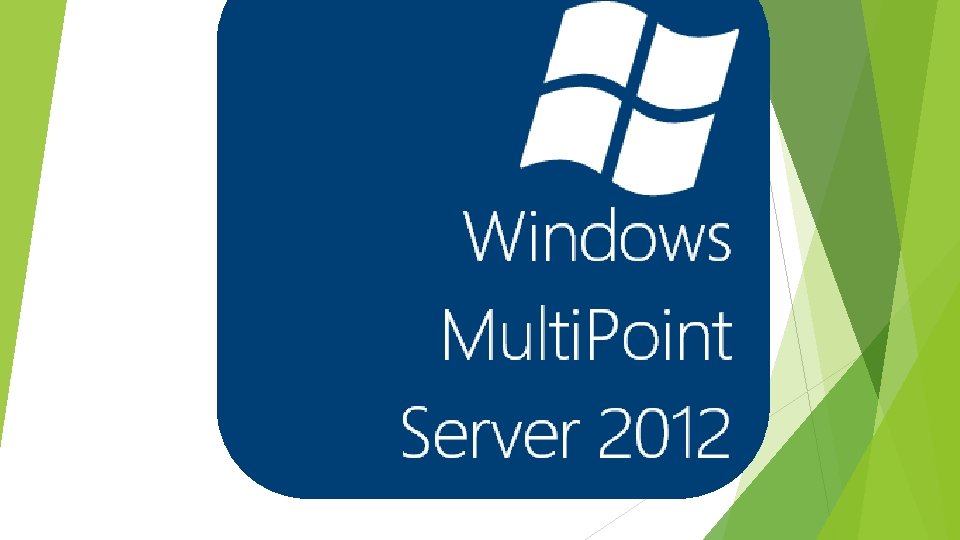

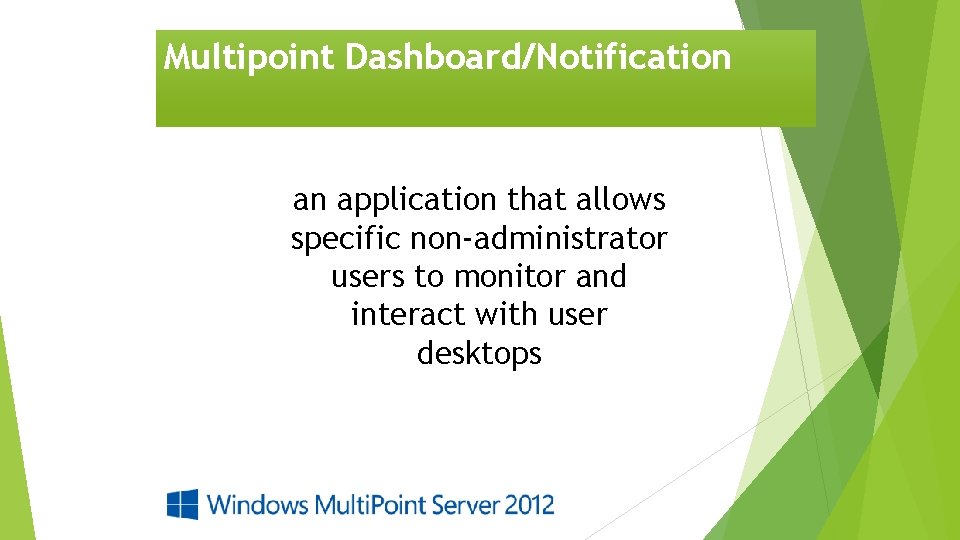
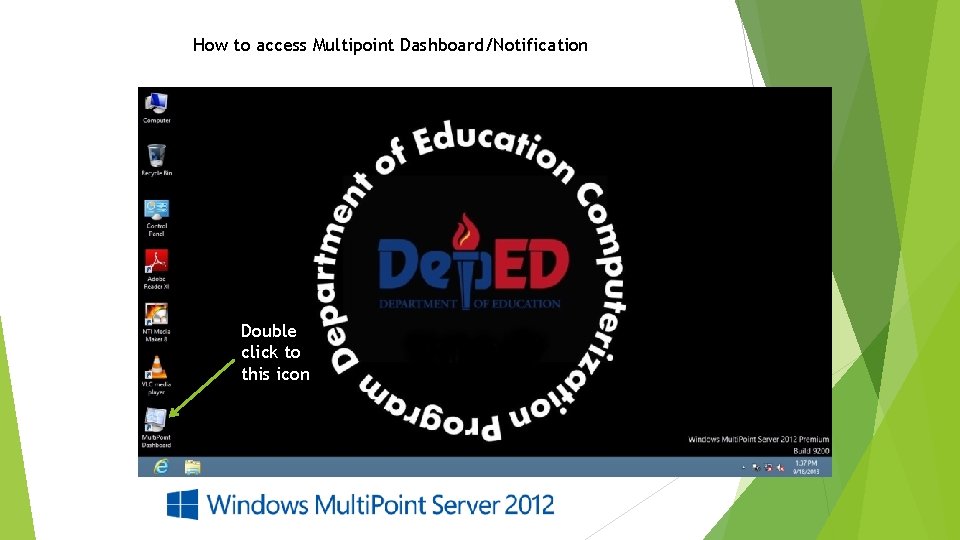
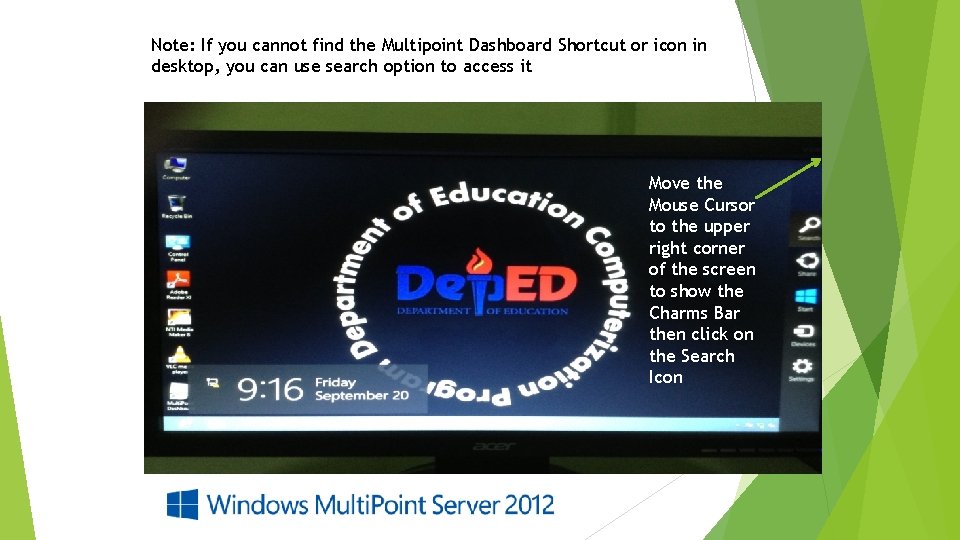
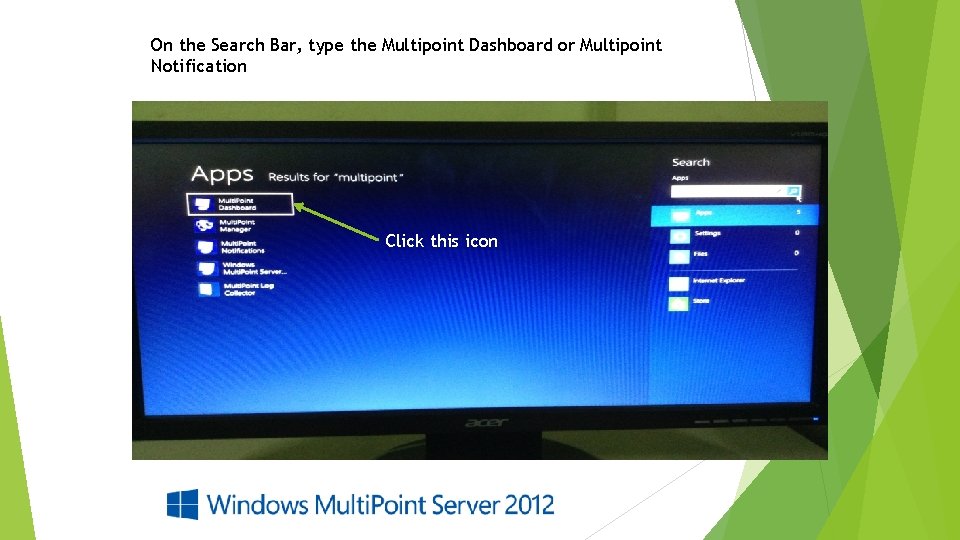
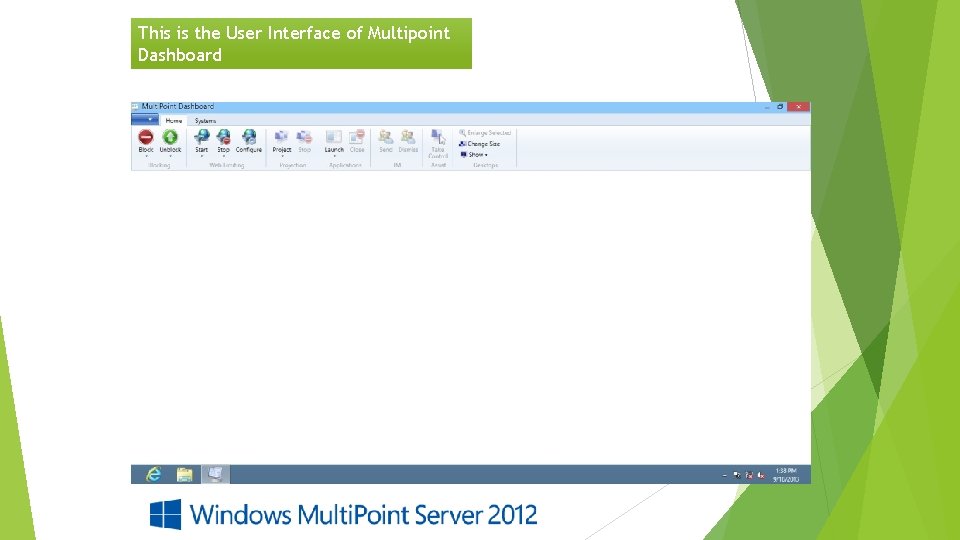
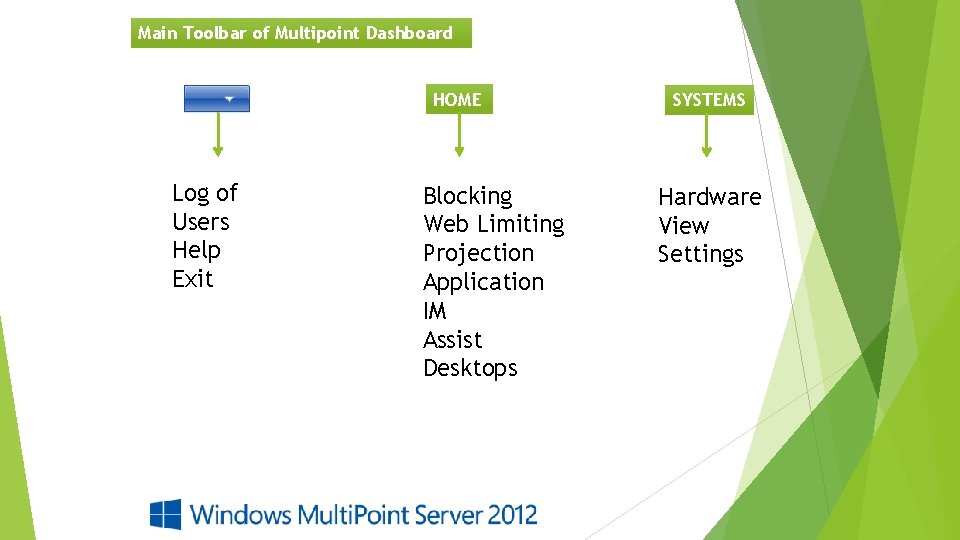
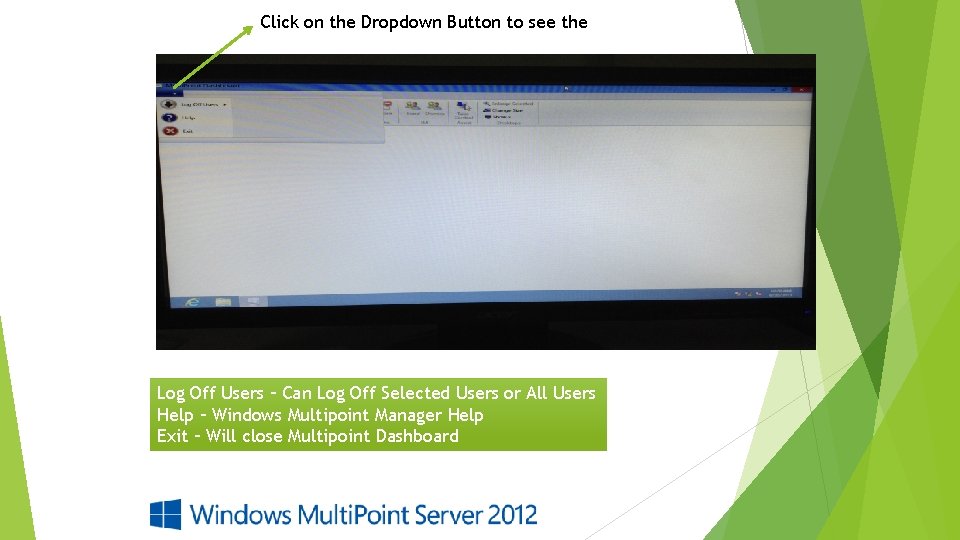
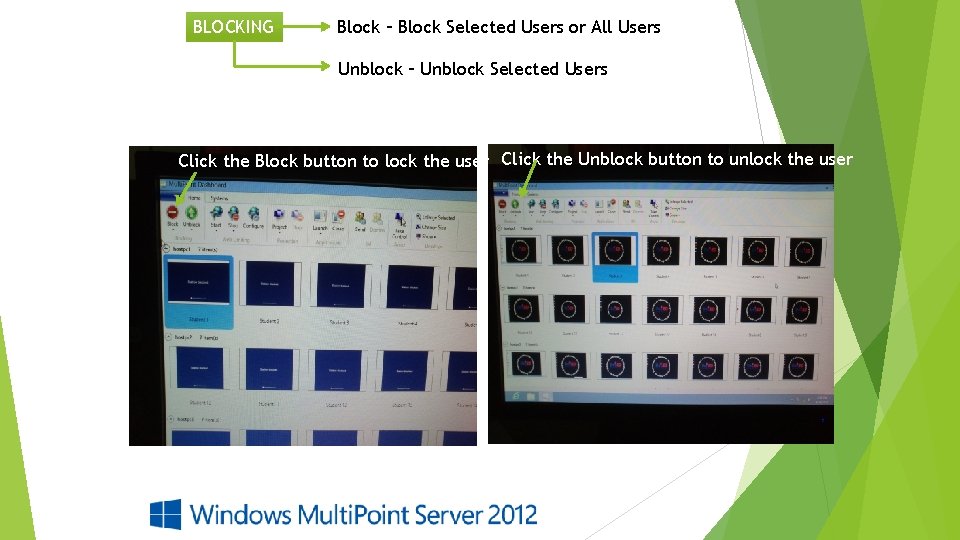
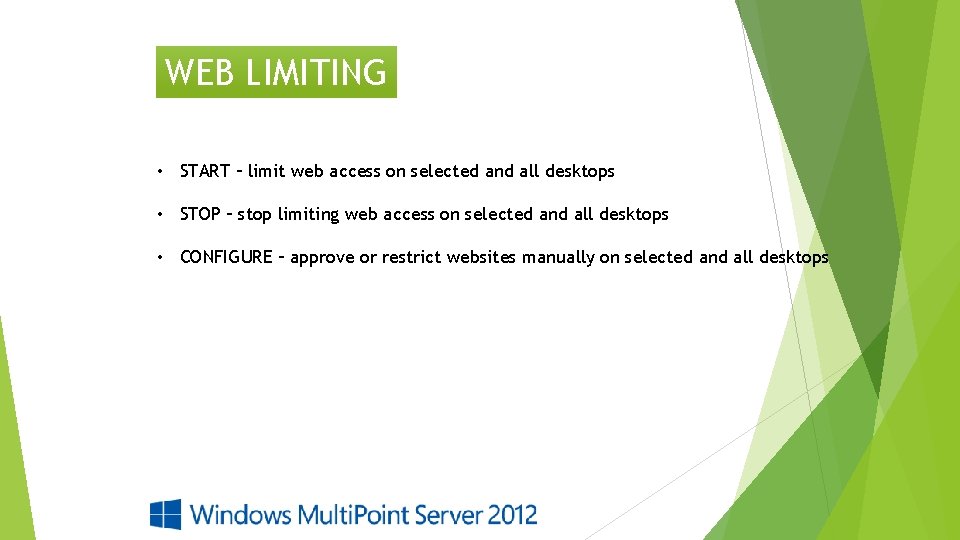
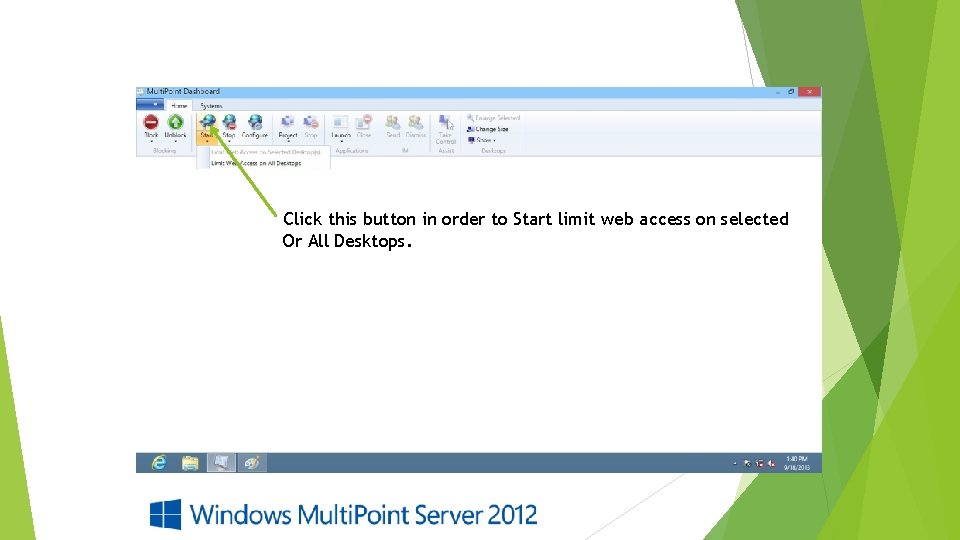
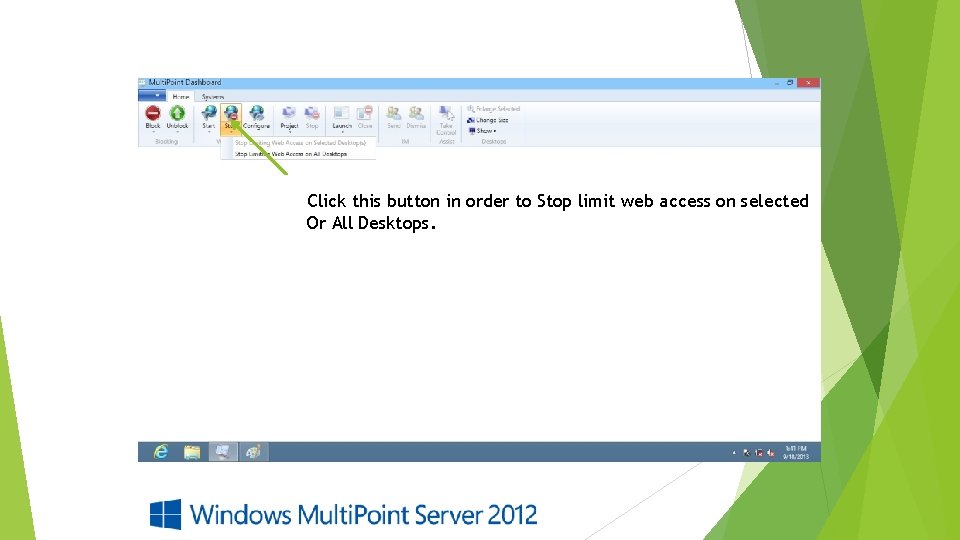
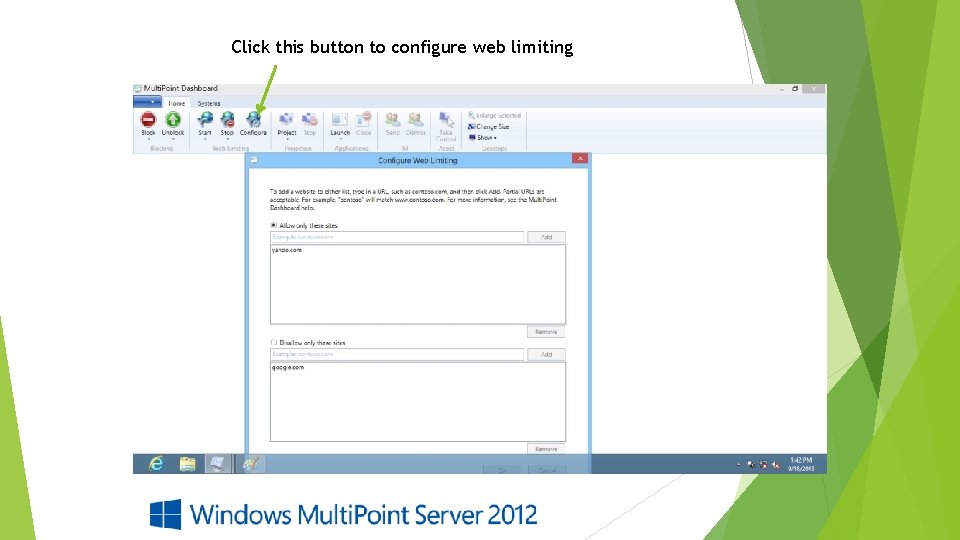
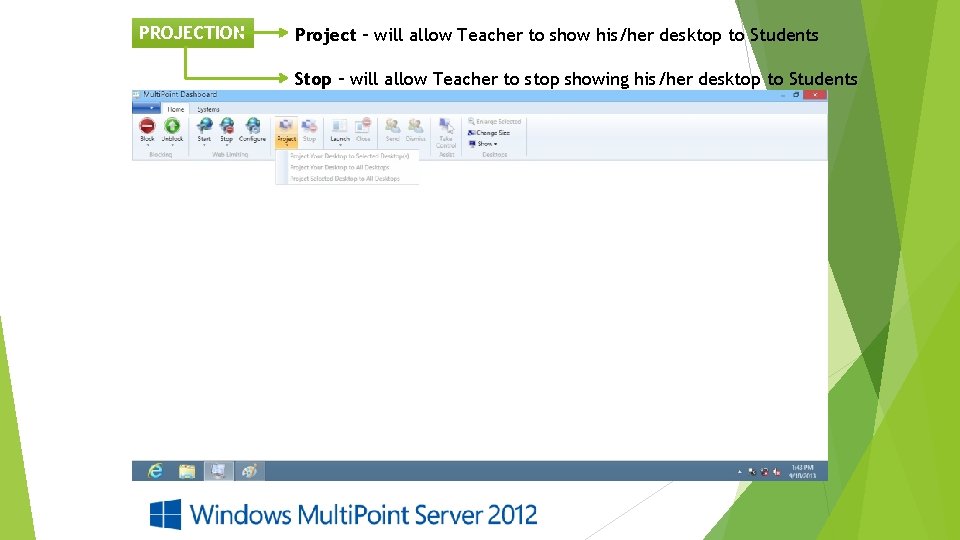
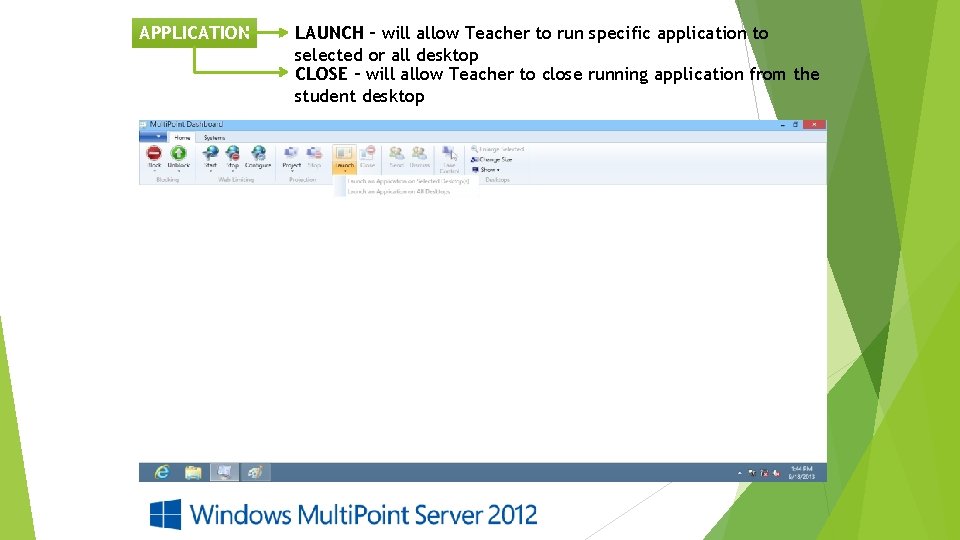
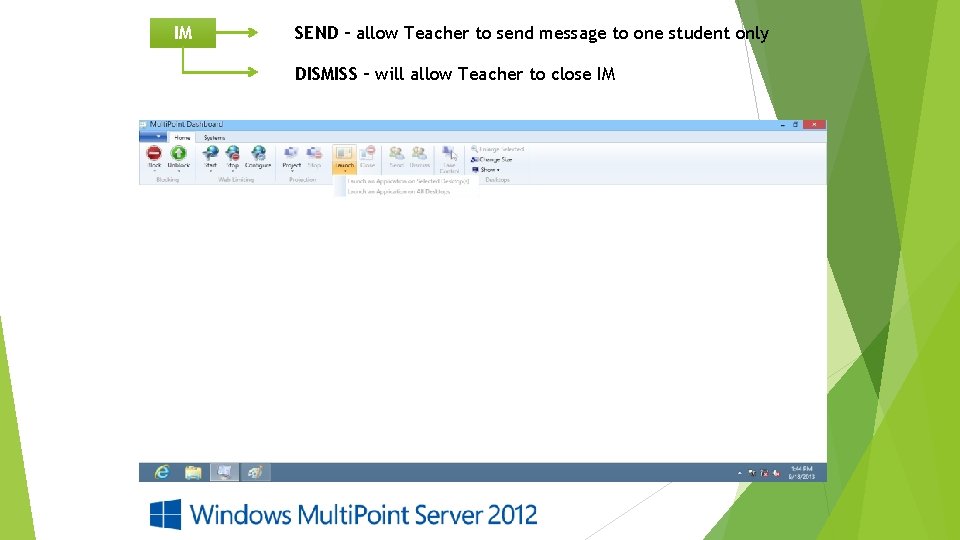
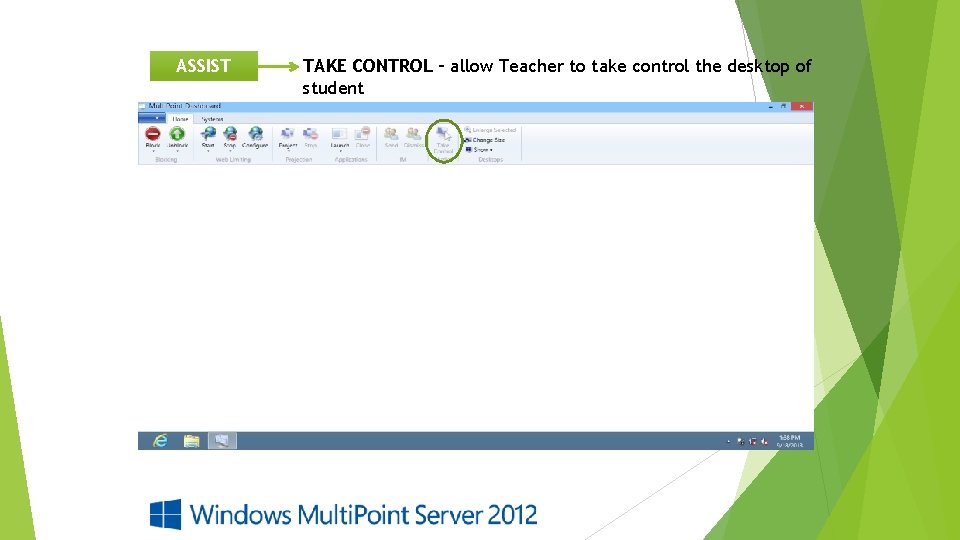
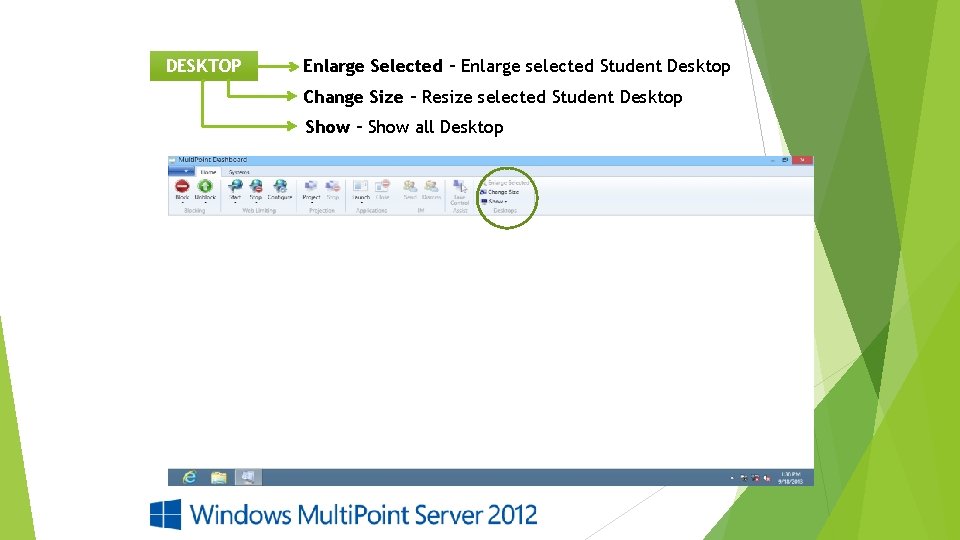
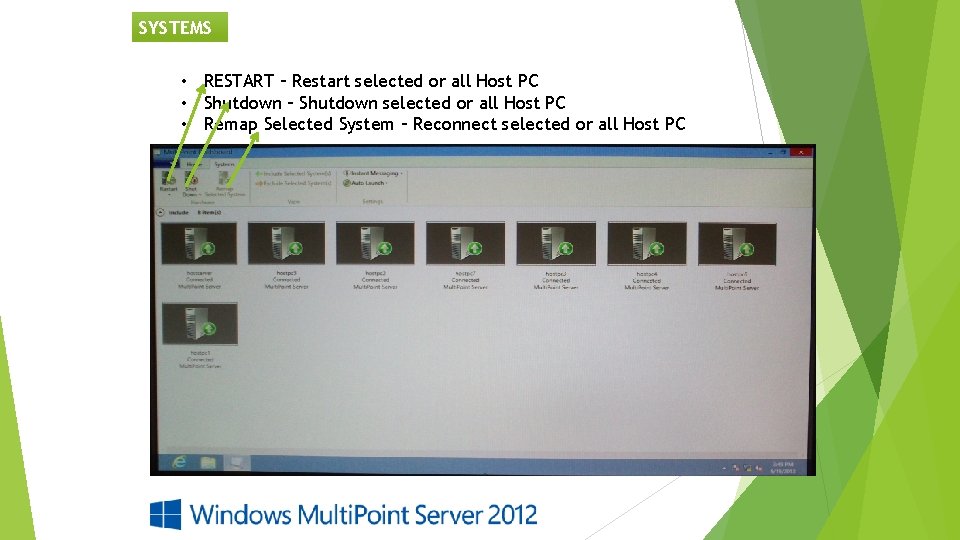
- Slides: 20
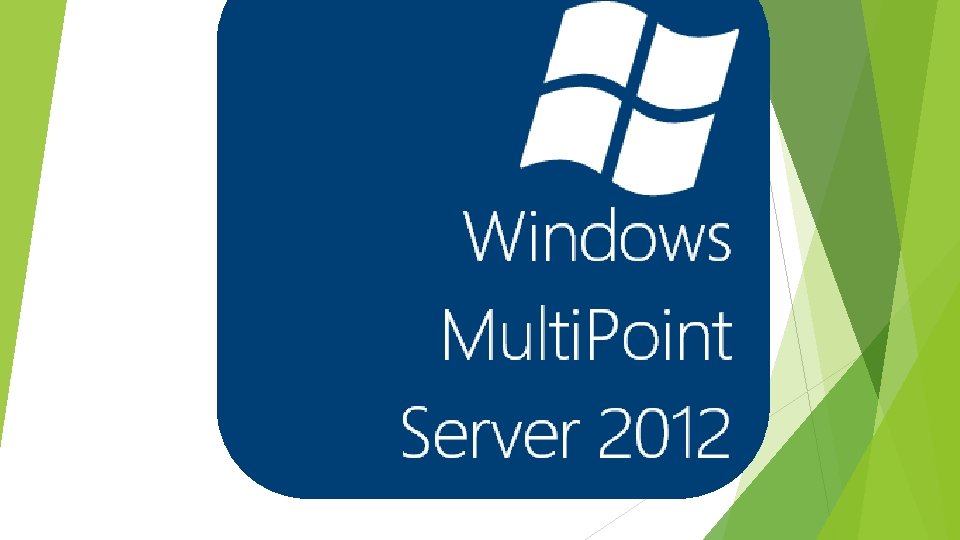

WHAT IS WINDOWS MULTIPOINT SERVER 2012? Windows solutions that allow multiple users, each with their own independent and familiar Windows experience, to simultaneously share one computer. User stations, consisting of a monitor, keyboard, and mouse, are directly connected to the host computer through USB or Network cable via switch hub. Multi. Point Server enables multiple users to share one computer, it can provide a low-cost alternative to traditional computing scenarios where each user has their own computer.
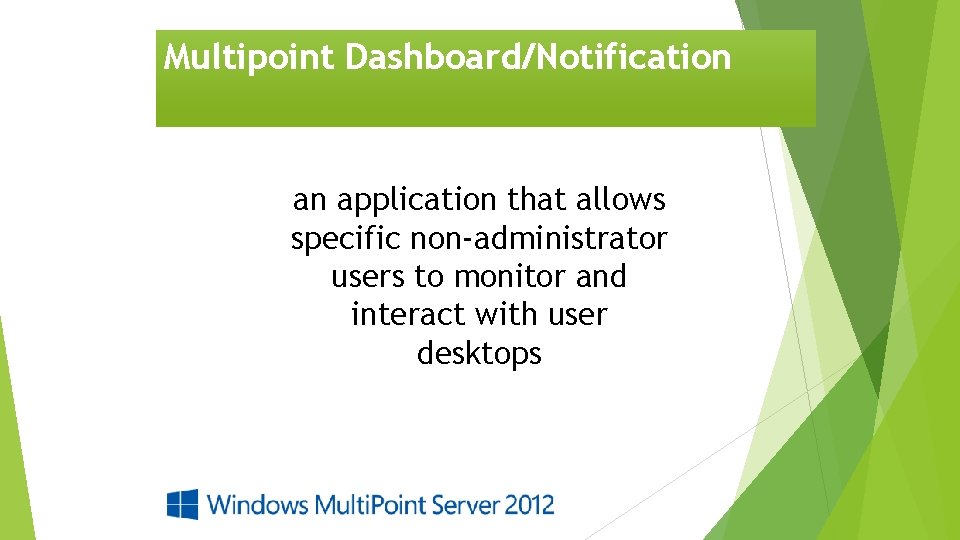
Multipoint Dashboard/Notification an application that allows specific non-administrator users to monitor and interact with user desktops
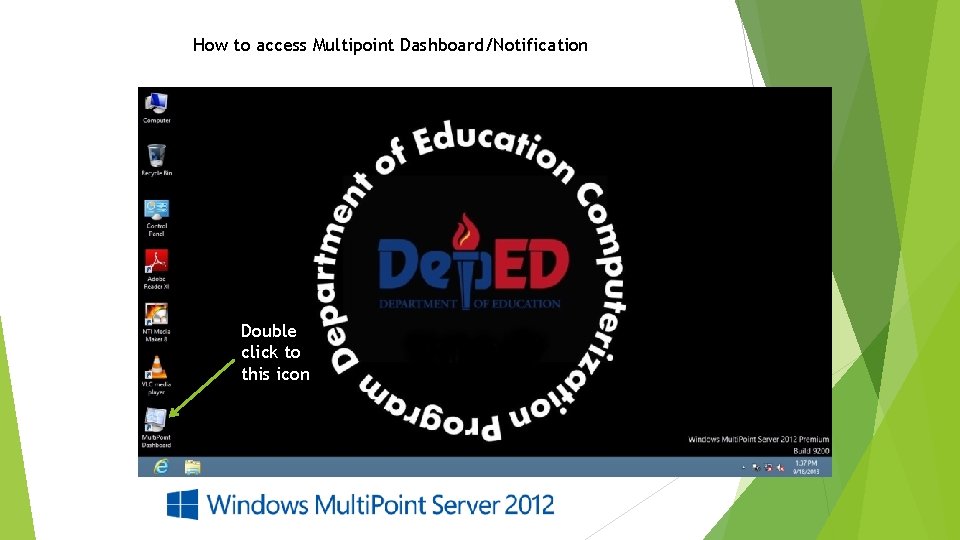
How to access Multipoint Dashboard/Notification Double click to this icon
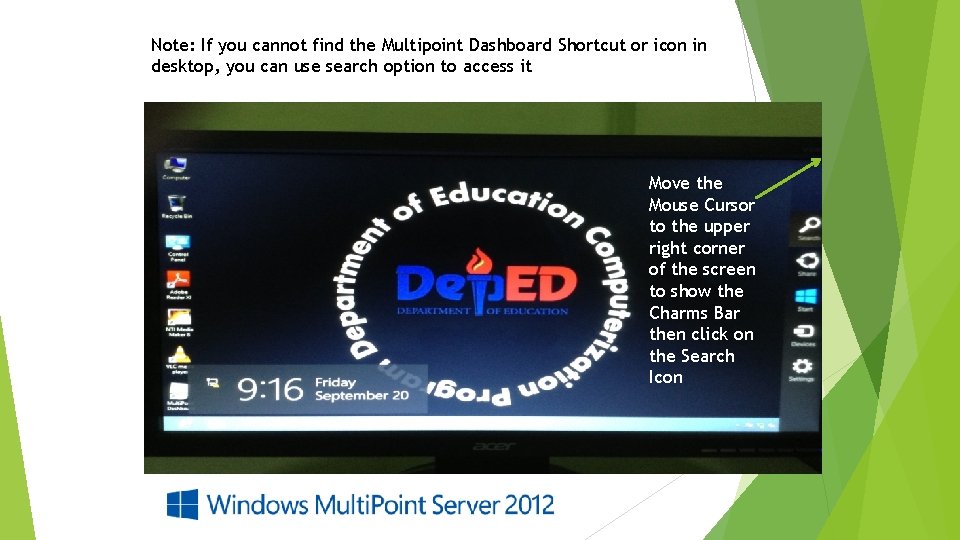
Note: If you cannot find the Multipoint Dashboard Shortcut or icon in desktop, you can use search option to access it Double click to this icon Move the Mouse Cursor to the upper right corner of the screen to show the Charms Bar then click on the Search Icon
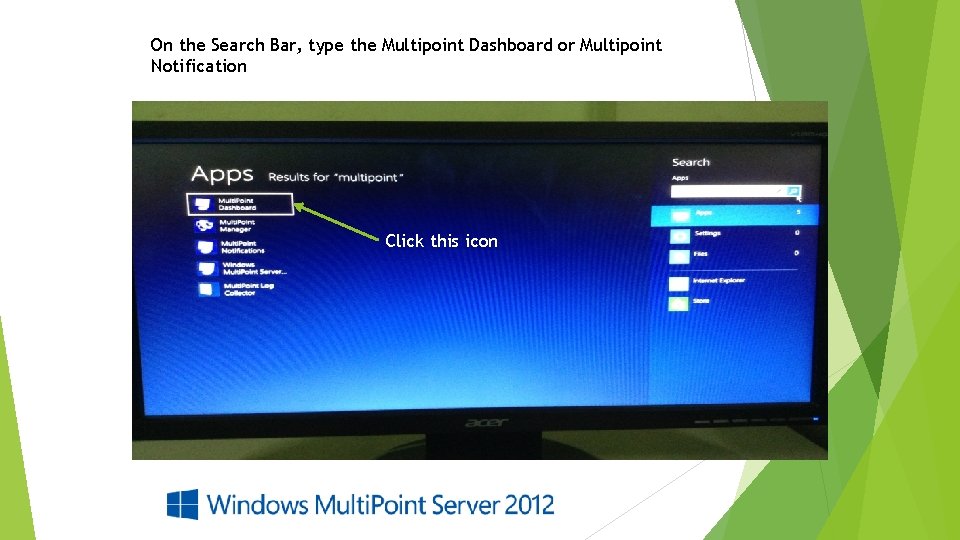
On the Search Bar, type the Multipoint Dashboard or Multipoint Notification Click this icon Double click to this icon Move the Mouse Cursor to the upper right corner of the screen to show the Charms Bar then click on the Search Icon
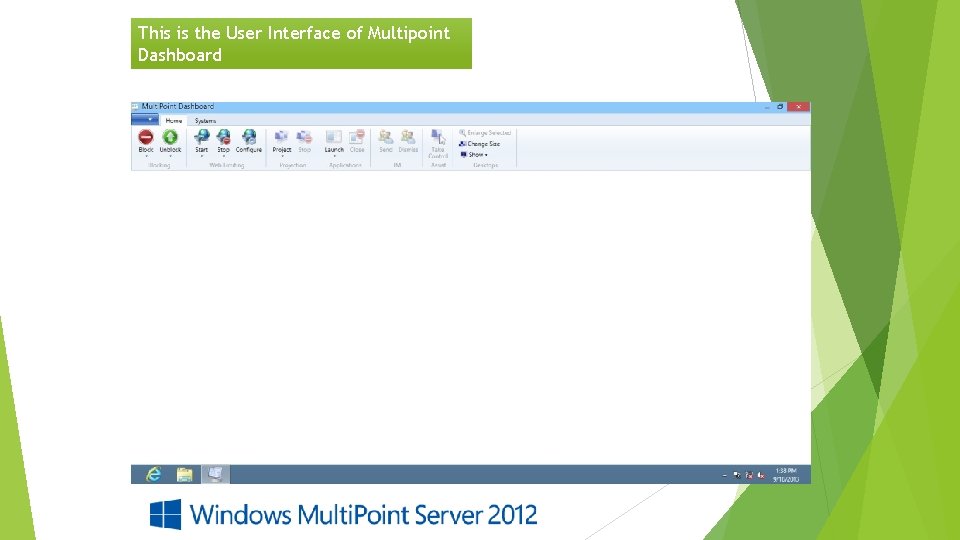
This is the User Interface of Multipoint Dashboard
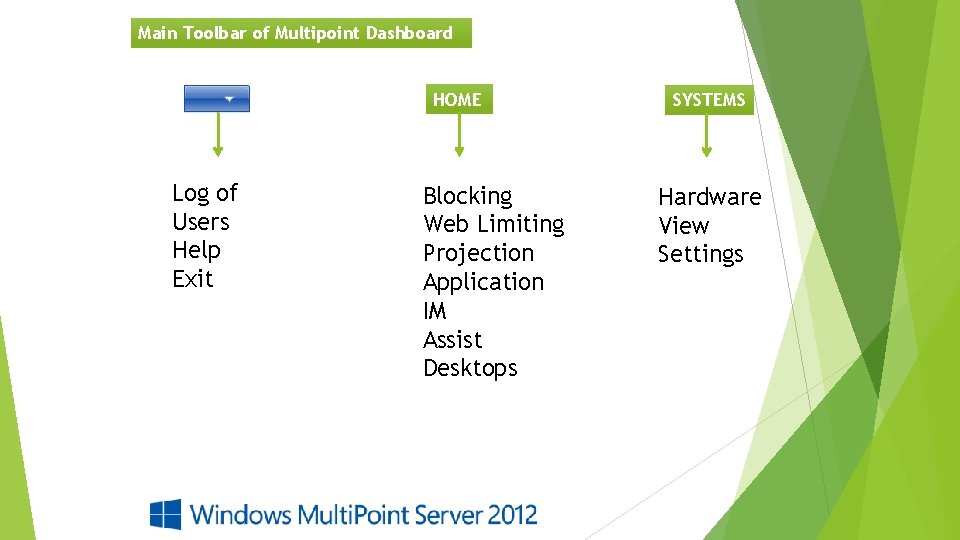
Main Toolbar of Multipoint Dashboard HOME Log of Users Help Exit Blocking Web Limiting Projection Application IM Assist Desktops SYSTEMS Hardware View Settings
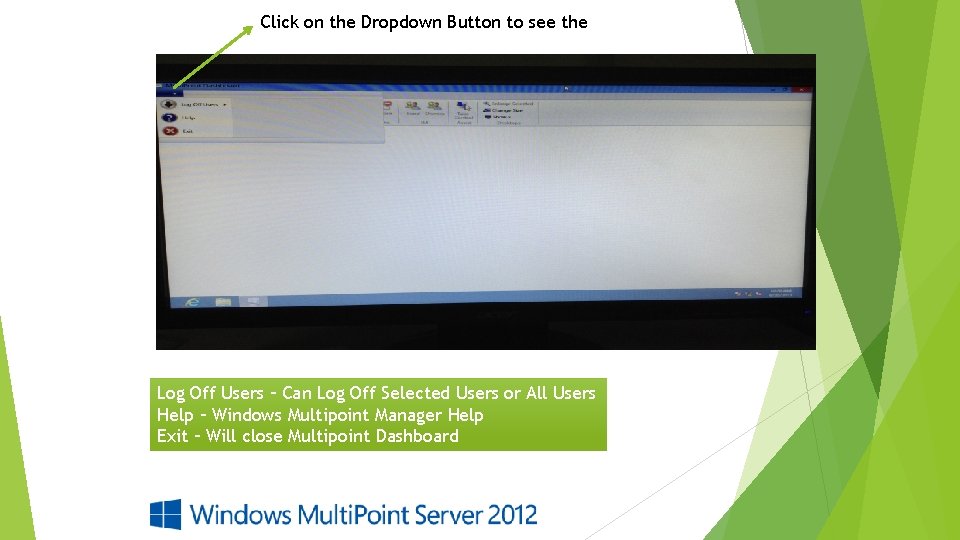
Click on the Dropdown Button to see the Log Off Users – Can Log Off Selected Users or All Users Help – Windows Multipoint Manager Help Exit – Will close Multipoint Dashboard
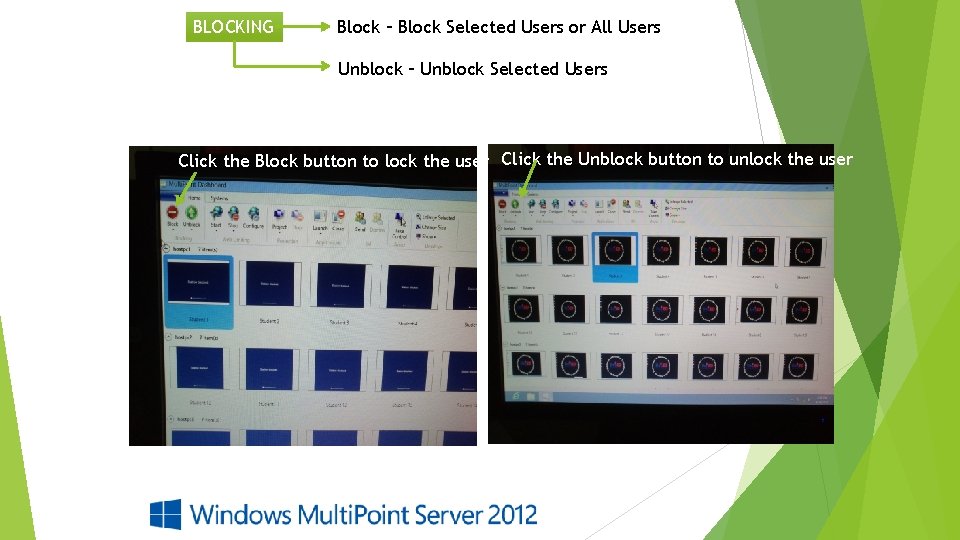
BLOCKING Block – Block Selected Users or All Users Unblock – Unblock Selected Users Click the Block button to lock the user Click the Unblock button to unlock the user
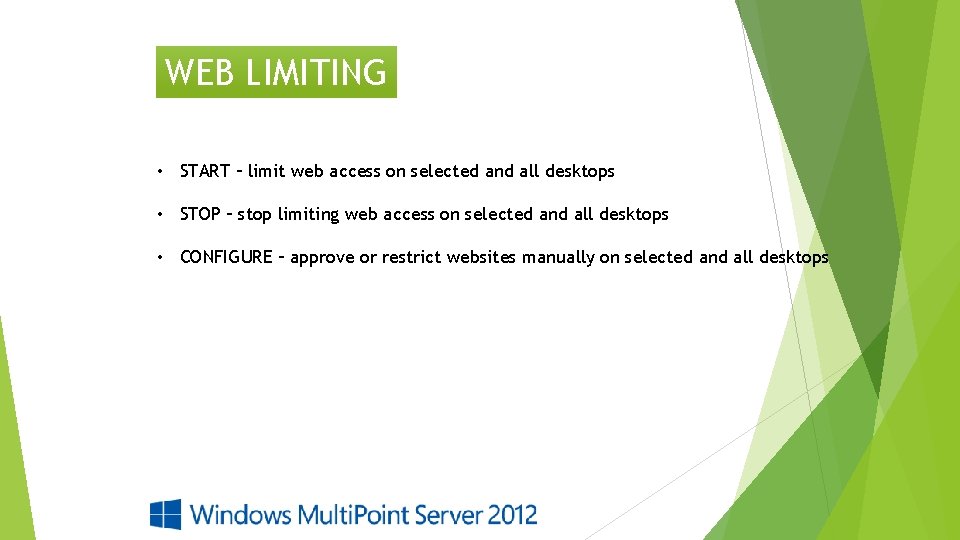
WEB LIMITING • START – limit web access on selected and all desktops • STOP – stop limiting web access on selected and all desktops • CONFIGURE – approve or restrict websites manually on selected and all desktops
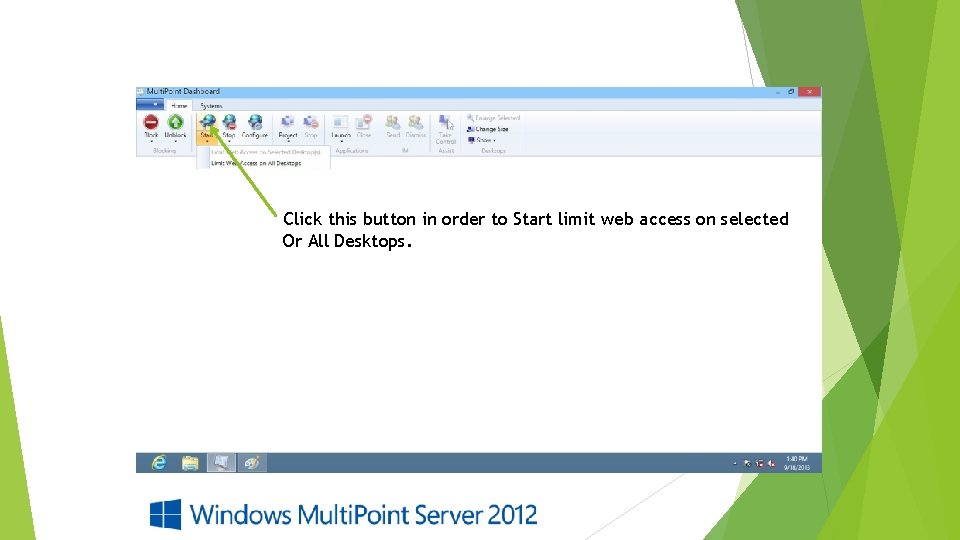
Click this button in order to Start limit web access on selected Or All Desktops.
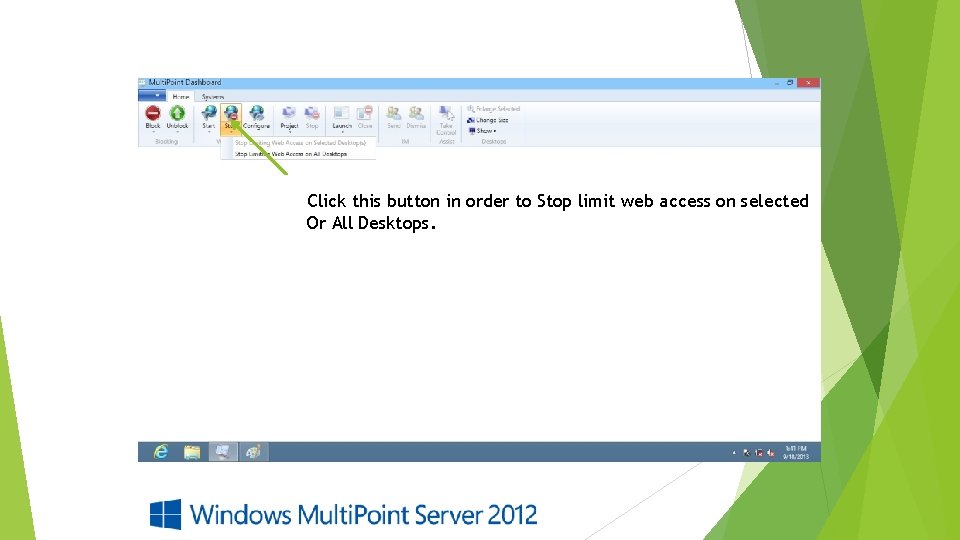
Click this button in order to Stop limit web access on selected Or All Desktops.
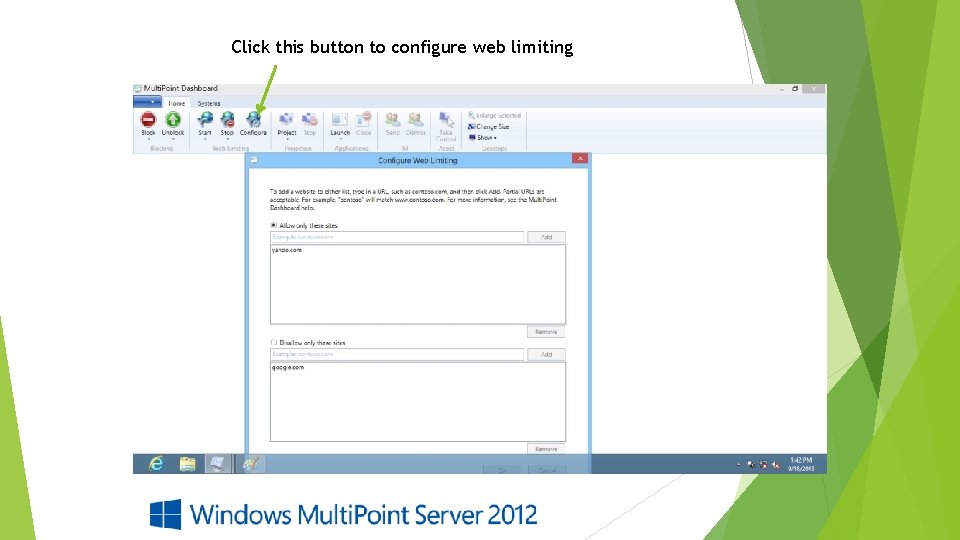
Click this button to configure web limiting
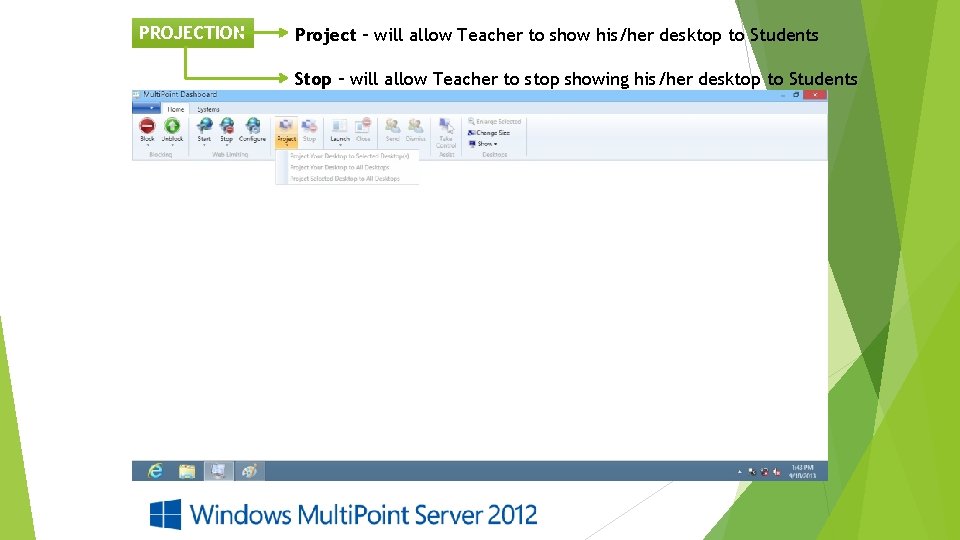
PROJECTION Project – will allow Teacher to show his/her desktop to Students Stop – will allow Teacher to stop showing his/her desktop to Students
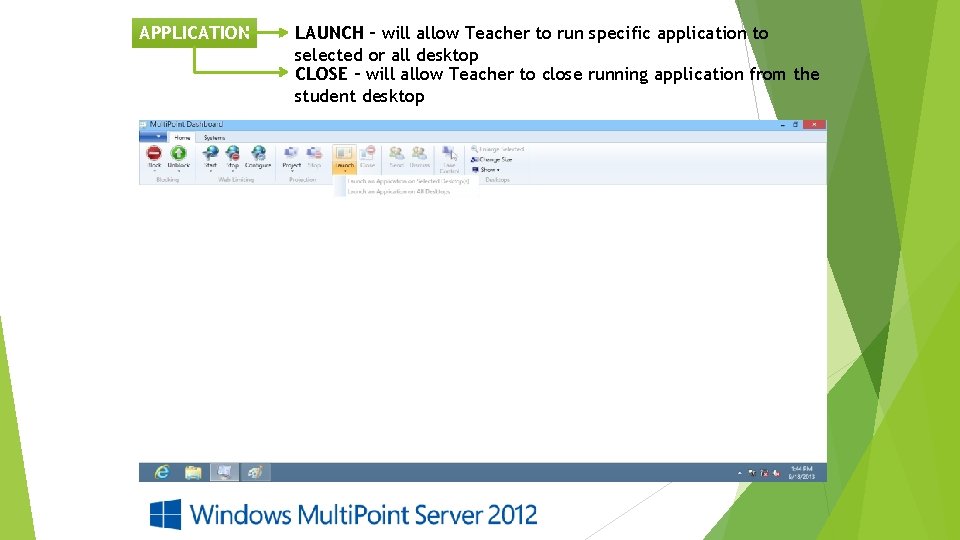
APPLICATION LAUNCH – will allow Teacher to run specific application to selected or all desktop CLOSE – will allow Teacher to close running application from the student desktop
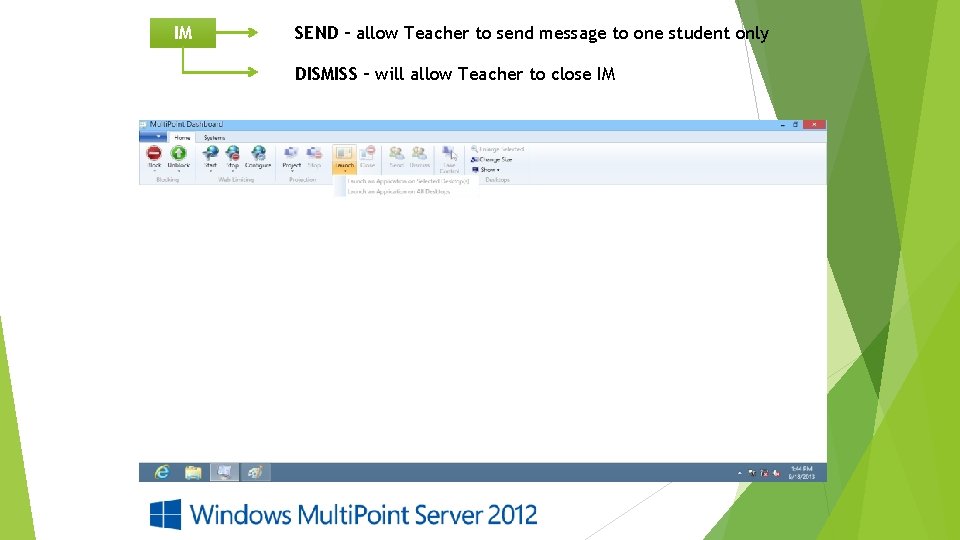
IM SEND – allow Teacher to send message to one student only DISMISS – will allow Teacher to close IM
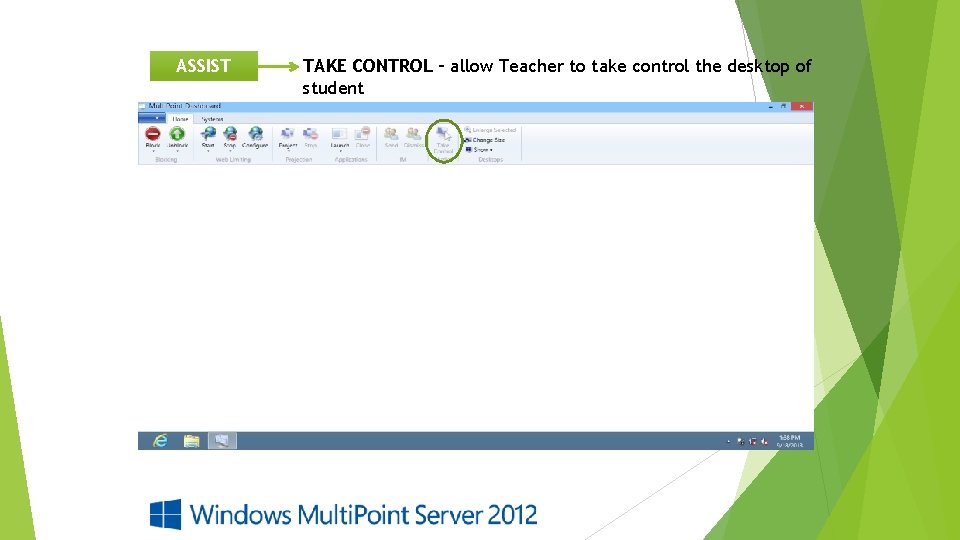
ASSIST TAKE CONTROL – allow Teacher to take control the desktop of student
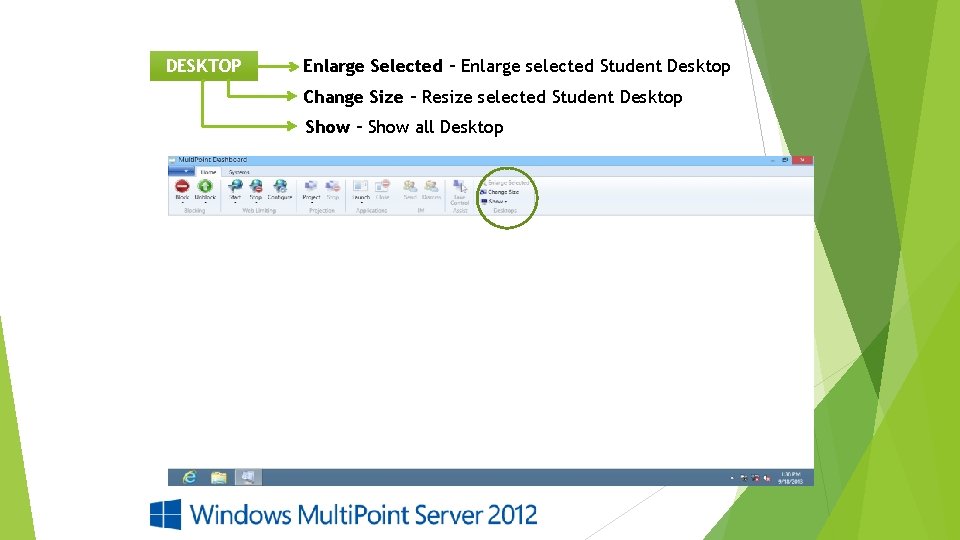
DESKTOP Enlarge Selected – Enlarge selected Student Desktop Change Size – Resize selected Student Desktop Show – Show all Desktop
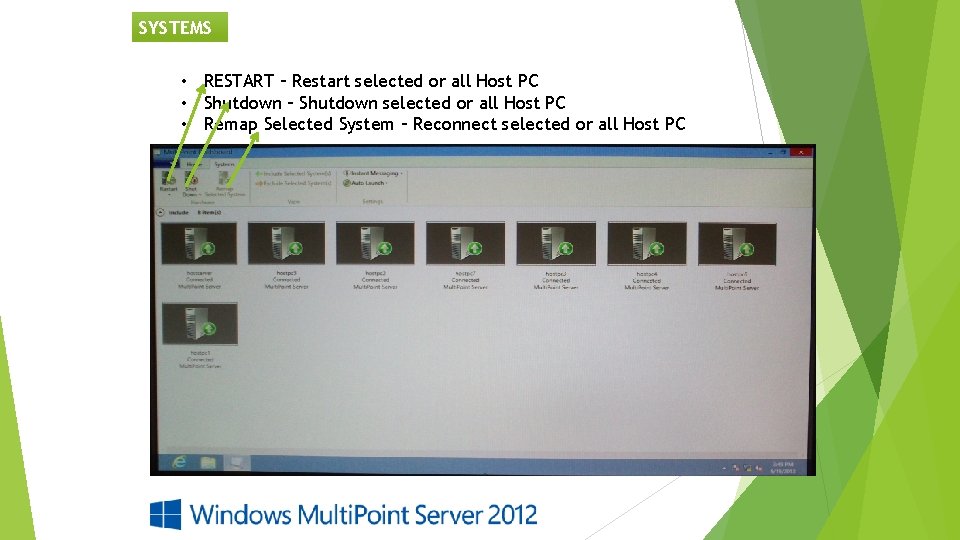
SYSTEMS • RESTART – Restart selected or all Host PC • Shutdown – Shutdown selected or all Host PC • Remap Selected System – Reconnect selected or all Host PC