What is Unix A multiuser networked operating system
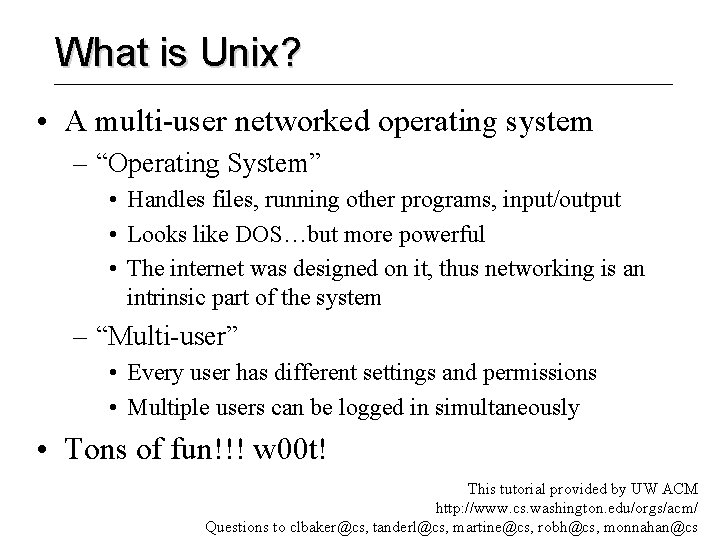

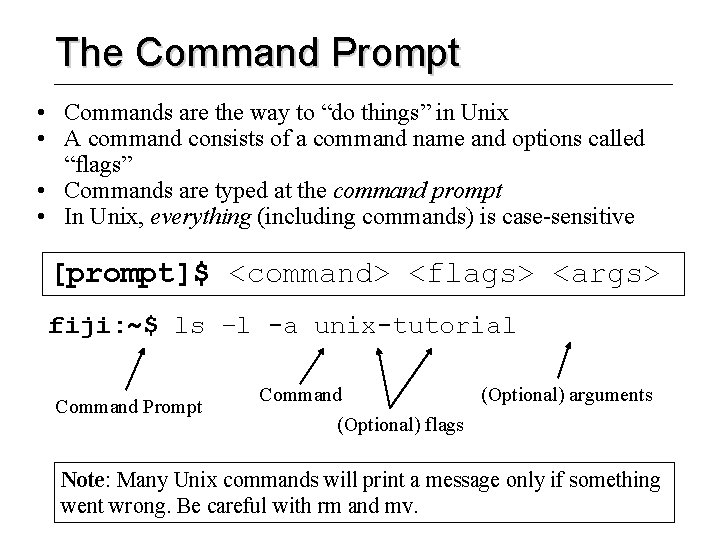
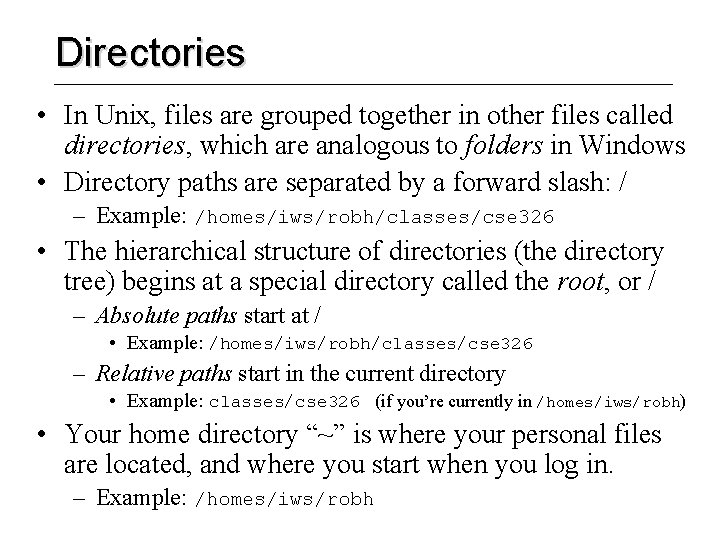
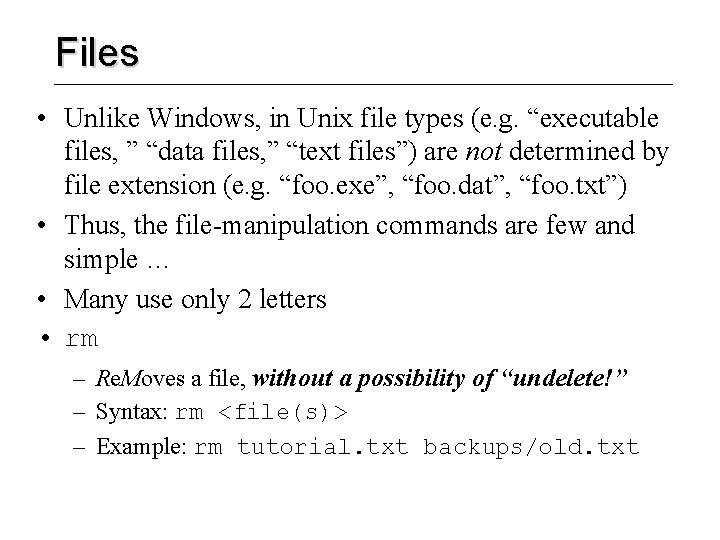
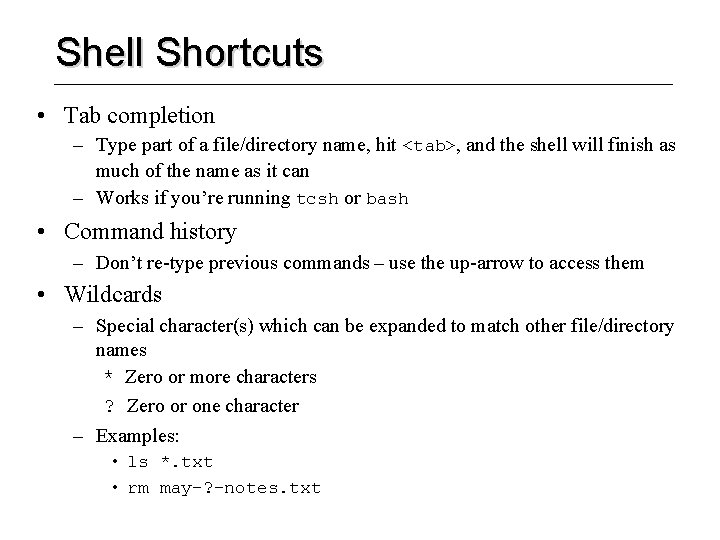
- Slides: 6
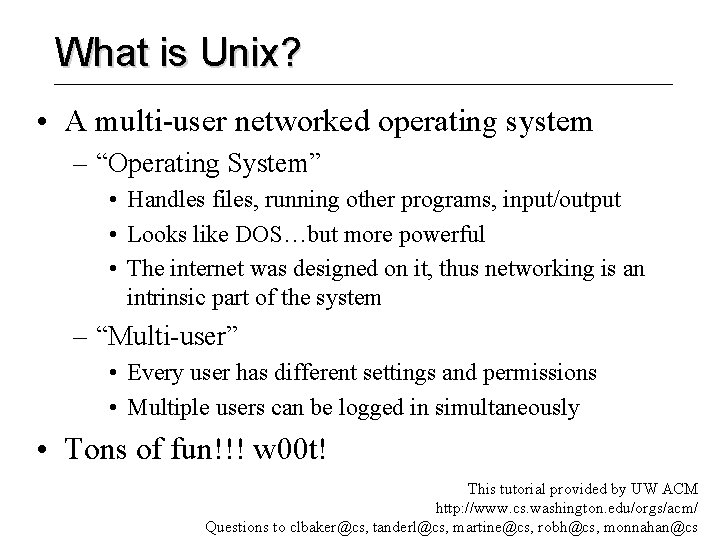
What is Unix? • A multi-user networked operating system – “Operating System” • Handles files, running other programs, input/output • Looks like DOS…but more powerful • The internet was designed on it, thus networking is an intrinsic part of the system – “Multi-user” • Every user has different settings and permissions • Multiple users can be logged in simultaneously • Tons of fun!!! w 00 t! This tutorial provided by UW ACM http: //www. cs. washington. edu/orgs/acm/ Questions to clbaker@cs, tanderl@cs, martine@cs, robh@cs, monnahan@cs

Logging In • All four island servers allow you to access to your files – Better performance on the right one • Although your Windows and Unix usernames are the same, they have separate accounts (different passwords) – Your z: drive is not your Unix account • Connecting: – We’ll connect to the Unix machines via ssh – After connection, you are presented with a login prompt – After logging in, you’re placed in your home directory (where your personal files are located)
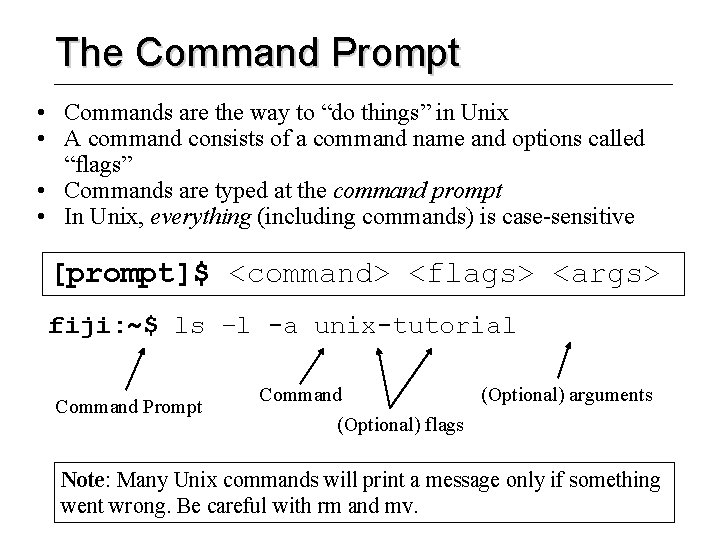
The Command Prompt • Commands are the way to “do things” in Unix • A command consists of a command name and options called “flags” • Commands are typed at the command prompt • In Unix, everything (including commands) is case-sensitive [prompt]$ <command> <flags> <args> fiji: ~$ ls –l -a unix-tutorial Command Prompt Command (Optional) arguments (Optional) flags Note: Many Unix commands will print a message only if something went wrong. Be careful with rm and mv.
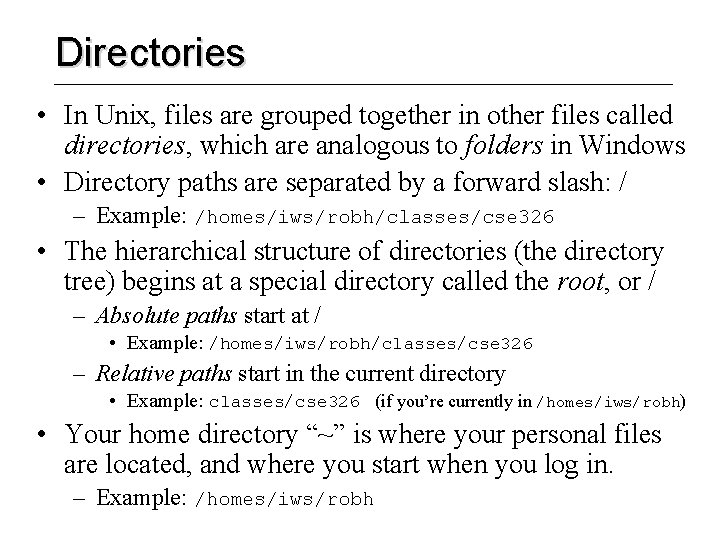
Directories • In Unix, files are grouped together in other files called directories, which are analogous to folders in Windows • Directory paths are separated by a forward slash: / – Example: /homes/iws/robh/classes/cse 326 • The hierarchical structure of directories (the directory tree) begins at a special directory called the root, or / – Absolute paths start at / • Example: /homes/iws/robh/classes/cse 326 – Relative paths start in the current directory • Example: classes/cse 326 (if you’re currently in /homes/iws/robh) • Your home directory “~” is where your personal files are located, and where you start when you log in. – Example: /homes/iws/robh
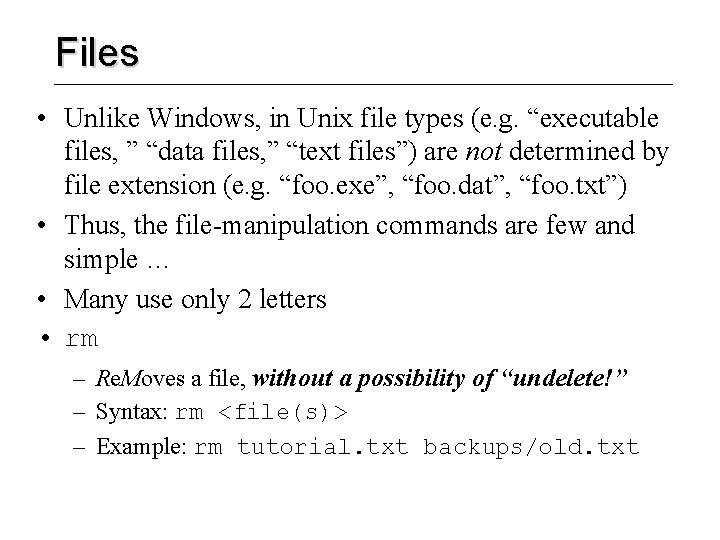
Files • Unlike Windows, in Unix file types (e. g. “executable files, ” “data files, ” “text files”) are not determined by file extension (e. g. “foo. exe”, “foo. dat”, “foo. txt”) • Thus, the file-manipulation commands are few and simple … • Many use only 2 letters • rm – Re. Moves a file, without a possibility of “undelete!” – Syntax: rm <file(s)> – Example: rm tutorial. txt backups/old. txt
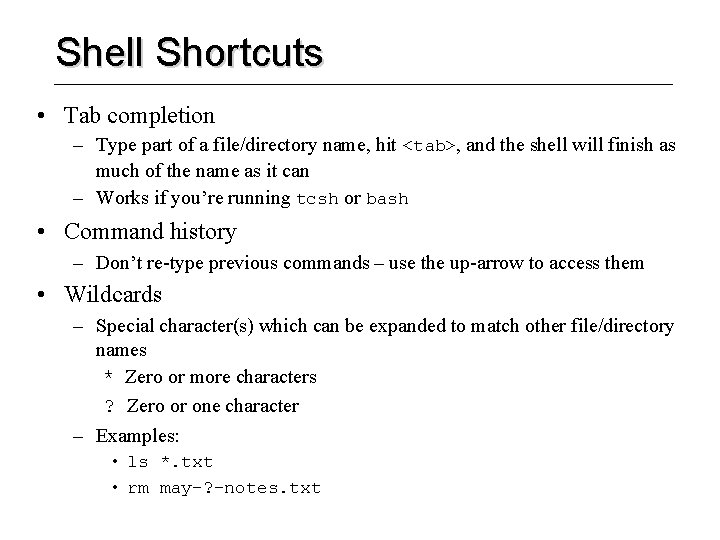
Shell Shortcuts • Tab completion – Type part of a file/directory name, hit <tab>, and the shell will finish as much of the name as it can – Works if you’re running tcsh or bash • Command history – Don’t re-type previous commands – use the up-arrow to access them • Wildcards – Special character(s) which can be expanded to match other file/directory names * Zero or more characters ? Zero or one character – Examples: • ls *. txt • rm may-? -notes. txt