What is the best tool for reporting Excel
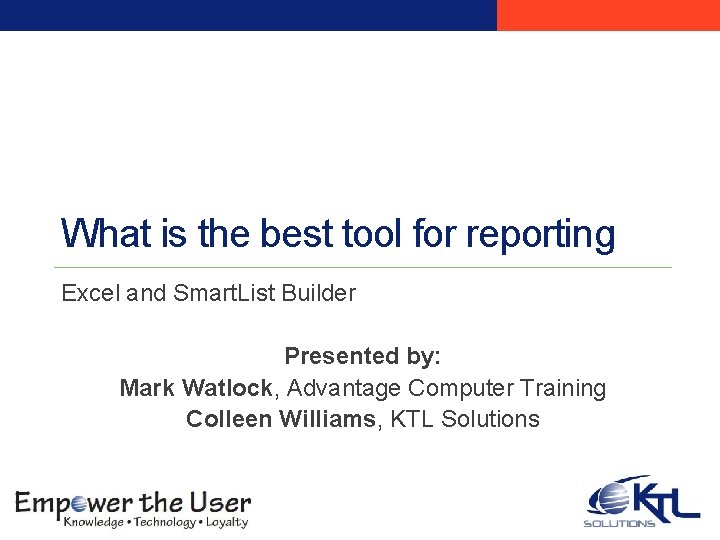
What is the best tool for reporting Excel and Smart. List Builder Presented by: Mark Watlock, Advantage Computer Training Colleen Williams, KTL Solutions
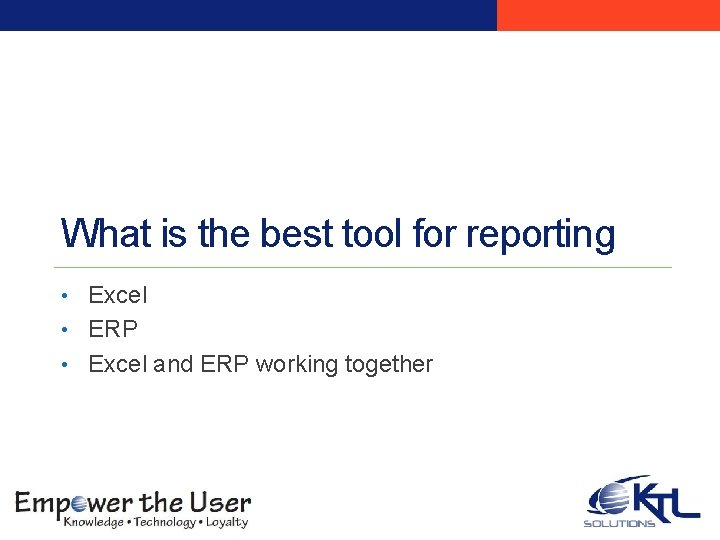
What is the best tool for reporting • Excel • ERP • Excel and ERP working together
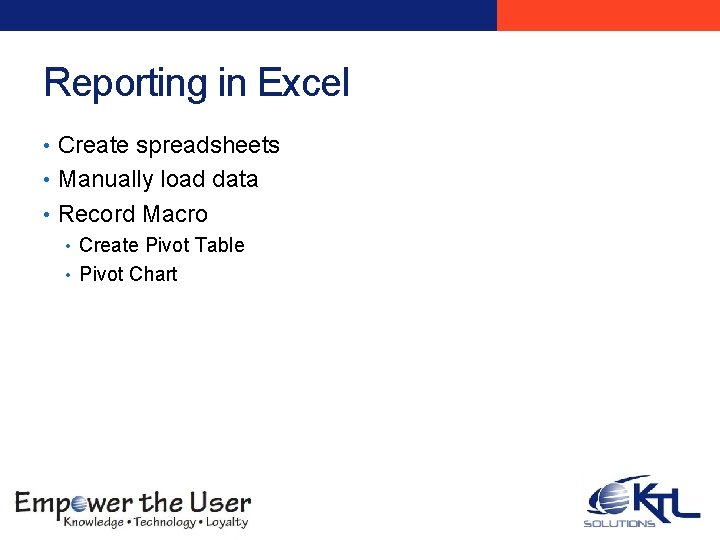
Reporting in Excel • Create spreadsheets • Manually load data • Record Macro • Create Pivot Table • Pivot Chart
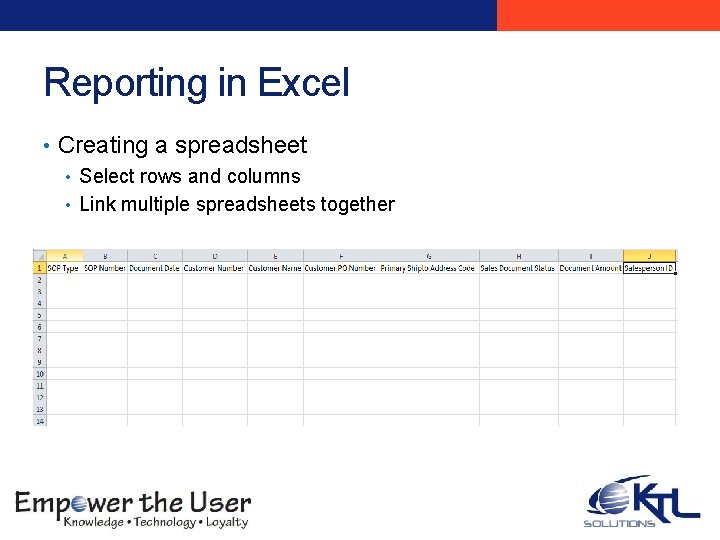
Reporting in Excel • Creating a spreadsheet • Select rows and columns • Link multiple spreadsheets together
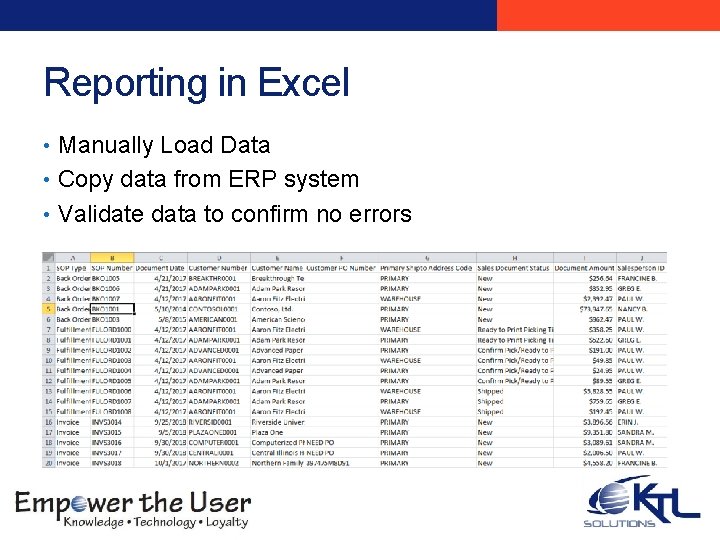
Reporting in Excel • Manually Load Data • Copy data from ERP system • Validate data to confirm no errors
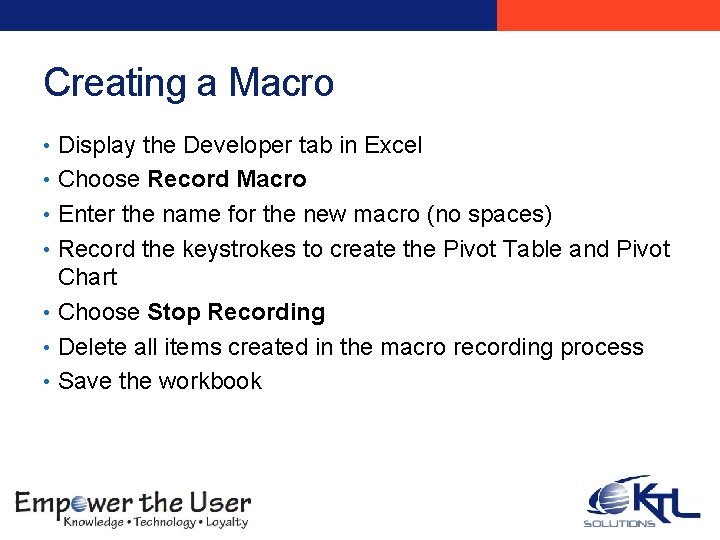
Creating a Macro • Display the Developer tab in Excel • Choose Record Macro • Enter the name for the new macro (no spaces) • Record the keystrokes to create the Pivot Table and Pivot Chart • Choose Stop Recording • Delete all items created in the macro recording process • Save the workbook
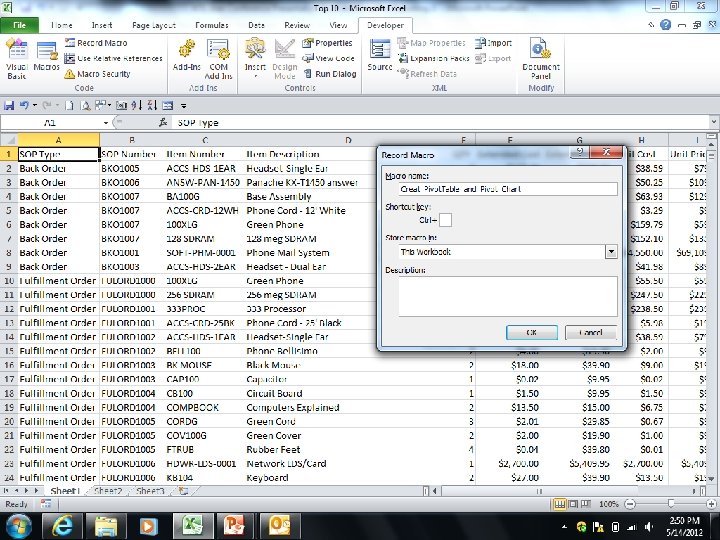
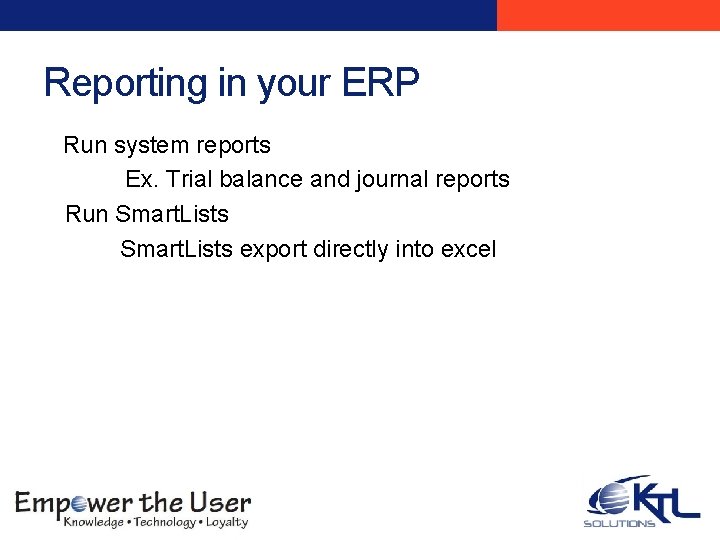
Reporting in your ERP Run system reports Ex. Trial balance and journal reports Run Smart. Lists export directly into excel
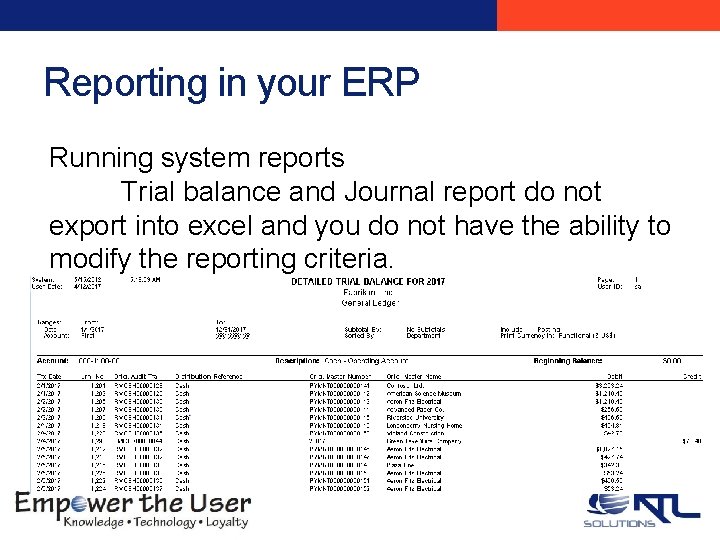
Reporting in your ERP Running system reports Trial balance and Journal report do not export into excel and you do not have the ability to modify the reporting criteria.
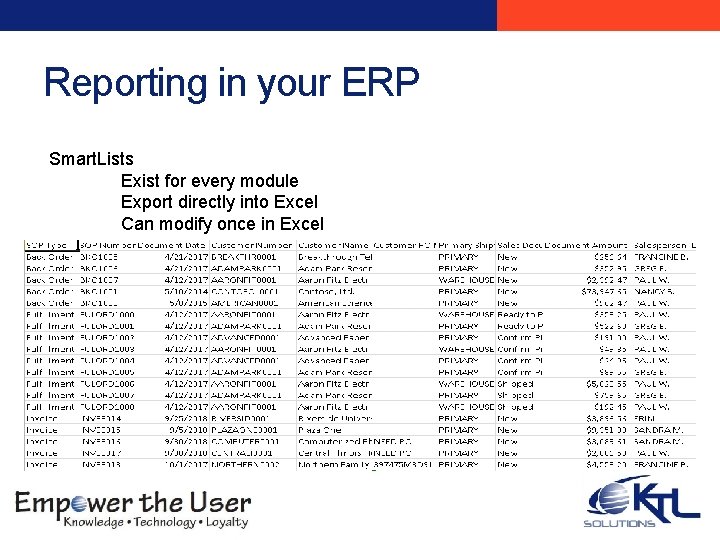
Reporting in your ERP Smart. Lists Exist for every module Export directly into Excel Can modify once in Excel
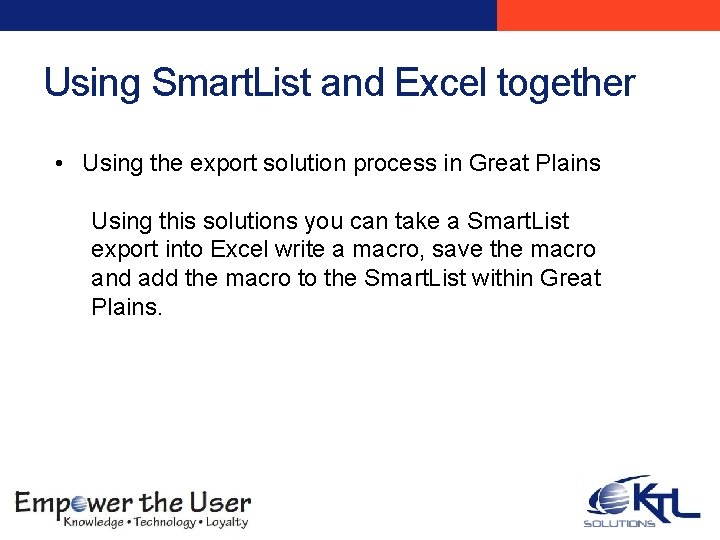
Using Smart. List and Excel together • Using the export solution process in Great Plains Using this solutions you can take a Smart. List export into Excel write a macro, save the macro and add the macro to the Smart. List within Great Plains.
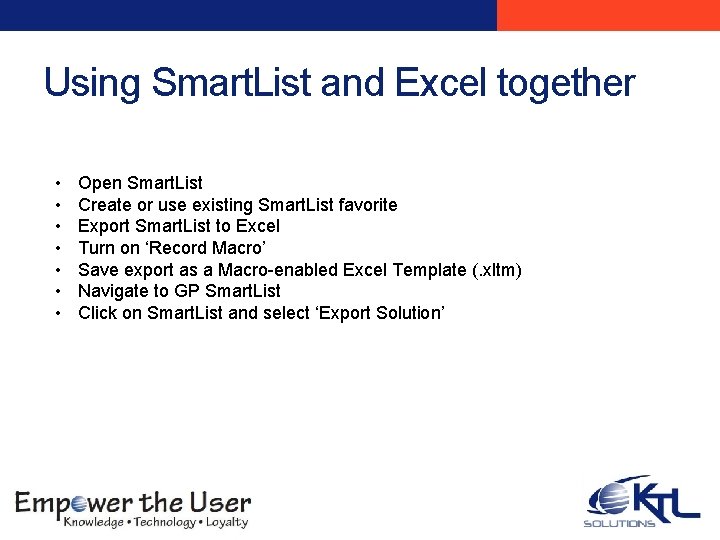
Using Smart. List and Excel together • • Open Smart. List Create or use existing Smart. List favorite Export Smart. List to Excel Turn on ‘Record Macro’ Save export as a Macro-enabled Excel Template (. xltm) Navigate to GP Smart. List Click on Smart. List and select ‘Export Solution’
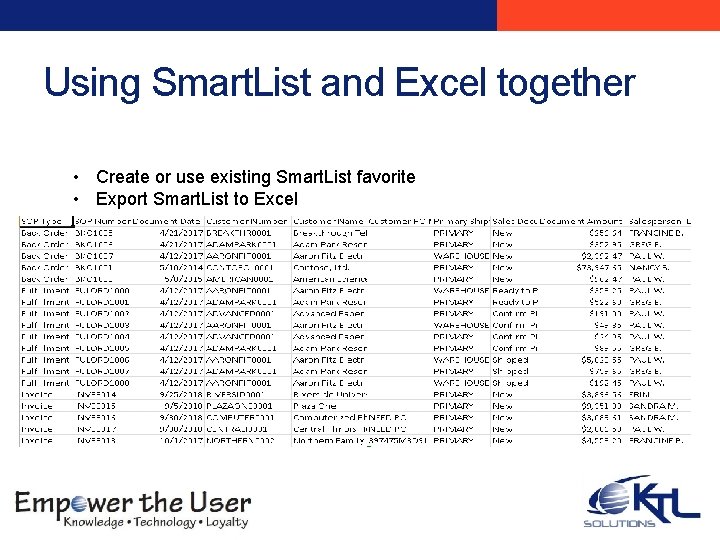
Using Smart. List and Excel together • Create or use existing Smart. List favorite • Export Smart. List to Excel
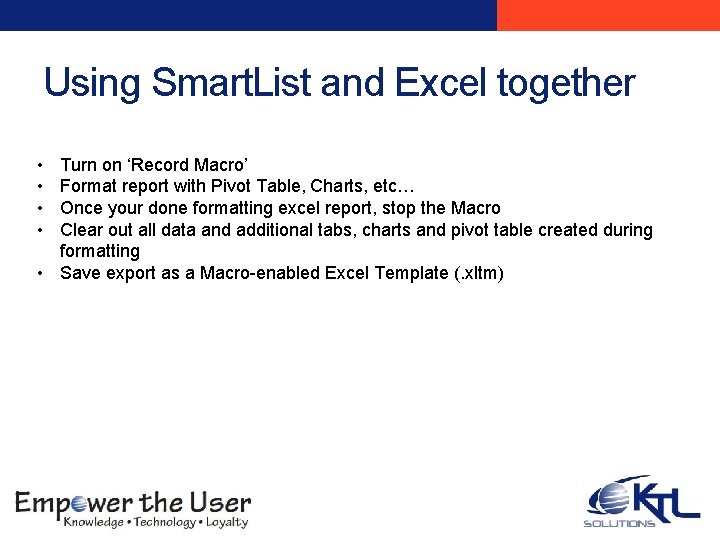
Using Smart. List and Excel together • • Turn on ‘Record Macro’ Format report with Pivot Table, Charts, etc… Once your done formatting excel report, stop the Macro Clear out all data and additional tabs, charts and pivot table created during formatting • Save export as a Macro-enabled Excel Template (. xltm)
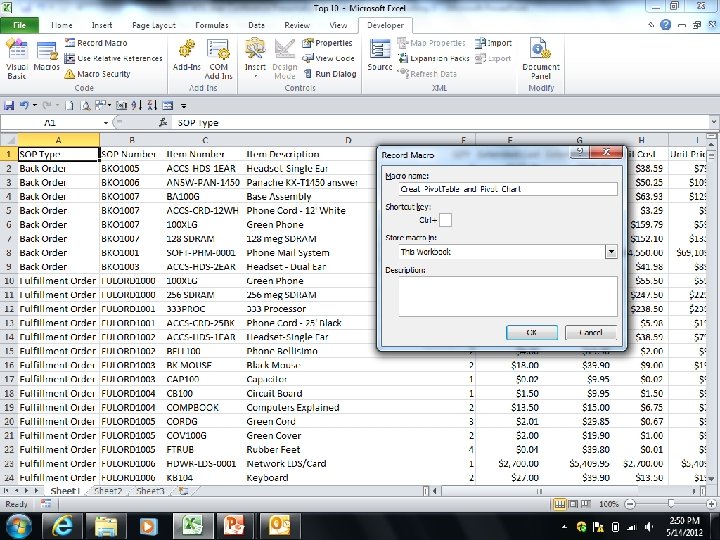
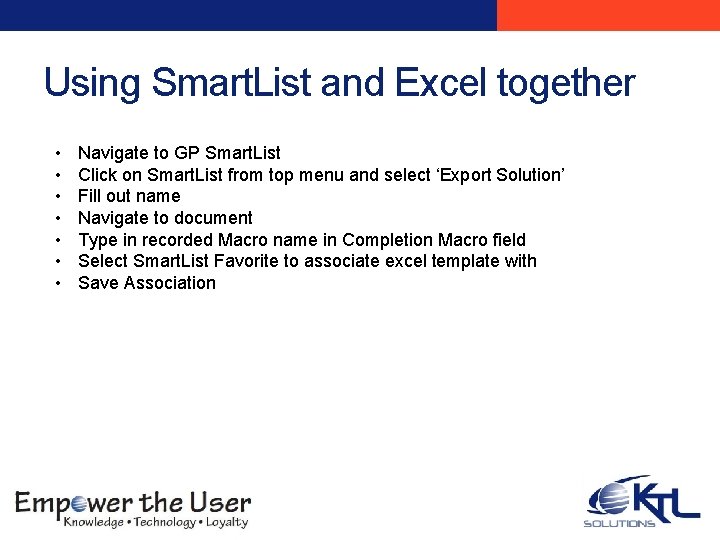
Using Smart. List and Excel together • • Navigate to GP Smart. List Click on Smart. List from top menu and select ‘Export Solution’ Fill out name Navigate to document Type in recorded Macro name in Completion Macro field Select Smart. List Favorite to associate excel template with Save Association
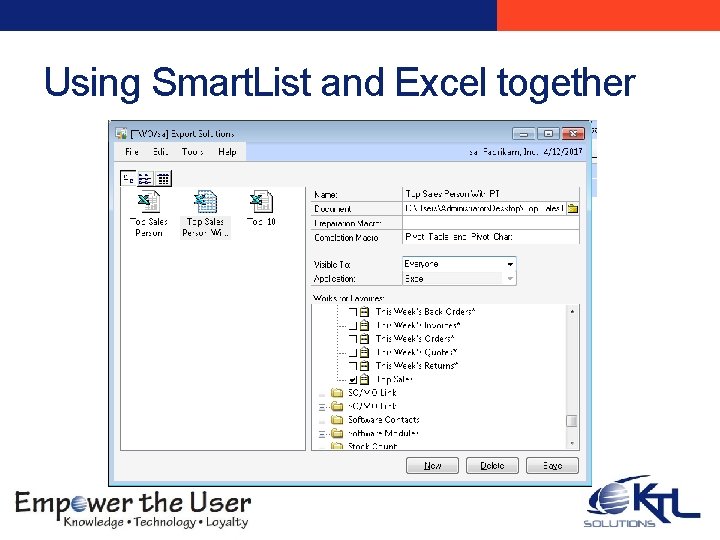
Using Smart. List and Excel together

Using Smart. List and Excel together The next time you export the Smart. List you will be given an option of where to export it to
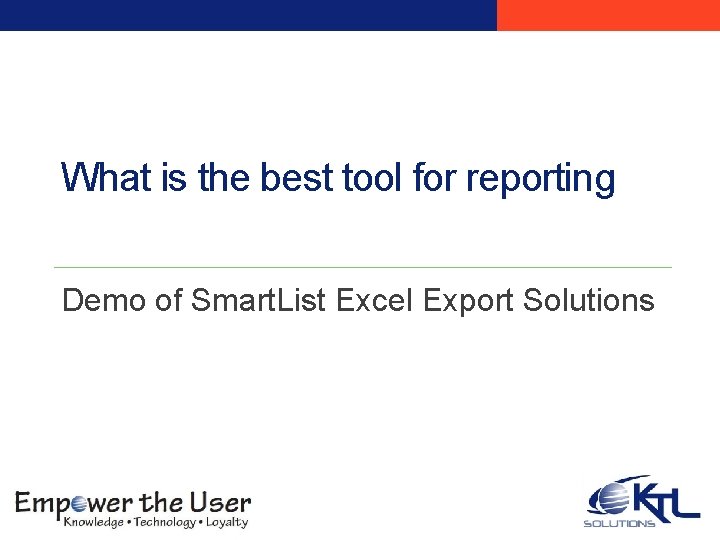
What is the best tool for reporting Demo of Smart. List Excel Export Solutions
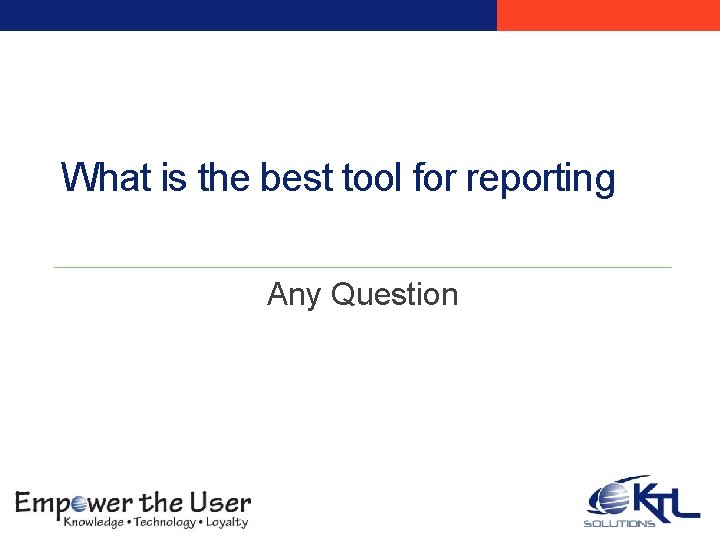
What is the best tool for reporting Any Question
- Slides: 20