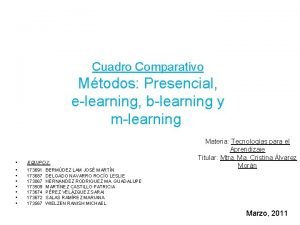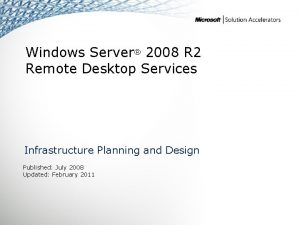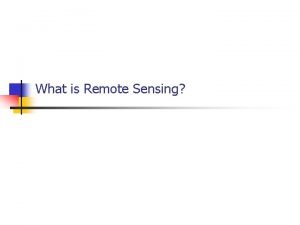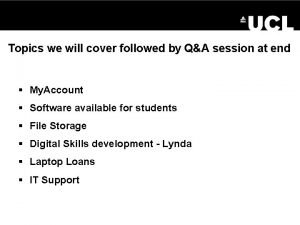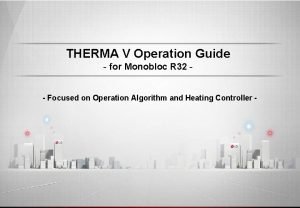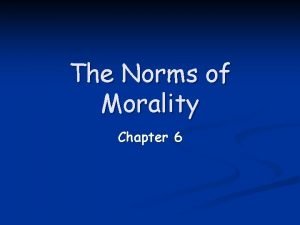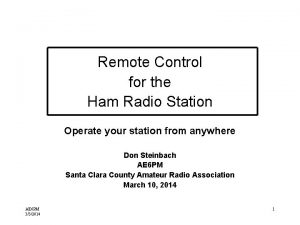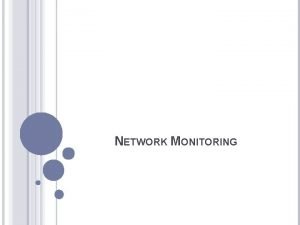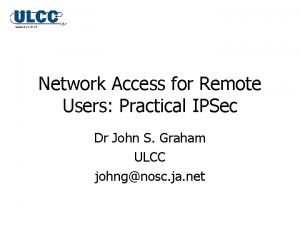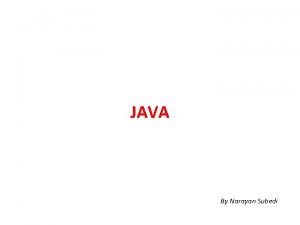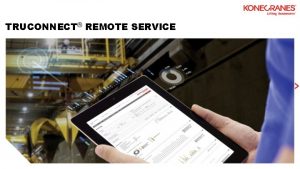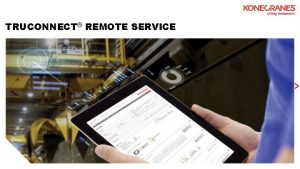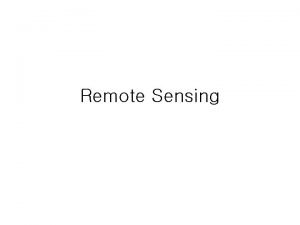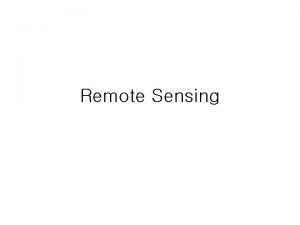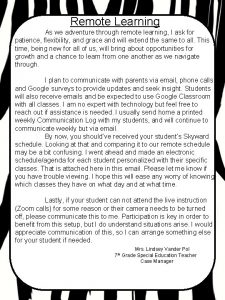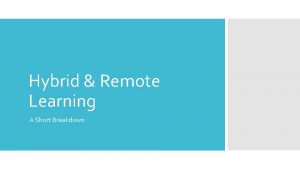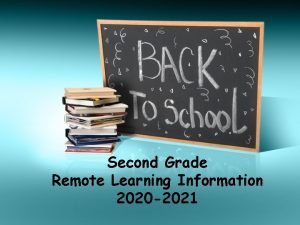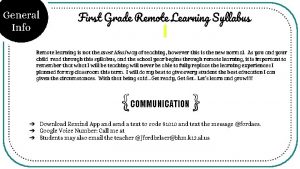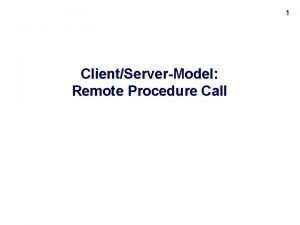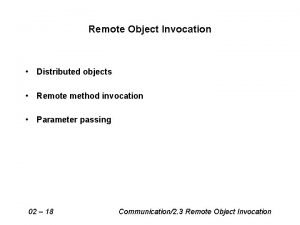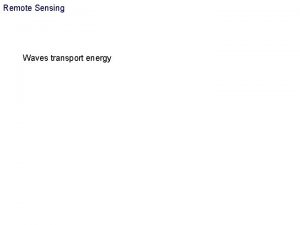What is Remote learning Remote learning is where
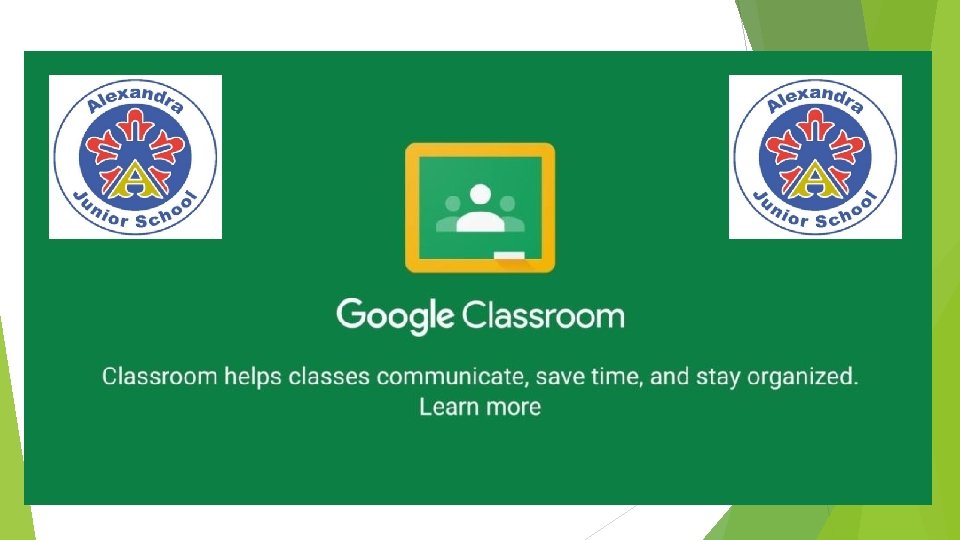
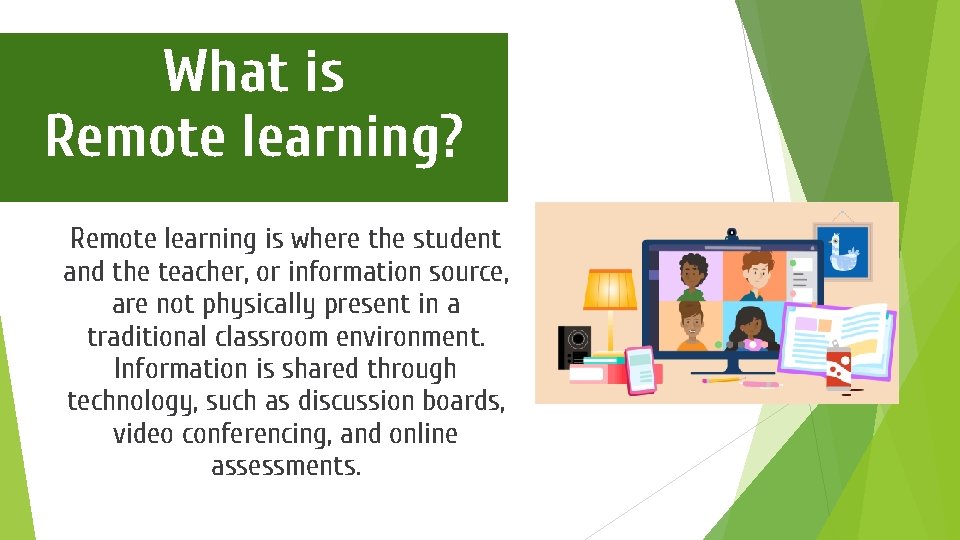
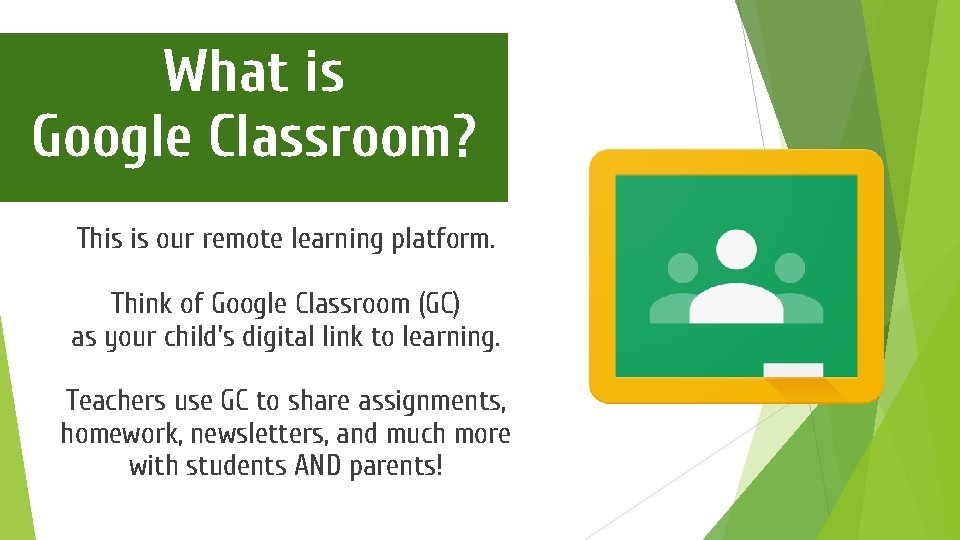
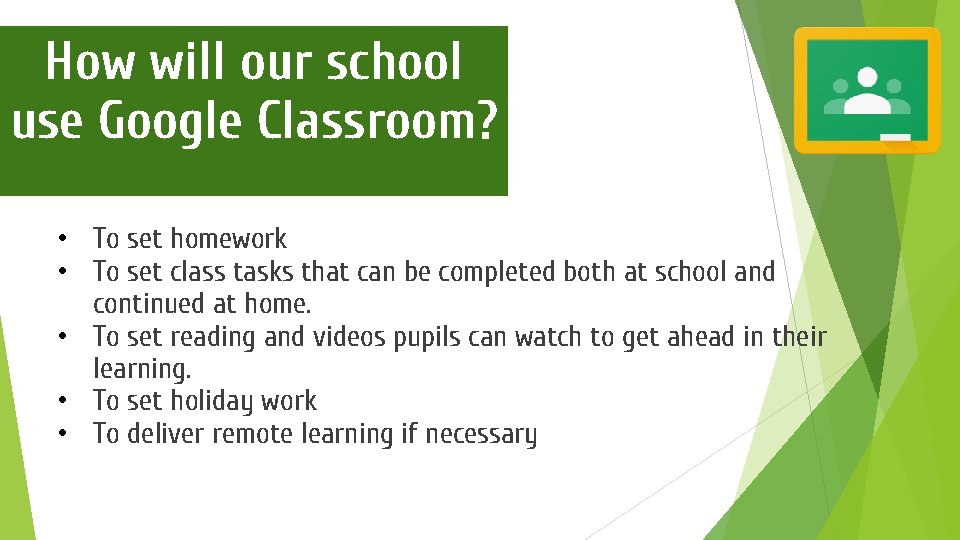
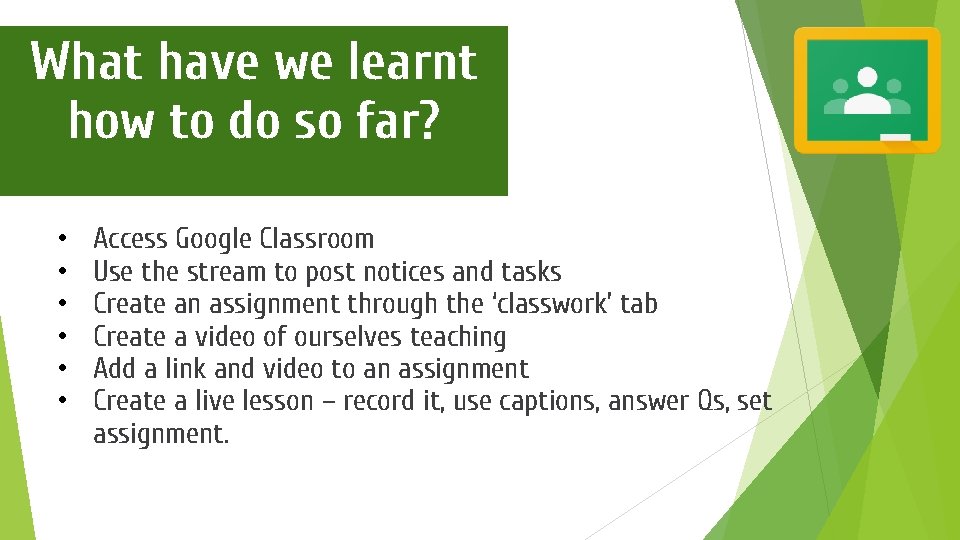
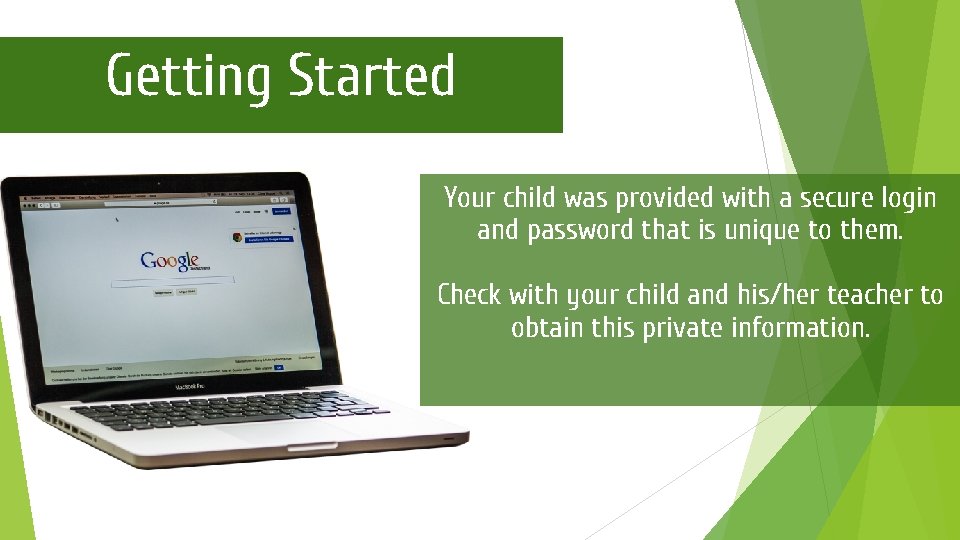
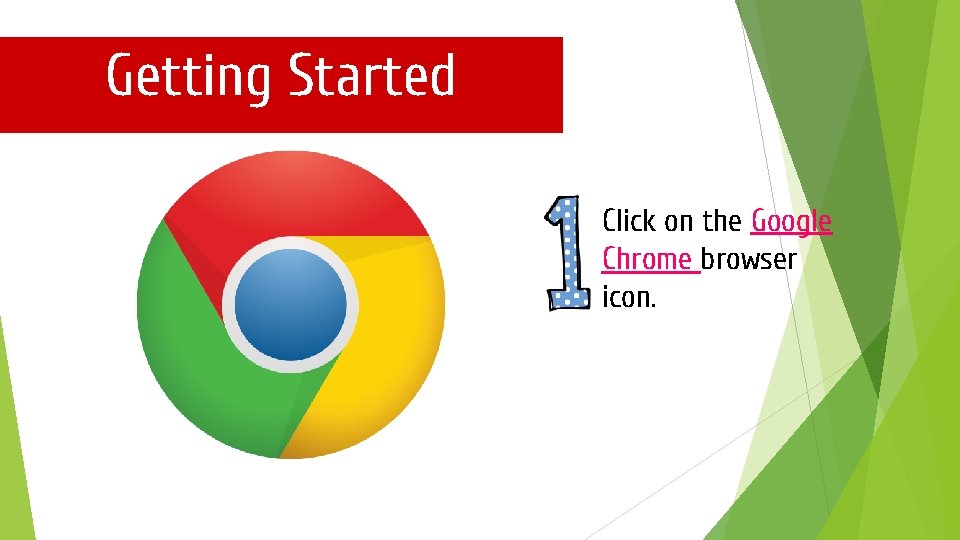
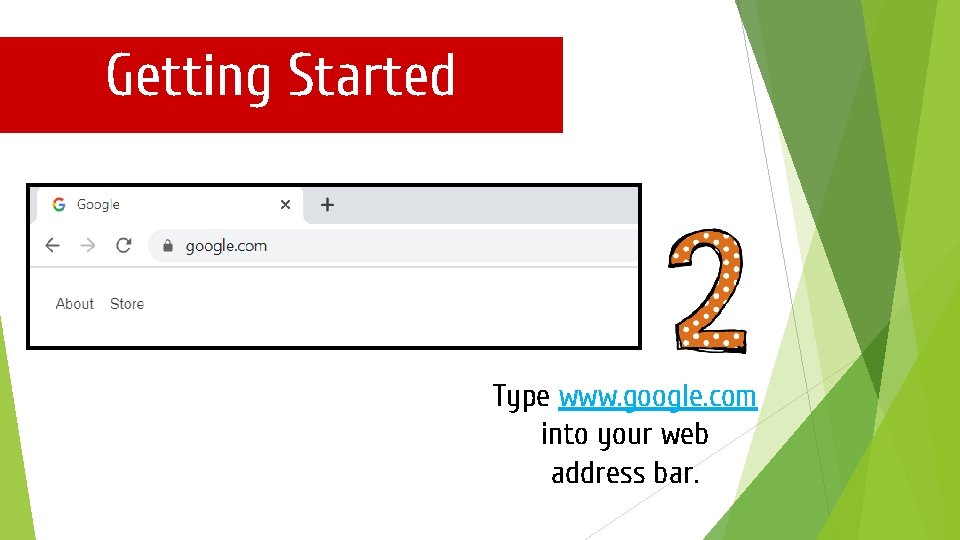
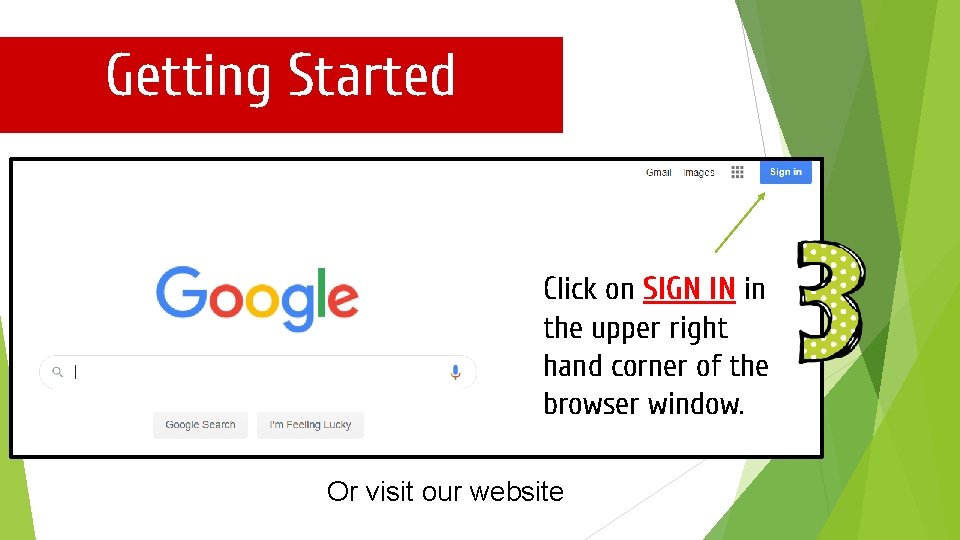
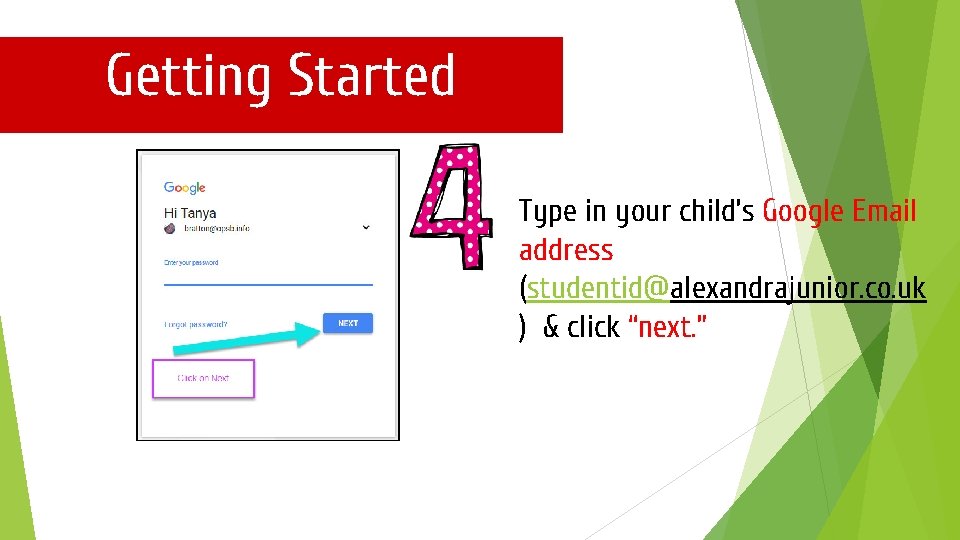
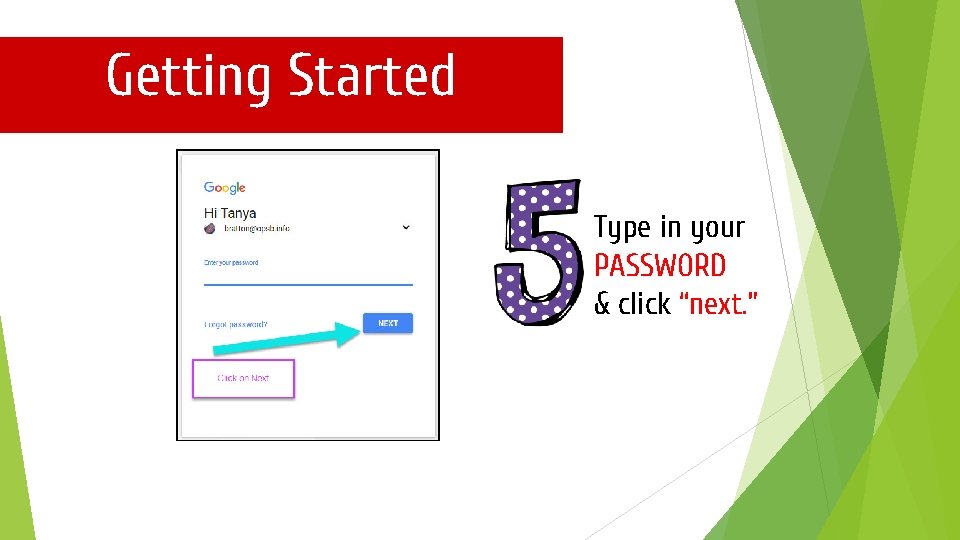
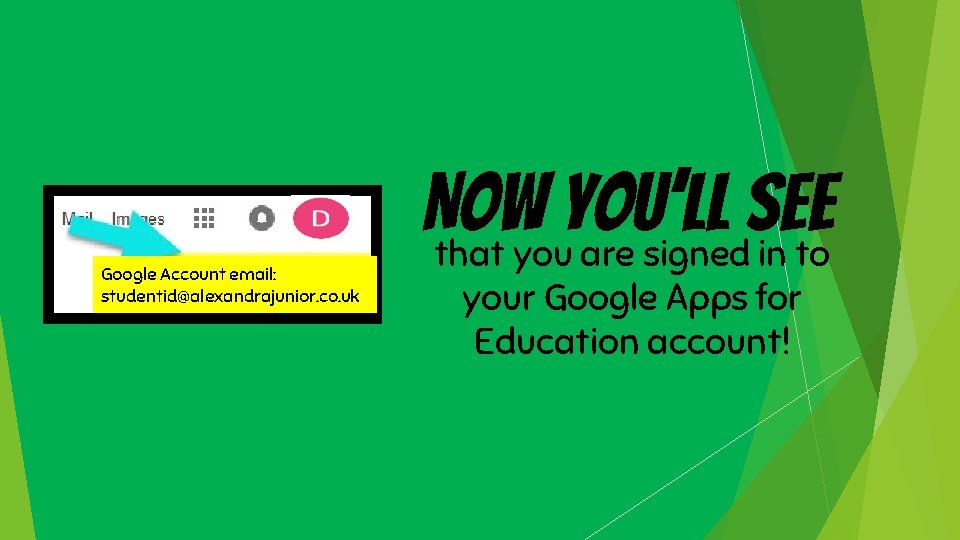
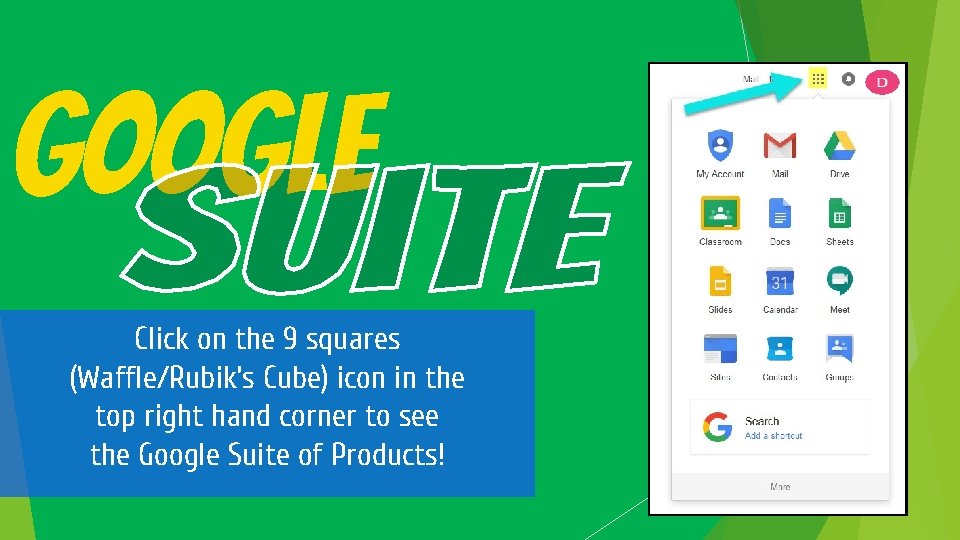
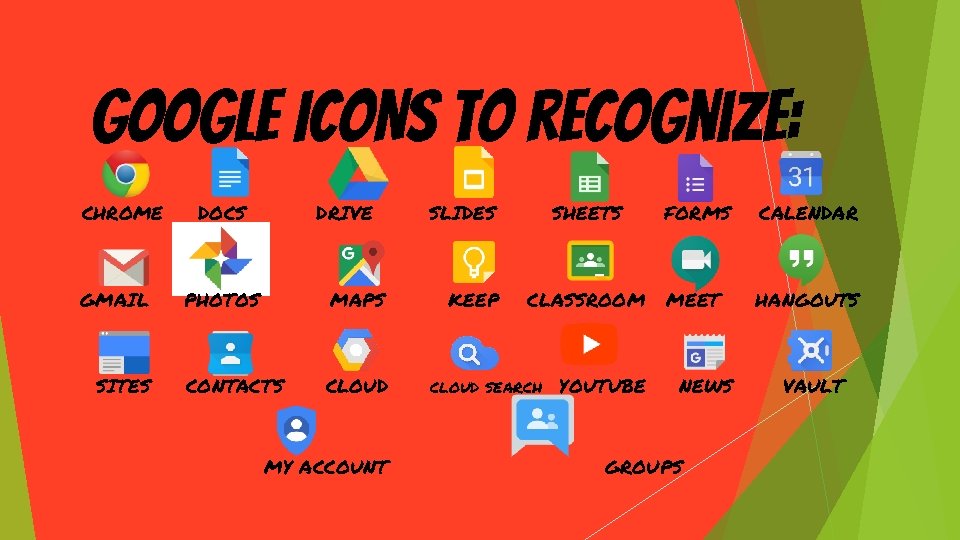
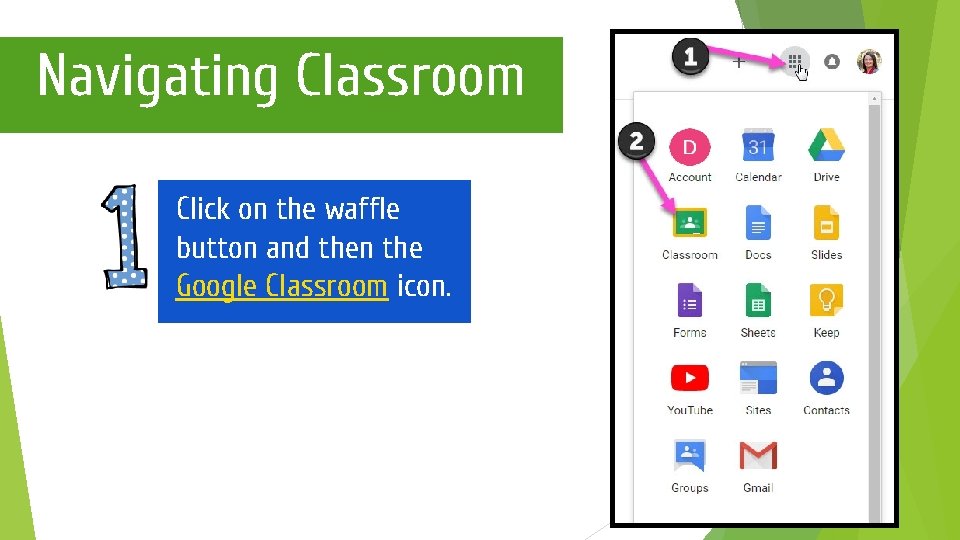
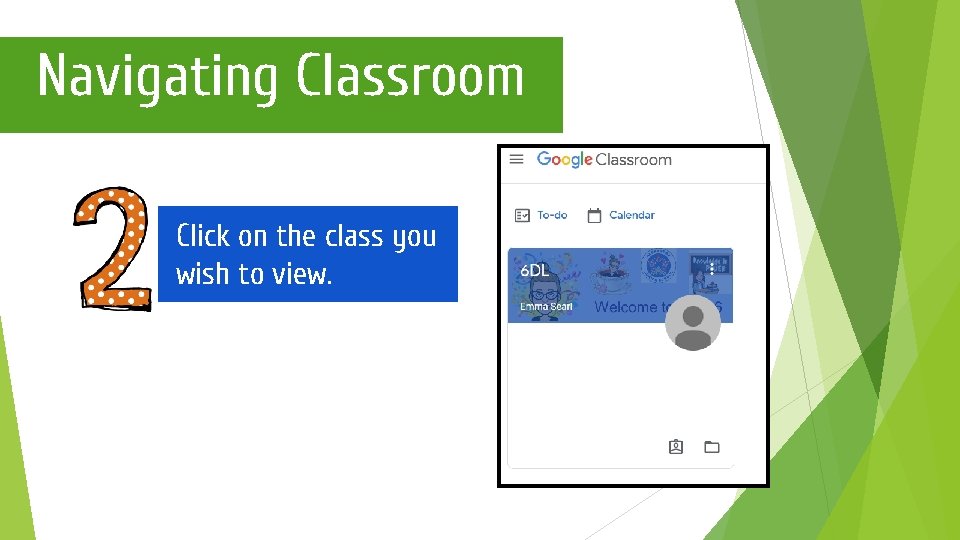
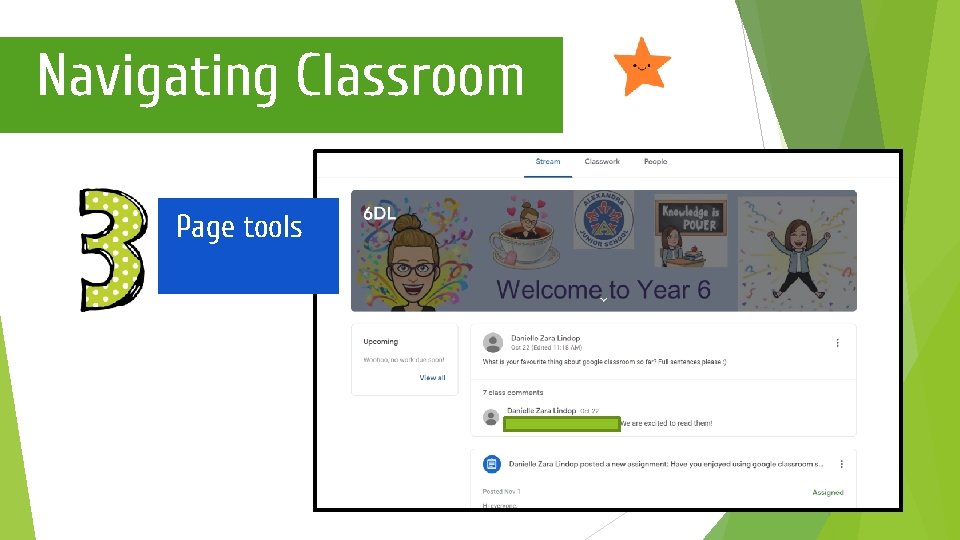
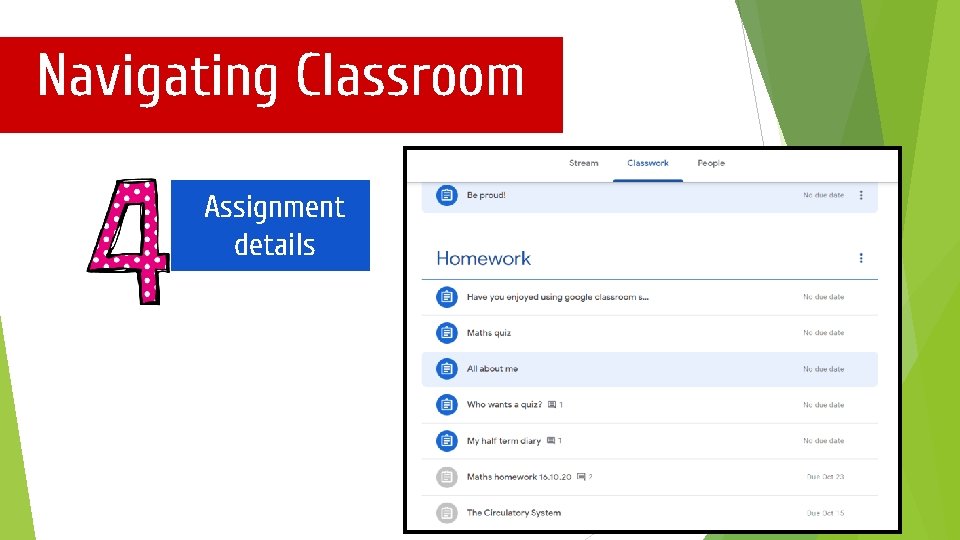
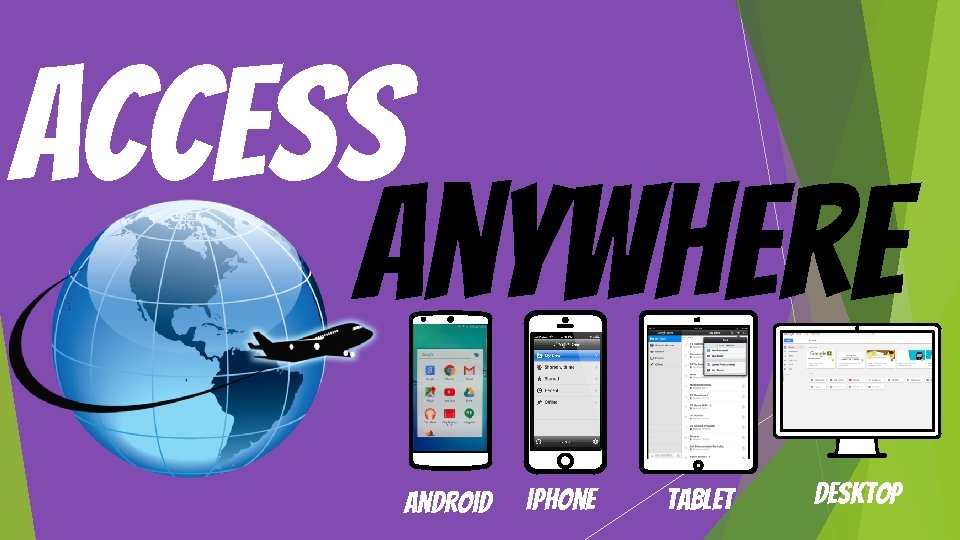
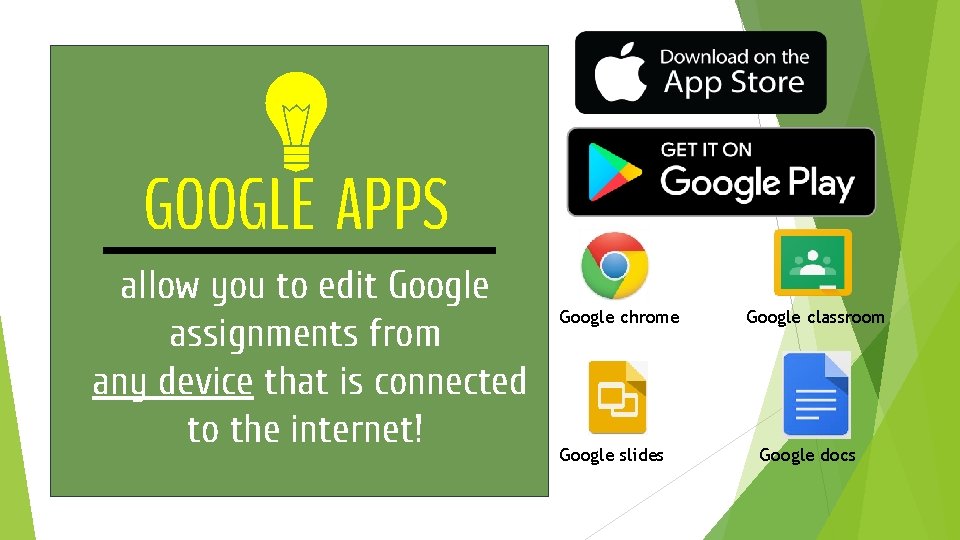
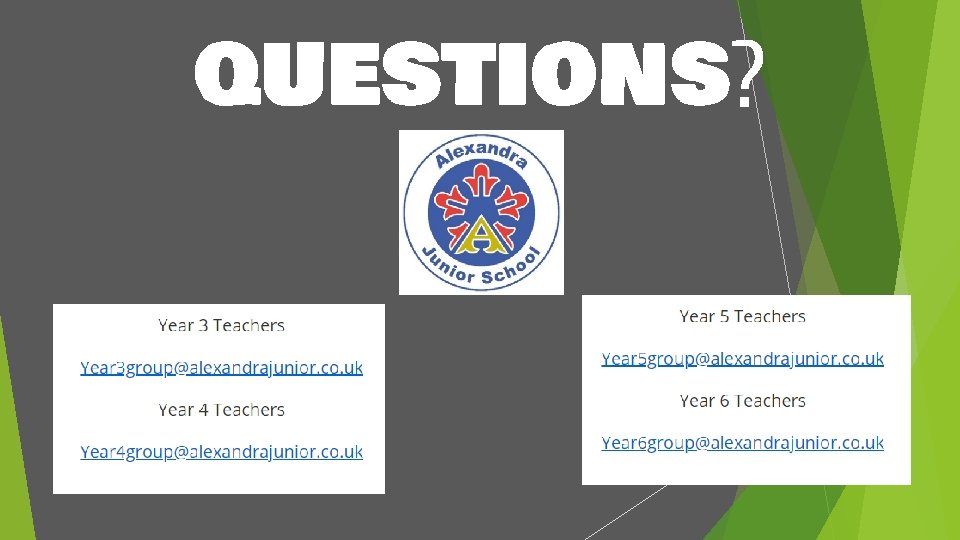
- Slides: 21
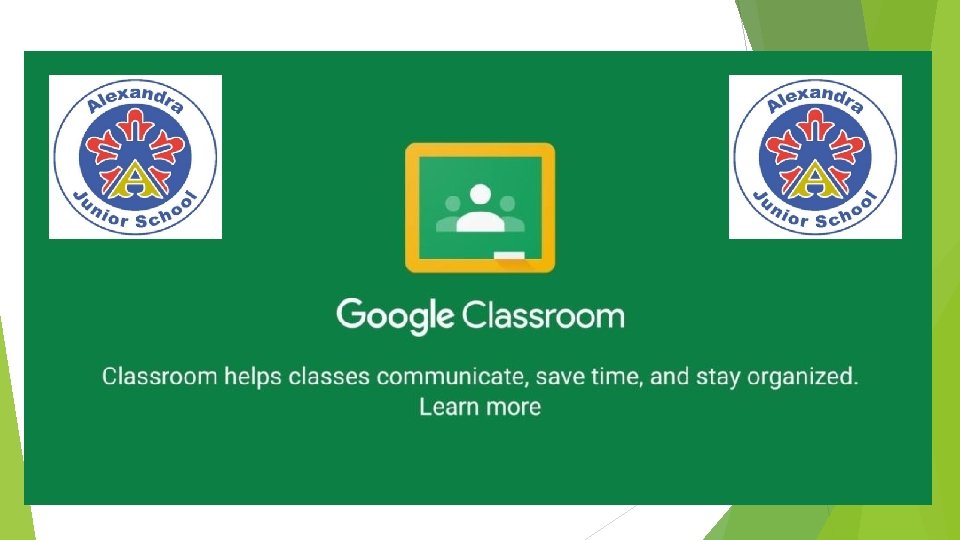
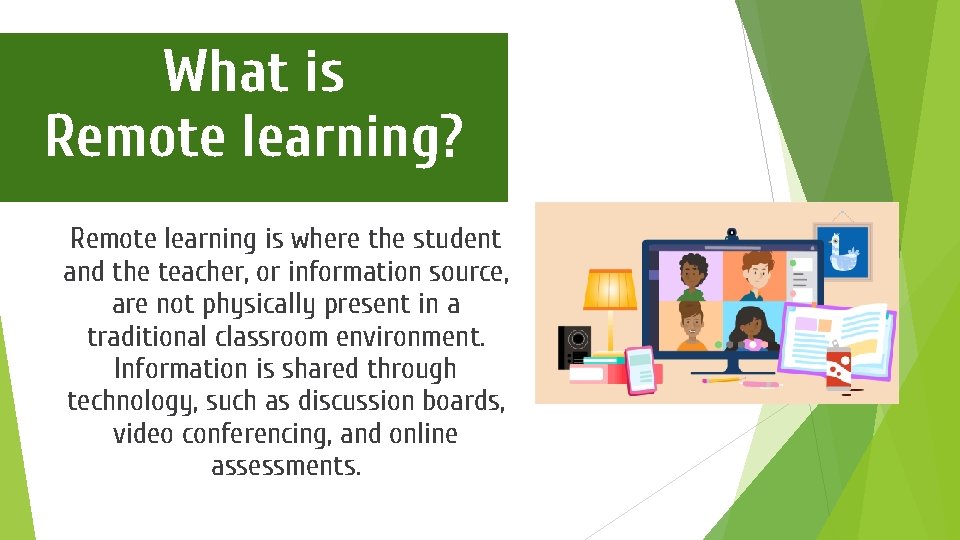
What is Remote learning? Remote learning is where the student and the teacher, or information source, are not physically present in a traditional classroom environment. Information is shared through technology, such as discussion boards, video conferencing, and online assessments.
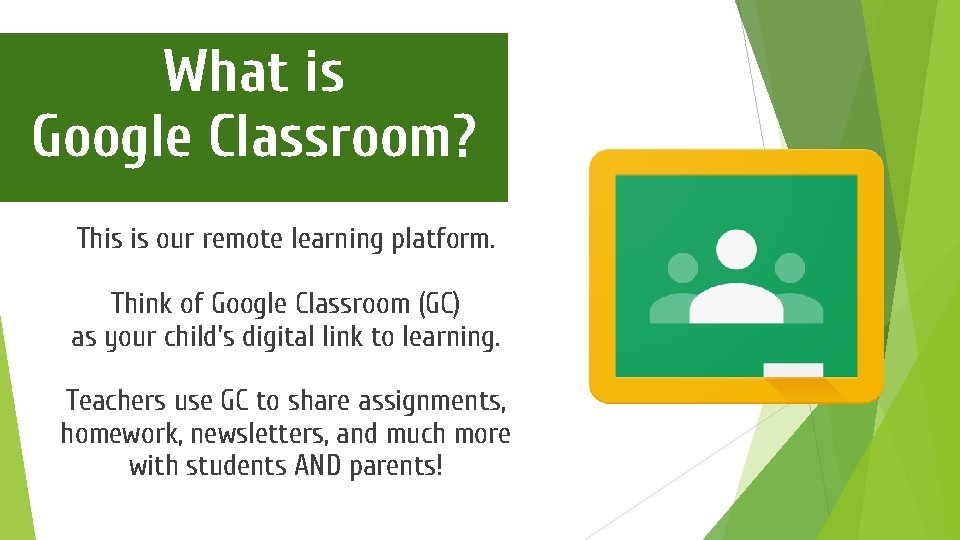
What is Google Classroom? This is our remote learning platform. Think of Google Classroom (GC) as your child’s digital link to learning. Teachers use GC to share assignments, homework, newsletters, and much more with students AND parents!
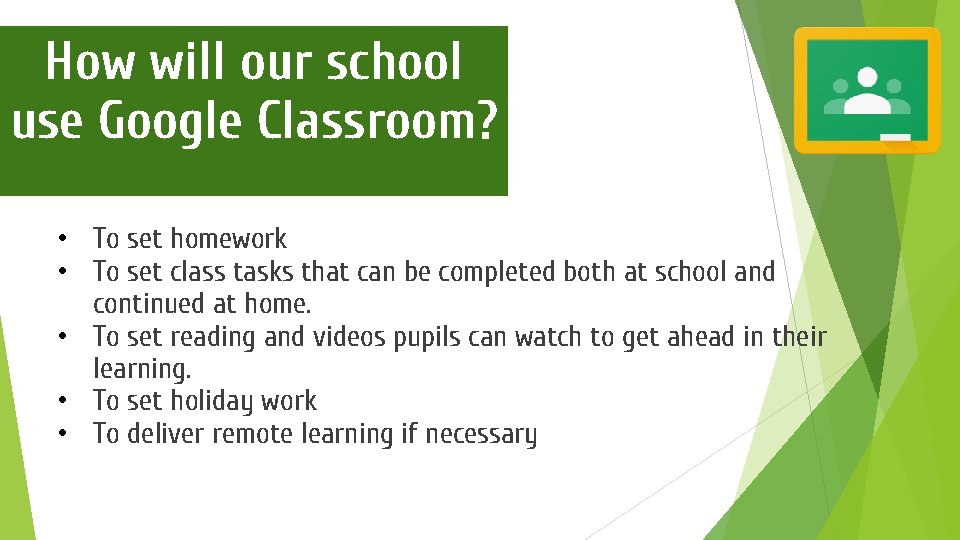
How will our school use Google Classroom? • To set homework • To set class tasks that can be completed both at school and continued at home. • To set reading and videos pupils can watch to get ahead in their learning. • To set holiday work • To deliver remote learning if necessary
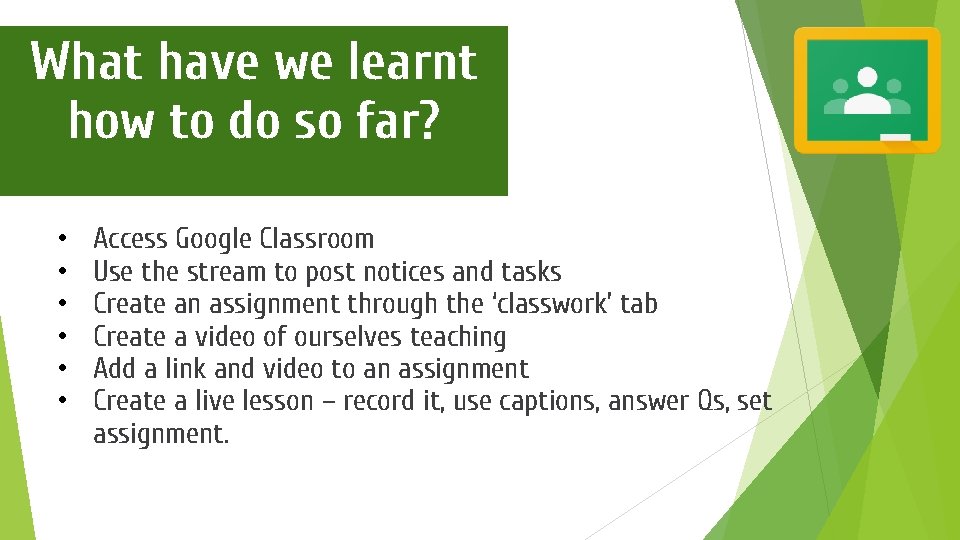
What have we learnt how to do so far? • • • Access Google Classroom Use the stream to post notices and tasks Create an assignment through the ‘classwork’ tab Create a video of ourselves teaching Add a link and video to an assignment Create a live lesson – record it, use captions, answer Qs, set assignment.
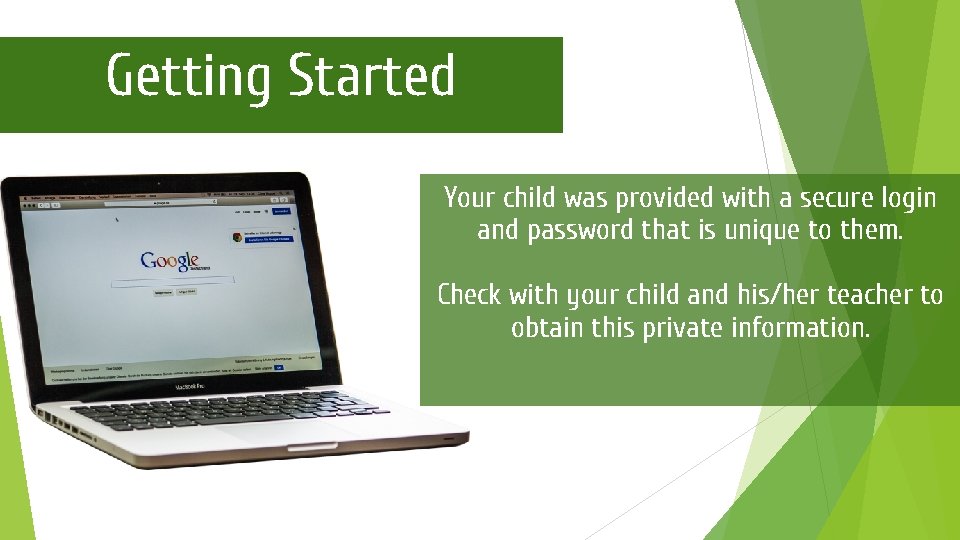
Getting Started Your child was provided with a secure login and password that is unique to them. Check with your child and his/her teacher to obtain this private information.
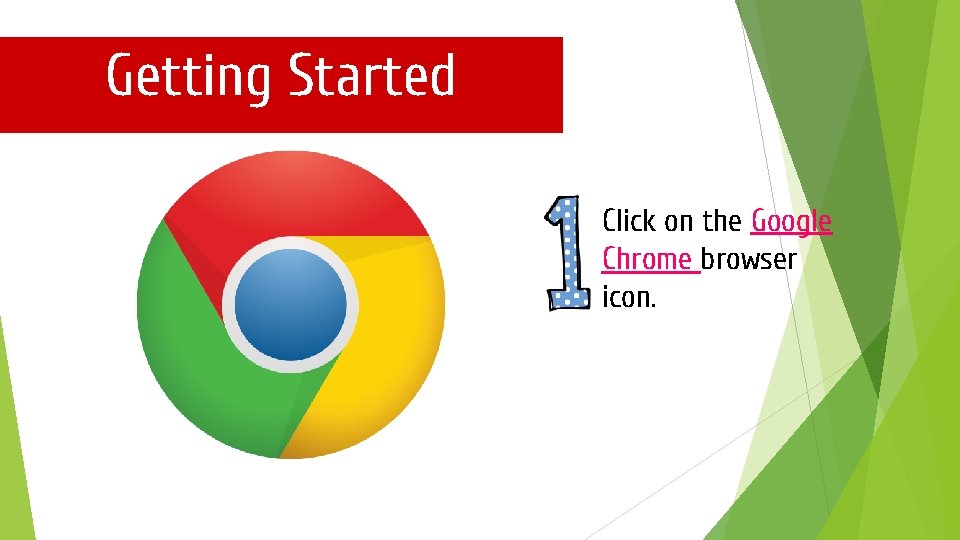
Getting Started Click on the Google Chrome browser icon.
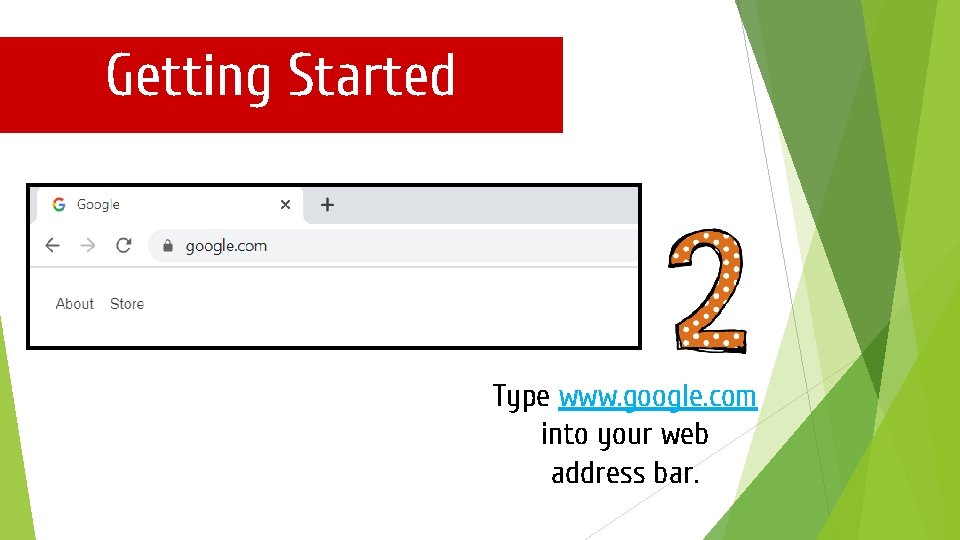
Getting Started Type www. google. com into your web address bar.
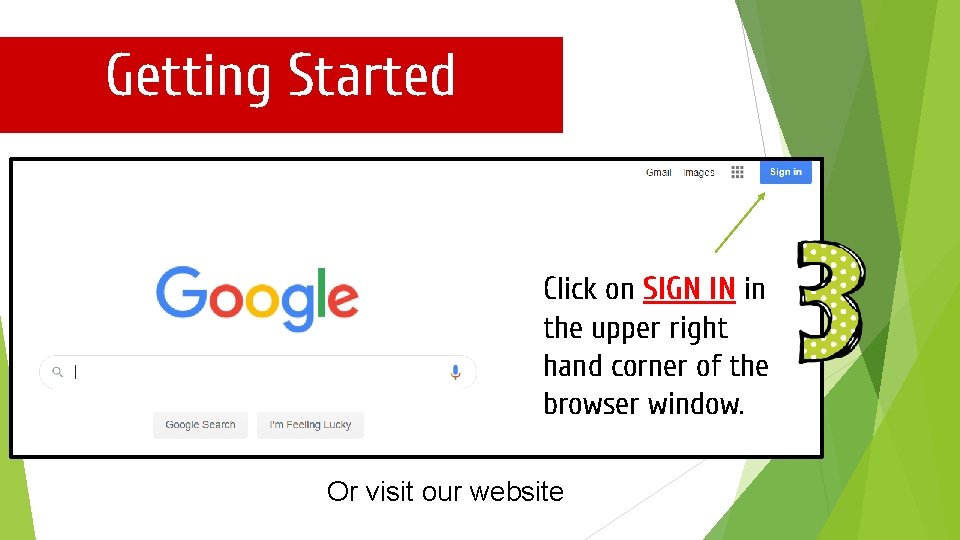
Getting Started Click on SIGN IN in the upper right hand corner of the browser window. Or visit our website
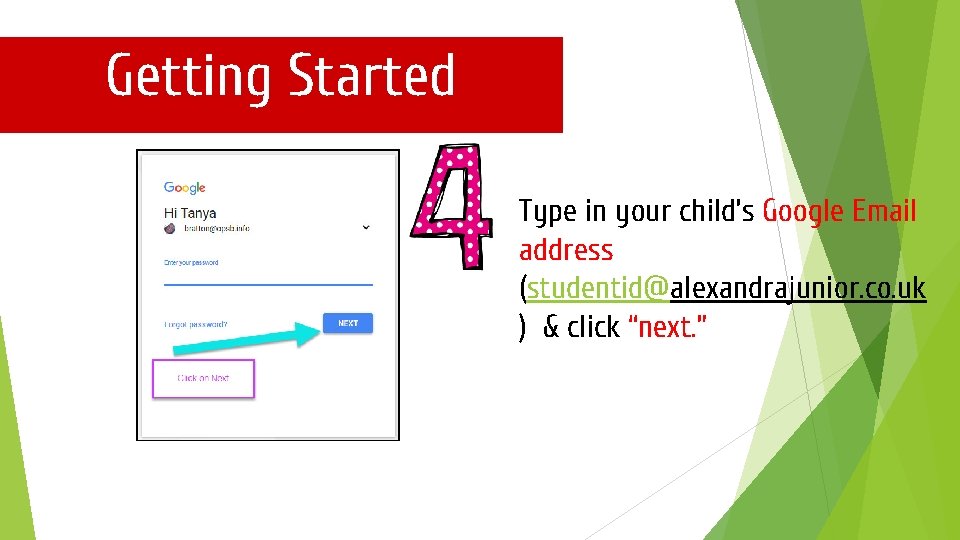
Getting Started Type in your child’s Google Email address (studentid@alexandrajunior. co. uk ) & click “next. ”
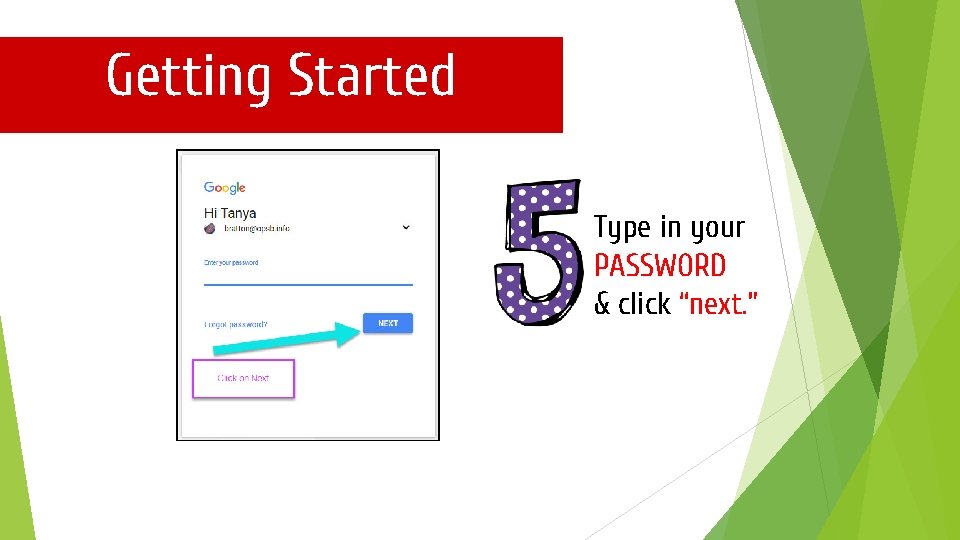
Getting Started Type in your PASSWORD & click “next. ”
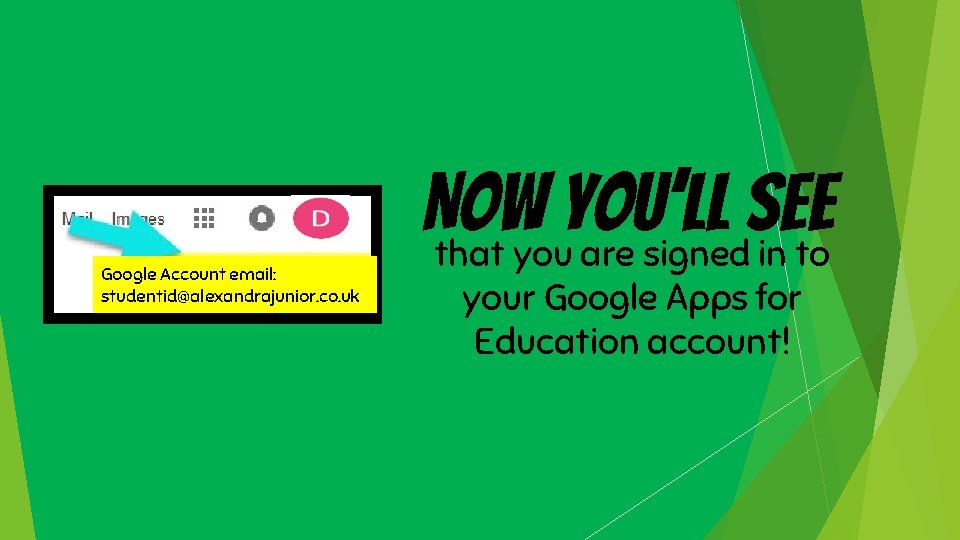
Google Account email: studentid@alexandrajunior. co. uk Now you’ll see that you are signed in to your Google Apps for Education account!
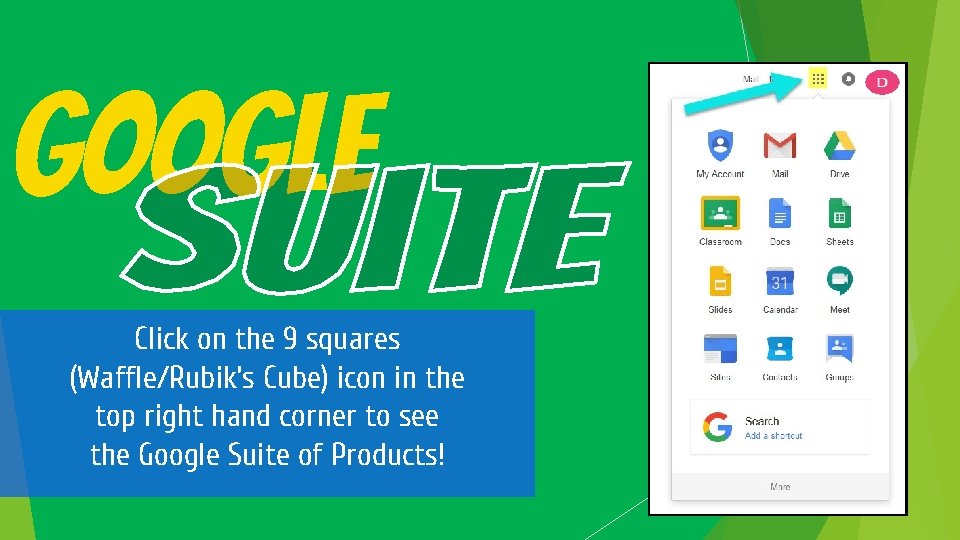
Google Click on the 9 squares (Waffle/Rubik’s Cube) icon in the top right hand corner to see the Google Suite of Products!
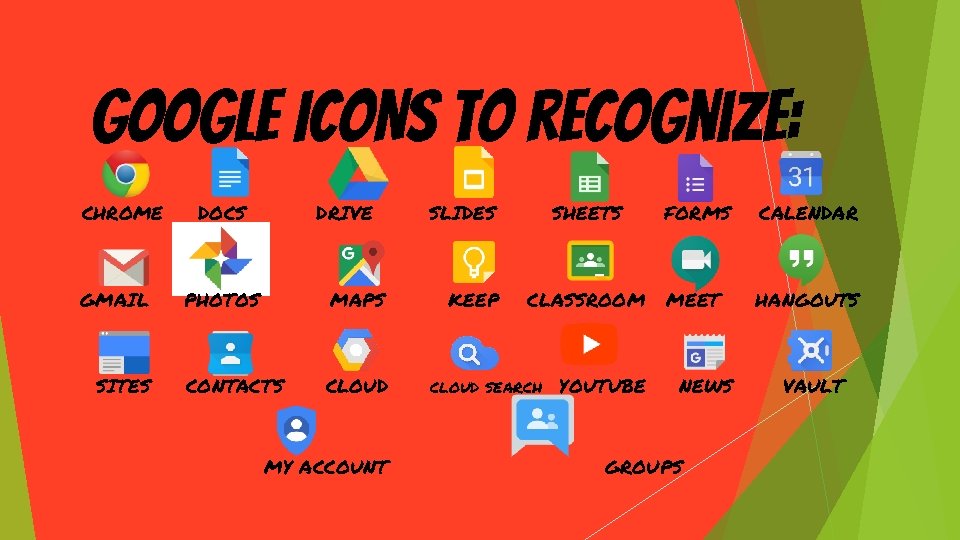
GOOGLE ICONS to recognize: CHROME GMAIL SITES DOCS DRIVE PHOTOS MAPS CONTACTS CLOUD MY ACCOUNT SLIDES KEEP SHEETS FORMS CALENDAR CLASSROOM MEET HANGOUTS CLOUD SEARCH YOUTUBE NEWS GROUPS VAULT
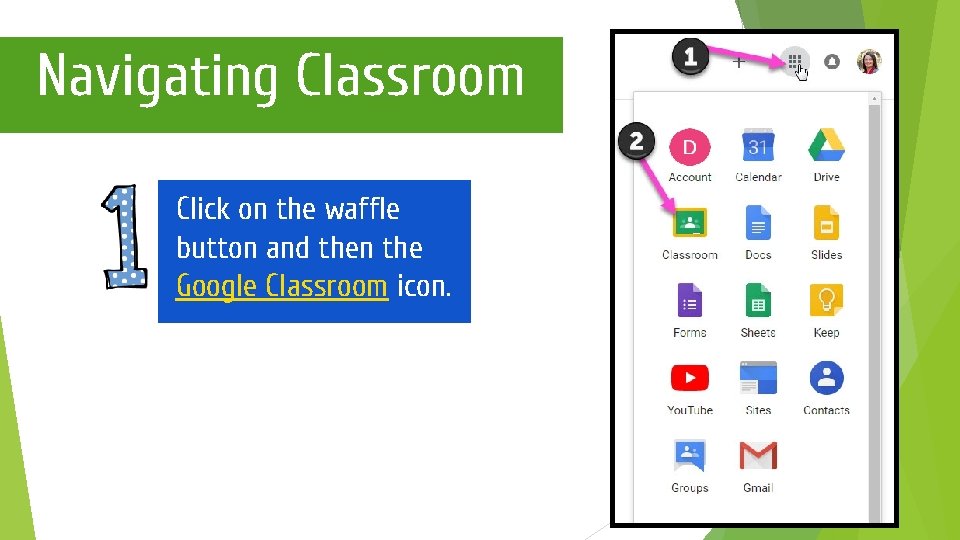
Navigating Classroom Click on the waffle button and then the Google Classroom icon.
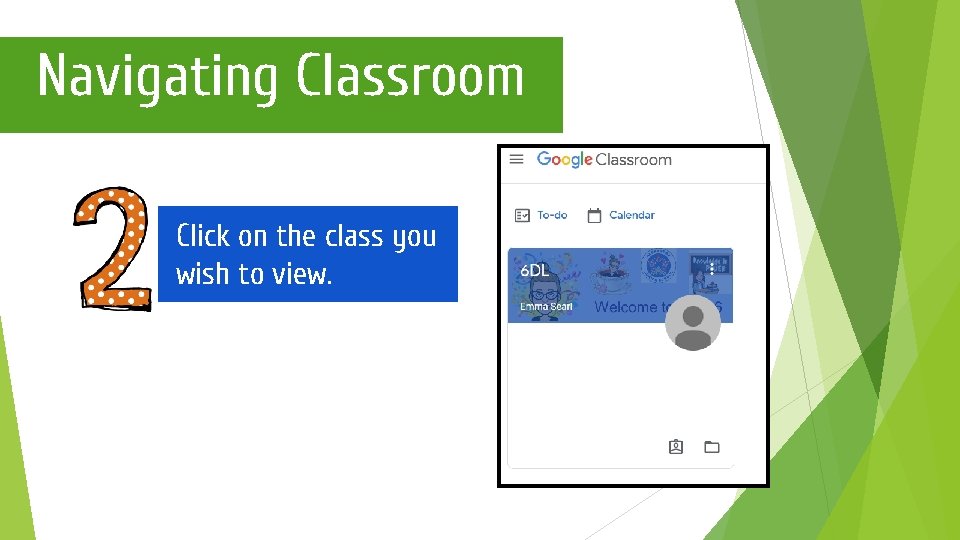
Navigating Classroom Click on the class you wish to view.
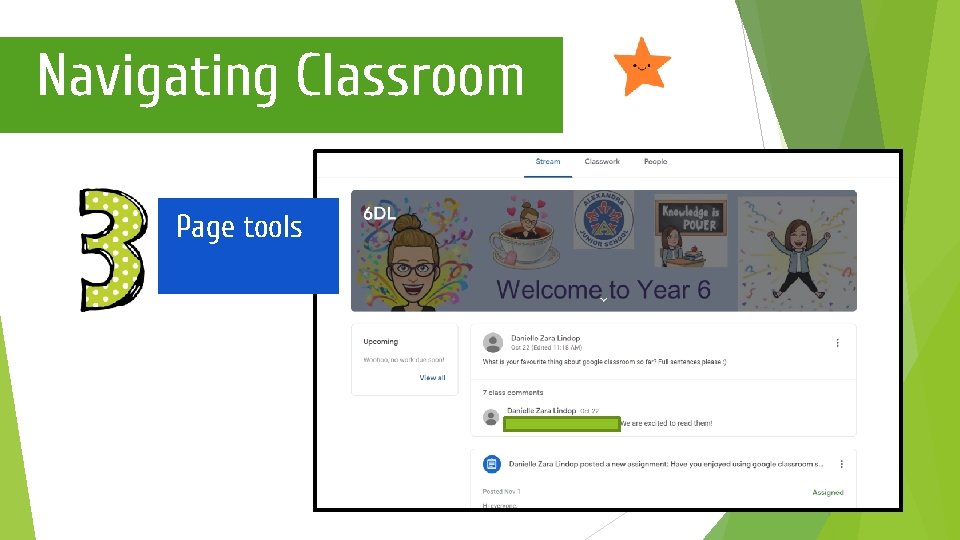
Navigating Classroom Page tools
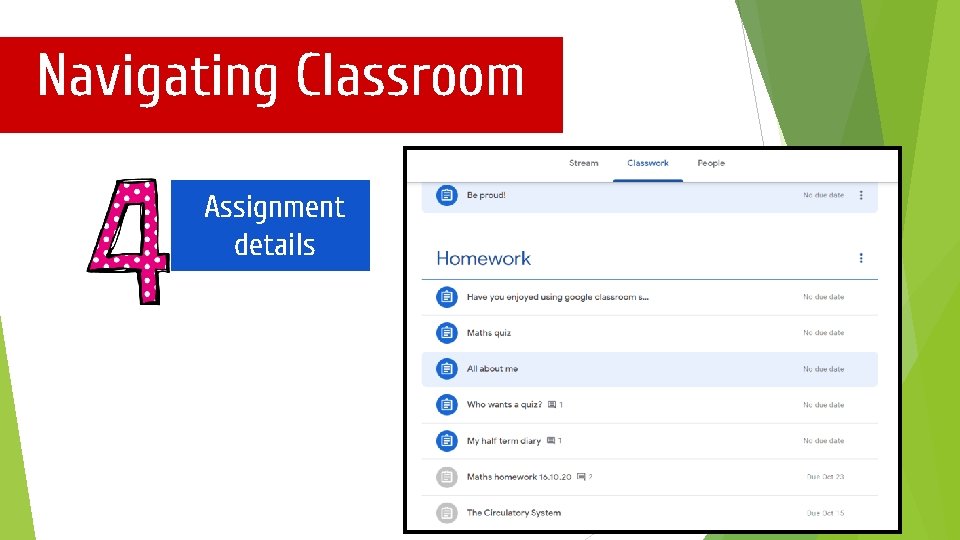
Navigating Classroom Assignment details
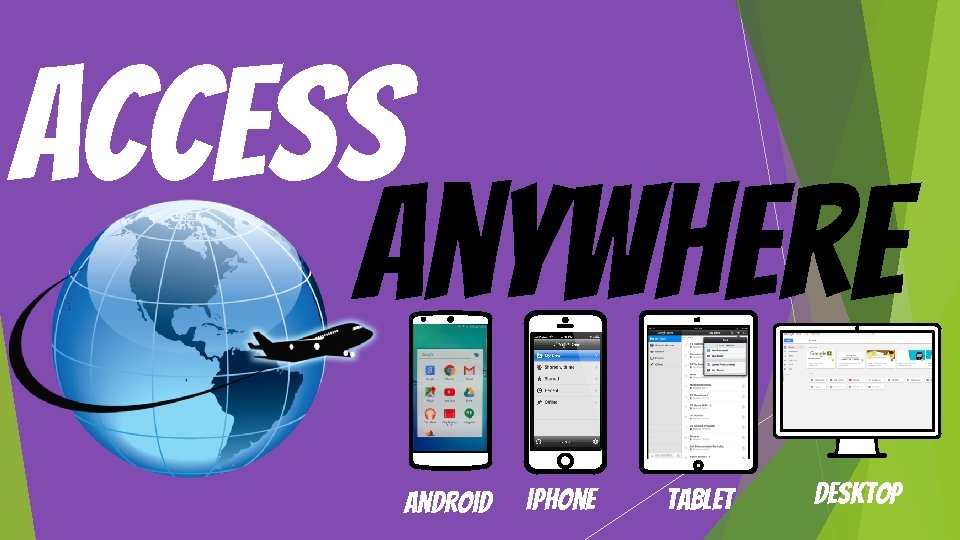
access anywhere Android Iphone Tablet desktop
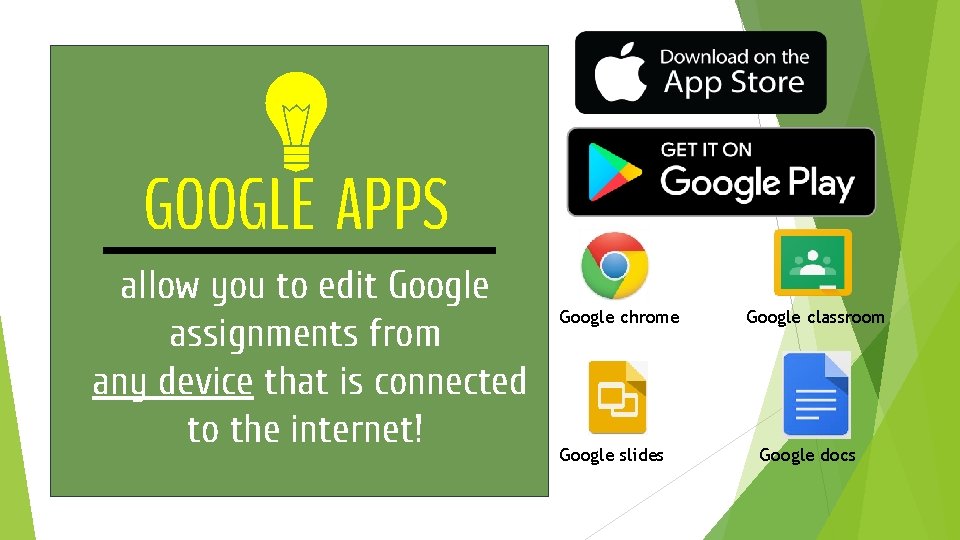
GOOGLE APPS allow you to edit Google assignments from any device that is connected to the internet! Google chrome Google slides Google classroom Google docs
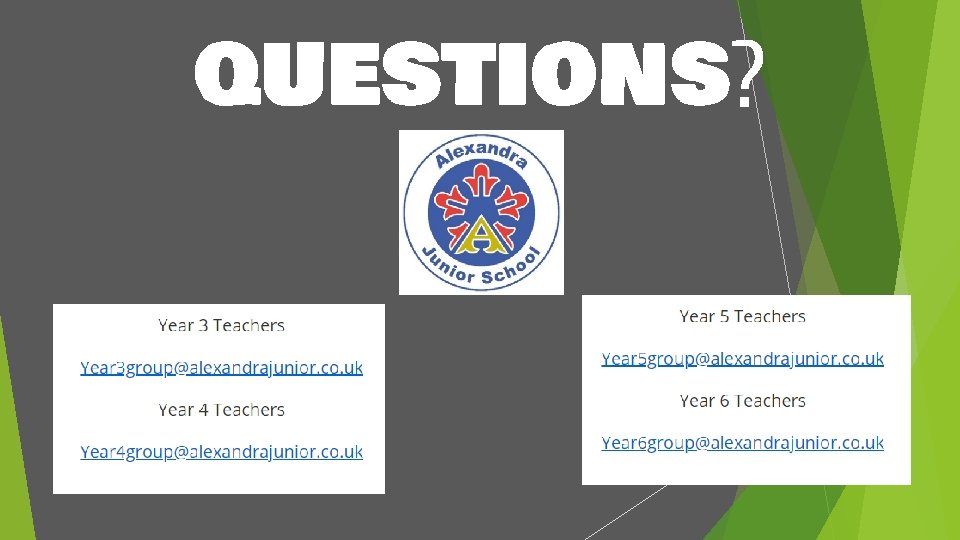
questions?
 Cuadro comparativo de e-learning
Cuadro comparativo de e-learning Remote desktop virtualization host role server 2012
Remote desktop virtualization host role server 2012 Limitations of remote sensing
Limitations of remote sensing Dts gate motor status light flashing
Dts gate motor status light flashing Dts expert 500 gate motor manual
Dts expert 500 gate motor manual Remote ve configure
Remote ve configure Ucl software microsoft office
Ucl software microsoft office Lg therma v controller
Lg therma v controller Proximate norm of morality examples
Proximate norm of morality examples How to access tally remotely
How to access tally remotely Eksrs
Eksrs Ssh_msg_kexinit
Ssh_msg_kexinit Secure remote login ssh
Secure remote login ssh Remote sensing platforms
Remote sensing platforms Remote control system da vinci
Remote control system da vinci Amateur radio remote control
Amateur radio remote control Backup restore remote service
Backup restore remote service Passive remote sensing
Passive remote sensing Network monitoring definition
Network monitoring definition Remote gsmd
Remote gsmd Cause remote della seconda guerra mondiale
Cause remote della seconda guerra mondiale Difference between local applet and remote applet
Difference between local applet and remote applet