What is MATLAB MATLAB is one of a
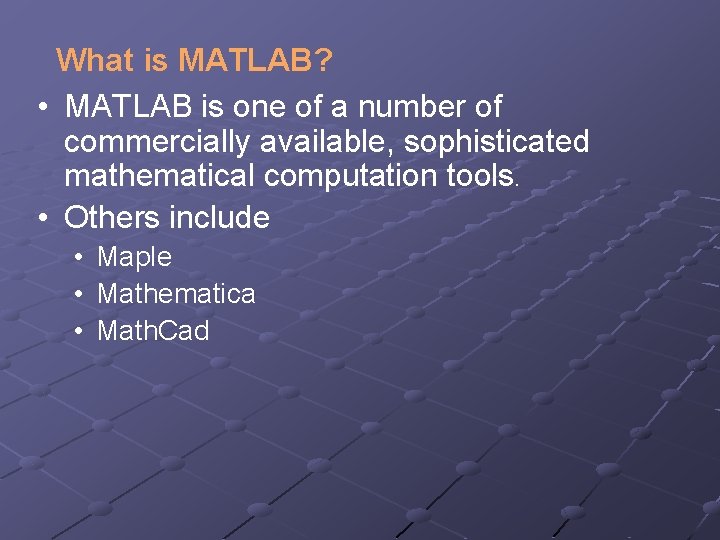
What is MATLAB? • MATLAB is one of a number of commercially available, sophisticated mathematical computation tools. • Others include • Maple • Mathematica • Math. Cad
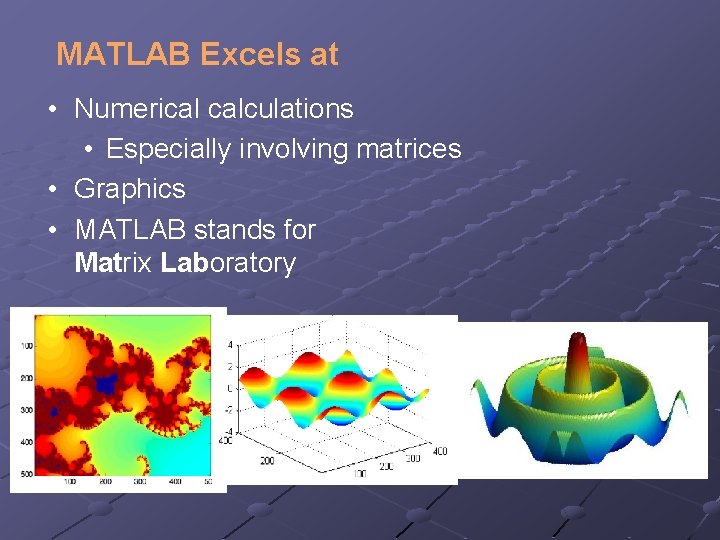
MATLAB Excels at • Numerical calculations • Especially involving matrices • Graphics • MATLAB stands for Matrix Laboratory
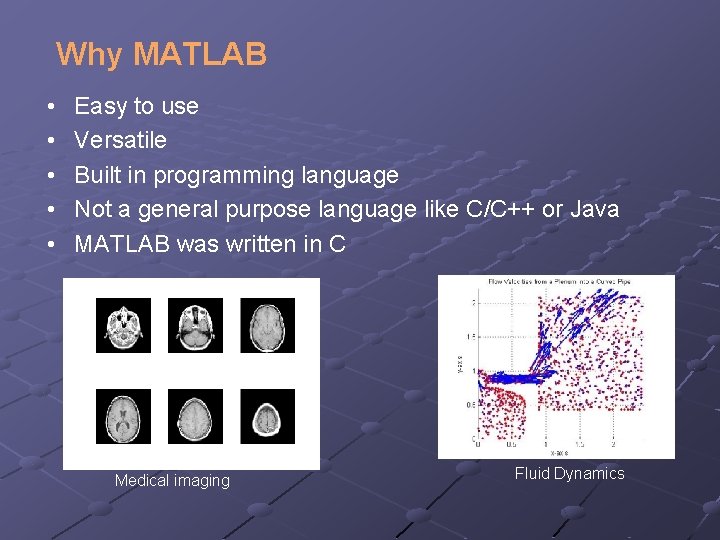
Why MATLAB • • • Easy to use Versatile Built in programming language Not a general purpose language like C/C++ or Java MATLAB was written in C Medical imaging Fluid Dynamics
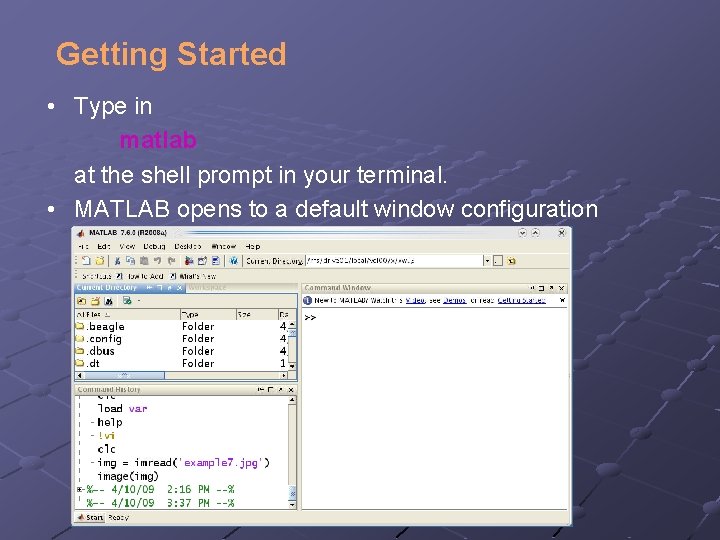
Getting Started • Type in matlab at the shell prompt in your terminal. • MATLAB opens to a default window configuration
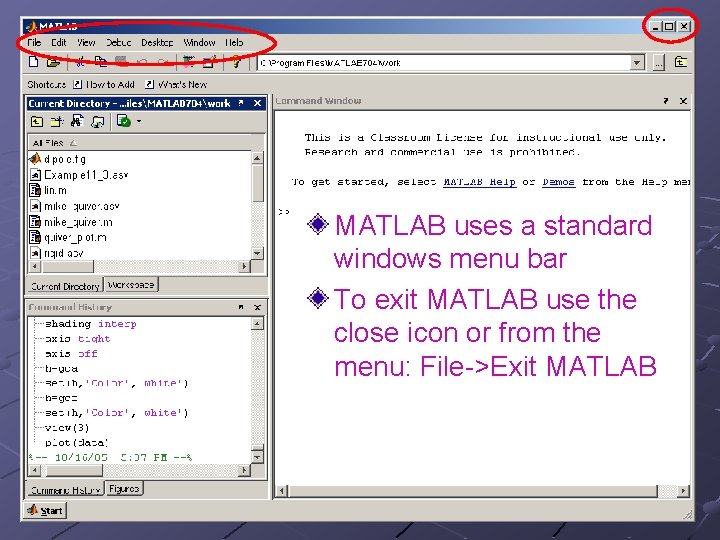
MATLAB uses a standard windows menu bar To exit MATLAB use the close icon or from the menu: File->Exit MATLAB
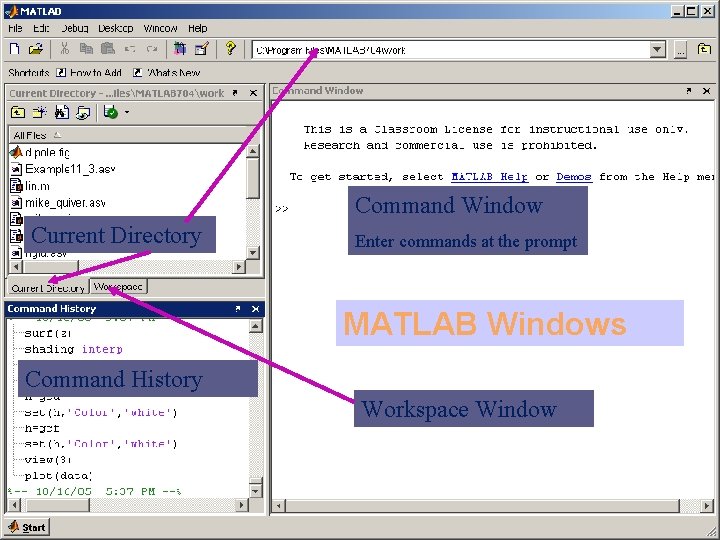
Command Window Current Directory Enter commands at the prompt MATLAB Windows Command History Workspace Window
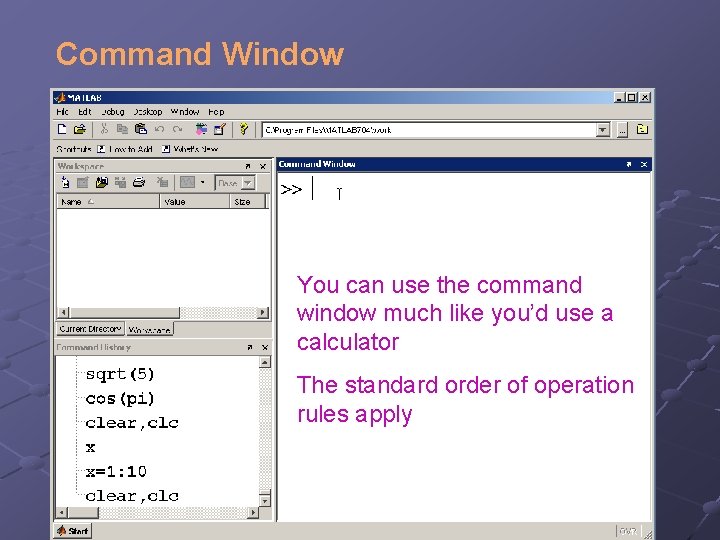
Command Window You can use the command window much like you’d use a calculator The standard order of operation rules apply
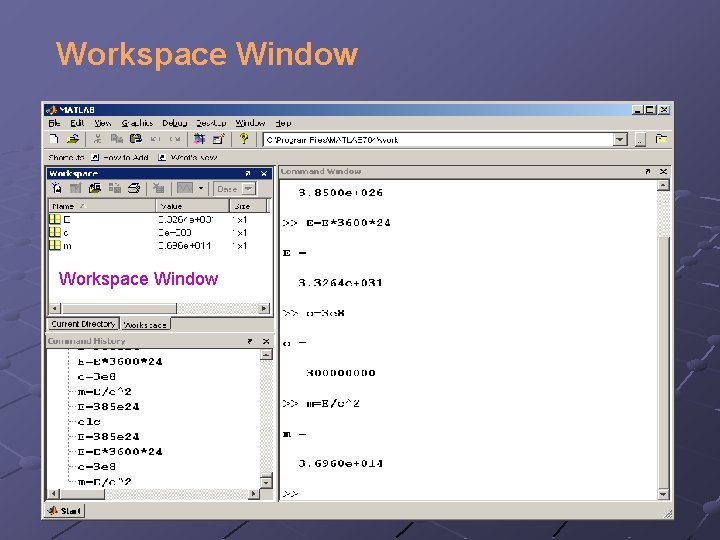
Workspace Window
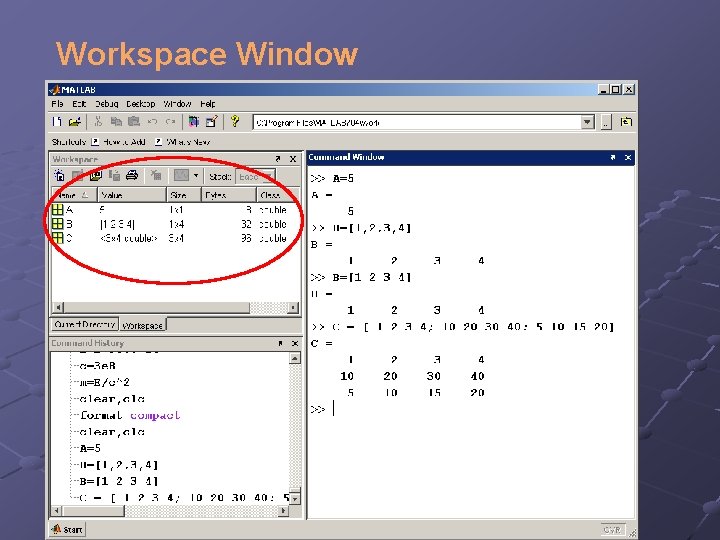
Workspace Window Scalar Vector 2 -D Matrix
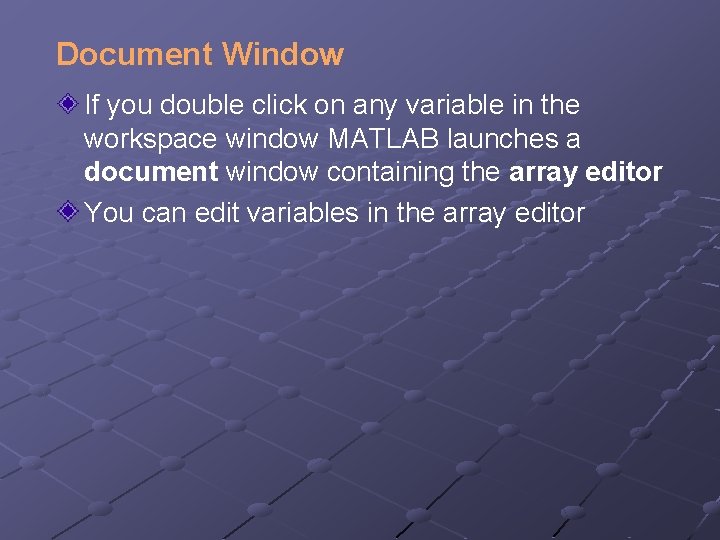
Document Window If you double click on any variable in the workspace window MATLAB launches a document window containing the array editor You can edit variables in the array editor
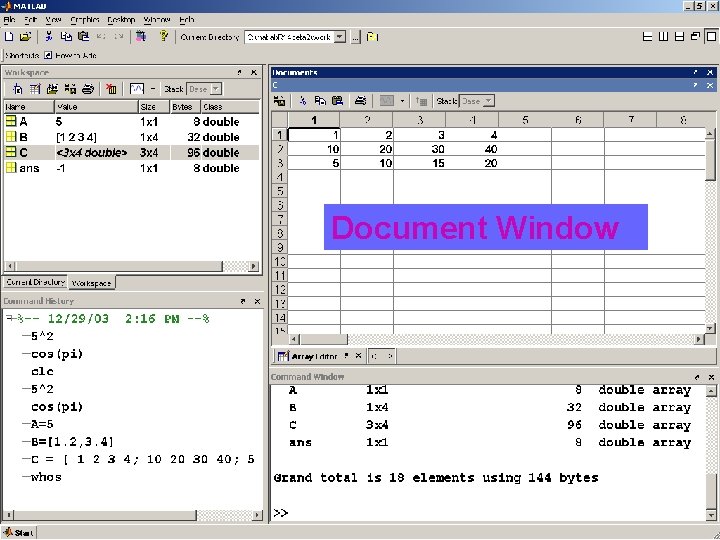
Document Window
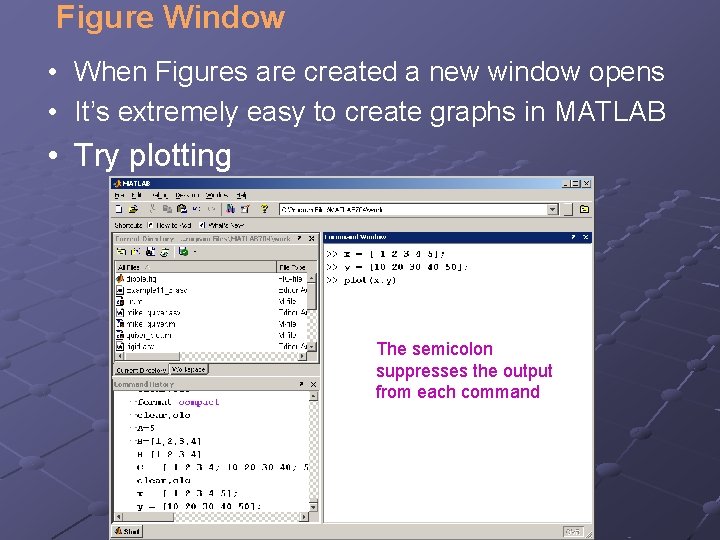
Figure Window • When Figures are created a new window opens • It’s extremely easy to create graphs in MATLAB • Try plotting The semicolon suppresses the output from each command
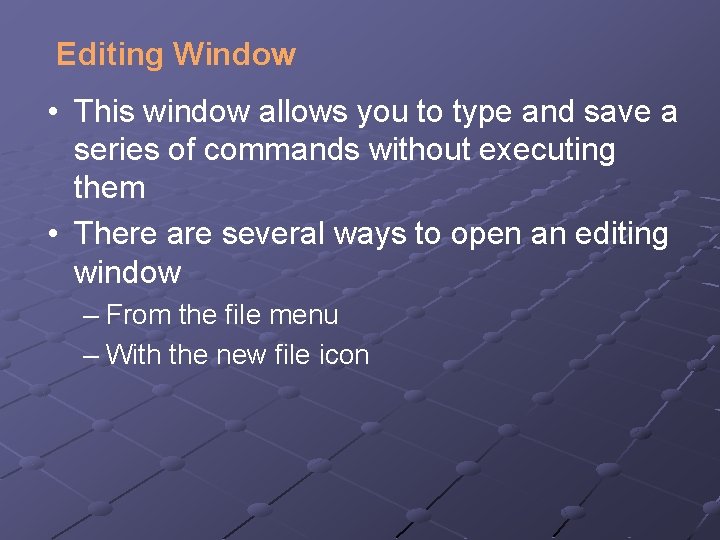
Editing Window • This window allows you to type and save a series of commands without executing them • There are several ways to open an editing window – From the file menu – With the new file icon
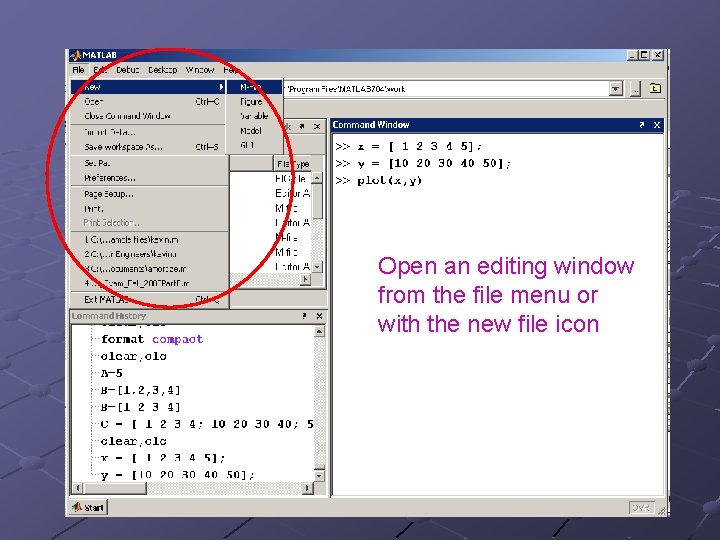
Open an editing window from the file menu or with the new file icon
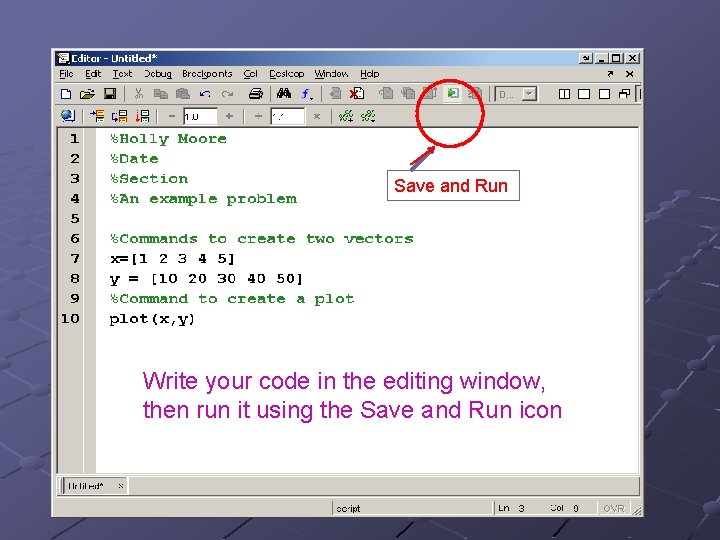
Save and Run Write your code in the editing window, then run it using the Save and Run icon
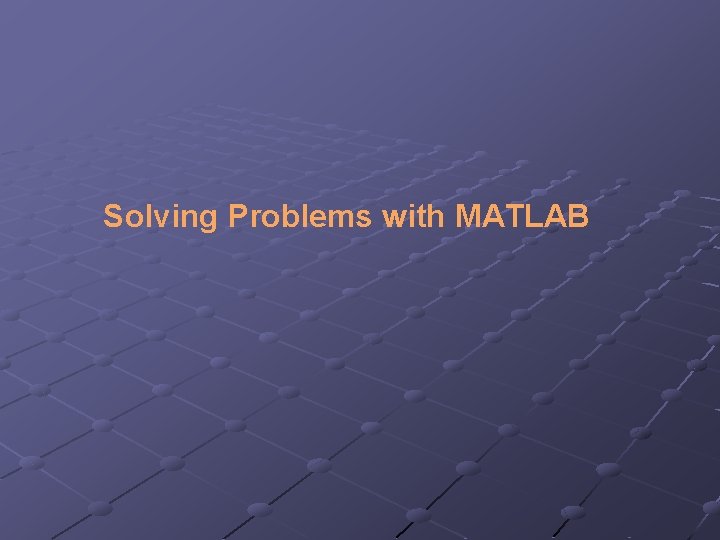
Solving Problems with MATLAB
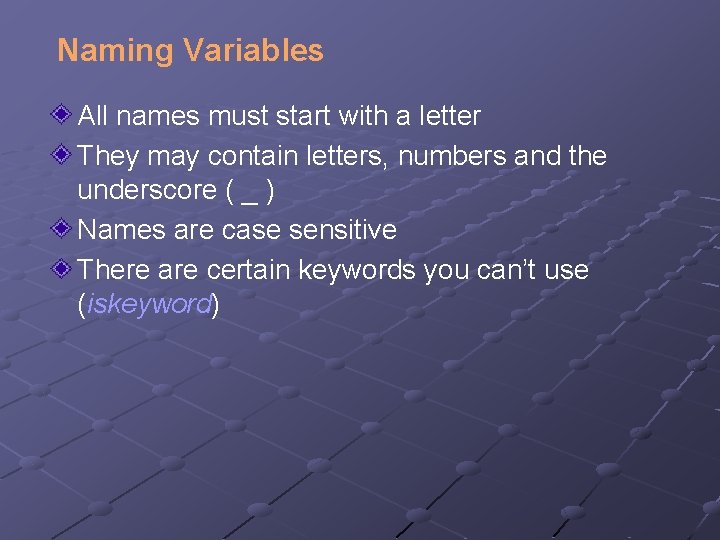
Naming Variables All names must start with a letter They may contain letters, numbers and the underscore ( _ ) Names are case sensitive There are certain keywords you can’t use (iskeyword)
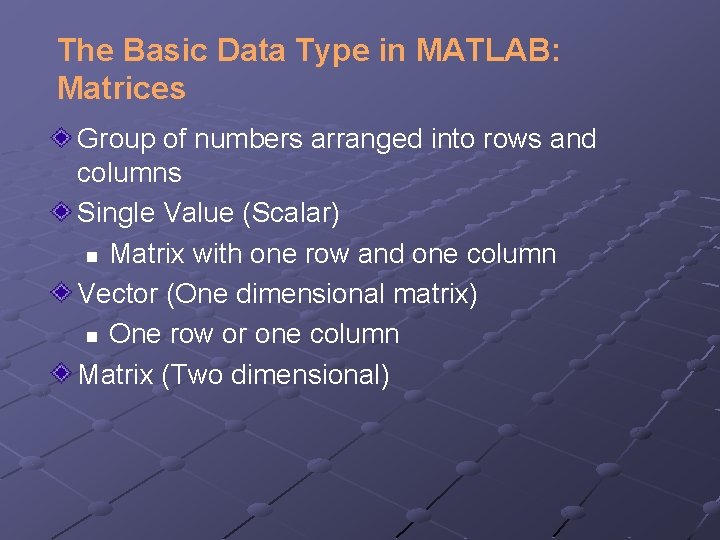
The Basic Data Type in MATLAB: Matrices Group of numbers arranged into rows and columns Single Value (Scalar) n Matrix with one row and one column Vector (One dimensional matrix) n One row or one column Matrix (Two dimensional)
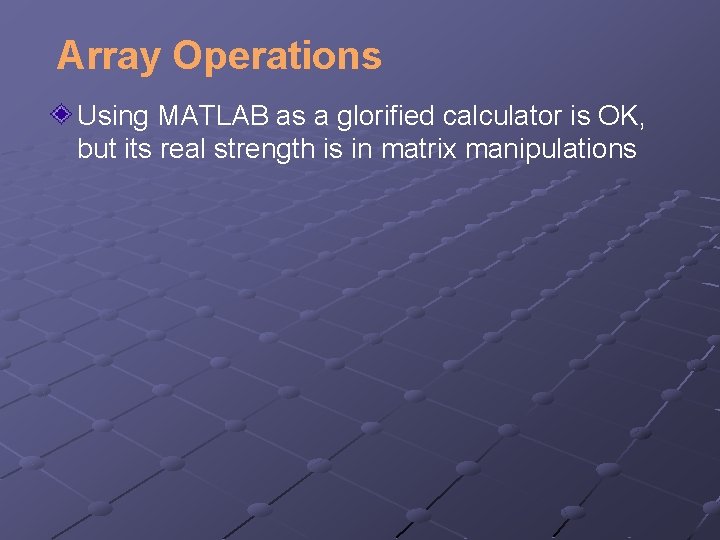
Array Operations Using MATLAB as a glorified calculator is OK, but its real strength is in matrix manipulations
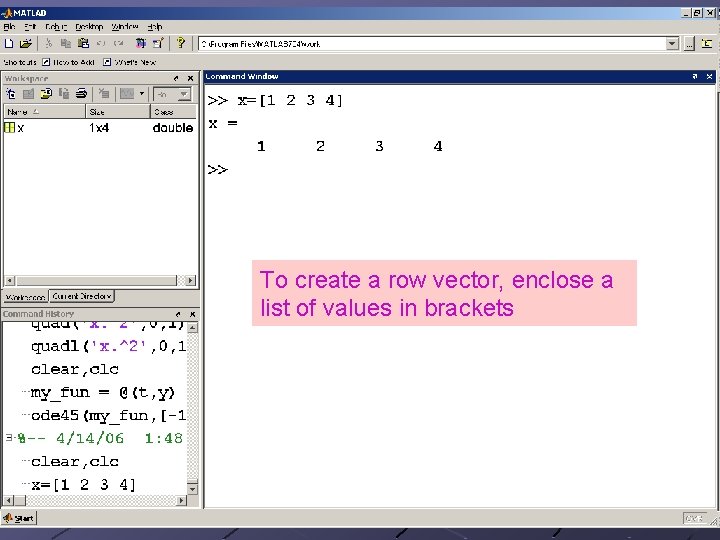
To create a row vector, enclose a list of values in brackets
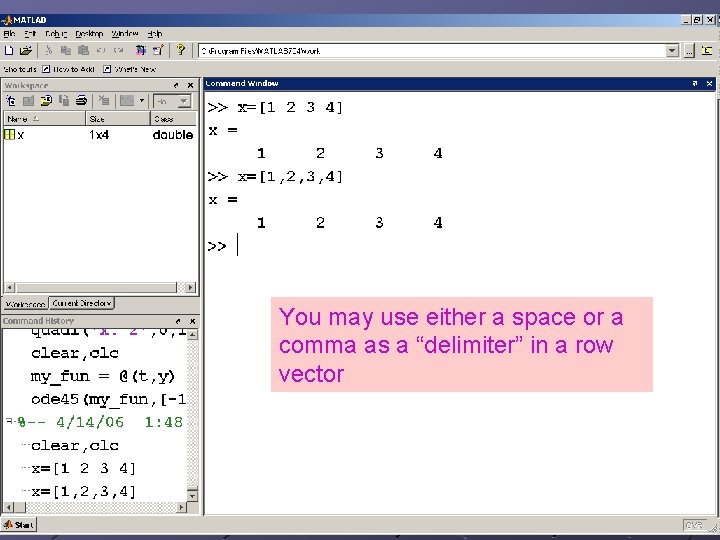
You may use either a space or a comma as a “delimiter” in a row vector
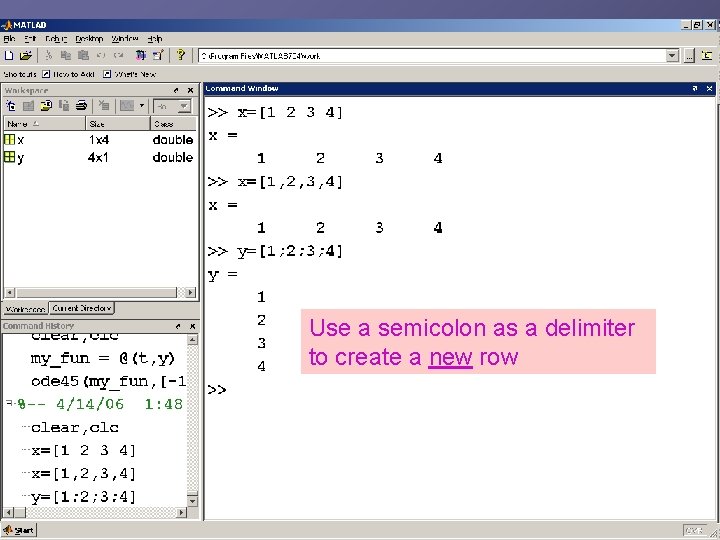
Use a semicolon as a delimiter to create a new row
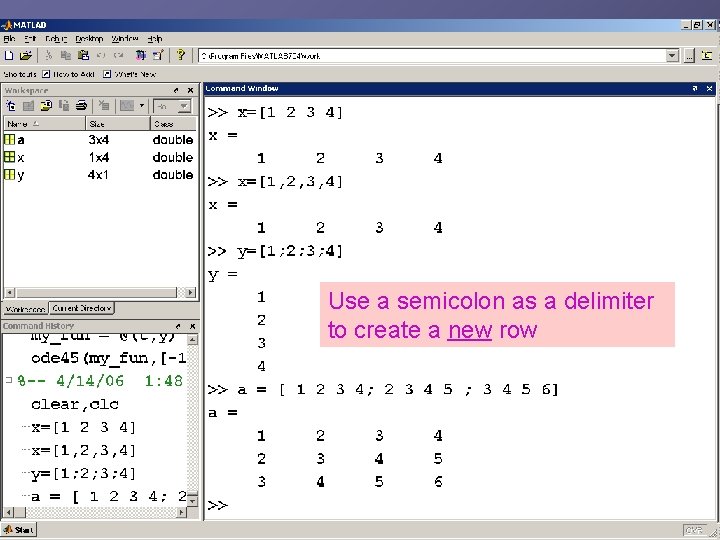
Use a semicolon as a delimiter to create a new row
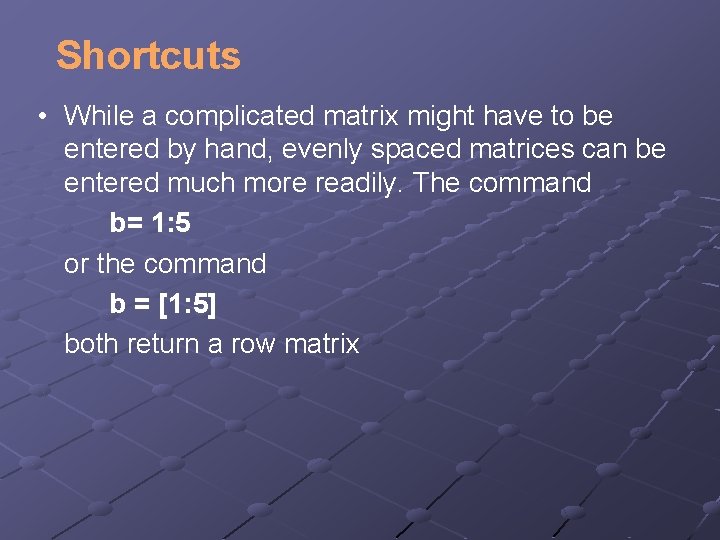
Shortcuts • While a complicated matrix might have to be entered by hand, evenly spaced matrices can be entered much more readily. The command b= 1: 5 or the command b = [1: 5] both return a row matrix
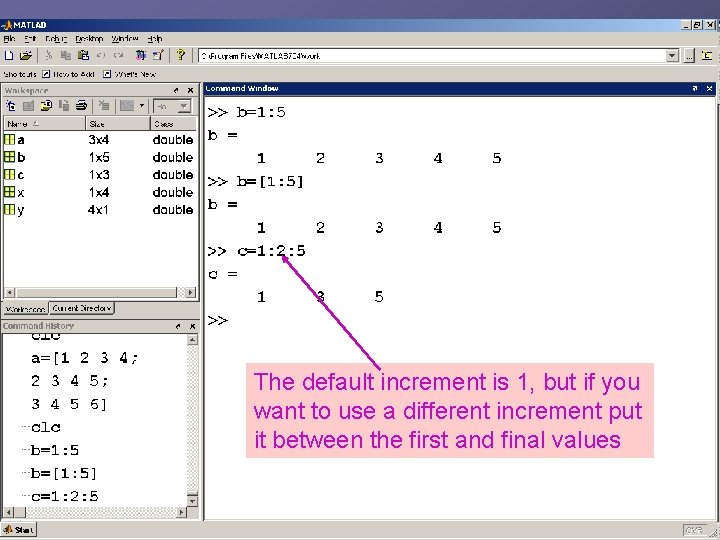
The default increment is 1, but if you want to use a different increment put it between the first and final values
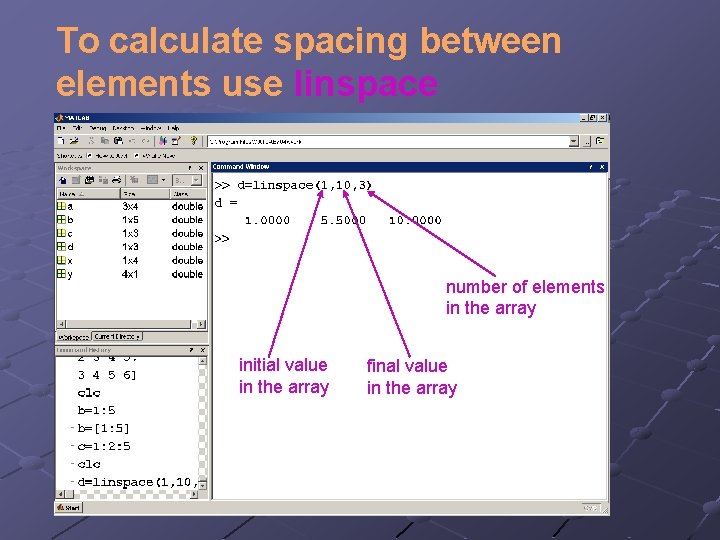
To calculate spacing between elements use linspace number of elements in the array initial value in the array final value in the array
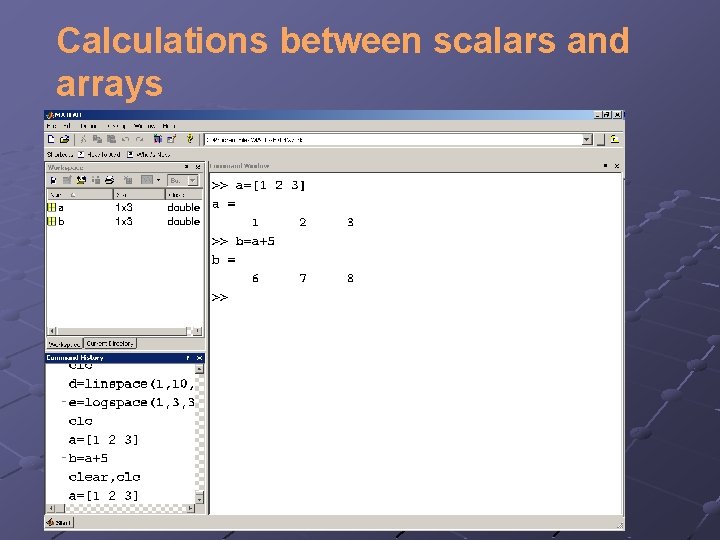
Calculations between scalars and arrays
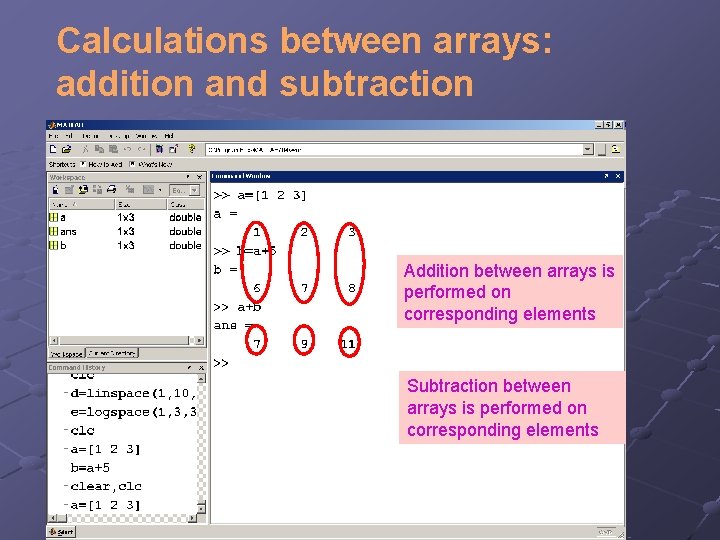
Calculations between arrays: addition and subtraction Addition between arrays is performed on corresponding elements Subtraction between arrays is performed on corresponding elements
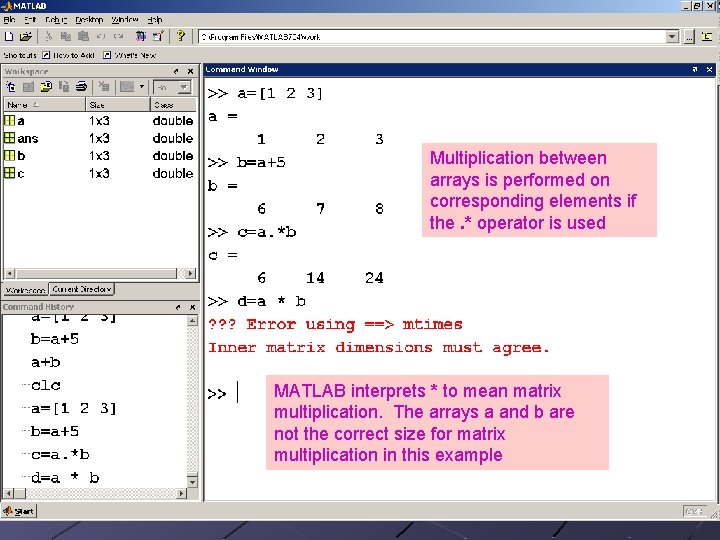
Multiplication between arrays is performed on corresponding elements if the. * operator is used MATLAB interprets * to mean matrix multiplication. The arrays a and b are not the correct size for matrix multiplication in this example
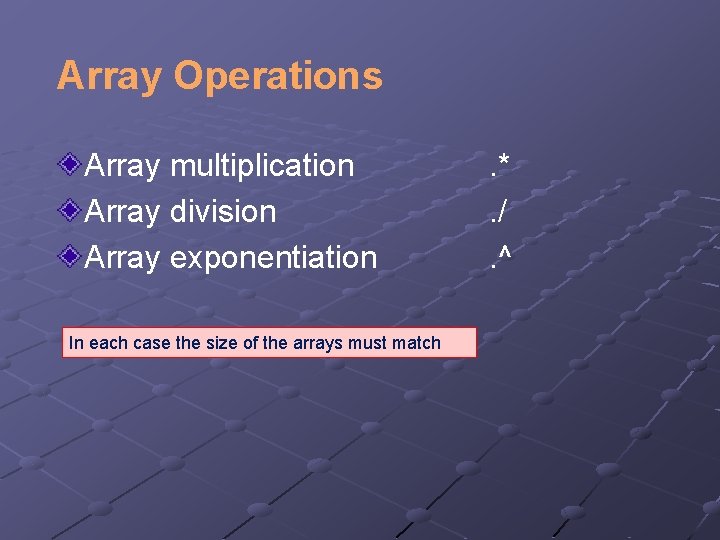
Array Operations Array multiplication Array division Array exponentiation In each case the size of the arrays must match . *. /. ^
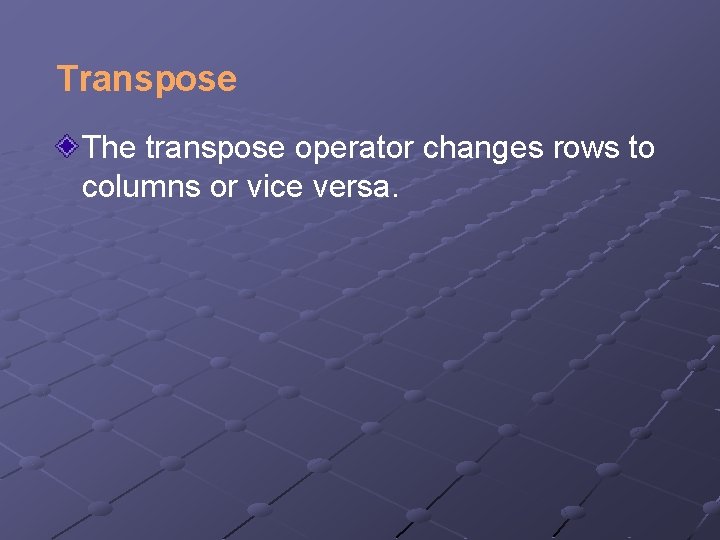
Transpose The transpose operator changes rows to columns or vice versa.
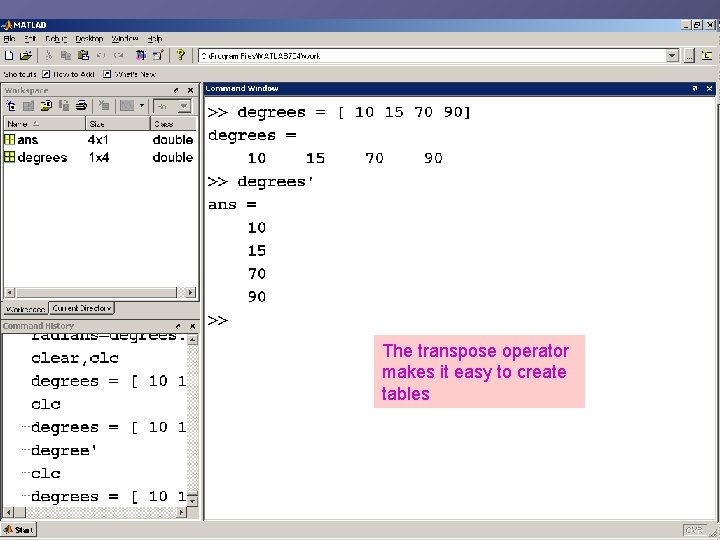
The transpose operator makes it easy to create tables
![table =[degrees; radians]’ would have given the same result table =[degrees; radians]’ would have given the same result](http://slidetodoc.com/presentation_image/73f353a9fbdc6b2f383808da038692dc/image-33.jpg)
table =[degrees; radians]’ would have given the same result
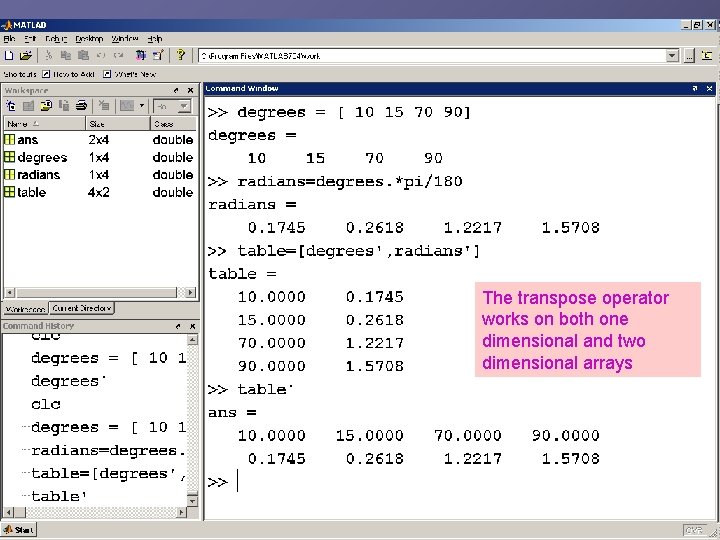
The transpose operator works on both one dimensional and two dimensional arrays
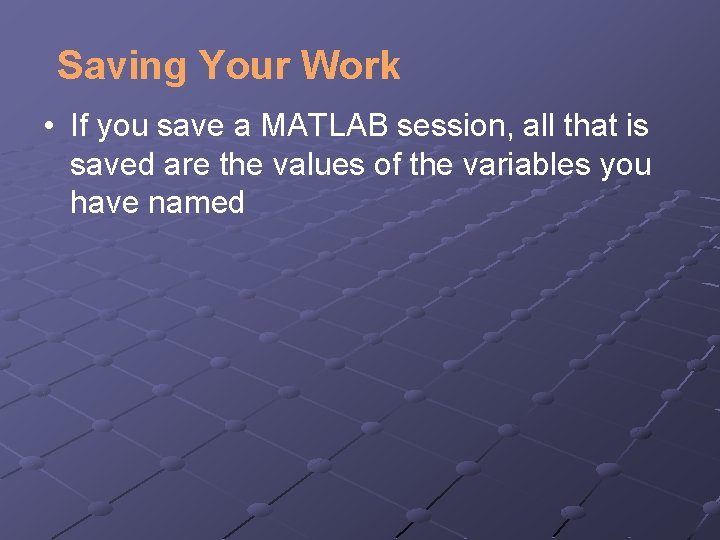
Saving Your Work • If you save a MATLAB session, all that is saved are the values of the variables you have named
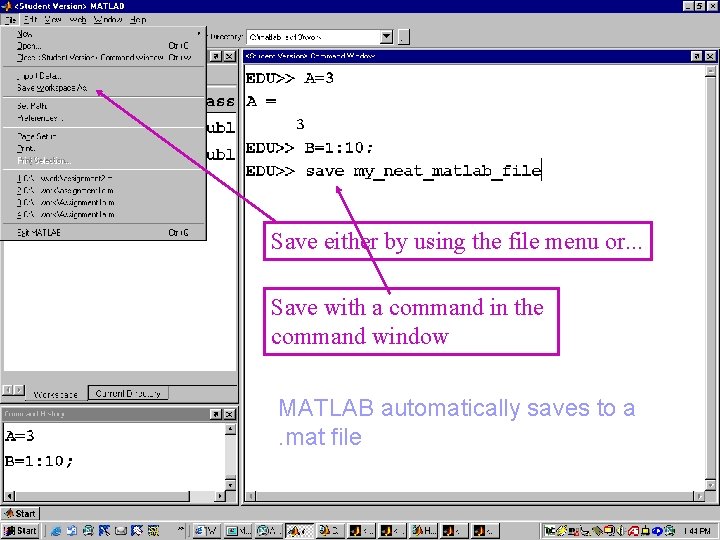
Save either by using the file menu or. . . Save with a command in the command window MATLAB automatically saves to a . mat file

Script M-files • If you want to save your work, you need to create an M-file • File->New->M-file • Type your commands in the edit window that opens • The file is saved into the current directory • It runs in the command window
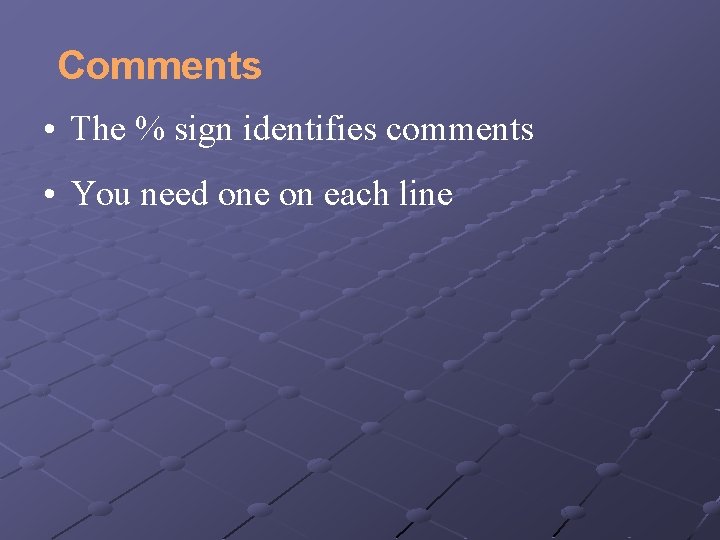
Comments • The % sign identifies comments • You need one on each line
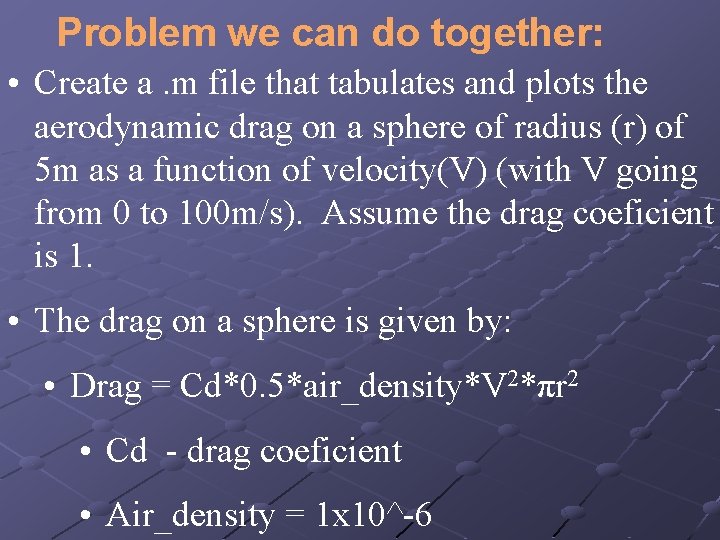
Problem we can do together: • Create a. m file that tabulates and plots the aerodynamic drag on a sphere of radius (r) of 5 m as a function of velocity(V) (with V going from 0 to 100 m/s). Assume the drag coeficient is 1. • The drag on a sphere is given by: • Drag = Cd*0. 5*air_density*V 2*πr 2 • Cd - drag coeficient • Air_density = 1 x 10^-6
![Drag problem continued: • Cd = 1; • V = [0: 1: 100]; • Drag problem continued: • Cd = 1; • V = [0: 1: 100]; •](http://slidetodoc.com/presentation_image/73f353a9fbdc6b2f383808da038692dc/image-40.jpg)
Drag problem continued: • Cd = 1; • V = [0: 1: 100]; • r=5; • air_density=1 e-6; • drag = Cd*air_density*(V. ^2)*pi*r^2; • table = [V', drag'] • plot (V, drag) Do the results make sense?
- Slides: 40