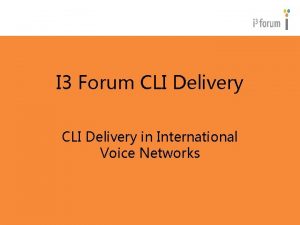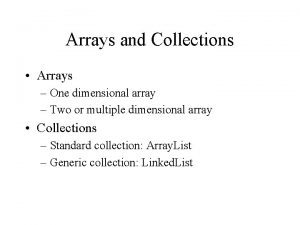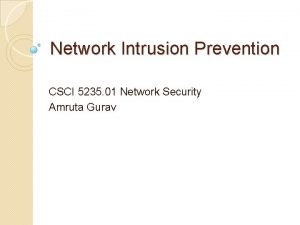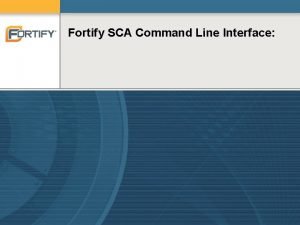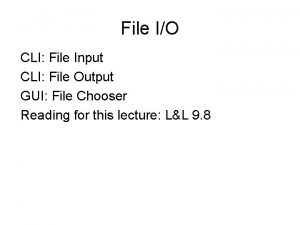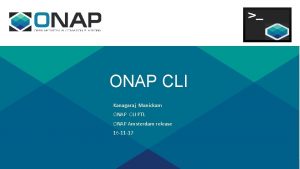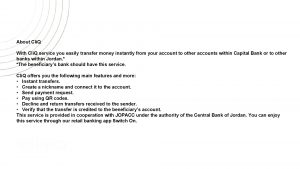What is Cli Q Cli Q is an
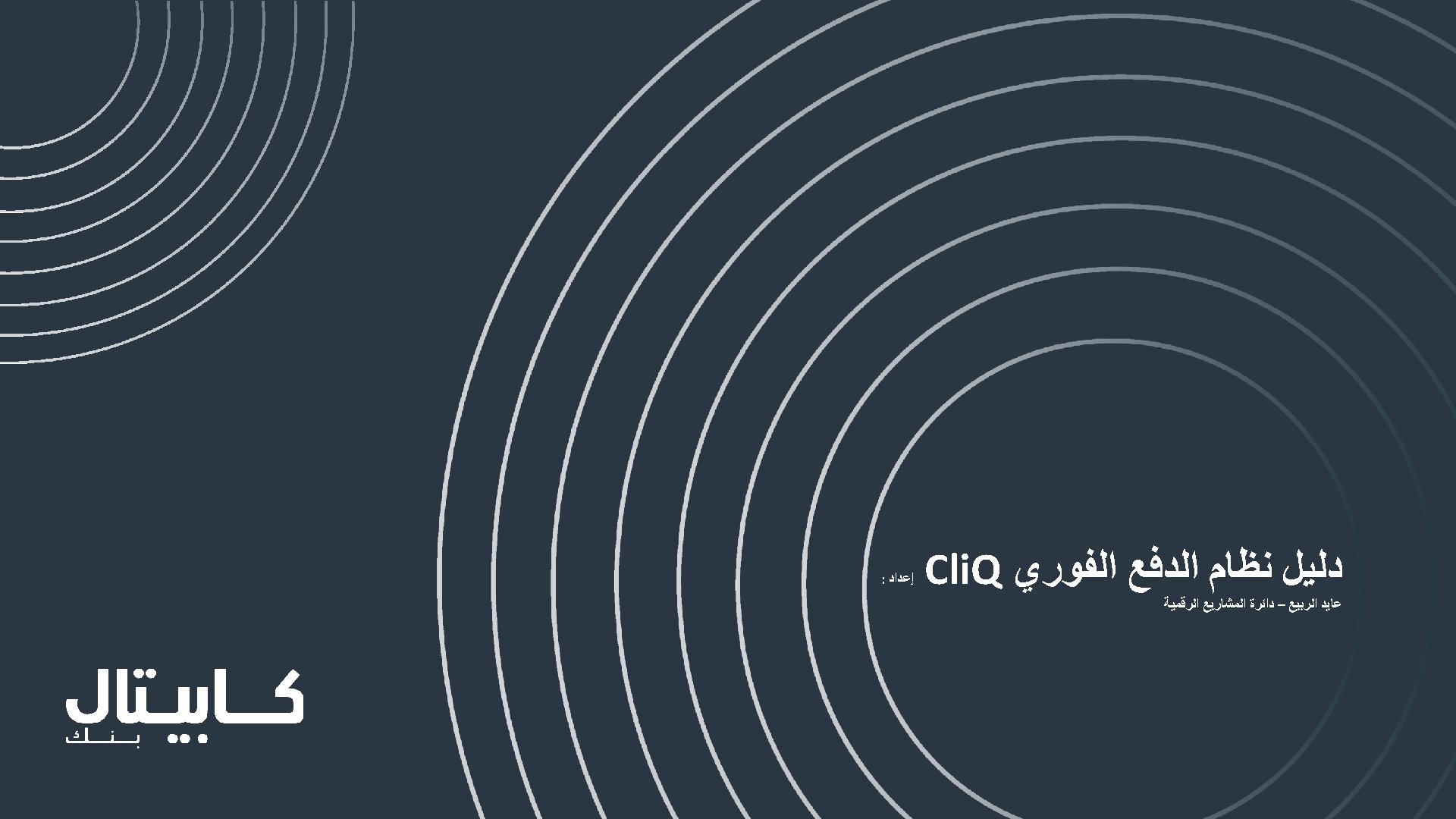
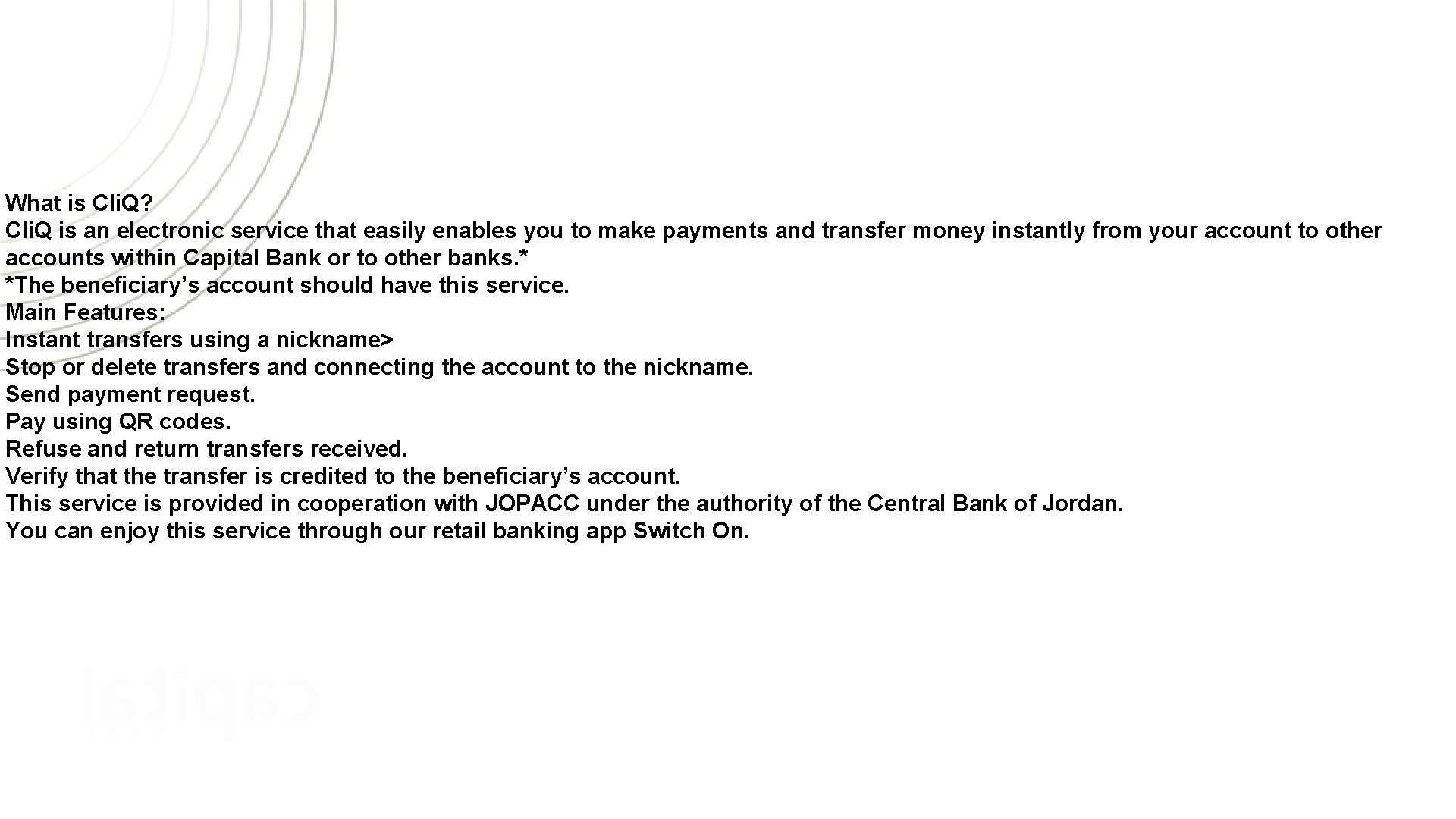
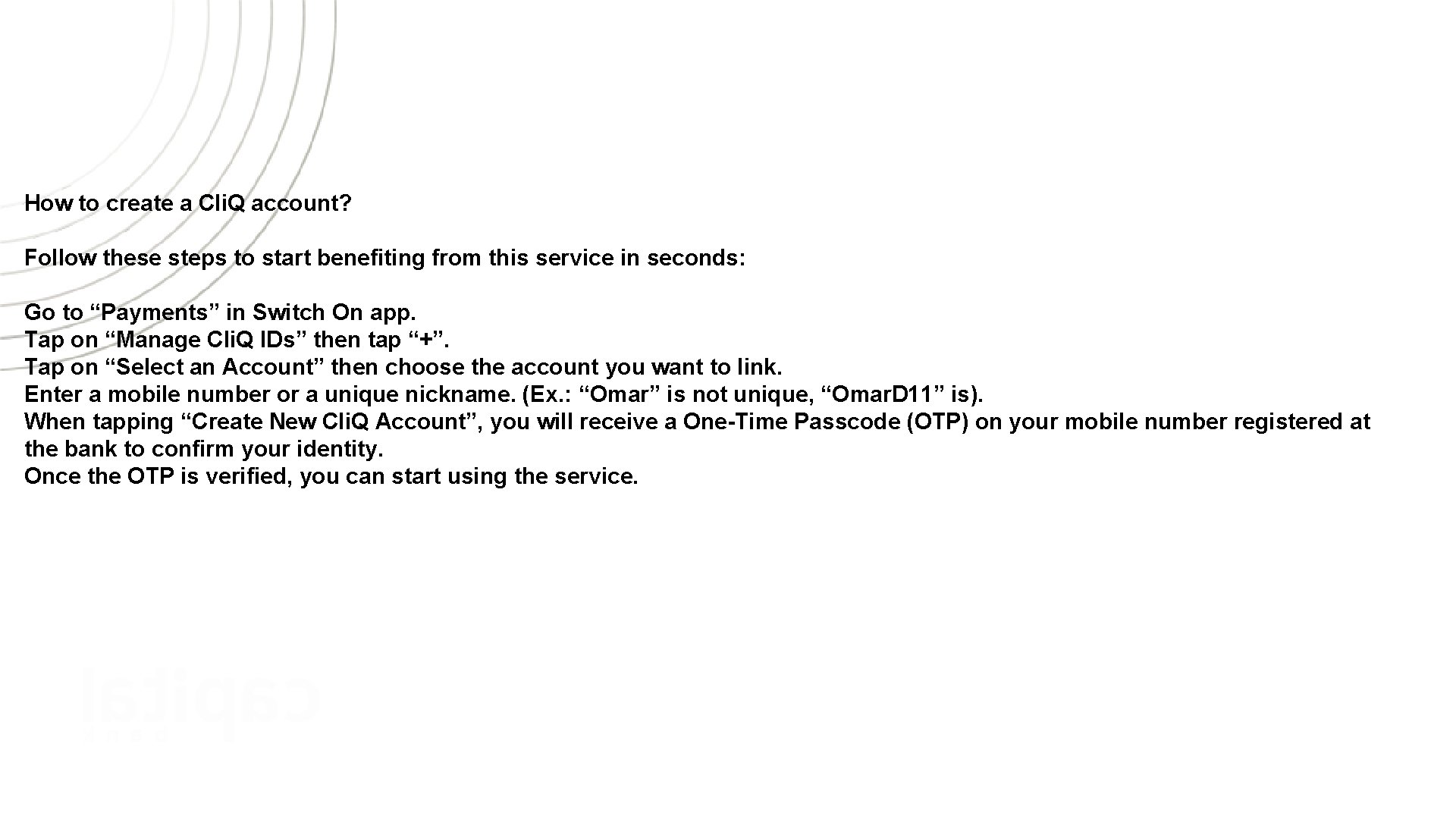
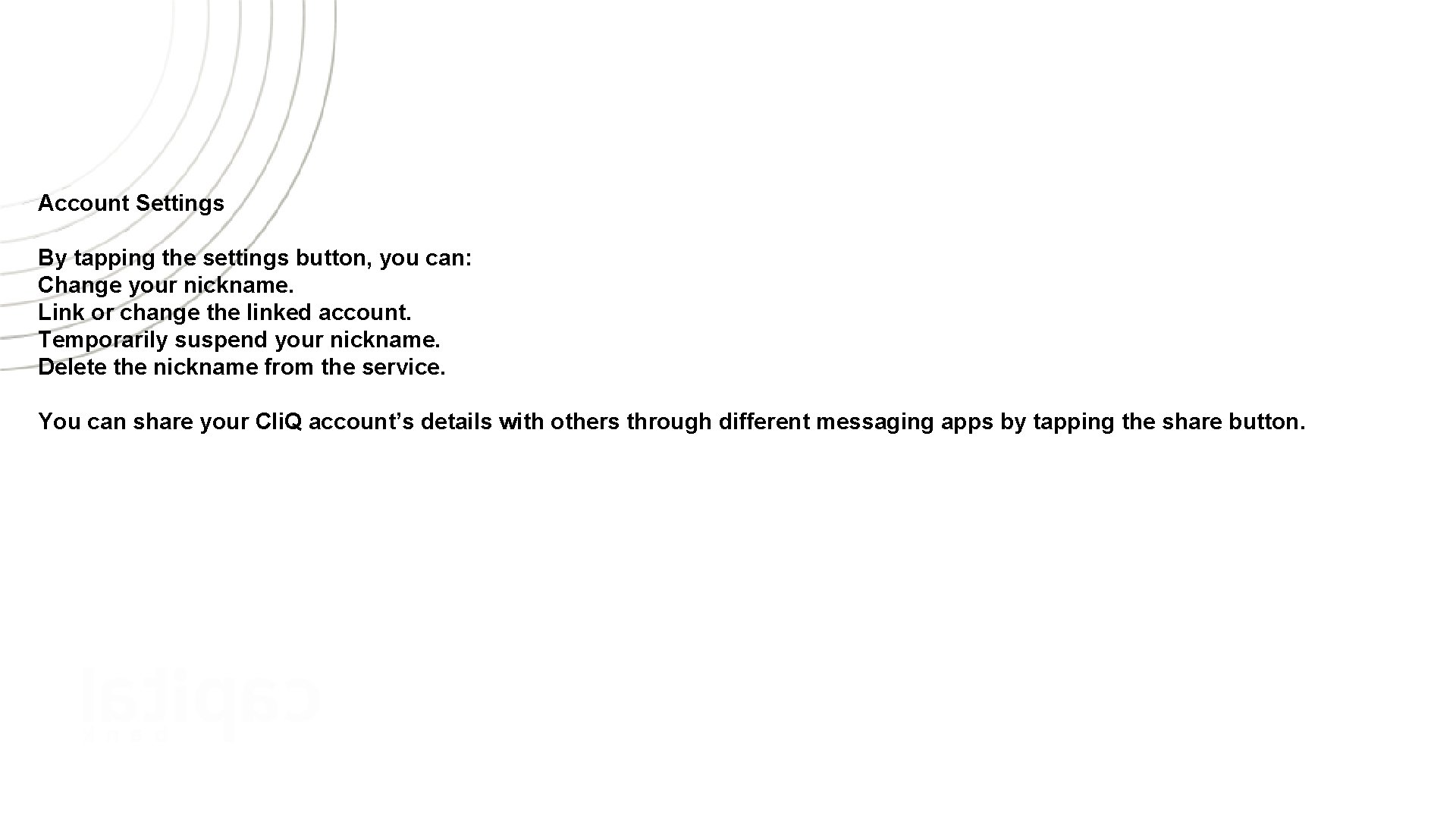
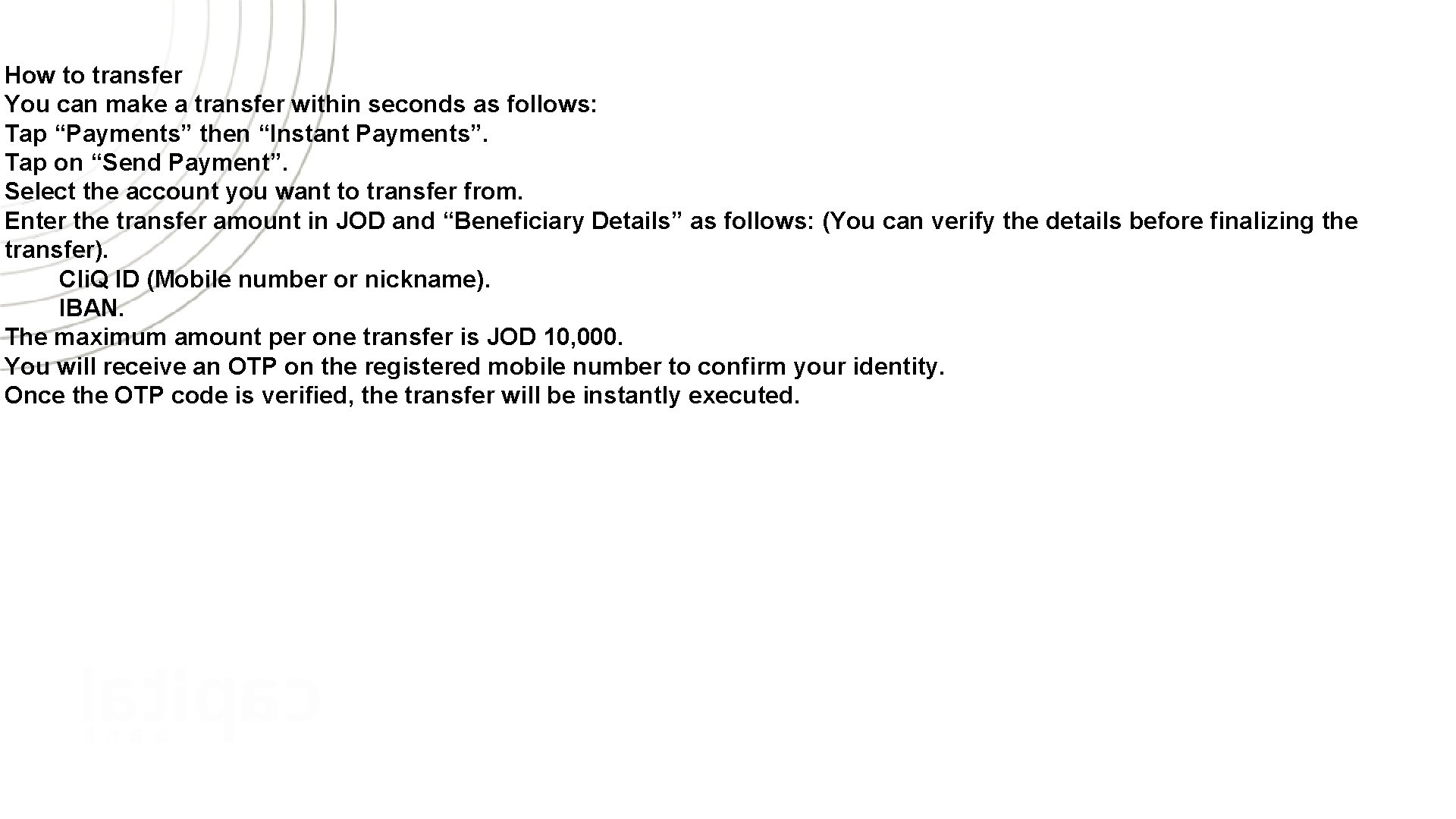
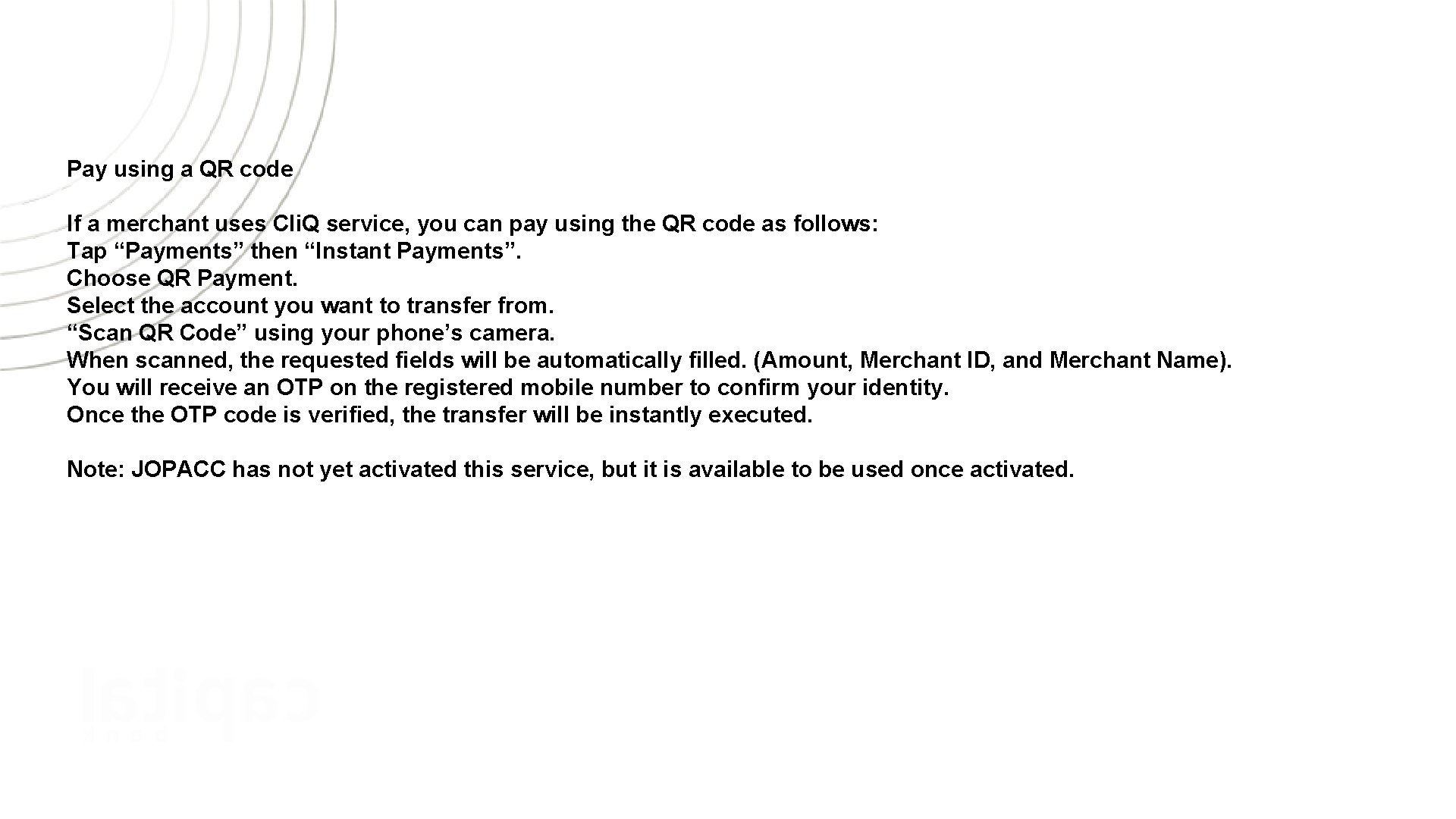
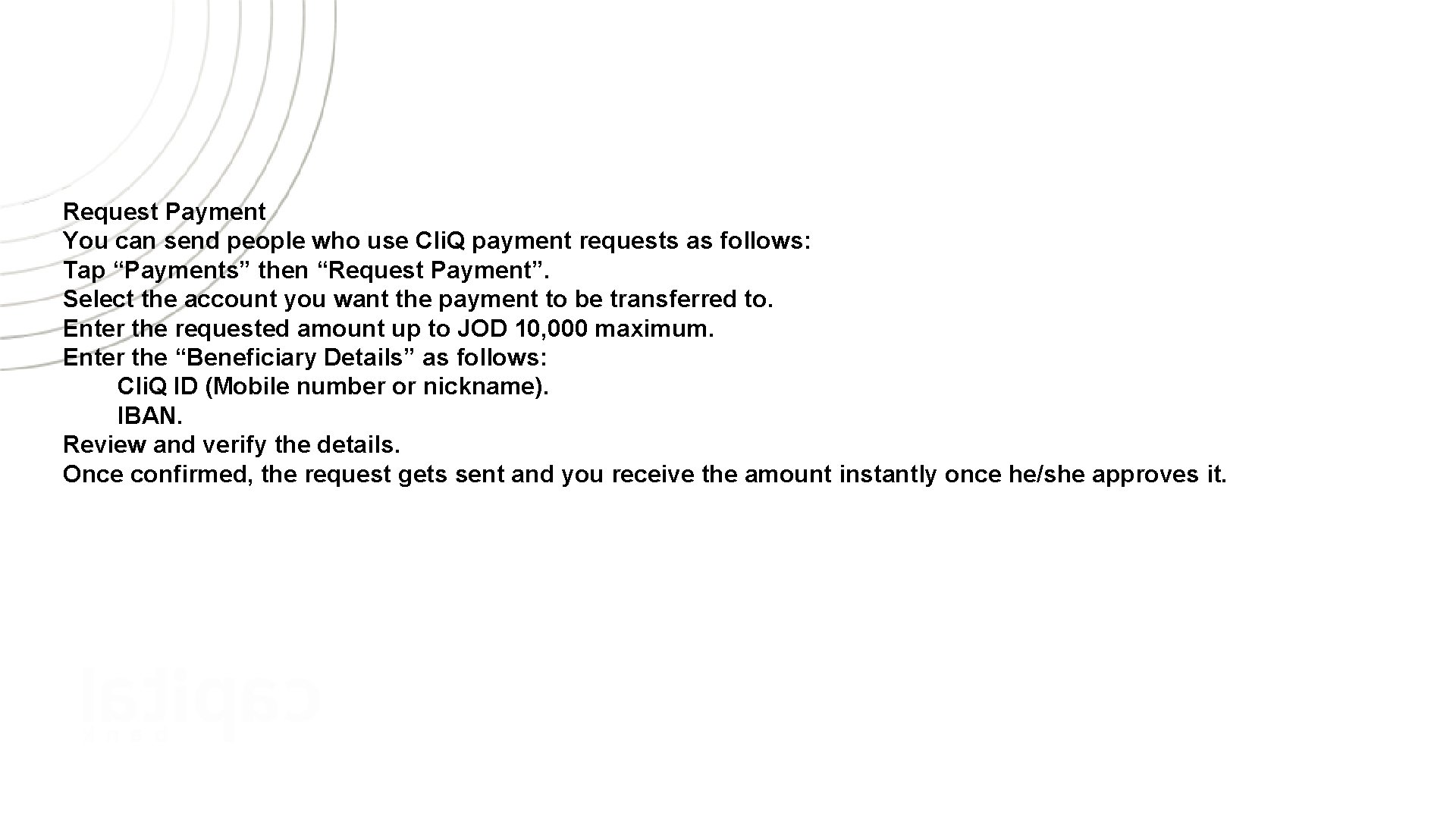
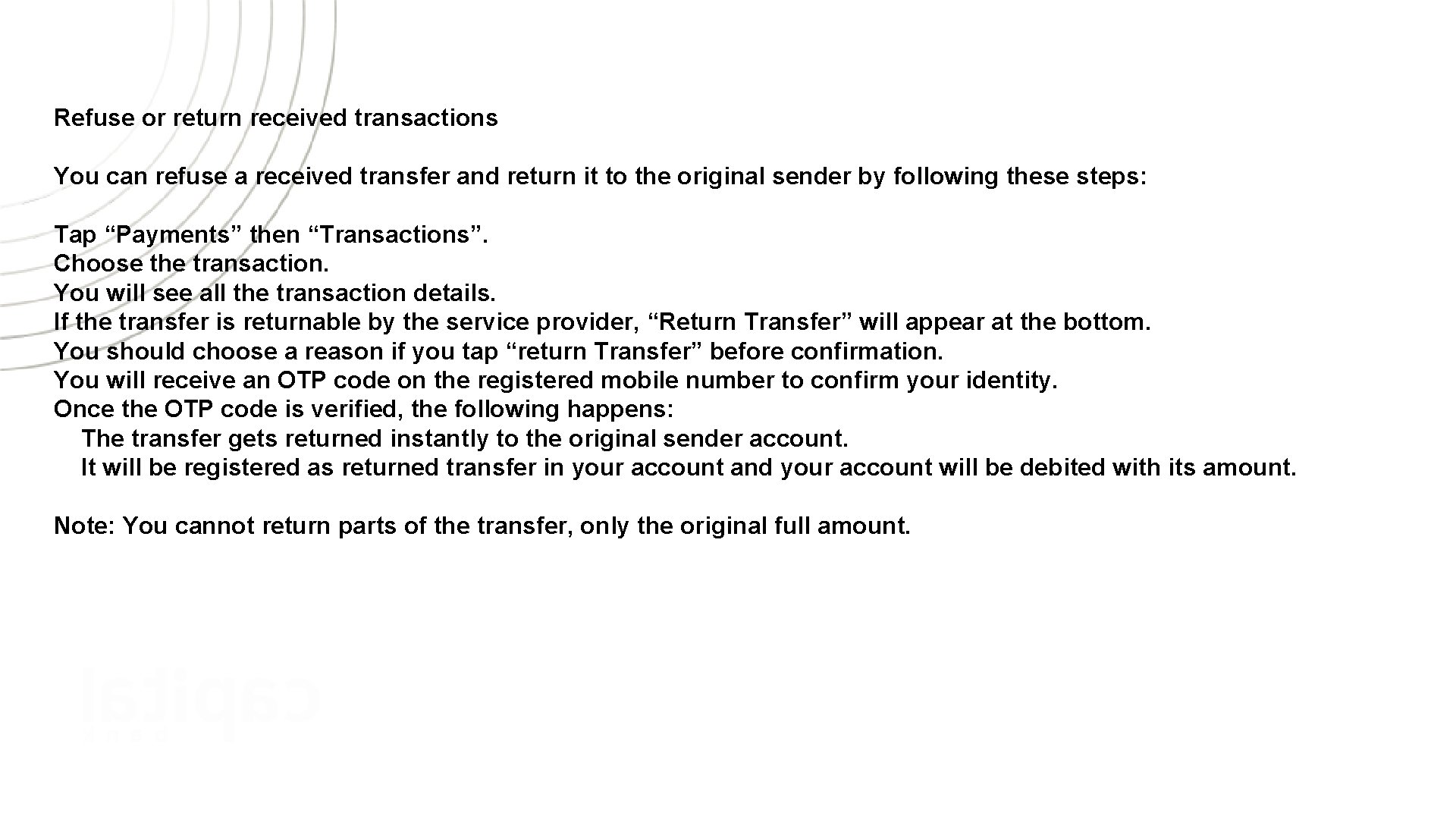
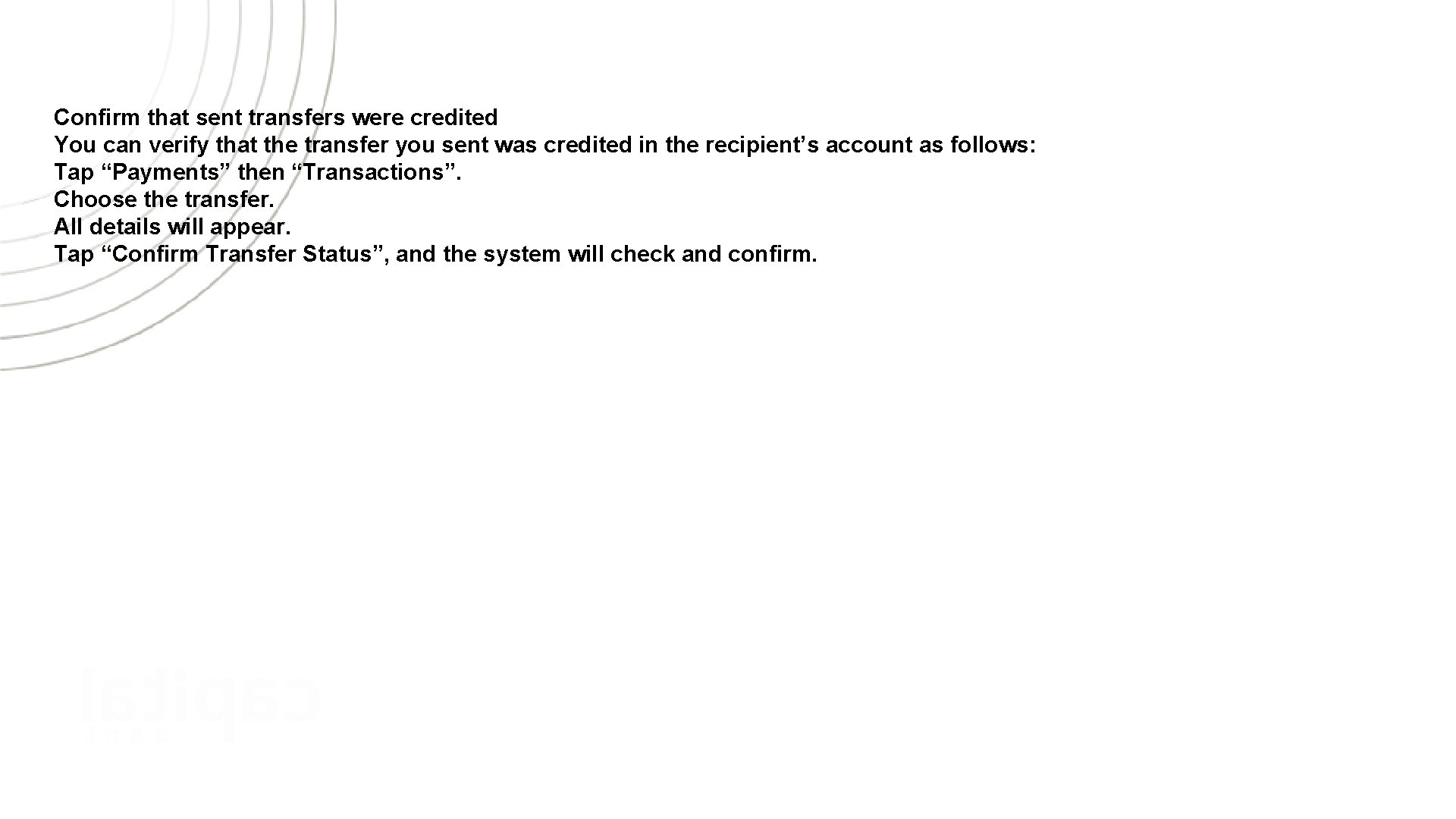

- Slides: 10
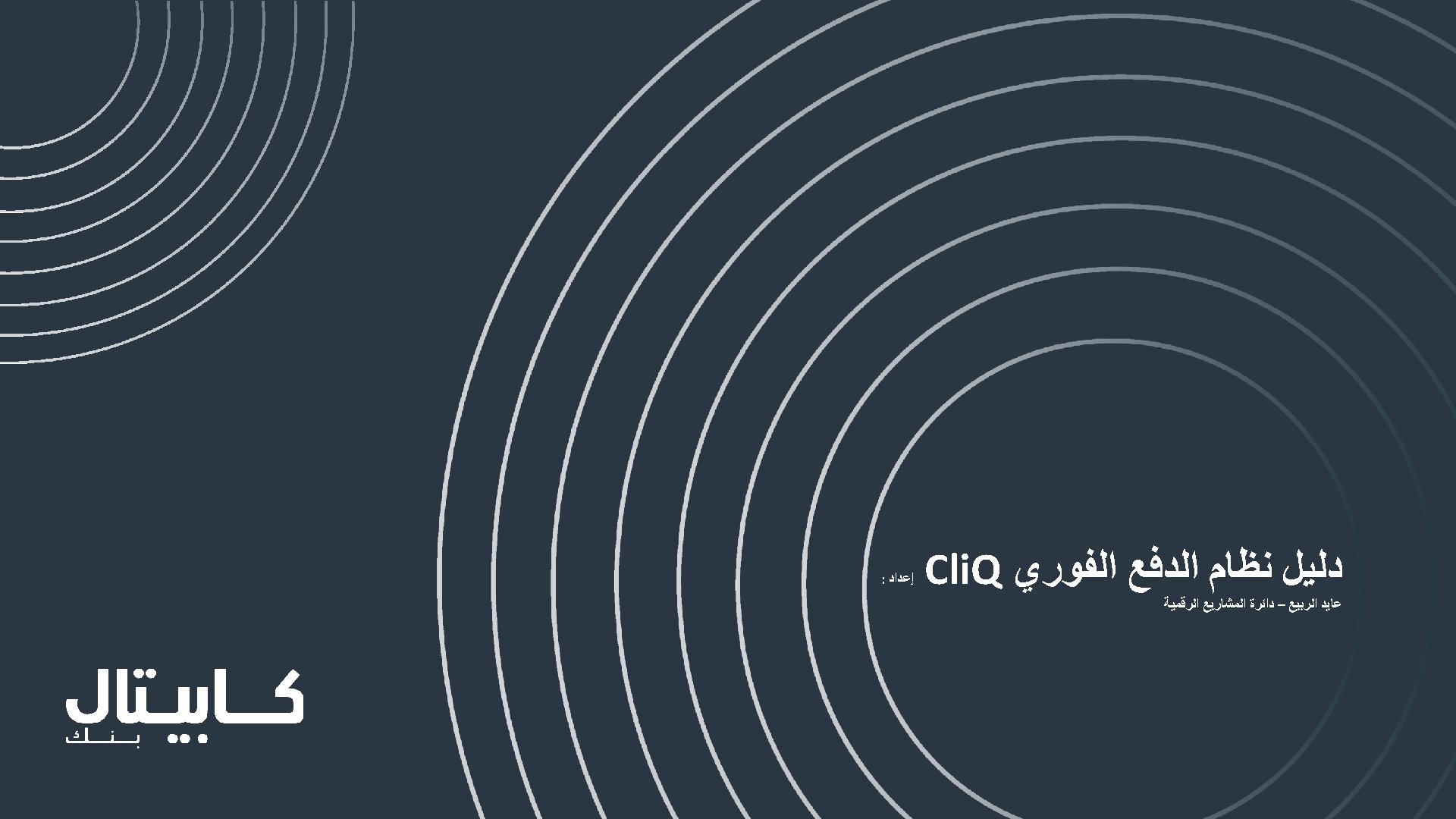
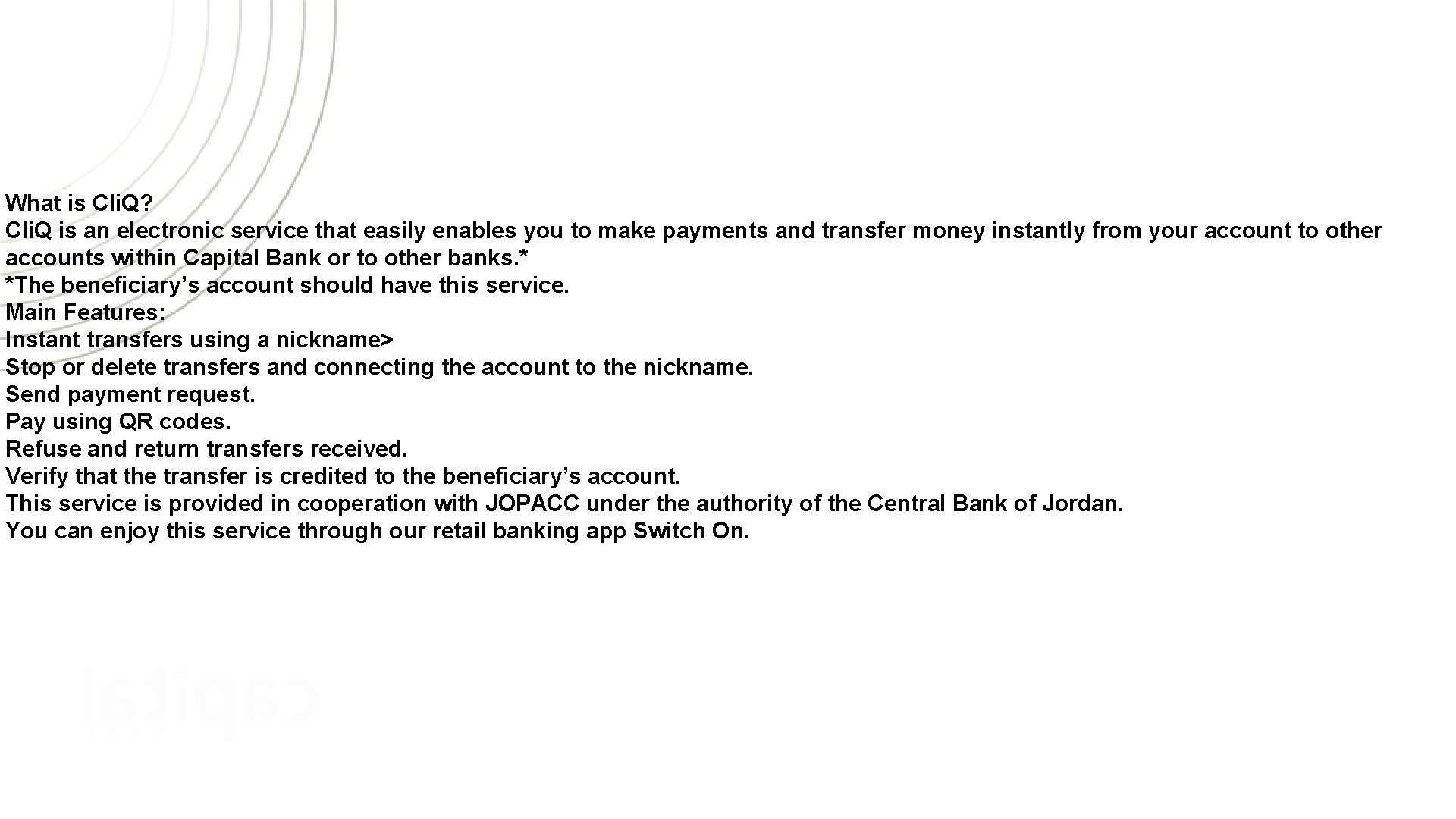
What is Cli. Q? Cli. Q is an electronic service that easily enables you to make payments and transfer money instantly from your account to other accounts within Capital Bank or to other banks. * *The beneficiary’s account should have this service. Main Features: Instant transfers using a nickname> Stop or delete transfers and connecting the account to the nickname. Send payment request. Pay using QR codes. Refuse and return transfers received. Verify that the transfer is credited to the beneficiary’s account. This service is provided in cooperation with JOPACC under the authority of the Central Bank of Jordan. You can enjoy this service through our retail banking app Switch On.
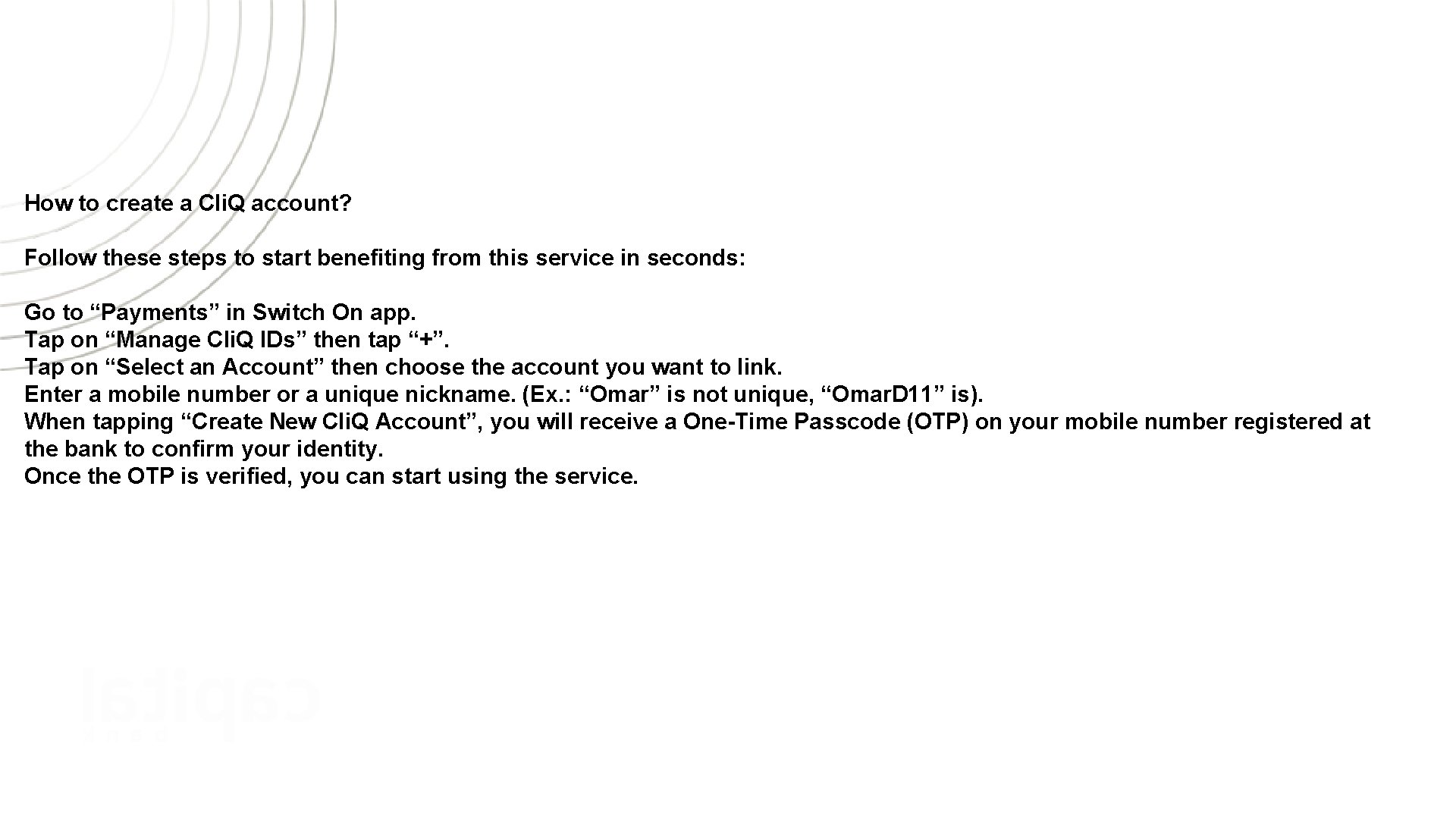
How to create a Cli. Q account? Follow these steps to start benefiting from this service in seconds: Go to “Payments” in Switch On app. Tap on “Manage Cli. Q IDs” then tap “+”. Tap on “Select an Account” then choose the account you want to link. Enter a mobile number or a unique nickname. (Ex. : “Omar” is not unique, “Omar. D 11” is). When tapping “Create New Cli. Q Account”, you will receive a One-Time Passcode (OTP) on your mobile number registered at the bank to confirm your identity. Once the OTP is verified, you can start using the service.
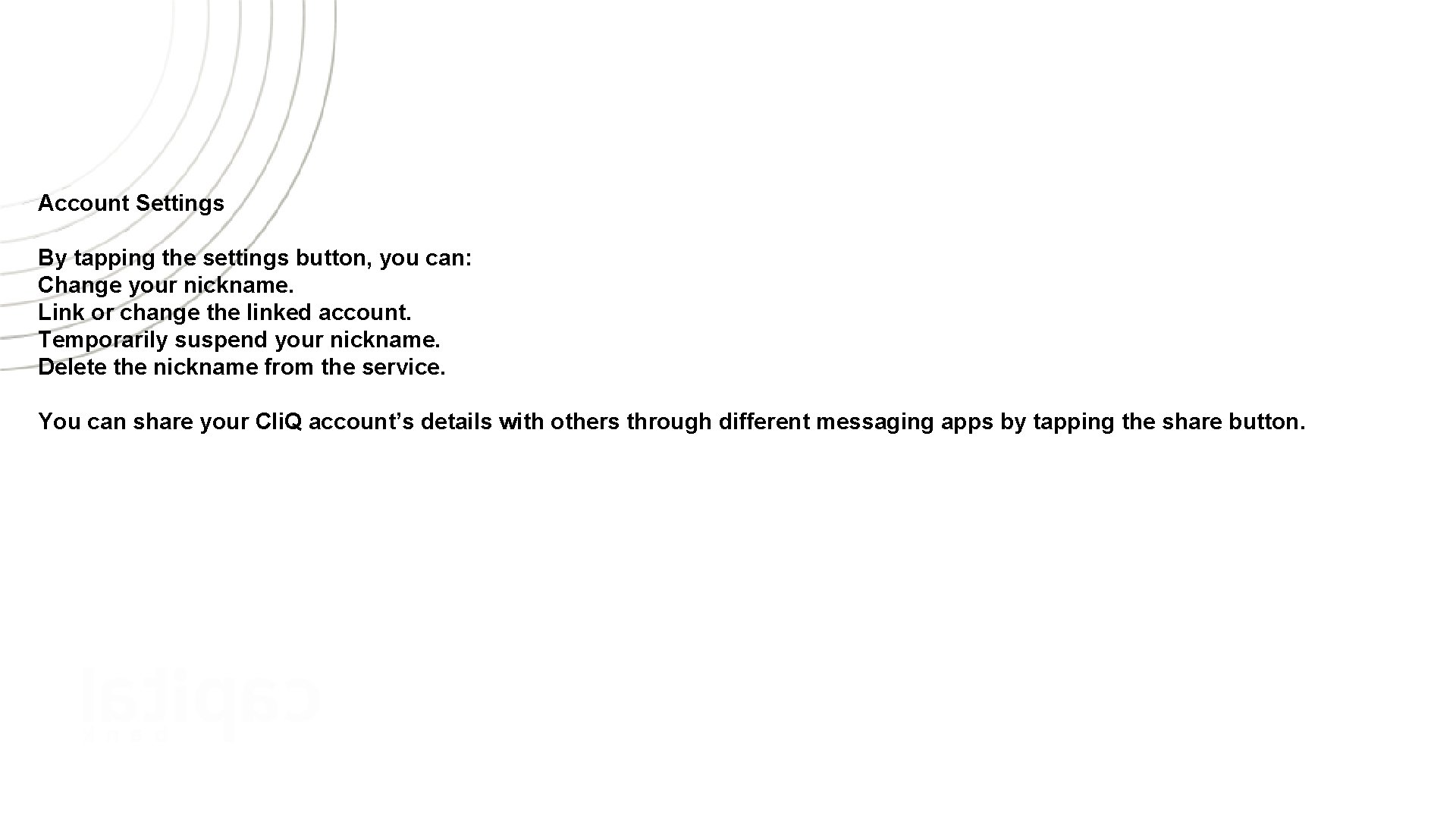
Account Settings By tapping the settings button, you can: Change your nickname. Link or change the linked account. Temporarily suspend your nickname. Delete the nickname from the service. You can share your Cli. Q account’s details with others through different messaging apps by tapping the share button.
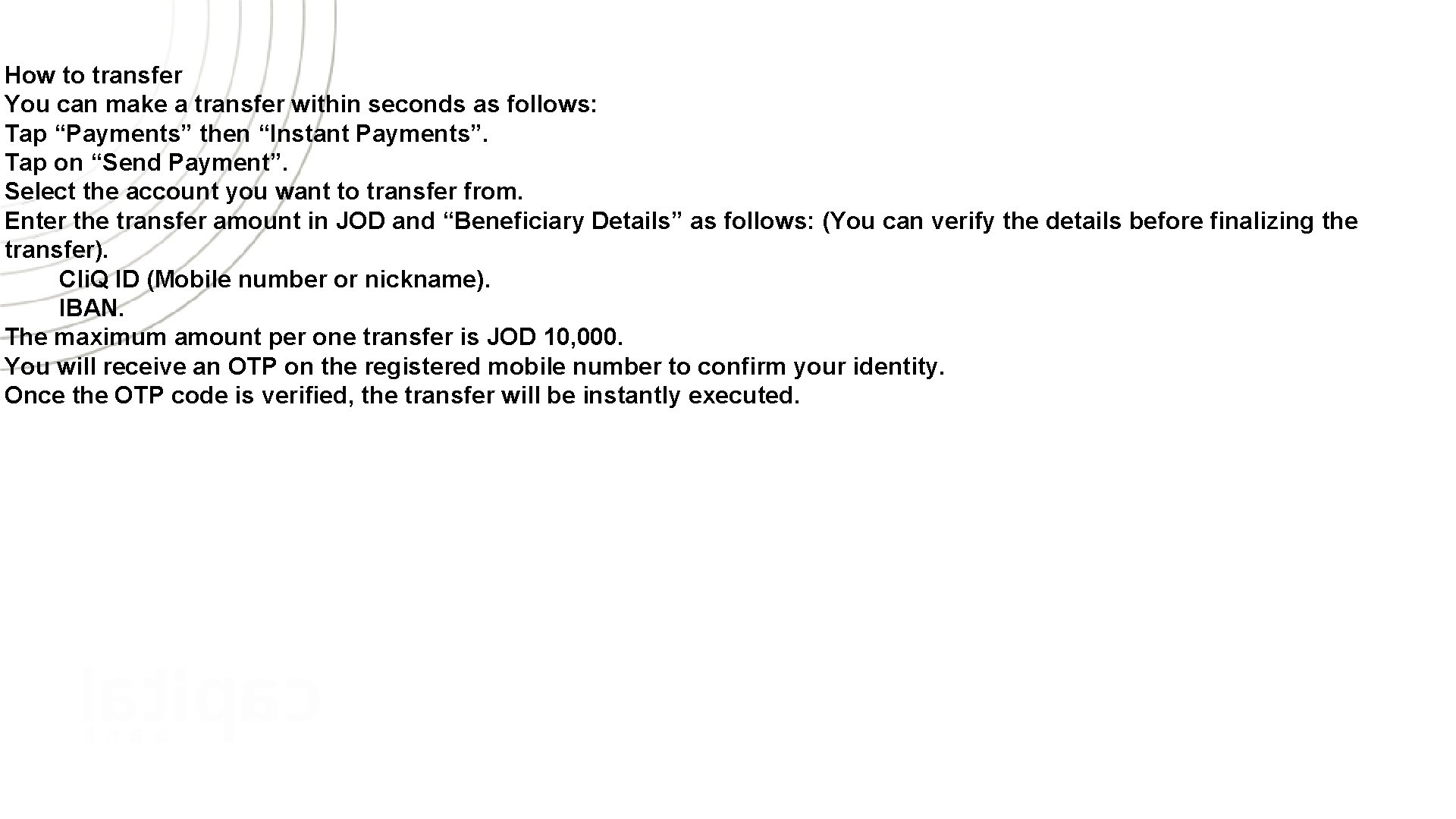
How to transfer You can make a transfer within seconds as follows: Tap “Payments” then “Instant Payments”. Tap on “Send Payment”. Select the account you want to transfer from. Enter the transfer amount in JOD and “Beneficiary Details” as follows: (You can verify the details before finalizing the transfer). Cli. Q ID (Mobile number or nickname). IBAN. The maximum amount per one transfer is JOD 10, 000. You will receive an OTP on the registered mobile number to confirm your identity. Once the OTP code is verified, the transfer will be instantly executed.
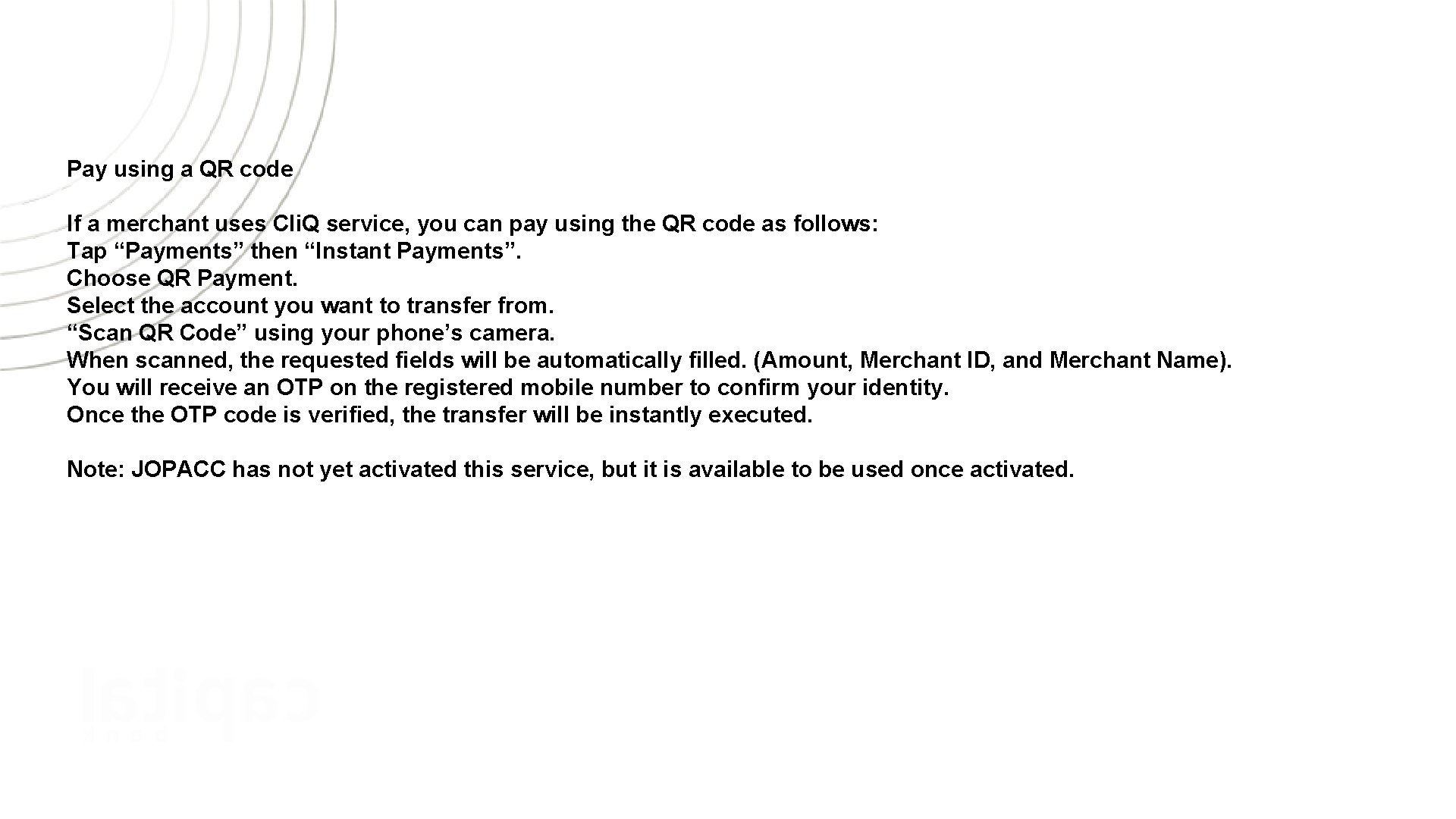
Pay using a QR code If a merchant uses Cli. Q service, you can pay using the QR code as follows: Tap “Payments” then “Instant Payments”. Choose QR Payment. Select the account you want to transfer from. “Scan QR Code” using your phone’s camera. When scanned, the requested fields will be automatically filled. (Amount, Merchant ID, and Merchant Name). You will receive an OTP on the registered mobile number to confirm your identity. Once the OTP code is verified, the transfer will be instantly executed. Note: JOPACC has not yet activated this service, but it is available to be used once activated.
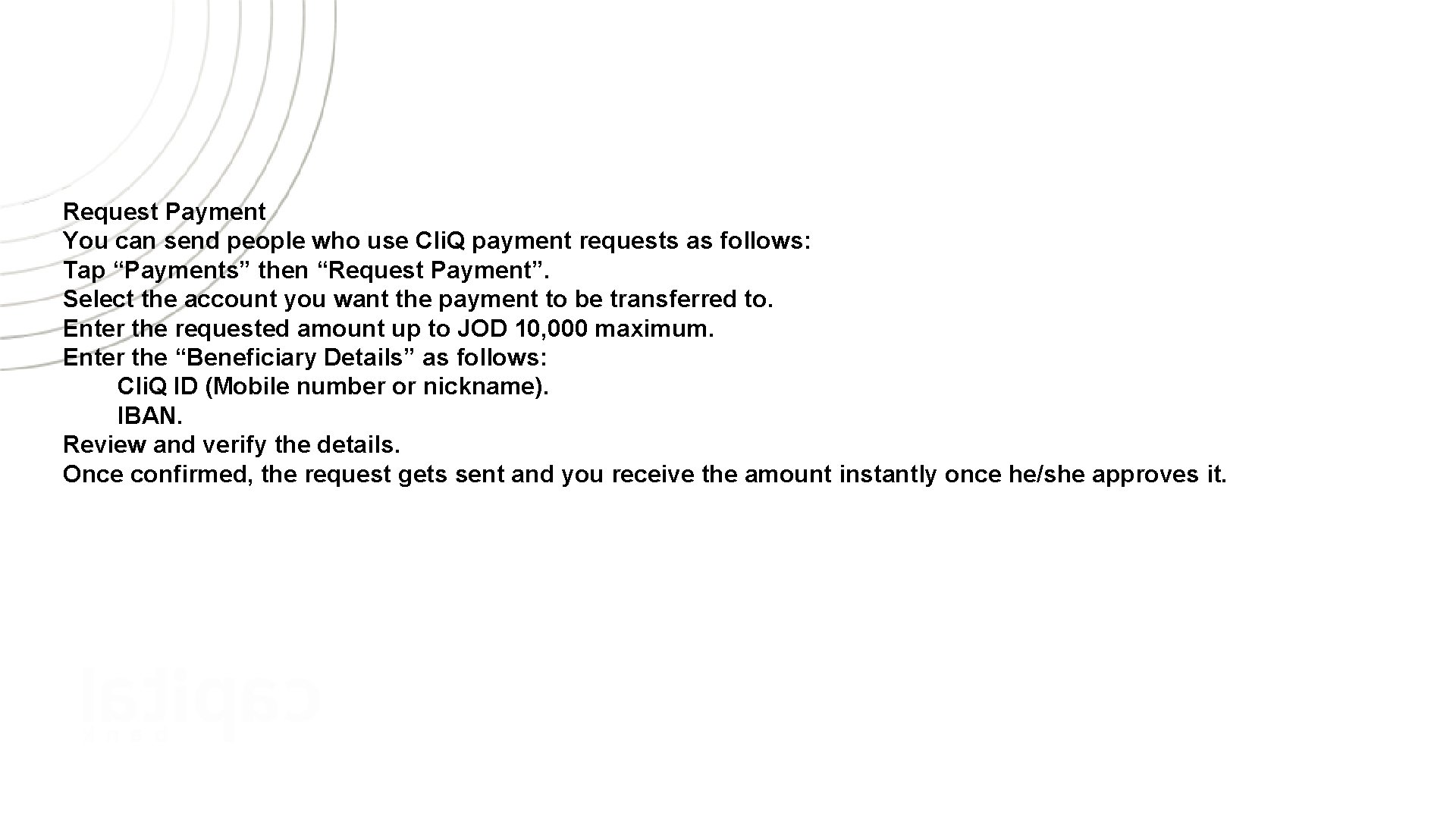
Request Payment You can send people who use Cli. Q payment requests as follows: Tap “Payments” then “Request Payment”. Select the account you want the payment to be transferred to. Enter the requested amount up to JOD 10, 000 maximum. Enter the “Beneficiary Details” as follows: Cli. Q ID (Mobile number or nickname). IBAN. Review and verify the details. Once confirmed, the request gets sent and you receive the amount instantly once he/she approves it.
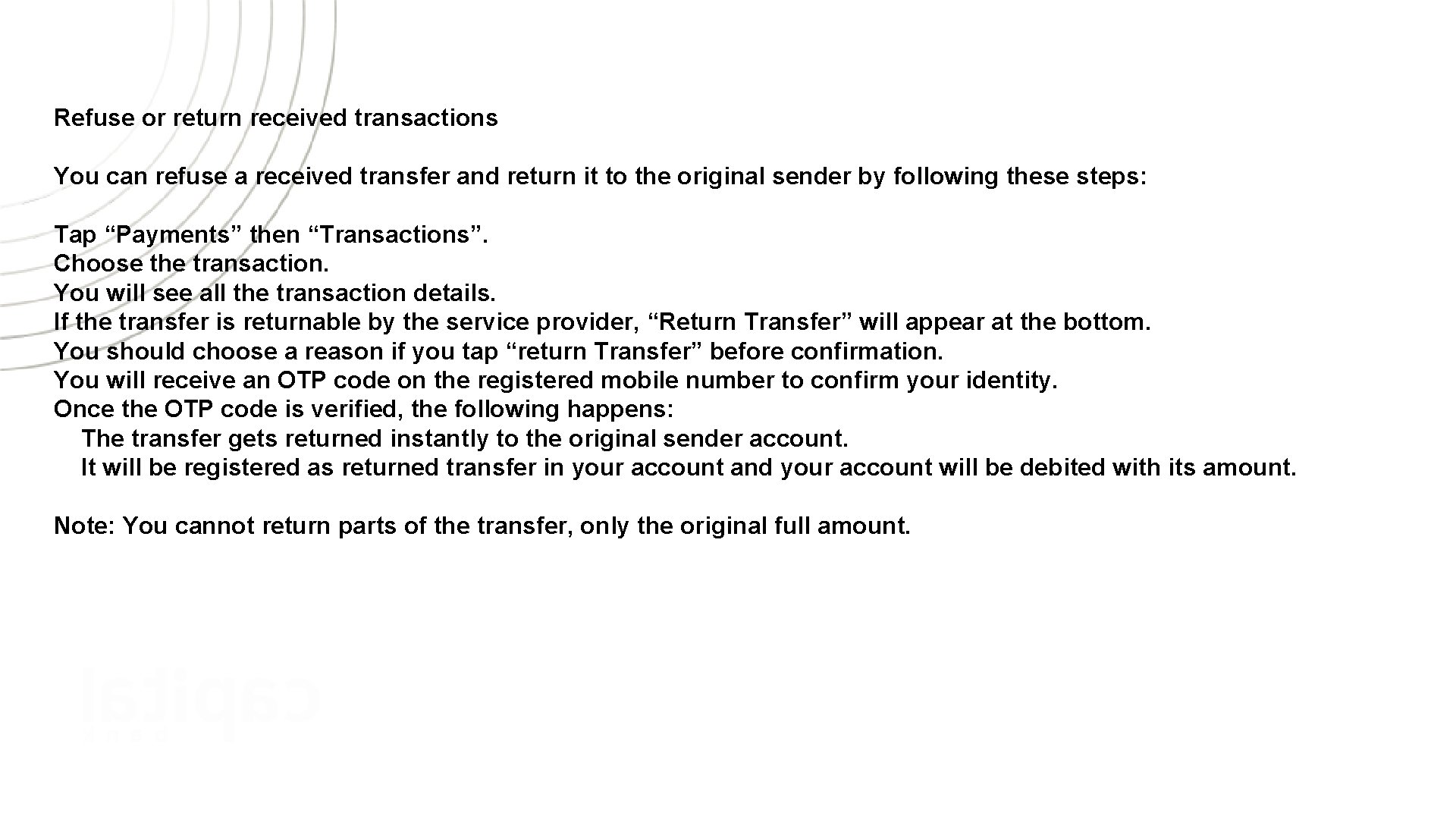
Refuse or return received transactions You can refuse a received transfer and return it to the original sender by following these steps: Tap “Payments” then “Transactions”. Choose the transaction. You will see all the transaction details. If the transfer is returnable by the service provider, “Return Transfer” will appear at the bottom. You should choose a reason if you tap “return Transfer” before confirmation. You will receive an OTP code on the registered mobile number to confirm your identity. Once the OTP code is verified, the following happens: The transfer gets returned instantly to the original sender account. It will be registered as returned transfer in your account and your account will be debited with its amount. Note: You cannot return parts of the transfer, only the original full amount.
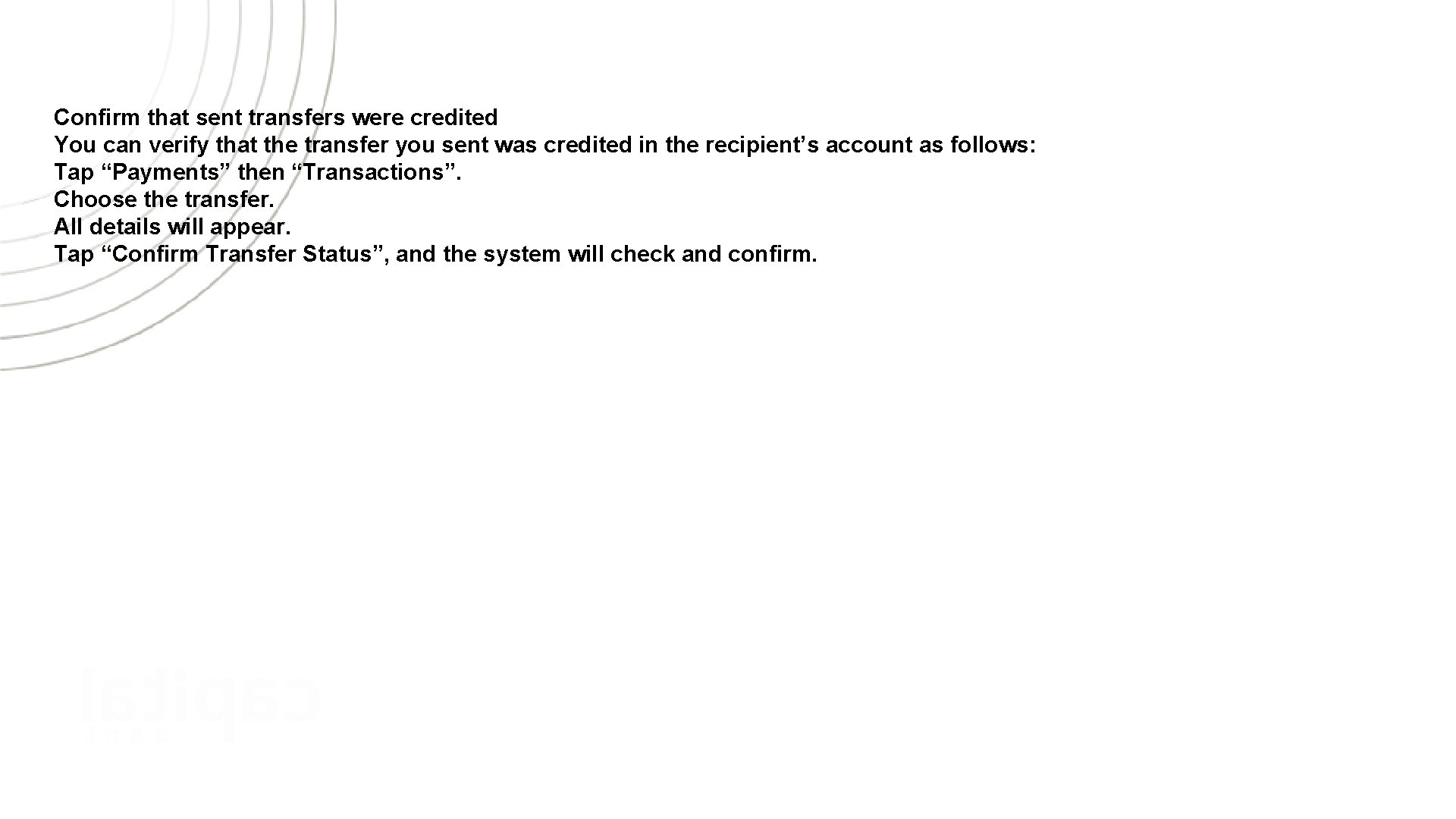
Confirm that sent transfers were credited You can verify that the transfer you sent was credited in the recipient’s account as follows: Tap “Payments” then “Transactions”. Choose the transfer. All details will appear. Tap “Confirm Transfer Status”, and the system will check and confirm.

Deny payment requests You can deny payment requests you receive by following these steps: Tap “Payments” then “Transactions”. Choose “Pending Requests”. All details will appear giving you a choice to accept or deny. You have to choose a reason for denying the request, and it will be denied. You will receive an OTP code on the registered mobile number to confirm your identity. Once the OTP code is verified, the request gets denied. Note: The service provider sets a time limit to accept payment requests; if you don’t accept them, pending requests will automatically be denied.