What is aimsweb Plus What is aimsweb Plus

What is aimsweb. Plus?

What is aimsweb. Plus? Has a new suite of assessments for early literacy, early numeracy, reading, and math. Results link well to instructional planning. Standards-based assessments. Essential component of an RTI or MTSS model.
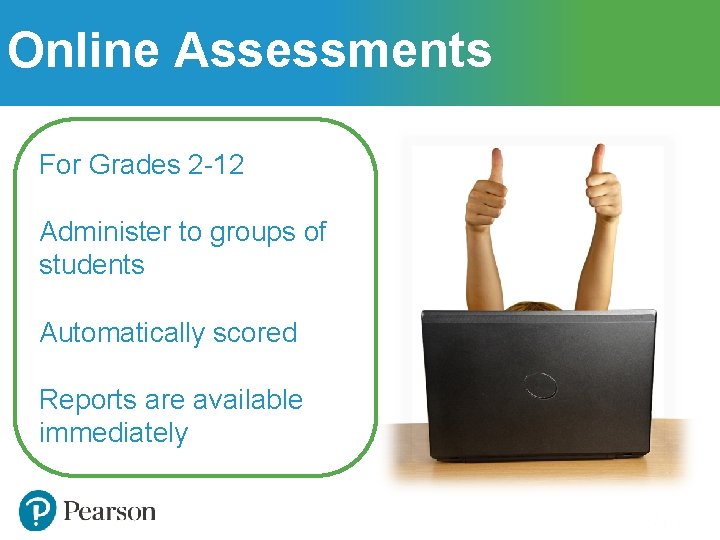
Online Assessments For Grades 2 -12 Administer to groups of students Automatically scored Reports are available immediately
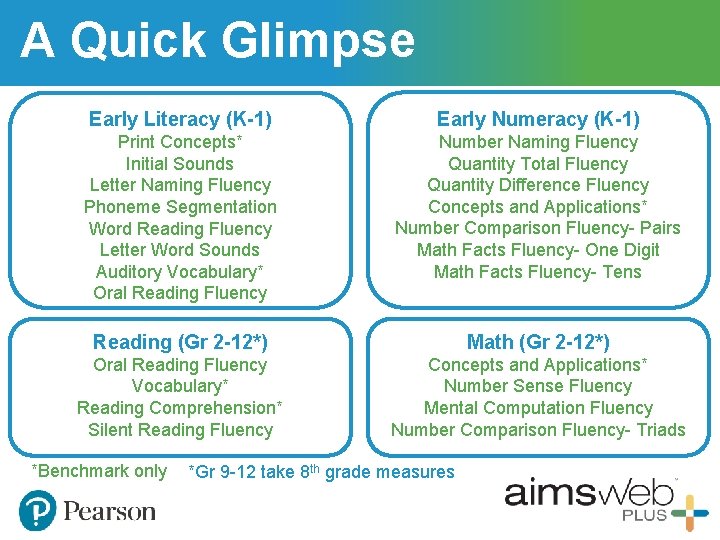
A Quick Glimpse Early Literacy (K-1) Early Numeracy (K-1) Print Concepts* Initial Sounds Letter Naming Fluency Phoneme Segmentation Word Reading Fluency Letter Word Sounds Auditory Vocabulary* Oral Reading Fluency Number Naming Fluency Quantity Total Fluency Quantity Difference Fluency Concepts and Applications* Number Comparison Fluency- Pairs Math Facts Fluency- One Digit Math Facts Fluency- Tens Reading (Gr 2 -12*) Math (Gr 2 -12*) Oral Reading Fluency Vocabulary* Reading Comprehension* Silent Reading Fluency Concepts and Applications* Number Sense Fluency Mental Computation Fluency Number Comparison Fluency- Triads *Benchmark only *Gr 9 -12 take 8 th grade measures
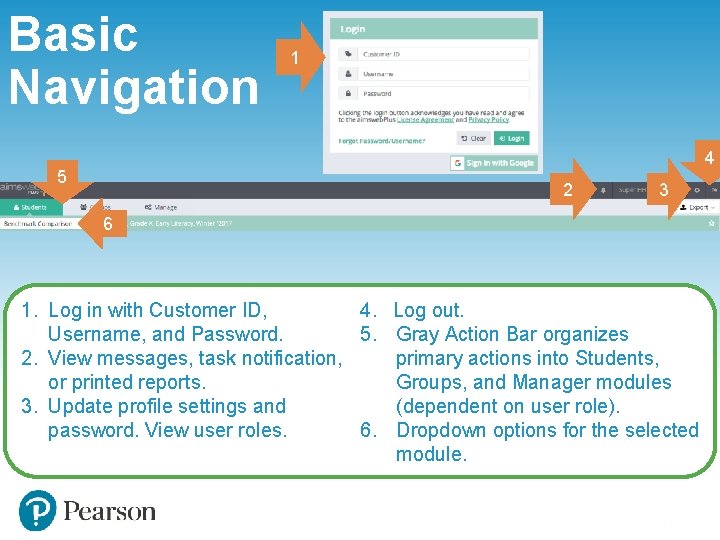
Basic Navigation 1 4 5 2 3 6 1. Log in with Customer ID, 4. Log out. Username, and Password. 5. Gray Action Bar organizes 2. View messages, task notification, primary actions into Students, or printed reports. Groups, and Manager modules 3. Update profile settings and (dependent on user role). password. View user roles. 6. Dropdown options for the selected module.

Online Assessments via Test. Nav
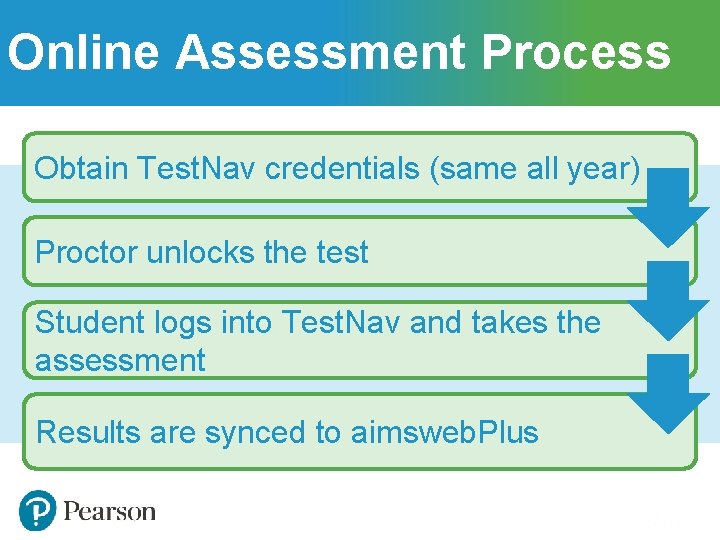
Online Assessment Process Obtain Test. Nav credentials (same all year) Proctor unlocks the test Student logs into Test. Nav and takes the assessment Results are synced to aimsweb. Plus
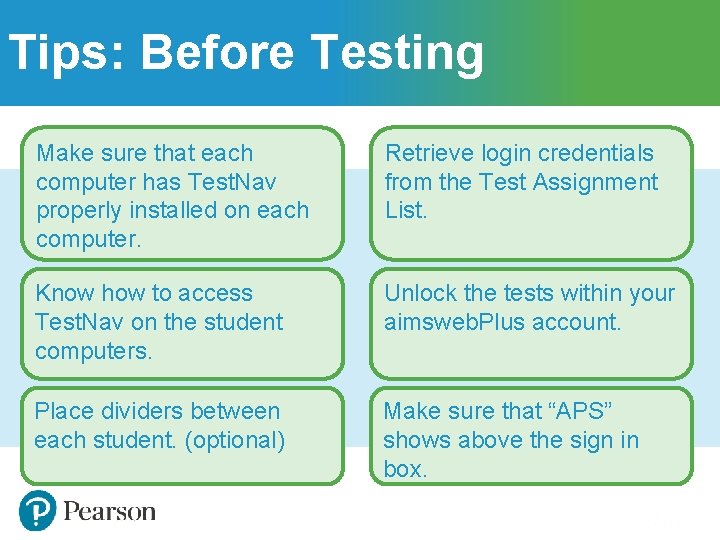
Tips: Before Testing Make sure that each computer has Test. Nav properly installed on each computer. Retrieve login credentials from the Test Assignment List. Know how to access Test. Nav on the student computers. Unlock the tests within your aimsweb. Plus account. Place dividers between each student. (optional) Make sure that “APS” shows above the sign in box.

Online Test Assignment List 6 1 2 5 4 3 1. 2. 3. 4. 5. 6. Click Students Select Test Assignment List Filter to the list and click onto View/Refresh Select the students Click Export and select list or type of tickets Find and download your list from the notifications area
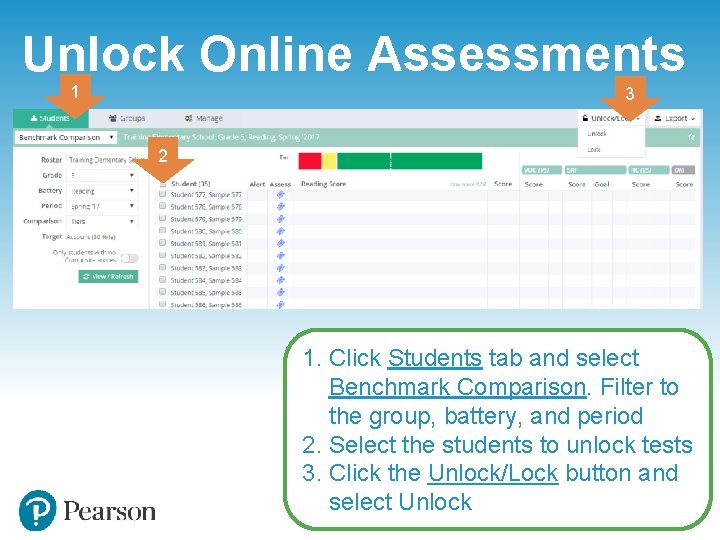
Unlock Online Assessments 1 3 2 1. Click Students tab and select Benchmark Comparison. Filter to the group, battery, and period 2. Select the students to unlock tests 3. Click the Unlock/Lock button and select Unlock
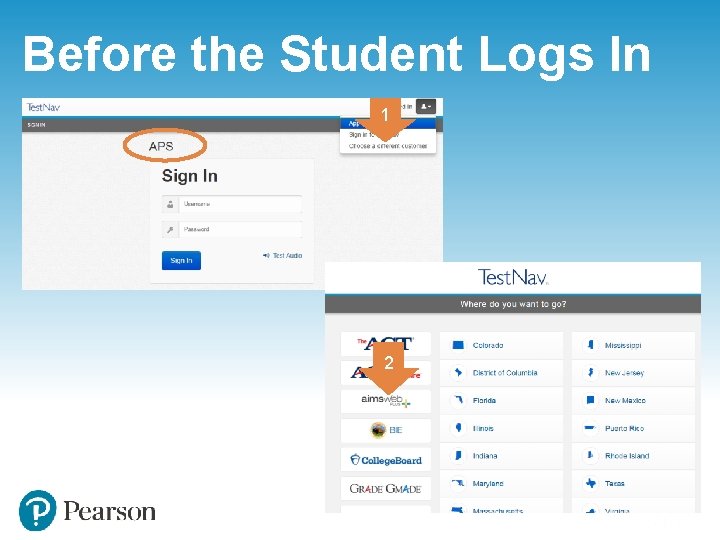
Before the Student Logs In 1 2
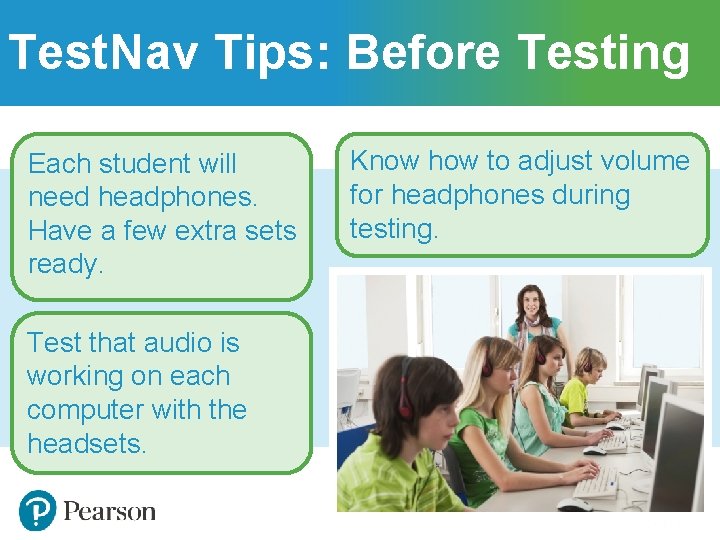
Test. Nav Tips: Before Testing Each student will need headphones. Have a few extra sets ready. Test that audio is working on each computer with the headsets. Know how to adjust volume for headphones during testing.
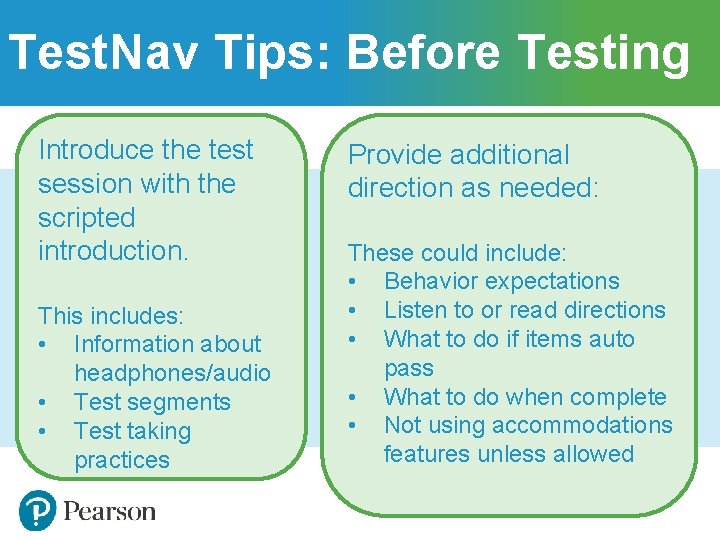
Test. Nav Tips: Before Testing Introduce the test session with the scripted introduction. This includes: • Information about headphones/audio • Test segments • Test taking practices Provide additional direction as needed: These could include: • Behavior expectations • Listen to or read directions • What to do if items auto pass • What to do when complete • Not using accommodations features unless allowed
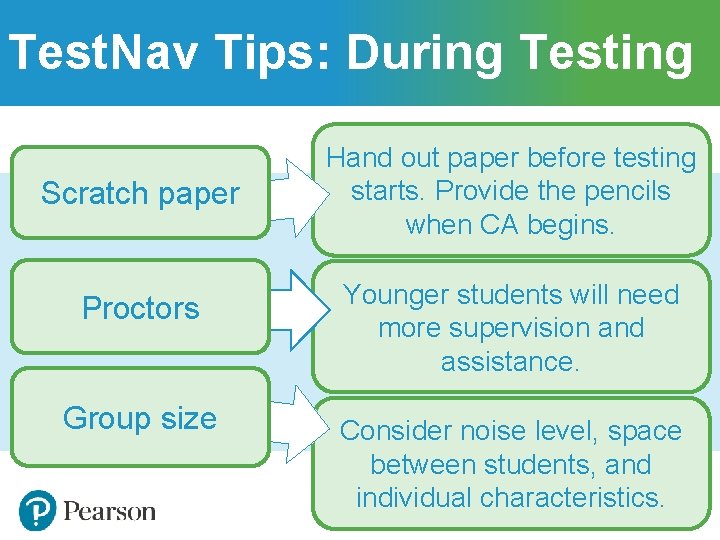
Test. Nav Tips: During Testing Scratch paper Proctors Group size Hand out paper before testing starts. Provide the pencils when CA begins. Younger students will need more supervision and assistance. Consider noise level, space between students, and individual characteristics.
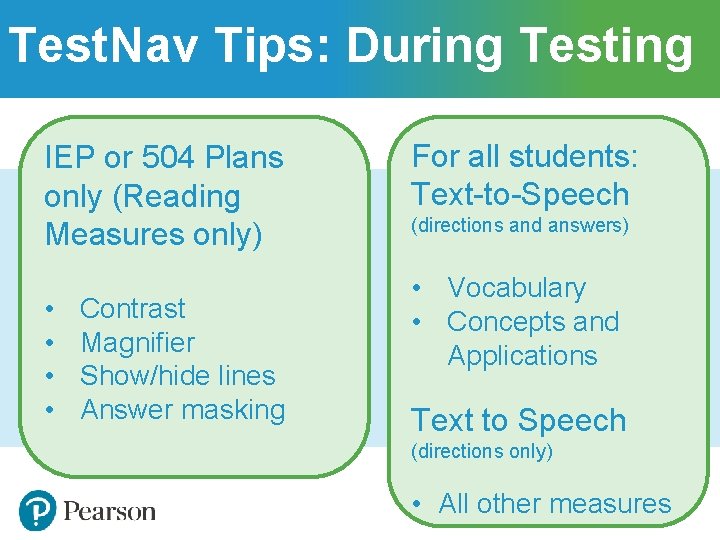
Test. Nav Tips: During Testing IEP or 504 Plans only (Reading Measures only) • • Contrast Magnifier Show/hide lines Answer masking For all students: Text-to-Speech (directions and answers) • Vocabulary • Concepts and Applications Text to Speech (directions only) • All other measures
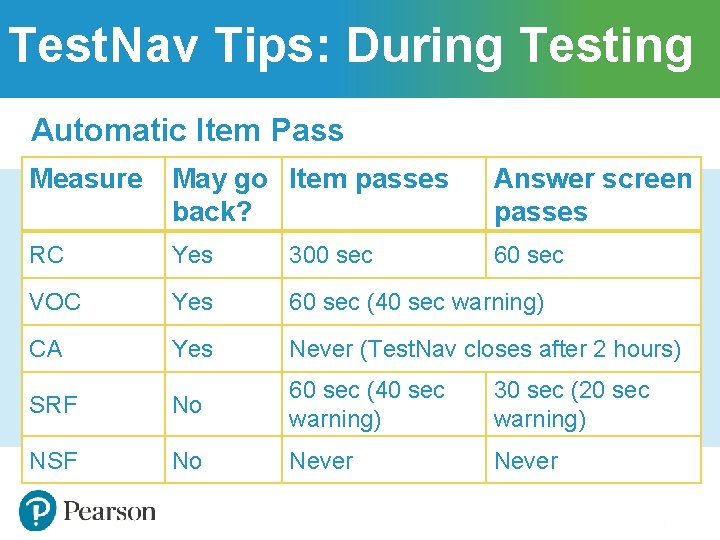
Test. Nav Tips: During Testing Automatic Item Pass Measure May go Item passes back? Answer screen passes RC Yes 300 sec 60 sec VOC Yes 60 sec (40 sec warning) CA Yes Never (Test. Nav closes after 2 hours) SRF No 60 sec (40 sec warning) 30 sec (20 sec warning) NSF No Never
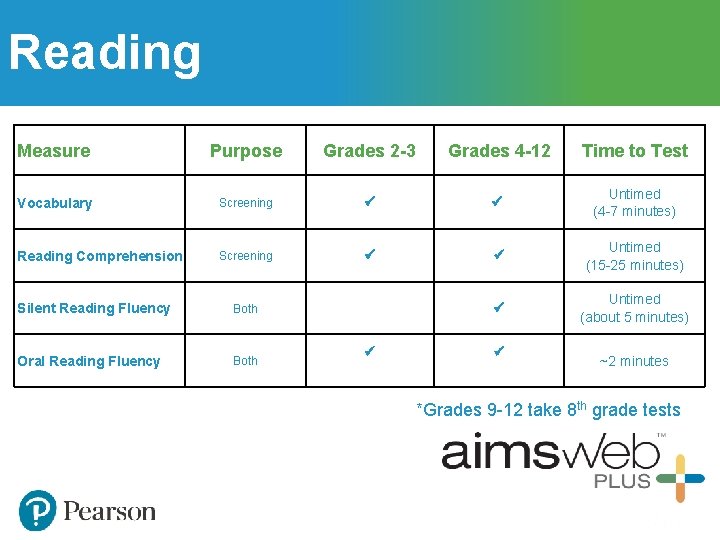
Reading Measure Purpose Grades 2 -3 Grades 4 -12 Time to Test Vocabulary Screening Untimed (4 -7 minutes) Reading Comprehension Screening Untimed (15 -25 minutes) Untimed (about 5 minutes) Silent Reading Fluency Both Oral Reading Fluency Both ~2 minutes *Grades 9 -12 take 8 th grade tests
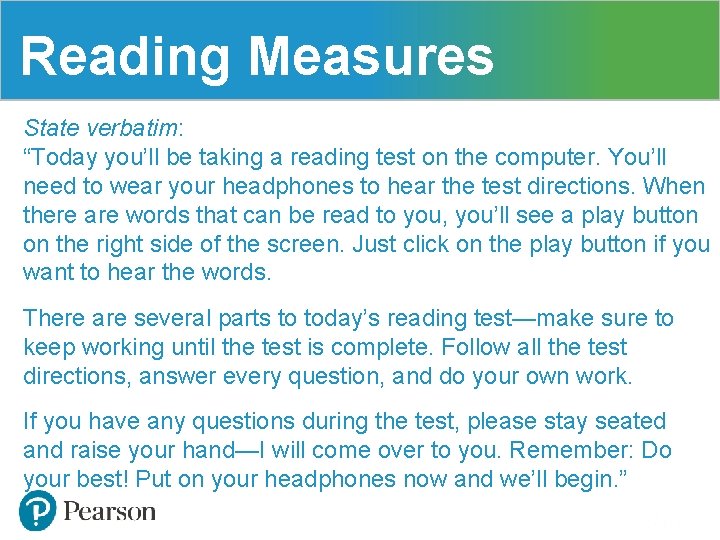
Reading Measures State verbatim: “Today you’ll be taking a reading test on the computer. You’ll need to wear your headphones to hear the test directions. When there are words that can be read to you, you’ll see a play button on the right side of the screen. Just click on the play button if you want to hear the words. There are several parts to today’s reading test—make sure to keep working until the test is complete. Follow all the test directions, answer every question, and do your own work. If you have any questions during the test, please stay seated and raise your hand—I will come over to you. Remember: Do your best! Put on your headphones now and we’ll begin. ”
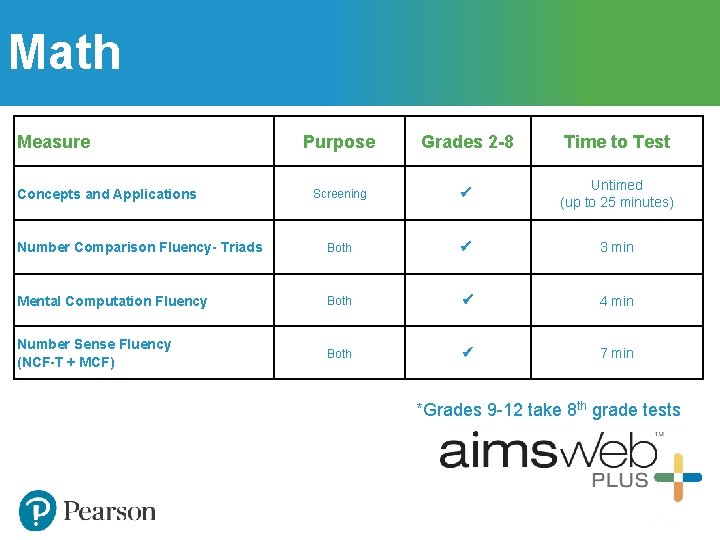
Math Measure Purpose Grades 2 -8 Time to Test Screening Untimed (up to 25 minutes) Number Comparison Fluency- Triads Both 3 min Mental Computation Fluency Both 4 min Number Sense Fluency (NCF-T + MCF) Both 7 min Concepts and Applications *Grades 9 -12 take 8 th grade tests
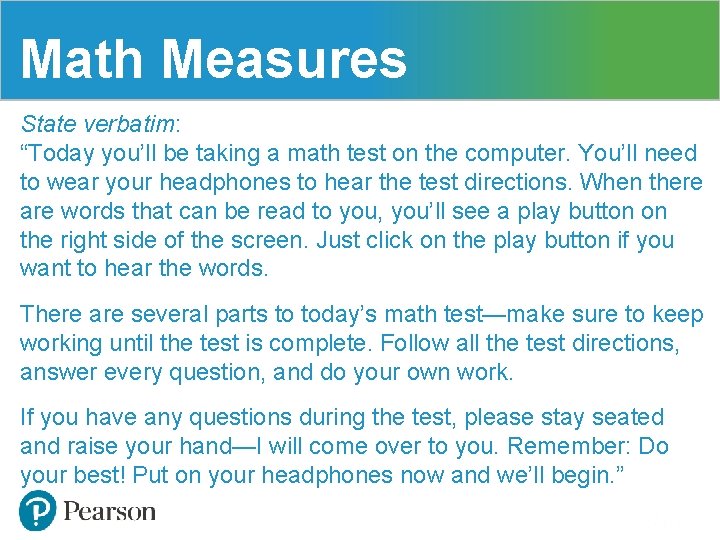
Math Measures State verbatim: “Today you’ll be taking a math test on the computer. You’ll need to wear your headphones to hear the test directions. When there are words that can be read to you, you’ll see a play button on the right side of the screen. Just click on the play button if you want to hear the words. There are several parts to today’s math test—make sure to keep working until the test is complete. Follow all the test directions, answer every question, and do your own work. If you have any questions during the test, please stay seated and raise your hand—I will come over to you. Remember: Do your best! Put on your headphones now and we’ll begin. ”
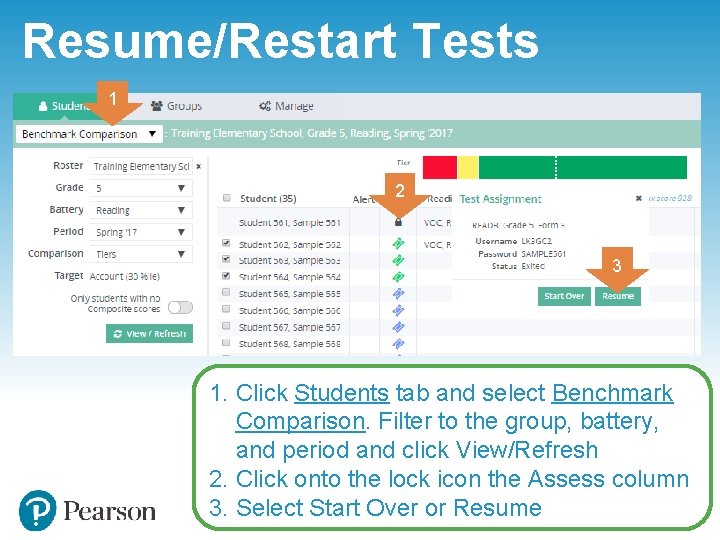
Resume/Restart Tests 1 2 3 1. Click Students tab and select Benchmark Comparison. Filter to the group, battery, and period and click View/Refresh 2. Click onto the lock icon the Assess column 3. Select Start Over or Resume
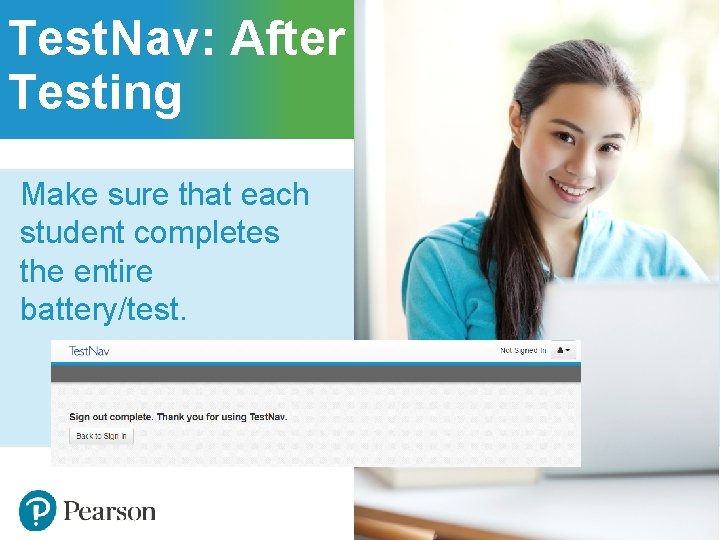
Test. Nav: After Testing Make sure that each student completes the entire battery/test.
- Slides: 22