What is aimsweb Plus What is aimsweb Plus

What is aimsweb. Plus?
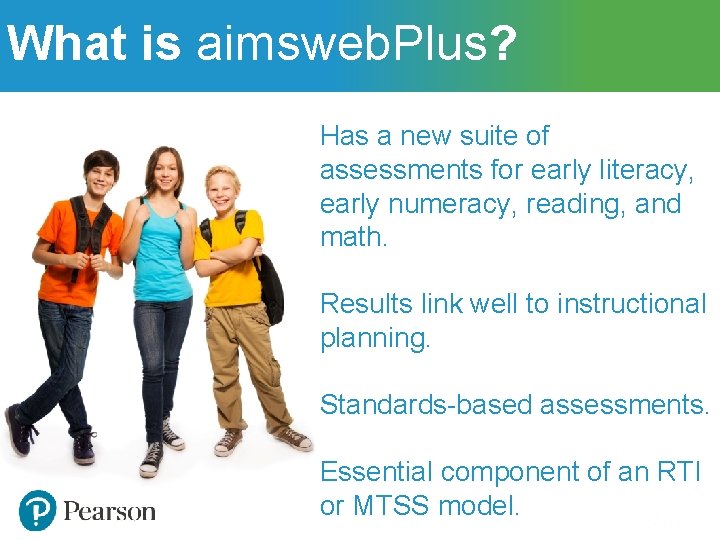
What is aimsweb. Plus? Has a new suite of assessments for early literacy, early numeracy, reading, and math. Results link well to instructional planning. Standards-based assessments. Essential component of an RTI or MTSS model.

Online Assessments For Grades 2 -12 Administer to groups of students Automatically scored Reports are available immediately

A Quick Glimpse Early Literacy (K-1) Early Numeracy (K-1) Print Concepts* Initial Sounds Letter Naming Fluency Phoneme Segmentation Word Reading Fluency Letter Word Sounds Auditory Vocabulary* Oral Reading Fluency Number Naming Fluency Quantity Total Fluency Quantity Difference Fluency Concepts and Applications* Number Comparison Fluency- Pairs Math Facts Fluency- One Digit Math Facts Fluency- Tens Reading (Gr 2 -12*) Math (Gr 2 -12*) Oral Reading Fluency Vocabulary* Reading Comprehension* Silent Reading Fluency Concepts and Applications* Number Sense Fluency Mental Computation Fluency Number Comparison Fluency- Triads *Benchmark only *Gr 9 -12 take 8 th grade measures
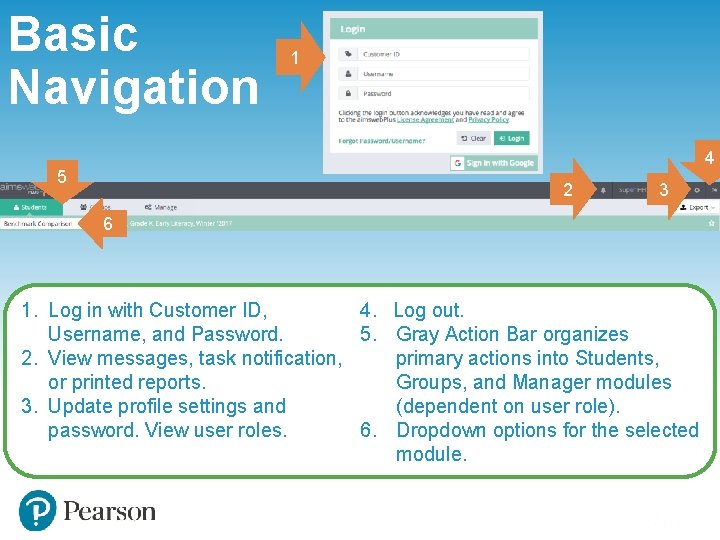
Basic Navigation 1 4 5 2 3 6 1. Log in with Customer ID, 4. Log out. Username, and Password. 5. Gray Action Bar organizes 2. View messages, task notification, primary actions into Students, or printed reports. Groups, and Manager modules 3. Update profile settings and (dependent on user role). password. View user roles. 6. Dropdown options for the selected module.
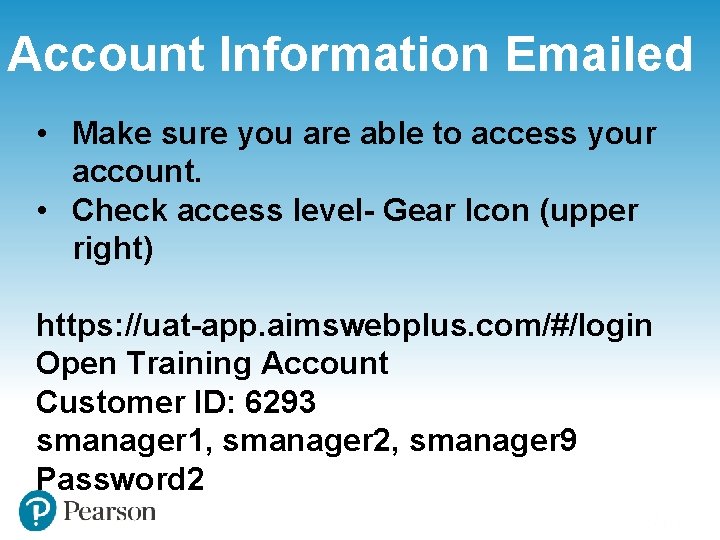
Account Information Emailed • Make sure you are able to access your account. • Check access level- Gear Icon (upper right) https: //uat-app. aimswebplus. com/#/login Open Training Account Customer ID: 6293 smanager 1, smanager 2, smanager 9 Password 2
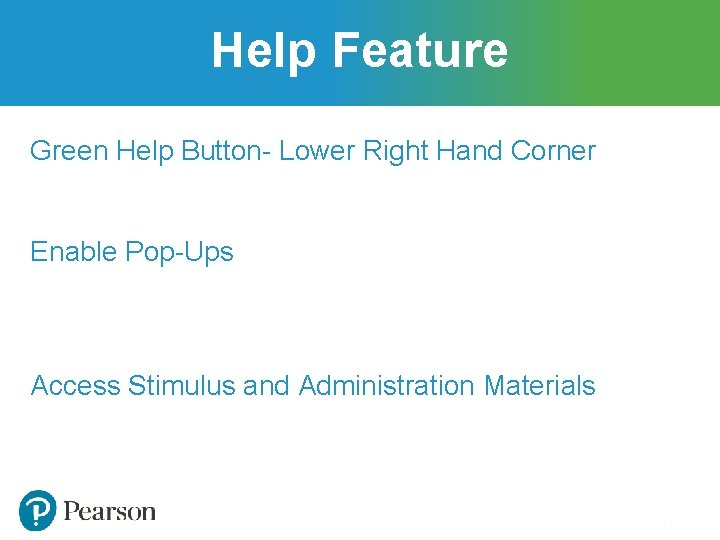
Help Feature Green Help Button- Lower Right Hand Corner Enable Pop-Ups Access Stimulus and Administration Materials

Online Assessments via Test. Nav
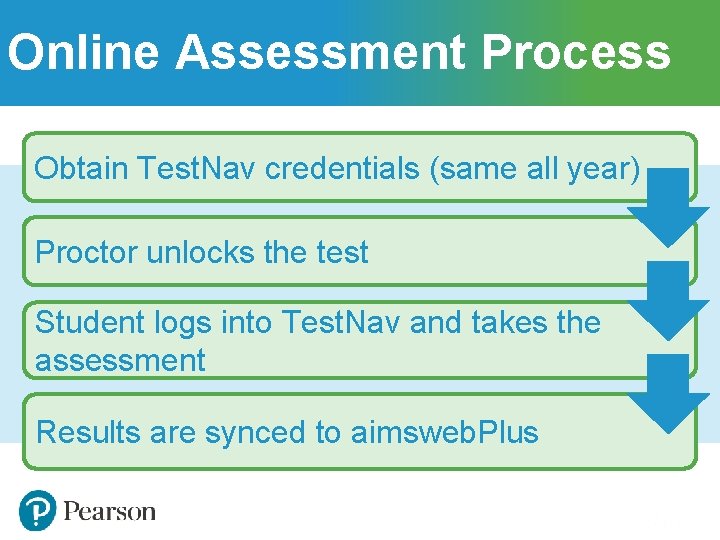
Online Assessment Process Obtain Test. Nav credentials (same all year) Proctor unlocks the test Student logs into Test. Nav and takes the assessment Results are synced to aimsweb. Plus
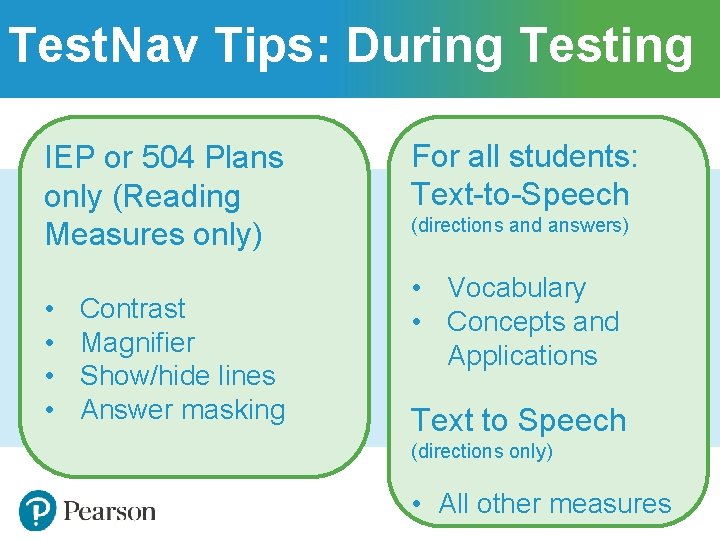
Test. Nav Tips: During Testing IEP or 504 Plans only (Reading Measures only) • • Contrast Magnifier Show/hide lines Answer masking For all students: Text-to-Speech (directions and answers) • Vocabulary • Concepts and Applications Text to Speech (directions only) • All other measures
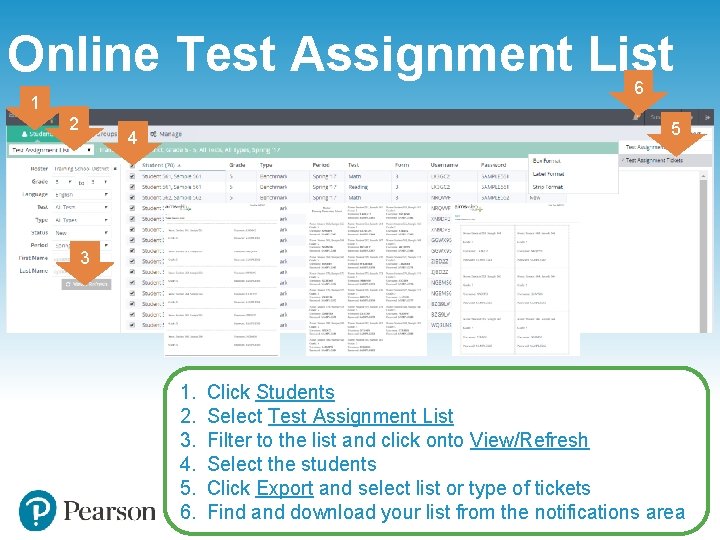
Online Test Assignment List 6 1 2 5 4 3 1. 2. 3. 4. 5. 6. Click Students Select Test Assignment List Filter to the list and click onto View/Refresh Select the students Click Export and select list or type of tickets Find and download your list from the notifications area
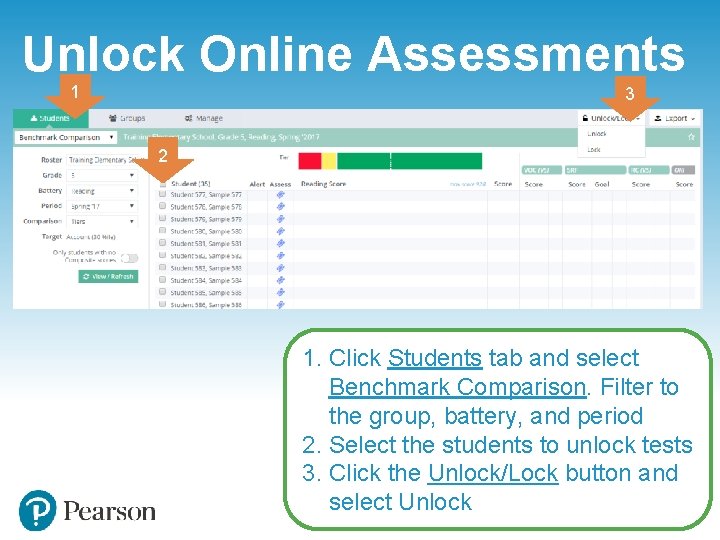
Unlock Online Assessments 1 3 2 1. Click Students tab and select Benchmark Comparison. Filter to the group, battery, and period 2. Select the students to unlock tests 3. Click the Unlock/Lock button and select Unlock
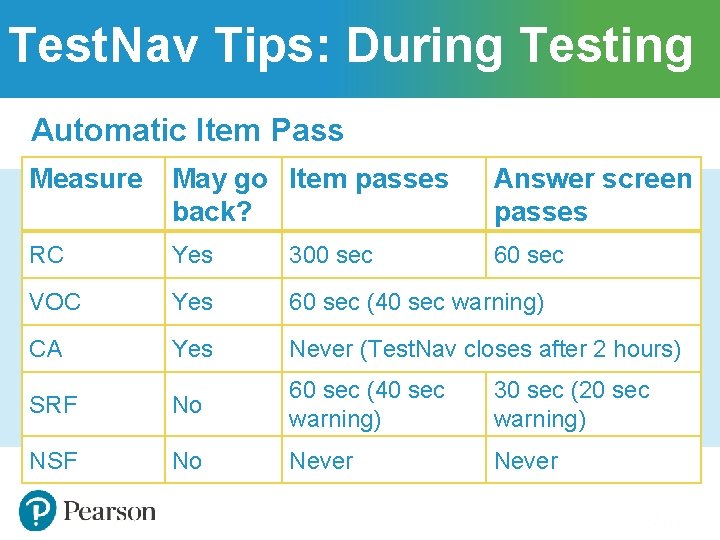
Test. Nav Tips: During Testing Automatic Item Pass Measure May go Item passes back? Answer screen passes RC Yes 300 sec 60 sec VOC Yes 60 sec (40 sec warning) CA Yes Never (Test. Nav closes after 2 hours) SRF No 60 sec (40 sec warning) 30 sec (20 sec warning) NSF No Never
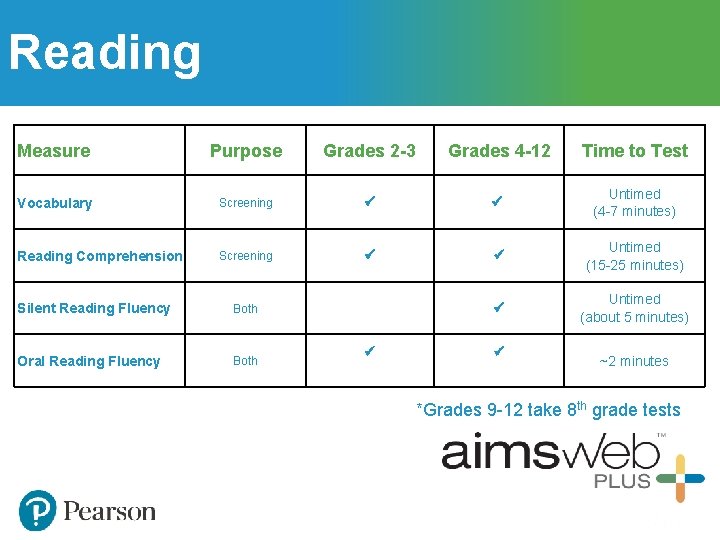
Reading Measure Purpose Grades 2 -3 Grades 4 -12 Time to Test Untimed (4 -7 minutes) Vocabulary Screening Reading Comprehension Screening Untimed (15 -25 minutes) Untimed (about 5 minutes) Silent Reading Fluency Both Oral Reading Fluency Both ~2 minutes *Grades 9 -12 take 8 th grade tests
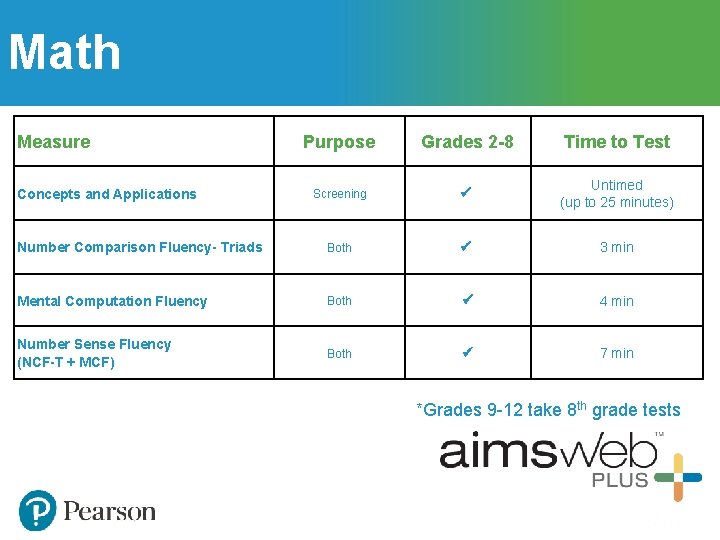
Math Measure Concepts and Applications Purpose Screening Grades 2 -8 Time to Test Untimed (up to 25 minutes) Number Comparison Fluency- Triads Both 3 min Mental Computation Fluency Both 4 min Number Sense Fluency (NCF-T + MCF) Both 7 min *Grades 9 -12 take 8 th grade tests
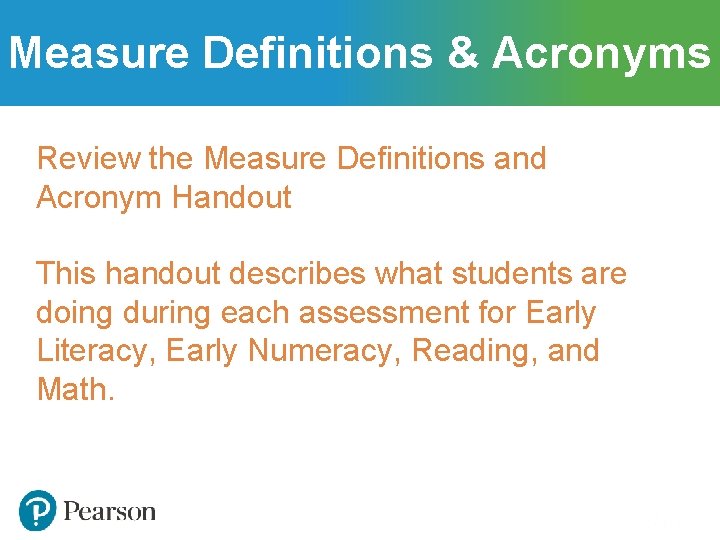
Measure Definitions & Acronyms Review the Measure Definitions and Acronym Handout This handout describes what students are doing during each assessment for Early Literacy, Early Numeracy, Reading, and Math.
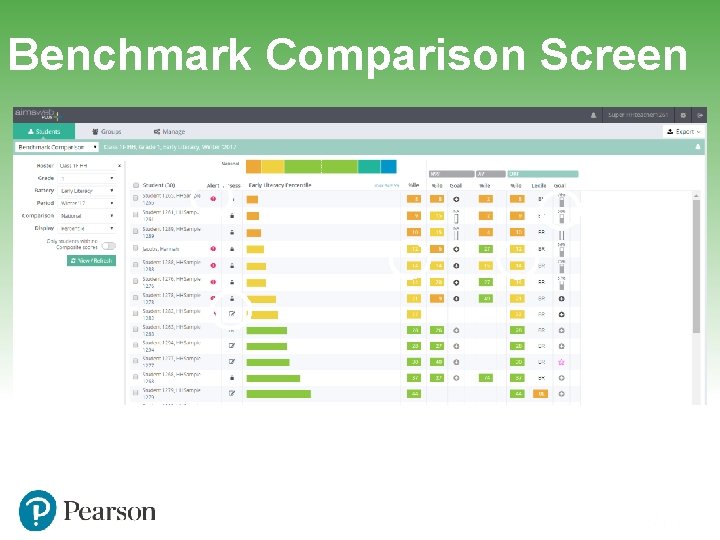
Benchmark Comparison Screen
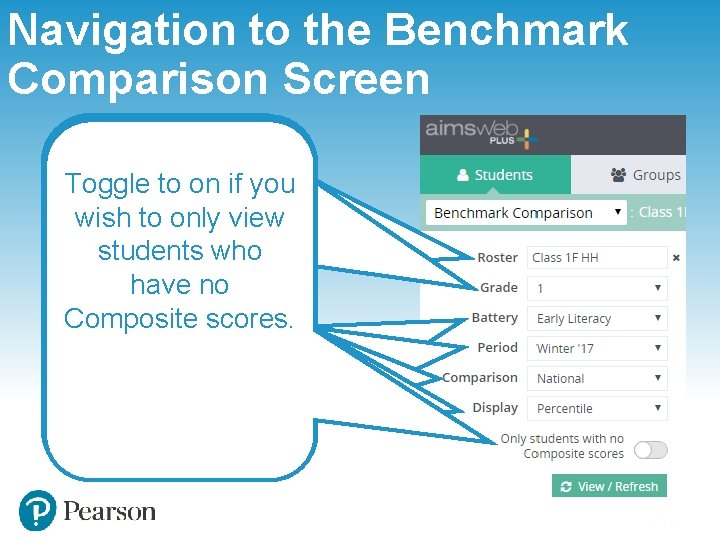
Navigation to the Benchmark Comparison Screen Grade Roster Battery Comparison Period Display Toggle to on if you You can choose wish to only view Custom choice Select the Choose between Choose the period Choose between one grade level. students who with predictive academic area. National %ile, and year from Percentile and have no text. Begin Early Literacy and National & District which to view data. Score. This will Composite scores. typing and then Numeracy will %ile, National & affect the pick your roster show for K-1. School %ile, or numerical values from a dropdown Reading and Math Tiers. for all of the menu. will show for results on screen. Grades 2 -8
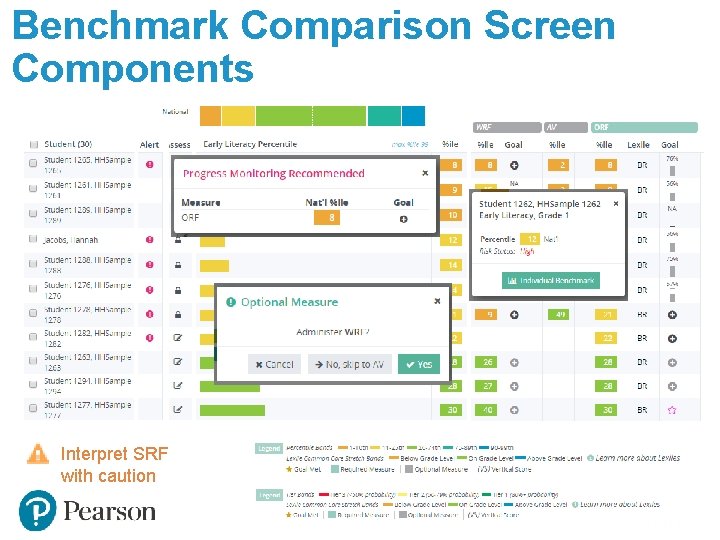
Benchmark Comparison Screen Components Interpret SRF with caution
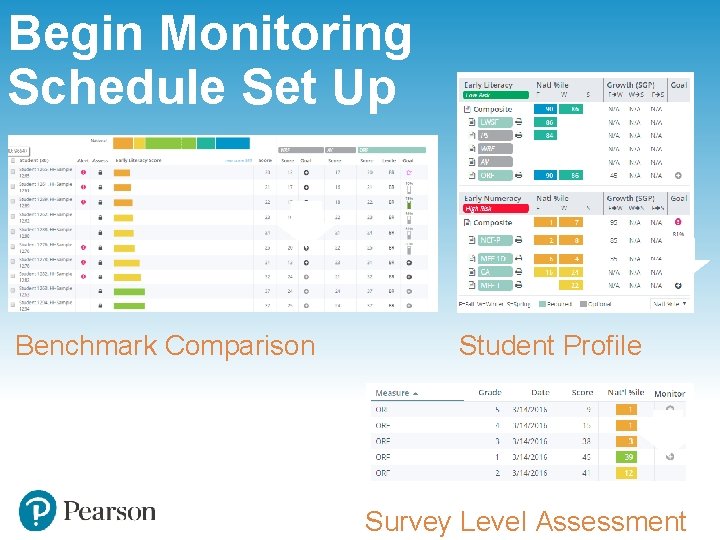
Begin Monitoring Schedule Set Up Benchmark Comparison Student Profile Survey Level Assessment
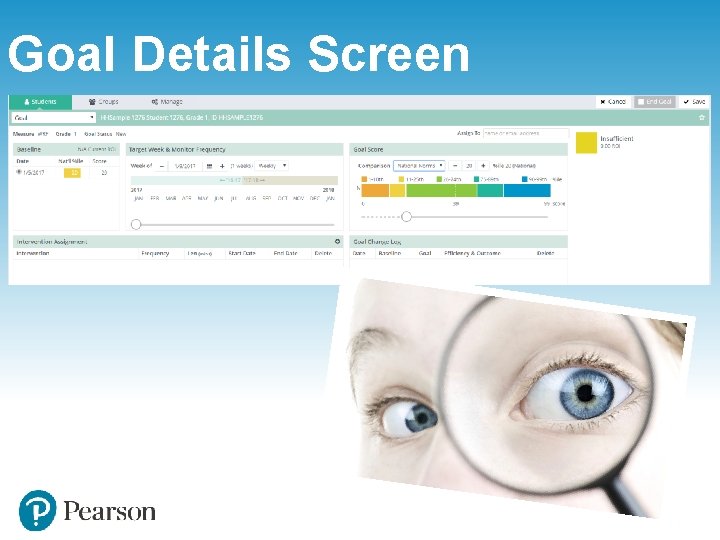
Goal Details Screen
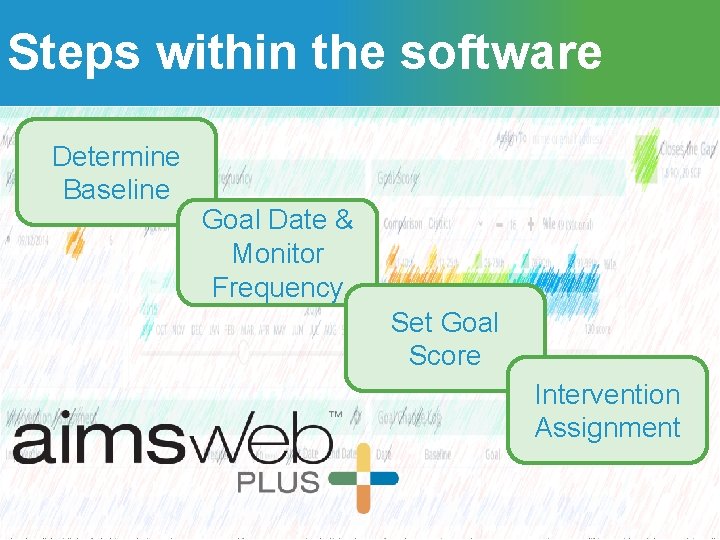
Steps within the software Determine Baseline Goal Date & Monitor Frequency Set Goal Score Intervention Assignment
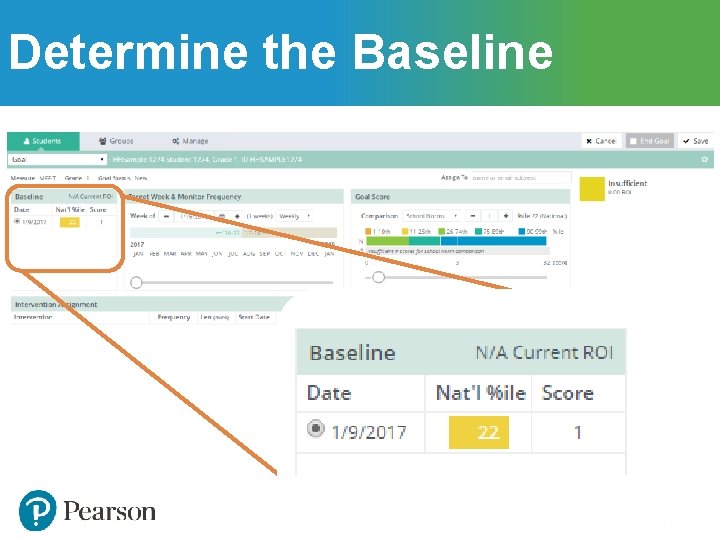
Determine the Baseline
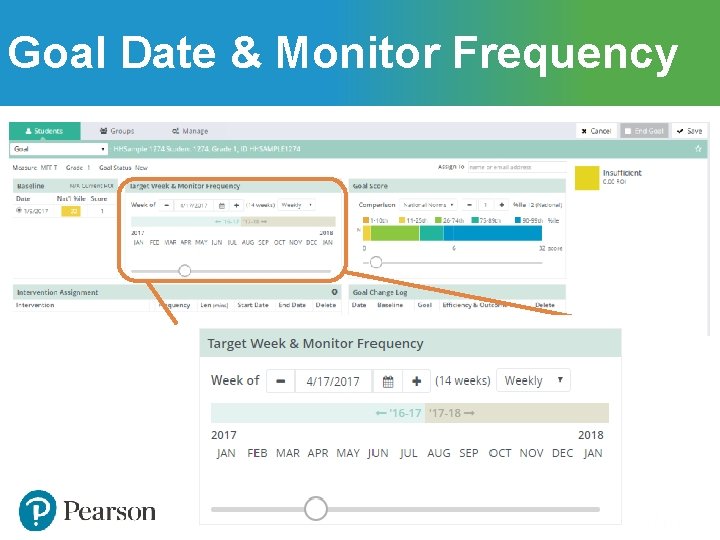
Goal Date & Monitor Frequency
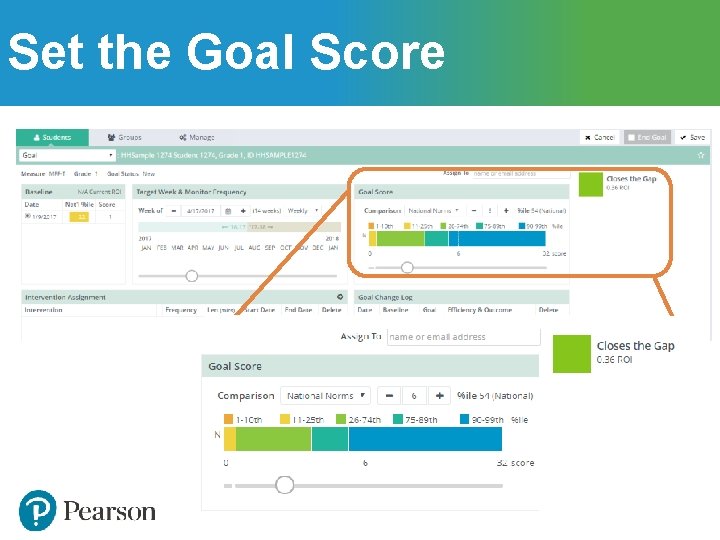
Set the Goal Score
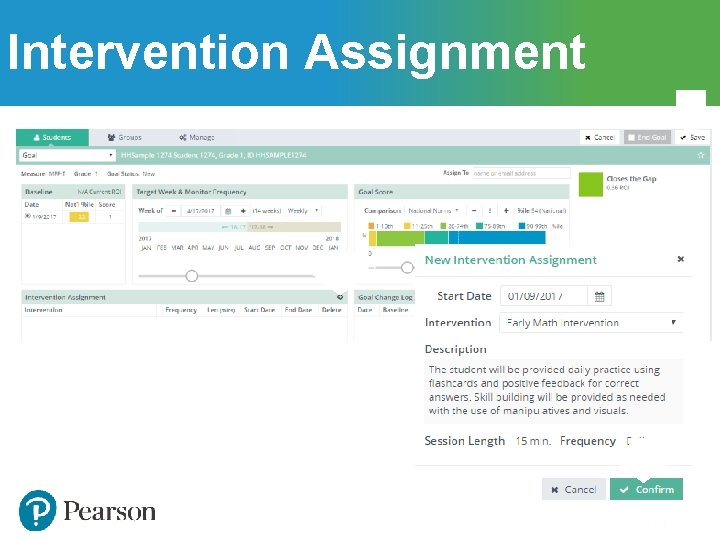
Intervention Assignment 3 1 2
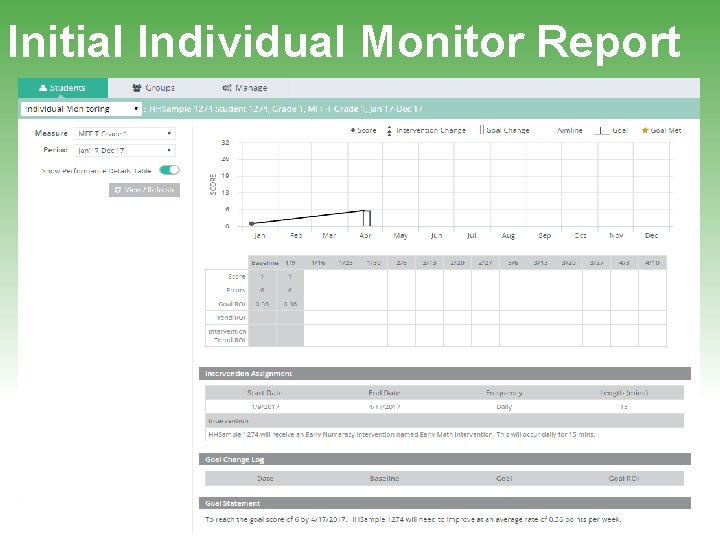
Initial Individual Monitor Report
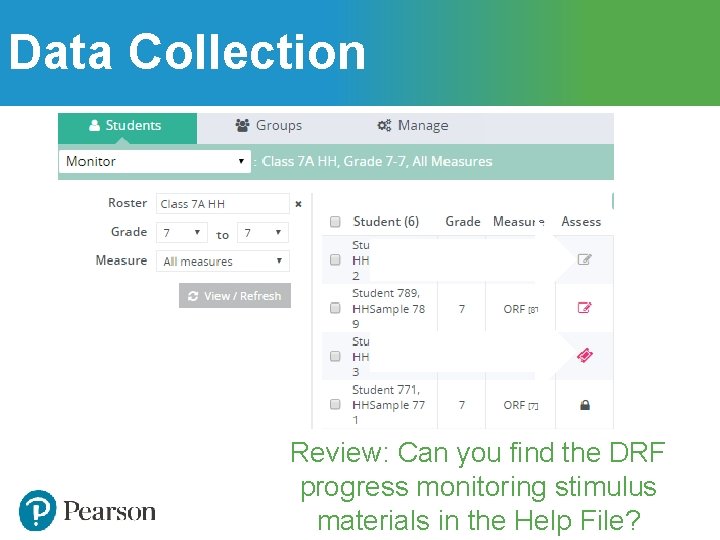
Data Collection DRF Measures Online Measures Review: Can you find the DRF progress monitoring stimulus materials in the Help File?
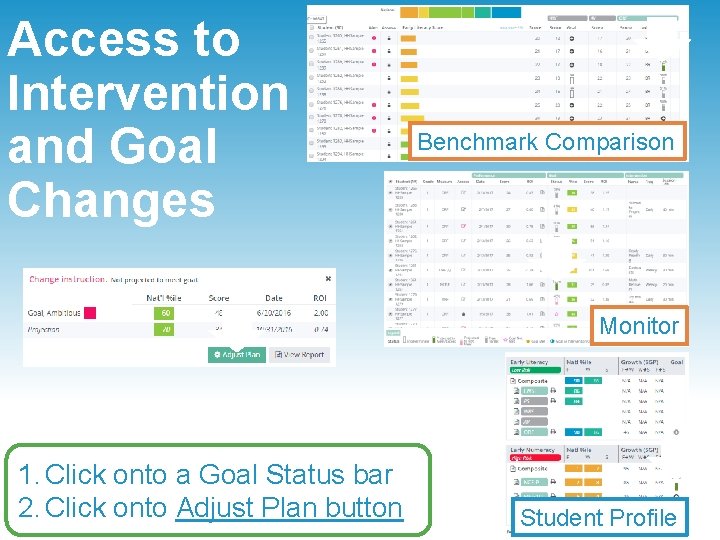
Access to Intervention and Goal Changes 1 Benchmark Comparison 1 2 1. Click onto a Goal Status bar 2. Click onto Adjust Plan button Monitor 1 Student Profile
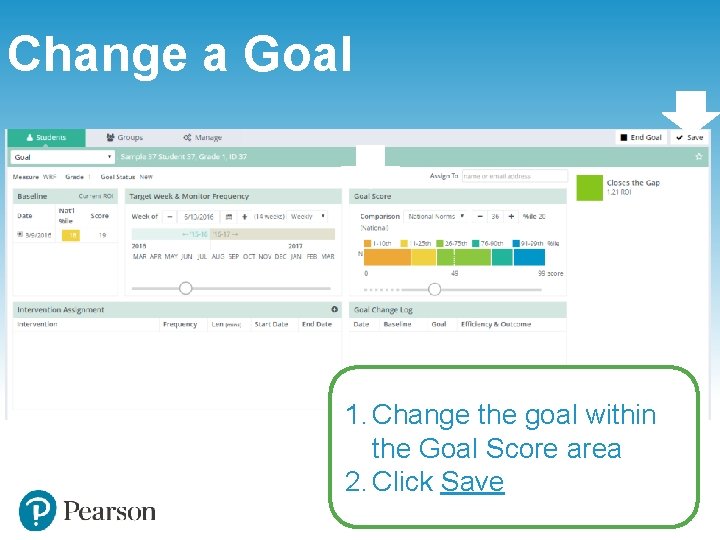
Change a Goal 2 1 1. Change the goal within the Goal Score area 2. Click Save
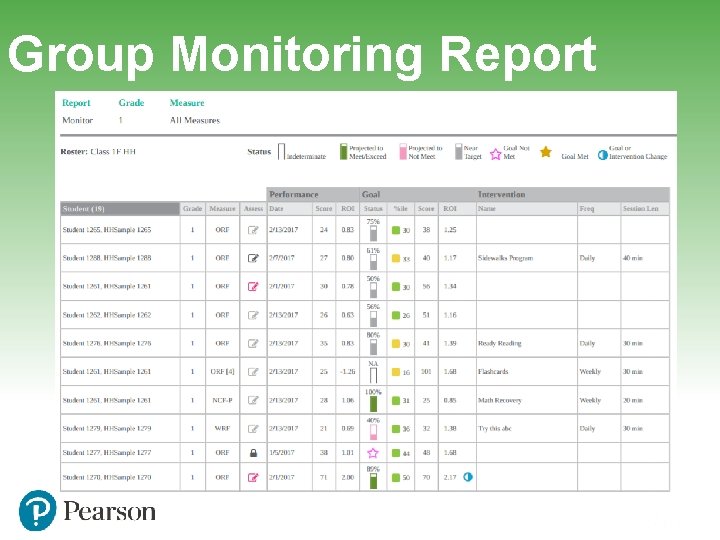
Group Monitoring Report
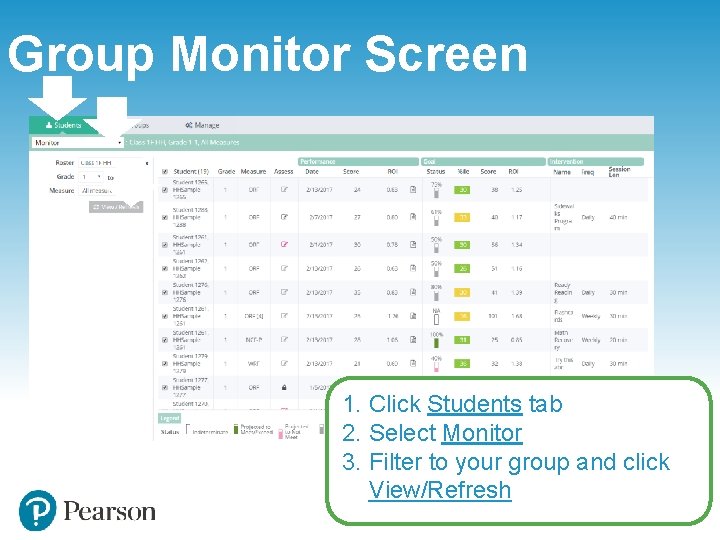
Group Monitor Screen 1 2 3 1. Click Students tab 2. Select Monitor 3. Filter to your group and click View/Refresh
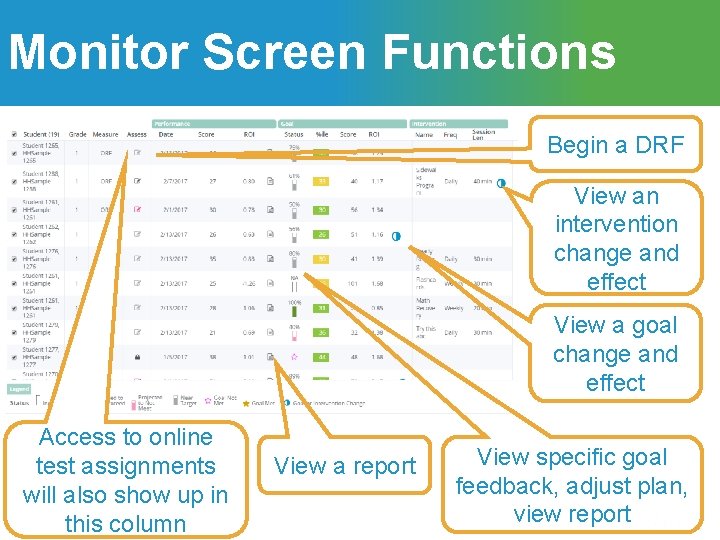
Monitor Screen Functions Begin a DRF View an intervention change and effect View a goal change and effect Access to online test assignments will also show up in this column View a report View specific goal feedback, adjust plan, view report
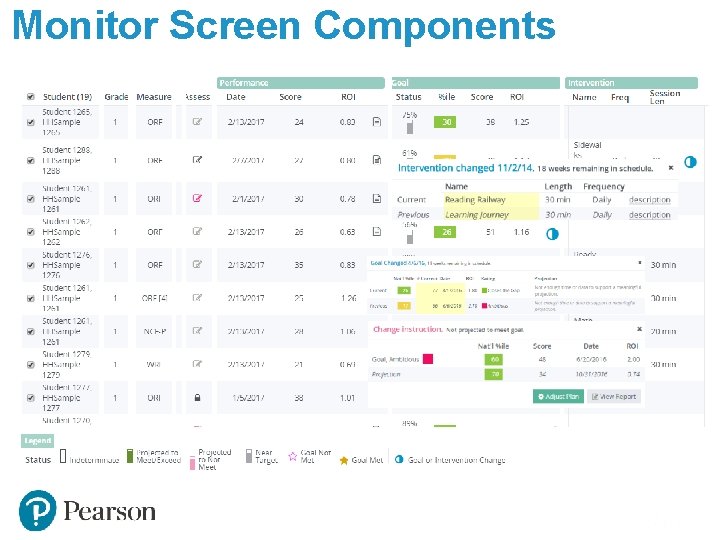
Monitor Screen Components
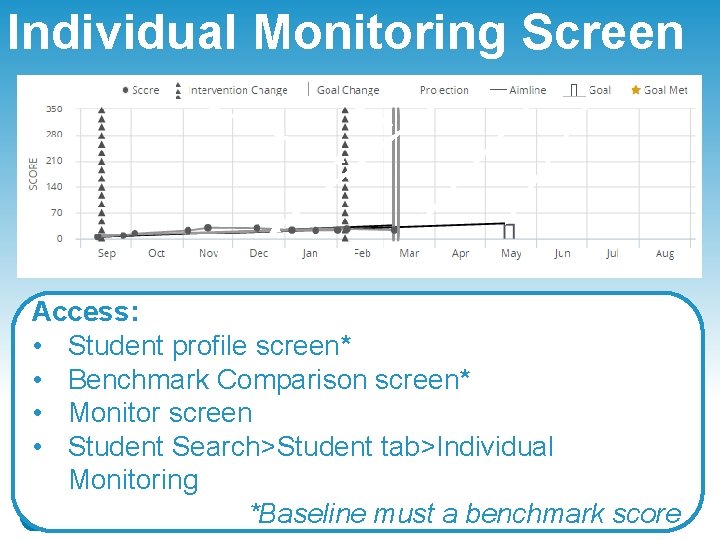
Individual Monitoring Screen Access: • Student profile screen* • Benchmark Comparison screen* • Monitor screen • Student Search>Student tab>Individual Monitoring *Baseline must a benchmark score
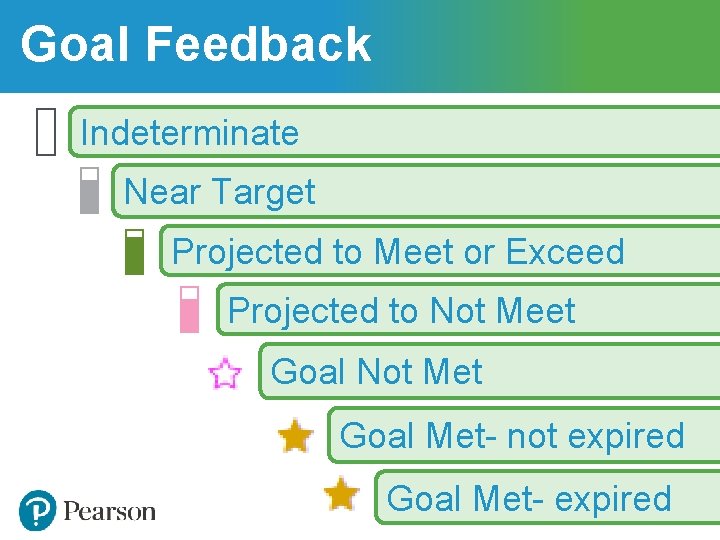
Goal Feedback Indeterminate Near Target Projected to Meet or Exceed Projected to Not Meet Goal Not Met Goal Met- not expired Goal Met- expired
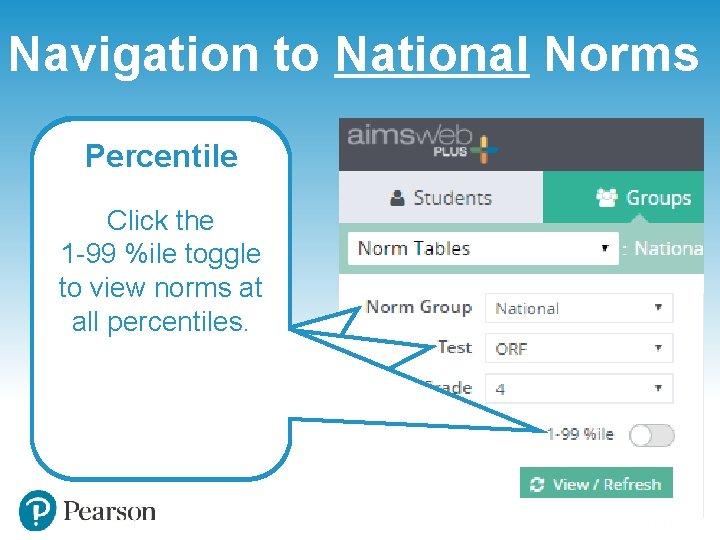
Navigation to National Norms Norm Group Grade Percentile Test To view national Choose the Click the Choose any norms choose grade level. Only 1 -99 %ile toggle measure or National. grade levels that to view norms at composite. have available all percentiles. norms will show.
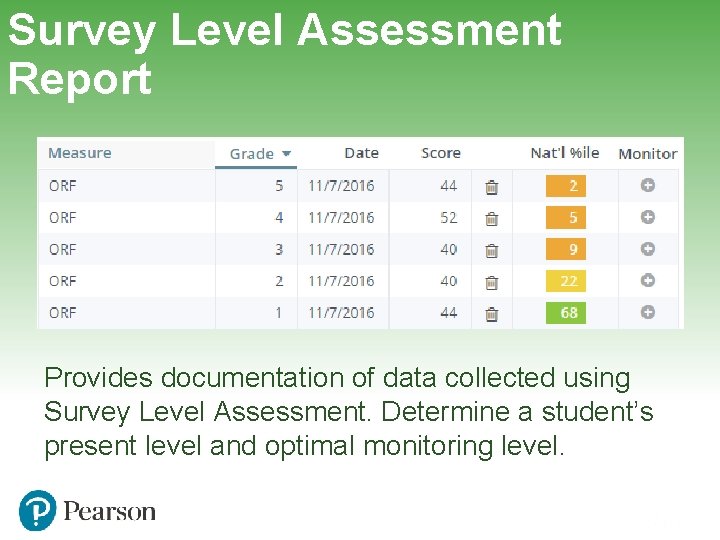
Survey Level Assessment Report Provides documentation of data collected using Survey Level Assessment. Determine a student’s present level and optimal monitoring level.
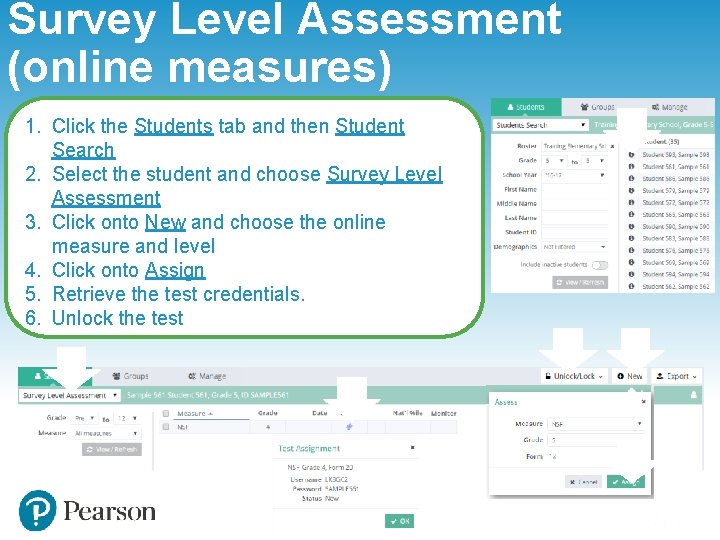
Survey Level Assessment (online measures) 1. Click the Students tab and then Student Search 2. Select the student and choose Survey Level Assessment 3. Click onto New and choose the online measure and level 4. Click onto Assign 5. Retrieve the test credentials. 6. Unlock the test 1 6 2 3 5 4
- Slides: 39