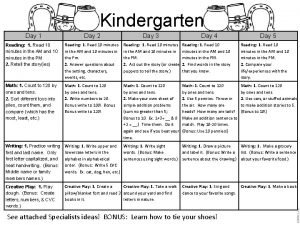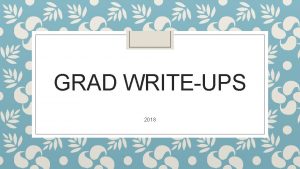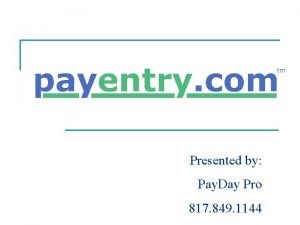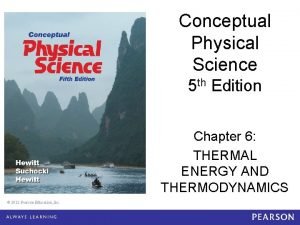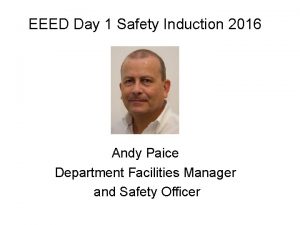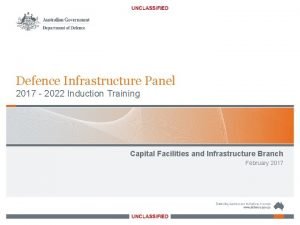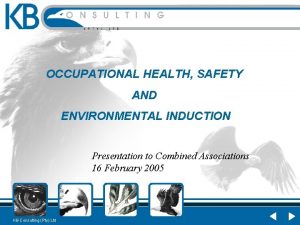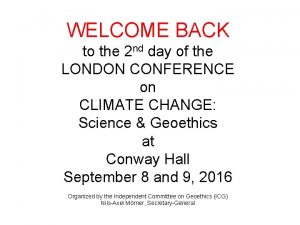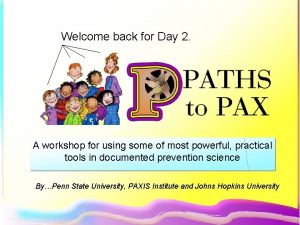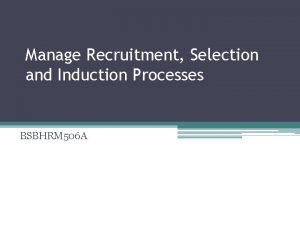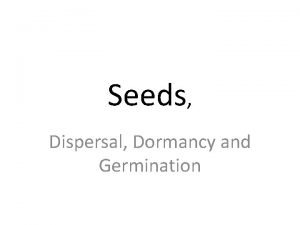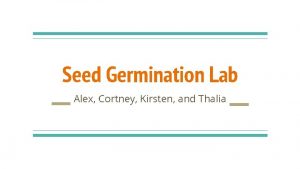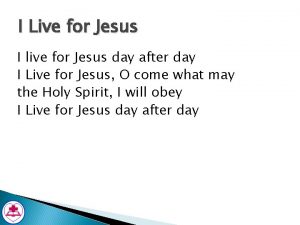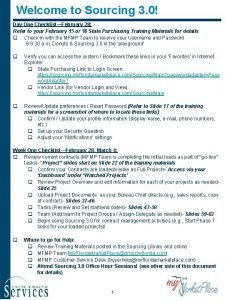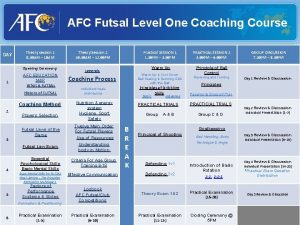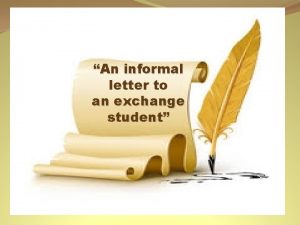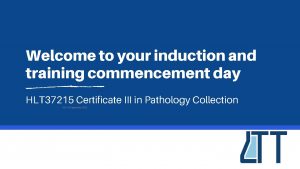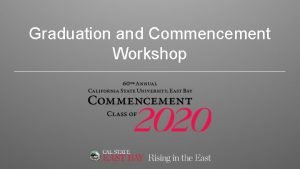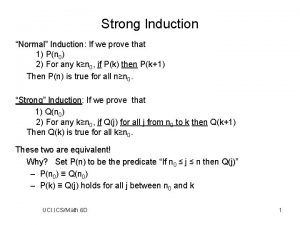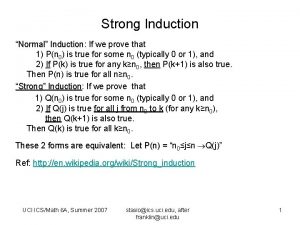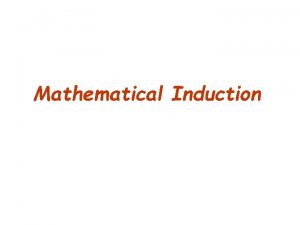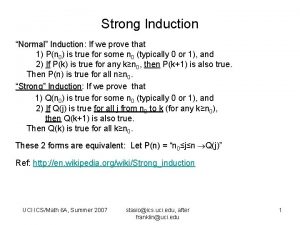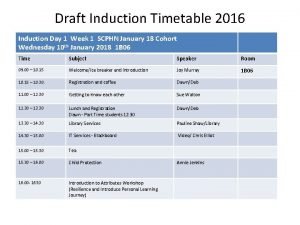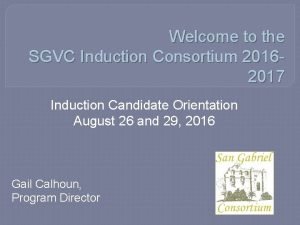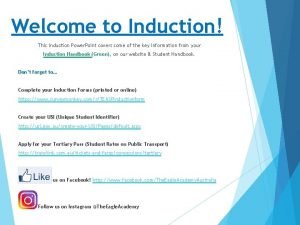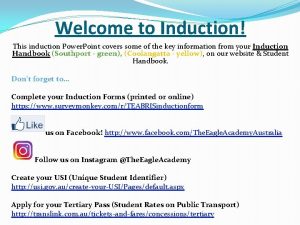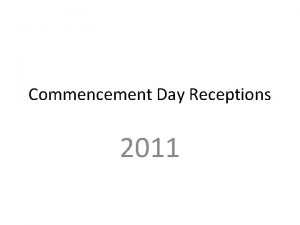Welcome to your induction and training commencement day
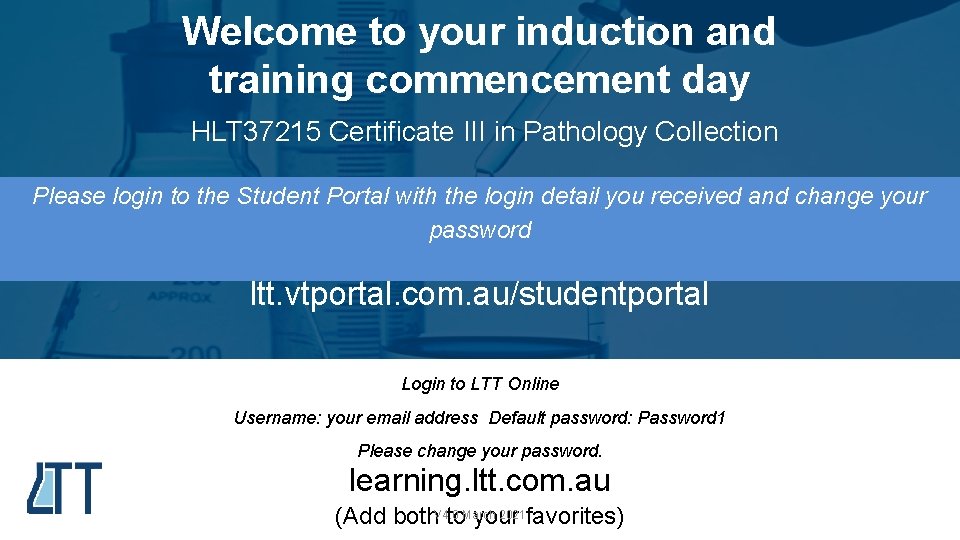
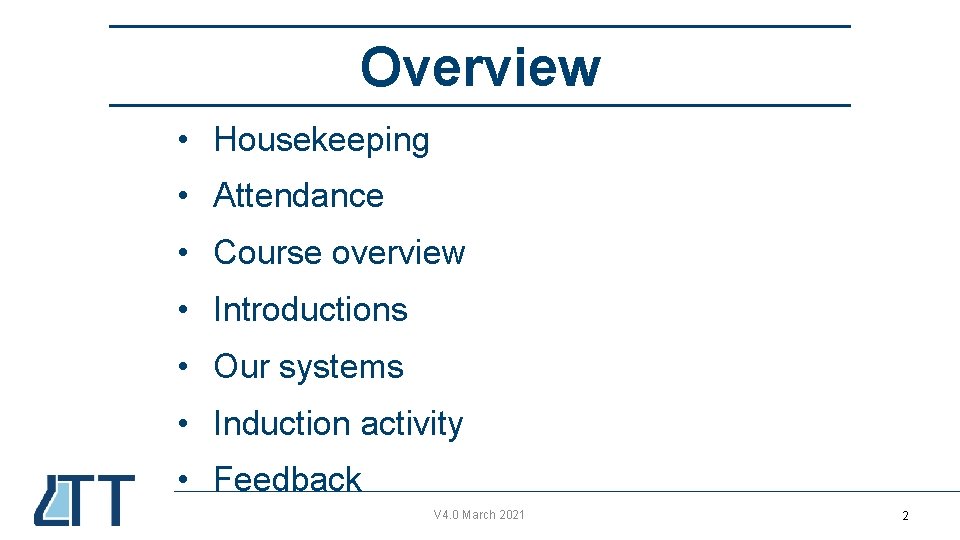
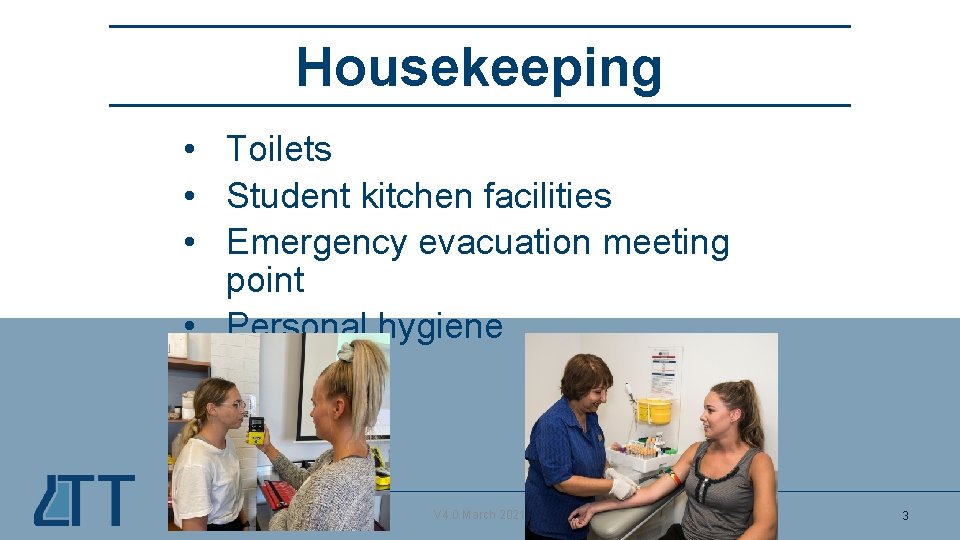
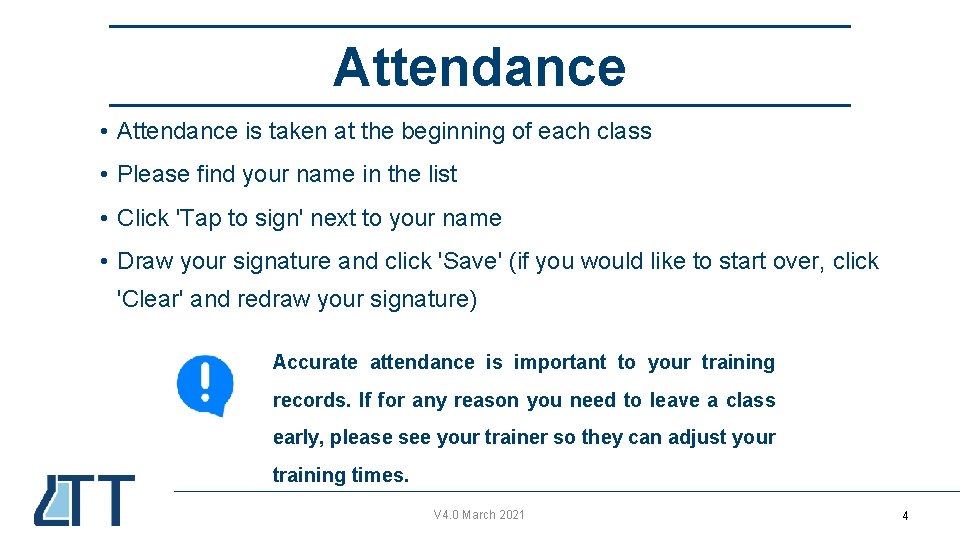
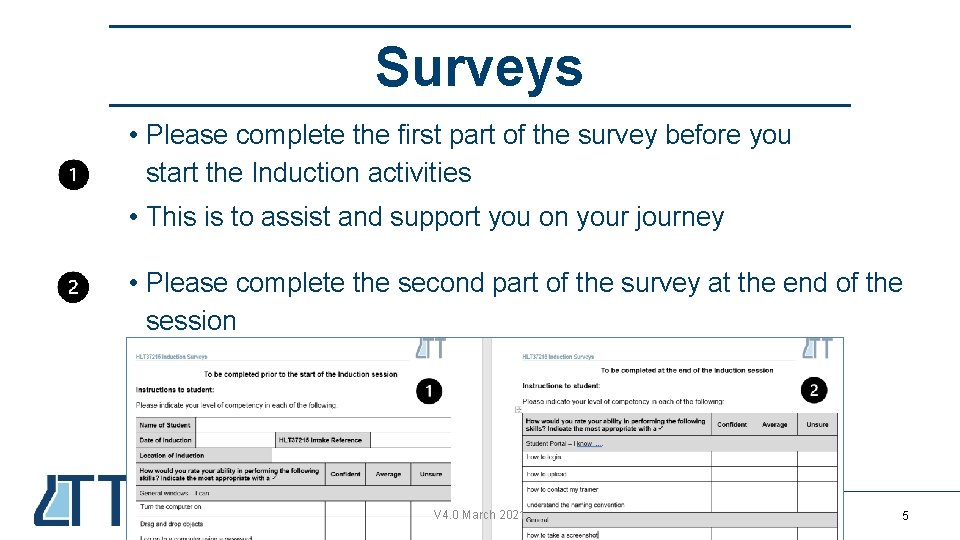
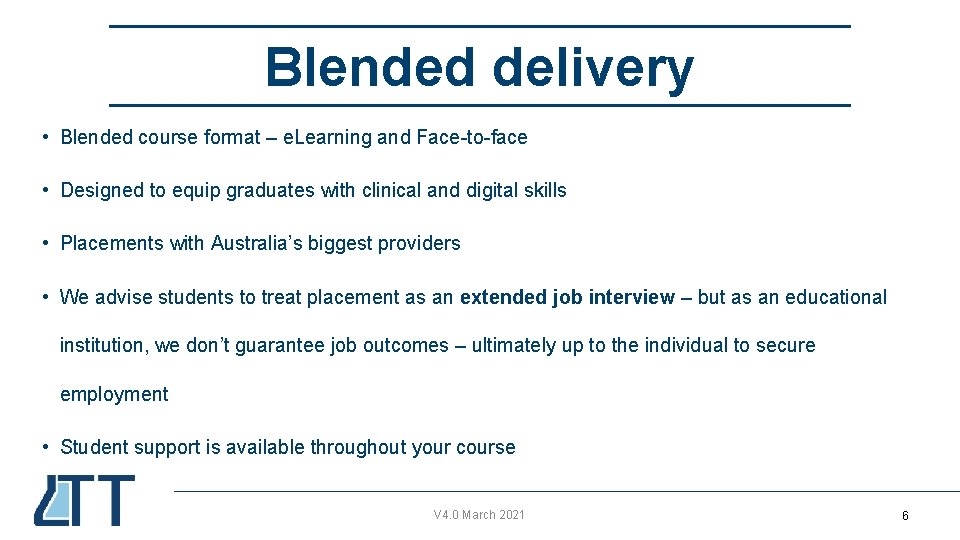
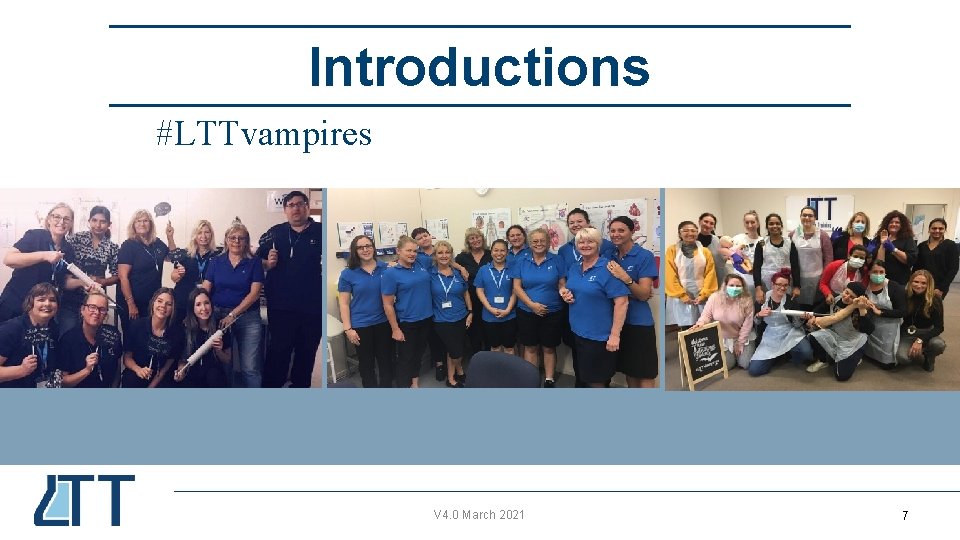
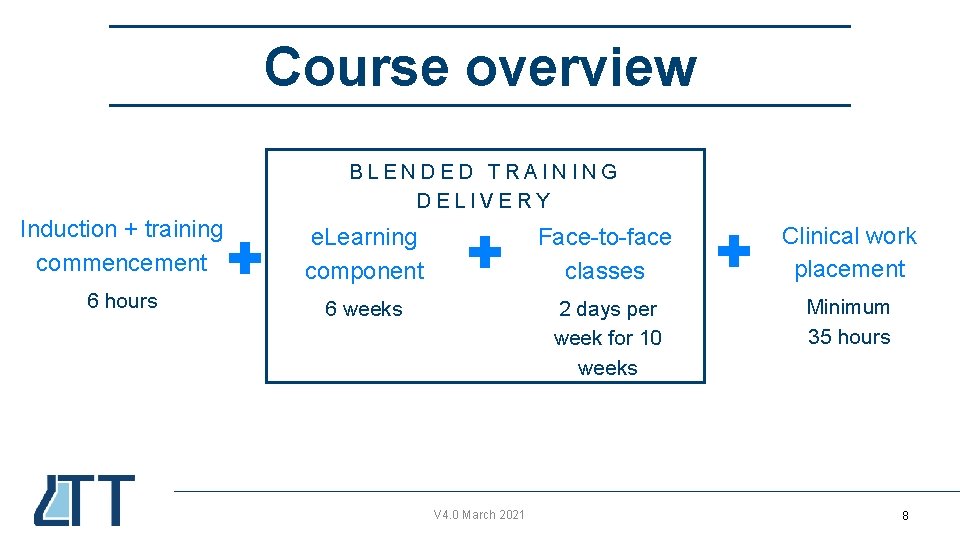
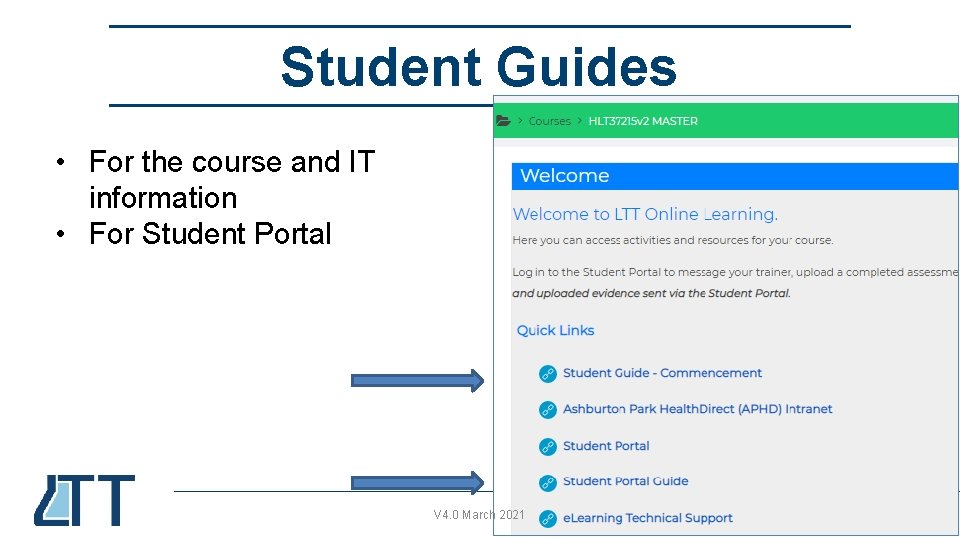
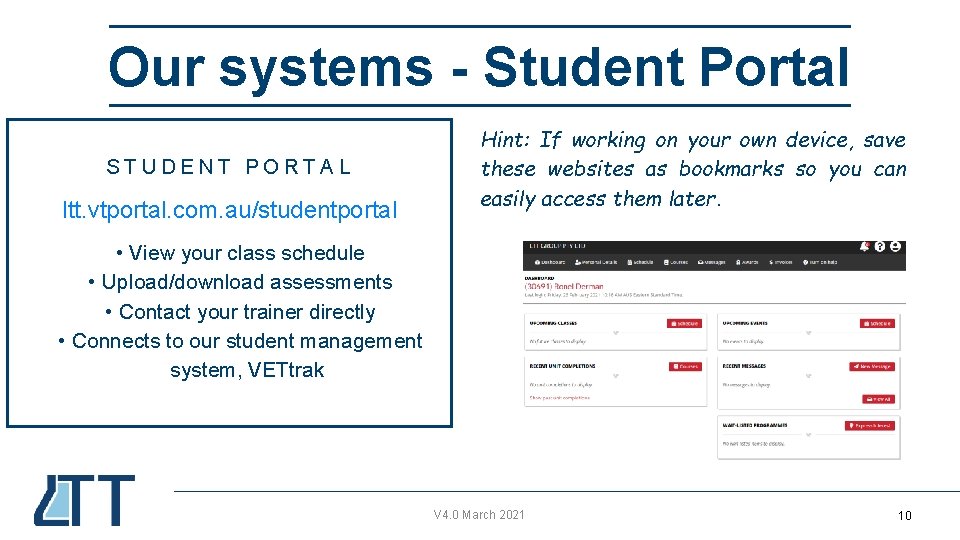
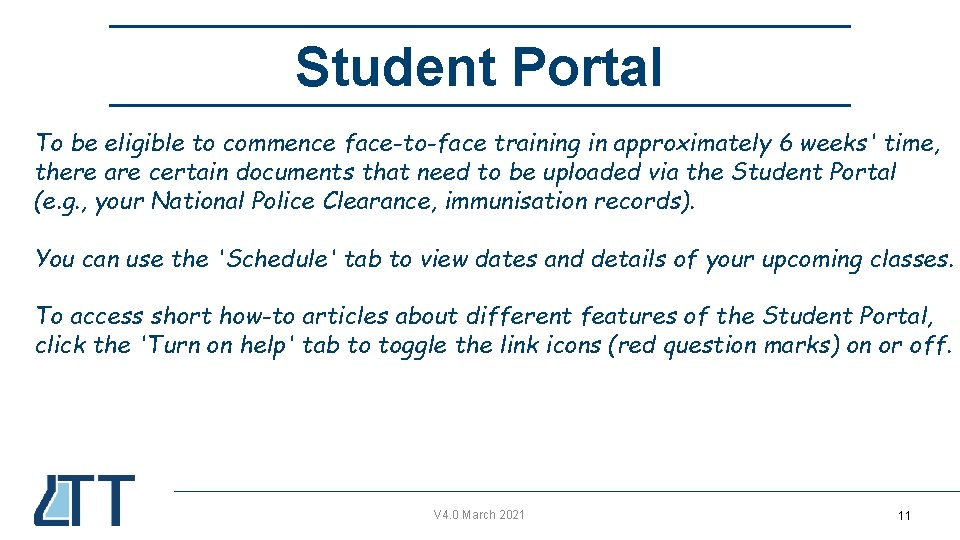
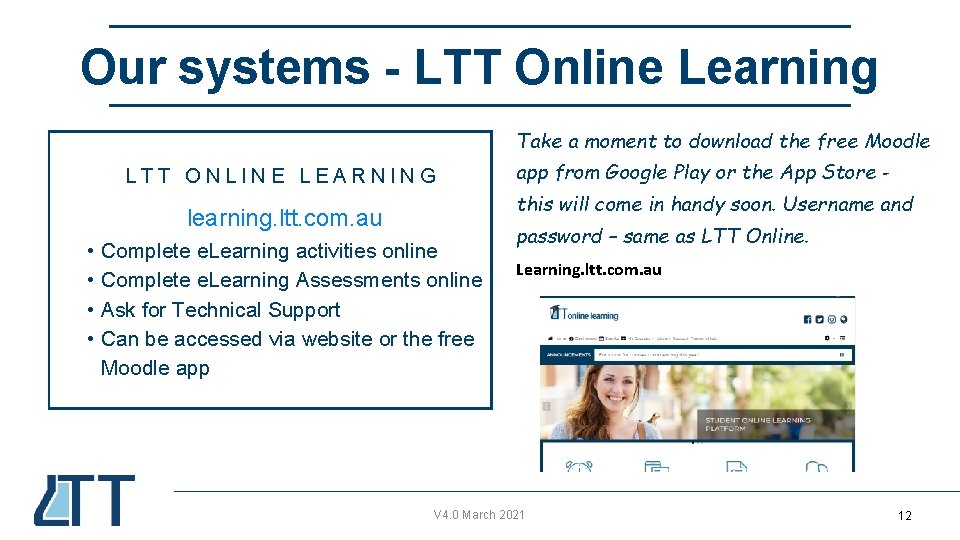
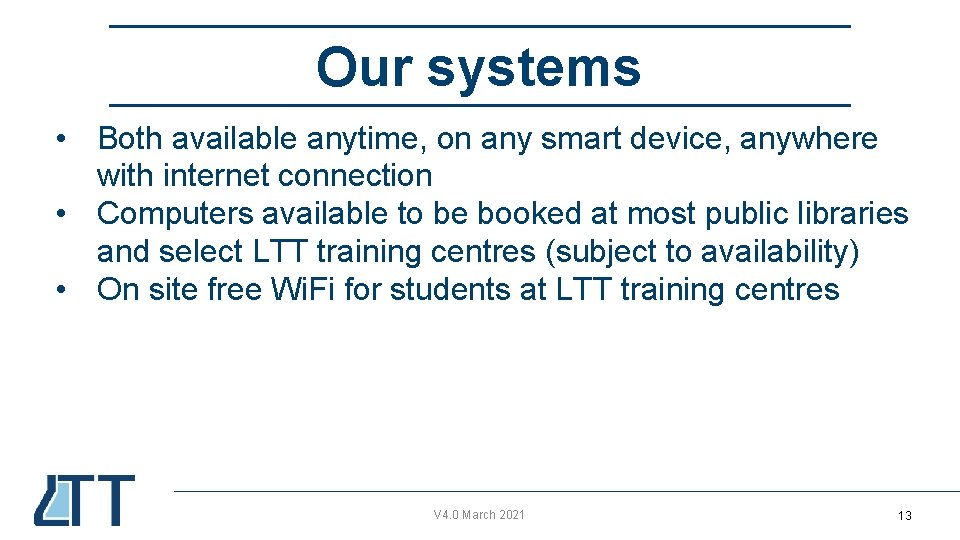
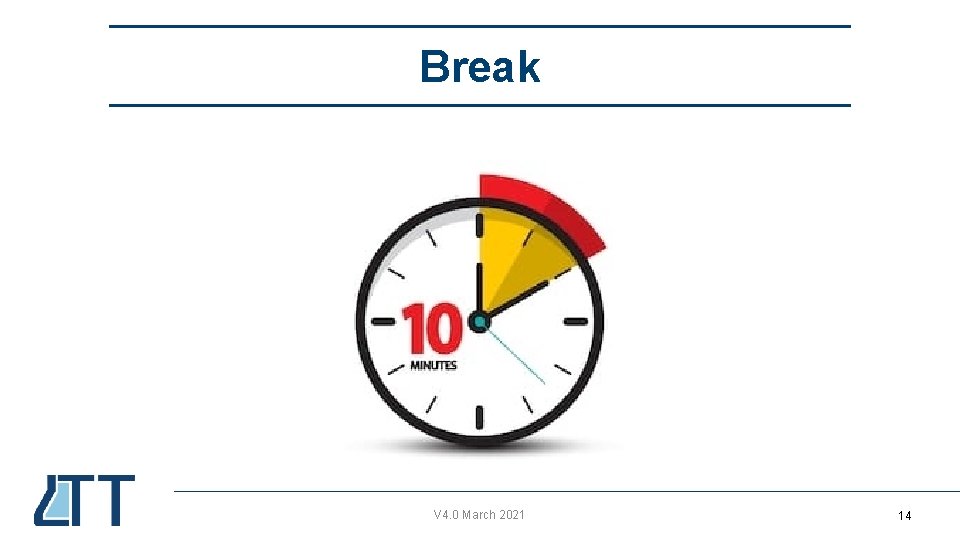
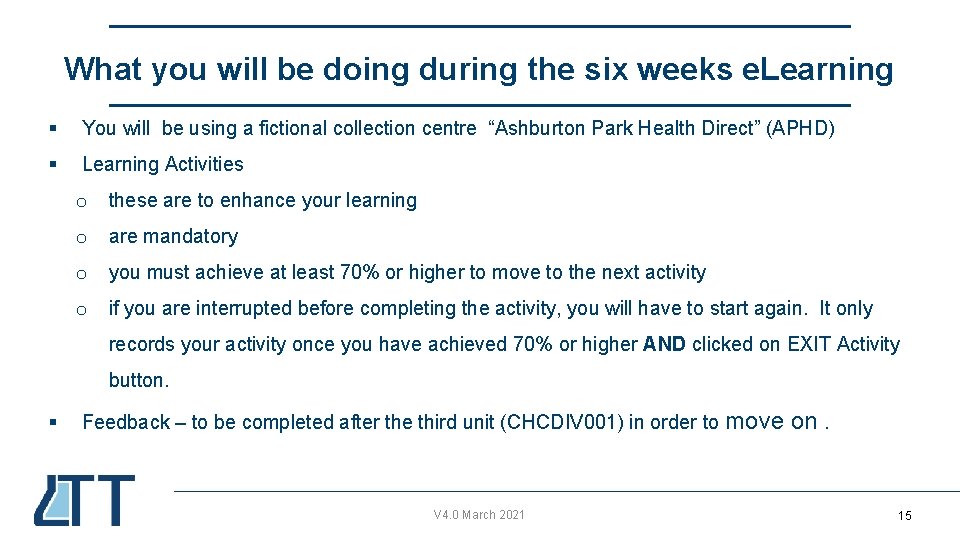
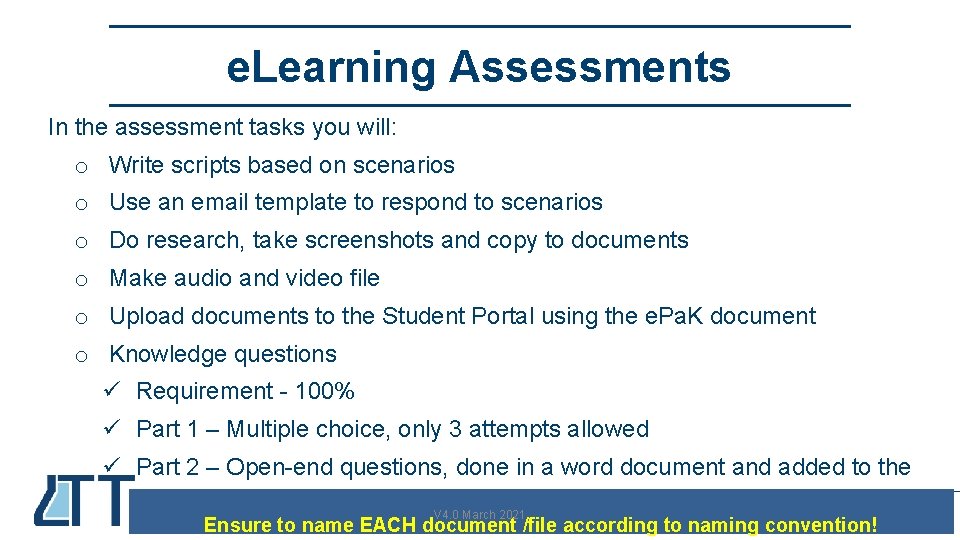
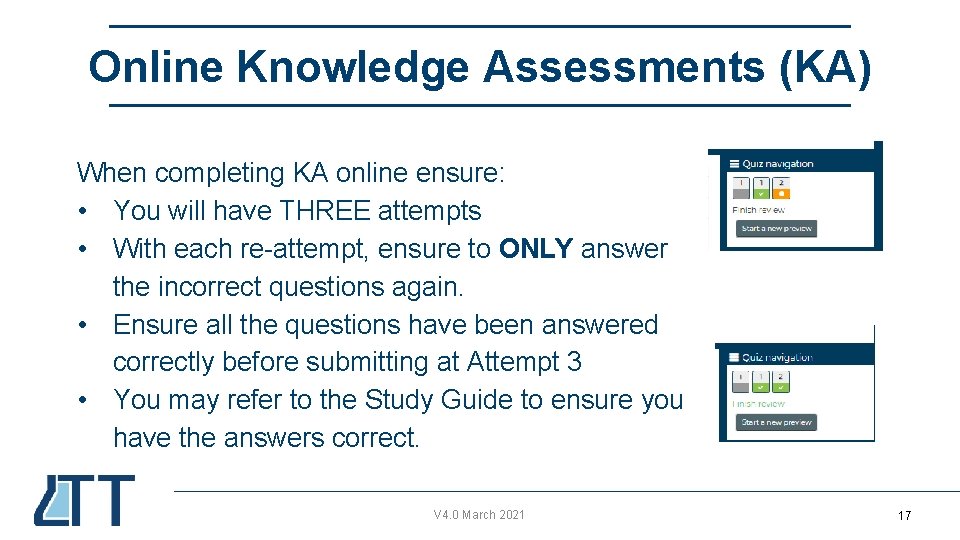
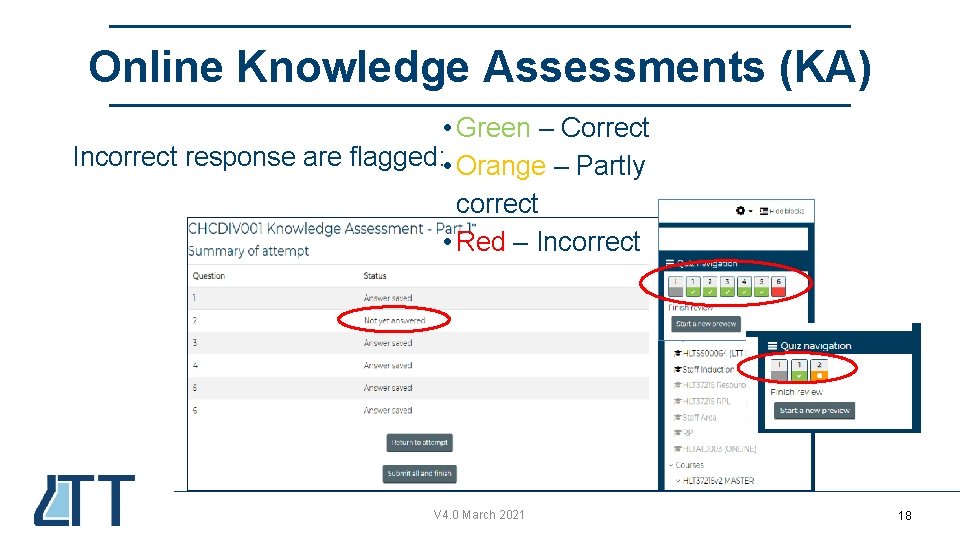
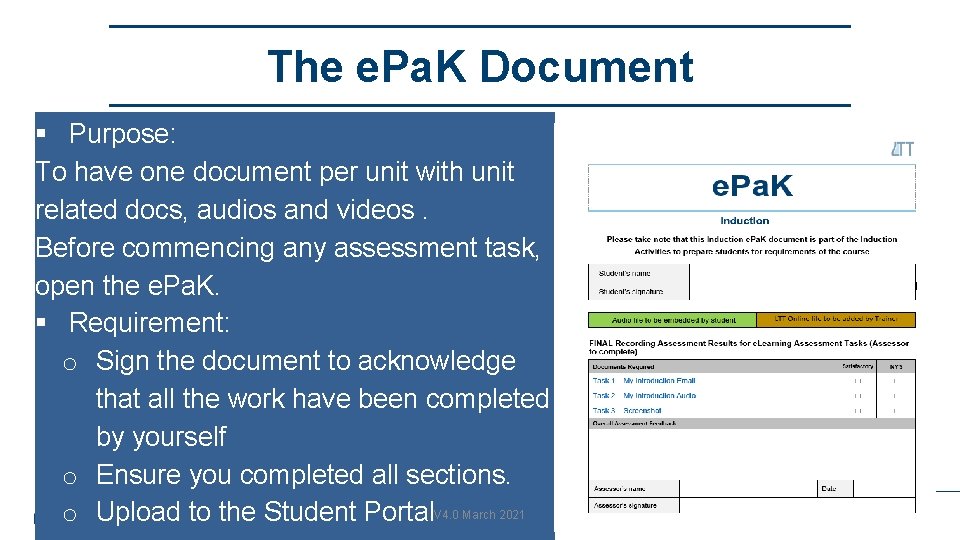
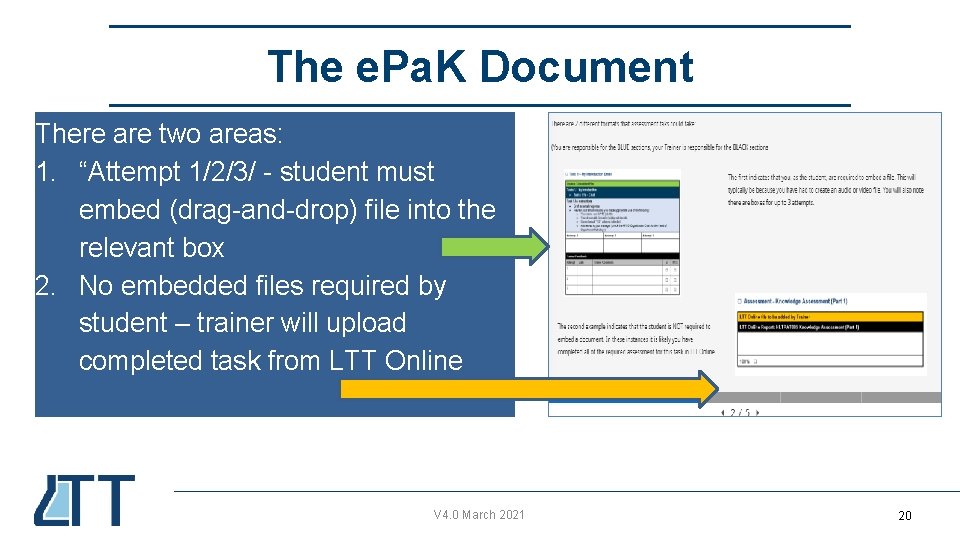
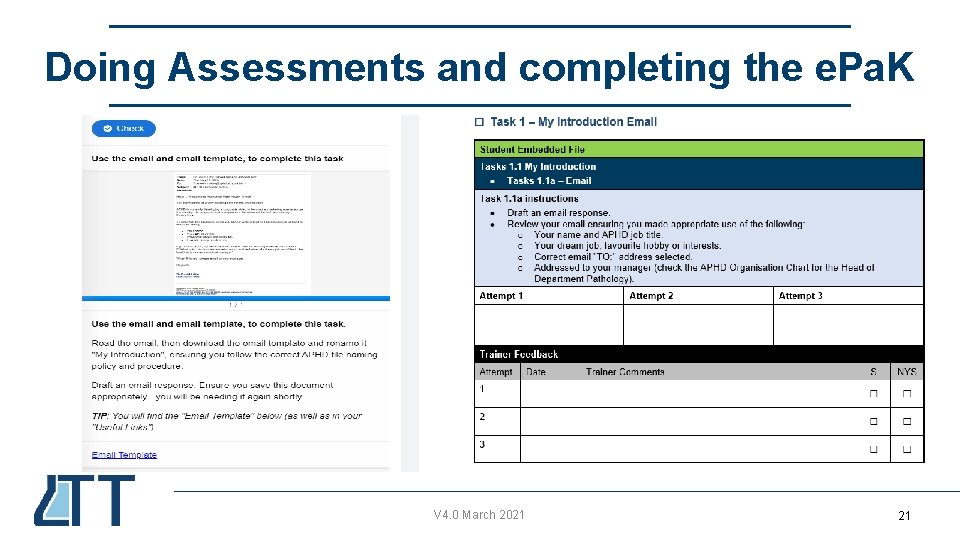
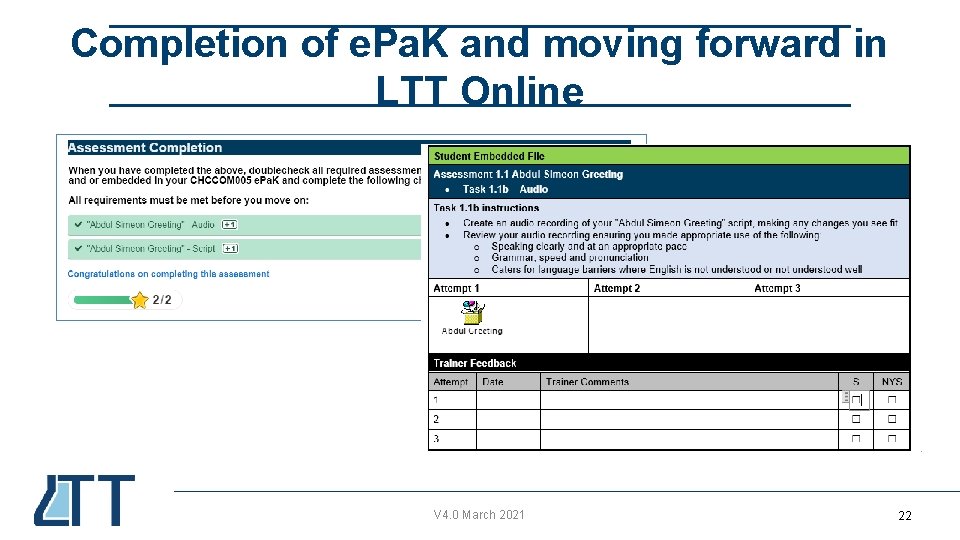
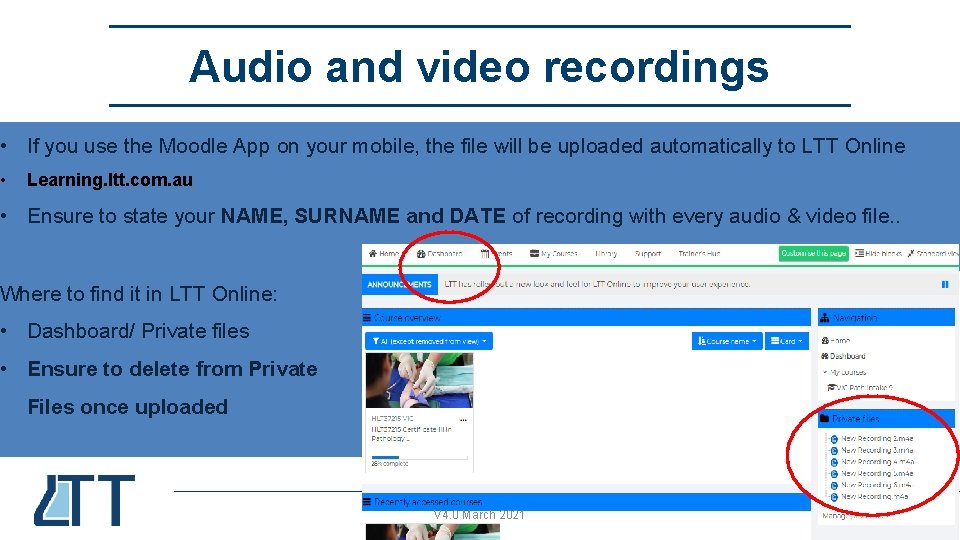
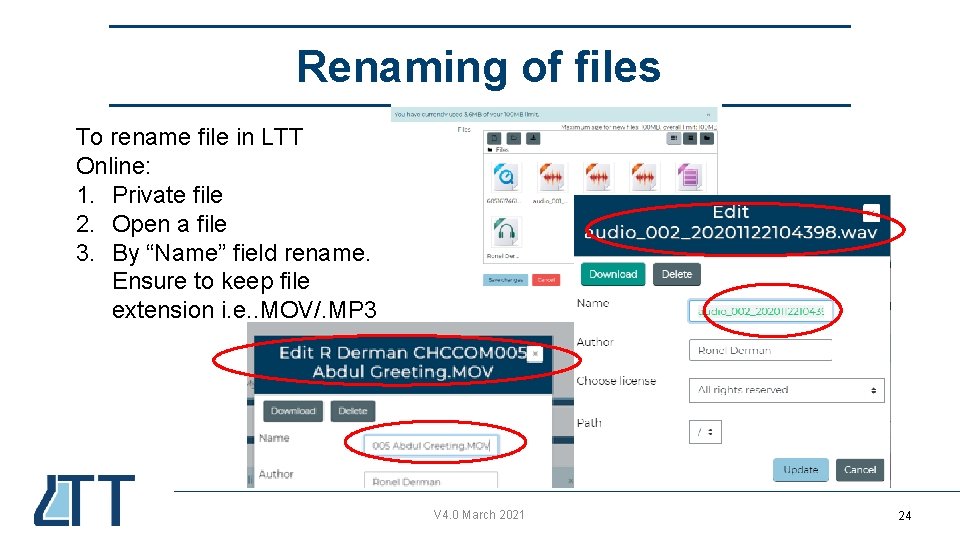
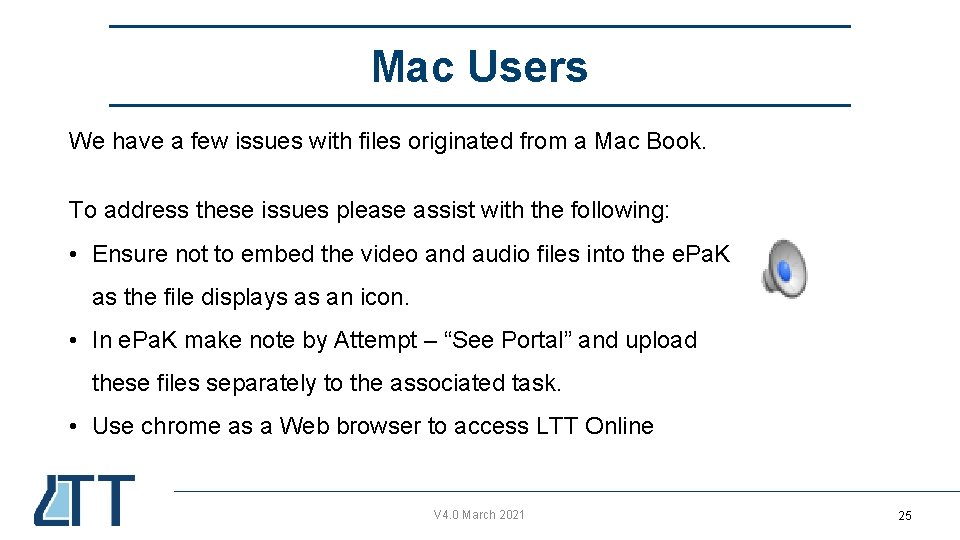
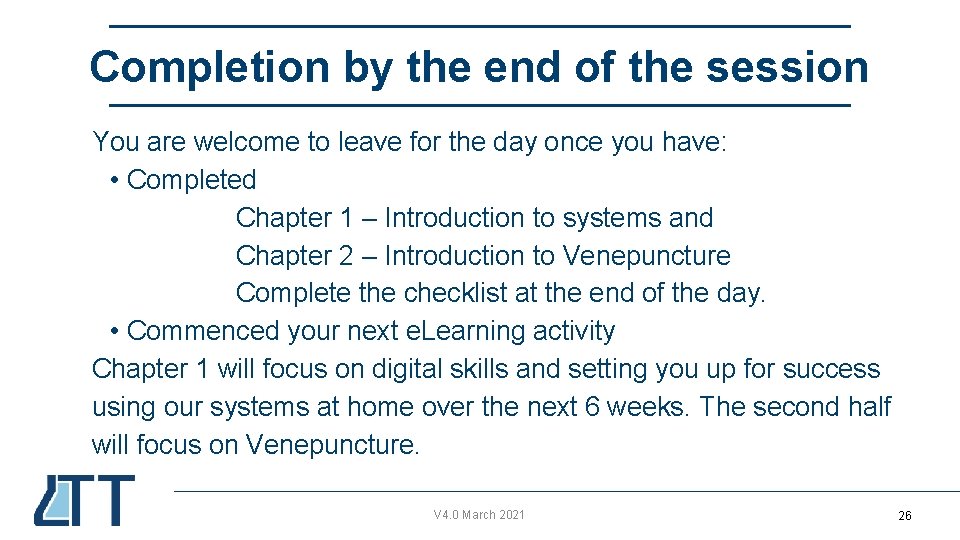

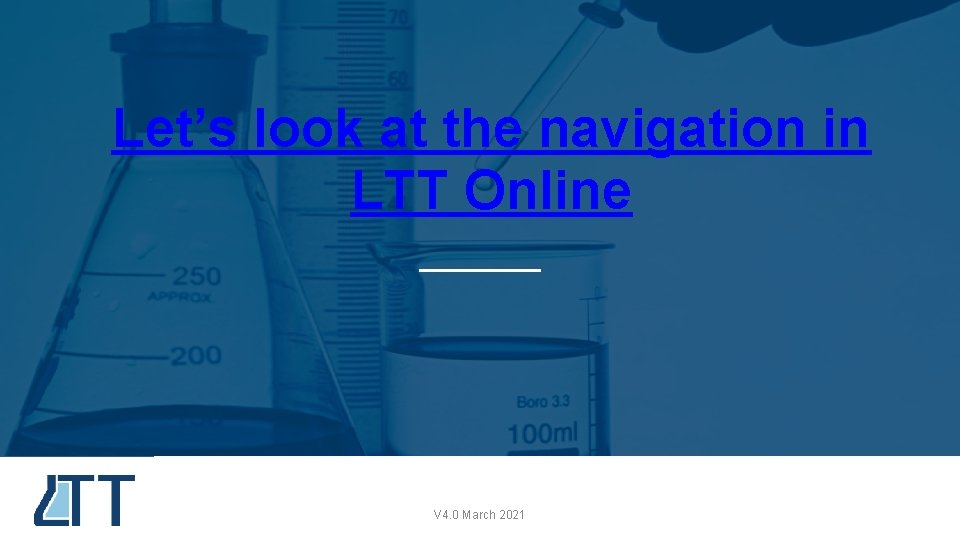
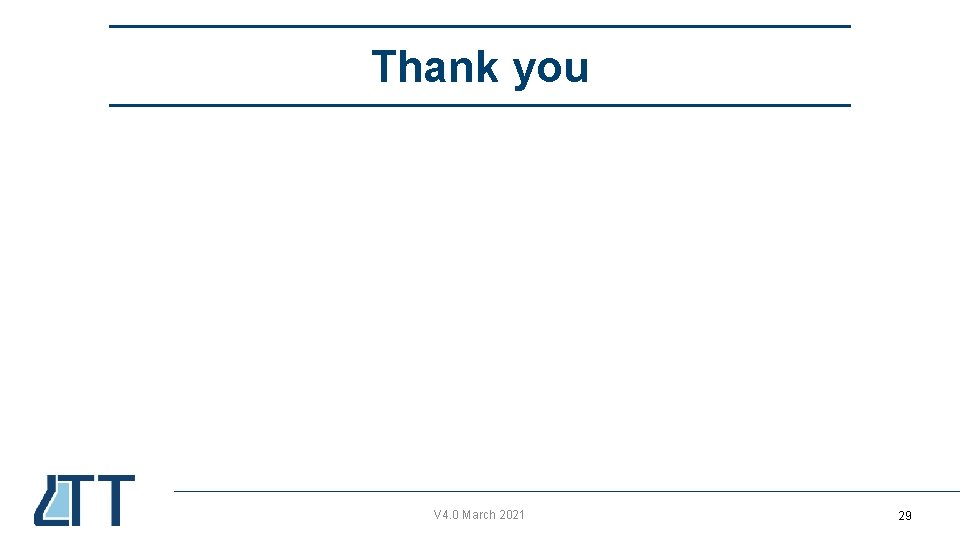
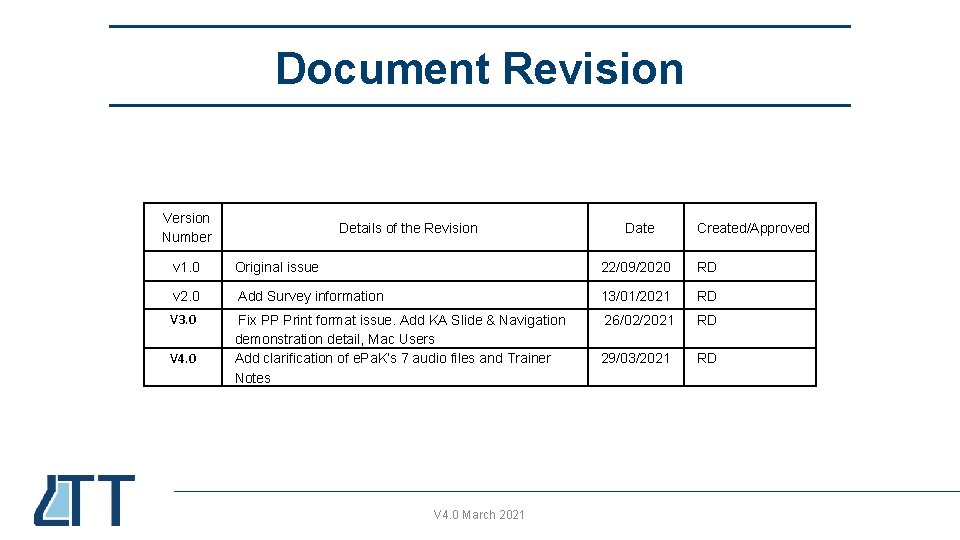
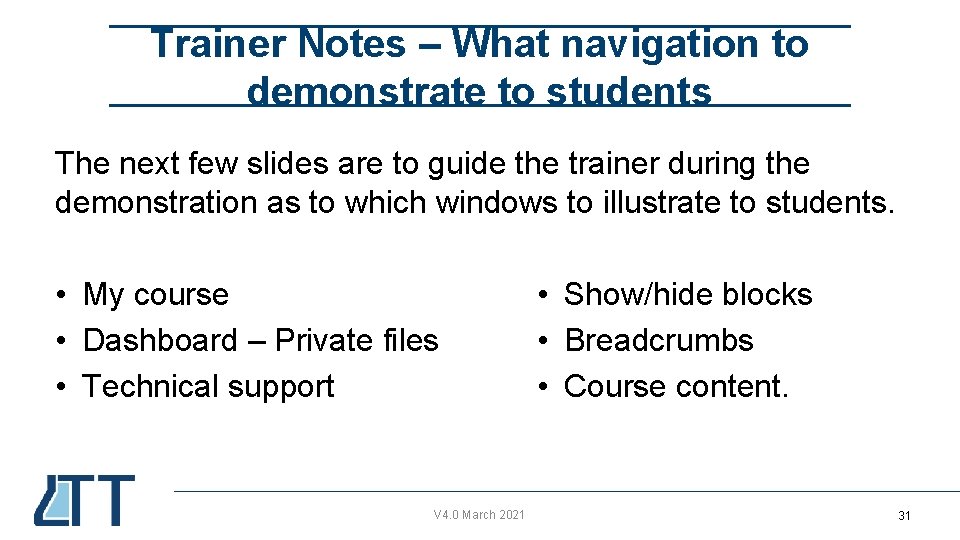
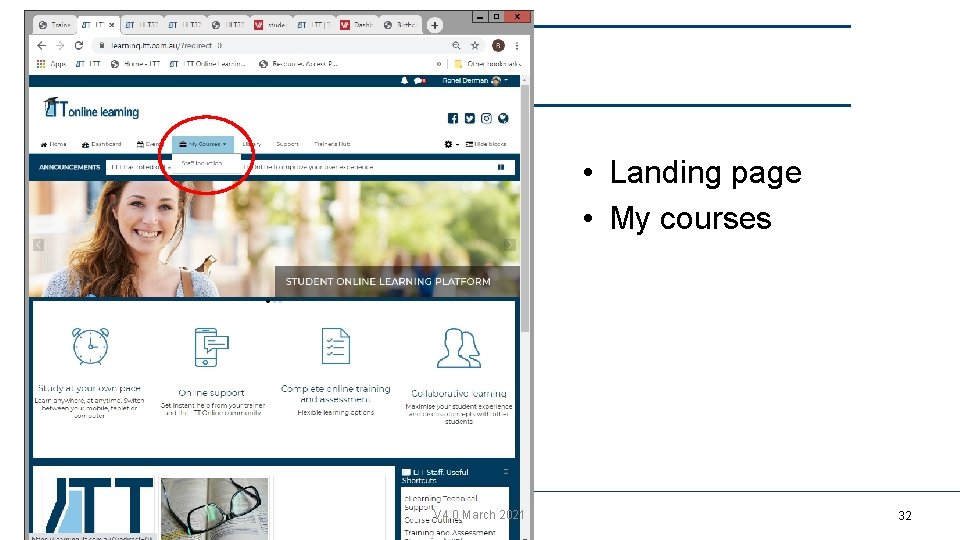
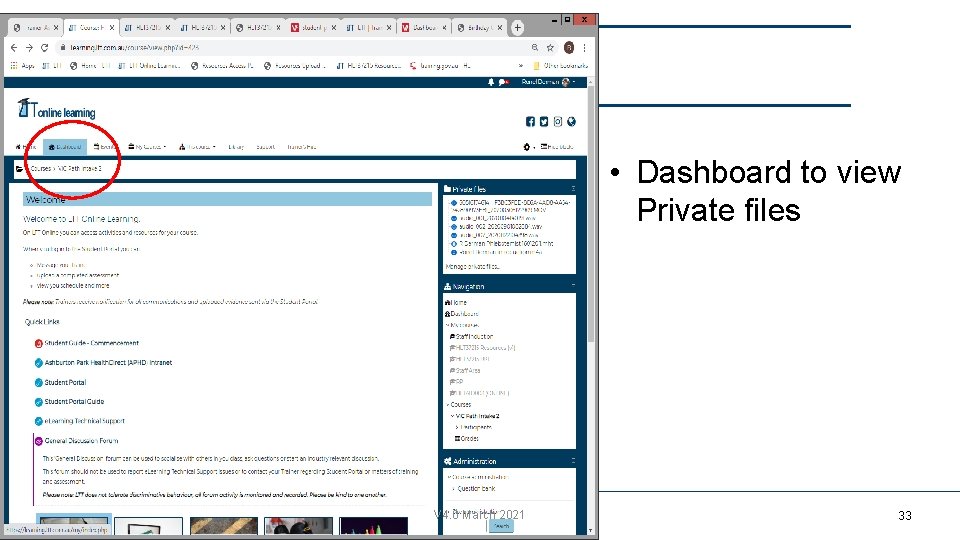
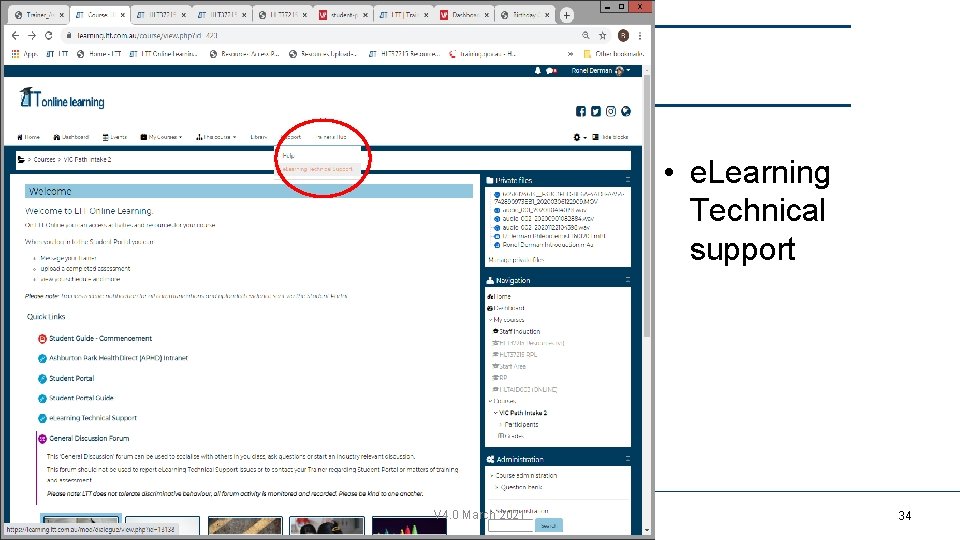
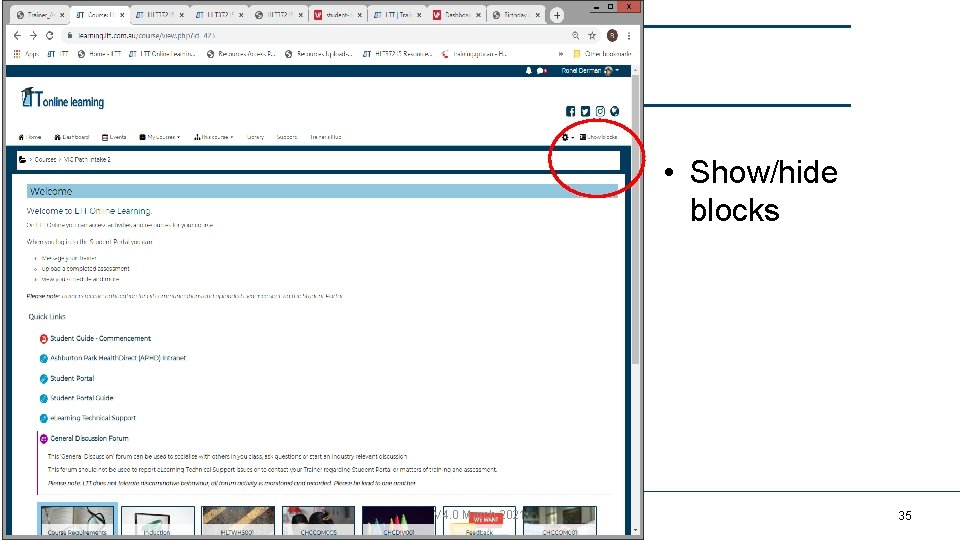
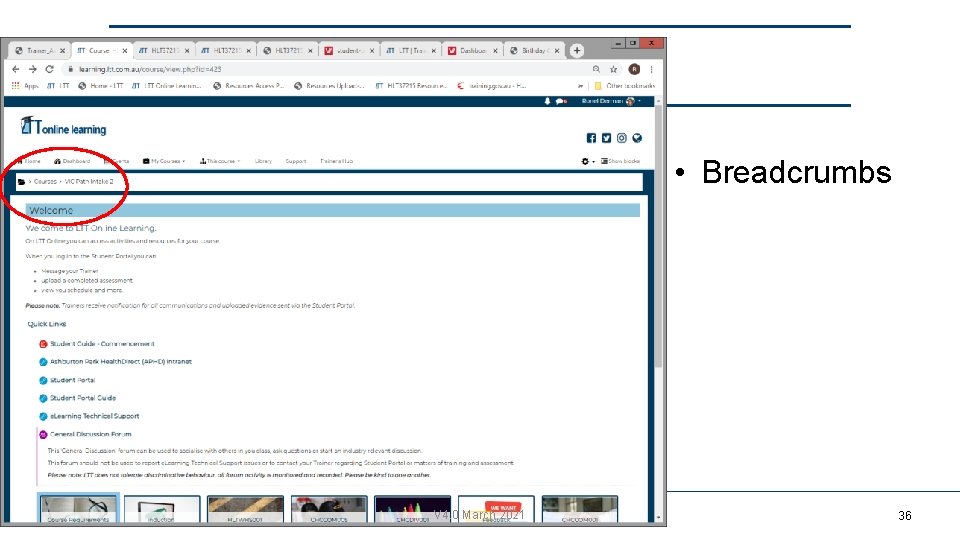
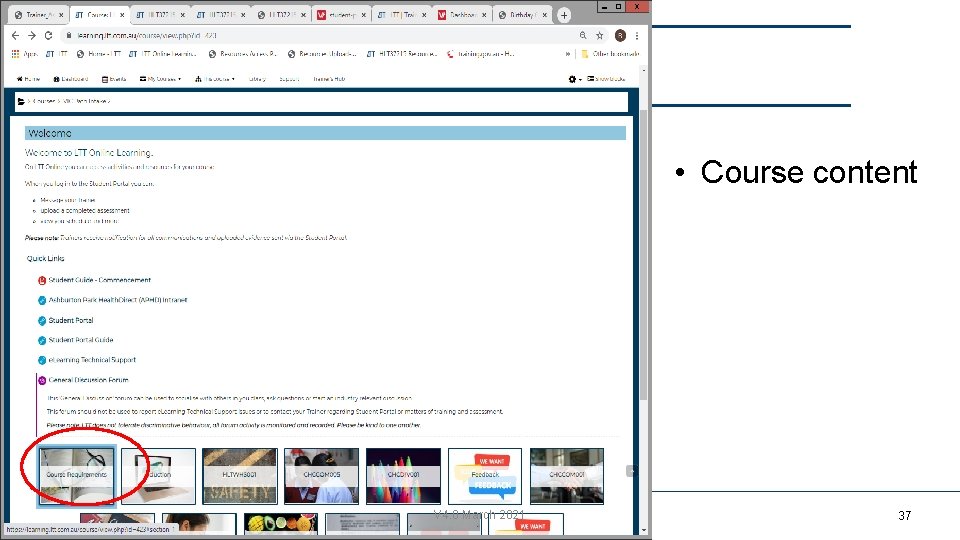
- Slides: 37
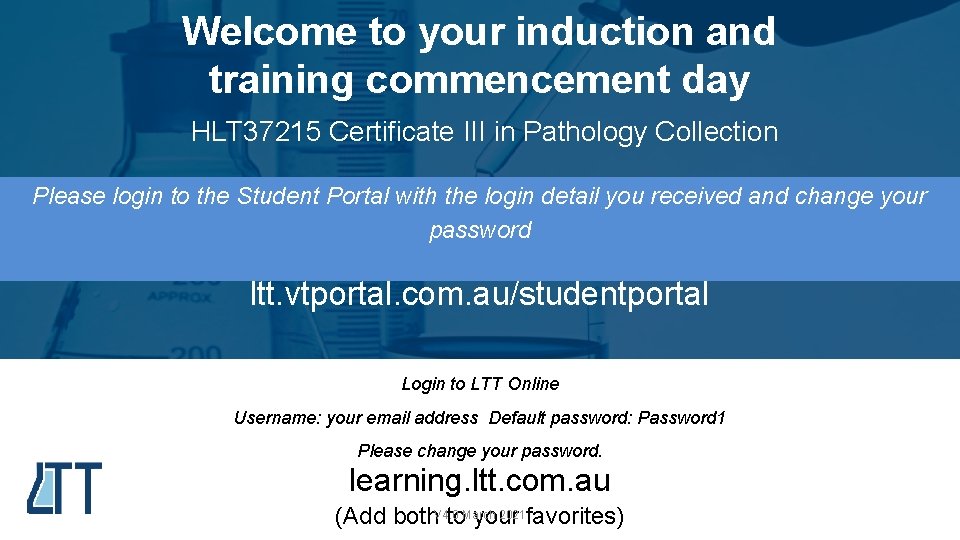
Welcome to your induction and training commencement day HLT 37215 Certificate III in Pathology Collection Please login to the Student Portal with the login detail you received and change your password ltt. vtportal. com. au/studentportal Login to LTT Online Username: your email address Default password: Password 1 Please change your password. learning. ltt. com. au 2021 favorites) (Add both. V 4. 0 to. March your 1
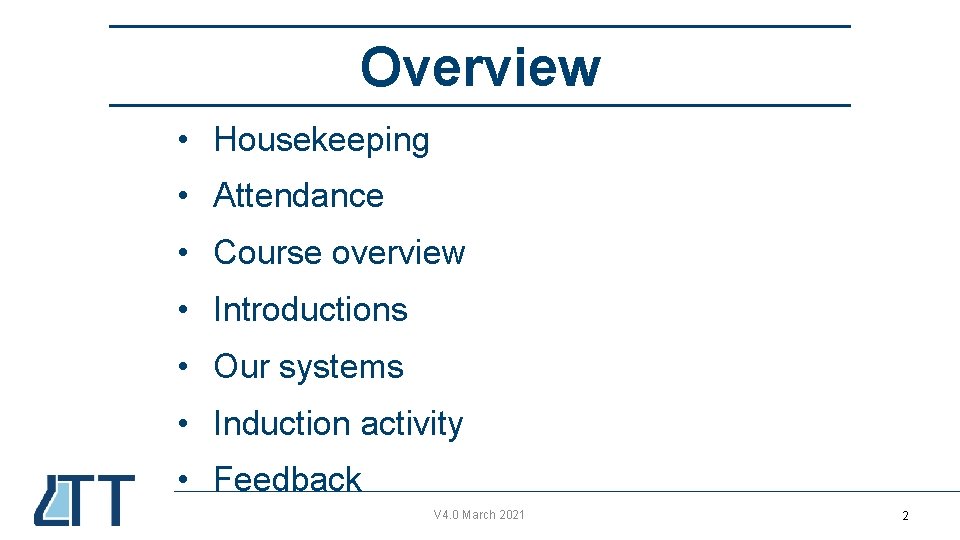
Overview • Housekeeping • Attendance • Course overview • Introductions • Our systems • Induction activity • Feedback V 4. 0 March 2021 22
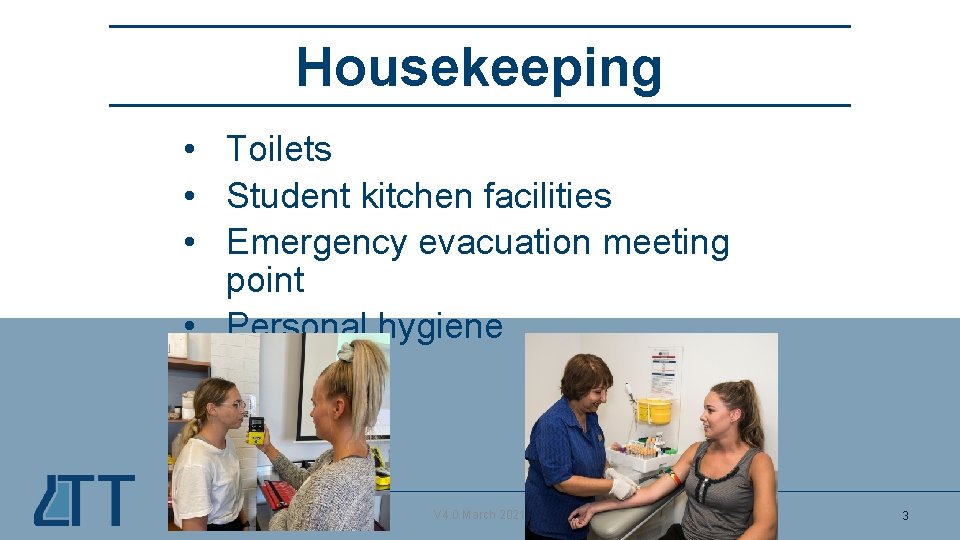
Housekeeping • Toilets • Student kitchen facilities • Emergency evacuation meeting point • Personal hygiene V 4. 0 March 2021 33
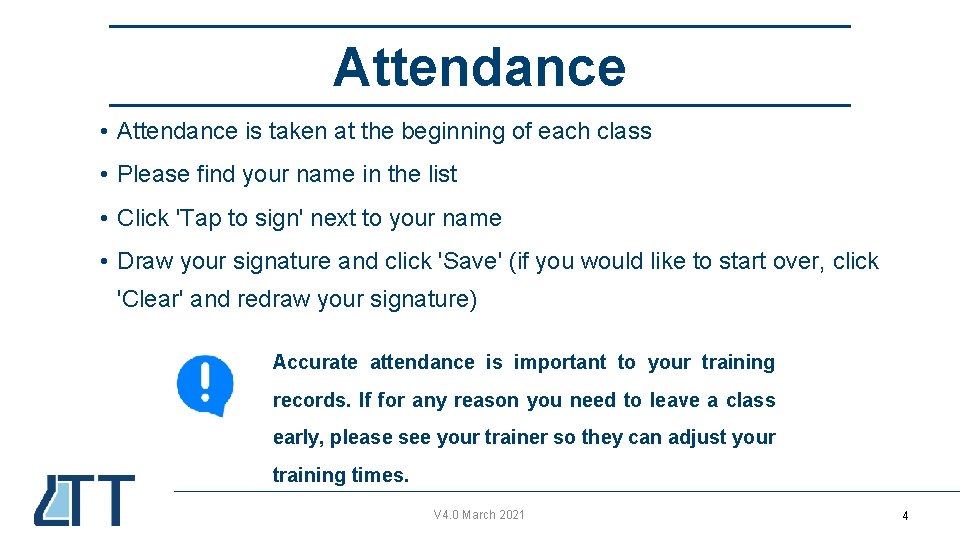
Attendance • Attendance is taken at the beginning of each class • Please find your name in the list • Click 'Tap to sign' next to your name • Draw your signature and click 'Save' (if you would like to start over, click 'Clear' and redraw your signature) Accurate attendance is important to your training records. If for any reason you need to leave a class early, please see your trainer so they can adjust your training times. V 4. 0 March 2021 44
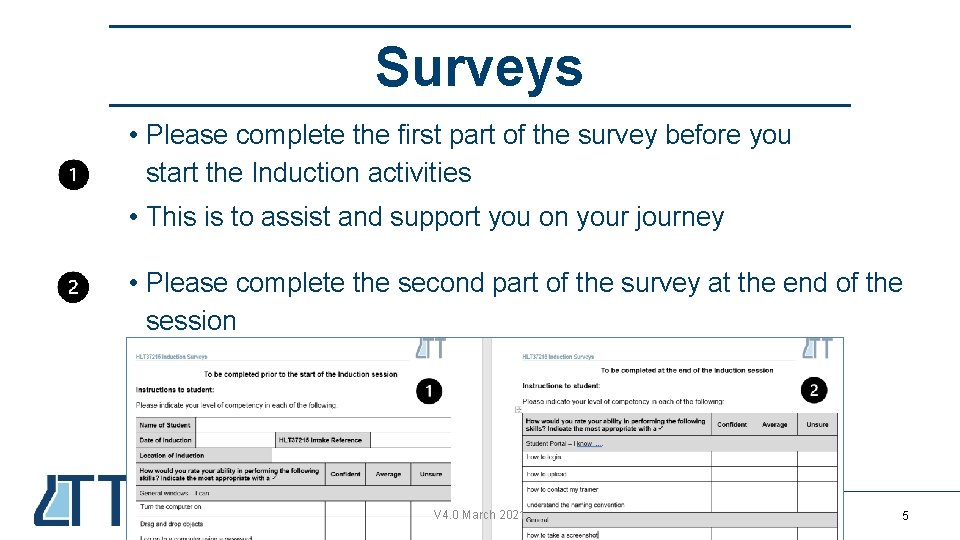
Surveys • Please complete the first part of the survey before you start the Induction activities • This is to assist and support you on your journey • Please complete the second part of the survey at the end of the session V 4. 0 March 2021 55
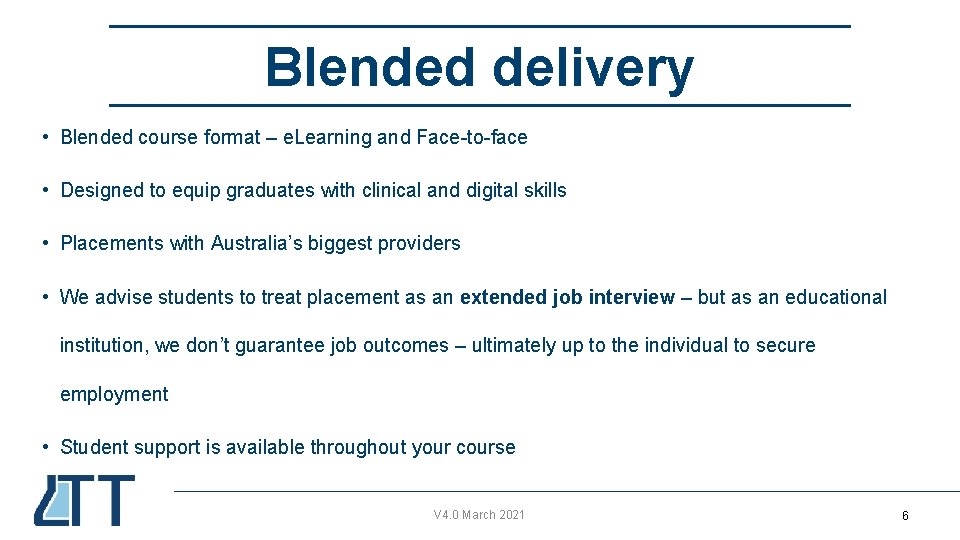
Blended delivery • Blended course format – e. Learning and Face-to-face • Designed to equip graduates with clinical and digital skills • Placements with Australia’s biggest providers • We advise students to treat placement as an extended job interview – but as an educational institution, we don’t guarantee job outcomes – ultimately up to the individual to secure employment • Student support is available throughout your course V 4. 0 March 2021 66
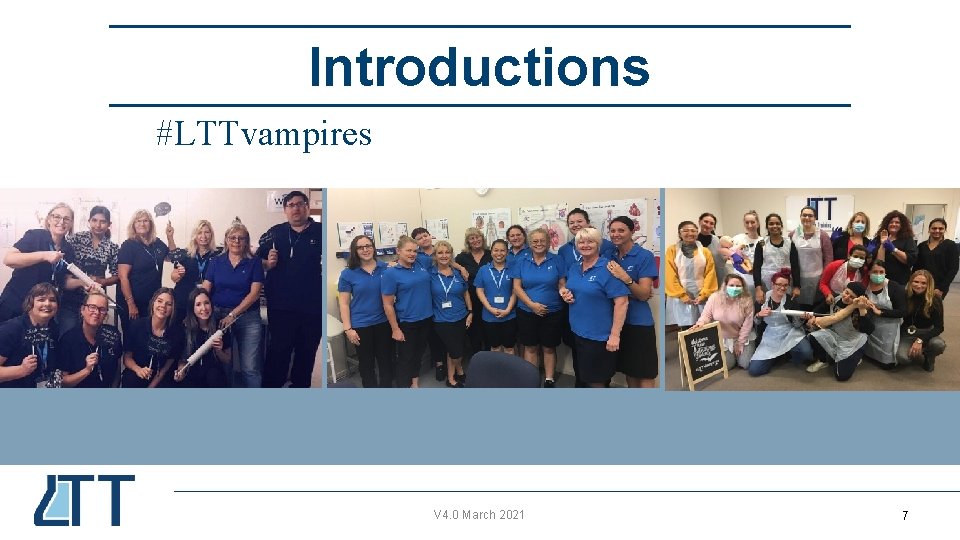
Introductions #LTTvampires V 4. 0 March 2021 77
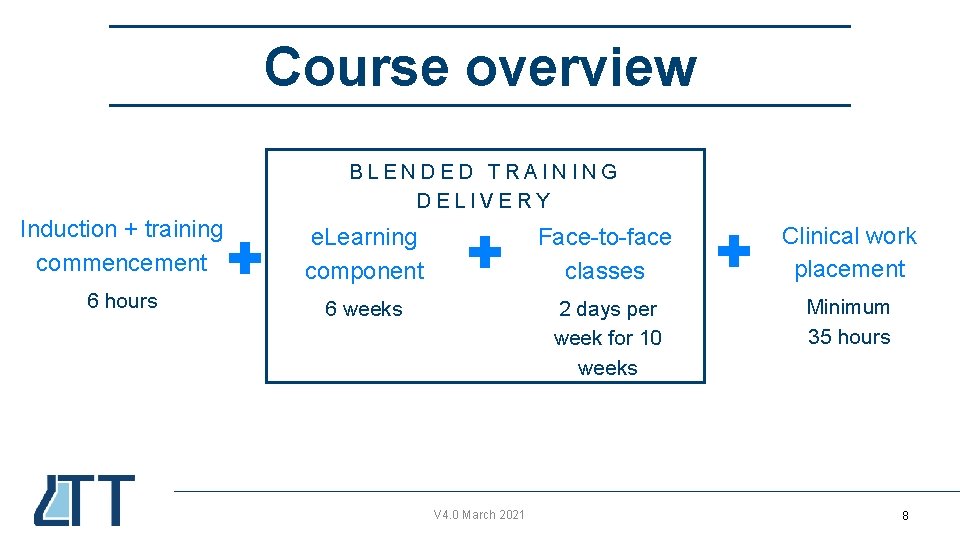
Course overview BLENDED TRAINING DELIVERY Induction + training commencement e. Learning component Face-to-face classes Clinical work placement 6 hours 6 weeks 2 days per week for 10 weeks Minimum 35 hours V 4. 0 March 2021 88
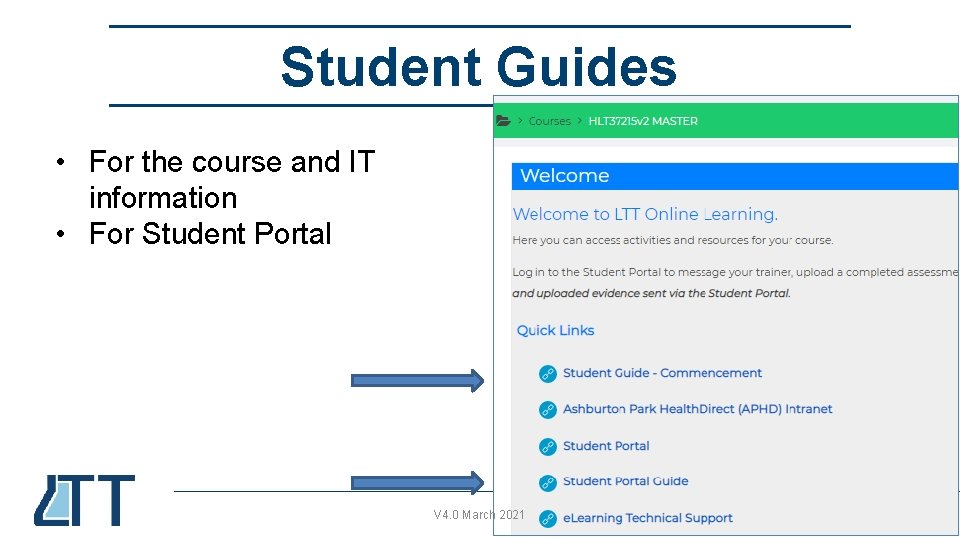
Student Guides • For the course and IT information • For Student Portal V 4. 0 March 2021 99
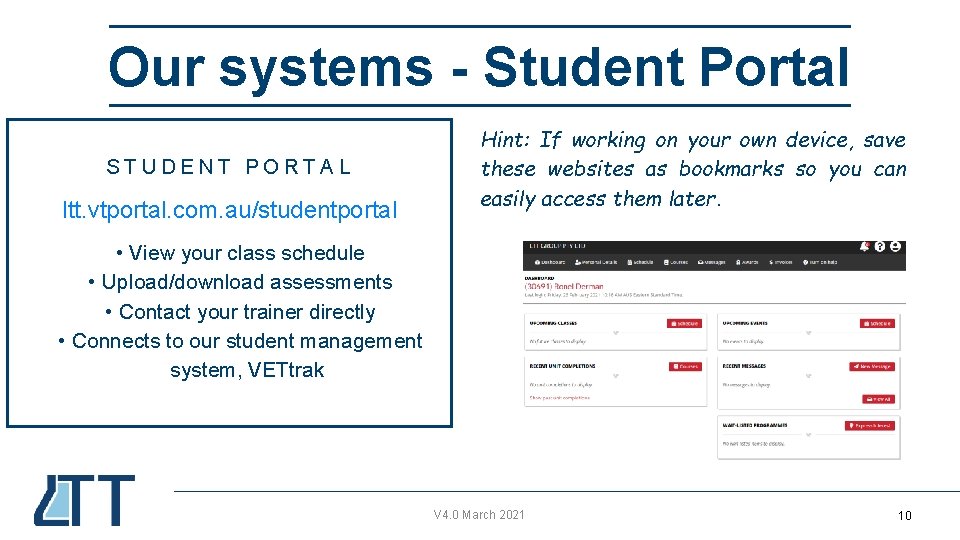
Our systems - Student Portal STUDENT PORTAL ltt. vtportal. com. au/studentportal Hint: If working on your own device, save these websites as bookmarks so you can easily access them later. • View your class schedule • Upload/download assessments • Contact your trainer directly • Connects to our student management system, VETtrak V 4. 0 March 2021 10 10
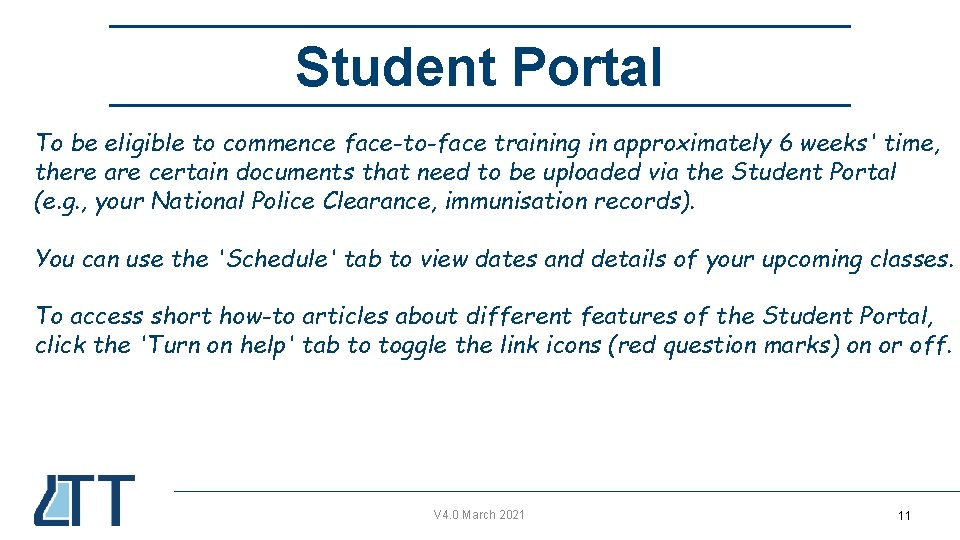
Student Portal To be eligible to commence face-to-face training in approximately 6 weeks' time, there are certain documents that need to be uploaded via the Student Portal (e. g. , your National Police Clearance, immunisation records). You can use the 'Schedule' tab to view dates and details of your upcoming classes. To access short how-to articles about different features of the Student Portal, click the 'Turn on help' tab to toggle the link icons (red question marks) on or off. V 4. 0 March 2021 11 11
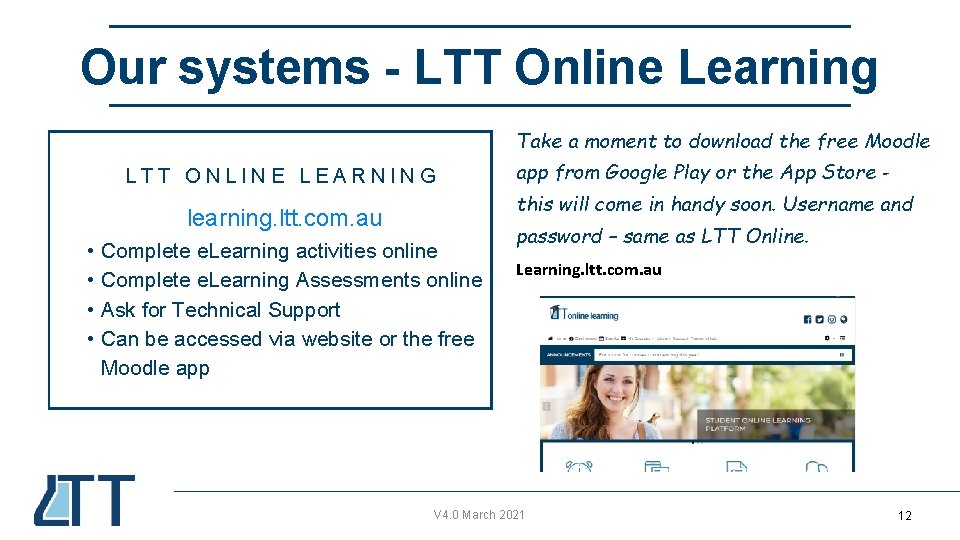
Our systems - LTT Online Learning Take a moment to download the free Moodle LTT ONLINE LEARNING app from Google Play or the App Store this will come in handy soon. Username and learning. ltt. com. au • Complete e. Learning activities online • Complete e. Learning Assessments online • Ask for Technical Support • Can be accessed via website or the free Moodle app password – same as LTT Online. Learning. ltt. com. au V 4. 0 March 2021 12 12
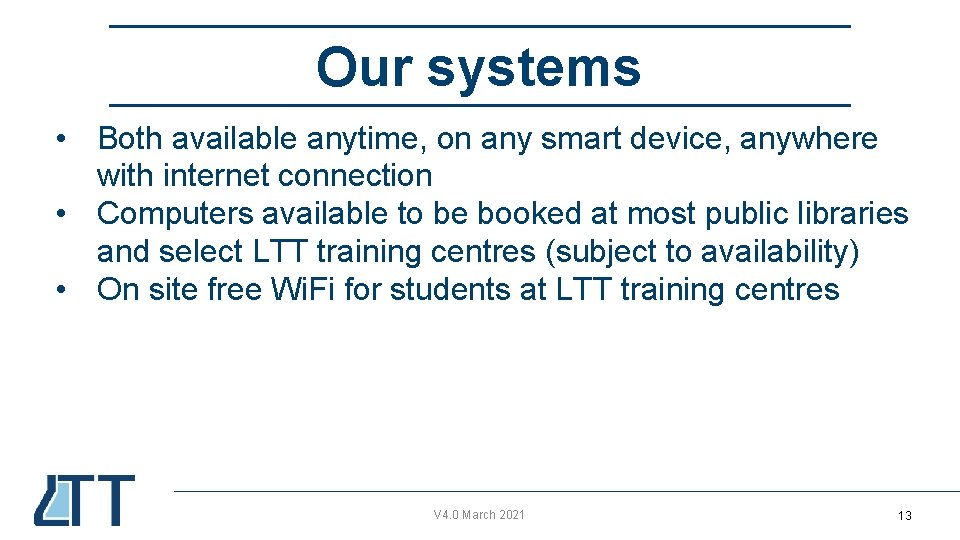
Our systems • Both available anytime, on any smart device, anywhere with internet connection • Computers available to be booked at most public libraries and select LTT training centres (subject to availability) • On site free Wi. Fi for students at LTT training centres V 4. 0 March 2021 13 13
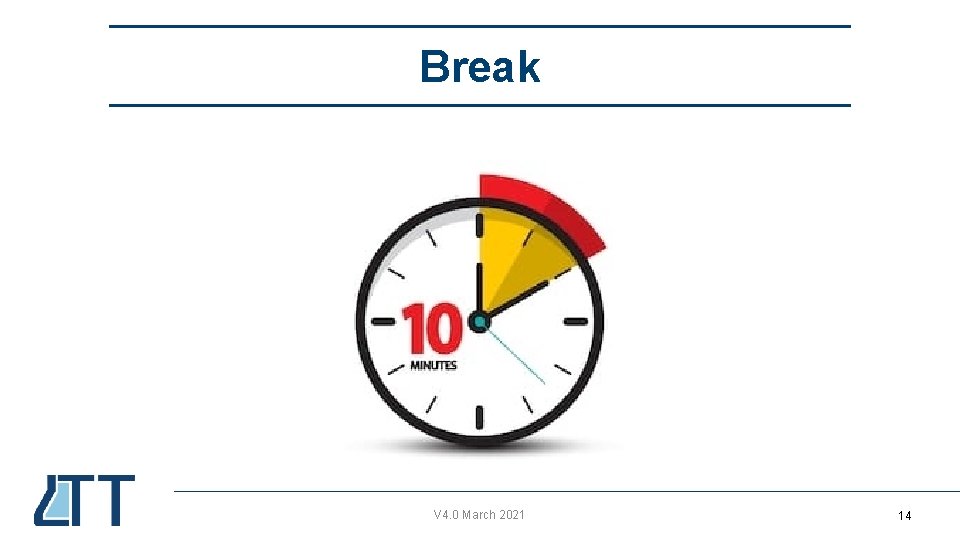
Break V 4. 0 March 2021 14 14
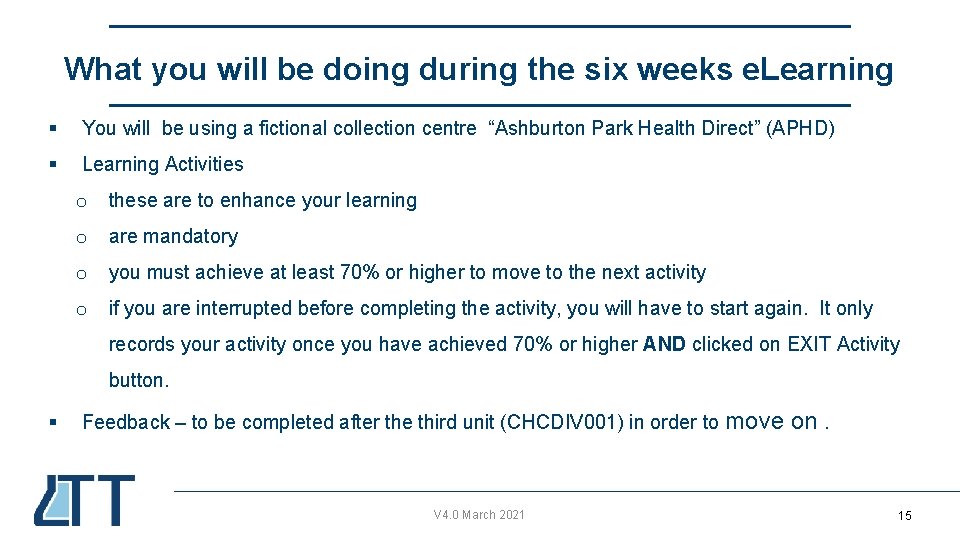
What you will be doing during the six weeks e. Learning § You will be using a fictional collection centre “Ashburton Park Health Direct” (APHD) § Learning Activities o these are to enhance your learning o are mandatory o you must achieve at least 70% or higher to move to the next activity o if you are interrupted before completing the activity, you will have to start again. It only records your activity once you have achieved 70% or higher AND clicked on EXIT Activity button. § Feedback – to be completed after the third unit (CHCDIV 001) in order to V 4. 0 March 2021 move on. 15 15
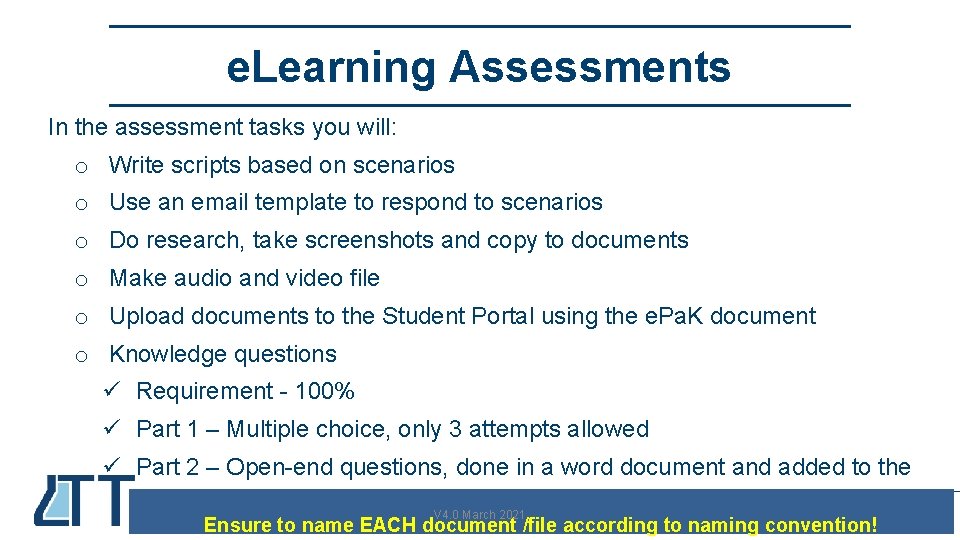
e. Learning Assessments In the assessment tasks you will: o Write scripts based on scenarios o Use an email template to respond to scenarios o Do research, take screenshots and copy to documents o Make audio and video file o Upload documents to the Student Portal using the e. Pa. K document o Knowledge questions ü Requirement - 100% ü Part 1 – Multiple choice, only 3 attempts allowed ü Part 2 – Open-end questions, done in a word document and added to the e. Pa. K V 4. 0 March 2021 Ensure to name EACH document /file according to naming convention! 16 16
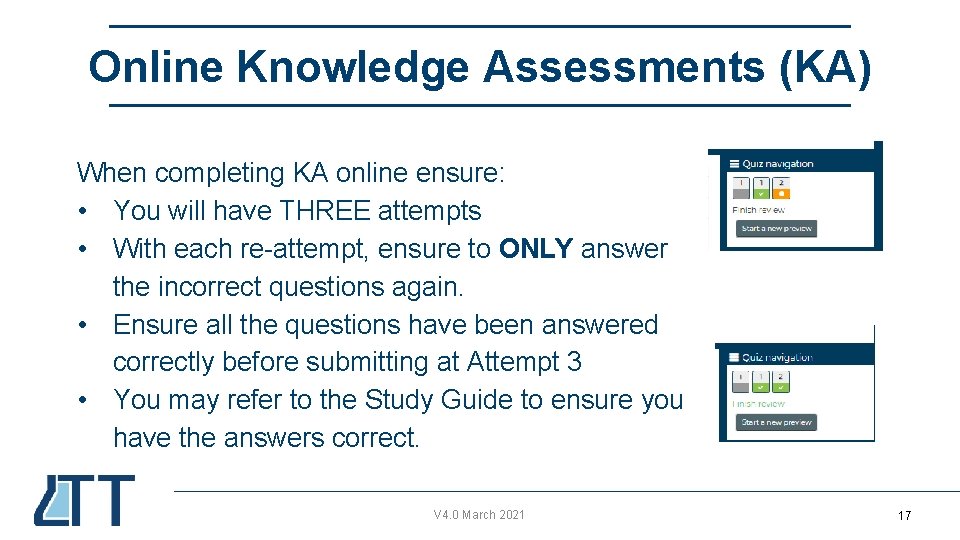
Online Knowledge Assessments (KA) When completing KA online ensure: • You will have THREE attempts • With each re-attempt, ensure to ONLY answer the incorrect questions again. • Ensure all the questions have been answered correctly before submitting at Attempt 3 • You may refer to the Study Guide to ensure you have the answers correct. V 4. 0 March 2021 17 17
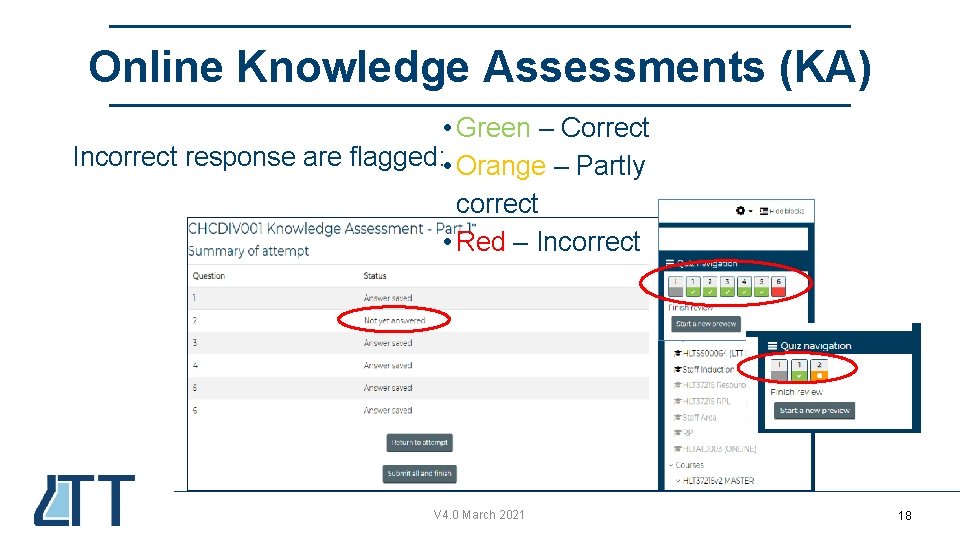
Online Knowledge Assessments (KA) • Green – Correct Incorrect response are flagged: • Orange – Partly correct • Red – Incorrect V 4. 0 March 2021 18 18
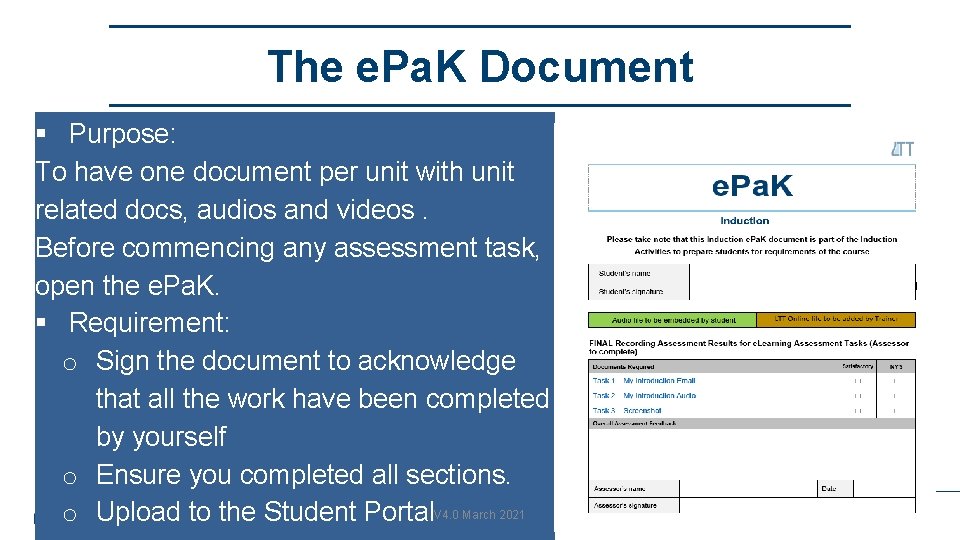
The e. Pa. K Document § Purpose: To have one document per unit with unit related docs, audios and videos. Before commencing any assessment task, open the e. Pa. K. § Requirement: o Sign the document to acknowledge that all the work have been completed by yourself o Ensure you completed all sections. o Upload to the Student Portal. V 4. 0 March 2021 19 19
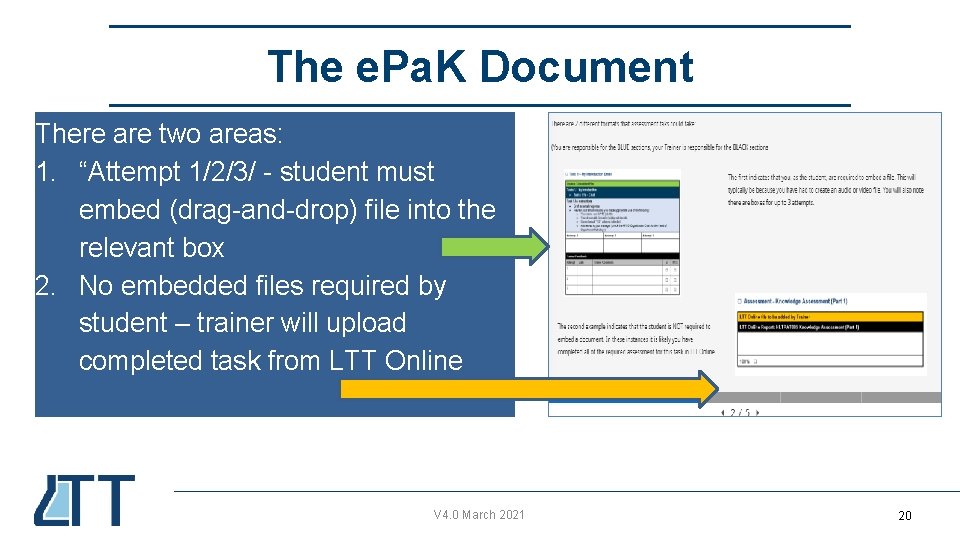
The e. Pa. K Document There are two areas: 1. “Attempt 1/2/3/ - student must embed (drag-and-drop) file into the relevant box 2. No embedded files required by student – trainer will upload completed task from LTT Online V 4. 0 March 2021 20 20
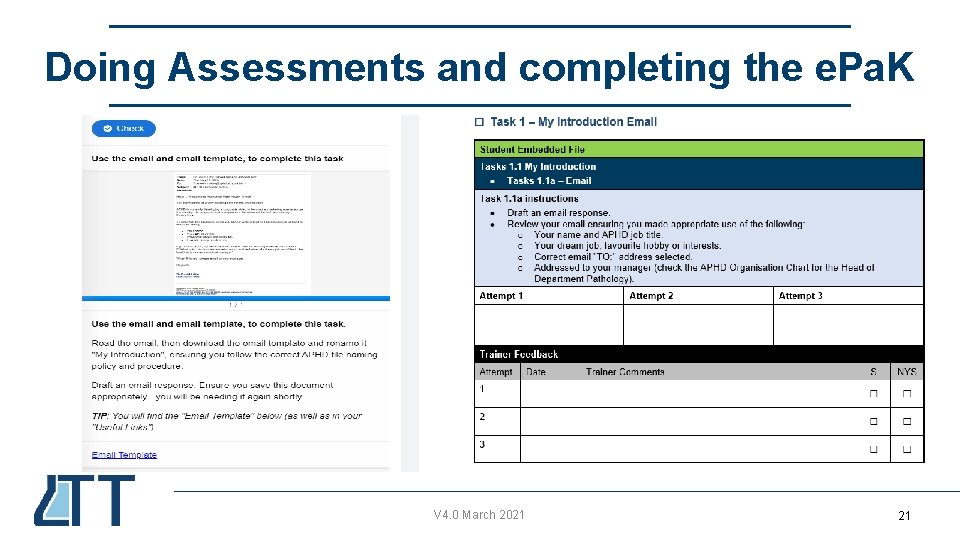
Doing Assessments and completing the e. Pa. K V 4. 0 March 2021 21 21
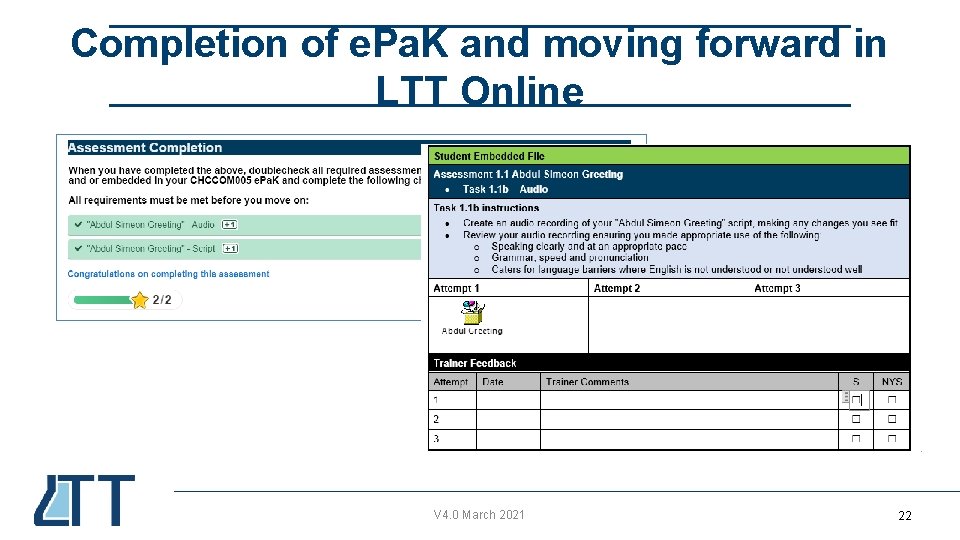
Completion of e. Pa. K and moving forward in LTT Online V 4. 0 March 2021 22 22
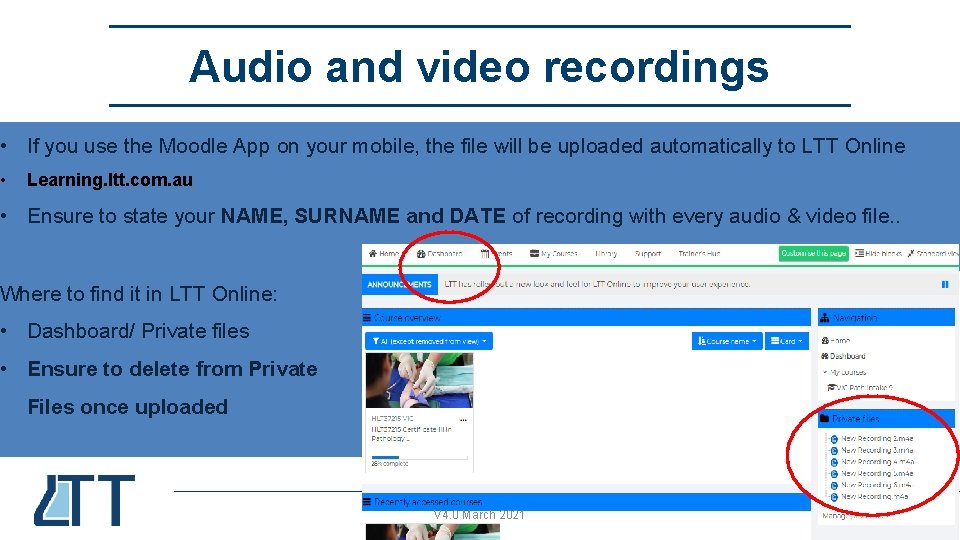
Audio and video recordings • If you use the Moodle App on your mobile, the file will be uploaded automatically to LTT Online • Learning. ltt. com. au • Ensure to state your NAME, SURNAME and DATE of recording with every audio & video file. . Where to find it in LTT Online: • Dashboard/ Private files • Ensure to delete from Private Files once uploaded V 4. 0 March 2021 23 23
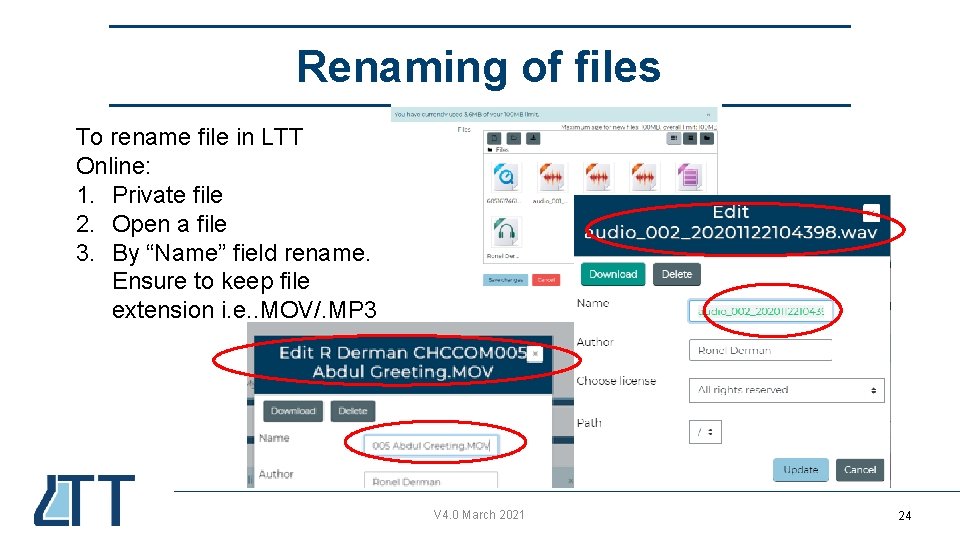
Renaming of files To rename file in LTT Online: 1. Private file 2. Open a file 3. By “Name” field rename. Ensure to keep file extension i. e. . MOV/. MP 3 V 4. 0 March 2021 24 24
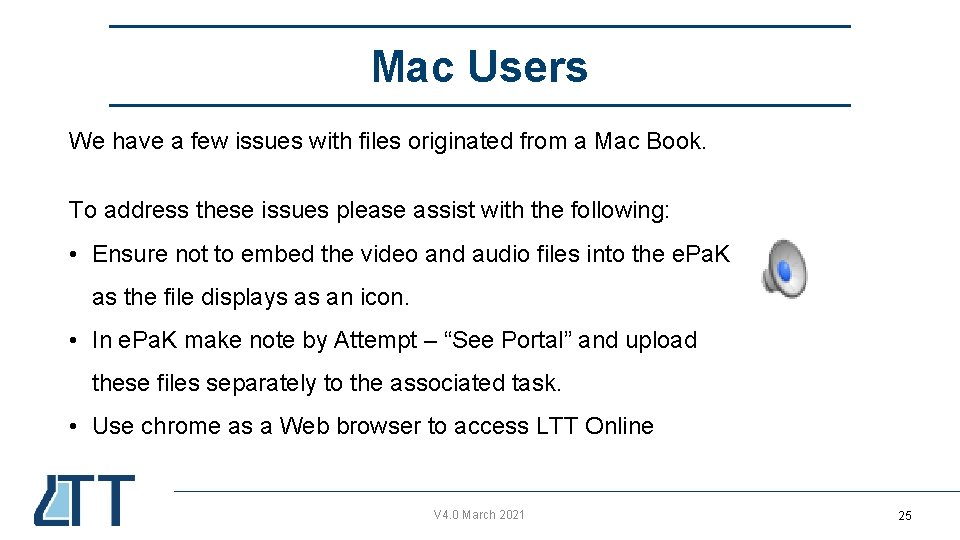
Mac Users We have a few issues with files originated from a Mac Book. To address these issues please assist with the following: • Ensure not to embed the video and audio files into the e. Pa. K as the file displays as an icon. • In e. Pa. K make note by Attempt – “See Portal” and upload these files separately to the associated task. • Use chrome as a Web browser to access LTT Online V 4. 0 March 2021 25 25
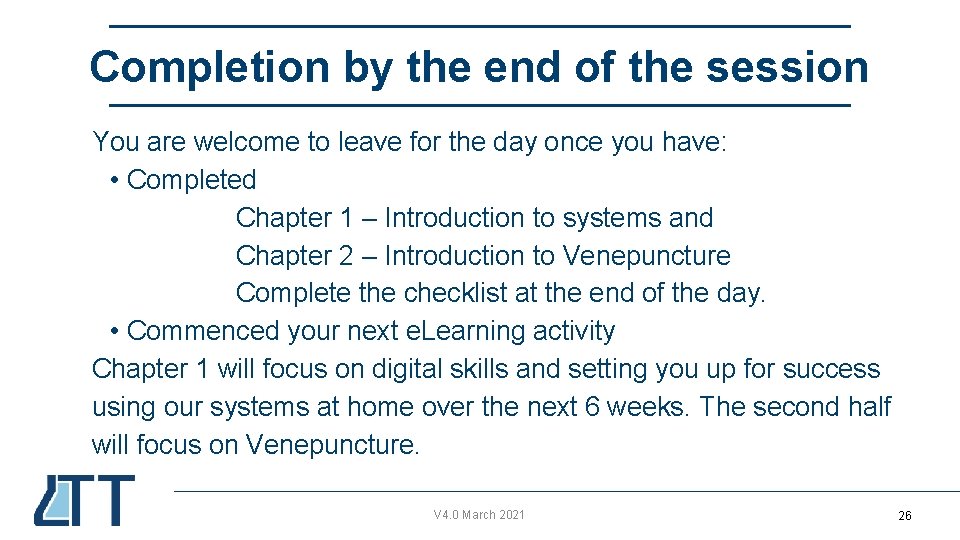
Completion by the end of the session You are welcome to leave for the day once you have: • Completed Chapter 1 – Introduction to systems and Chapter 2 – Introduction to Venepuncture Complete the checklist at the end of the day. • Commenced your next e. Learning activity Chapter 1 will focus on digital skills and setting you up for success using our systems at home over the next 6 weeks. The second half will focus on Venepuncture. V 4. 0 March 2021 26 26

Survey prior to departure Ensure you know how to do the following by the end of the induction session: V 4. 0 March 2021 27 27
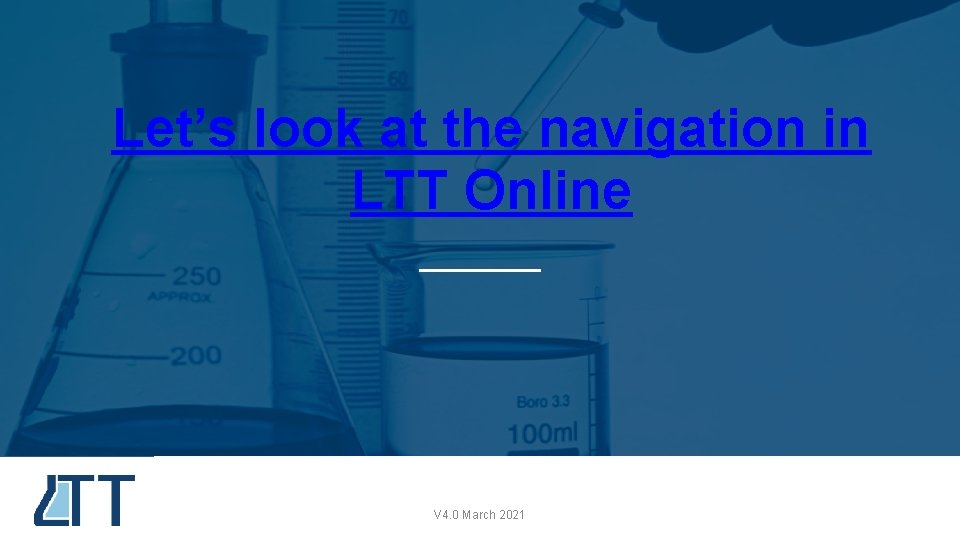
Let’s look at the navigation in LTT Online V 4. 0 March 2021 28
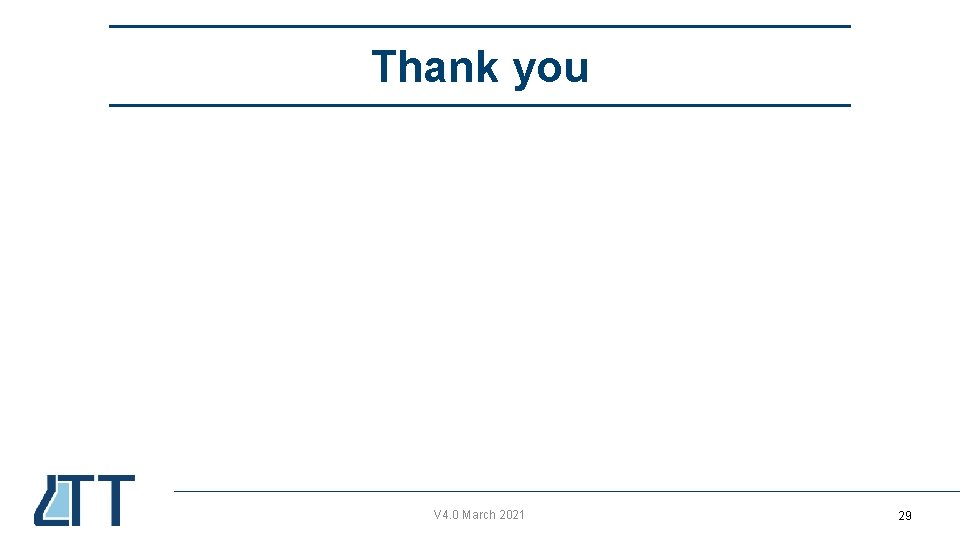
Thank you V 4. 0 March 2021 29 29
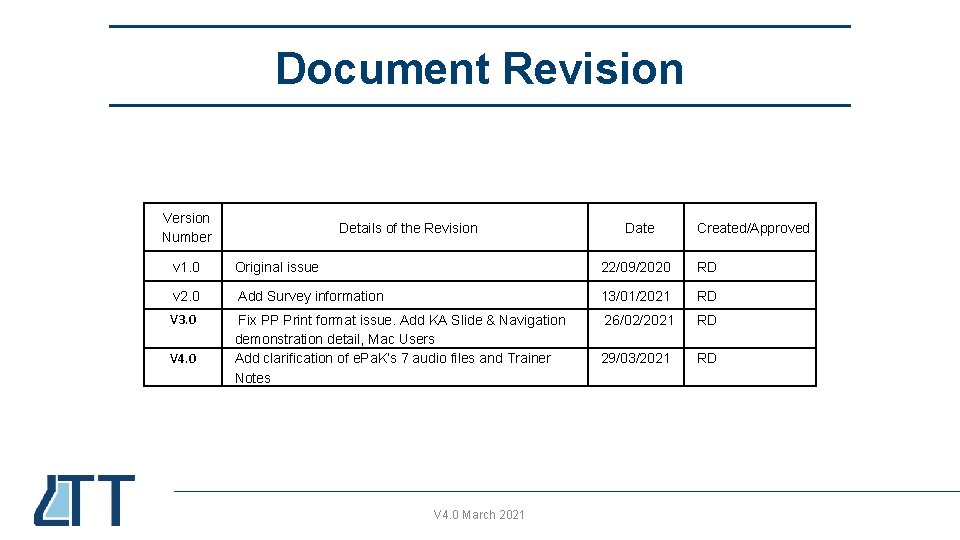
Document Revision Version Number Details of the Revision Date Created/Approved v 1. 0 Original issue 22/09/2020 RD v 2. 0 Add Survey information 13/01/2021 RD V 3. 0 Fix PP Print format issue. Add KA Slide & Navigation demonstration detail, Mac Users Add clarification of e. Pa. K’s 7 audio files and Trainer Notes 26/02/2021 RD 29/03/2021 RD V 4. 0 March 2021 30
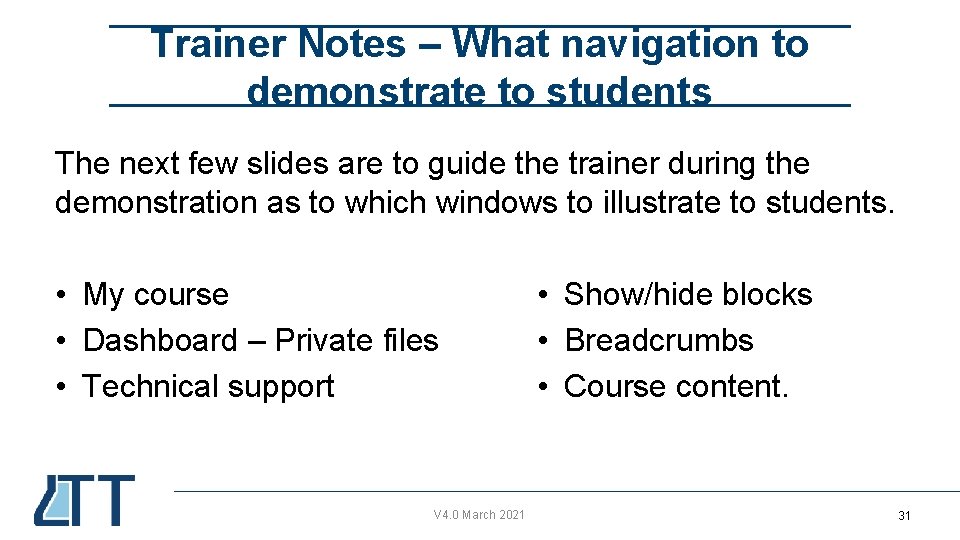
Trainer Notes – What navigation to demonstrate to students The next few slides are to guide the trainer during the demonstration as to which windows to illustrate to students. • My course • Dashboard – Private files • Technical support V 4. 0 March 2021 • Show/hide blocks • Breadcrumbs • Course content. 31 31
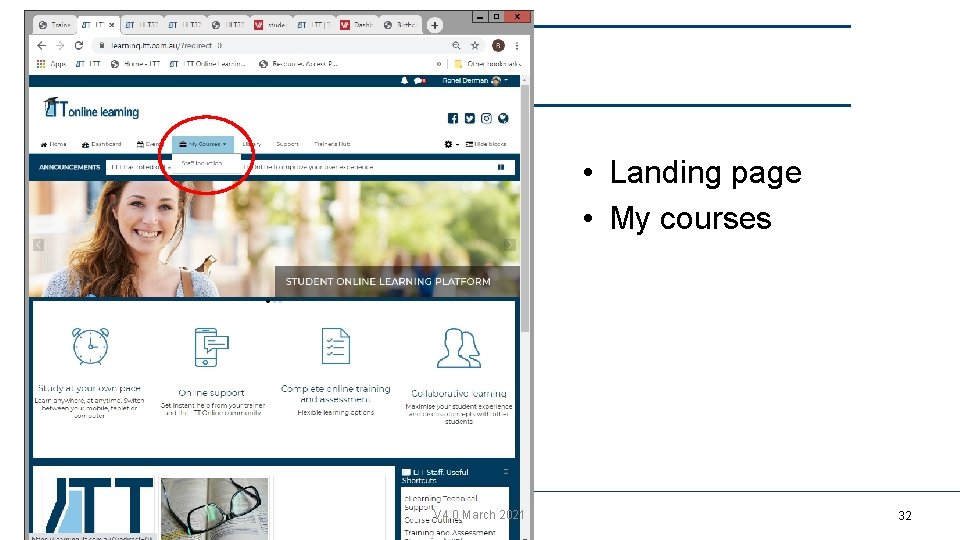
• Landing page • My courses V 4. 0 March 2021 32 32
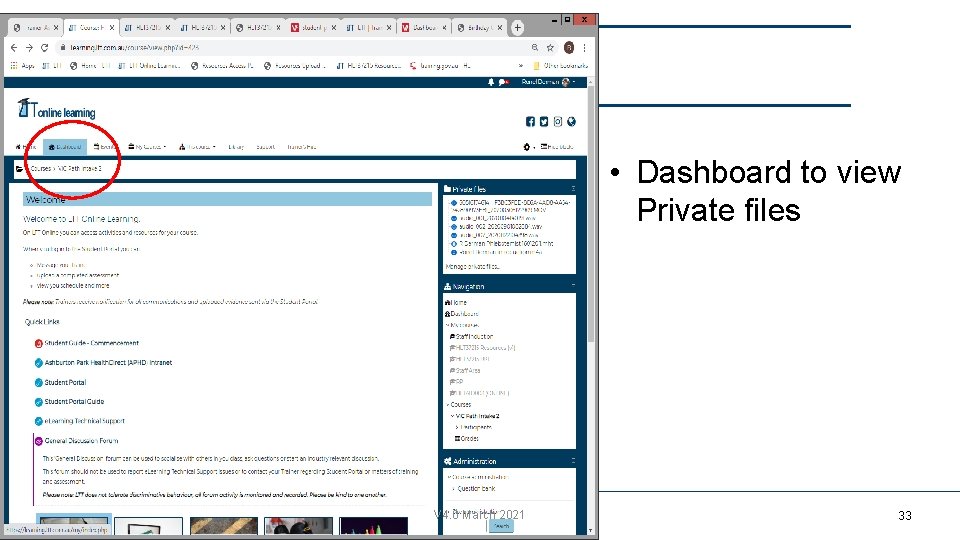
• Dashboard to view Private files V 4. 0 March 2021 33 33
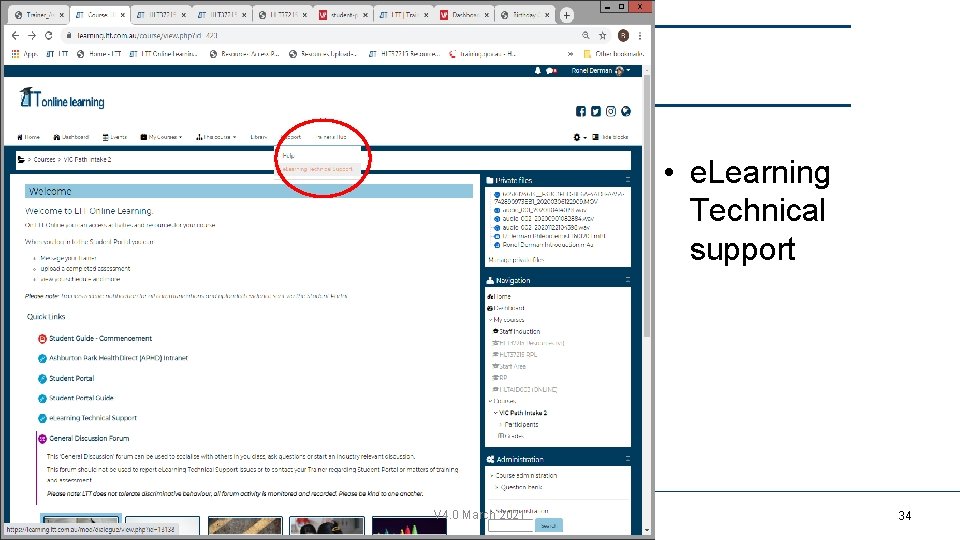
• e. Learning Technical support V 4. 0 March 2021 34 34
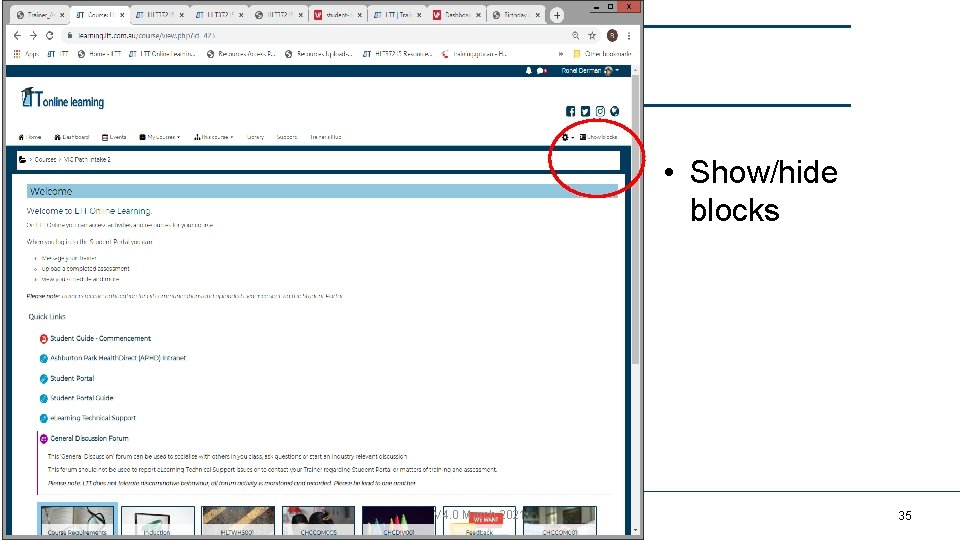
• Show/hide blocks V 4. 0 March 2021 35 35
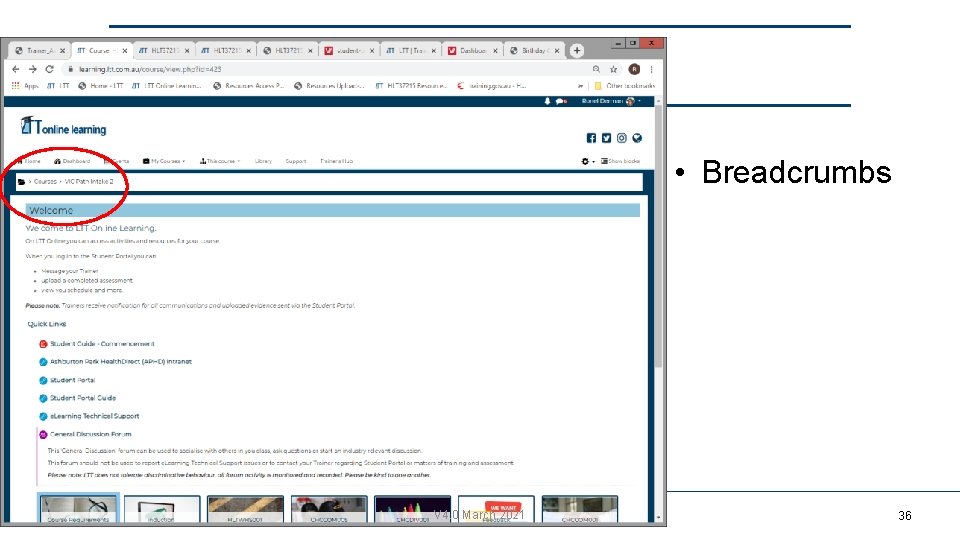
• Breadcrumbs V 4. 0 March 2021 36 36
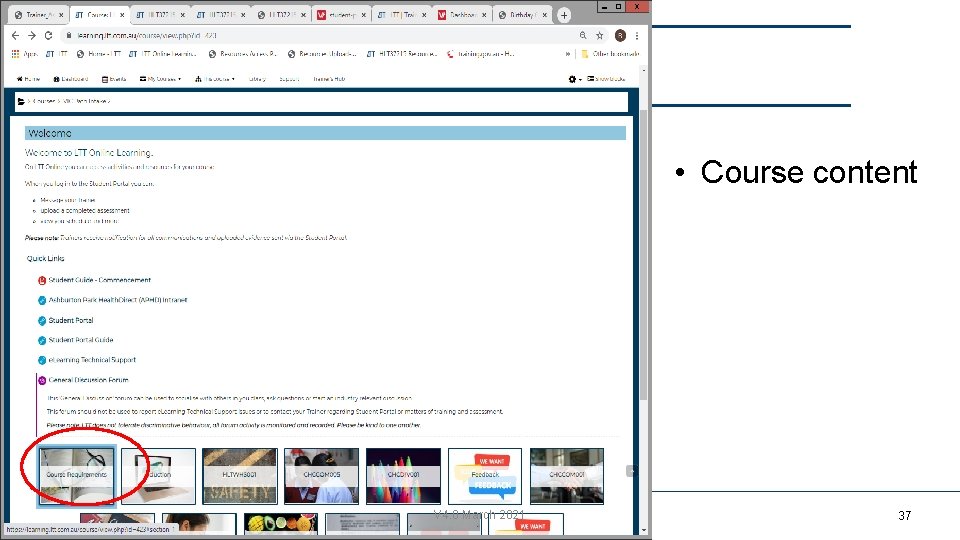
• Course content V 4. 0 March 2021 37 37
 Day 1 day 2 day 3 day 4
Day 1 day 2 day 3 day 4 Grad write up examples yearbook
Grad write up examples yearbook Steve jobs commencement address at stanford university
Steve jobs commencement address at stanford university Polyu subject registration schedule
Polyu subject registration schedule Day 1 day 2 day 817
Day 1 day 2 day 817 Welcome to your first day
Welcome to your first day Physical science chapter 6 review answers
Physical science chapter 6 review answers Day 1 safety induction form
Day 1 safety induction form Defence infrastructure panel
Defence infrastructure panel Safety induction slide
Safety induction slide Wise men three clever are we
Wise men three clever are we L
L Give us your hungry your tired your poor
Give us your hungry your tired your poor Welcome to day 2
Welcome to day 2 Welcome back day 2
Welcome back day 2 Recruitment selection and induction
Recruitment selection and induction Welcome to the training session
Welcome to the training session Schoolmax gradebook
Schoolmax gradebook Ocean the part day after day
Ocean the part day after day Day to day maintenance
Day to day maintenance Tomorrow i don't know
Tomorrow i don't know Growing day by day
Growing day by day Observation of seed germination day by day
Observation of seed germination day by day Conclusion of seeds
Conclusion of seeds Seeds vs spores
Seeds vs spores I live for jesus day after day
I live for jesus day after day Oh glorious day
Oh glorious day Day one day one noodle ss2
Day one day one noodle ss2 Tactique futsal
Tactique futsal I hope you had a great summer break
I hope you had a great summer break Macrevn.com
Macrevn.com Welcome to our english class
Welcome to our english class Wellcome to our class
Wellcome to our class Welcome glad you are here
Welcome glad you are here Welcome back hope you had a great vacation
Welcome back hope you had a great vacation Welcome back, we missed you
Welcome back, we missed you I hope you enjoyed your trip
I hope you enjoyed your trip A letter to exchange student
A letter to exchange student