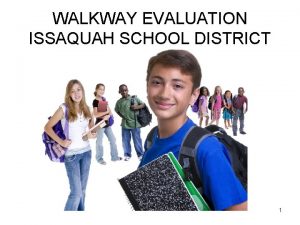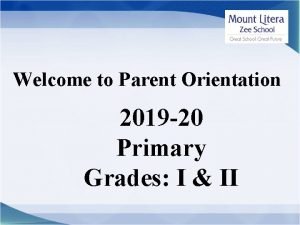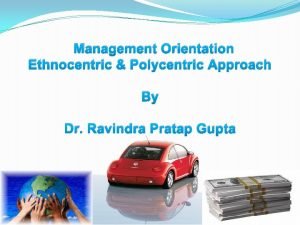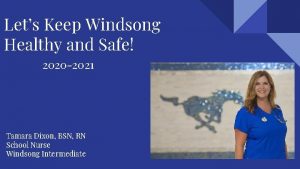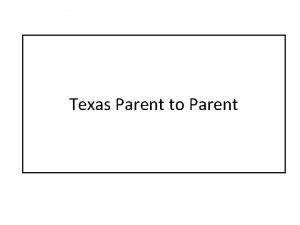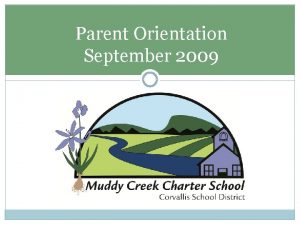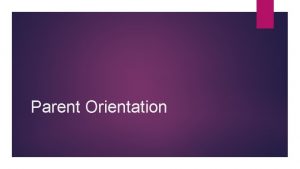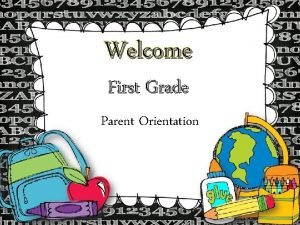Welcome to Windsong 4 th Grade Parent Orientation

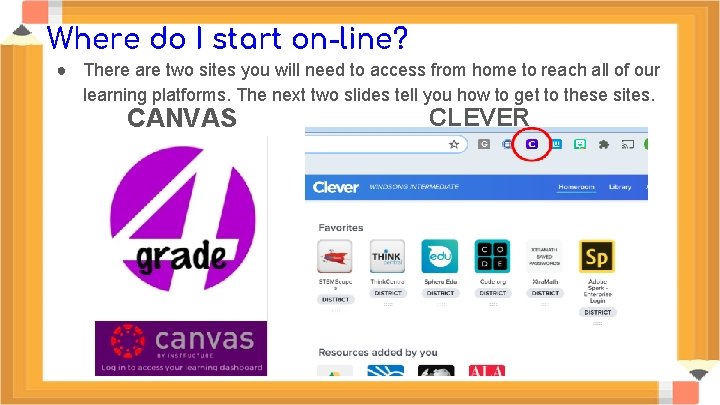
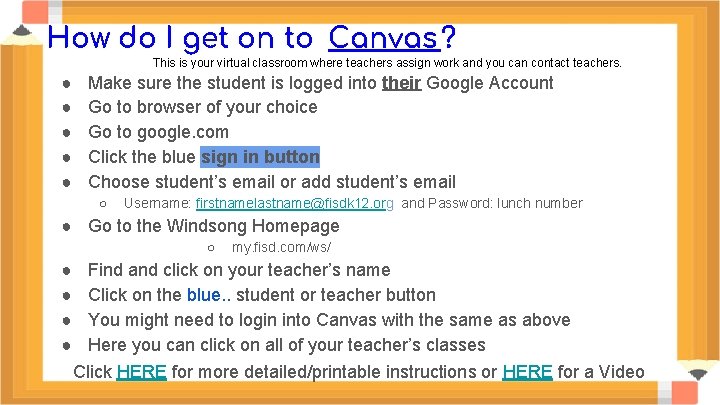
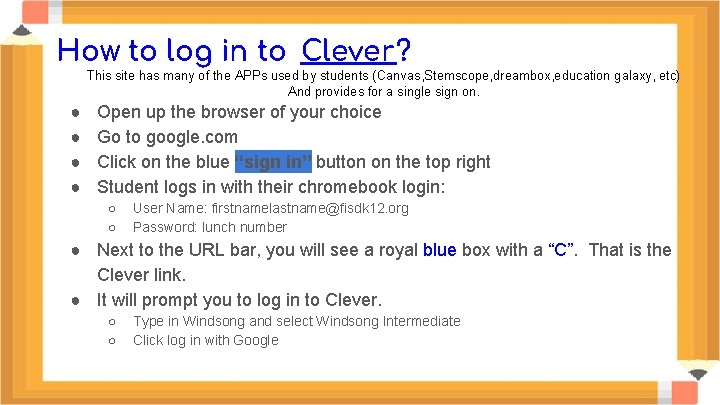
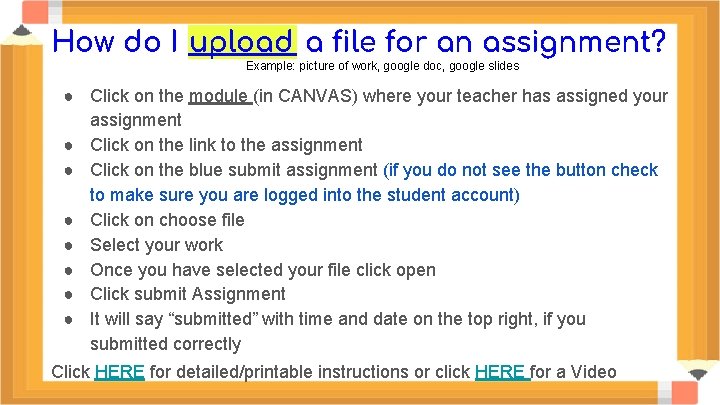
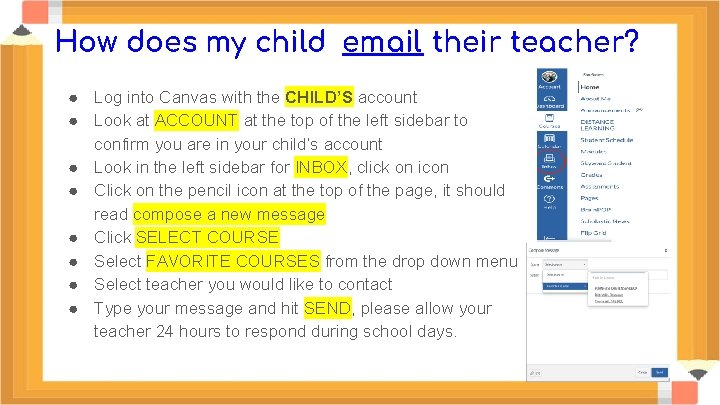
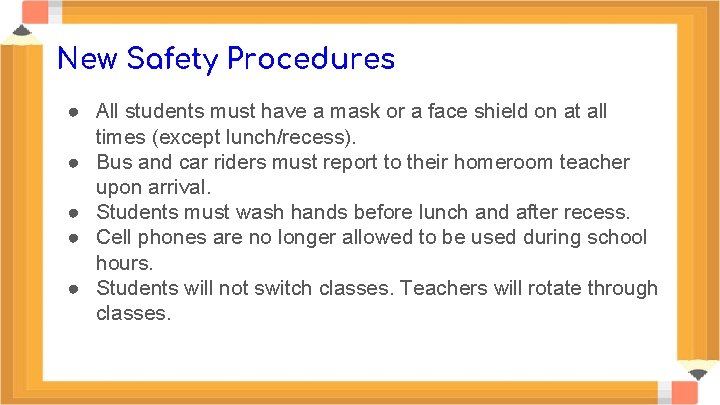
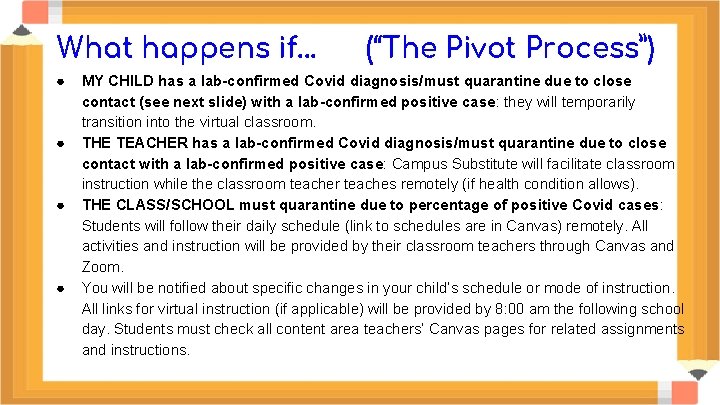
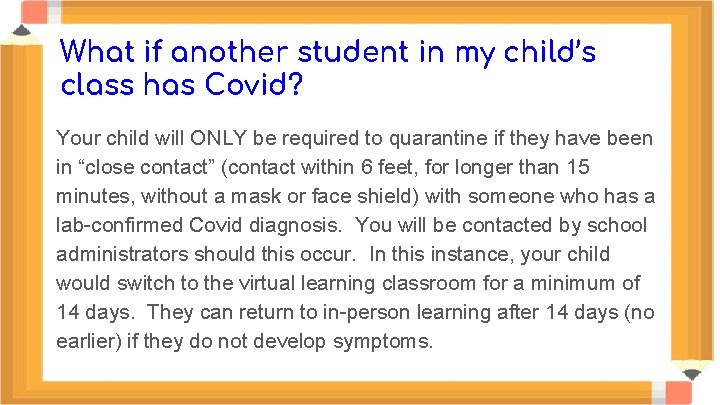
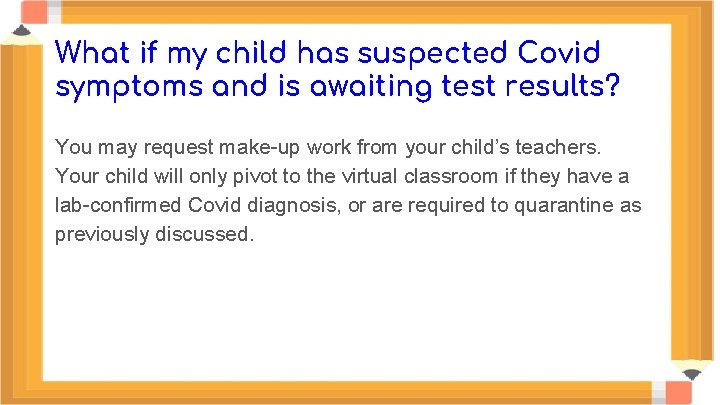
- Slides: 10

Welcome to Windsong 4 th Grade Parent Orientation
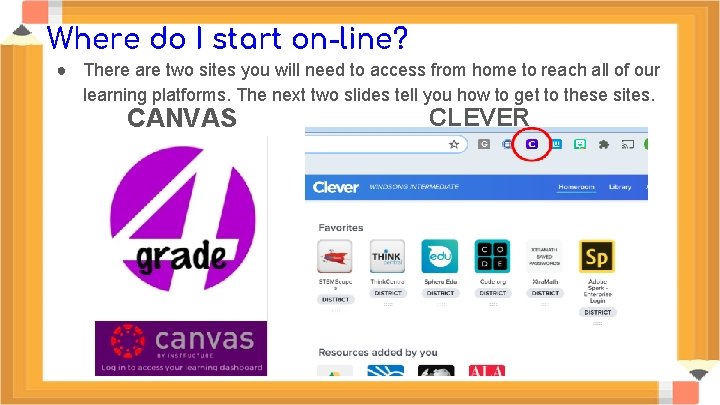
Where do I start on-line? ● There are two sites you will need to access from home to reach all of our learning platforms. The next two slides tell you how to get to these sites. CANVAS CLEVER
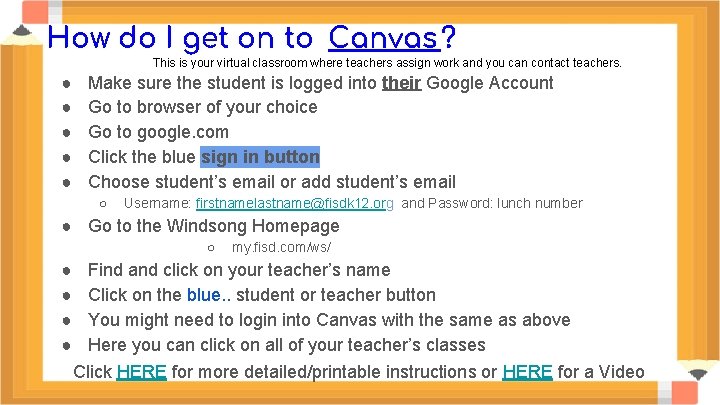
How do I get on to Canvas ? This is your virtual classroom where teachers assign work and you can contact teachers. ● ● ● Make sure the student is logged into their Google Account Go to browser of your choice Go to google. com Click the blue sign in button Choose student’s email or add student’s email ○ Username: firstnamelastname@fisdk 12. org and Password: lunch number ● Go to the Windsong Homepage ○ ● ● my. fisd. com/ws/ Find and click on your teacher’s name Click on the blue. . student or teacher button You might need to login into Canvas with the same as above Here you can click on all of your teacher’s classes Click HERE for more detailed/printable instructions or HERE for a Video
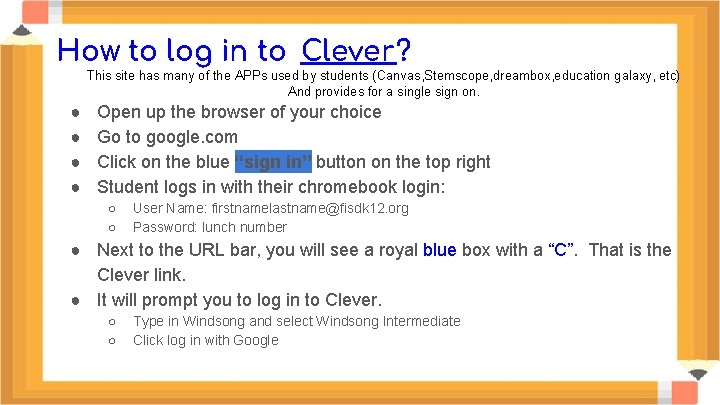
How to log in to Clever? This site has many of the APPs used by students (Canvas, Stemscope, dreambox, education galaxy, etc) And provides for a single sign on. ● ● Open up the browser of your choice Go to google. com Click on the blue “sign in” button on the top right Student logs in with their chromebook login: ○ ○ User Name: firstnamelastname@fisdk 12. org Password: lunch number ● Next to the URL bar, you will see a royal blue box with a “C”. That is the Clever link. ● It will prompt you to log in to Clever. ○ ○ Type in Windsong and select Windsong Intermediate Click log in with Google
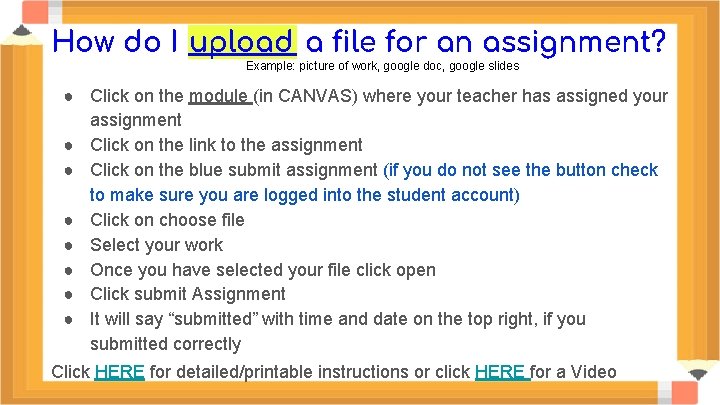
How do I upload a file for an assignment? Example: picture of work, google doc, google slides ● Click on the module (in CANVAS) where your teacher has assigned your assignment ● Click on the link to the assignment ● Click on the blue submit assignment (if you do not see the button check to make sure you are logged into the student account) ● Click on choose file ● Select your work ● Once you have selected your file click open ● Click submit Assignment ● It will say “submitted” with time and date on the top right, if you submitted correctly Click HERE for detailed/printable instructions or click HERE for a Video
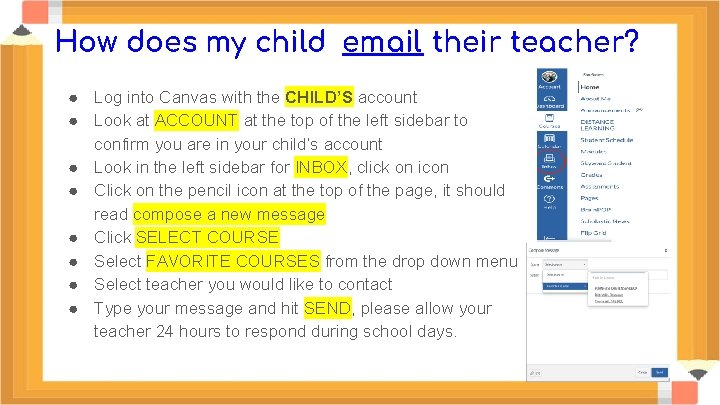
How does my child email their teacher? ● Log into Canvas with the CHILD’S account ● Look at ACCOUNT at the top of the left sidebar to confirm you are in your child’s account ● Look in the left sidebar for INBOX, click on icon ● Click on the pencil icon at the top of the page, it should read compose a new message ● Click SELECT COURSE ● Select FAVORITE COURSES from the drop down menu ● Select teacher you would like to contact ● Type your message and hit SEND, please allow your teacher 24 hours to respond during school days.
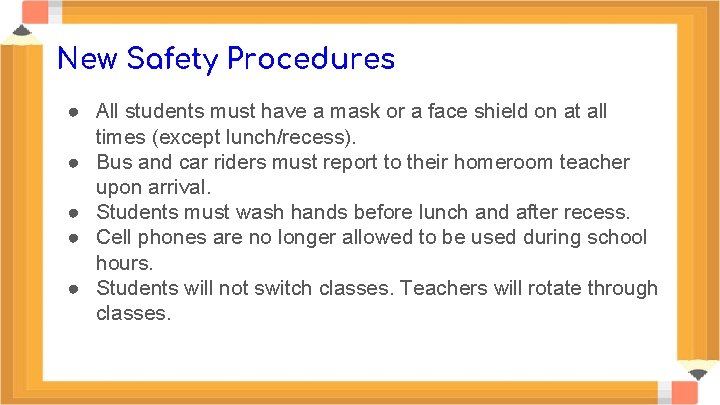
New Safety Procedures ● All students must have a mask or a face shield on at all times (except lunch/recess). ● Bus and car riders must report to their homeroom teacher upon arrival. ● Students must wash hands before lunch and after recess. ● Cell phones are no longer allowed to be used during school hours. ● Students will not switch classes. Teachers will rotate through classes.
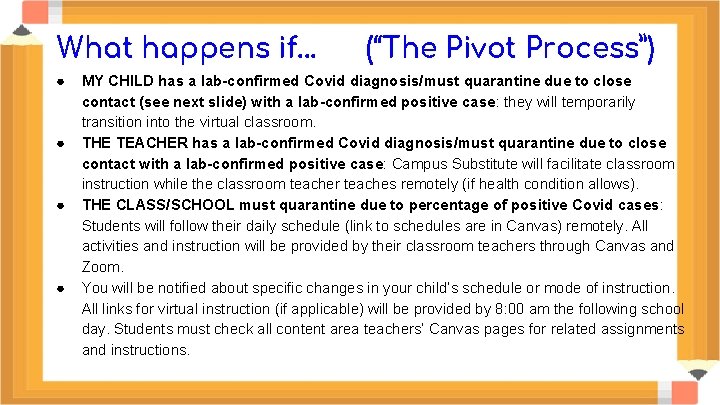
What happens if. . . ● ● (“The Pivot Process”) MY CHILD has a lab-confirmed Covid diagnosis/must quarantine due to close contact (see next slide) with a lab-confirmed positive case: they will temporarily transition into the virtual classroom. THE TEACHER has a lab-confirmed Covid diagnosis/must quarantine due to close contact with a lab-confirmed positive case: Campus Substitute will facilitate classroom instruction while the classroom teacher teaches remotely (if health condition allows). THE CLASS/SCHOOL must quarantine due to percentage of positive Covid cases: Students will follow their daily schedule (link to schedules are in Canvas) remotely. All activities and instruction will be provided by their classroom teachers through Canvas and Zoom. You will be notified about specific changes in your child’s schedule or mode of instruction. All links for virtual instruction (if applicable) will be provided by 8: 00 am the following school day. Students must check all content area teachers’ Canvas pages for related assignments and instructions.
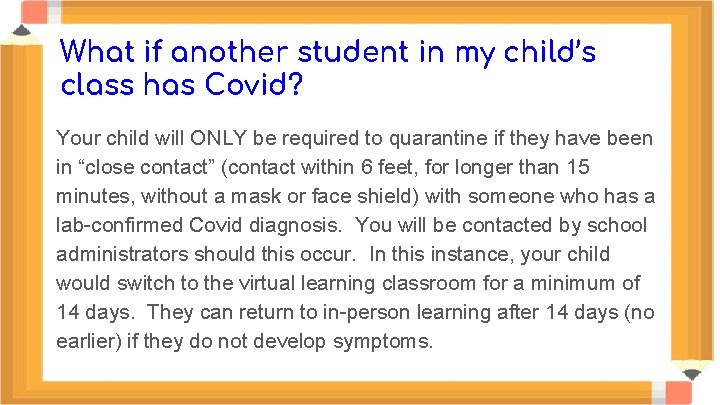
What if another student in my child’s class has Covid? Your child will ONLY be required to quarantine if they have been in “close contact” (contact within 6 feet, for longer than 15 minutes, without a mask or face shield) with someone who has a lab-confirmed Covid diagnosis. You will be contacted by school administrators should this occur. In this instance, your child would switch to the virtual learning classroom for a minimum of 14 days. They can return to in-person learning after 14 days (no earlier) if they do not develop symptoms.
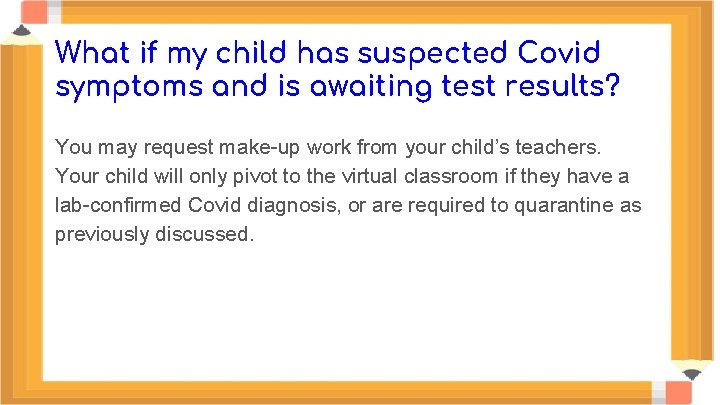
What if my child has suspected Covid symptoms and is awaiting test results? You may request make-up work from your child’s teachers. Your child will only pivot to the virtual classroom if they have a lab-confirmed Covid diagnosis, or are required to quarantine as previously discussed.