Welcome to Web Assign 1 st Day of
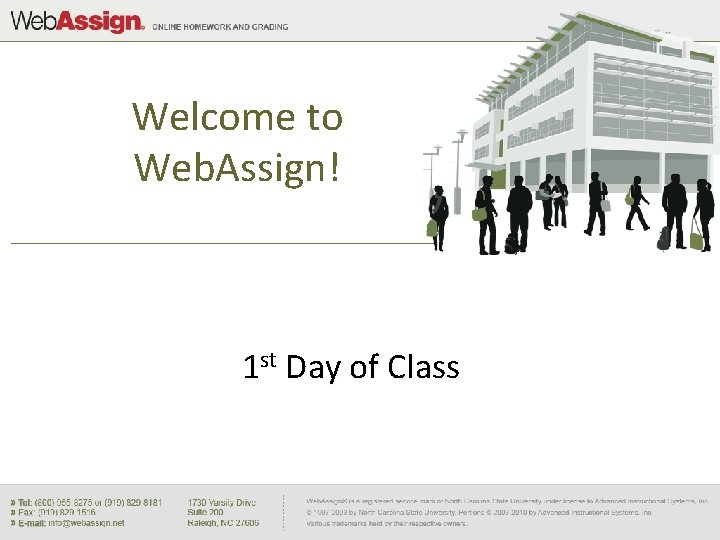
Welcome to Web. Assign! 1 st Day of Class
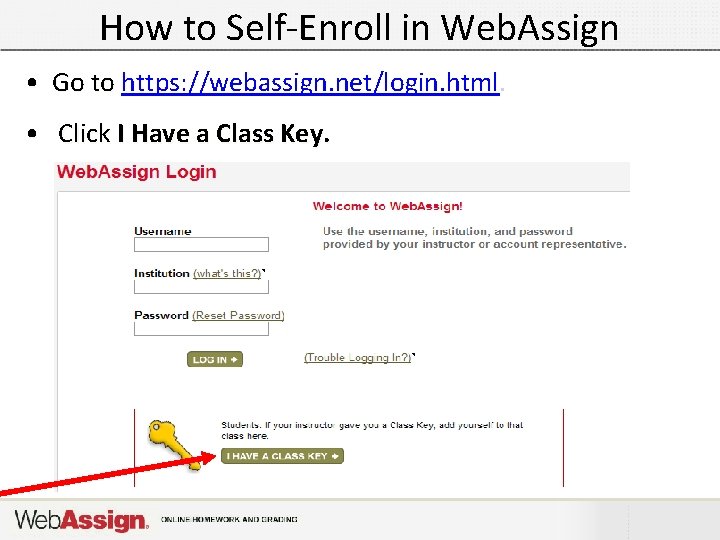
How to Self-Enroll in Web. Assign • Go to https: //webassign. net/login. html. • Click I Have a Class Key.
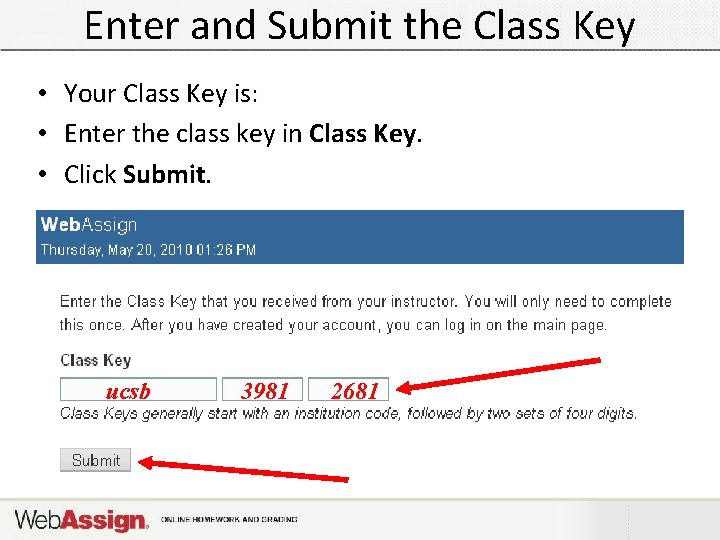
Enter and Submit the Class Key • • • Your Class Key is: Enter the class key in Class Key. Click Submit. ucsb 3981 2681
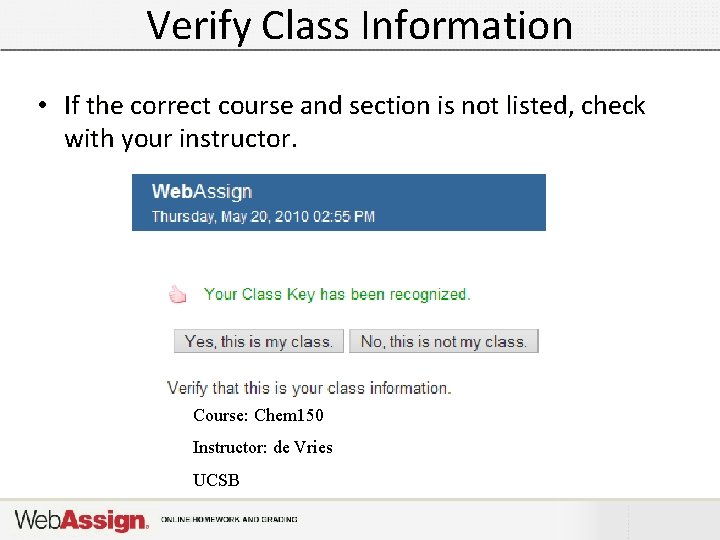
Verify Class Information • If the correct course and section is not listed, check with your instructor. Course: Chem 150 Instructor: de Vries UCSB
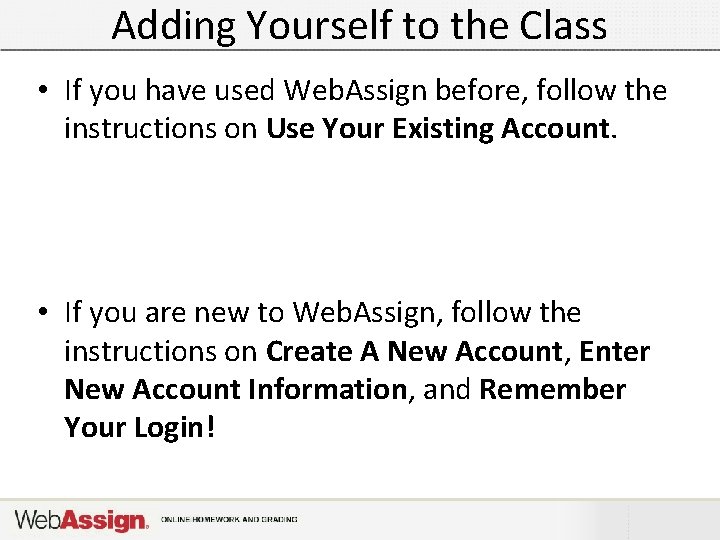
Adding Yourself to the Class • If you have used Web. Assign before, follow the instructions on Use Your Existing Account. • If you are new to Web. Assign, follow the instructions on Create A New Account, Enter New Account Information, and Remember Your Login!
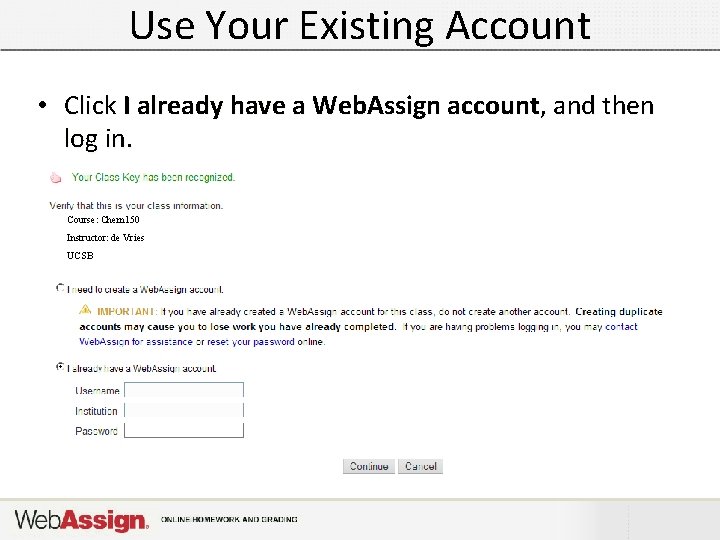
Use Your Existing Account • Click I already have a Web. Assign account, and then log in. Course: Chem 150 Instructor: de Vries UCSB
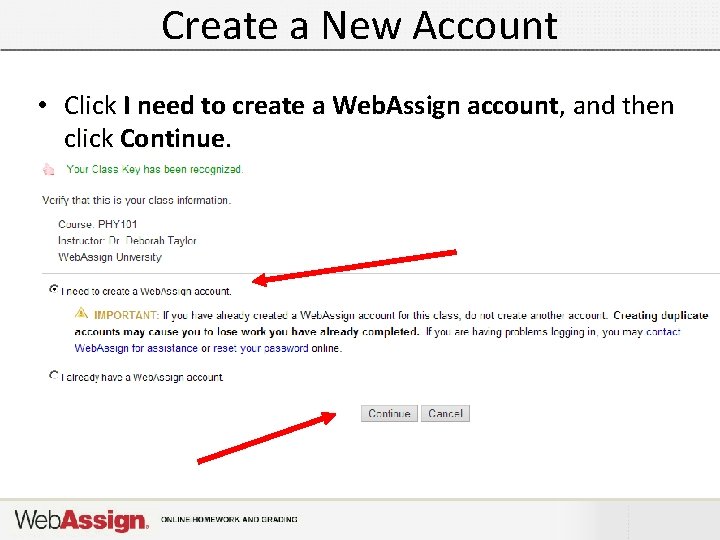
Create a New Account • Click I need to create a Web. Assign account, and then click Continue.
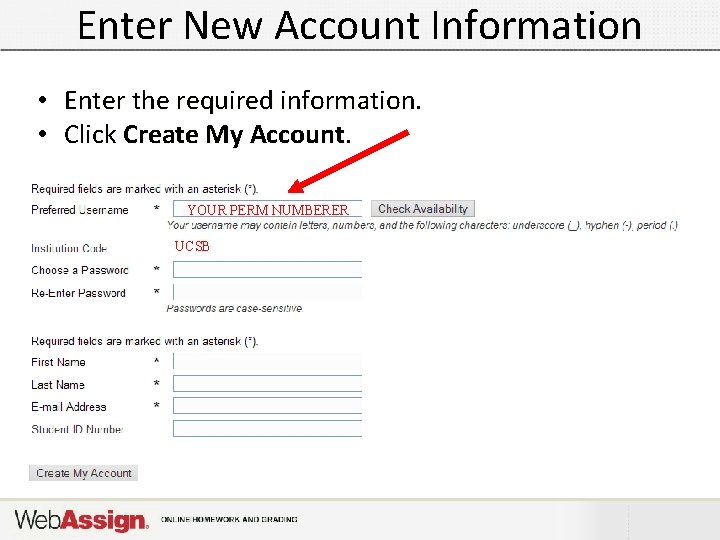
Enter New Account Information • Enter the required information. • Click Create My Account. YOUR PERM NUMBERER UCSB

Remember Your Login! • After clicking Create My Account, a confirmation page is displayed. • Remember your username and password. • Click Log in now.
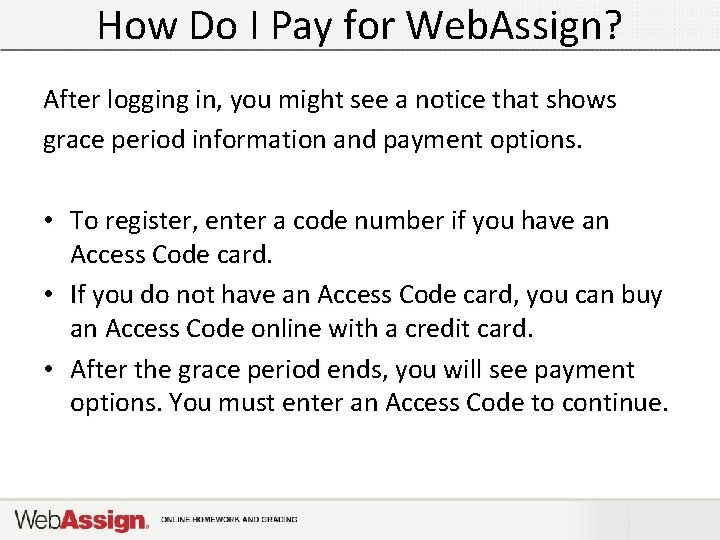
How Do I Pay for Web. Assign? After logging in, you might see a notice that shows grace period information and payment options. • To register, enter a code number if you have an Access Code card. • If you do not have an Access Code card, you can buy an Access Code online with a credit card. • After the grace period ends, you will see payment options. You must enter an Access Code to continue.
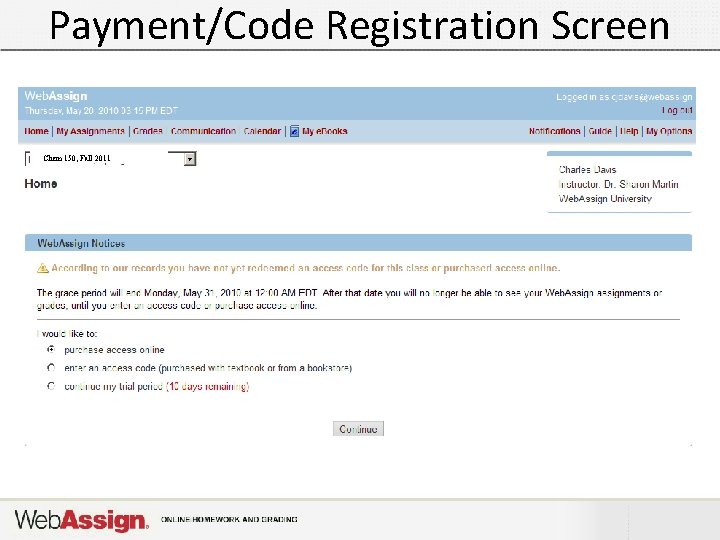
Payment/Code Registration Screen Chem 150, Fall 2011
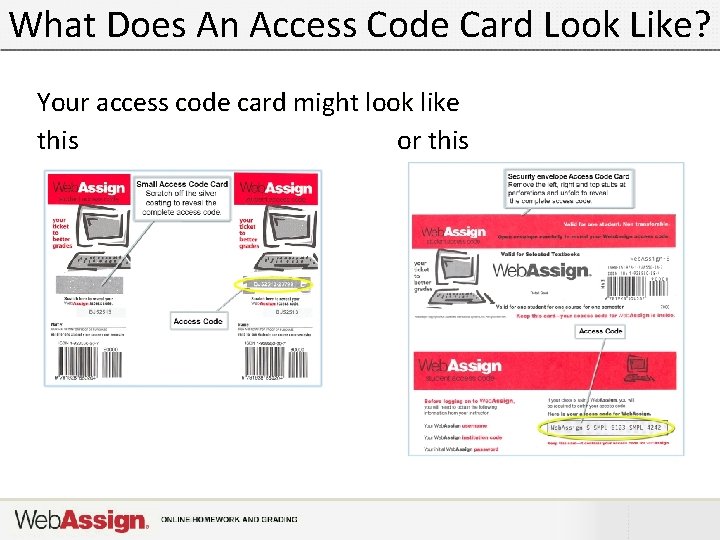
What Does An Access Code Card Look Like? Your access code card might look like this or this
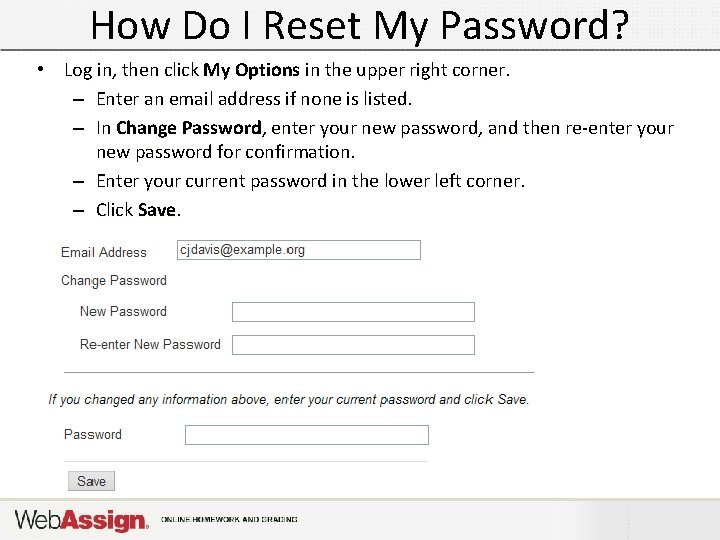
How Do I Reset My Password? • Log in, then click My Options in the upper right corner. – Enter an email address if none is listed. – In Change Password, enter your new password, and then re-enter your new password for confirmation. – Enter your current password in the lower left corner. – Click Save.
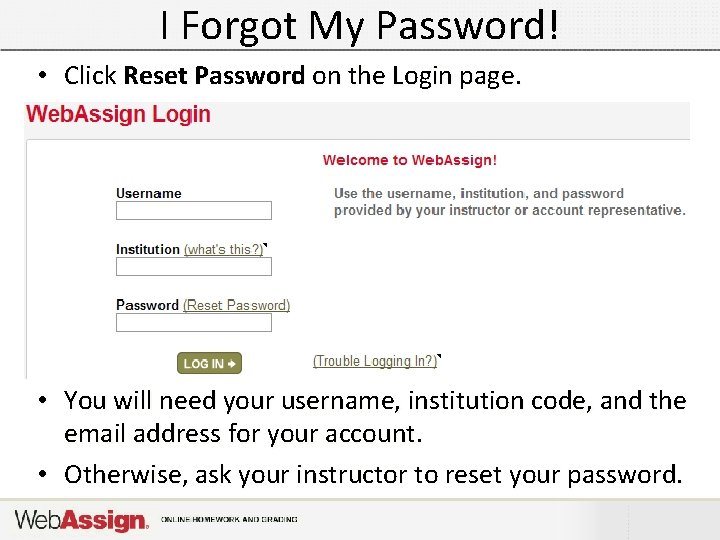
I Forgot My Password! • Click Reset Password on the Login page. • You will need your username, institution code, and the email address for your account. • Otherwise, ask your instructor to reset your password.
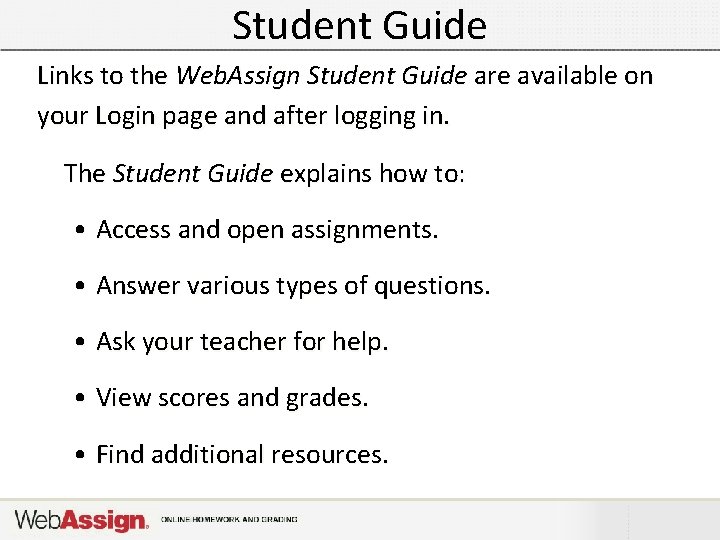
Student Guide Links to the Web. Assign Student Guide are available on your Login page and after logging in. The Student Guide explains how to: • Access and open assignments. • Answer various types of questions. • Ask your teacher for help. • View scores and grades. • Find additional resources.
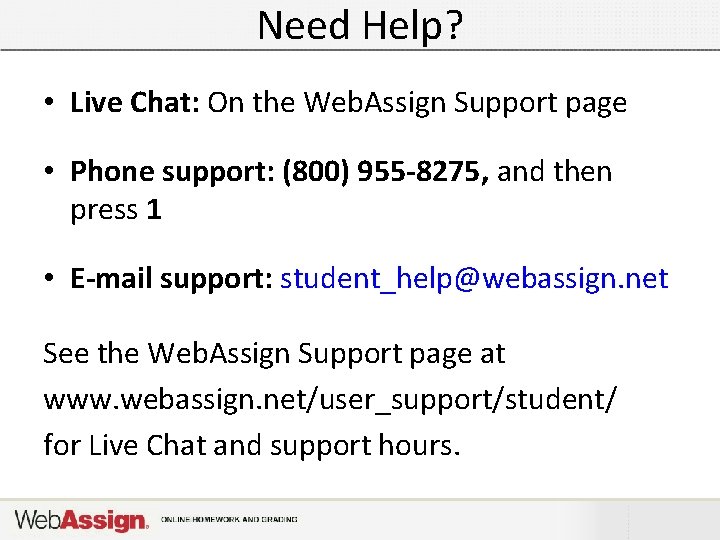
Need Help? • Live Chat: On the Web. Assign Support page • Phone support: (800) 955 -8275, and then press 1 • E-mail support: student_help@webassign. net See the Web. Assign Support page at www. webassign. net/user_support/student/ for Live Chat and support hours.
- Slides: 16