Welcome To The World Of Computers What is

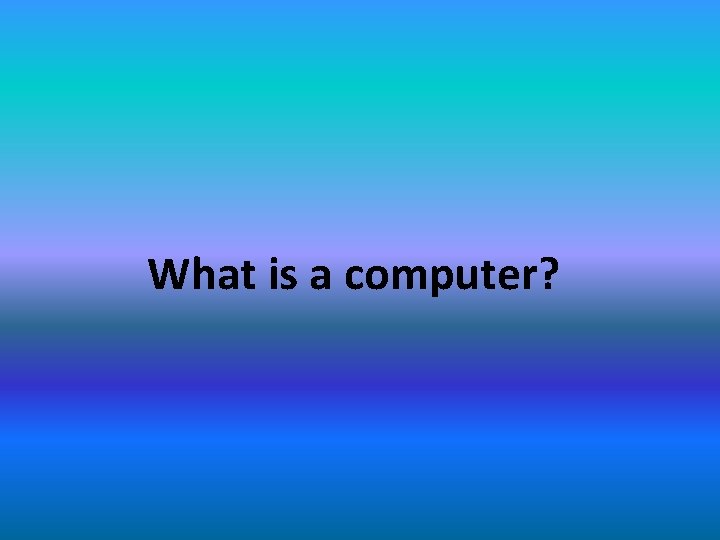
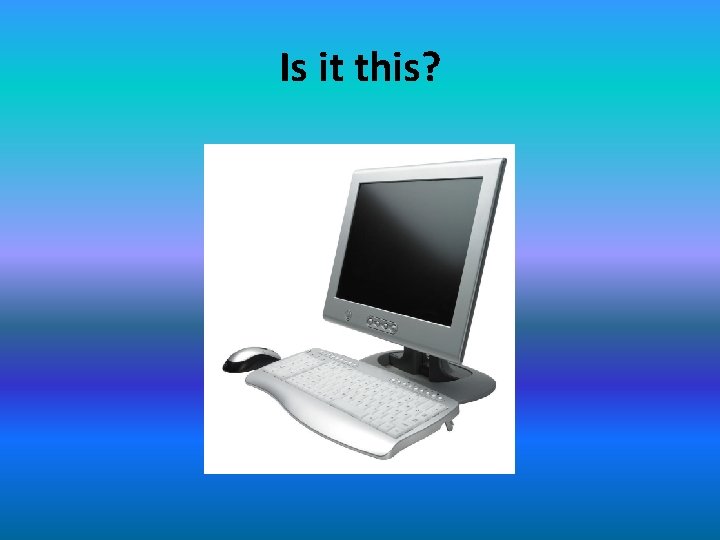
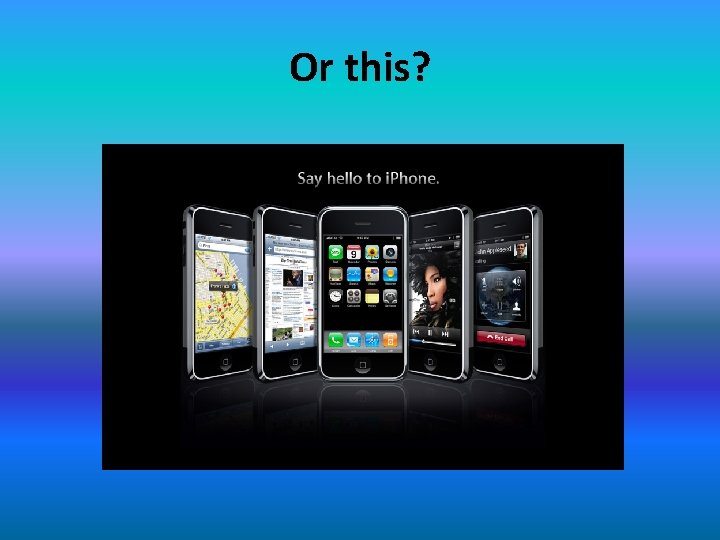
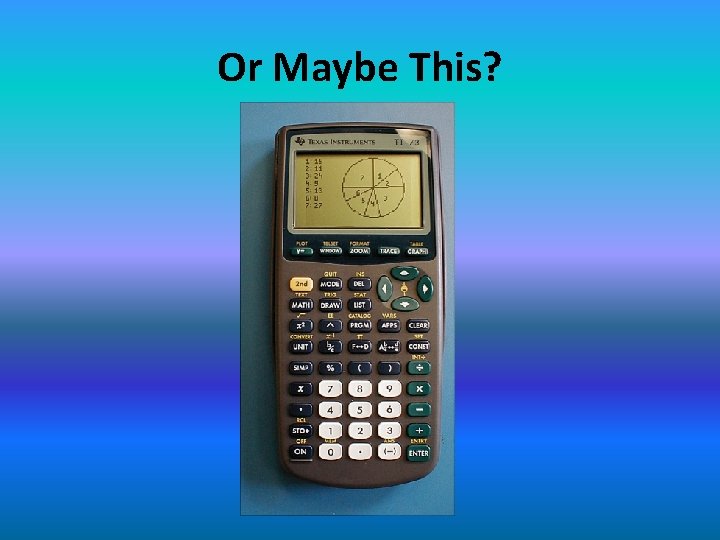
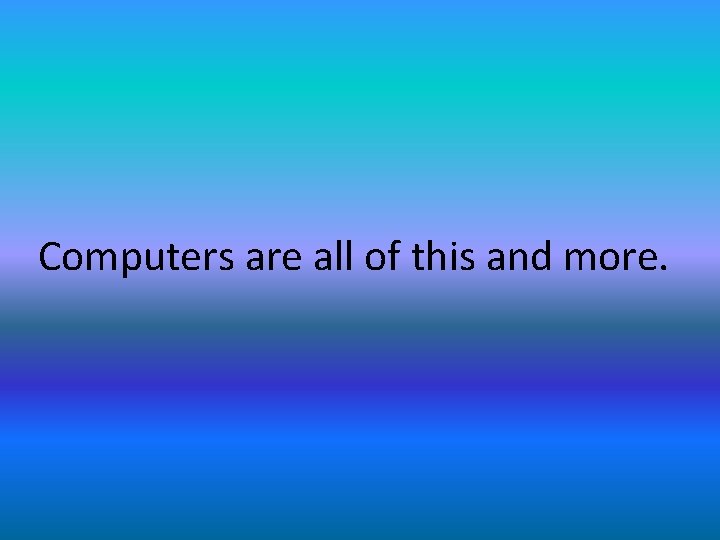

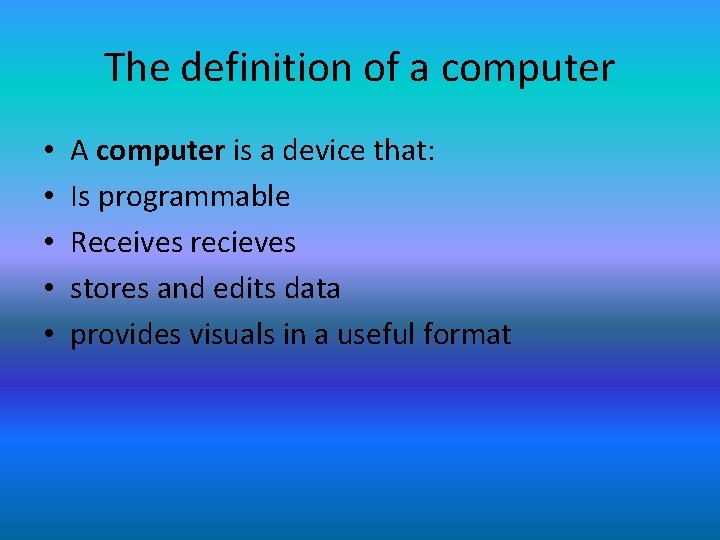
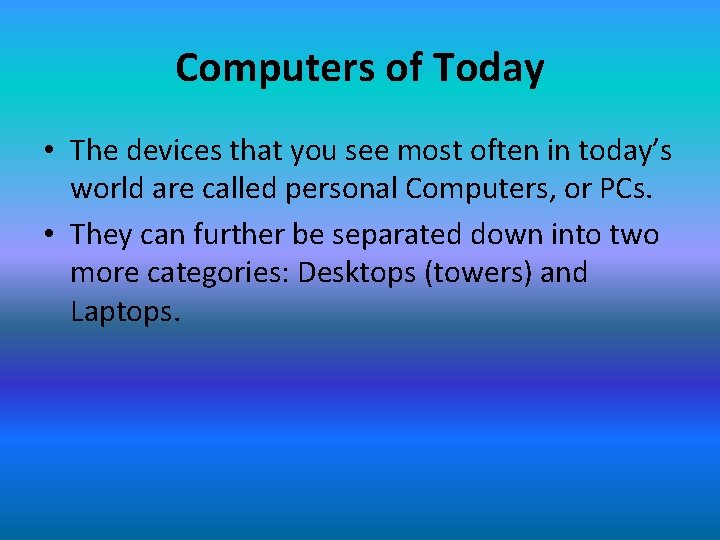

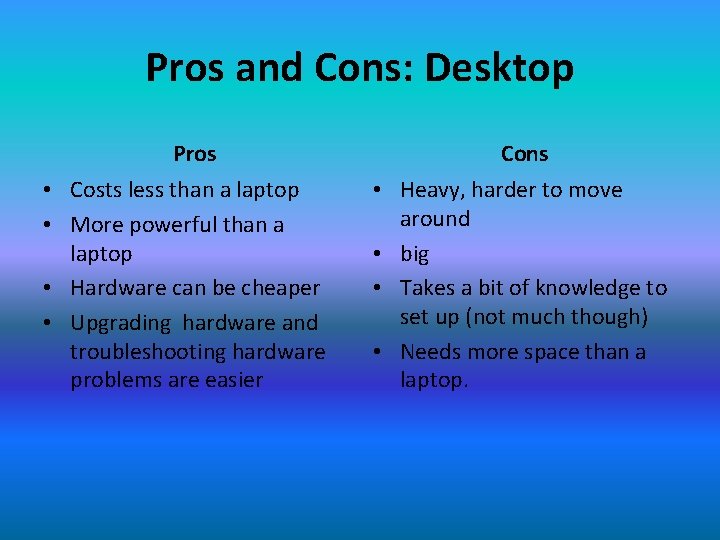

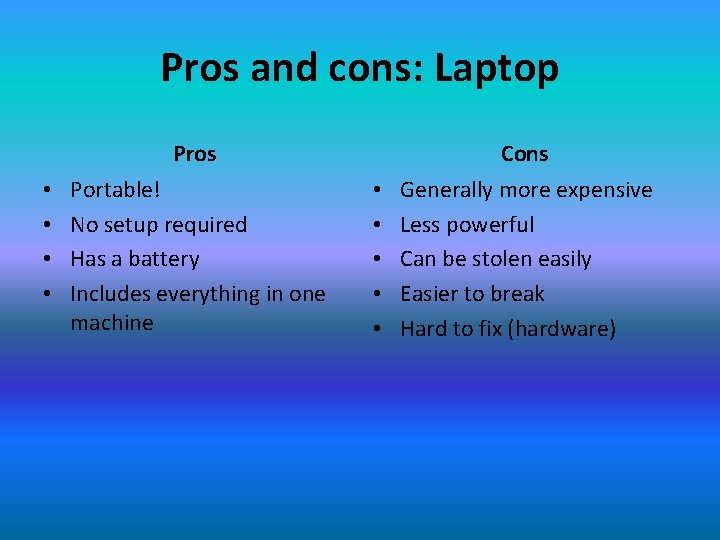
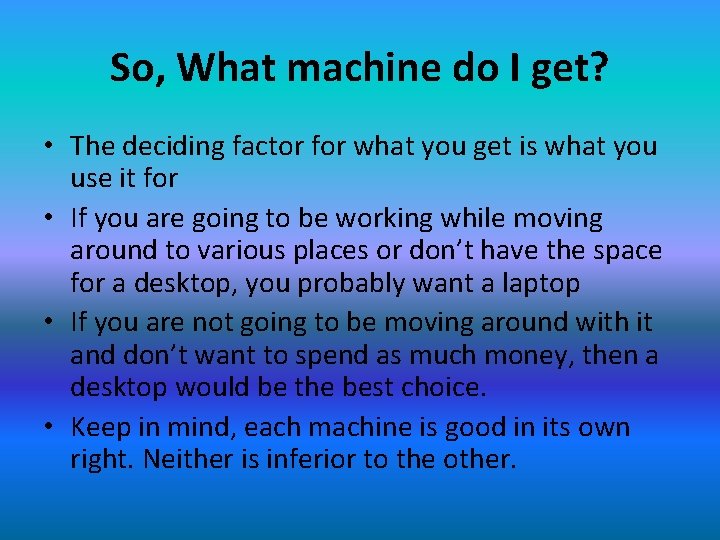
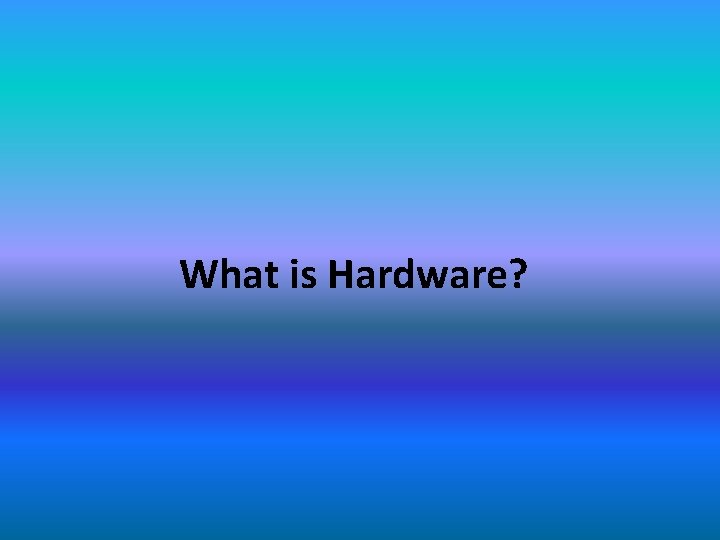
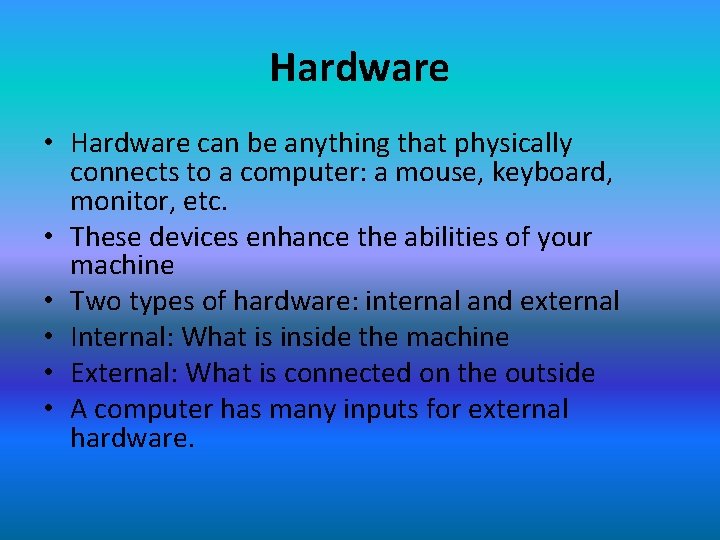

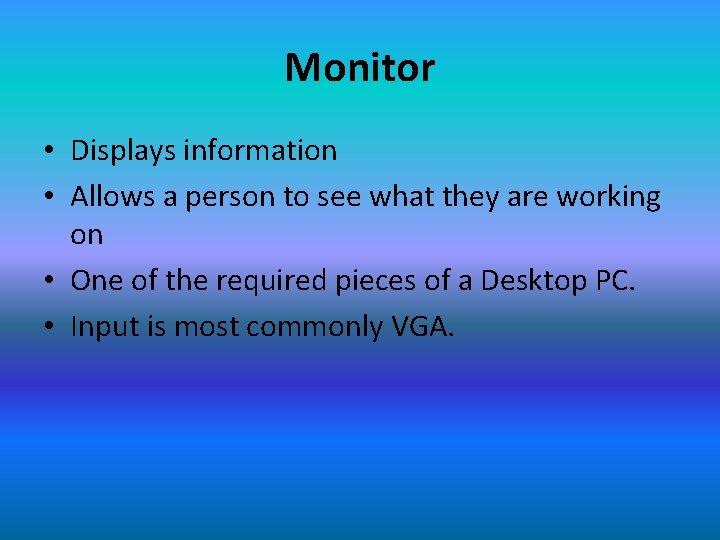


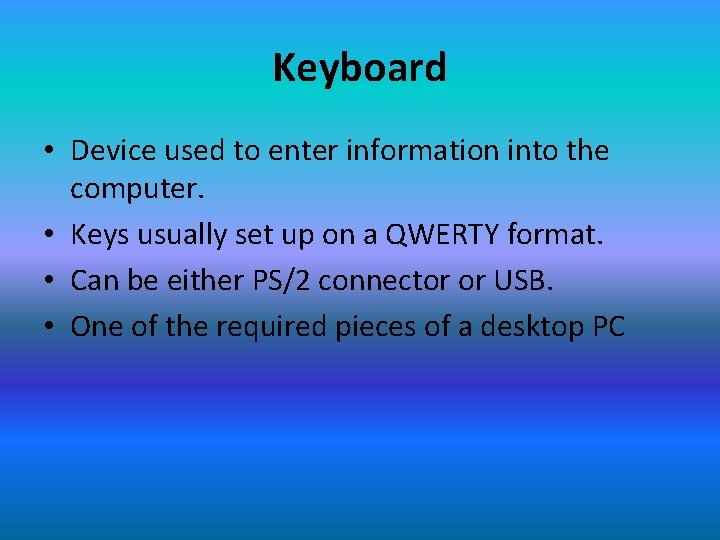
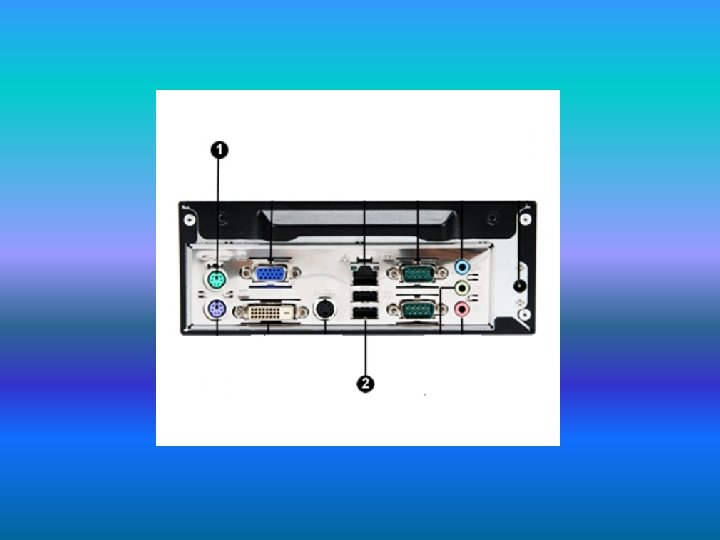
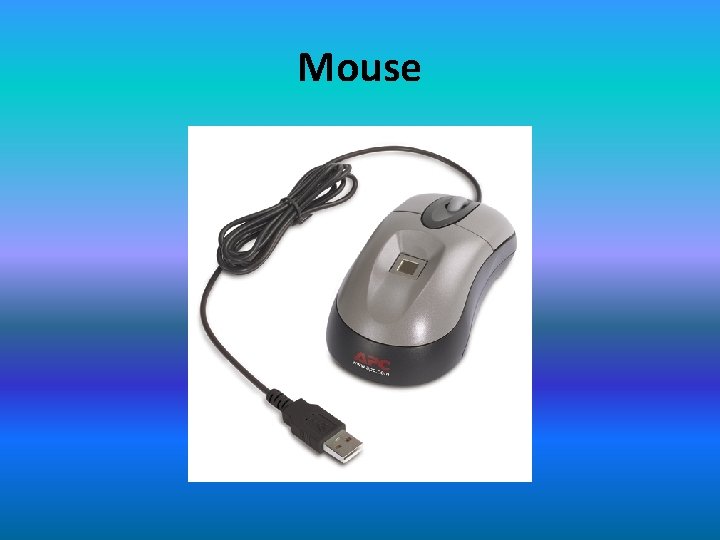
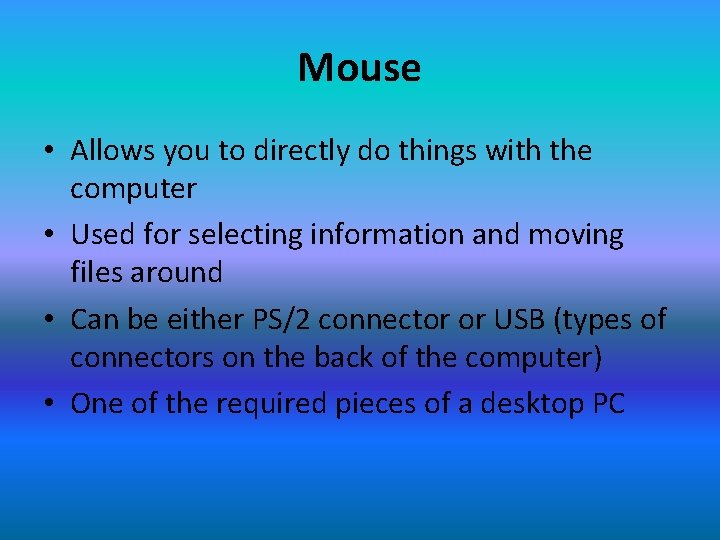
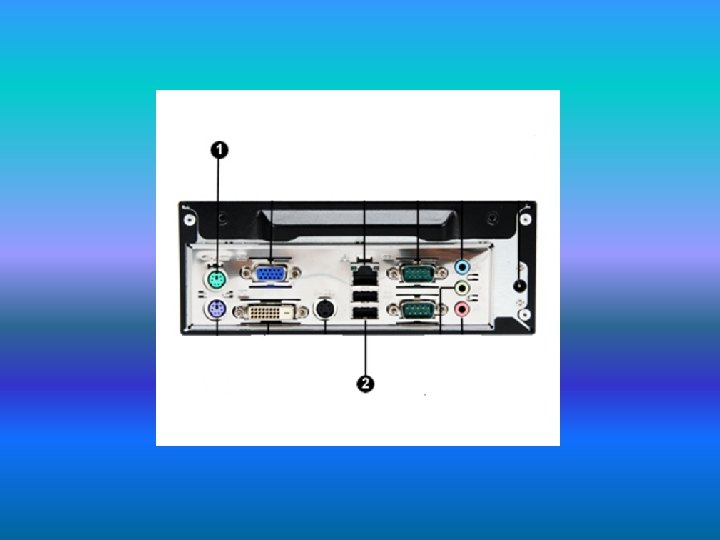



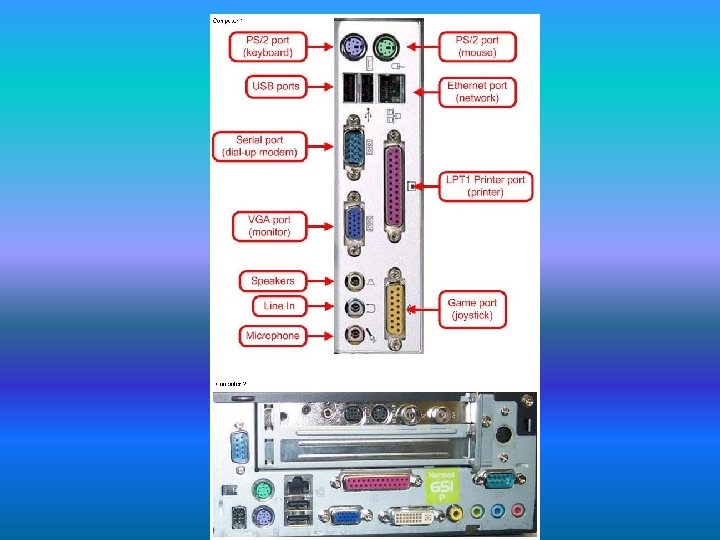
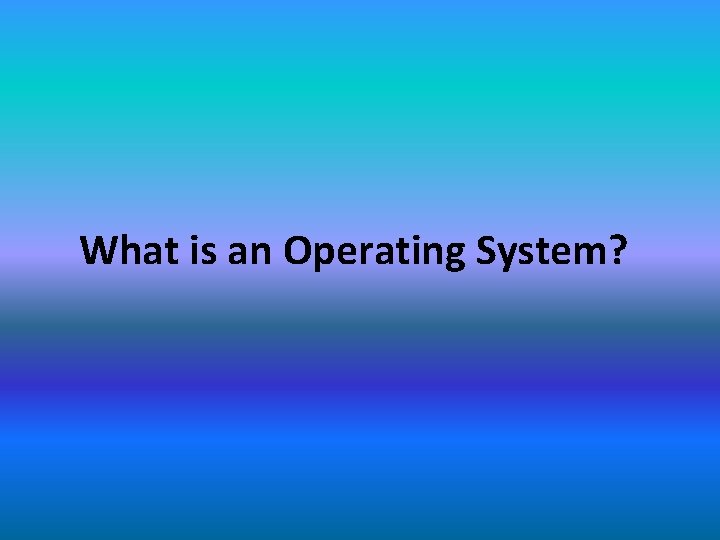
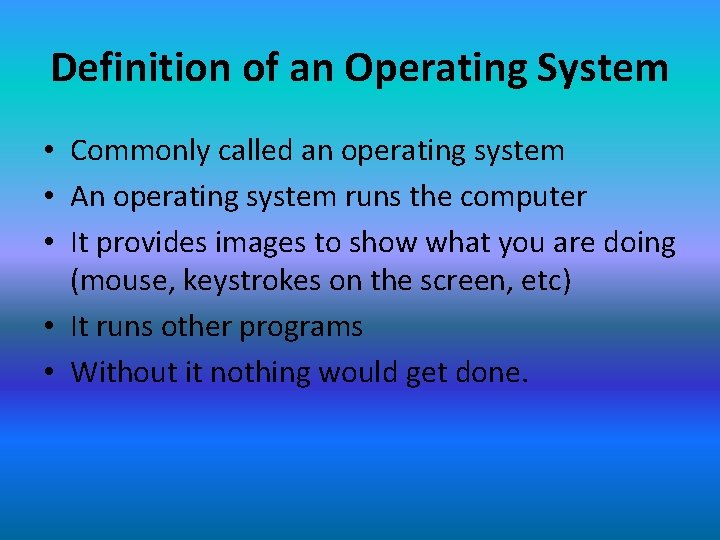
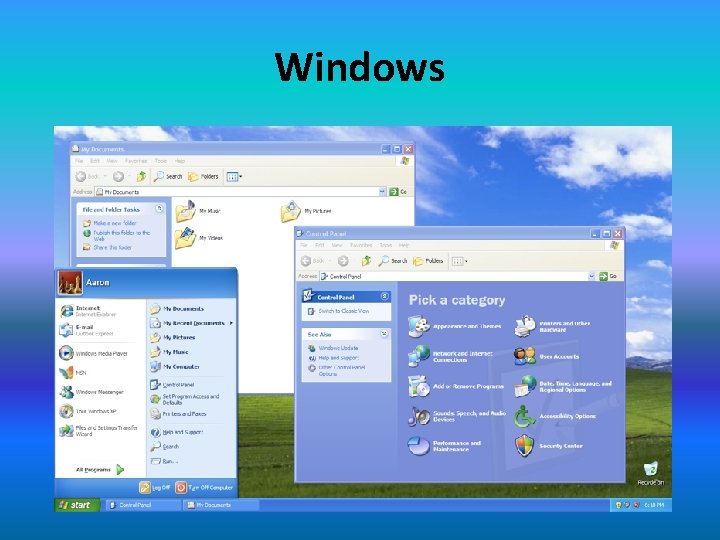
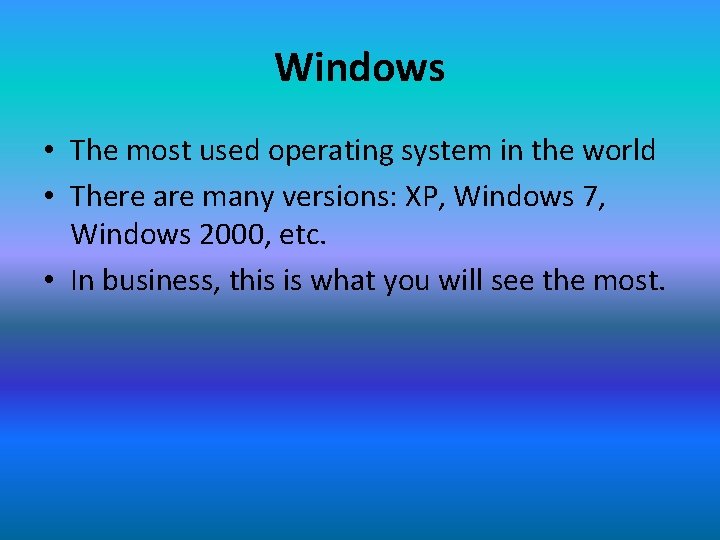
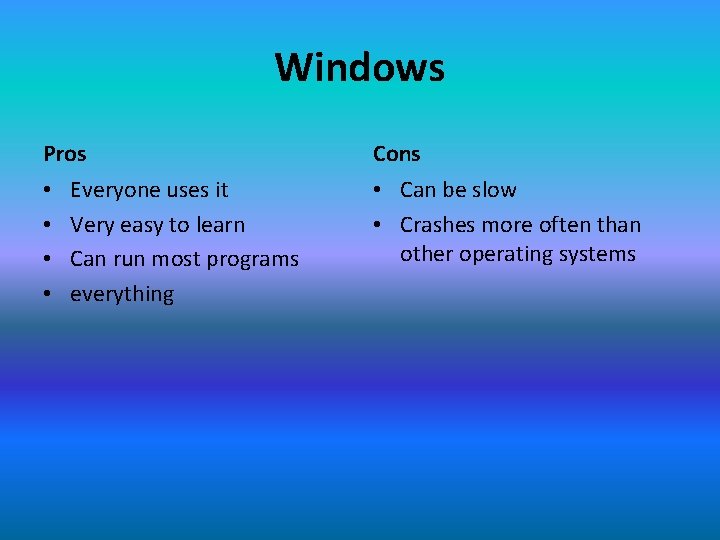
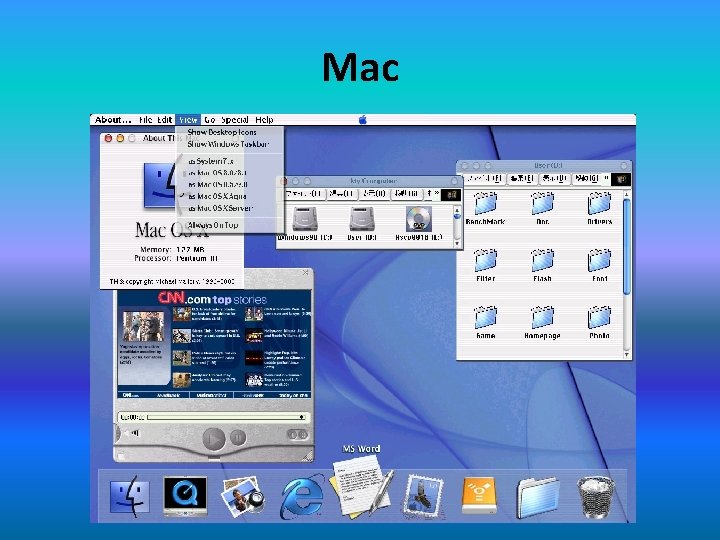
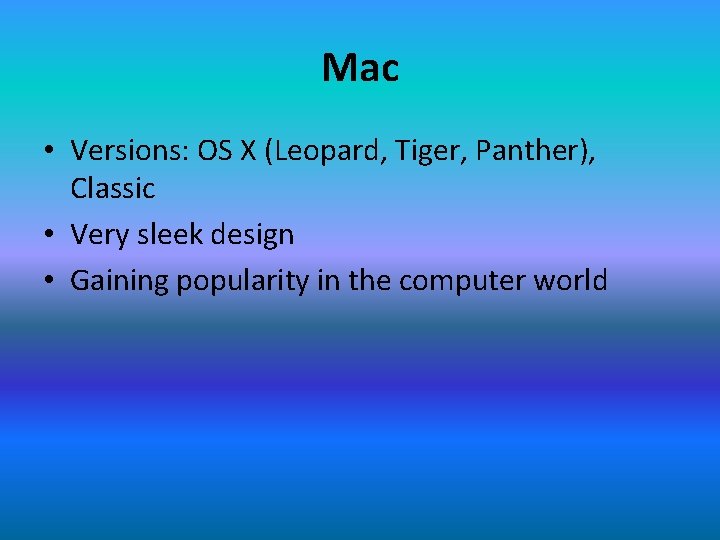
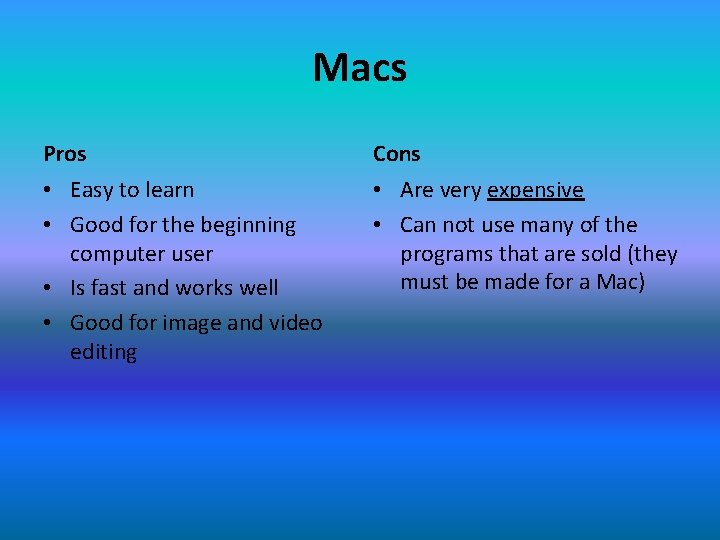
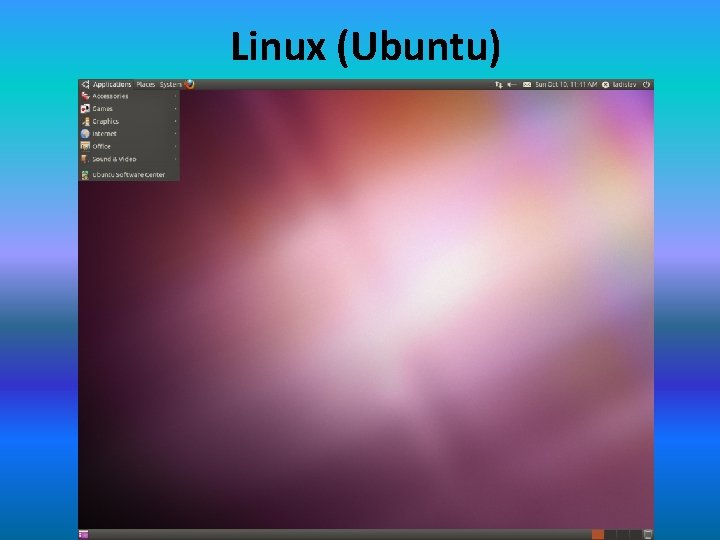
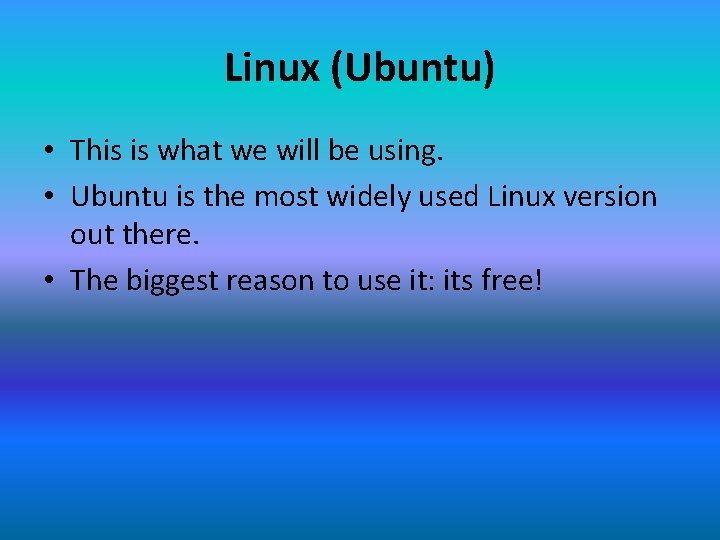
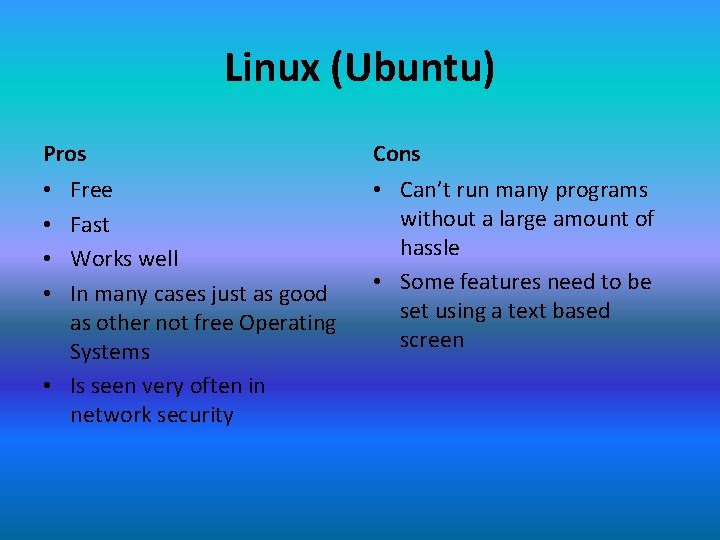
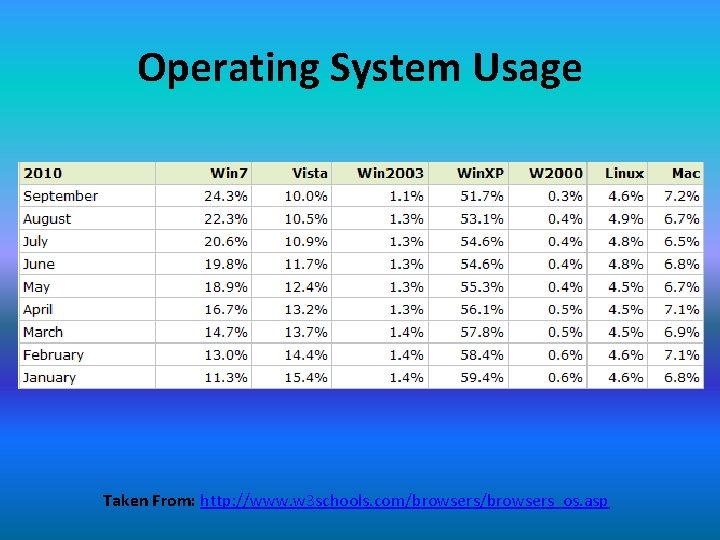
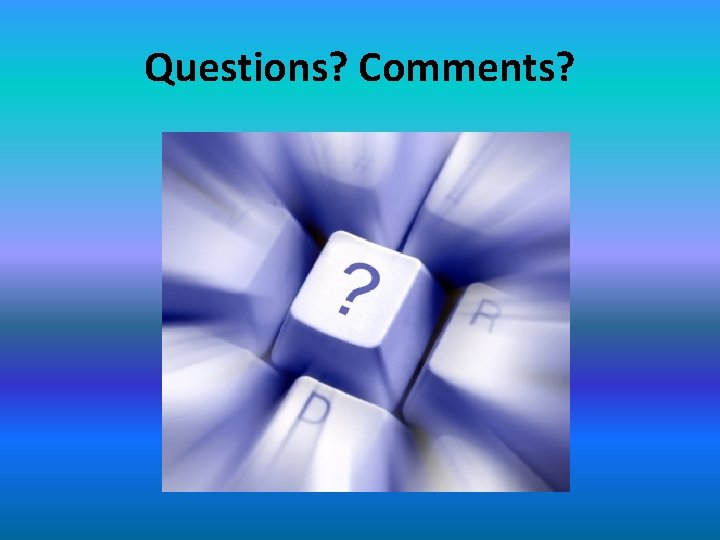
- Slides: 42

Welcome To The World Of Computers
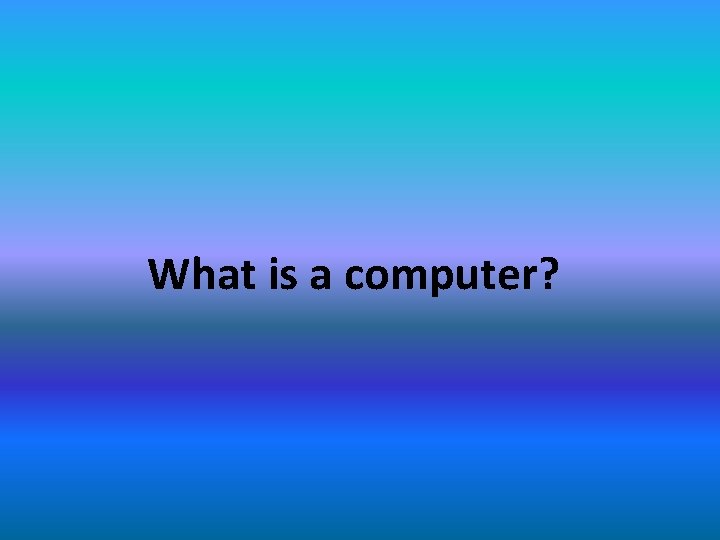
What is a computer?
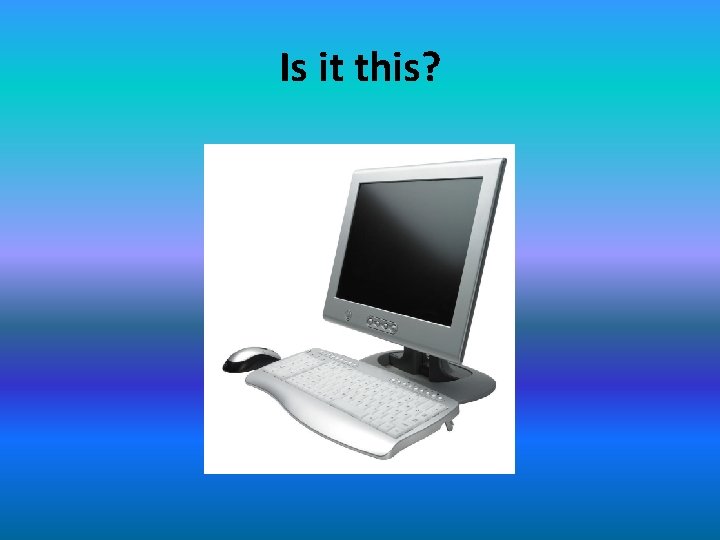
Is it this?
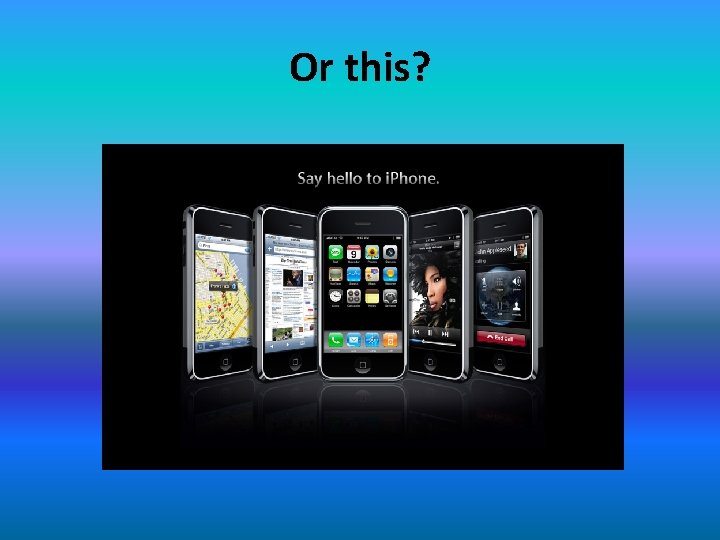
Or this?
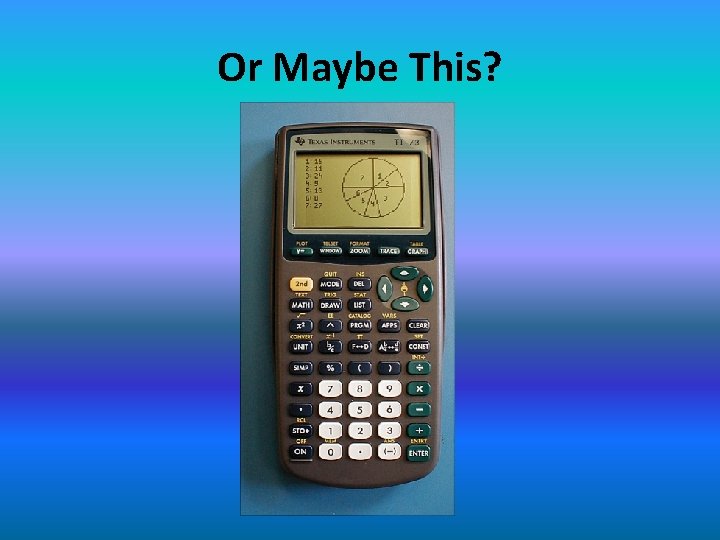
Or Maybe This?
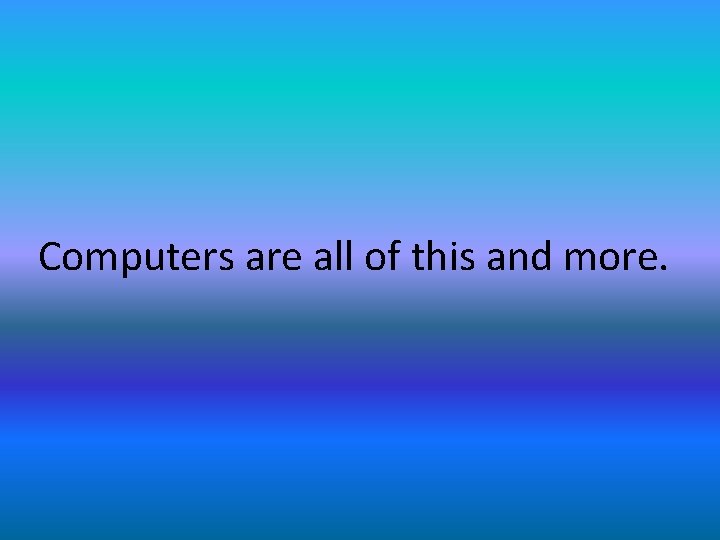
Computers are all of this and more.

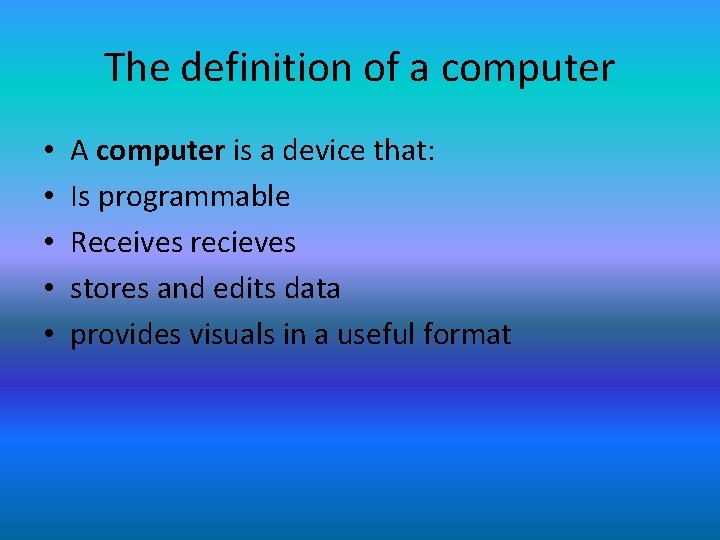
The definition of a computer • • • A computer is a device that: Is programmable Receives recieves stores and edits data provides visuals in a useful format
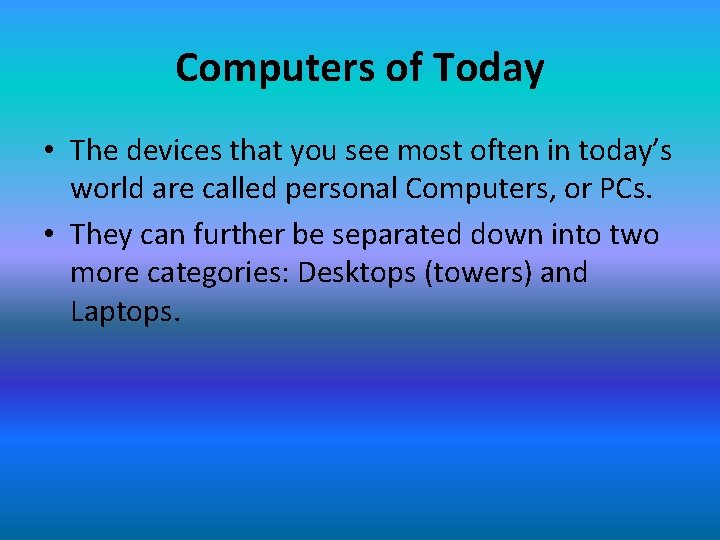
Computers of Today • The devices that you see most often in today’s world are called personal Computers, or PCs. • They can further be separated down into two more categories: Desktops (towers) and Laptops.

Desktop (Tower) PC
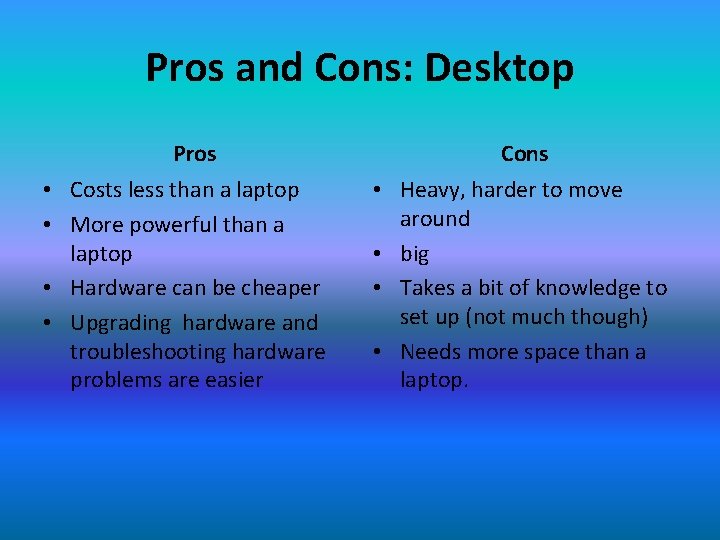
Pros and Cons: Desktop Pros • Costs less than a laptop • More powerful than a laptop • Hardware can be cheaper • Upgrading hardware and troubleshooting hardware problems are easier Cons • Heavy, harder to move around • big • Takes a bit of knowledge to set up (not much though) • Needs more space than a laptop.

Laptop
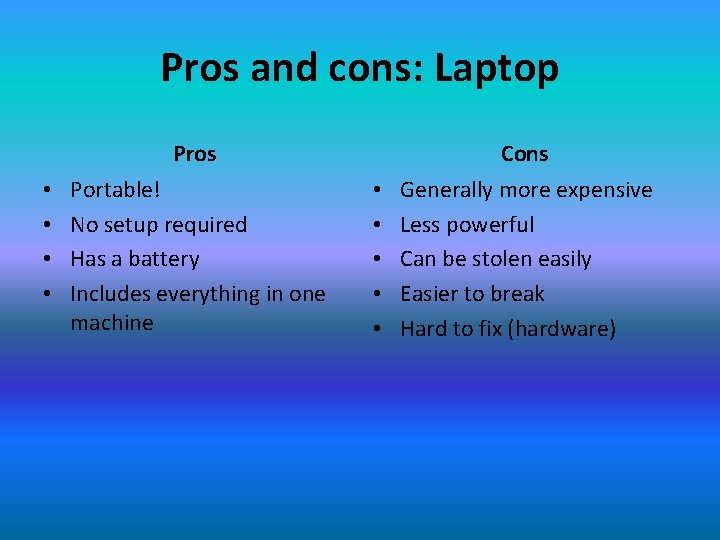
Pros and cons: Laptop Pros • • Portable! No setup required Has a battery Includes everything in one machine Cons • • • Generally more expensive Less powerful Can be stolen easily Easier to break Hard to fix (hardware)
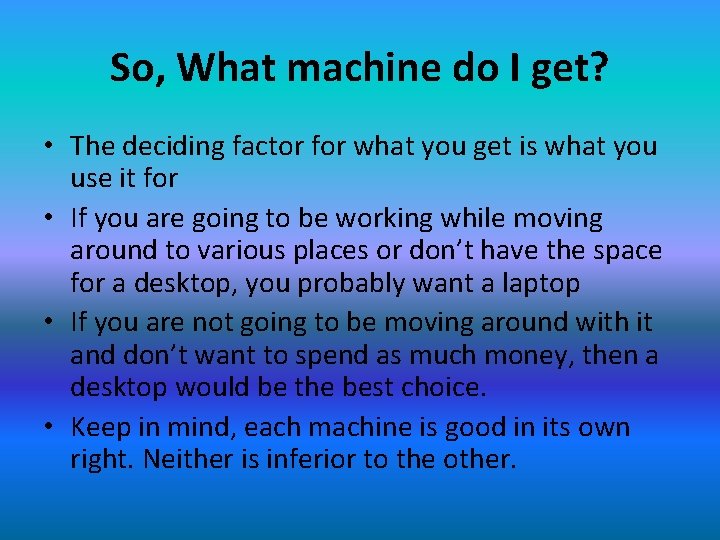
So, What machine do I get? • The deciding factor for what you get is what you use it for • If you are going to be working while moving around to various places or don’t have the space for a desktop, you probably want a laptop • If you are not going to be moving around with it and don’t want to spend as much money, then a desktop would be the best choice. • Keep in mind, each machine is good in its own right. Neither is inferior to the other.
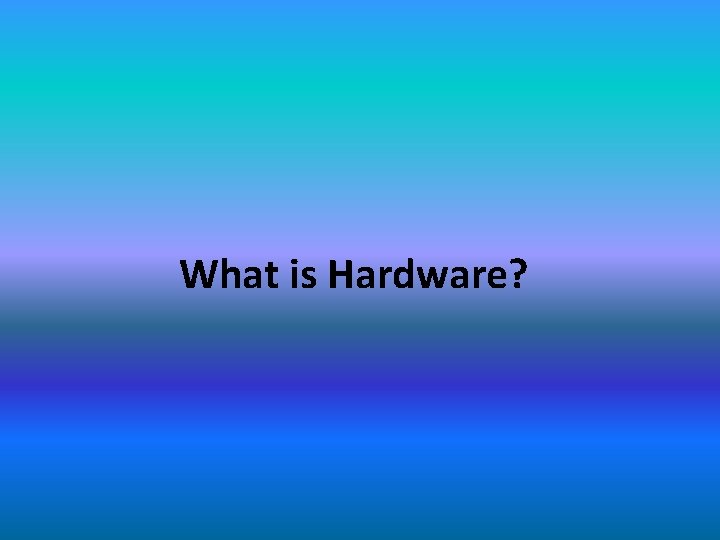
What is Hardware?
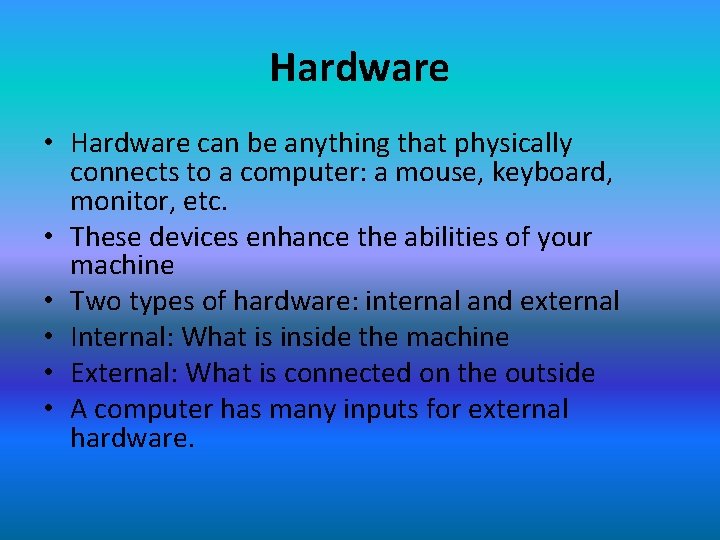
Hardware • Hardware can be anything that physically connects to a computer: a mouse, keyboard, monitor, etc. • These devices enhance the abilities of your machine • Two types of hardware: internal and external • Internal: What is inside the machine • External: What is connected on the outside • A computer has many inputs for external hardware.

Monitor
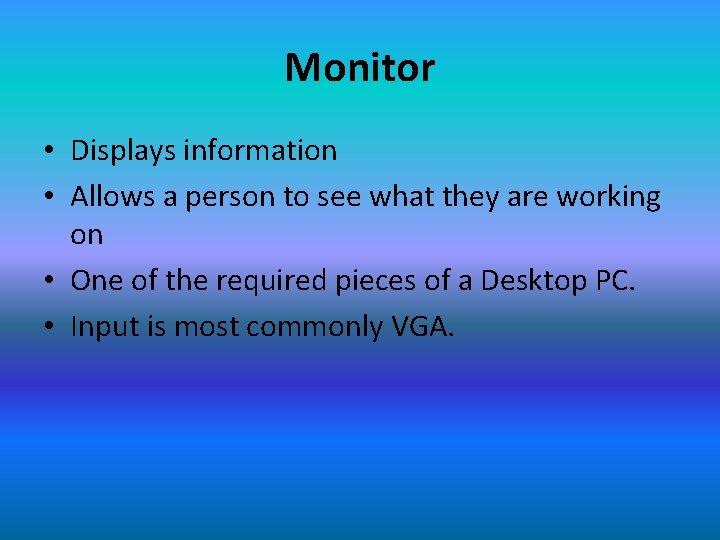
Monitor • Displays information • Allows a person to see what they are working on • One of the required pieces of a Desktop PC. • Input is most commonly VGA.


Keyboard
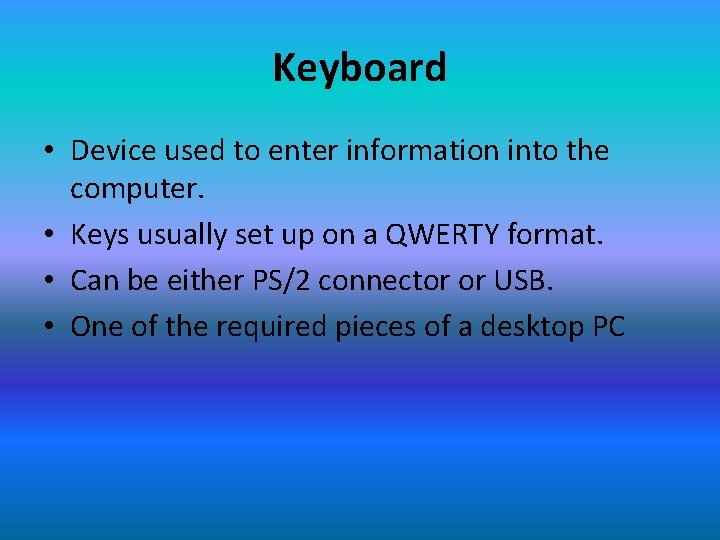
Keyboard • Device used to enter information into the computer. • Keys usually set up on a QWERTY format. • Can be either PS/2 connector or USB. • One of the required pieces of a desktop PC
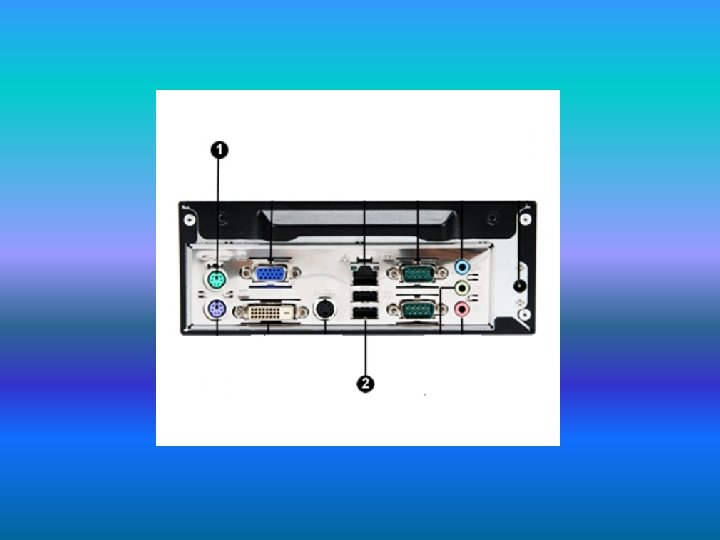
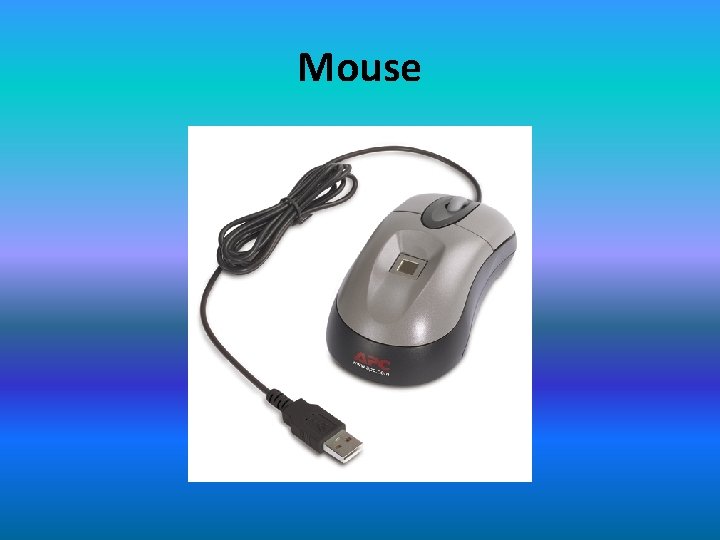
Mouse
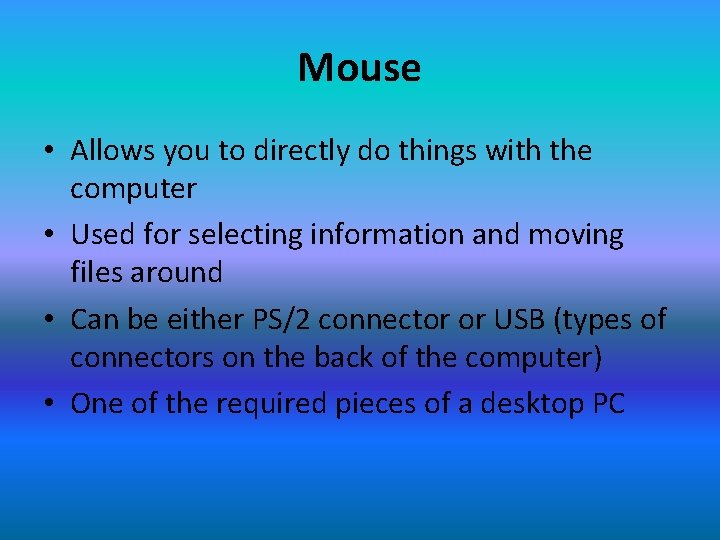
Mouse • Allows you to directly do things with the computer • Used for selecting information and moving files around • Can be either PS/2 connector or USB (types of connectors on the back of the computer) • One of the required pieces of a desktop PC
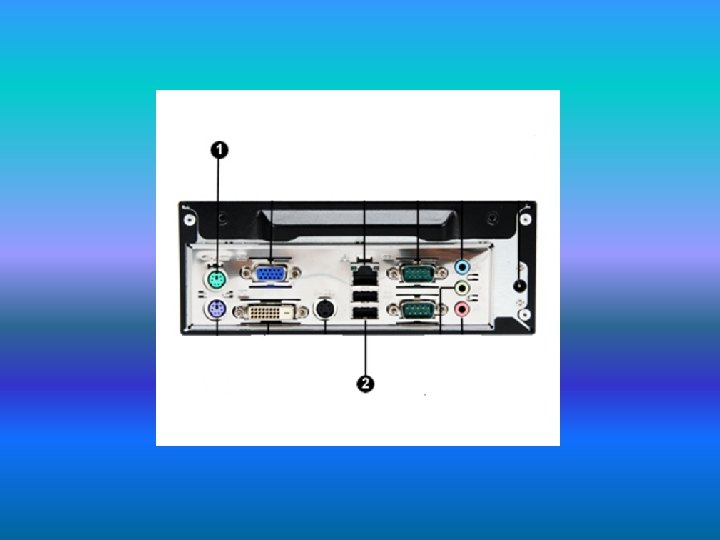

Speakers

Speakers • Allows for sound • Uses a normal headphone jack as its connection device. • Optional for a desktop PC, but recommended

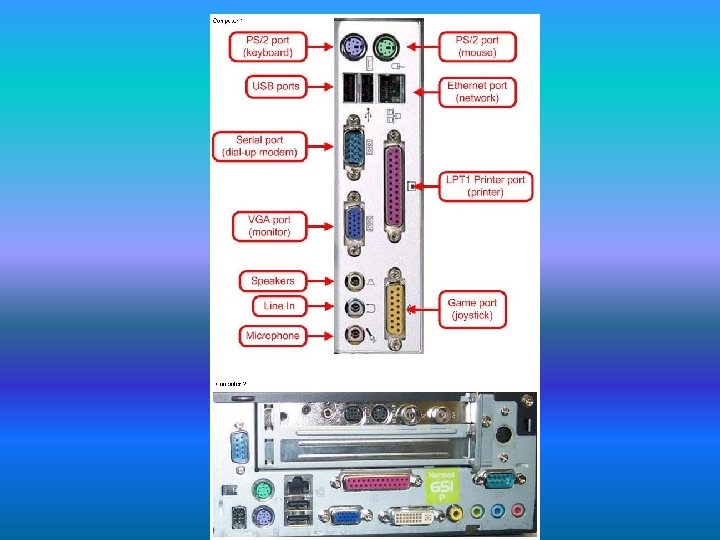
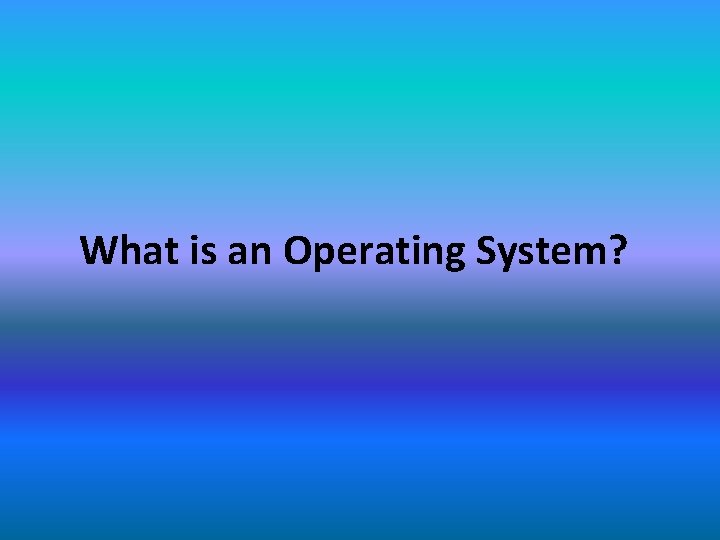
What is an Operating System?
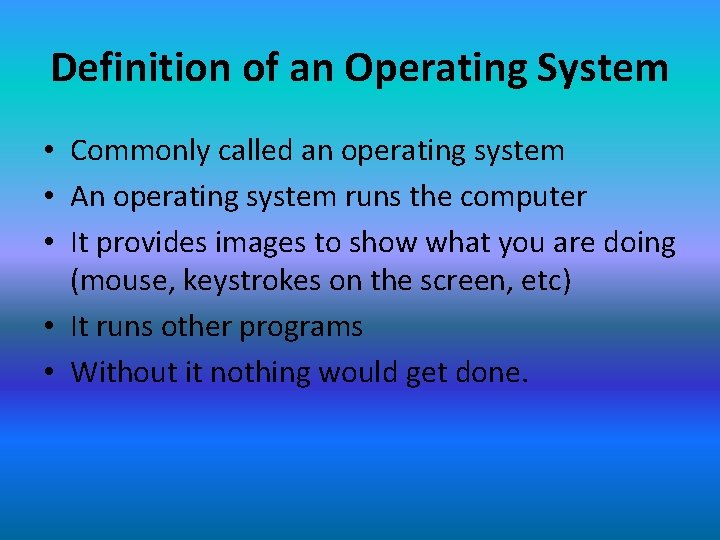
Definition of an Operating System • Commonly called an operating system • An operating system runs the computer • It provides images to show what you are doing (mouse, keystrokes on the screen, etc) • It runs other programs • Without it nothing would get done.
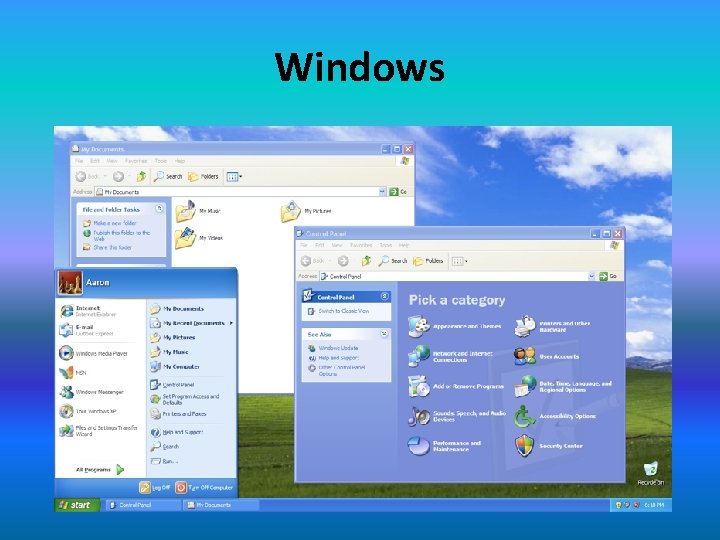
Windows
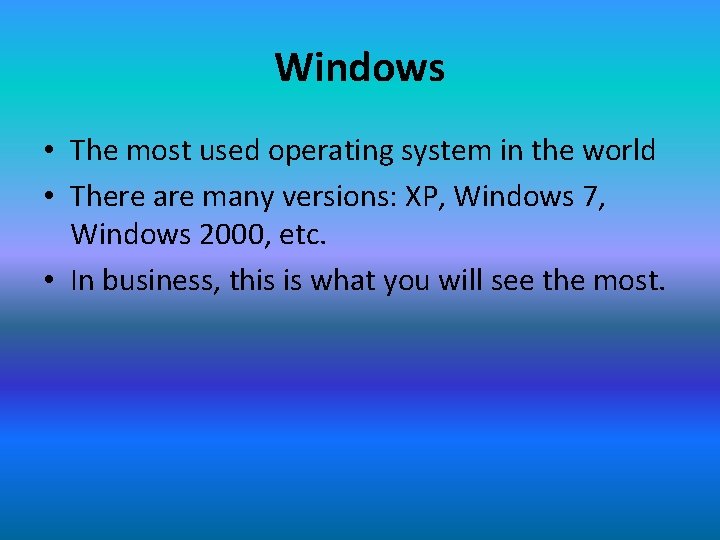
Windows • The most used operating system in the world • There are many versions: XP, Windows 7, Windows 2000, etc. • In business, this is what you will see the most.
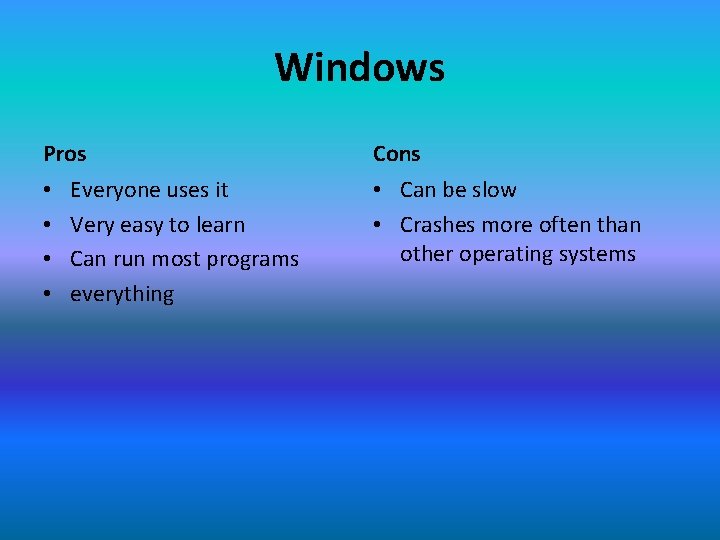
Windows Pros • • Everyone uses it Very easy to learn Can run most programs everything Cons • Can be slow • Crashes more often than other operating systems
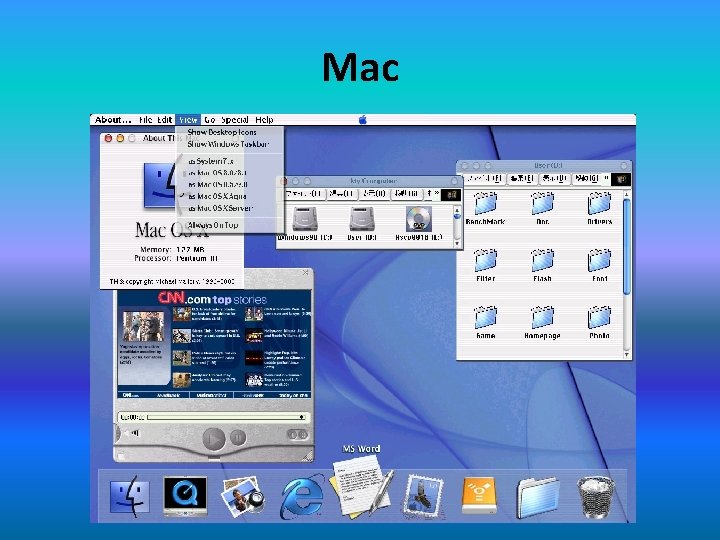
Mac
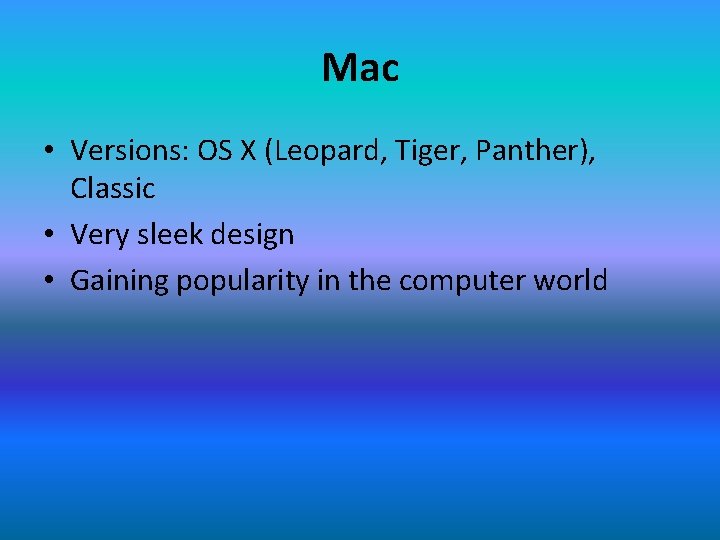
Mac • Versions: OS X (Leopard, Tiger, Panther), Classic • Very sleek design • Gaining popularity in the computer world
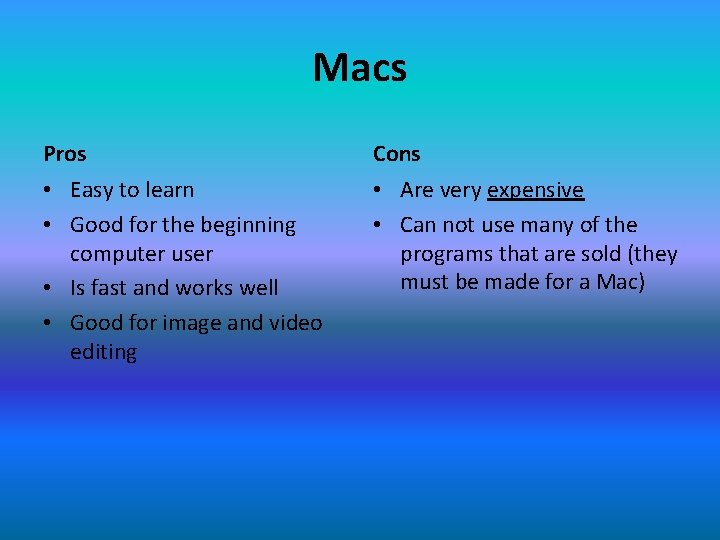
Macs Pros Cons • Easy to learn • Good for the beginning computer user • Is fast and works well • Good for image and video editing • Are very expensive • Can not use many of the programs that are sold (they must be made for a Mac)
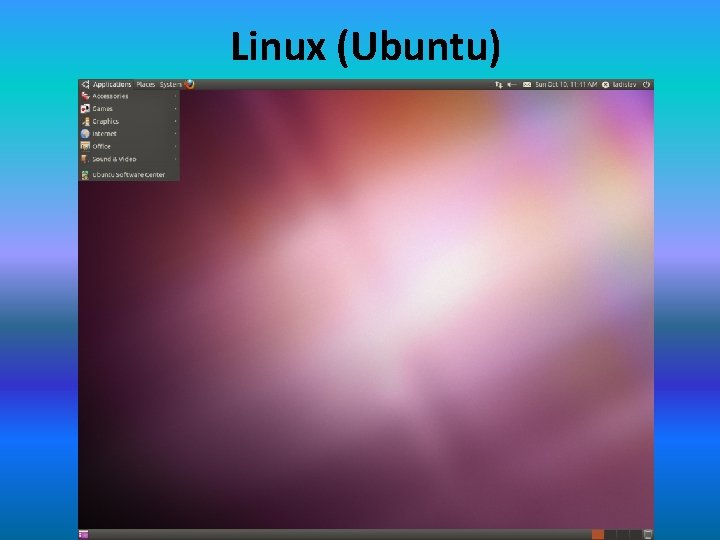
Linux (Ubuntu)
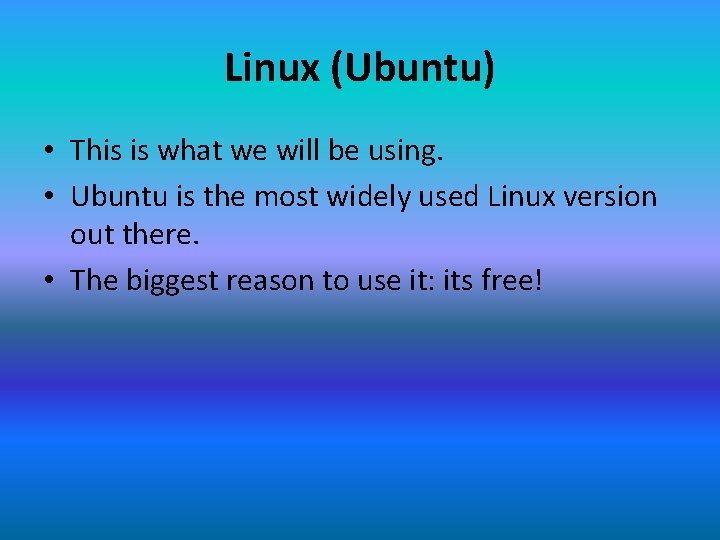
Linux (Ubuntu) • This is what we will be using. • Ubuntu is the most widely used Linux version out there. • The biggest reason to use it: its free!
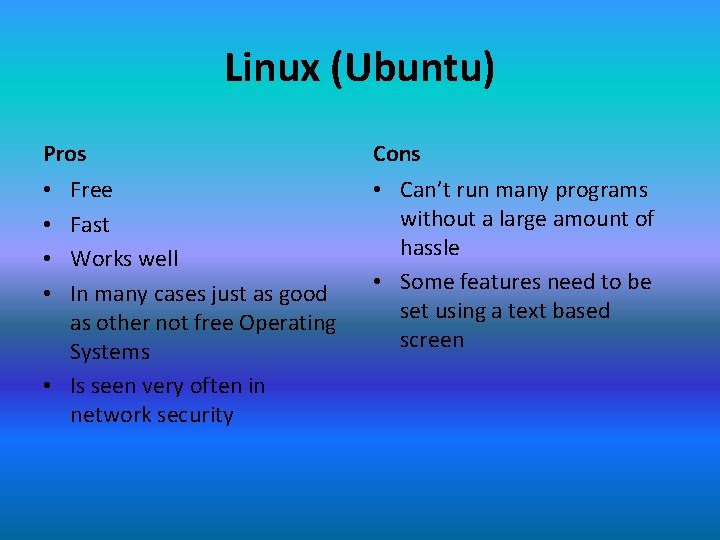
Linux (Ubuntu) Pros Cons Free Fast Works well In many cases just as good as other not free Operating Systems • Is seen very often in network security • Can’t run many programs without a large amount of hassle • Some features need to be set using a text based screen • •
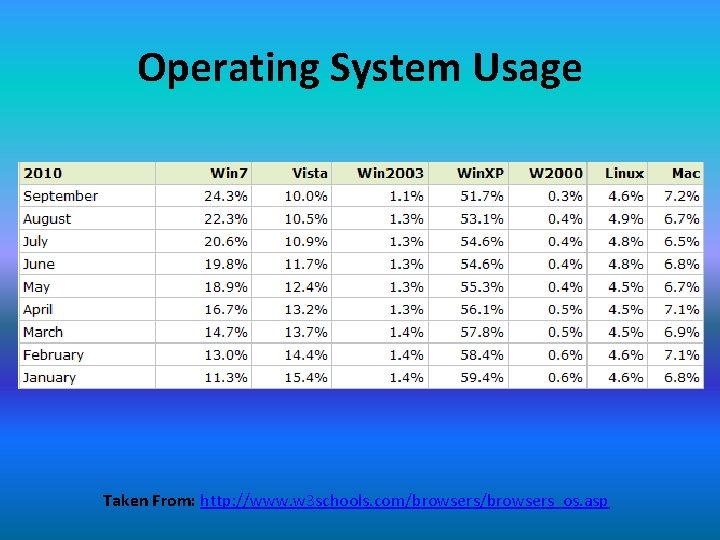
Operating System Usage Taken From: http: //www. w 3 schools. com/browsers_os. asp
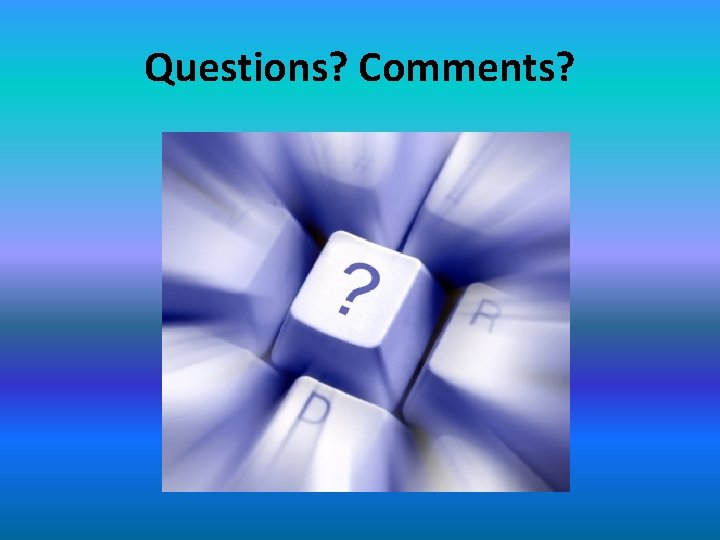
Questions? Comments?