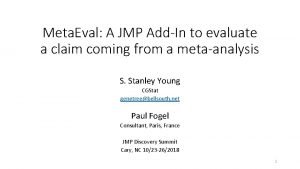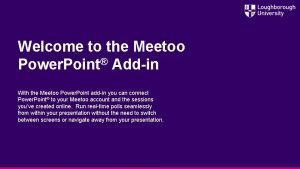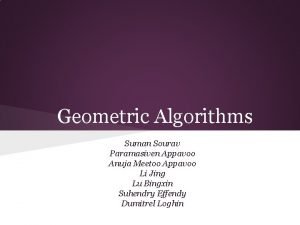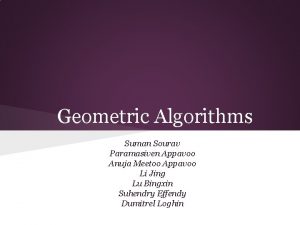Welcome to the Meetoo Power Point Addin With
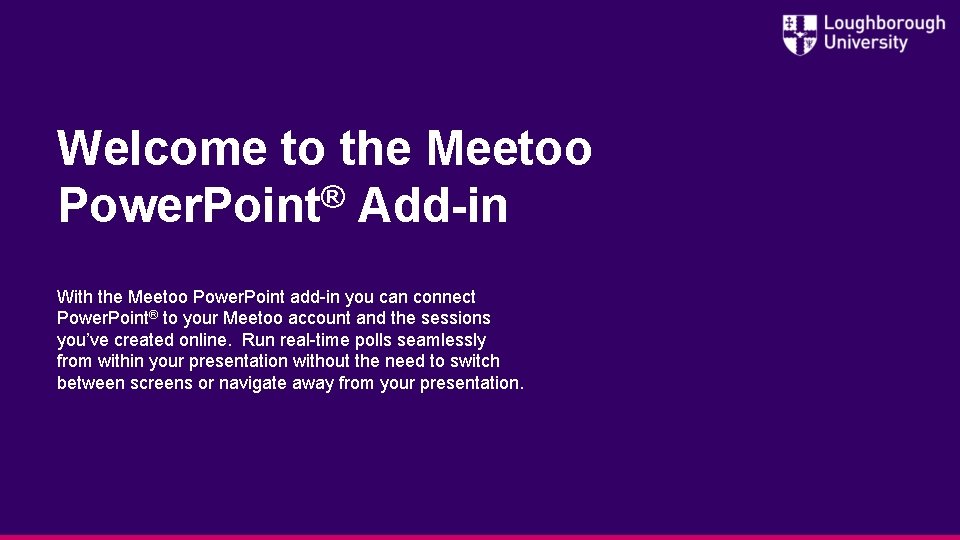
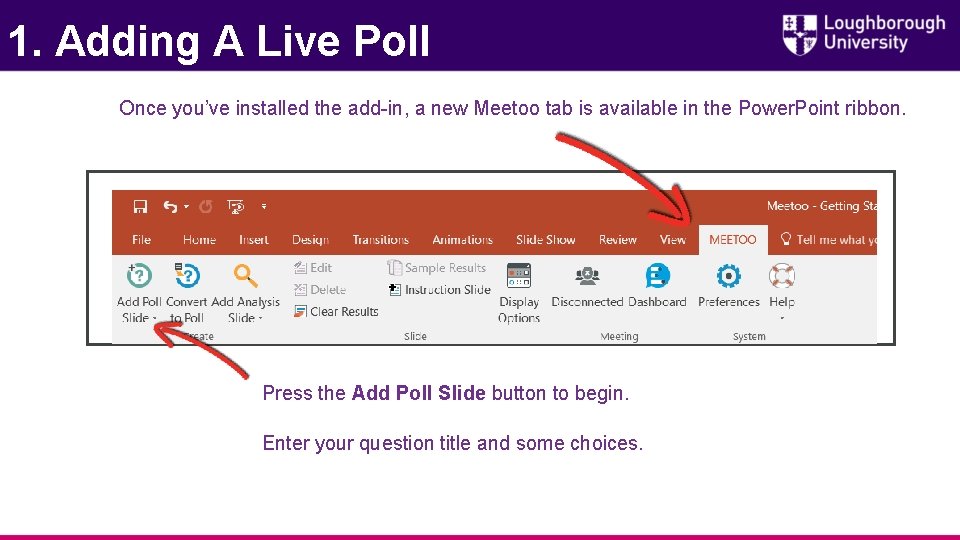
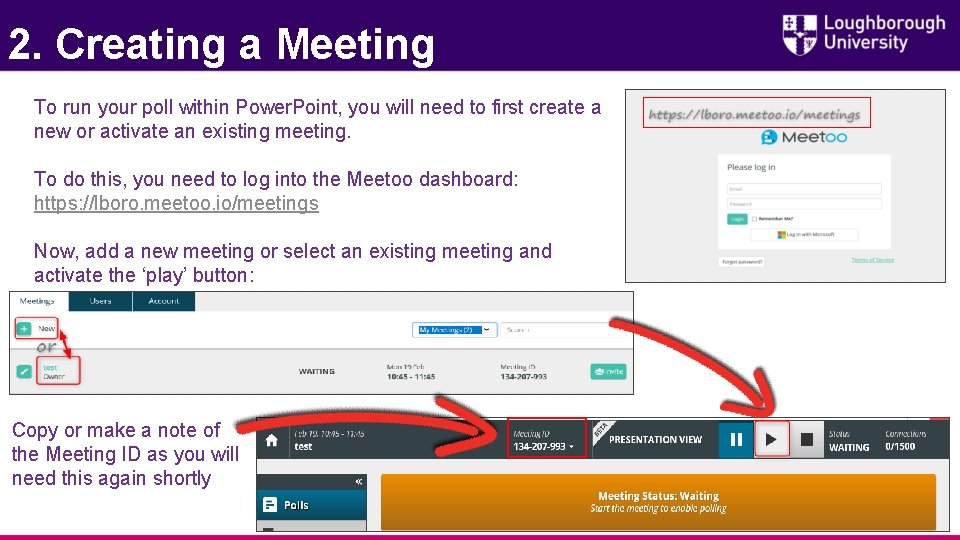
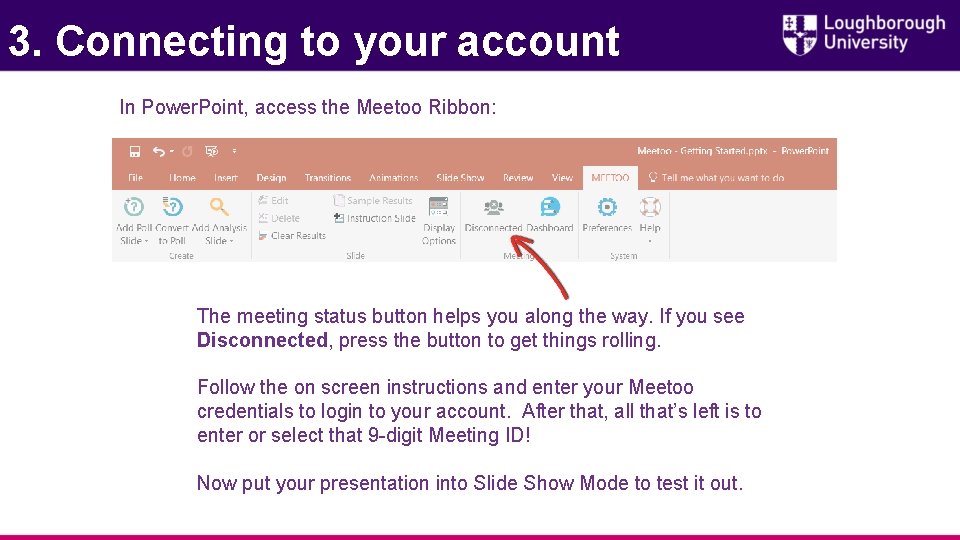
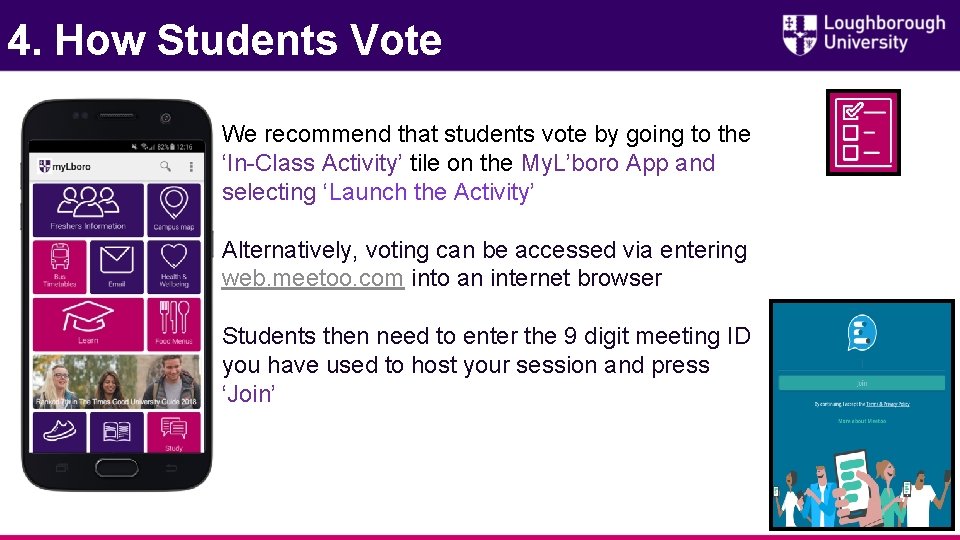
- Slides: 5
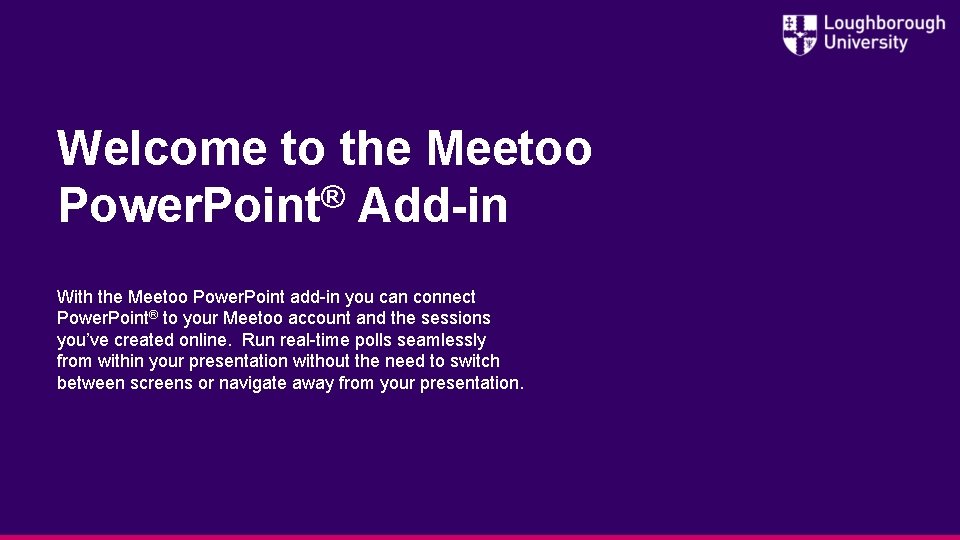
Welcome to the Meetoo ® Power. Point Add-in With the Meetoo Power. Point add-in you can connect Power. Point® to your Meetoo account and the sessions you’ve created online. Run real-time polls seamlessly from within your presentation without the need to switch between screens or navigate away from your presentation.
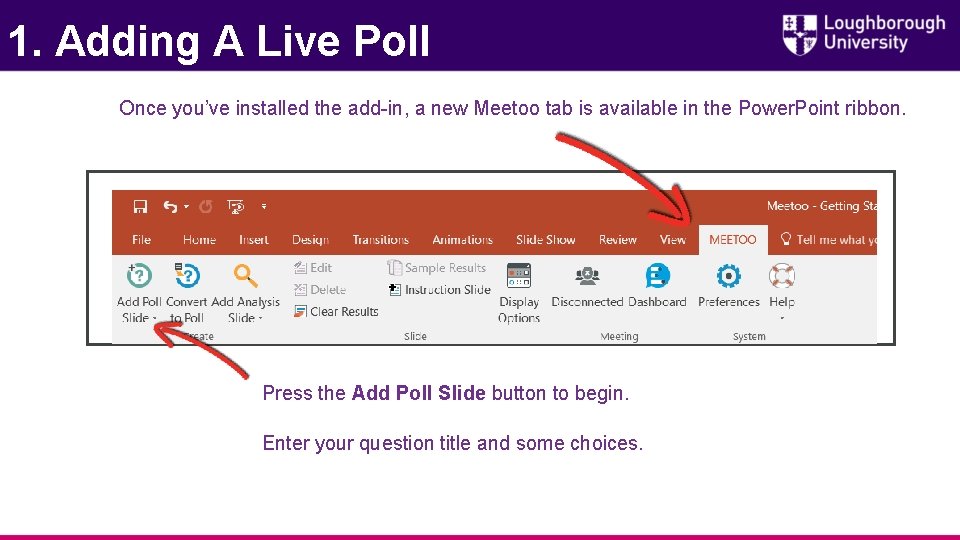
1. Adding A Live Poll Once you’ve installed the add-in, a new Meetoo tab is available in the Power. Point ribbon. Press the Add Poll Slide button to begin. Enter your question title and some choices.
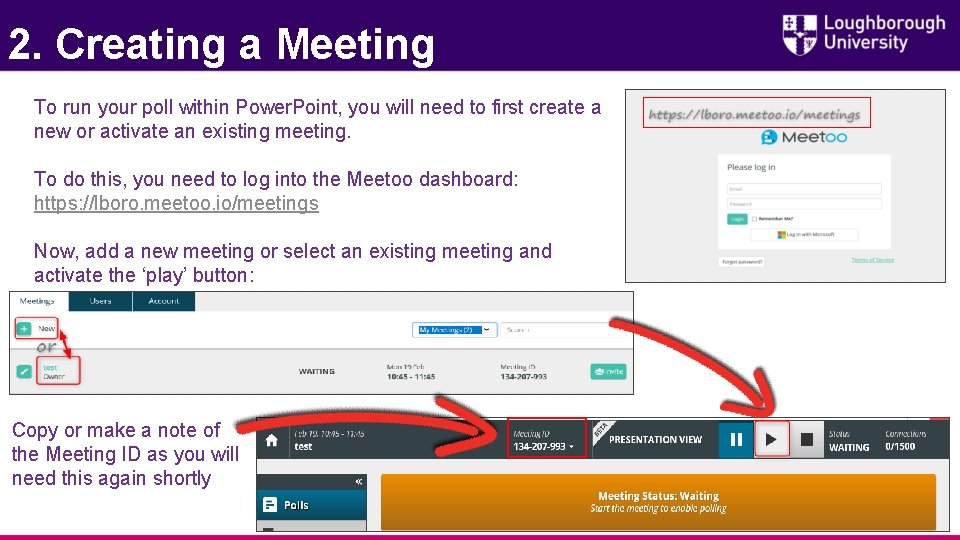
2. Creating a Meeting To run your poll within Power. Point, you will need to first create a new or activate an existing meeting. To do this, you need to log into the Meetoo dashboard: https: //lboro. meetoo. io/meetings Now, add a new meeting or select an existing meeting and activate the ‘play’ button: Copy or make a note of the Meeting ID as you will need this again shortly
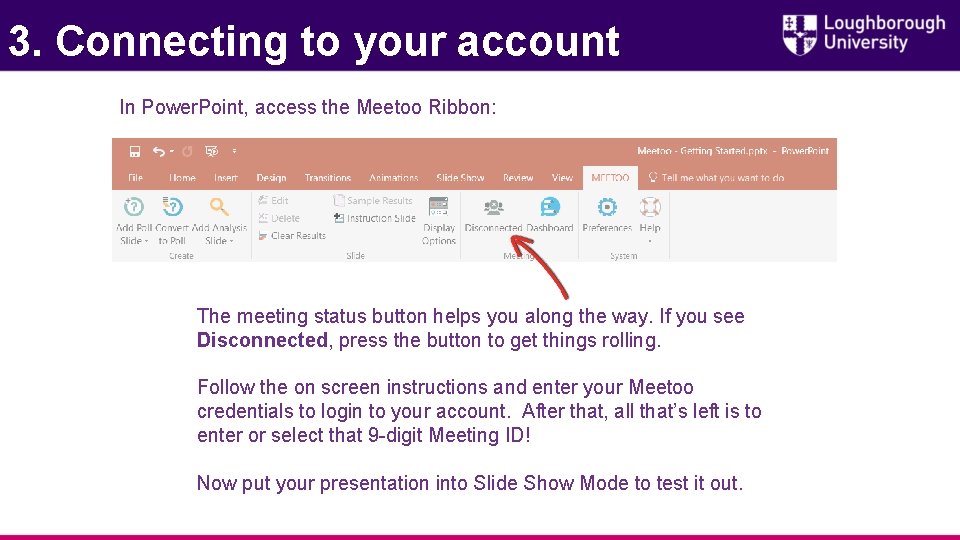
3. Connecting to your account In Power. Point, access the Meetoo Ribbon: The meeting status button helps you along the way. If you see Disconnected, press the button to get things rolling. Follow the on screen instructions and enter your Meetoo credentials to login to your account. After that, all that’s left is to enter or select that 9 -digit Meeting ID! Now put your presentation into Slide Show Mode to test it out.
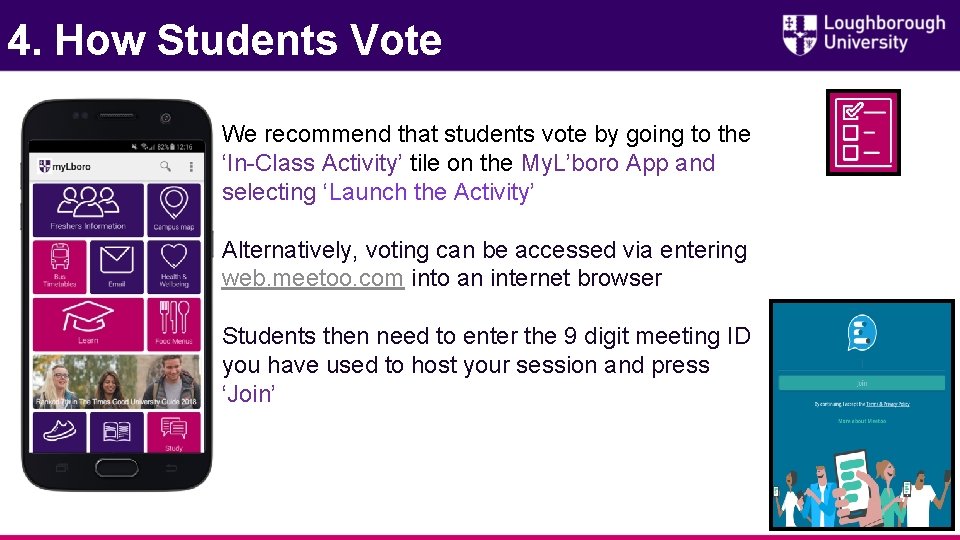
4. How Students Vote We recommend that students vote by going to the ‘In-Class Activity’ tile on the My. L’boro App and selecting ‘Launch the Activity’ Alternatively, voting can be accessed via entering web. meetoo. com into an internet browser Students then need to enter the 9 digit meeting ID you have used to host your session and press ‘Join’