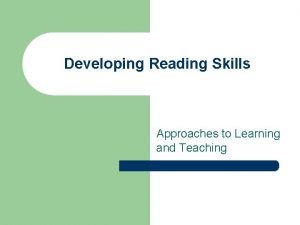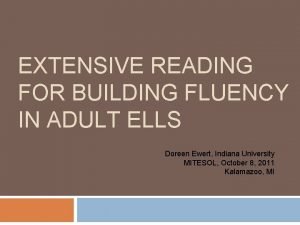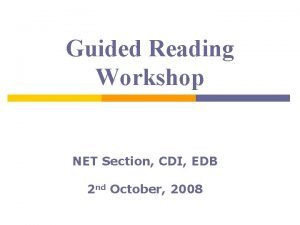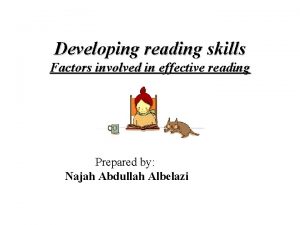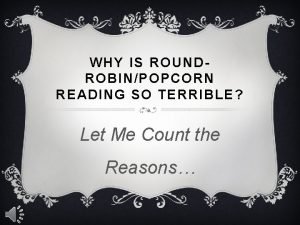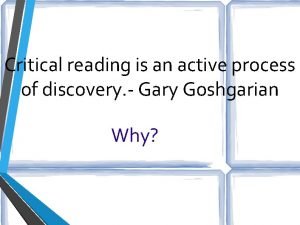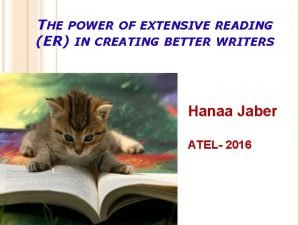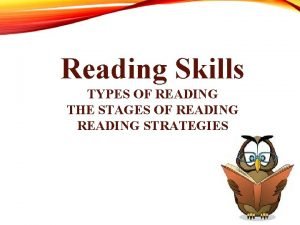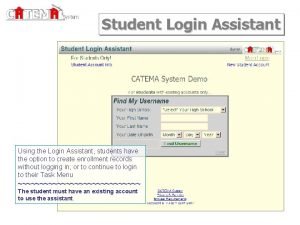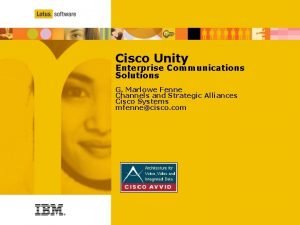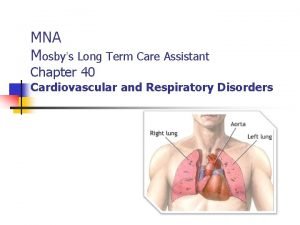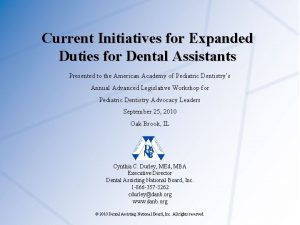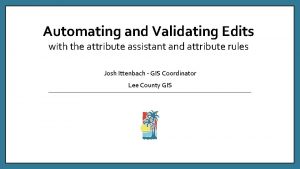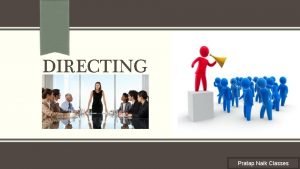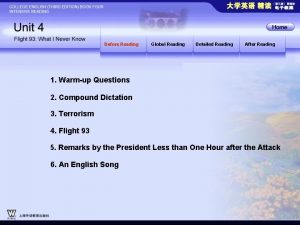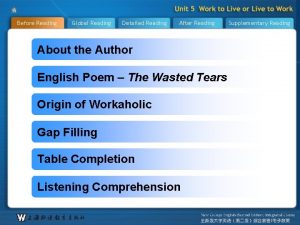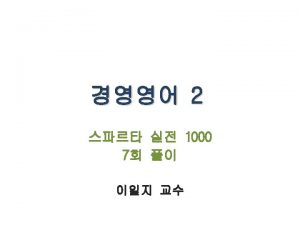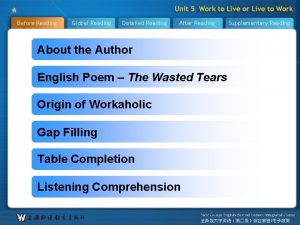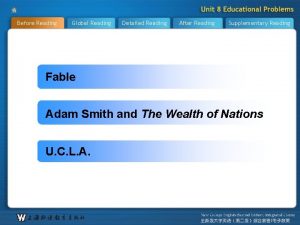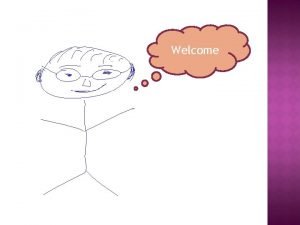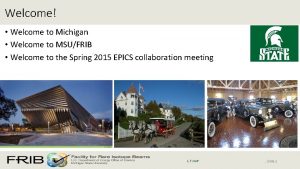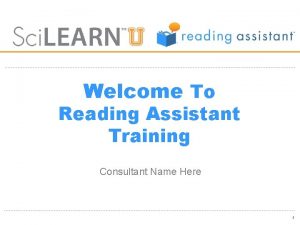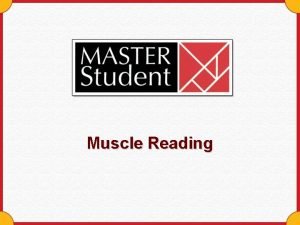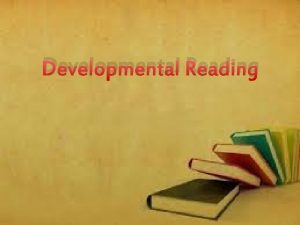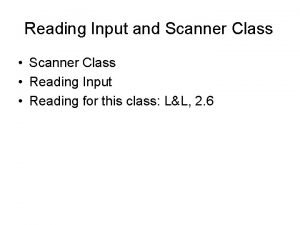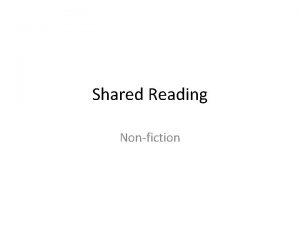Welcome to Reading Assistant What is Reading Assistant
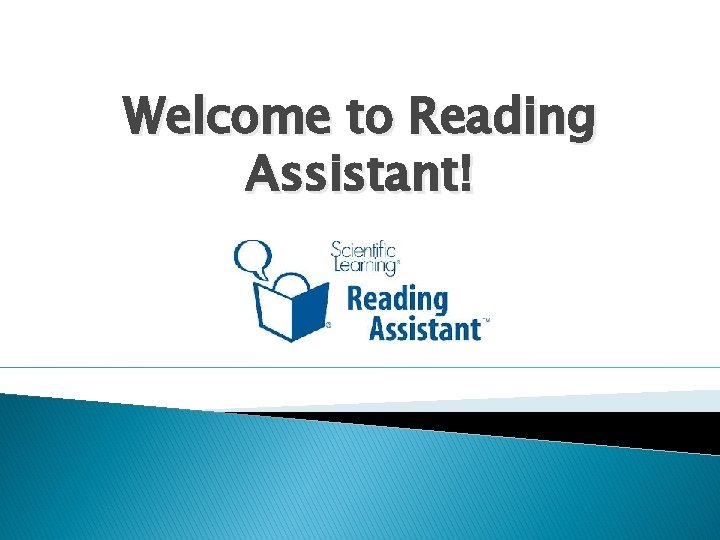
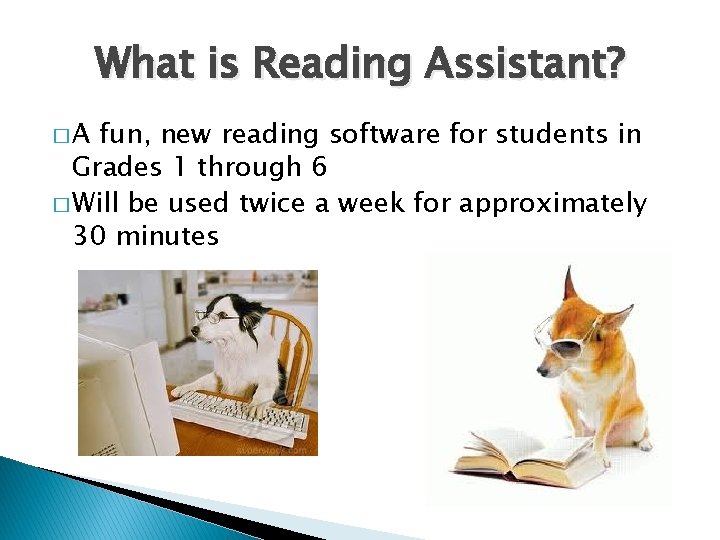
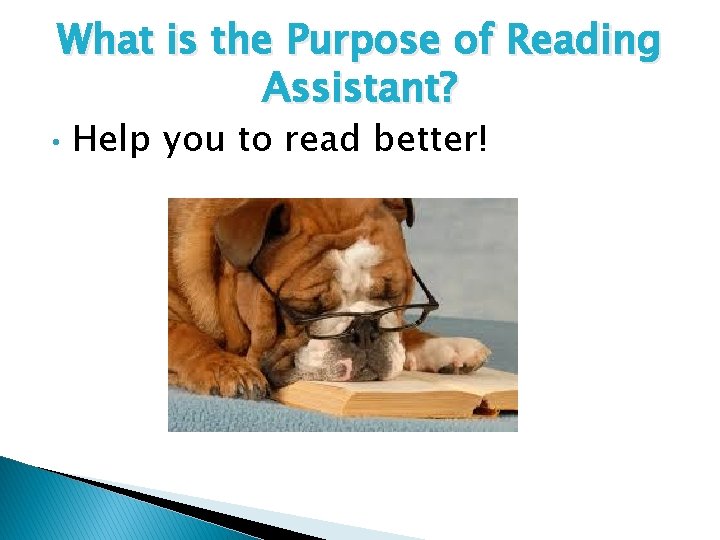
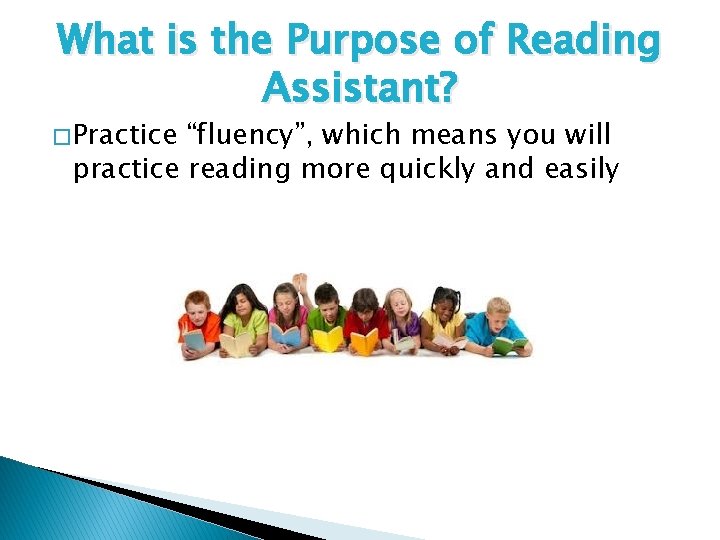
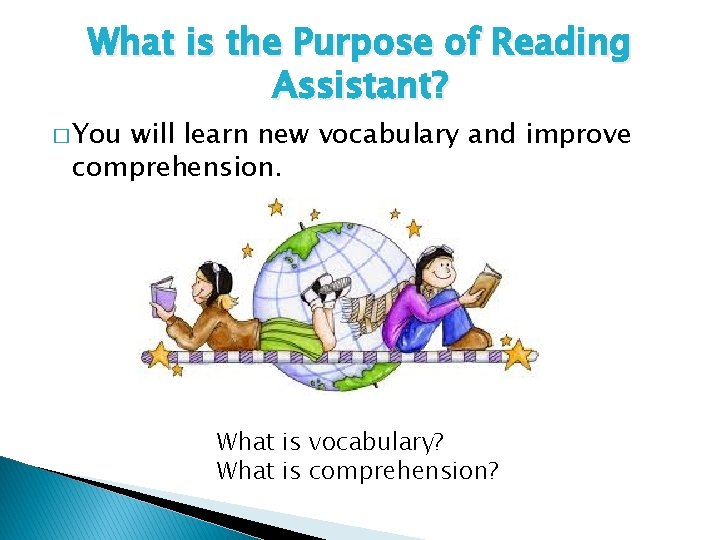
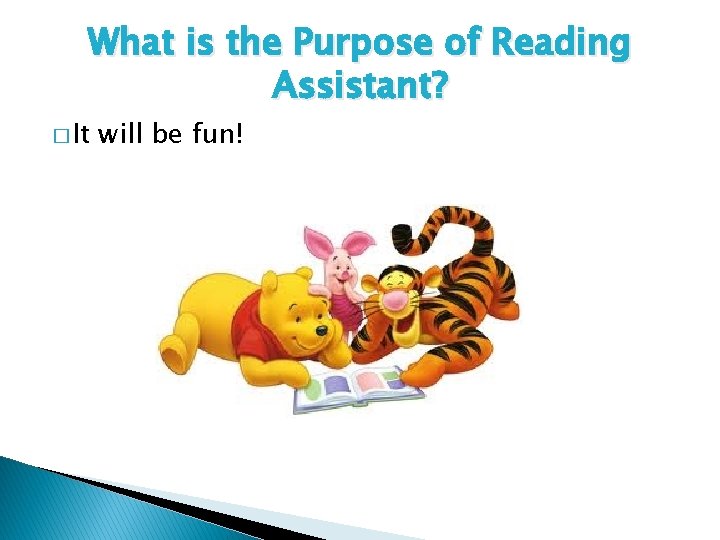




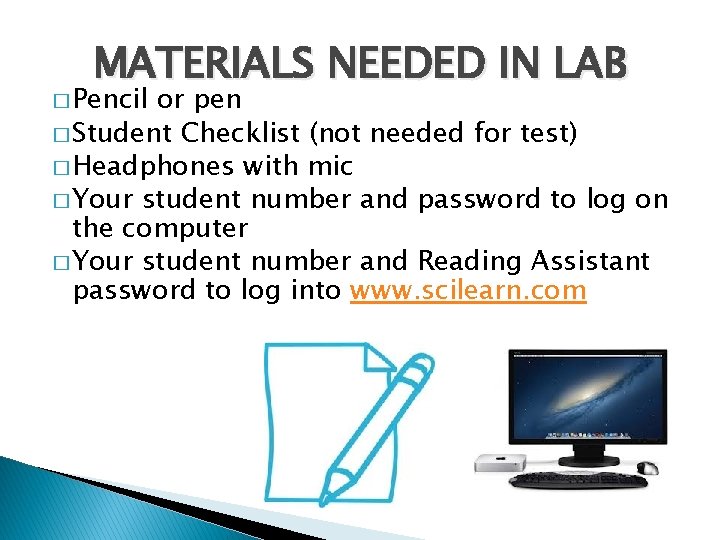
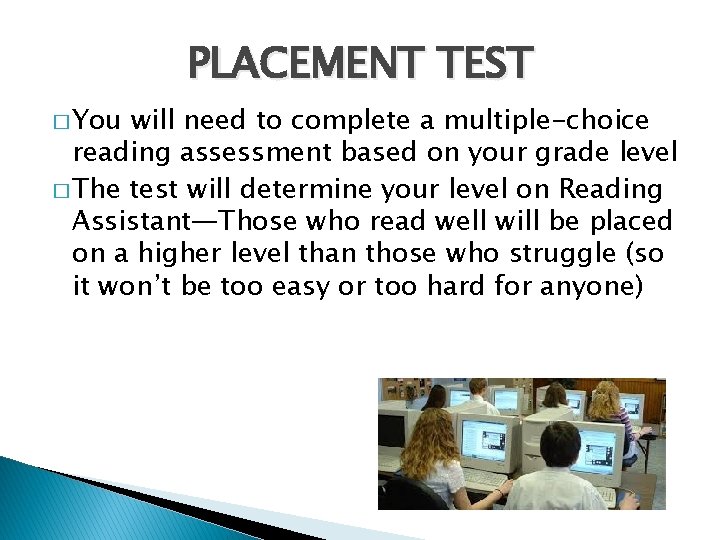
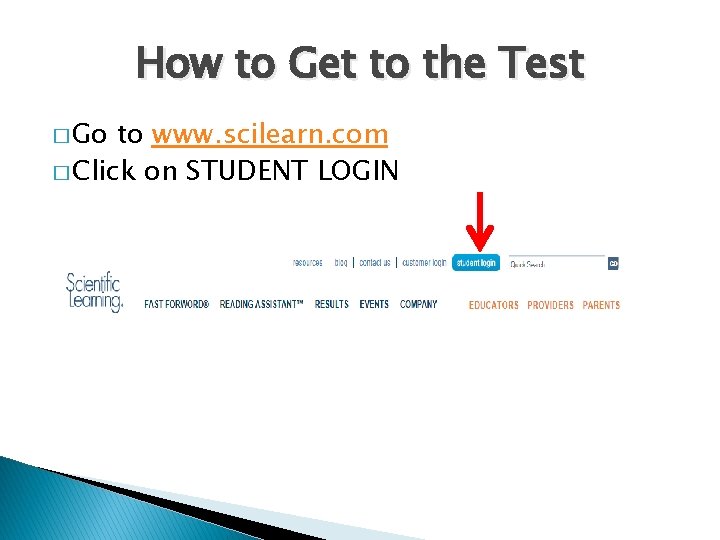
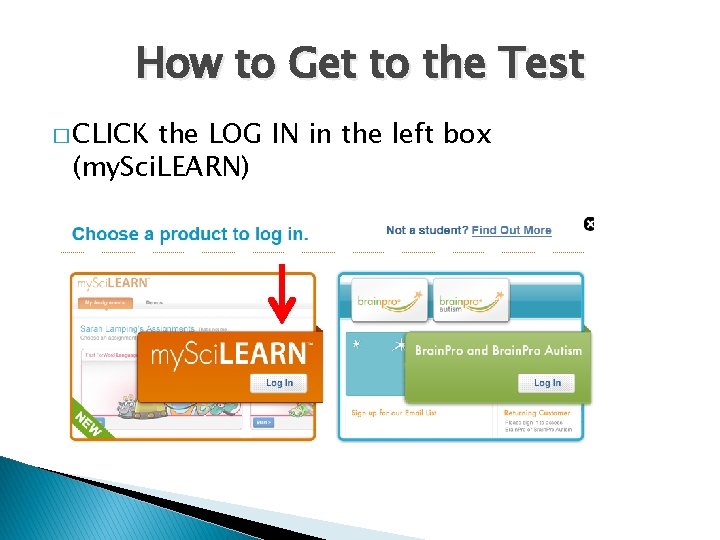
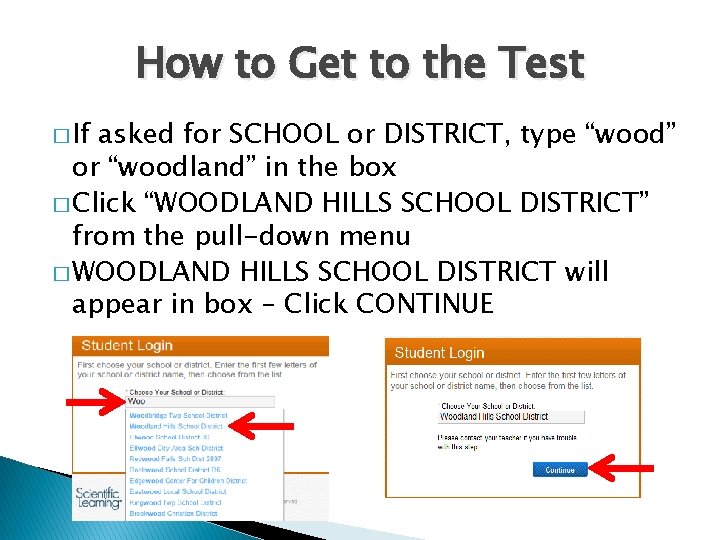
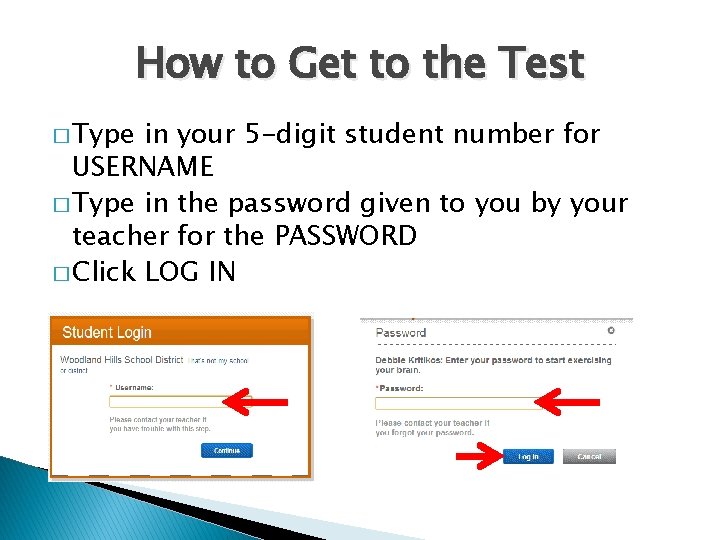


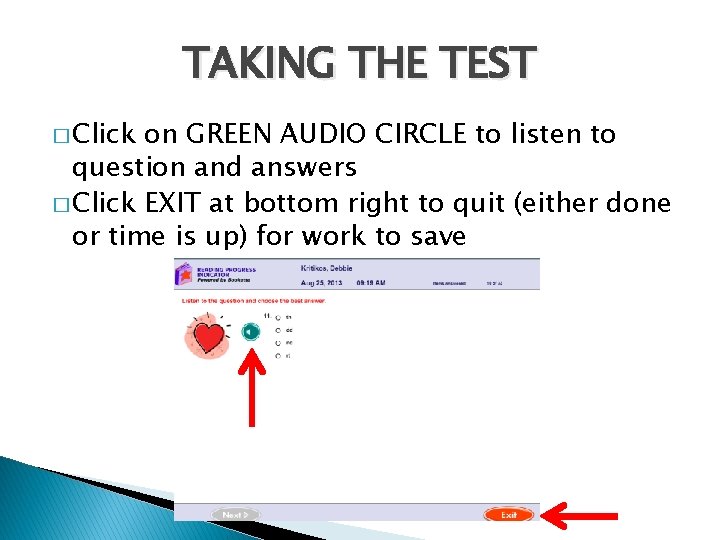

- Slides: 20
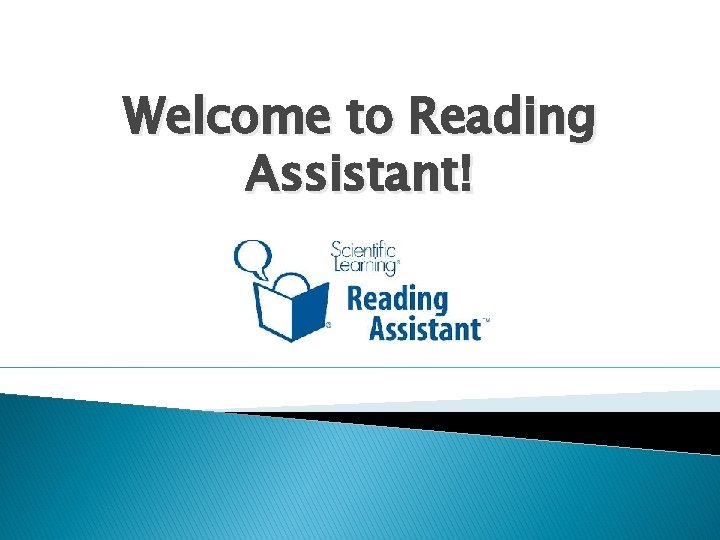
Welcome to Reading Assistant!
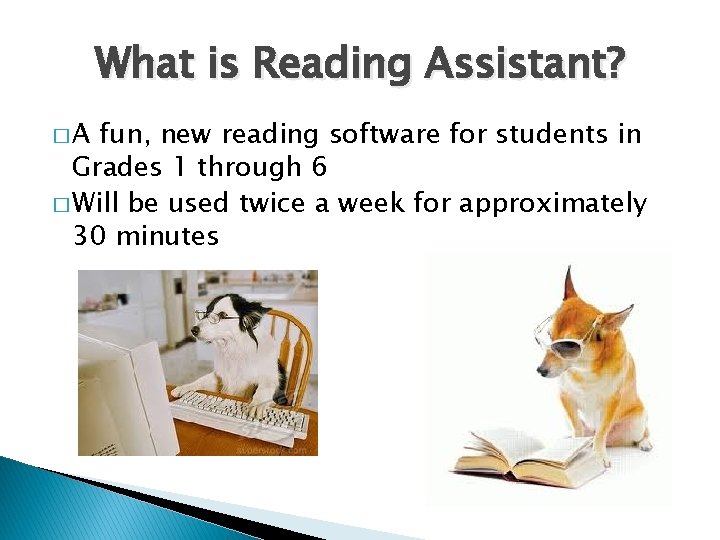
What is Reading Assistant? �A fun, new reading software for students in Grades 1 through 6 � Will be used twice a week for approximately 30 minutes
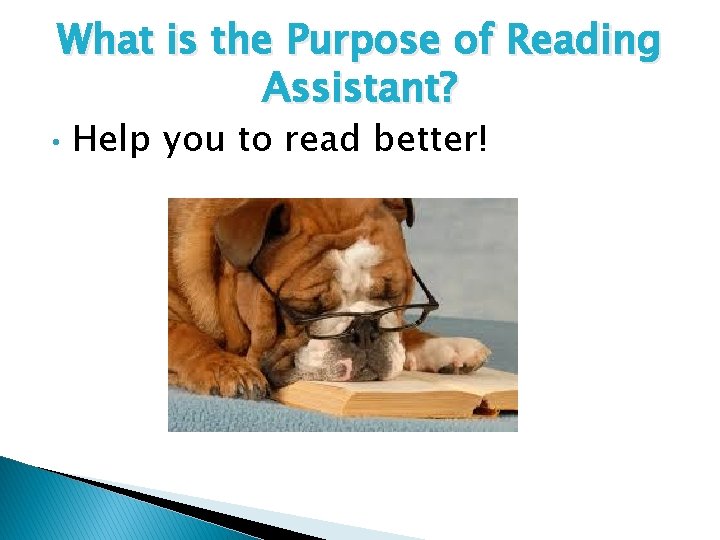
What is the Purpose of Reading Assistant? • Help you to read better!
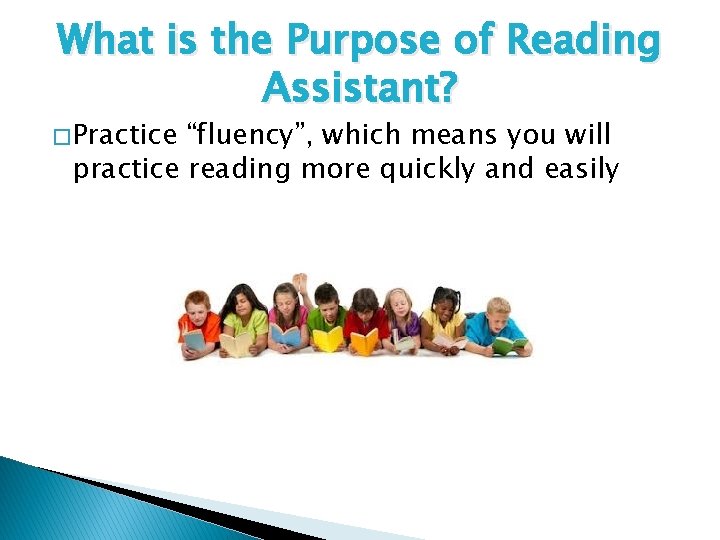
What is the Purpose of Reading Assistant? � Practice “fluency”, which means you will practice reading more quickly and easily
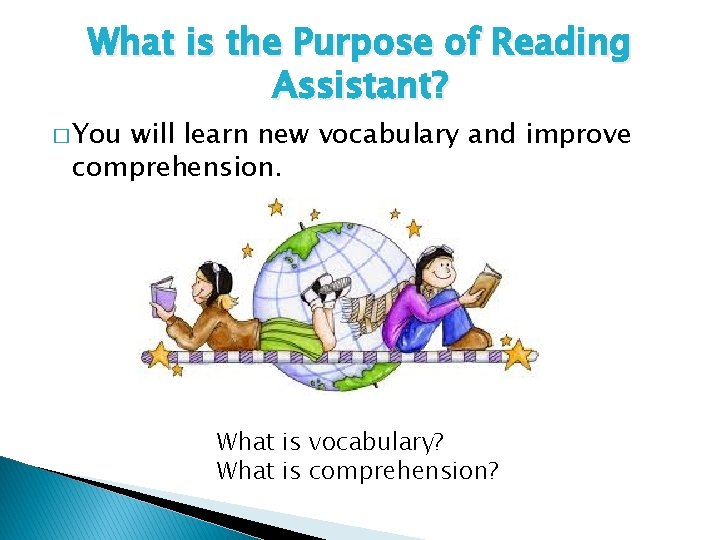
What is the Purpose of Reading Assistant? � You will learn new vocabulary and improve comprehension. What is vocabulary? What is comprehension?
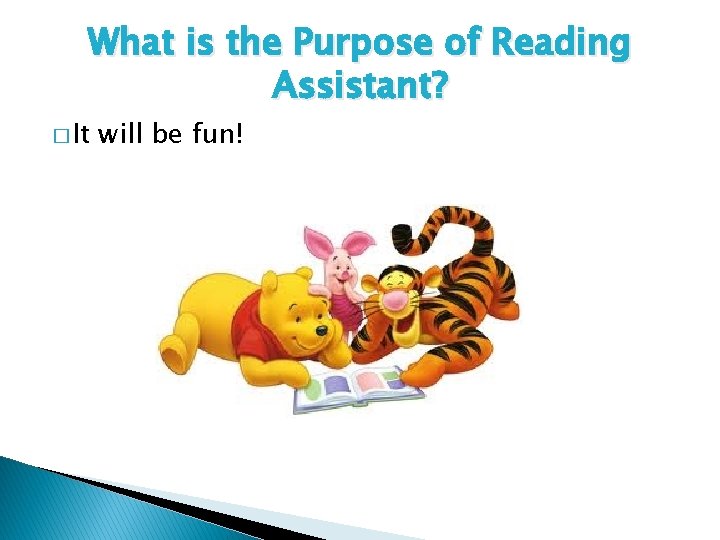
What is the Purpose of Reading Assistant? � It will be fun!

Reading Assistant Student Tour

HEADPHONE USE � Verify your headphone number � Remove headphones from plastic bag � Place the end of headphone (USB) into rear left USB port of computer � Place plastic bag under keyboard for safe keeping

HEADPHONE USE � Place headphones over your head with the boom on the left side and adjust to fit � Lower the boom until it reaches the corner of your mouth (NEVER BEND THE BOOM) � Immediately report any damage or problems – YOU are responsible to care for school equipment

HEADPHONE USE � When done, raise the boom straight up � Remove the headphones from the head � Unplug the USB from the computer (DO NOT pull the wiring) � Wipe down the headphone ear pieces and mic with a wipe (used wipe goes in garbage) � Place headphones in plastic bag and lay to the right of the keyboard for collection
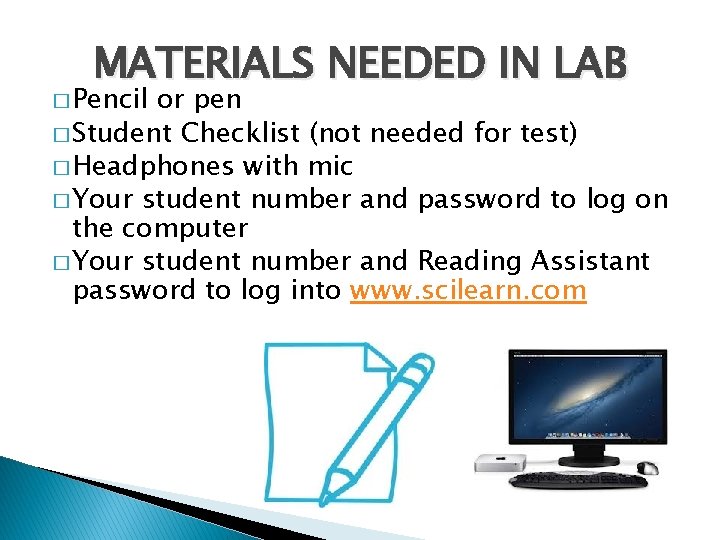
MATERIALS NEEDED IN LAB � Pencil or pen � Student Checklist (not needed for test) � Headphones with mic � Your student number and password to log on the computer � Your student number and Reading Assistant password to log into www. scilearn. com
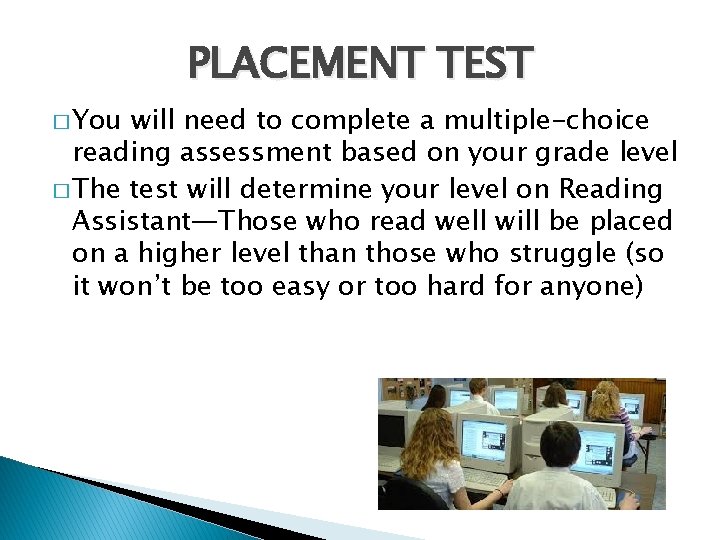
PLACEMENT TEST � You will need to complete a multiple-choice reading assessment based on your grade level � The test will determine your level on Reading Assistant—Those who read well will be placed on a higher level than those who struggle (so it won’t be too easy or too hard for anyone)
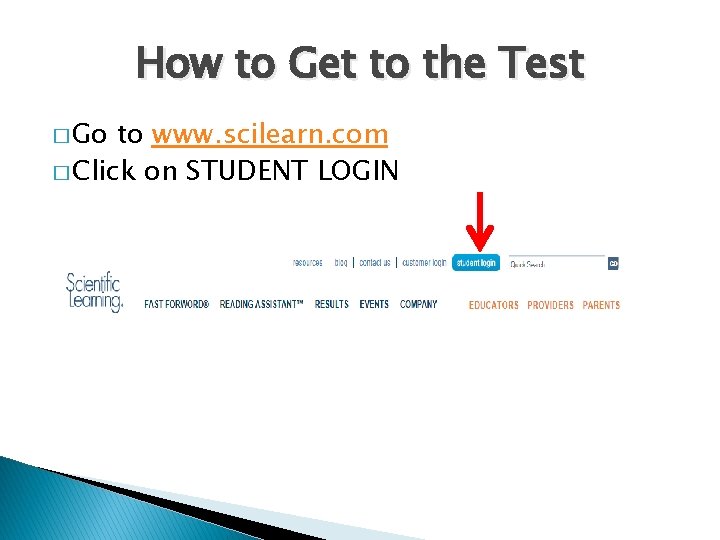
How to Get to the Test � Go to www. scilearn. com � Click on STUDENT LOGIN
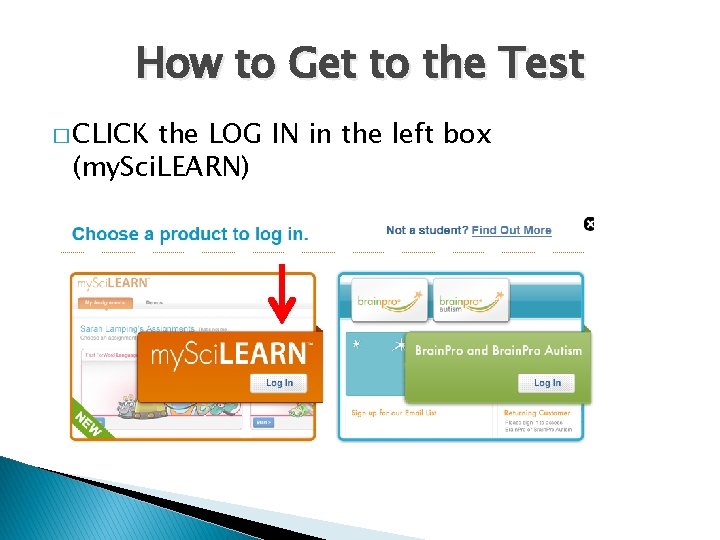
How to Get to the Test � CLICK the LOG IN in the left box (my. Sci. LEARN)
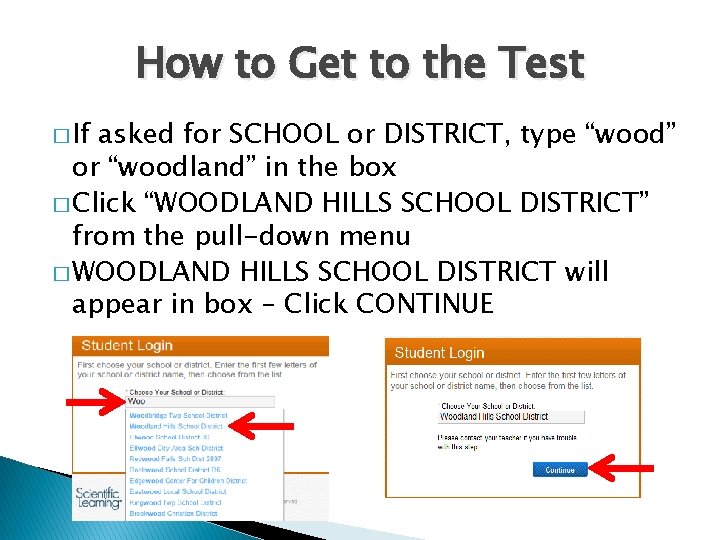
How to Get to the Test � If asked for SCHOOL or DISTRICT, type “wood” or “woodland” in the box � Click “WOODLAND HILLS SCHOOL DISTRICT” from the pull-down menu � WOODLAND HILLS SCHOOL DISTRICT will appear in box – Click CONTINUE
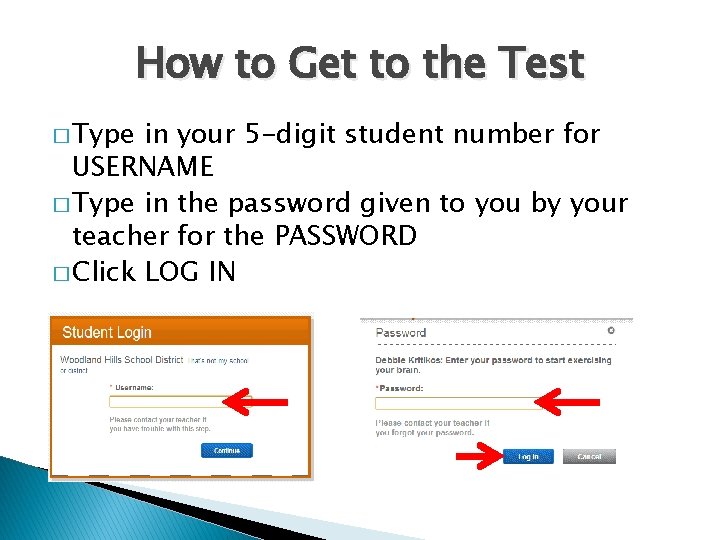
How to Get to the Test � Type in your 5 -digit student number for USERNAME � Type in the password given to you by your teacher for the PASSWORD � Click LOG IN

How to Get to the Test � Check for correct name (click THAT’S NOT ME if not your account) � Click START at bottom left on screen to begin

� Wait TAKING THE TEST for test to load (need headphones – no audio for test) � Click START at bottom left to begin
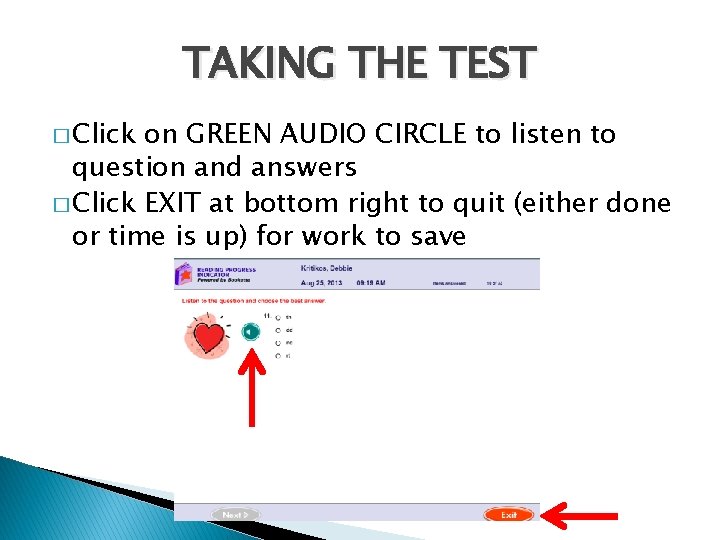
TAKING THE TEST � Click on GREEN AUDIO CIRCLE to listen to question and answers � Click EXIT at bottom right to quit (either done or time is up) for work to save

TAKING THE TEST � Click LOGOUT button at top right to log out � Your teacher will assign Reading Assistant for next lab time
 Good morning madam in german
Good morning madam in german Pre reading while reading and post reading activities
Pre reading while reading and post reading activities Wise men three clever are we
Wise men three clever are we What is intensive reading
What is intensive reading Reading strategies edb
Reading strategies edb What is reading
What is reading St. louis
St. louis Critical reading active process of discovery
Critical reading active process of discovery Aims and objectives of teaching
Aims and objectives of teaching Intensive reading and extensive reading
Intensive reading and extensive reading Types of reading skills
Types of reading skills Assistant registrar ubd
Assistant registrar ubd Surgery assistant cholecystectomie
Surgery assistant cholecystectomie Login assistant
Login assistant Cisco personal communications assistant
Cisco personal communications assistant Wheezing
Wheezing Siri dahl personal assistant
Siri dahl personal assistant Dental assistant
Dental assistant Attribute assistant arcmap
Attribute assistant arcmap Sql server migration assistant for sybase
Sql server migration assistant for sybase Mrs rajlaxmi is working
Mrs rajlaxmi is working