Welcome to Presentation on Web Based Land Records
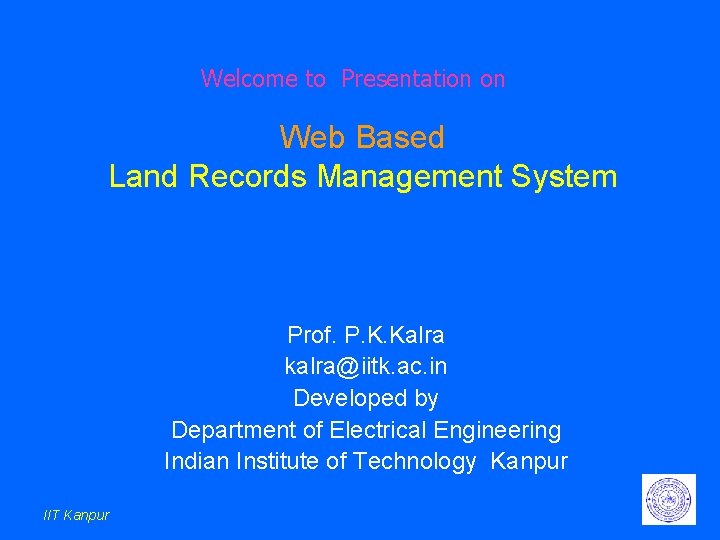
Welcome to Presentation on Web Based Land Records Management System Prof. P. K. Kalra kalra@iitk. ac. in Developed by Department of Electrical Engineering Indian Institute of Technology Kanpur IIT Kanpur
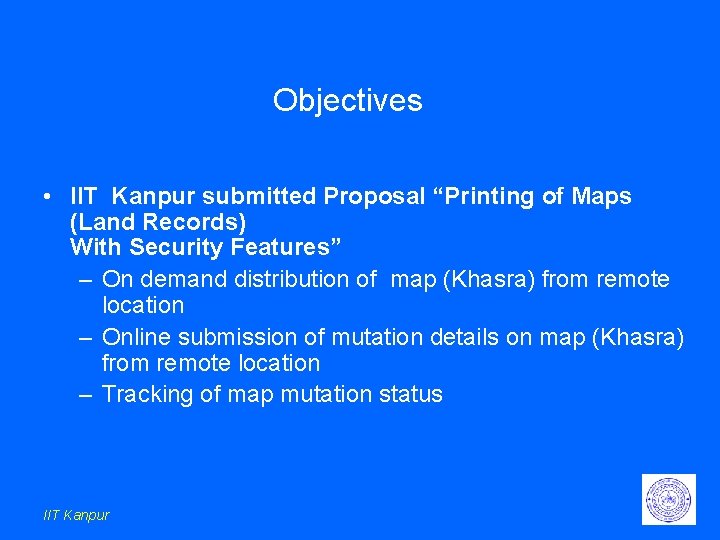
Objectives • IIT Kanpur submitted Proposal “Printing of Maps (Land Records) With Security Features” – On demand distribution of map (Khasra) from remote location – Online submission of mutation details on map (Khasra) from remote location – Tracking of map mutation status IIT Kanpur
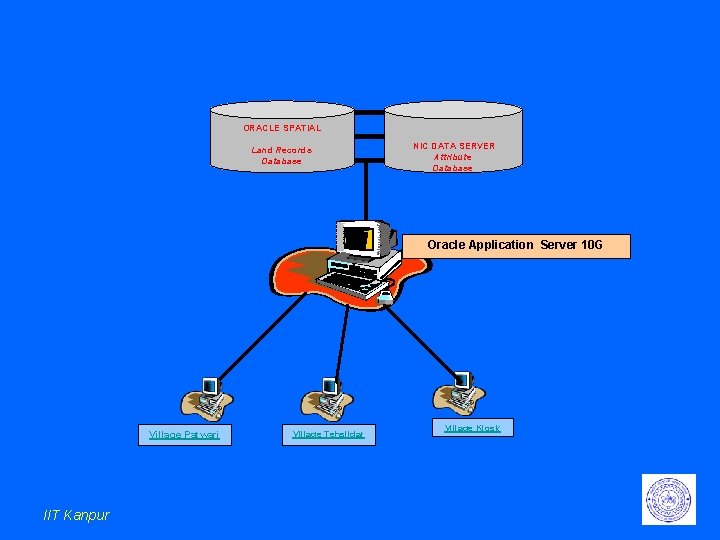
ORACLE SPATIAL Land Records Database NIC DATA SERVER Attribute Database Oracle Application Server 10 G Village Patwari IIT Kanpur Village Tehsildar Village Kiosk
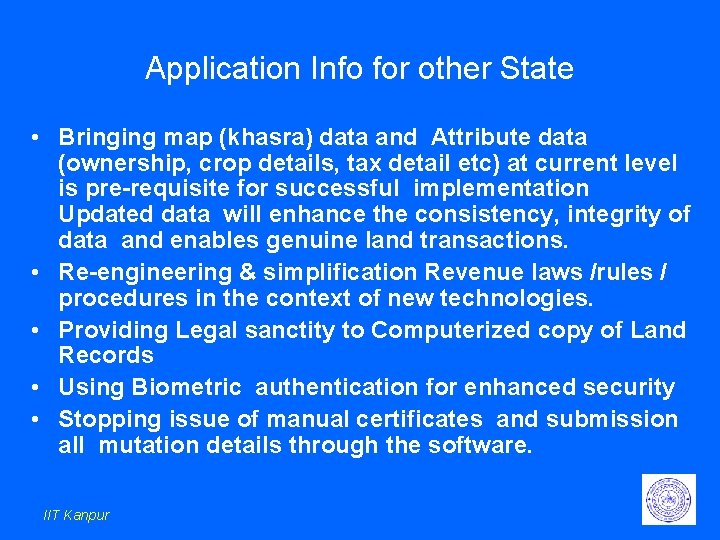
Application Info for other State • Bringing map (khasra) data and Attribute data (ownership, crop details, tax detail etc) at current level is pre-requisite for successful implementation Updated data will enhance the consistency, integrity of data and enables genuine land transactions. • Re-engineering & simplification Revenue laws /rules / procedures in the context of new technologies. • Providing Legal sanctity to Computerized copy of Land Records • Using Biometric authentication for enhanced security • Stopping issue of manual certificates and submission all mutation details through the software. IIT Kanpur
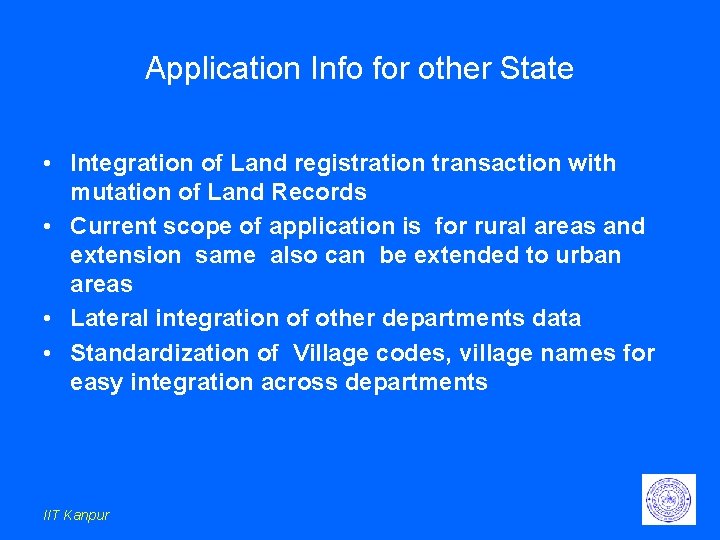
Application Info for other State • Integration of Land registration transaction with mutation of Land Records • Current scope of application is for rural areas and extension same also can be extended to urban areas • Lateral integration of other departments data • Standardization of Village codes, village names for easy integration across departments IIT Kanpur
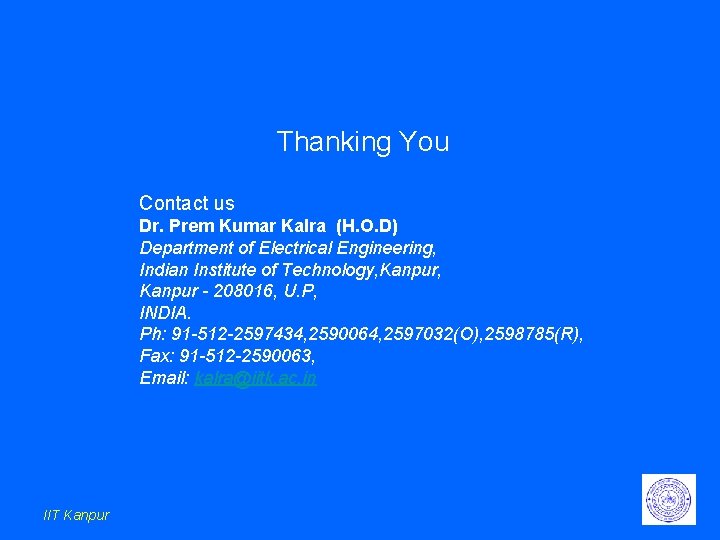
Thanking You Contact us Dr. Prem Kumar Kalra (H. O. D) Department of Electrical Engineering, Indian Institute of Technology, Kanpur - 208016, U. P, INDIA. Ph: 91 -512 -2597434, 2590064, 2597032(O), 2598785(R), Fax: 91 -512 -2590063, Email: kalra@iitk. ac. in IIT Kanpur
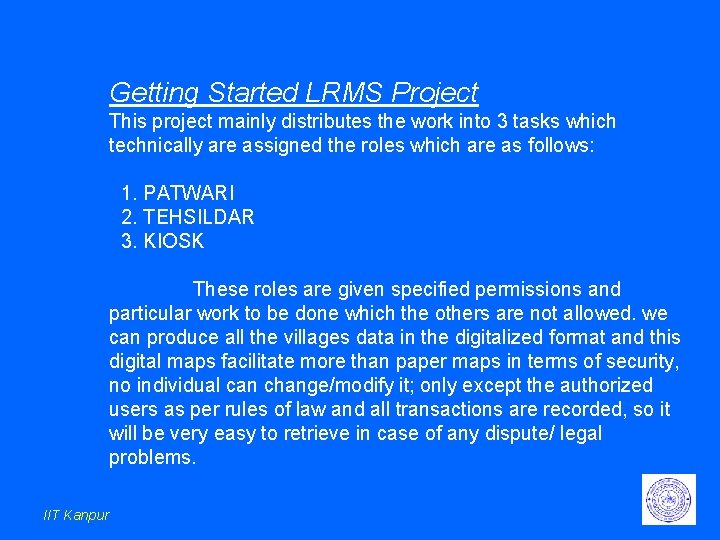
Getting Started LRMS Project This project mainly distributes the work into 3 tasks which technically are assigned the roles which are as follows: 1. PATWARI 2. TEHSILDAR 3. KIOSK These roles are given specified permissions and particular work to be done which the others are not allowed. we can produce all the villages data in the digitalized format and this digital maps facilitate more than paper maps in terms of security, no individual can change/modify it; only except the authorized users as per rules of law and all transactions are recorded, so it will be very easy to retrieve in case of any dispute/ legal problems. IIT Kanpur
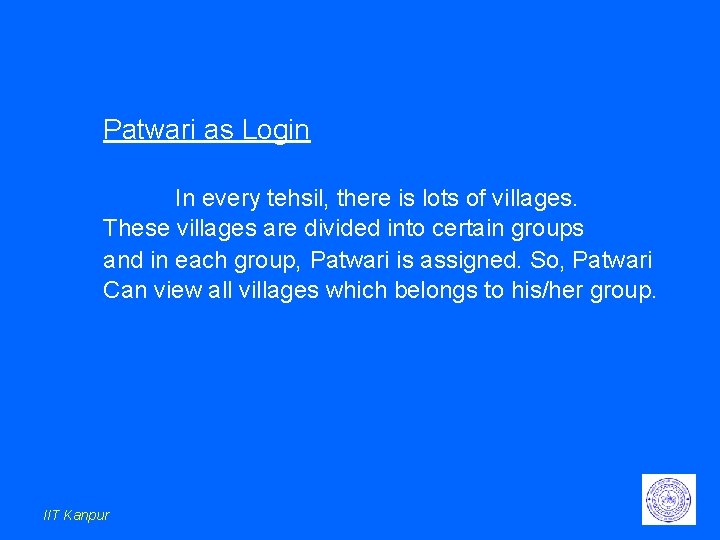
Patwari as Login In every tehsil, there is lots of villages. These villages are divided into certain groups and in each group, Patwari is assigned. So, Patwari Can view all villages which belongs to his/her group. IIT Kanpur
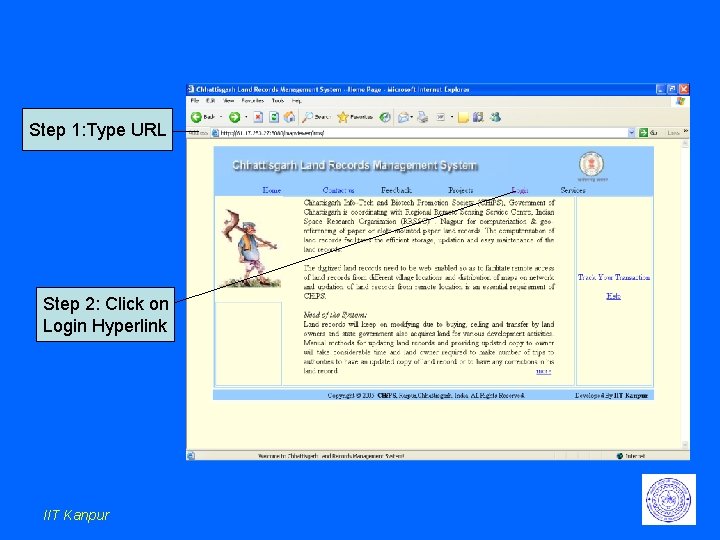
Step 1: Type URL Step 2: Click on Login Hyperlink IIT Kanpur
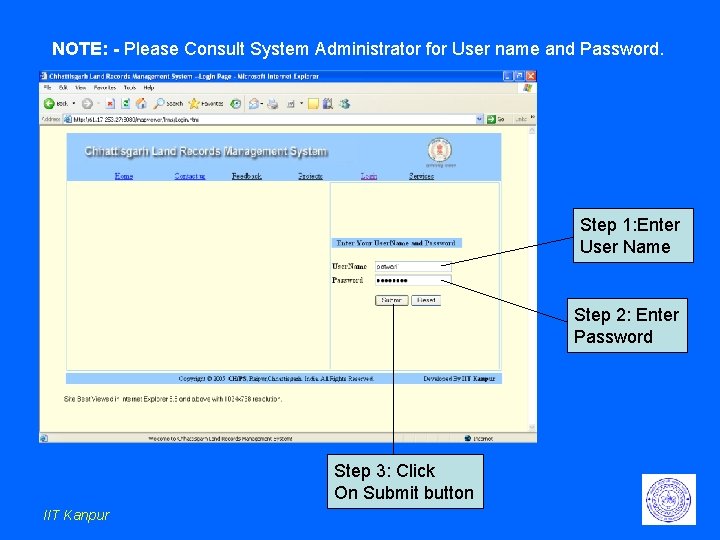
NOTE: - Please Consult System Administrator for User name and Password. Step 1: Enter User Name Step 2: Enter Password Step 3: Click On Submit button IIT Kanpur
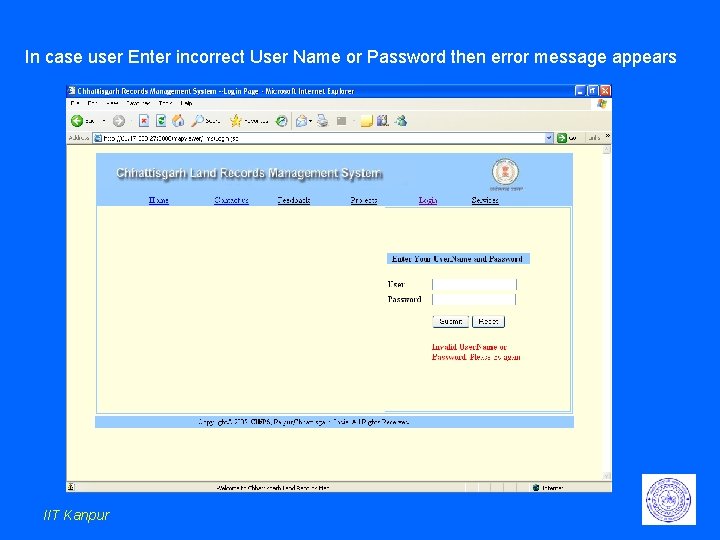
In case user Enter incorrect User Name or Password then error message appears IIT Kanpur
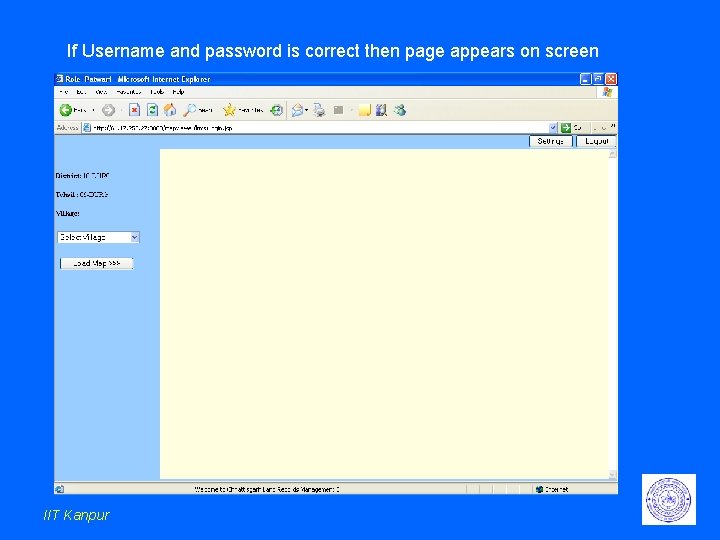
If Username and password is correct then page appears on screen IIT Kanpur
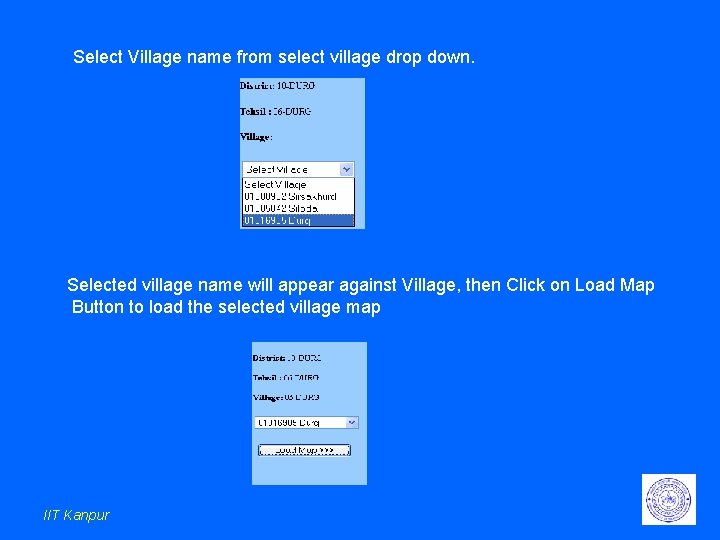
Select Village name from select village drop down. Selected village name will appear against Village, then Click on Load Map Button to load the selected village map IIT Kanpur
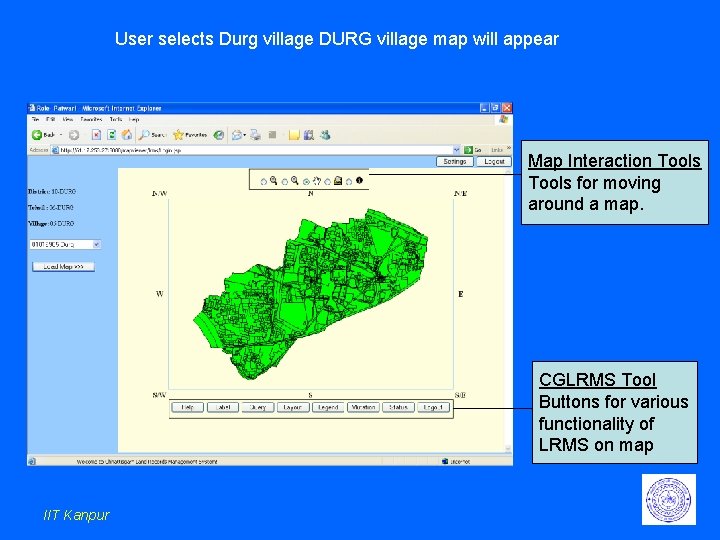
User selects Durg village DURG village map will appear Map Interaction Tools for moving around a map. CGLRMS Tool Buttons for various functionality of LRMS on map IIT Kanpur
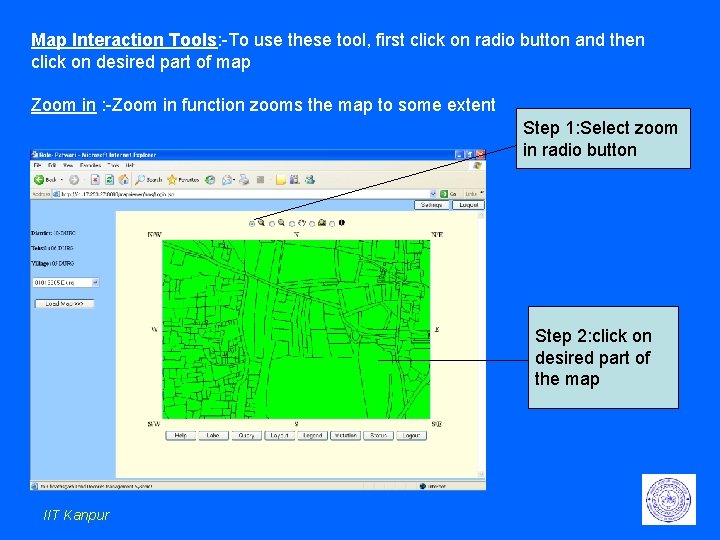
Map Interaction Tools: -To use these tool, first click on radio button and then click on desired part of map Zoom in : -Zoom in function zooms the map to some extent Step 1: Select zoom in radio button Step 2: click on desired part of the map IIT Kanpur
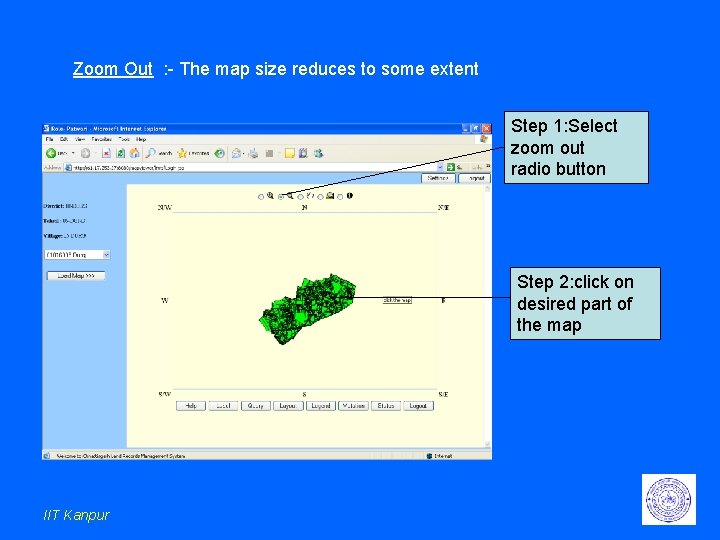
Zoom Out : - The map size reduces to some extent Step 1: Select zoom out radio button Step 2: click on desired part of the map IIT Kanpur
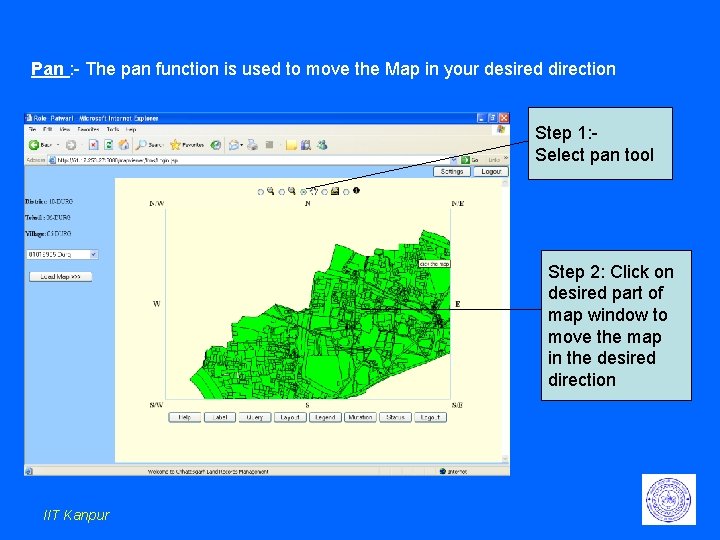
Pan : - The pan function is used to move the Map in your desired direction Step 1: Select pan tool Step 2: Click on desired part of map window to move the map in the desired direction IIT Kanpur
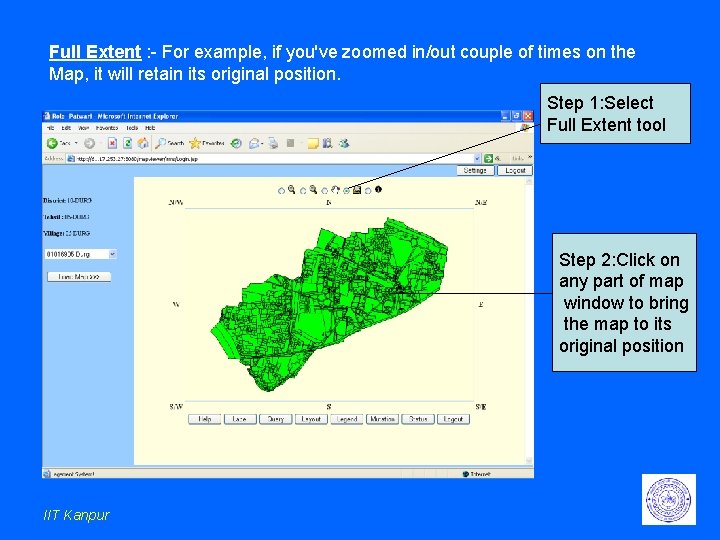
Full Extent : - For example, if you've zoomed in/out couple of times on the Map, it will retain its original position. Step 1: Select Full Extent tool Step 2: Click on any part of map window to bring the map to its original position IIT Kanpur
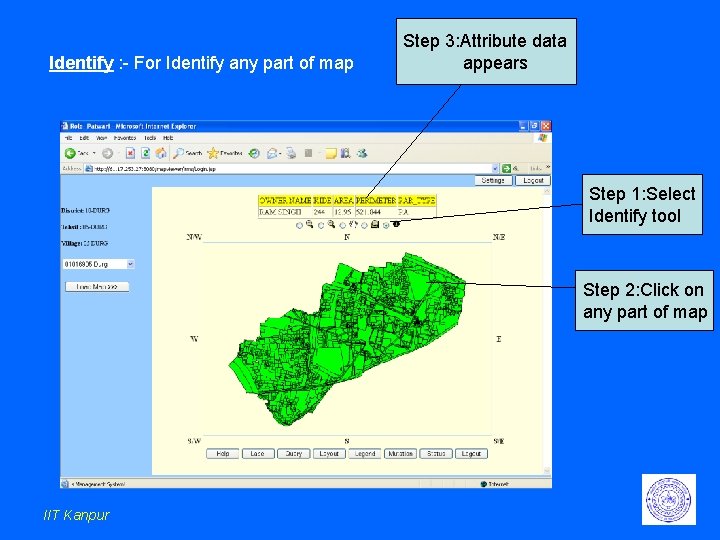
Identify : - For Identify any part of map Step 3: Attribute data appears Step 1: Select Identify tool Step 2: Click on any part of map IIT Kanpur
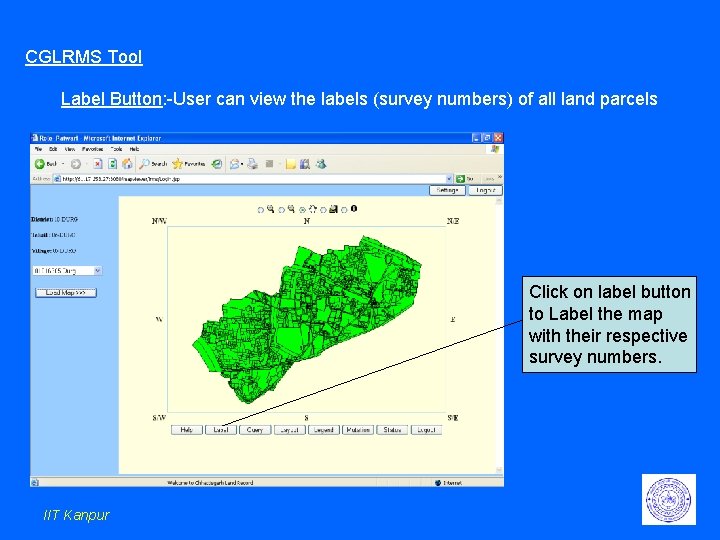
CGLRMS Tool Label Button: -User can view the labels (survey numbers) of all land parcels Click on label button to Label the map with their respective survey numbers. IIT Kanpur
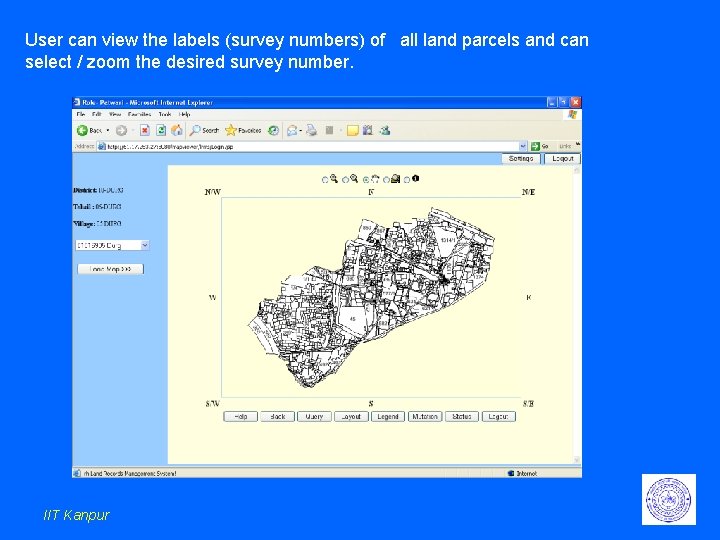
User can view the labels (survey numbers) of all land parcels and can select / zoom the desired survey number. IIT Kanpur
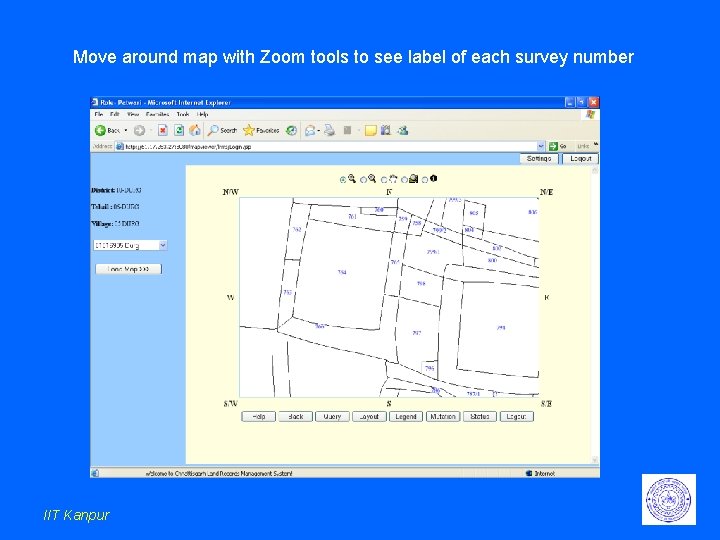
Move around map with Zoom tools to see label of each survey number IIT Kanpur
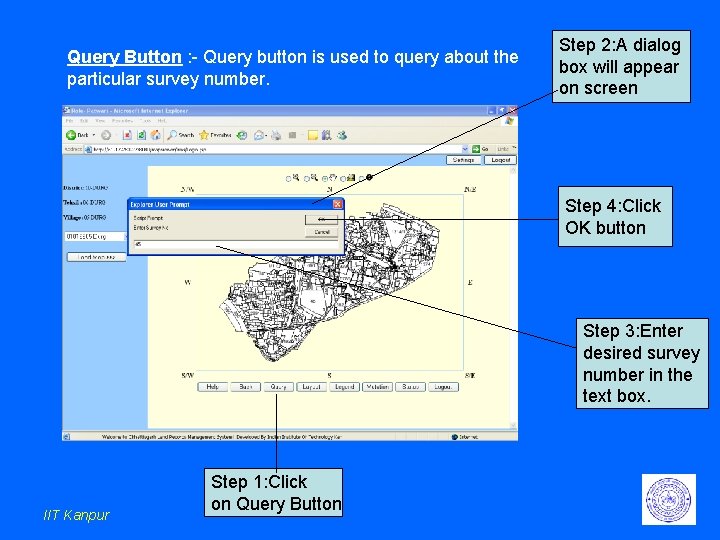
Query Button : - Query button is used to query about the particular survey number. Step 2: A dialog box will appear on screen Step 4: Click OK button Step 3: Enter desired survey number in the text box. IIT Kanpur Step 1: Click on Query Button
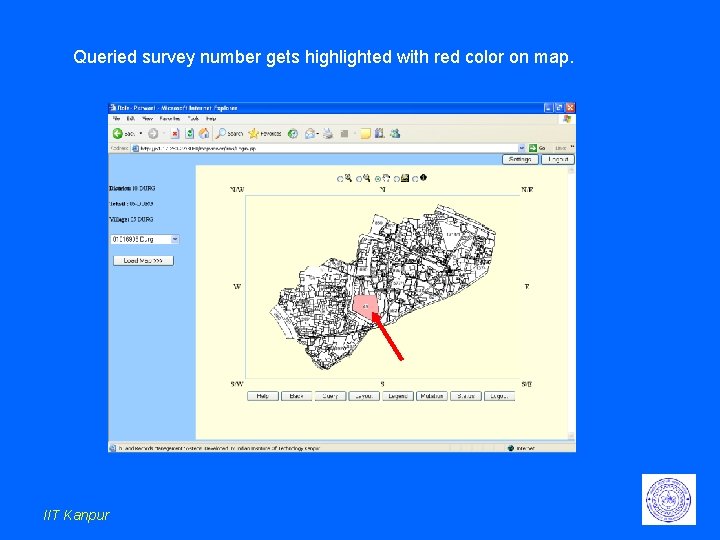
Queried survey number gets highlighted with red color on map. IIT Kanpur
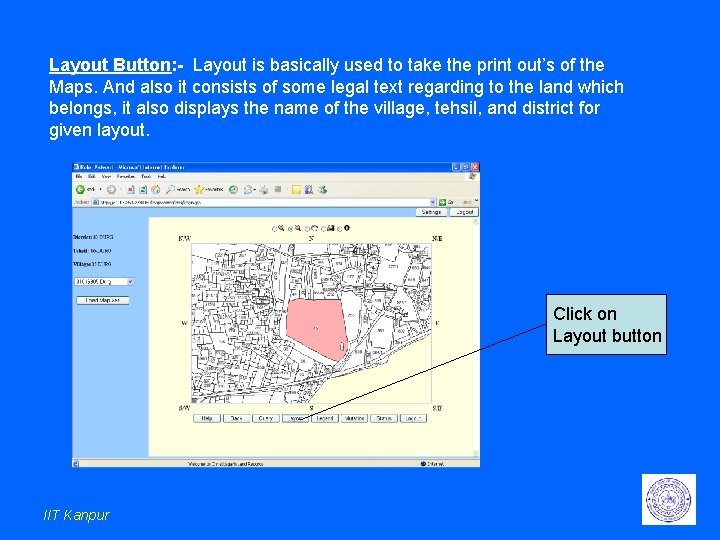
Layout Button: - Layout is basically used to take the print out’s of the Maps. And also it consists of some legal text regarding to the land which belongs, it also displays the name of the village, tehsil, and district for given layout. Click on Layout button IIT Kanpur
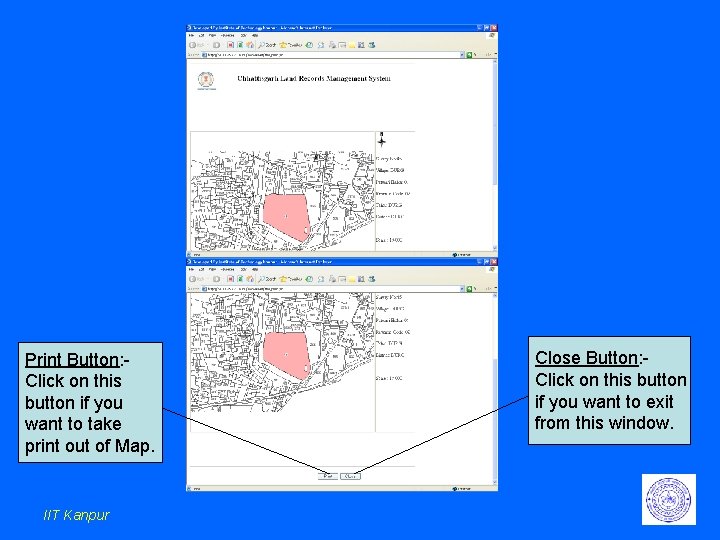
Print Button: Click on this button if you want to take print out of Map. IIT Kanpur Close Button: Click on this button if you want to exit from this window.
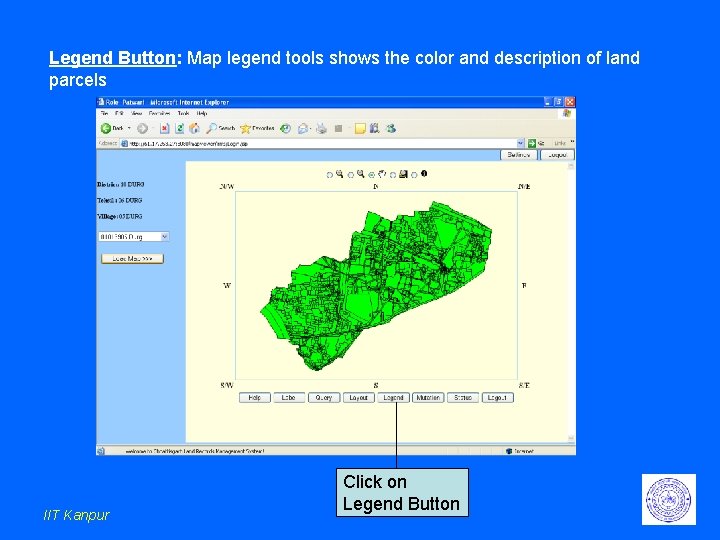
Legend Button: Map legend tools shows the color and description of land parcels IIT Kanpur Click on Legend Button
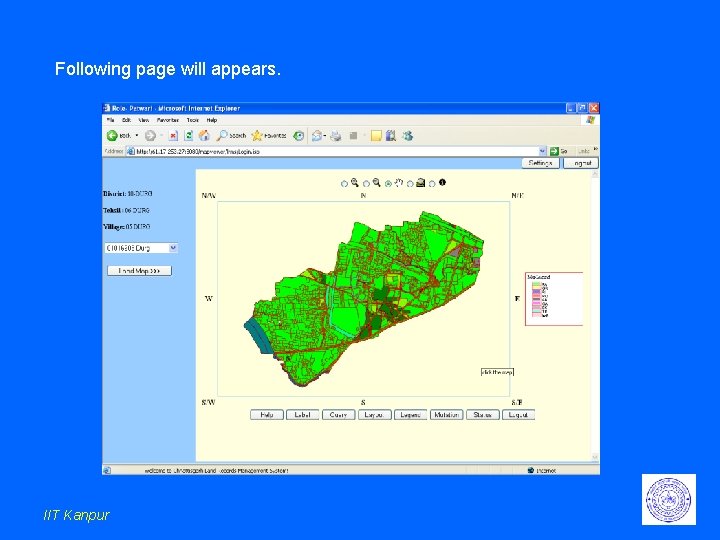
Following page will appears. IIT Kanpur
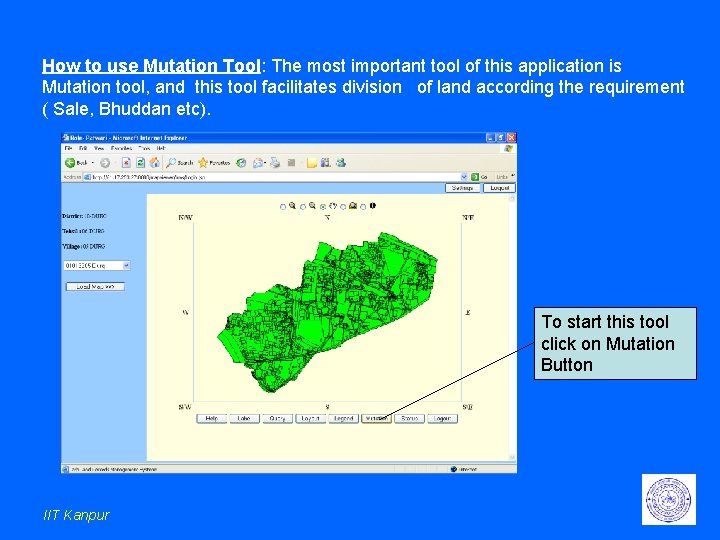
How to use Mutation Tool: The most important tool of this application is Mutation tool, and this tool facilitates division of land according the requirement ( Sale, Bhuddan etc). To start this tool click on Mutation Button IIT Kanpur
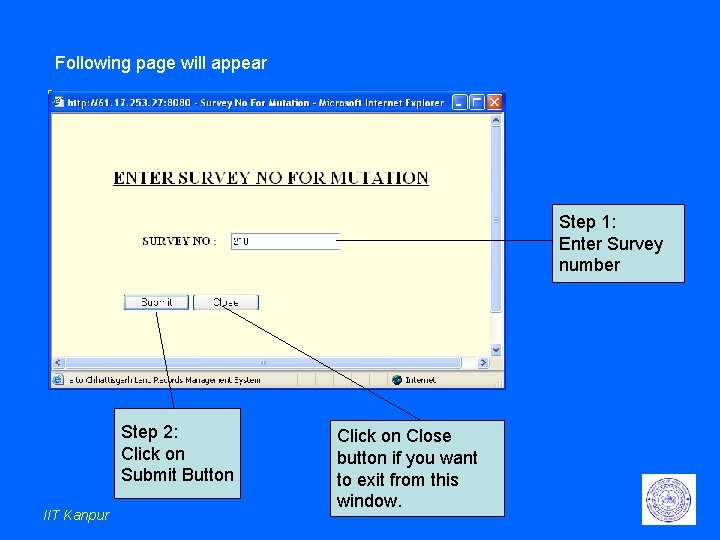
Following page will appear Step 1: Enter Survey number Step 2: Click on Submit Button IIT Kanpur Click on Close button if you want to exit from this window.
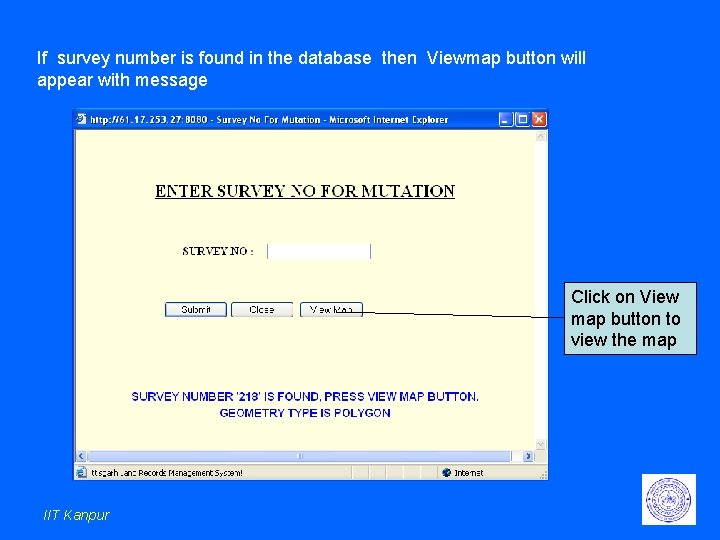
If survey number is found in the database then Viewmap button will appear with message Click on View map button to view the map IIT Kanpur
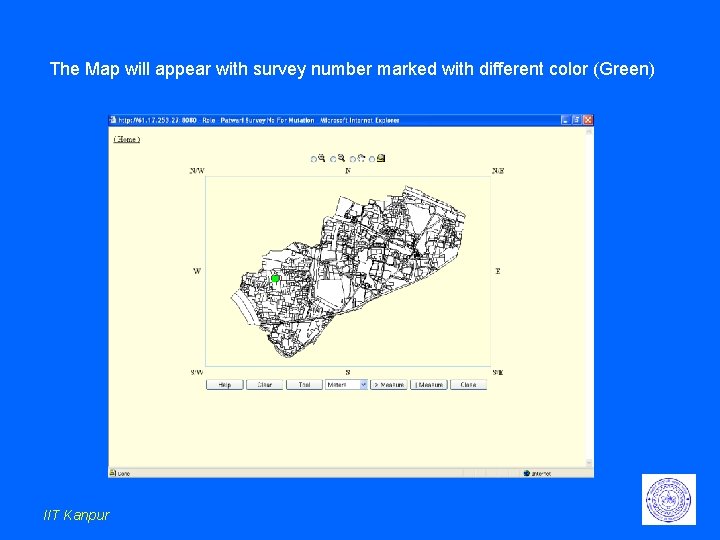
The Map will appear with survey number marked with different color (Green) IIT Kanpur
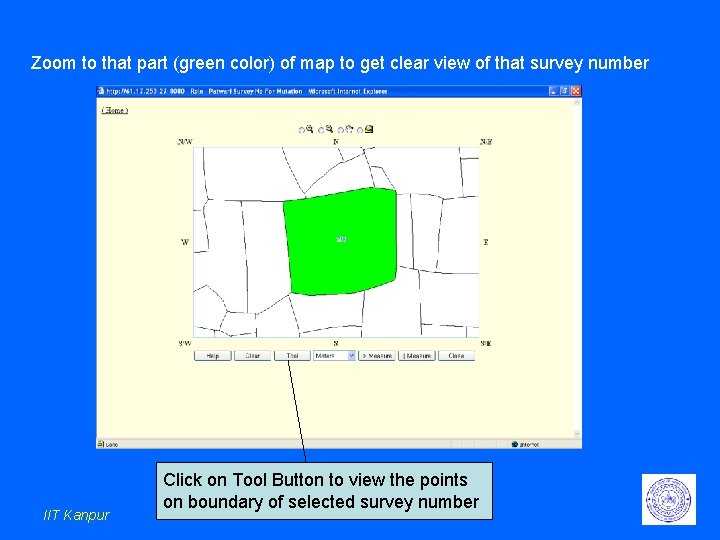
Zoom to that part (green color) of map to get clear view of that survey number IIT Kanpur Click on Tool Button to view the points on boundary of selected survey number
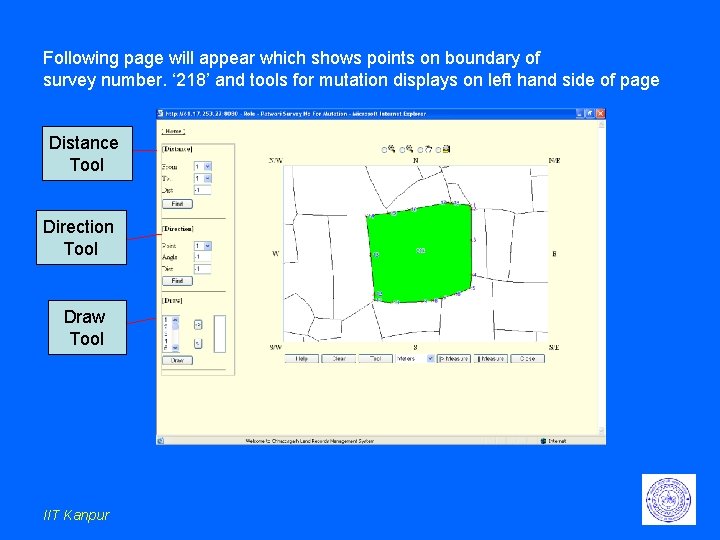
Following page will appear which shows points on boundary of survey number. ‘ 218’ and tools for mutation displays on left hand side of page Distance Tool Direction Tool Draw Tool IIT Kanpur
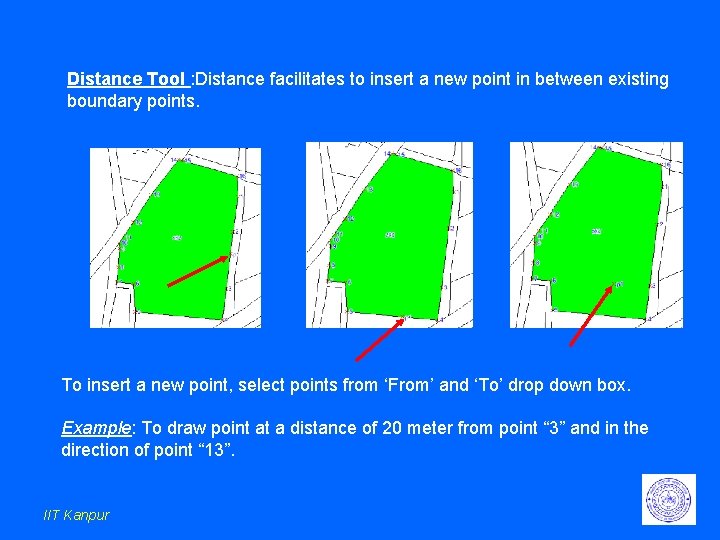
Distance Tool : Distance facilitates to insert a new point in between existing boundary points. To insert a new point, select points from ‘From’ and ‘To’ drop down box. Example: To draw point at a distance of 20 meter from point “ 3” and in the direction of point “ 13”. IIT Kanpur
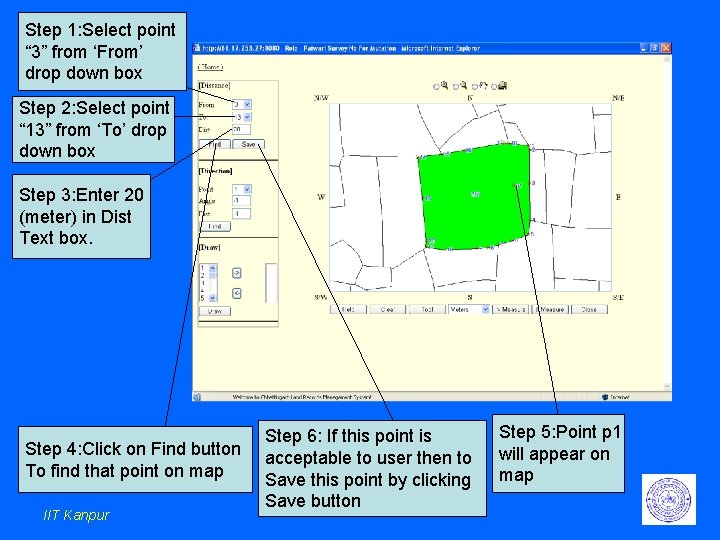
Step 1: Select point “ 3” from ‘From’ drop down box Step 2: Select point “ 13” from ‘To’ drop down box Step 3: Enter 20 (meter) in Dist Text box. Step 4: Click on Find button To find that point on map IIT Kanpur Step 6: If this point is acceptable to user then to Save this point by clicking Save button Step 5: Point p 1 will appear on map
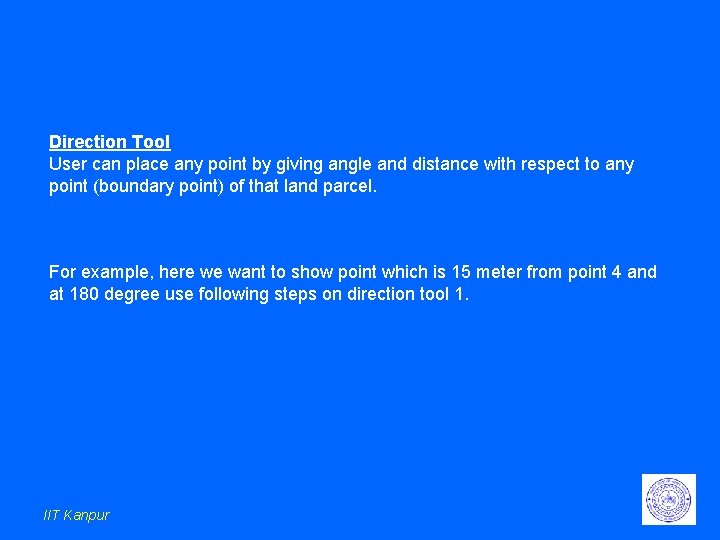
Direction Tool User can place any point by giving angle and distance with respect to any point (boundary point) of that land parcel. For example, here we want to show point which is 15 meter from point 4 and at 180 degree use following steps on direction tool 1. IIT Kanpur
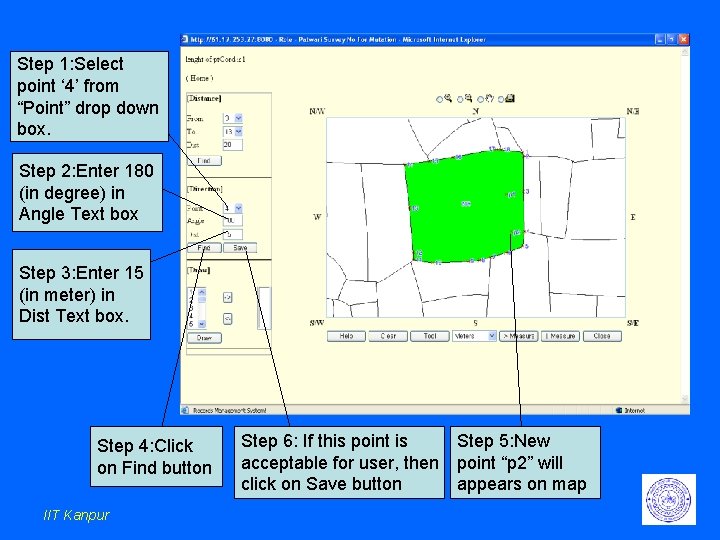
Step 1: Select point ‘ 4’ from “Point” drop down box. Step 2: Enter 180 (in degree) in Angle Text box Step 3: Enter 15 (in meter) in Dist Text box. Step 4: Click on Find button IIT Kanpur Step 6: If this point is acceptable for user, then click on Save button Step 5: New point “p 2” will appears on map
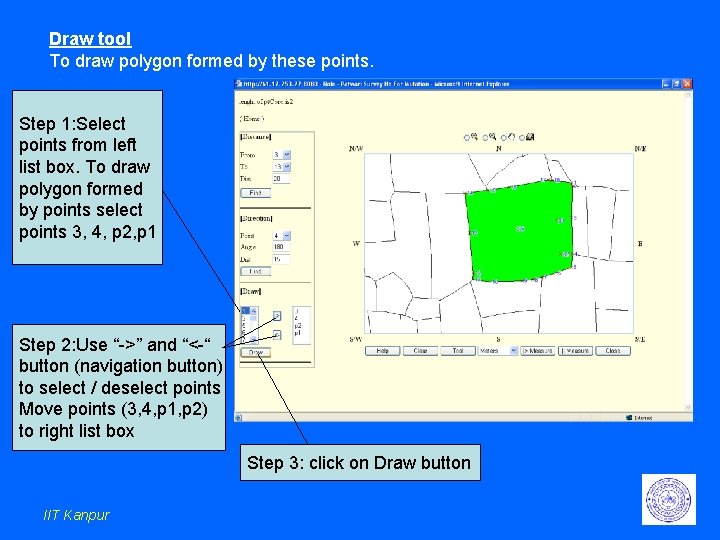
Draw tool To draw polygon formed by these points. Step 1: Select points from left list box. To draw polygon formed by points select points 3, 4, p 2, p 1 Step 2: Use “->” and “<-“ button (navigation button) to select / deselect points Move points (3, 4, p 1, p 2) to right list box Step 3: click on Draw button IIT Kanpur
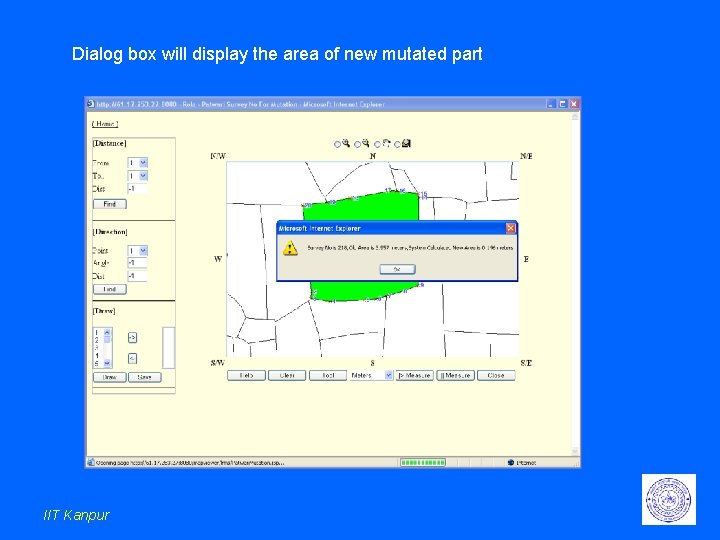
Dialog box will display the area of new mutated part IIT Kanpur
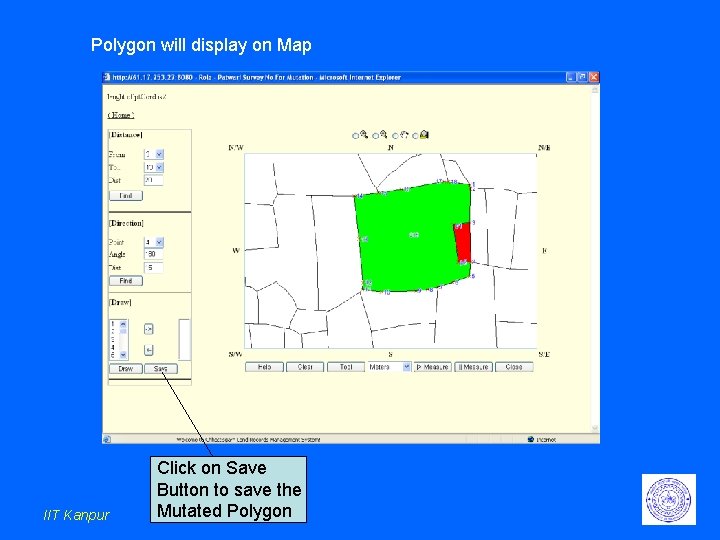
Polygon will display on Map IIT Kanpur Click on Save Button to save the Mutated Polygon
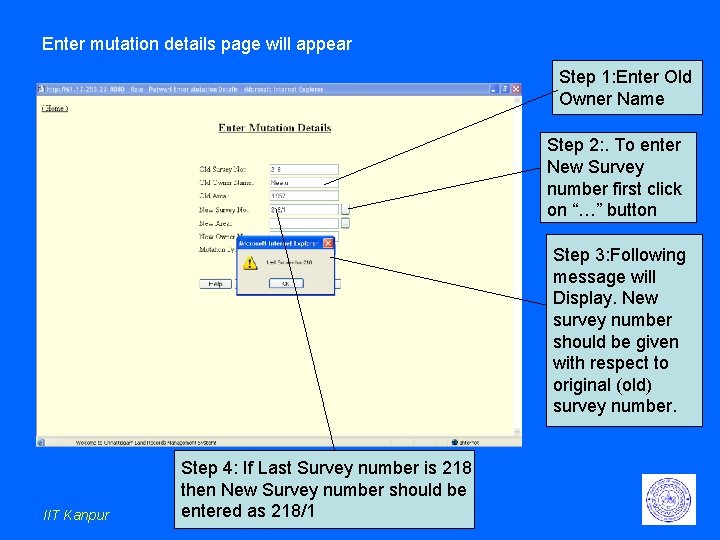
Enter mutation details page will appear Step 1: Enter Old Owner Name Step 2: . To enter New Survey number first click on “…” button Step 3: Following message will Display. New survey number should be given with respect to original (old) survey number. IIT Kanpur Step 4: If Last Survey number is 218 then New Survey number should be entered as 218/1
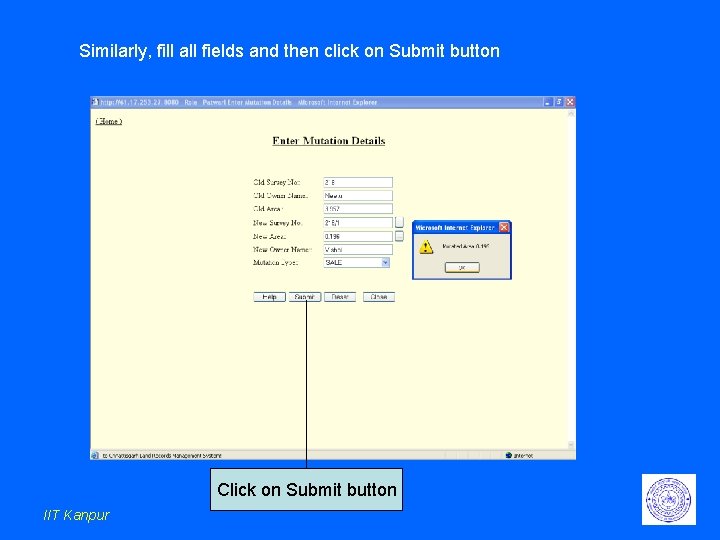
Similarly, fill all fields and then click on Submit button Click on Submit button IIT Kanpur
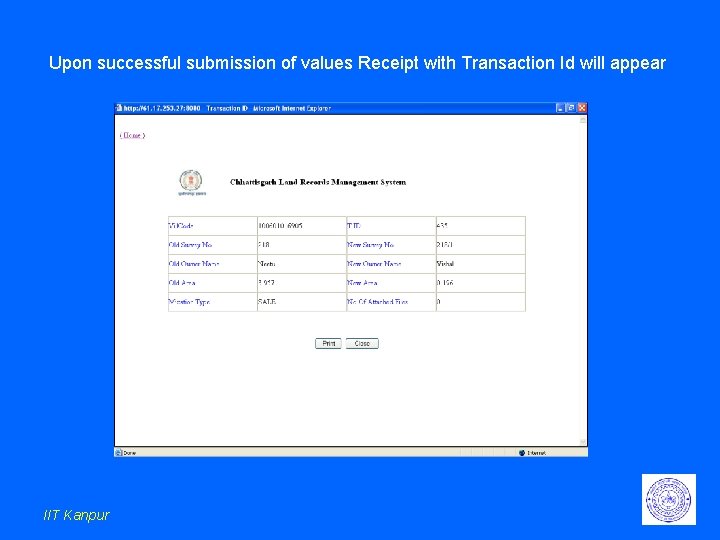
Upon successful submission of values Receipt with Transaction Id will appear IIT Kanpur
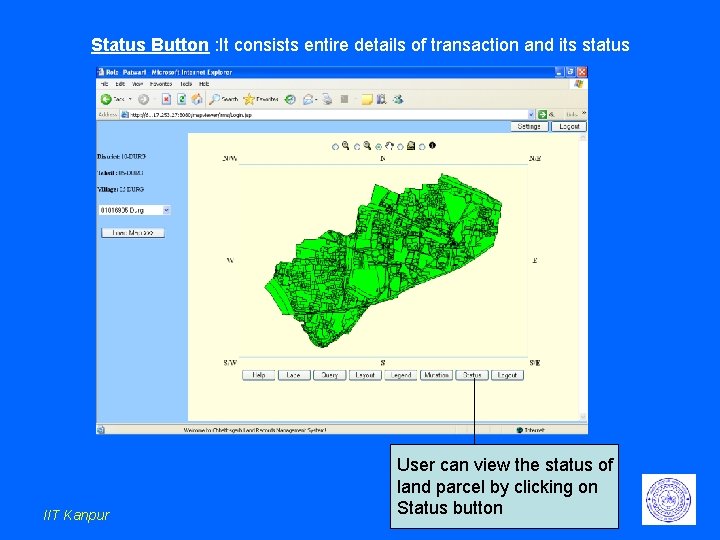
Status Button : It consists entire details of transaction and its status IIT Kanpur User can view the status of land parcel by clicking on Status button

Following screen will appear IIT Kanpur
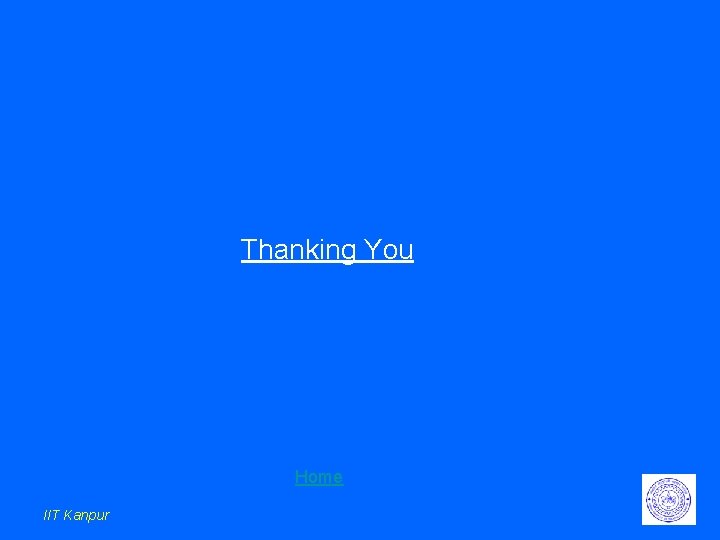
Thanking You Home IIT Kanpur
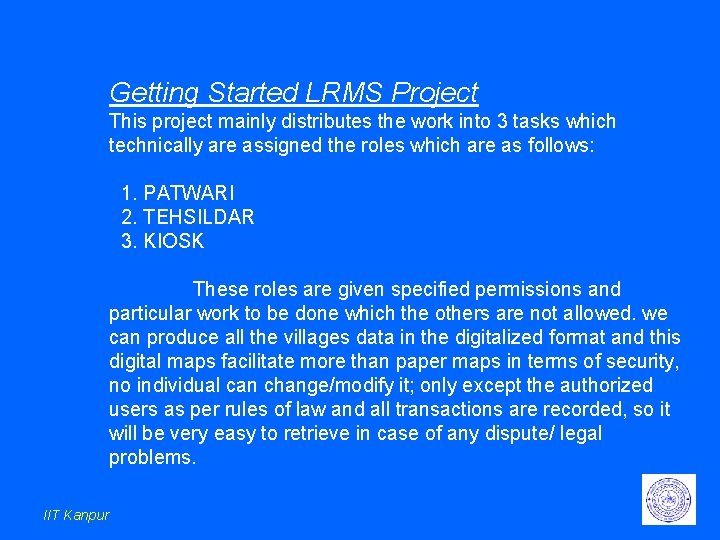
Getting Started LRMS Project This project mainly distributes the work into 3 tasks which technically are assigned the roles which are as follows: 1. PATWARI 2. TEHSILDAR 3. KIOSK These roles are given specified permissions and particular work to be done which the others are not allowed. we can produce all the villages data in the digitalized format and this digital maps facilitate more than paper maps in terms of security, no individual can change/modify it; only except the authorized users as per rules of law and all transactions are recorded, so it will be very easy to retrieve in case of any dispute/ legal problems. IIT Kanpur
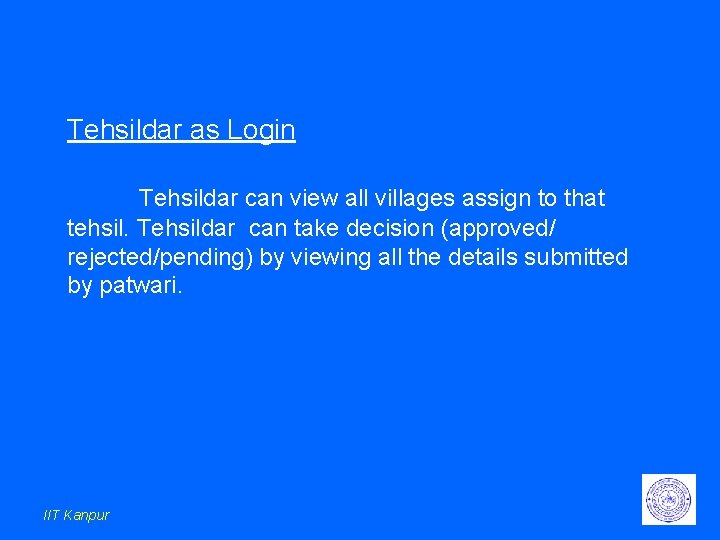
Tehsildar as Login Tehsildar can view all villages assign to that tehsil. Tehsildar can take decision (approved/ rejected/pending) by viewing all the details submitted by patwari. IIT Kanpur
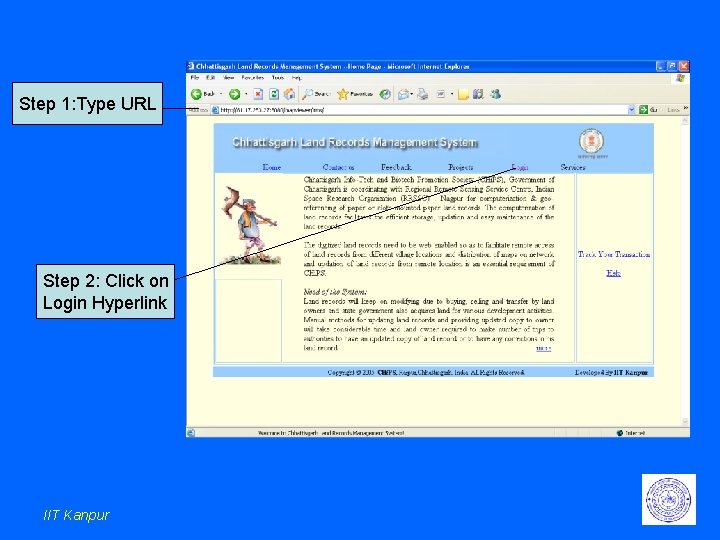
Step 1: Type URL Step 2: Click on Login Hyperlink IIT Kanpur
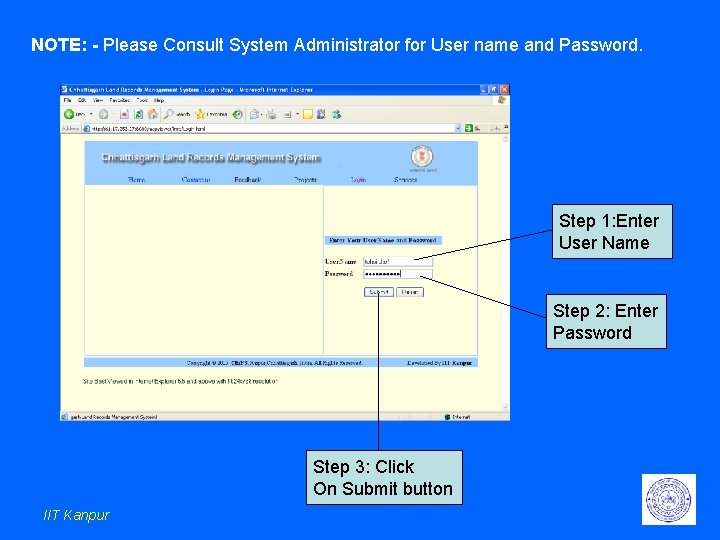
NOTE: - Please Consult System Administrator for User name and Password. Step 1: Enter User Name Step 2: Enter Password Step 3: Click On Submit button IIT Kanpur
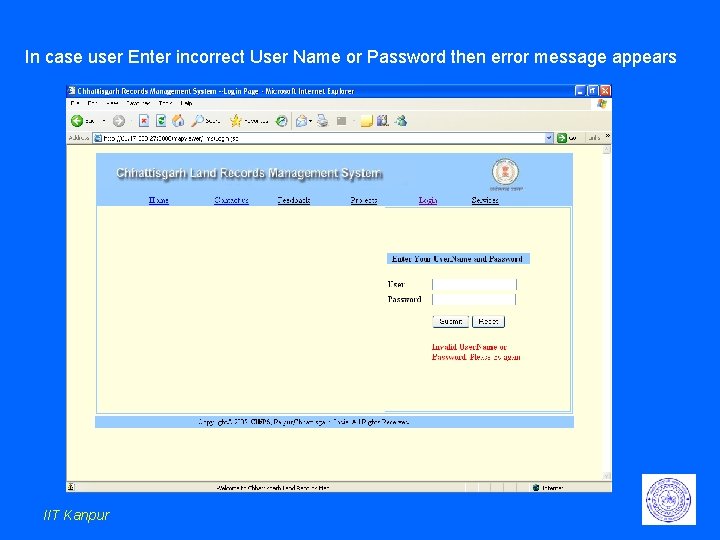
In case user Enter incorrect User Name or Password then error message appears IIT Kanpur
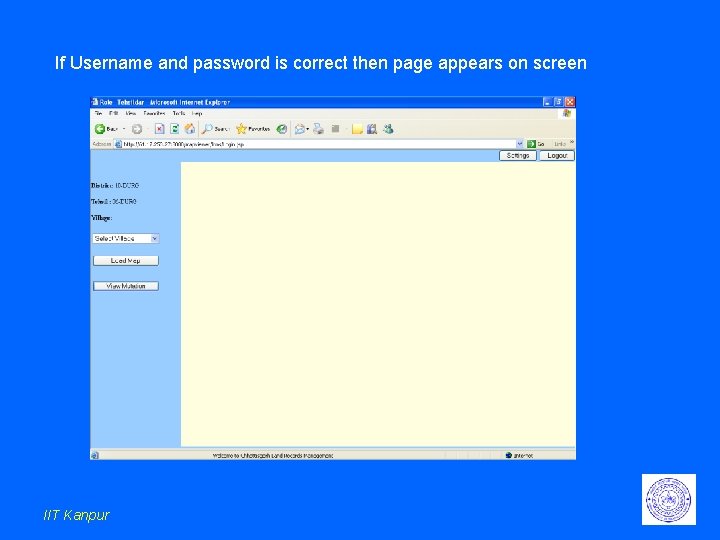
If Username and password is correct then page appears on screen IIT Kanpur
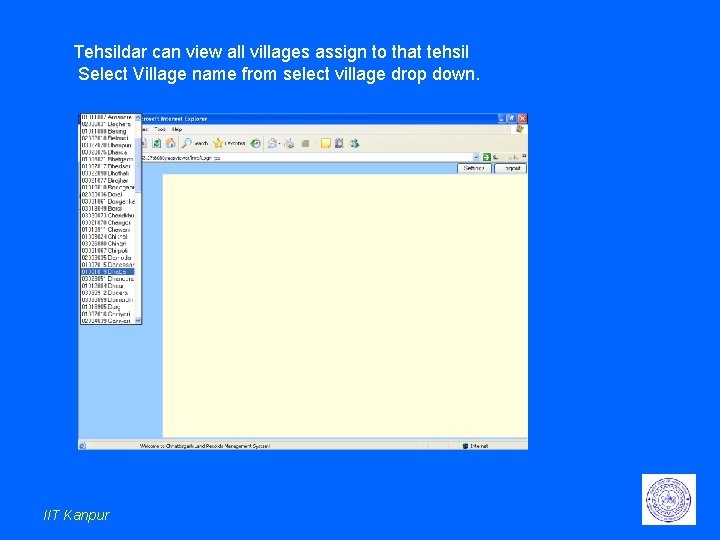
Tehsildar can view all villages assign to that tehsil Select Village name from select village drop down. IIT Kanpur
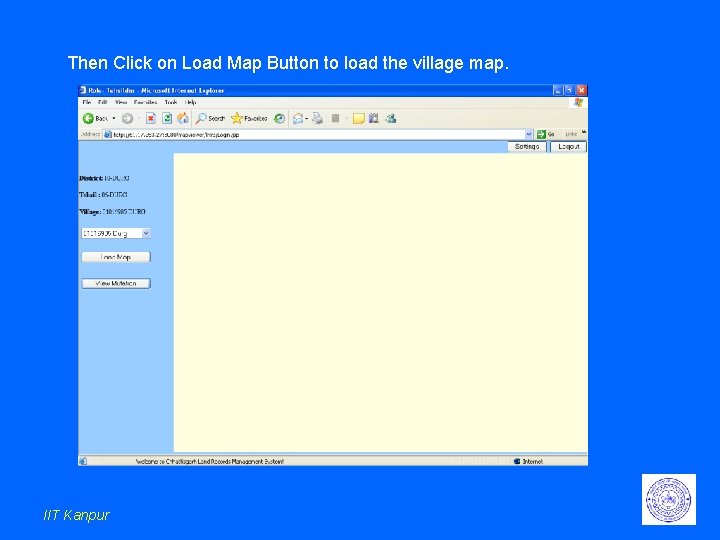
Then Click on Load Map Button to load the village map. IIT Kanpur
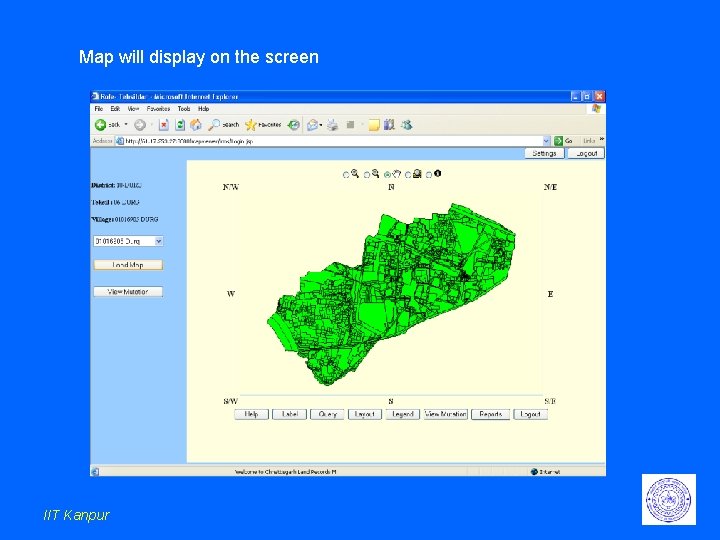
Map will display on the screen IIT Kanpur
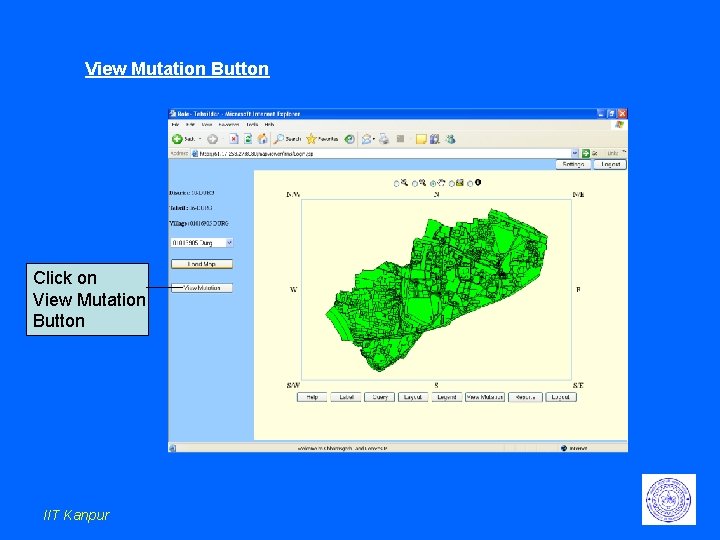
View Mutation Button Click on View Mutation Button IIT Kanpur
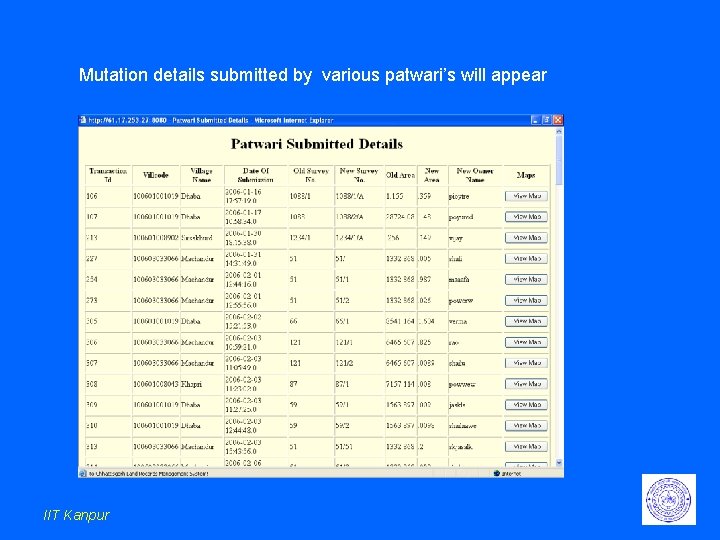
Mutation details submitted by various patwari’s will appear IIT Kanpur
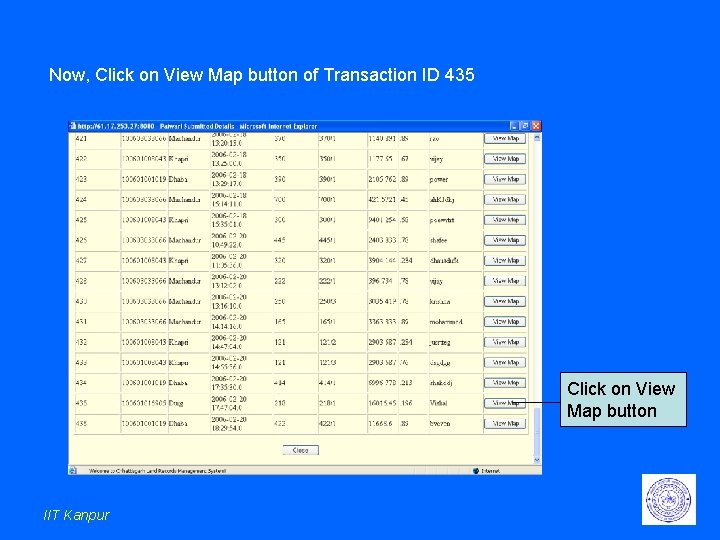
Now, Click on View Map button of Transaction ID 435 Click on View Map button IIT Kanpur
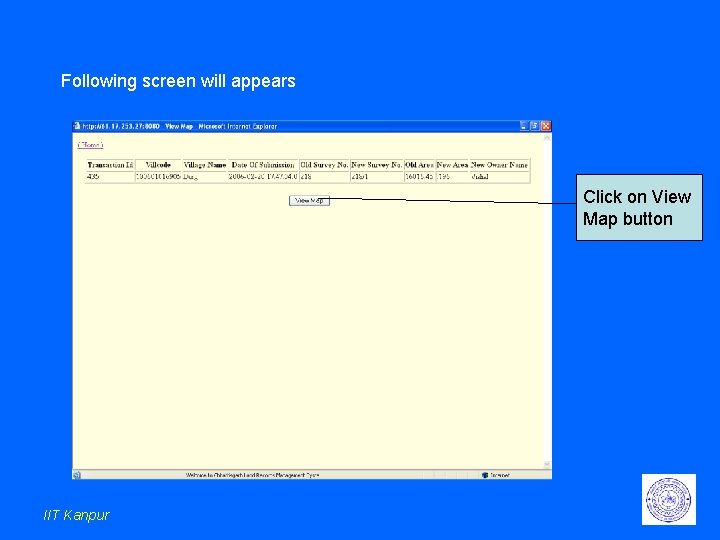
Following screen will appears Click on View Map button IIT Kanpur
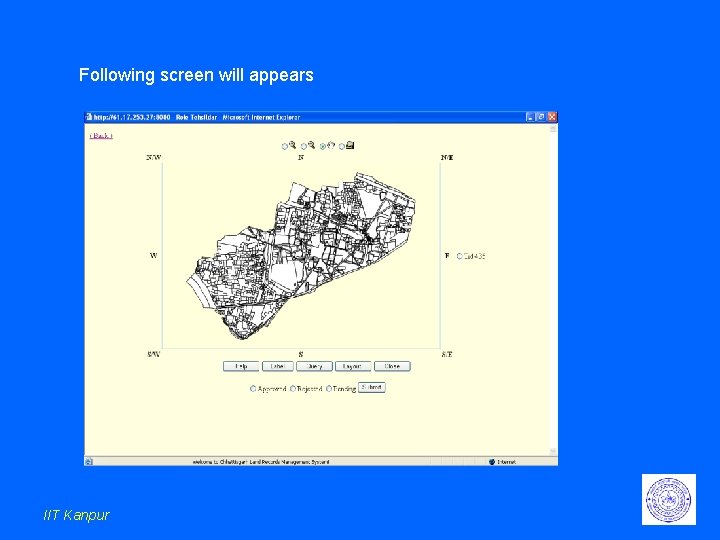
Following screen will appears IIT Kanpur
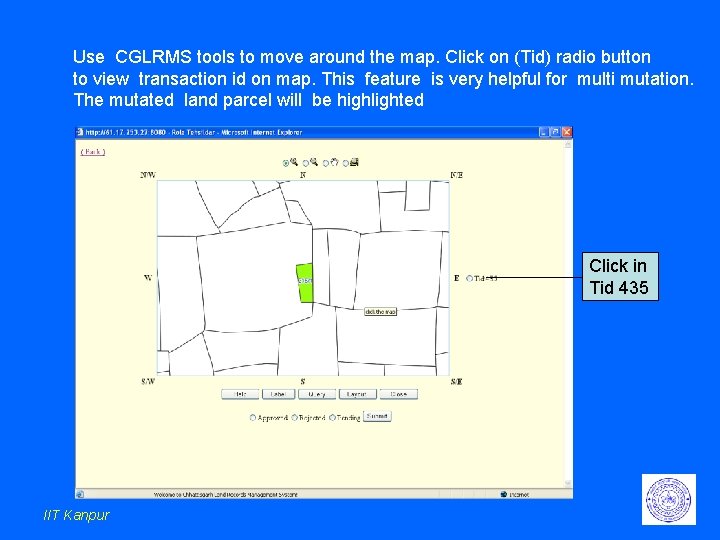
Use CGLRMS tools to move around the map. Click on (Tid) radio button to view transaction id on map. This feature is very helpful for multi mutation. The mutated land parcel will be highlighted Click in Tid 435 IIT Kanpur
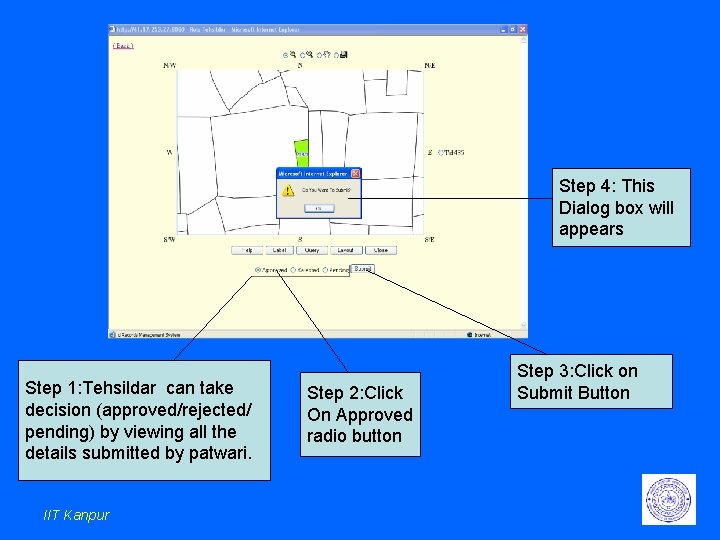
Step 4: This Dialog box will appears Step 1: Tehsildar can take decision (approved/rejected/ pending) by viewing all the details submitted by patwari. IIT Kanpur Step 2: Click On Approved radio button Step 3: Click on Submit Button
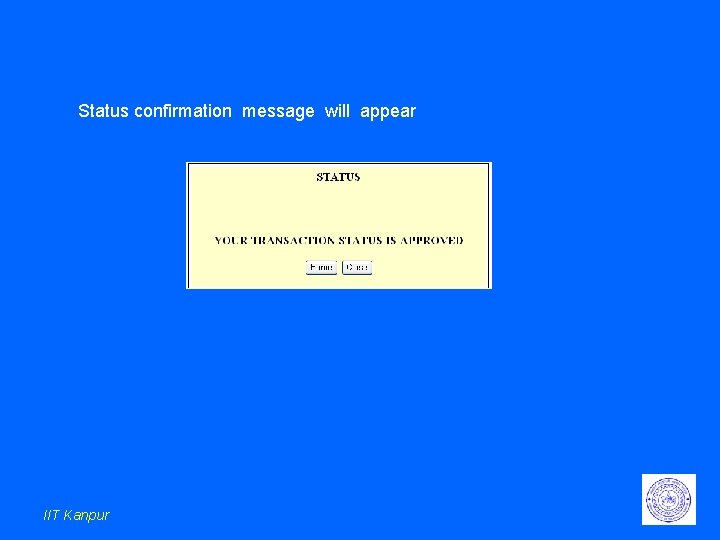
Status confirmation message will appear IIT Kanpur
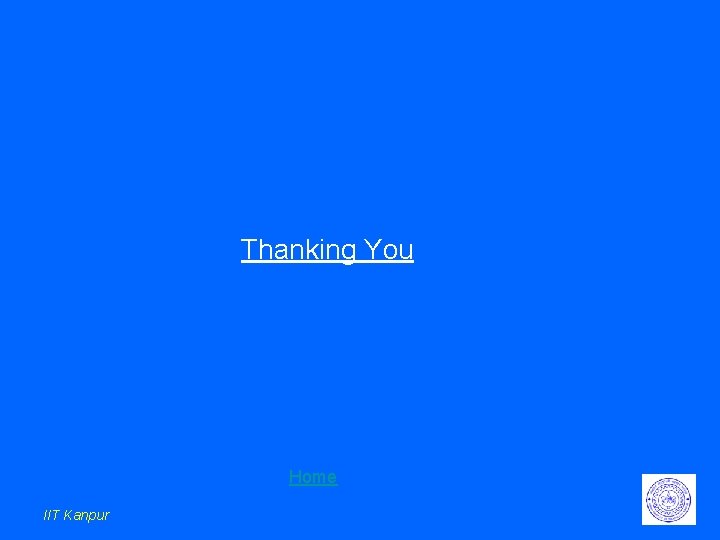
Thanking You Home IIT Kanpur
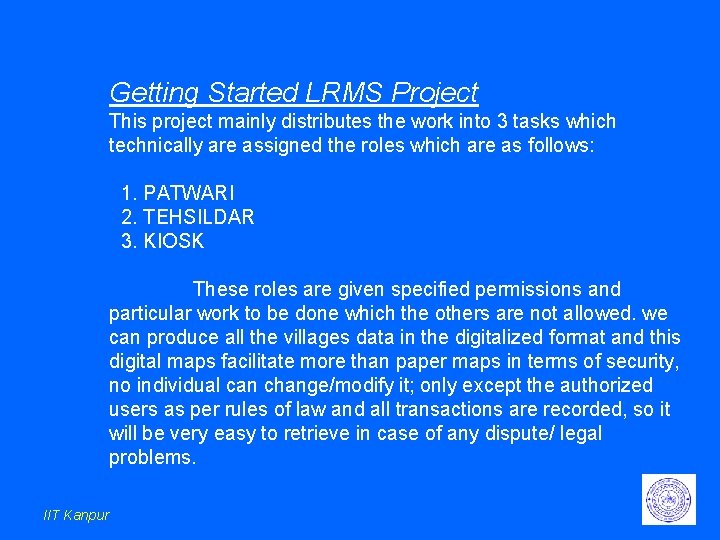
Getting Started LRMS Project This project mainly distributes the work into 3 tasks which technically are assigned the roles which are as follows: 1. PATWARI 2. TEHSILDAR 3. KIOSK These roles are given specified permissions and particular work to be done which the others are not allowed. we can produce all the villages data in the digitalized format and this digital maps facilitate more than paper maps in terms of security, no individual can change/modify it; only except the authorized users as per rules of law and all transactions are recorded, so it will be very easy to retrieve in case of any dispute/ legal problems. IIT Kanpur
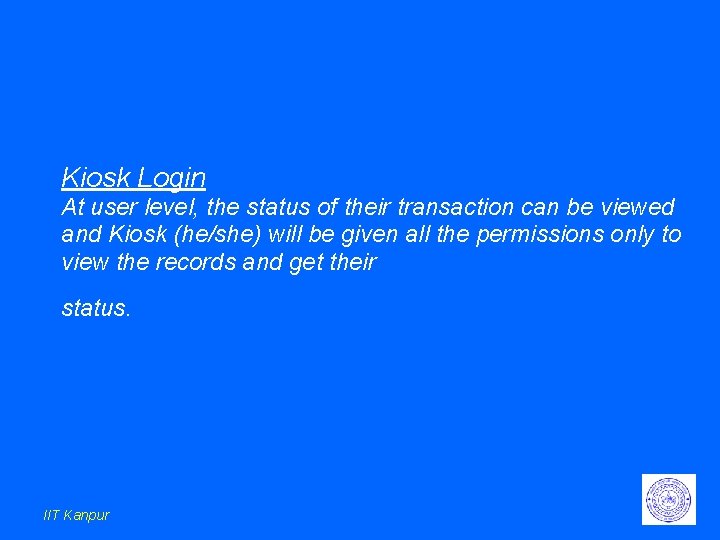
Kiosk Login At user level, the status of their transaction can be viewed and Kiosk (he/she) will be given all the permissions only to view the records and get their status. IIT Kanpur
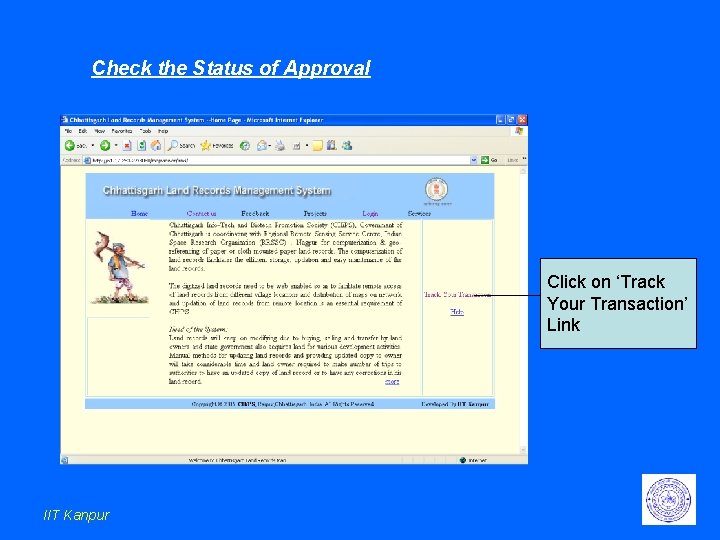
Check the Status of Approval Click on ‘Track Your Transaction’ Link IIT Kanpur
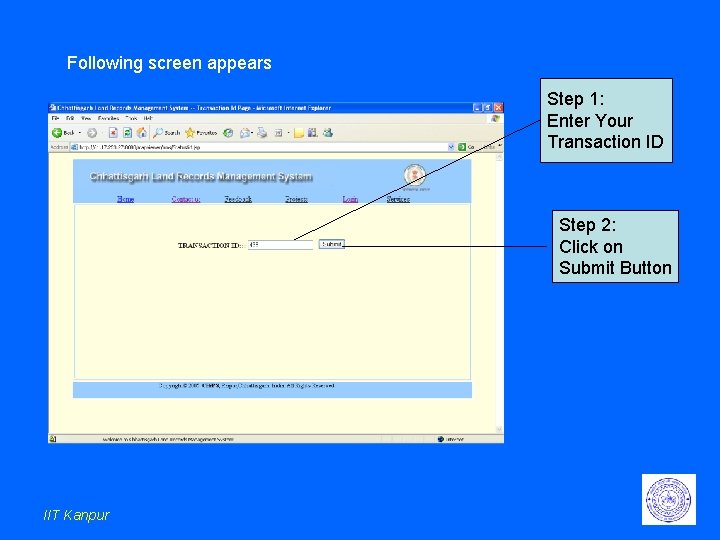
Following screen appears Step 1: Enter Your Transaction ID Step 2: Click on Submit Button IIT Kanpur
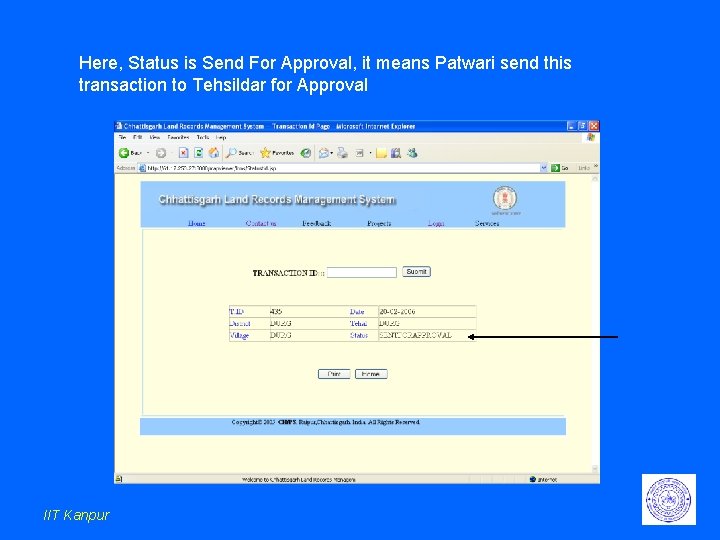
Here, Status is Send For Approval, it means Patwari send this transaction to Tehsildar for Approval IIT Kanpur
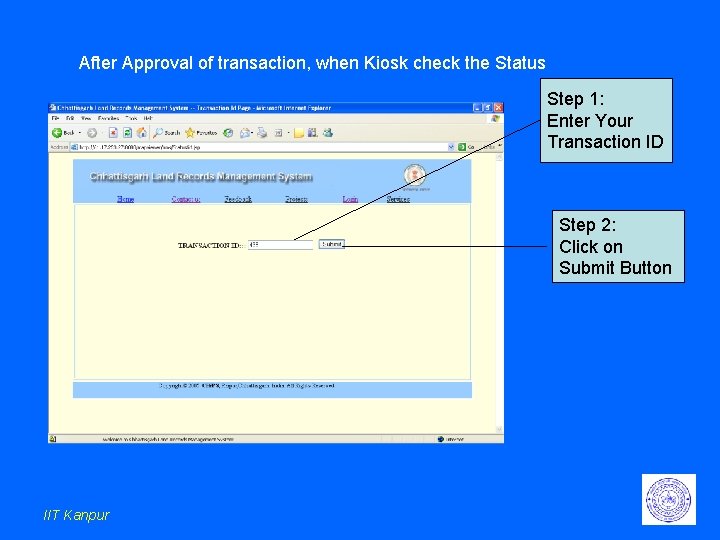
After Approval of transaction, when Kiosk check the Status Step 1: Enter Your Transaction ID Step 2: Click on Submit Button IIT Kanpur
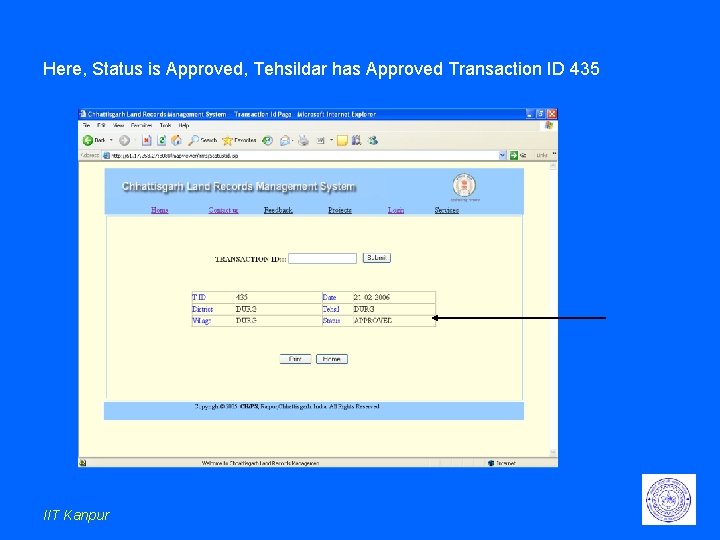
Here, Status is Approved, Tehsildar has Approved Transaction ID 435 IIT Kanpur
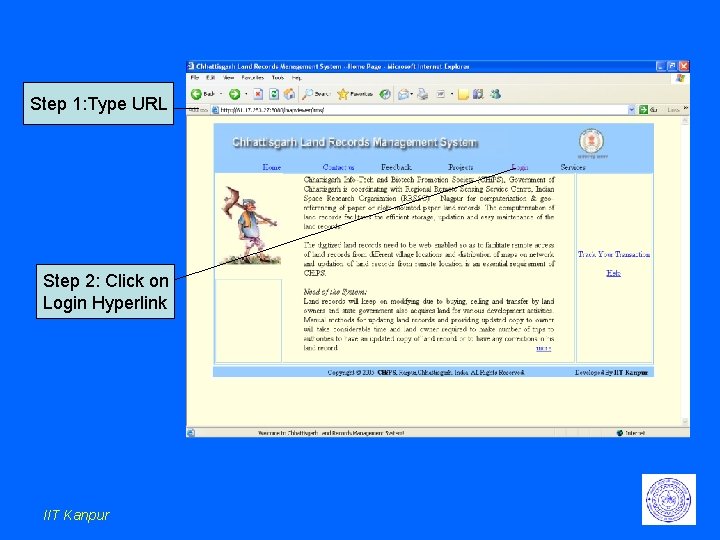
Step 1: Type URL Step 2: Click on Login Hyperlink IIT Kanpur
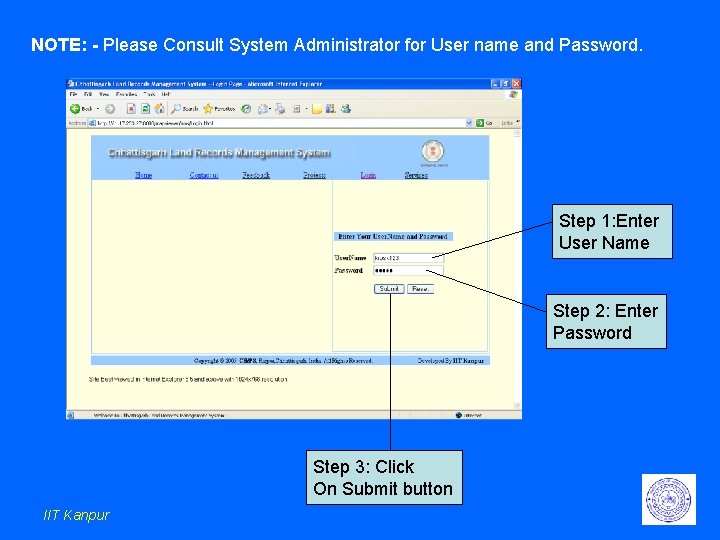
NOTE: - Please Consult System Administrator for User name and Password. Step 1: Enter User Name Step 2: Enter Password Step 3: Click On Submit button IIT Kanpur
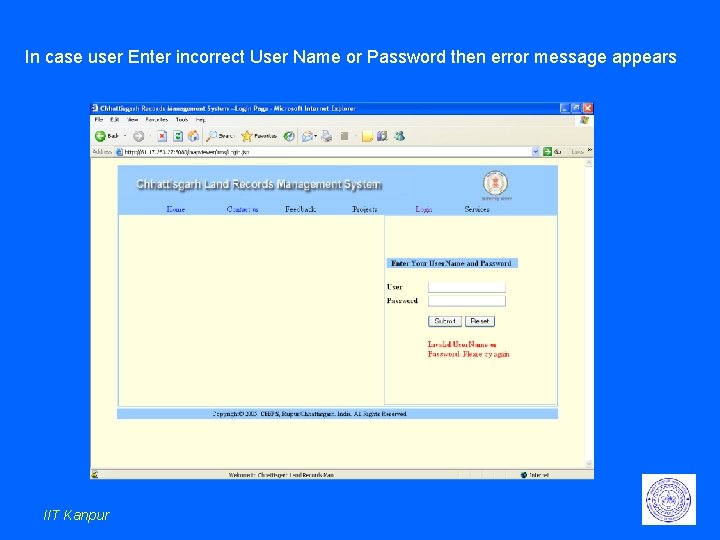
In case user Enter incorrect User Name or Password then error message appears IIT Kanpur
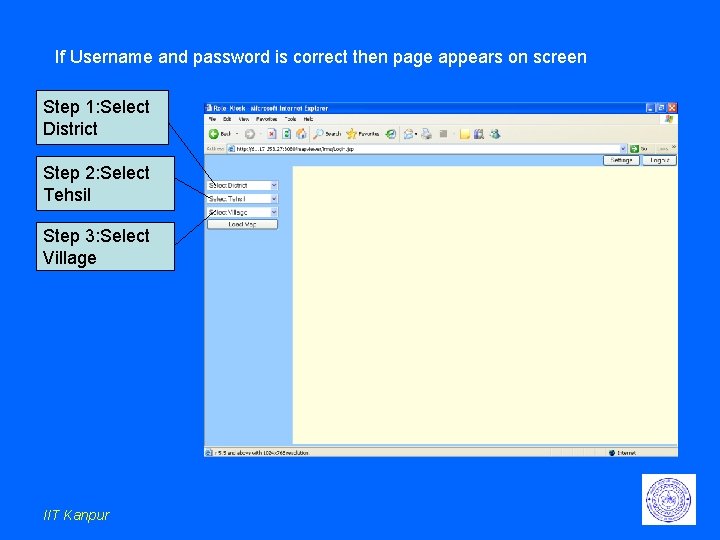
If Username and password is correct then page appears on screen Step 1: Select District Step 2: Select Tehsil Step 3: Select Village IIT Kanpur
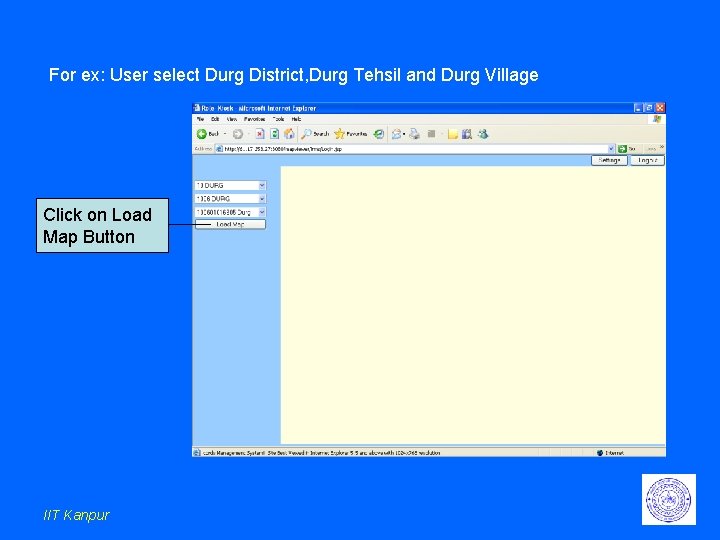
For ex: User select Durg District, Durg Tehsil and Durg Village Click on Load Map Button IIT Kanpur
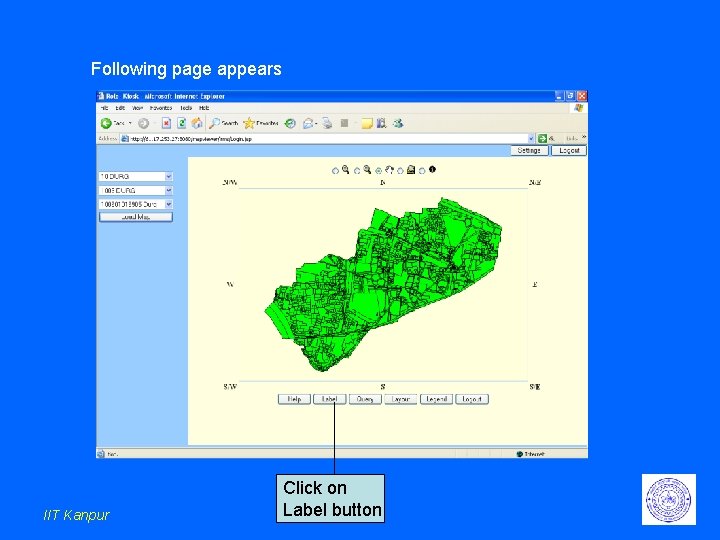
Following page appears IIT Kanpur Click on Label button
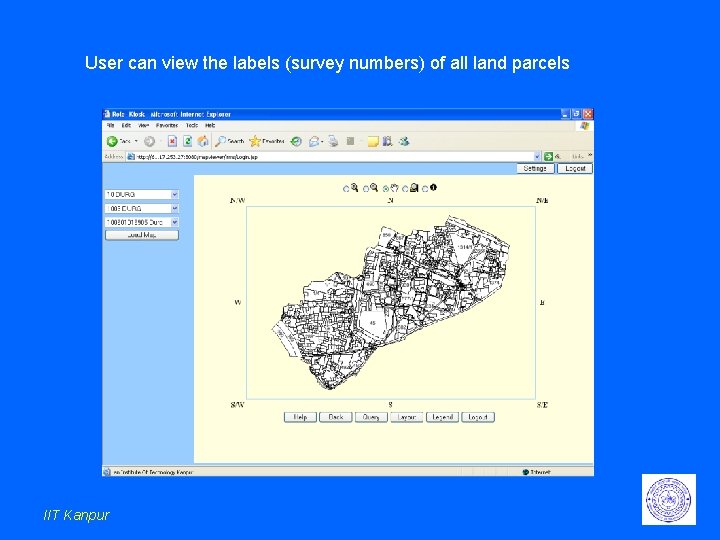
User can view the labels (survey numbers) of all land parcels IIT Kanpur
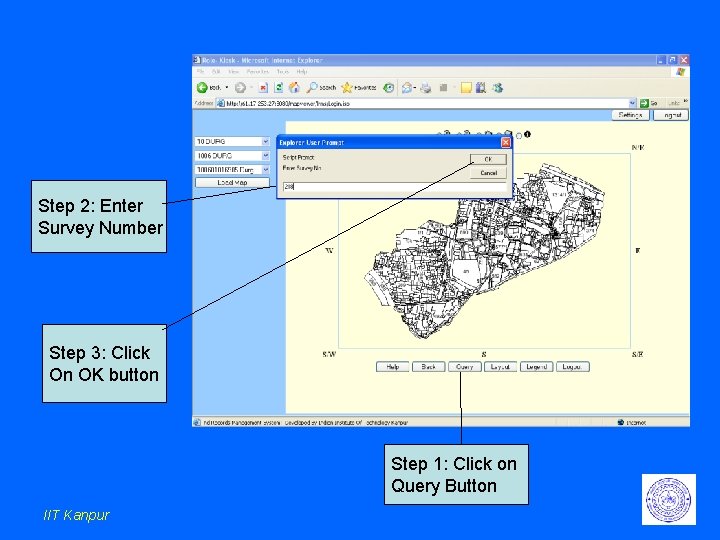
Step 2: Enter Survey Number Step 3: Click On OK button Step 1: Click on Query Button IIT Kanpur
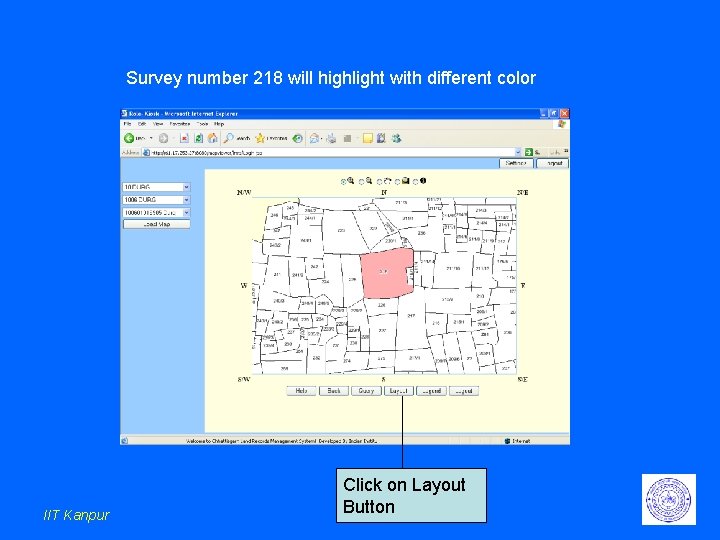
Survey number 218 will highlight with different color IIT Kanpur Click on Layout Button
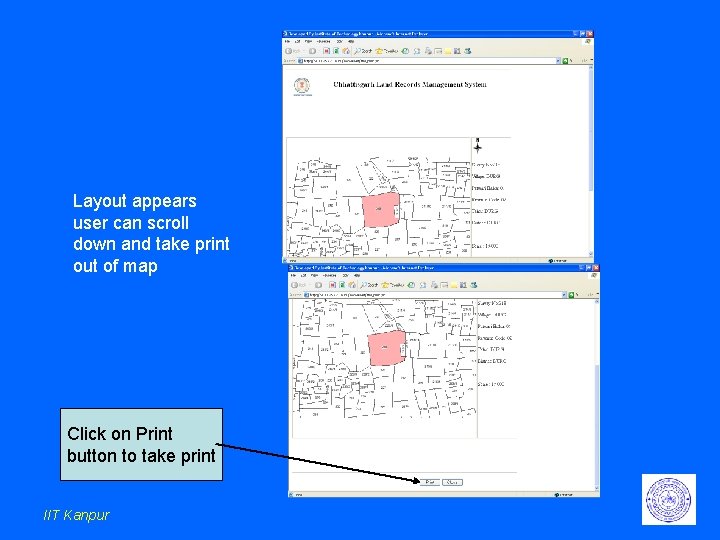
Layout appears user can scroll down and take print out of map Click on Print button to take print IIT Kanpur
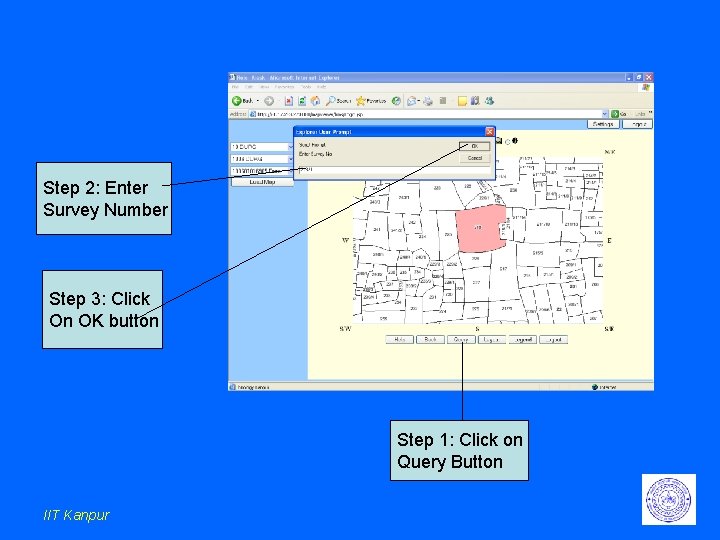
Step 2: Enter Survey Number Step 3: Click On OK button Step 1: Click on Query Button IIT Kanpur
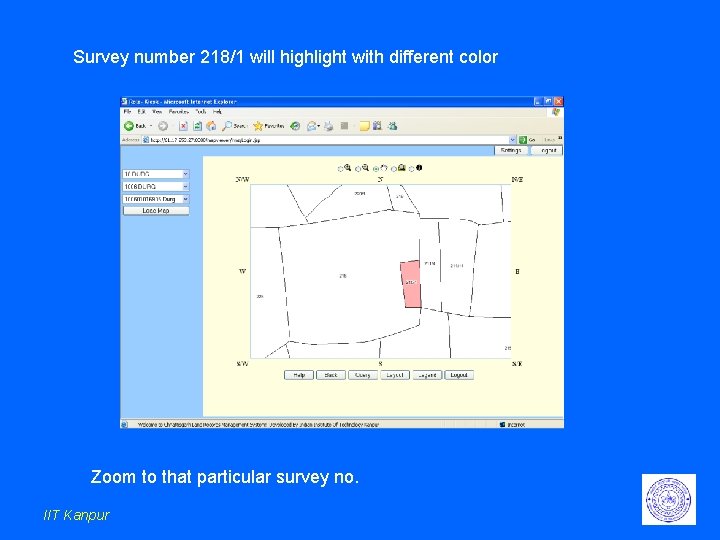
Survey number 218/1 will highlight with different color Zoom to that particular survey no. IIT Kanpur
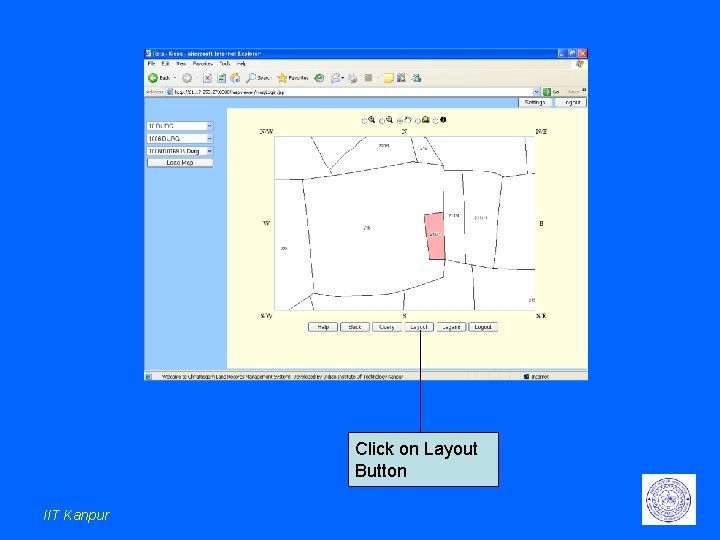
Click on Layout Button IIT Kanpur
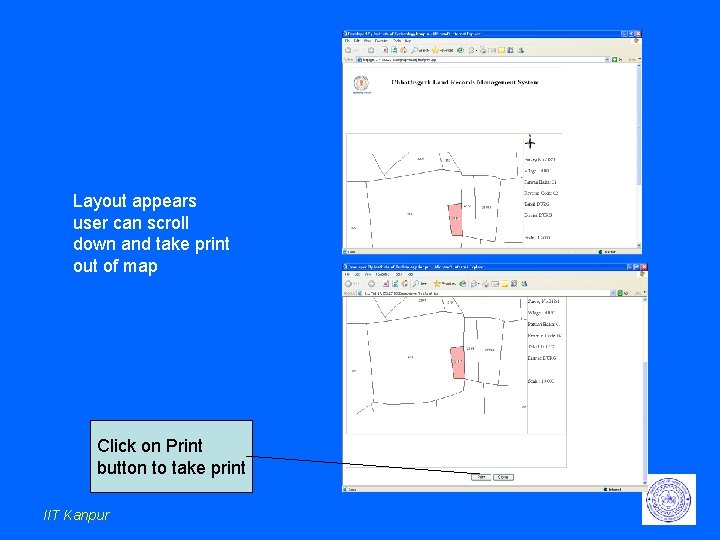
Layout appears user can scroll down and take print out of map Click on Print button to take print IIT Kanpur
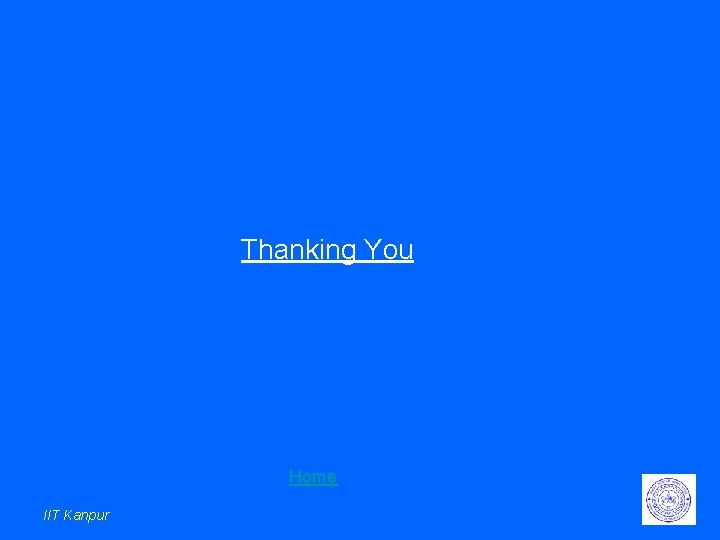
Thanking You Home IIT Kanpur
- Slides: 87