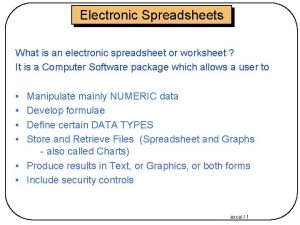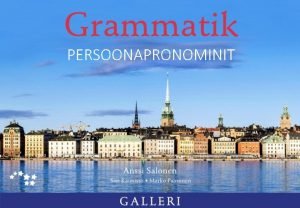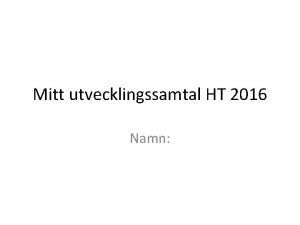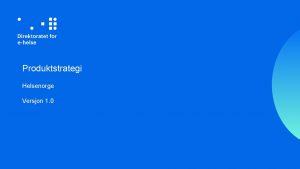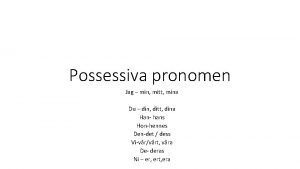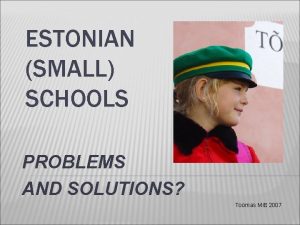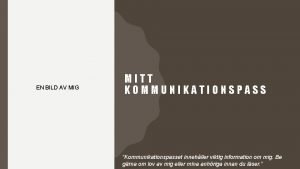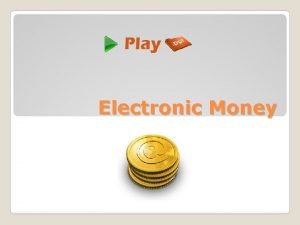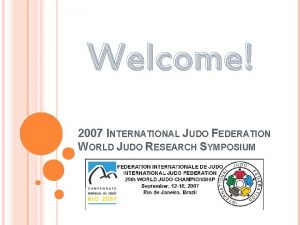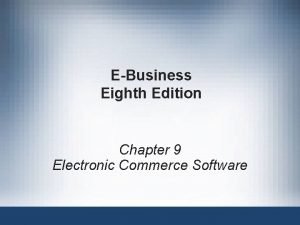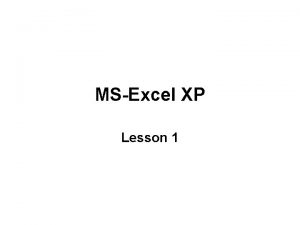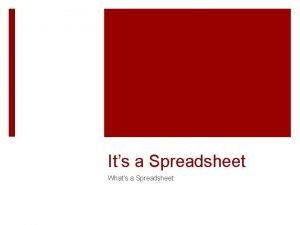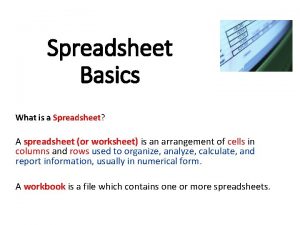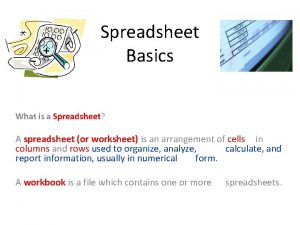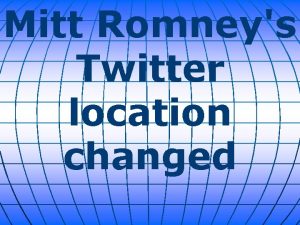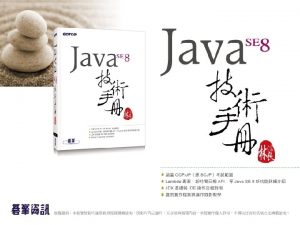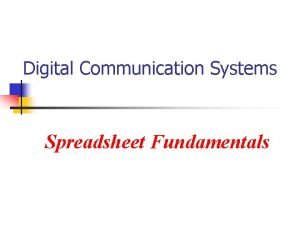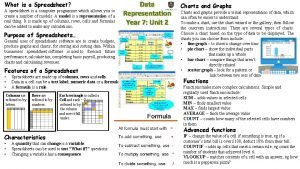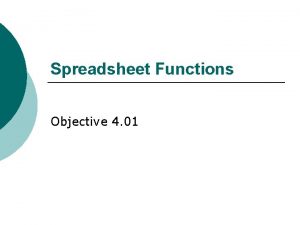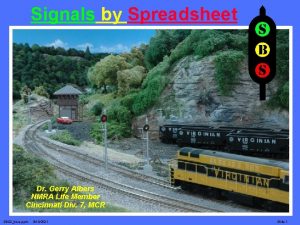Welcome To MITT Electronic Spreadsheet Class MSExcel 2007
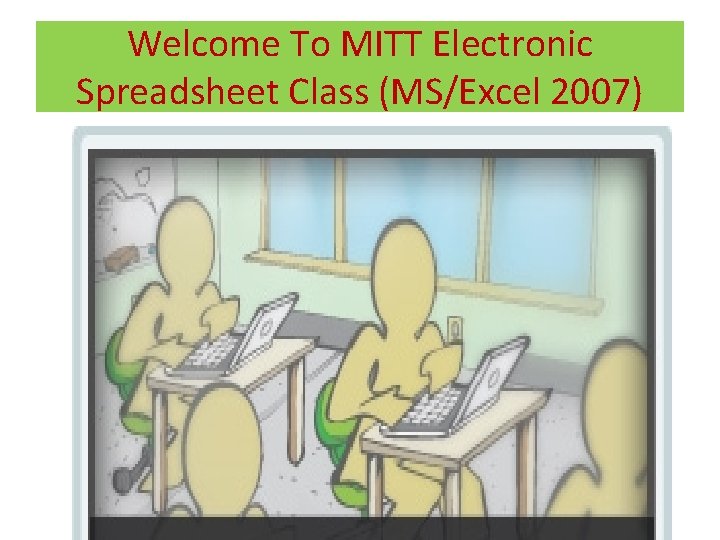
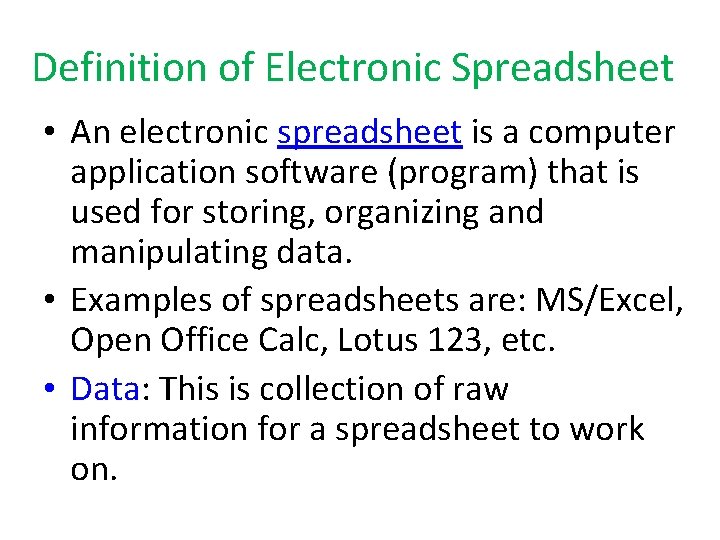
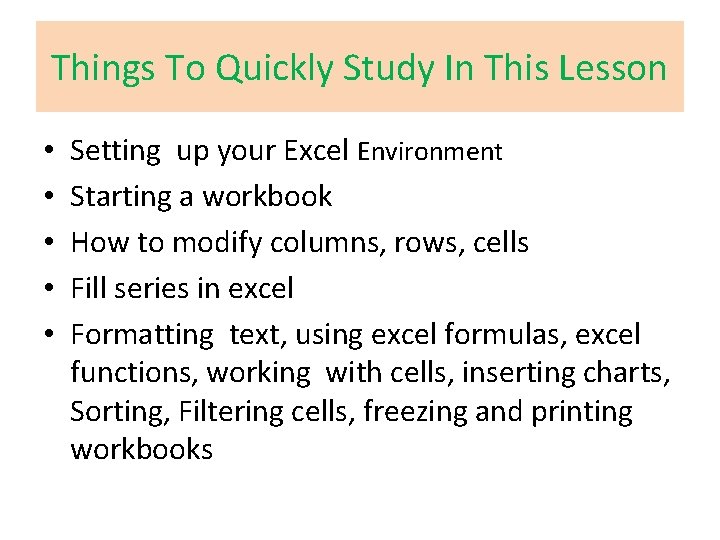
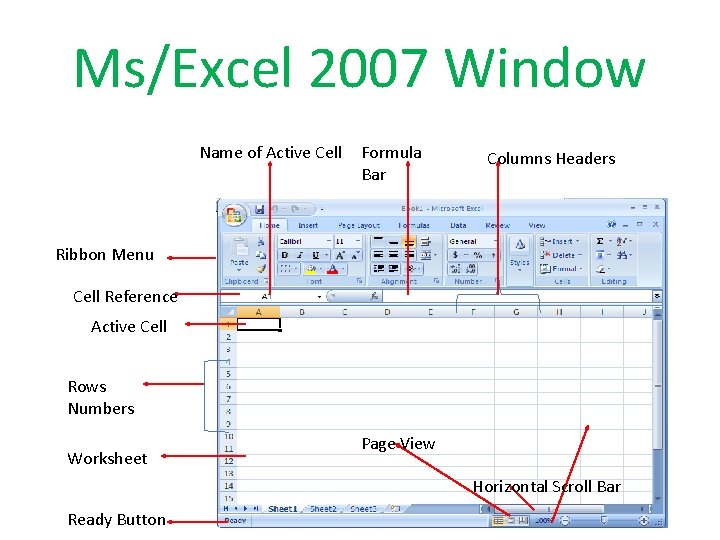
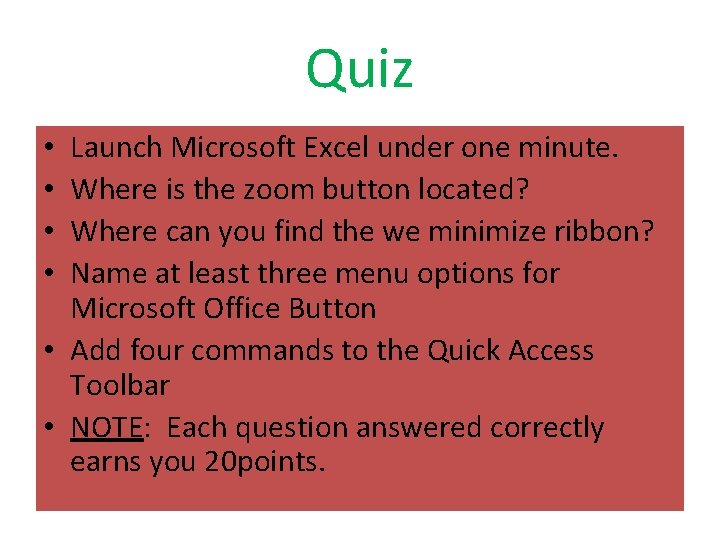
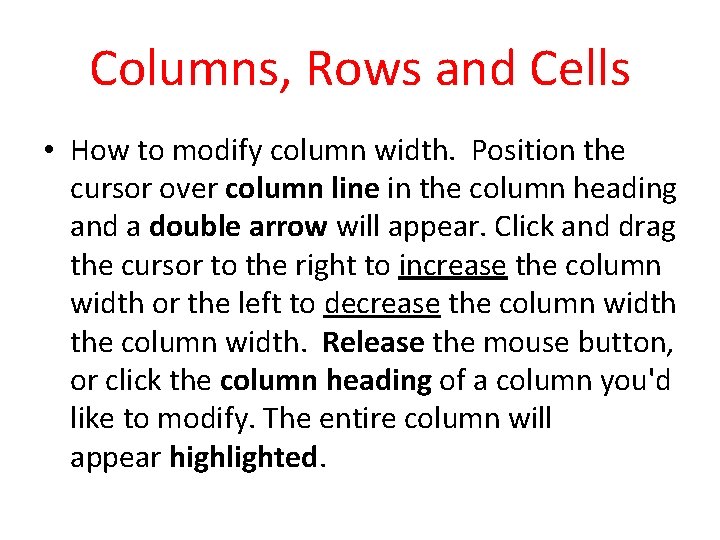
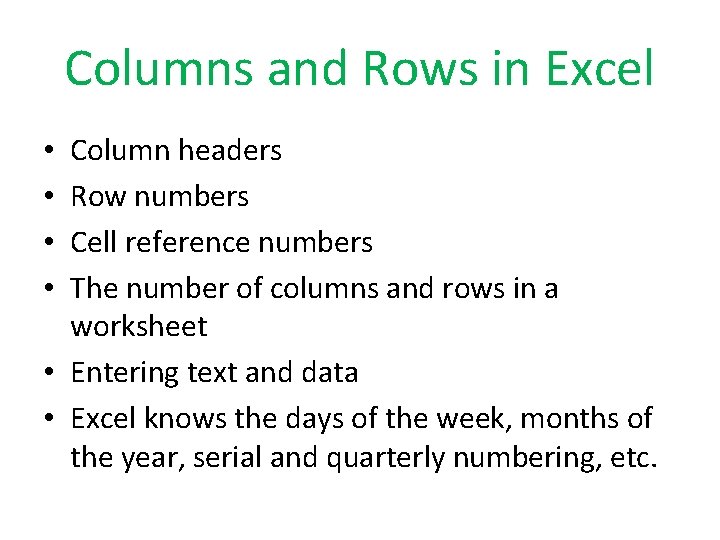
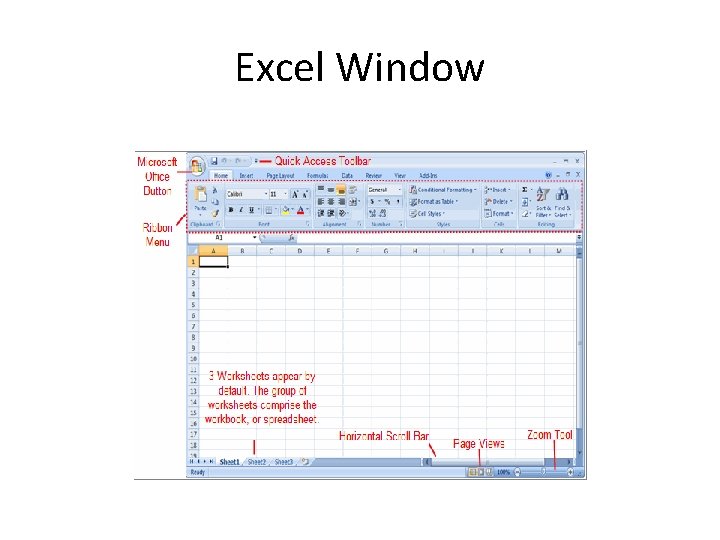
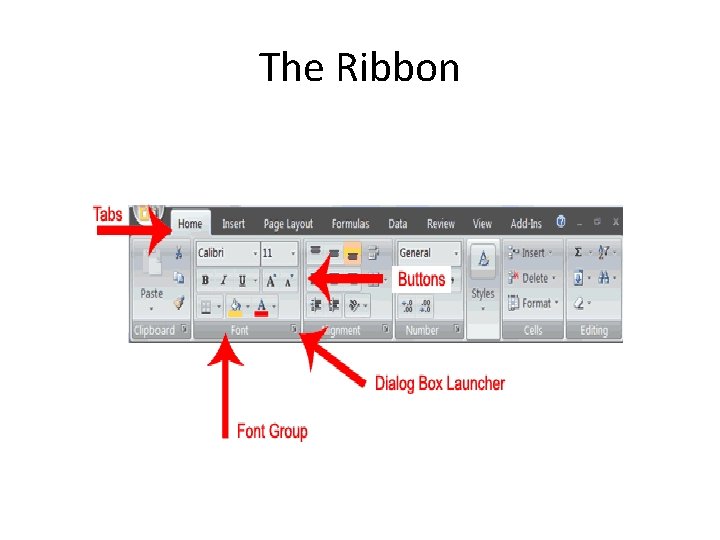
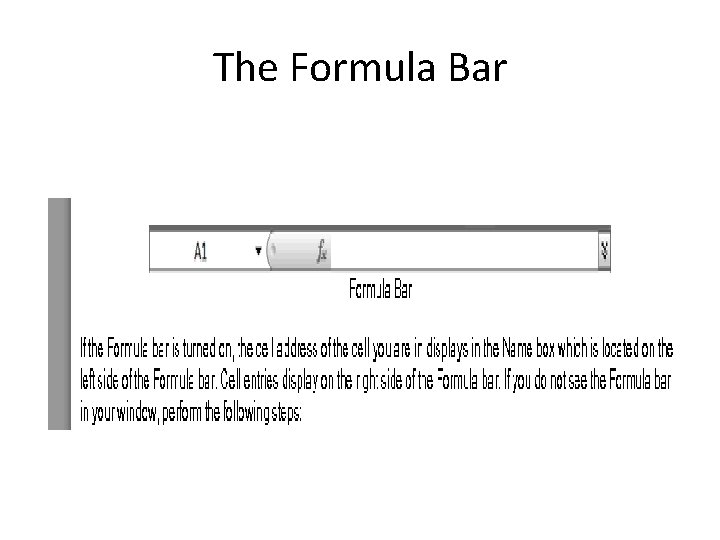
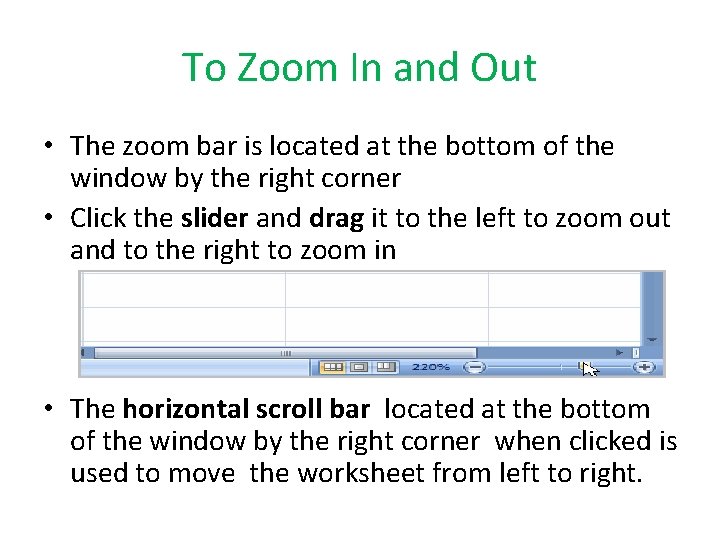
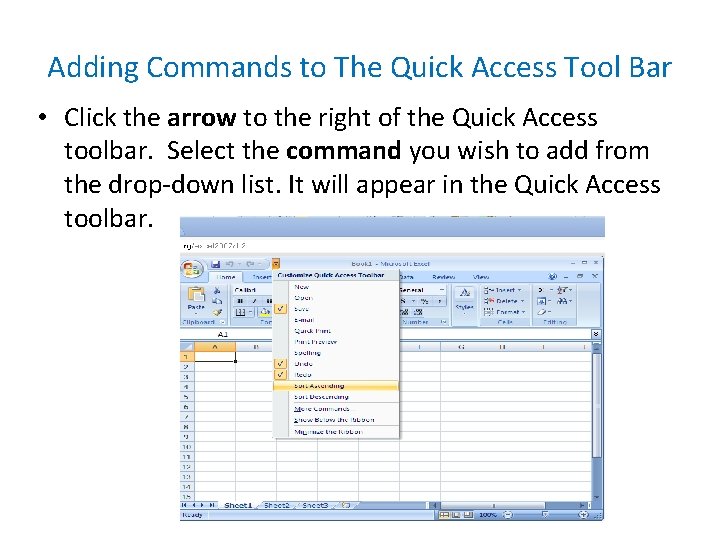
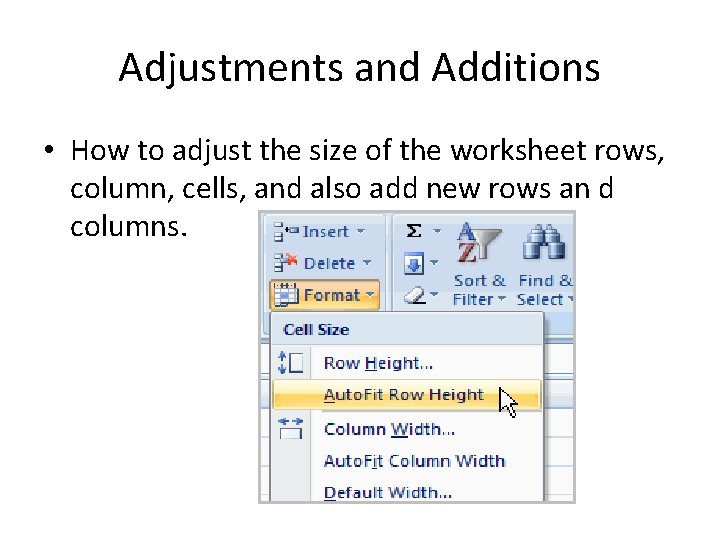
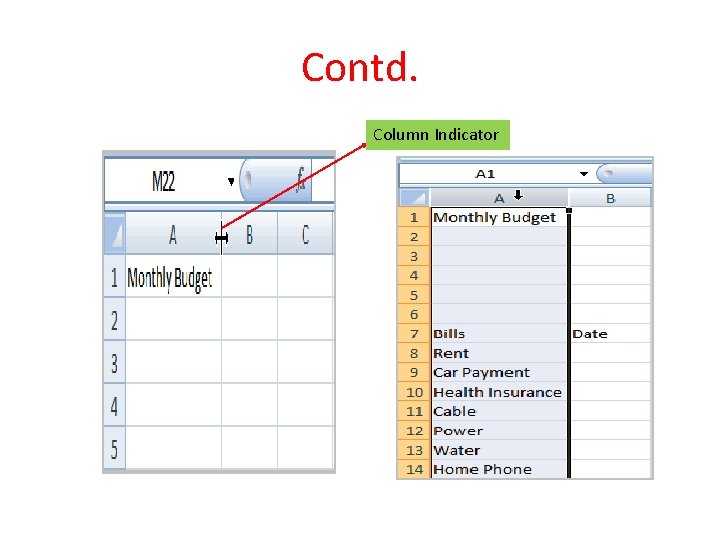

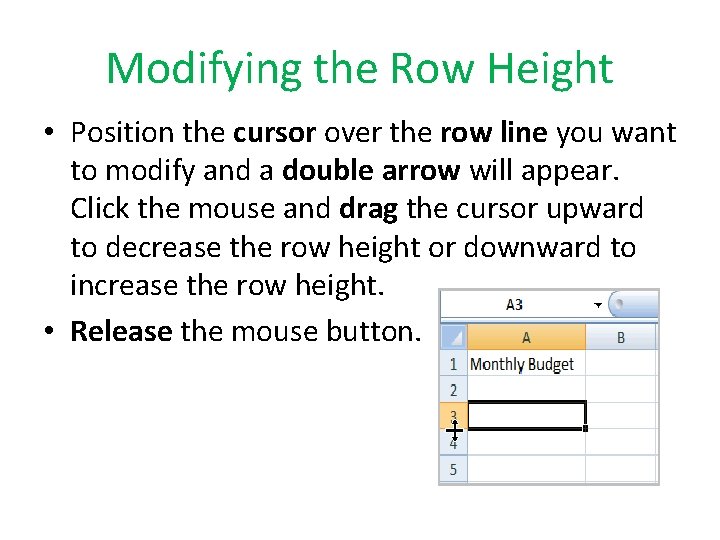
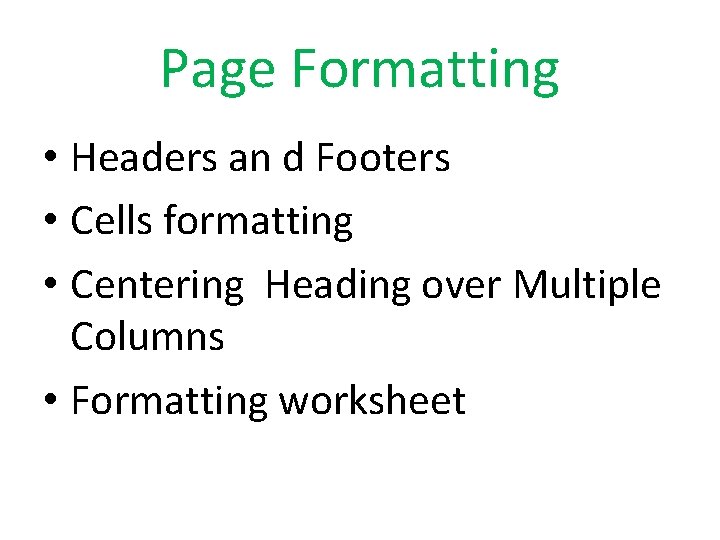
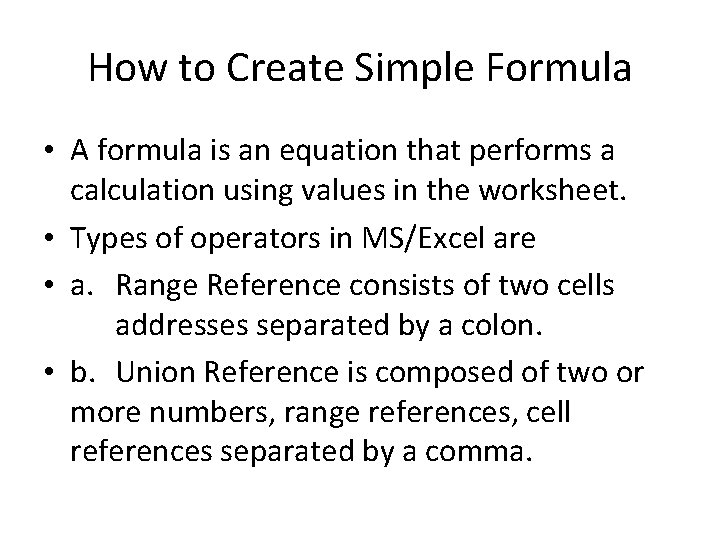
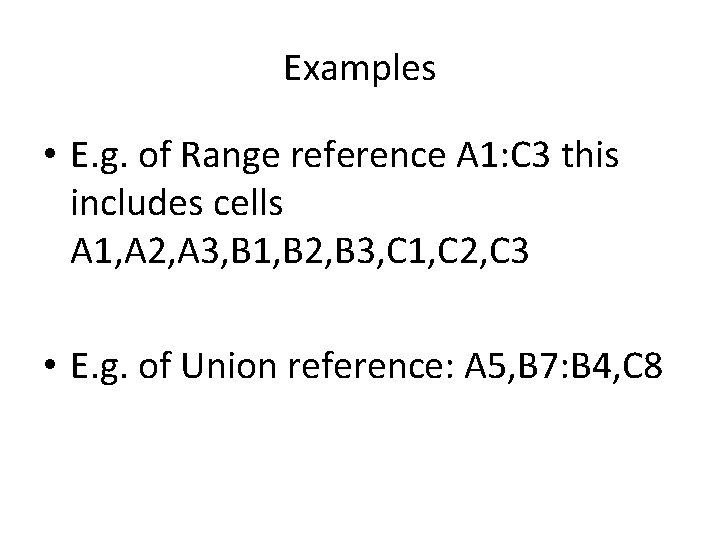
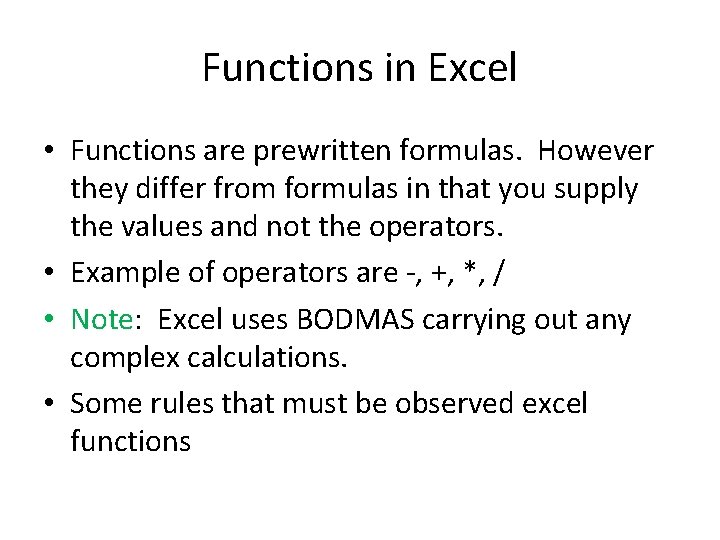
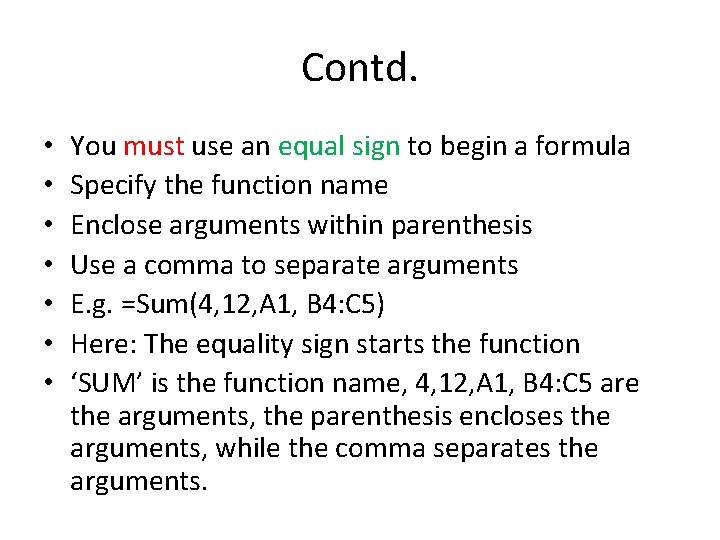
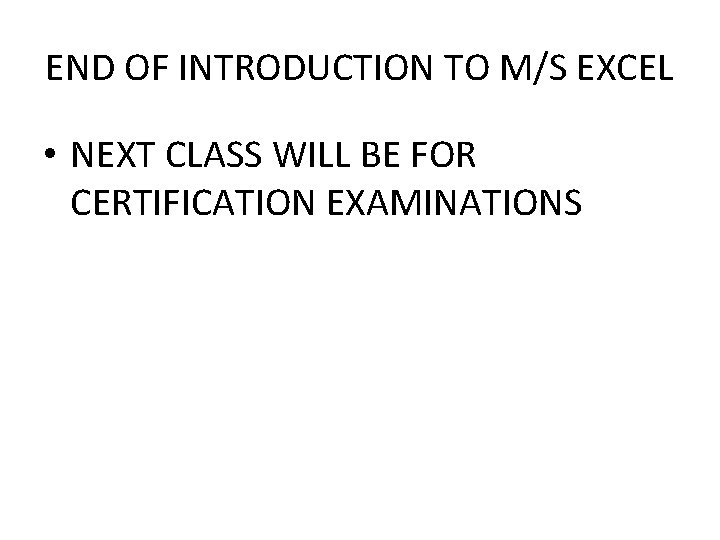
- Slides: 22
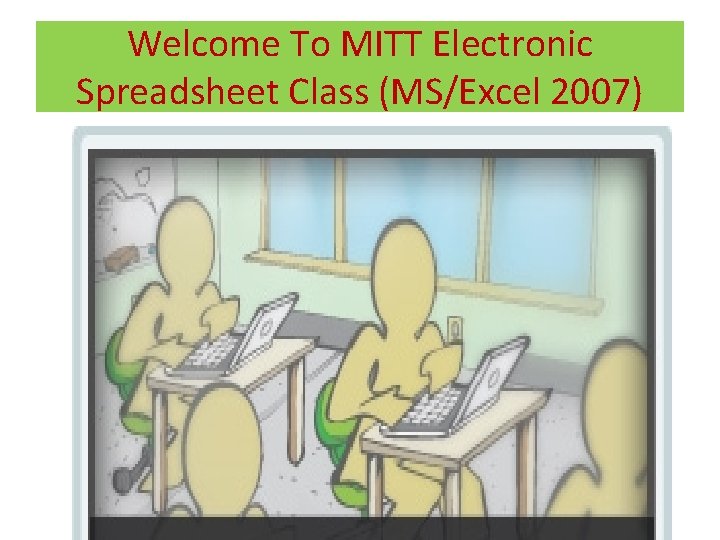
Welcome To MITT Electronic Spreadsheet Class (MS/Excel 2007)
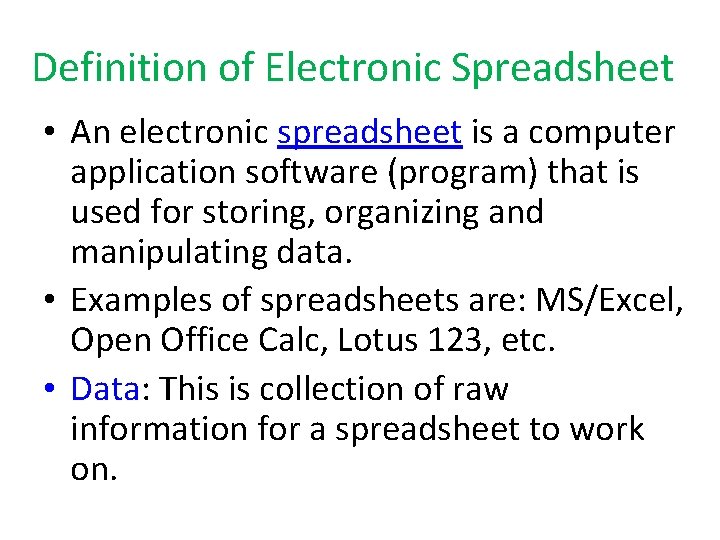
Definition of Electronic Spreadsheet • An electronic spreadsheet is a computer application software (program) that is used for storing, organizing and manipulating data. • Examples of spreadsheets are: MS/Excel, Open Office Calc, Lotus 123, etc. • Data: This is collection of raw information for a spreadsheet to work on.
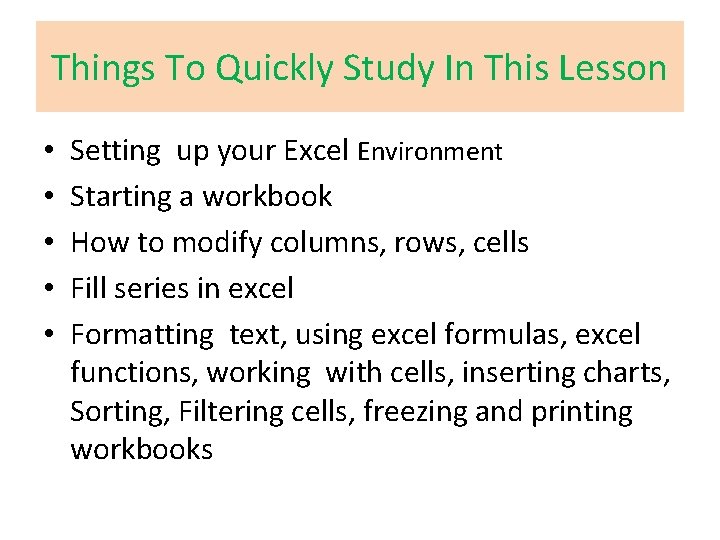
Things To Quickly Study In This Lesson • • • Setting up your Excel Environment Starting a workbook How to modify columns, rows, cells Fill series in excel Formatting text, using excel formulas, excel functions, working with cells, inserting charts, Sorting, Filtering cells, freezing and printing workbooks
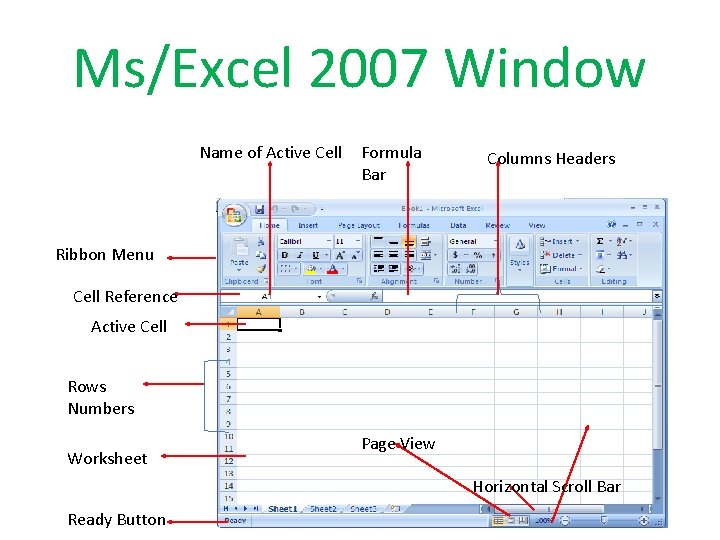
Ms/Excel 2007 Window Name of Active Cell Formula Bar Columns Headers Ribbon Menu Cell Reference Active Cell Rows Numbers Worksheet Ready Button Page View Horizontal Scroll Bar
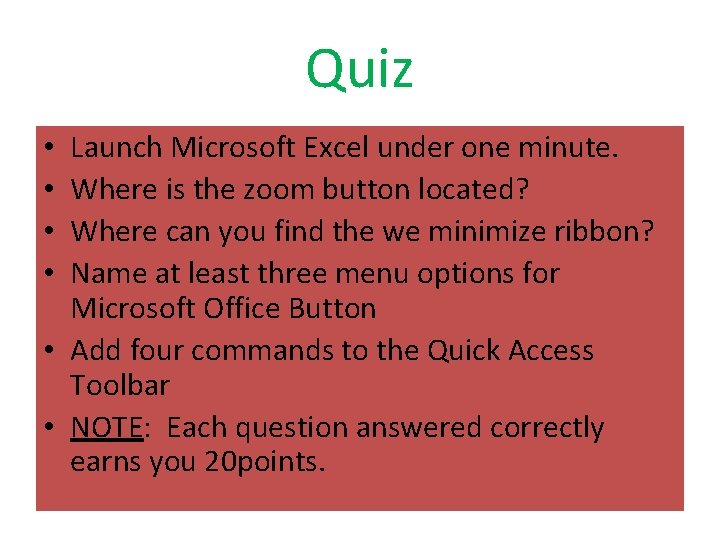
Quiz Launch Microsoft Excel under one minute. Where is the zoom button located? Where can you find the we minimize ribbon? Name at least three menu options for Microsoft Office Button • Add four commands to the Quick Access Toolbar • NOTE: Each question answered correctly earns you 20 points. • •
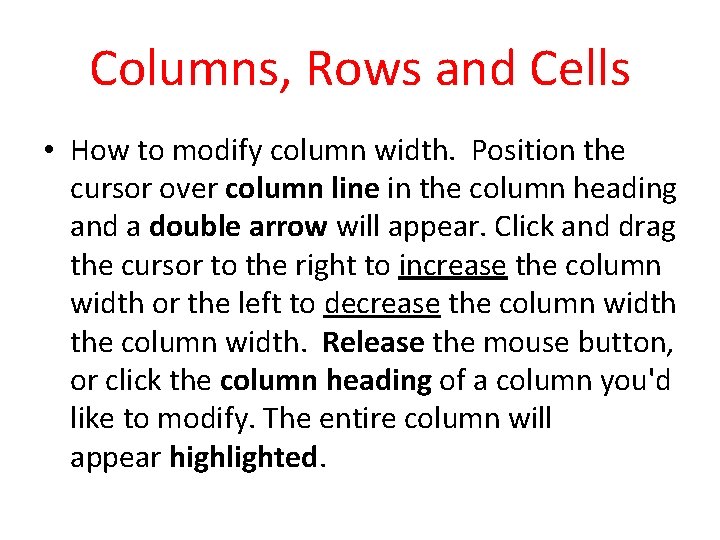
Columns, Rows and Cells • How to modify column width. Position the cursor over column line in the column heading and a double arrow will appear. Click and drag the cursor to the right to increase the column width or the left to decrease the column width. Release the mouse button, or click the column heading of a column you'd like to modify. The entire column will appear highlighted.
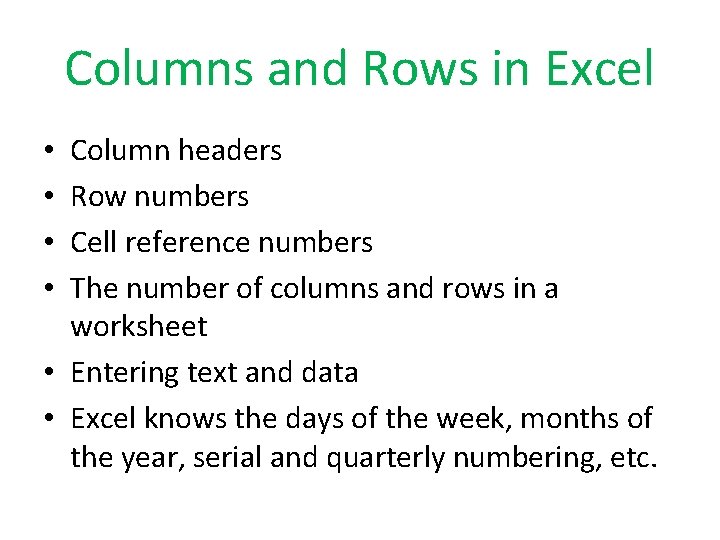
Columns and Rows in Excel Column headers Row numbers Cell reference numbers The number of columns and rows in a worksheet • Entering text and data • Excel knows the days of the week, months of the year, serial and quarterly numbering, etc. • •
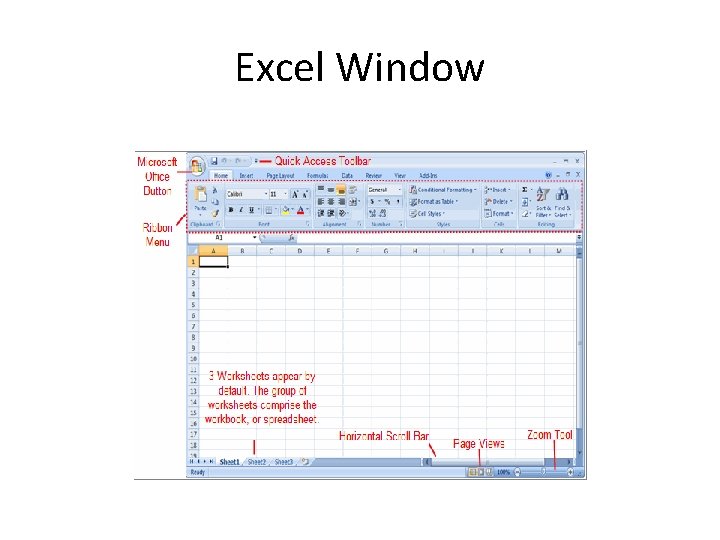
Excel Window
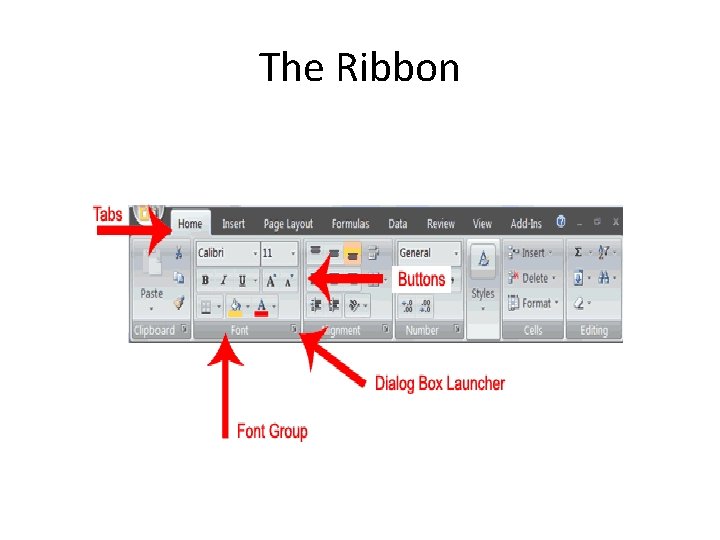
The Ribbon
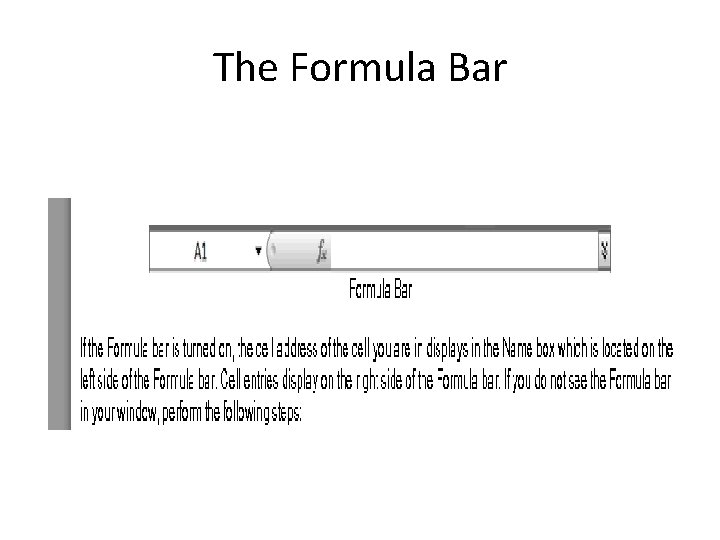
The Formula Bar
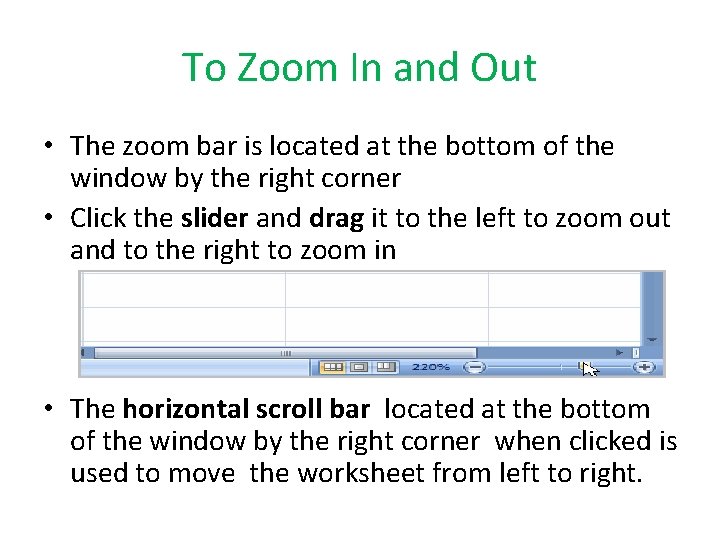
To Zoom In and Out • The zoom bar is located at the bottom of the window by the right corner • Click the slider and drag it to the left to zoom out and to the right to zoom in • The horizontal scroll bar located at the bottom of the window by the right corner when clicked is used to move the worksheet from left to right.
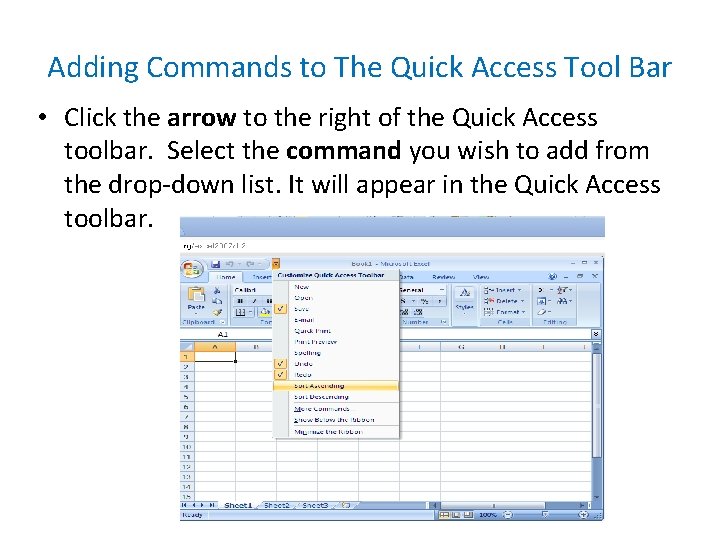
Adding Commands to The Quick Access Tool Bar • Click the arrow to the right of the Quick Access toolbar. Select the command you wish to add from the drop-down list. It will appear in the Quick Access toolbar.
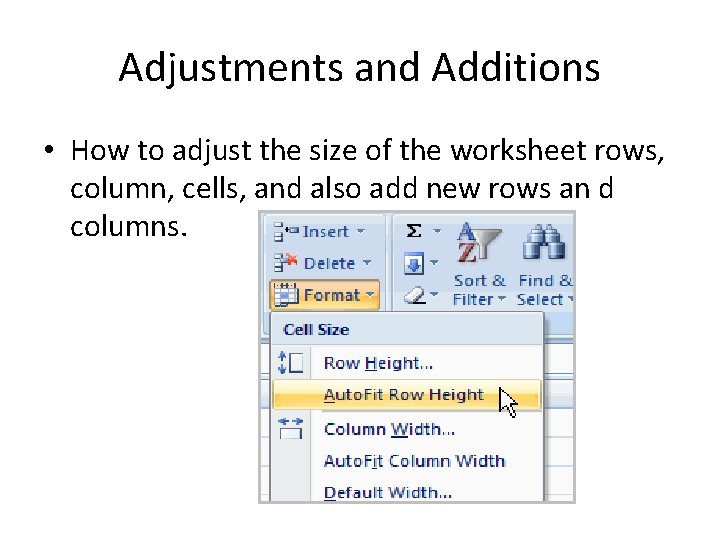
Adjustments and Additions • How to adjust the size of the worksheet rows, column, cells, and also add new rows an d columns.
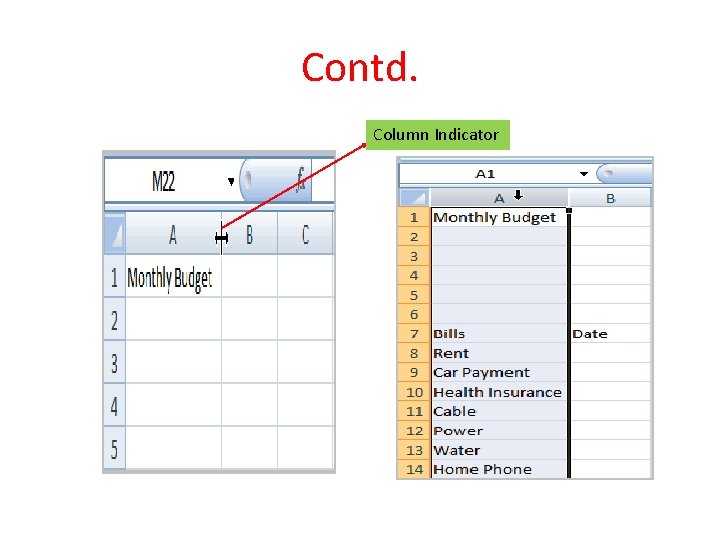
Contd. Column Indicator

Formatting Column Width or Entering a Specific Column Measurement • Click the Format command in the cells group on the home tab and a menu will appear. • *Select column width to • enter a required column • measurement, or auto fit • column so that all the text • will fit into the cell. •
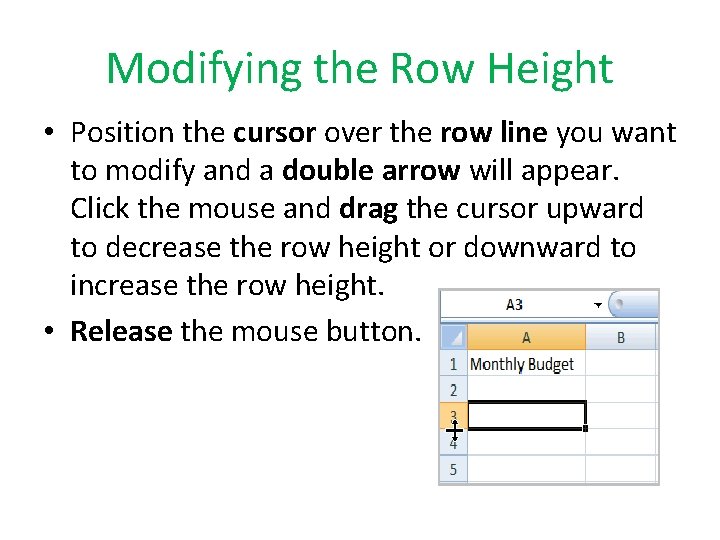
Modifying the Row Height • Position the cursor over the row line you want to modify and a double arrow will appear. Click the mouse and drag the cursor upward to decrease the row height or downward to increase the row height. • Release the mouse button.
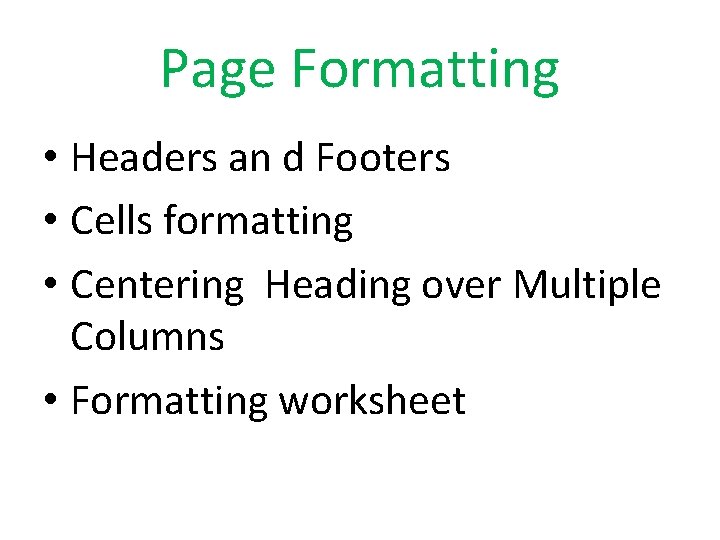
Page Formatting • Headers an d Footers • Cells formatting • Centering Heading over Multiple Columns • Formatting worksheet
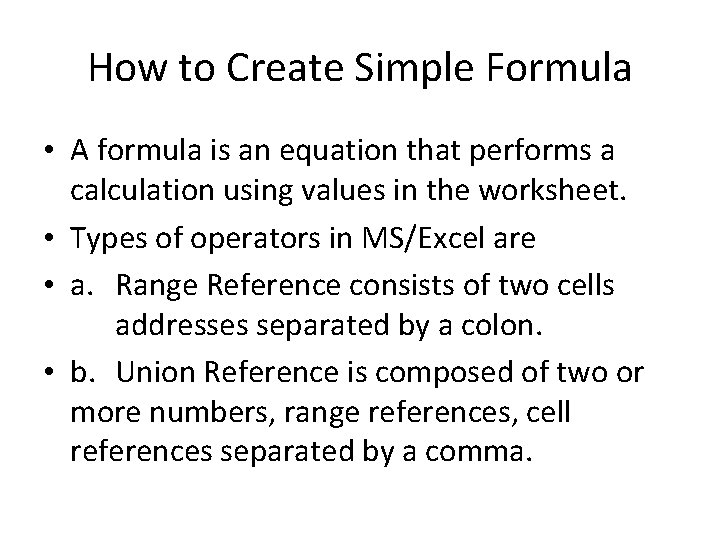
How to Create Simple Formula • A formula is an equation that performs a calculation using values in the worksheet. • Types of operators in MS/Excel are • a. Range Reference consists of two cells addresses separated by a colon. • b. Union Reference is composed of two or more numbers, range references, cell references separated by a comma.
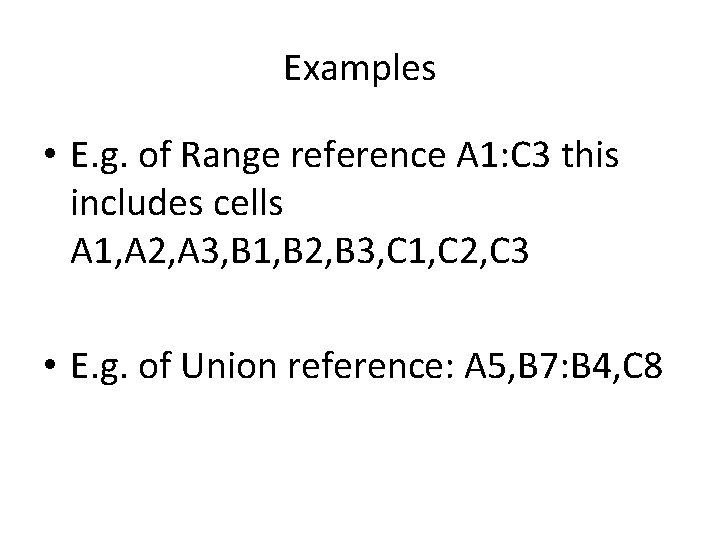
Examples • E. g. of Range reference A 1: C 3 this includes cells A 1, A 2, A 3, B 1, B 2, B 3, C 1, C 2, C 3 • E. g. of Union reference: A 5, B 7: B 4, C 8
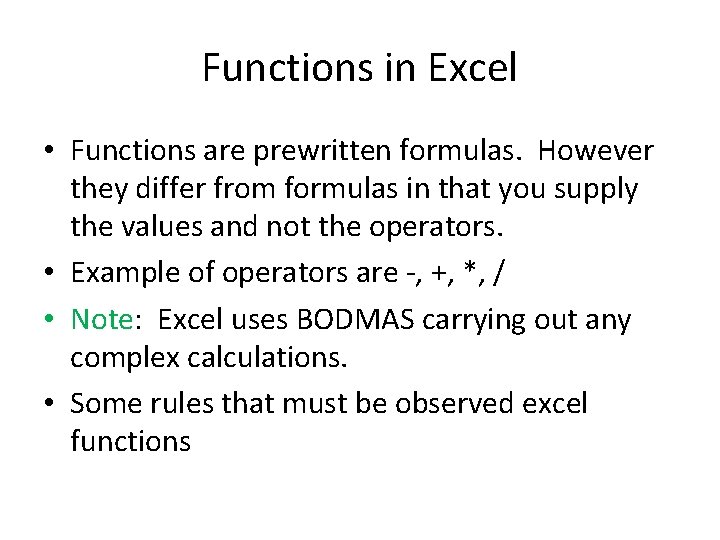
Functions in Excel • Functions are prewritten formulas. However they differ from formulas in that you supply the values and not the operators. • Example of operators are -, +, *, / • Note: Excel uses BODMAS carrying out any complex calculations. • Some rules that must be observed excel functions
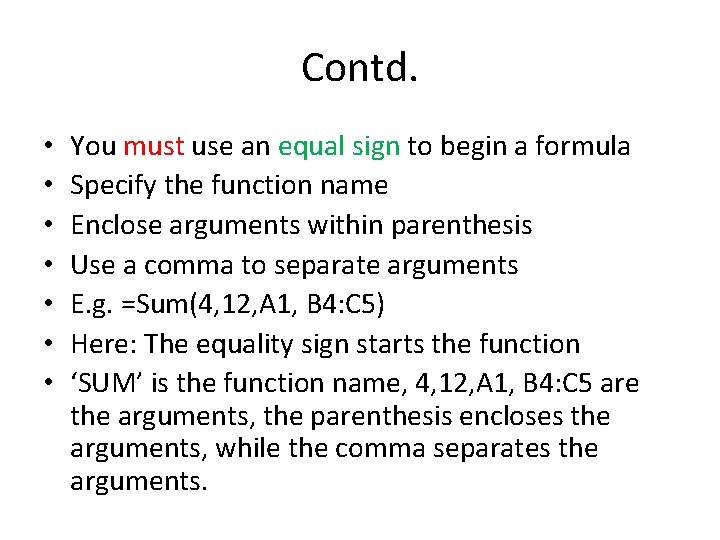
Contd. • • You must use an equal sign to begin a formula Specify the function name Enclose arguments within parenthesis Use a comma to separate arguments E. g. =Sum(4, 12, A 1, B 4: C 5) Here: The equality sign starts the function ‘SUM’ is the function name, 4, 12, A 1, B 4: C 5 are the arguments, the parenthesis encloses the arguments, while the comma separates the arguments.
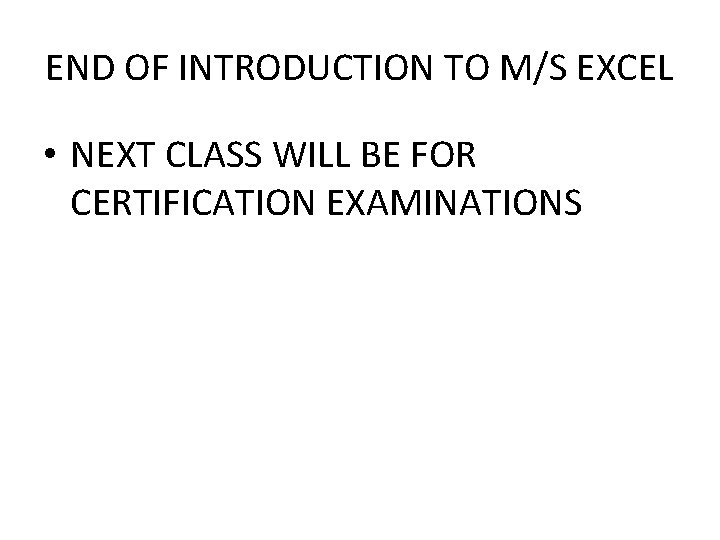
END OF INTRODUCTION TO M/S EXCEL • NEXT CLASS WILL BE FOR CERTIFICATION EXAMINATIONS
 Ano ang spreadsheet
Ano ang spreadsheet Plan sverige mitt nya hem
Plan sverige mitt nya hem Persoonapronominit
Persoonapronominit Mitt i naturen intro
Mitt i naturen intro Citera mitt i en mening
Citera mitt i en mening Produktstrategi
Produktstrategi Possessiva reflexiva pronomen
Possessiva reflexiva pronomen Merike mitt
Merike mitt Studentportal uu
Studentportal uu Toomas mitt
Toomas mitt Teateret mitt
Teateret mitt Mitt kommunikationspass
Mitt kommunikationspass Scrip exchange
Scrip exchange Electronic field production examples
Electronic field production examples Iajr
Iajr Welcome welcome this is our christmas story
Welcome welcome this is our christmas story Enterprise-class electronic commerce software:
Enterprise-class electronic commerce software: Enterprise-class electronic commerce software:
Enterprise-class electronic commerce software: Welcome to your new class
Welcome to your new class Welcome to class 8
Welcome to class 8 Welcome in english class
Welcome in english class Welcome to city guesser
Welcome to city guesser Welcome to our english class
Welcome to our english class