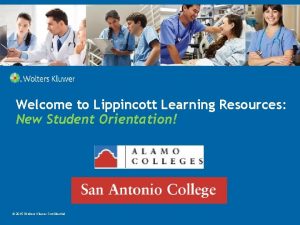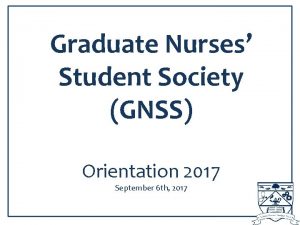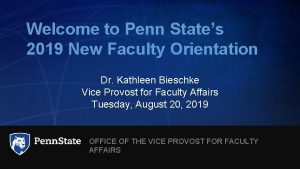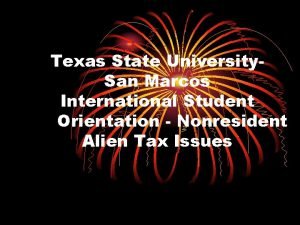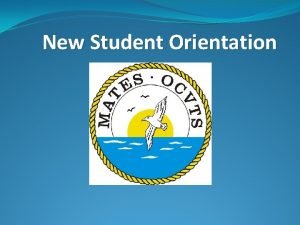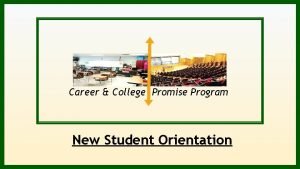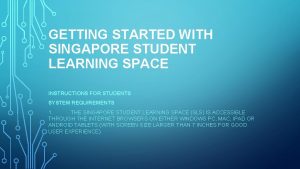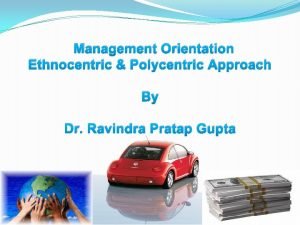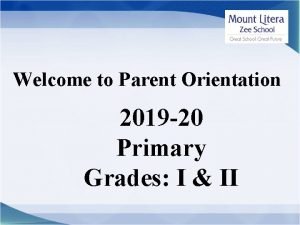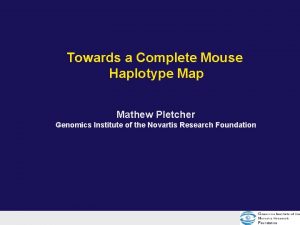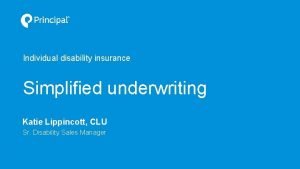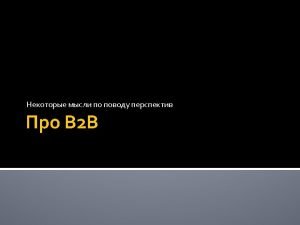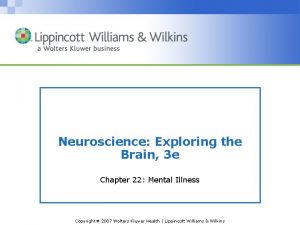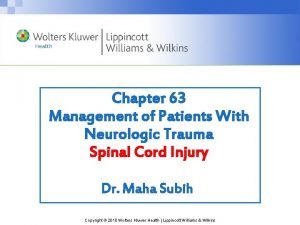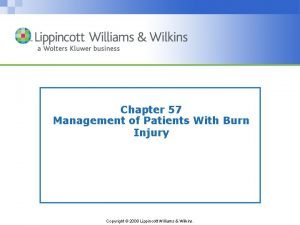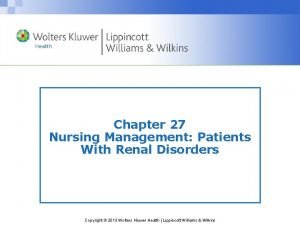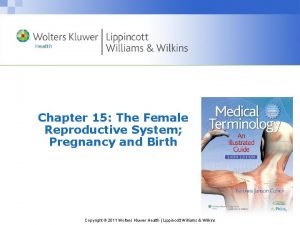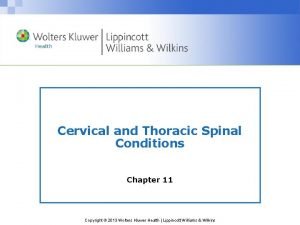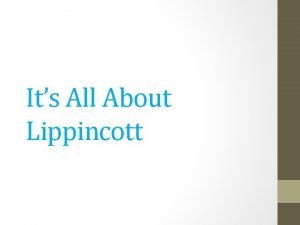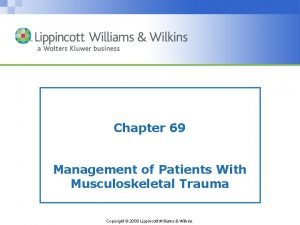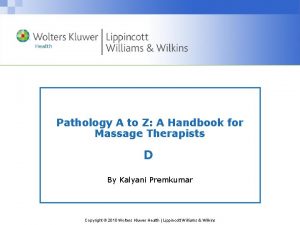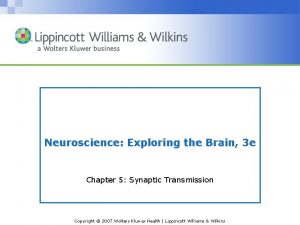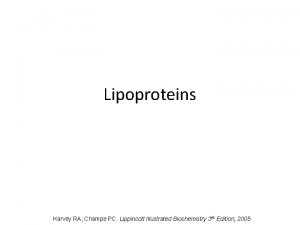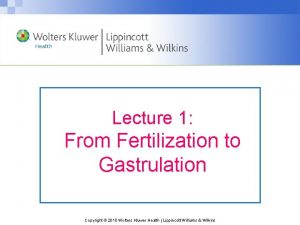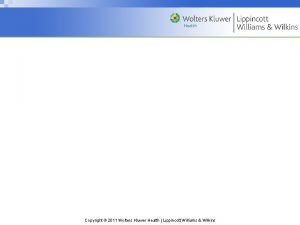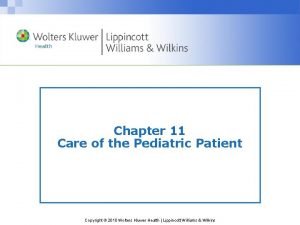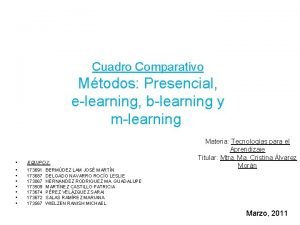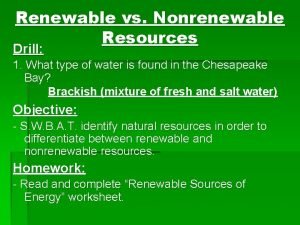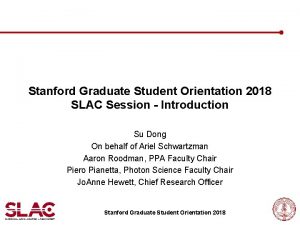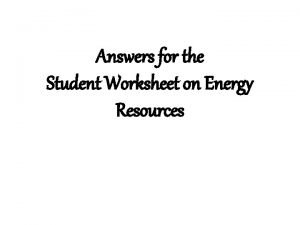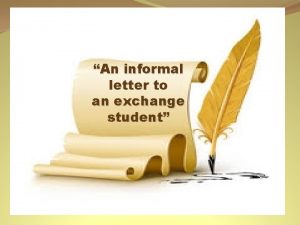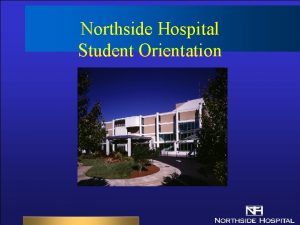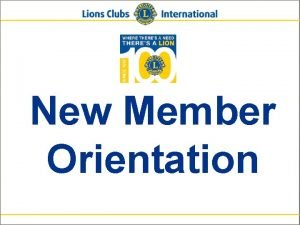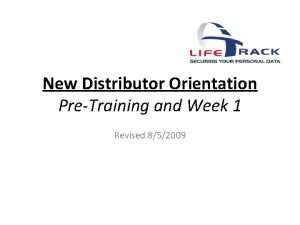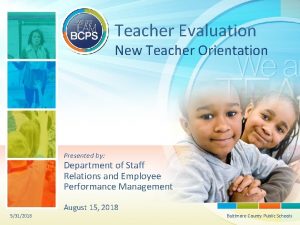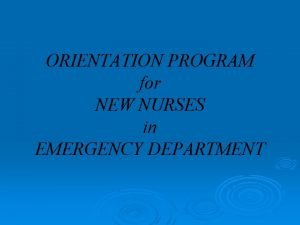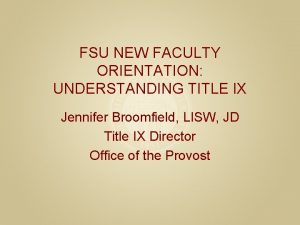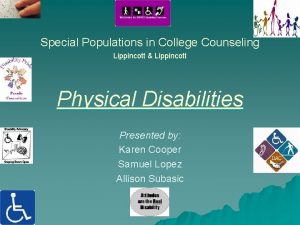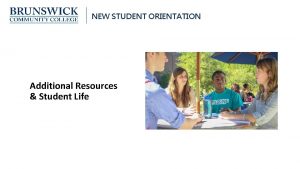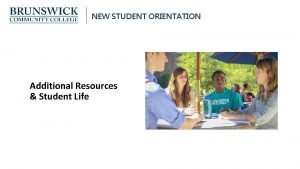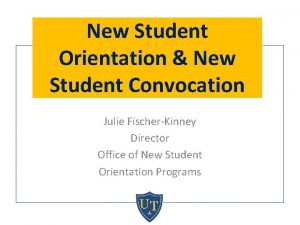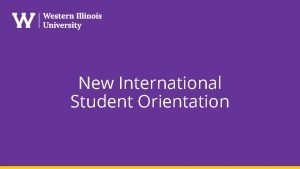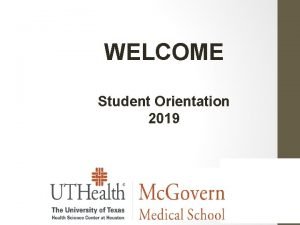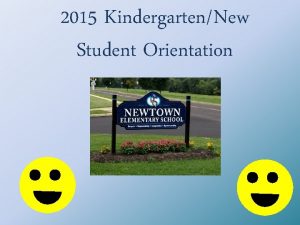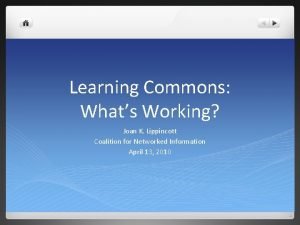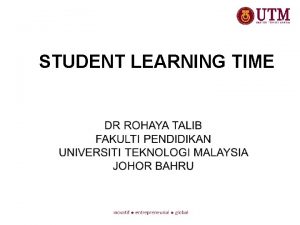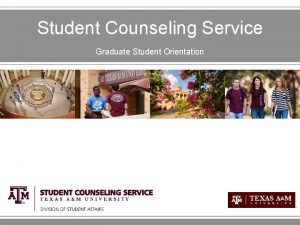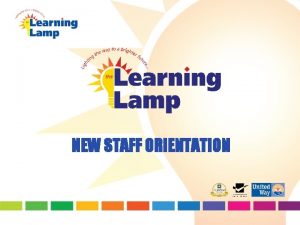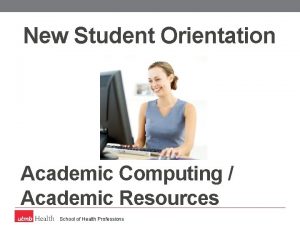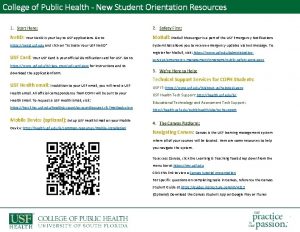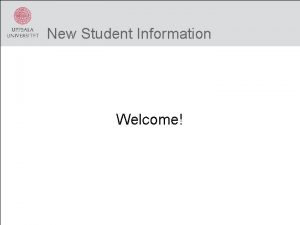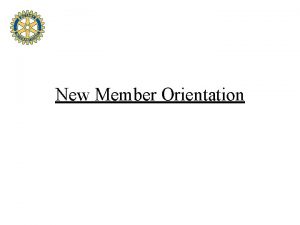Welcome to Lippincott Learning Resources New Student Orientation
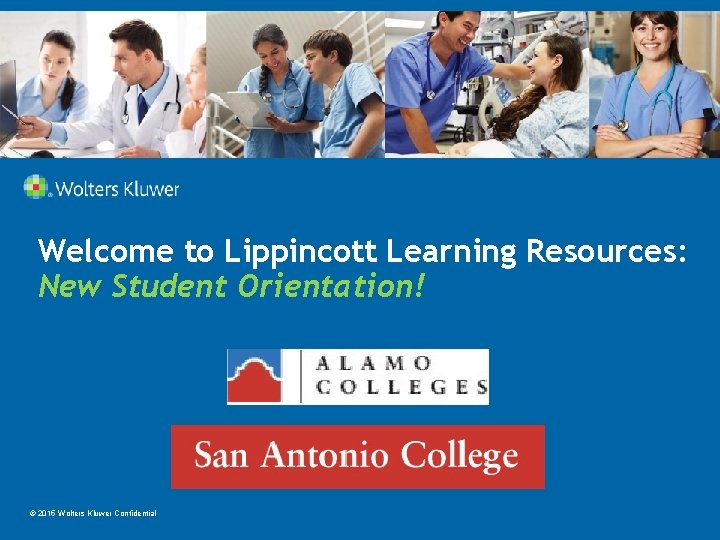
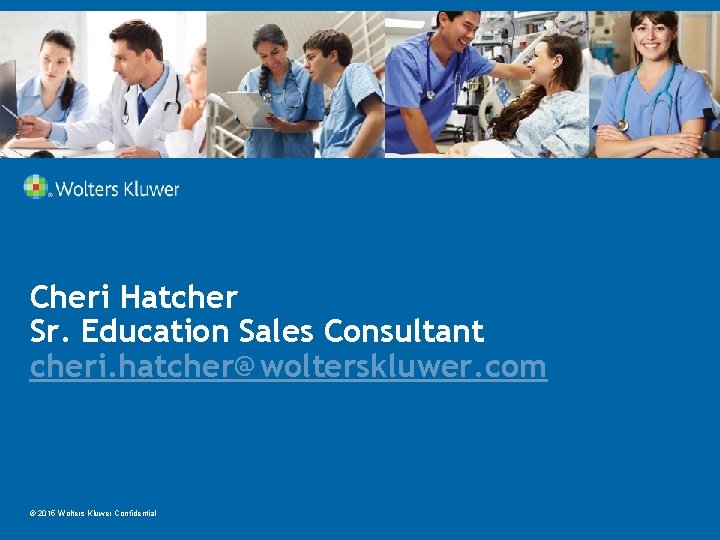
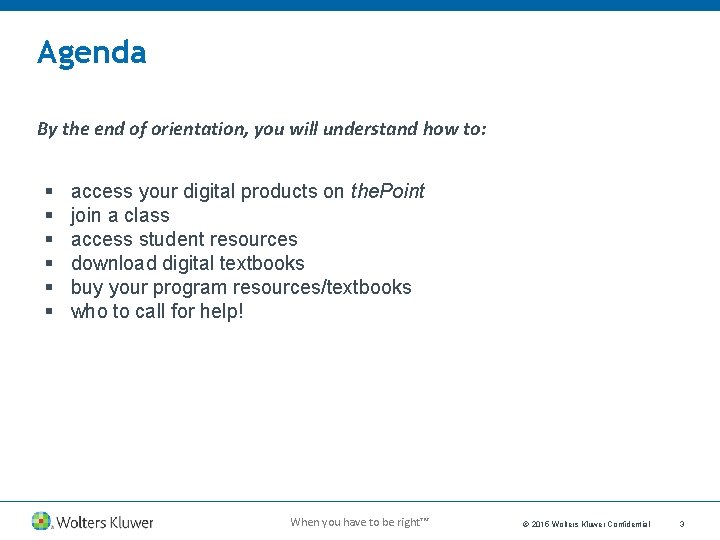
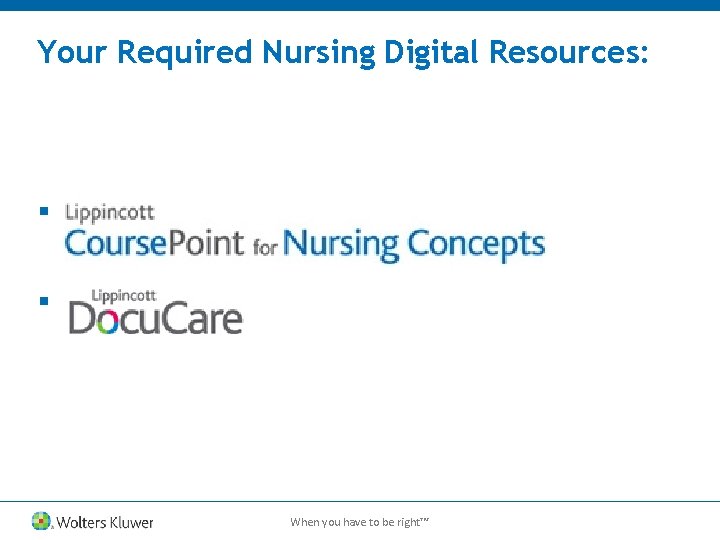
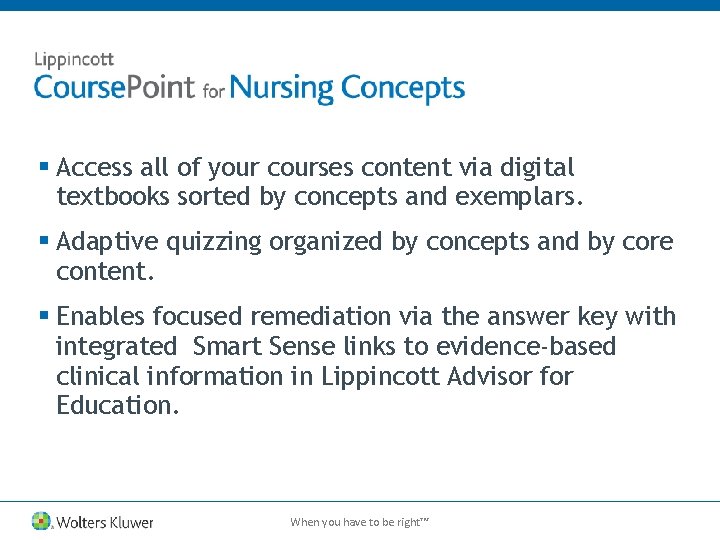
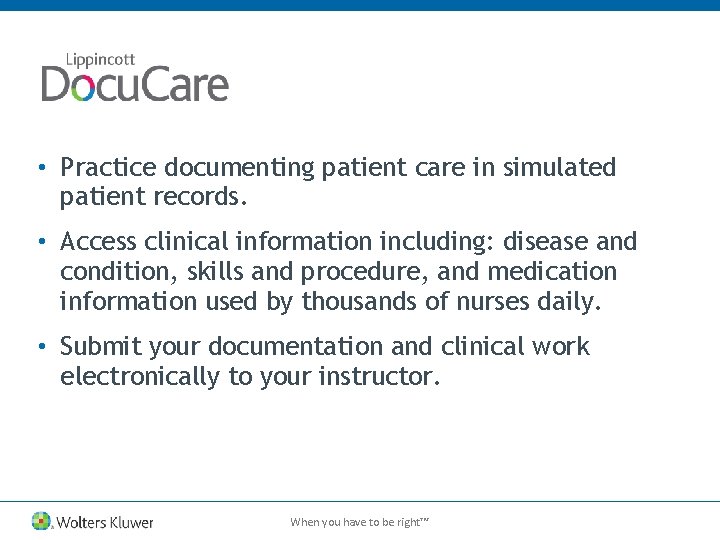
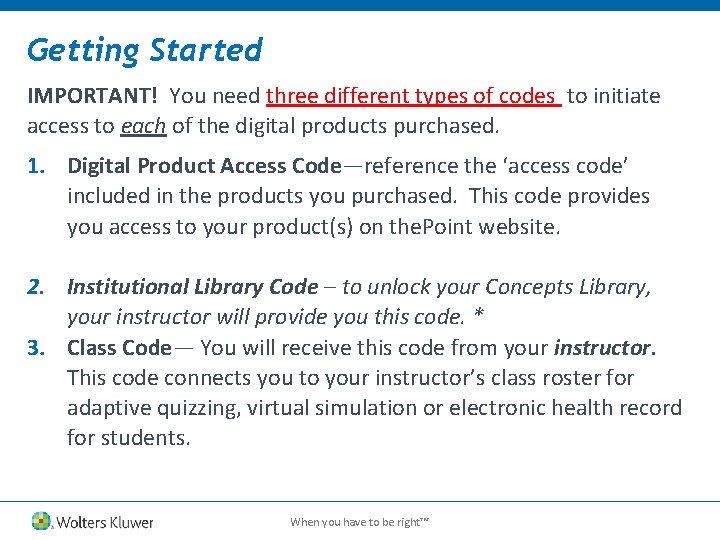
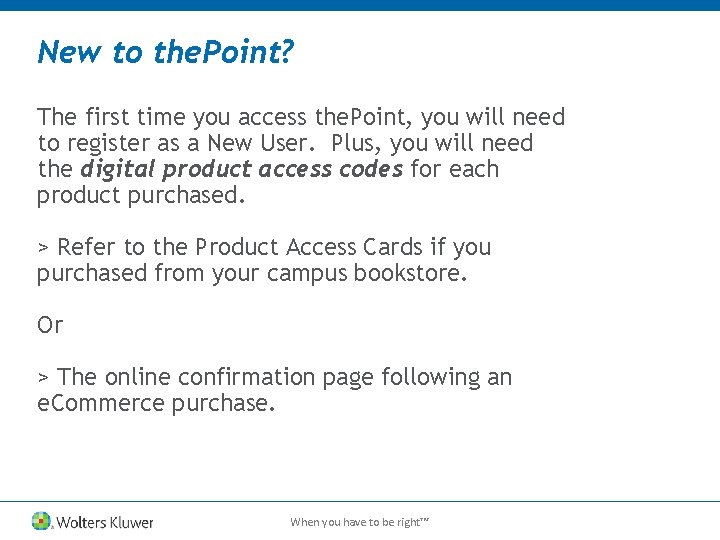
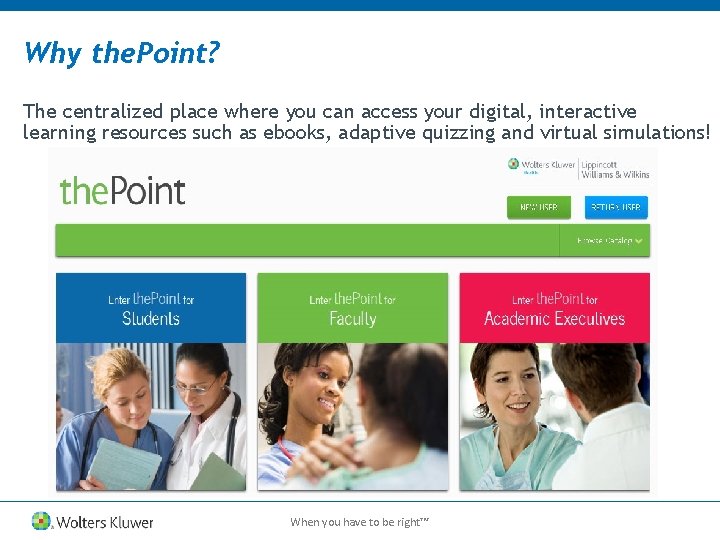
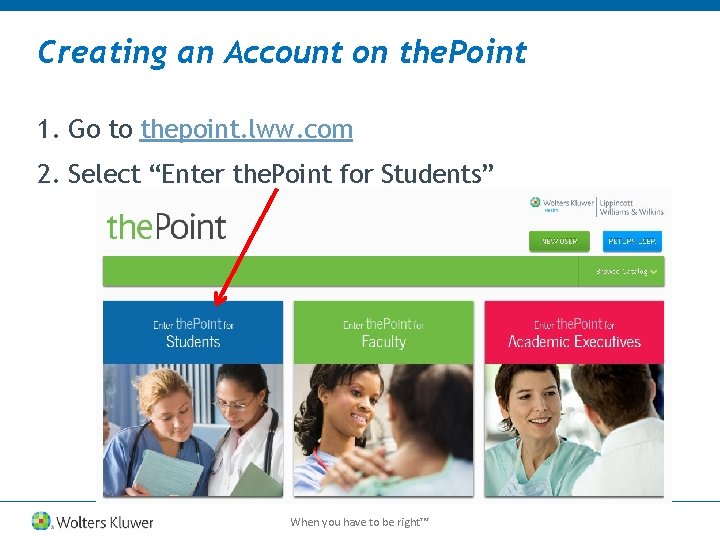
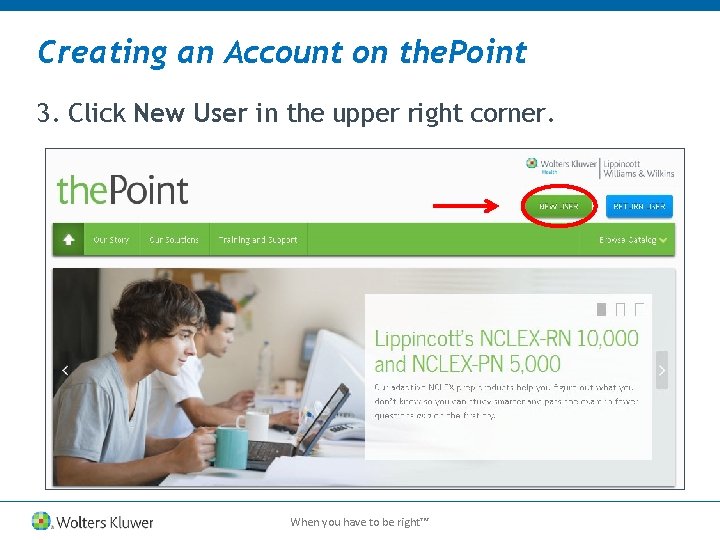
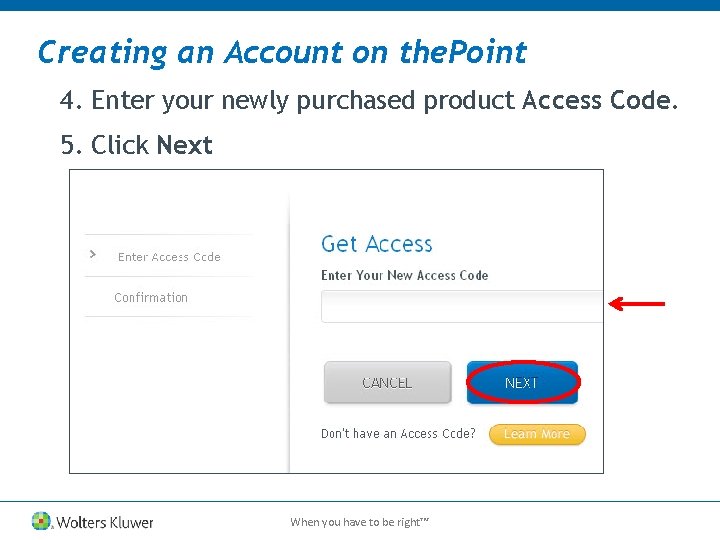
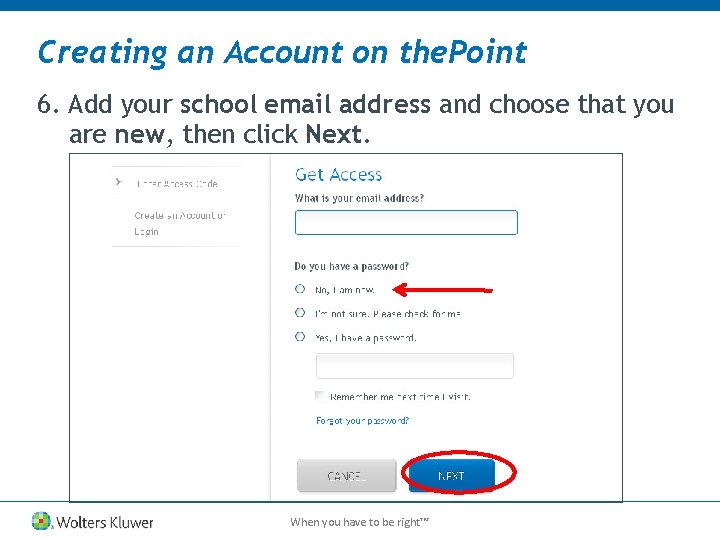
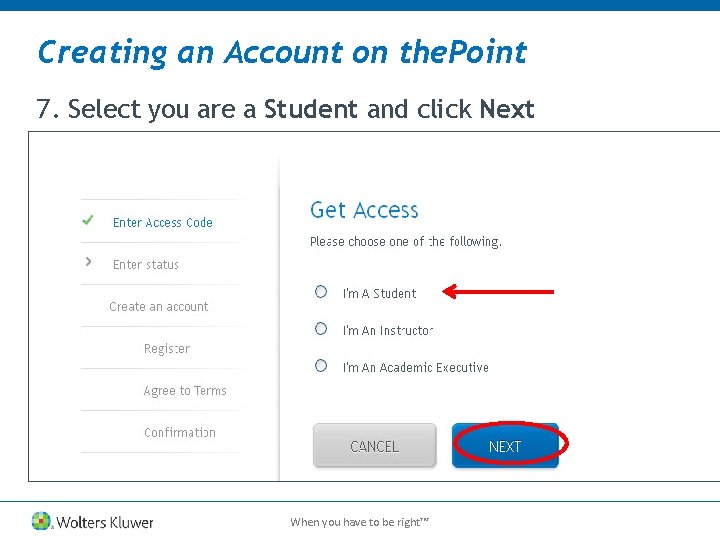
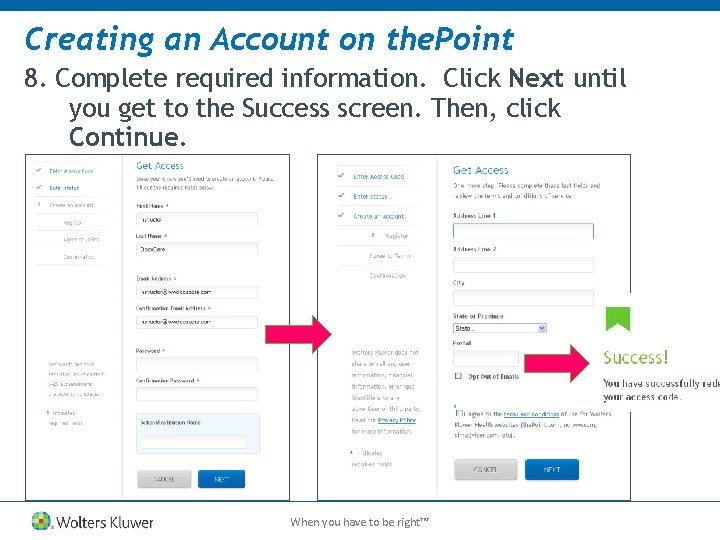
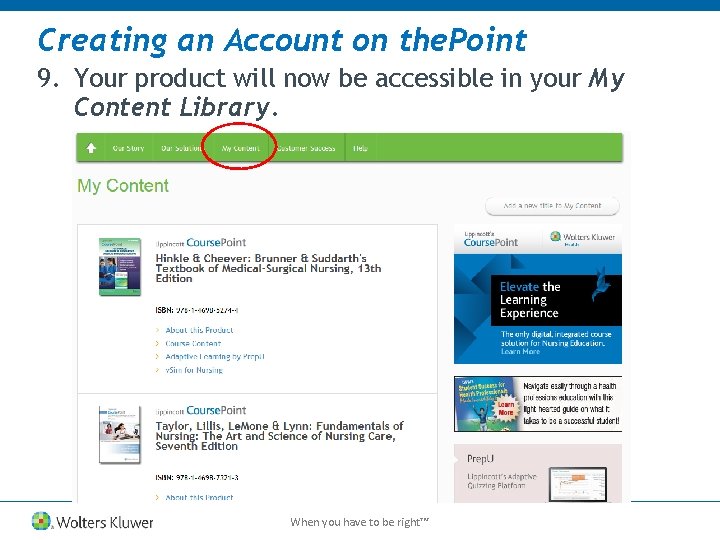
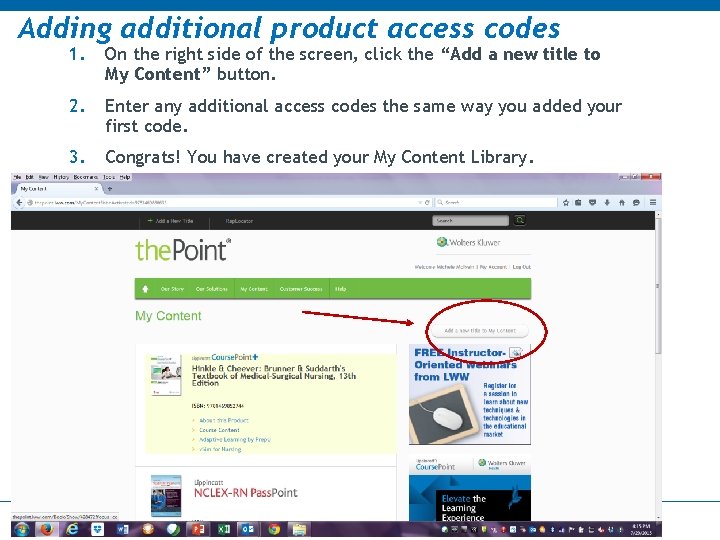
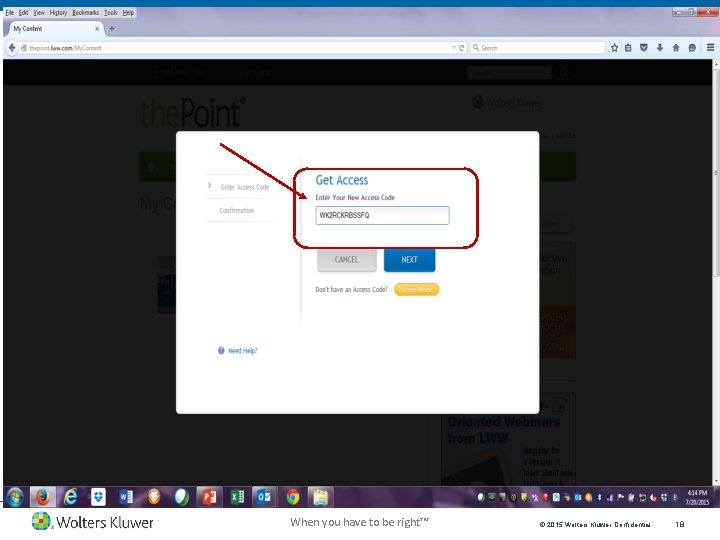
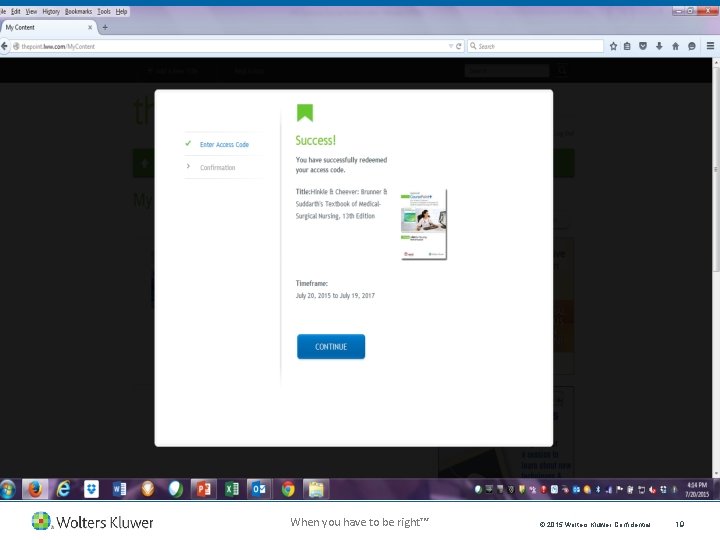
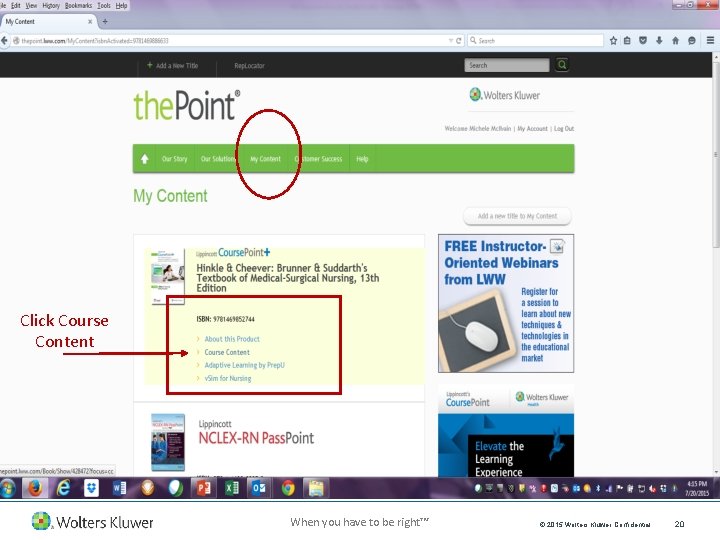
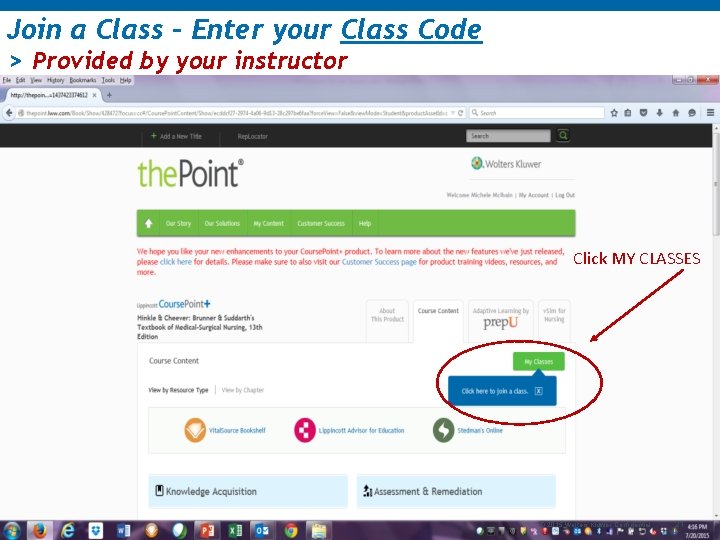
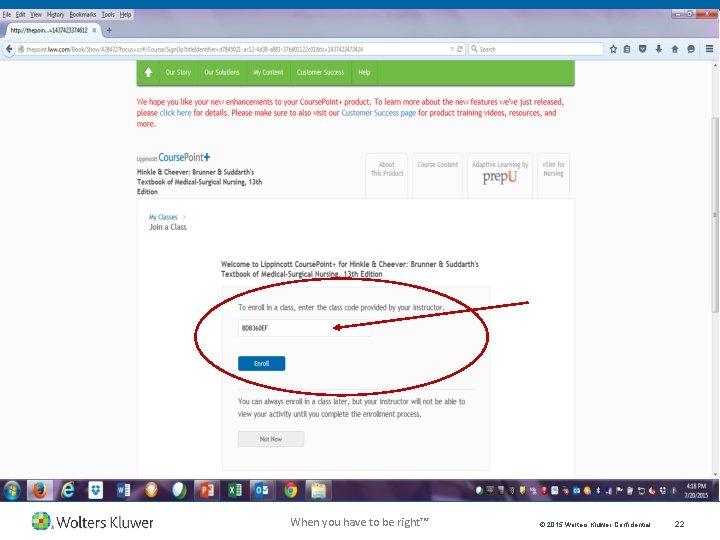
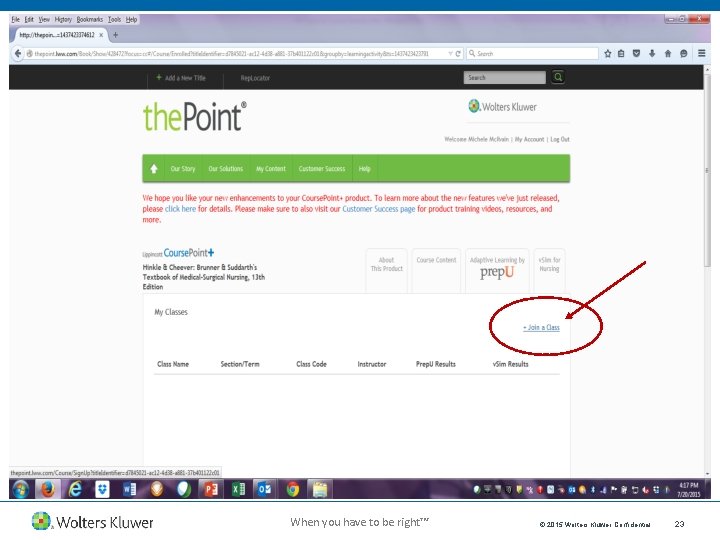
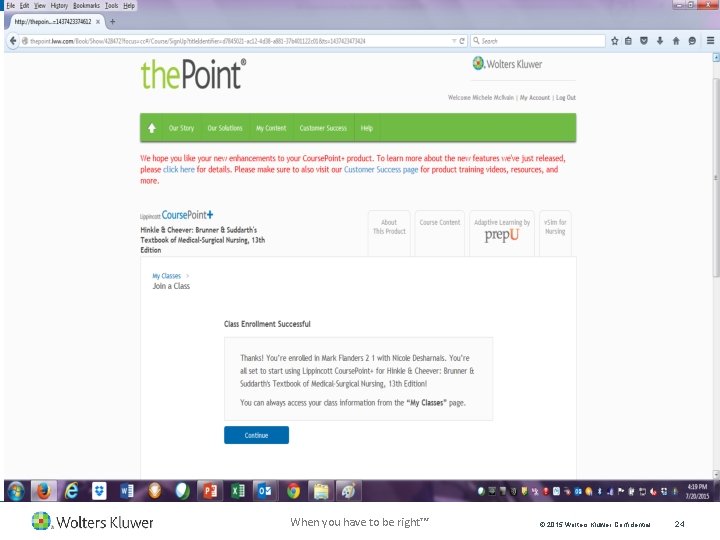
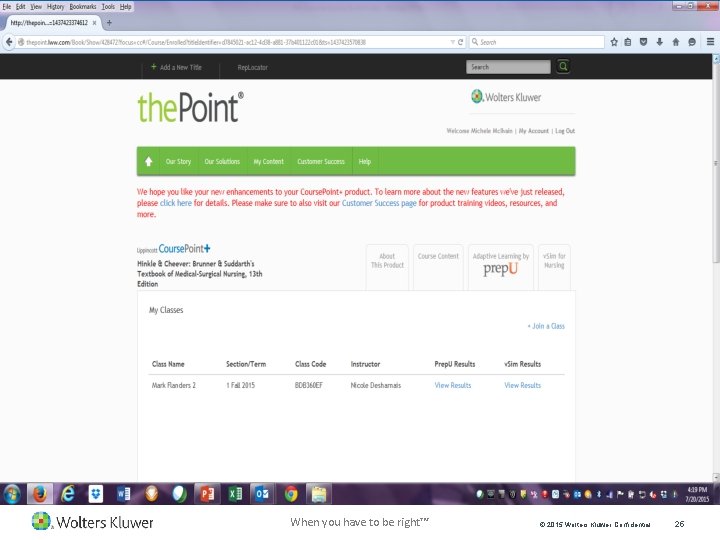
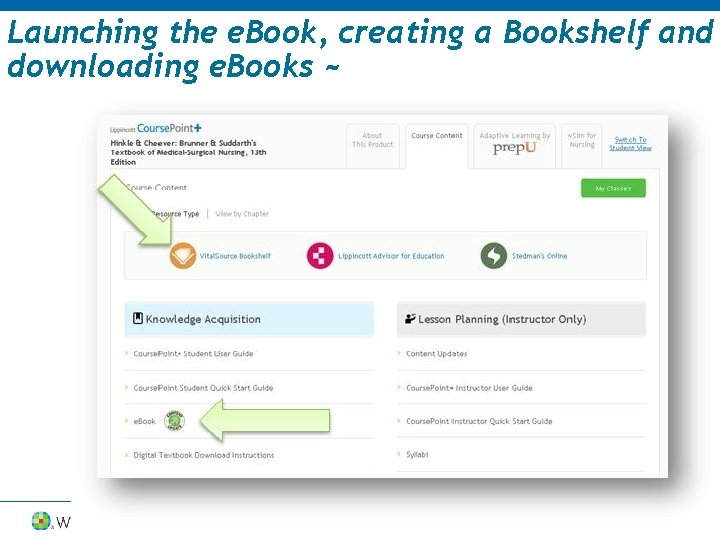
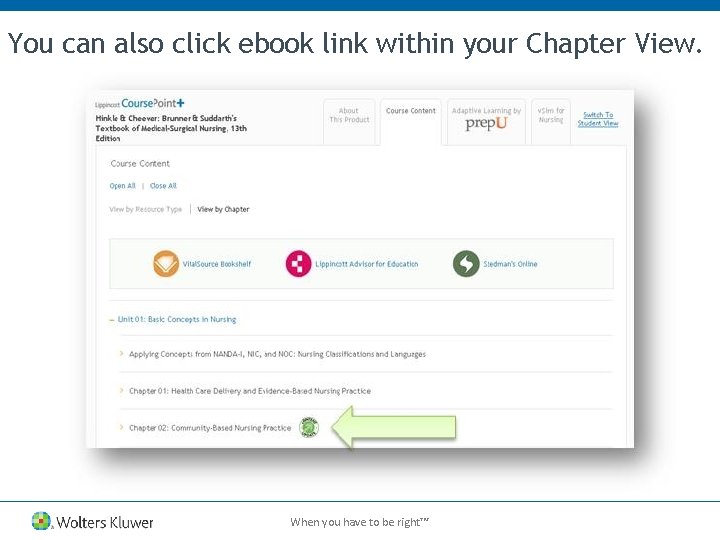
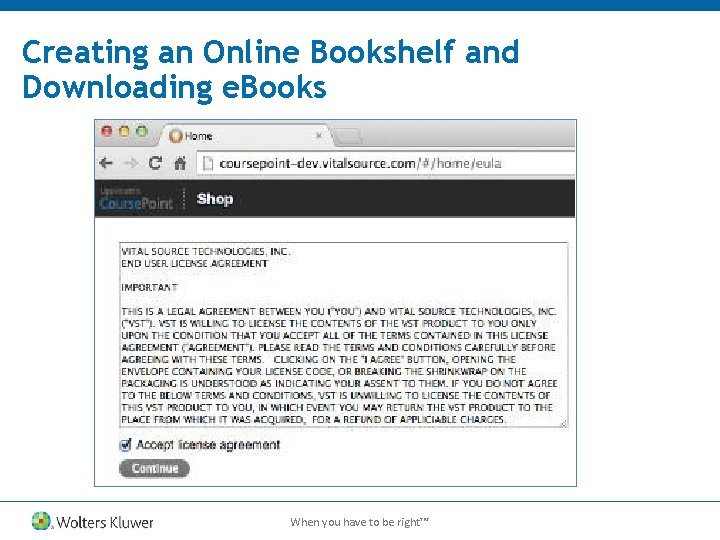
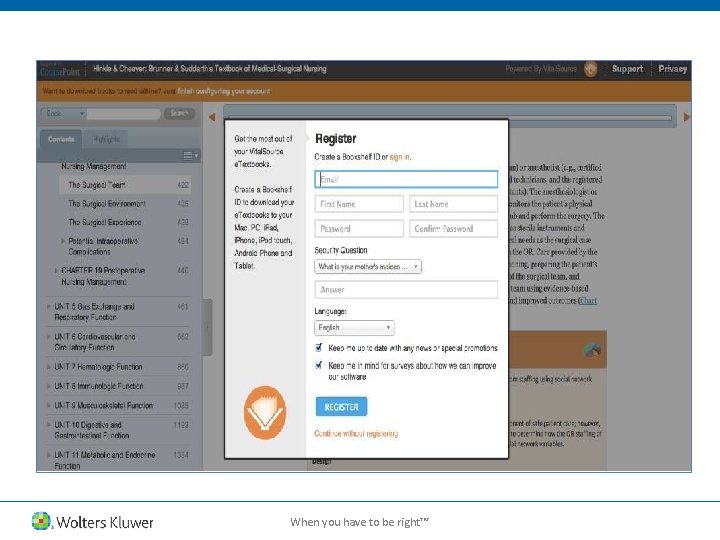
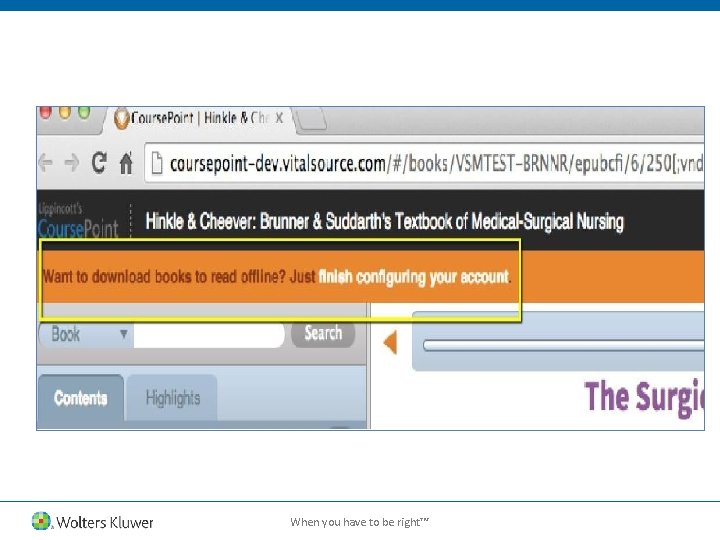
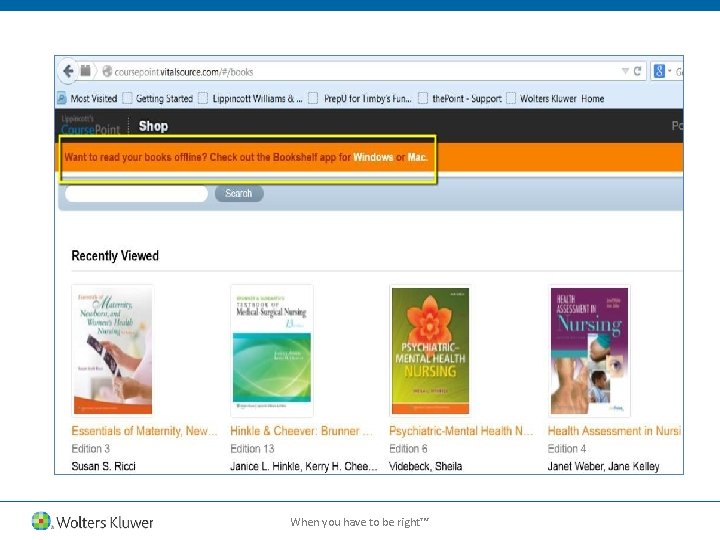
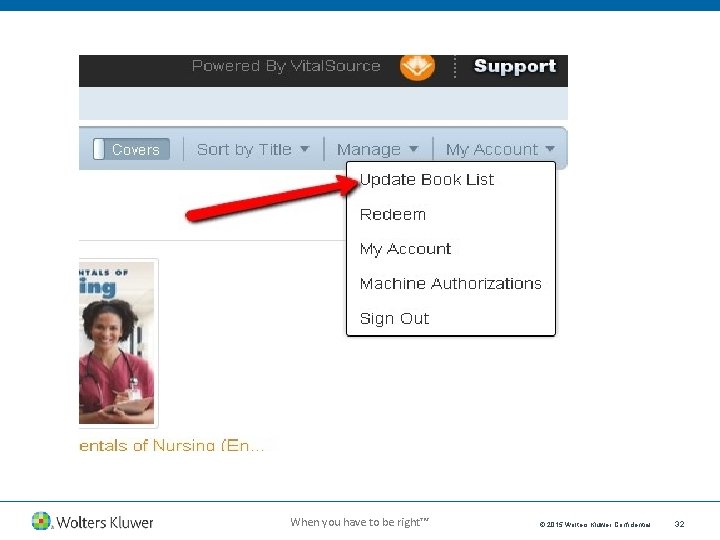
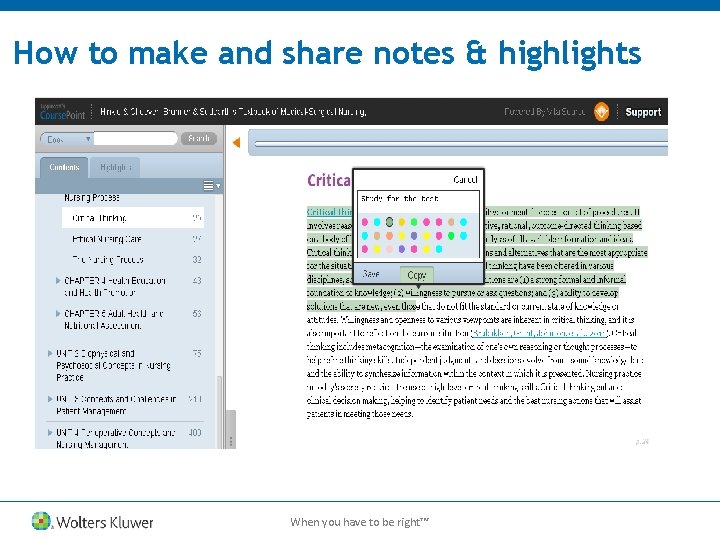
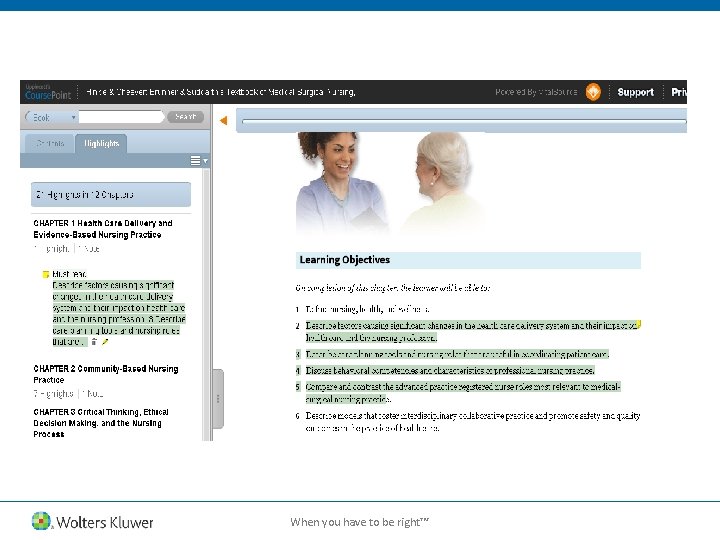
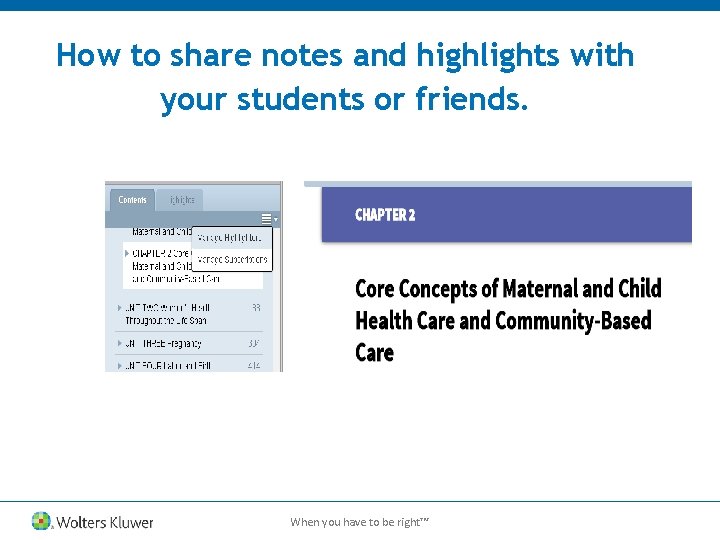
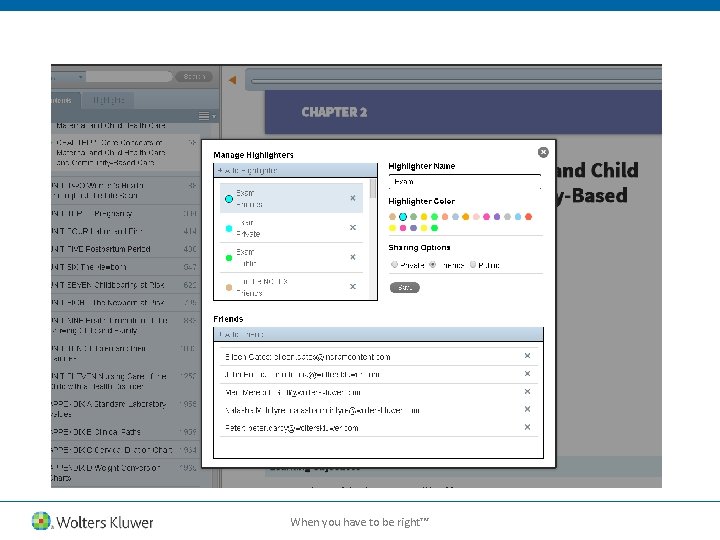

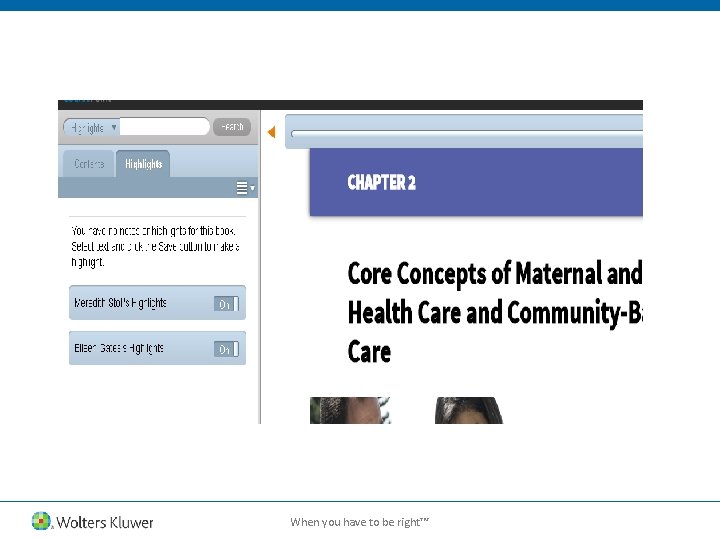
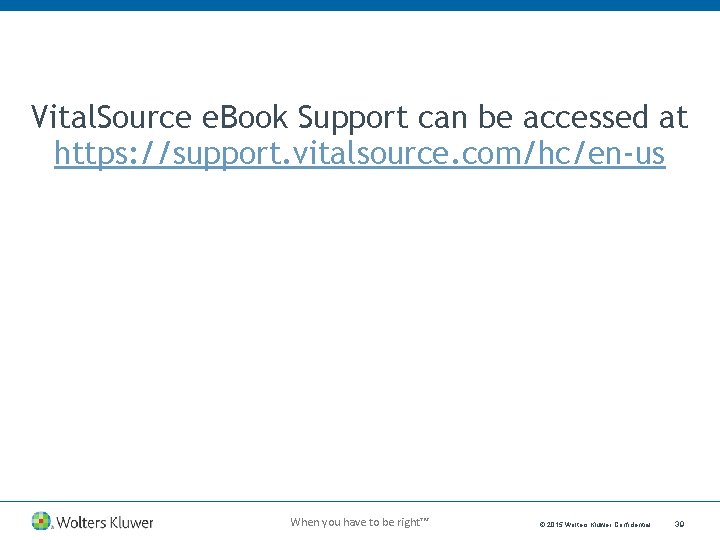
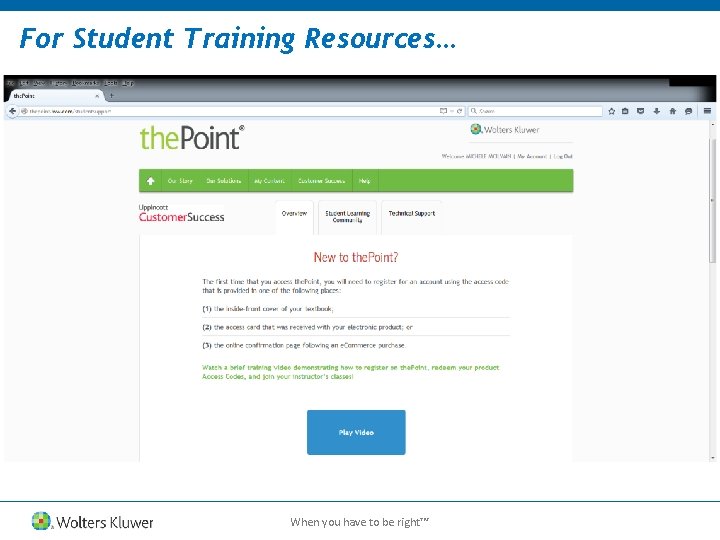
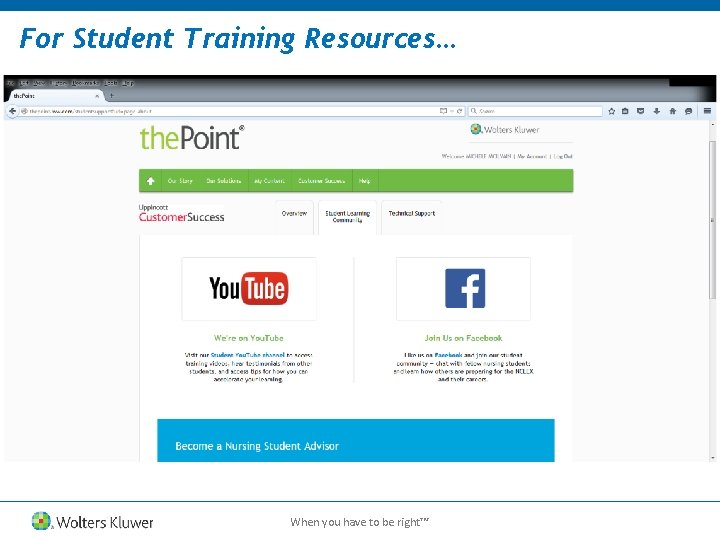
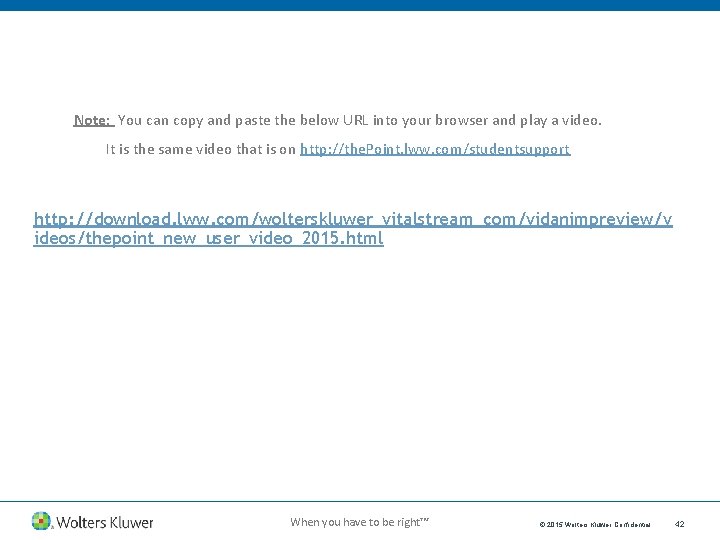
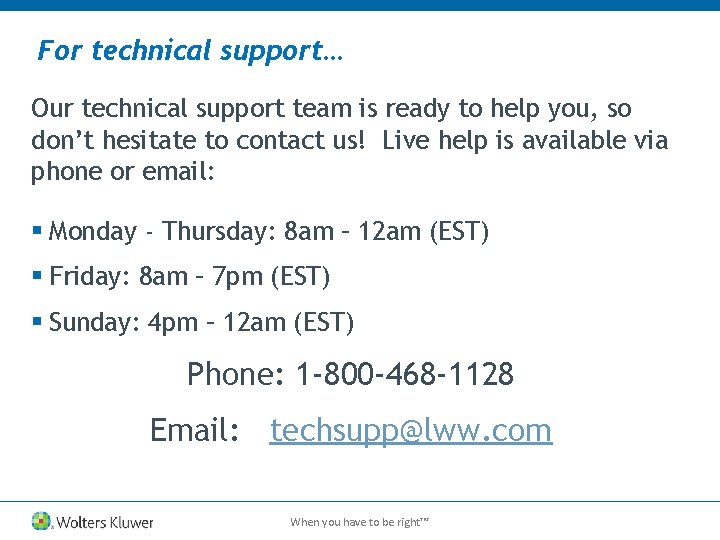
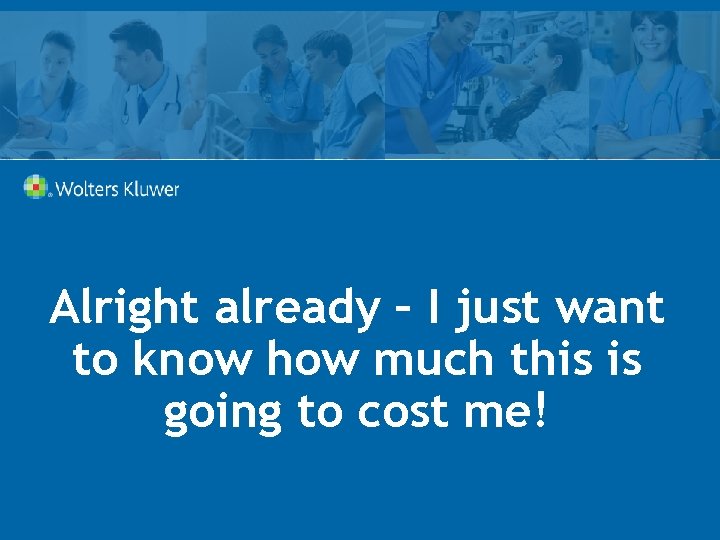
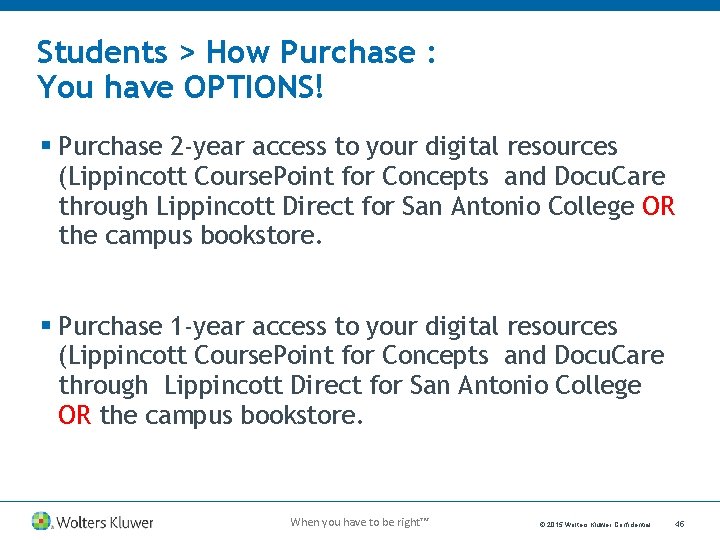
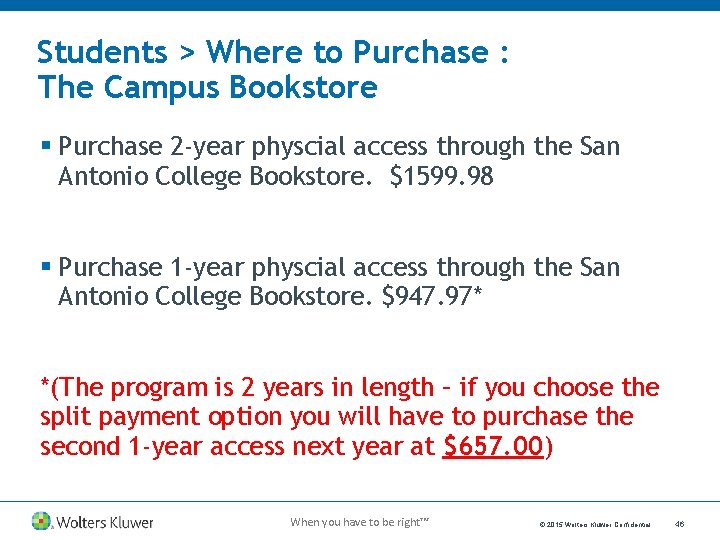
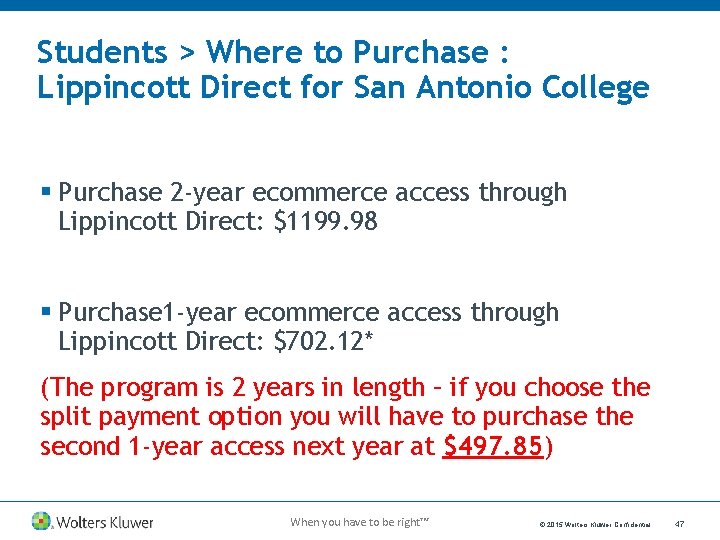
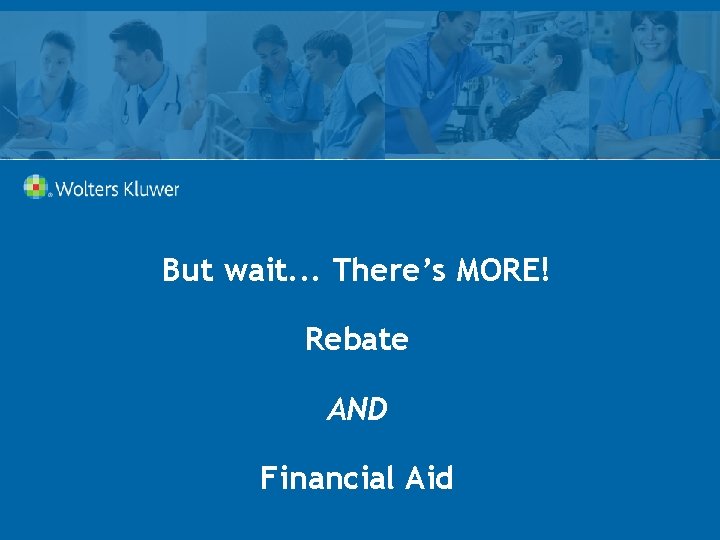
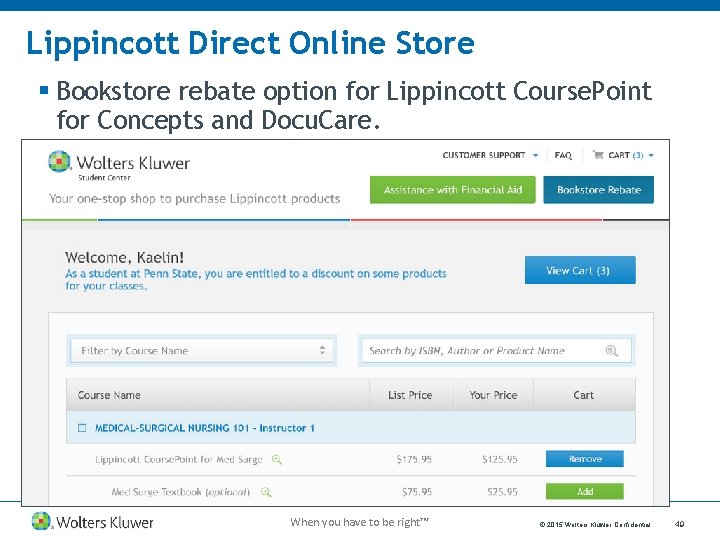
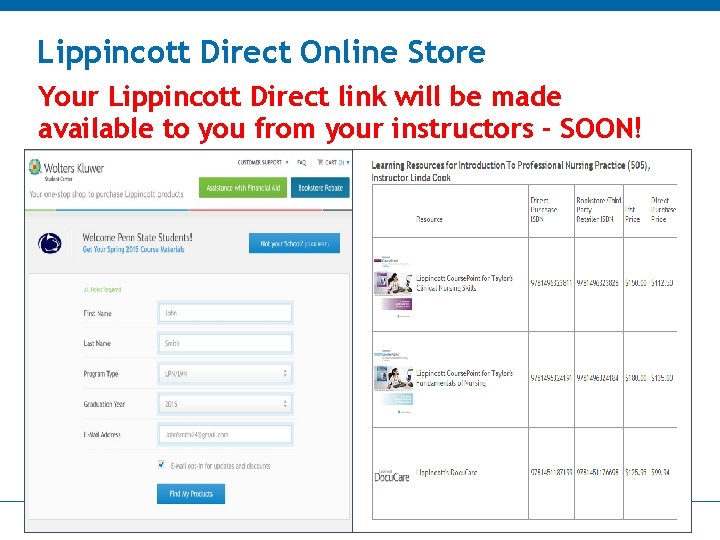
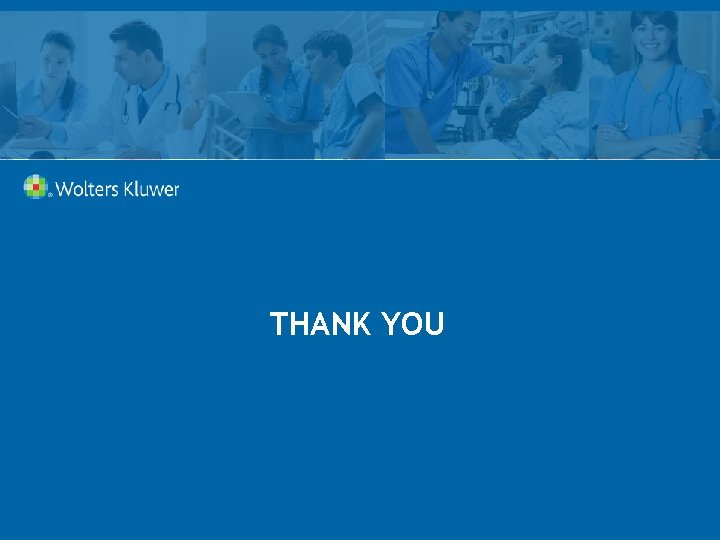
- Slides: 51
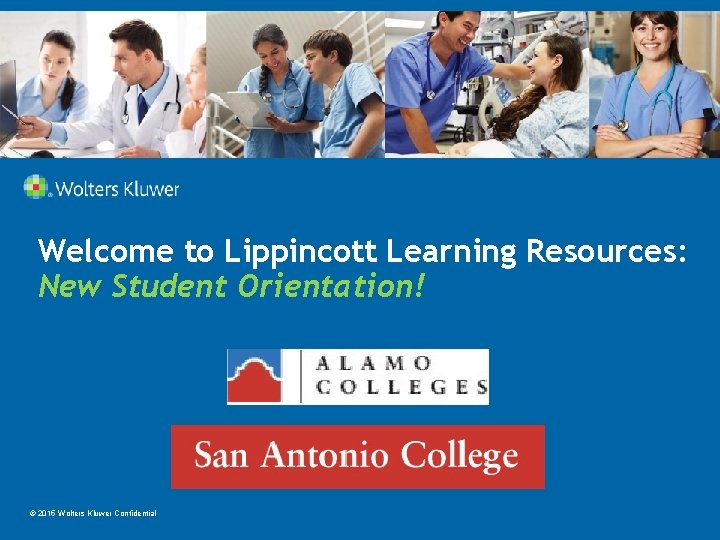
Welcome to Lippincott Learning Resources: New Student Orientation! © 2015 Wolters Kluwer Confidential
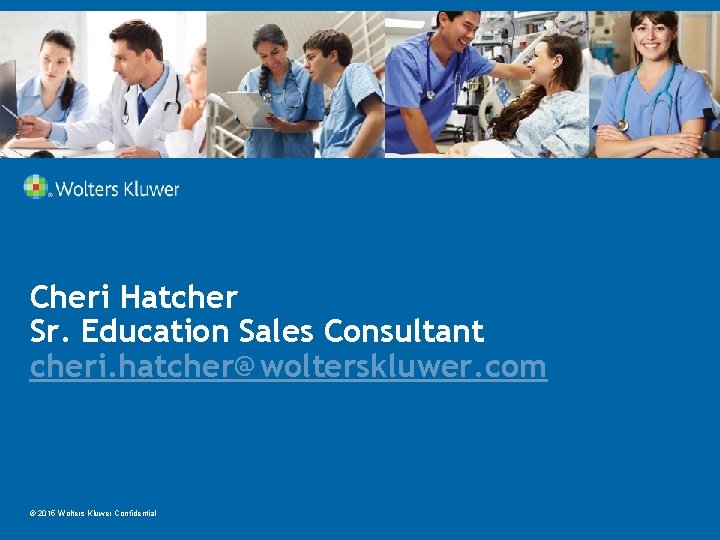
Cheri Hatcher Sr. Education Sales Consultant cheri. hatcher@wolterskluwer. com © 2015 Wolters Kluwer Confidential
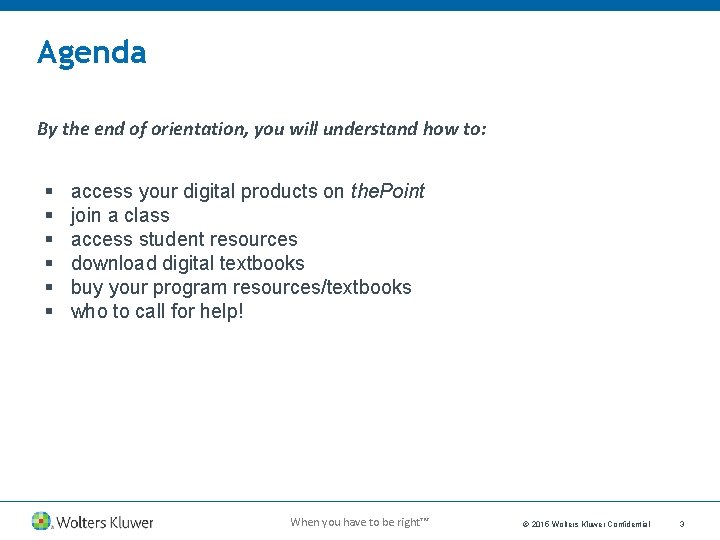
Agenda By the end of orientation, you will understand how to: § § § access your digital products on the. Point join a class access student resources download digital textbooks buy your program resources/textbooks who to call for help! When you have to be right™ © 2015 Wolters Kluwer Confidential 3
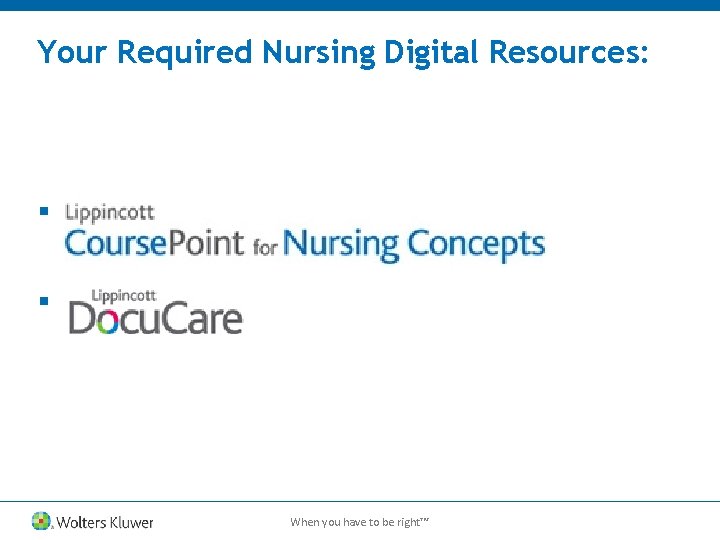
Your Required Nursing Digital Resources: § Product 2 § Product 4 When you have to be right™
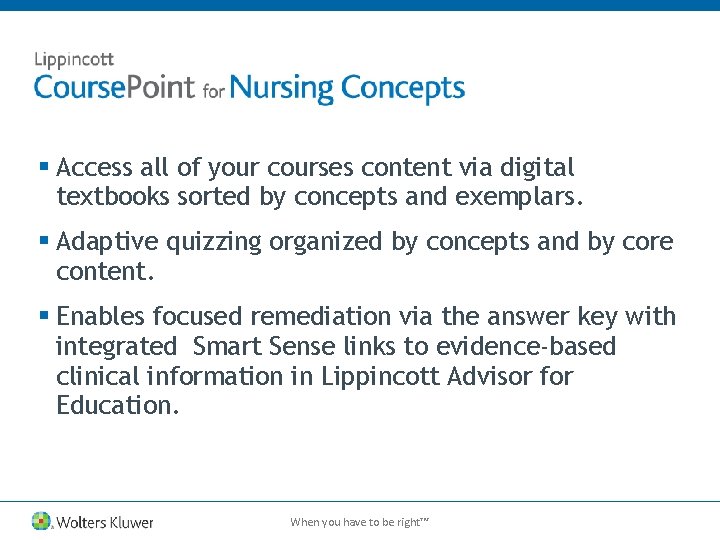
§ Access all of your courses content via digital textbooks sorted by concepts and exemplars. § Adaptive quizzing organized by concepts and by core content. § Enables focused remediation via the answer key with integrated Smart Sense links to evidence-based clinical information in Lippincott Advisor for Education. When you have to be right™
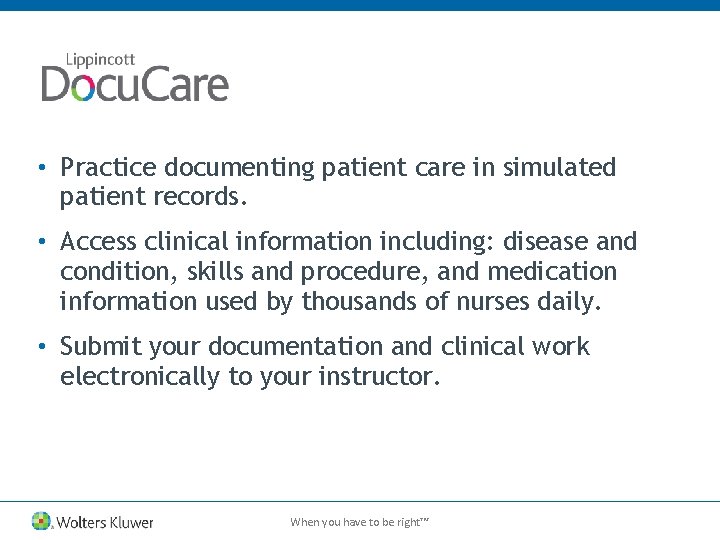
• Practice documenting patient care in simulated patient records. • Access clinical information including: disease and condition, skills and procedure, and medication information used by thousands of nurses daily. • Submit your documentation and clinical work electronically to your instructor. When you have to be right™
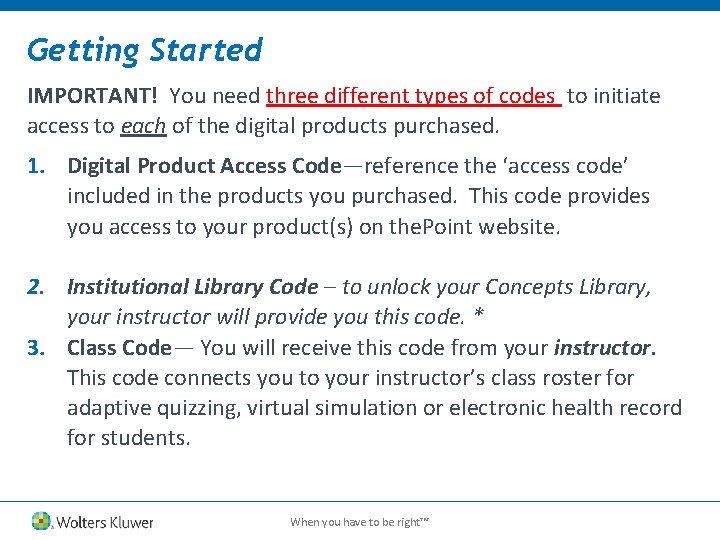
Getting Started IMPORTANT! You need three different types of codes to initiate access to each of the digital products purchased. 1. Digital Product Access Code—reference the ‘access code’ included in the products you purchased. This code provides you access to your product(s) on the. Point website. 2. Institutional Library Code – to unlock your Concepts Library, your instructor will provide you this code. * 3. Class Code— You will receive this code from your instructor. This code connects you to your instructor’s class roster for adaptive quizzing, virtual simulation or electronic health record for students. When you have to be right™
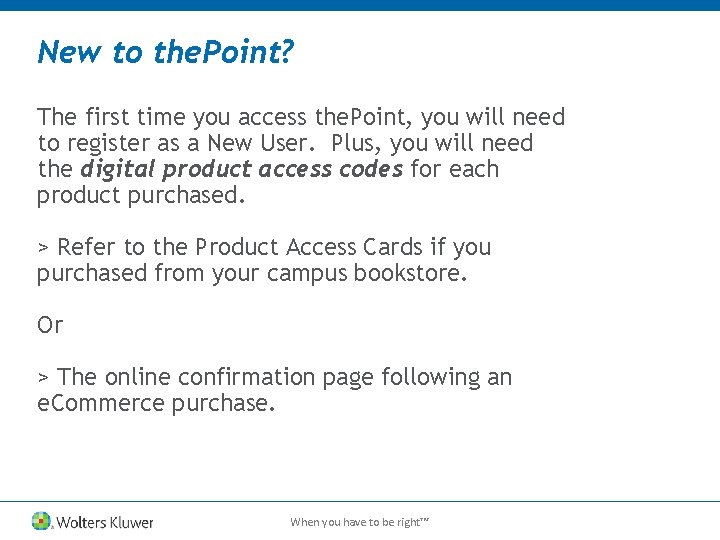
New to the. Point? The first time you access the. Point, you will need to register as a New User. Plus, you will need the digital product access codes for each product purchased. > Refer to the Product Access Cards if you purchased from your campus bookstore. Or > The online confirmation page following an e. Commerce purchase. When you have to be right™
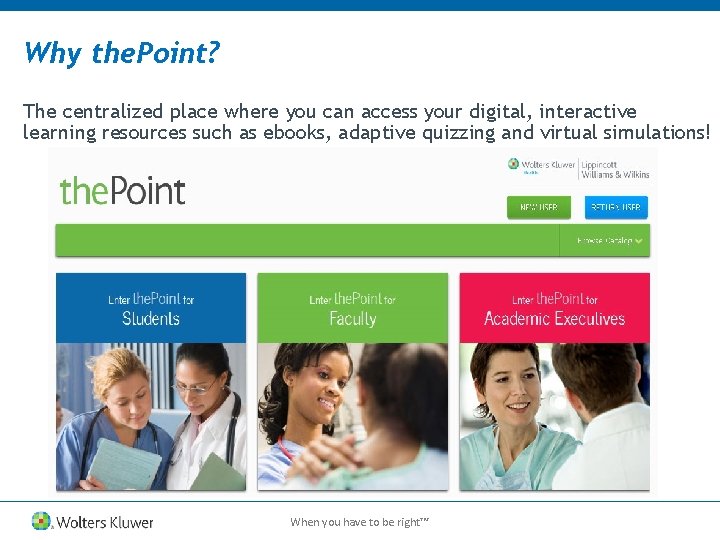
Why the. Point? The centralized place where you can access your digital, interactive learning resources such as ebooks, adaptive quizzing and virtual simulations! When you have to be right™
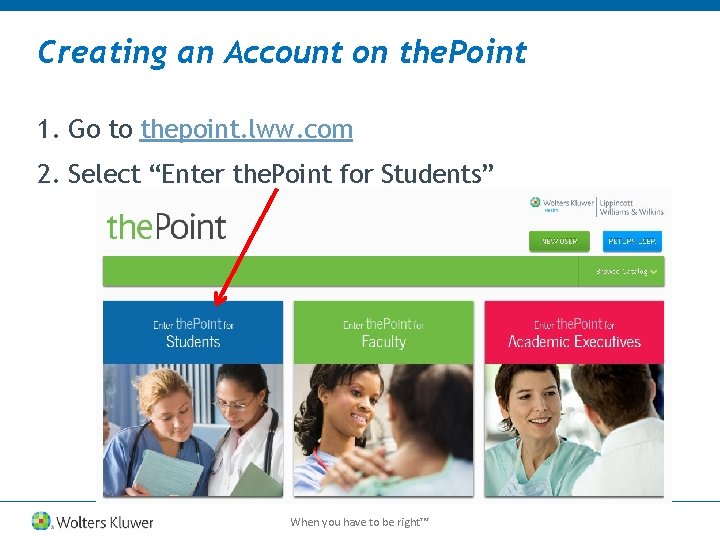
Creating an Account on the. Point 1. Go to thepoint. lww. com 2. Select “Enter the. Point for Students” When you have to be right™
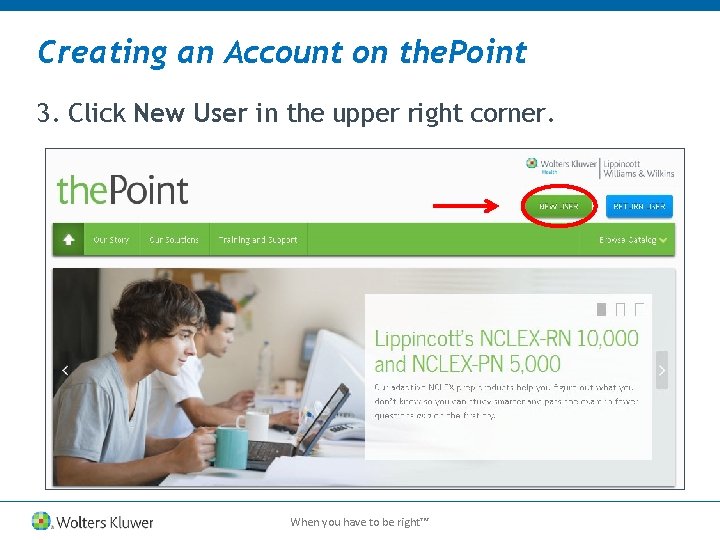
Creating an Account on the. Point 3. Click New User in the upper right corner. When you have to be right™
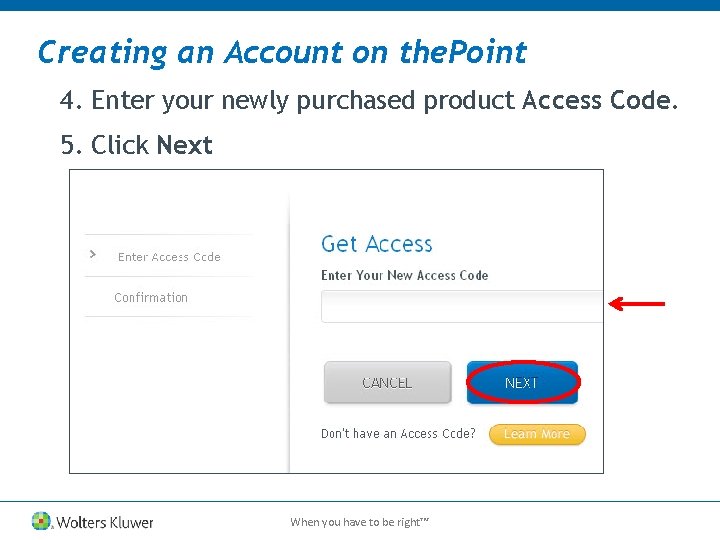
Creating an Account on the. Point 4. Enter your newly purchased product Access Code. 5. Click Next When you have to be right™
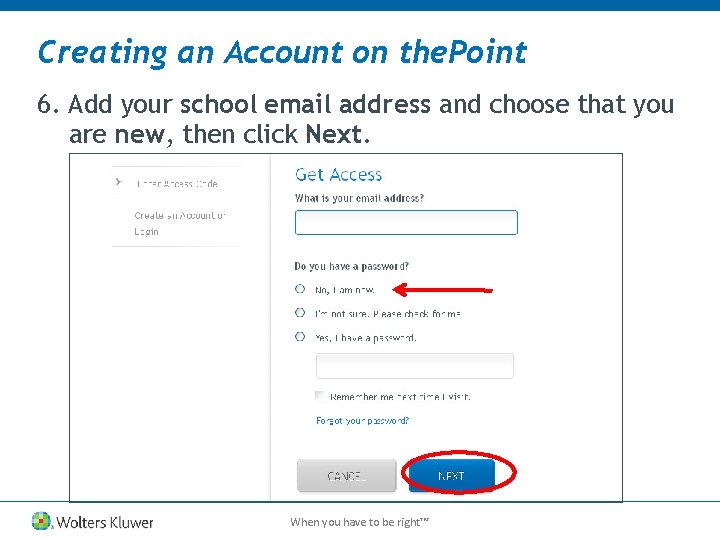
Creating an Account on the. Point 6. Add your school email address and choose that you are new, then click Next. When you have to be right™
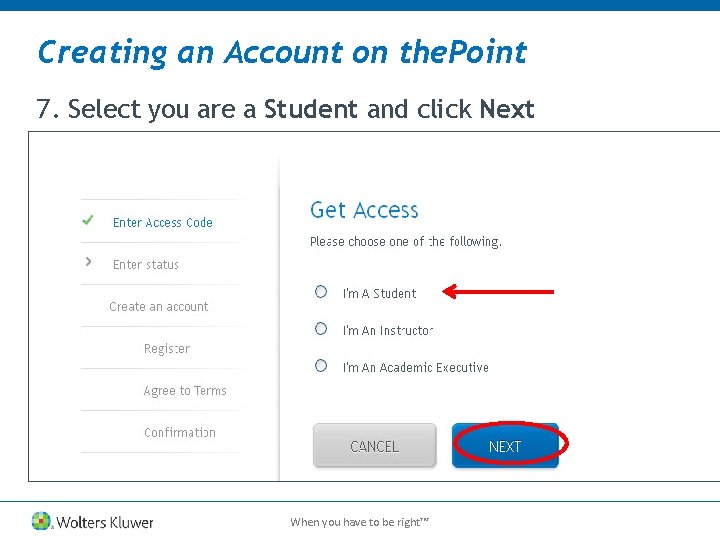
Creating an Account on the. Point 7. Select you are a Student and click Next When you have to be right™
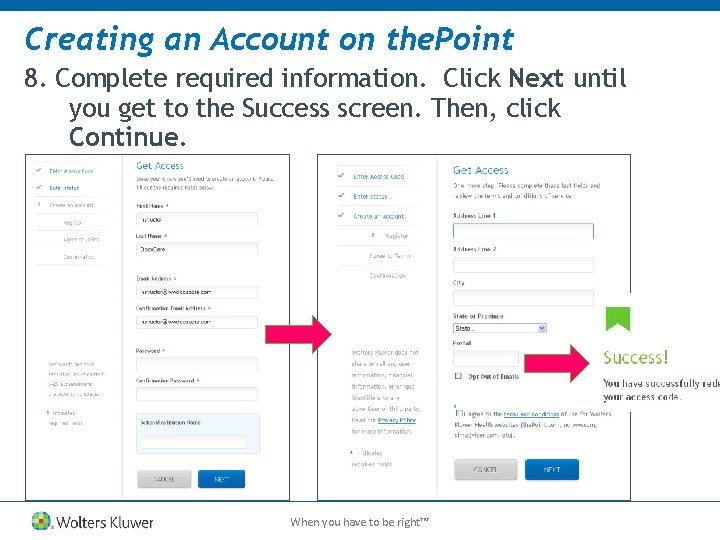
Creating an Account on the. Point 8. Complete required information. Click Next until you get to the Success screen. Then, click Continue. When you have to be right™
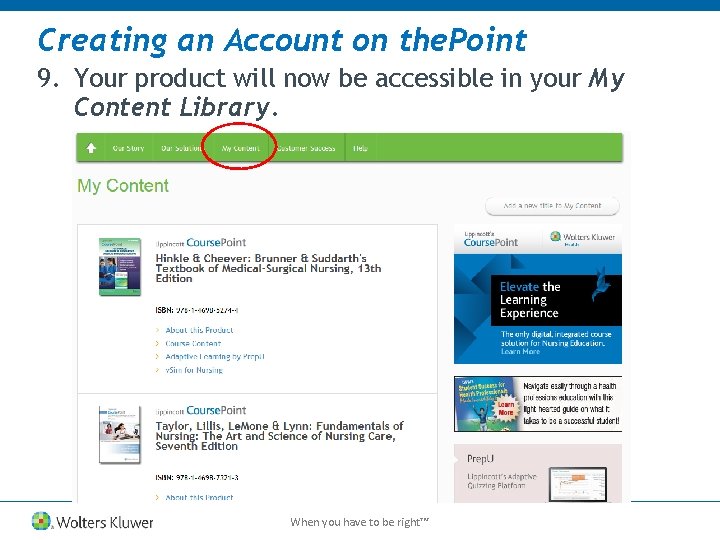
Creating an Account on the. Point 9. Your product will now be accessible in your My Content Library. When you have to be right™
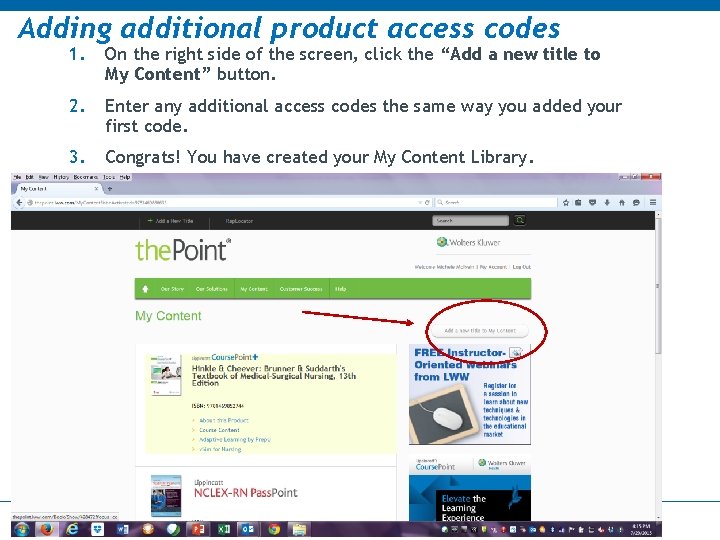
Adding additional product access codes 1. On the right side of the screen, click the “Add a new title to My Content” button. 2. Enter any additional access codes the same way you added your first code. 3. Congrats! You have created your My Content Library. When you have to be right™
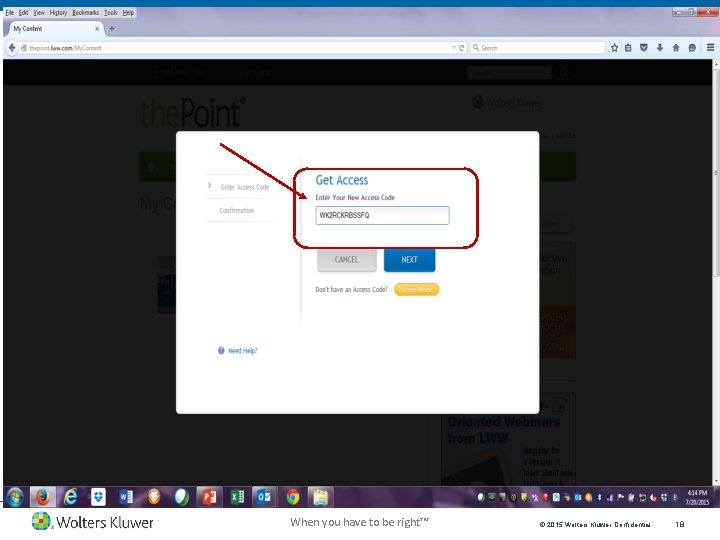
When you have to be right™ © 2015 Wolters Kluwer Confidential 18
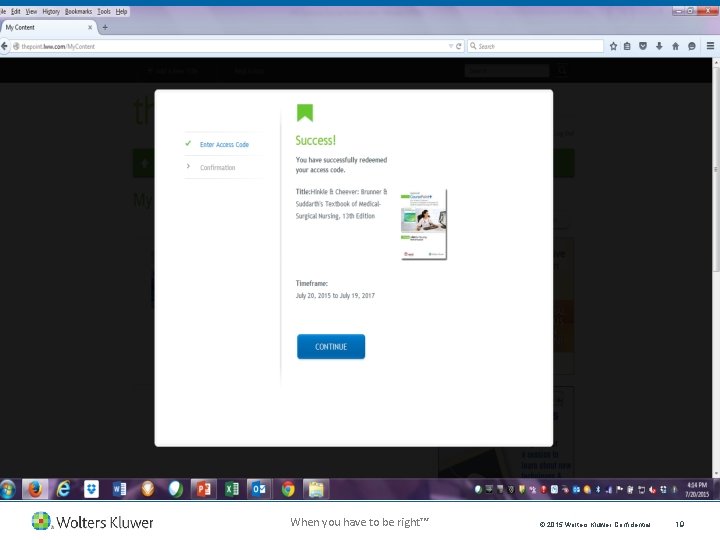
When you have to be right™ © 2015 Wolters Kluwer Confidential 19
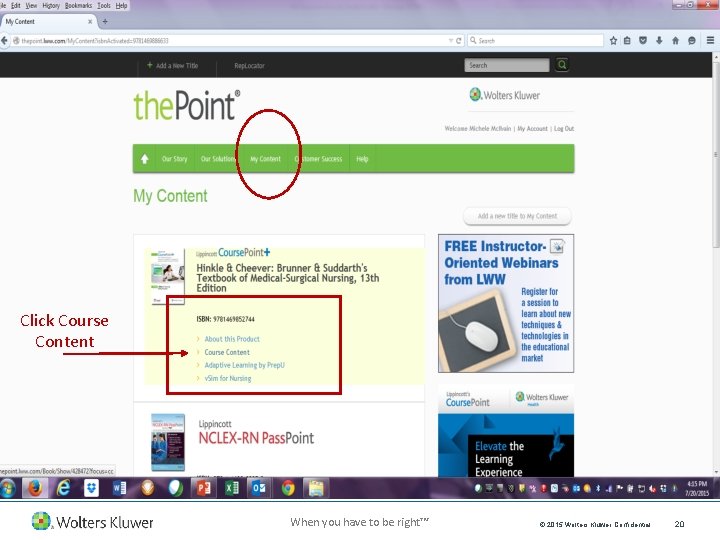
Click Course Content When you have to be right™ © 2015 Wolters Kluwer Confidential 20
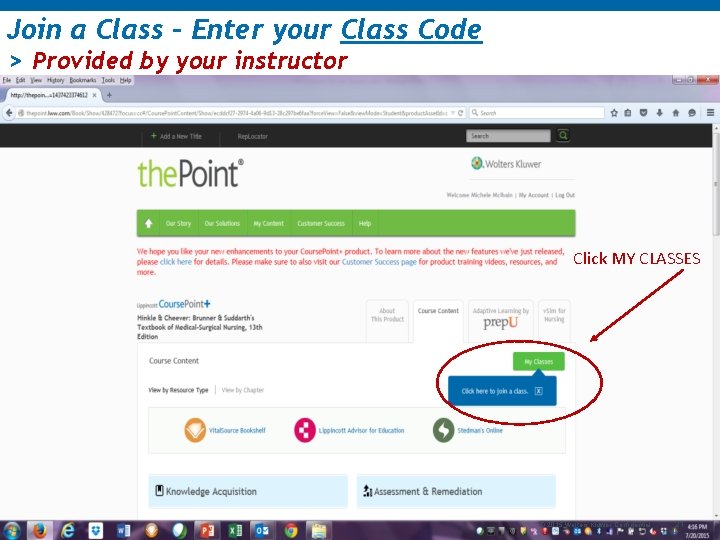
Join a Class – Enter your Class Code > Provided by your instructor Click MY CLASSES When you have to be right™ © 2015 Wolters Kluwer Confidential 21
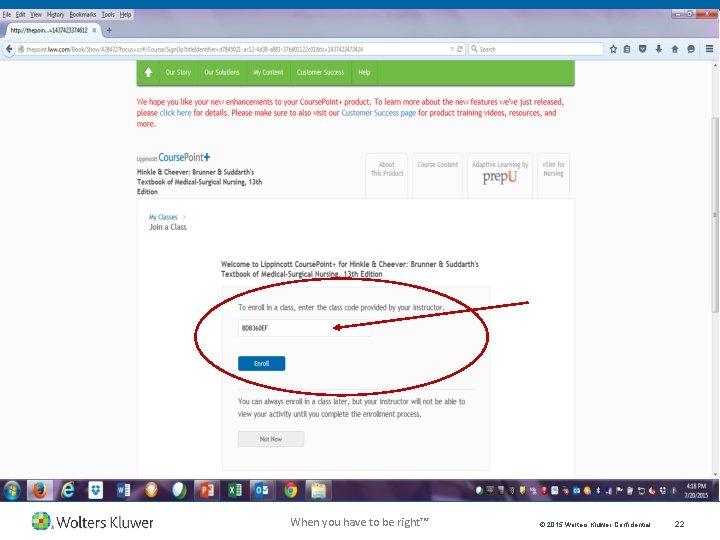
When you have to be right™ © 2015 Wolters Kluwer Confidential 22
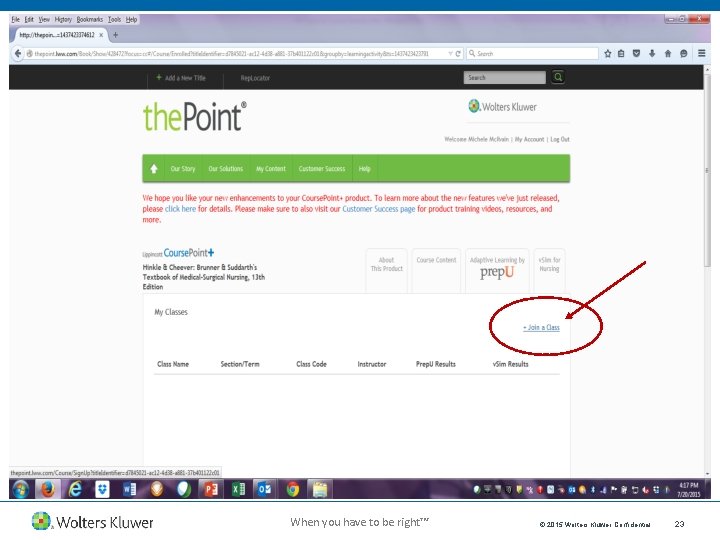
When you have to be right™ © 2015 Wolters Kluwer Confidential 23
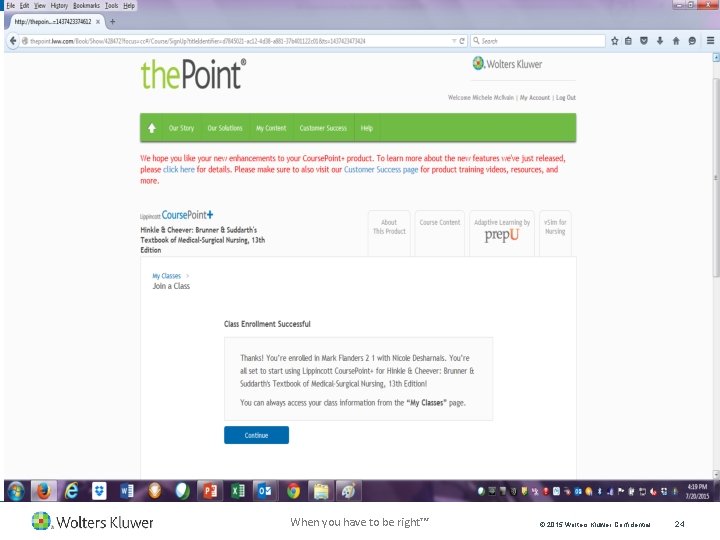
When you have to be right™ © 2015 Wolters Kluwer Confidential 24
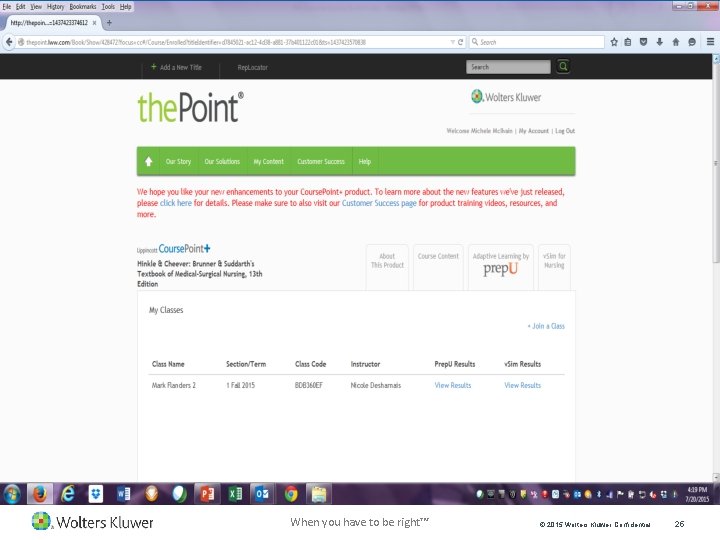
When you have to be right™ © 2015 Wolters Kluwer Confidential 25
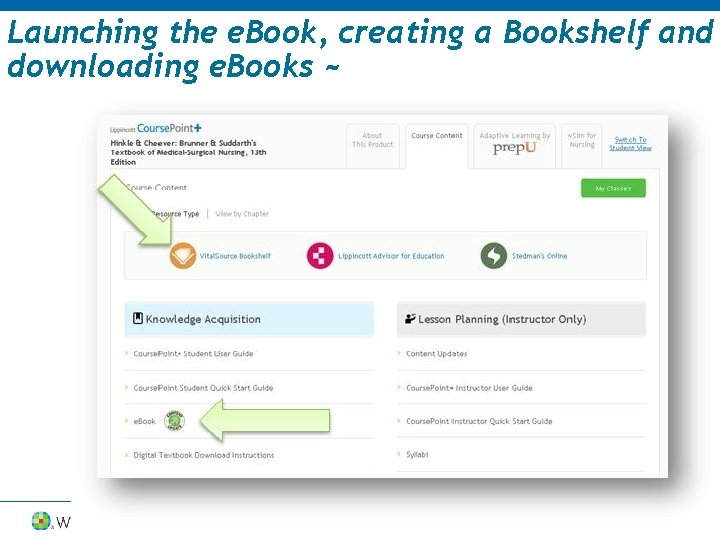
Launching the e. Book, creating a Bookshelf and downloading e. Books ~ When you have to be right™
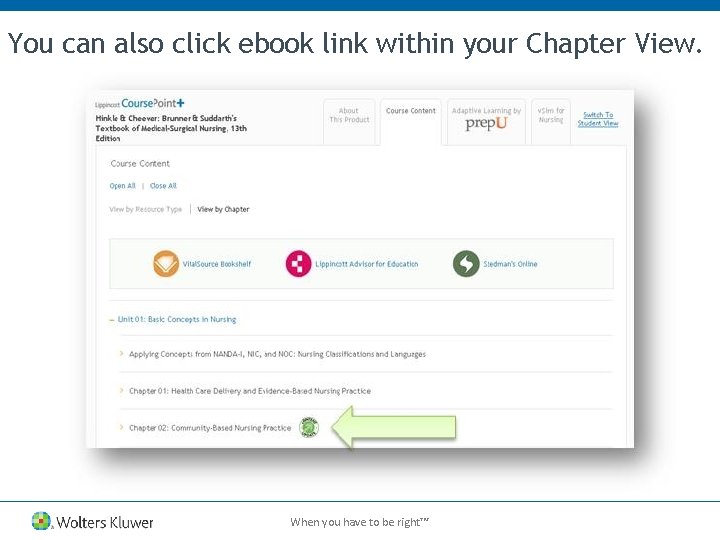
You can also click ebook link within your Chapter View. When you have to be right™
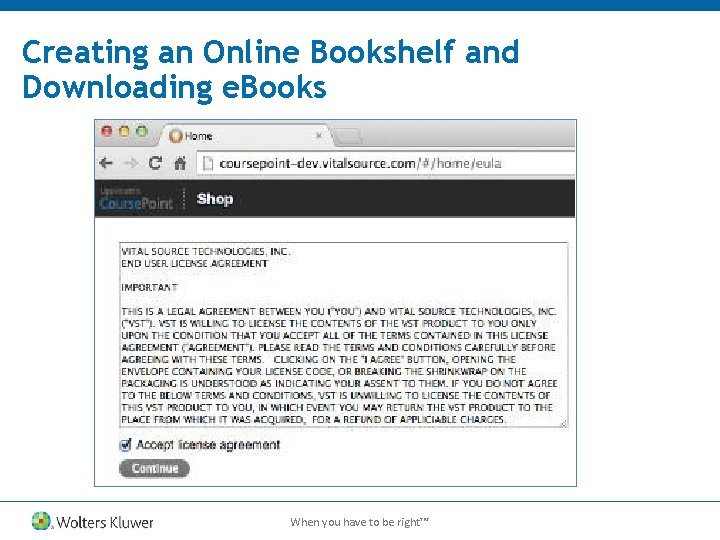
Creating an Online Bookshelf and Downloading e. Books When you have to be right™
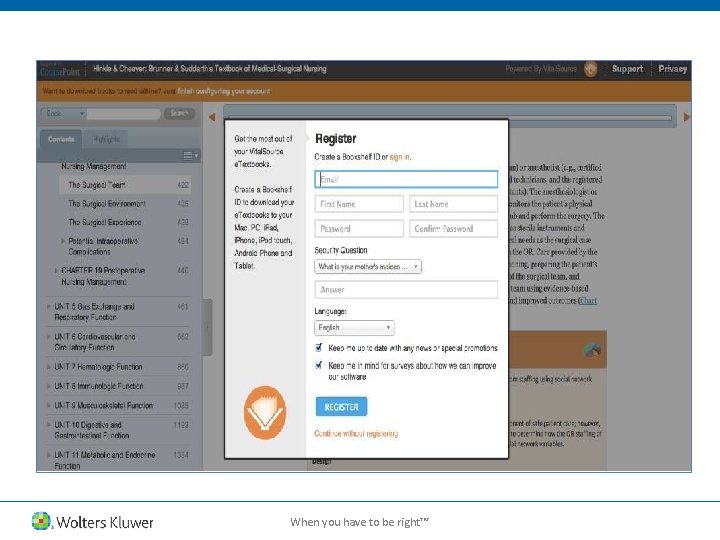
When you have to be right™
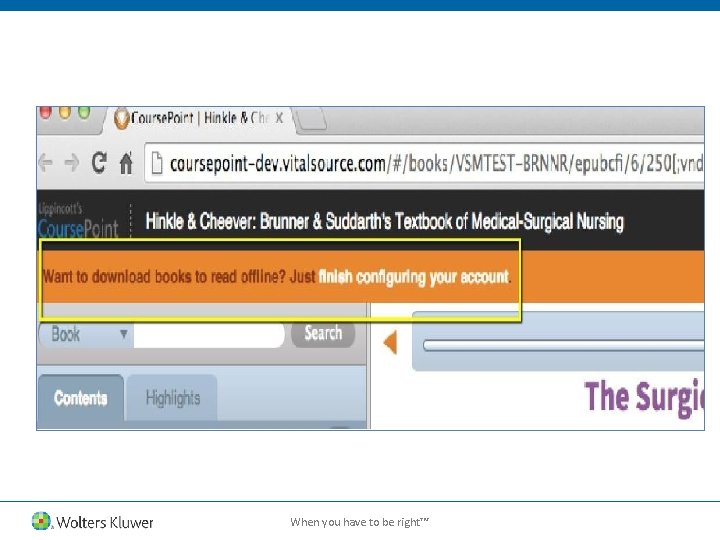
When you have to be right™
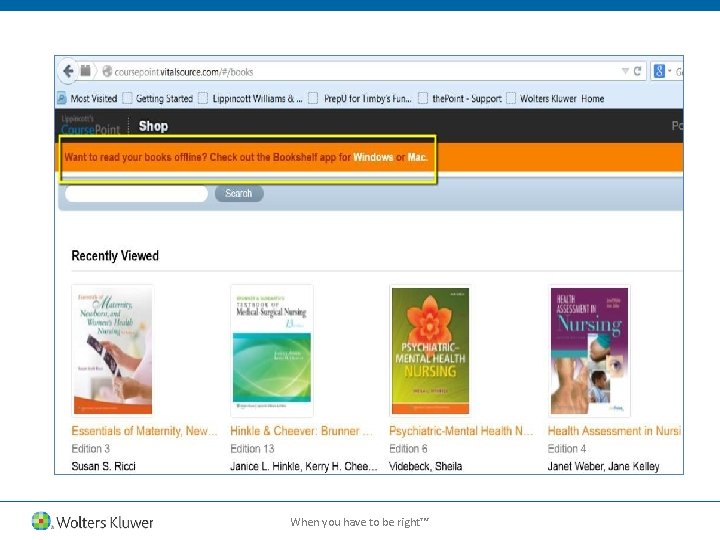
When you have to be right™
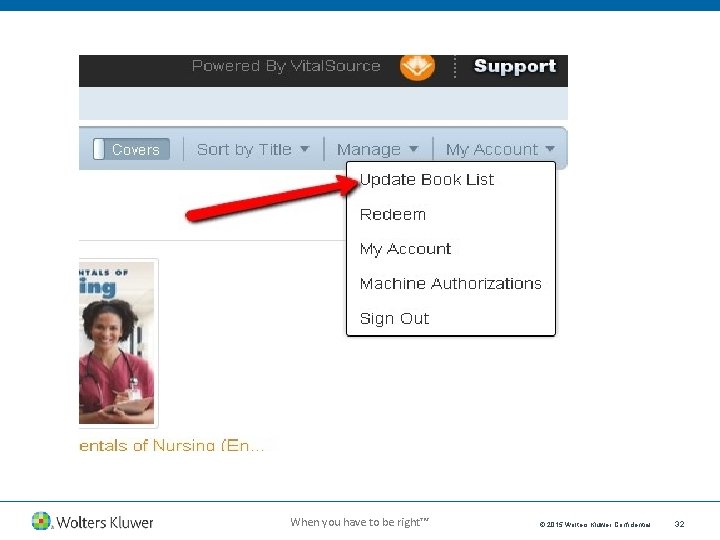
When you have to be right™ © 2015 Wolters Kluwer Confidential 32
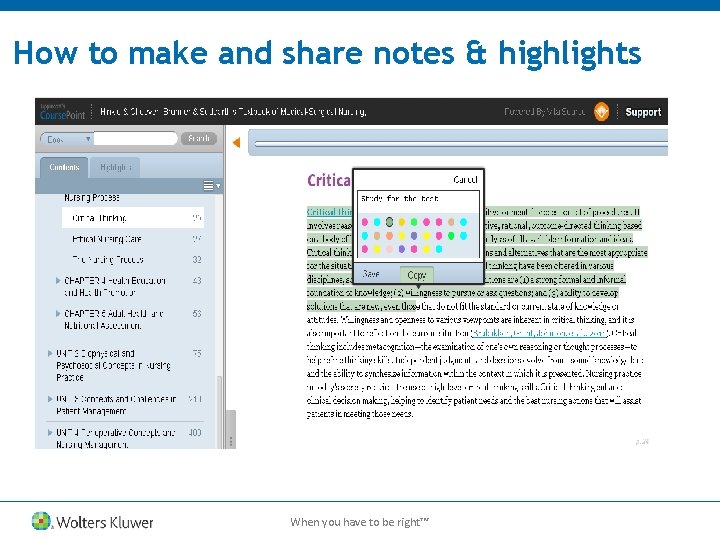
How to make and share notes & highlights When you have to be right™
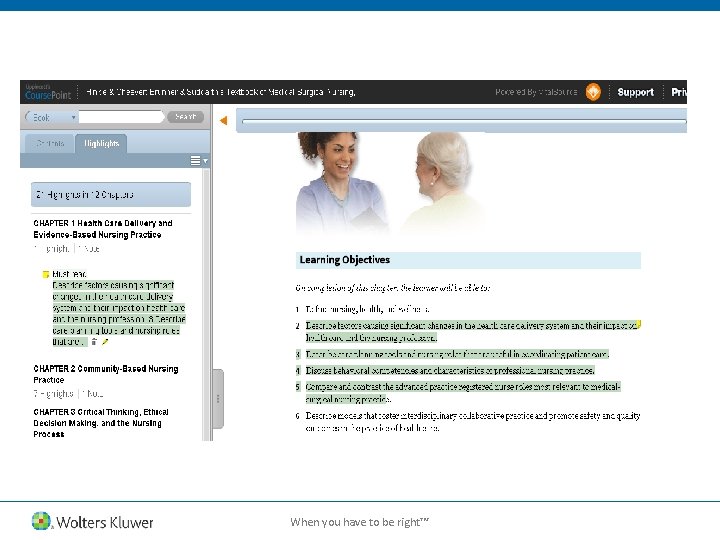
When you have to be right™
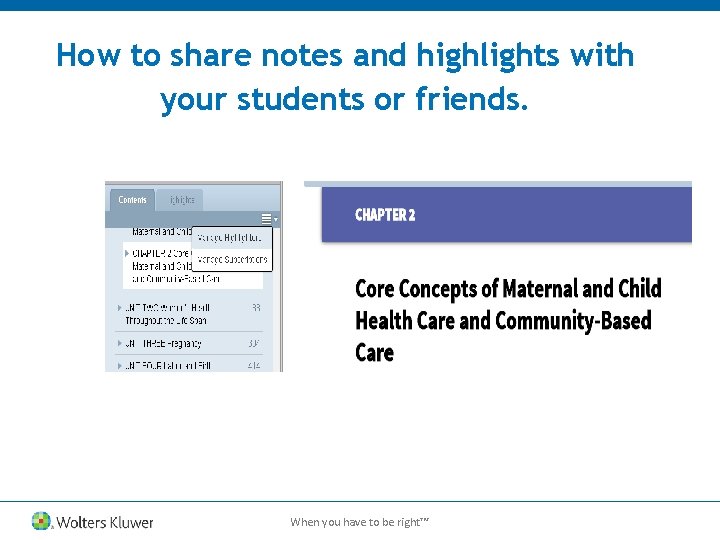
How to share notes and highlights with your students or friends. When you have to be right™
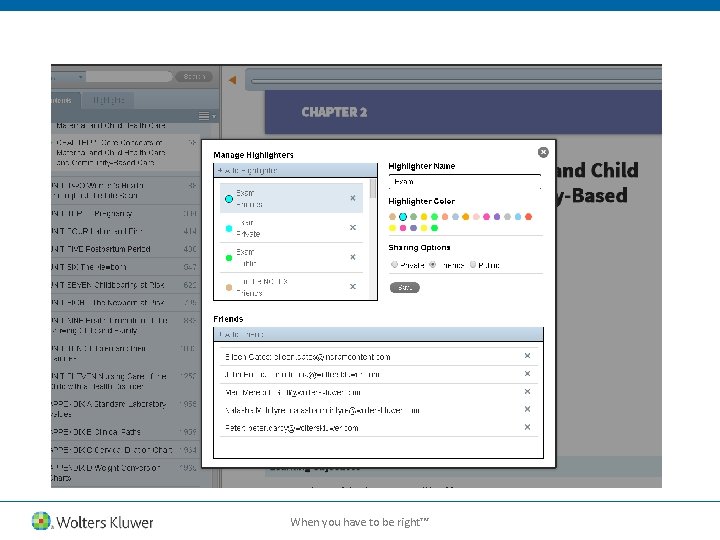
When you have to be right™

When you have to be right™
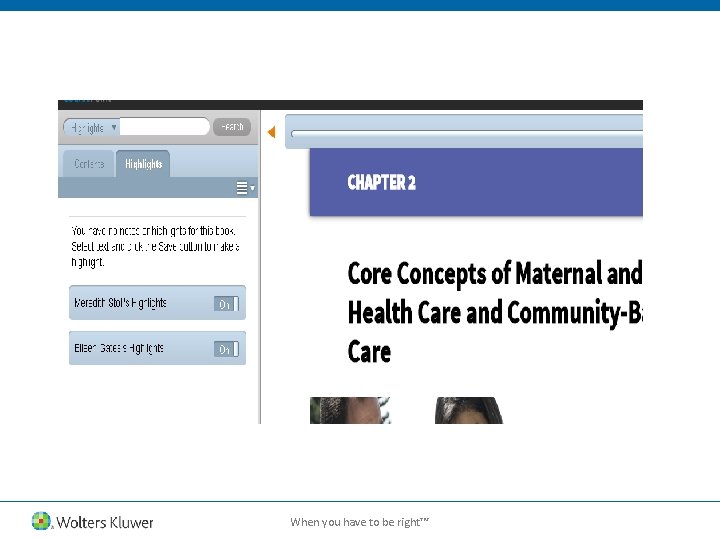
When you have to be right™
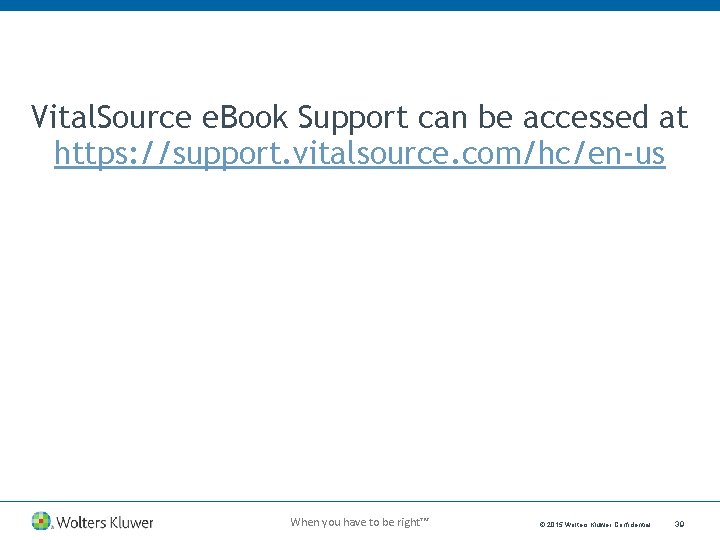
Vital. Source e. Book Support can be accessed at https: //support. vitalsource. com/hc/en-us When you have to be right™ © 2015 Wolters Kluwer Confidential 39
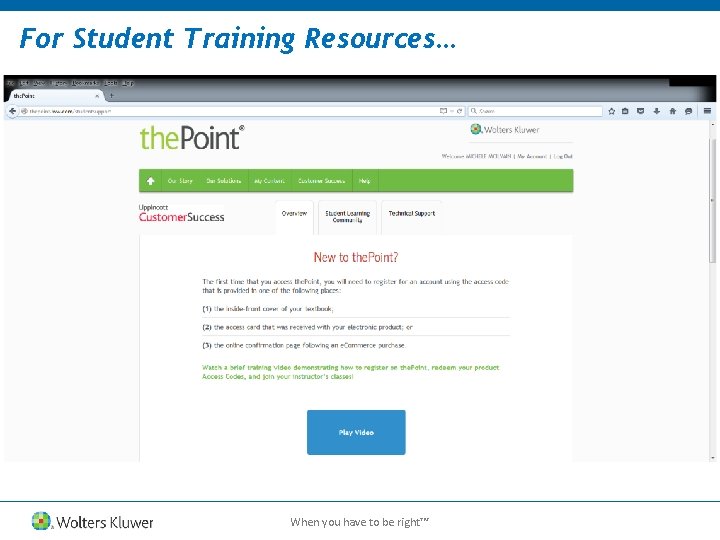
For Student Training Resources… When you have to be right™
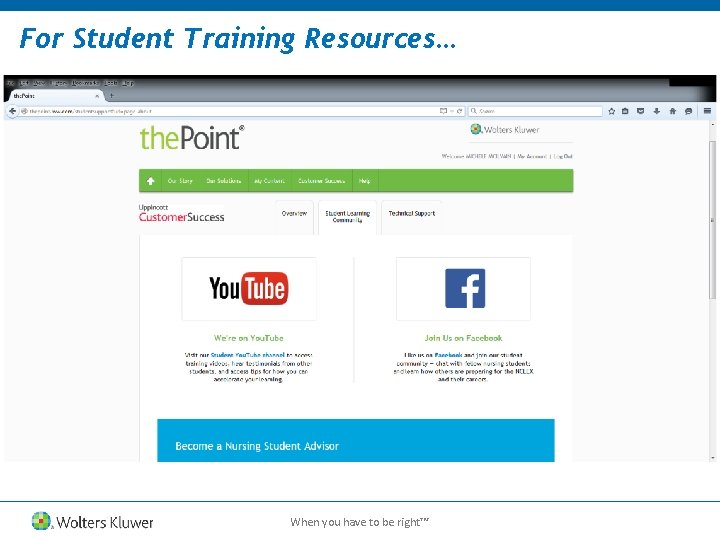
For Student Training Resources… When you have to be right™
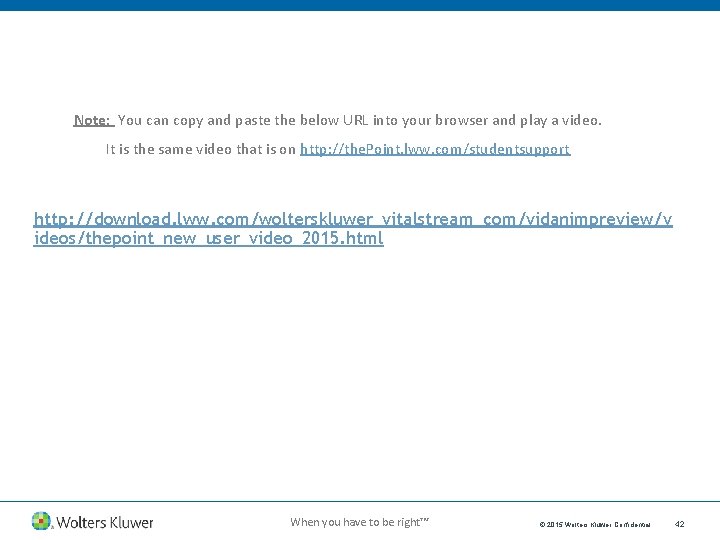
Note: You can copy and paste the below URL into your browser and play a video. It is the same video that is on http: //the. Point. lww. com/studentsupport http: //download. lww. com/wolterskluwer_vitalstream_com/vidanimpreview/v ideos/thepoint_new_user_video_2015. html When you have to be right™ © 2015 Wolters Kluwer Confidential 42
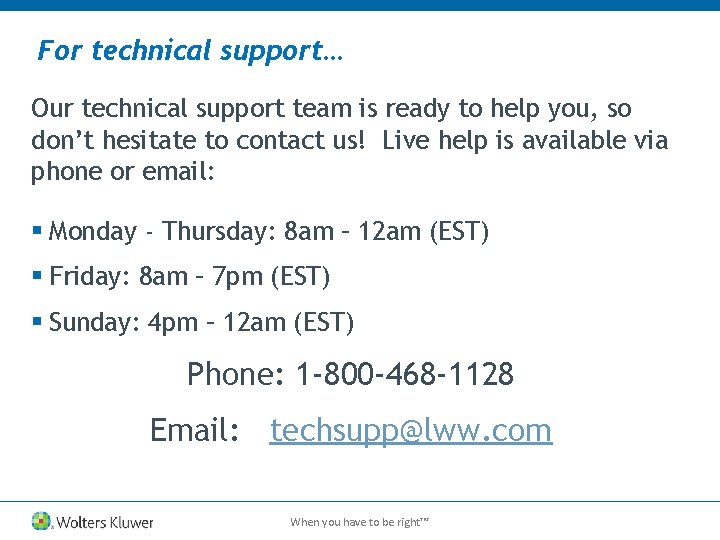
For technical support… Our technical support team is ready to help you, so don’t hesitate to contact us! Live help is available via phone or email: § Monday - Thursday: 8 am – 12 am (EST) § Friday: 8 am – 7 pm (EST) § Sunday: 4 pm – 12 am (EST) Phone: 1 -800 -468 -1128 Email: techsupp@lww. com When you have to be right™
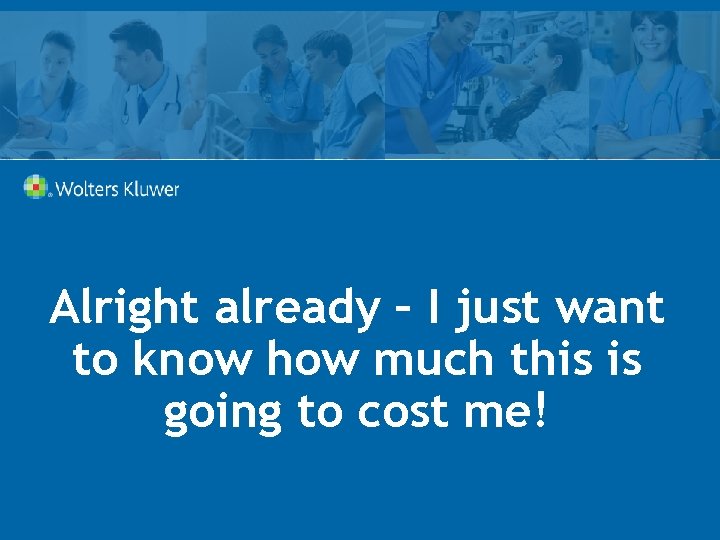
Alright already – I just want to know how much this is going to cost me!
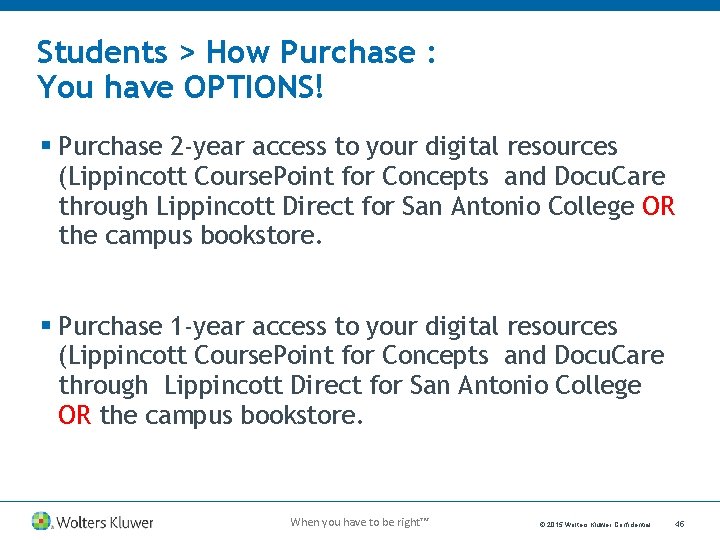
Students > How Purchase : You have OPTIONS! § Purchase 2 -year access to your digital resources (Lippincott Course. Point for Concepts and Docu. Care through Lippincott Direct for San Antonio College OR the campus bookstore. § Purchase 1 -year access to your digital resources (Lippincott Course. Point for Concepts and Docu. Care through Lippincott Direct for San Antonio College OR the campus bookstore. When you have to be right™ © 2015 Wolters Kluwer Confidential 45
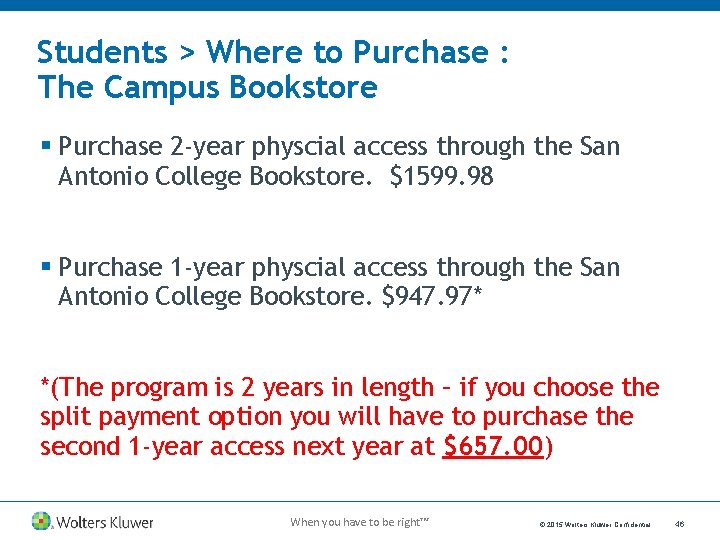
Students > Where to Purchase : The Campus Bookstore § Purchase 2 -year physcial access through the San Antonio College Bookstore. $1599. 98 § Purchase 1 -year physcial access through the San Antonio College Bookstore. $947. 97* *(The program is 2 years in length – if you choose the split payment option you will have to purchase the second 1 -year access next year at $657. 00) When you have to be right™ © 2015 Wolters Kluwer Confidential 46
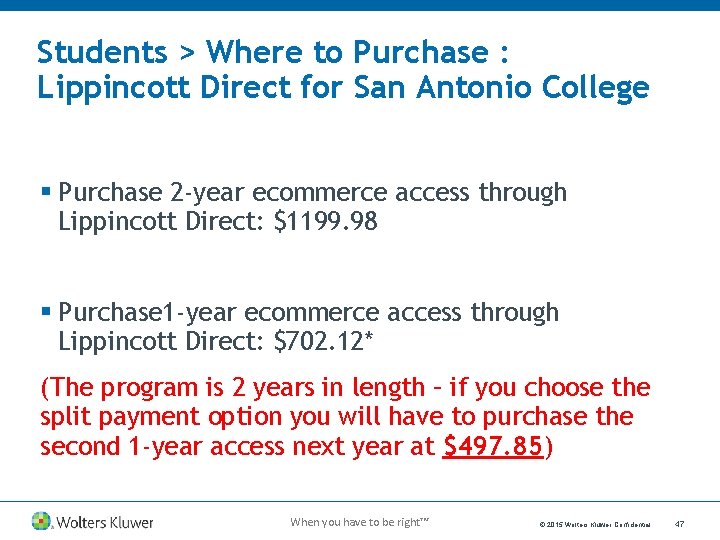
Students > Where to Purchase : Lippincott Direct for San Antonio College § Purchase 2 -year ecommerce access through Lippincott Direct: $1199. 98 § Purchase 1 -year ecommerce access through Lippincott Direct: $702. 12* (The program is 2 years in length – if you choose the split payment option you will have to purchase the second 1 -year access next year at $497. 85) When you have to be right™ © 2015 Wolters Kluwer Confidential 47
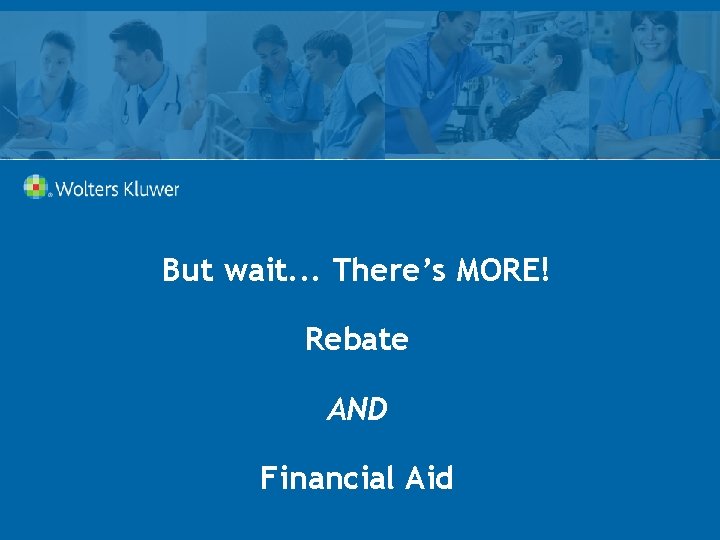
But wait. . . There’s MORE! Rebate AND Financial Aid
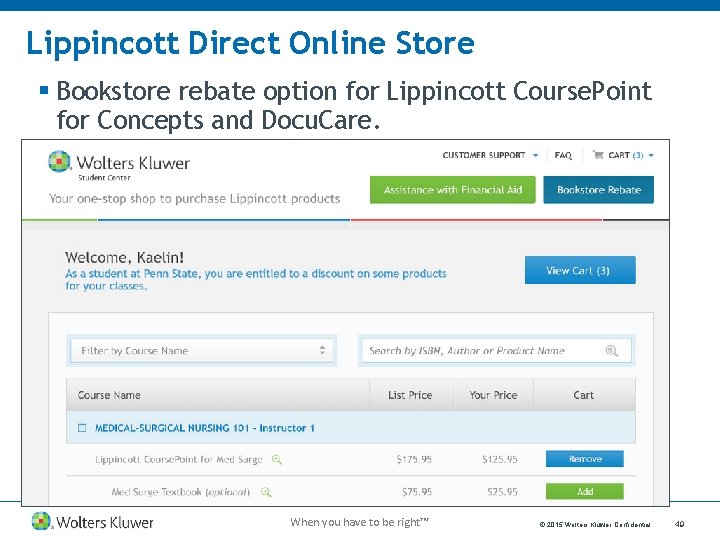
Lippincott Direct Online Store § Bookstore rebate option for Lippincott Course. Point for Concepts and Docu. Care. When you have to be right™ © 2015 Wolters Kluwer Confidential 49
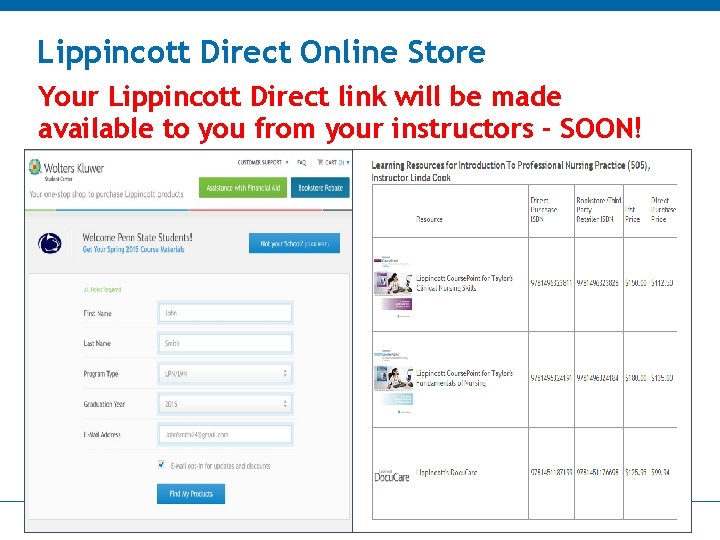
Lippincott Direct Online Store Your Lippincott Direct link will be made available to you from your instructors - SOON! When you have to be right™ © 2015 Wolters Kluwer Confidential 50
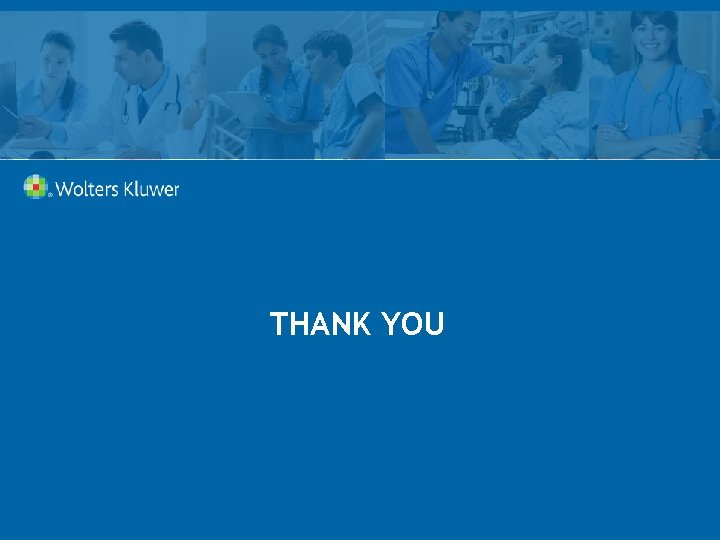
THANK YOU
 Lippincott
Lippincott Gsu new student orientation
Gsu new student orientation Penn state new student orientation
Penn state new student orientation Texas state new student orientation
Texas state new student orientation Occ new student orientation
Occ new student orientation Cpcc student id card
Cpcc student id card Santa ana college math center
Santa ana college math center Student learning space password
Student learning space password Polycentric approach examples
Polycentric approach examples Welcome dear parents
Welcome dear parents Welcome to parent orientation
Welcome to parent orientation Welcome to parent orientation
Welcome to parent orientation Slidetodoc.com
Slidetodoc.com Franzmarie lippincott
Franzmarie lippincott Katie lippincott
Katie lippincott Wyman gordon
Wyman gordon Lippincott biyokimya
Lippincott biyokimya Lippincott williams & wilkins
Lippincott williams & wilkins Lippincott williams
Lippincott williams Lippincott williams & wilkins
Lippincott williams & wilkins Lippincott williams & wilkins
Lippincott williams & wilkins Lippincott williams & wilkins
Lippincott williams & wilkins Lippincott williams & wilkins
Lippincott williams & wilkins Lippincott nursing advisor
Lippincott nursing advisor Lippincott williams
Lippincott williams Lippincott
Lippincott Lippincott
Lippincott Shunting inhibition
Shunting inhibition Harvey
Harvey Lippincott williams & wilkins
Lippincott williams & wilkins Wolters kluwer health lippincott williams & wilkins
Wolters kluwer health lippincott williams & wilkins Lippincott
Lippincott Cuadro comparativo e-learning y b-learning
Cuadro comparativo e-learning y b-learning Transformation processes
Transformation processes Fixed resources definition
Fixed resources definition Renewable resources vs nonrenewable resources
Renewable resources vs nonrenewable resources Race and pass
Race and pass Slac student loan
Slac student loan Wise men three clever are we
Wise men three clever are we Energy resources student worksheet answers
Energy resources student worksheet answers A letter to an exchange student
A letter to an exchange student Northside hospital new hire orientation
Northside hospital new hire orientation Lions new member orientation guide
Lions new member orientation guide New distributor orientation program
New distributor orientation program New distributor orientation program
New distributor orientation program Famous toastmasters
Famous toastmasters New teacher orientation agenda
New teacher orientation agenda Par panel bcps
Par panel bcps Emergency room nurse orientation
Emergency room nurse orientation Rotary new member orientation
Rotary new member orientation New teacher orientation presentation
New teacher orientation presentation Fsu new faculty orientation
Fsu new faculty orientation