WELCOME TO HELIUMLIC Helium Soft Pvt Lmt 1
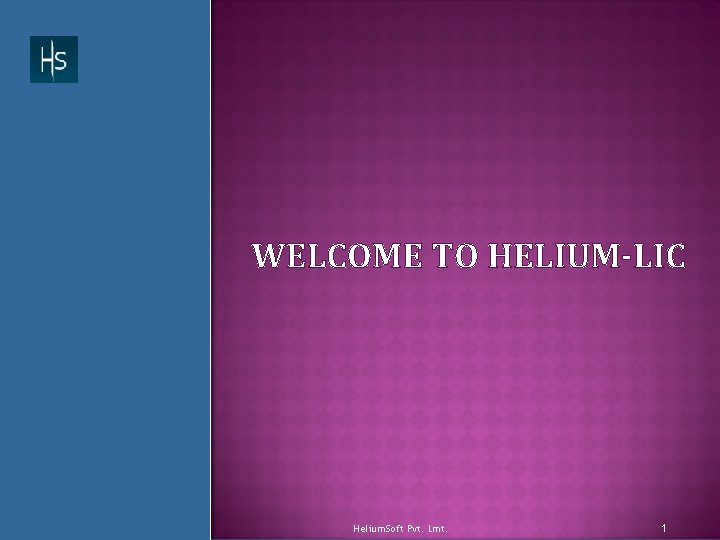
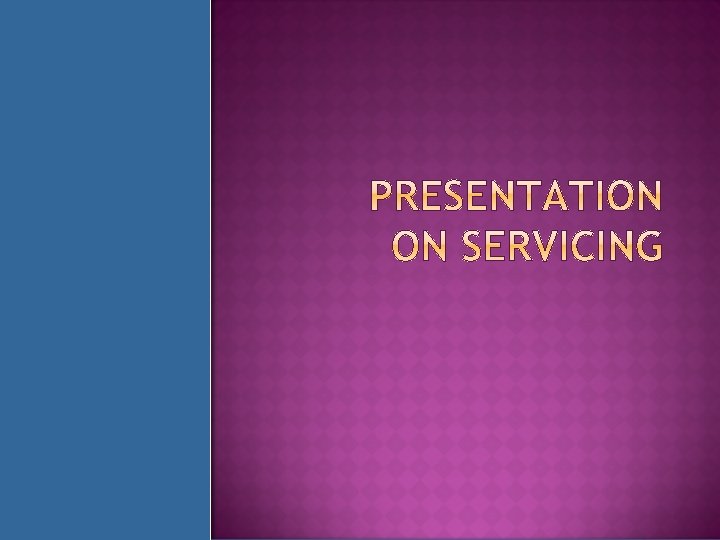
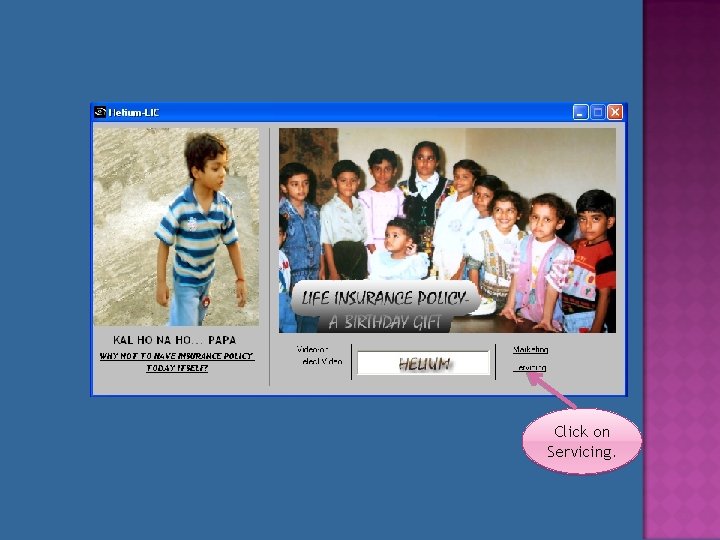
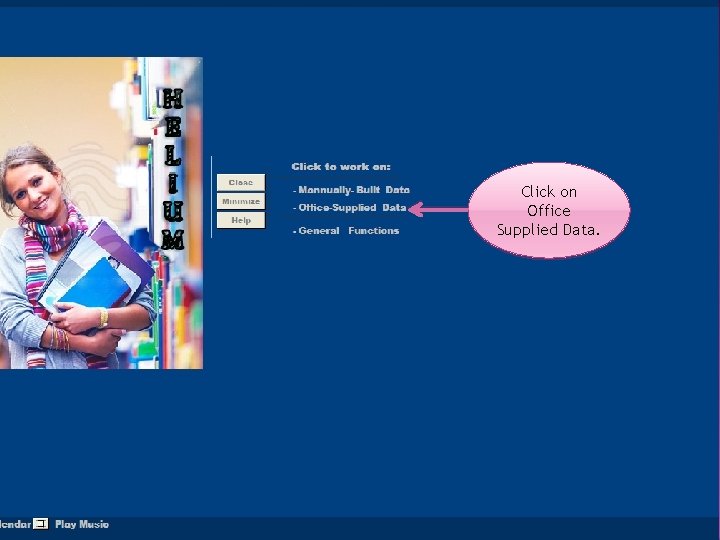
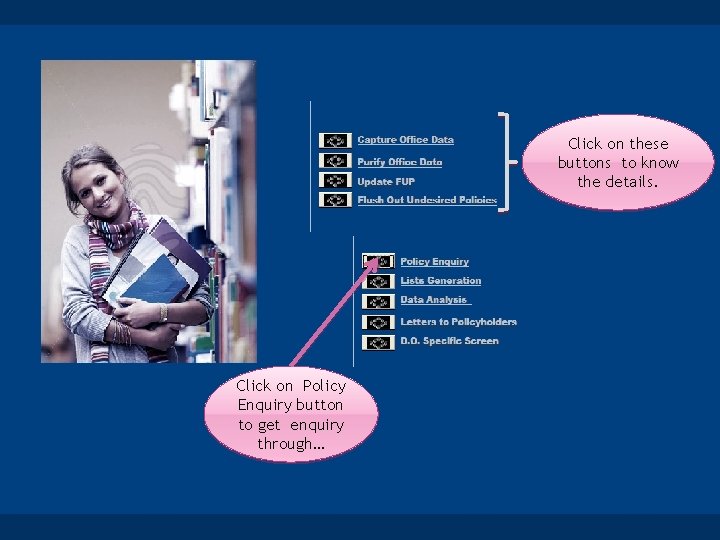
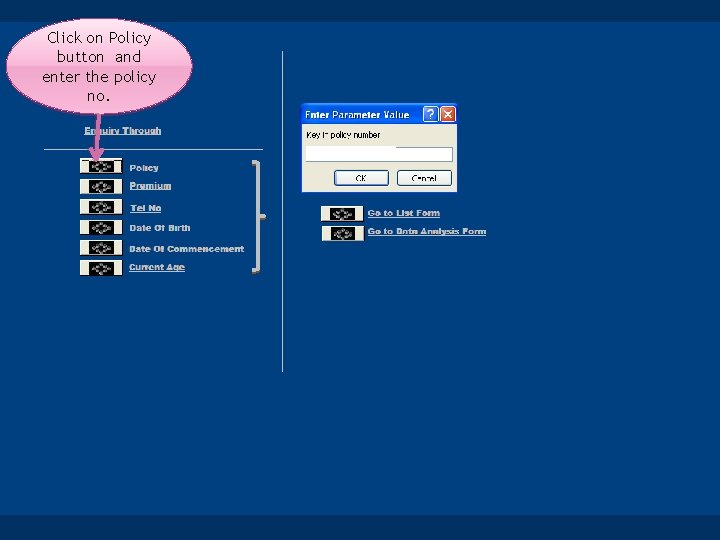
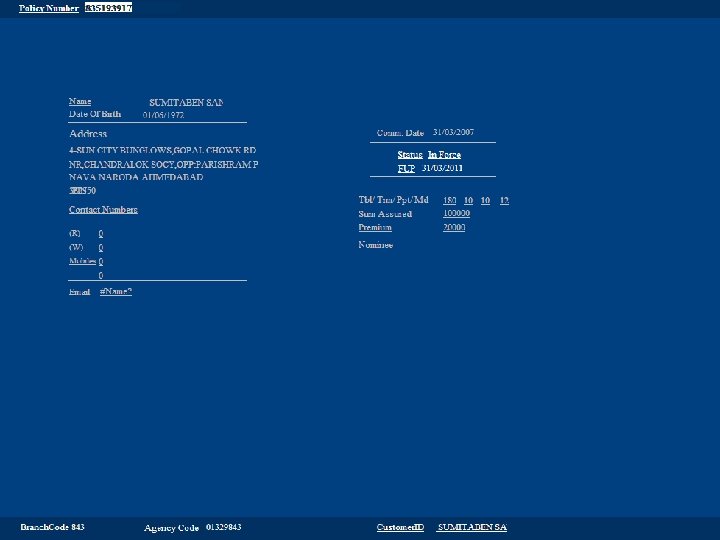
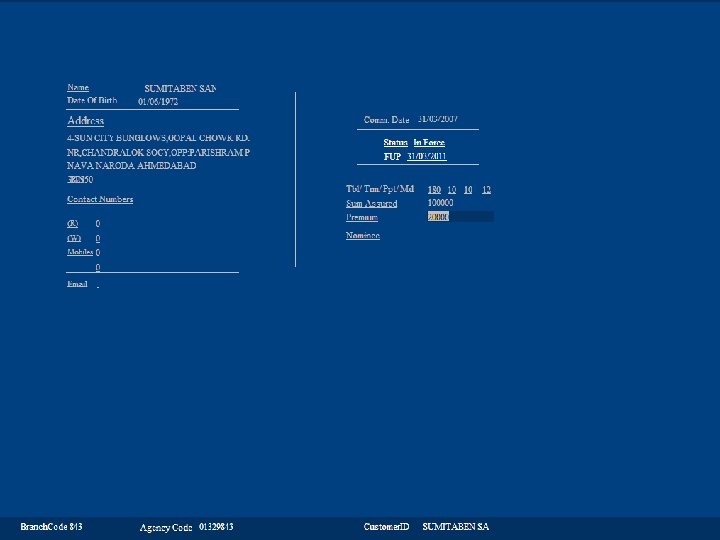
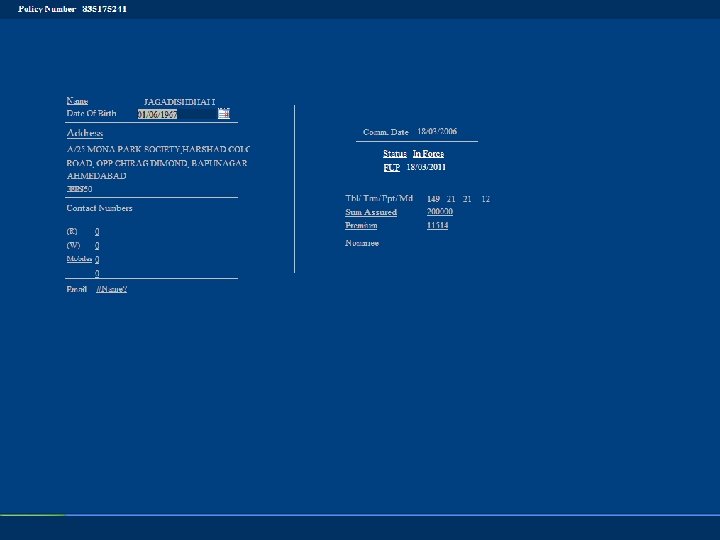
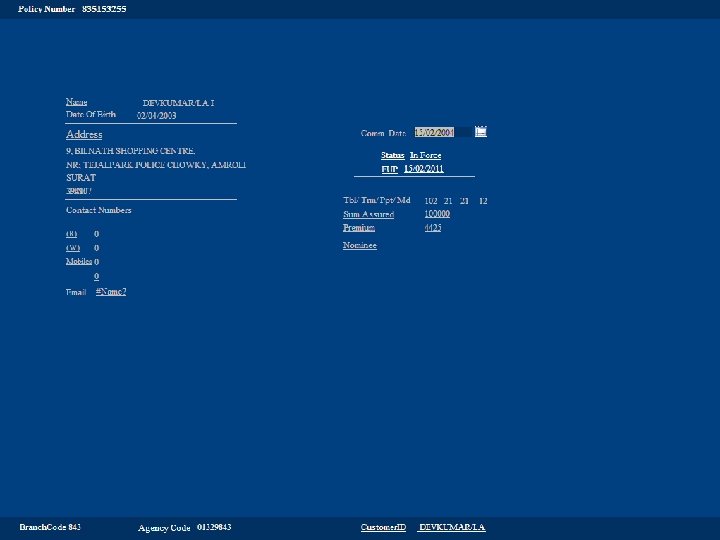
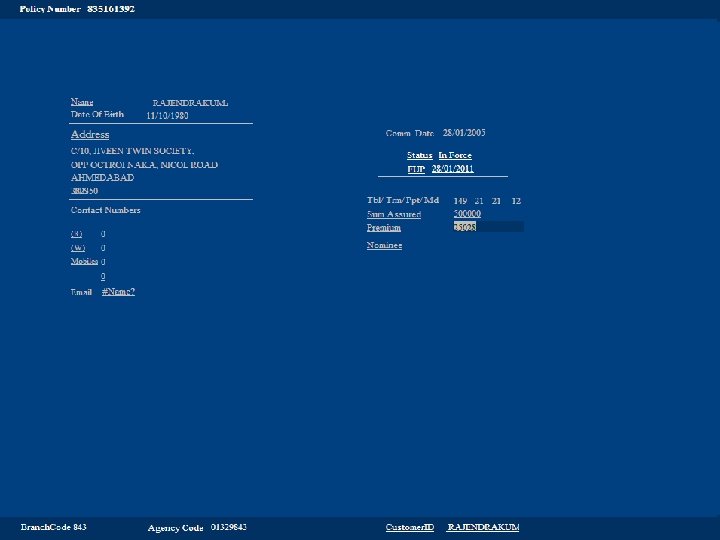
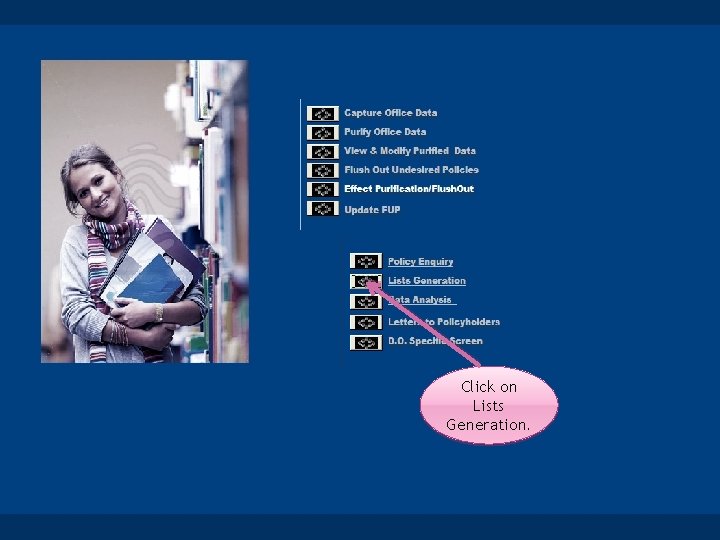
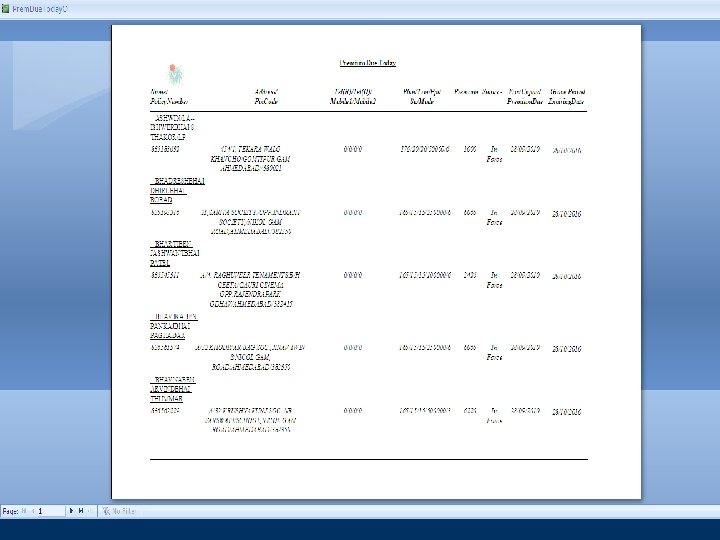
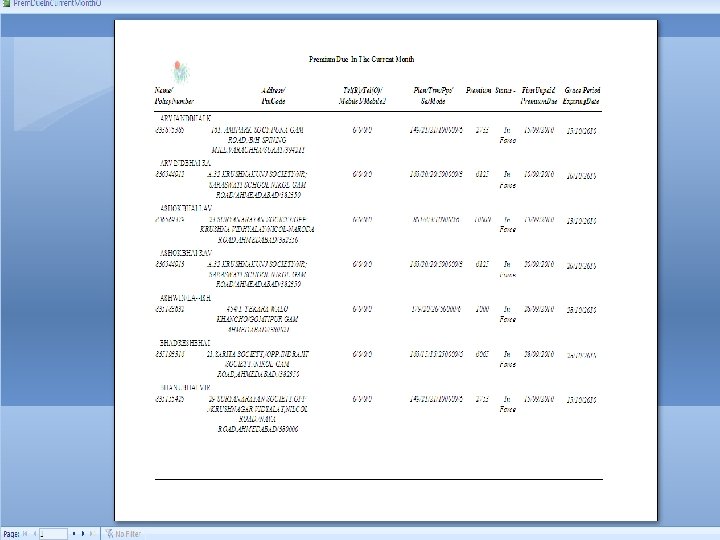
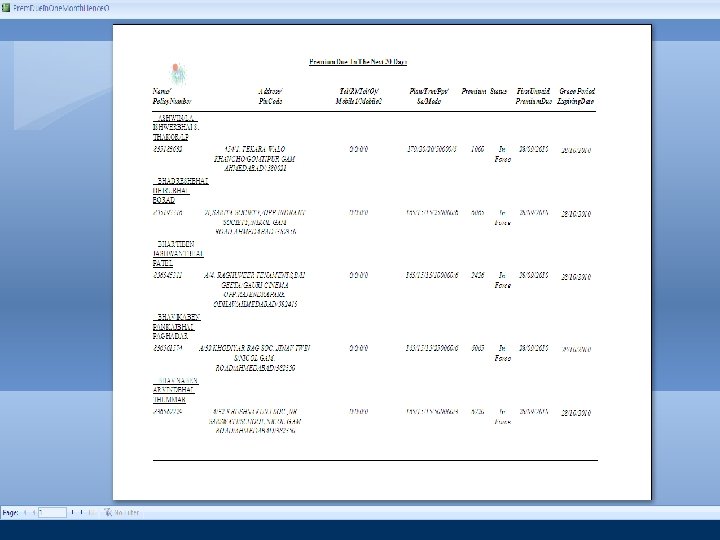
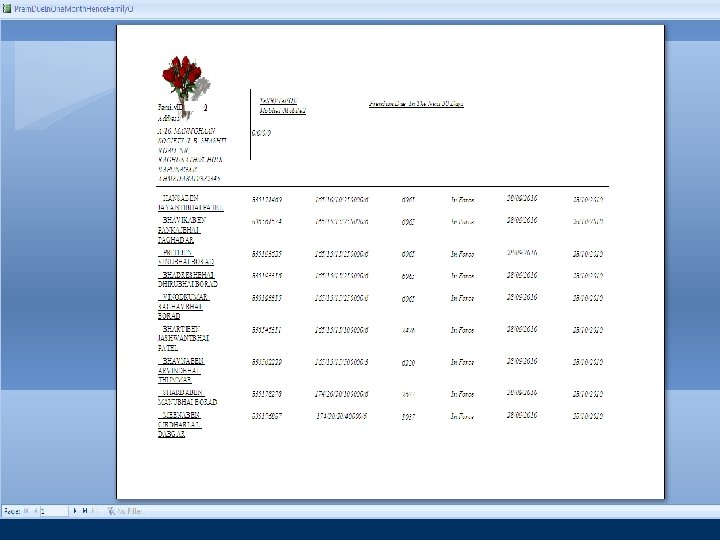
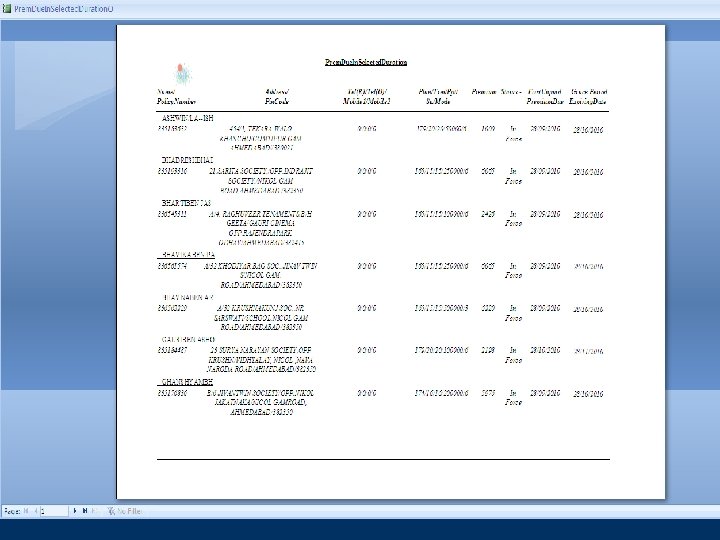
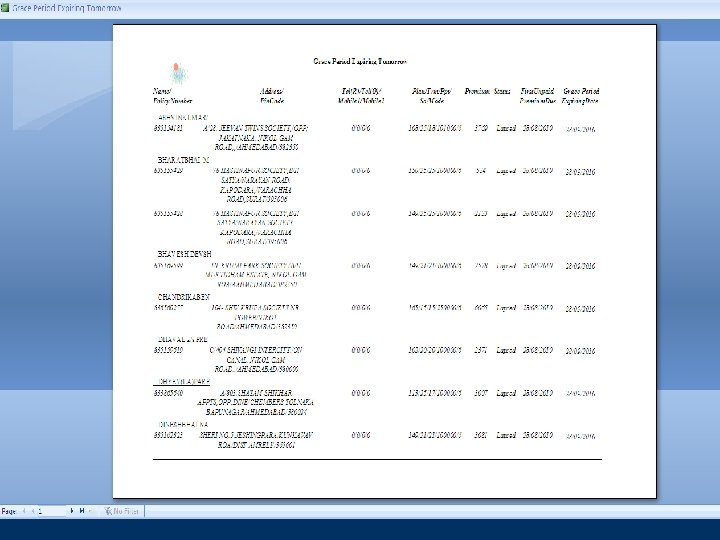
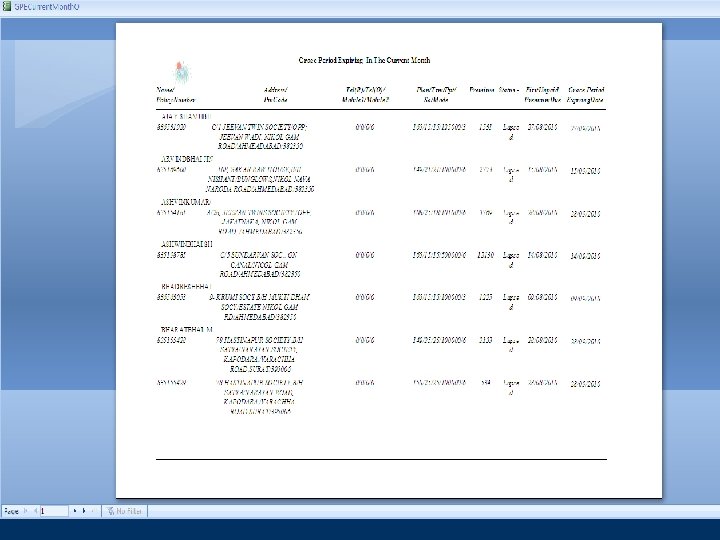
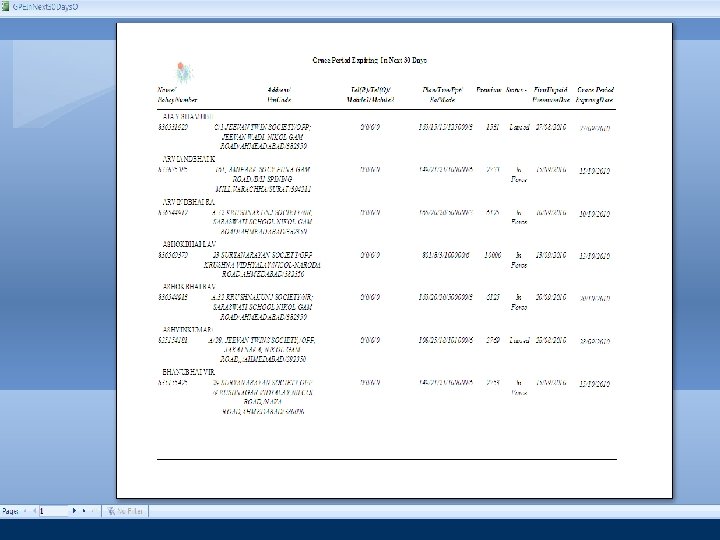
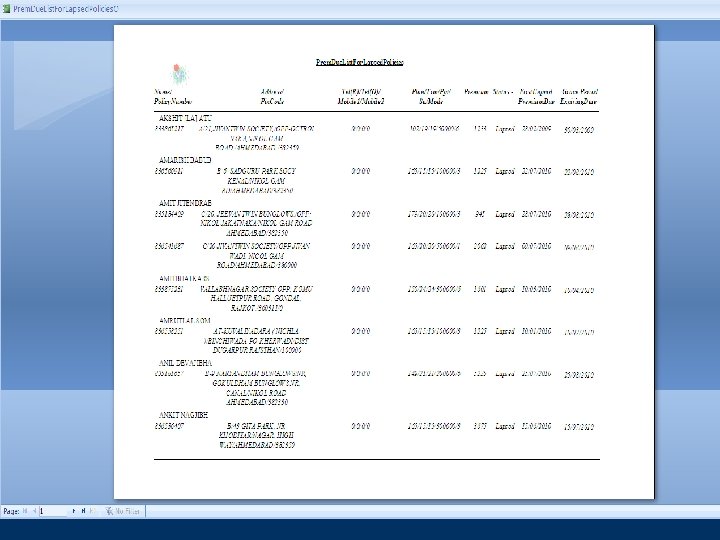
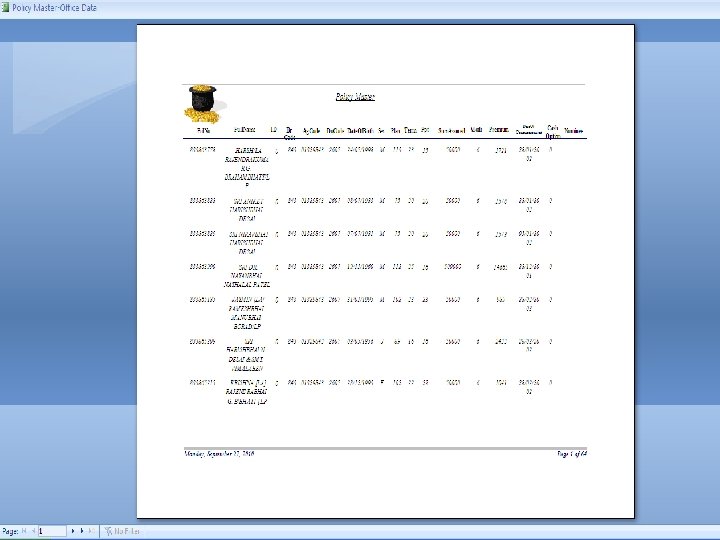
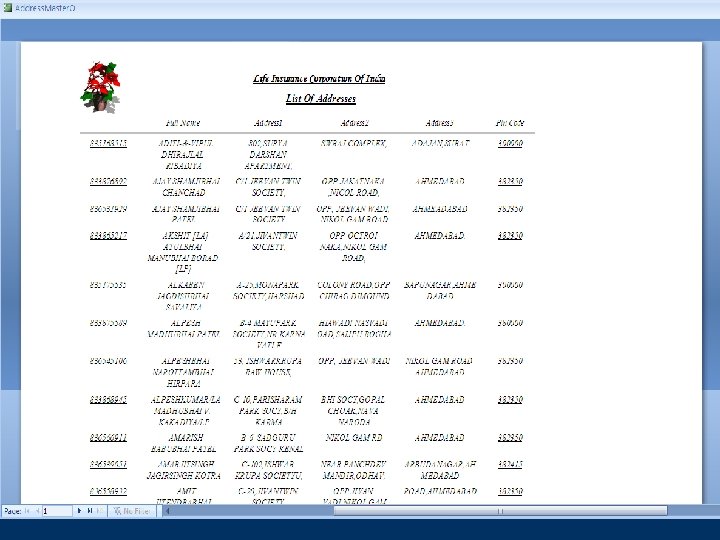
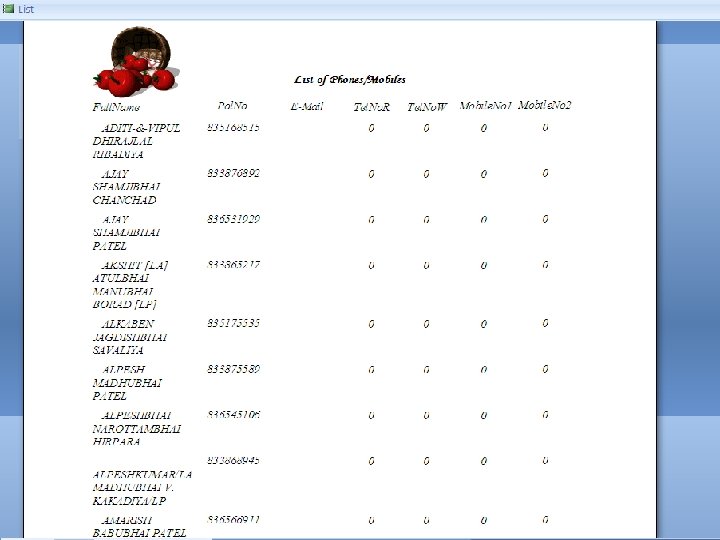
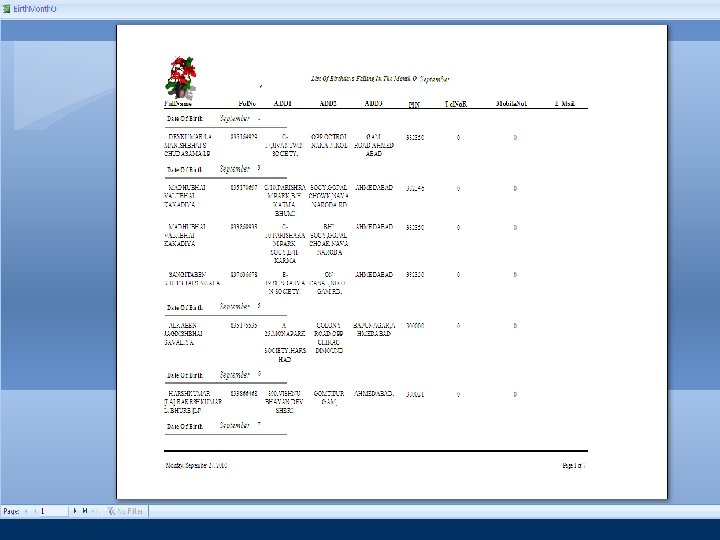
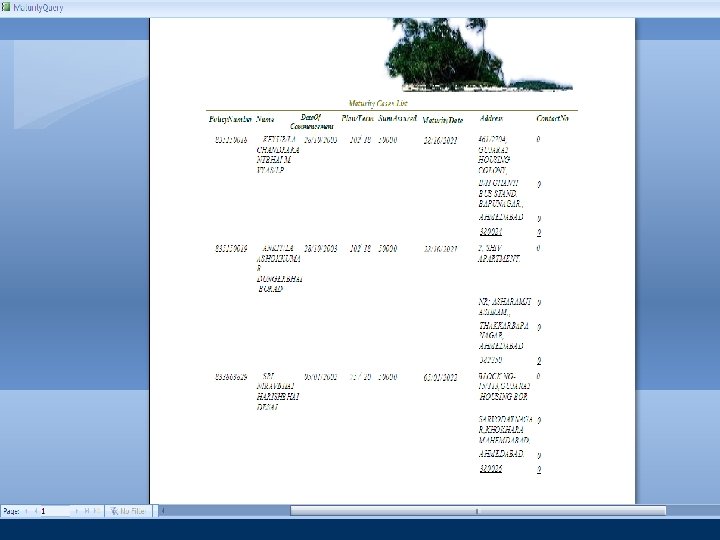
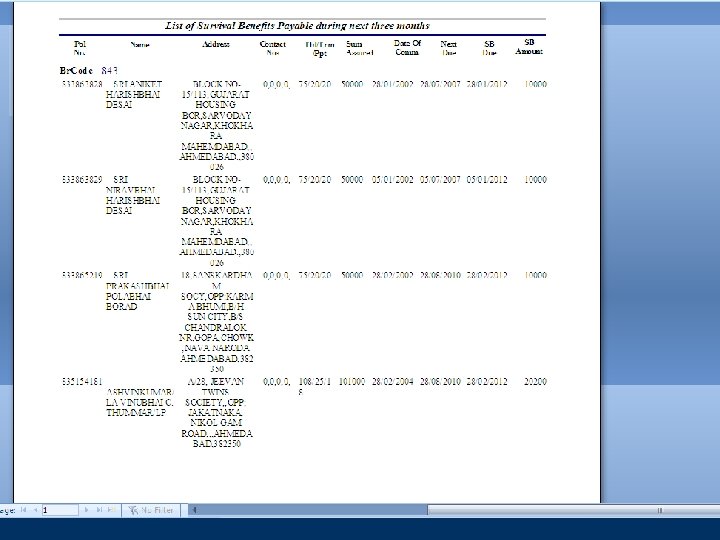
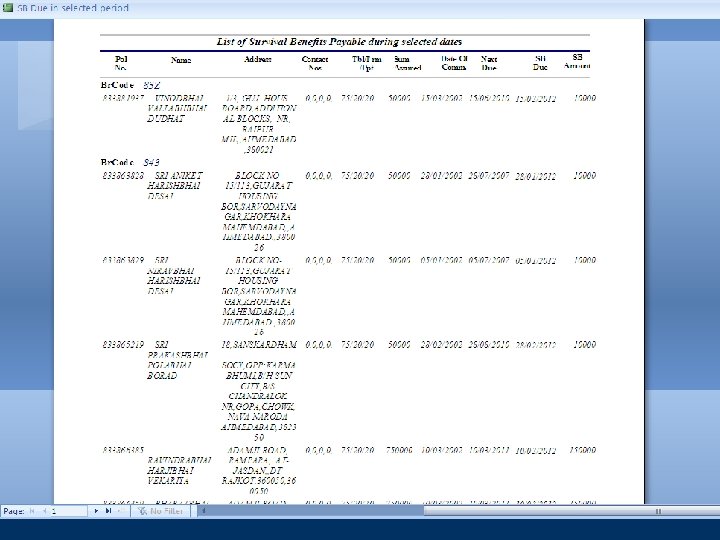
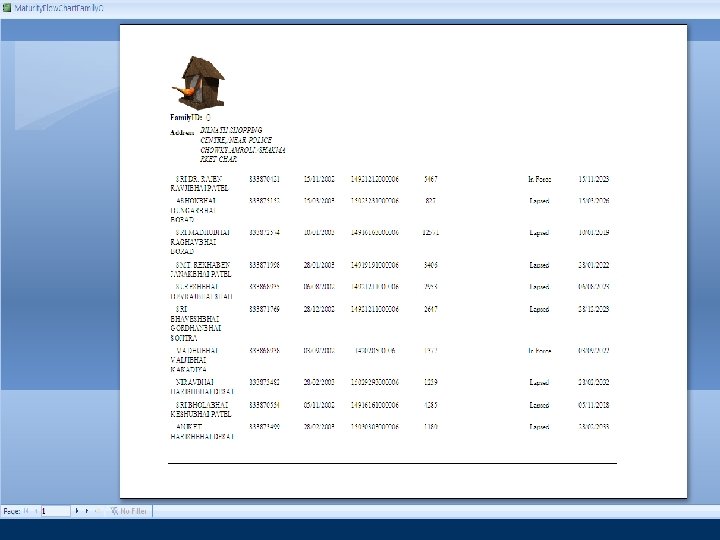
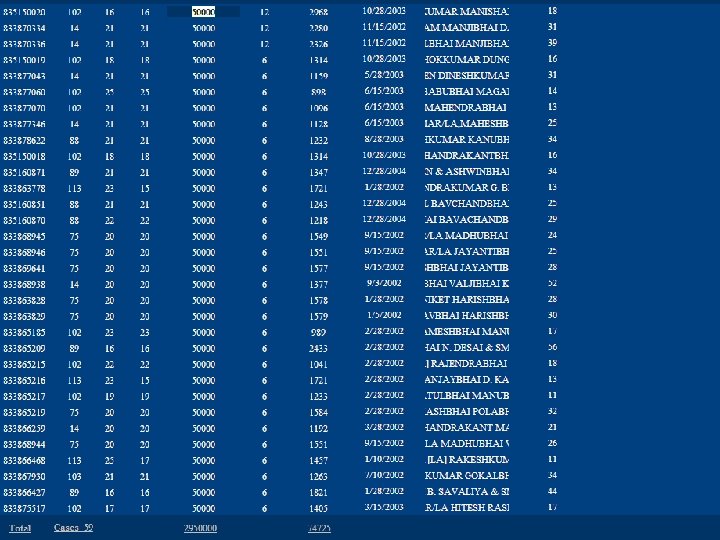
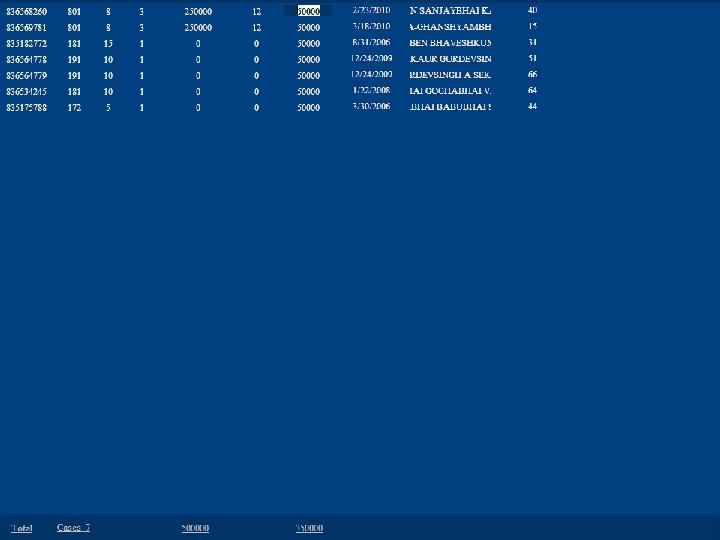

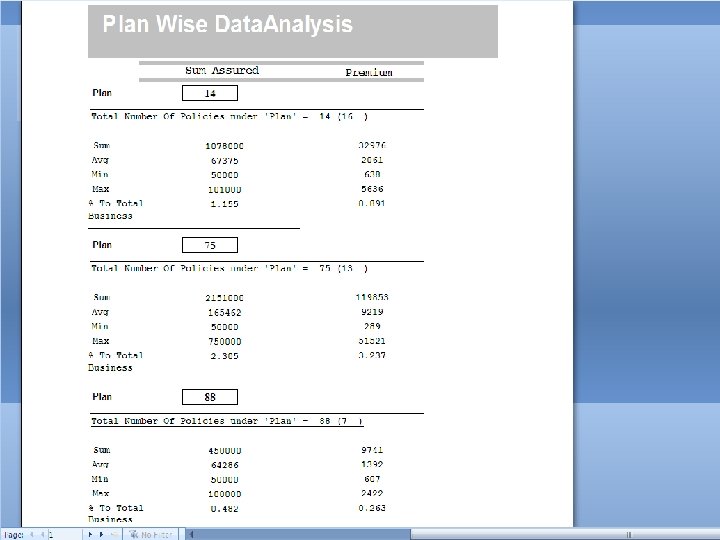
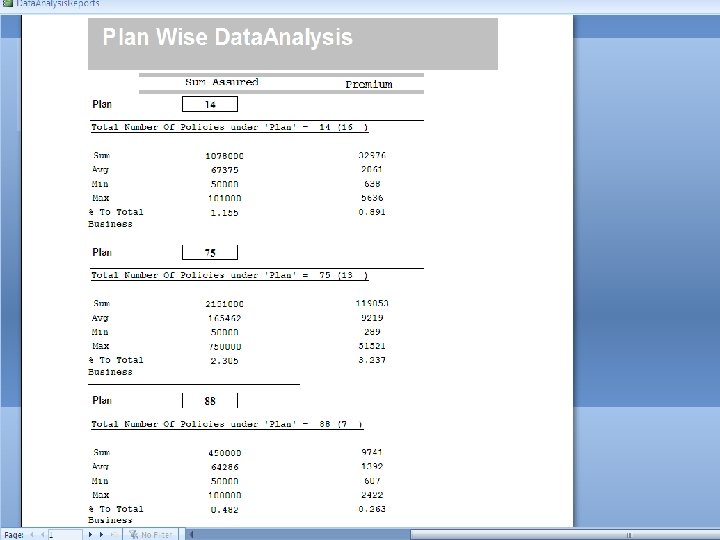
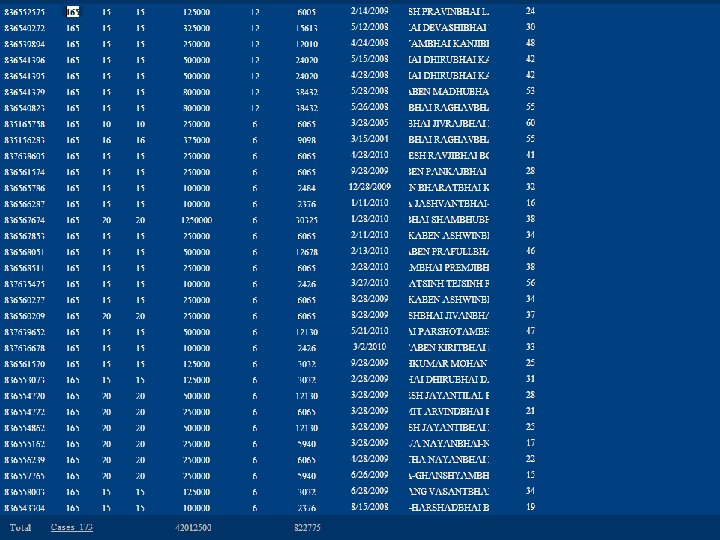
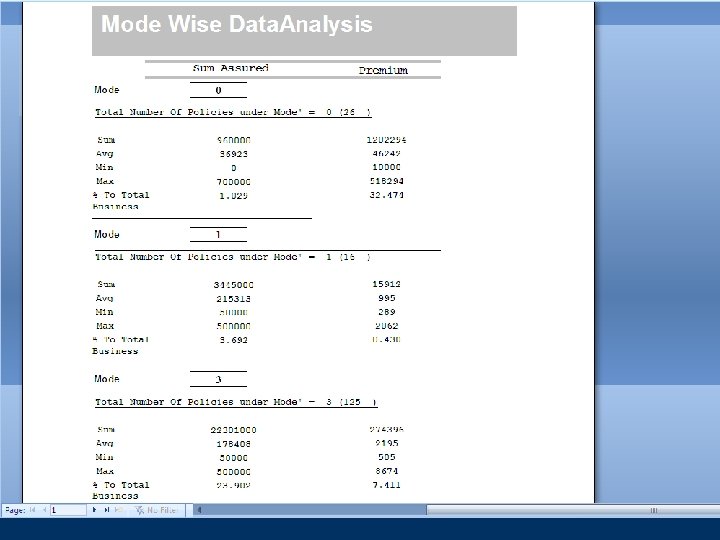
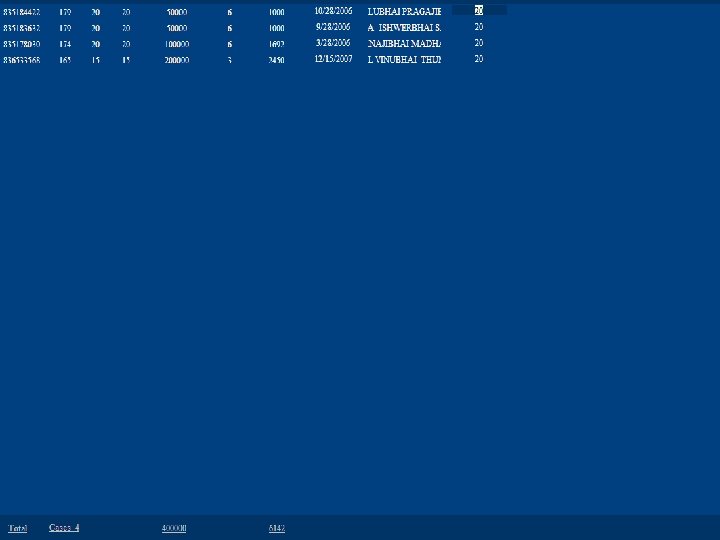
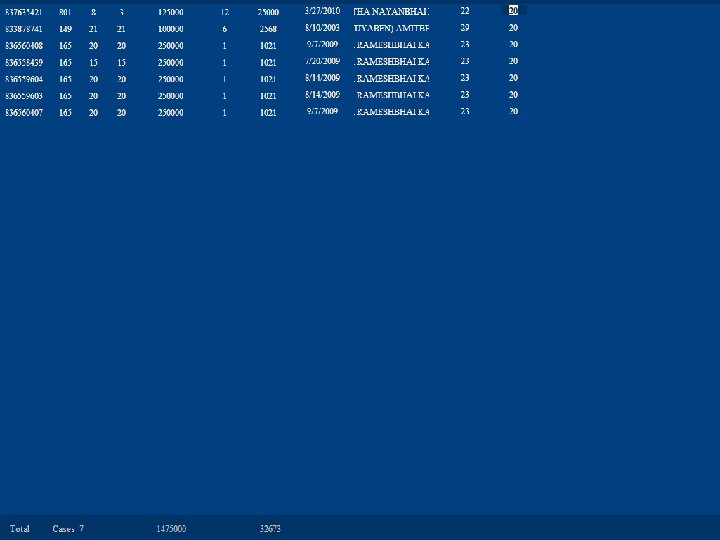
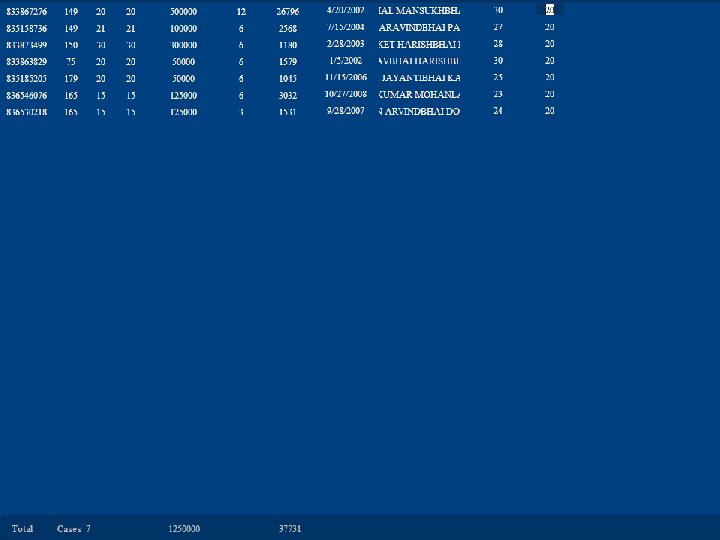
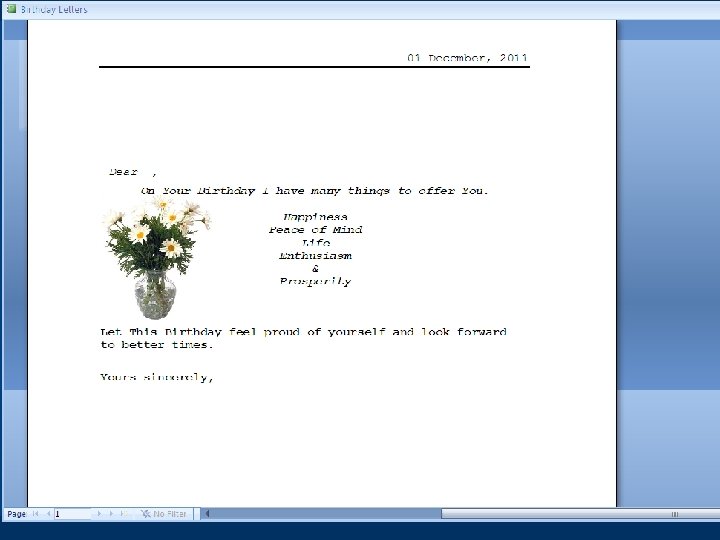
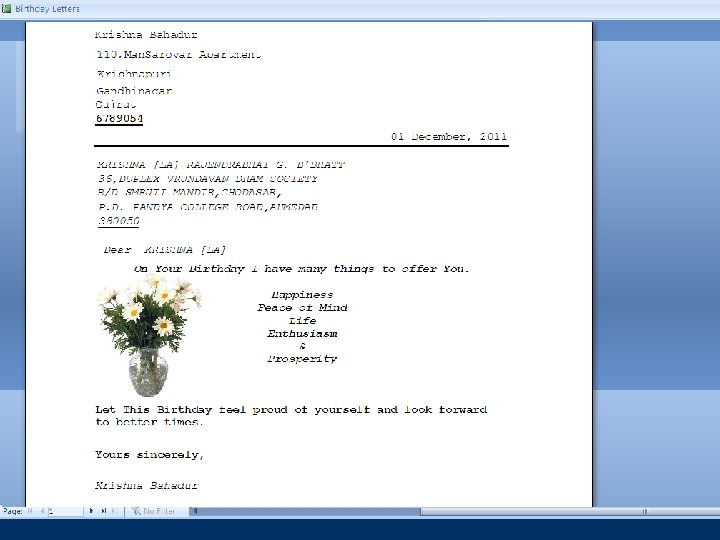
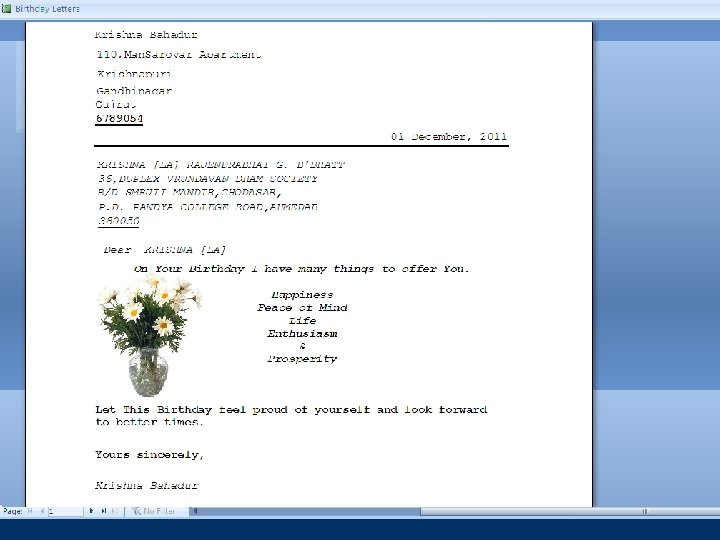
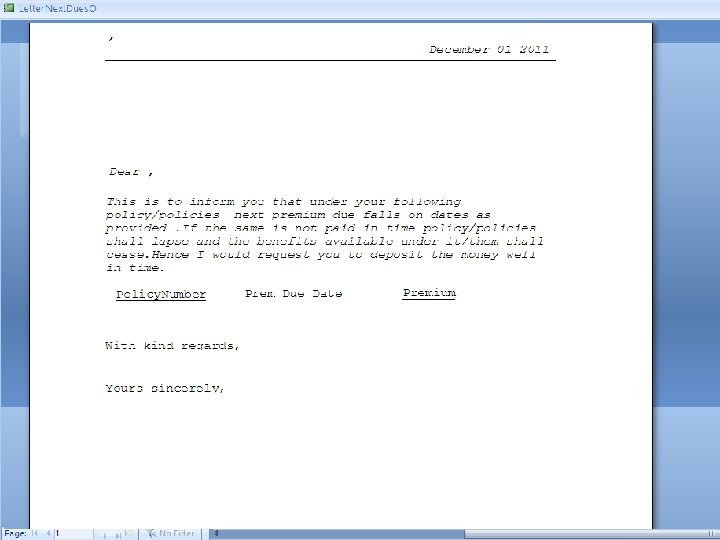
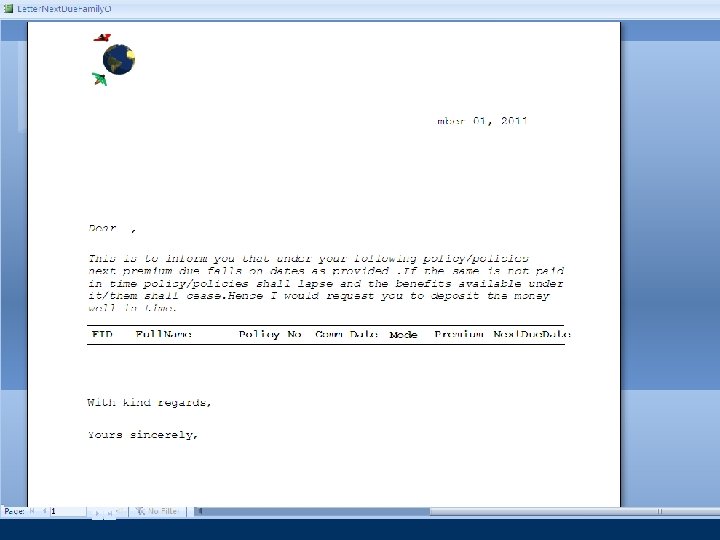
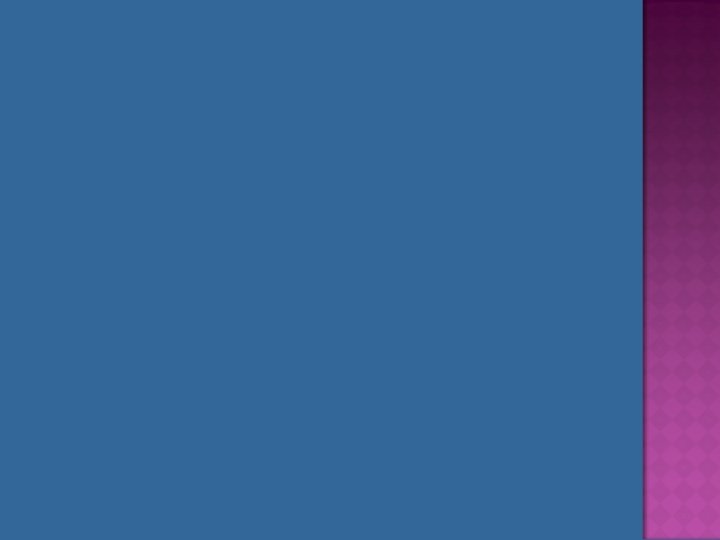
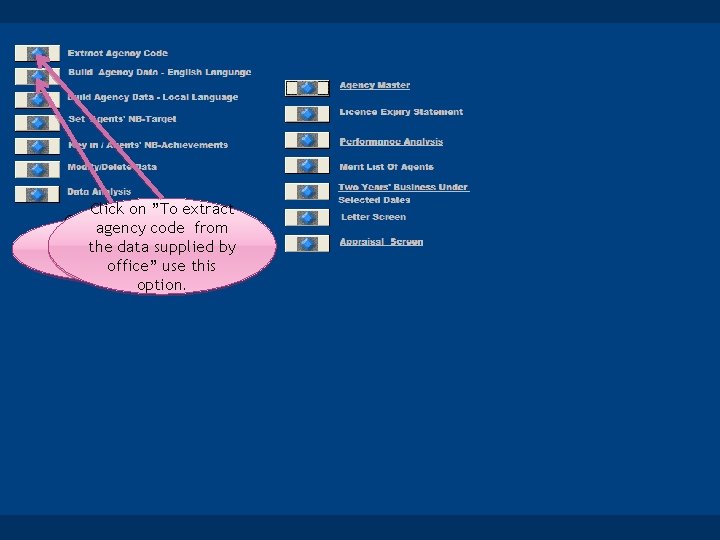
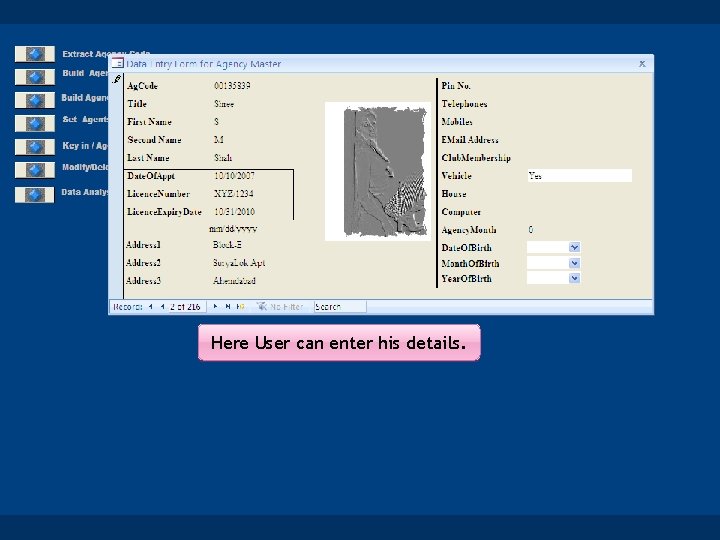

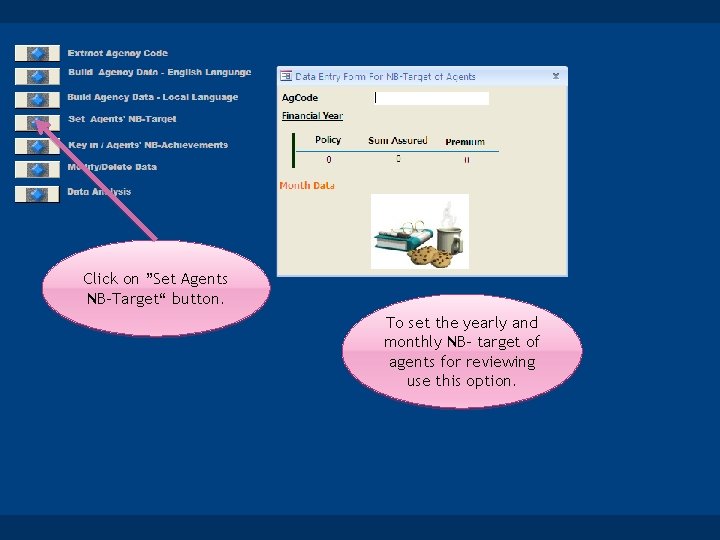
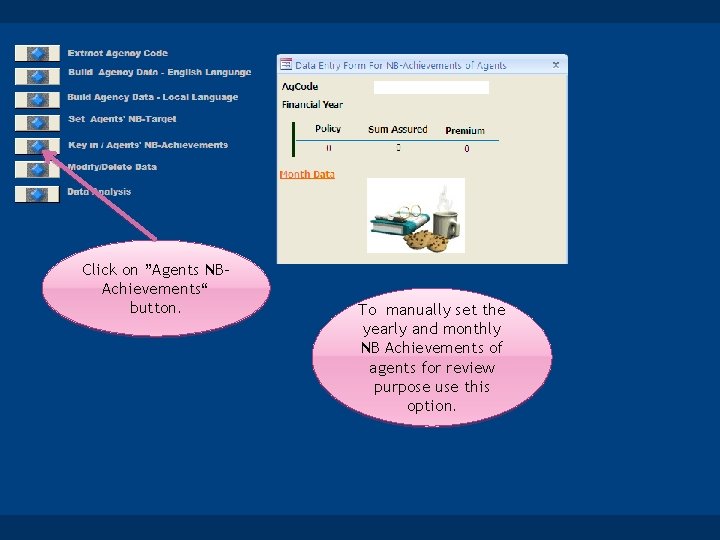
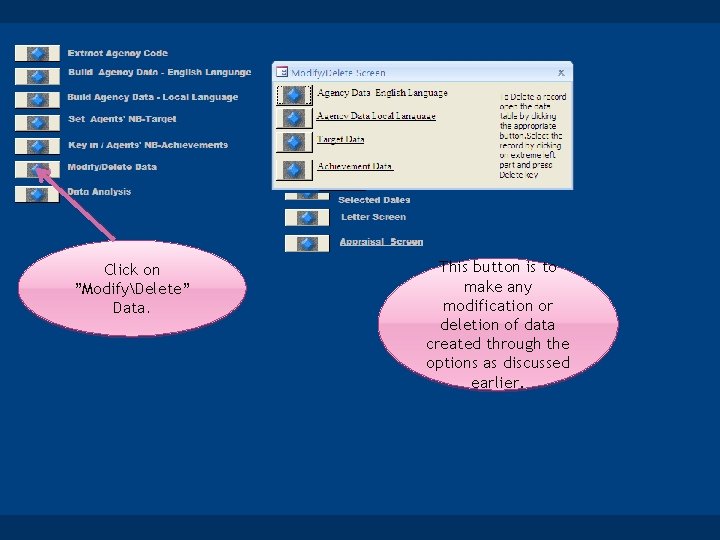
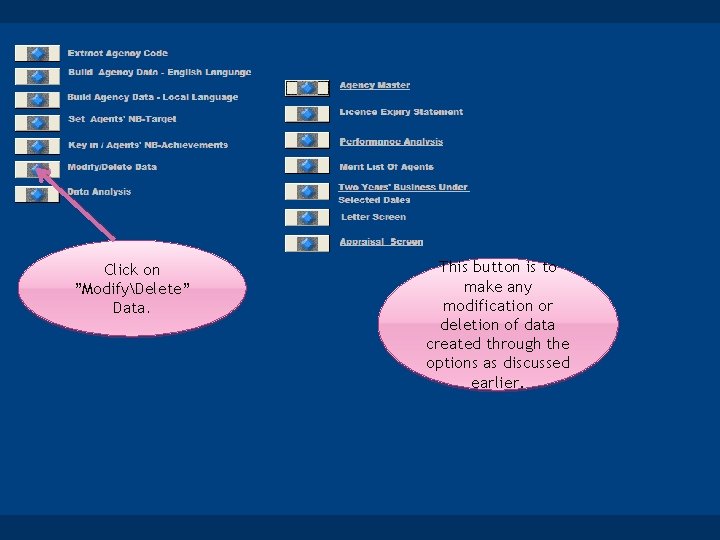
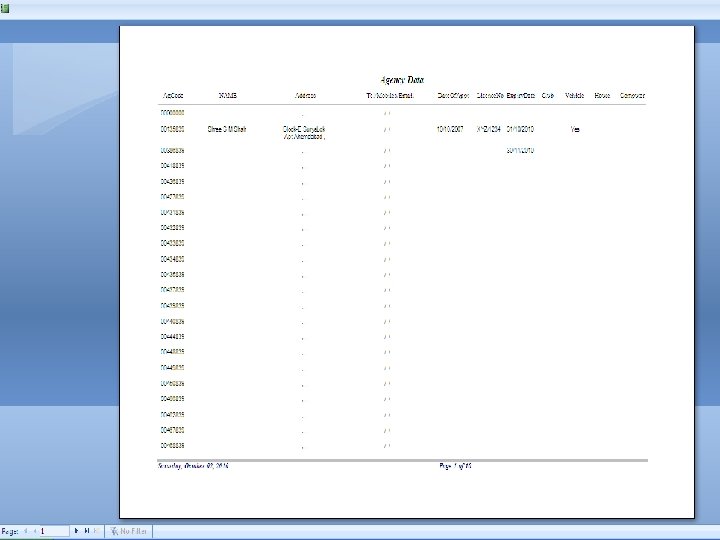
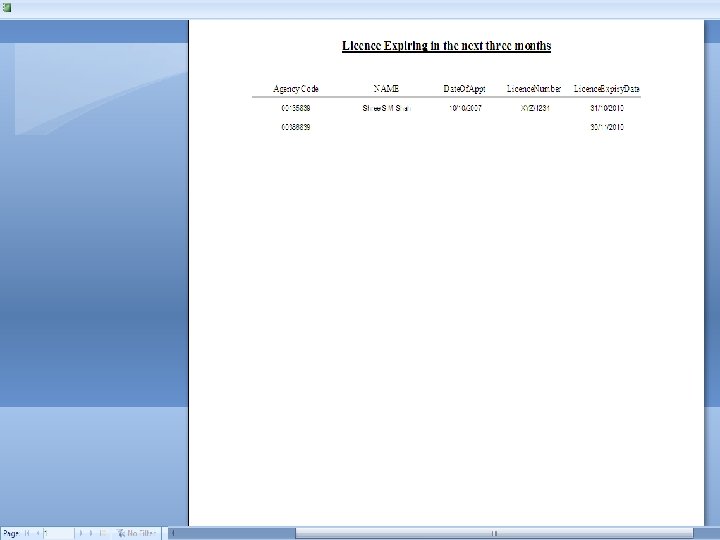
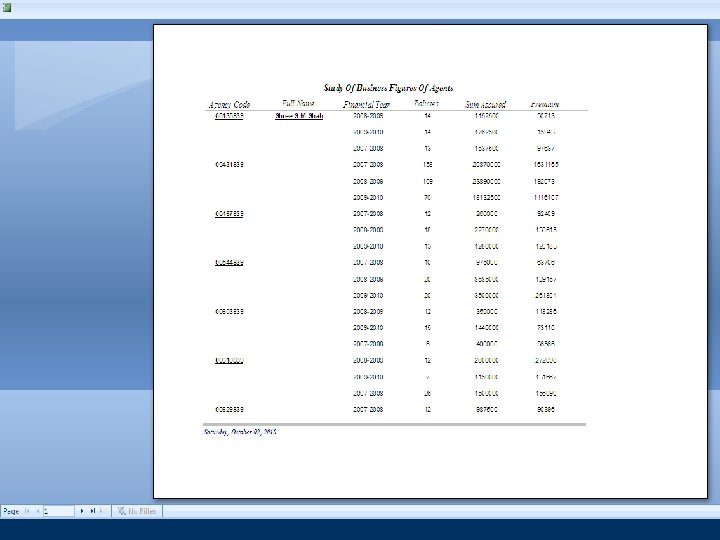
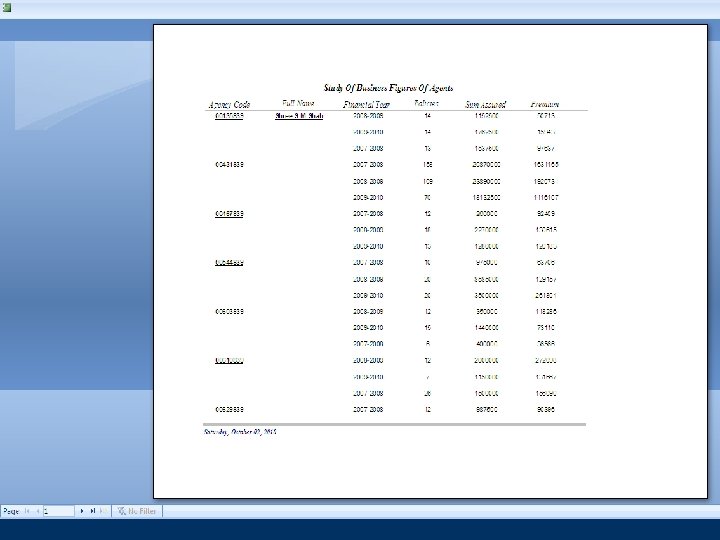
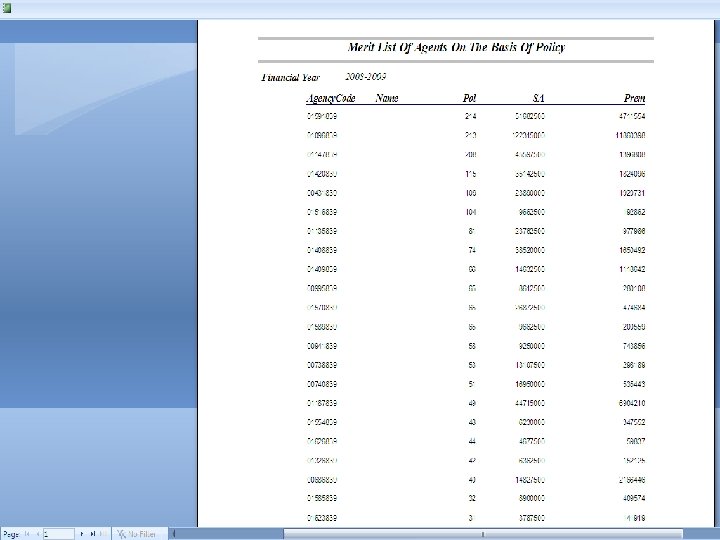
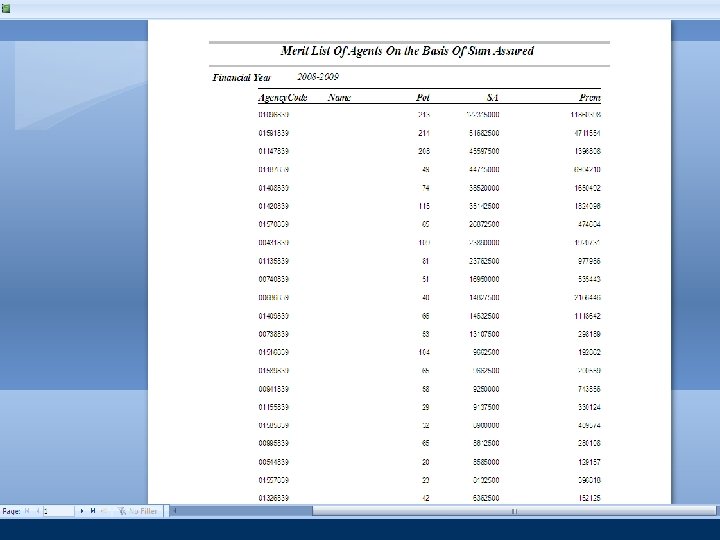
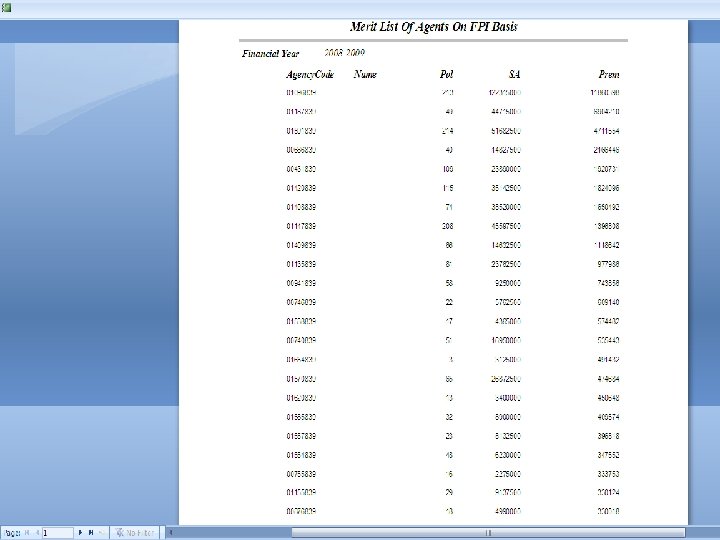
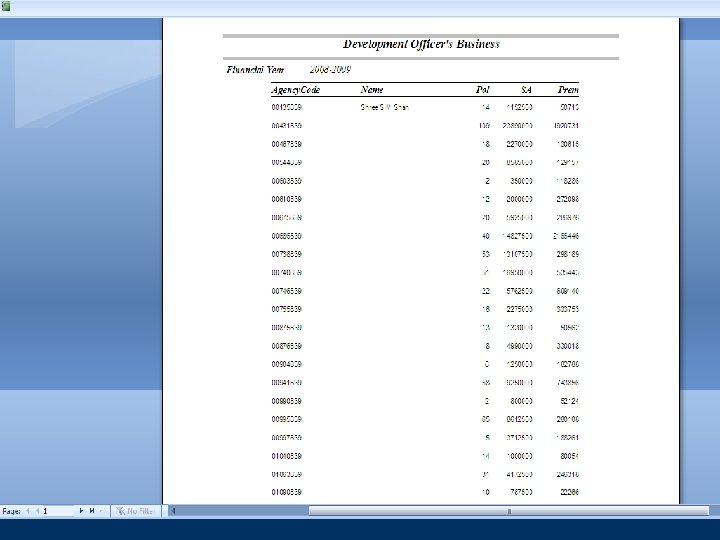
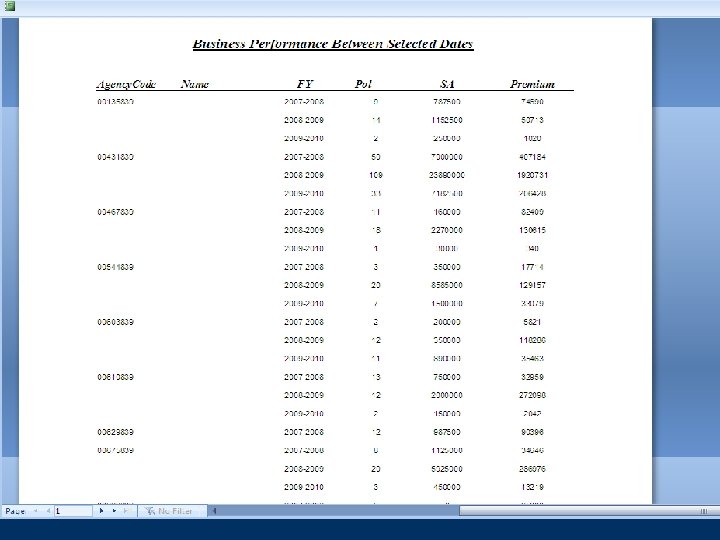
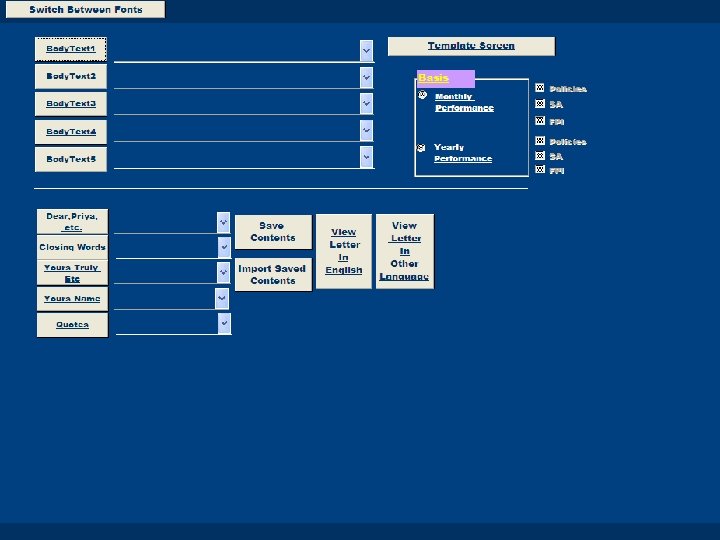
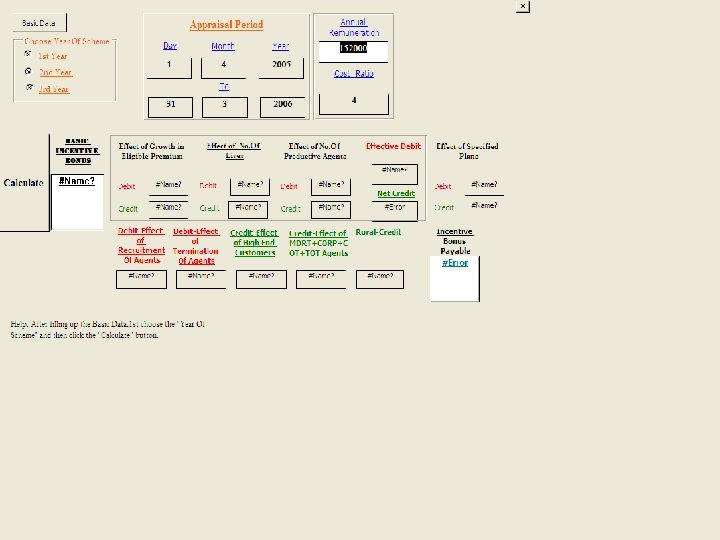
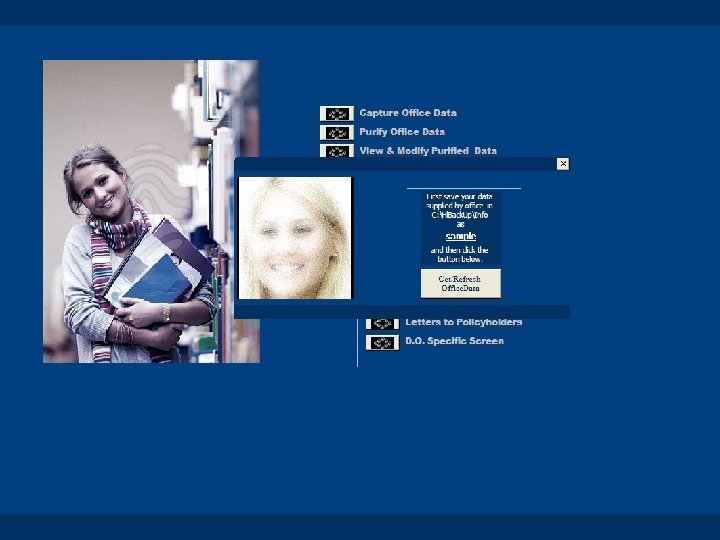
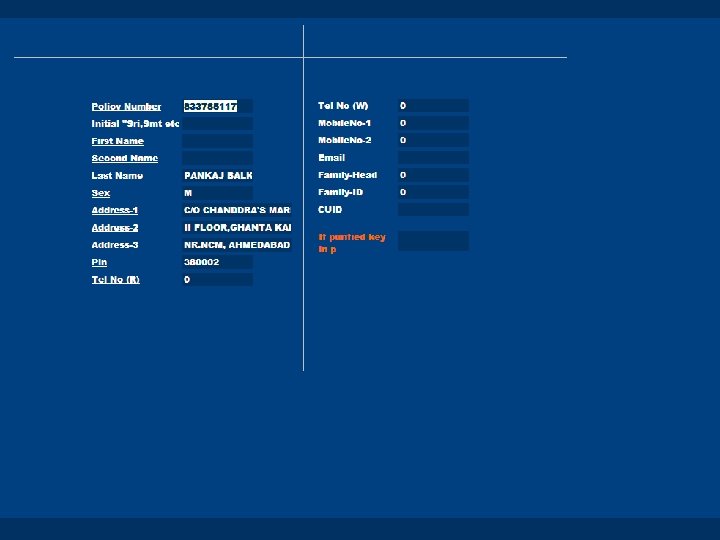
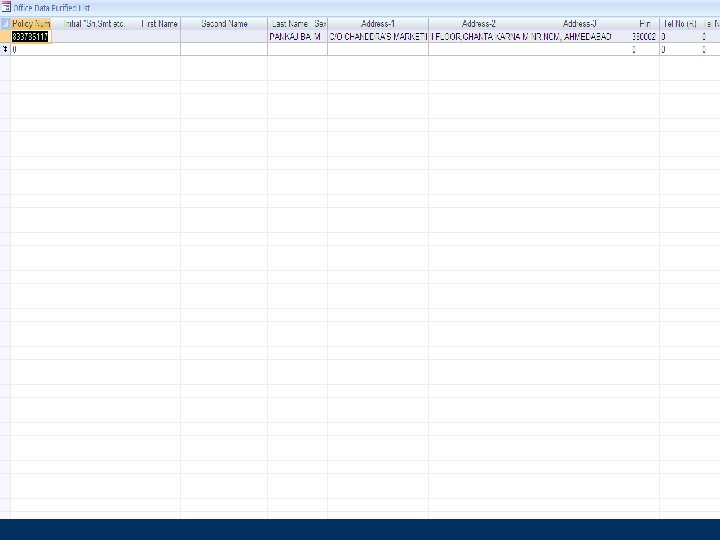
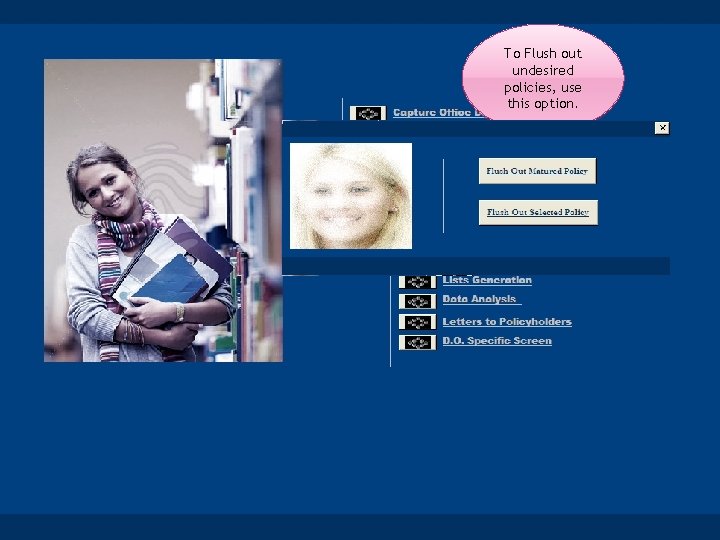
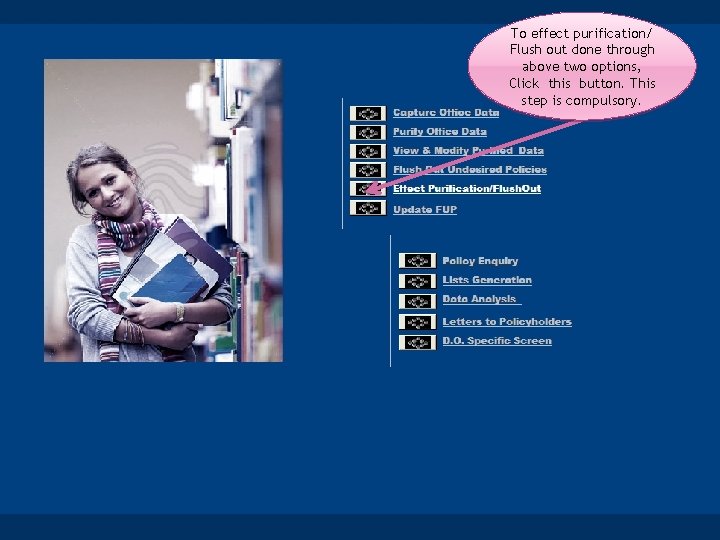
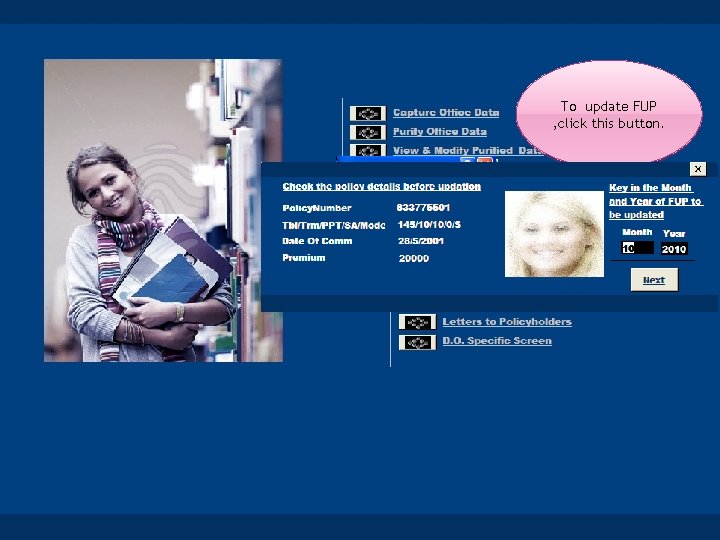
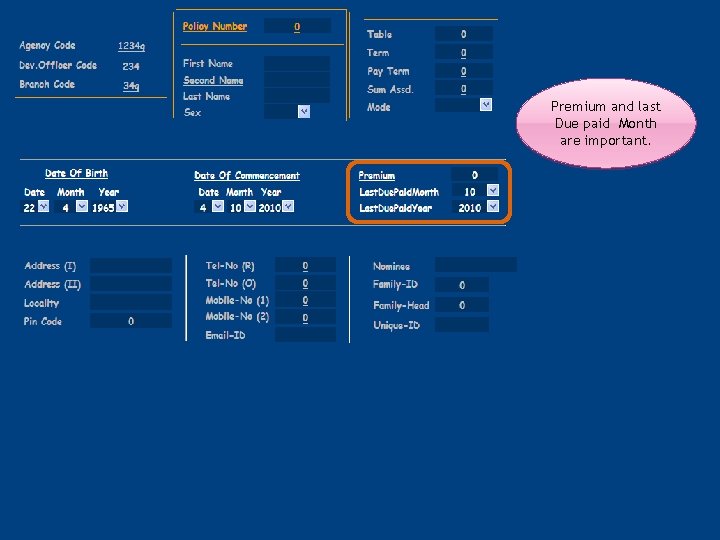
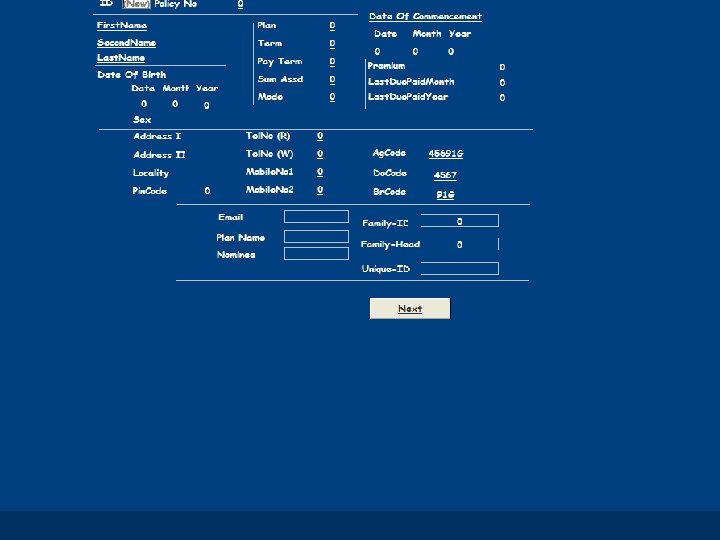
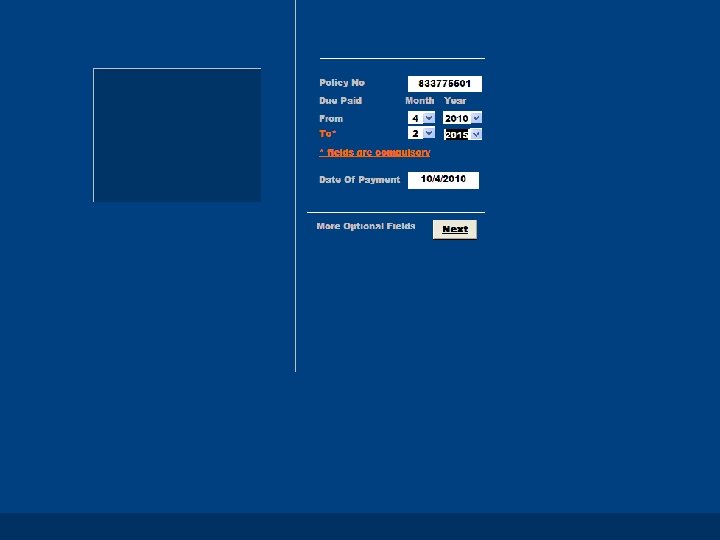
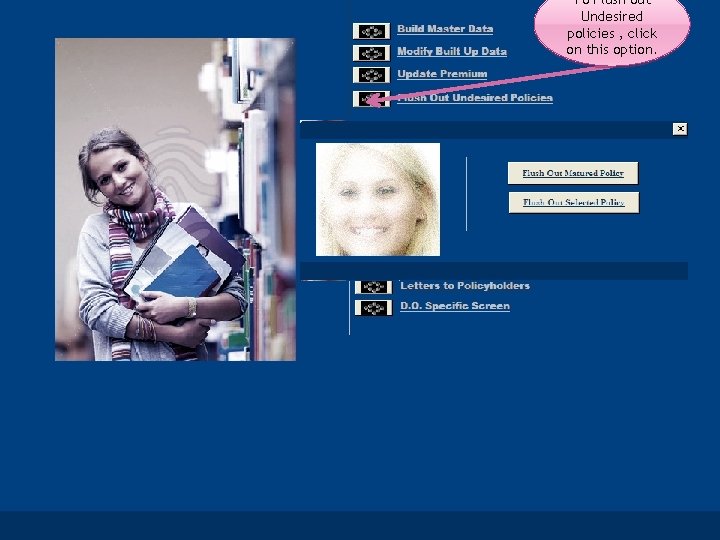
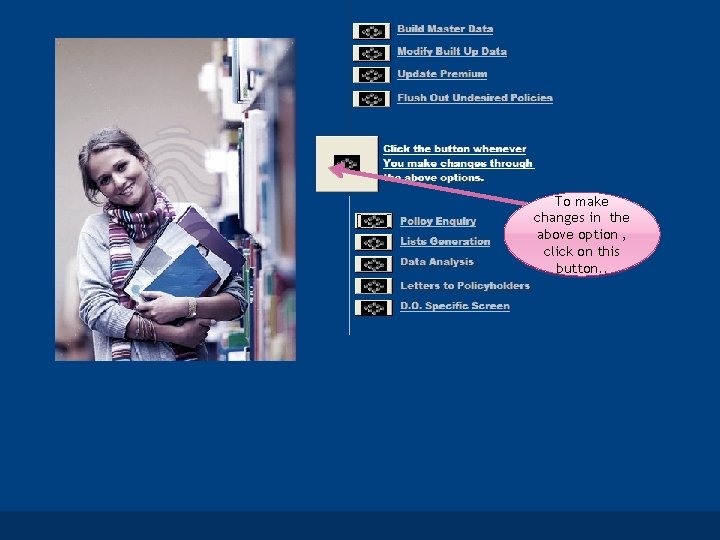
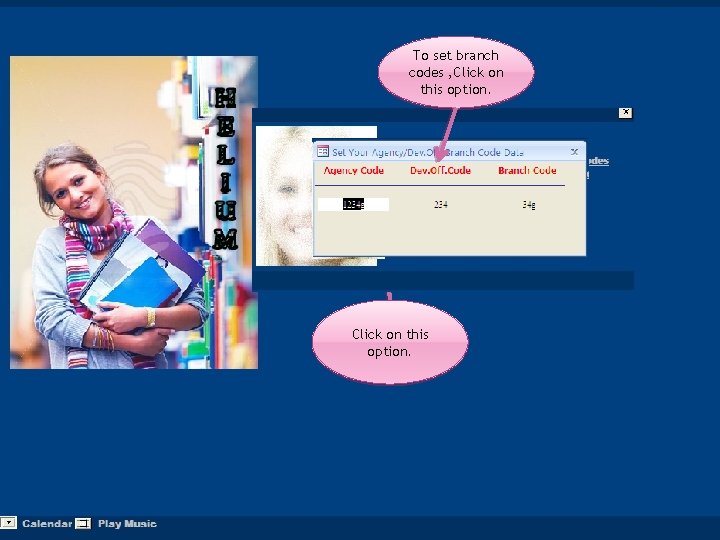
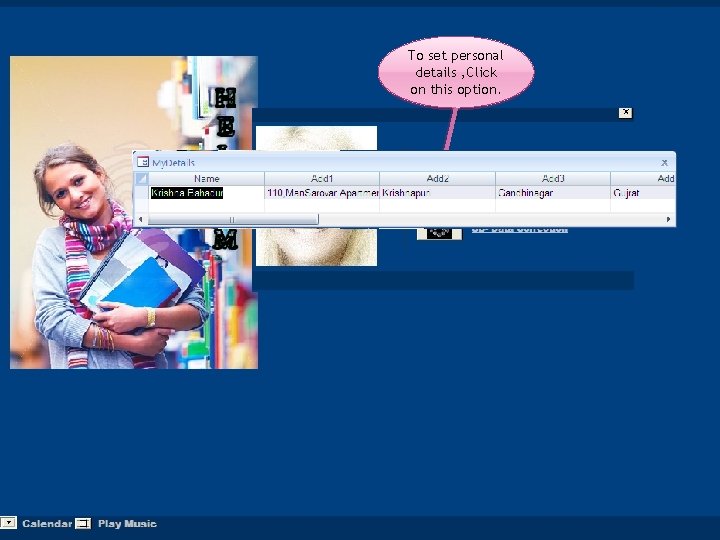
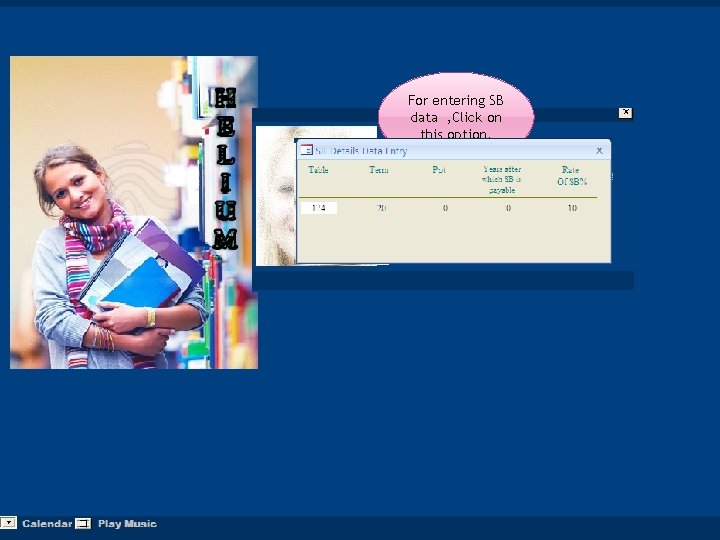
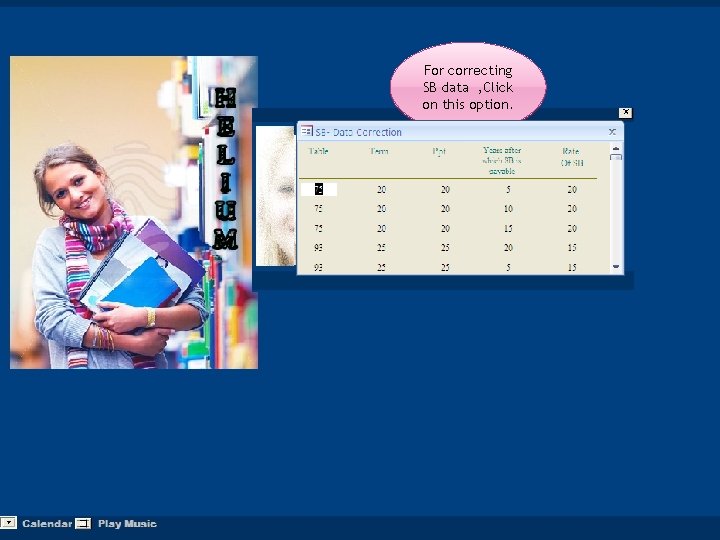
- Slides: 78
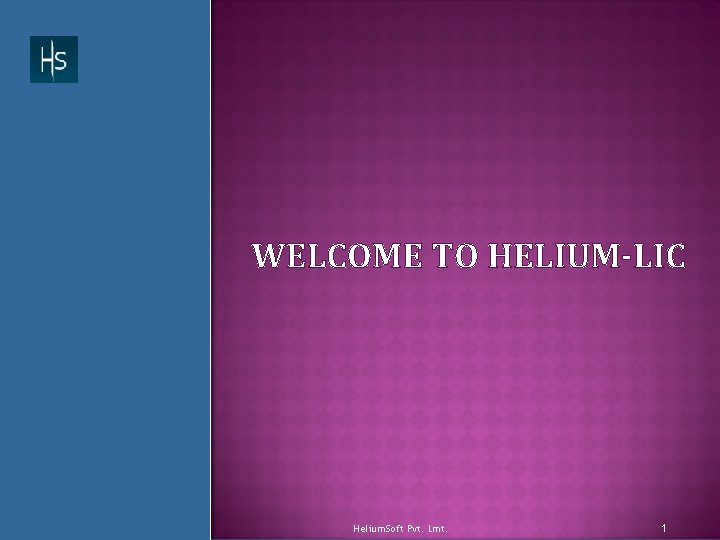
WELCOME TO HELIUM-LIC Helium. Soft Pvt. Lmt. 1
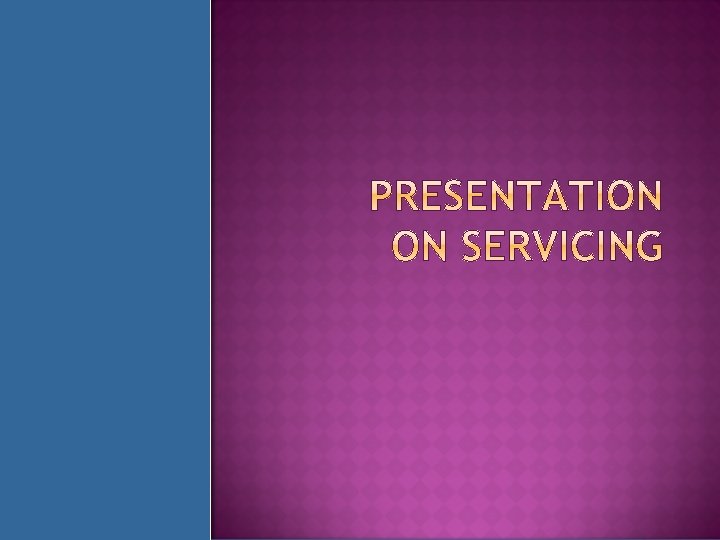
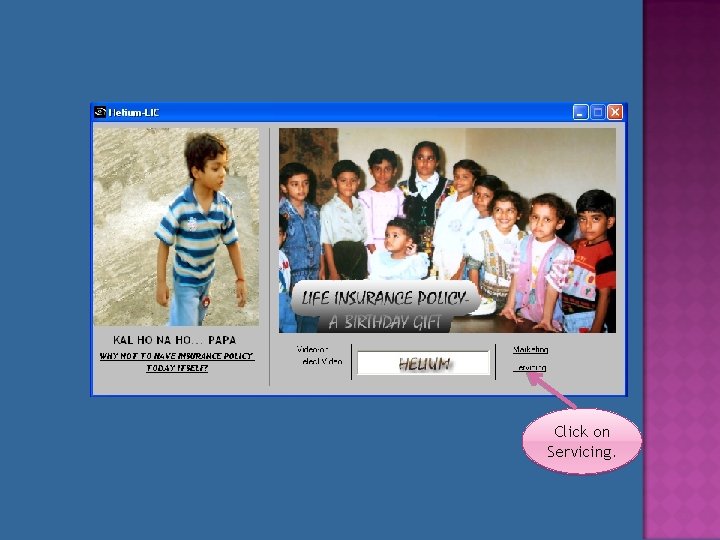
Click on Servicing.
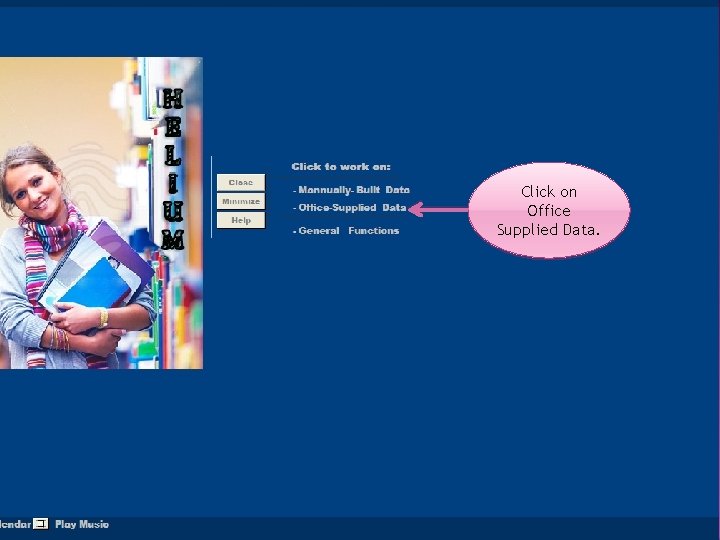
Click on Office Supplied Data.
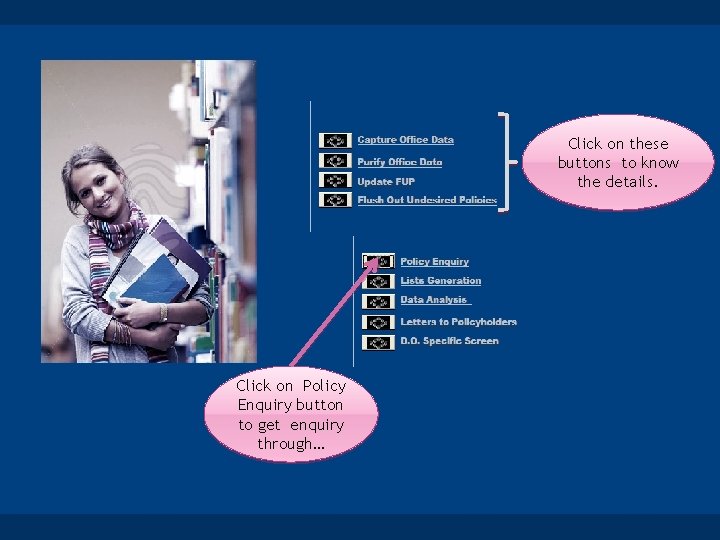
Click on these buttons to know the details. Click on Policy Enquiry button to get enquiry through…
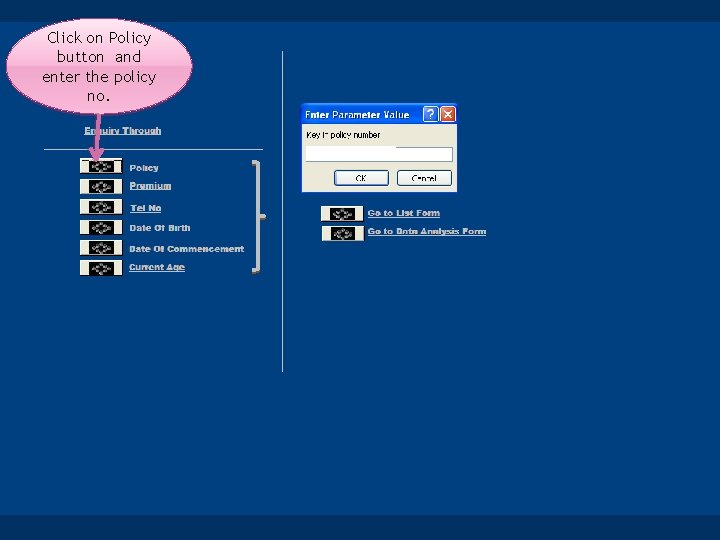
Click on Policy button and enter the policy no.
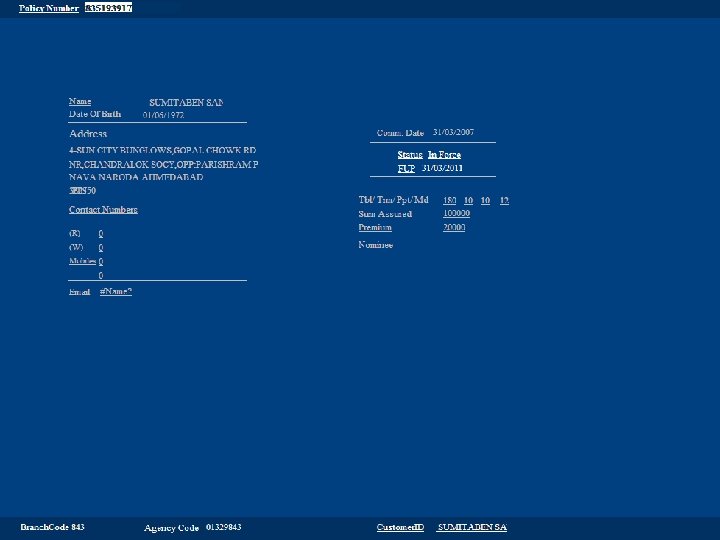
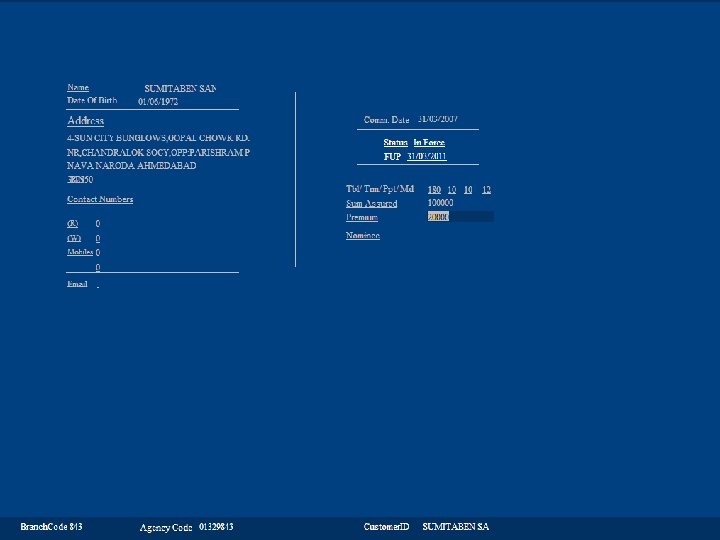
Click on Premium button and enter lower and higher premium value.
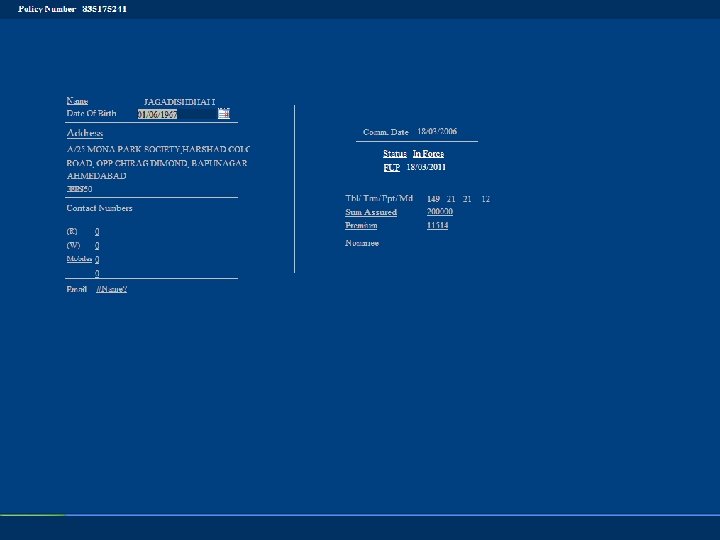
Click on “Date of Birth “ button and enter the Date of Birth.
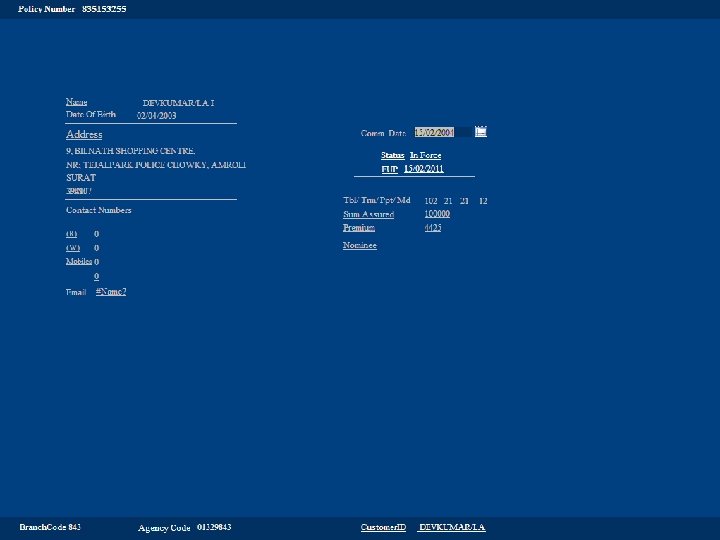
Click on Date of “Commencement ” button and enter the Date range.
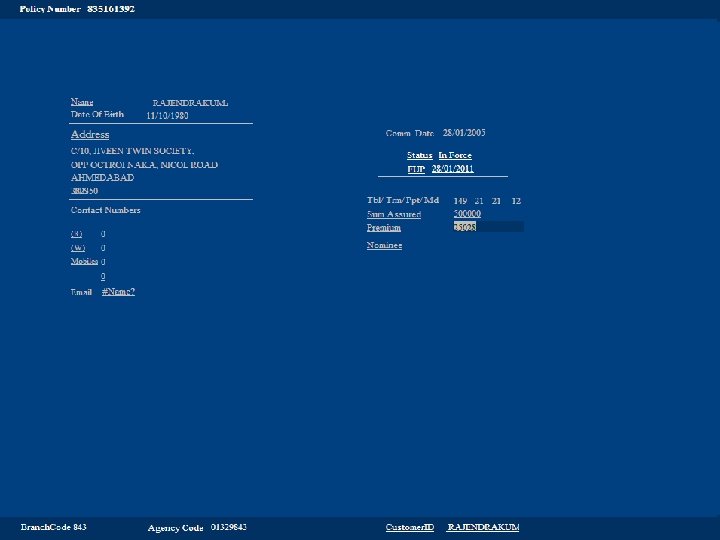
Click on “Current Age” button and enter the age range.
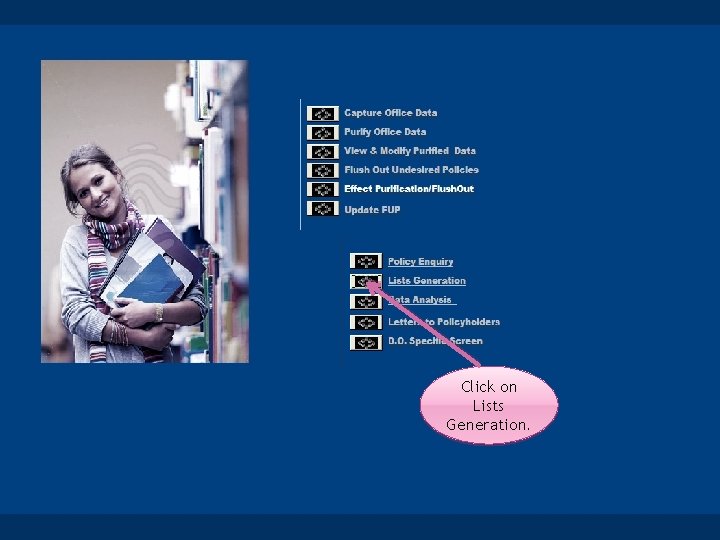
Click on Lists Generation.
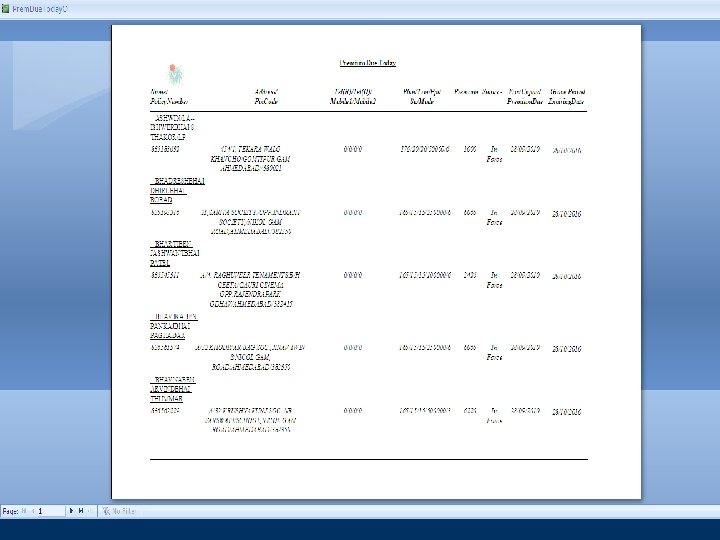
Click on Today.
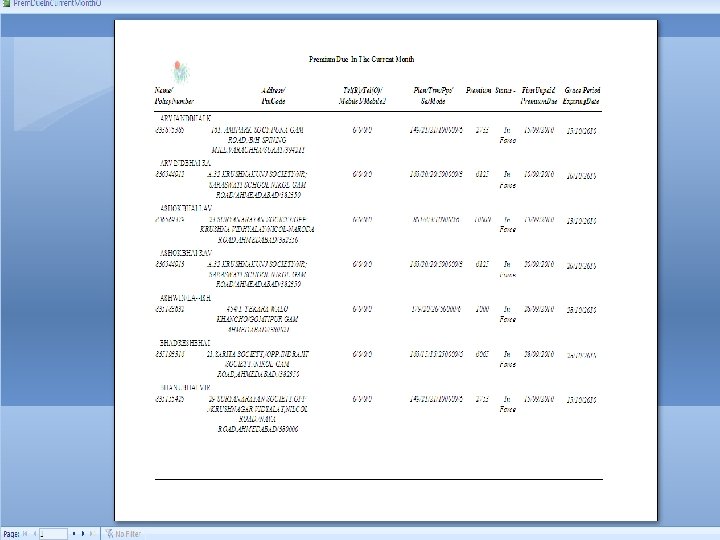
Click on Current Month.
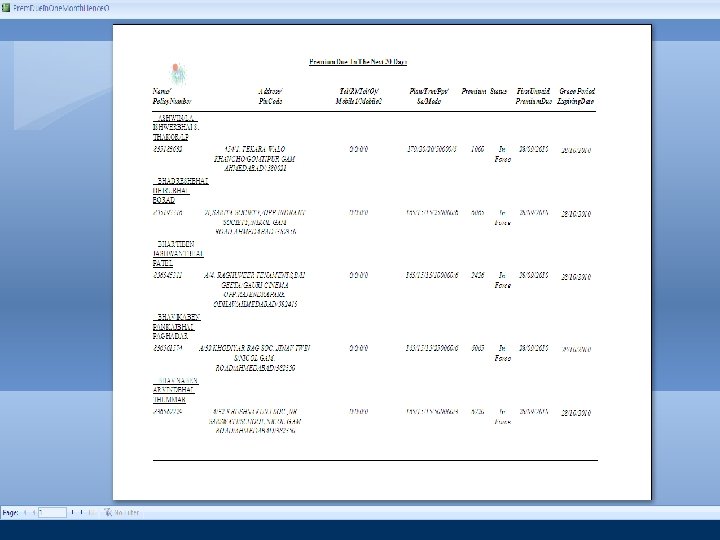
Click In Next 30 Days.
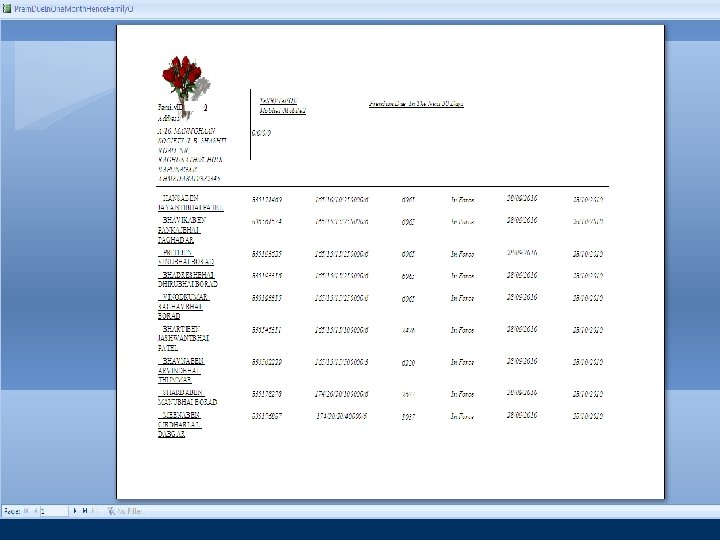
Click In Next 30 Days In A Family. Enter default value 0 then Click on Current Month.
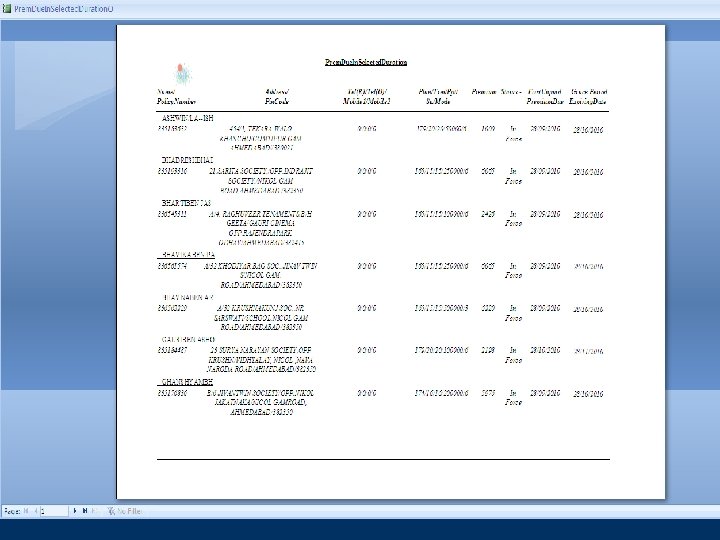
Enter the Lower Date to higher Date then Click ok. Click on Between Selected Dates.
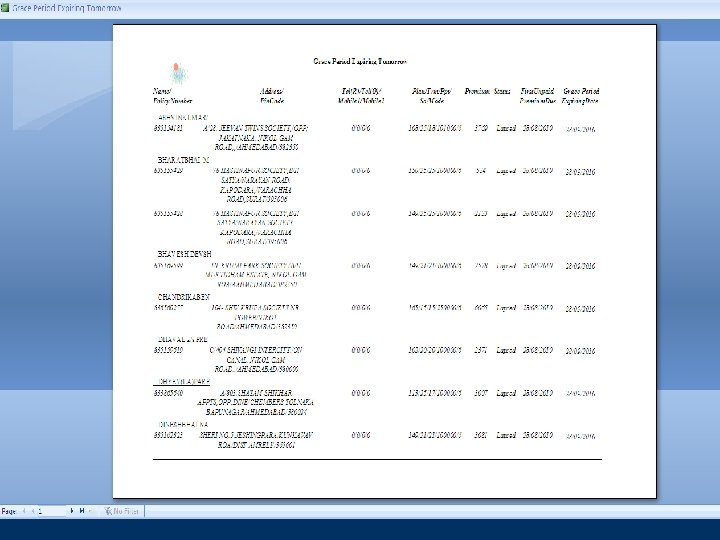
Click on Tomorrow.
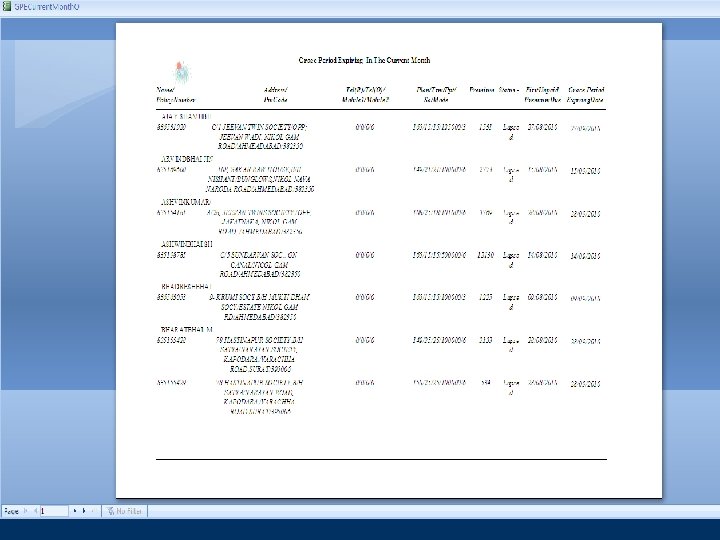
Click on Current Month.
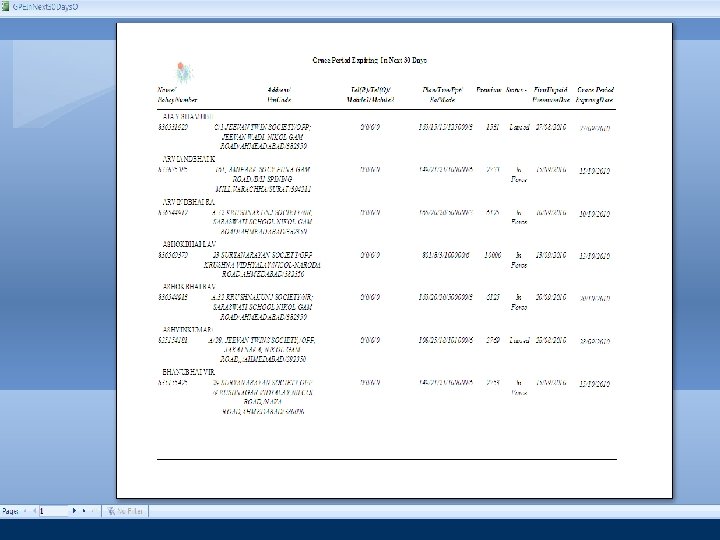
Click In Next 30 Days.
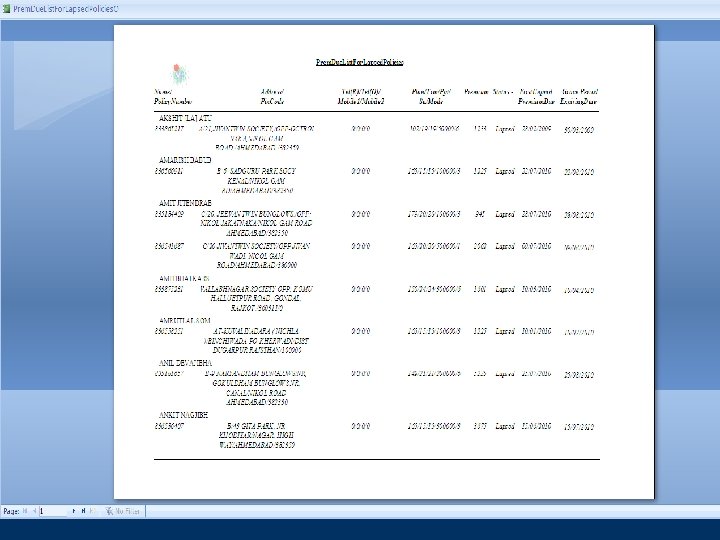
Enter the Lower and Upper Date then click Ok Click in List of Lapsed Policies and enter date.
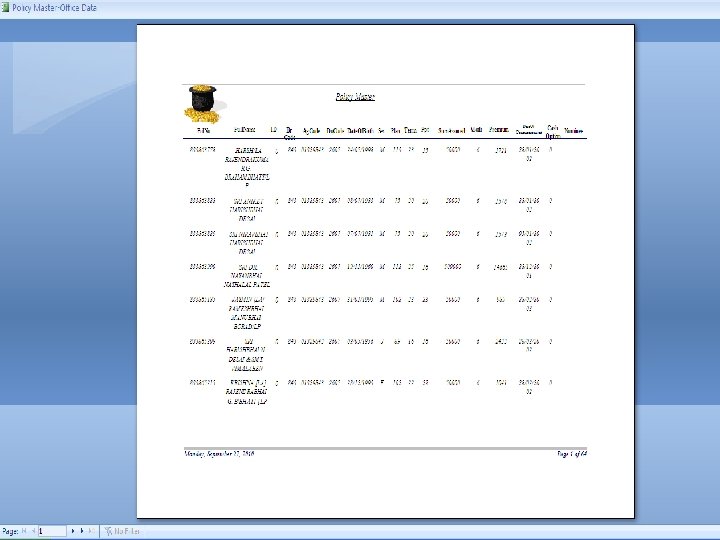
Click on “Policy Master” button.
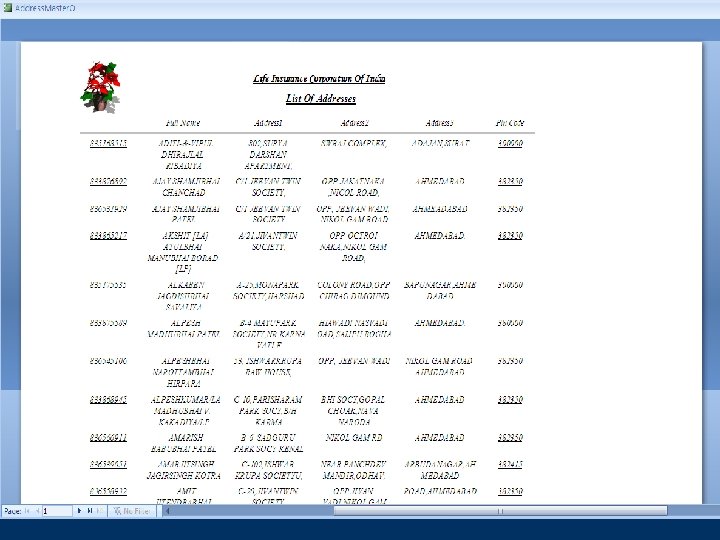
Click on “Address Master” button.
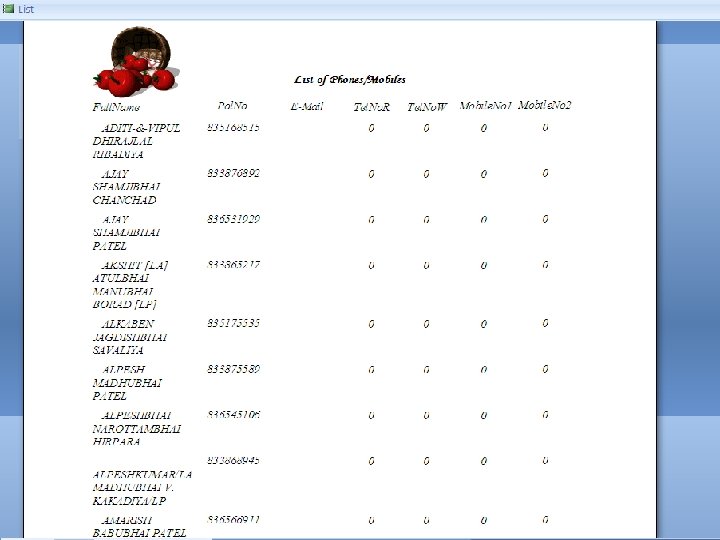
Click on “Phones Master” button.
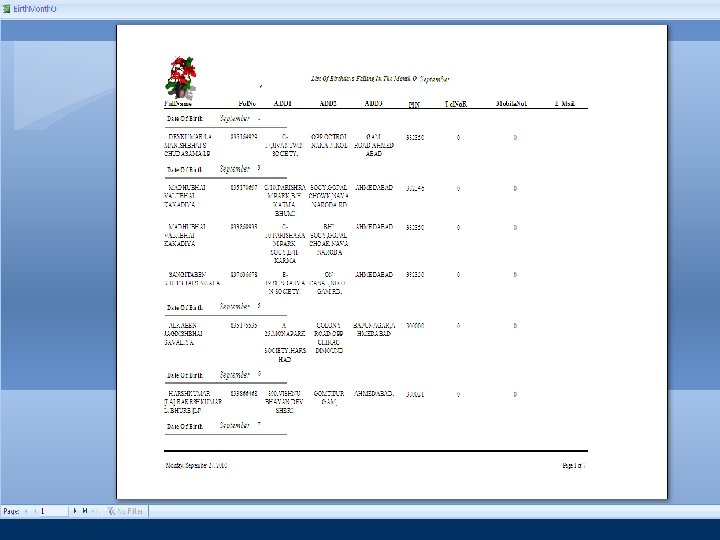
Click on “Birthdays in Selected month” button. Enter the month in digit. .
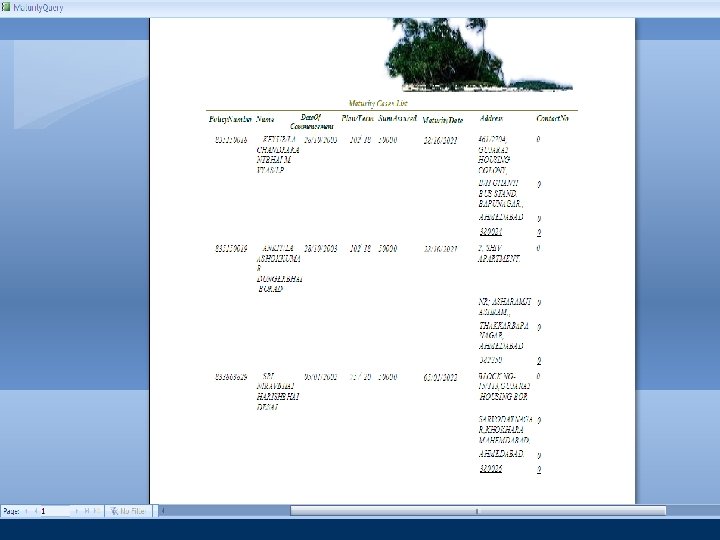
Click on “Maturity Due in next 3 months” button.
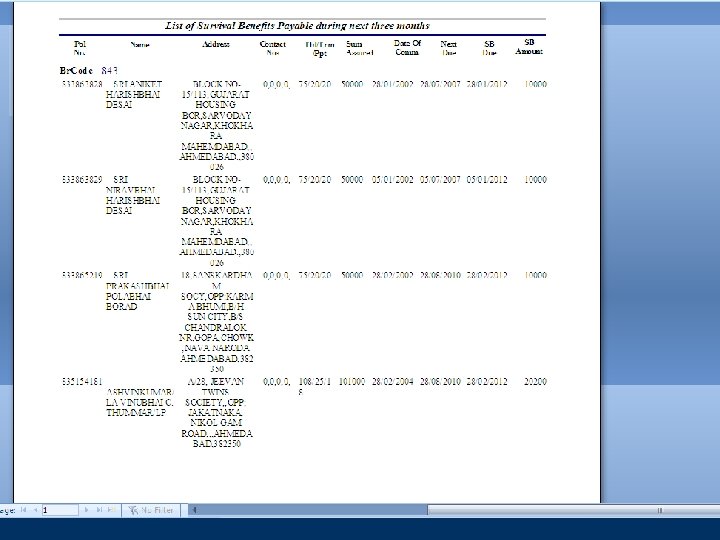
Click on “SB Due in next 3 months” button.
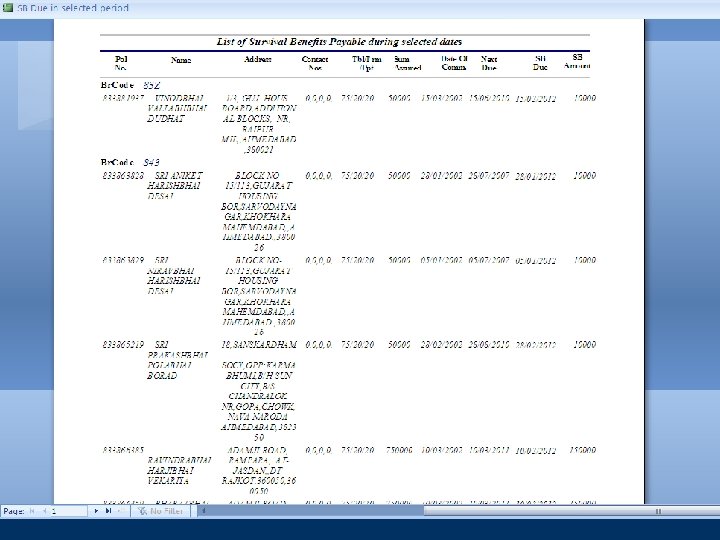
Click on. Enter “SB the Due. Date between. Range selected value dates”then button Click. OK.
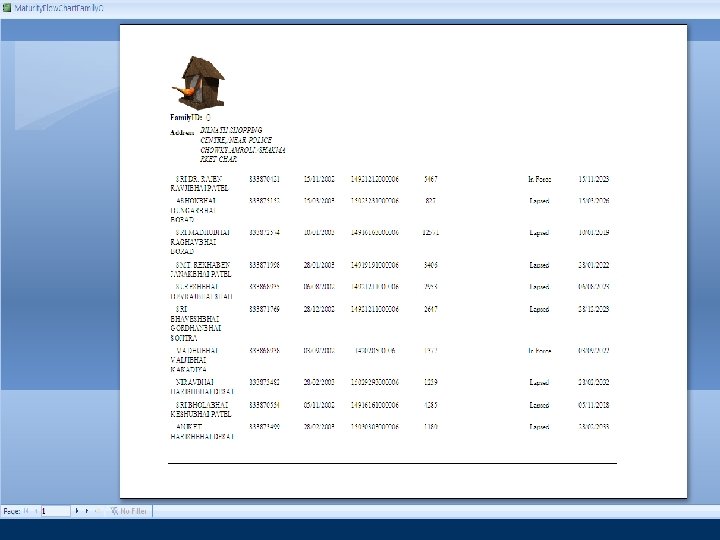
Enter the Family ID then Click OK. Click on “Family Business Flow Chart” button.
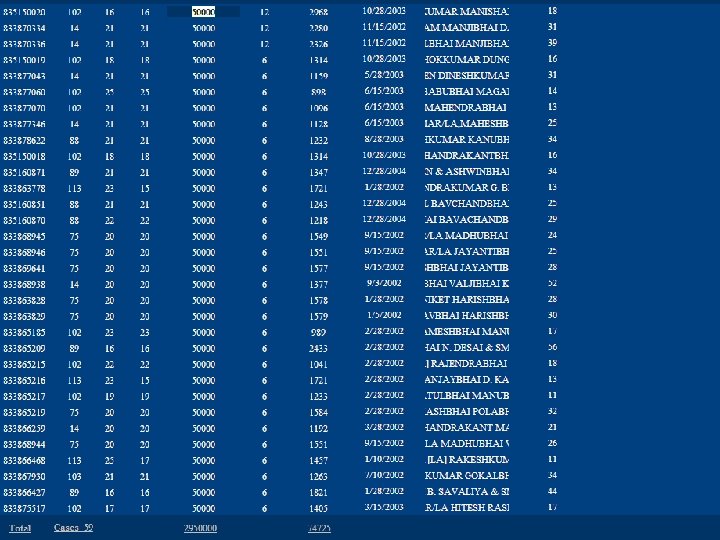
Click on “Sum Enter the Assured wise” commencement button. Date in Step I. Click on “Data Analysis” button. In Step 2. Enter the data range value according to above listed buttons in Step III.
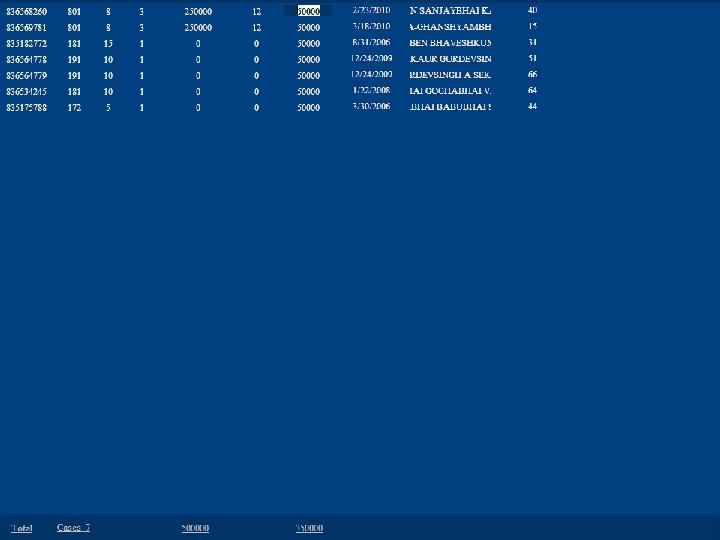
Click on “Premium Wise” button.

Click on “Term Wise” button. Enter Term value in respective fields.
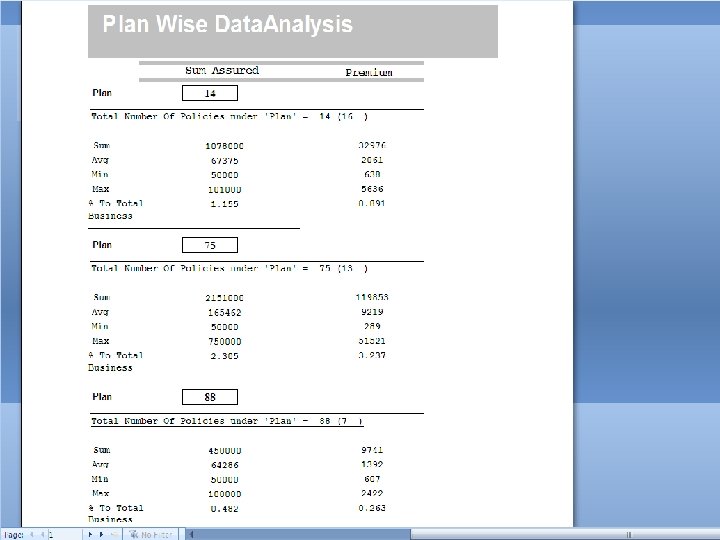
Click on “Plan Wise” button.
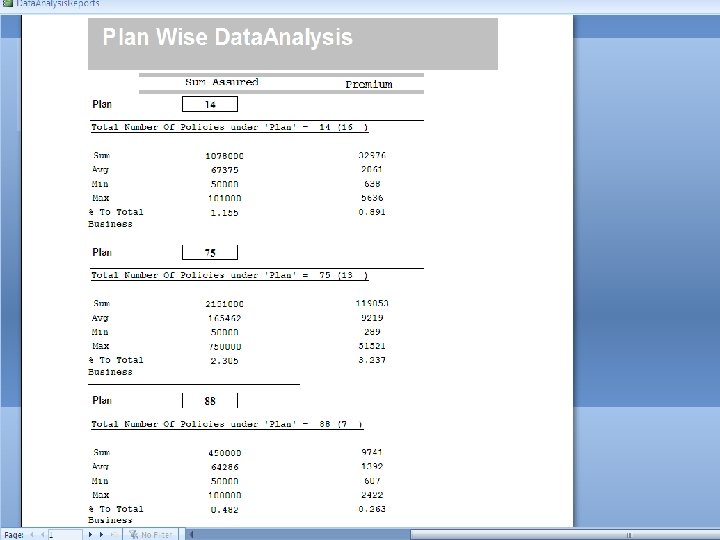
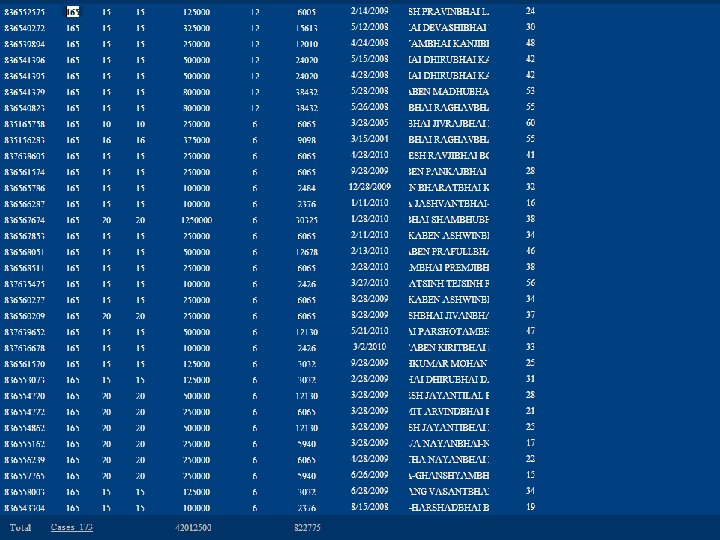
Click on “Plan Wise(Specific Plan) ” button.
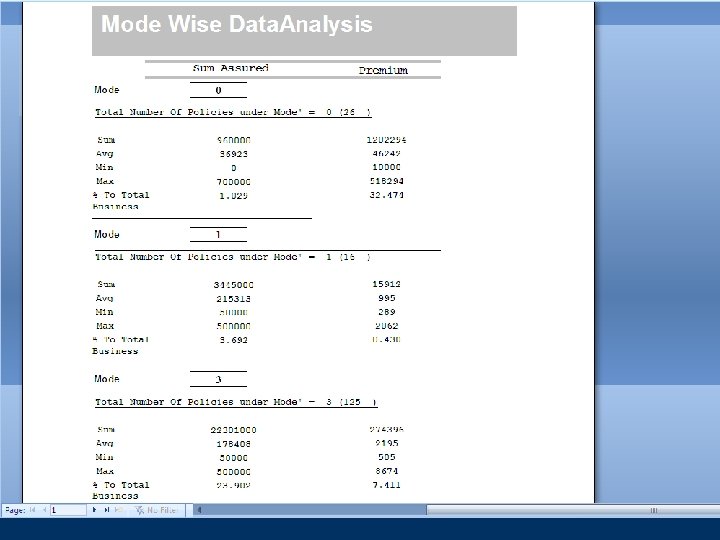
Click on “Mode Wise(Summary Report)” button.
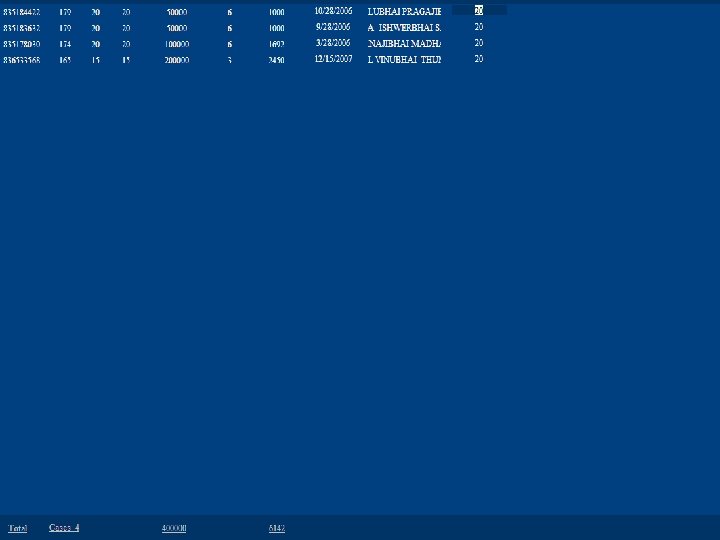
Click on “Current Age Wise” button.
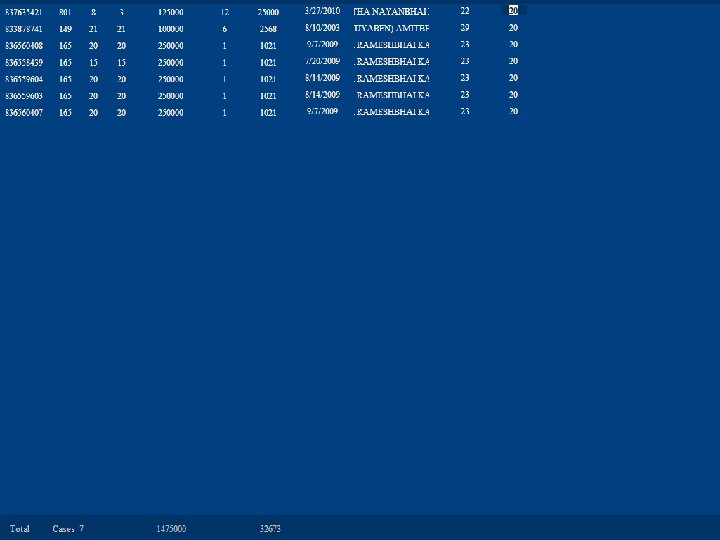
Click on “Age At Entry Wise” button.
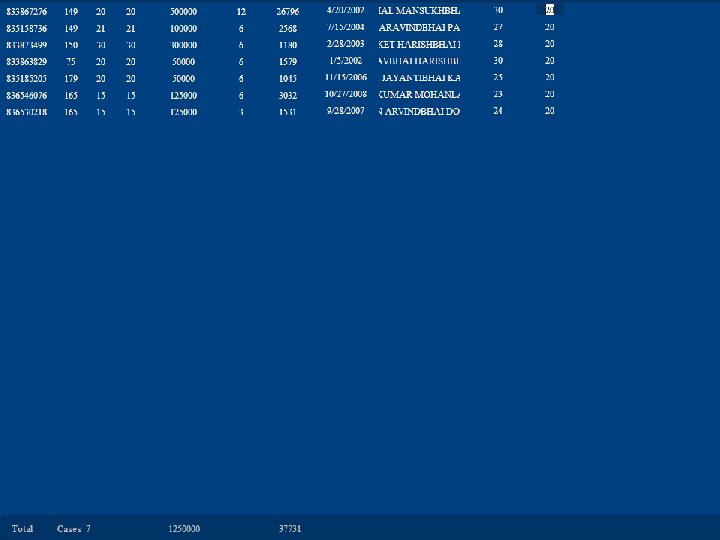
Click on “Age At Entry Wise(Male)” button.
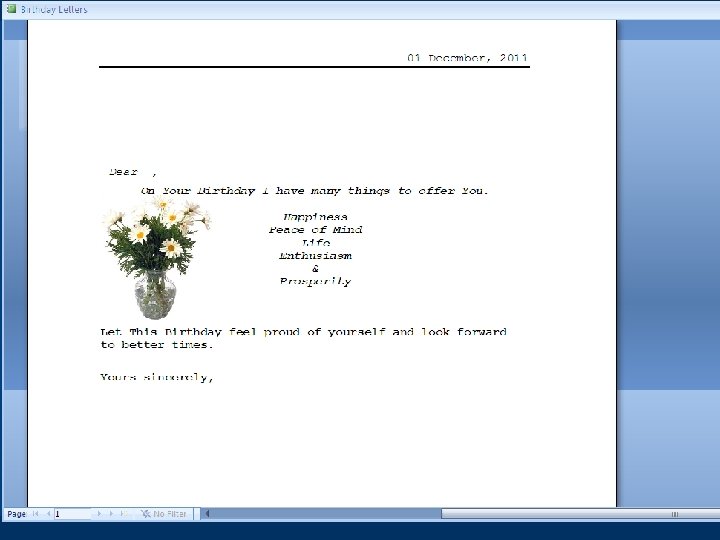
Click on “Letters to Policyholders” button. Click on “Birthday” button and enter Policy No. .
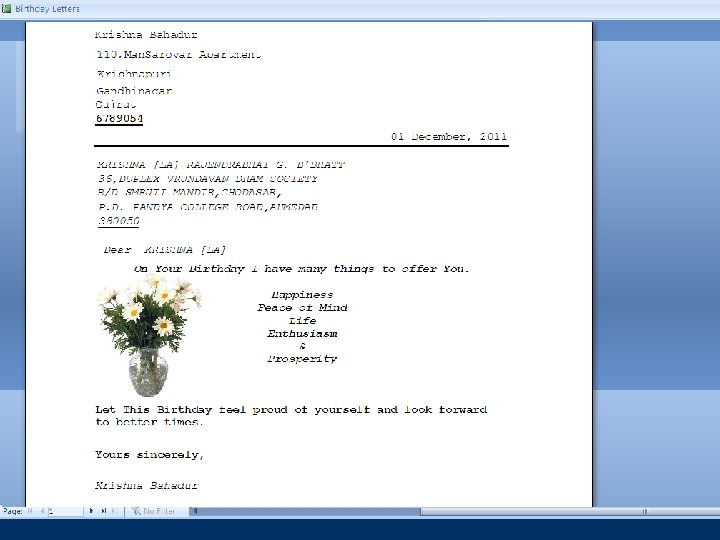
Click on “Birthday falling on a particular Day” button and enter Day and Month of Birthday. Enter the Day and month and now Click Ok button. Click on “Letters to Policyholders” button.
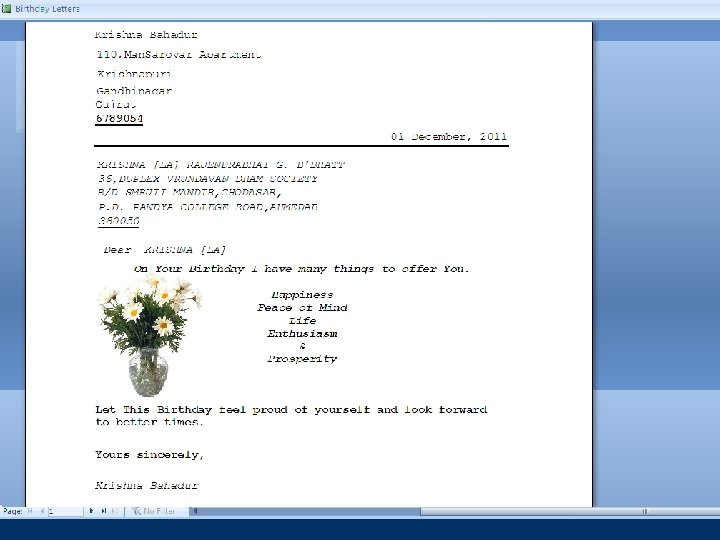
Enter the month and now Click Ok button. Click on “Birthday falling on a particular Month” button and enter Month of Birthday.
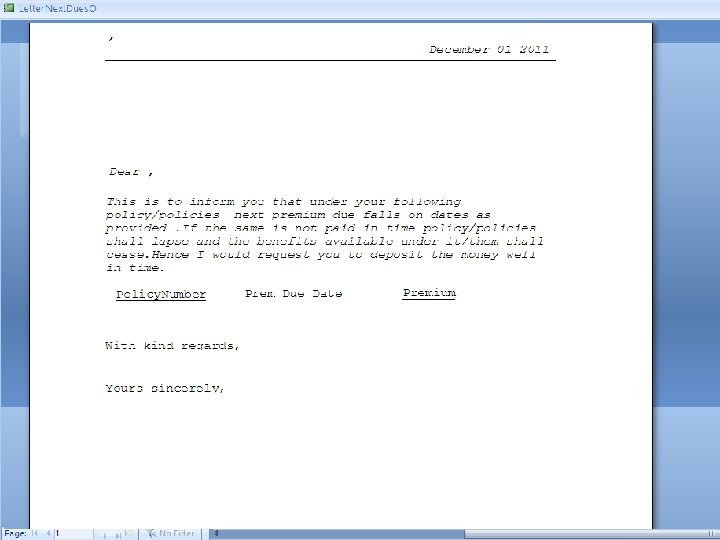
Click on “Premium on individual life” button.
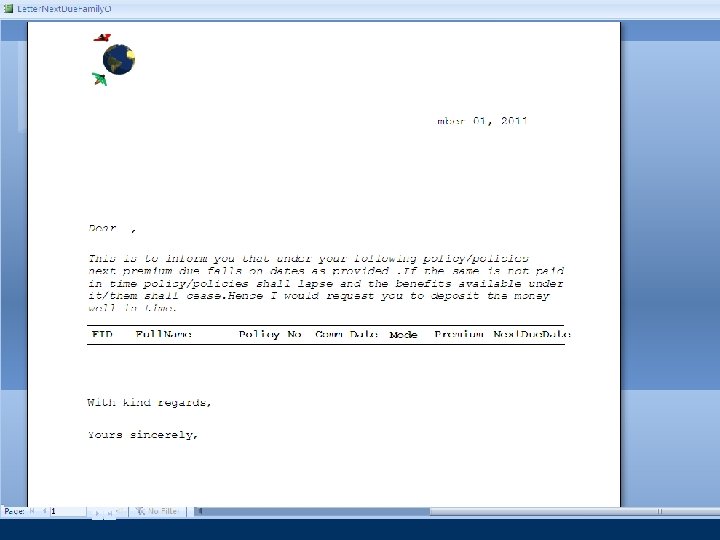
Click on “Premium -Next Dues on all policies in a family” button.
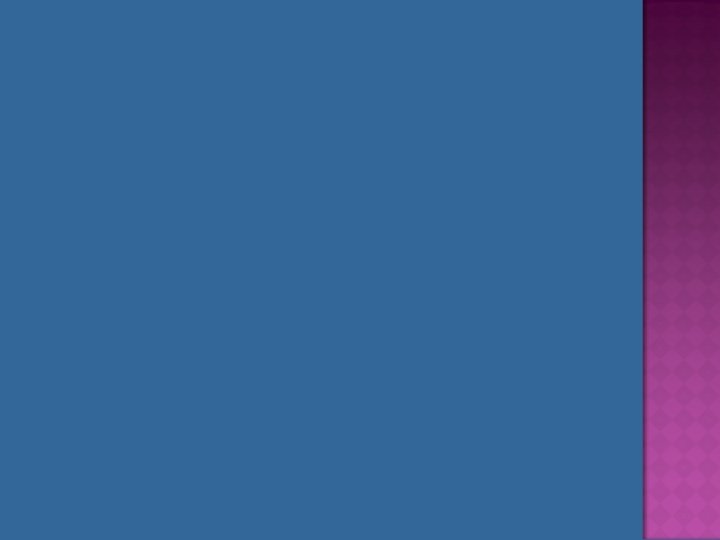
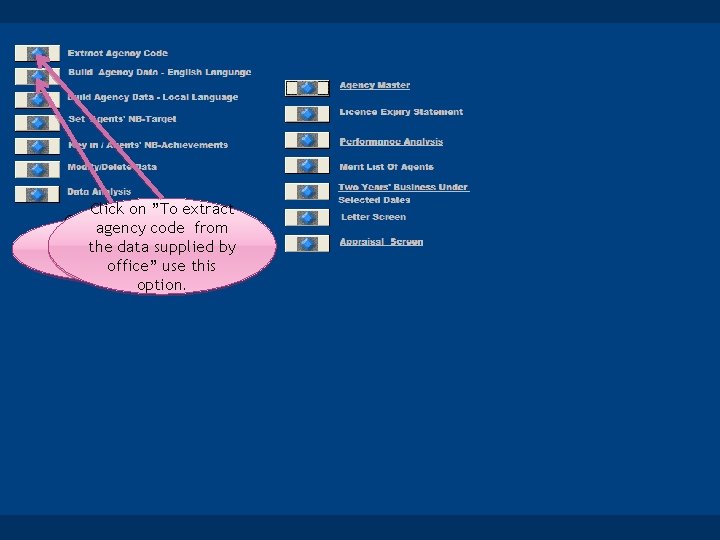
Click on ”To extract Clickagency on “Build code from Agency Data – the data supplied by English office” Language” use this buttonoption. . Here user can see License Expiry Date of particular Code. Click. Agency on D. O. Specific Screen.
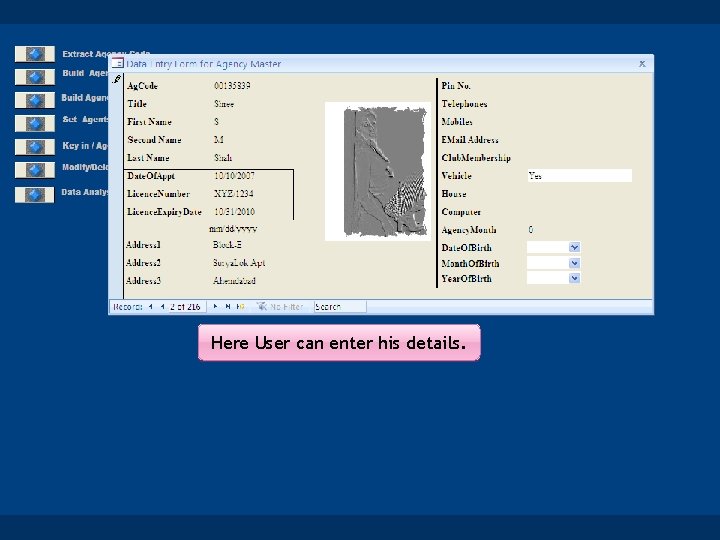
Here User can enter his details.

Click on ”Build Agency Data-Local Lang "button. Select font in Hindi, Gujrati or any other language and repeat the same steps as under “English Language” to build agency data.
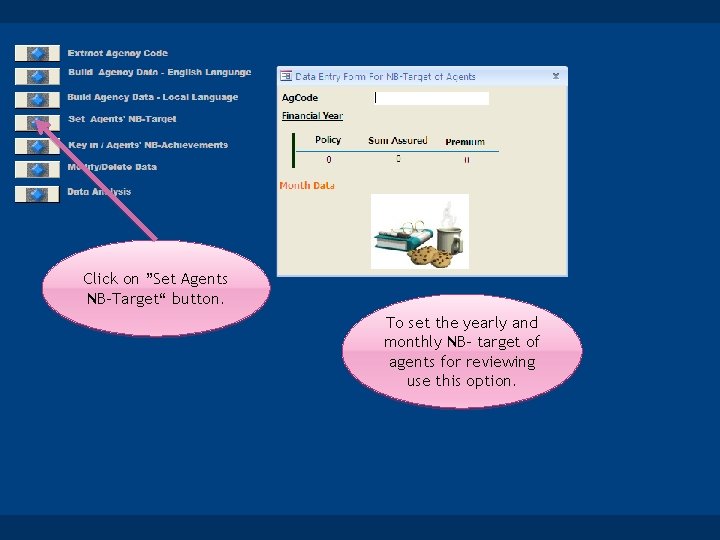
Click on ”Set Agents NB-Target“ button. To set the yearly and monthly NB- target of agents for reviewing use this option.
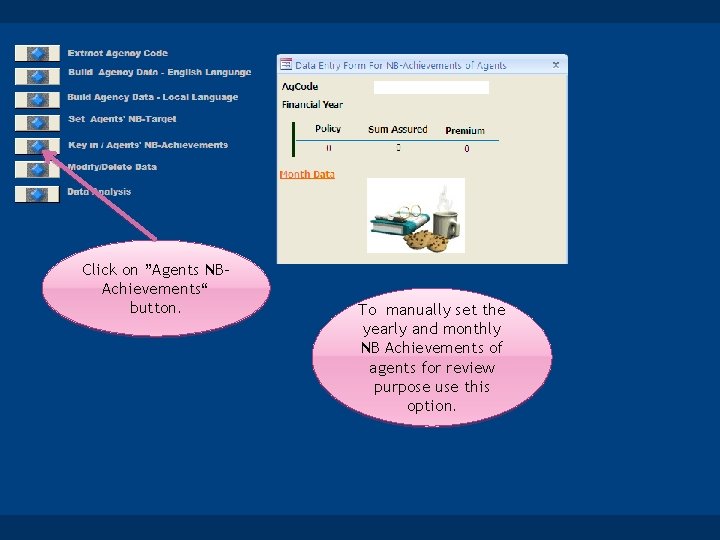
Click on ”Agents NBAchievements“ button. To manually set the yearly and monthly NB Achievements of agents for review purpose use this option.
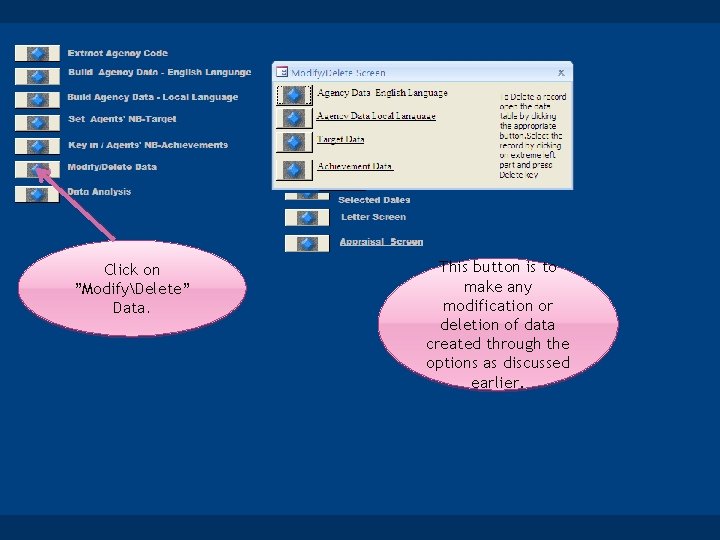
Click on ”ModifyDelete” Data. This button is to make any modification or deletion of data created through the options as discussed earlier.
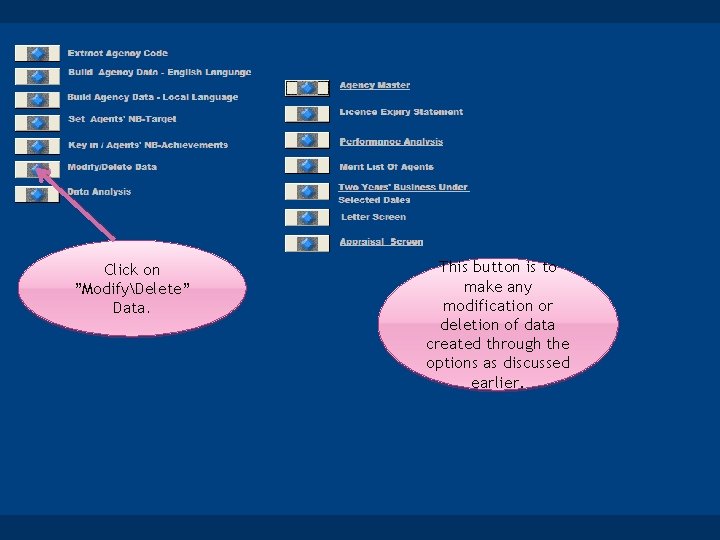
Click on ”ModifyDelete” Data. This button is to make any modification or deletion of data created through the options as discussed earlier.
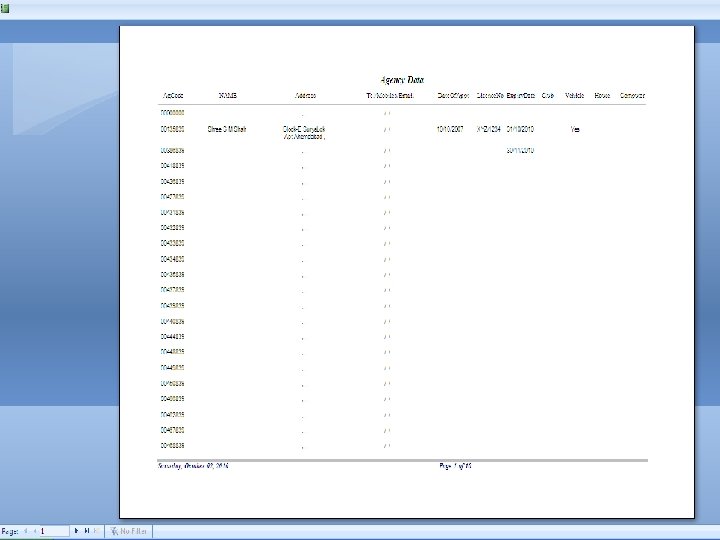
To view Agents Data , Click on ”Agent Master“ button.
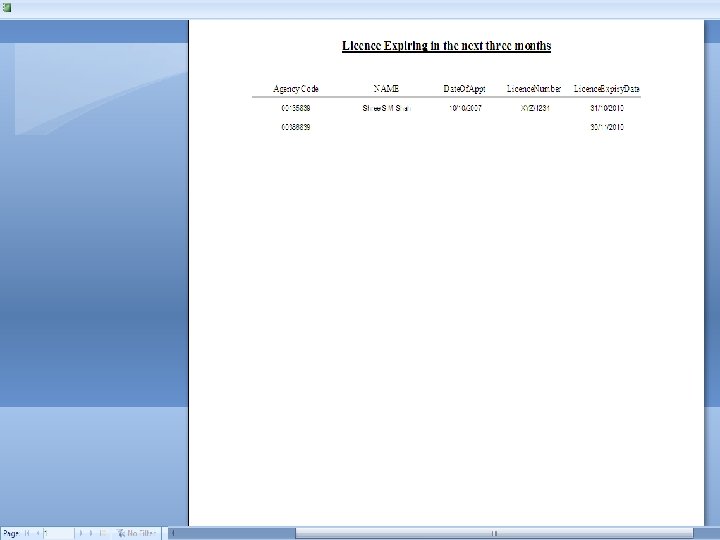
To view expiry statement in 3 months. Click on ”License Expiry Statement“ button.
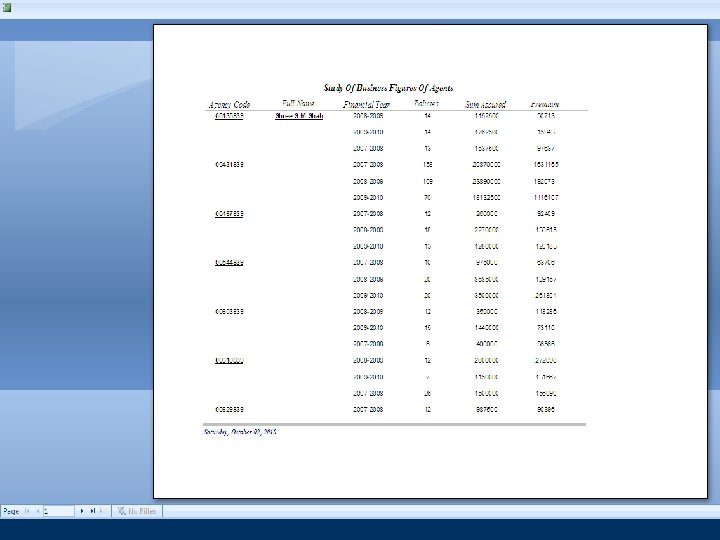
Click on ”Performance Analysis” button. Use this buttons to compare and analyze the performance of agents in different financial years as also their achievements against in targets set for them.
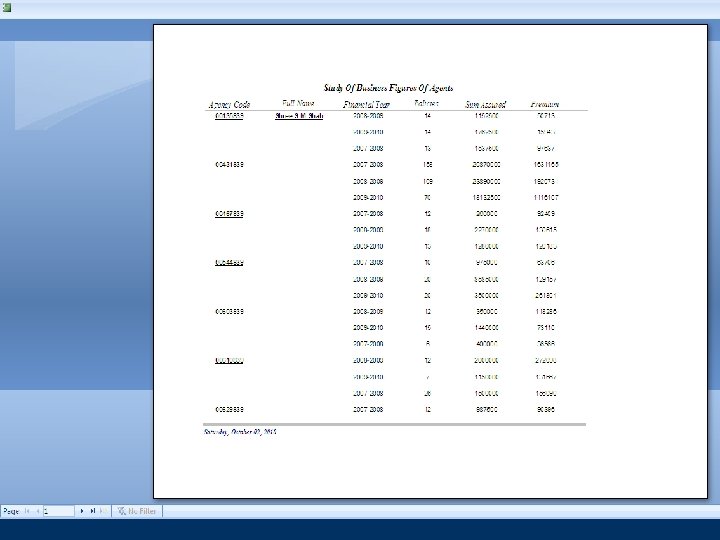
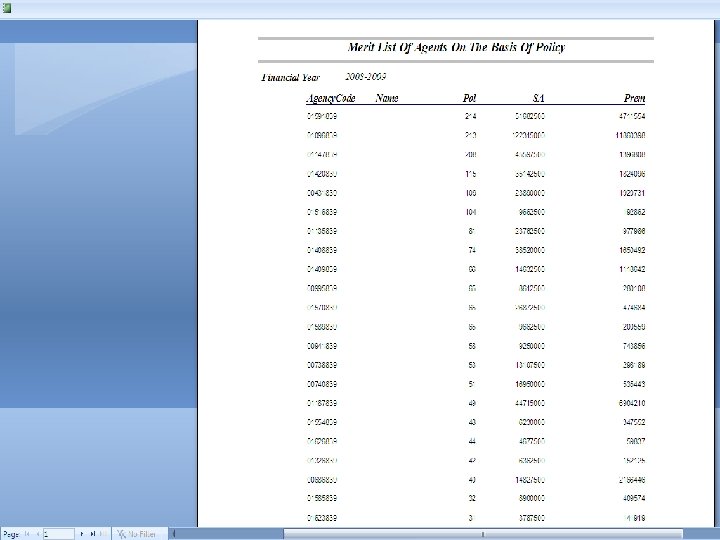
To generate merit list of Agents on the basis of Policy / Sum Assured FPI , Click on ”Merit List of Agents" button. Now select year then click on Policy button.
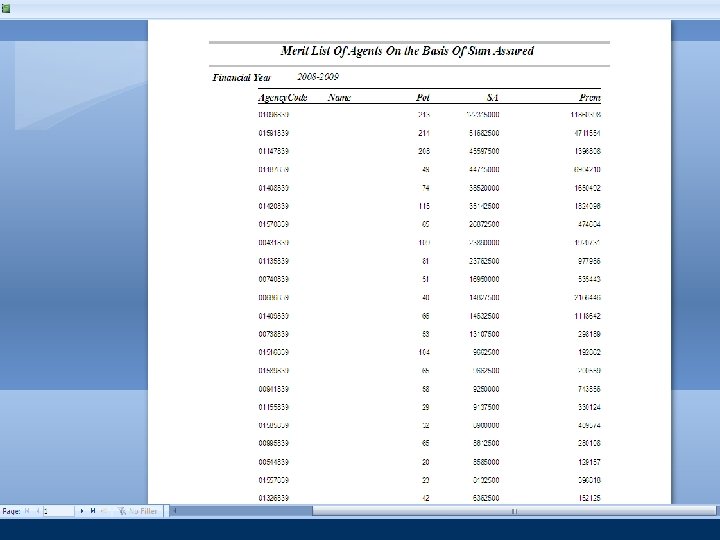
Now select year then click on “Sum Assured “button.
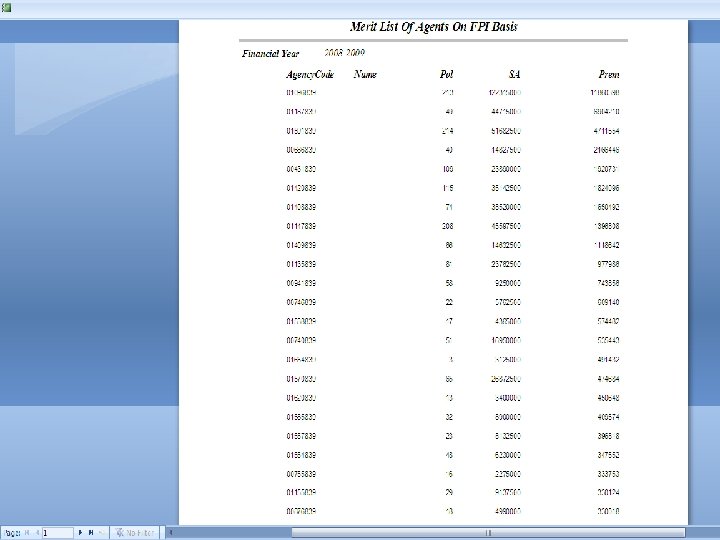
Now select year then click on “FPI“ button.
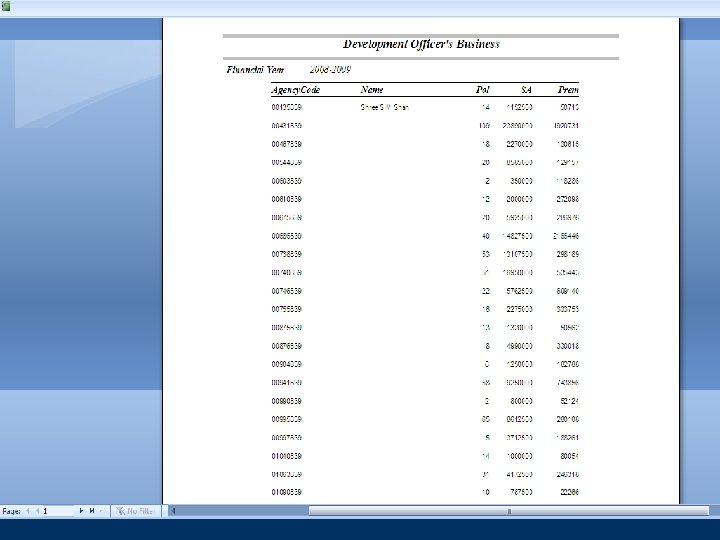
Now select year then click on “My Total Business“ button.
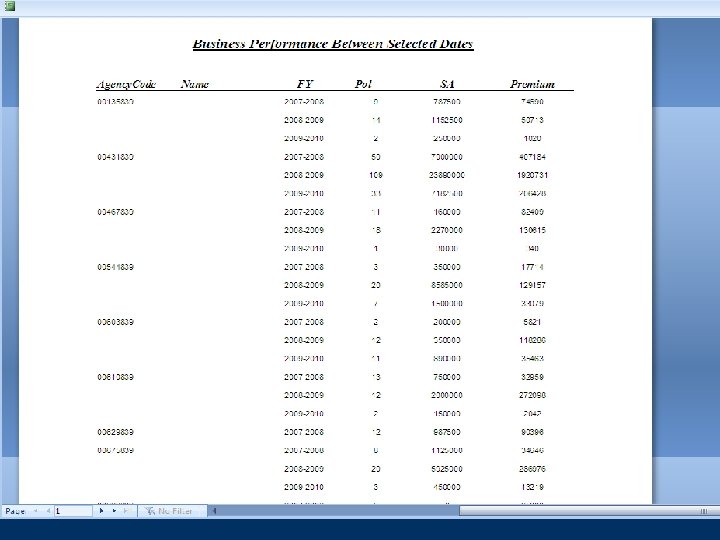
To know about the business of agents done during specific period , say , in a week , in a fortnight or a month in the preceding and current year for business review , information sharing etc. this option is very good tool. Enter the date range.
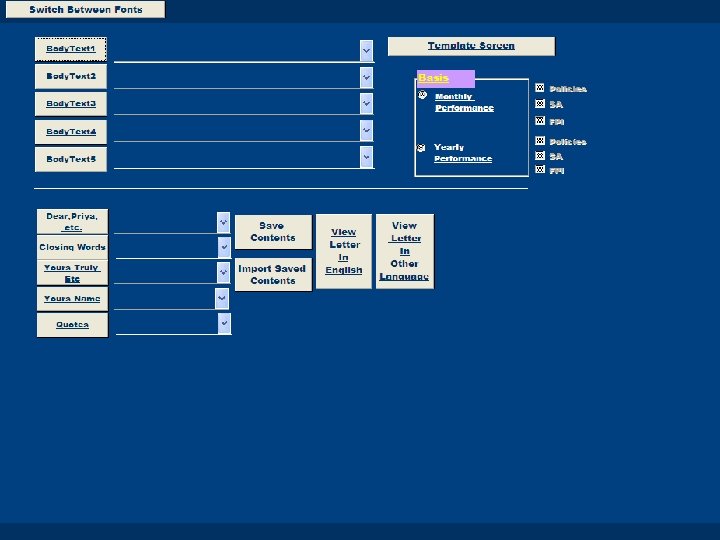
To write the review letters to agents based on their performance in the language of your choice, use this option.
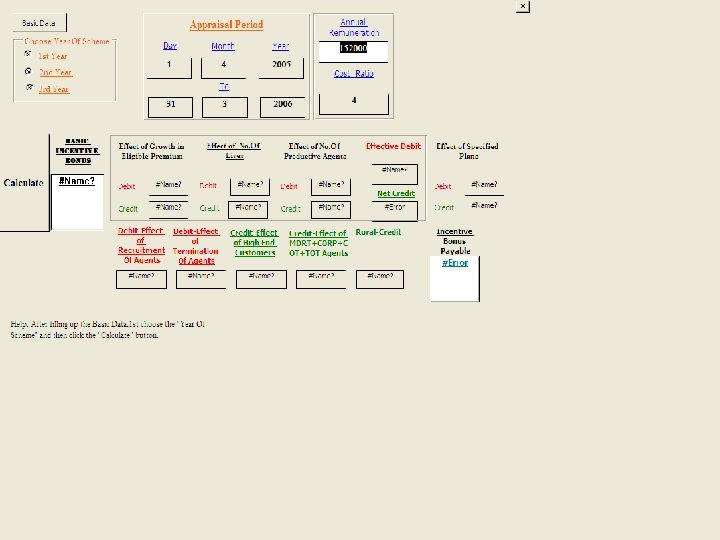
To do the appraisal of your benefits , use this option.
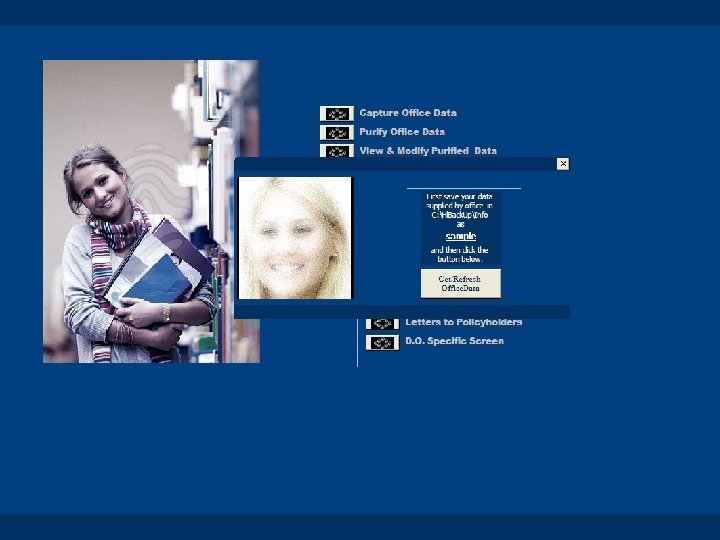
After saving the data as suggested above , click the button Get Refresh office data.
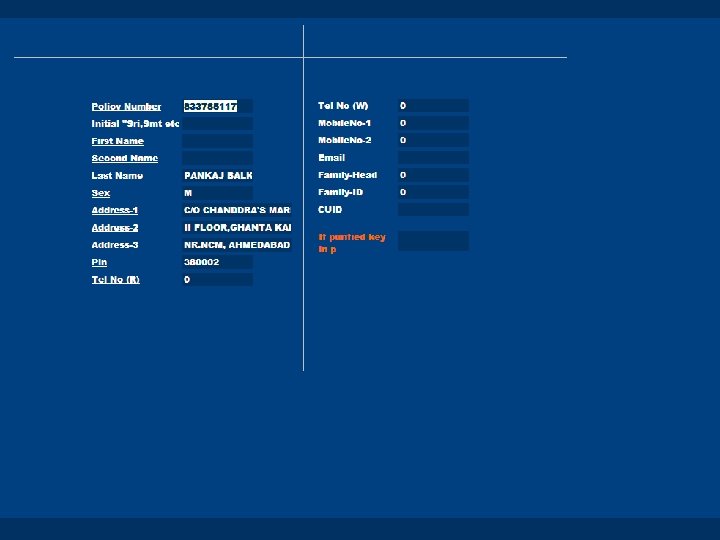
To purify office Data, use this option.
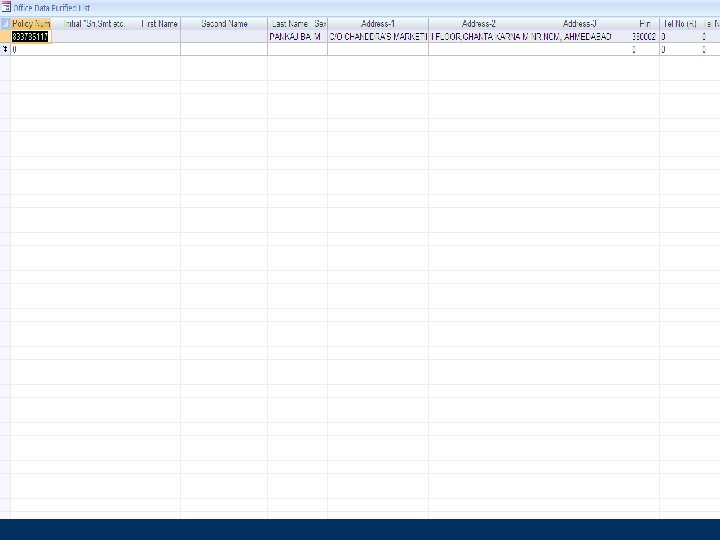
If there is need to Purify / Modify purified Data, use this option.
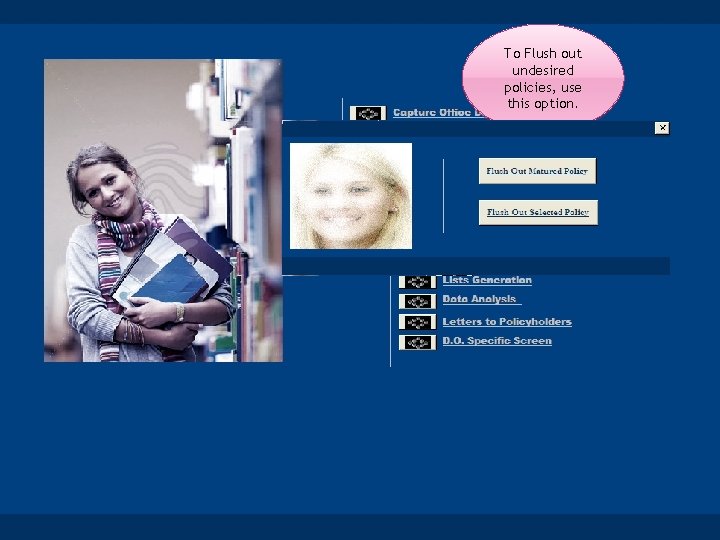
To Flush out undesired policies, use this option.
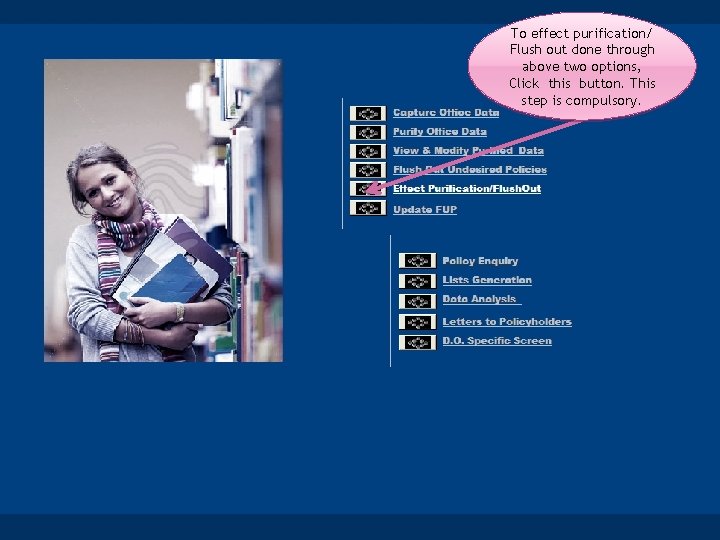
To effect purification/ Flush out done through above two options, Click this button. This step is compulsory.
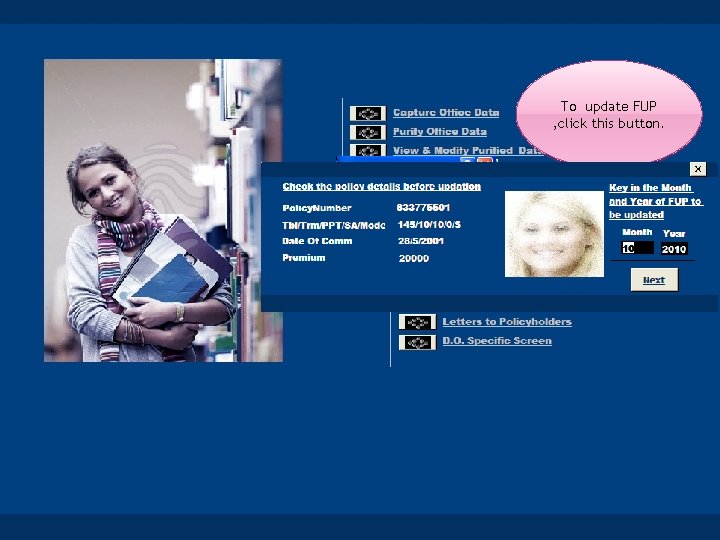
To update FUP , click this button.
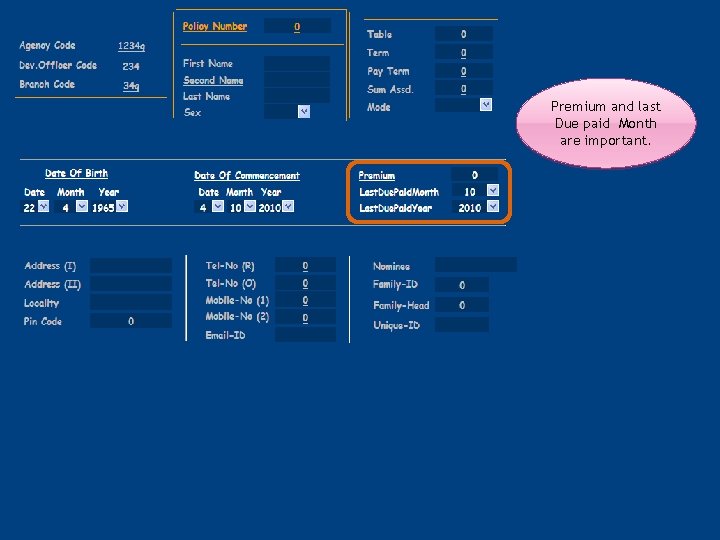
To build data manually , Click this option. To build Premium and last Master data , Due paid Month Use this are important. option.
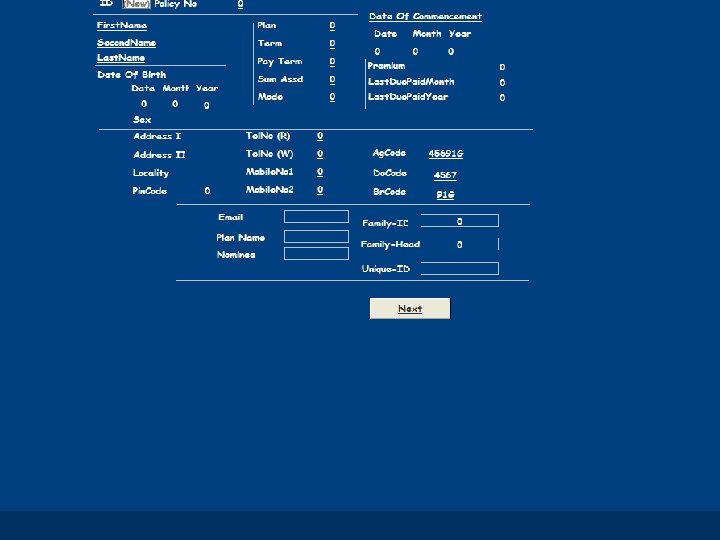
To modify build data , click on this button.
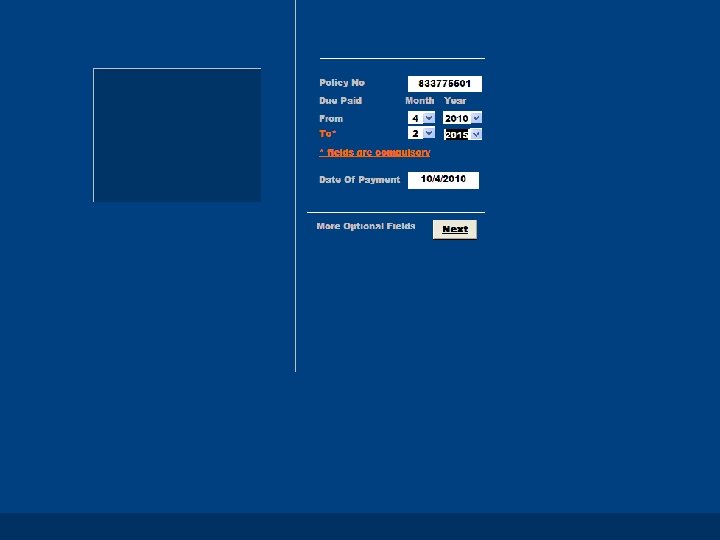
To update premium , Click this option.
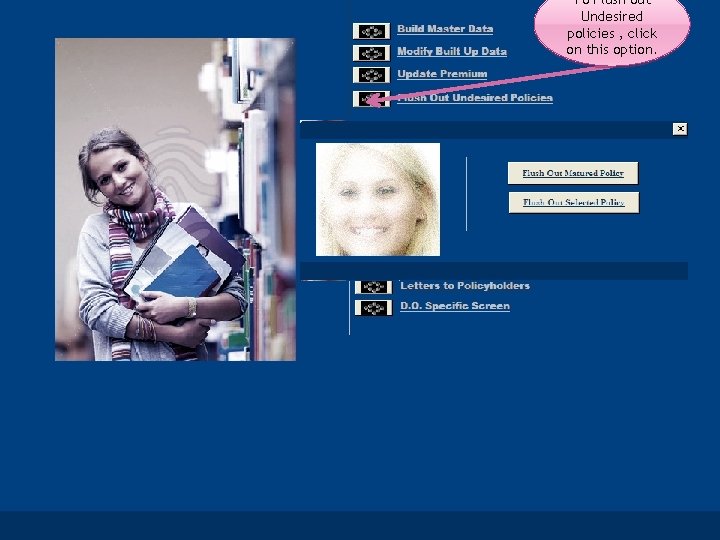
To Flush out Undesired policies , click on this option.
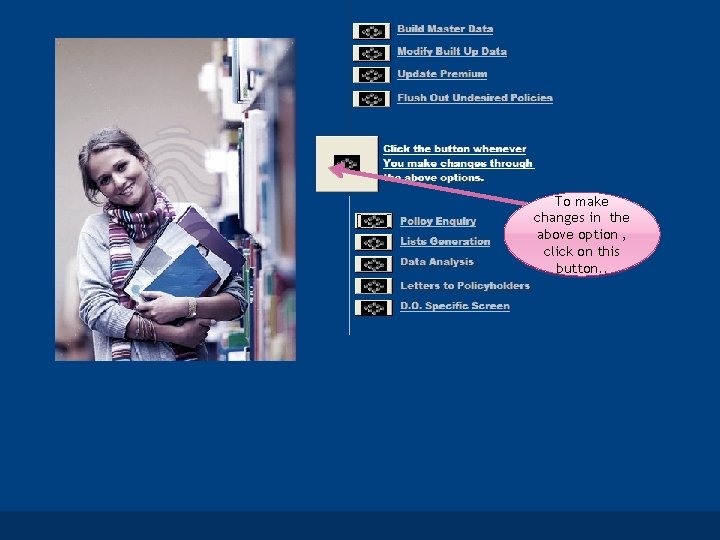
To make changes in the above option , click on this button. .
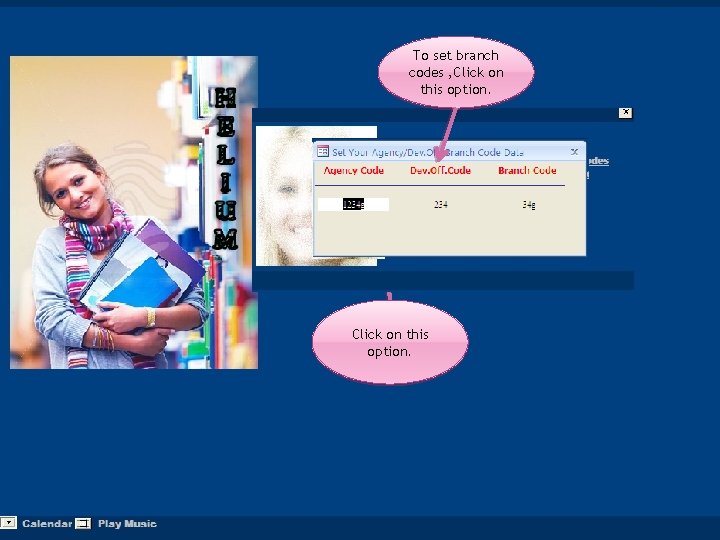
To set branch codes , Click on this option.
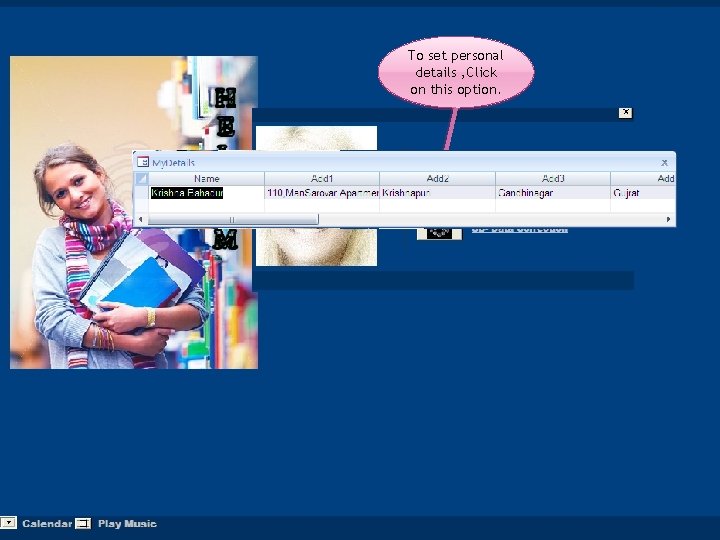
To set personal details , Click on this option.
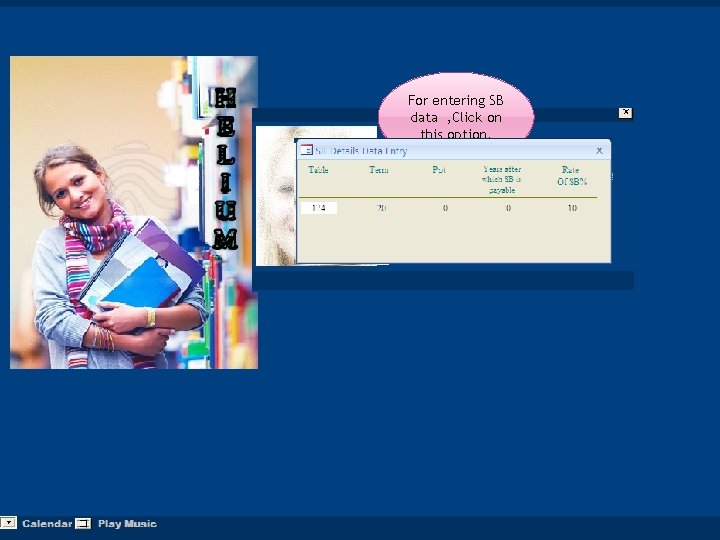
For entering SB data , Click on this option.
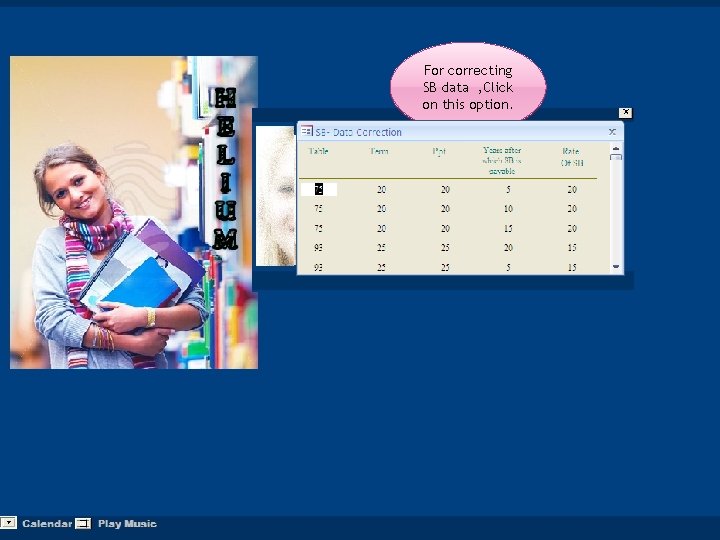
For correcting SB data , Click on this option.