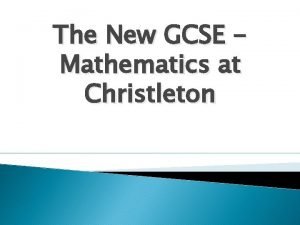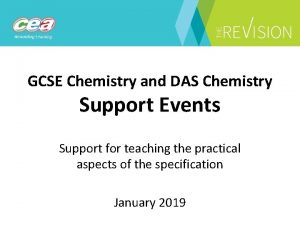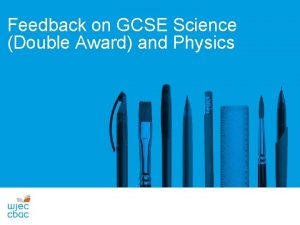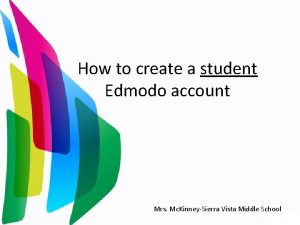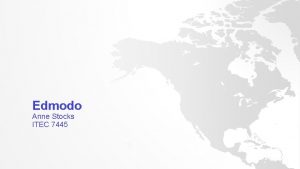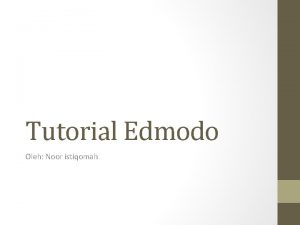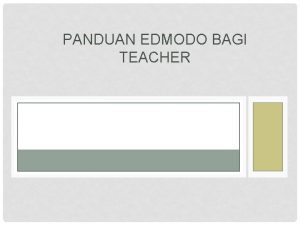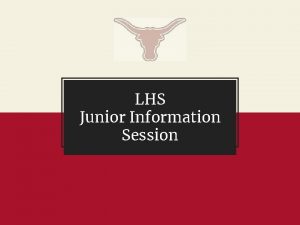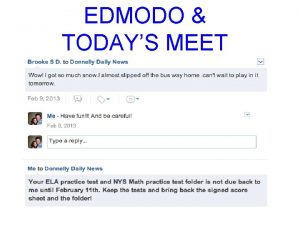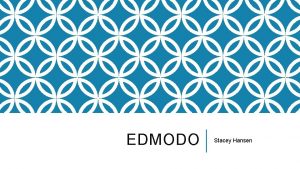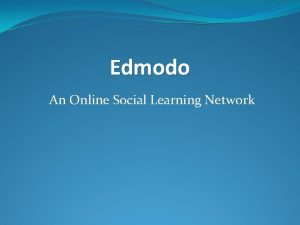WELCOME TO EDMODO THE NEW JUNIORINTERMEDIATE GRADES 4



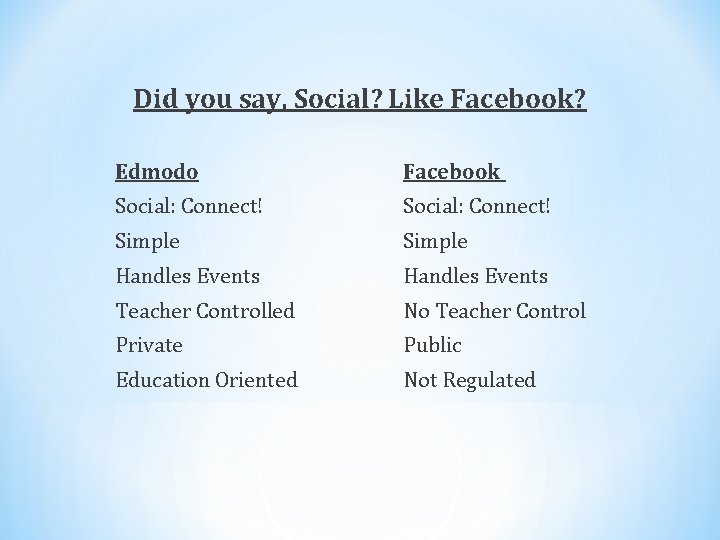
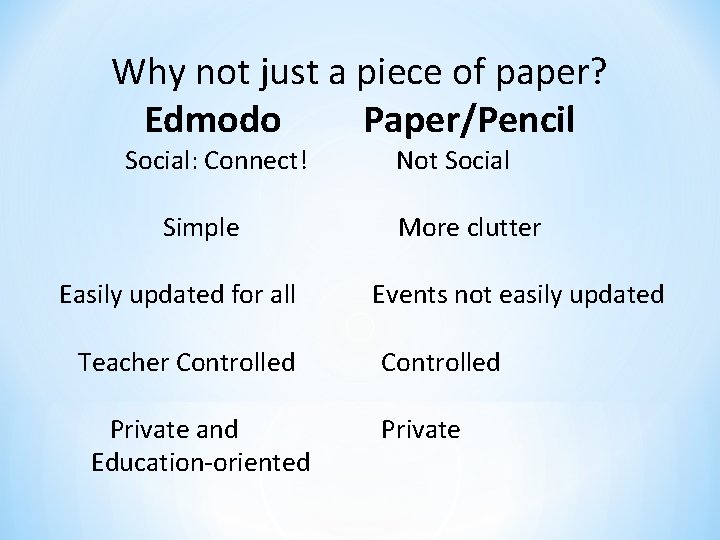

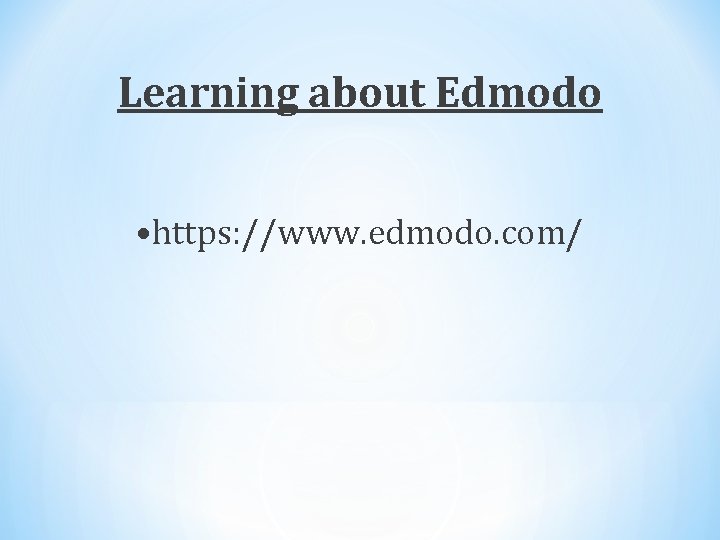
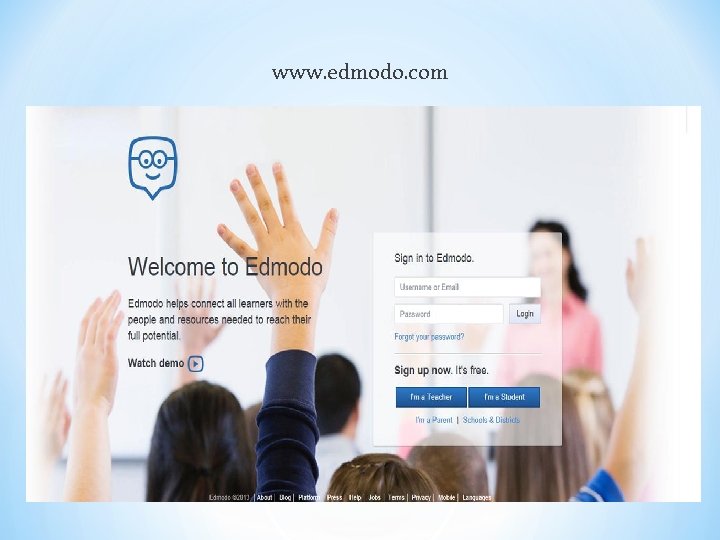

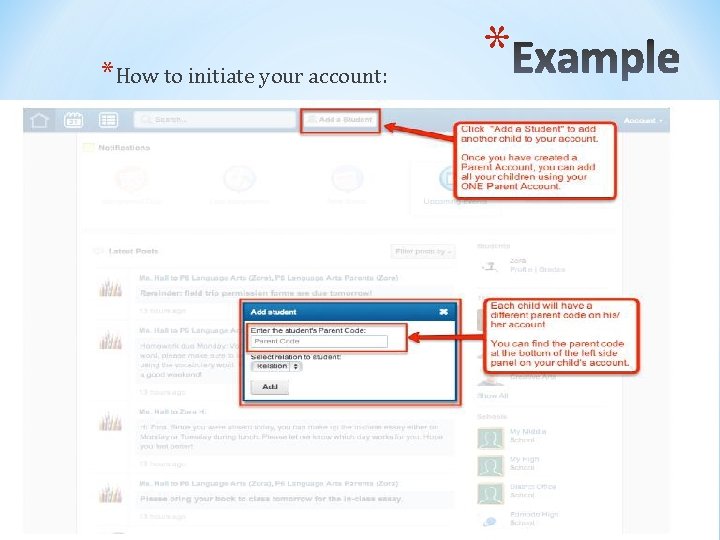

- Slides: 11

WELCOME TO EDMODO THE NEW JUNIOR/INTERMEDIATE (GRADES 4 -8) STUDENT/PARENT ONLINE AGENDA *


What is Edmodo? • Free, secure, social learning platform for teachers, students, parents, and schools. • Provides teachers and students with a secure and easy way to post classroom materials, share links and videos, and access homework and school notices. • Teachers and students can store and share all forms of digital content – blogs, links, pictures, video, documents, presentations, and more
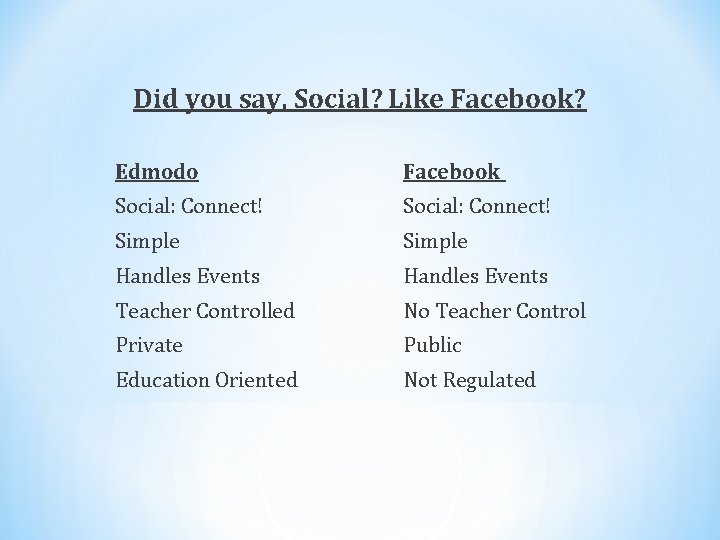
Did you say, Social? Like Facebook? Edmodo Facebook Social: Connect! Simple Handles Events Teacher Controlled No Teacher Control Private Public Education Oriented Not Regulated
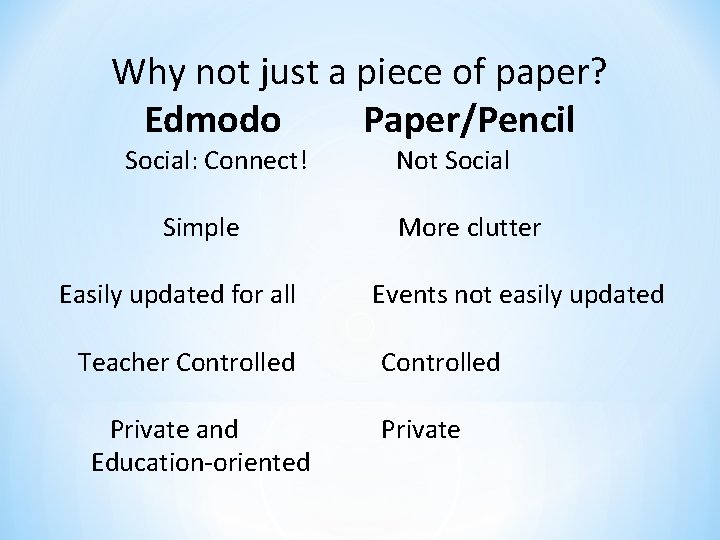
Why not just a piece of paper? Edmodo Paper/Pencil Social: Connect! Simple Easily updated for all Teacher Controlled Private and Education-oriented Not Social More clutter Events not easily updated Controlled Private

What do students get out of Edmodo? • Communication • Collaboration • Creativity • Real-World Skills
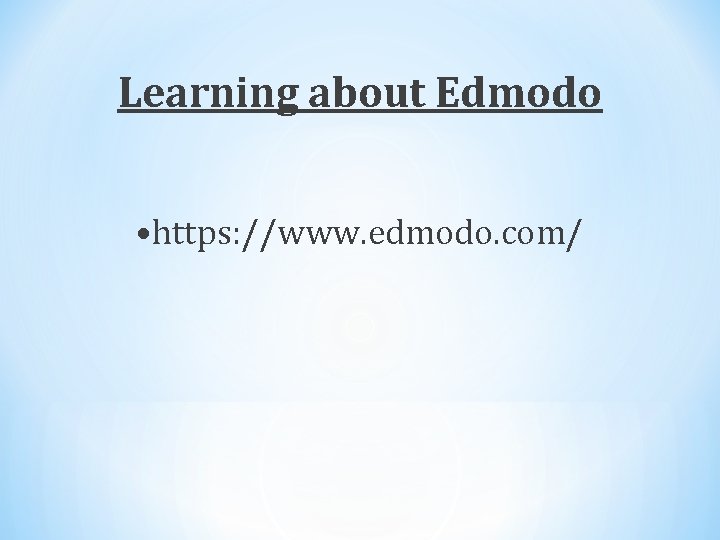
Learning about Edmodo • https: //www. edmodo. com/
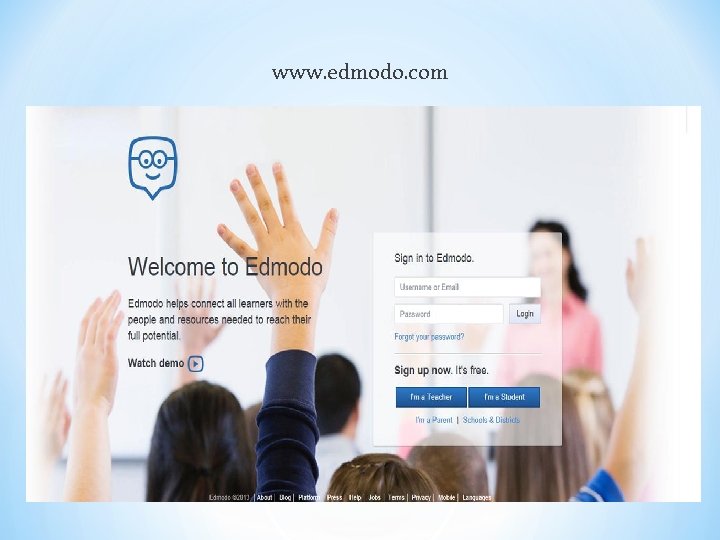
www. edmodo. com *

Adding multiple children to same account • Obtain the 6 -digit Parent Codes from your children’s accounts (each child will have a different Parent Code on his/her account). • Log in to your previously created Parent Account (if you don't already have an account, you must first create an account using one child’s Parent Code before adding another child). • Click “Add a Student” in the top toolbar. • Type in the Parent Code to observe your other child’s account. • Repeat for any other children you need to add to your account
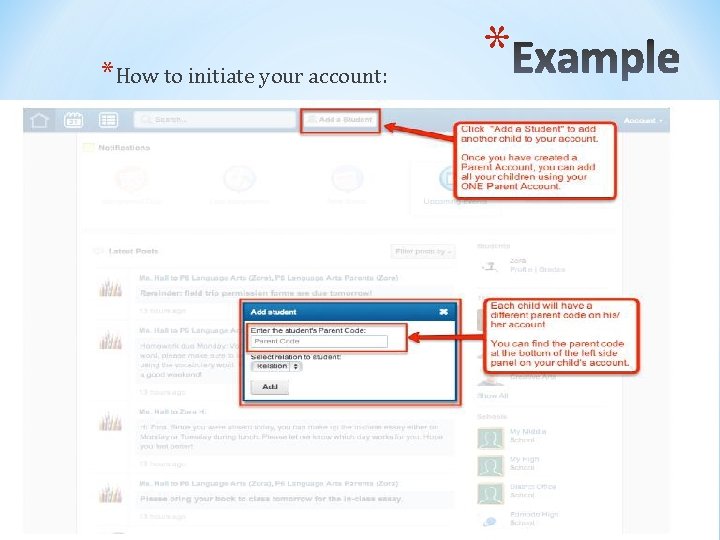
*How to initiate your account: *

*ALL WORTHWHILE LEARNING EXPERIENCES BEGIN WITH CHALLENGE. WITH SUPPORT WE CAN ALL LEARN GREAT, NEW THINGS. *PLEASE FEEL FREE TO EXPLORE THE EMODO WEBSITE AND TO ASK YOUR CLASSROOM TEACHERS QUESTIONS YOU MAY HAVE ABOUT EMODO OR VISIT THE EMODO SUPPORT SITE FOR PARENT FAQ’s (frequently asked questions). https: //support. edmodo. com/entries/22042110 -Parent-FAQs