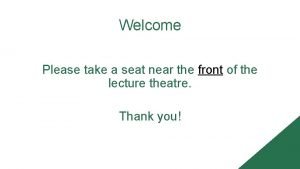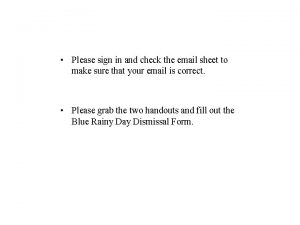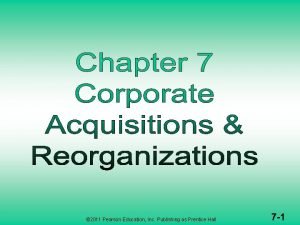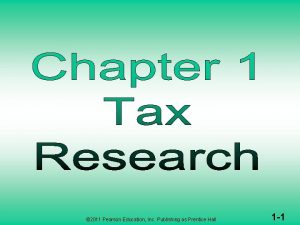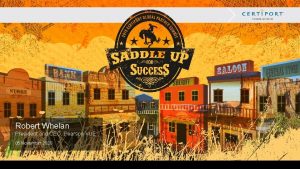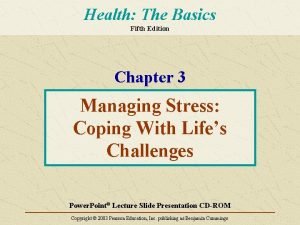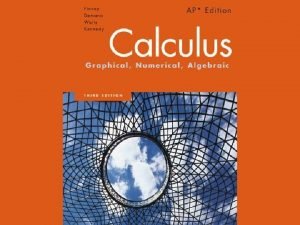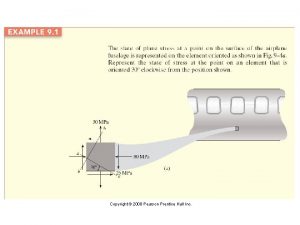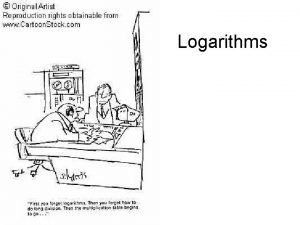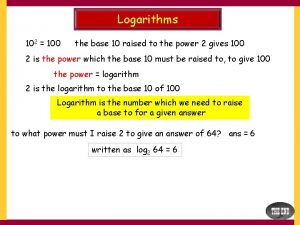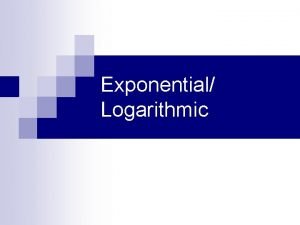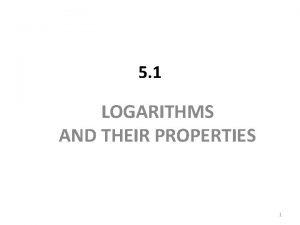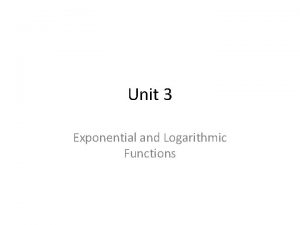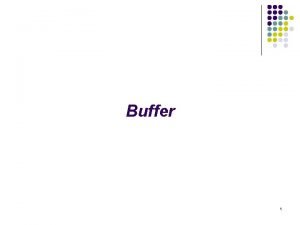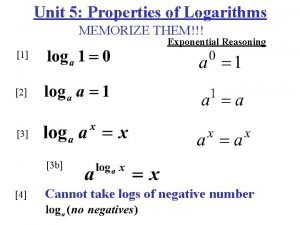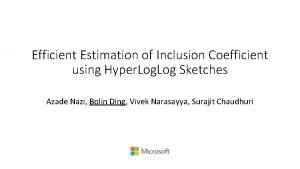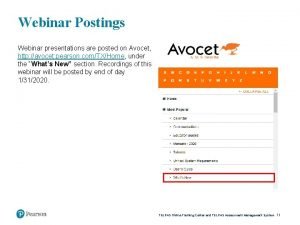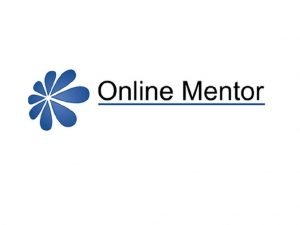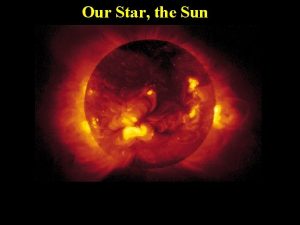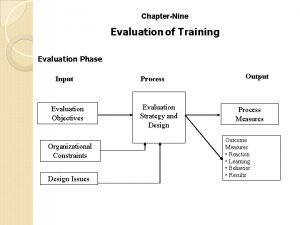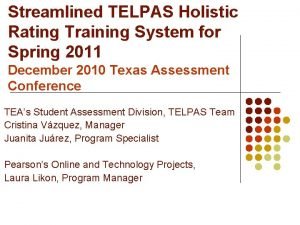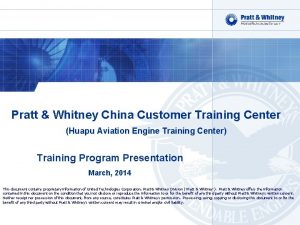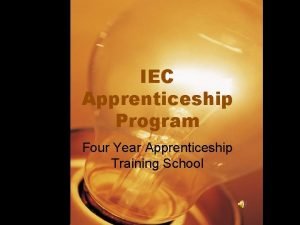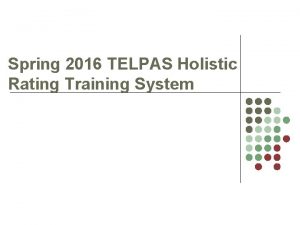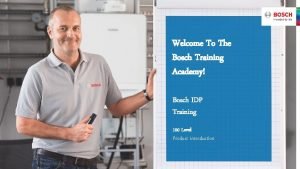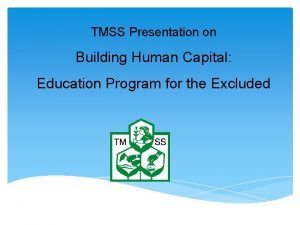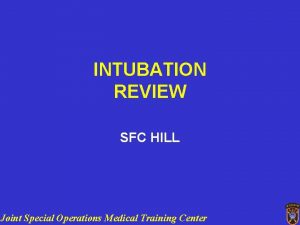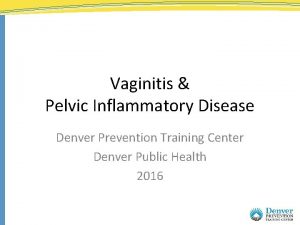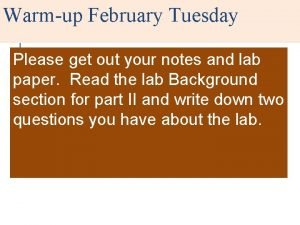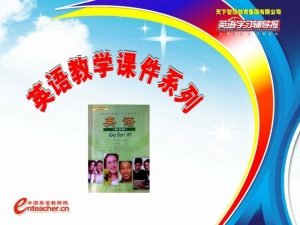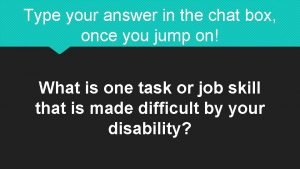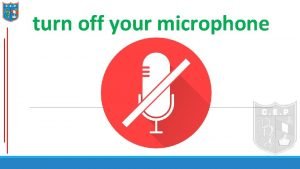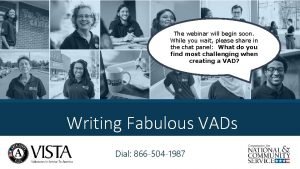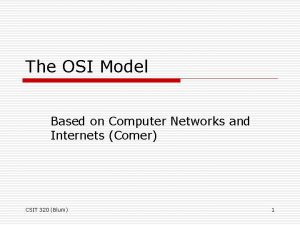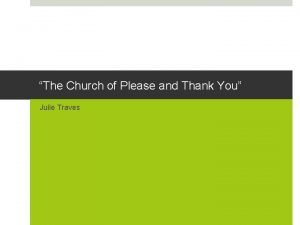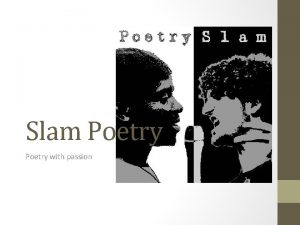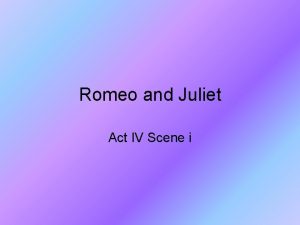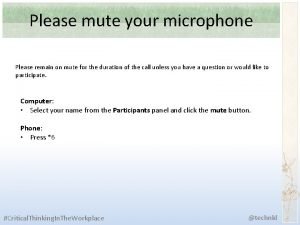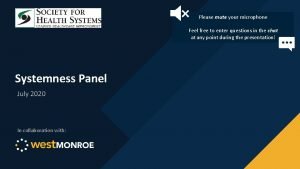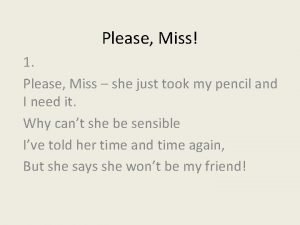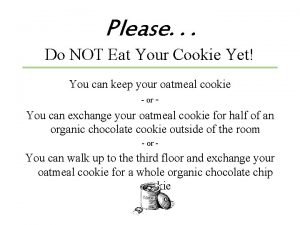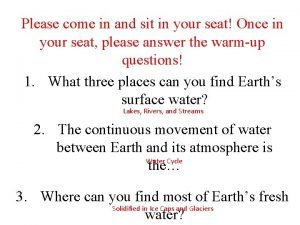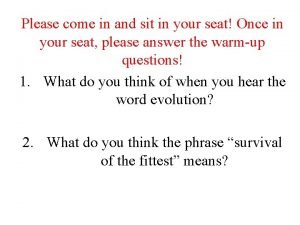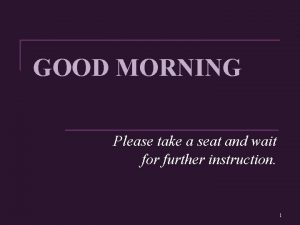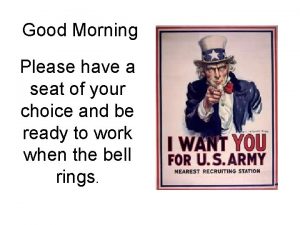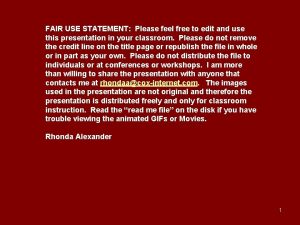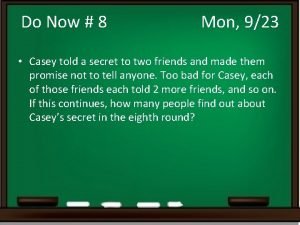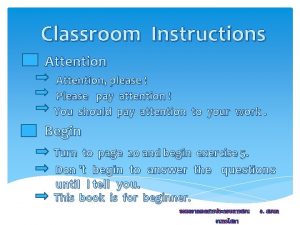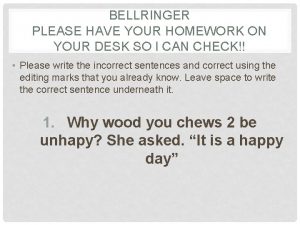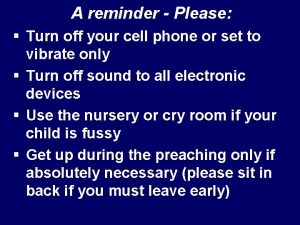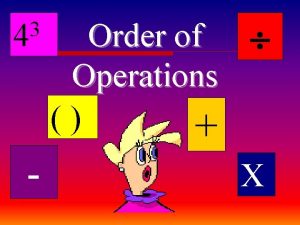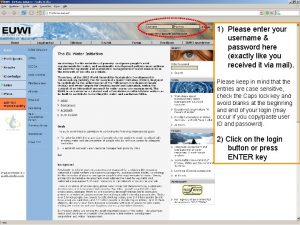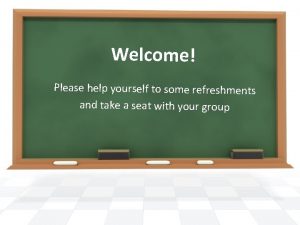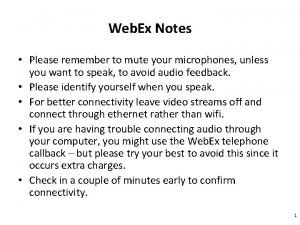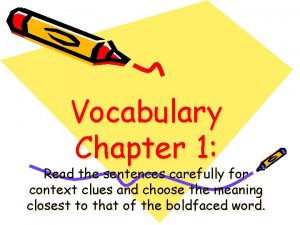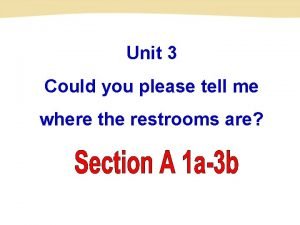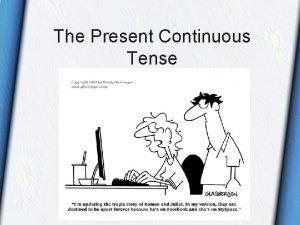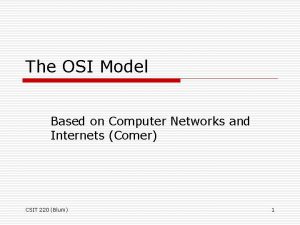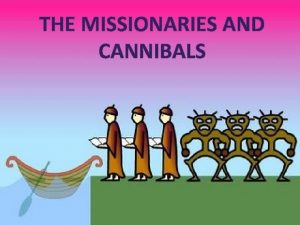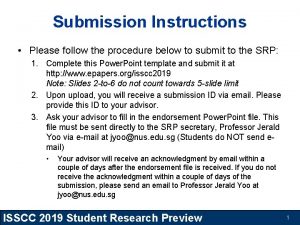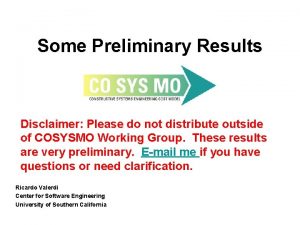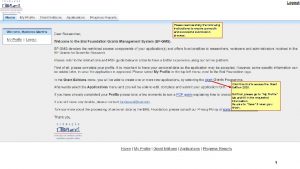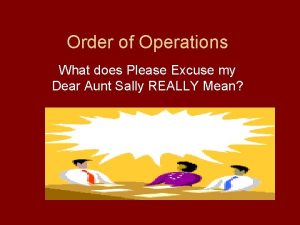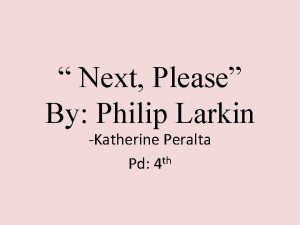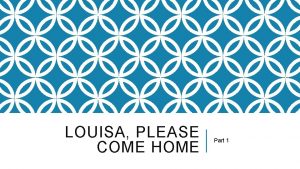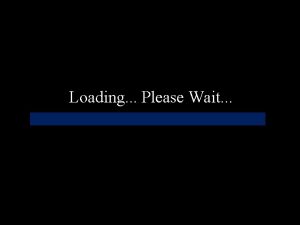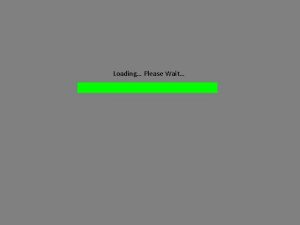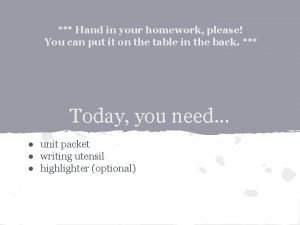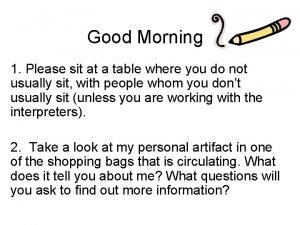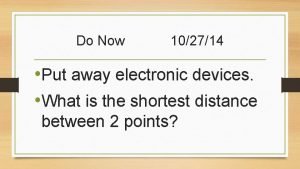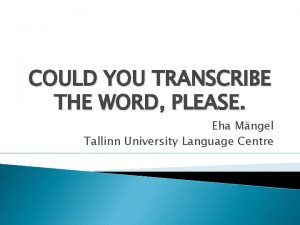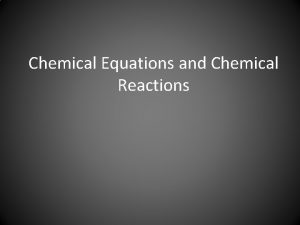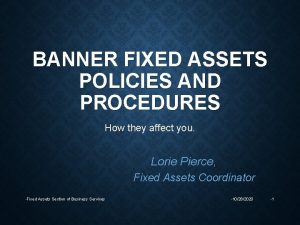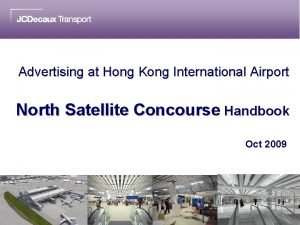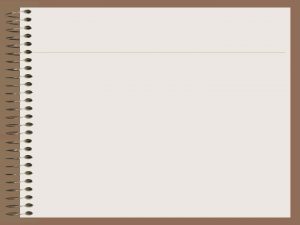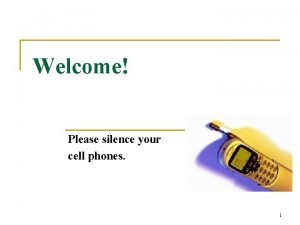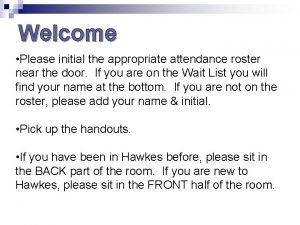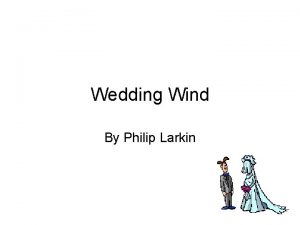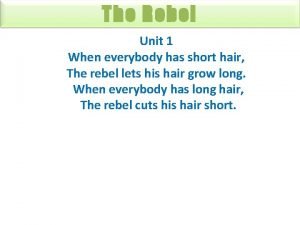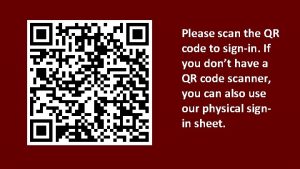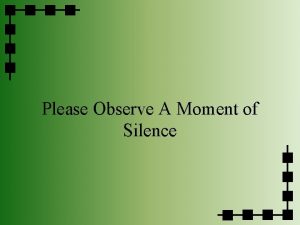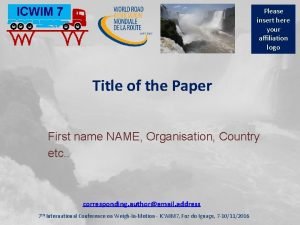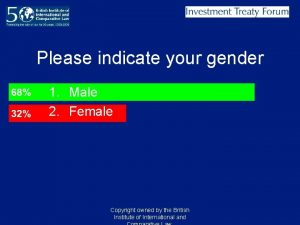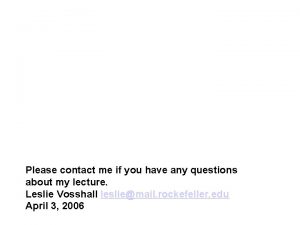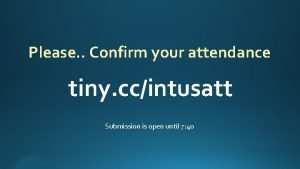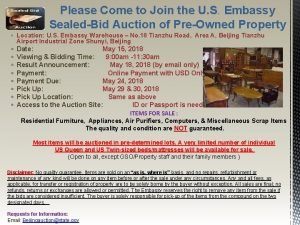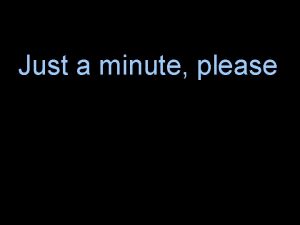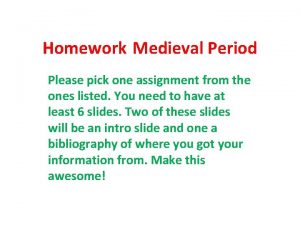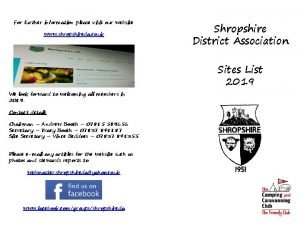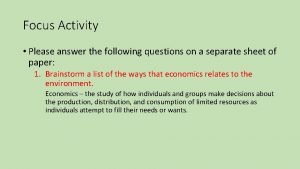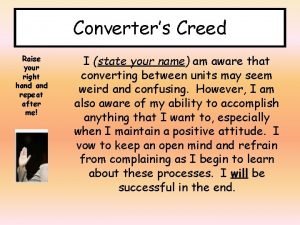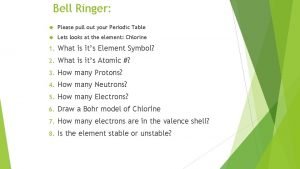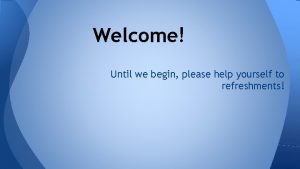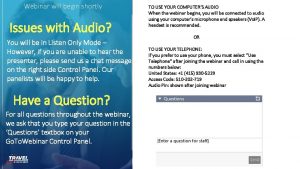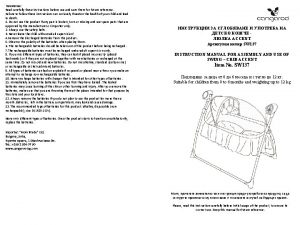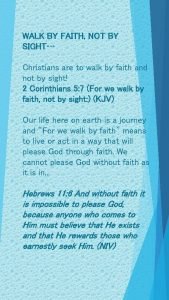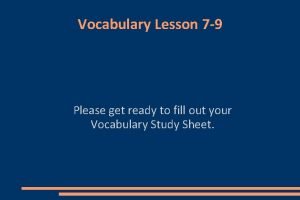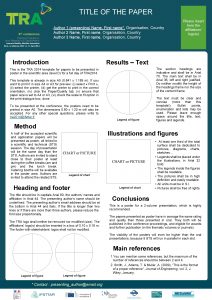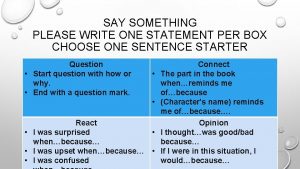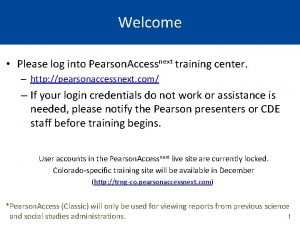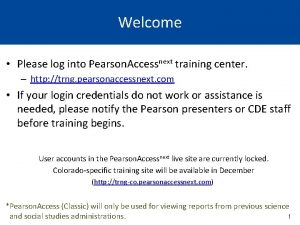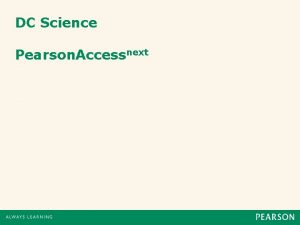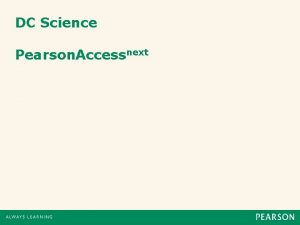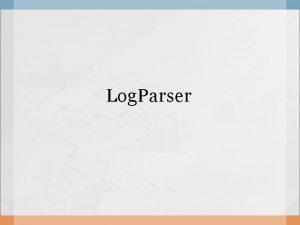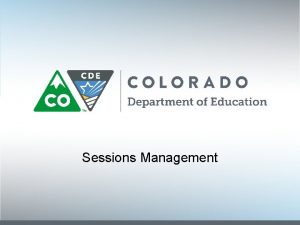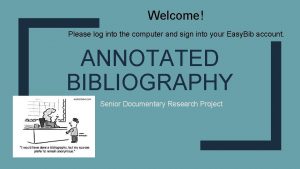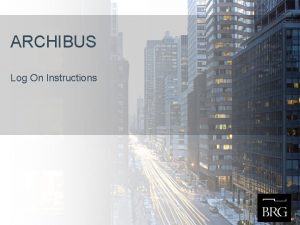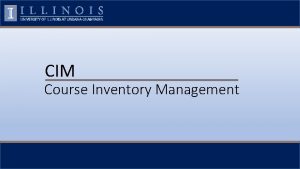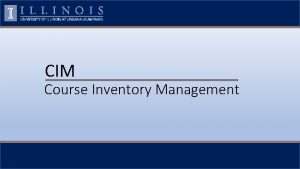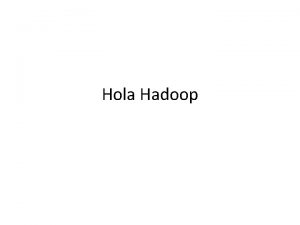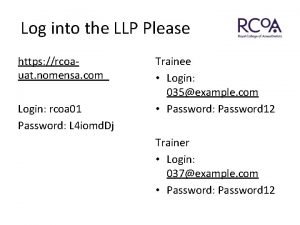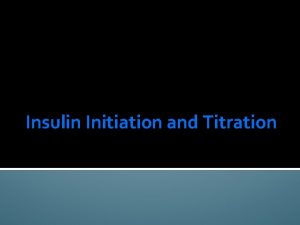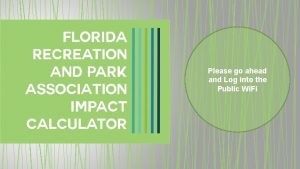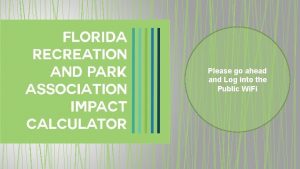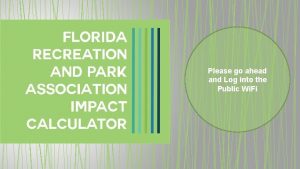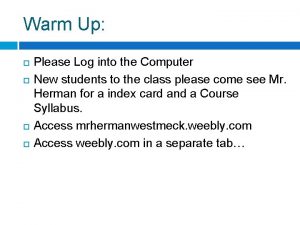Welcome Please log into Pearson Accessnext training center
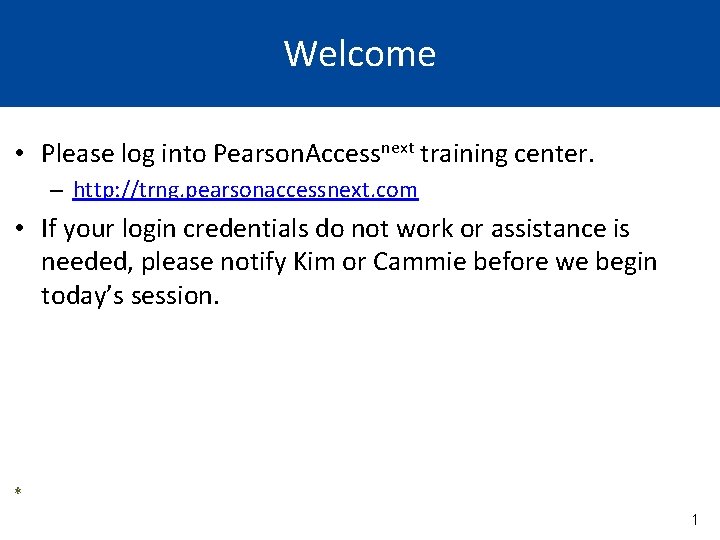
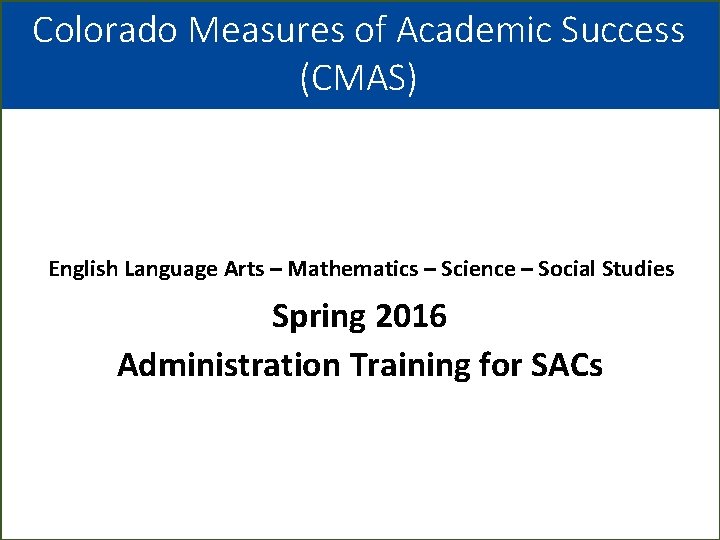
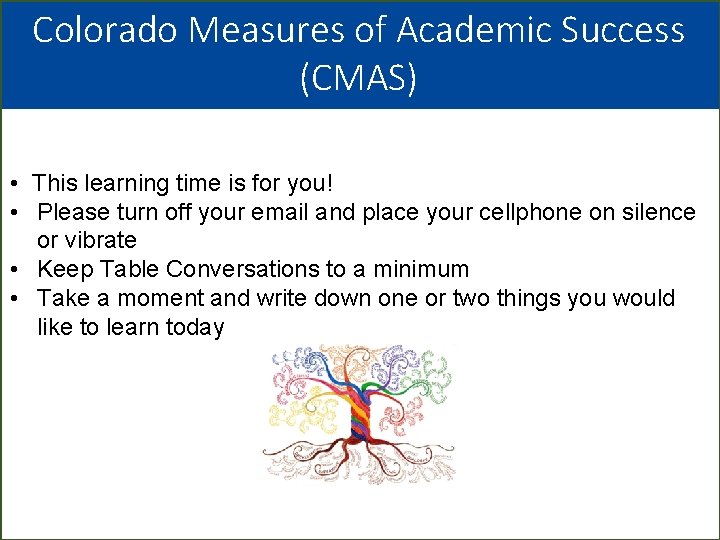
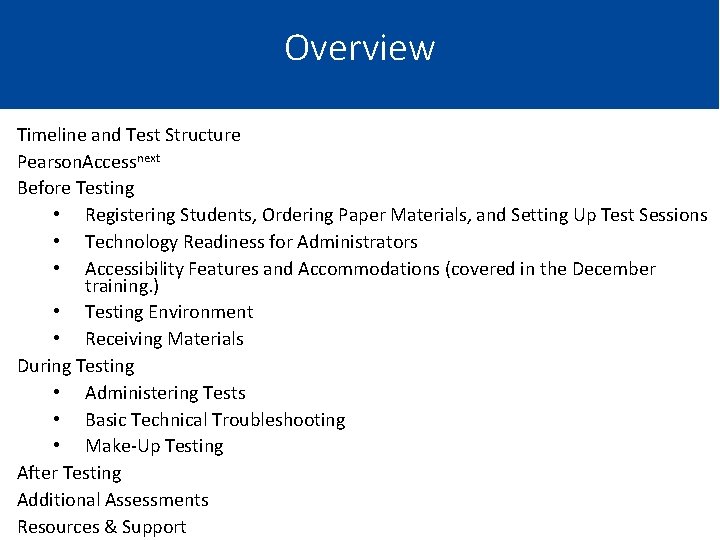
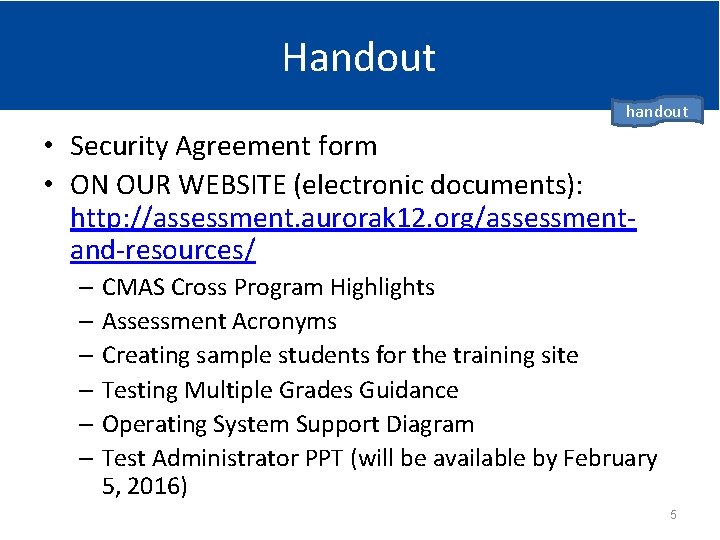

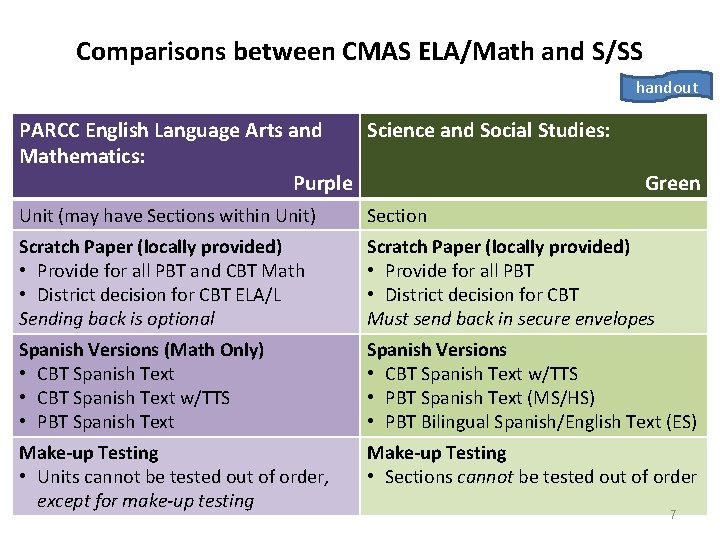
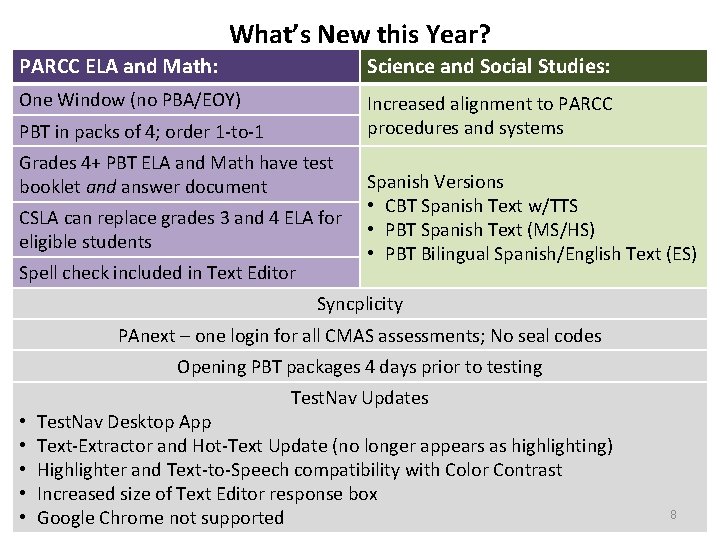
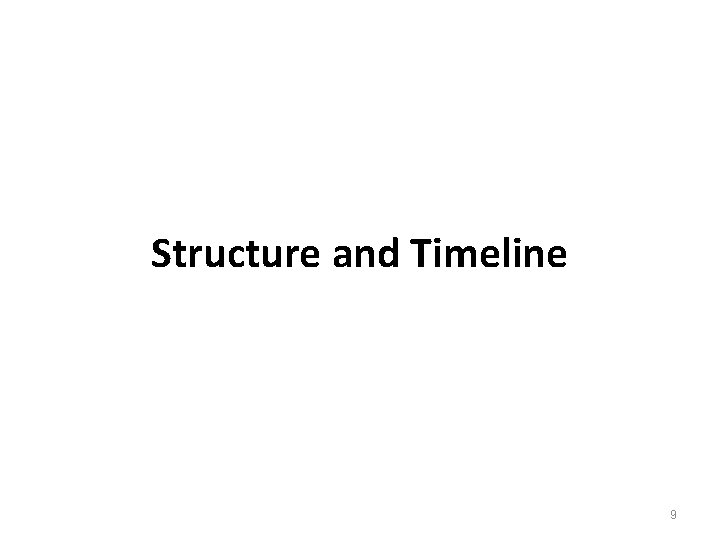
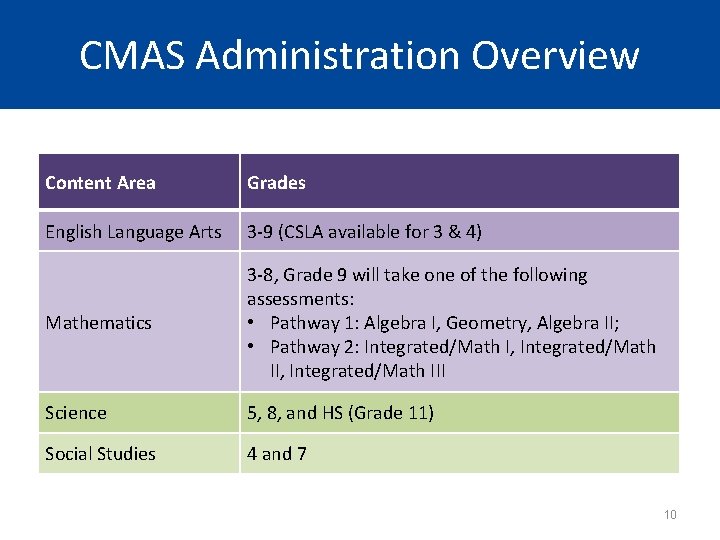
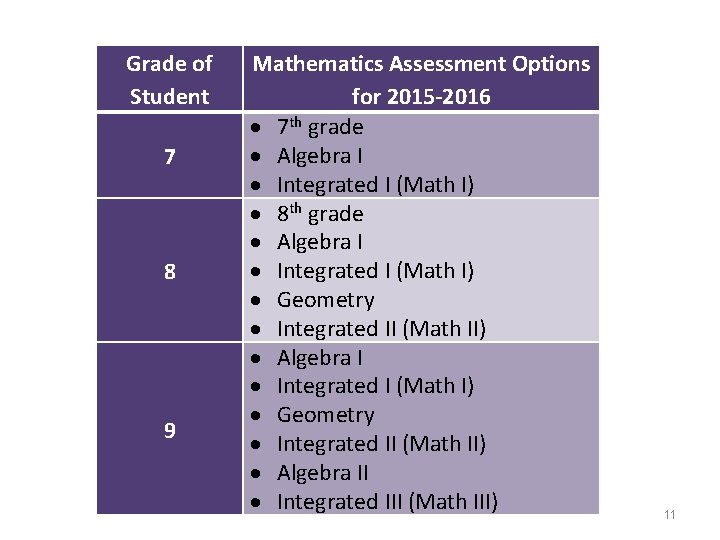
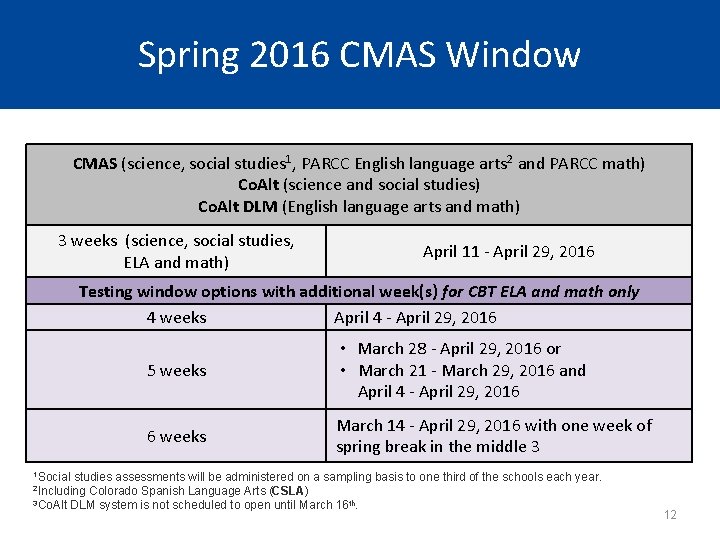
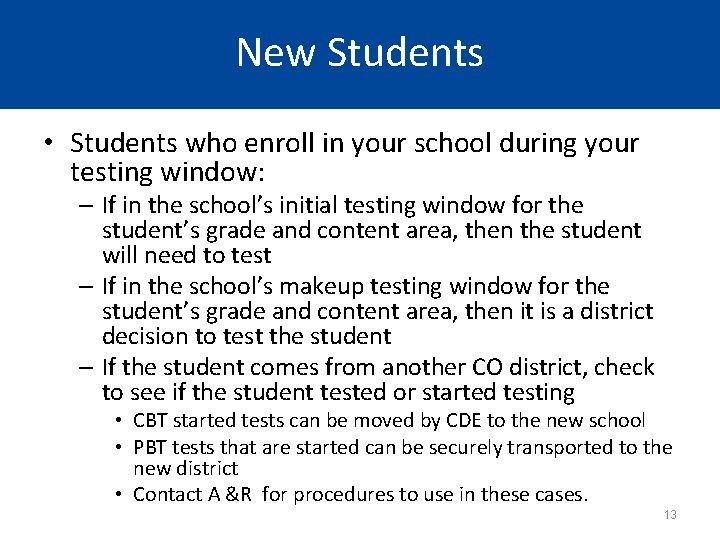
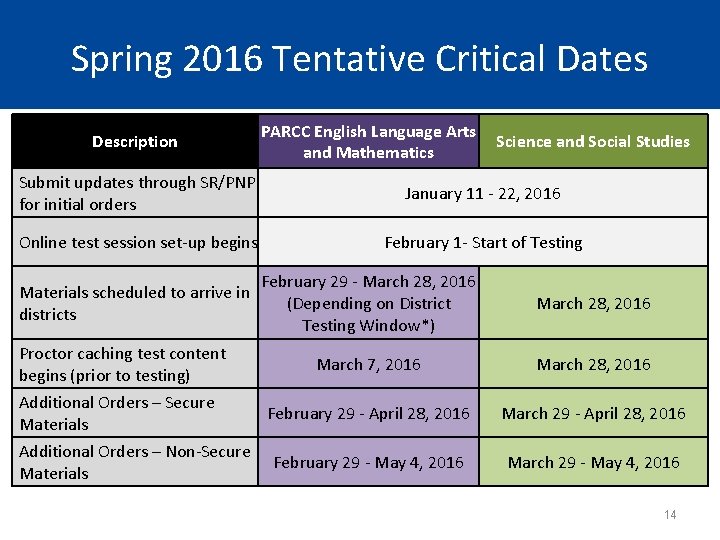
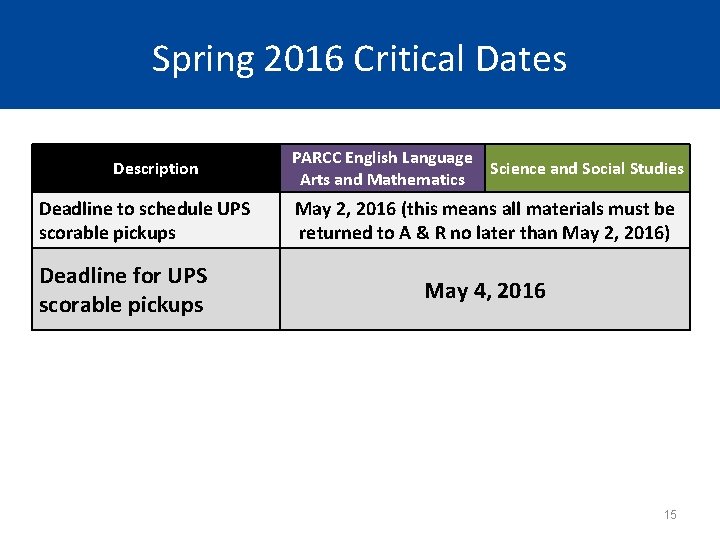
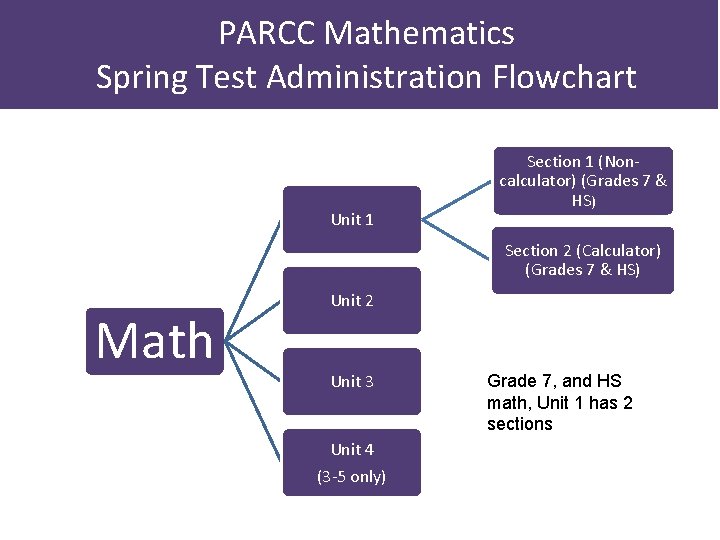
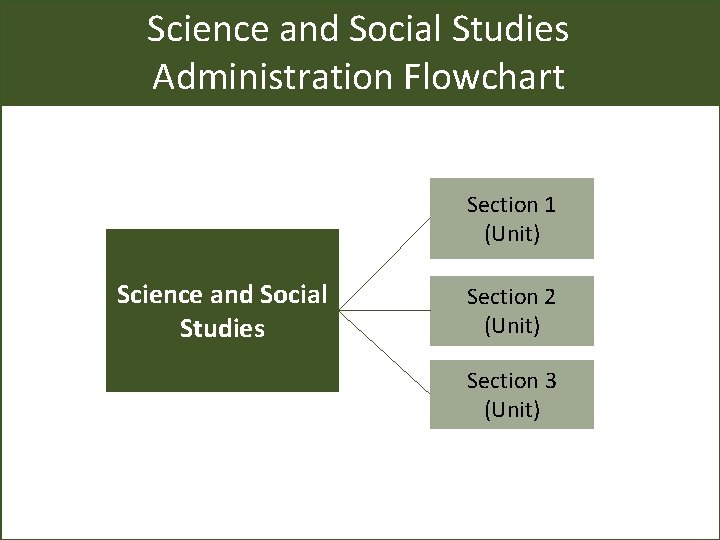
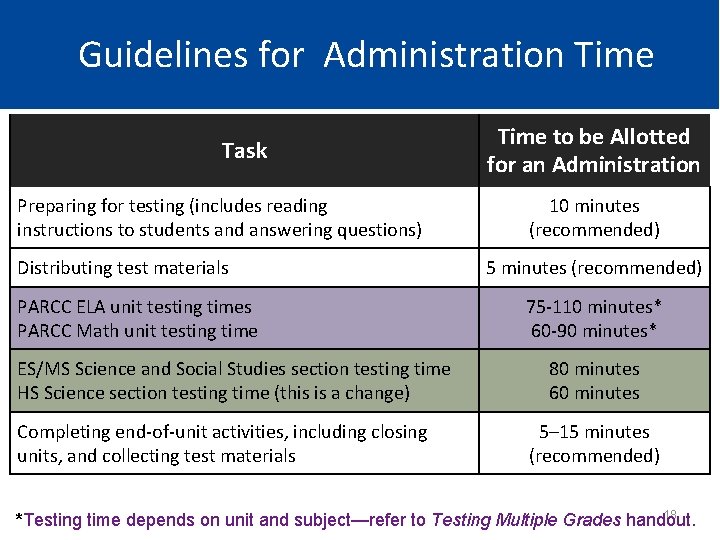
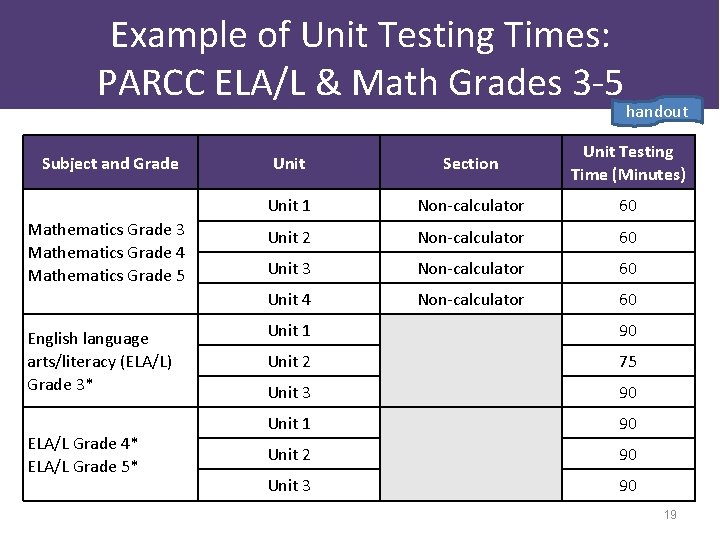
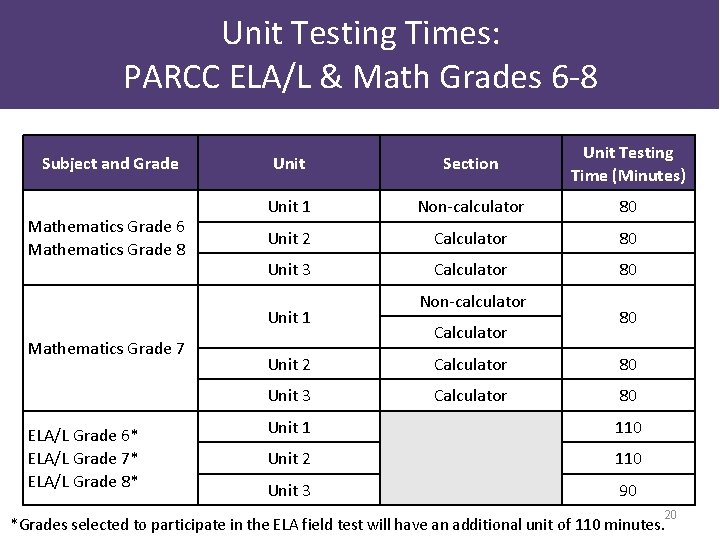
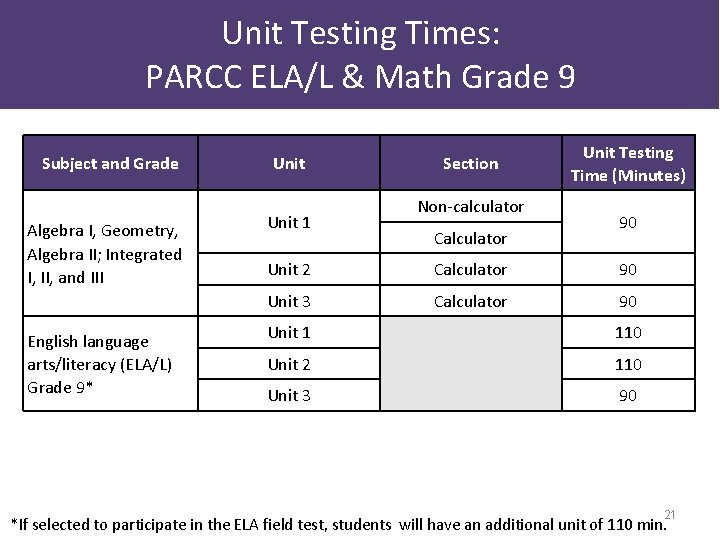
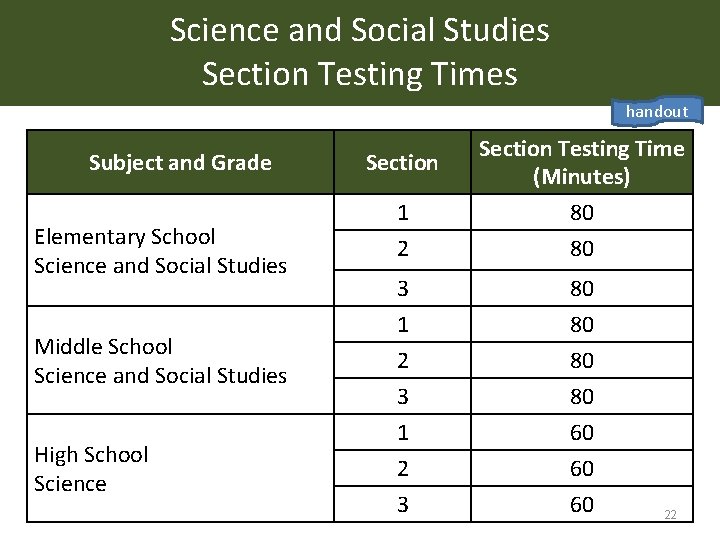
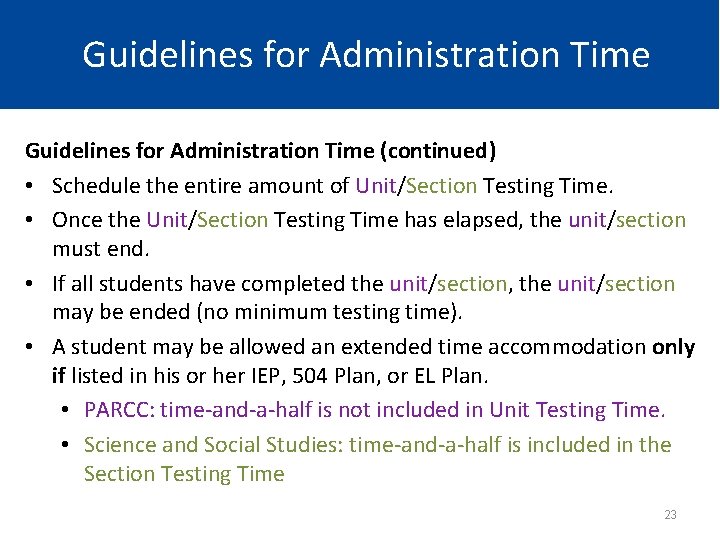
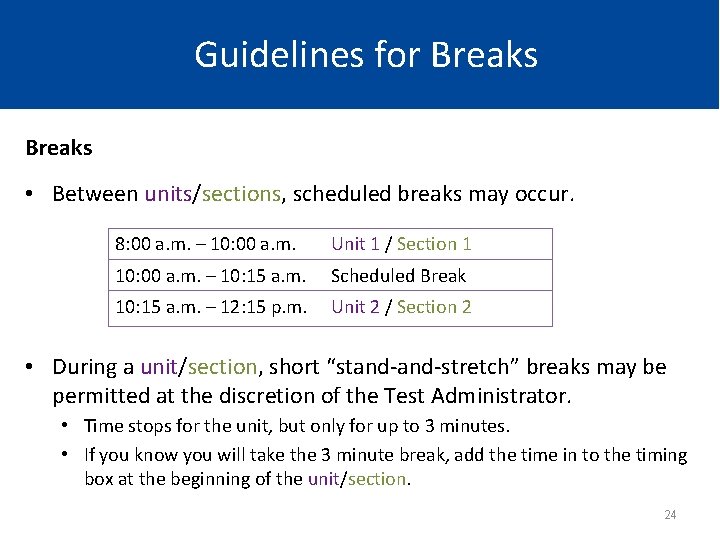

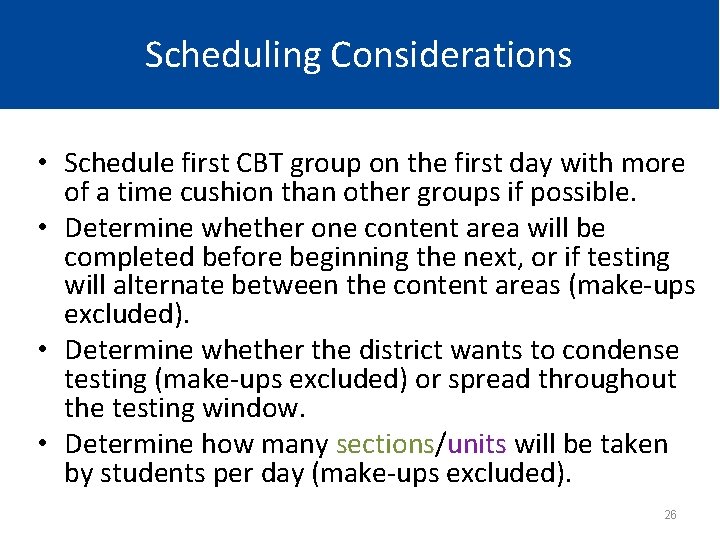
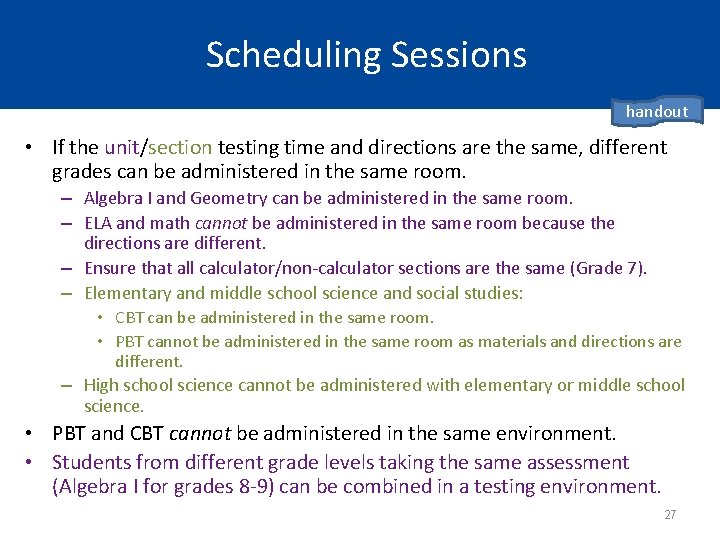
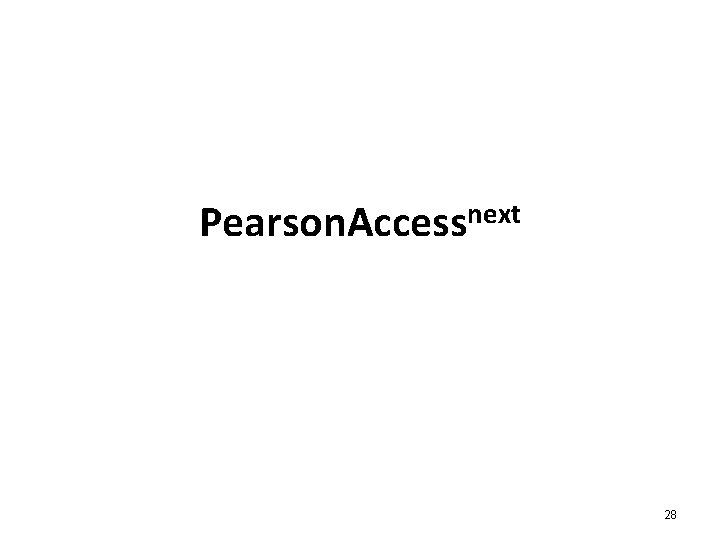
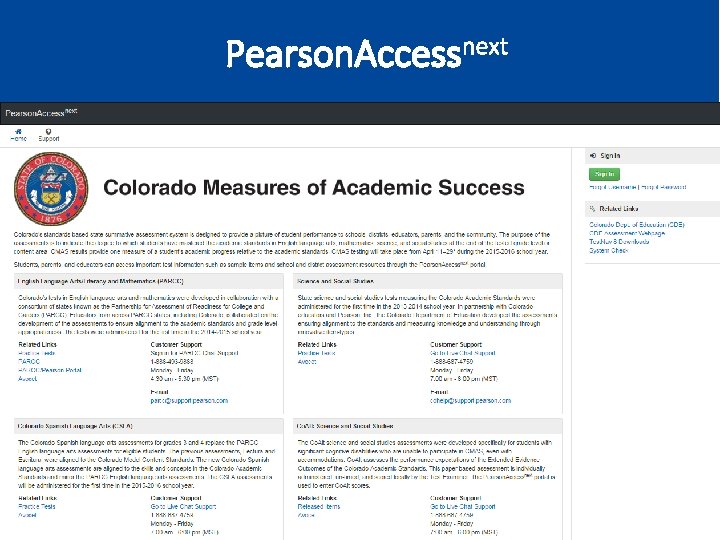
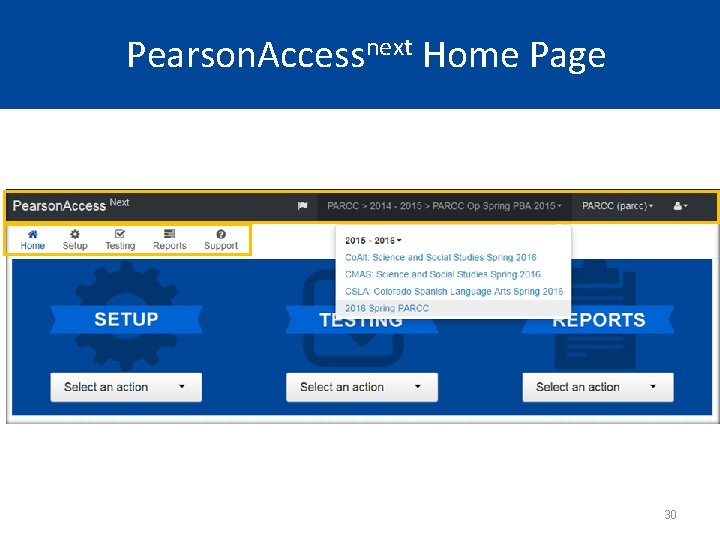
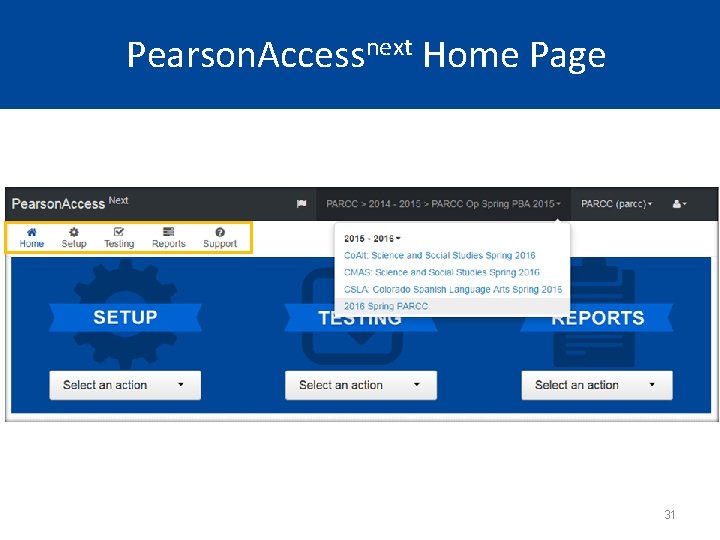
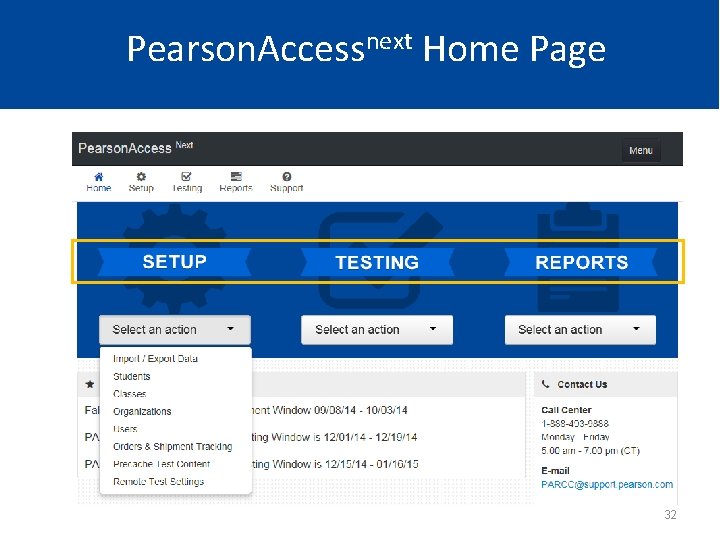
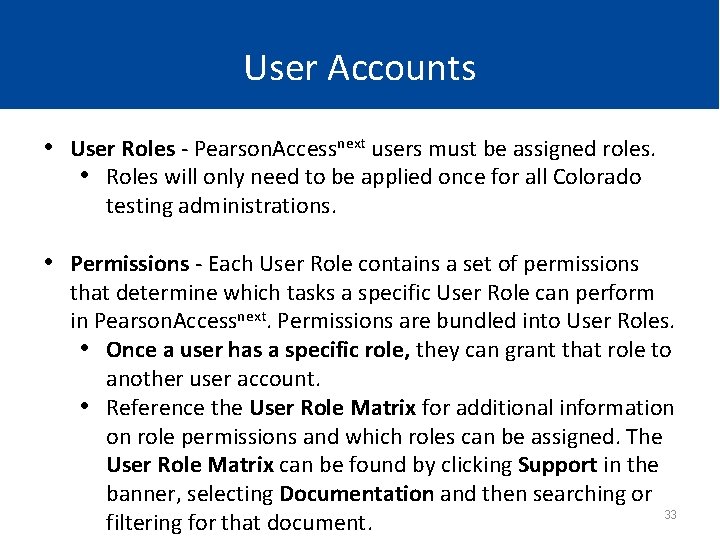
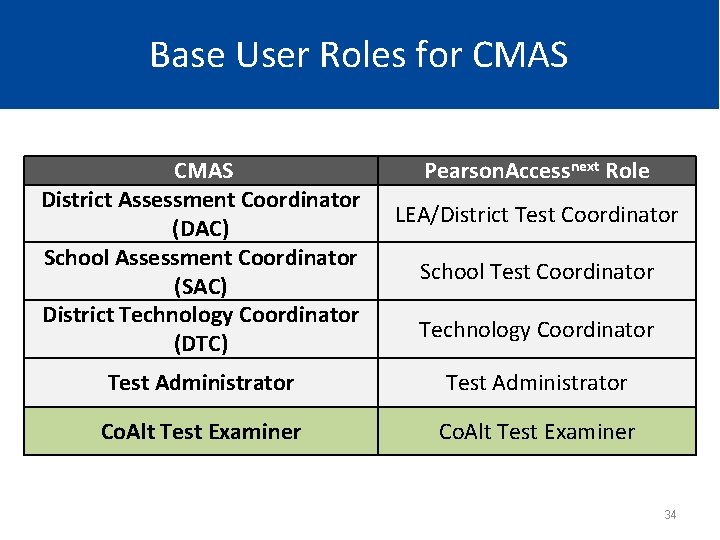
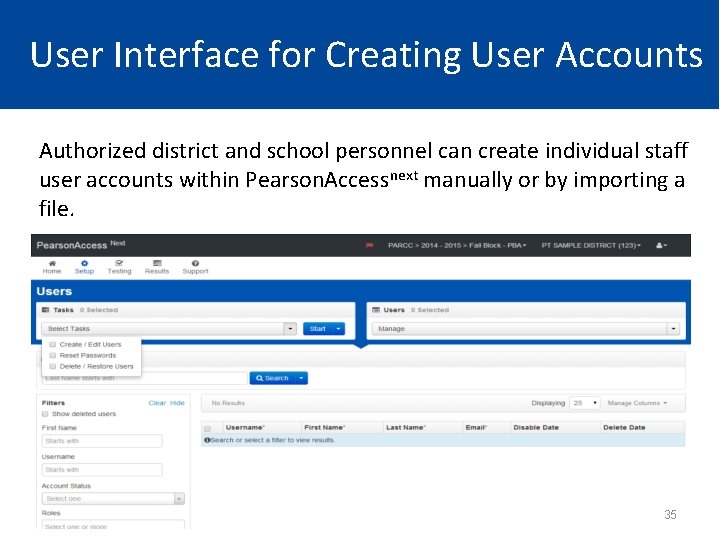
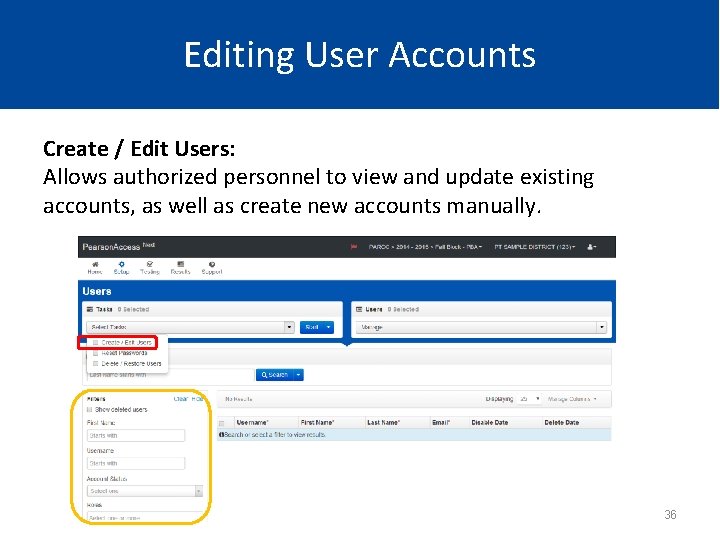
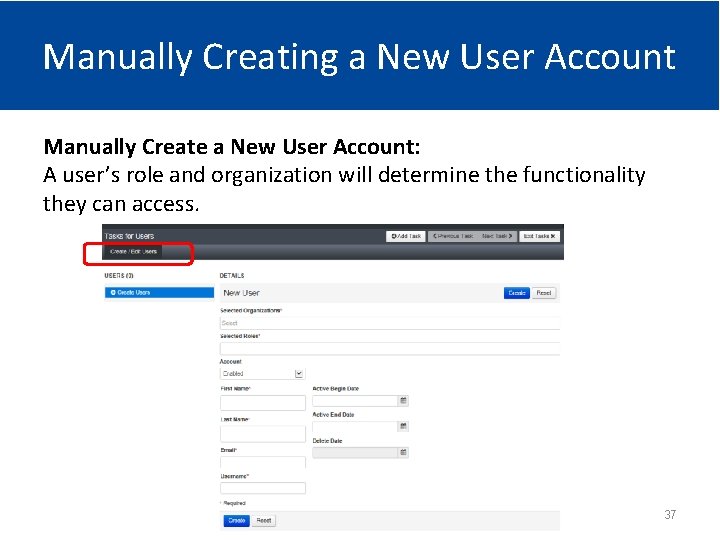
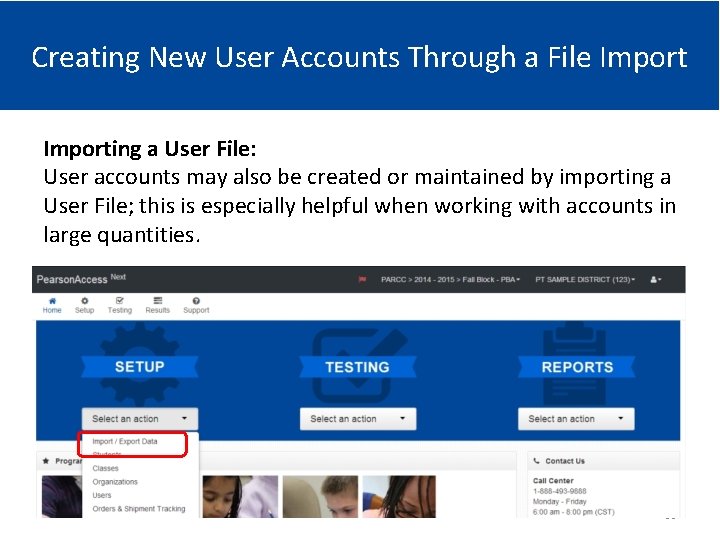
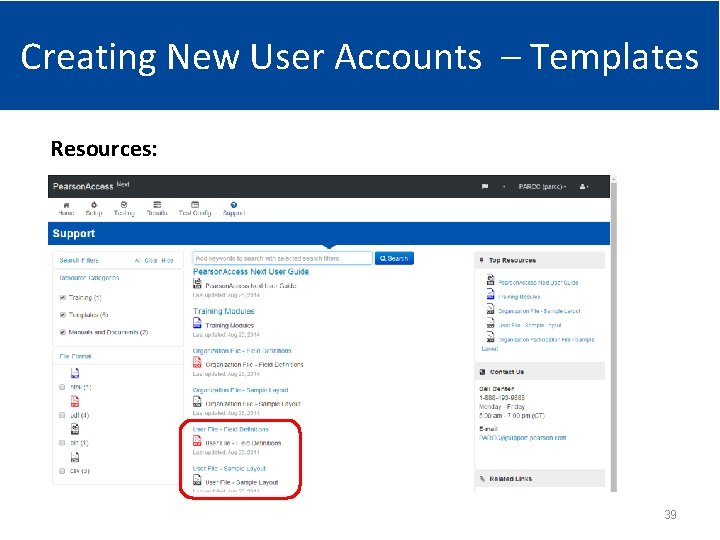
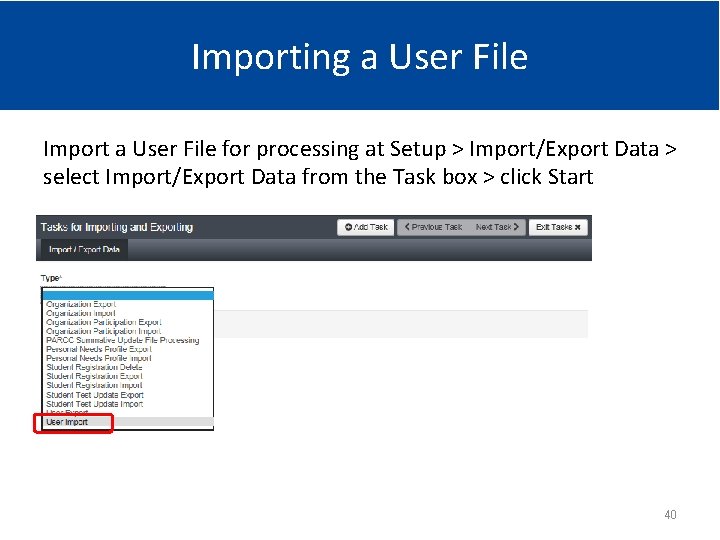
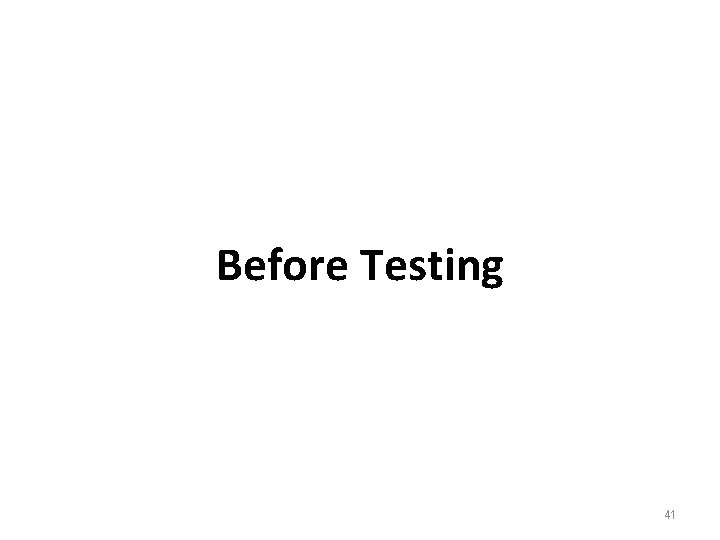
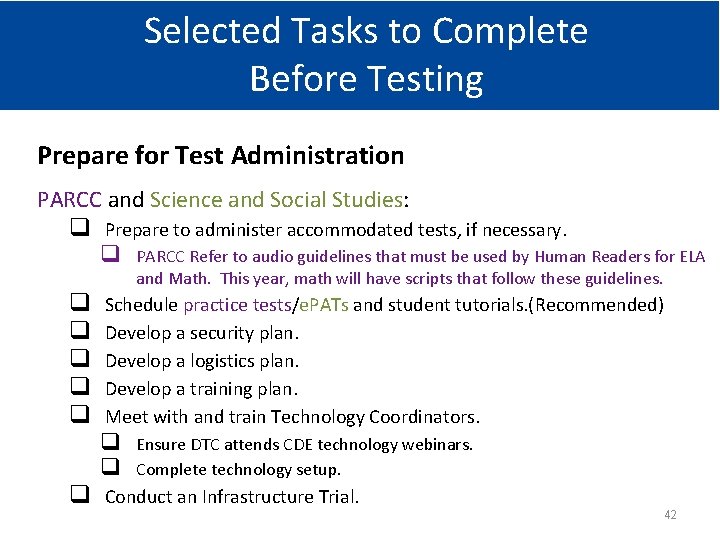
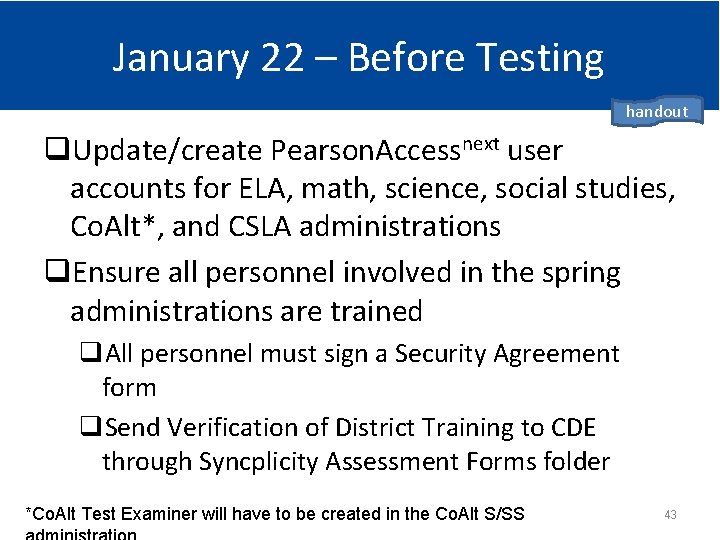
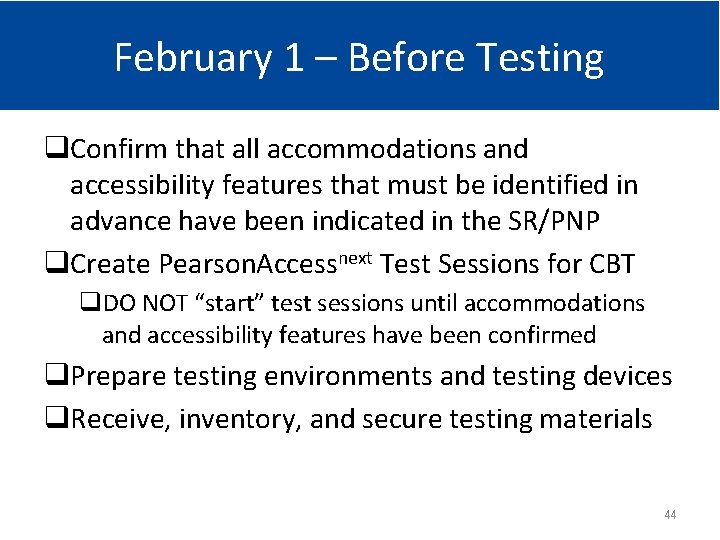
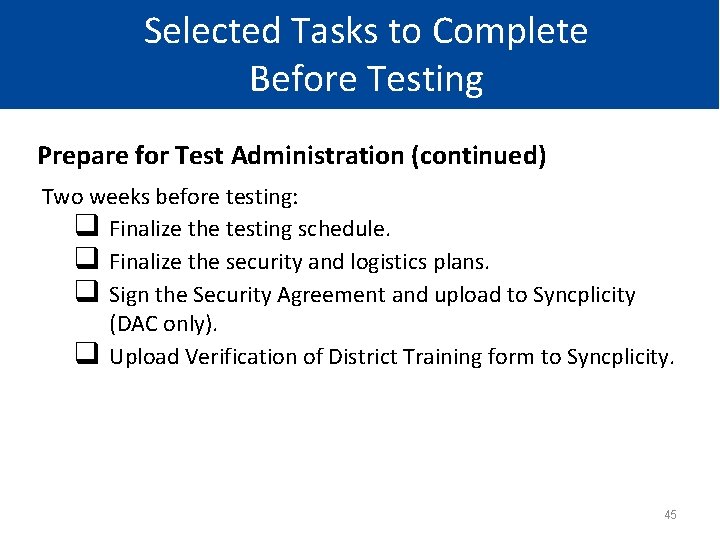
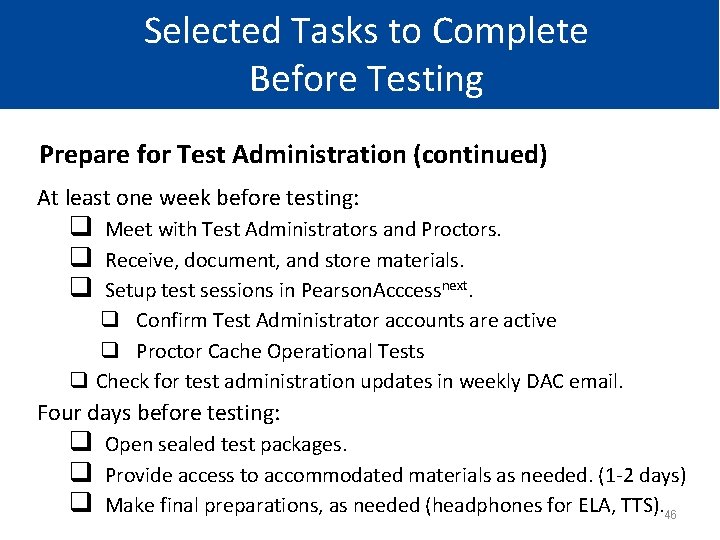

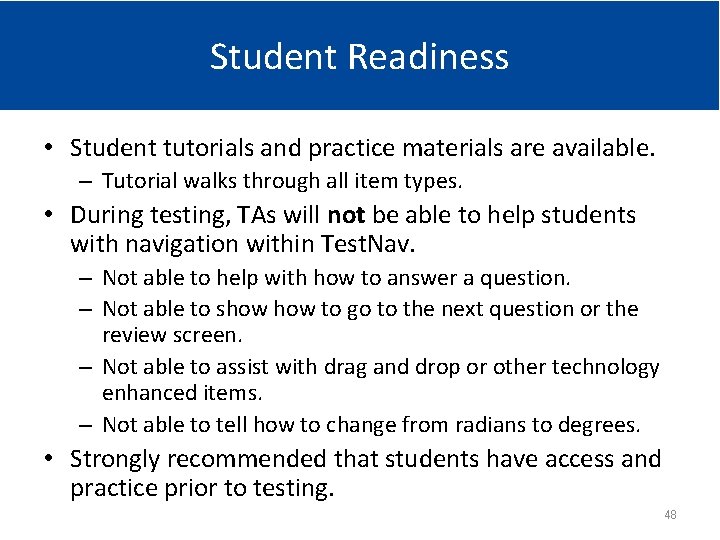
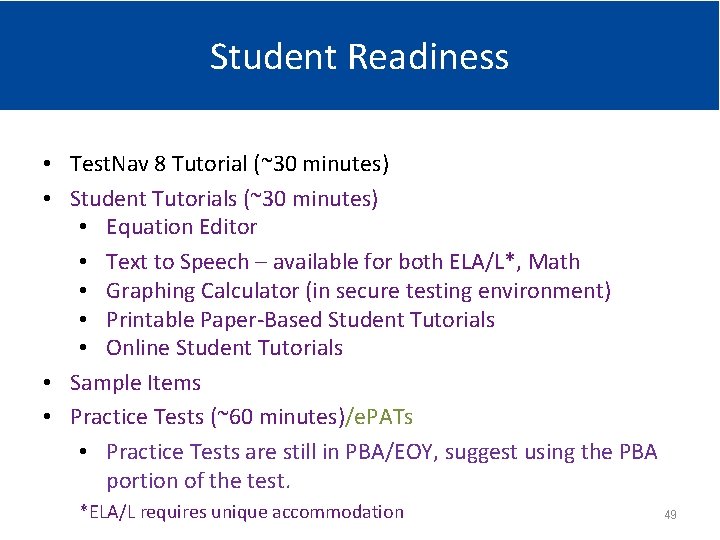
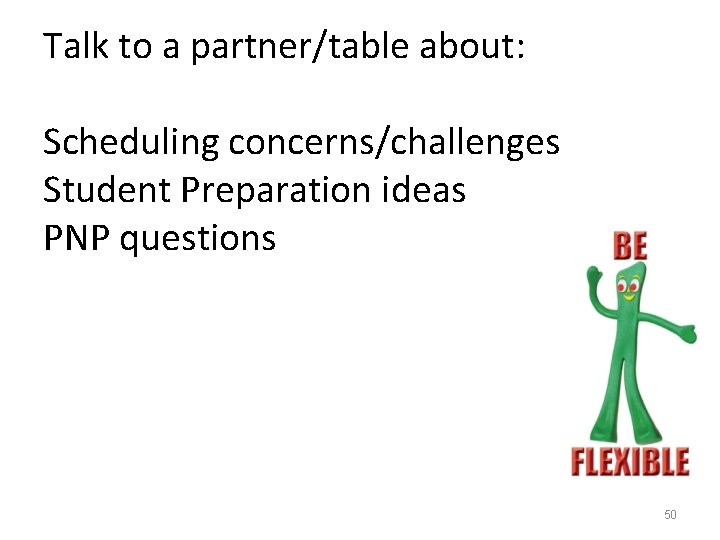
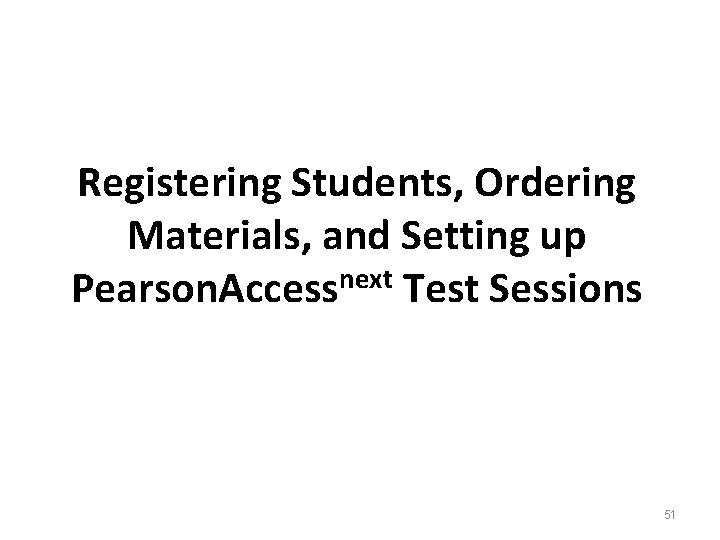
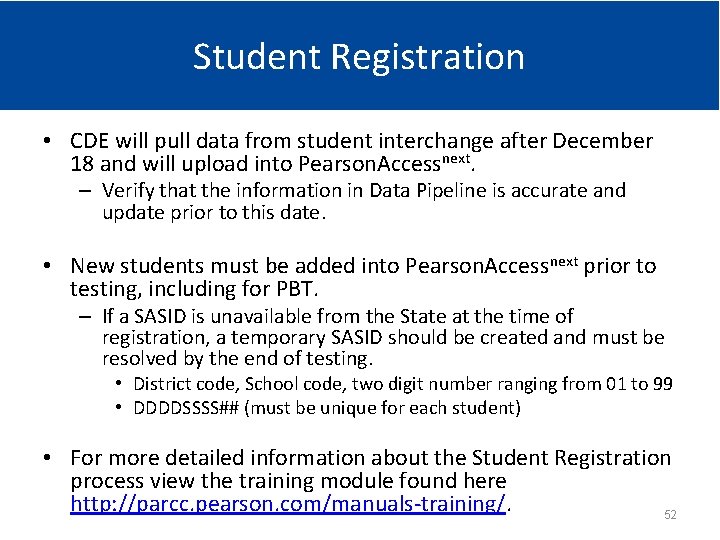
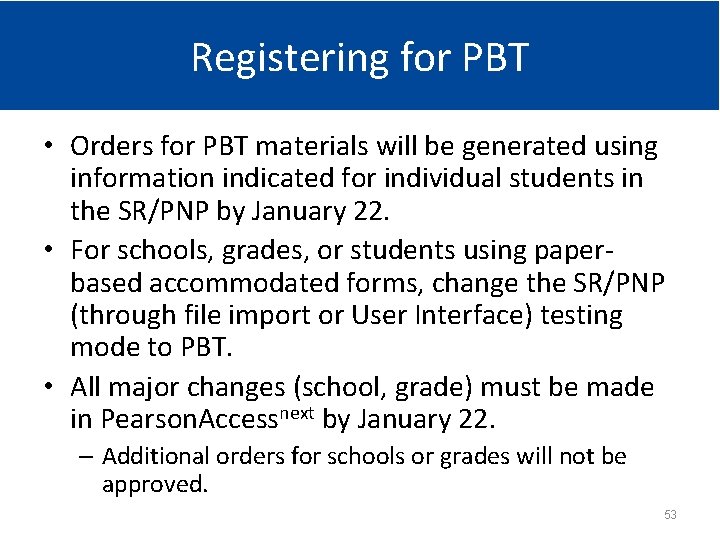
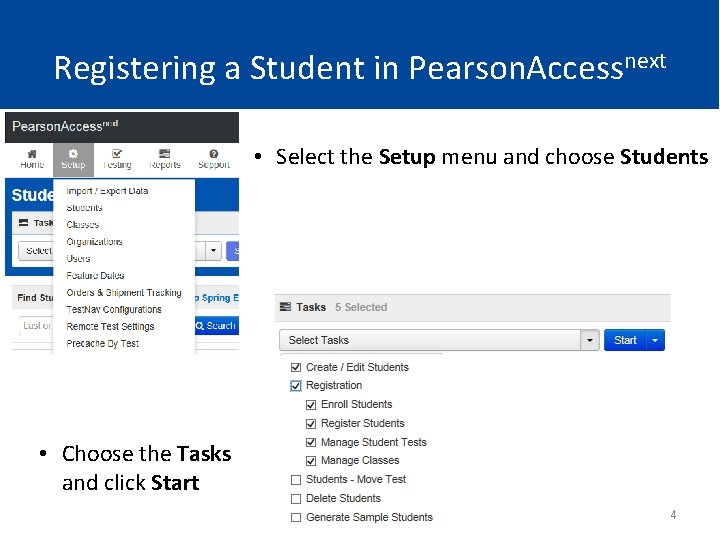
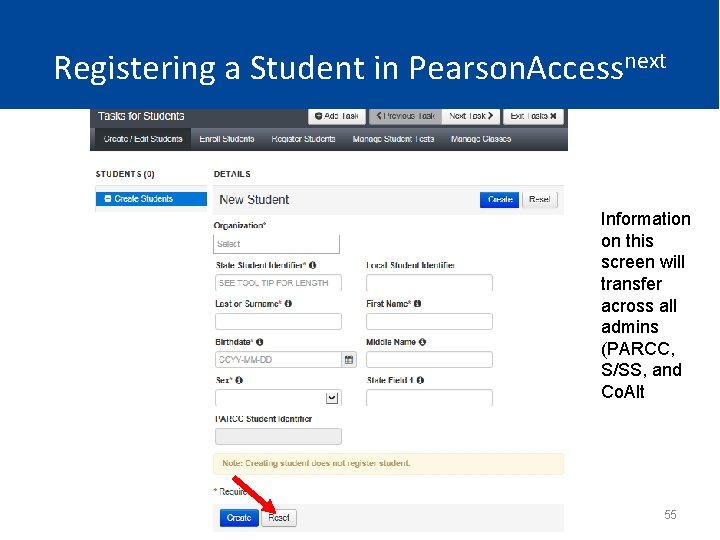
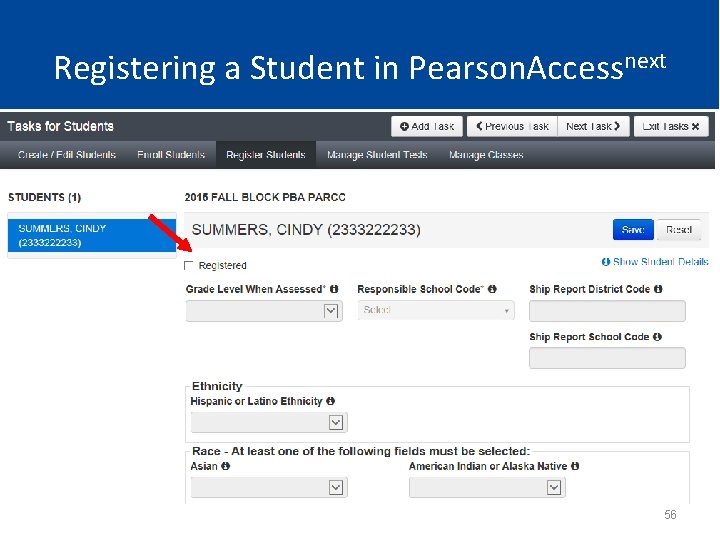
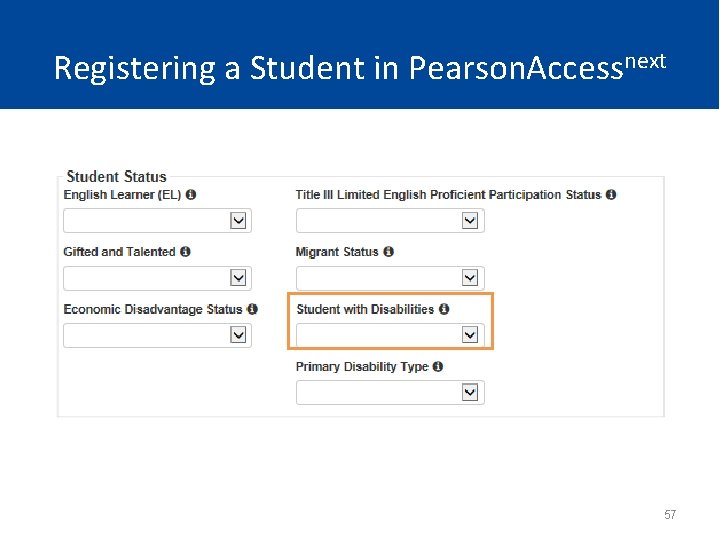
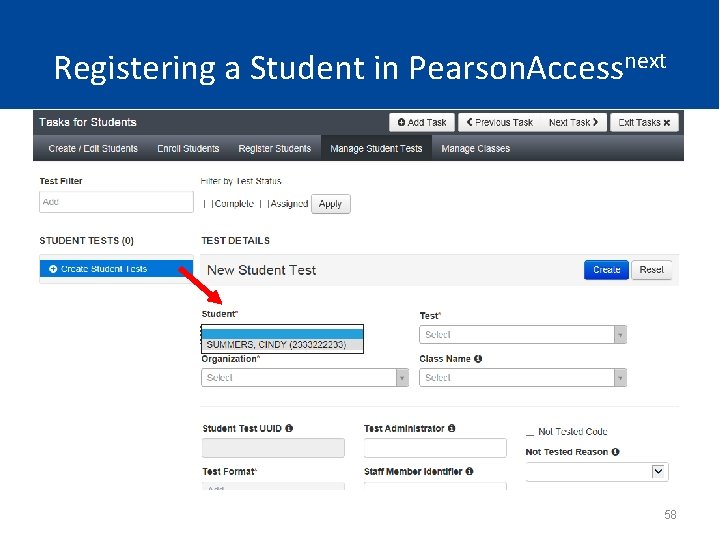
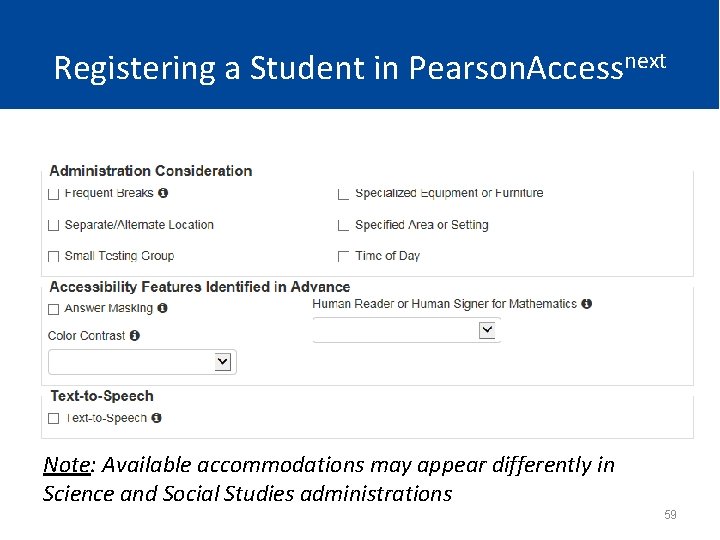
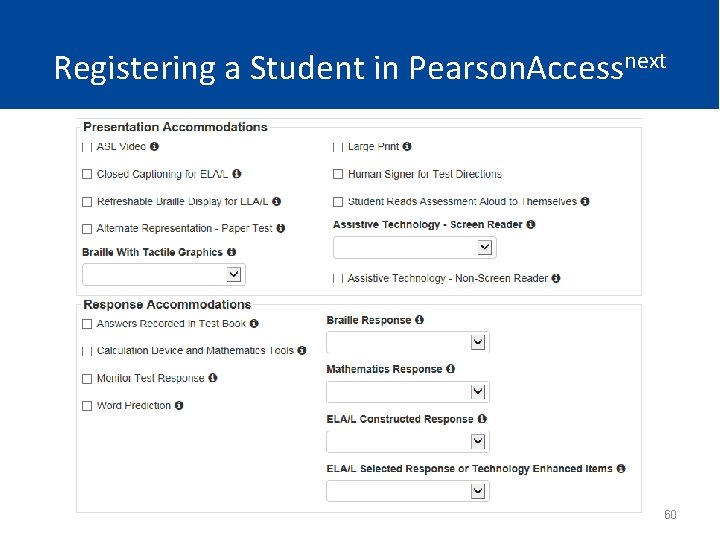
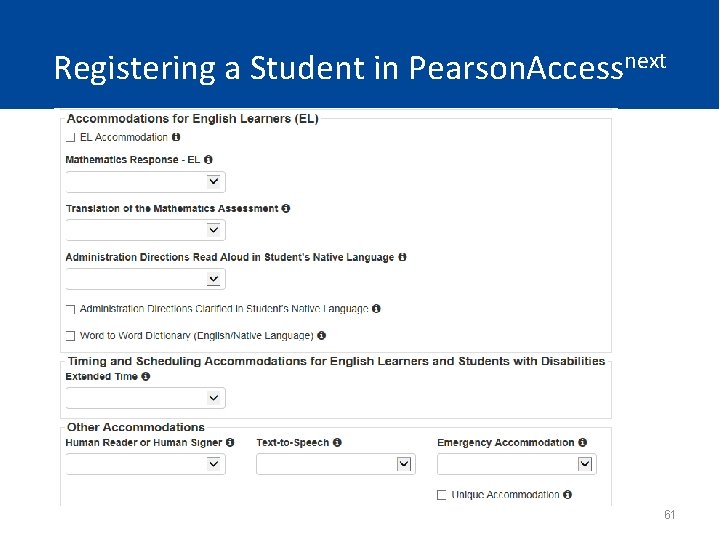

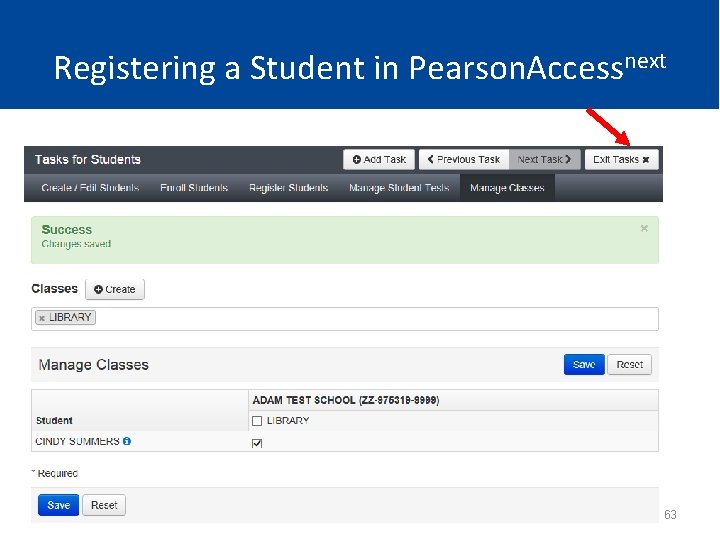
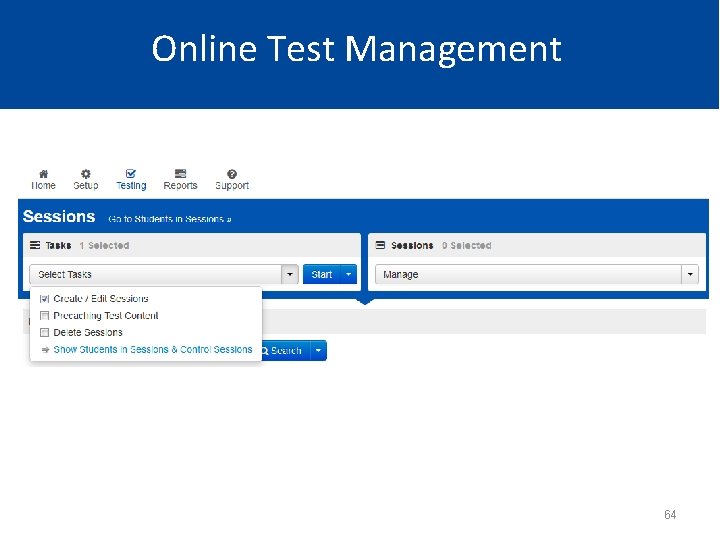
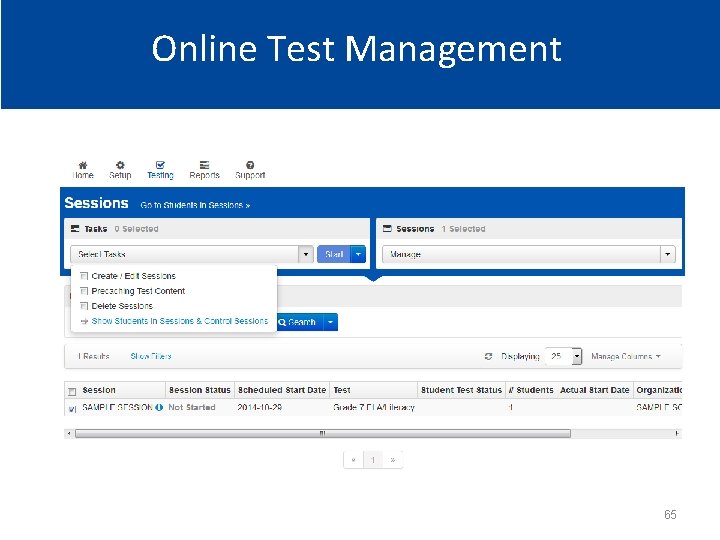
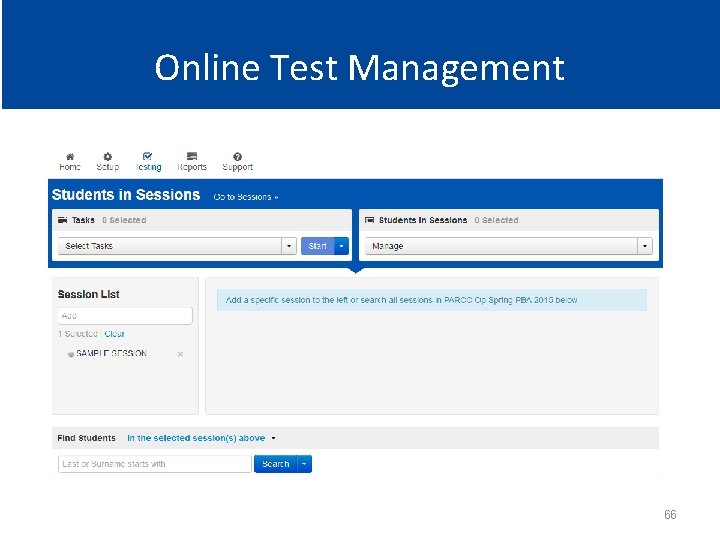
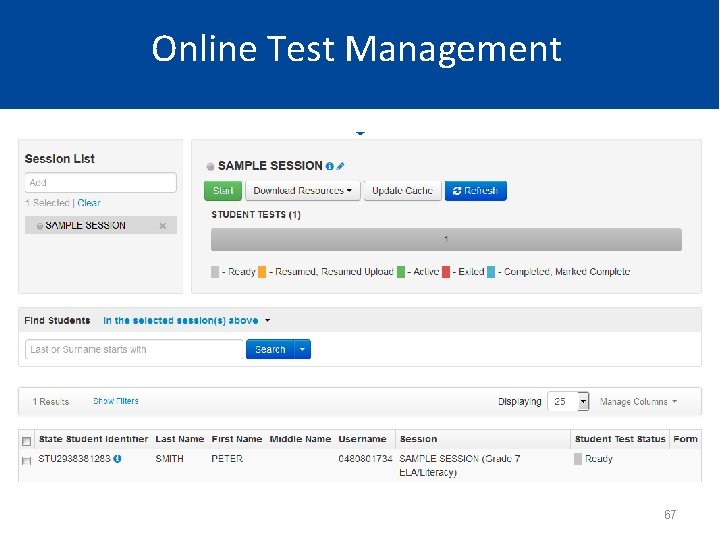
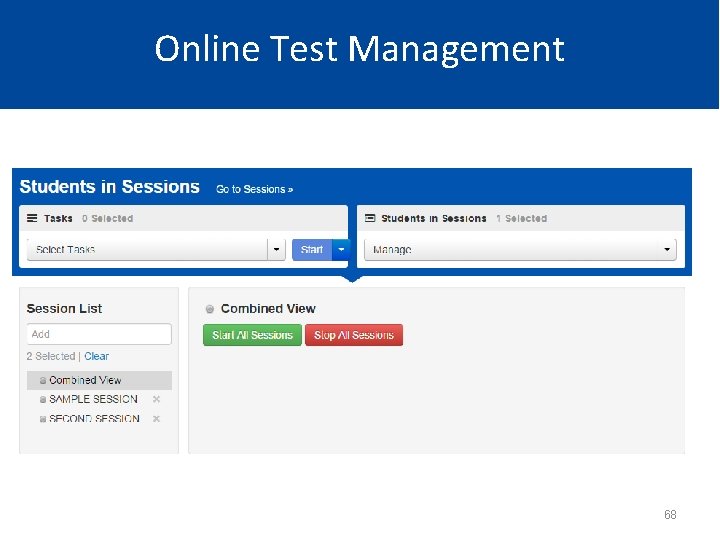
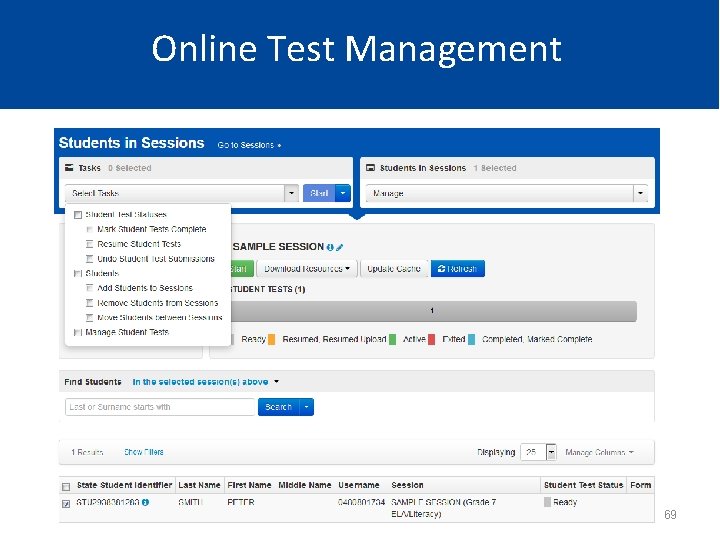
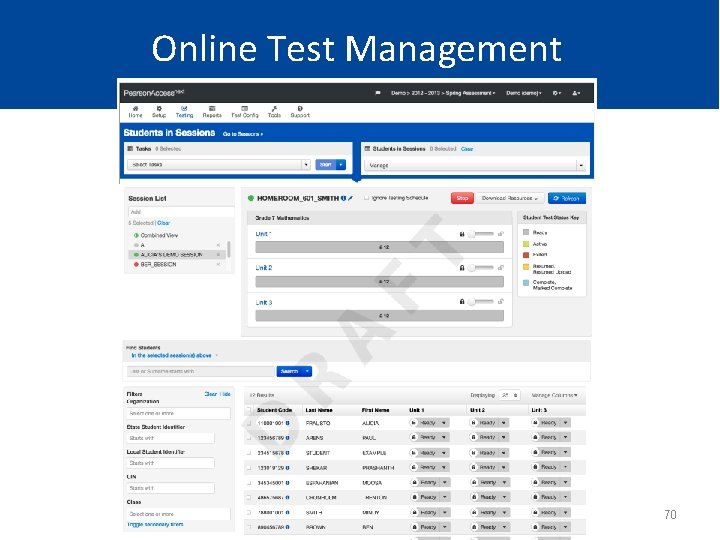
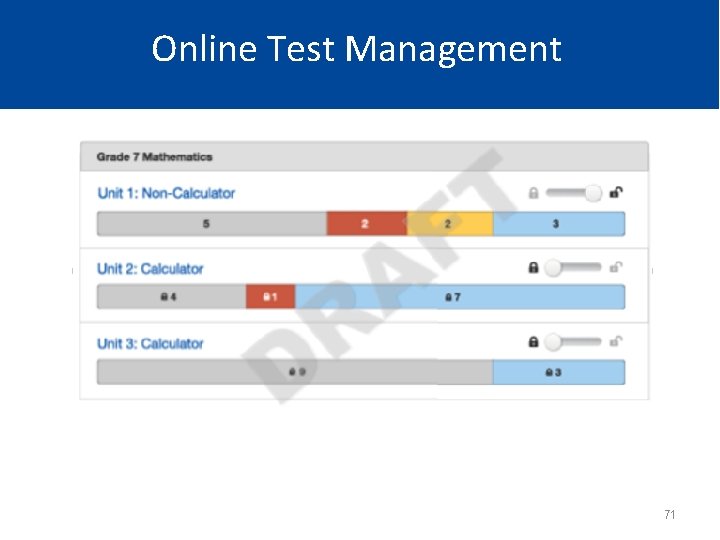

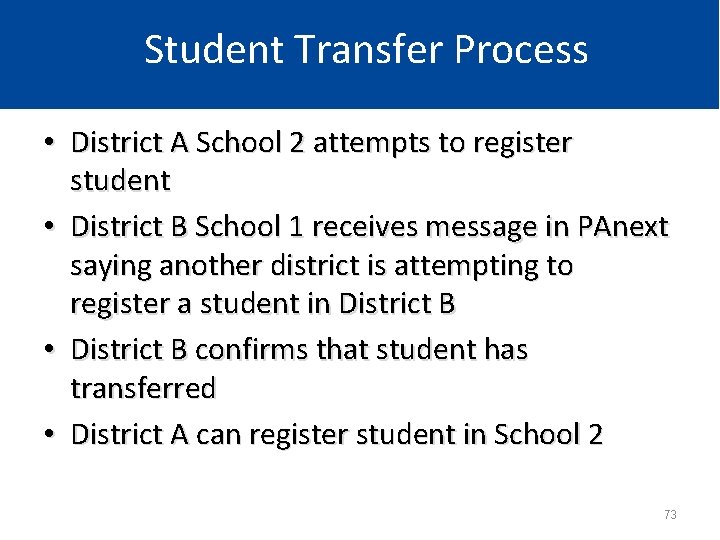
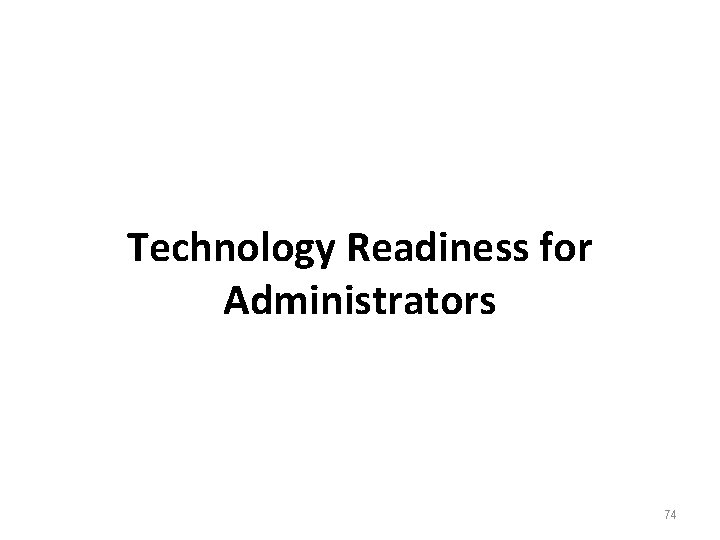
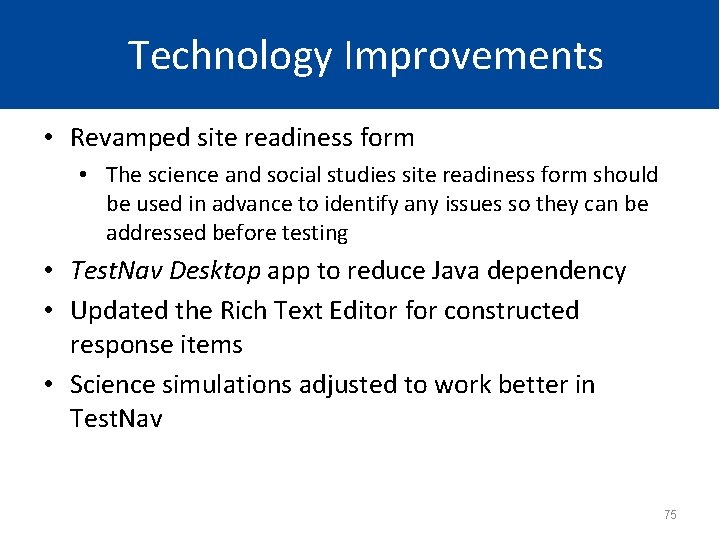
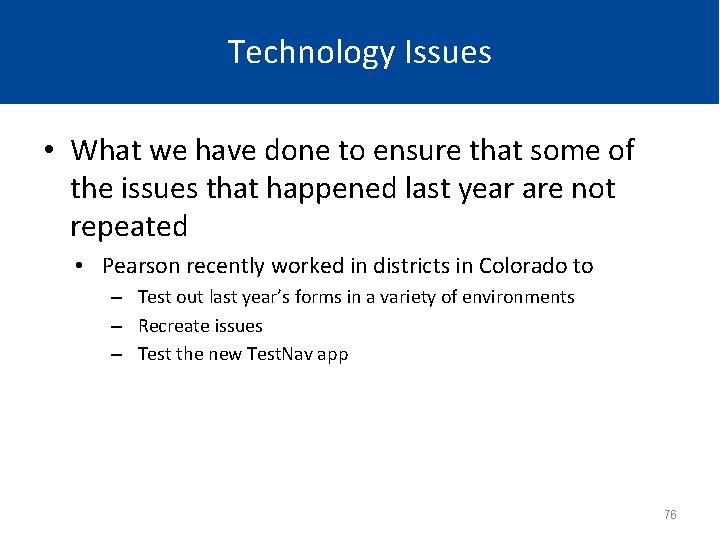
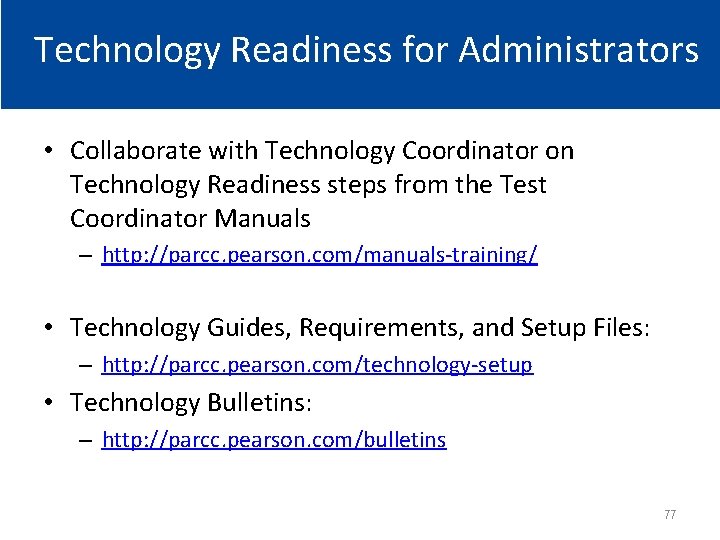
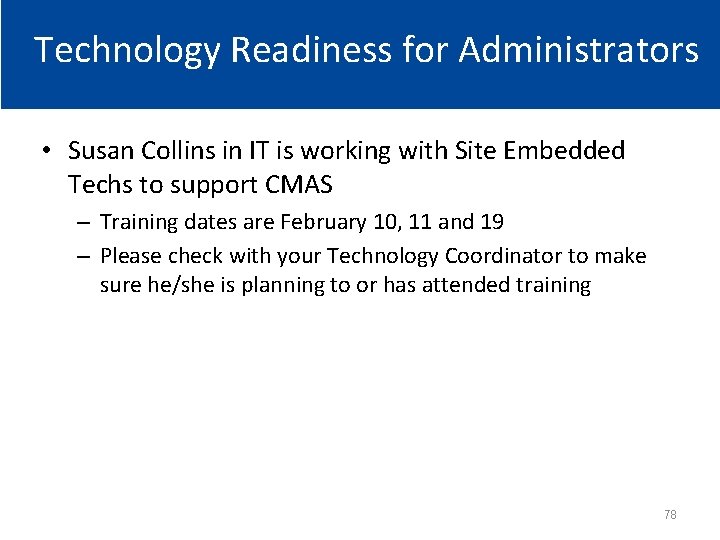
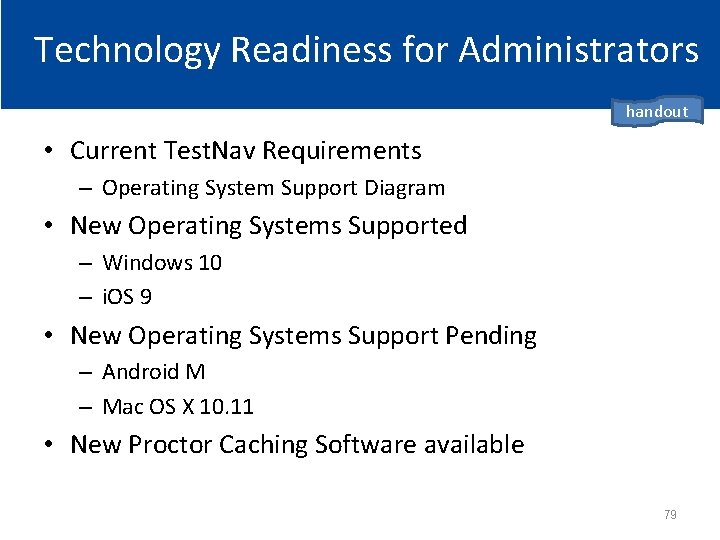
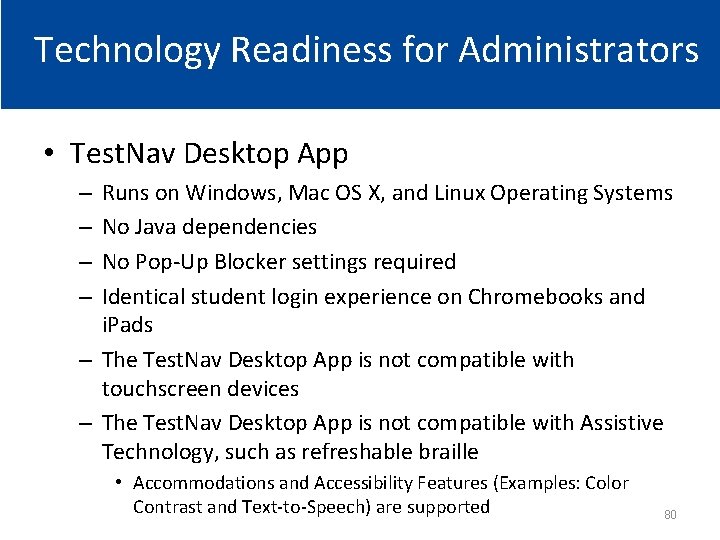
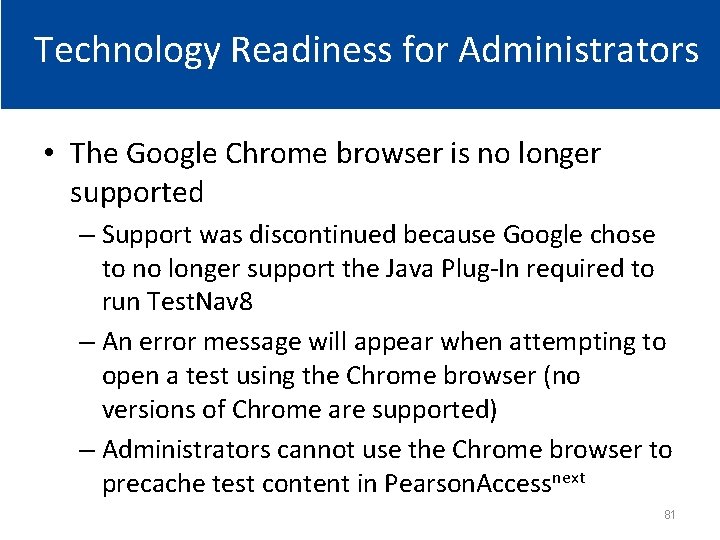
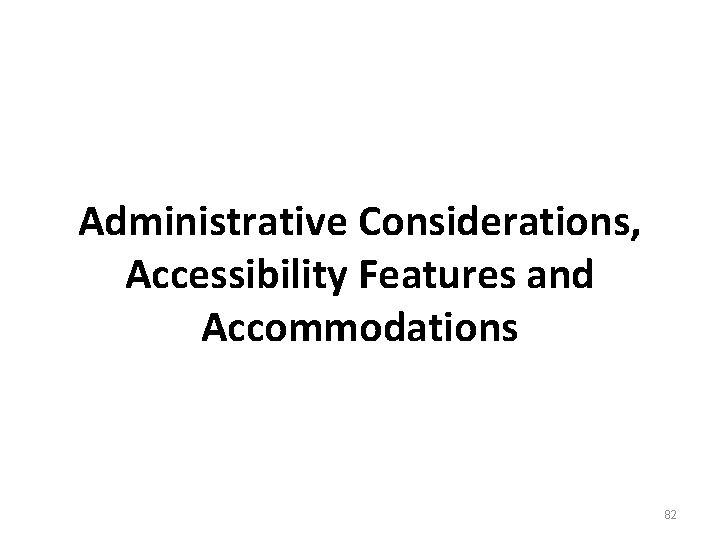
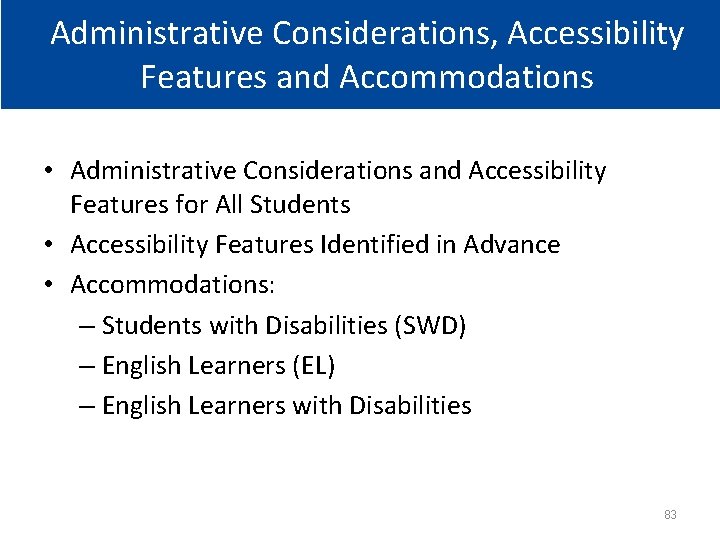
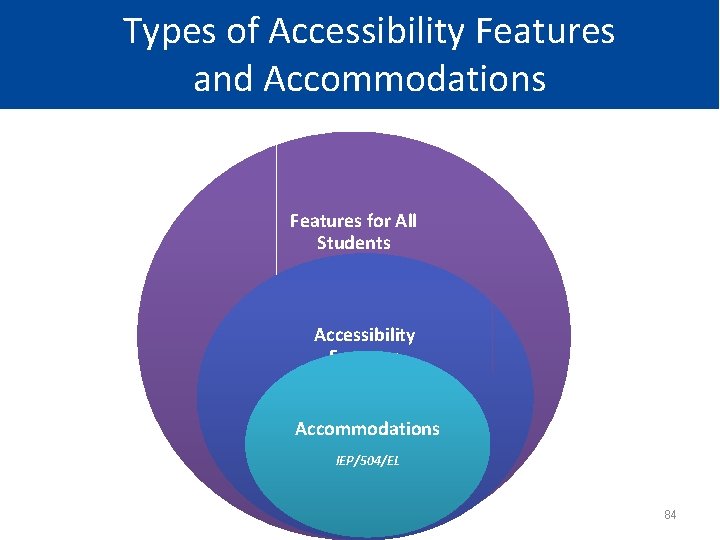
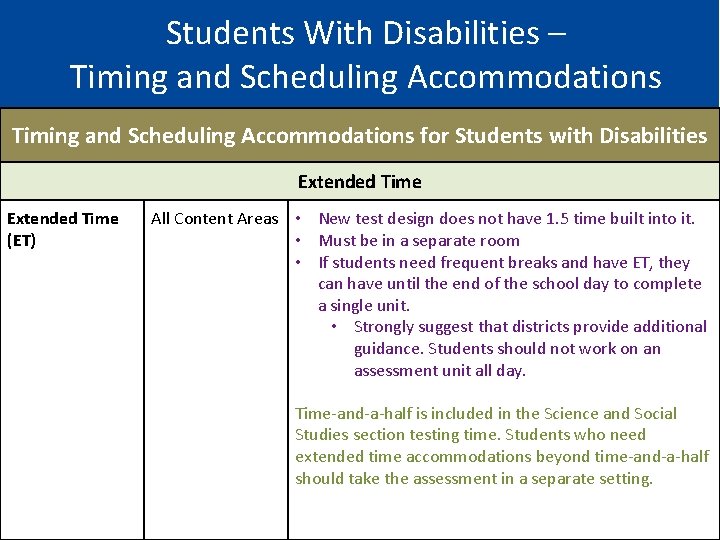
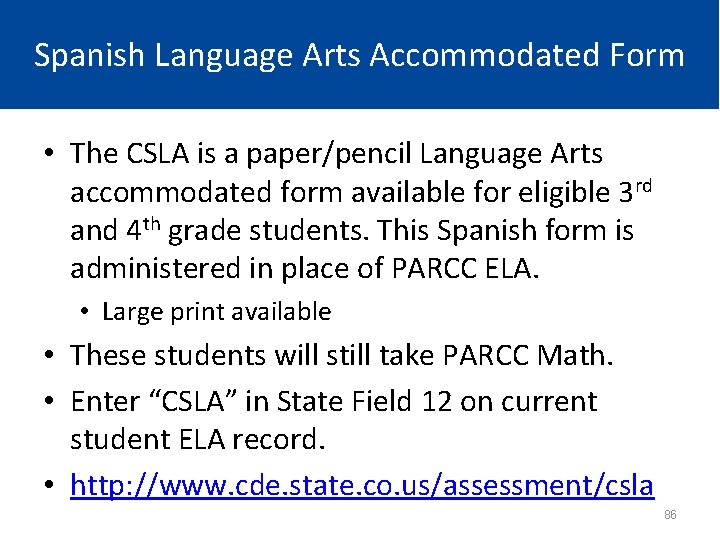
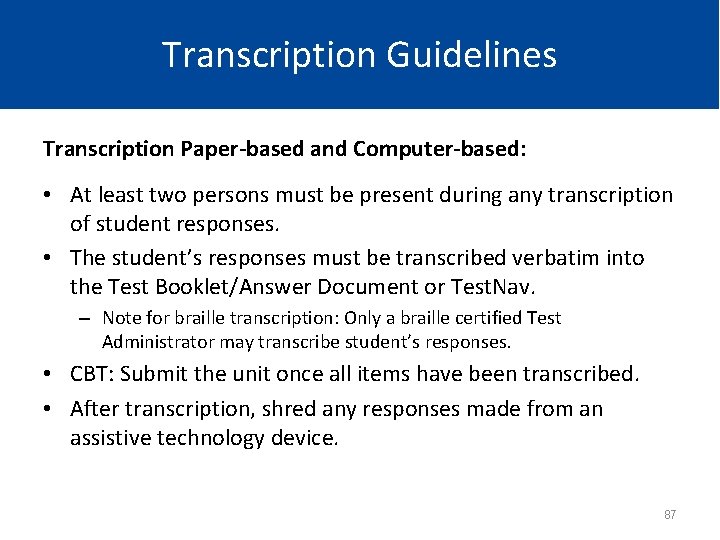
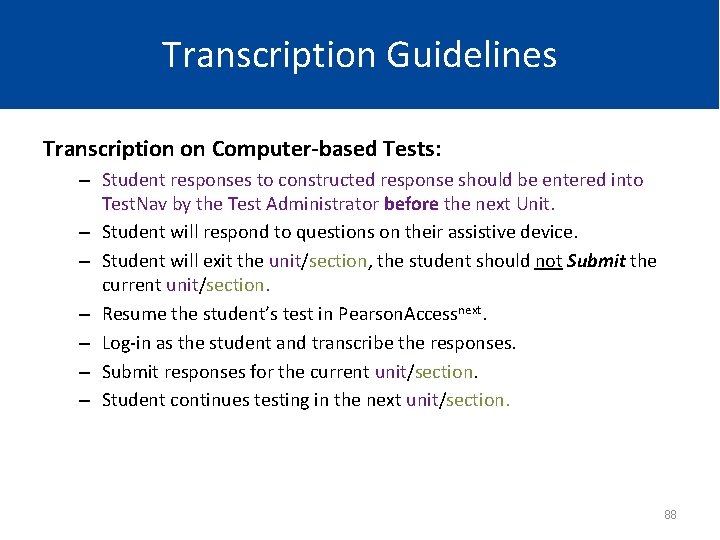
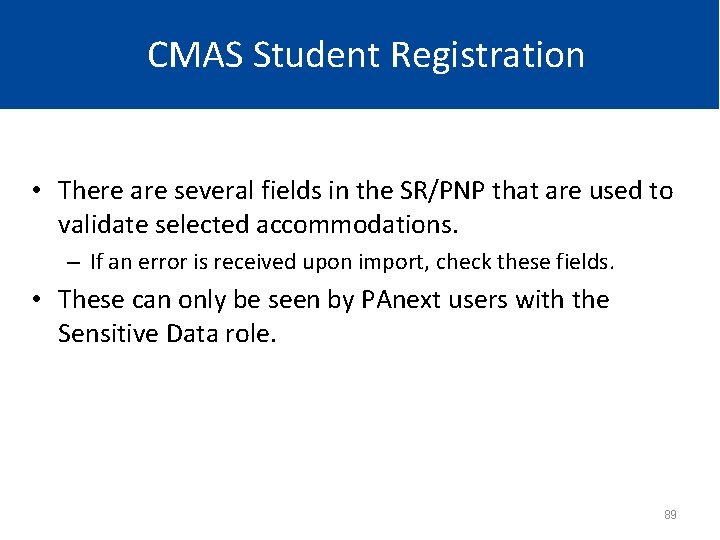
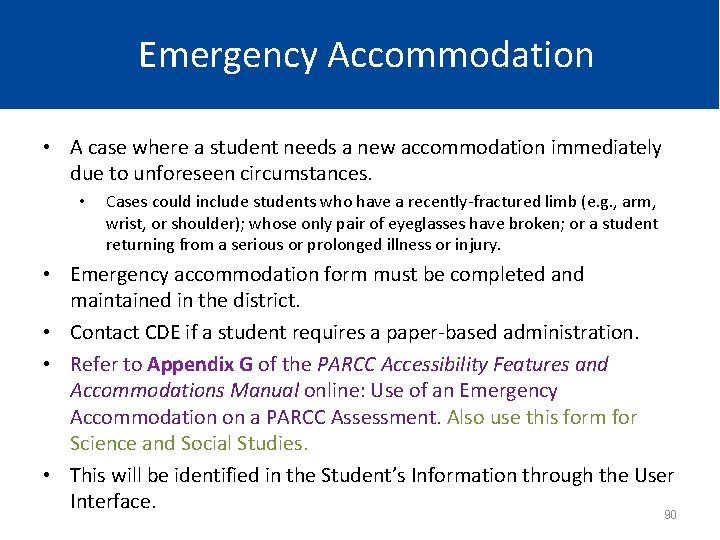
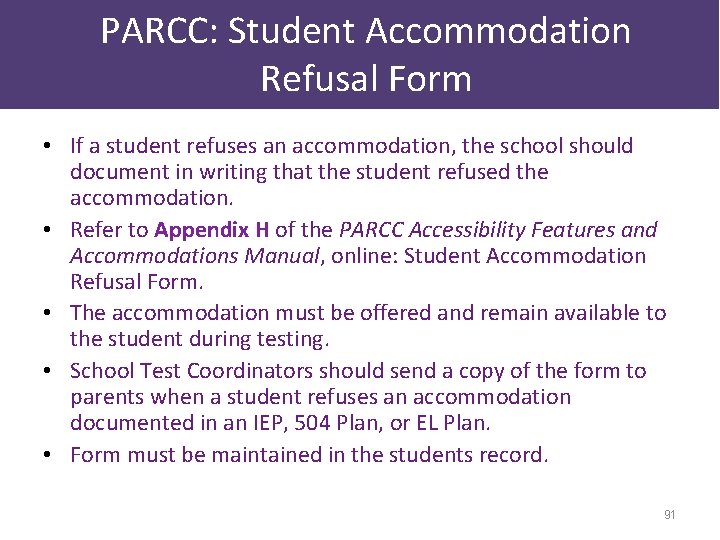
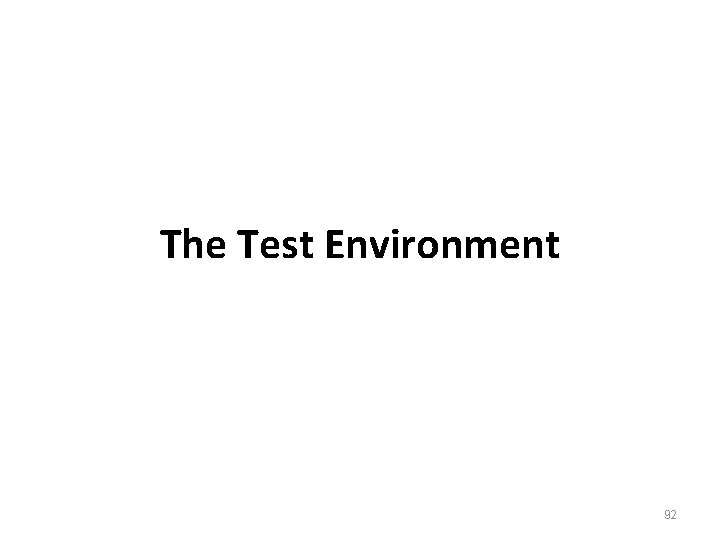
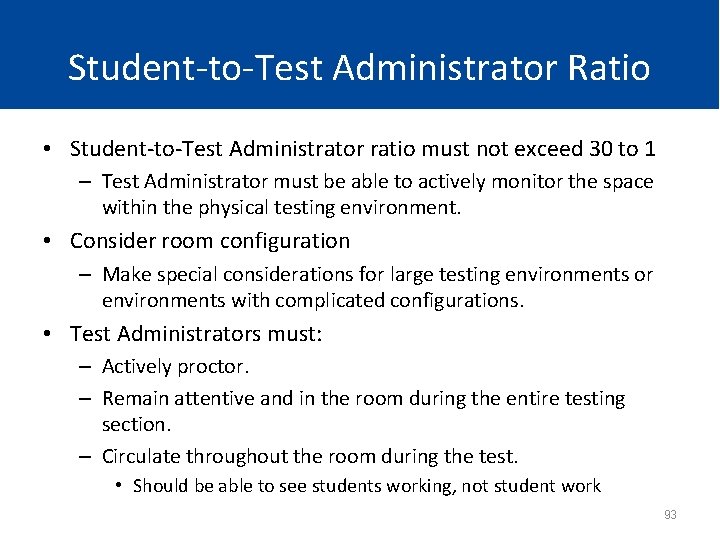
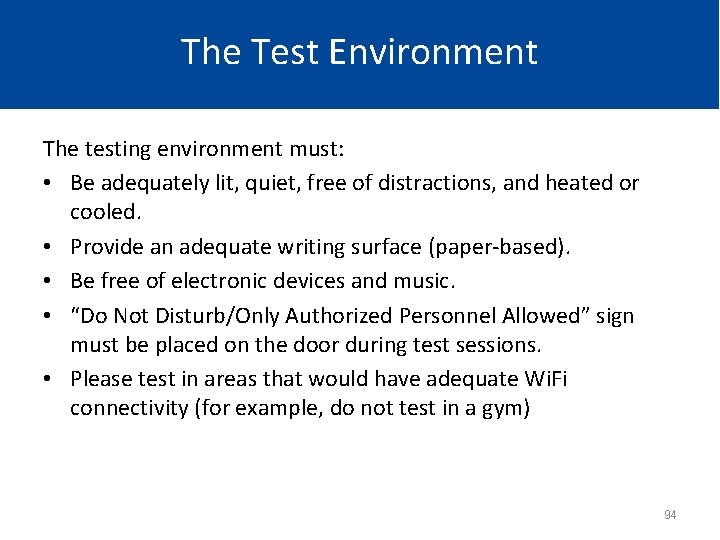
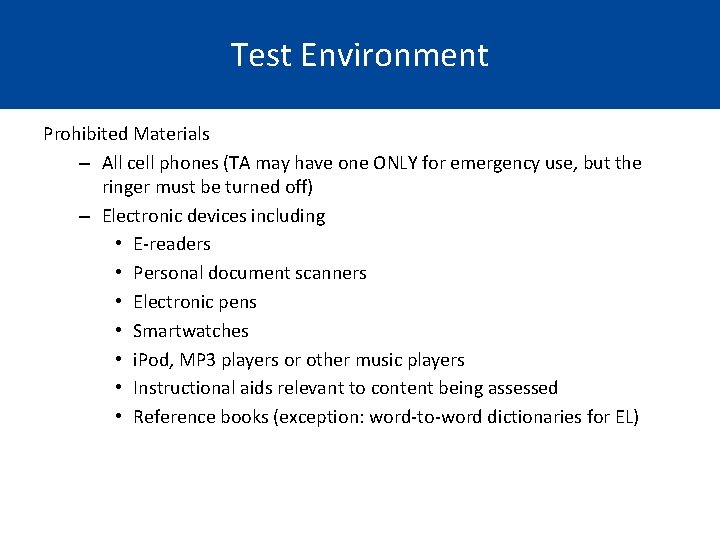

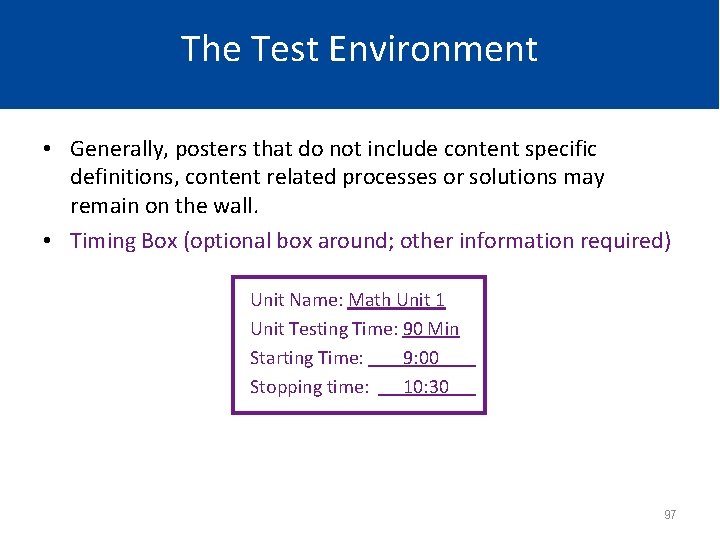
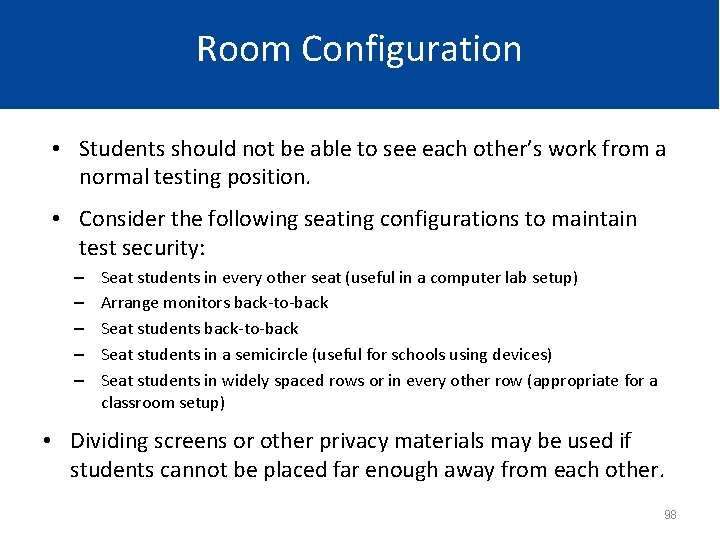
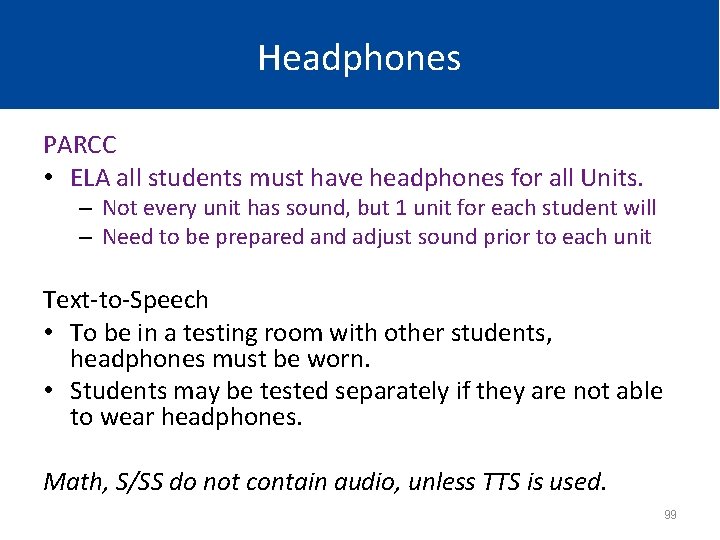
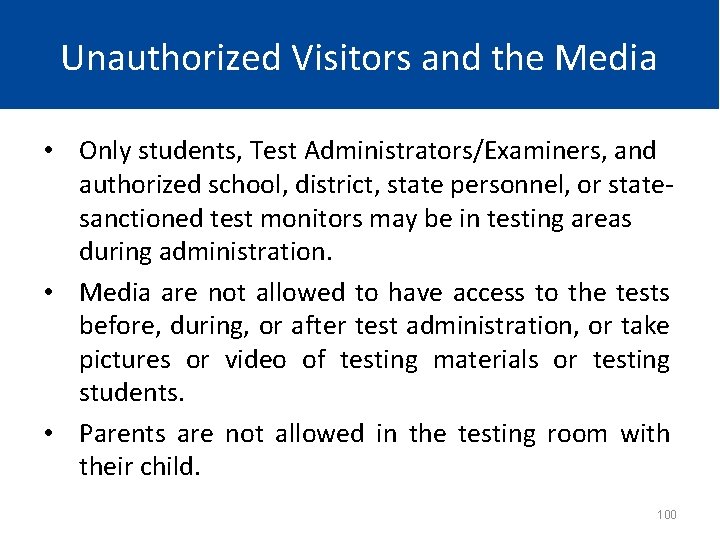
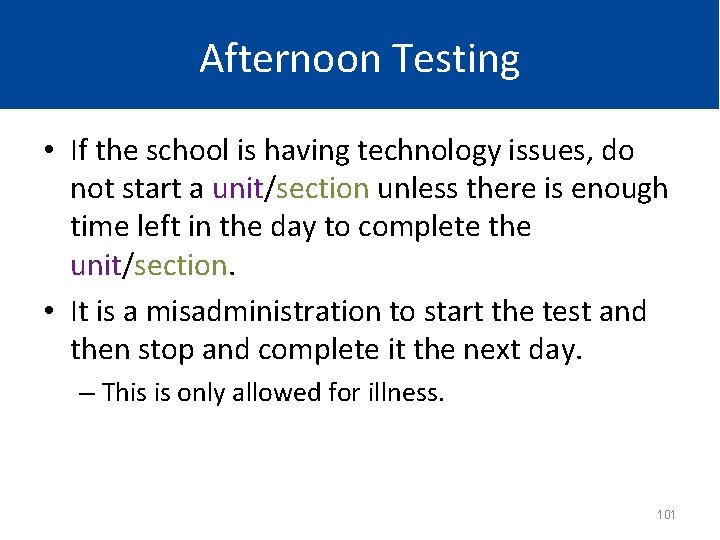
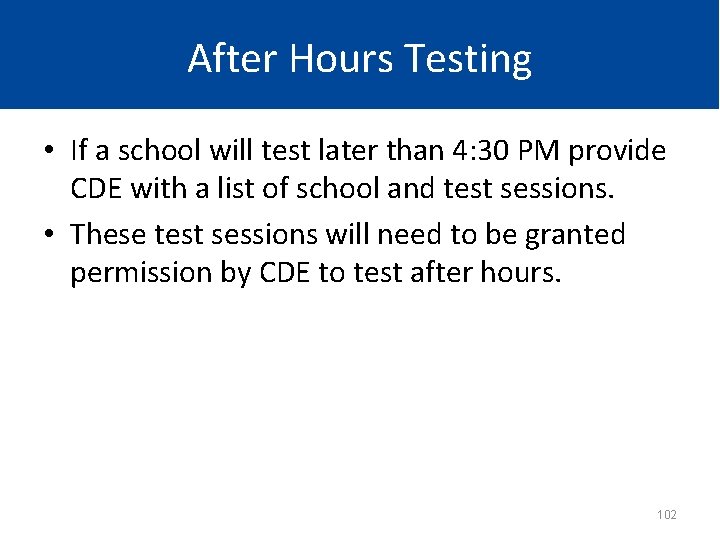
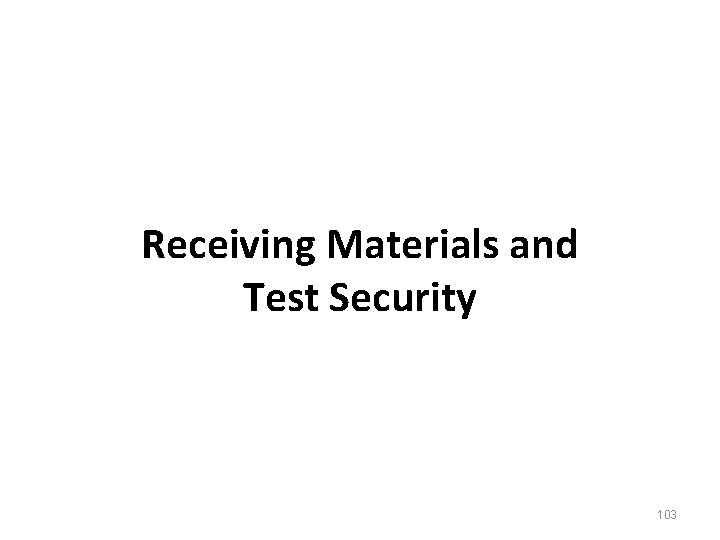
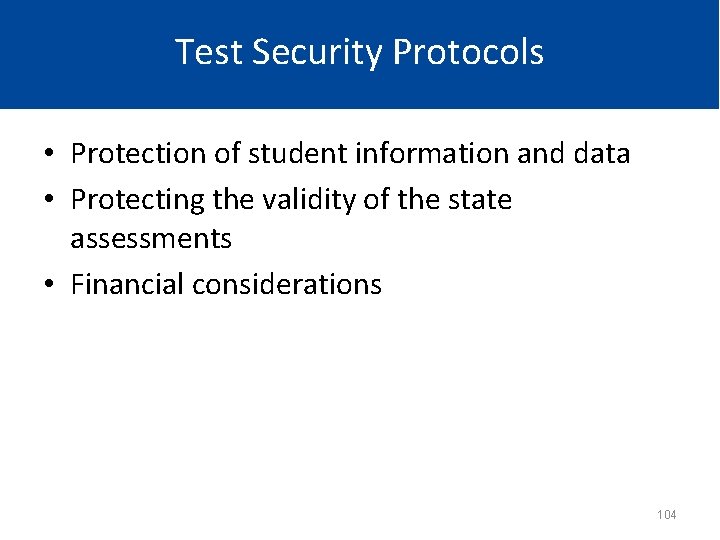
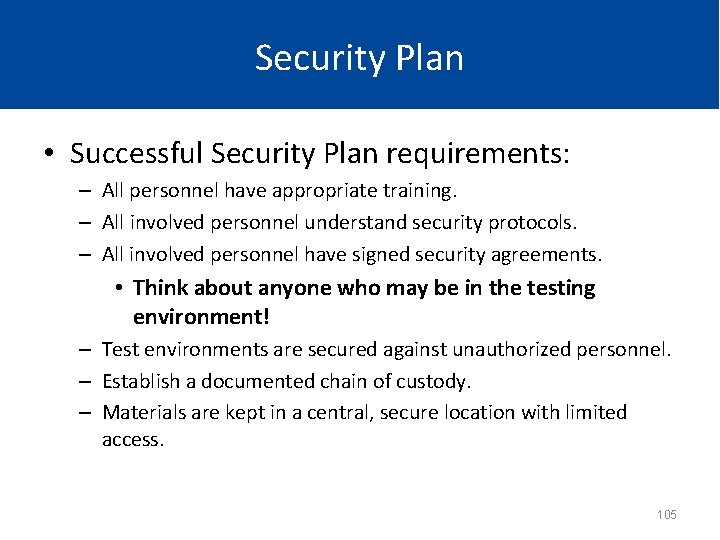
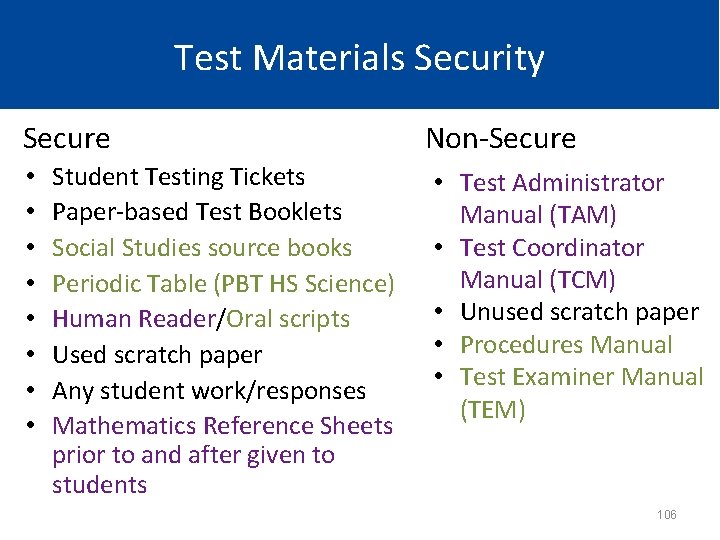
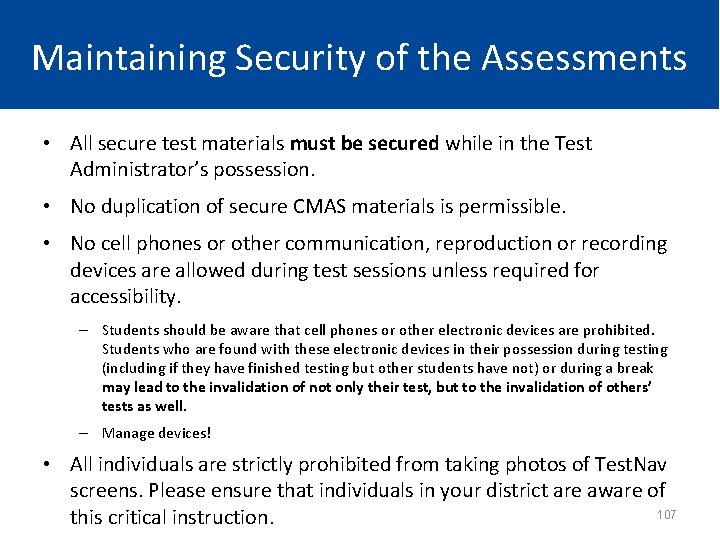
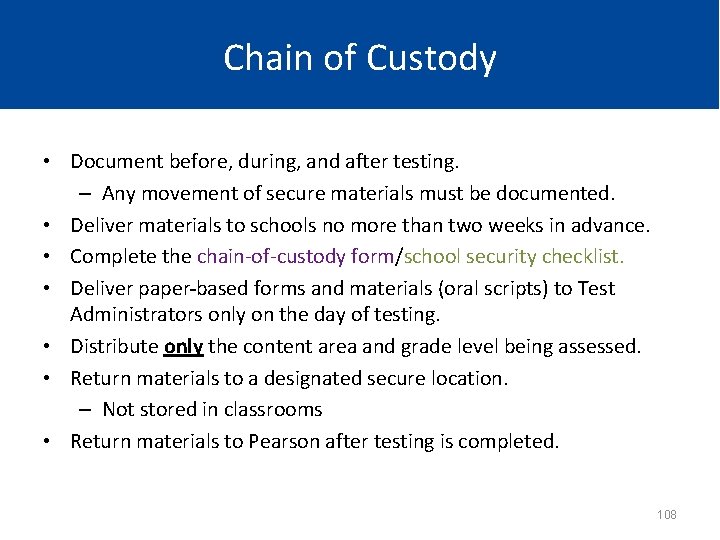
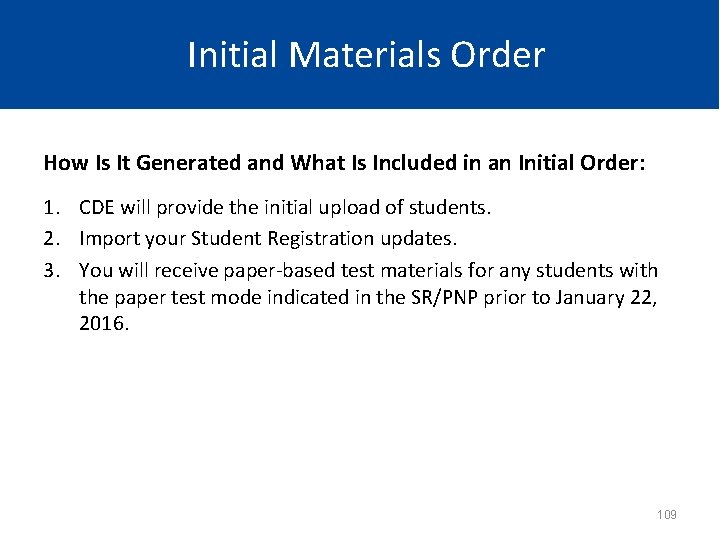
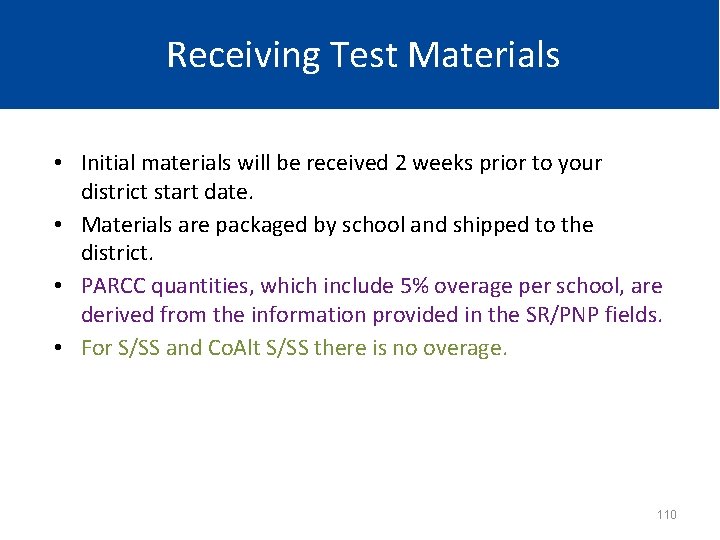
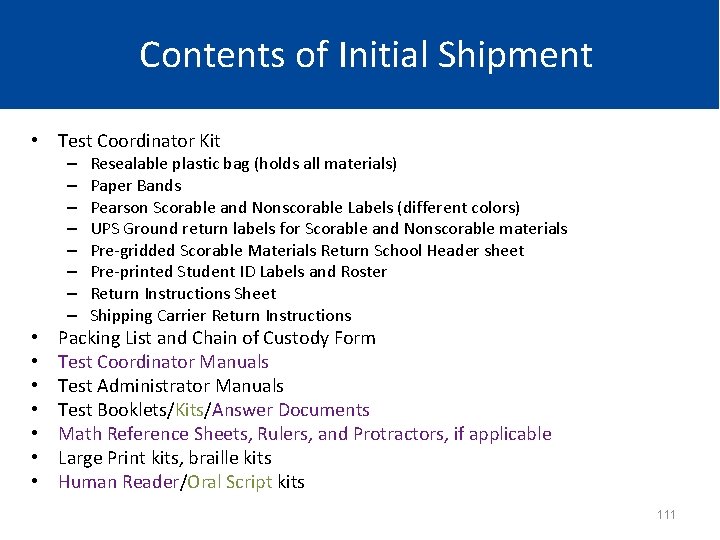
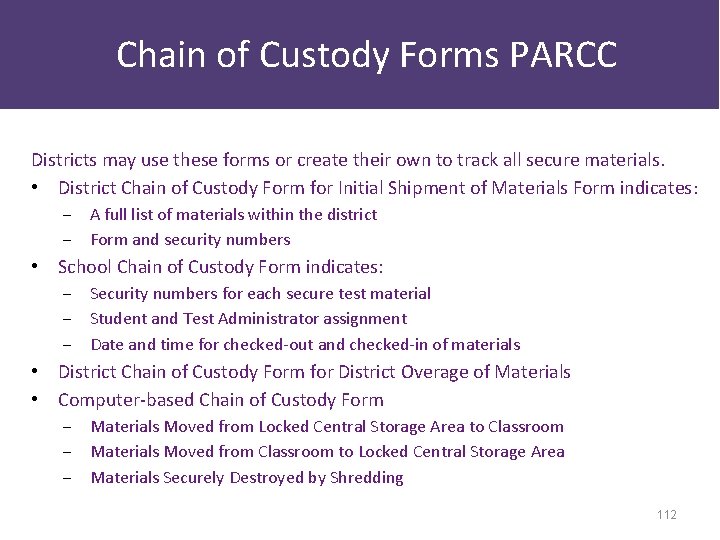
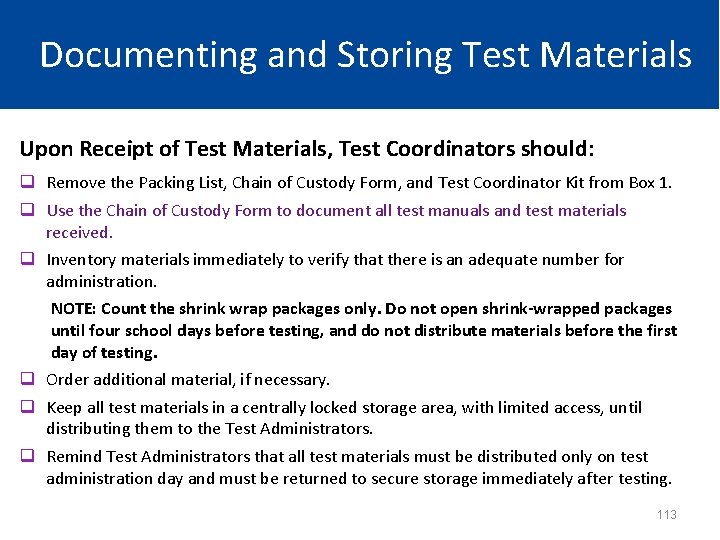
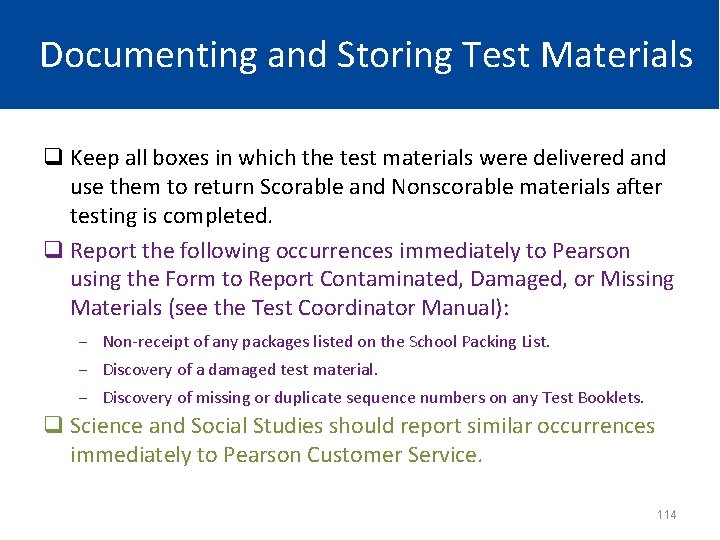
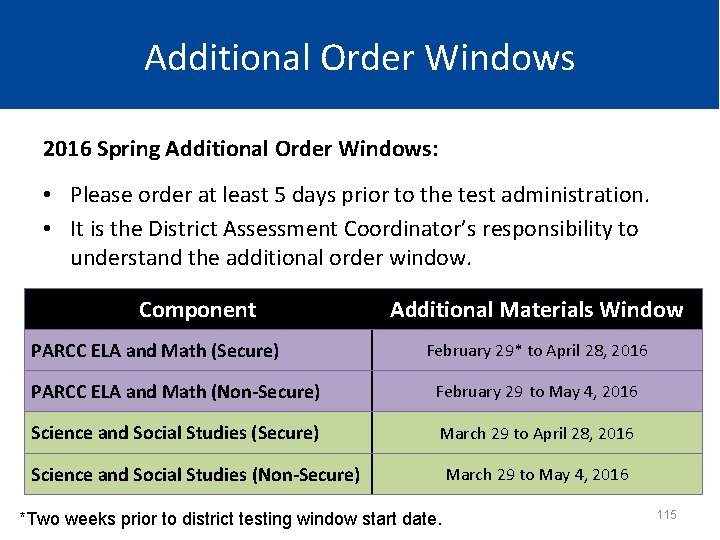
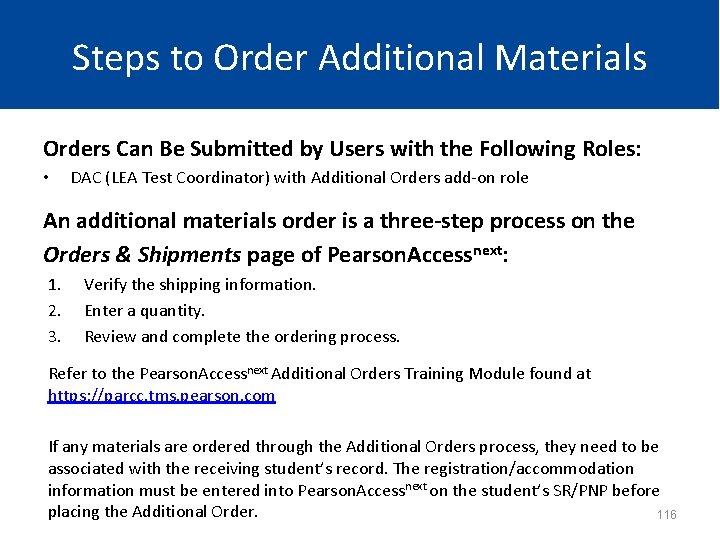
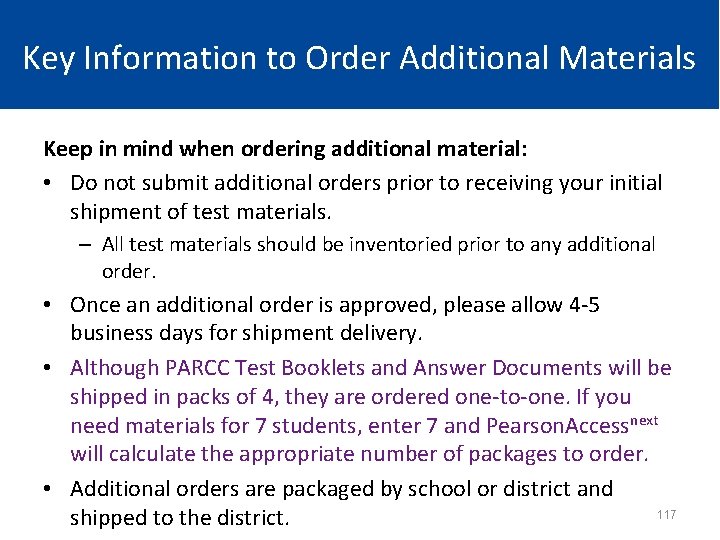
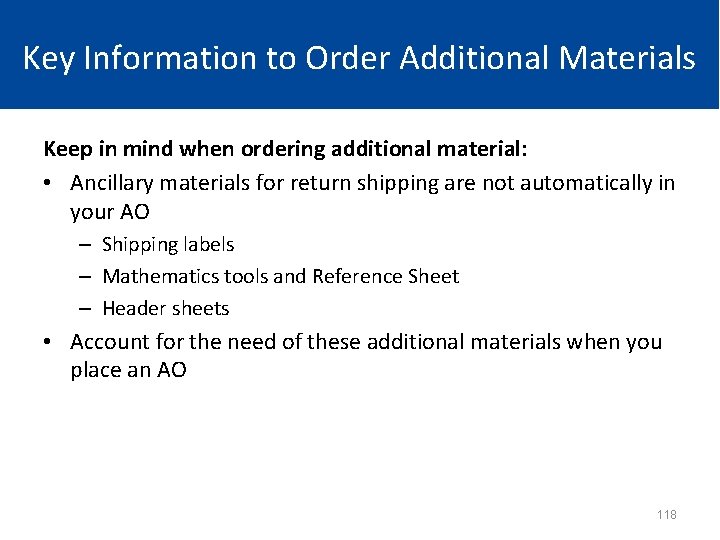
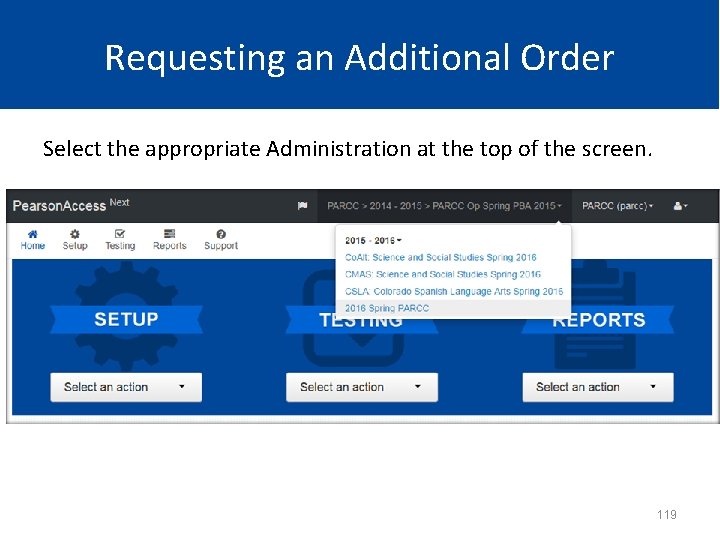
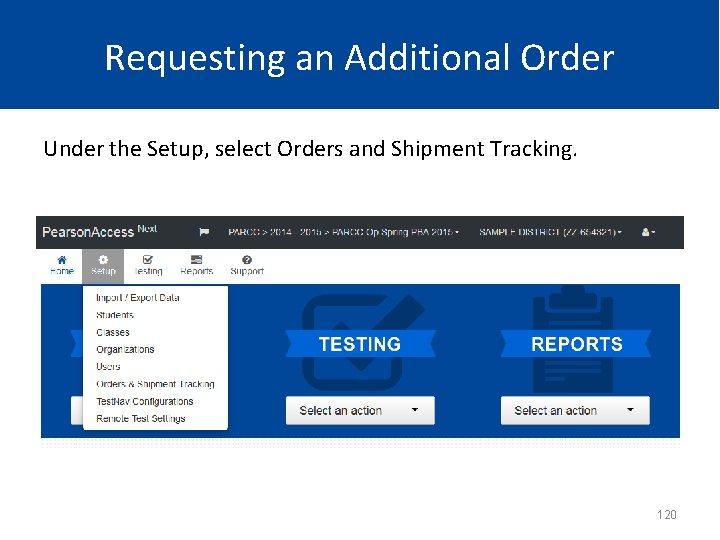
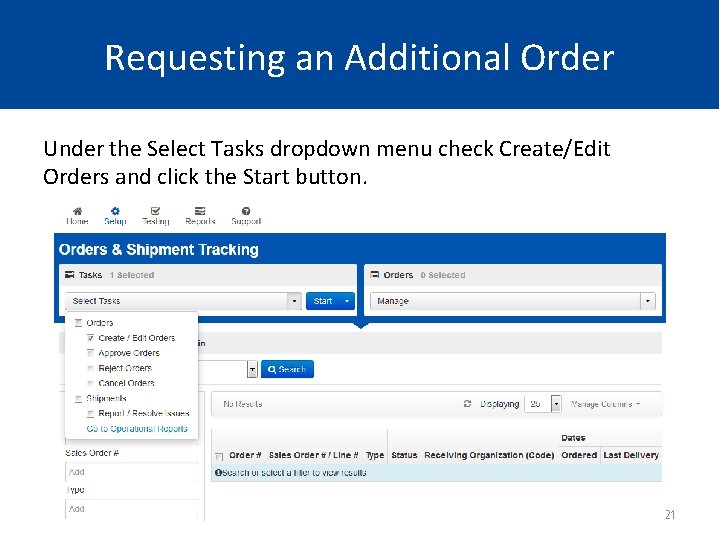
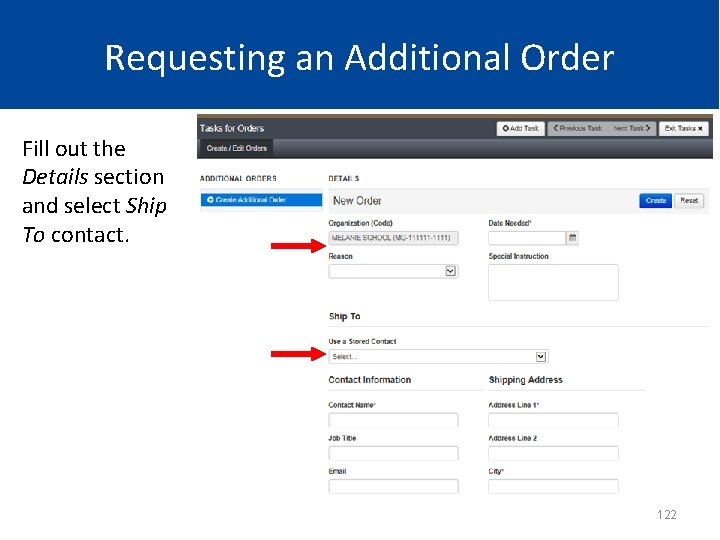
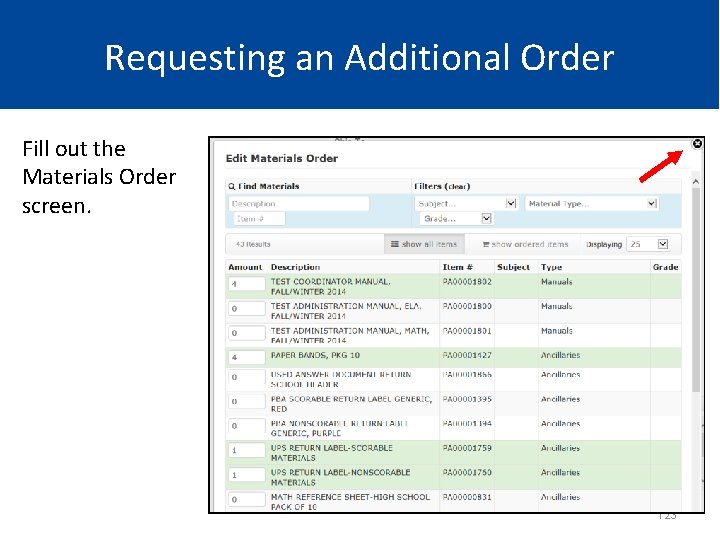
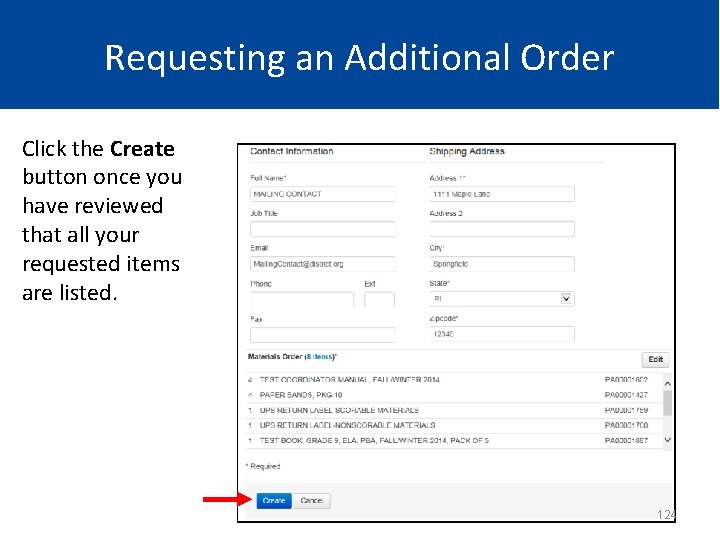
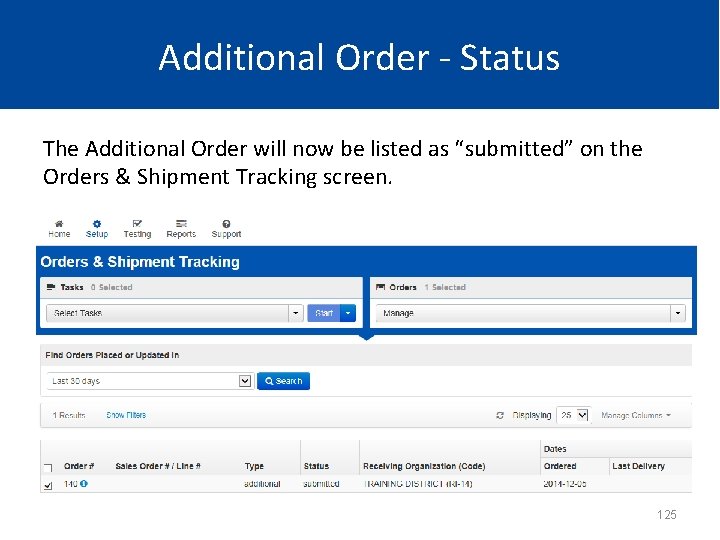
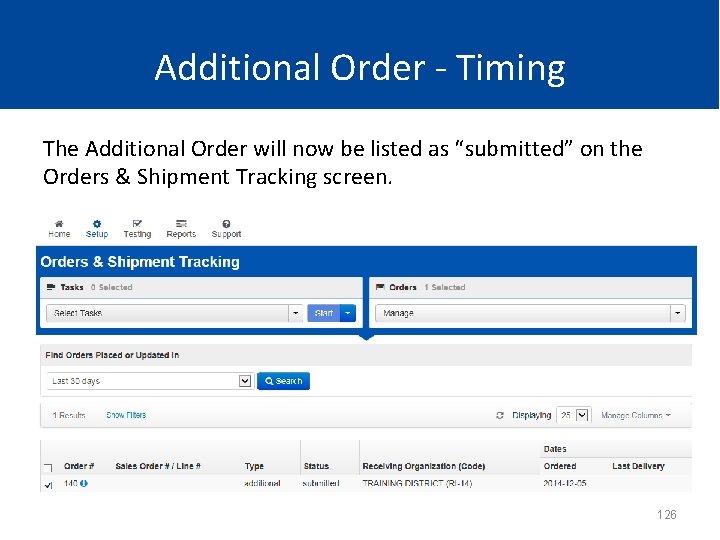
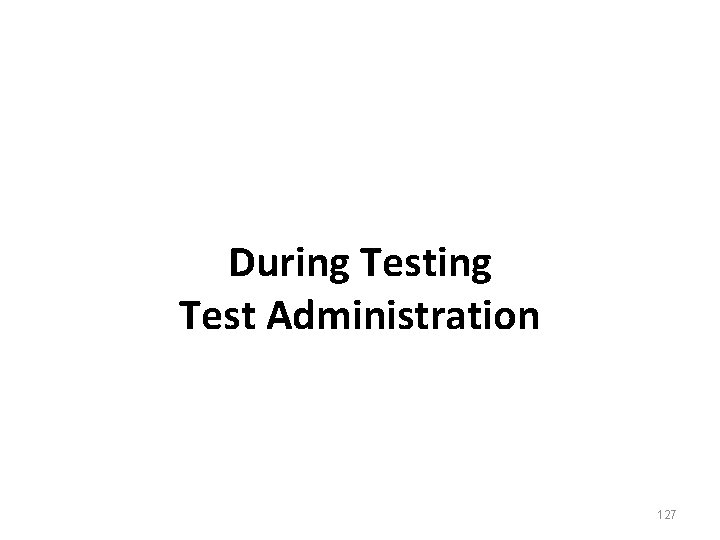
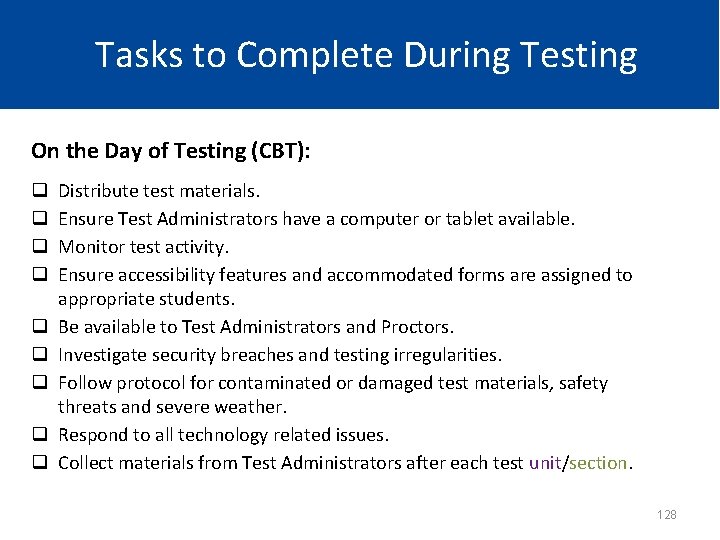
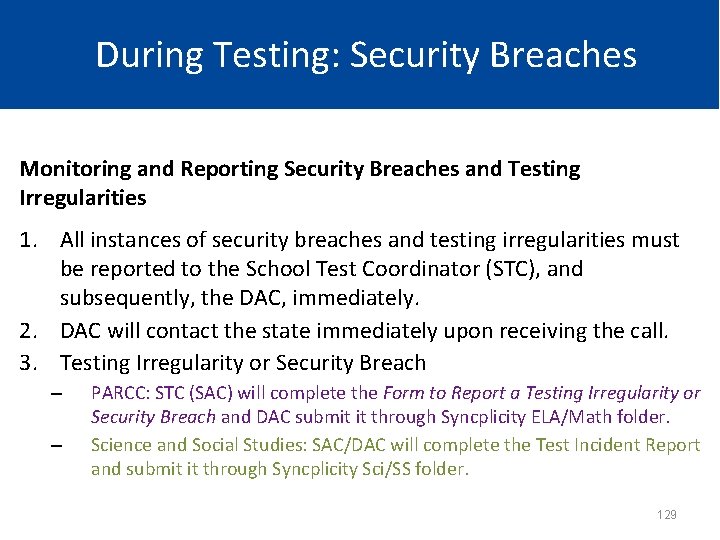
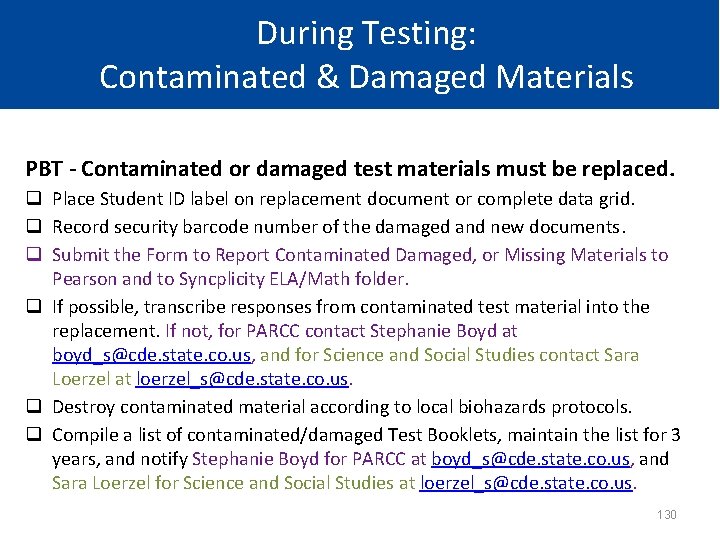
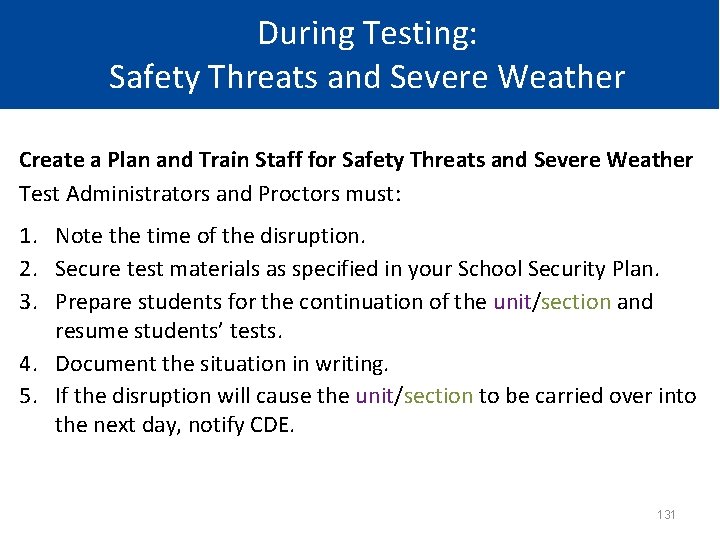
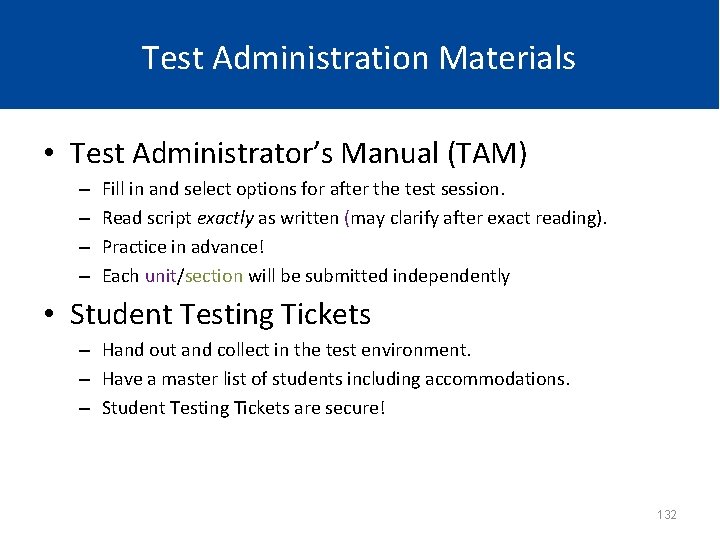
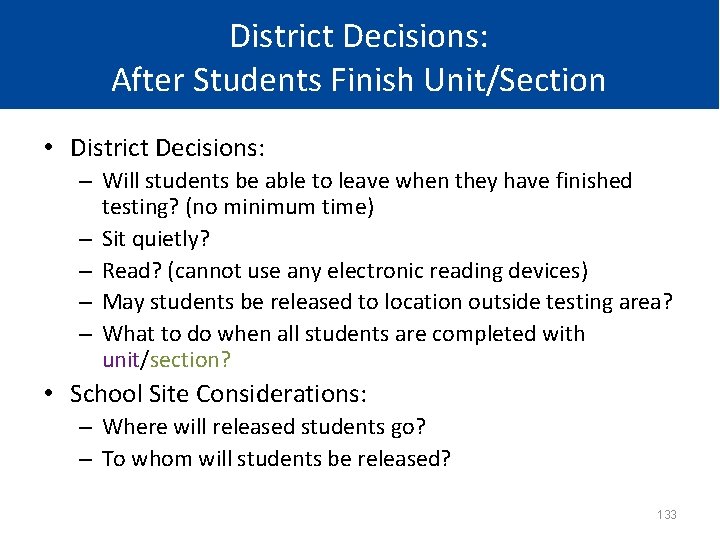
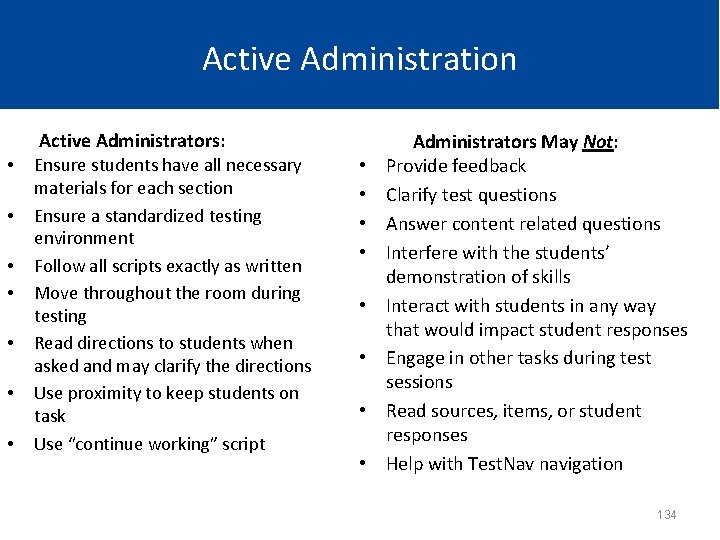
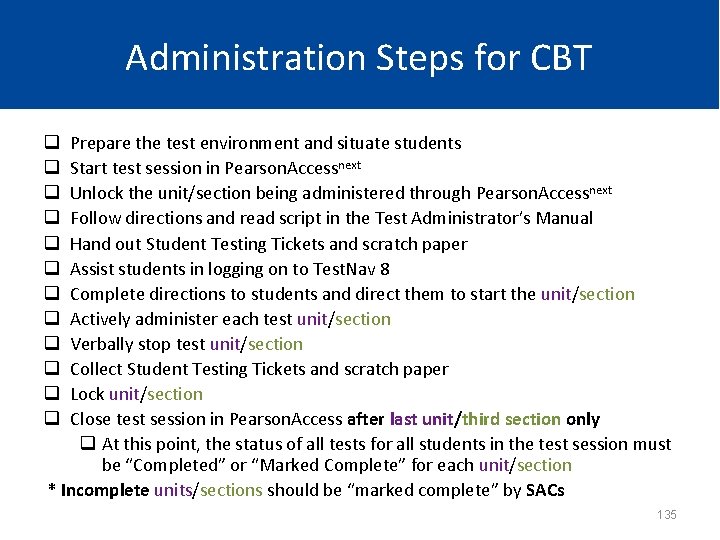
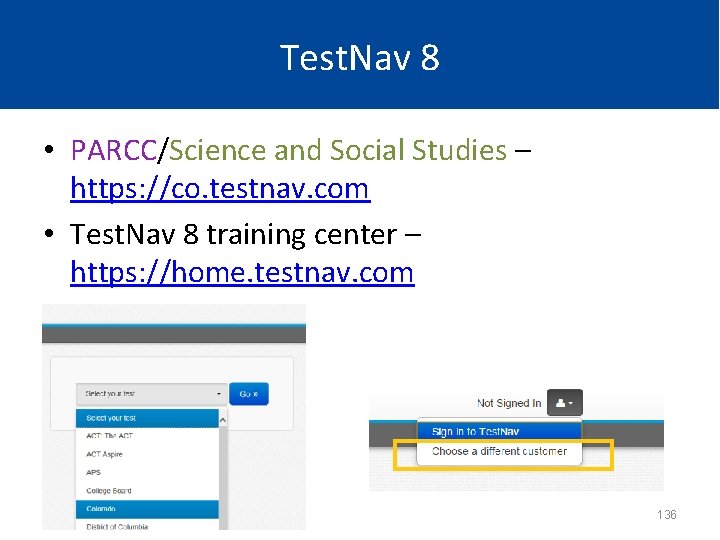
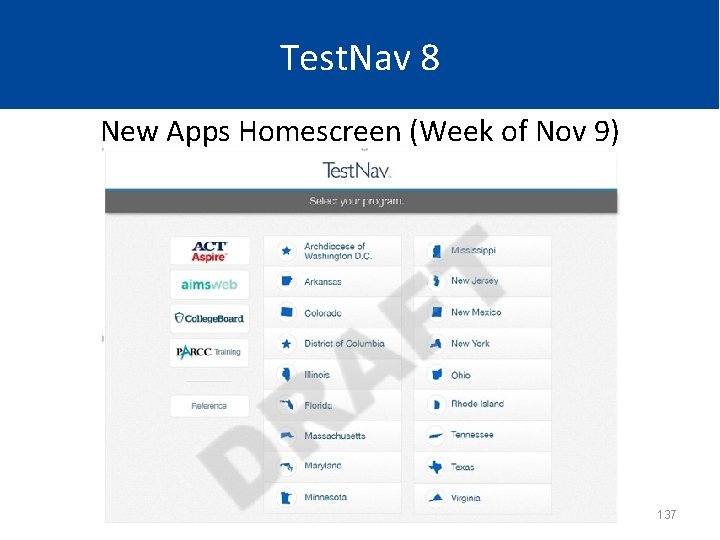
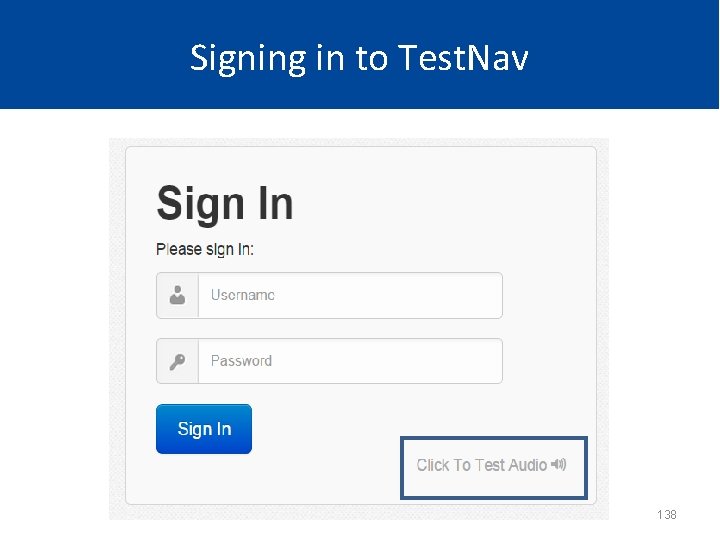
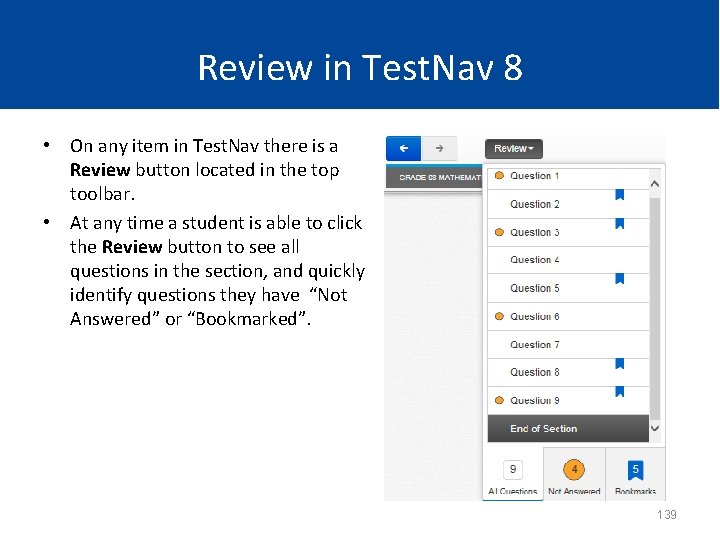
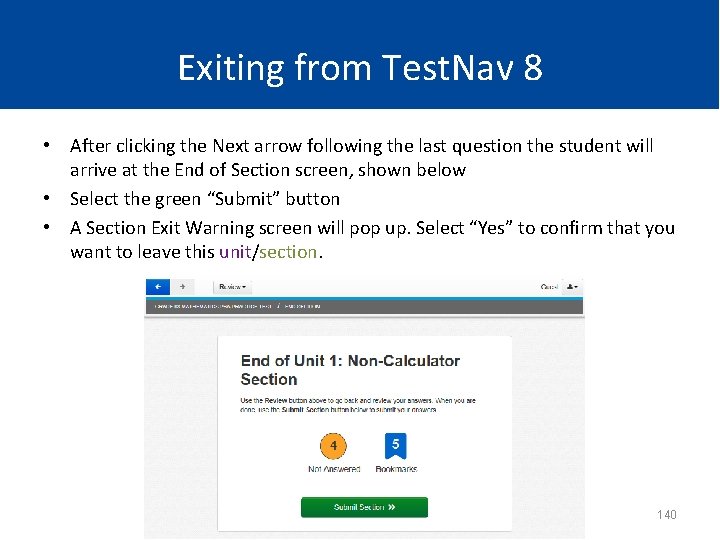
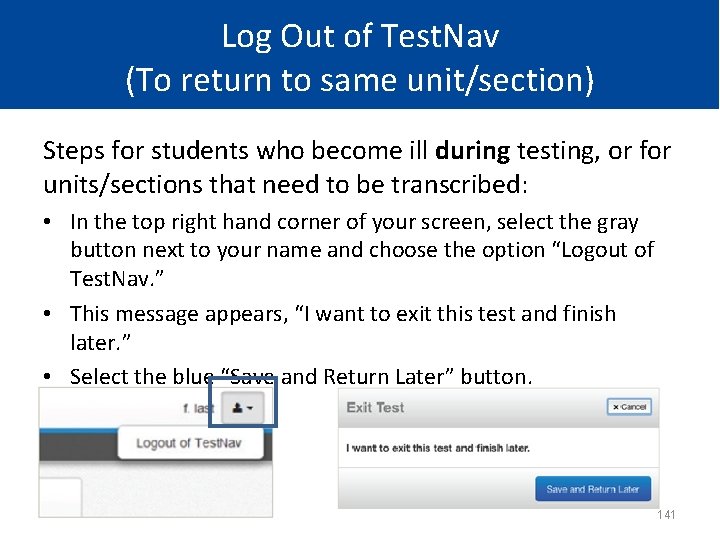
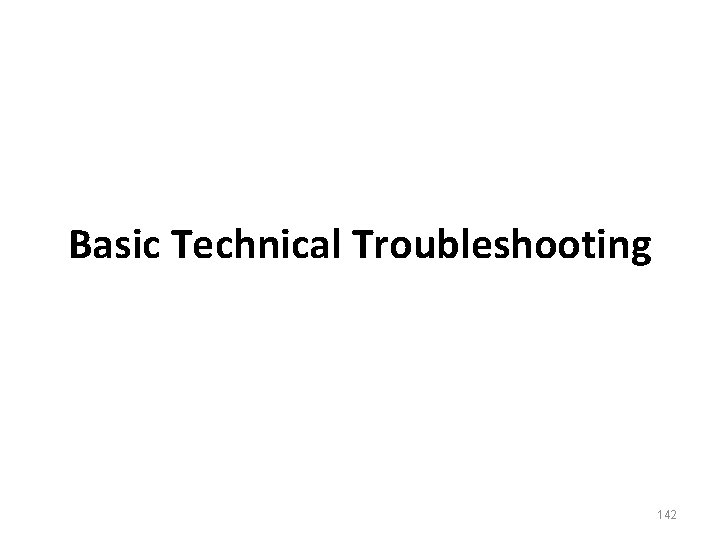
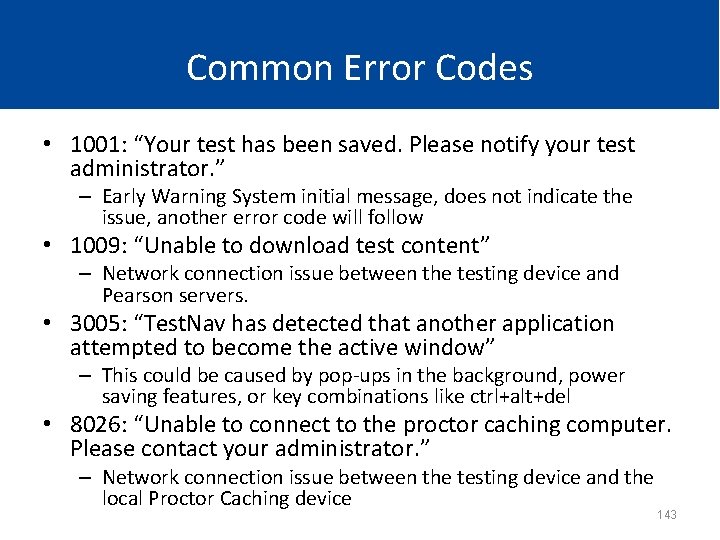
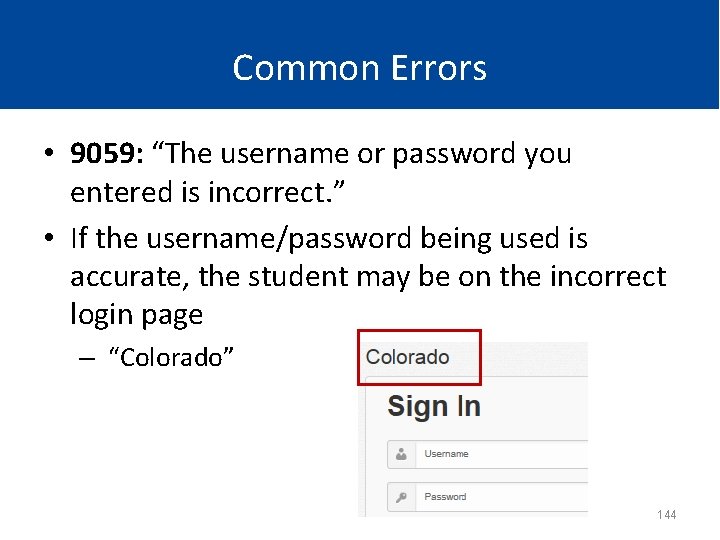
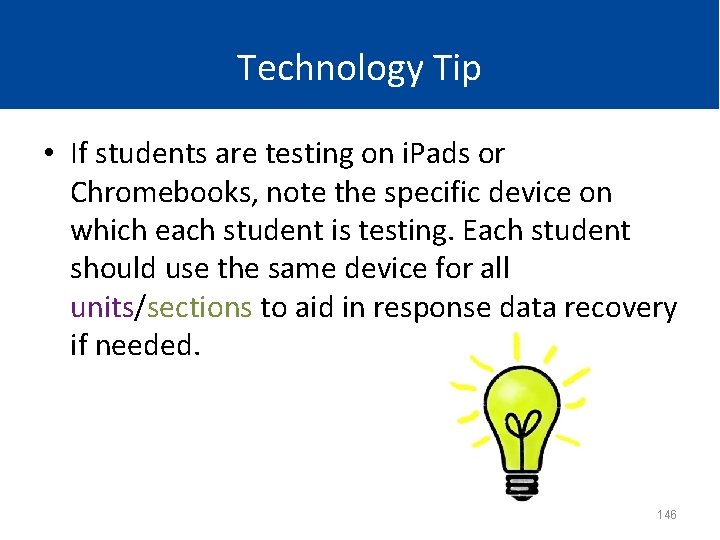

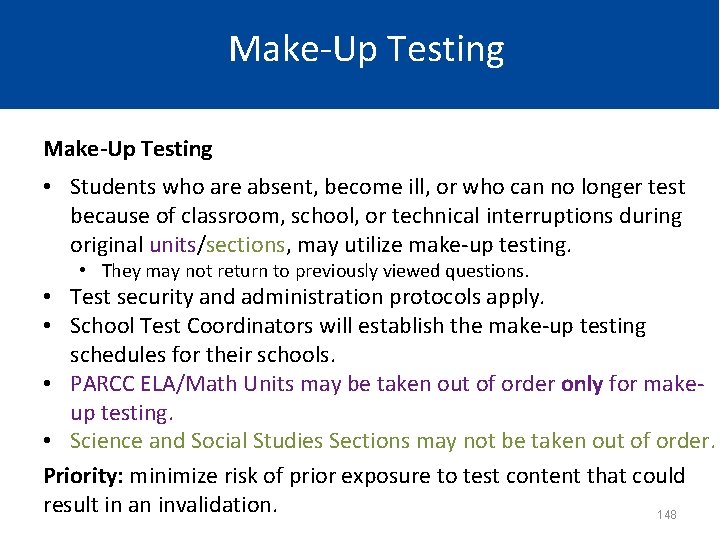
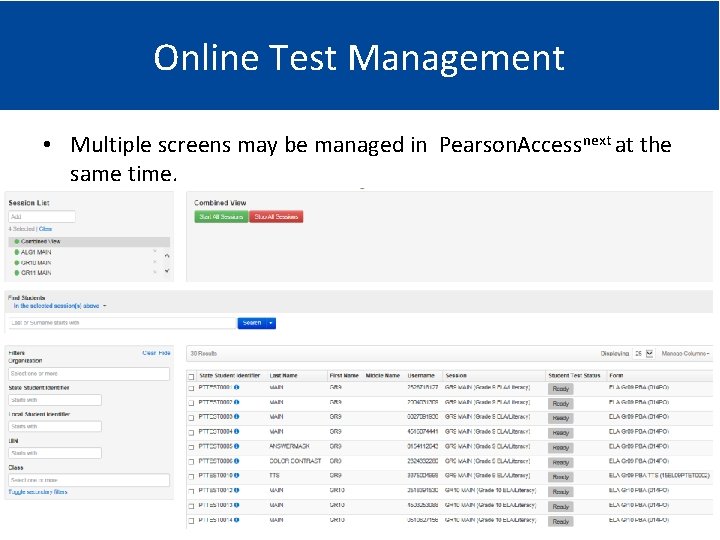
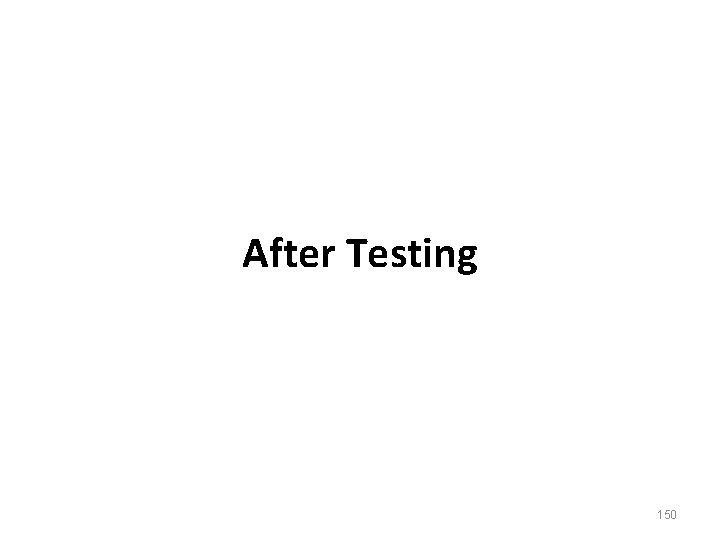
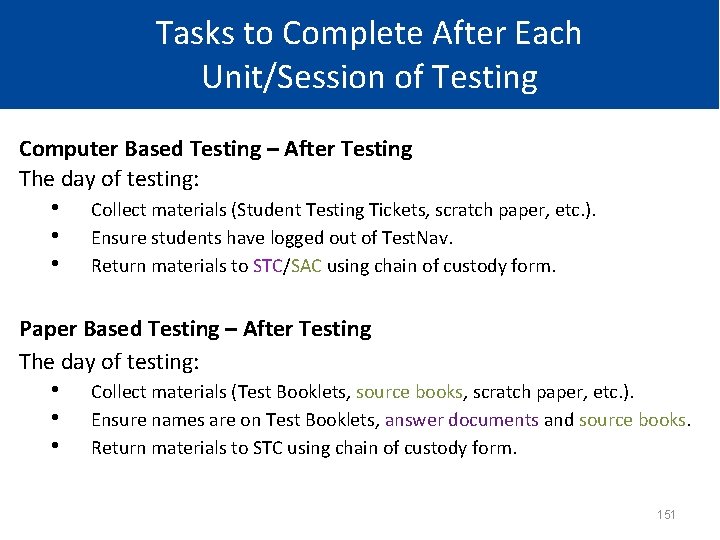
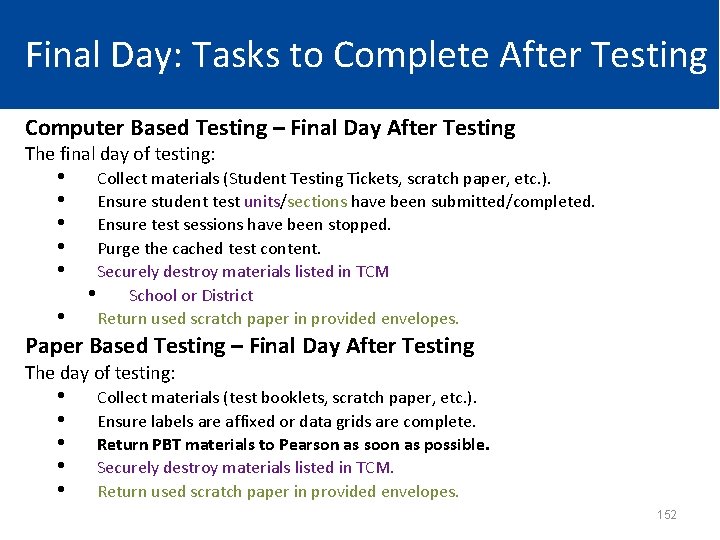
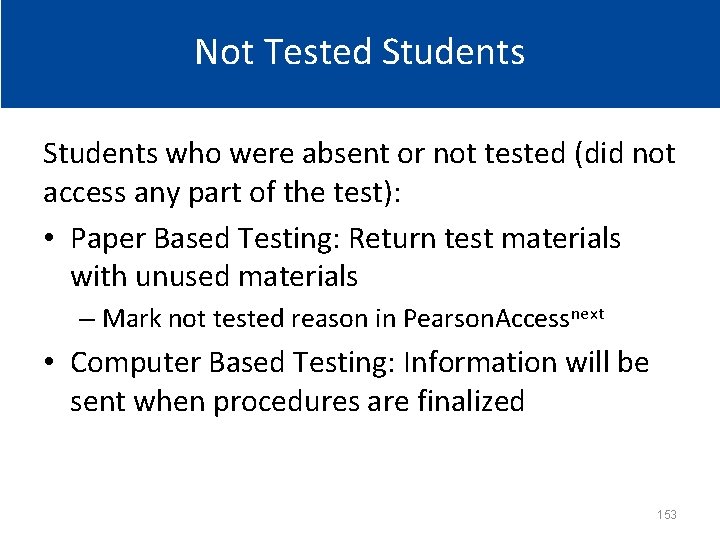
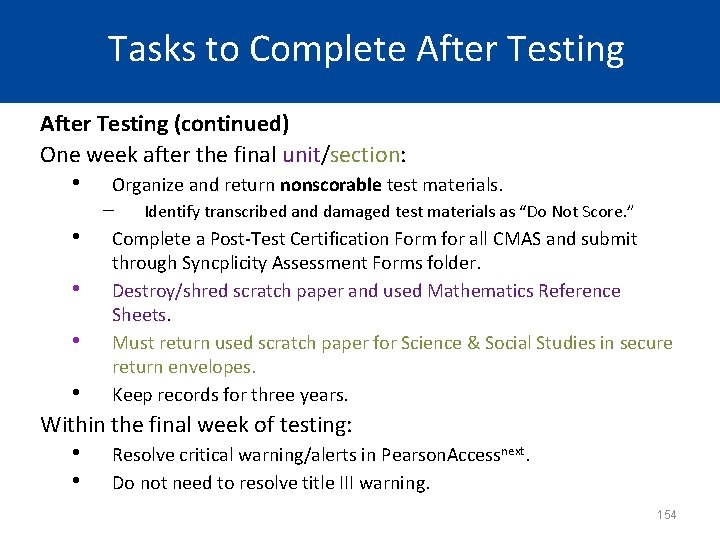
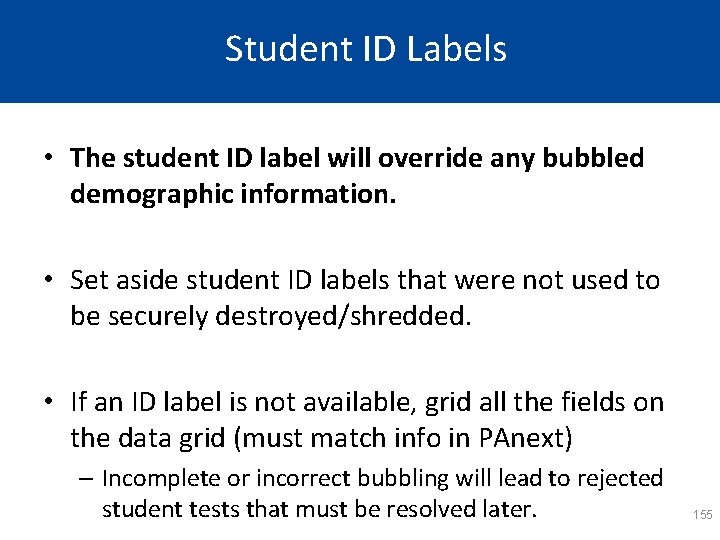
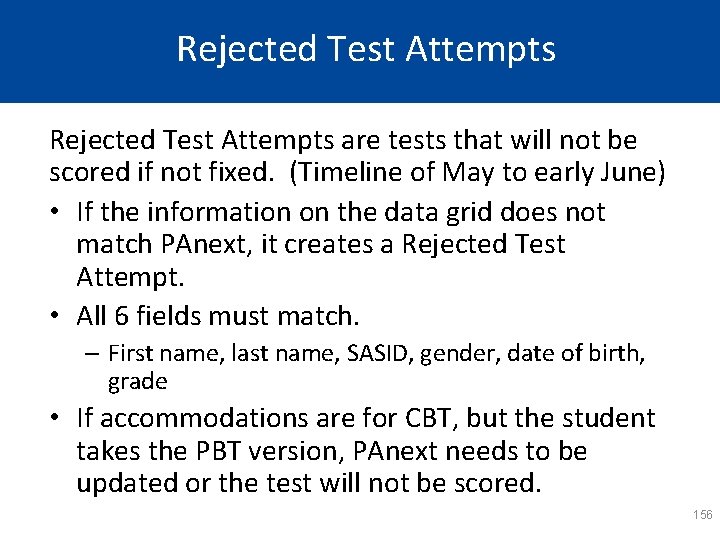
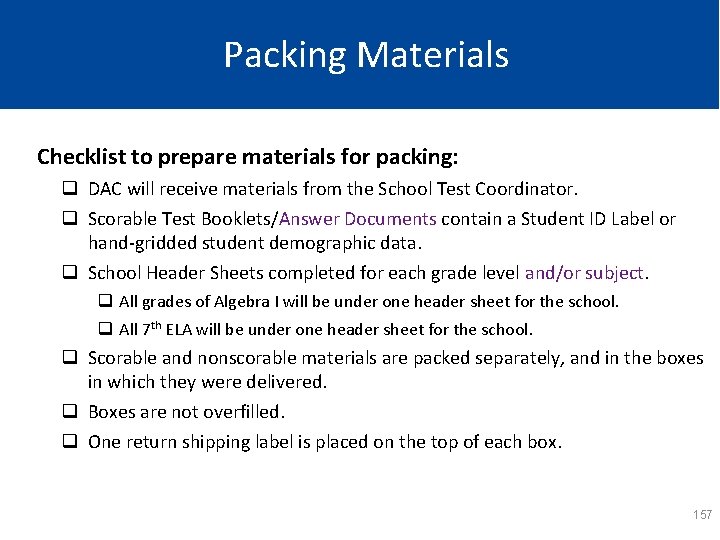
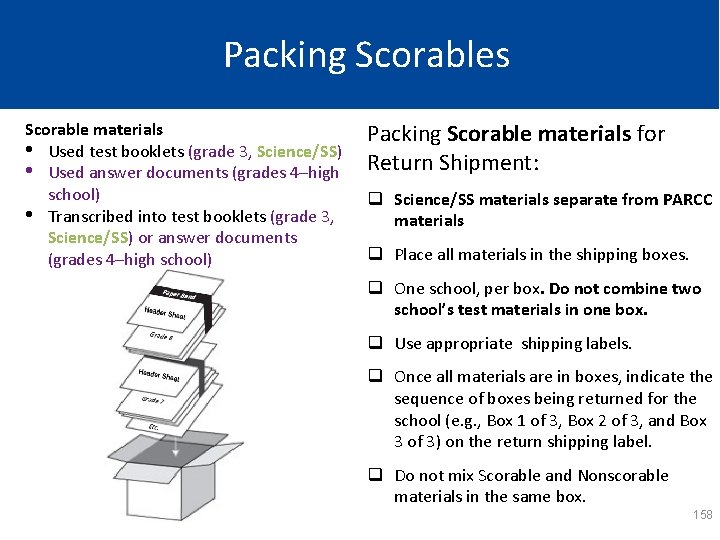
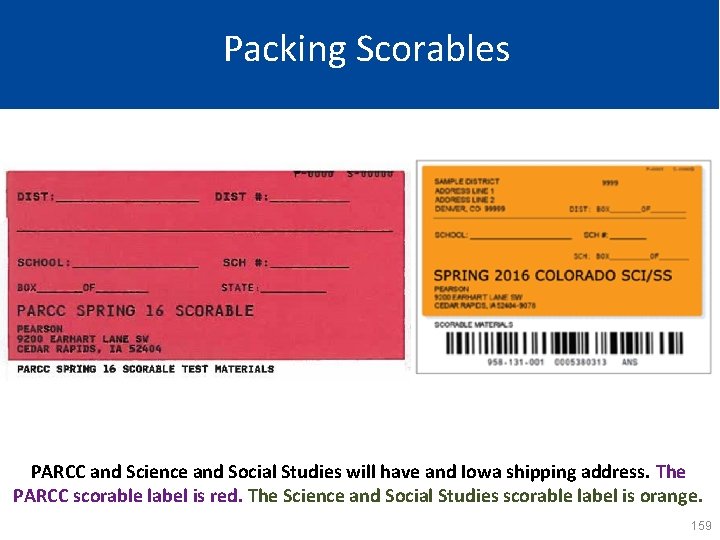
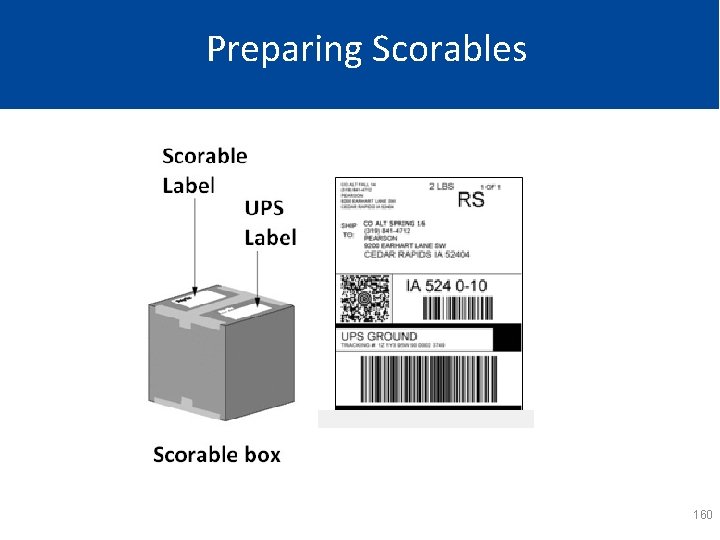
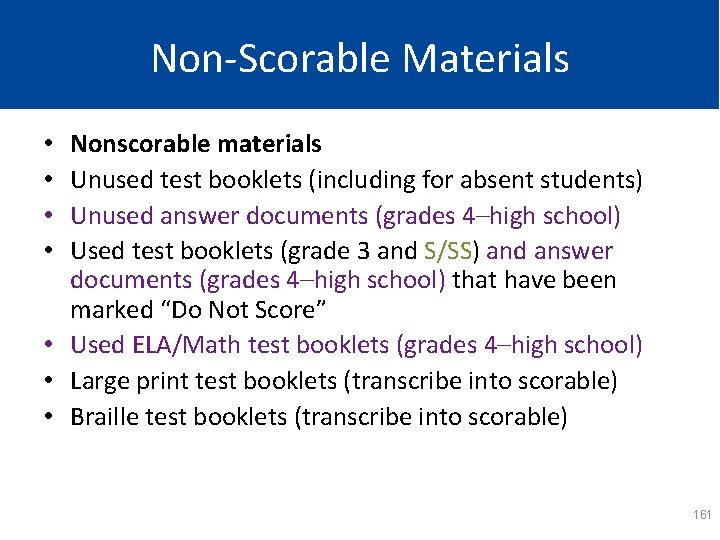
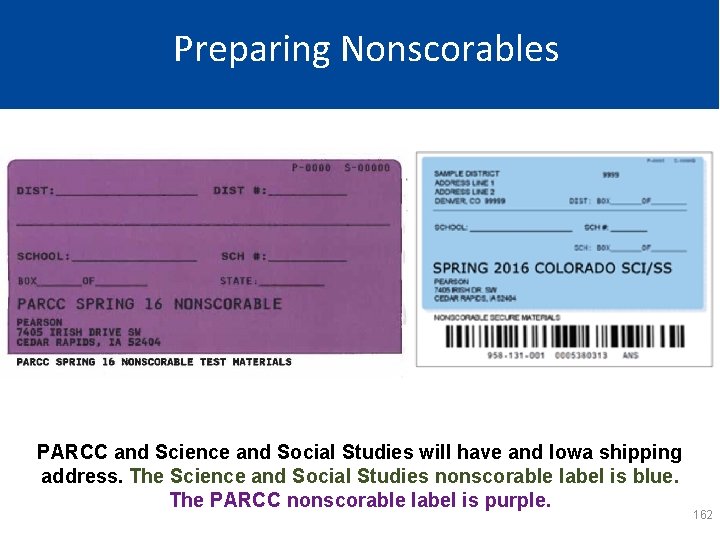
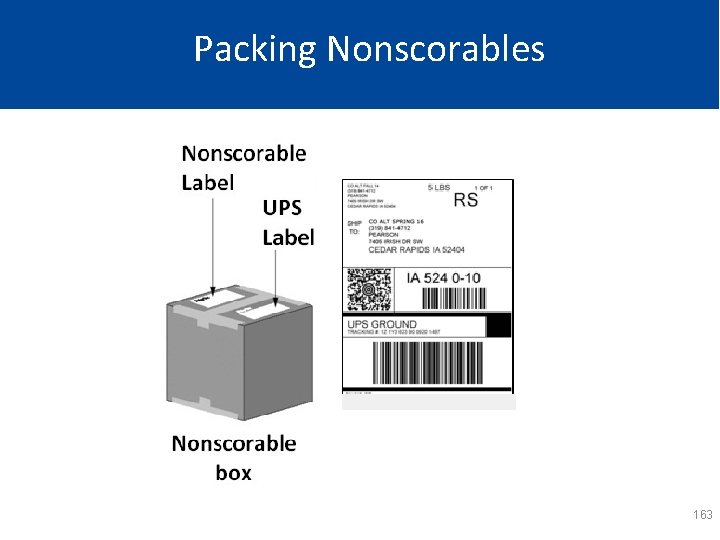
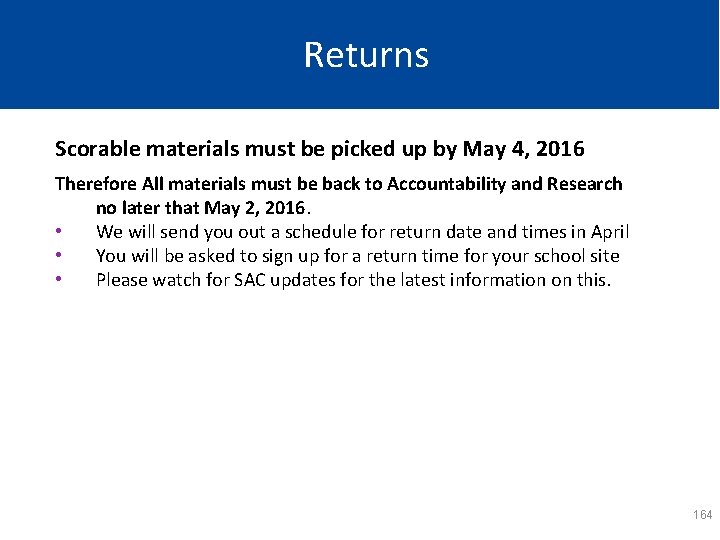
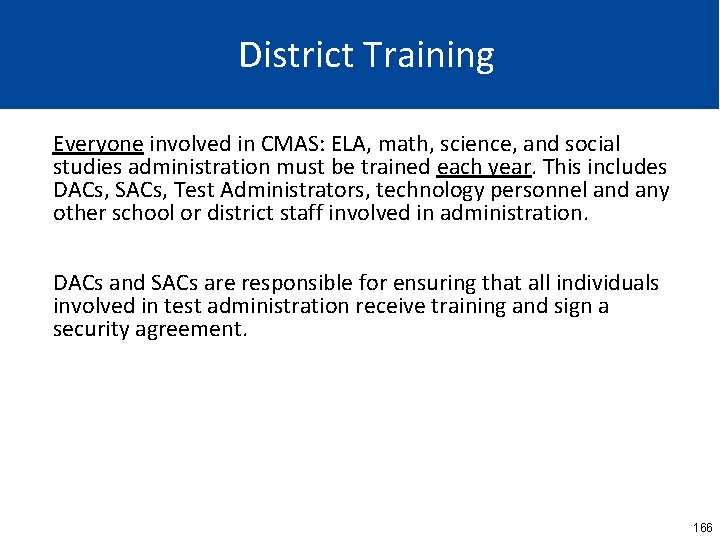
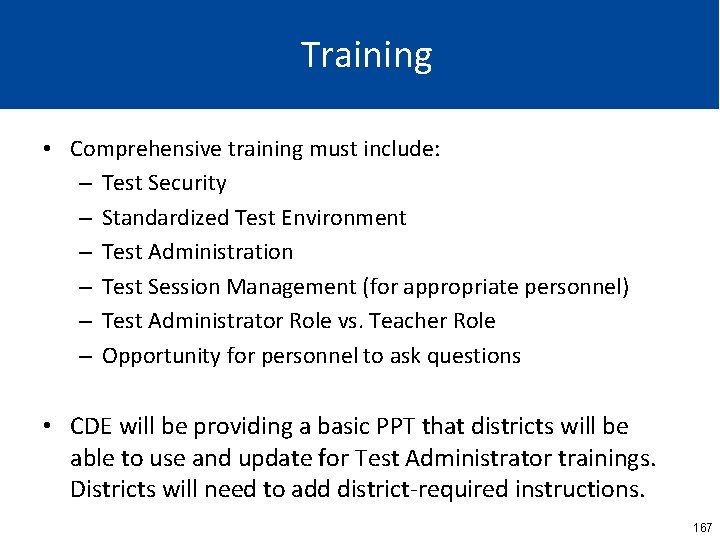
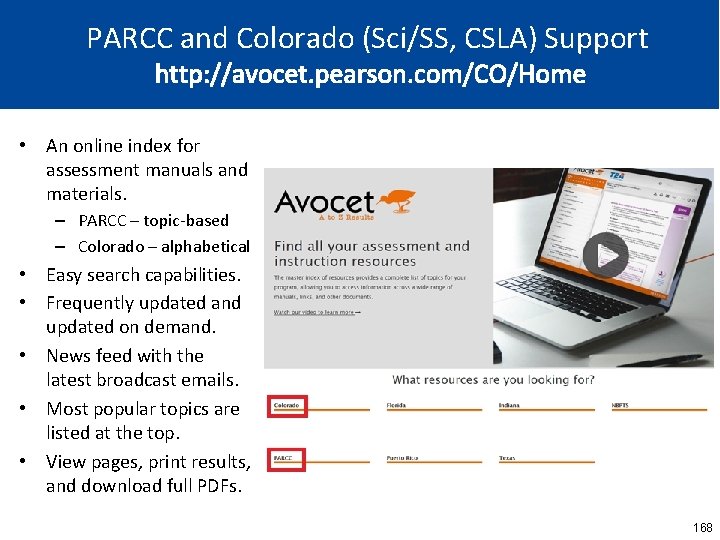
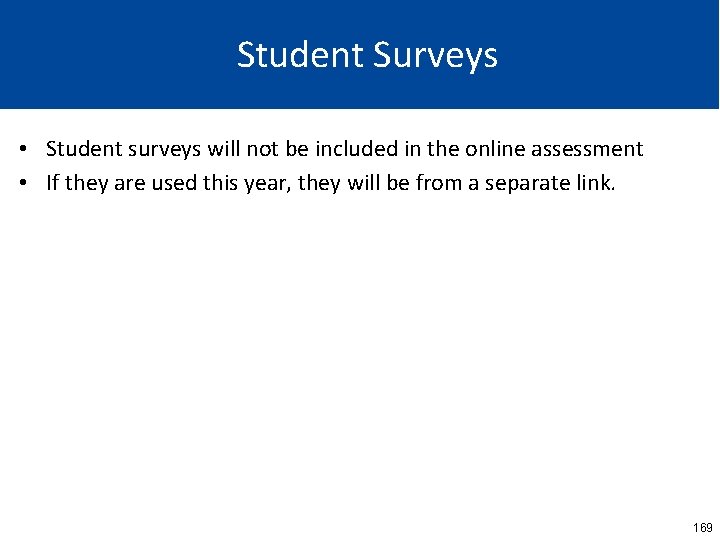
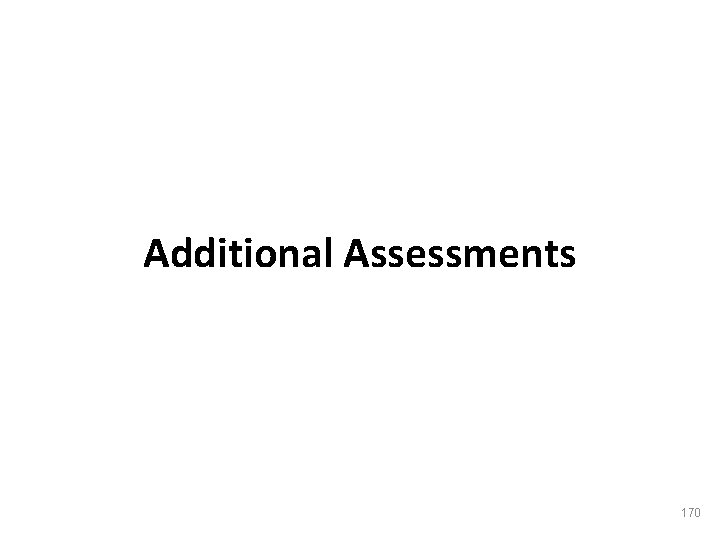
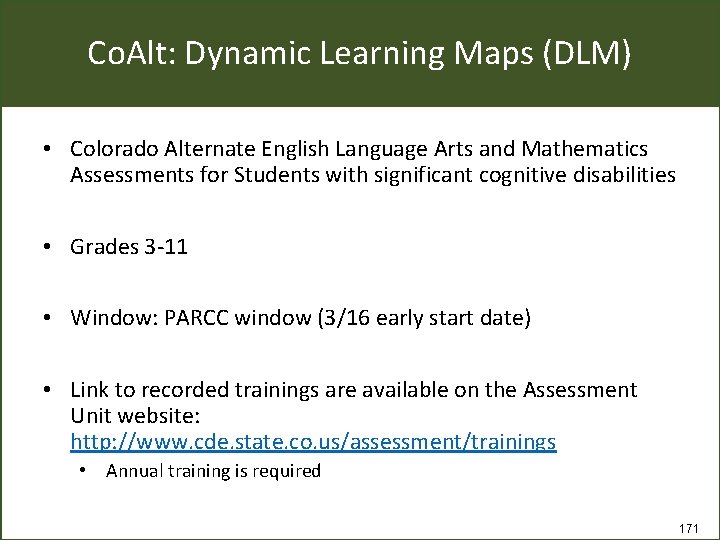
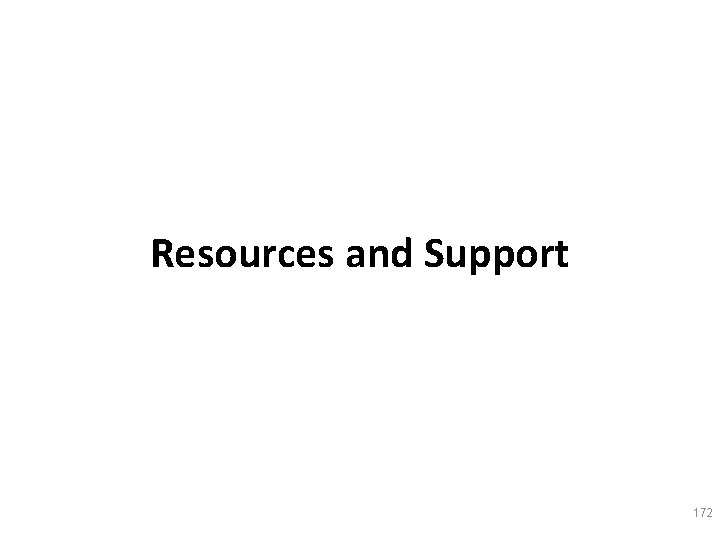
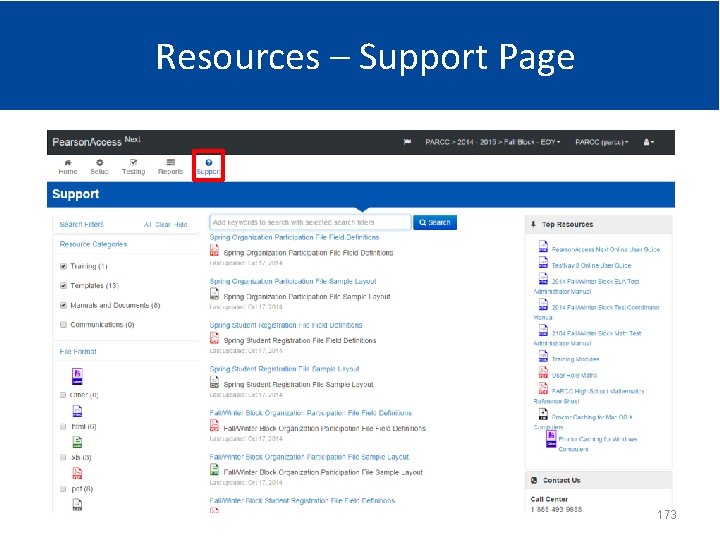
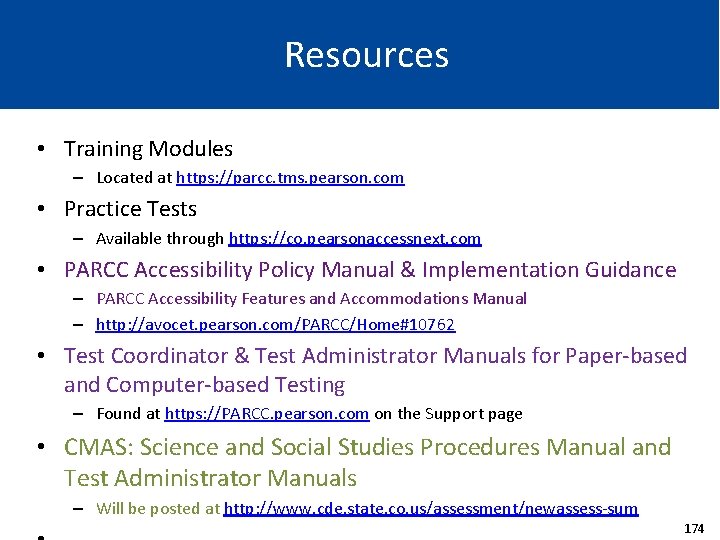
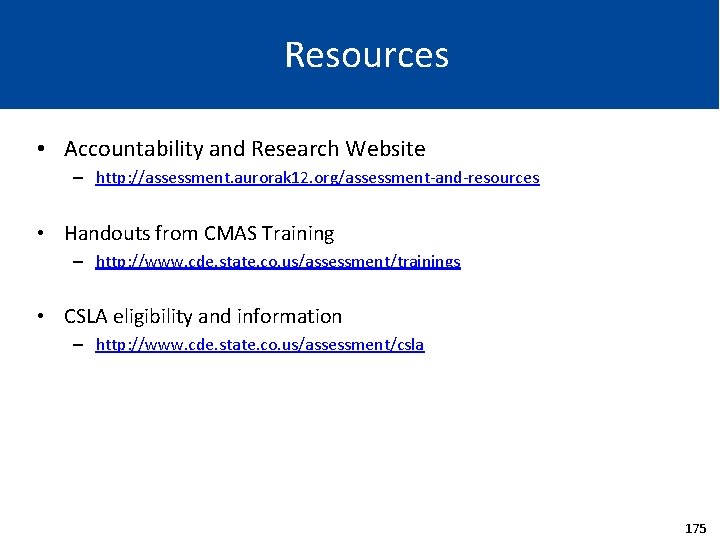
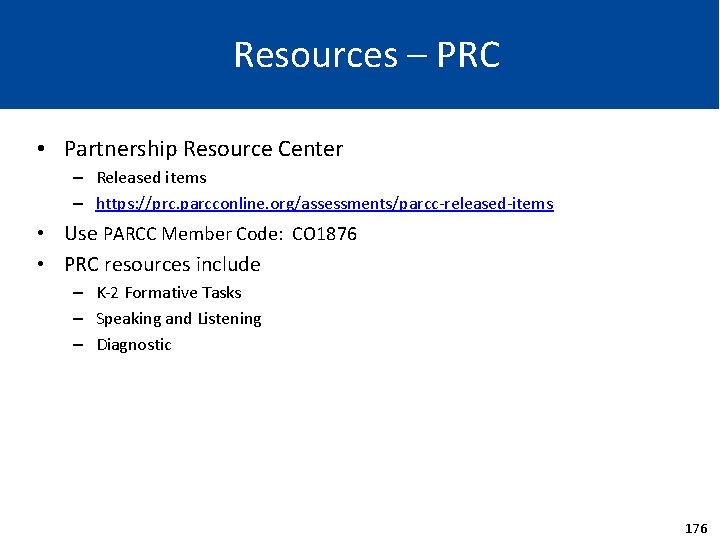
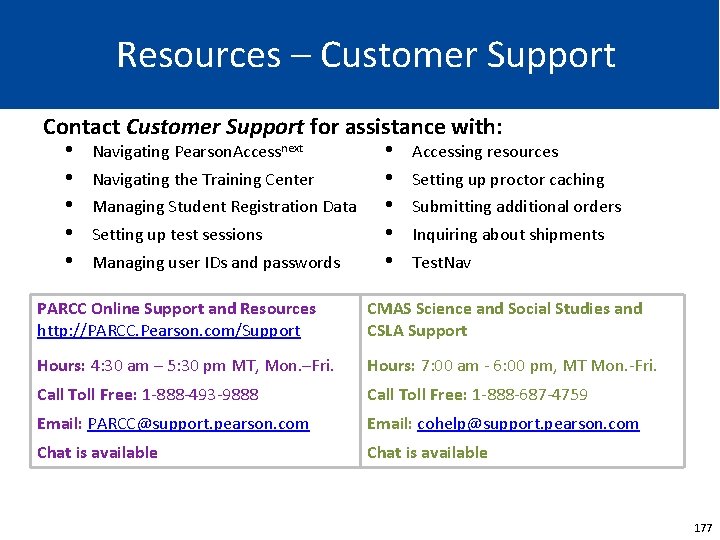
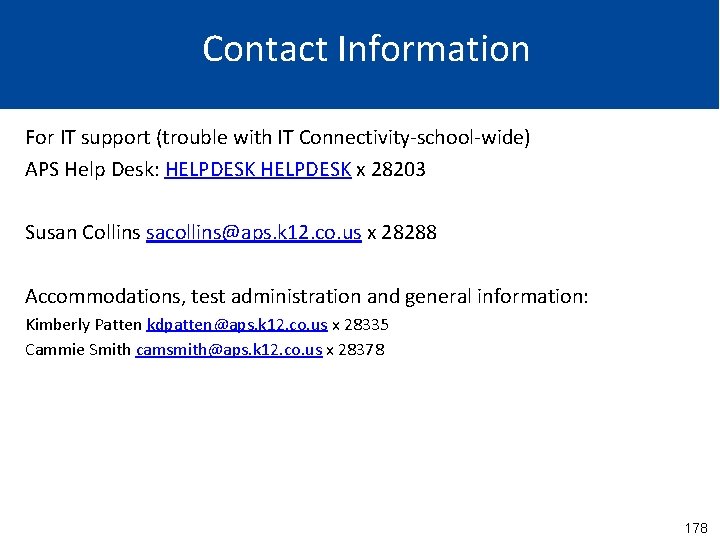
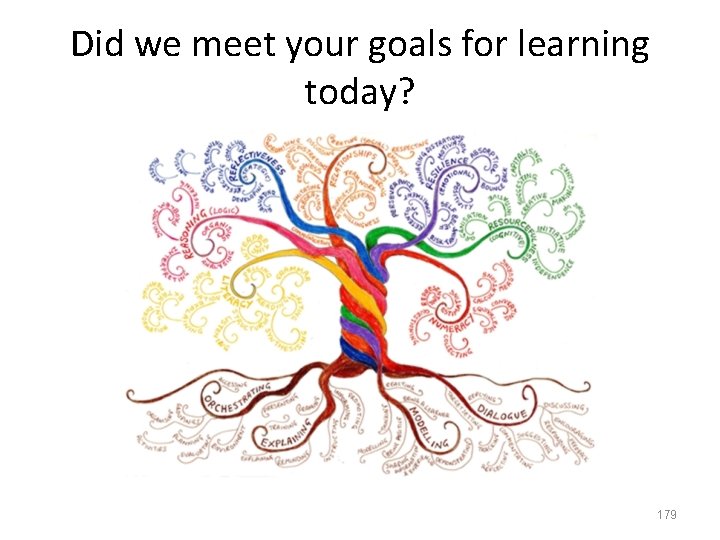
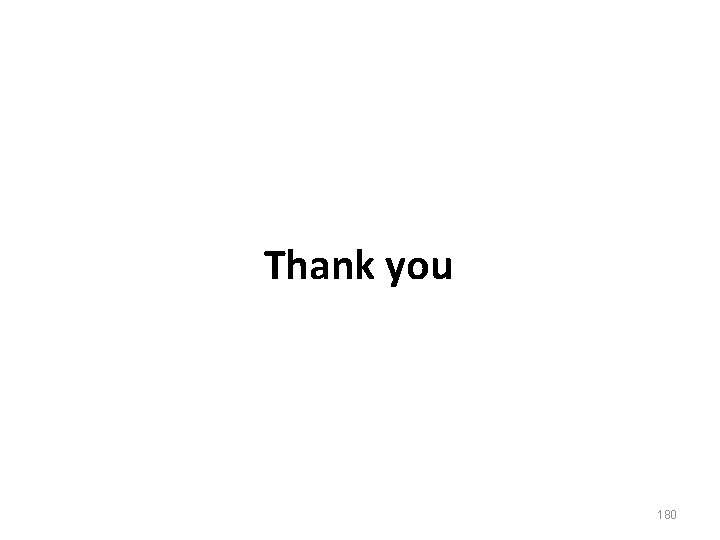
- Slides: 179
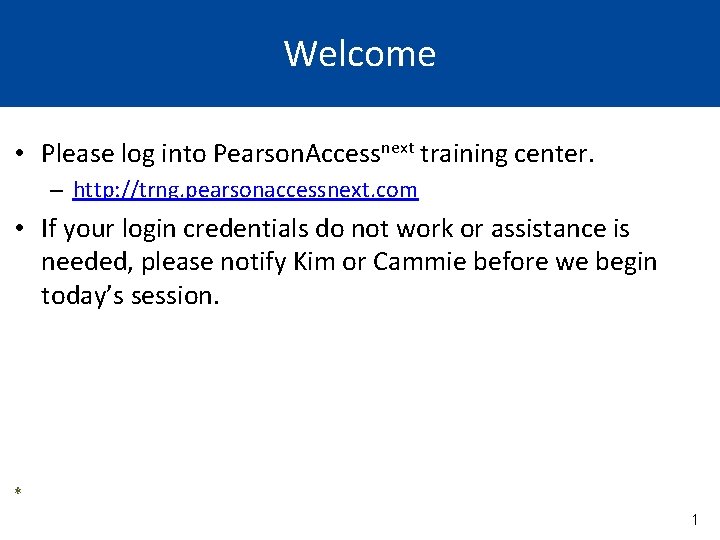
Welcome • Please log into Pearson. Accessnext training center. – http: //trng. pearsonaccessnext. com • If your login credentials do not work or assistance is Welcome needed, please notify Kim or Cammie before we begin today’s session. * 1
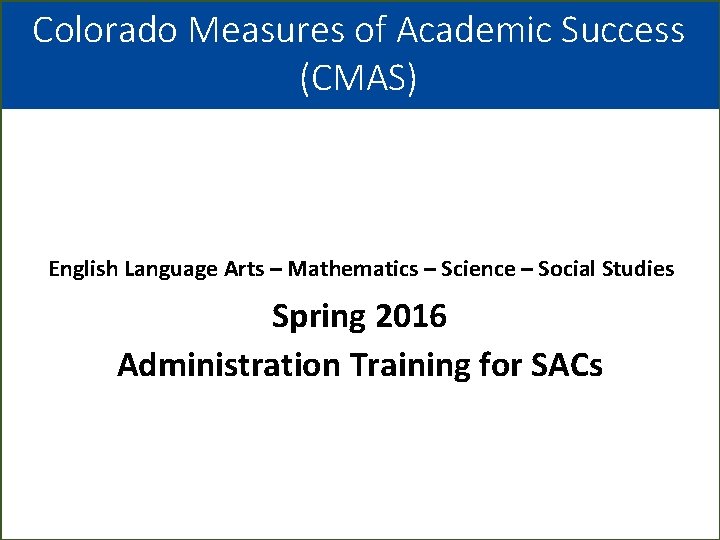
Colorado Measures of Academic Success (CMAS) English Language Arts – Mathematics – Science – Social Studies Spring 2016 Administration Training for SACs
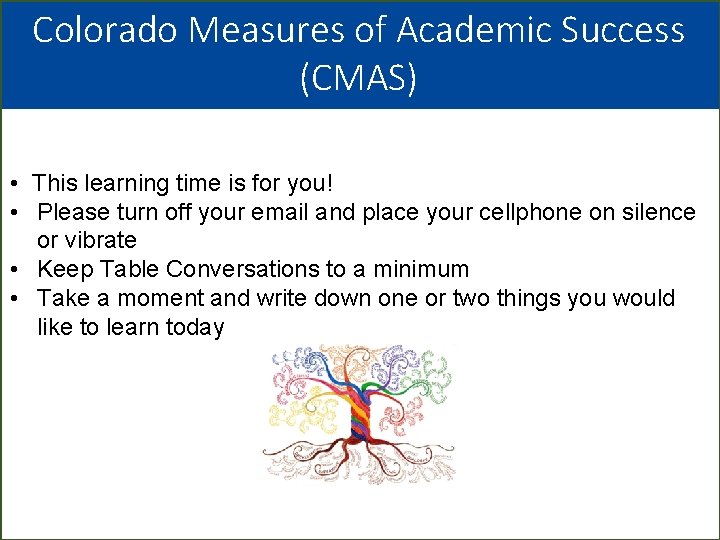
Colorado Measures of Academic Success (CMAS) • This learning time is for you! • Please turn off your email and place your cellphone on silence or vibrate • Keep Table Conversations to a minimum • Take a moment and write down one or two things you would like to learn today
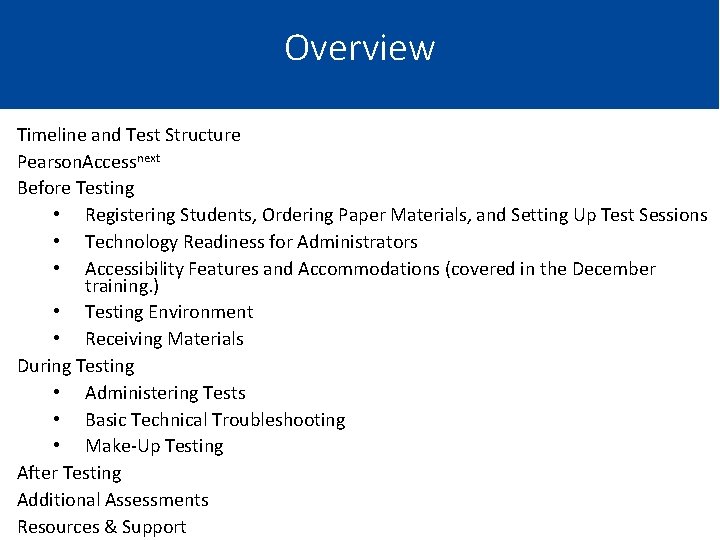
Overview Timeline and Test Structure Pearson. Accessnext Before Testing • Registering Students, Ordering Paper Materials, and Setting Up Test Sessions • Technology Readiness for Administrators • Accessibility Features and Accommodations (covered in the December training. ) • Testing Environment • Receiving Materials During Testing • Administering Tests • Basic Technical Troubleshooting • Make-Up Testing After Testing Additional Assessments Resources & Support
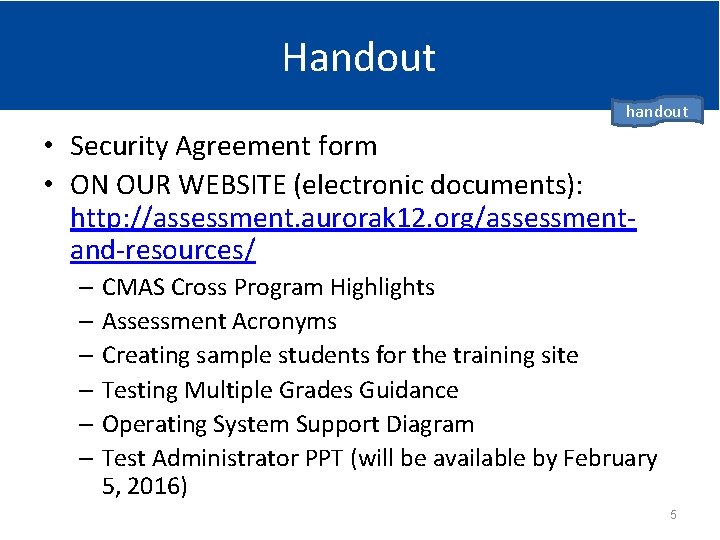
Handout handout • Security Agreement form • ON OUR WEBSITE (electronic documents): http: //assessment. aurorak 12. org/assessmentand-resources/ – CMAS Cross Program Highlights – Assessment Acronyms – Creating sample students for the training site – Testing Multiple Grades Guidance – Operating System Support Diagram – Test Administrator PPT (will be available by February 5, 2016) 5

Assessment Acronyms* handout • • • CBT: Computer-Based Test DAC: District Assessment Coordinator ELA: English Language Arts ELA/L: English Language Arts/Literacy LEA: Local Education Agency (District) LTC: LEA Test Coordinator (DAC) PAnext: Pearson. Accessnext PBT: Paper-Based Test PII: Personally Identifiable Information SR/PNP: Student Registration/ Personal Needs Profile • S/SS: Science and Social Studies • STC: School Test Coordinator (STC = SAC) • SAC: School Assessment Coordinator (SAC = STC) • TCM: Test Coordinator Manual • TAM: Test Administrator Manual • TEM: Test Examiner Manual • TTS: Text-to-Speech • UAR: Unique Accommodations Request *See handout for additional acronyms and definitions. 6
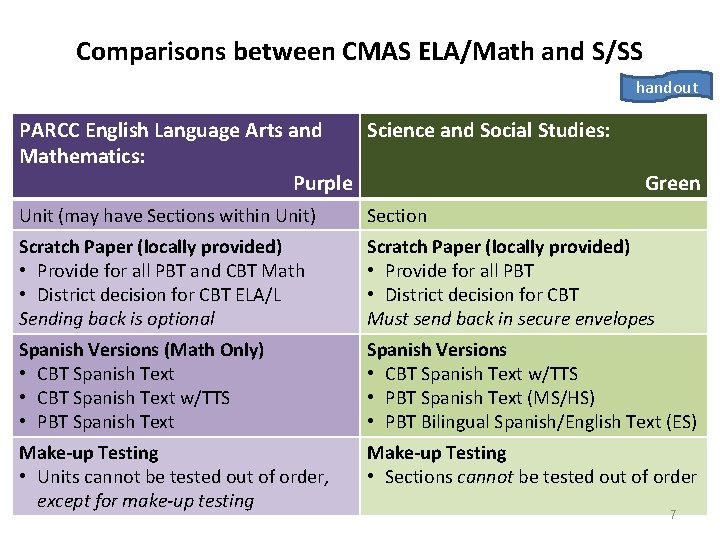
Comparisons between CMAS ELA/Math and S/SS handout PARCC English Language Arts and Science and Social Studies: Mathematics: Purple Comparisons between PARCC Section Scratch Paper (locally provided) ELA/Math and CMAS S&SS • Provide for all PBT and CBT Math • Provide for all PBT Green Unit (may have Sections within Unit) • District decision for CBT ELA/L Sending back is optional • District decision for CBT Must send back in secure envelopes Spanish Versions (Math Only) • CBT Spanish Text w/TTS • PBT Spanish Text Spanish Versions • CBT Spanish Text w/TTS • PBT Spanish Text (MS/HS) • PBT Bilingual Spanish/English Text (ES) Make-up Testing • Units cannot be tested out of order, except for make-up testing Make-up Testing • Sections cannot be tested out of order 7
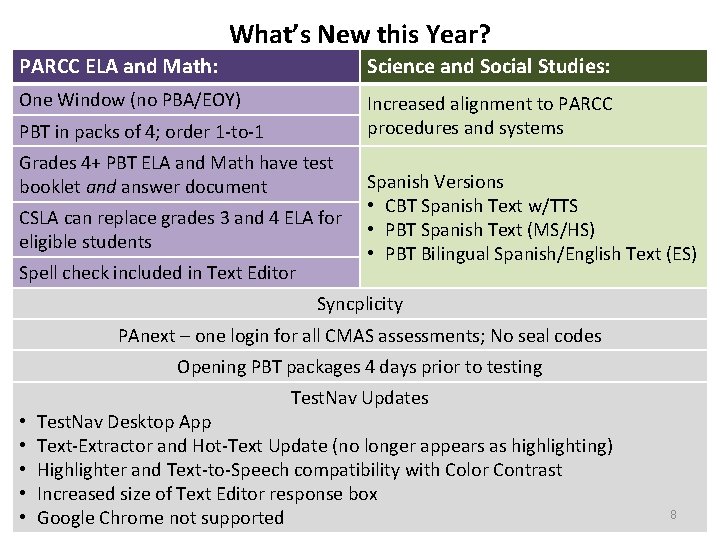
What’s New this Year? PARCC ELA and Math: Science and Social Studies: One Window (no PBA/EOY) Increased alignment to PARCC procedures and systems PBT in packs of 4; order 1 -to-1 Grades 4+ PBT ELA and Math have test booklet and answer document CSLA can replace grades 3 and 4 ELA for eligible students Spell check included in Text Editor Spanish Versions • CBT Spanish Text w/TTS • PBT Spanish Text (MS/HS) • PBT Bilingual Spanish/English Text (ES) Syncplicity PAnext – one login for all CMAS assessments; No seal codes Opening PBT packages 4 days prior to testing Test. Nav Updates • • • Test. Nav Desktop App Text-Extractor and Hot-Text Update (no longer appears as highlighting) Highlighter and Text-to-Speech compatibility with Color Contrast Increased size of Text Editor response box Google Chrome not supported 8
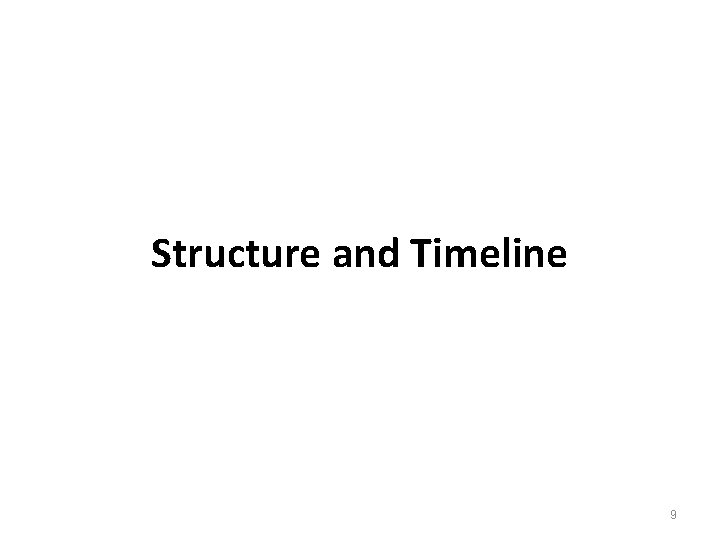
Structure and Timeline 9
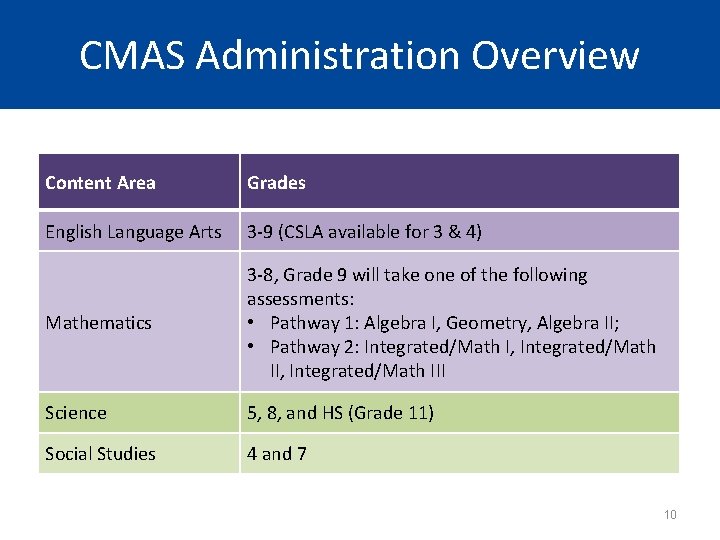
CMAS Administration Overview Content Area Grades English Language Arts 3 -9 (CSLA available for 3 & 4) Mathematics 3 -8, Grade 9 will take one of the following assessments: • Pathway 1: Algebra I, Geometry, Algebra II; • Pathway 2: Integrated/Math I, Integrated/Math III Science 5, 8, and HS (Grade 11) Social Studies 4 and 7 10
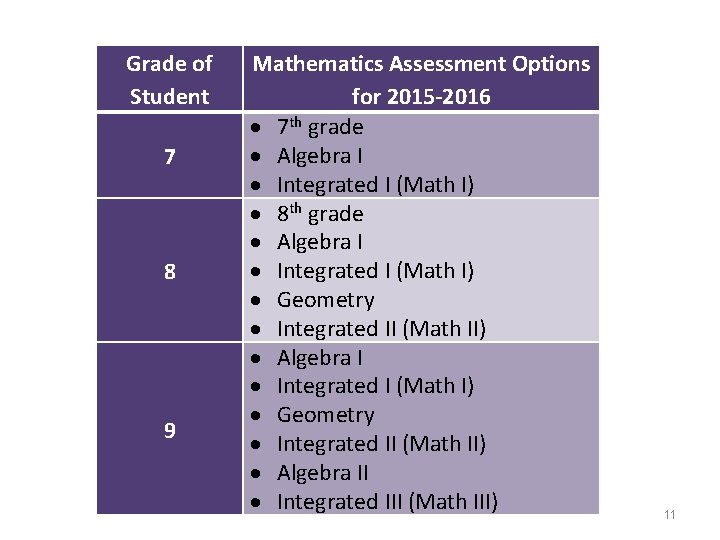
Grade of Student 7 8 9 Mathematics Assessment Options for 2015 -2016 7 th grade Algebra I Integrated I (Math I) 8 th grade Algebra I Integrated I (Math I) Geometry Integrated II (Math II) Algebra II Integrated III (Math III) 11
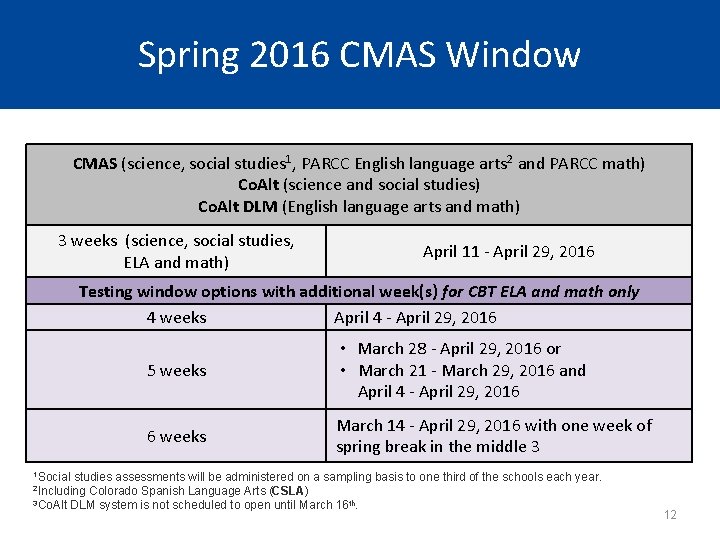
Spring 2016 CMAS Window CMAS (science, social studies 1, PARCC English language arts 2 and PARCC math) Co. Alt (science and social studies) Co. Alt DLM (English language arts and math) 3 weeks (science, social studies, ELA and math) April 11 - April 29, 2016 Testing window options with additional week(s) for CBT ELA and math only 4 weeks April 4 - April 29, 2016 5 weeks • March 28 - April 29, 2016 or • March 21 - March 29, 2016 and April 4 - April 29, 2016 6 weeks March 14 - April 29, 2016 with one week of spring break in the middle 3 1 Social studies assessments will be administered on a sampling basis to one third of the schools each year. Colorado Spanish Language Arts (CSLA) 3 Co. Alt DLM system is not scheduled to open until March 16 th. 2 Including 12
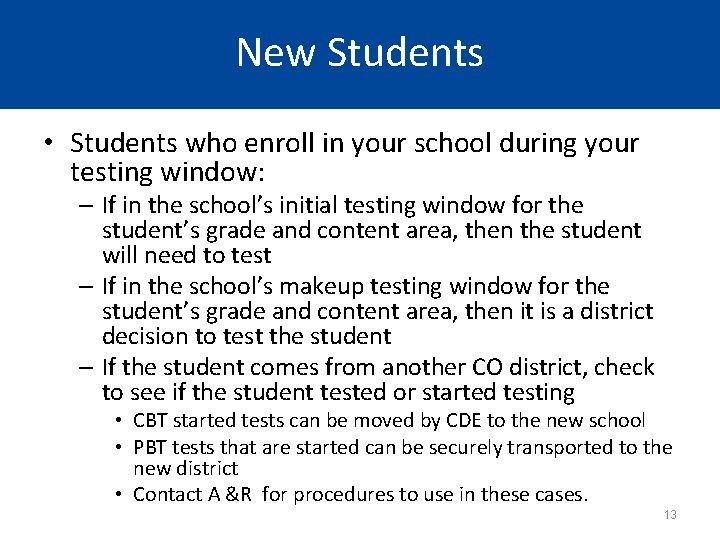
New Students • Students who enroll in your school during your testing window: – If in the school’s initial testing window for the student’s grade and content area, then the student will need to test – If in the school’s makeup testing window for the student’s grade and content area, then it is a district decision to test the student – If the student comes from another CO district, check to see if the student tested or started testing • CBT started tests can be moved by CDE to the new school • PBT tests that are started can be securely transported to the new district • Contact A &R for procedures to use in these cases. 13
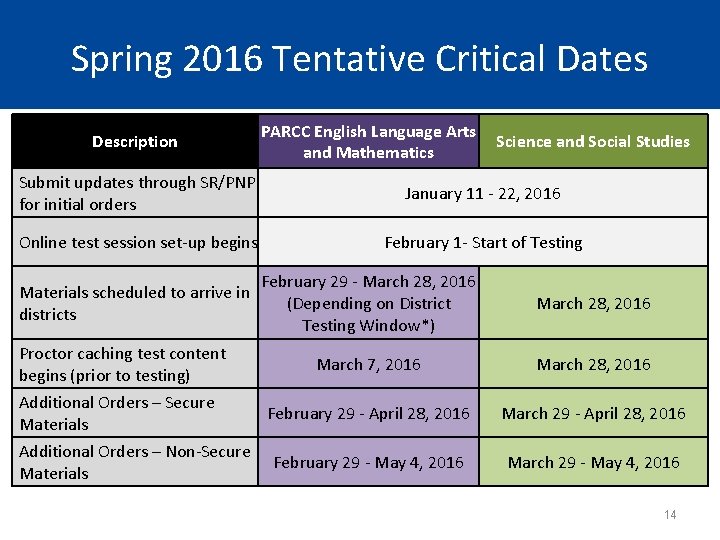
Spring 2016 Tentative Critical Dates Description PARCC English Language Arts and Mathematics Science and Social Studies Submit updates through SR/PNP for initial orders January 11 - 22, 2016 Online test session set-up begins February 1 - Start of Testing Materials scheduled to arrive in districts Proctor caching test content begins (prior to testing) Additional Orders – Secure Materials Additional Orders – Non-Secure Materials February 29 - March 28, 2016 (Depending on District Testing Window*) March 28, 2016 March 7, 2016 March 28, 2016 February 29 - April 28, 2016 March 29 - April 28, 2016 February 29 - May 4, 2016 March 29 - May 4, 2016 14
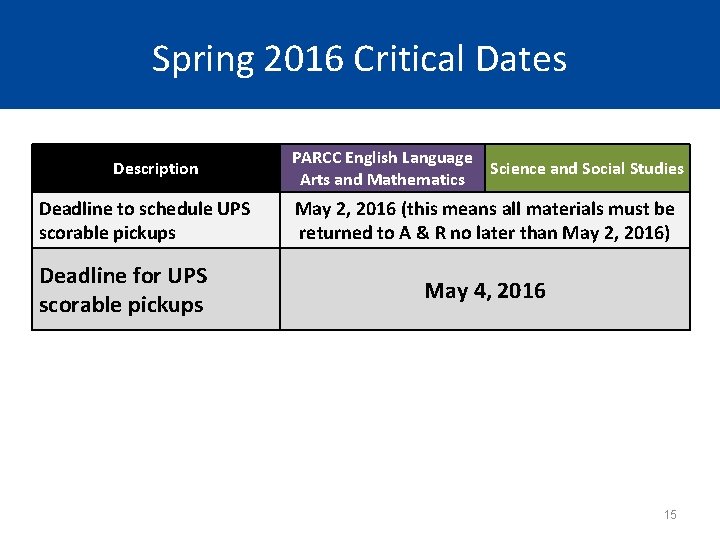
Spring 2016 Critical Dates Description Deadline to schedule UPS scorable pickups Deadline for UPS scorable pickups PARCC English Language Science and Social Studies Arts and Mathematics May 2, 2016 (this means all materials must be returned to A & R no later than May 2, 2016) May 4, 2016 15
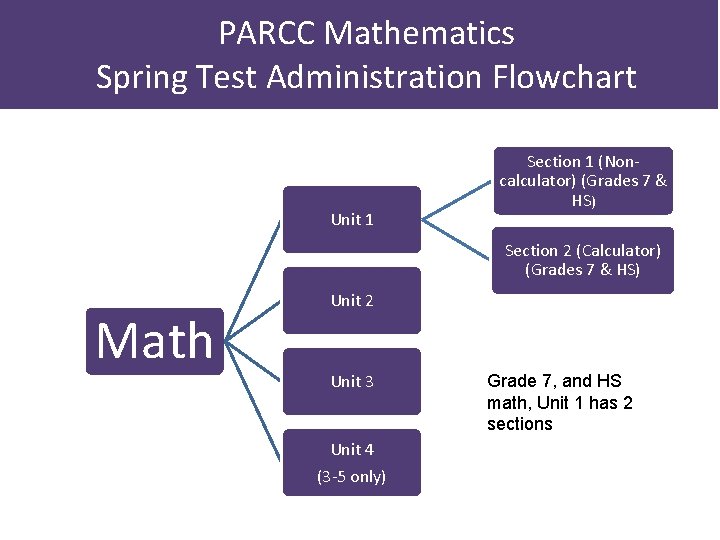
PARCC Mathematics Spring Test Administration Flowchart Unit 1 Section 1 (Noncalculator) (Grades 7 & HS) Section 2 (Calculator) (Grades 7 & HS) Math Unit 2 Unit 3 Grade 7, and HS math, Unit 1 has 2 sections Unit 4 (3 -5 only) Note: This diagram illustrates 16 grades 6 -8.
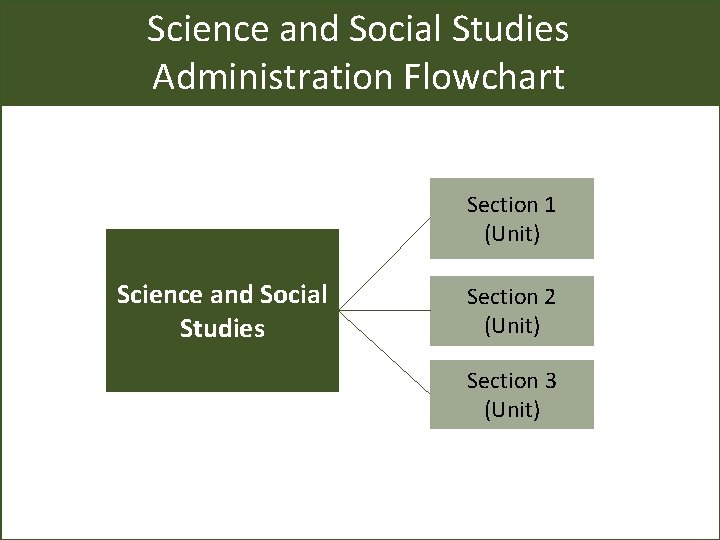
Science and Social Studies Administration Flowchart Section 1 (Unit) Science and Social Studies Section 2 (Unit) Section 3 (Unit)
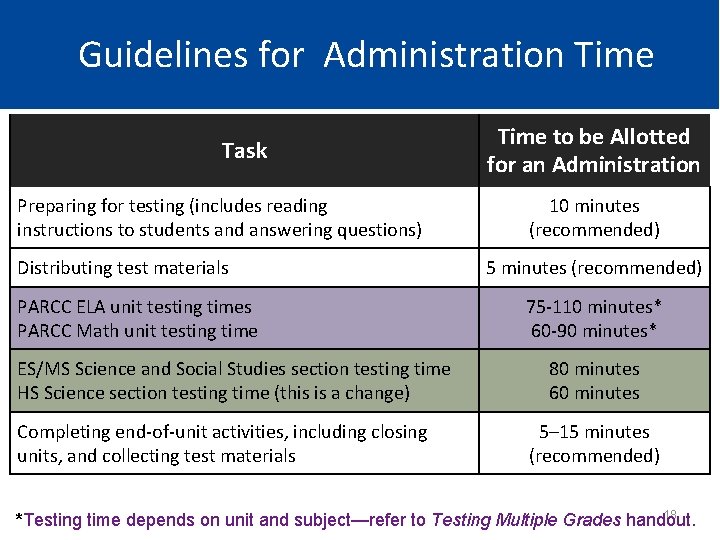
Guidelines for Administration Time Task Preparing for testing (includes reading instructions to students and answering questions) Distributing test materials PARCC ELA unit testing times PARCC Math unit testing time ES/MS Science and Social Studies section testing time HS Science section testing time (this is a change) Completing end-of-unit activities, including closing units, and collecting test materials Time to be Allotted for an Administration 10 minutes (recommended) 5 minutes (recommended) 75 -110 minutes* 60 -90 minutes* 80 minutes 60 minutes 5– 15 minutes (recommended) 18 *Testing time depends on unit and subject—refer to Testing Multiple Grades handout.
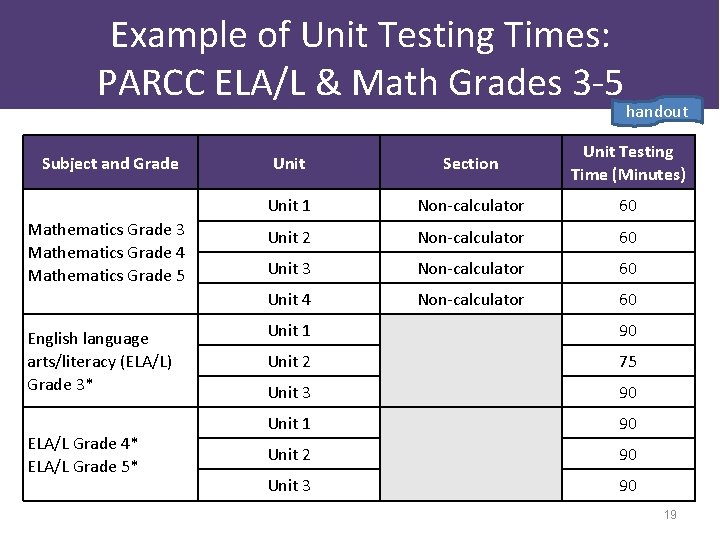
Example of Unit Testing Times: PARCC ELA/L & Math Grades 3 -5 Subject and Grade Mathematics Grade 3 Mathematics Grade 4 Mathematics Grade 5 English language arts/literacy (ELA/L) Grade 3* ELA/L Grade 4* ELA/L Grade 5* handout Unit Section Unit Testing Time (Minutes) Unit 1 Non-calculator 60 Unit 2 Non-calculator 60 Unit 3 Non-calculator 60 Unit 4 Non-calculator 60 Unit 1 90 Unit 2 75 Unit 3 90 Unit 1 90 Unit 2 90 Unit 3 90 19
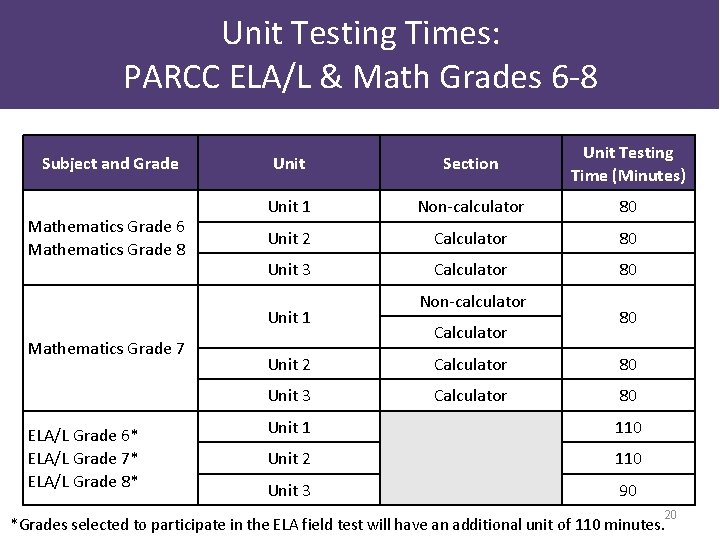
Unit Testing Times: PARCC ELA/L & Math Grades 6 -8 Subject and Grade Mathematics Grade 6 Mathematics Grade 8 Unit Section Unit Testing Time (Minutes) Unit 1 Non-calculator 80 Unit 2 Calculator 80 Unit 3 Calculator 80 Unit 1 Mathematics Grade 7 ELA/L Grade 6* ELA/L Grade 7* ELA/L Grade 8* Non-calculator Calculator 80 Unit 2 Calculator 80 Unit 3 Calculator 80 Unit 1 110 Unit 2 110 Unit 3 90 20 *Grades selected to participate in the ELA field test will have an additional unit of 110 minutes.
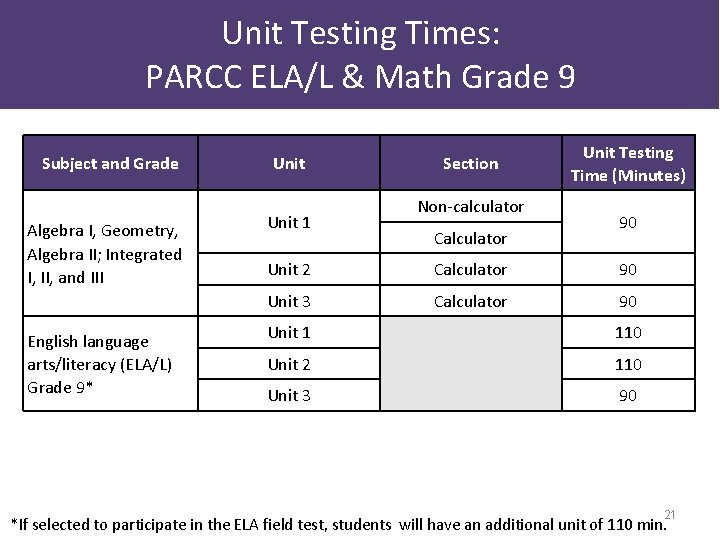
Unit Testing Times: PARCC ELA/L & Math Grade 9 Subject and Grade Algebra I, Geometry, Algebra II; Integrated I, II, and III English language arts/literacy (ELA/L) Grade 9* Unit 1 Section Non-calculator Calculator Unit Testing Time (Minutes) 90 Unit 2 Calculator 90 Unit 3 Calculator 90 Unit 1 110 Unit 2 110 Unit 3 90 21 *If selected to participate in the ELA field test, students will have an additional unit of 110 min.
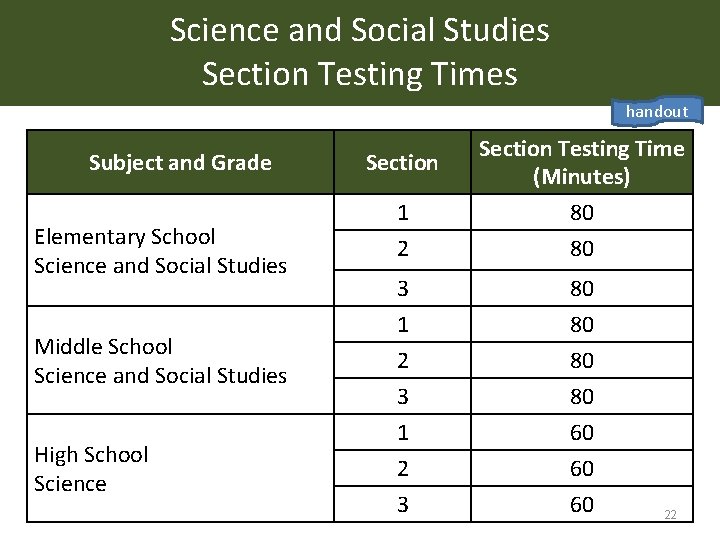
Science and Social Studies Section Testing Times handout Subject and Grade Elementary School Science and Social Studies Middle School Science and Social Studies High School Science Section Testing Time (Minutes) 1 2 80 80 3 1 2 3 80 80 60 60 60 22
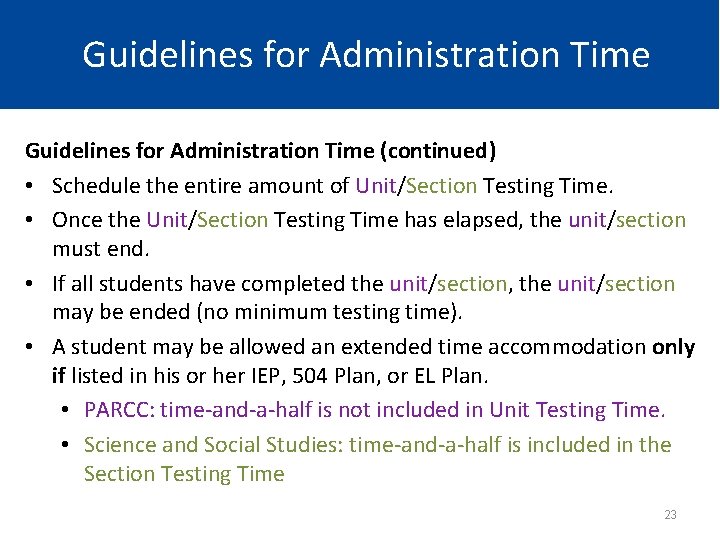
Guidelines for Administration Time (continued) • Schedule the entire amount of Unit/Section Testing Time. • Once the Unit/Section Testing Time has elapsed, the unit/section must end. • If all students have completed the unit/section, the unit/section may be ended (no minimum testing time). • A student may be allowed an extended time accommodation only if listed in his or her IEP, 504 Plan, or EL Plan. • PARCC: time-and-a-half is not included in Unit Testing Time. • Science and Social Studies: time-and-a-half is included in the Section Testing Time 23
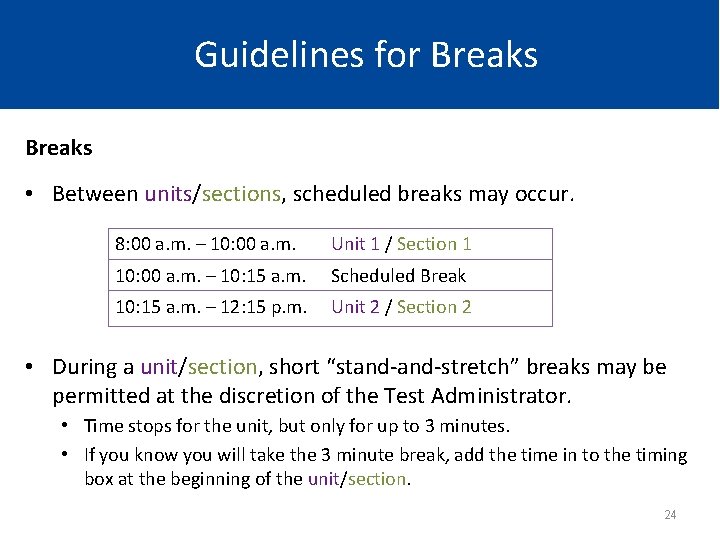
Guidelines for Breaks • Between units/sections, scheduled breaks may occur. 8: 00 a. m. – 10: 00 a. m. Unit 1 / Section 1 10: 00 a. m. – 10: 15 a. m. Scheduled Break 10: 15 a. m. – 12: 15 p. m. Unit 2 / Section 2 • During a unit/section, short “stand-stretch” breaks may be permitted at the discretion of the Test Administrator. • Time stops for the unit, but only for up to 3 minutes. • If you know you will take the 3 minute break, add the time in to the timing box at the beginning of the unit/section. 24

Scheduling Considerations • Test units/sections can only be administered to students in consecutive order. – Only PARCC make-ups may be administered out of order. • PBT: A school must administer the same unit/section to all PBT students within the same day (e. g. , all Grade 4 Unit I Math on Tuesday). • CBT: To the extent possible, all students within the school should be assessed at the same time. If not possible, all students should be assessed within the shortest timeframe practicable. 25
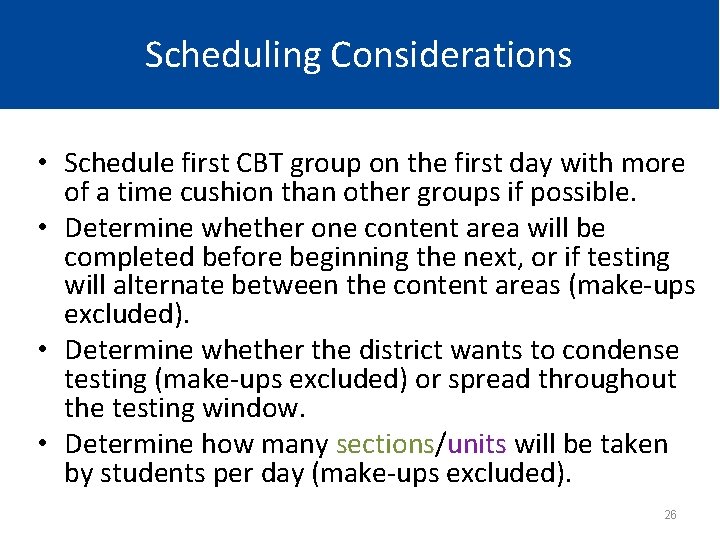
Scheduling Considerations • Schedule first CBT group on the first day with more of a time cushion than other groups if possible. • Determine whether one content area will be completed before beginning the next, or if testing will alternate between the content areas (make-ups excluded). • Determine whether the district wants to condense testing (make-ups excluded) or spread throughout the testing window. • Determine how many sections/units will be taken by students per day (make-ups excluded). 26
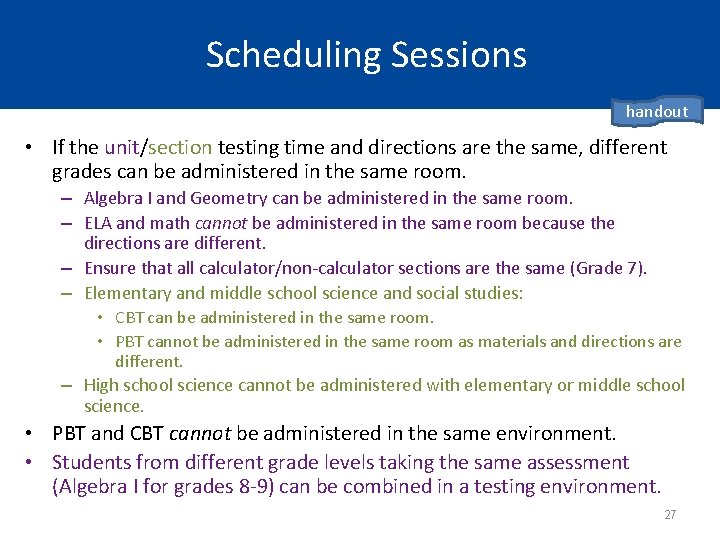
Scheduling Sessions handout • If the unit/section testing time and directions are the same, different grades can be administered in the same room. – Algebra I and Geometry can be administered in the same room. – ELA and math cannot be administered in the same room because the directions are different. – Ensure that all calculator/non-calculator sections are the same (Grade 7). – Elementary and middle school science and social studies: • CBT can be administered in the same room. • PBT cannot be administered in the same room as materials and directions are different. – High school science cannot be administered with elementary or middle school science. • PBT and CBT cannot be administered in the same environment. • Students from different grade levels taking the same assessment (Algebra I for grades 8 -9) can be combined in a testing environment. 27
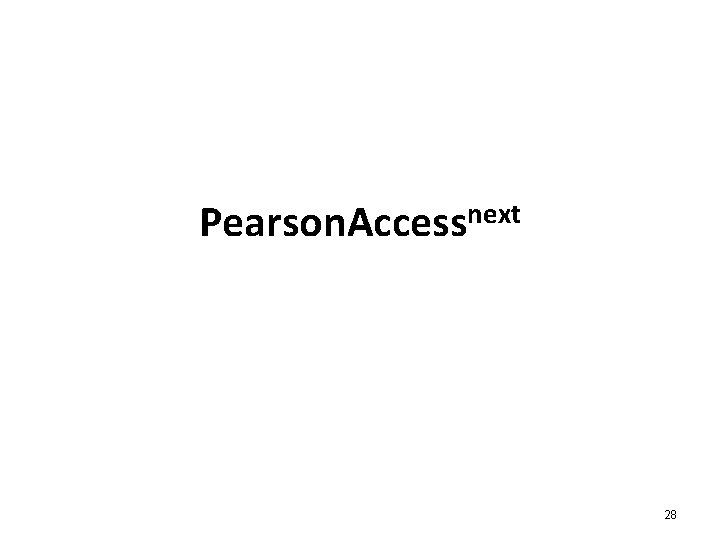
next Pearson. Access 28
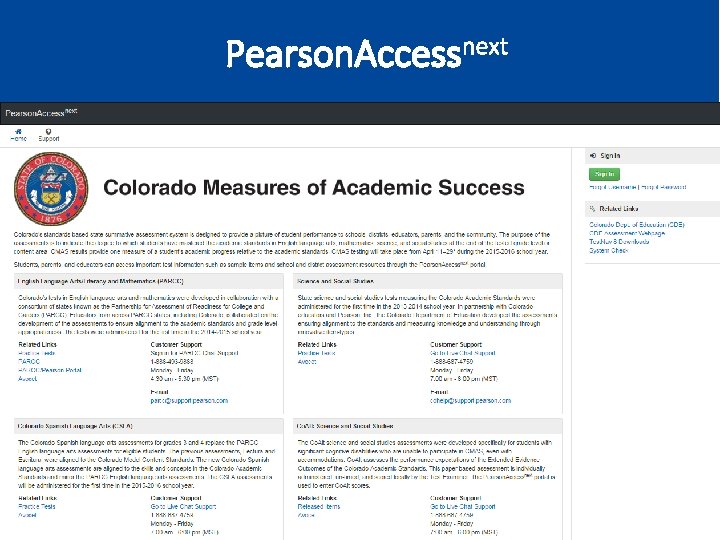
Pearson. Accessnext
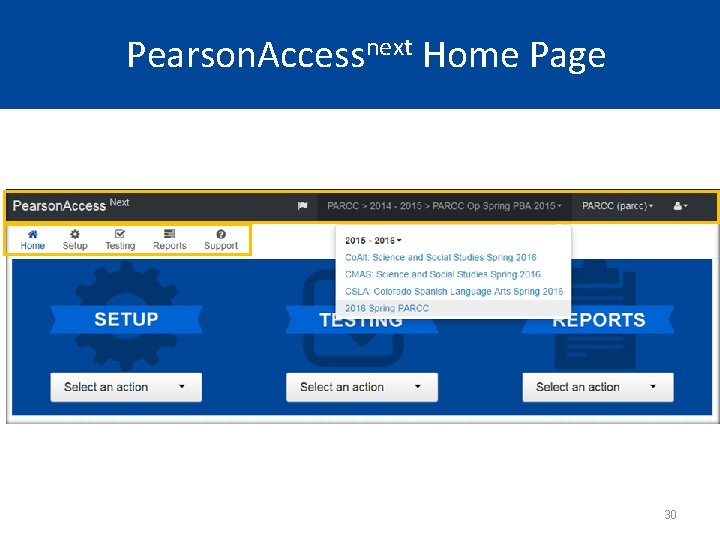
Pearson. Accessnext Home Page 30
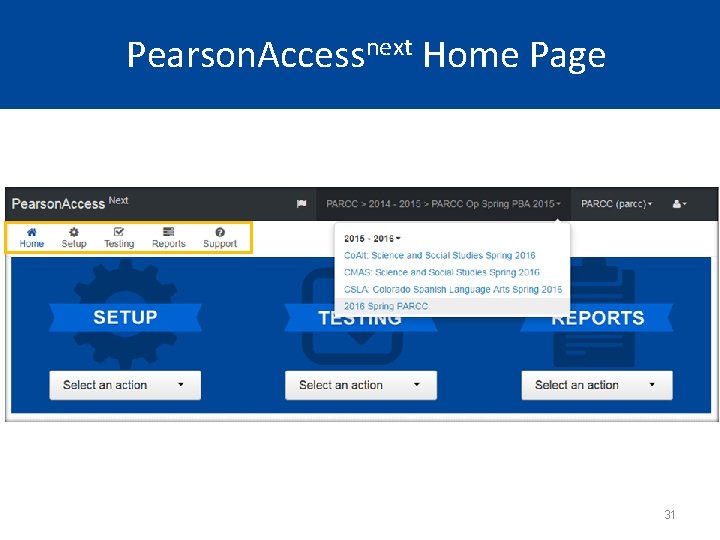
Pearson. Accessnext Home Page 31
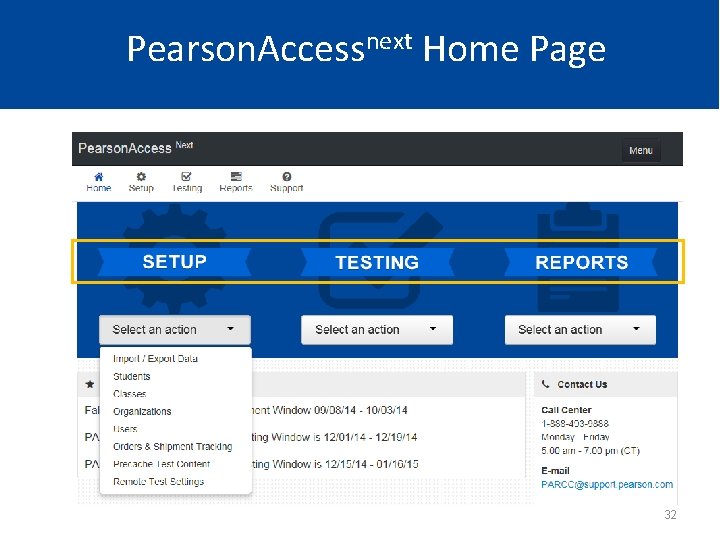
Pearson. Accessnext Home Page 32
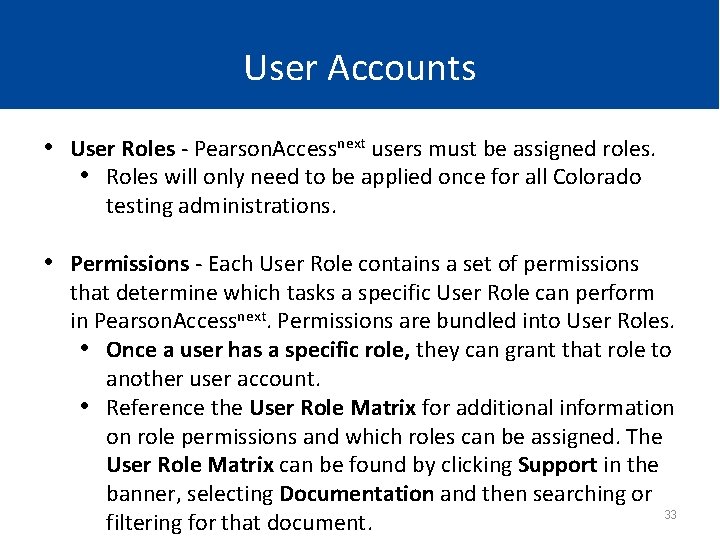
User Accounts • User Roles - Pearson. Accessnext users must be assigned roles. • Roles will only need to be applied once for all Colorado testing administrations. • Permissions - Each User Role contains a set of permissions that determine which tasks a specific User Role can perform in Pearson. Accessnext. Permissions are bundled into User Roles. • Once a user has a specific role, they can grant that role to another user account. • Reference the User Role Matrix for additional information on role permissions and which roles can be assigned. The User Role Matrix can be found by clicking Support in the banner, selecting Documentation and then searching or 33 filtering for that document.
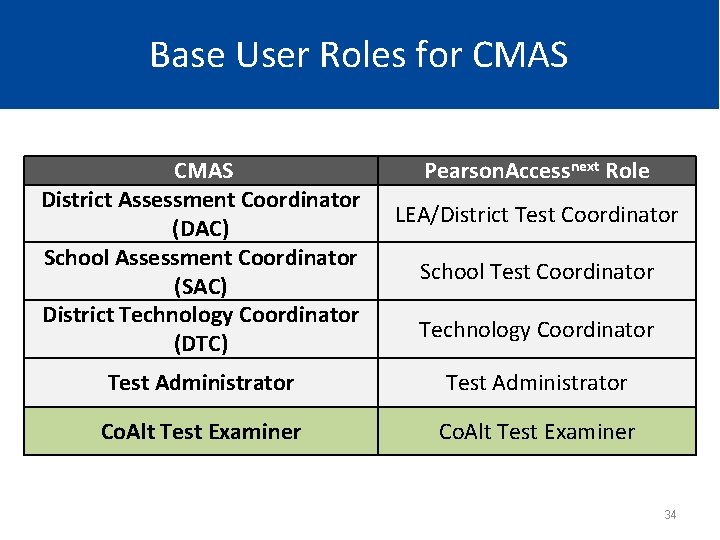
Base User Roles for CMAS District Assessment Coordinator (DAC) School Assessment Coordinator (SAC) District Technology Coordinator (DTC) Pearson. Accessnext Role LEA/District Test Coordinator School Test Coordinator Technology Coordinator Test Administrator Co. Alt Test Examiner 34
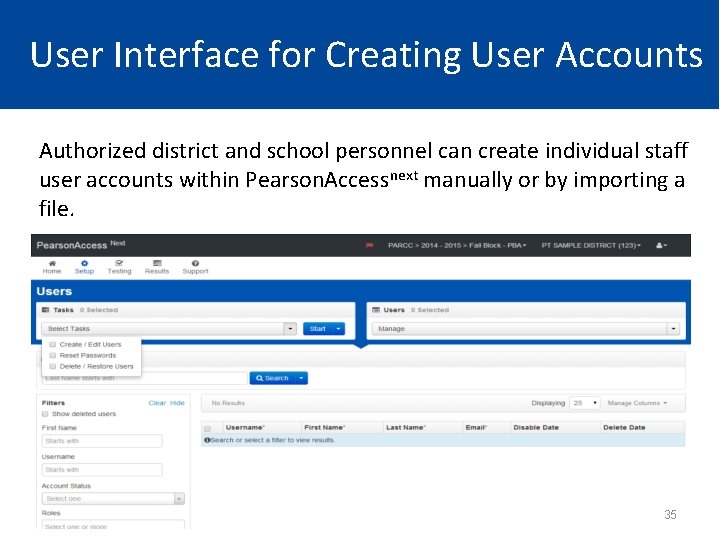
User Interface for Creating User Accounts Authorized district and school personnel can create individual staff user accounts within Pearson. Accessnext manually or by importing a file. 35
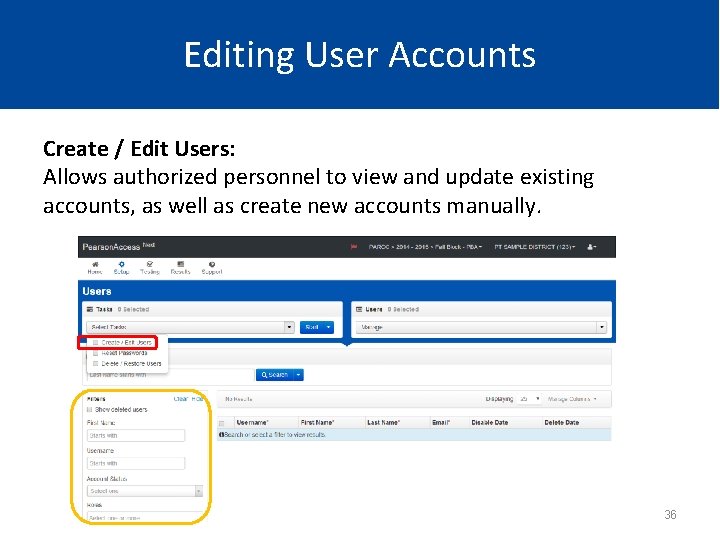
Editing User Accounts Create / Edit Users: Allows authorized personnel to view and update existing accounts, as well as create new accounts manually. 36
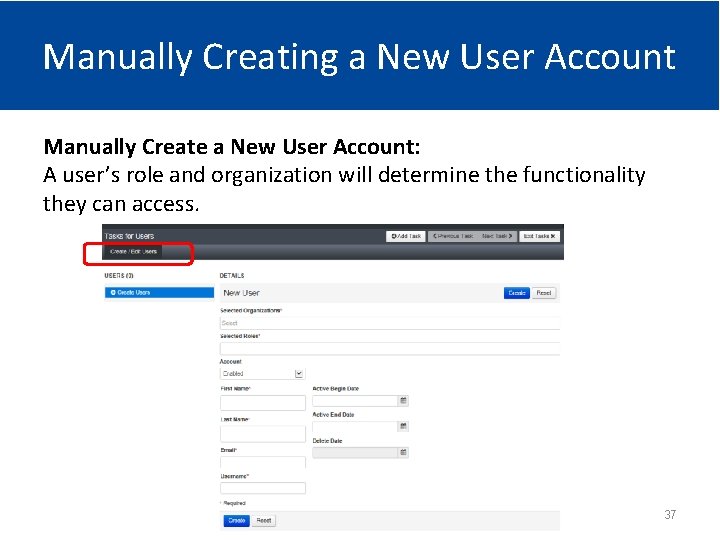
Manually Creating a New User Account Manually Create a New User Account: A user’s role and organization will determine the functionality they can access. 37
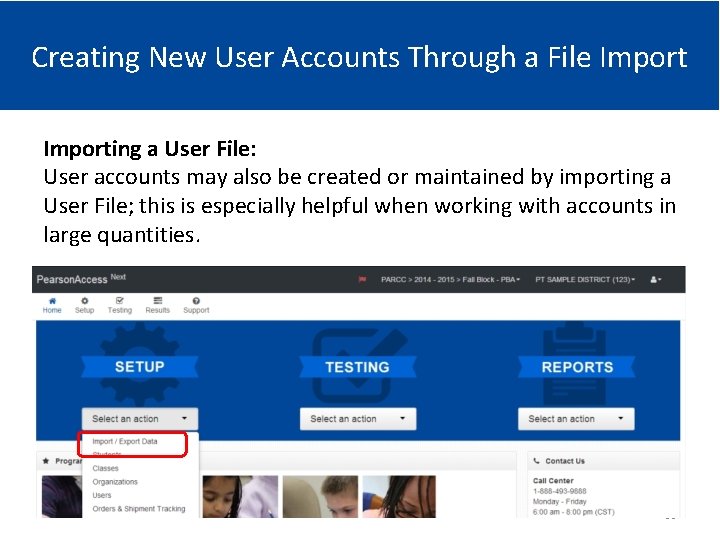
Creating New User Accounts Through a File Importing a User File: User accounts may also be created or maintained by importing a User File; this is especially helpful when working with accounts in large quantities. 38
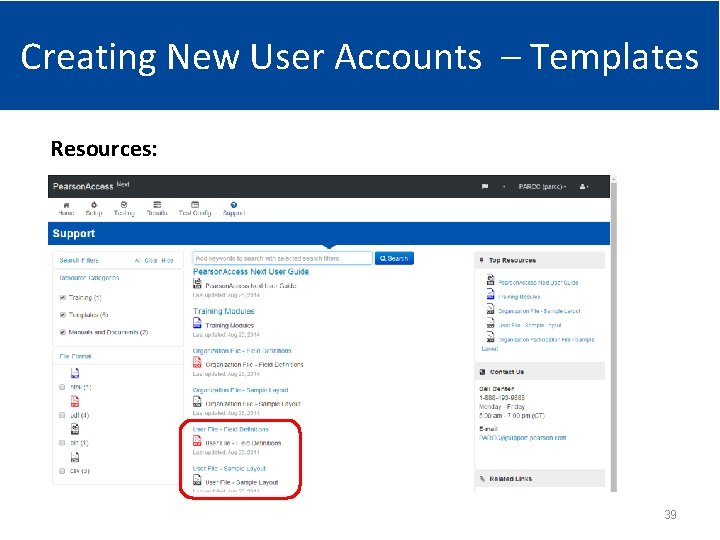
Creating New User Accounts – Templates Resources: 39
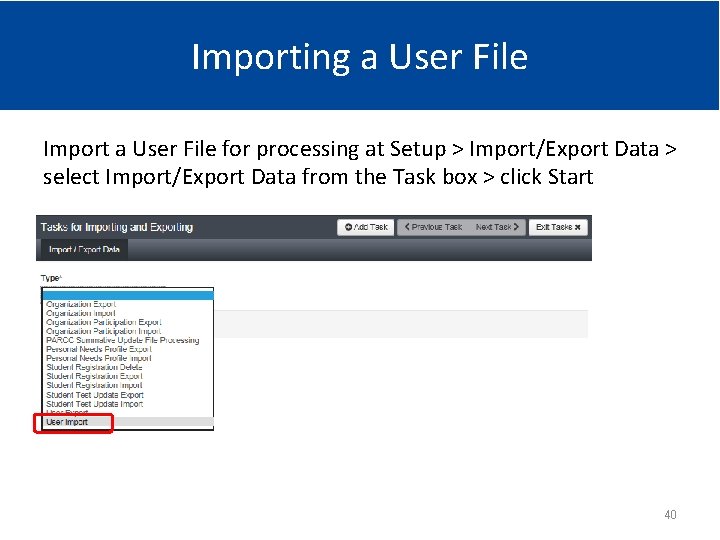
Importing a User File Import a User File for processing at Setup > Import/Export Data > select Import/Export Data from the Task box > click Start 40
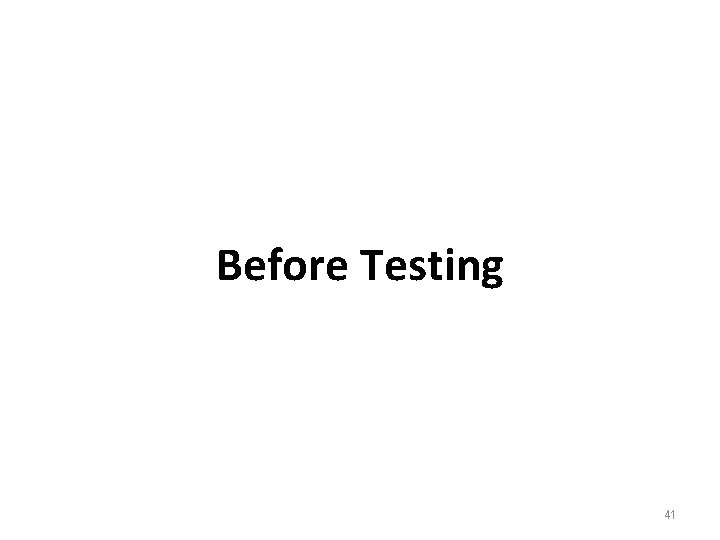
Before Testing 41
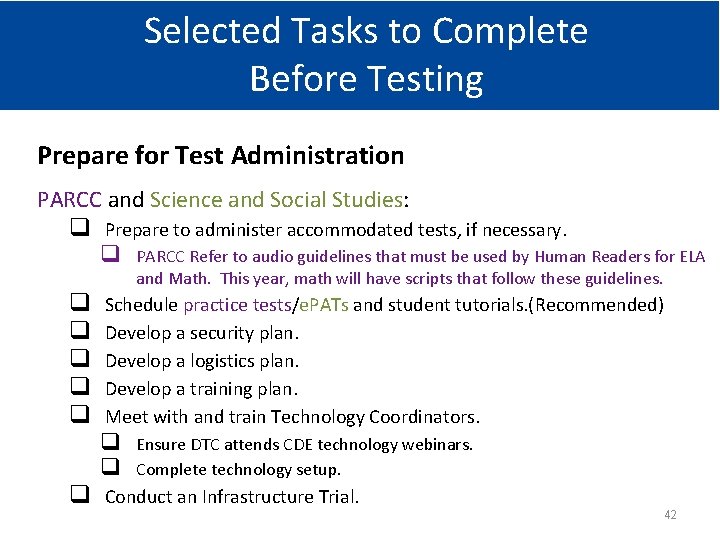
Selected Tasks to Complete Before Testing Prepare for Test Administration PARCC and Science and Social Studies: q Prepare to administer accommodated tests, if necessary. q q q q PARCC Refer to audio guidelines that must be used by Human Readers for ELA and Math. This year, math will have scripts that follow these guidelines. Schedule practice tests/e. PATs and student tutorials. (Recommended) Develop a security plan. Develop a logistics plan. Develop a training plan. Meet with and train Technology Coordinators. q q Ensure DTC attends CDE technology webinars. Complete technology setup. Conduct an Infrastructure Trial. 42
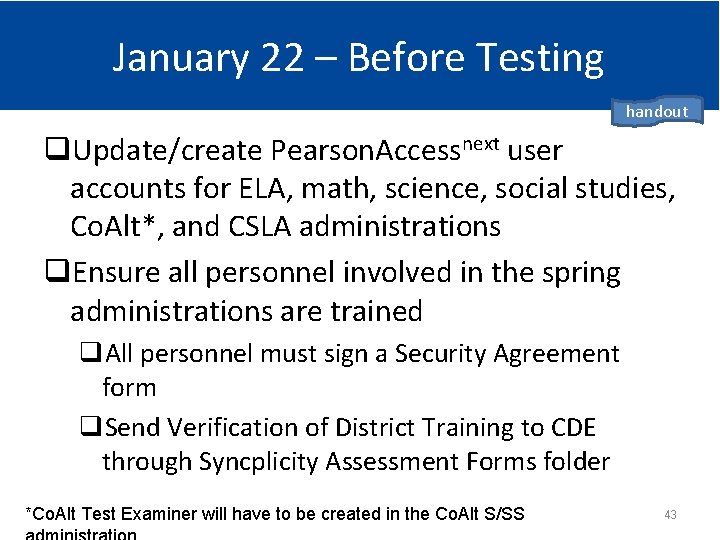
January 22 – Before Testing handout q. Update/create Pearson. Accessnext user accounts for ELA, math, science, social studies, Co. Alt*, and CSLA administrations q. Ensure all personnel involved in the spring administrations are trained q. All personnel must sign a Security Agreement form q. Send Verification of District Training to CDE through Syncplicity Assessment Forms folder *Co. Alt Test Examiner will have to be created in the Co. Alt S/SS 43
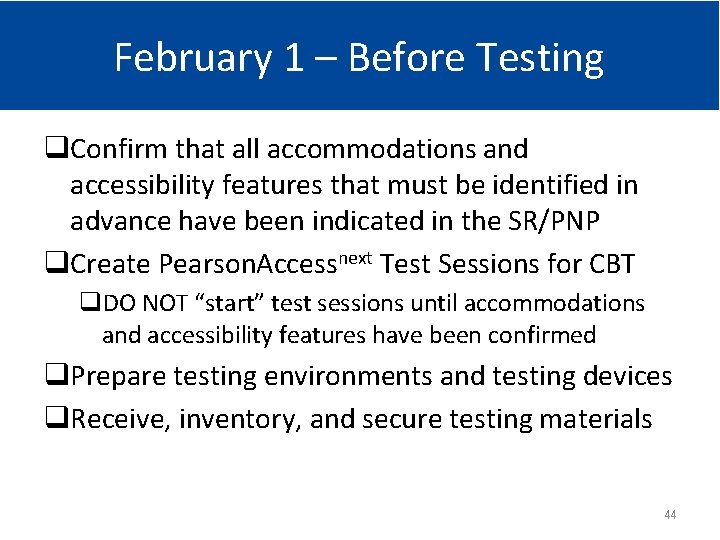
February 1 – Before Testing q. Confirm that all accommodations and accessibility features that must be identified in advance have been indicated in the SR/PNP q. Create Pearson. Accessnext Test Sessions for CBT q. DO NOT “start” test sessions until accommodations and accessibility features have been confirmed q. Prepare testing environments and testing devices q. Receive, inventory, and secure testing materials 44
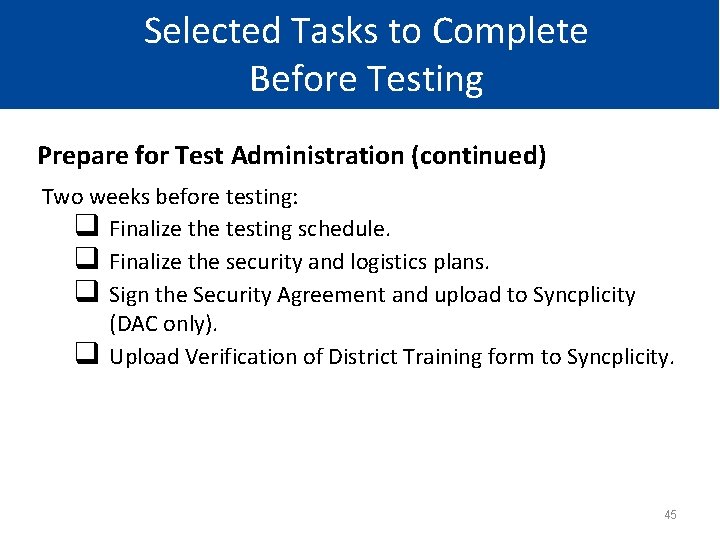
Selected Tasks to Complete Before Testing Prepare for Test Administration (continued) Two weeks before testing: q Finalize the testing schedule. q Finalize the security and logistics plans. q Sign the Security Agreement and upload to Syncplicity (DAC only). q Upload Verification of District Training form to Syncplicity. 45
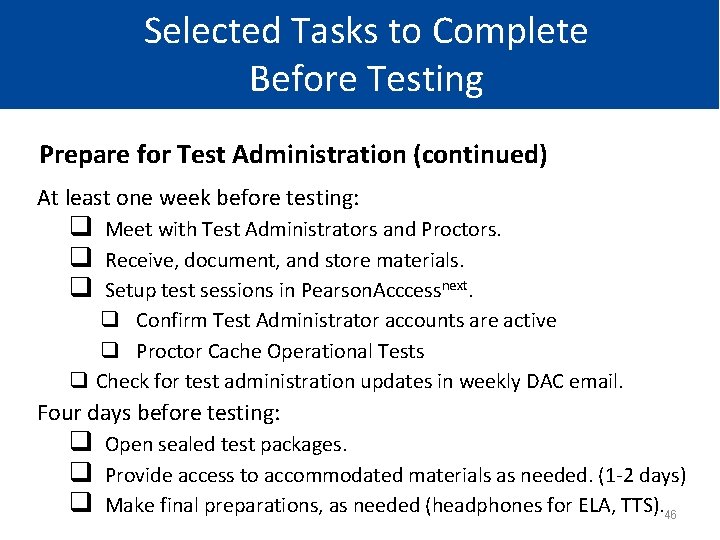
Selected Tasks to Complete Before Testing Prepare for Test Administration (continued) At least one week before testing: q q q Meet with Test Administrators and Proctors. Receive, document, and store materials. Setup test sessions in Pearson. Acccessnext. q Confirm Test Administrator accounts are active q Proctor Cache Operational Tests q Check for test administration updates in weekly DAC email. Four days before testing: q q q Open sealed test packages. Provide access to accommodated materials as needed. (1 -2 days) Make final preparations, as needed (headphones for ELA, TTS). 46

Prior Access for Accommodations • PARCC - Human Reader or Signer (Oral Script) Math will have oral scripts available (will follow audio guidelines) ELA and CSLA require a unique accommodation Prior to materials arriving – review and understand the audio guidelines Review the text-to-speech tutorial so that the audio guidelines are understood and are used when presenting test content orally to a student – Two days prior to testing, a TA may have supervised access to the assessment to determine how to apply the audio guidelines. • The TA must check the materials in and out each day – – • Science and Social Studies – PBT English and Spanish oral scripts 24 hours prior to testing – CBT and PBT translated oral scripts, including Signed presentation, 5 days prior to testing – Teacher Notes for braille assessment 24 hours • May verify the correct form has been received upon shipment arrival 47
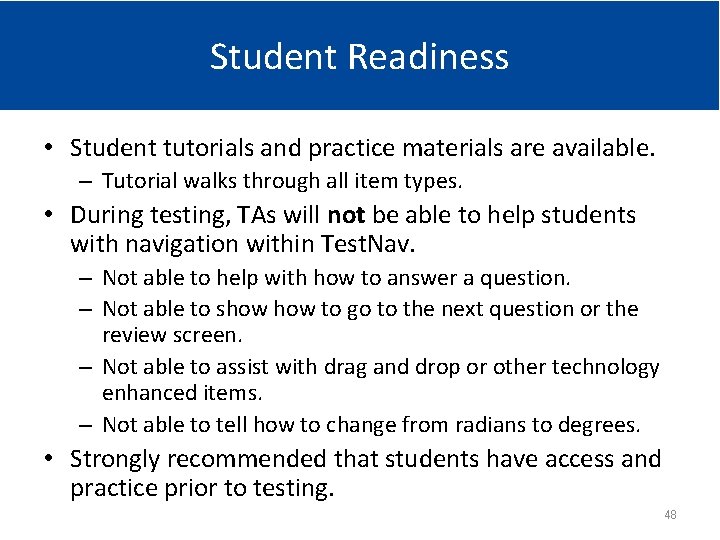
Student Readiness • Student tutorials and practice materials are available. – Tutorial walks through all item types. • During testing, TAs will not be able to help students with navigation within Test. Nav. – Not able to help with how to answer a question. – Not able to show to go to the next question or the review screen. – Not able to assist with drag and drop or other technology enhanced items. – Not able to tell how to change from radians to degrees. • Strongly recommended that students have access and practice prior to testing. 48
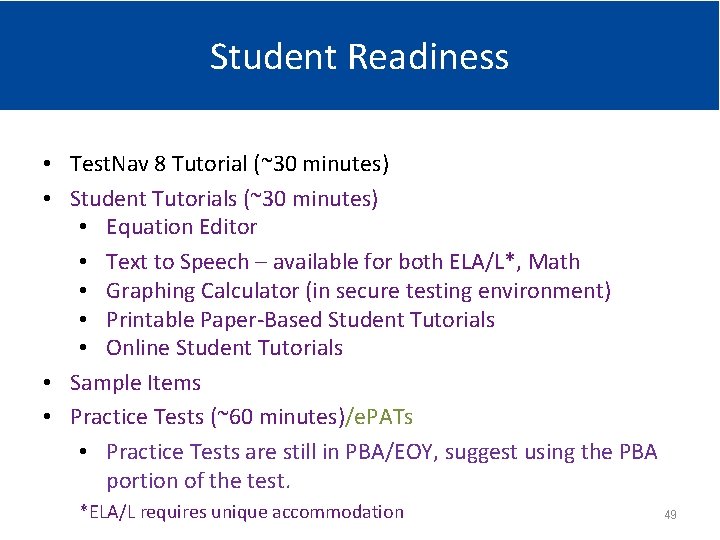
Student Readiness • Test. Nav 8 Tutorial (~30 minutes) • Student Tutorials (~30 minutes) • Equation Editor • Text to Speech – available for both ELA/L*, Math • Graphing Calculator (in secure testing environment) • Printable Paper-Based Student Tutorials • Online Student Tutorials • Sample Items • Practice Tests (~60 minutes)/e. PATs • Practice Tests are still in PBA/EOY, suggest using the PBA portion of the test. *ELA/L requires unique accommodation 49
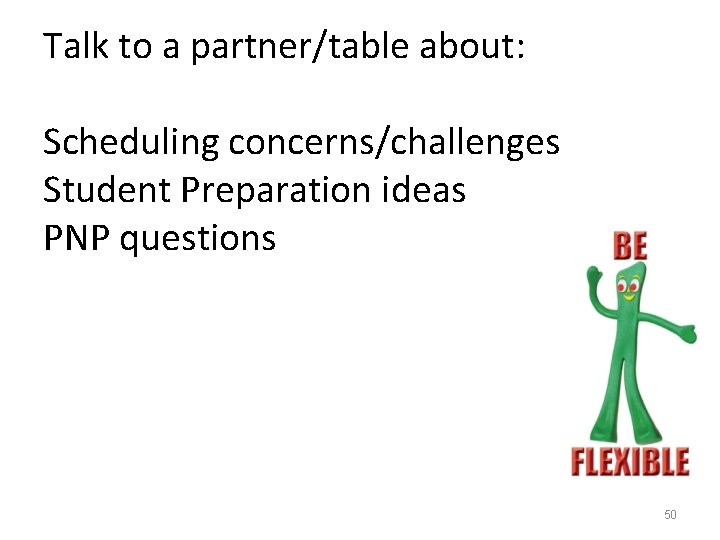
Talk to a partner/table about: Scheduling concerns/challenges Student Preparation ideas PNP questions 50
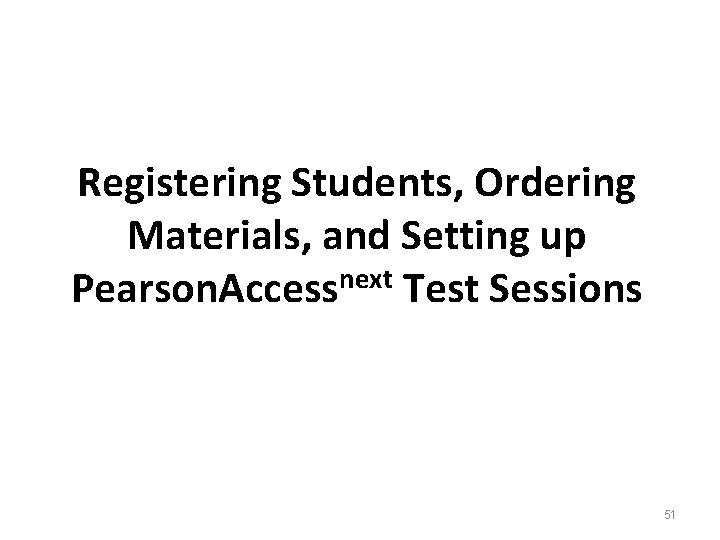
Registering Students, Ordering Materials, and Setting up Pearson. Accessnext Test Sessions 51
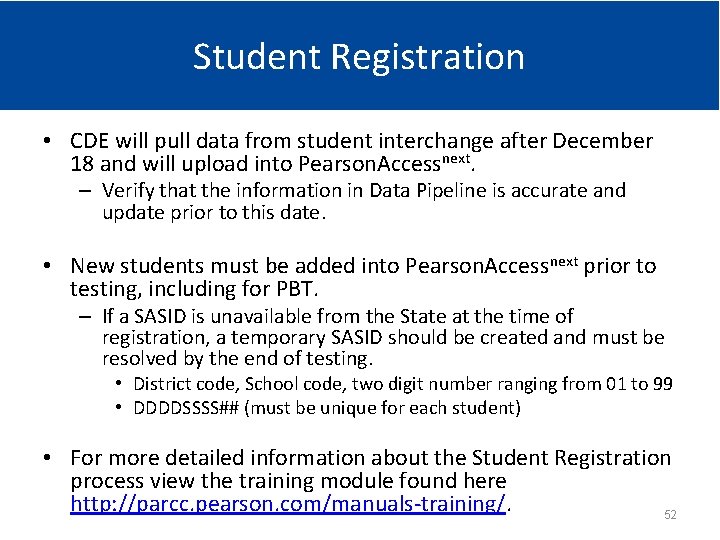
Student Registration • CDE will pull data from student interchange after December 18 and will upload into Pearson. Accessnext. – Verify that the information in Data Pipeline is accurate and update prior to this date. • New students must be added into Pearson. Accessnext prior to testing, including for PBT. – If a SASID is unavailable from the State at the time of registration, a temporary SASID should be created and must be resolved by the end of testing. • District code, School code, two digit number ranging from 01 to 99 • DDDDSSSS## (must be unique for each student) • For more detailed information about the Student Registration process view the training module found here http: //parcc. pearson. com/manuals-training/. 52
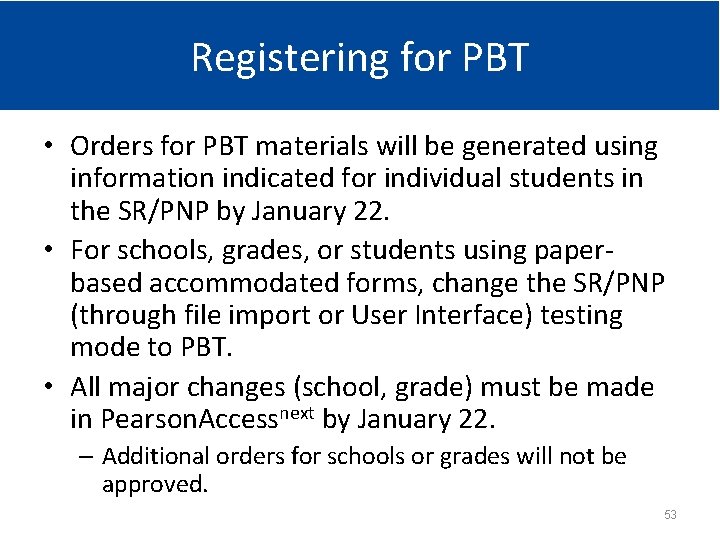
Registering for PBT • Orders for PBT materials will be generated using information indicated for individual students in the SR/PNP by January 22. • For schools, grades, or students using paperbased accommodated forms, change the SR/PNP (through file import or User Interface) testing mode to PBT. • All major changes (school, grade) must be made in Pearson. Accessnext by January 22. – Additional orders for schools or grades will not be approved. 53
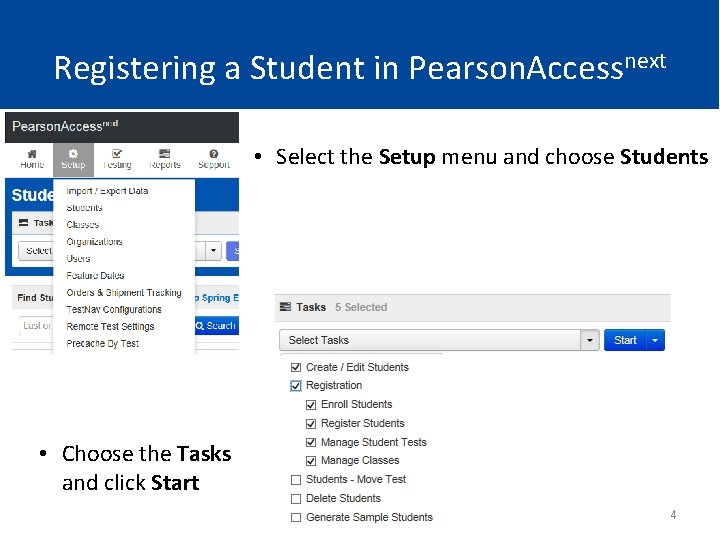
Registering a Student in Pearson. Accessnext • Select the Setup menu and choose Students • Choose the Tasks and click Start 54
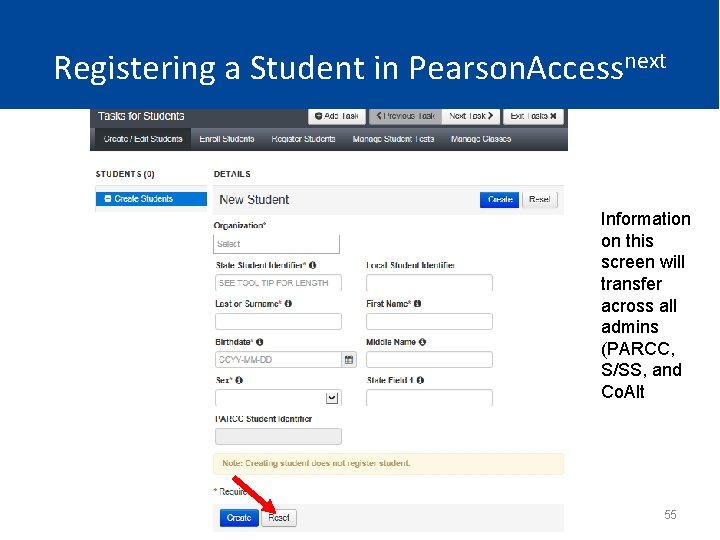
Registering a Student in Pearson. Accessnext Information on this screen will transfer across all admins (PARCC, S/SS, and Co. Alt 55
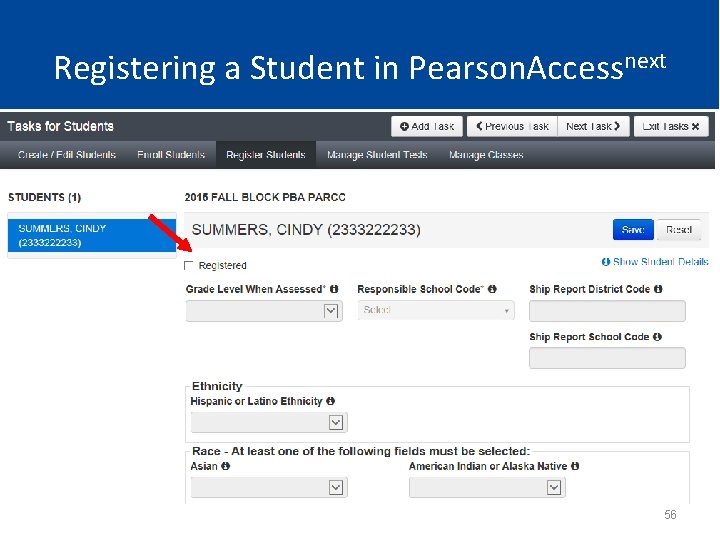
Registering a Student in Pearson. Accessnext 56
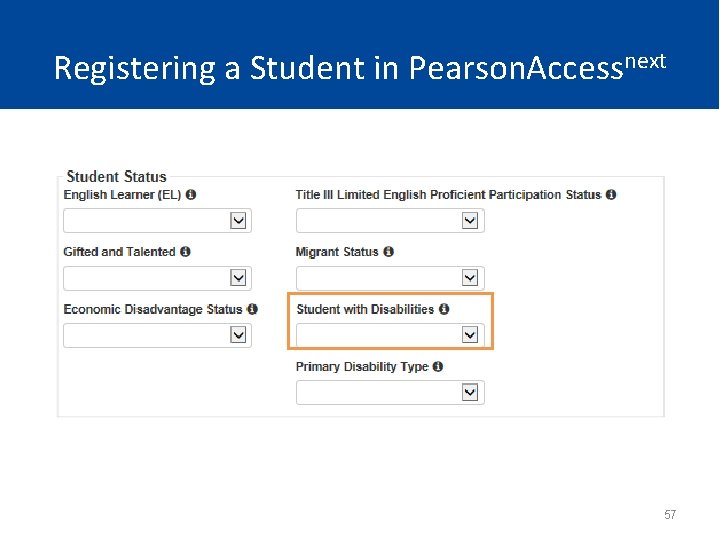
Registering a Student in Pearson. Accessnext 57
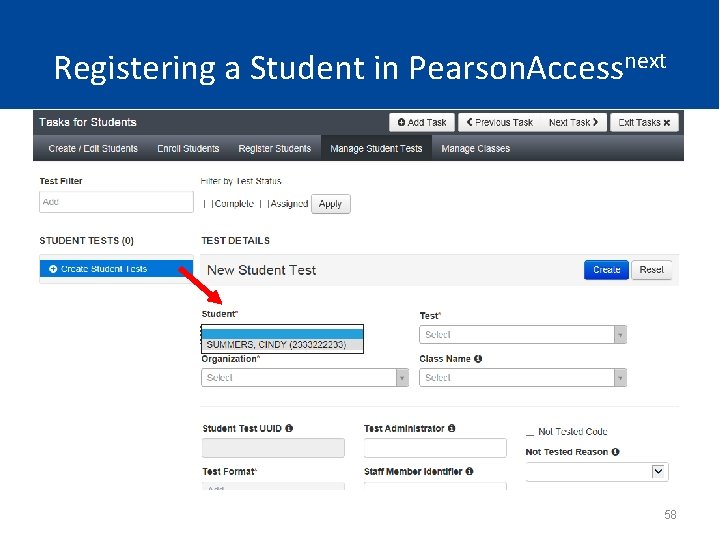
Registering a Student in Pearson. Accessnext 58
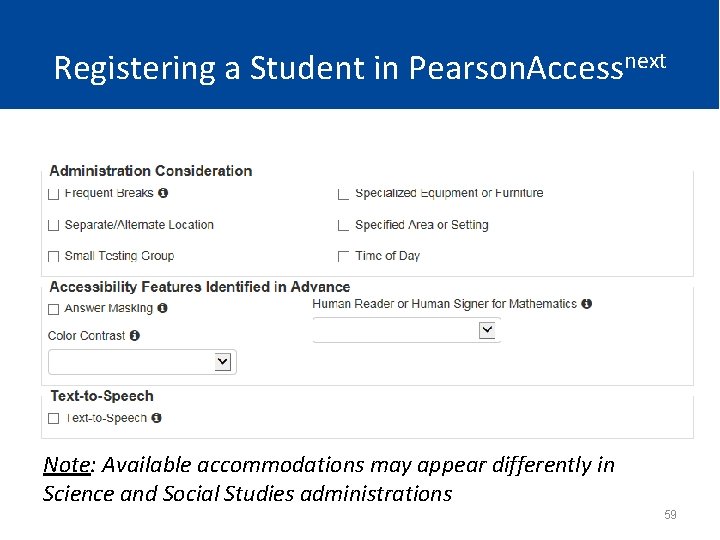
Registering a Student in Pearson. Accessnext Note: Available accommodations may appear differently in Science and Social Studies administrations 59
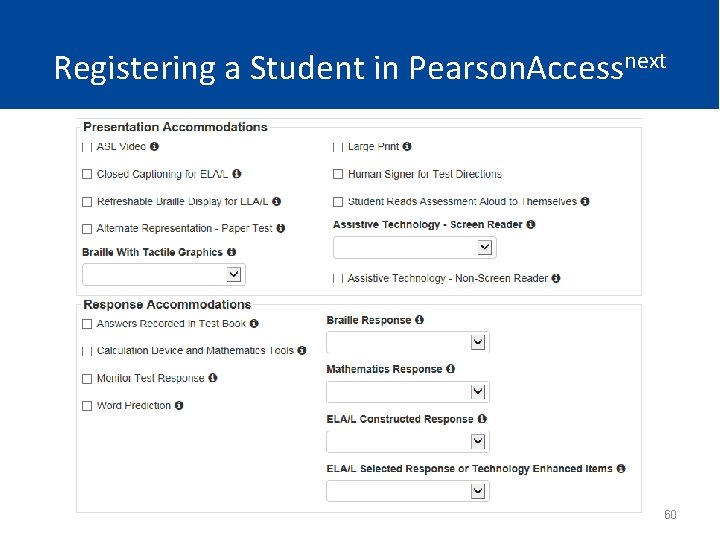
Registering a Student in Pearson. Accessnext 60
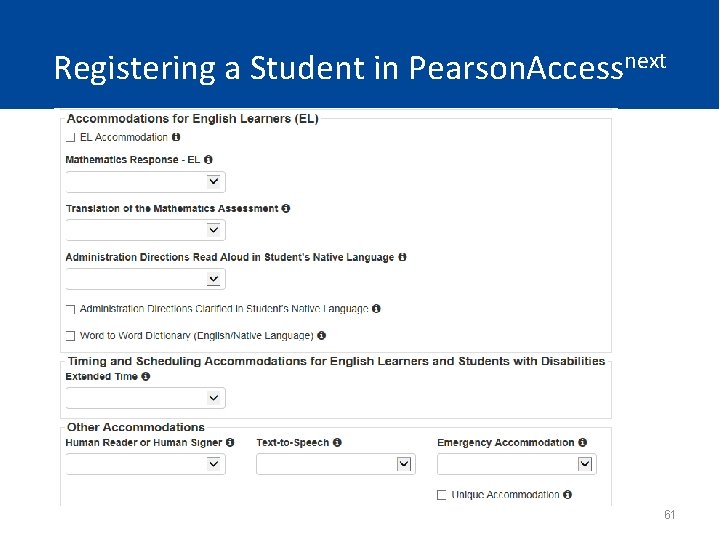
Registering a Student in Pearson. Accessnext 61

Registering a Student in Pearson. Accessnext 62
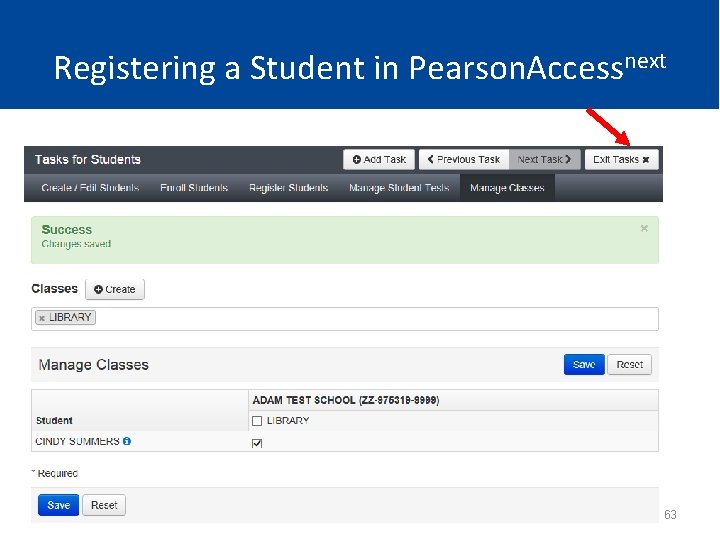
Registering a Student in Pearson. Accessnext 63
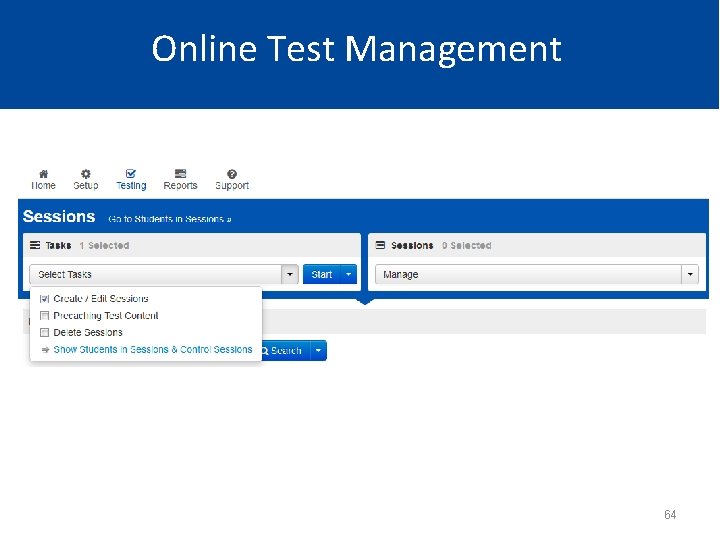
Online Test Management 64
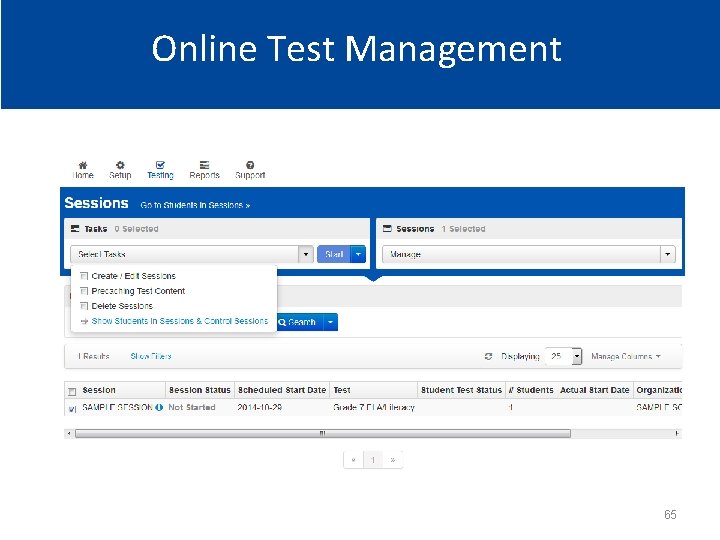
Online Test Management 65
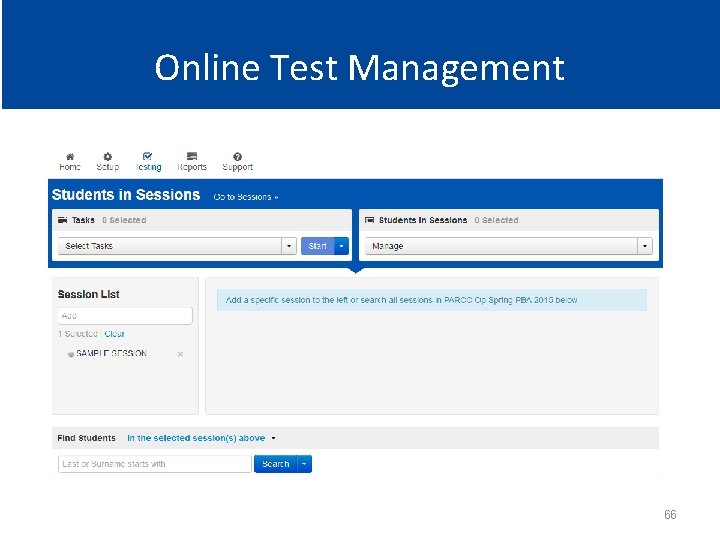
Online Test Management 66
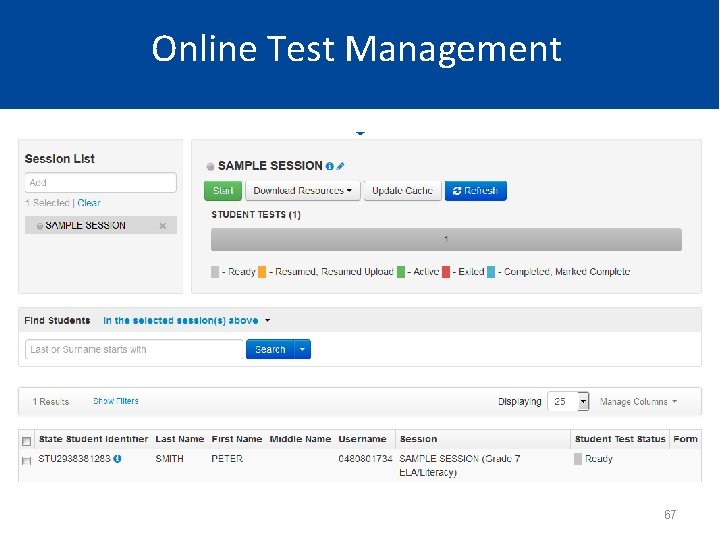
Online Test Management 67
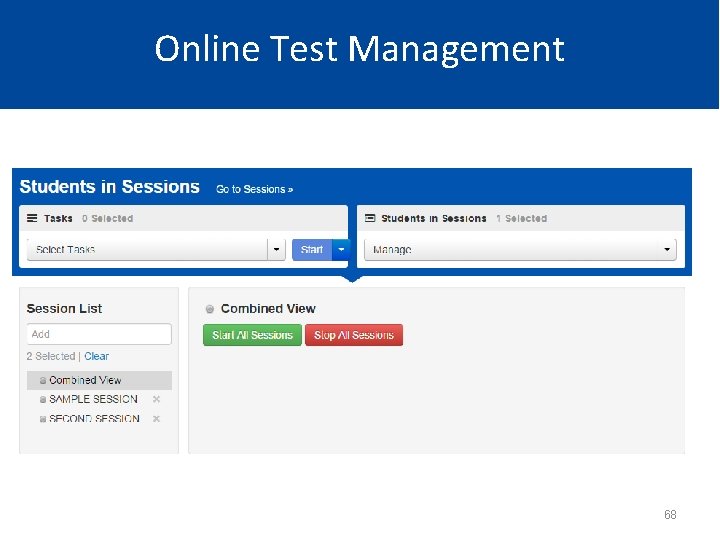
Online Test Management 68
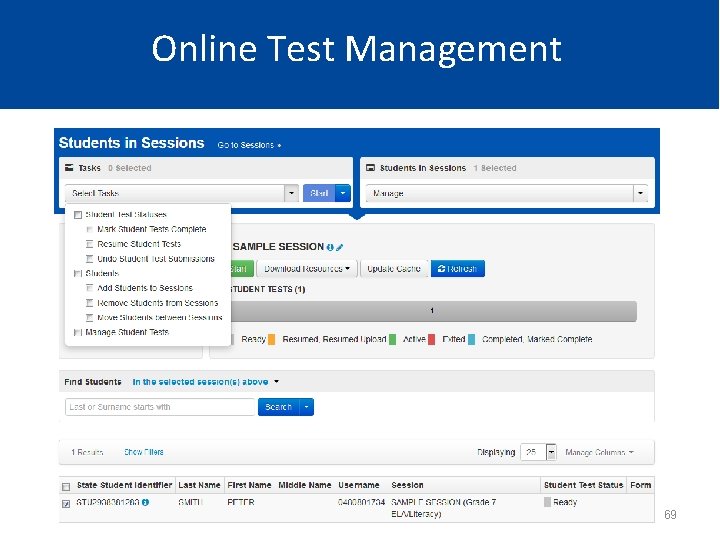
Online Test Management 69
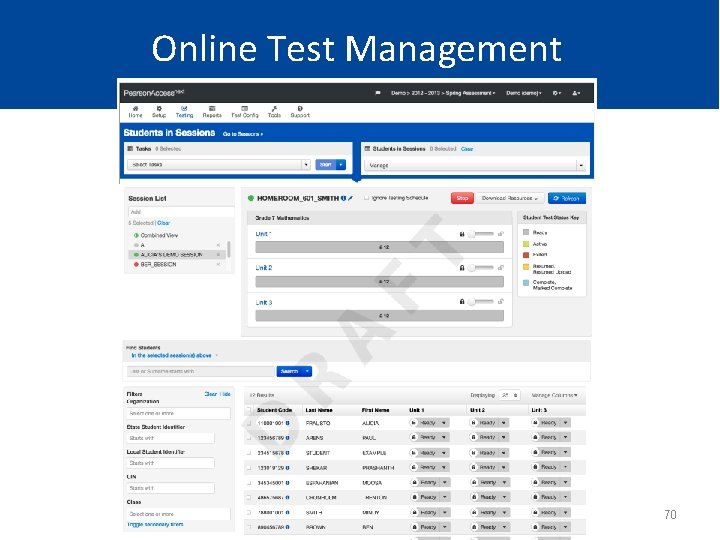
Online Test Management 70
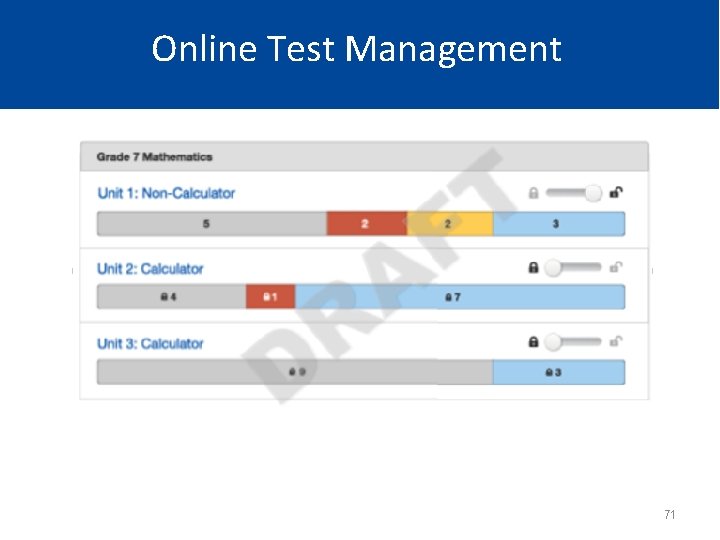
Online Test Management 71

Online Test Management 72
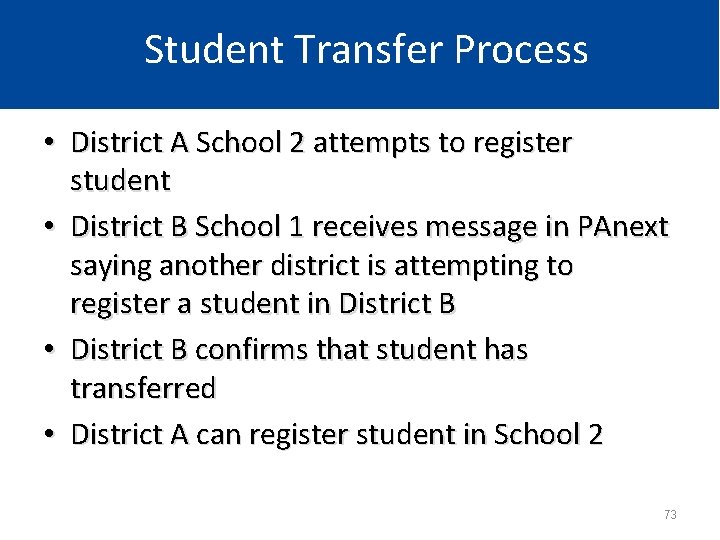
Student Transfer Process • District A School 2 attempts to register student • District B School 1 receives message in PAnext saying another district is attempting to register a student in District B • District B confirms that student has transferred • District A can register student in School 2 73
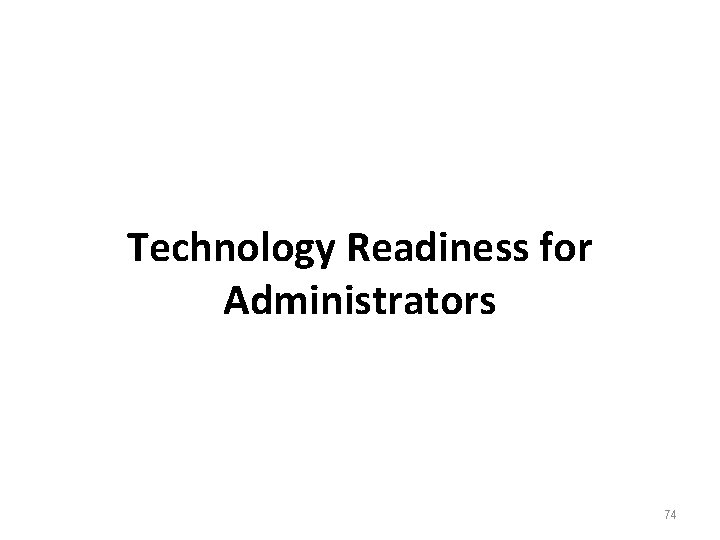
Technology Readiness for Administrators 74
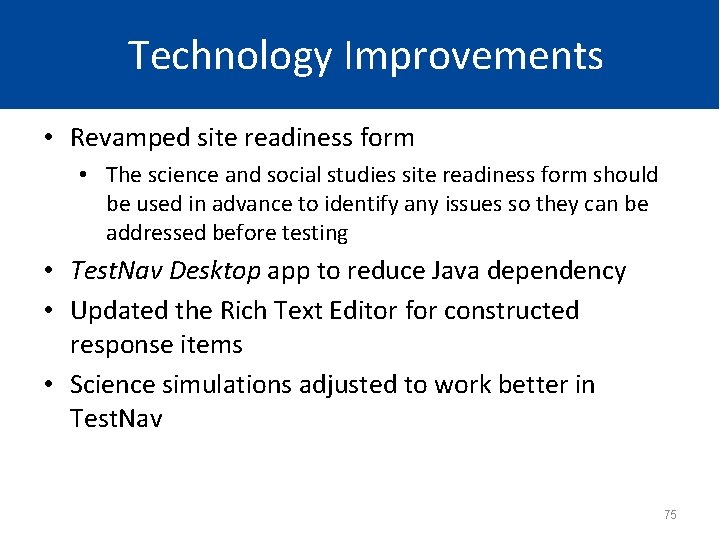
Technology Improvements • Revamped site readiness form • The science and social studies site readiness form should be used in advance to identify any issues so they can be addressed before testing • Test. Nav Desktop app to reduce Java dependency • Updated the Rich Text Editor for constructed response items • Science simulations adjusted to work better in Test. Nav 75
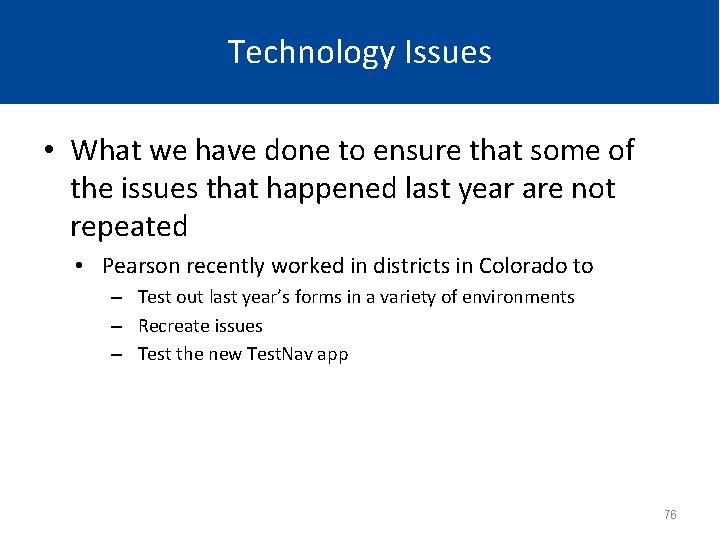
Technology Issues • What we have done to ensure that some of the issues that happened last year are not repeated • Pearson recently worked in districts in Colorado to – Test out last year’s forms in a variety of environments – Recreate issues – Test the new Test. Nav app 76
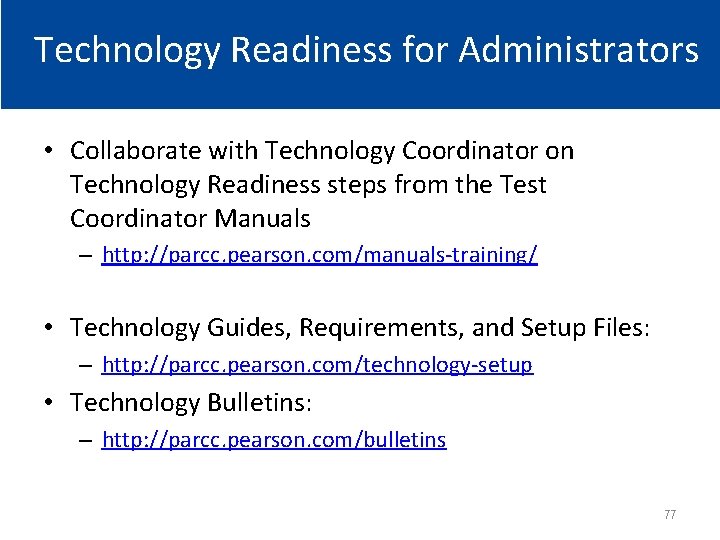
Technology Readiness for Administrators • Collaborate with Technology Coordinator on Technology Readiness steps from the Test Coordinator Manuals – http: //parcc. pearson. com/manuals-training/ • Technology Guides, Requirements, and Setup Files: – http: //parcc. pearson. com/technology-setup • Technology Bulletins: – http: //parcc. pearson. com/bulletins 77
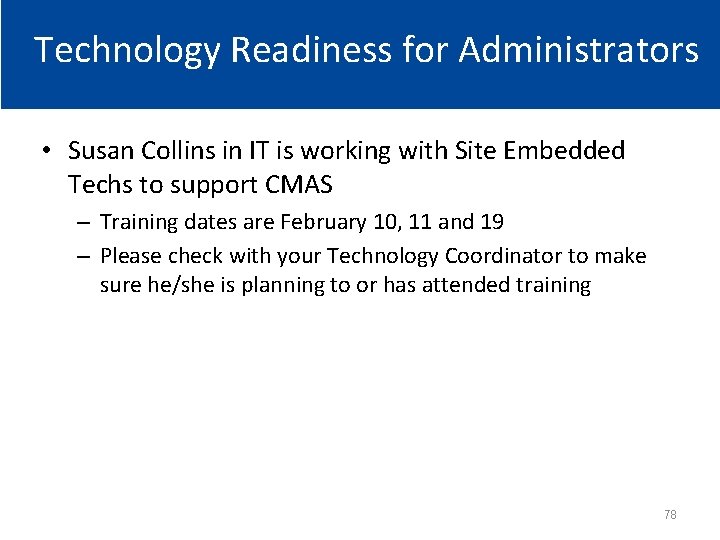
Technology Readiness for Administrators • Susan Collins in IT is working with Site Embedded Techs to support CMAS – Training dates are February 10, 11 and 19 – Please check with your Technology Coordinator to make sure he/she is planning to or has attended training 78
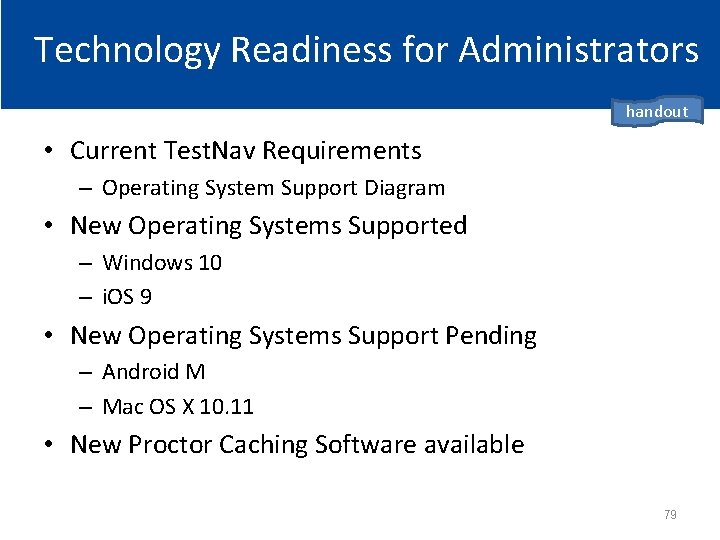
Technology Readiness for Administrators handout • Current Test. Nav Requirements – Operating System Support Diagram • New Operating Systems Supported – Windows 10 – i. OS 9 • New Operating Systems Support Pending – Android M – Mac OS X 10. 11 • New Proctor Caching Software available 79
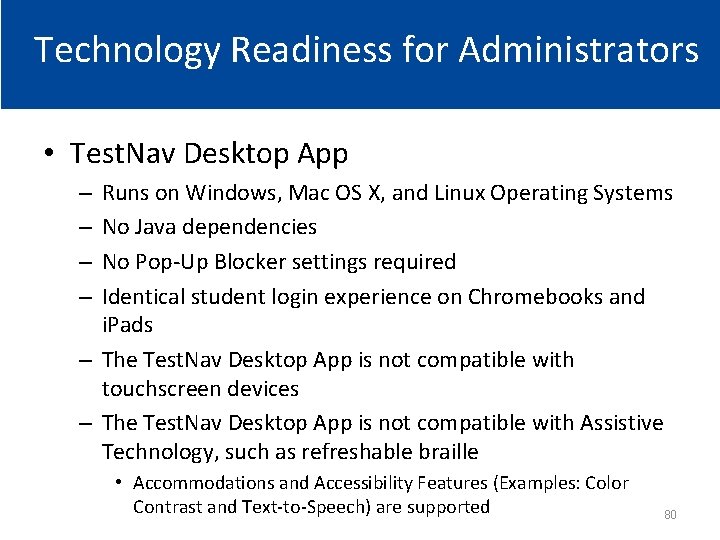
Technology Readiness for Administrators • Test. Nav Desktop App Runs on Windows, Mac OS X, and Linux Operating Systems No Java dependencies No Pop-Up Blocker settings required Identical student login experience on Chromebooks and i. Pads – The Test. Nav Desktop App is not compatible with touchscreen devices – The Test. Nav Desktop App is not compatible with Assistive Technology, such as refreshable braille – – • Accommodations and Accessibility Features (Examples: Color Contrast and Text-to-Speech) are supported 80
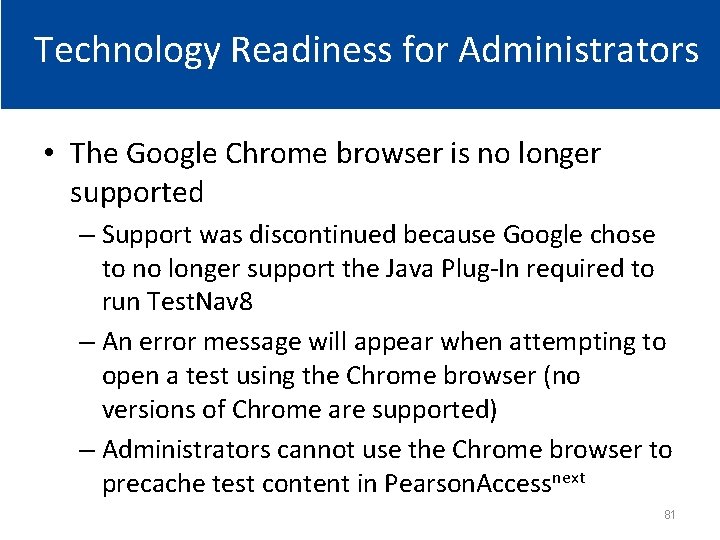
Technology Readiness for Administrators • The Google Chrome browser is no longer supported – Support was discontinued because Google chose to no longer support the Java Plug-In required to run Test. Nav 8 – An error message will appear when attempting to open a test using the Chrome browser (no versions of Chrome are supported) – Administrators cannot use the Chrome browser to precache test content in Pearson. Accessnext 81
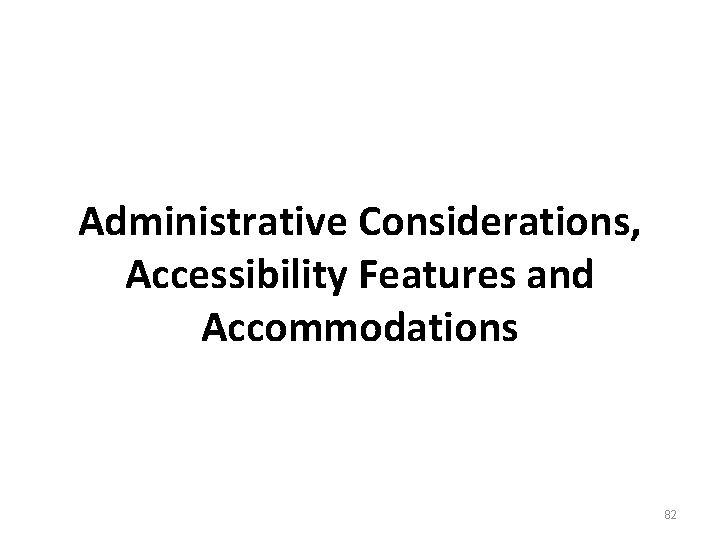
Administrative Considerations, Accessibility Features and Accommodations 82
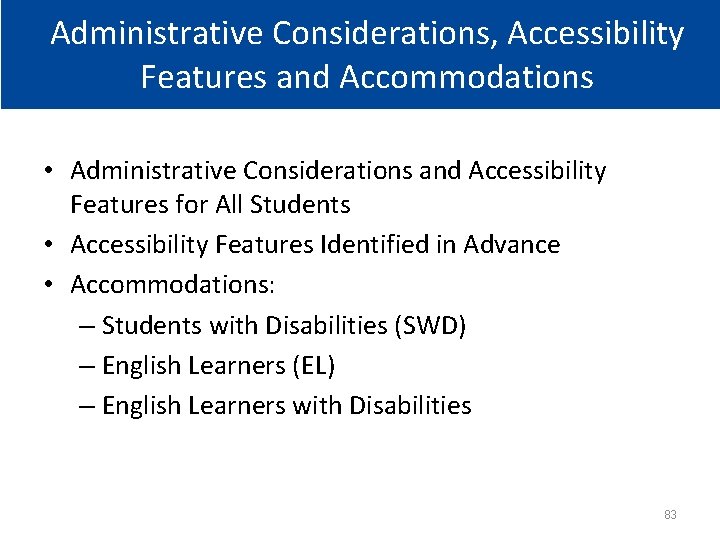
Administrative Considerations, Accessibility Features and Accommodations • Administrative Considerations and Accessibility Features for All Students • Accessibility Features Identified in Advance • Accommodations: – Students with Disabilities (SWD) – English Learners (EL) – English Learners with Disabilities 83
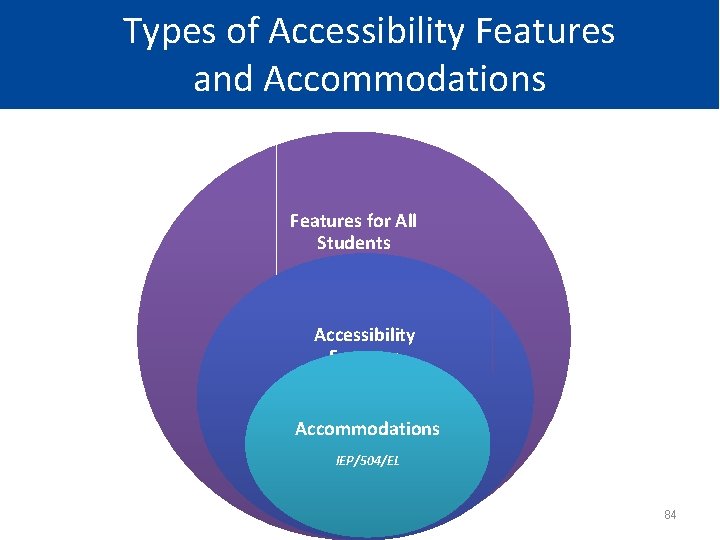
Types of Accessibility Features and Accommodations Features for All Students Accessibility Features Identified in advance Accommodations IEP/504/EL 84
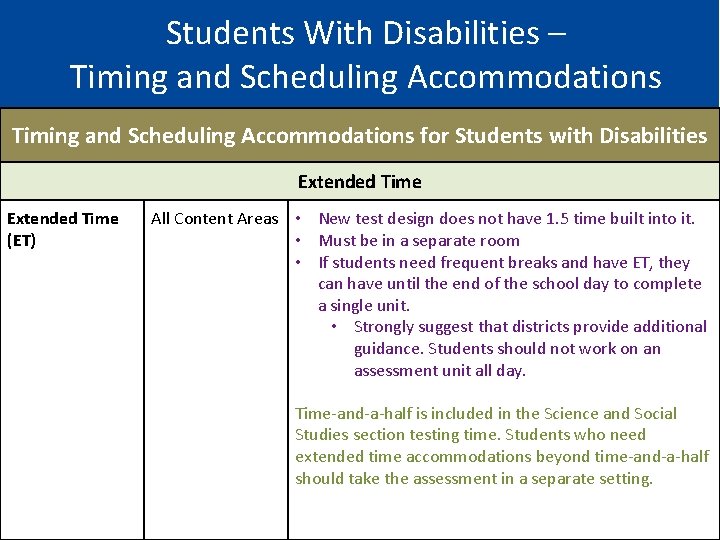
Students With Disabilities – Timing and Scheduling Accommodations for Students with Disabilities Extended Time (ET) All Content Areas • New test design does not have 1. 5 time built into it. • Must be in a separate room • If students need frequent breaks and have ET, they can have until the end of the school day to complete a single unit. • Strongly suggest that districts provide additional guidance. Students should not work on an assessment unit all day. Time-and-a-half is included in the Science and Social Studies section testing time. Students who need extended time accommodations beyond time-and-a-half should take the assessment in a separate setting. 85
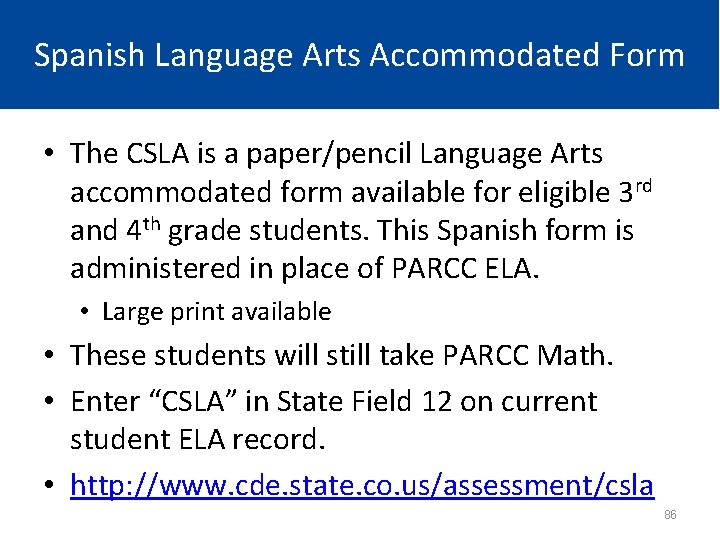
Spanish Language Arts Accommodated Form • The CSLA is a paper/pencil Language Arts accommodated form available for eligible 3 rd and 4 th grade students. This Spanish form is administered in place of PARCC ELA. • Large print available • These students will still take PARCC Math. • Enter “CSLA” in State Field 12 on current student ELA record. • http: //www. cde. state. co. us/assessment/csla 86
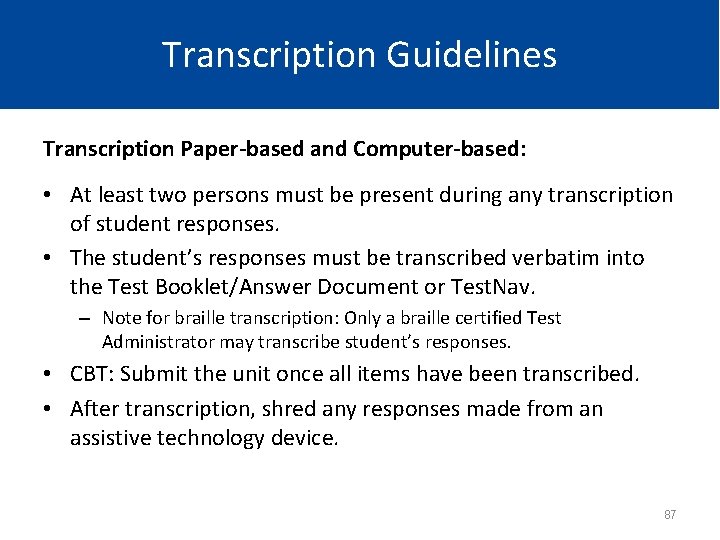
Transcription Guidelines Transcription Paper-based and Computer-based: • At least two persons must be present during any transcription of student responses. • The student’s responses must be transcribed verbatim into the Test Booklet/Answer Document or Test. Nav. – Note for braille transcription: Only a braille certified Test Administrator may transcribe student’s responses. • CBT: Submit the unit once all items have been transcribed. • After transcription, shred any responses made from an assistive technology device. 87
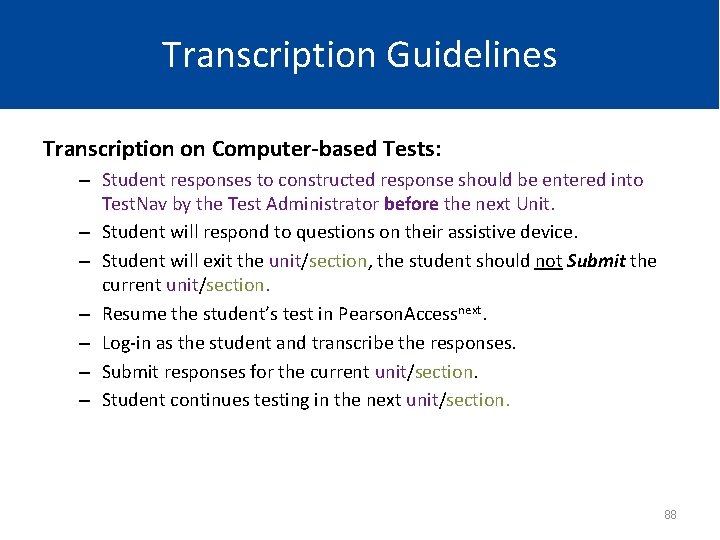
Transcription Guidelines Transcription on Computer-based Tests: – Student responses to constructed response should be entered into Test. Nav by the Test Administrator before the next Unit. – Student will respond to questions on their assistive device. – Student will exit the unit/section, the student should not Submit the current unit/section. – Resume the student’s test in Pearson. Accessnext. – Log-in as the student and transcribe the responses. – Submit responses for the current unit/section. – Student continues testing in the next unit/section. 88
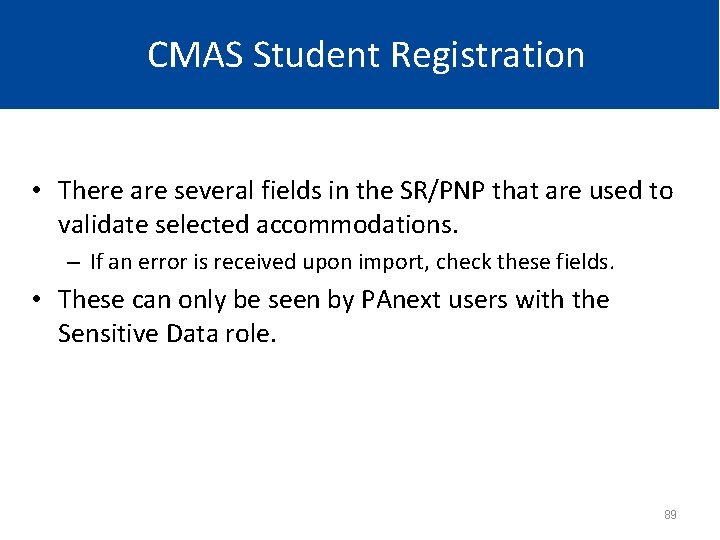
CMAS Student Registration • There are several fields in the SR/PNP that are used to validate selected accommodations. – If an error is received upon import, check these fields. • These can only be seen by PAnext users with the Sensitive Data role. 89
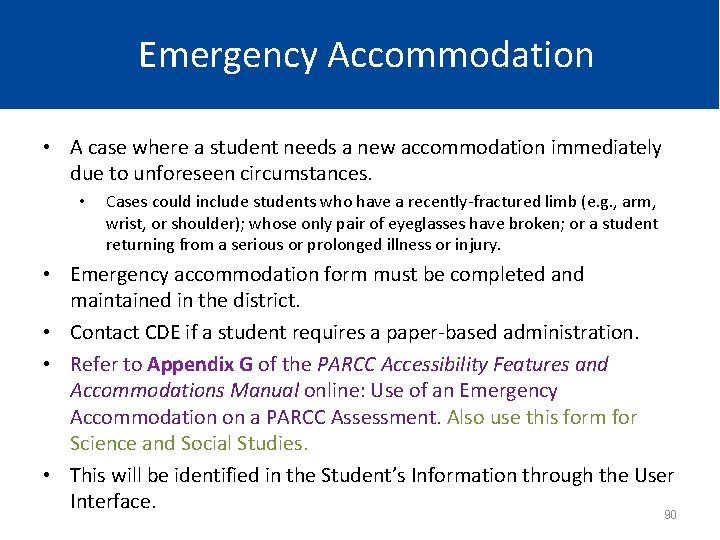
Emergency Accommodation • A case where a student needs a new accommodation immediately due to unforeseen circumstances. • Cases could include students who have a recently-fractured limb (e. g. , arm, wrist, or shoulder); whose only pair of eyeglasses have broken; or a student returning from a serious or prolonged illness or injury. • Emergency accommodation form must be completed and maintained in the district. • Contact CDE if a student requires a paper-based administration. • Refer to Appendix G of the PARCC Accessibility Features and Accommodations Manual online: Use of an Emergency Accommodation on a PARCC Assessment. Also use this form for Science and Social Studies. • This will be identified in the Student’s Information through the User Interface. 90
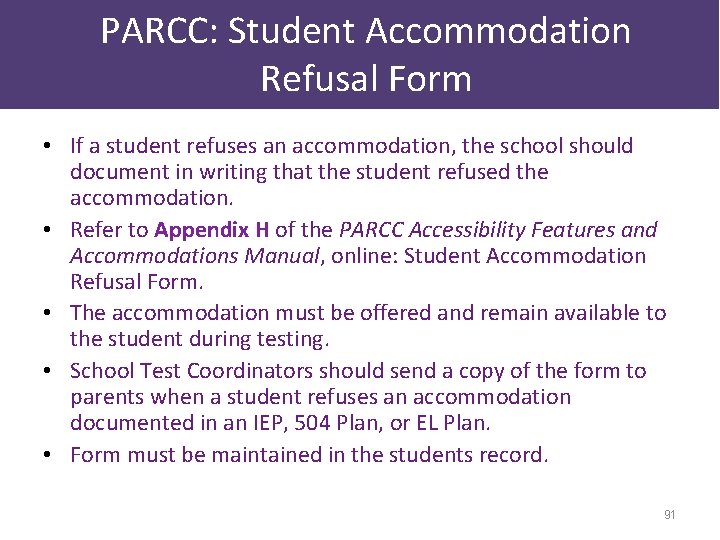
PARCC: Student Accommodation Refusal Form • If a student refuses an accommodation, the school should document in writing that the student refused the accommodation. • Refer to Appendix H of the PARCC Accessibility Features and Accommodations Manual, online: Student Accommodation Refusal Form. • The accommodation must be offered and remain available to the student during testing. • School Test Coordinators should send a copy of the form to parents when a student refuses an accommodation documented in an IEP, 504 Plan, or EL Plan. • Form must be maintained in the students record. 91
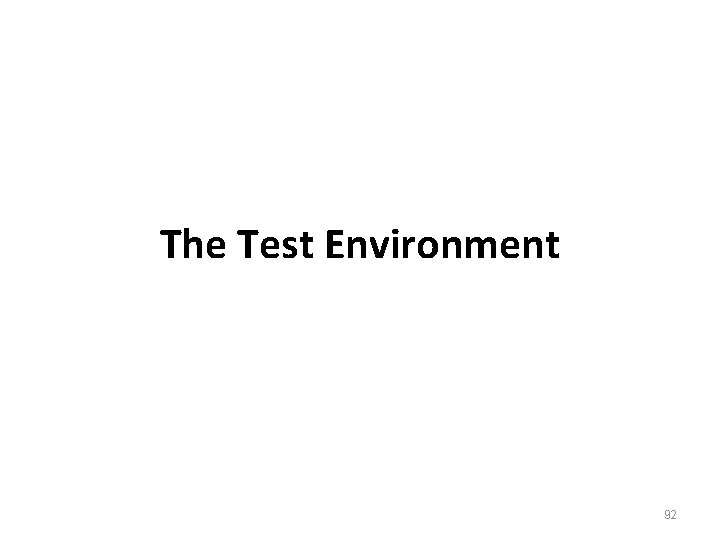
The Test Environment 92
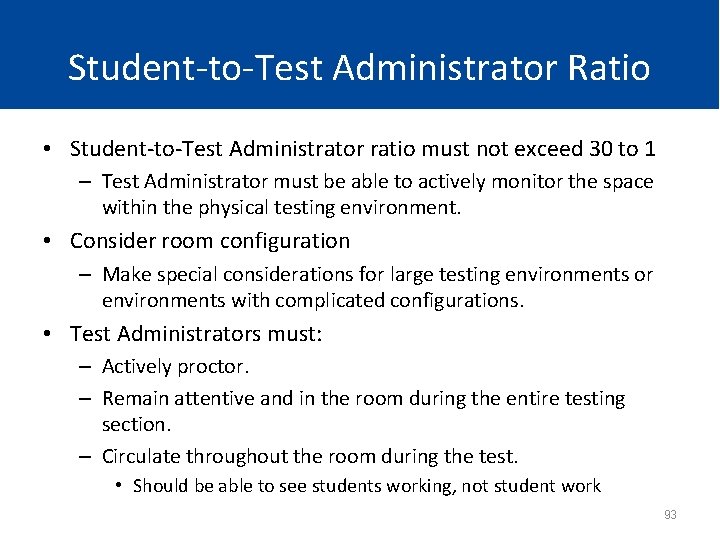
Student-to-Test Administrator Ratio • Student-to-Test Administrator ratio must not exceed 30 to 1 – Test Administrator must be able to actively monitor the space within the physical testing environment. • Consider room configuration – Make special considerations for large testing environments or environments with complicated configurations. • Test Administrators must: – Actively proctor. – Remain attentive and in the room during the entire testing section. – Circulate throughout the room during the test. • Should be able to see students working, not student work 93
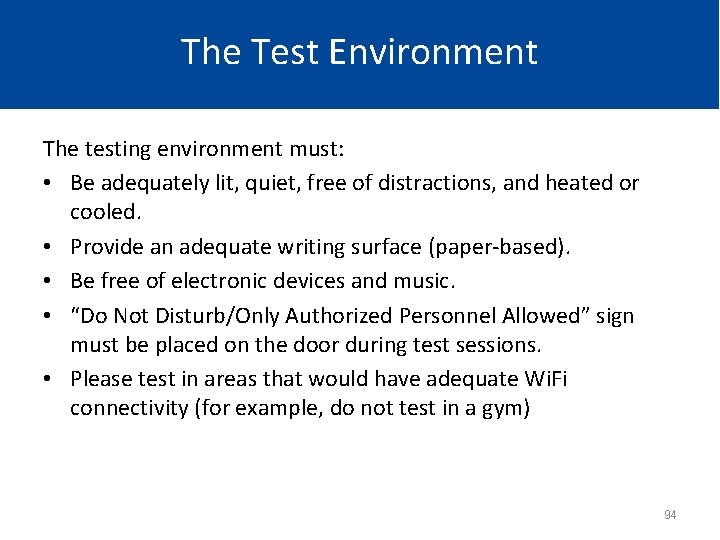
The Test Environment The testing environment must: • Be adequately lit, quiet, free of distractions, and heated or cooled. • Provide an adequate writing surface (paper-based). • Be free of electronic devices and music. • “Do Not Disturb/Only Authorized Personnel Allowed” sign must be placed on the door during test sessions. • Please test in areas that would have adequate Wi. Fi connectivity (for example, do not test in a gym) 94
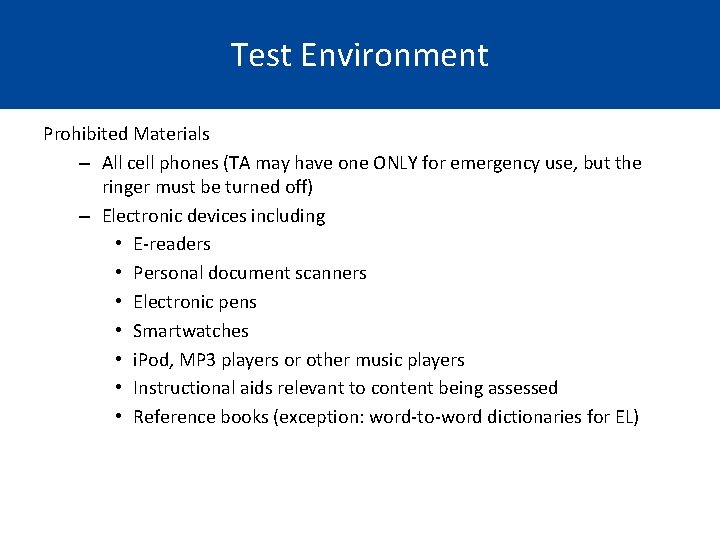
Test Environment Prohibited Materials – All cell phones (TA may have one ONLY for emergency use, but the ringer must be turned off) – Electronic devices including • E-readers • Personal document scanners • Electronic pens • Smartwatches • i. Pod, MP 3 players or other music players • Instructional aids relevant to content being assessed • Reference books (exception: word-to-word dictionaries for EL)

The Test Environment • No food or drinks are allowed on desks or near test materials. • The testing environment must be free of any content related posters or aids that suggest possible answers to students: – – Word walls Steps for solving math equations Any content related materials Any resource that defines, explains, or illustrates terminology or concepts 96
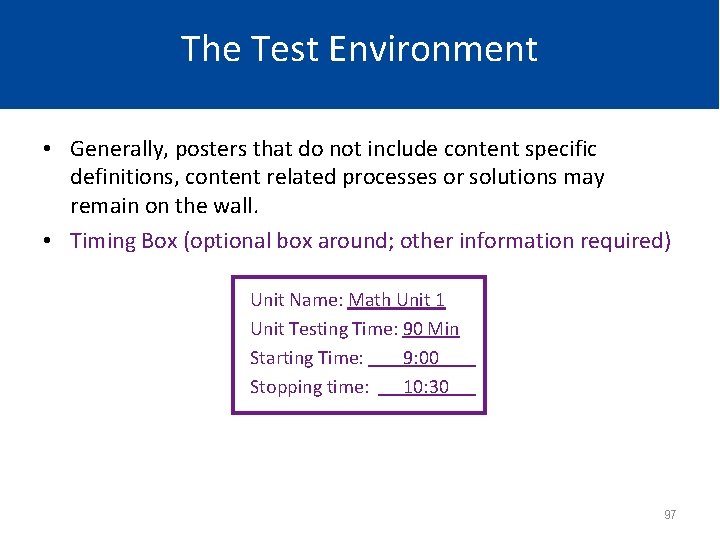
The Test Environment • Generally, posters that do not include content specific definitions, content related processes or solutions may remain on the wall. • Timing Box (optional box around; other information required) Unit Name: Math Unit 1 Unit Testing Time: 90 Min Starting Time: 9: 00 Stopping time: 10: 30 97
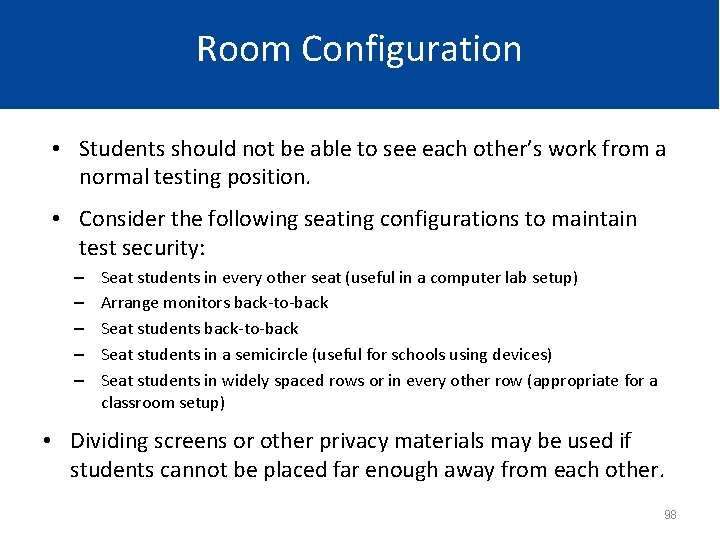
Room Configuration • Students should not be able to see each other’s work from a normal testing position. • Consider the following seating configurations to maintain test security: – – – Seat students in every other seat (useful in a computer lab setup) Arrange monitors back-to-back Seat students in a semicircle (useful for schools using devices) Seat students in widely spaced rows or in every other row (appropriate for a classroom setup) • Dividing screens or other privacy materials may be used if students cannot be placed far enough away from each other. 98
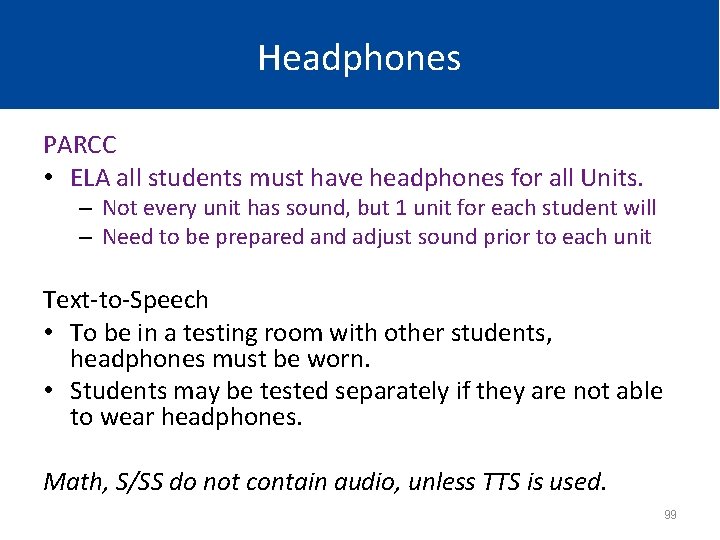
Headphones PARCC • ELA all students must have headphones for all Units. – Not every unit has sound, but 1 unit for each student will – Need to be prepared and adjust sound prior to each unit Text-to-Speech • To be in a testing room with other students, headphones must be worn. • Students may be tested separately if they are not able to wear headphones. Math, S/SS do not contain audio, unless TTS is used. 99
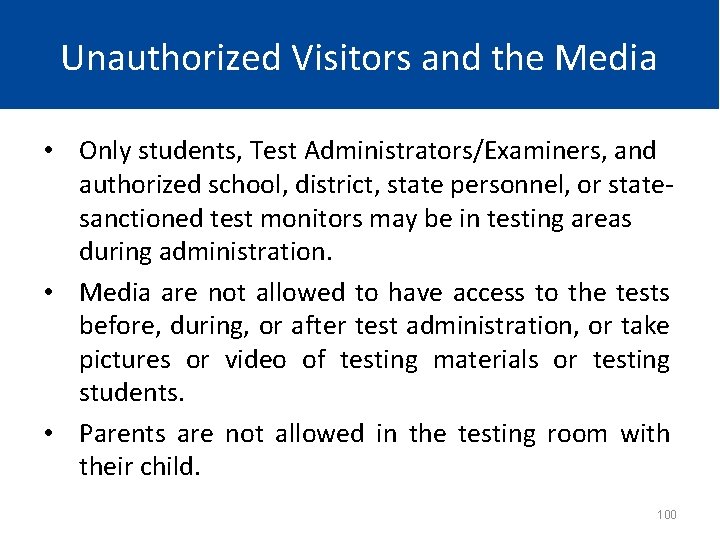
Unauthorized Visitors and the Media • Only students, Test Administrators/Examiners, and authorized school, district, state personnel, or statesanctioned test monitors may be in testing areas during administration. • Media are not allowed to have access to the tests before, during, or after test administration, or take pictures or video of testing materials or testing students. • Parents are not allowed in the testing room with their child. 100
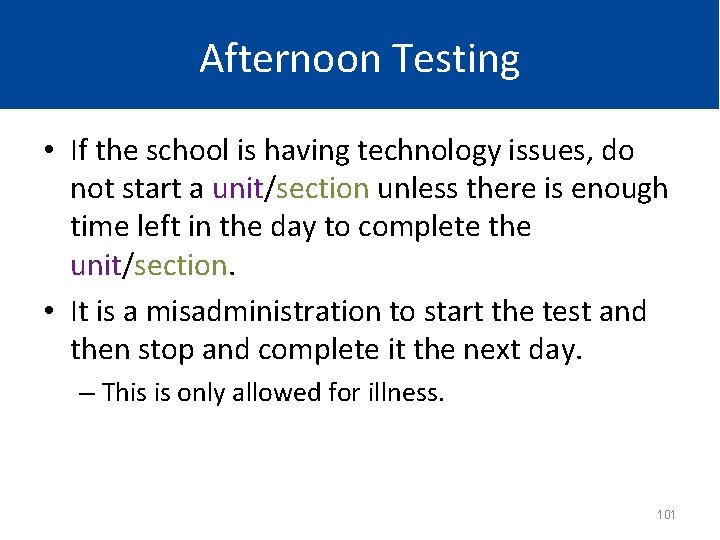
Afternoon Testing • If the school is having technology issues, do not start a unit/section unless there is enough time left in the day to complete the unit/section. • It is a misadministration to start the test and then stop and complete it the next day. – This is only allowed for illness. 101
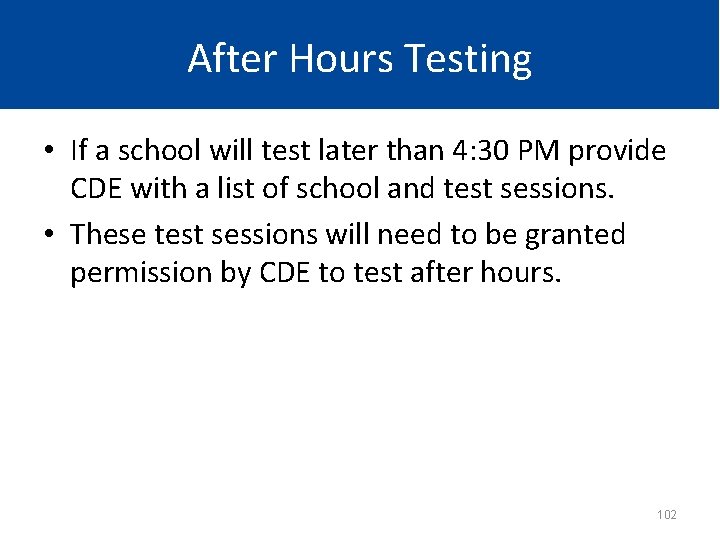
After Hours Testing • If a school will test later than 4: 30 PM provide CDE with a list of school and test sessions. • These test sessions will need to be granted permission by CDE to test after hours. 102
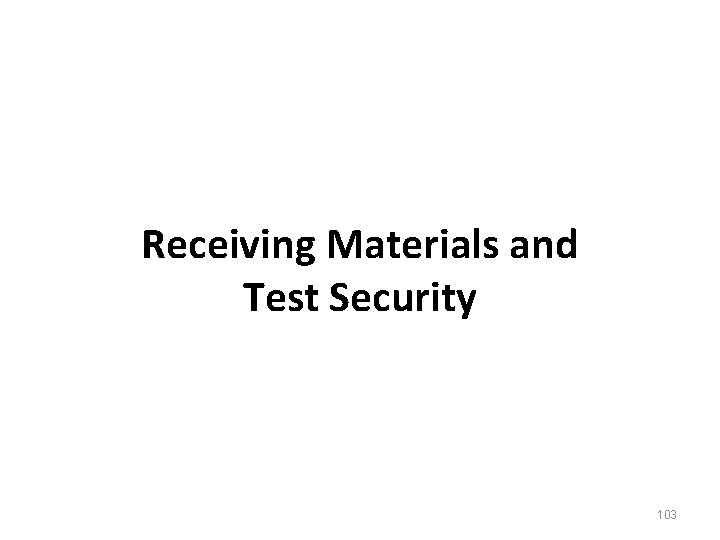
Receiving Materials and Test Security 103
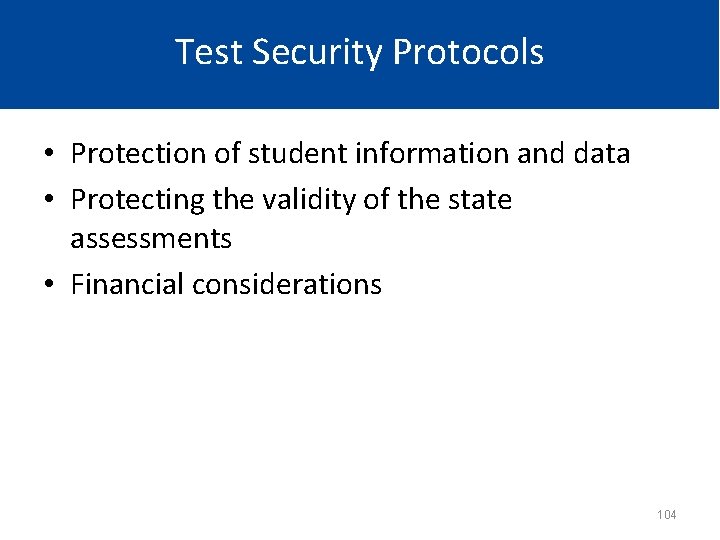
Test Security Protocols • Protection of student information and data • Protecting the validity of the state assessments • Financial considerations 104
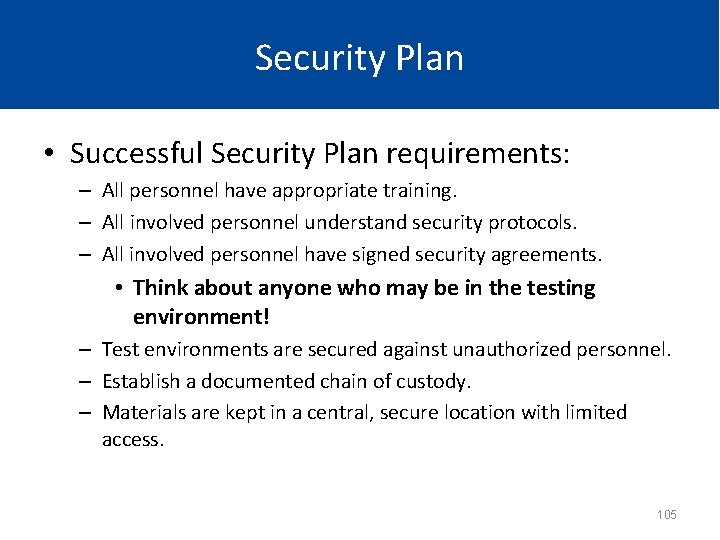
Security Plan • Successful Security Plan requirements: – All personnel have appropriate training. – All involved personnel understand security protocols. – All involved personnel have signed security agreements. • Think about anyone who may be in the testing environment! – Test environments are secured against unauthorized personnel. – Establish a documented chain of custody. – Materials are kept in a central, secure location with limited access. 105
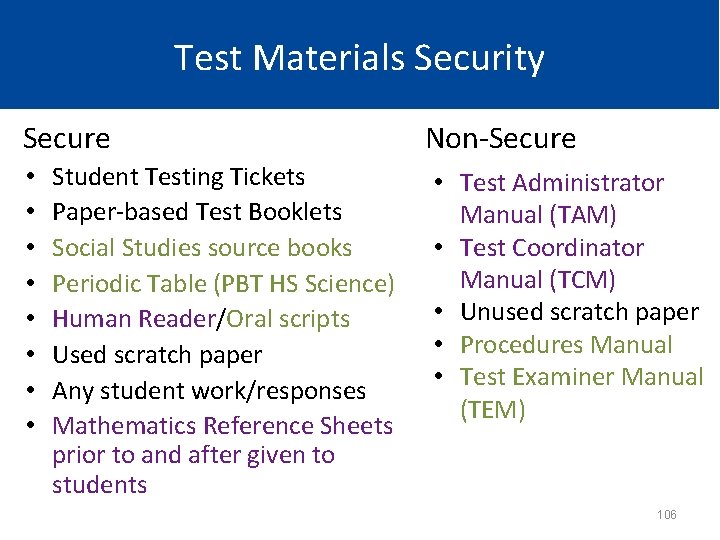
Test Materials Security Secure • • Student Testing Tickets Paper-based Test Booklets Social Studies source books Periodic Table (PBT HS Science) Human Reader/Oral scripts Used scratch paper Any student work/responses Mathematics Reference Sheets prior to and after given to students Non-Secure • Test Administrator Manual (TAM) • Test Coordinator Manual (TCM) • Unused scratch paper • Procedures Manual • Test Examiner Manual (TEM) 106
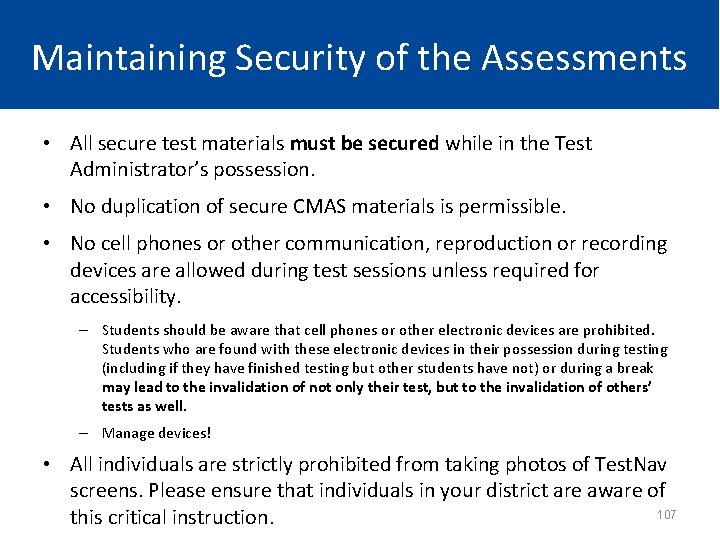
Maintaining Security of the Assessments • All secure test materials must be secured while in the Test Administrator’s possession. • No duplication of secure CMAS materials is permissible. • No cell phones or other communication, reproduction or recording devices are allowed during test sessions unless required for accessibility. – Students should be aware that cell phones or other electronic devices are prohibited. Students who are found with these electronic devices in their possession during testing (including if they have finished testing but other students have not) or during a break may lead to the invalidation of not only their test, but to the invalidation of others’ tests as well. – Manage devices! • All individuals are strictly prohibited from taking photos of Test. Nav screens. Please ensure that individuals in your district are aware of 107 this critical instruction.
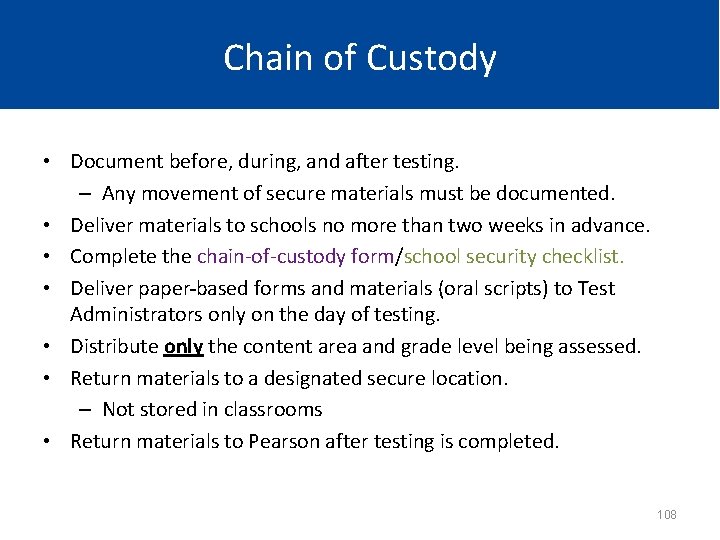
Chain of Custody • Document before, during, and after testing. – Any movement of secure materials must be documented. • Deliver materials to schools no more than two weeks in advance. • Complete the chain-of-custody form/school security checklist. • Deliver paper based forms and materials (oral scripts) to Test Administrators only on the day of testing. • Distribute only the content area and grade level being assessed. • Return materials to a designated secure location. – Not stored in classrooms • Return materials to Pearson after testing is completed. 108
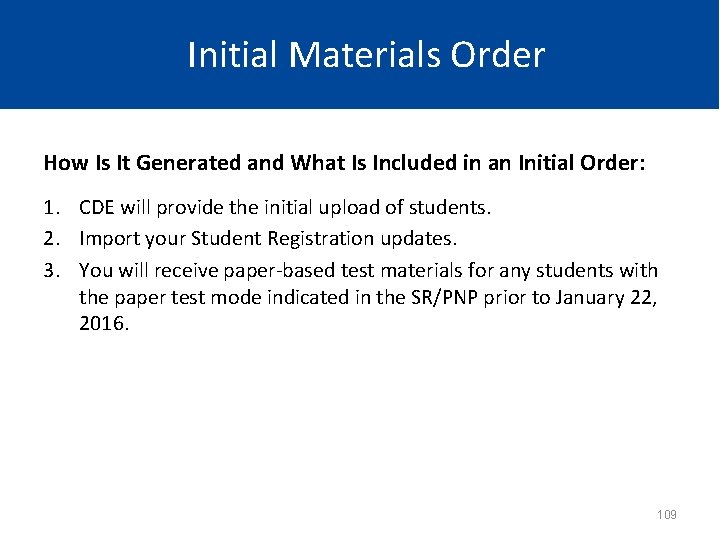
Initial Materials Order How Is It Generated and What Is Included in an Initial Order: 1. CDE will provide the initial upload of students. 2. Import your Student Registration updates. 3. You will receive paper-based test materials for any students with the paper test mode indicated in the SR/PNP prior to January 22, 2016. 109
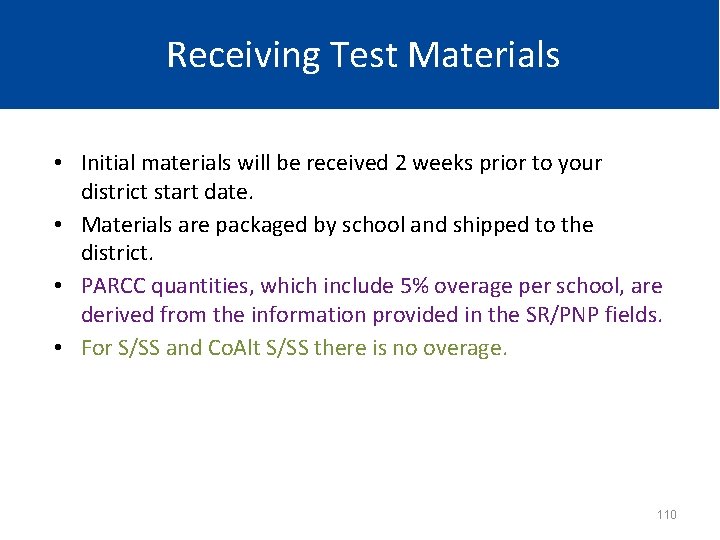
Receiving Test Materials • Initial materials will be received 2 weeks prior to your district start date. • Materials are packaged by school and shipped to the district. • PARCC quantities, which include 5% overage per school, are derived from the information provided in the SR/PNP fields. • For S/SS and Co. Alt S/SS there is no overage. 110
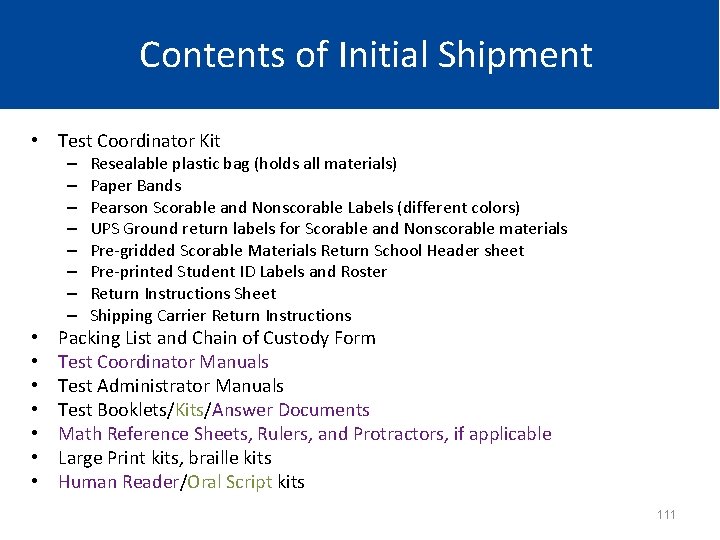
Contents of Initial Shipment • Test Coordinator Kit – – – – • • Resealable plastic bag (holds all materials) Paper Bands Pearson Scorable and Nonscorable Labels (different colors) UPS Ground return labels for Scorable and Nonscorable materials Pre-gridded Scorable Materials Return School Header sheet Pre-printed Student ID Labels and Roster Return Instructions Sheet Shipping Carrier Return Instructions Packing List and Chain of Custody Form Test Coordinator Manuals Test Administrator Manuals Test Booklets/Kits/Answer Documents Math Reference Sheets, Rulers, and Protractors, if applicable Large Print kits, braille kits Human Reader/Oral Script kits 111
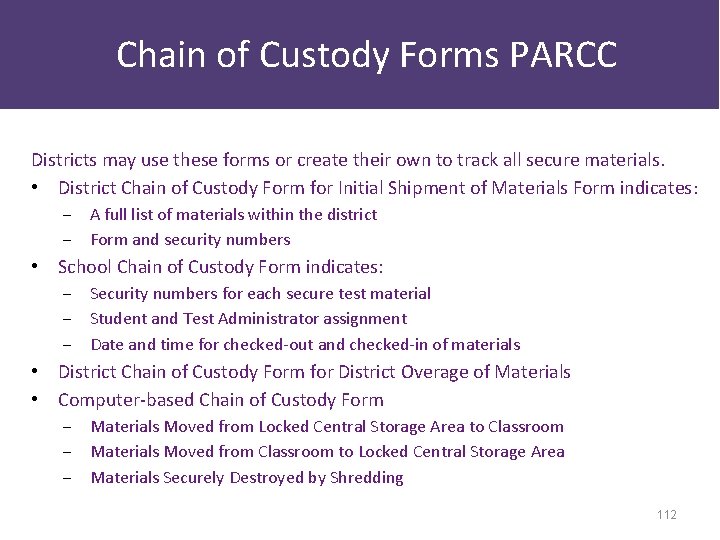
Chain of Custody Forms PARCC Districts may use these forms or create their own to track all secure materials. • District Chain of Custody Form for Initial Shipment of Materials Form indicates : ‒ A full list of materials within the district ‒ Form and security numbers • School Chain of Custody Form indicates: ‒ Security numbers for each secure test material ‒ Student and Test Administrator assignment ‒ Date and time for checked-out and checked-in of materials • District Chain of Custody Form for District Overage of Materials • Computer-based Chain of Custody Form ‒ Materials Moved from Locked Central Storage Area to Classroom ‒ Materials Moved from Classroom to Locked Central Storage Area ‒ Materials Securely Destroyed by Shredding 112
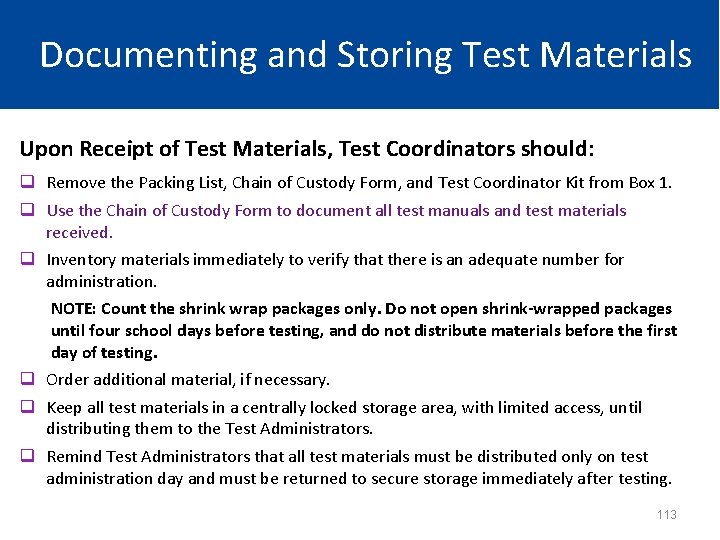
Documenting and Storing Test Materials Upon Receipt of Test Materials, Test Coordinators should: q Remove the Packing List, Chain of Custody Form, and Test Coordinator Kit from Box 1. q Use the Chain of Custody Form to document all test manuals and test materials received. q Inventory materials immediately to verify that there is an adequate number for administration. NOTE: Count the shrink wrap packages only. Do not open shrink-wrapped packages until four school days before testing, and do not distribute materials before the first day of testing. q Order additional material, if necessary. q Keep all test materials in a centrally locked storage area, with limited access, until distributing them to the Test Administrators. q Remind Test Administrators that all test materials must be distributed only on test administration day and must be returned to secure storage immediately after testing. 113
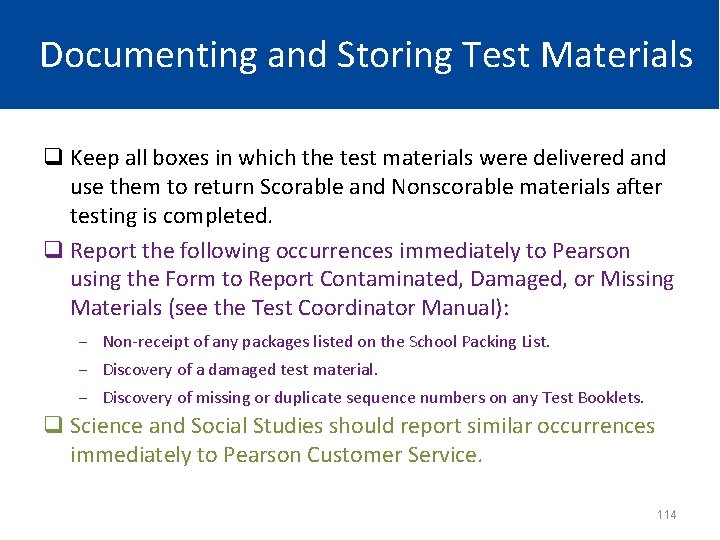
Documenting and Storing Test Materials q Keep all boxes in which the test materials were delivered and use them to return Scorable and Nonscorable materials after testing is completed. q Report the following occurrences immediately to Pearson using the Form to Report Contaminated, Damaged, or Missing Materials (see the Test Coordinator Manual): ‒ Non-receipt of any packages listed on the School Packing List. ‒ Discovery of a damaged test material. ‒ Discovery of missing or duplicate sequence numbers on any Test Booklets. q Science and Social Studies should report similar occurrences immediately to Pearson Customer Service. 114
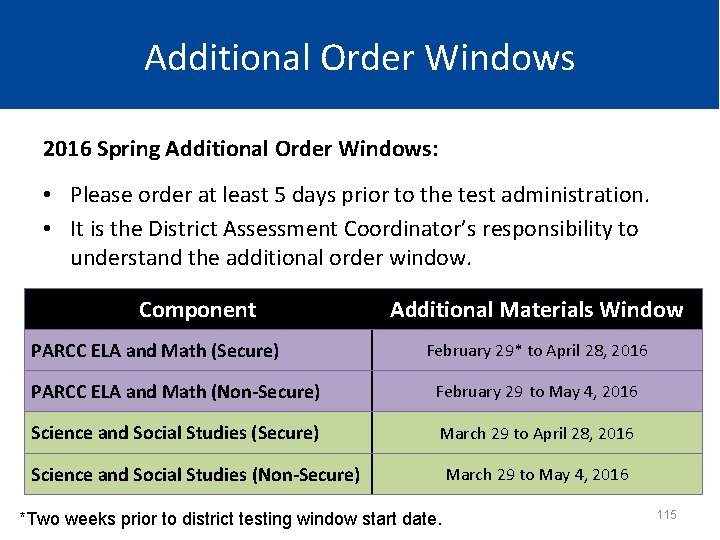
Additional Order Windows 2016 Spring Additional Order Windows: • Please order at least 5 days prior to the test administration. • It is the District Assessment Coordinator’s responsibility to understand the additional order window. Component PARCC ELA and Math (Secure) Additional Materials Window February 29* to April 28, 2016 PARCC ELA and Math (Non-Secure) February 29 to May 4, 2016 Science and Social Studies (Secure) March 29 to April 28, 2016 Science and Social Studies (Non-Secure) *Two weeks prior to district testing window start date. March 29 to May 4, 2016 115
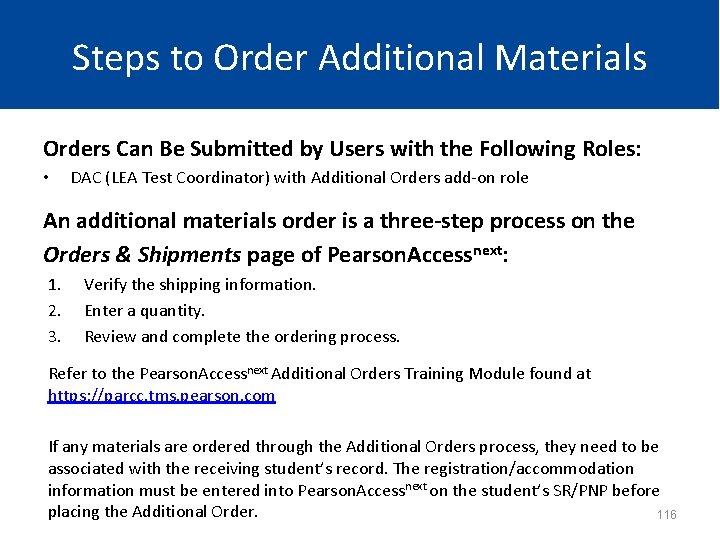
Steps to Order Additional Materials Orders Can Be Submitted by Users with the Following Roles: • DAC (LEA Test Coordinator) with Additional Orders add-on role An additional materials order is a three-step process on the Orders & Shipments page of Pearson. Accessnext: 1. 2. 3. Verify the shipping information. Enter a quantity. Review and complete the ordering process. Refer to the Pearson. Accessnext Additional Orders Training Module found at https: //parcc. tms. pearson. com If any materials are ordered through the Additional Orders process, they need to be associated with the receiving student’s record. The registration/accommodation information must be entered into Pearson. Accessnext on the student’s SR/PNP before placing the Additional Order. 116
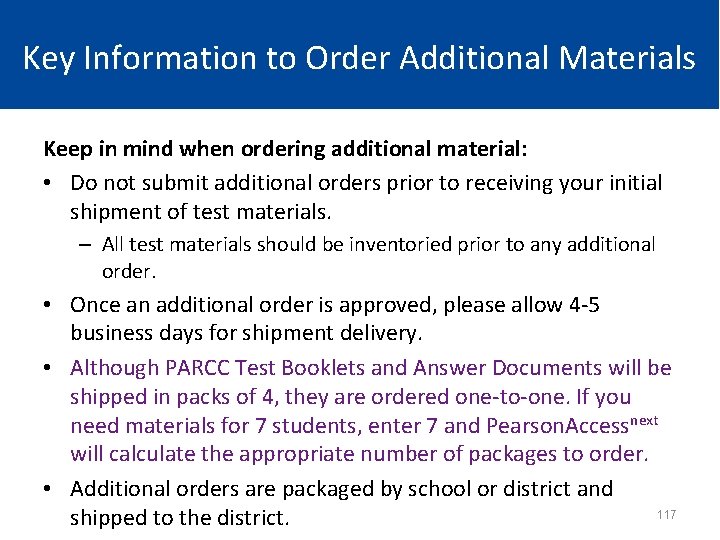
Key Information to Order Additional Materials Keep in mind when ordering additional material: • Do not submit additional orders prior to receiving your initial shipment of test materials. – All test materials should be inventoried prior to any additional order. • Once an additional order is approved, please allow 4 -5 business days for shipment delivery. • Although PARCC Test Booklets and Answer Documents will be shipped in packs of 4, they are ordered one-to-one. If you need materials for 7 students, enter 7 and Pearson. Accessnext will calculate the appropriate number of packages to order. • Additional orders are packaged by school or district and 117 shipped to the district.
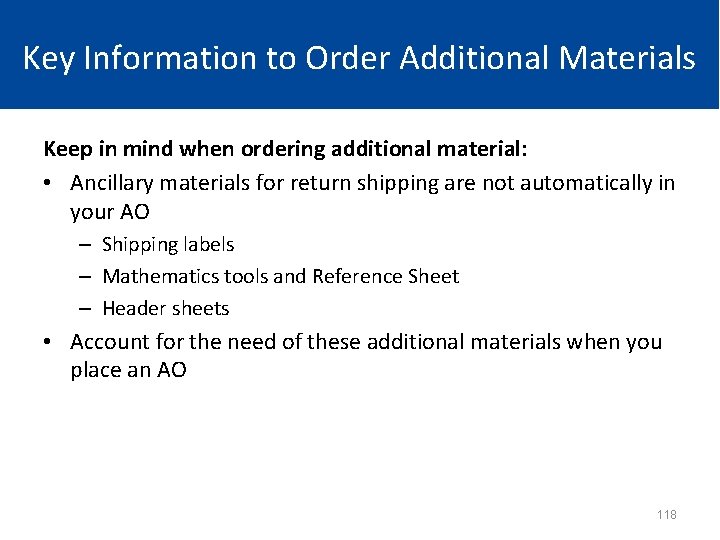
Key Information to Order Additional Materials Keep in mind when ordering additional material: • Ancillary materials for return shipping are not automatically in your AO – Shipping labels – Mathematics tools and Reference Sheet – Header sheets • Account for the need of these additional materials when you place an AO 118
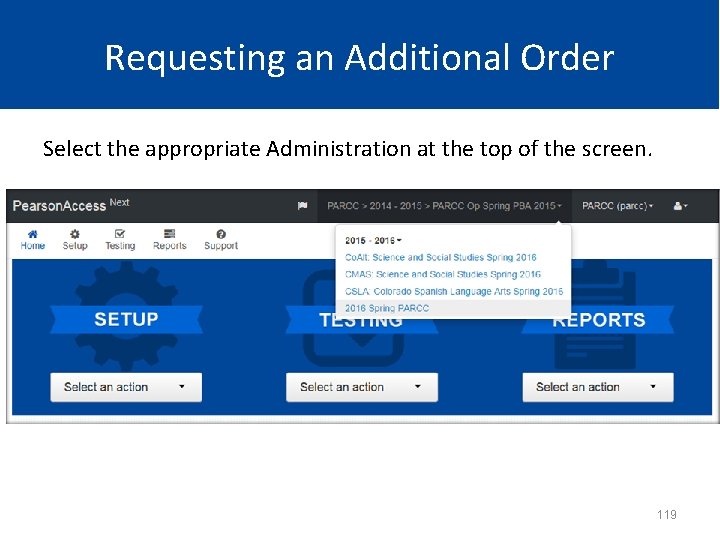
Requesting an Additional Order Select the appropriate Administration at the top of the screen. 119
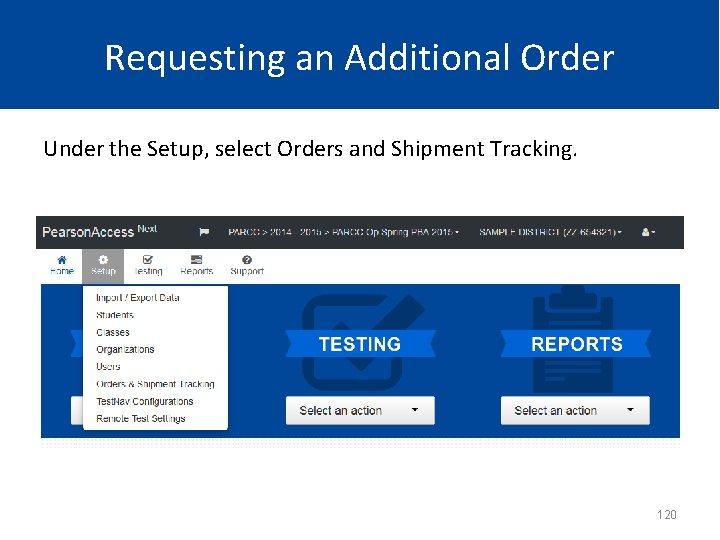
Requesting an Additional Order Under the Setup, select Orders and Shipment Tracking. 120
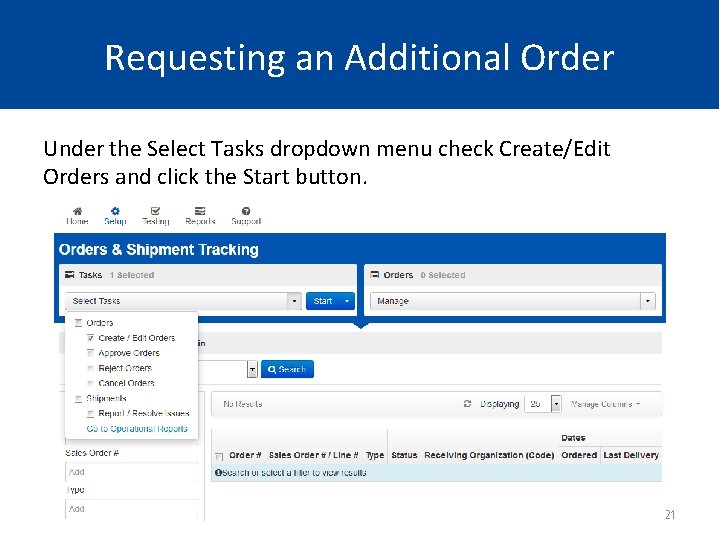
Requesting an Additional Order Under the Select Tasks dropdown menu check Create/Edit Orders and click the Start button. 121
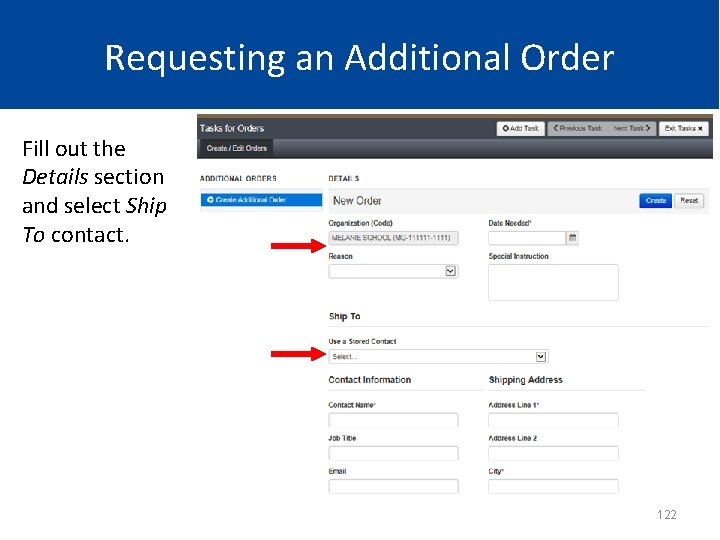
Requesting an Additional Order Fill out the Details section and select Ship To contact. 122
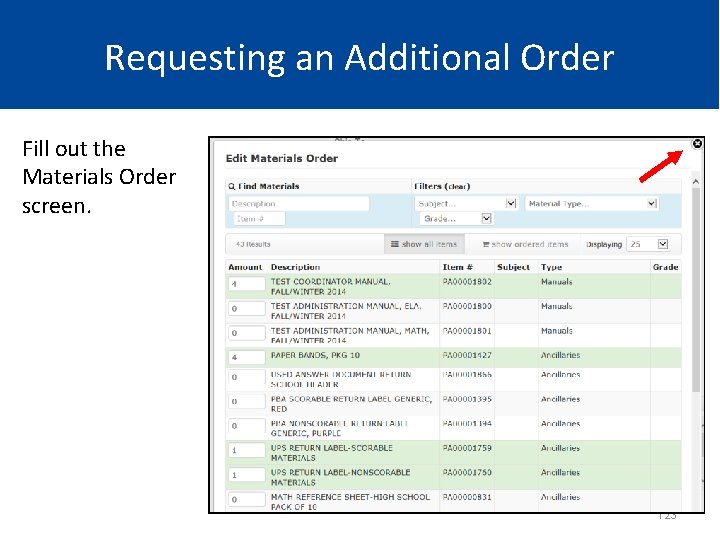
Requesting an Additional Order Fill out the Materials Order screen. 123
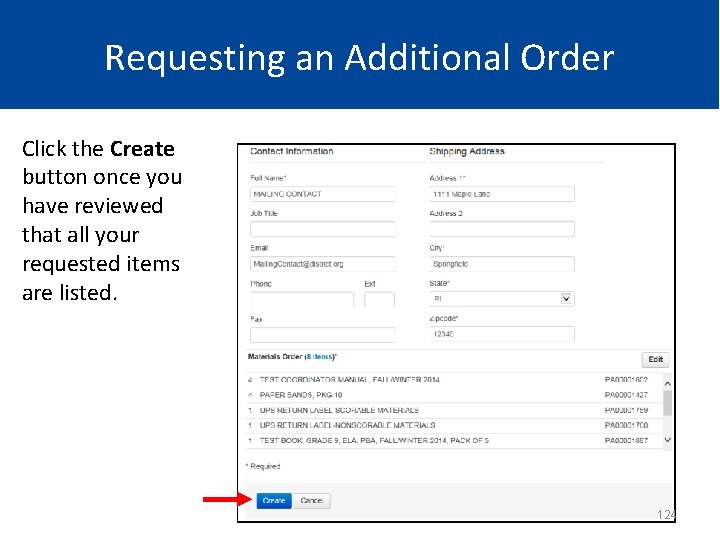
Requesting an Additional Order Click the Create button once you have reviewed that all your requested items are listed. 124
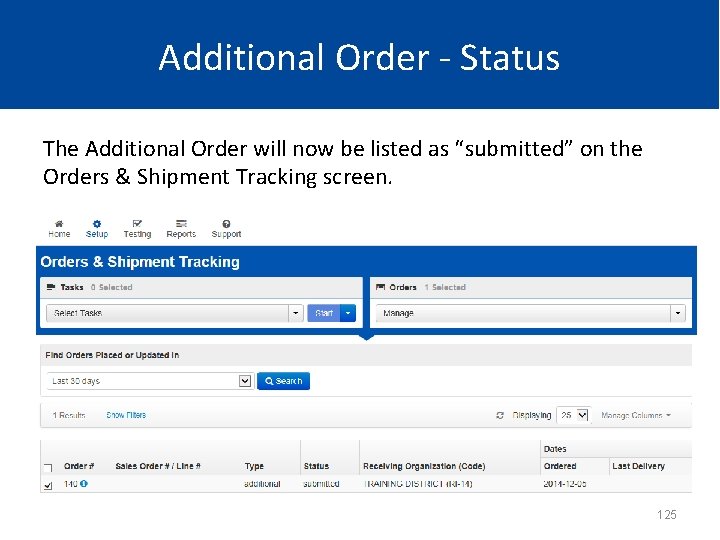
Additional Order - Status The Additional Order will now be listed as “submitted” on the Orders & Shipment Tracking screen. 125
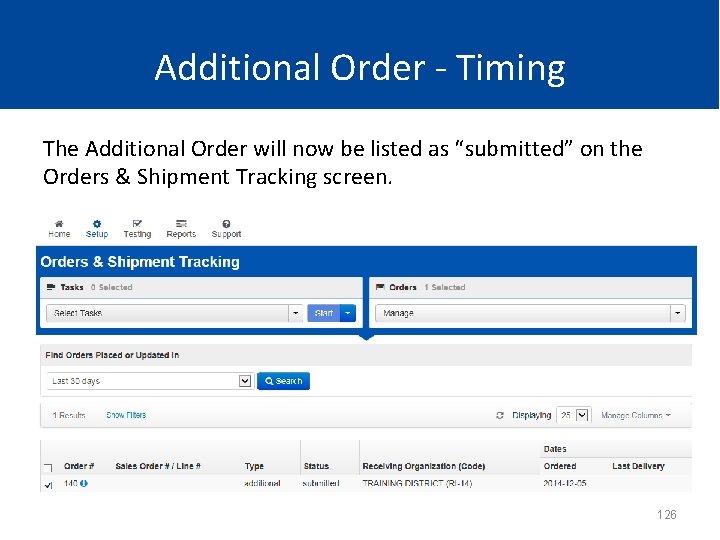
Additional Order - Timing The Additional Order will now be listed as “submitted” on the Orders & Shipment Tracking screen. 126
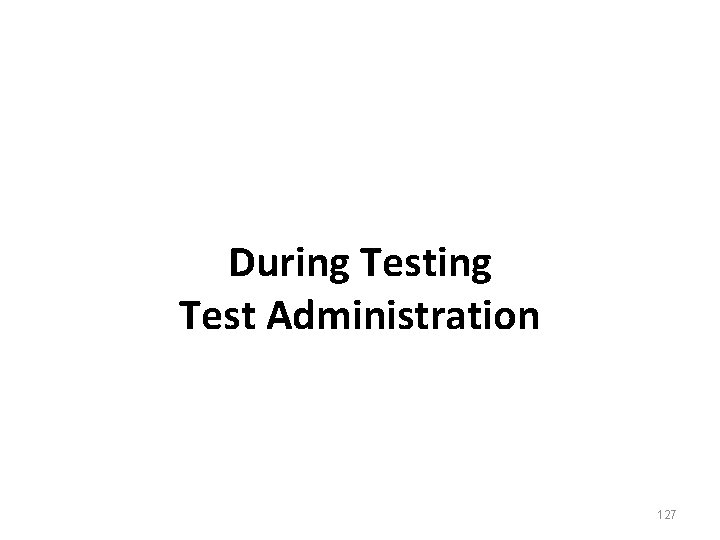
During Test Administration 127
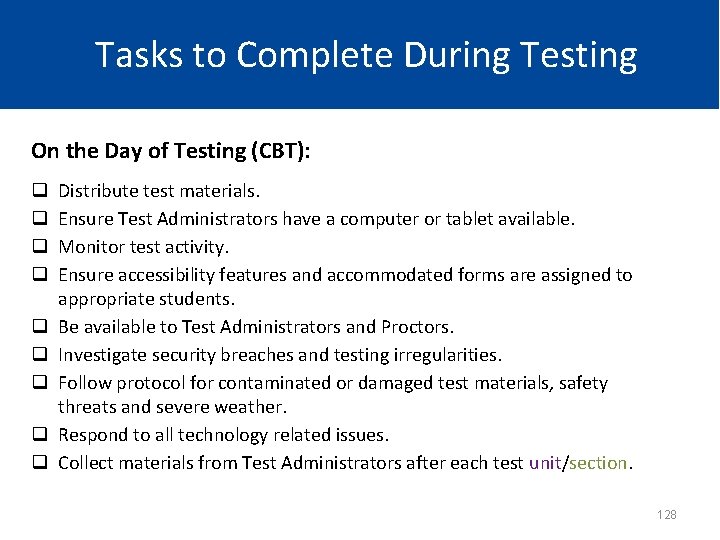
Tasks to Complete During Testing On the Day of Testing (CBT): q q q q q Distribute test materials. Ensure Test Administrators have a computer or tablet available. Monitor test activity. Ensure accessibility features and accommodated forms are assigned to appropriate students. Be available to Test Administrators and Proctors. Investigate security breaches and testing irregularities. Follow protocol for contaminated or damaged test materials, safety threats and severe weather. Respond to all technology related issues. Collect materials from Test Administrators after each test unit/section. 128
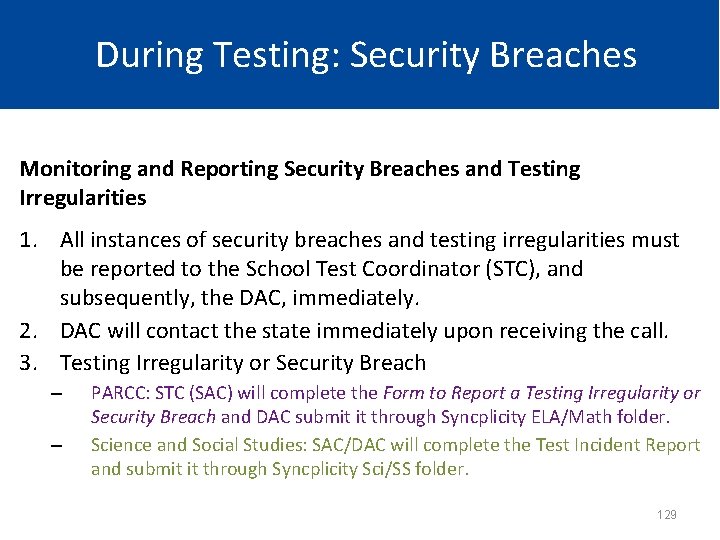
During Testing: Security Breaches Monitoring and Reporting Security Breaches and Testing Irregularities 1. All instances of security breaches and testing irregularities must be reported to the School Test Coordinator (STC), and subsequently, the DAC, immediately. 2. DAC will contact the state immediately upon receiving the call. 3. Testing Irregularity or Security Breach – – PARCC: STC (SAC) will complete the Form to Report a Testing Irregularity or Security Breach and DAC submit it through Syncplicity ELA/Math folder. Science and Social Studies: SAC/DAC will complete the Test Incident Report and submit it through Syncplicity Sci/SS folder. 129
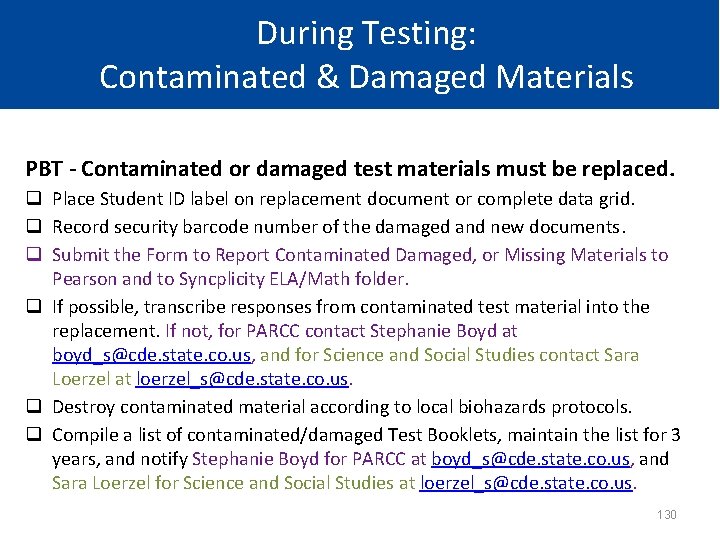
During Testing: Contaminated & Damaged Materials PBT - Contaminated or damaged test materials must be replaced. q Place Student ID label on replacement document or complete data grid. q Record security barcode number of the damaged and new documents. q Submit the Form to Report Contaminated Damaged, or Missing Materials to Pearson and to Syncplicity ELA/Math folder. q If possible, transcribe responses from contaminated test material into the replacement. If not, for PARCC contact Stephanie Boyd at boyd_s@cde. state. co. us, and for Science and Social Studies contact Sara Loerzel at loerzel_s@cde. state. co. us. q Destroy contaminated material according to local biohazards protocols. q Compile a list of contaminated/damaged Test Booklets, maintain the list for 3 years, and notify Stephanie Boyd for PARCC at boyd_s@cde. state. co. us, and Sara Loerzel for Science and Social Studies at loerzel_s@cde. state. co. us. 130
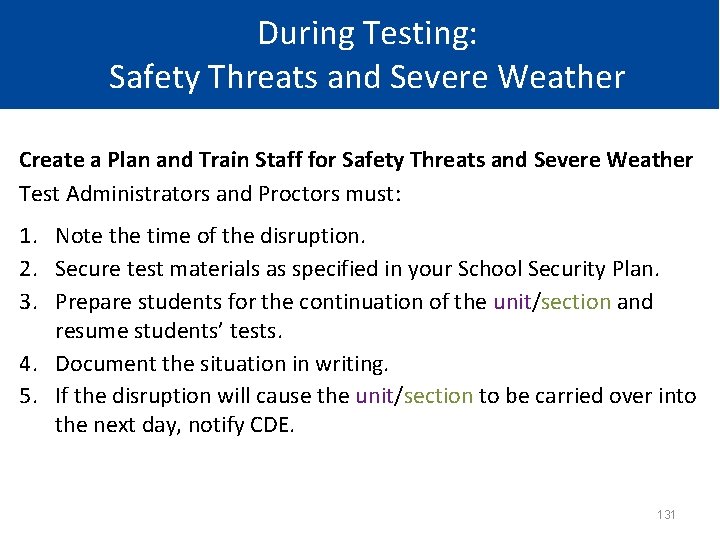
During Testing: Safety Threats and Severe Weather Create a Plan and Train Staff for Safety Threats and Severe Weather Test Administrators and Proctors must: 1. Note the time of the disruption. 2. Secure test materials as specified in your School Security Plan. 3. Prepare students for the continuation of the unit/section and resume students’ tests. 4. Document the situation in writing. 5. If the disruption will cause the unit/section to be carried over into the next day, notify CDE. 131
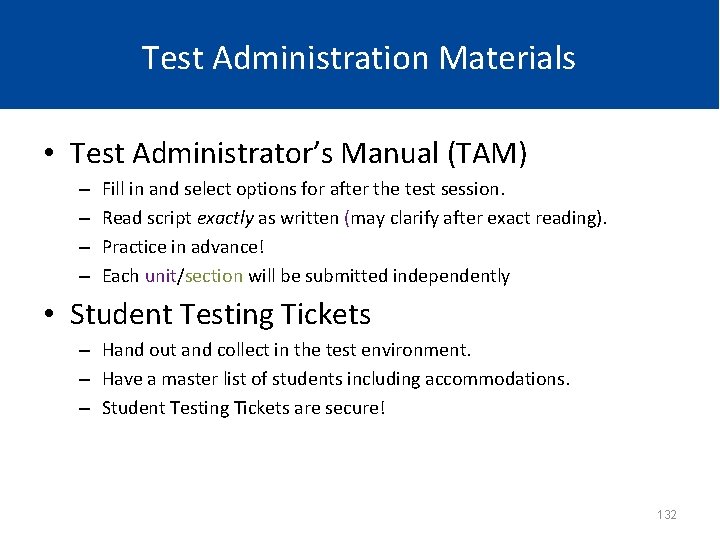
Test Administration Materials • Test Administrator’s Manual (TAM) – – Fill in and select options for after the test session. Read script exactly as written (may clarify after exact reading). Practice in advance! Each unit/section will be submitted independently • Student Testing Tickets – Hand out and collect in the test environment. – Have a master list of students including accommodations. – Student Testing Tickets are secure! 132
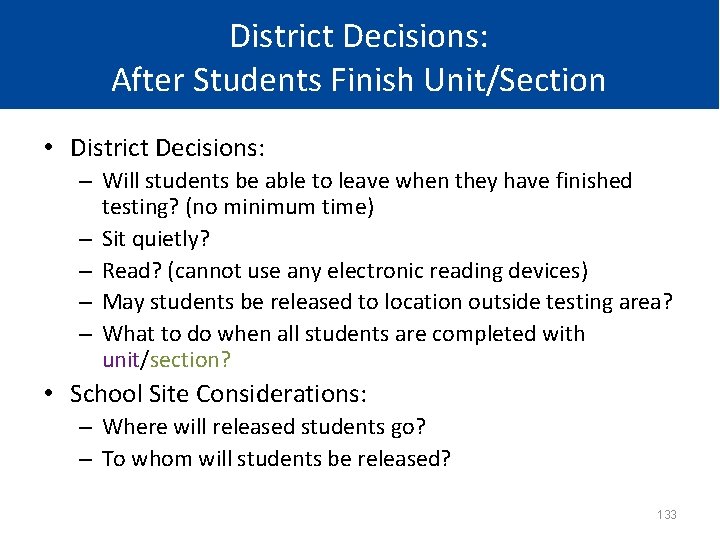
District Decisions: After Students Finish Unit/Section • District Decisions: – Will students be able to leave when they have finished testing? (no minimum time) – Sit quietly? – Read? (cannot use any electronic reading devices) – May students be released to location outside testing area? – What to do when all students are completed with unit/section? • School Site Considerations: – Where will released students go? – To whom will students be released? 133
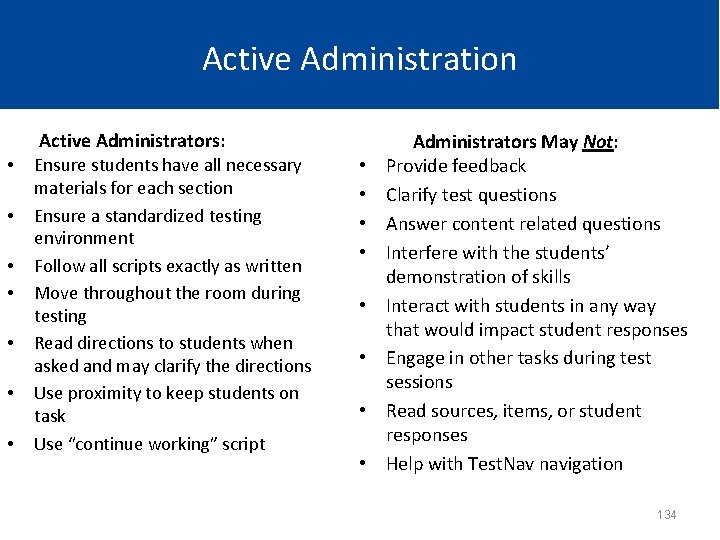
Active Administration Active Administrators: • • Ensure students have all necessary materials for each section Ensure a standardized testing environment Follow all scripts exactly as written Move throughout the room during testing Read directions to students when asked and may clarify the directions Use proximity to keep students on task Use “continue working” script • • Administrators May Not: Provide feedback Clarify test questions Answer content related questions Interfere with the students’ demonstration of skills Interact with students in any way that would impact student responses Engage in other tasks during test sessions Read sources, items, or student responses Help with Test. Nav navigation 134
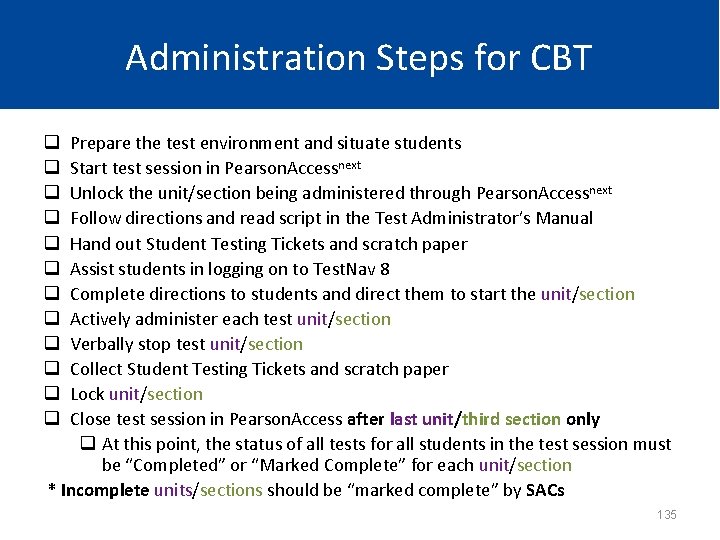
Administration Steps for CBT Prepare the test environment and situate students Start test session in Pearson. Accessnext Unlock the unit/section being administered through Pearson. Accessnext Follow directions and read script in the Test Administrator’s Manual Hand out Student Testing Tickets and scratch paper Assist students in logging on to Test. Nav 8 Complete directions to students and direct them to start the unit/section Actively administer each test unit/section Verbally stop test unit/section Collect Student Testing Tickets and scratch paper Lock unit/section Close test session in Pearson. Access after last unit/third section only q At this point, the status of all tests for all students in the test session must be “Completed” or “Marked Complete” for each unit/section * Incomplete units/sections should be “marked complete” by SACs q q q 135
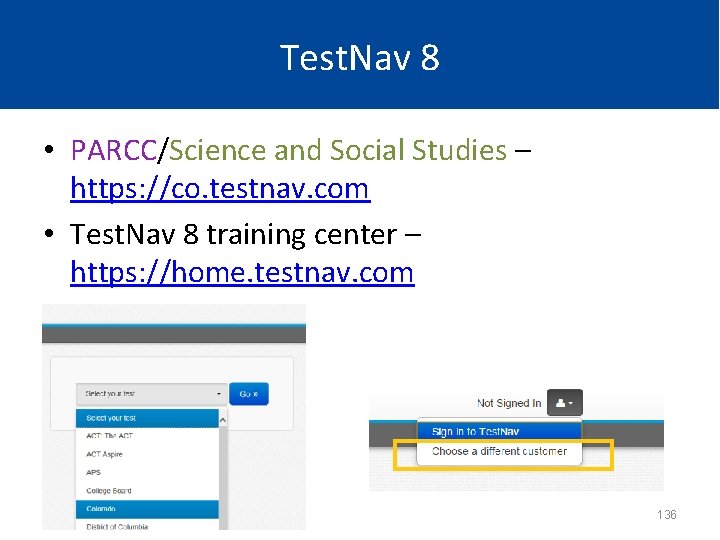
Test. Nav 8 • PARCC/Science and Social Studies – https: //co. testnav. com • Test. Nav 8 training center – https: //home. testnav. com 136
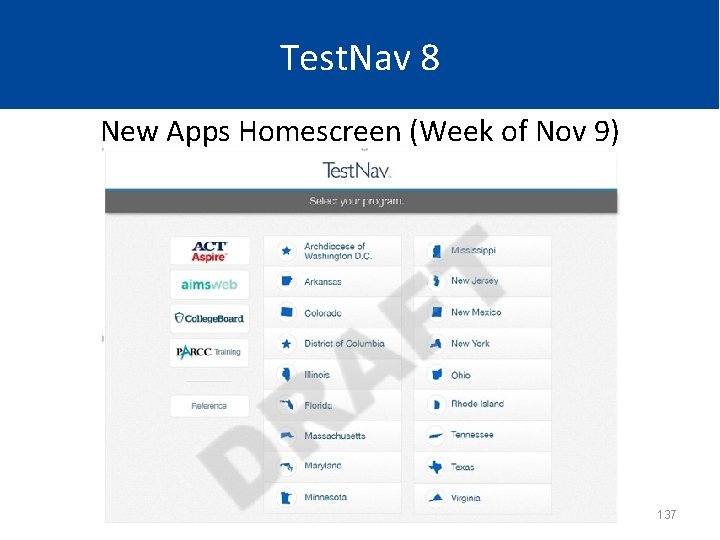
Test. Nav 8 New Apps Homescreen (Week of Nov 9) 137
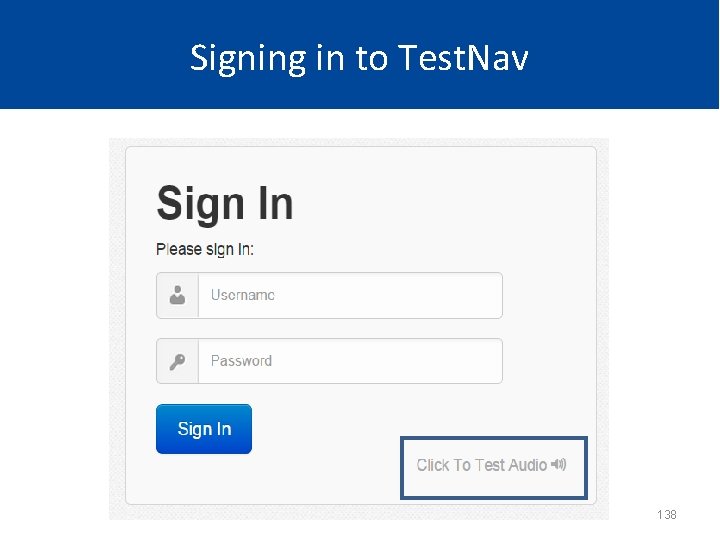
Signing in to Test. Nav 138
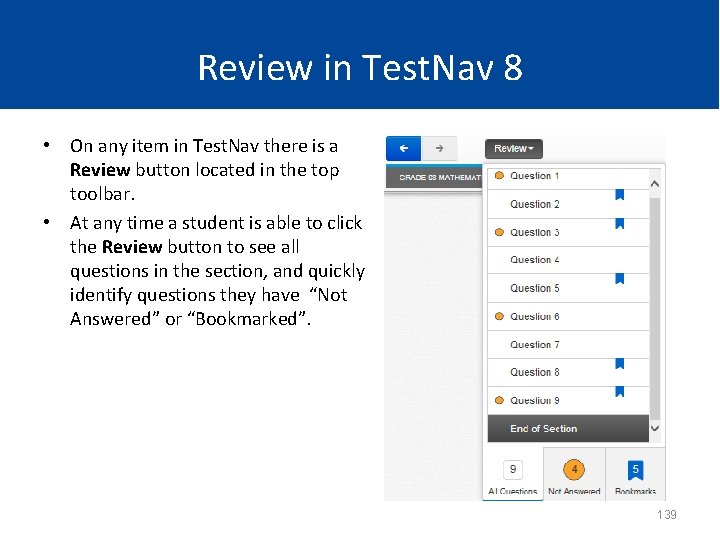
Review in Test. Nav 8 • On any item in Test. Nav there is a Review button located in the top toolbar. • At any time a student is able to click the Review button to see all questions in the section, and quickly identify questions they have “Not Answered” or “Bookmarked”. 139
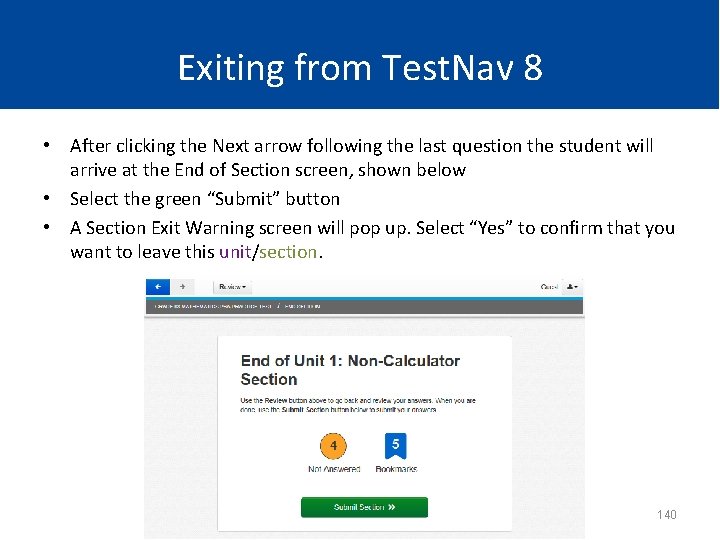
Exiting from Test. Nav 8 • After clicking the Next arrow following the last question the student will arrive at the End of Section screen, shown below • Select the green “Submit” button • A Section Exit Warning screen will pop up. Select “Yes” to confirm that you want to leave this unit/section. 140
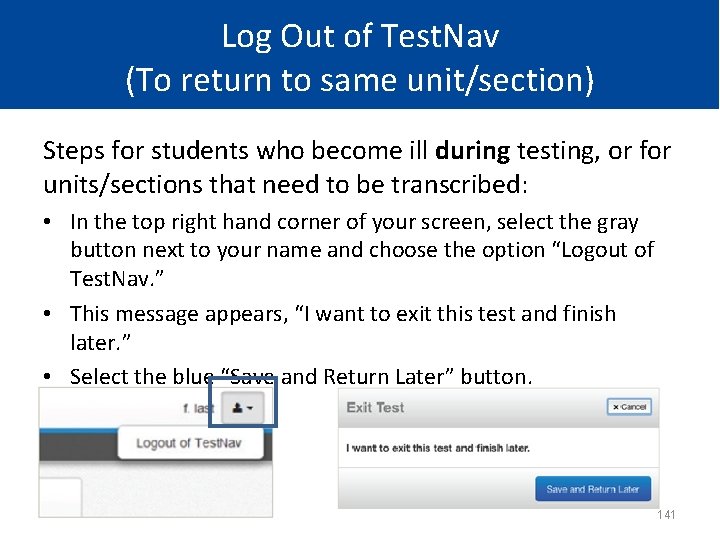
Log Out of Test. Nav (To return to same unit/section) Steps for students who become ill during testing, or for units/sections that need to be transcribed: • In the top right hand corner of your screen, select the gray button next to your name and choose the option “Logout of Test. Nav. ” • This message appears, “I want to exit this test and finish later. ” • Select the blue “Save and Return Later” button. 141
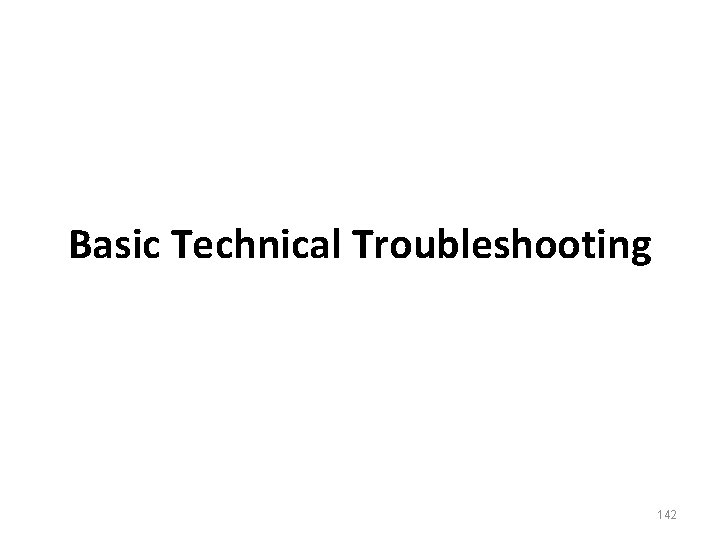
Basic Technical Troubleshooting 142
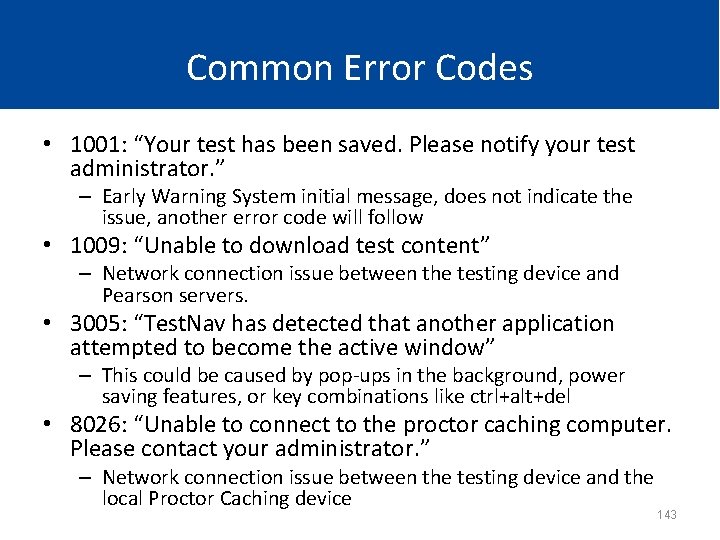
Common Error Codes • 1001: “Your test has been saved. Please notify your test administrator. ” – Early Warning System initial message, does not indicate the issue, another error code will follow • 1009: “Unable to download test content” – Network connection issue between the testing device and Pearson servers. • 3005: “Test. Nav has detected that another application attempted to become the active window” – This could be caused by pop-ups in the background, power saving features, or key combinations like ctrl+alt+del • 8026: “Unable to connect to the proctor caching computer. Please contact your administrator. ” – Network connection issue between the testing device and the local Proctor Caching device 143
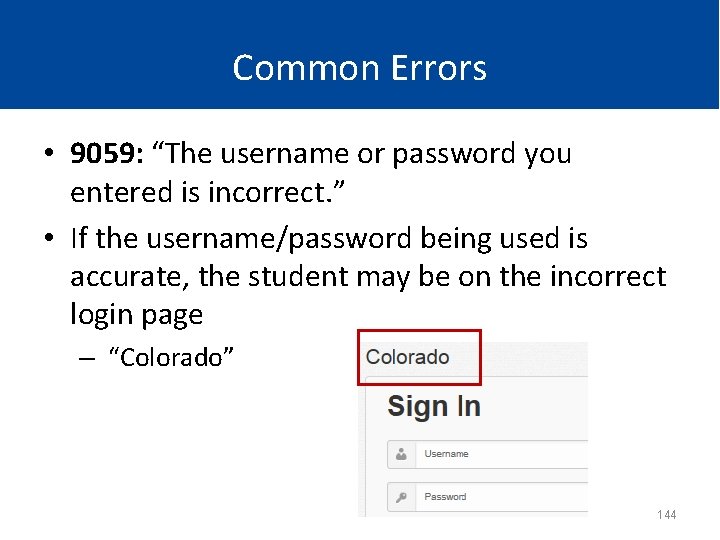
Common Errors • 9059: “The username or password you entered is incorrect. ” • If the username/password being used is accurate, the student may be on the incorrect login page – “Colorado” 144
145
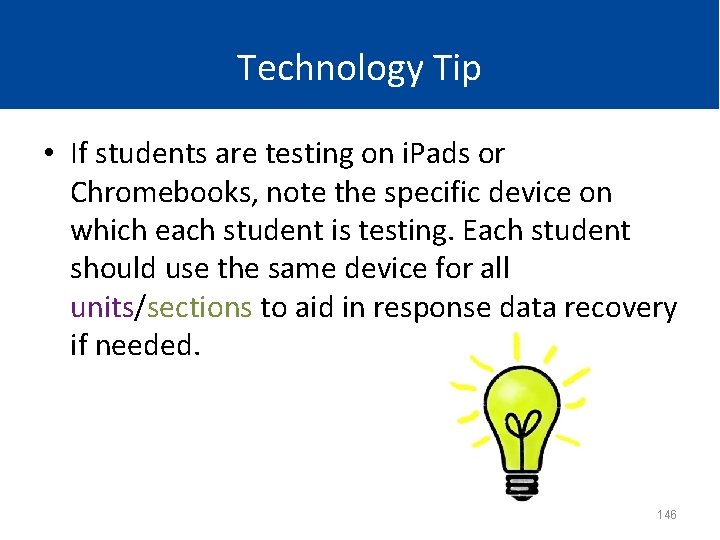
Technology Tip • If students are testing on i. Pads or Chromebooks, note the specific device on which each student is testing. Each student should use the same device for all units/sections to aid in response data recovery if needed. 146

Make-Up Testing 147
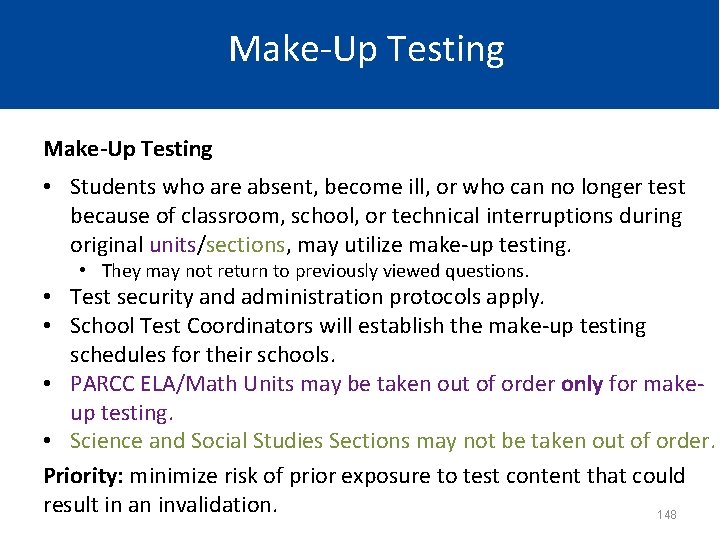
Make-Up Testing • Students who are absent, become ill, or who can no longer test because of classroom, school, or technical interruptions during original units/sections, may utilize make-up testing. • They may not return to previously viewed questions. • Test security and administration protocols apply. • School Test Coordinators will establish the make-up testing schedules for their schools. • PARCC ELA/Math Units may be taken out of order only for makeup testing. • Science and Social Studies Sections may not be taken out of order. Priority: minimize risk of prior exposure to test content that could result in an invalidation. 148
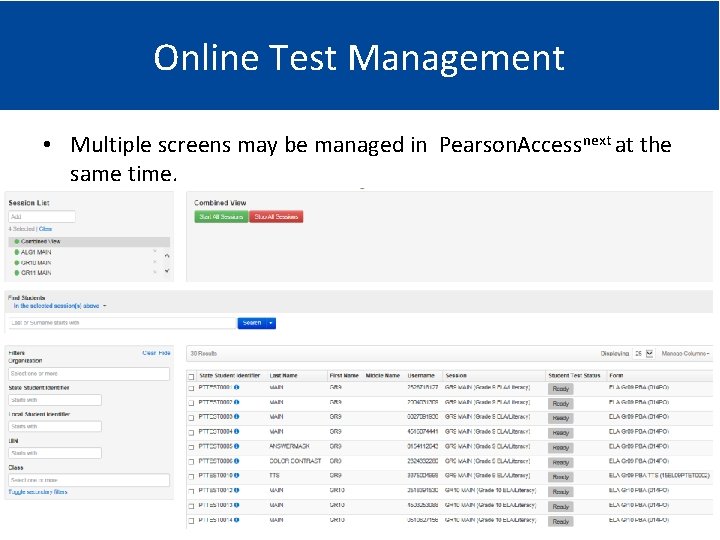
Online Test Management • Multiple screens may be managed in Pearson. Accessnext at the same time. 149
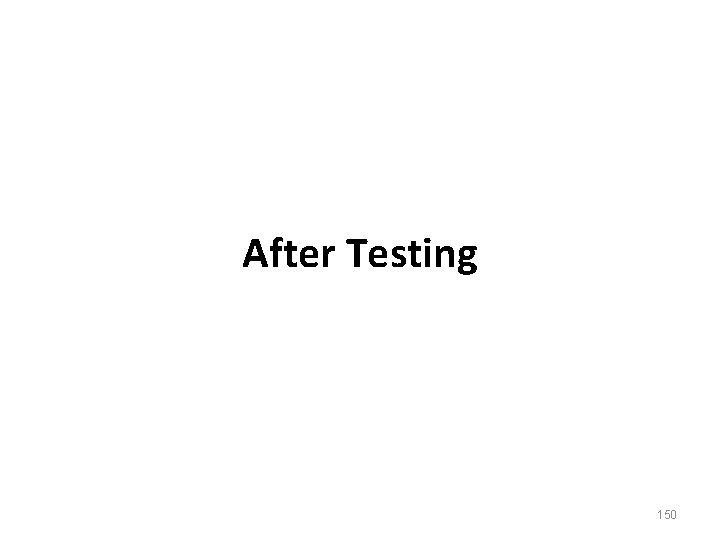
After Testing 150
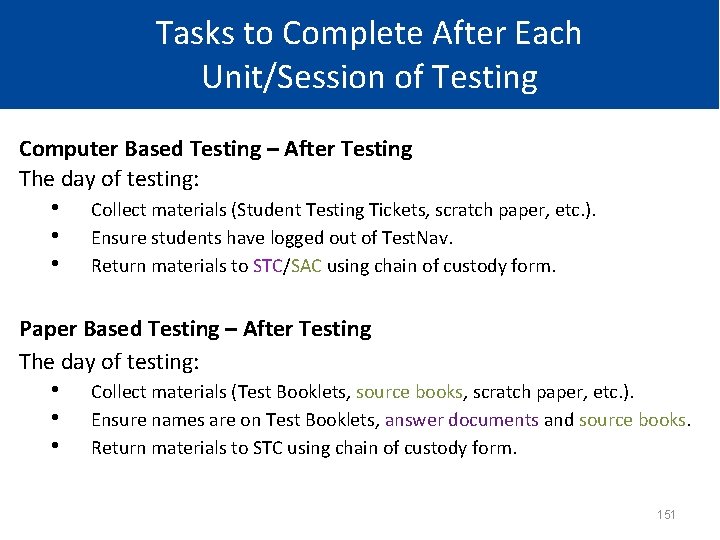
Tasks to Complete After Each Unit/Session of Testing Computer Based Testing – After Testing The day of testing: • • • Collect materials (Student Testing Tickets, scratch paper, etc. ). Ensure students have logged out of Test. Nav. Return materials to STC/SAC using chain of custody form. Paper Based Testing – After Testing The day of testing: • • • Collect materials (Test Booklets, source books, scratch paper, etc. ). Ensure names are on Test Booklets, answer documents and source books. Return materials to STC using chain of custody form. 151
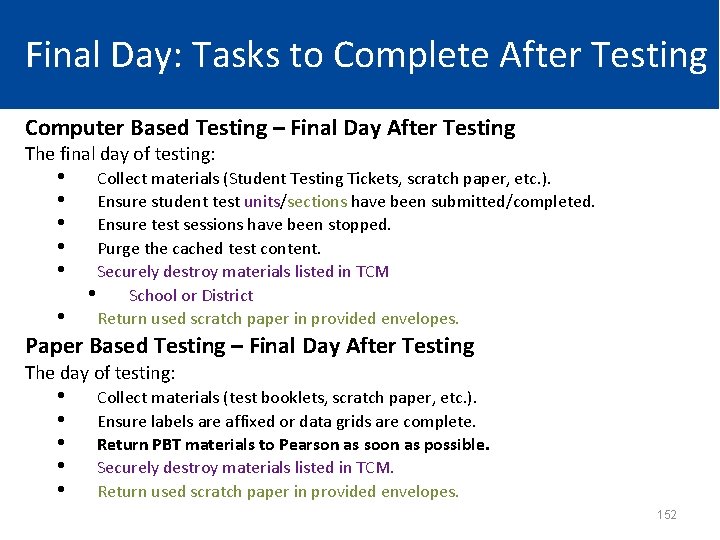
Final Day: Tasks to Complete After Testing Computer Based Testing – Final Day After Testing The final day of testing: • • • Collect materials (Student Testing Tickets, scratch paper, etc. ). Ensure student test units/sections have been submitted/completed. Ensure test sessions have been stopped. Purge the cached test content. Securely destroy materials listed in TCM • School or District Return used scratch paper in provided envelopes. • Paper Based Testing – Final Day After Testing The day of testing: • • • Collect materials (test booklets, scratch paper, etc. ). Ensure labels are affixed or data grids are complete. Return PBT materials to Pearson as soon as possible. Securely destroy materials listed in TCM. Return used scratch paper in provided envelopes. 152
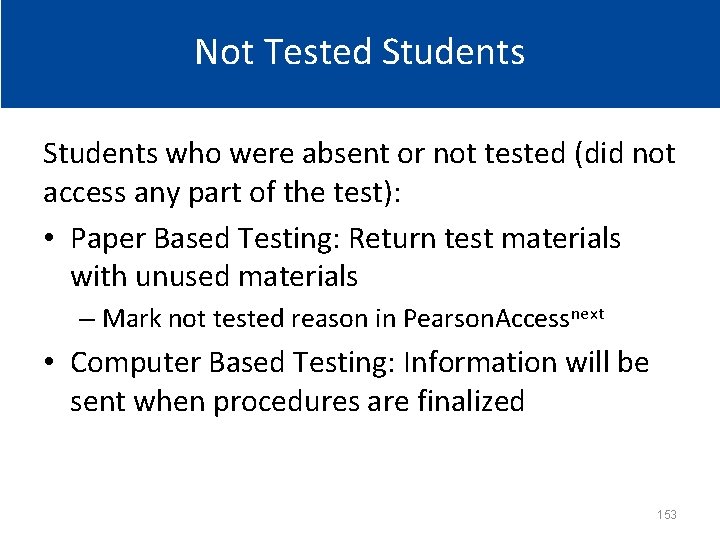
Not Tested Students who were absent or not tested (did not access any part of the test): • Paper Based Testing: Return test materials with unused materials – Mark not tested reason in Pearson. Accessnext • Computer Based Testing: Information will be sent when procedures are finalized 153
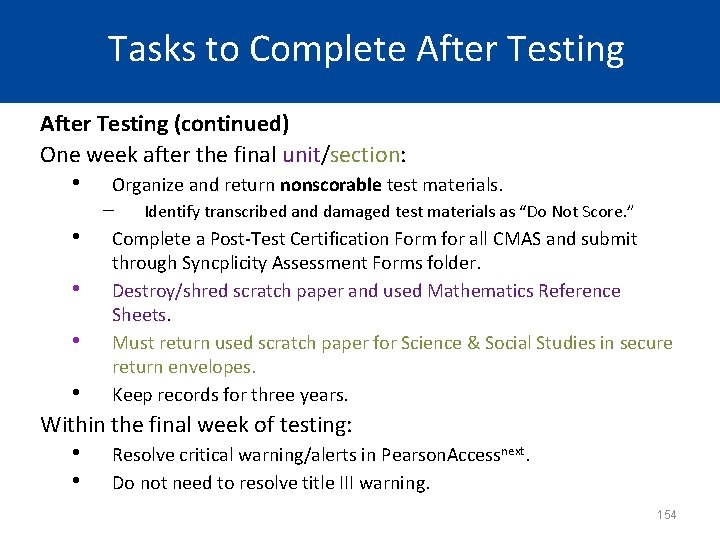
Tasks to Complete After Testing (continued) One week after the final unit/section: • • • Organize and return nonscorable test materials. ‒ Identify transcribed and damaged test materials as “Do Not Score. ” Complete a Post-Test Certification Form for all CMAS and submit through Syncplicity Assessment Forms folder. Destroy/shred scratch paper and used Mathematics Reference Sheets. Must return used scratch paper for Science & Social Studies in secure return envelopes. Keep records for three years. Within the final week of testing: • • Resolve critical warning/alerts in Pearson. Accessnext. Do not need to resolve title III warning. 154
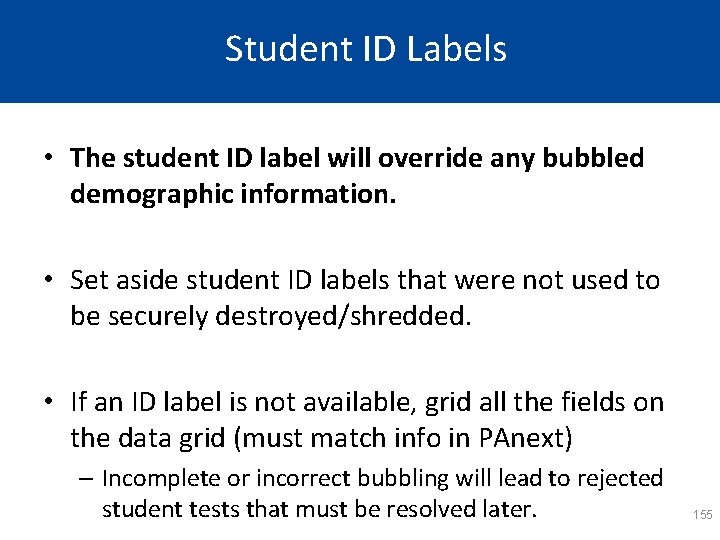
Student ID Labels • The student ID label will override any bubbled demographic information. • Set aside student ID labels that were not used to be securely destroyed/shredded. • If an ID label is not available, grid all the fields on the data grid (must match info in PAnext) – Incomplete or incorrect bubbling will lead to rejected student tests that must be resolved later. 155
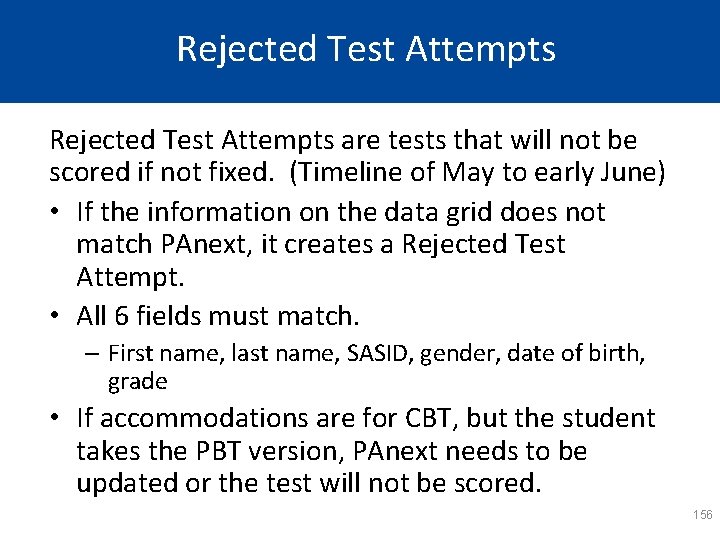
Rejected Test Attempts are tests that will not be scored if not fixed. (Timeline of May to early June) • If the information on the data grid does not match PAnext, it creates a Rejected Test Attempt. • All 6 fields must match. – First name, last name, SASID, gender, date of birth, grade • If accommodations are for CBT, but the student takes the PBT version, PAnext needs to be updated or the test will not be scored. 156
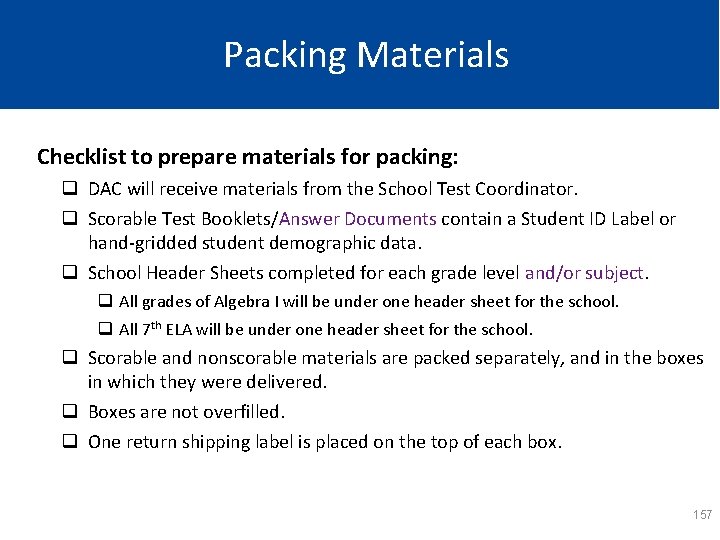
Packing Materials Checklist to prepare materials for packing: q DAC will receive materials from the School Test Coordinator. q Scorable Test Booklets/Answer Documents contain a Student ID Label or hand-gridded student demographic data. q School Header Sheets completed for each grade level and/or subject. q All grades of Algebra I will be under one header sheet for the school. q All 7 th ELA will be under one header sheet for the school. q Scorable and nonscorable materials are packed separately, and in the boxes in which they were delivered. q Boxes are not overfilled. q One return shipping label is placed on the top of each box. 157
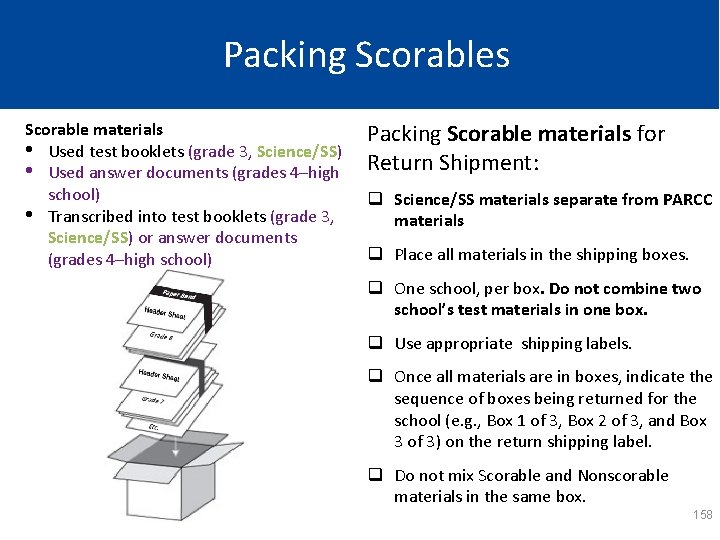
Packing Scorables Scorable materials • Used test booklets (grade 3, Science/SS) • Used answer documents (grades 4–high school) • Transcribed into test booklets (grade 3, Science/SS) or answer documents (grades 4–high school) Packing Scorable materials for Return Shipment: q Science/SS materials separate from PARCC materials q Place all materials in the shipping boxes. q One school, per box. Do not combine two school’s test materials in one box. q Use appropriate shipping labels. q Once all materials are in boxes, indicate the sequence of boxes being returned for the school (e. g. , Box 1 of 3, Box 2 of 3, and Box 3 of 3) on the return shipping label. q Do not mix Scorable and Nonscorable materials in the same box. 158
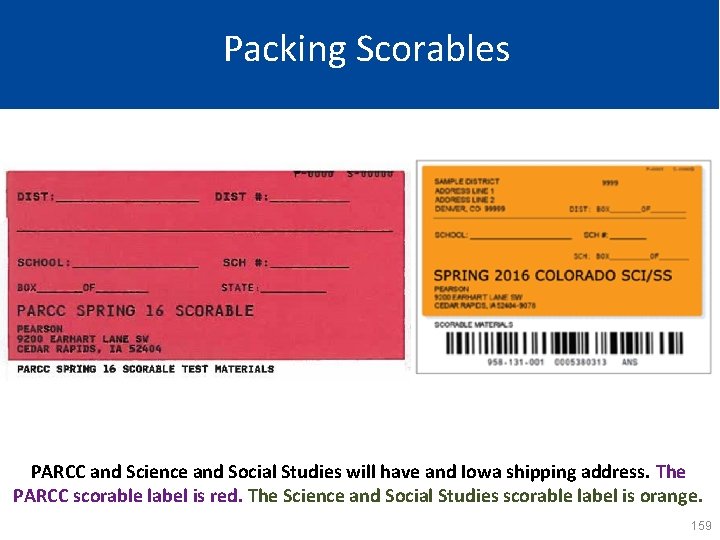
Packing Scorables PARCC and Science and Social Studies will have and Iowa shipping address. The PARCC scorable label is red. The Science and Social Studies scorable label is orange. 159
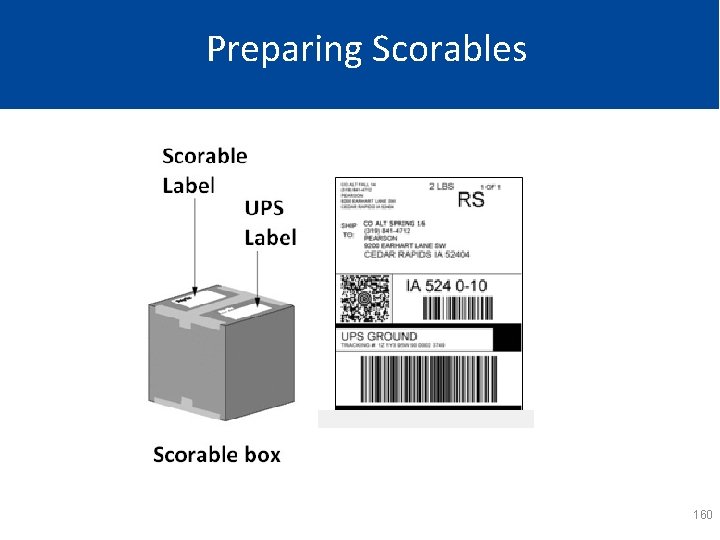
Preparing Scorables 160
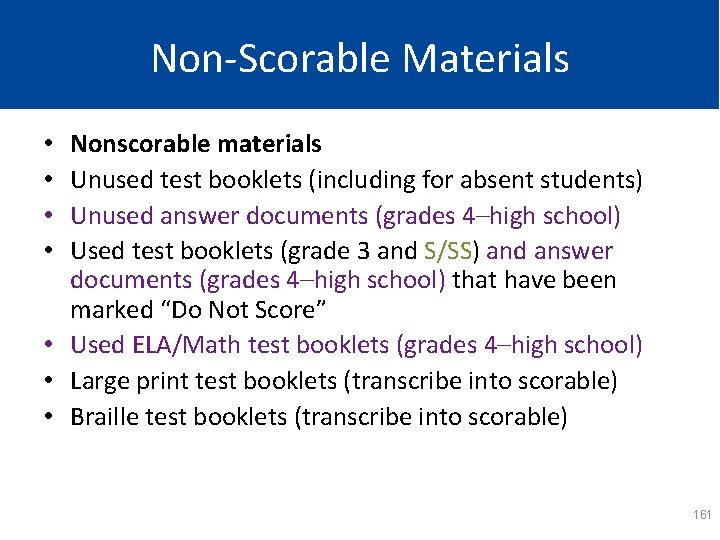
Non-Scorable Materials Nonscorable materials Unused test booklets (including for absent students) Unused answer documents (grades 4–high school) Used test booklets (grade 3 and S/SS) and answer documents (grades 4–high school) that have been marked “Do Not Score” • Used ELA/Math test booklets (grades 4–high school) • Large print test booklets (transcribe into scorable) • Braille test booklets (transcribe into scorable) • • 161
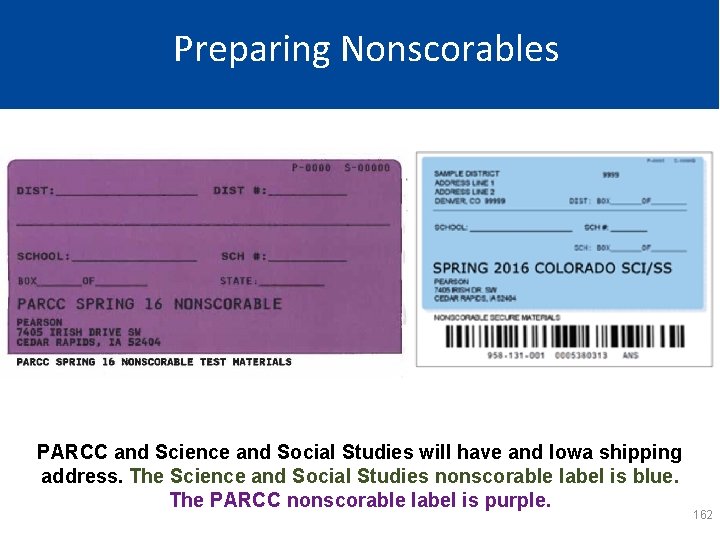
Preparing Nonscorables PARCC and Science and Social Studies will have and Iowa shipping address. The Science and Social Studies nonscorable label is blue. The PARCC nonscorable label is purple. 162
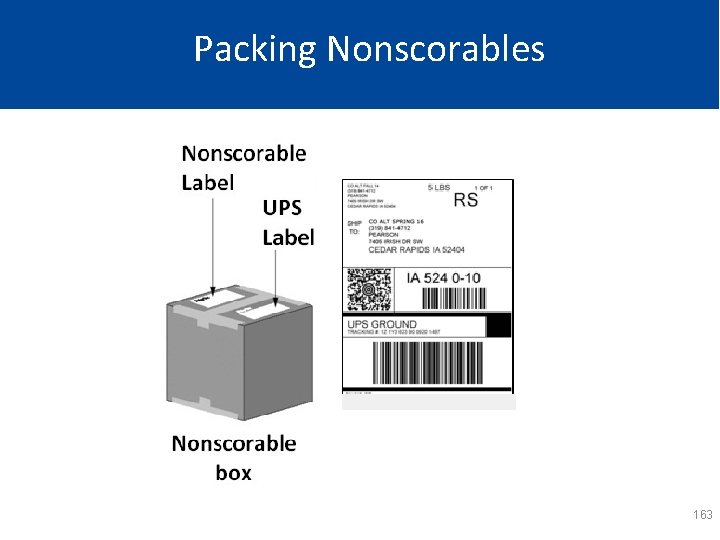
Packing Nonscorables 163
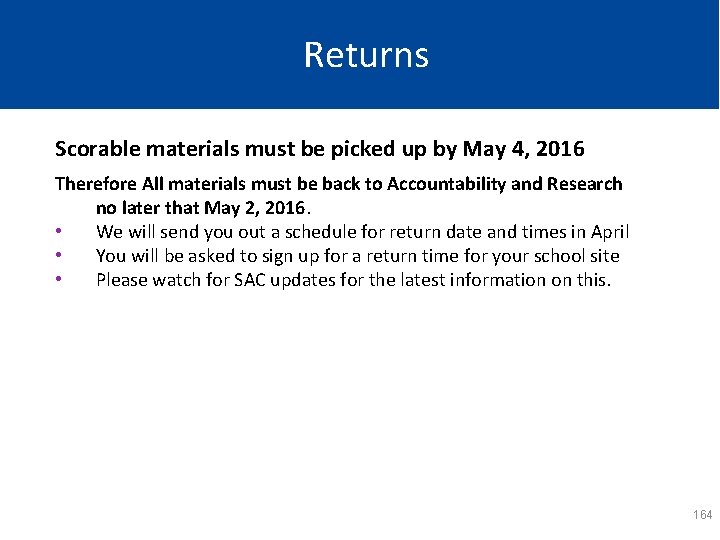
Returns Scorable materials must be picked up by May 4, 2016 Therefore All materials must be back to Accountability and Research no later that May 2, 2016. • We will send you out a schedule for return date and times in April • You will be asked to sign up for a return time for your school site • Please watch for SAC updates for the latest information on this. 164
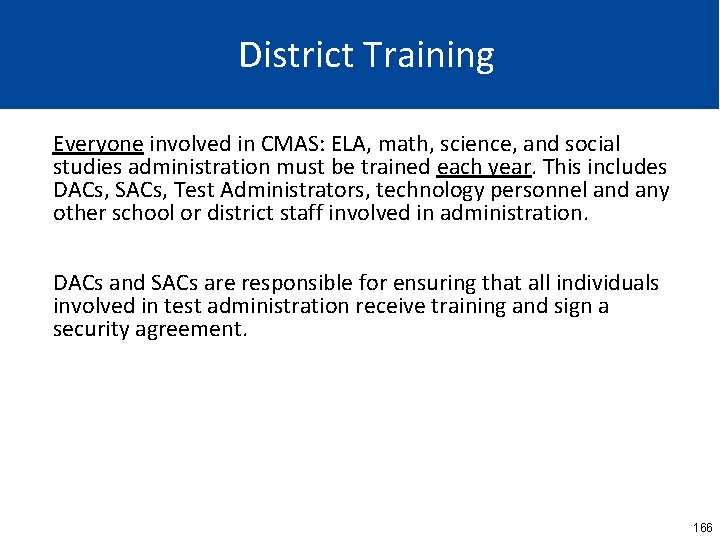
District Training Everyone involved in CMAS: ELA, math, science, and social studies administration must be trained each year. This includes DACs, SACs, Test Administrators, technology personnel and any other school or district staff involved in administration. DACs and SACs are responsible for ensuring that all individuals involved in test administration receive training and sign a security agreement. 166
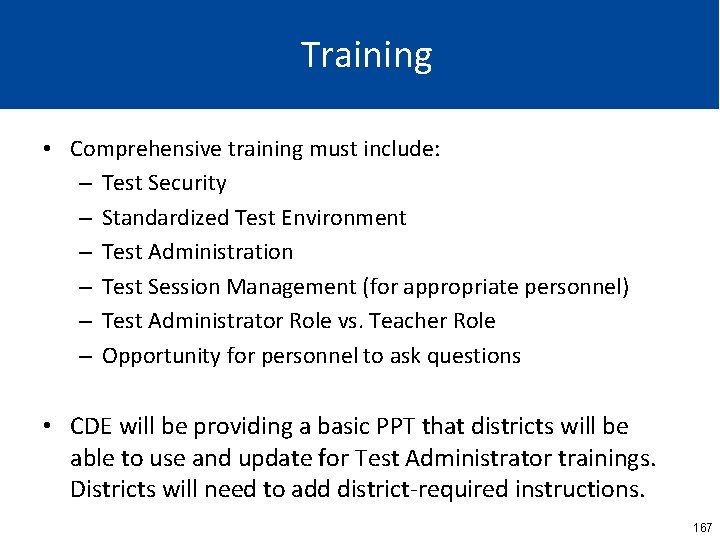
Training • Comprehensive training must include: – Test Security – Standardized Test Environment – Test Administration – Test Session Management (for appropriate personnel) – Test Administrator Role vs. Teacher Role – Opportunity for personnel to ask questions • CDE will be providing a basic PPT that districts will be able to use and update for Test Administrator trainings. Districts will need to add district-required instructions. 167
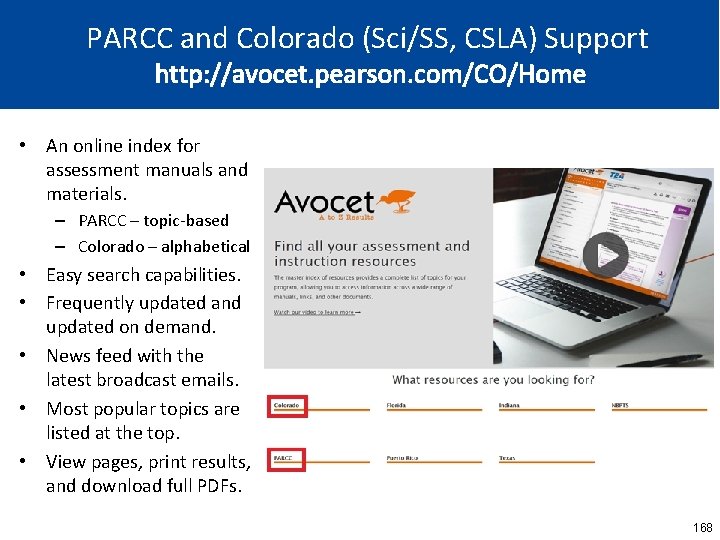
PARCC and Colorado (Sci/SS, CSLA) Support http: //avocet. pearson. com/CO/Home • An online index for assessment manuals and materials. – PARCC – topic-based – Colorado – alphabetical • Easy search capabilities. • Frequently updated and updated on demand. • News feed with the latest broadcast emails. • Most popular topics are listed at the top. • View pages, print results, and download full PDFs. 168
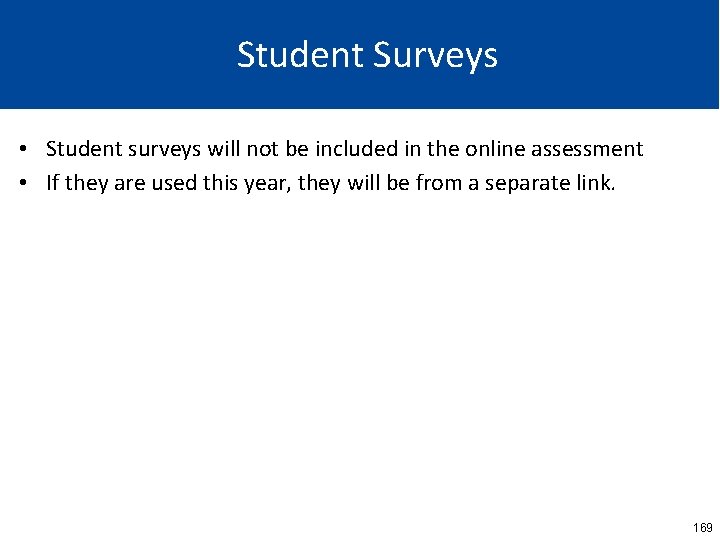
Student Surveys • Student surveys will not be included in the online assessment • If they are used this year, they will be from a separate link. 169
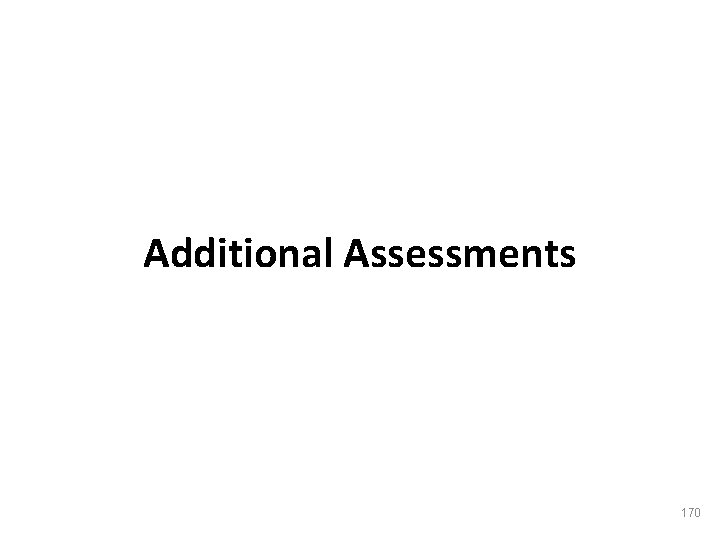
Additional Assessments 170
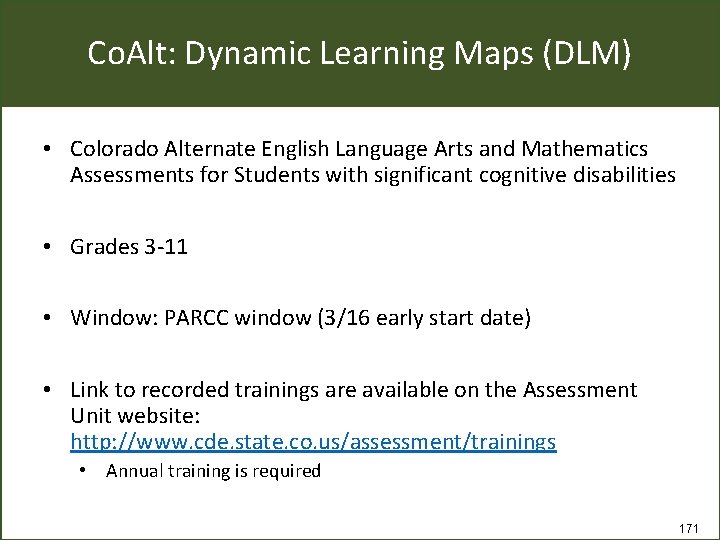
Co. Alt: Dynamic Learning Maps (DLM) • Colorado Alternate English Language Arts and Mathematics Assessments for Students with significant cognitive disabilities • Grades 3 -11 • Window: PARCC window (3/16 early start date) • Link to recorded trainings are available on the Assessment Unit website: http: //www. cde. state. co. us/assessment/trainings • Annual training is required 171
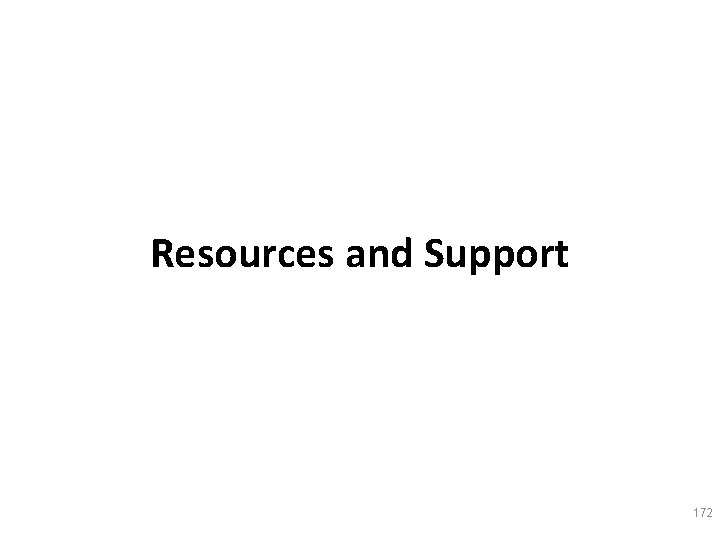
Resources and Support 172
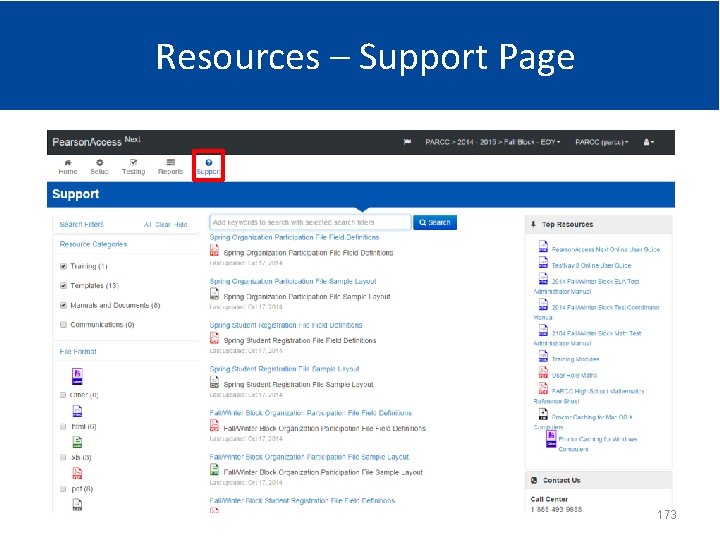
Resources – Support Page 173
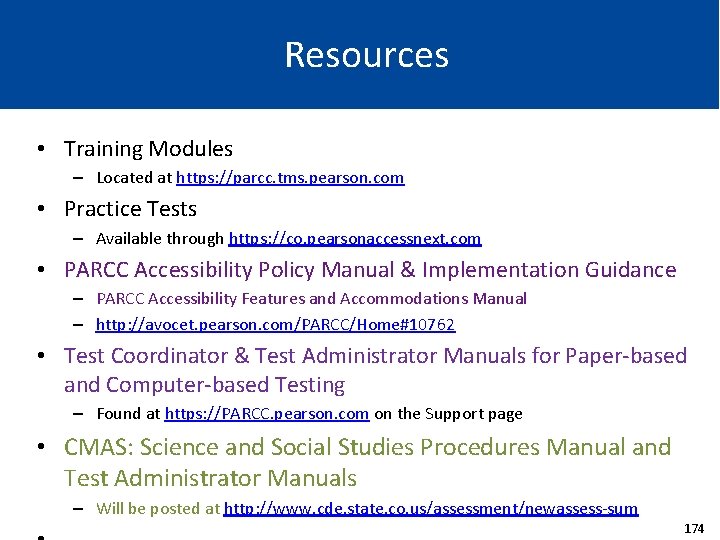
Resources • Training Modules – Located at https: //parcc. tms. pearson. com • Practice Tests – Available through https: //co. pearsonaccessnext. com • PARCC Accessibility Policy Manual & Implementation Guidance – PARCC Accessibility Features and Accommodations Manual – http: //avocet. pearson. com/PARCC/Home#10762 • Test Coordinator & Test Administrator Manuals for Paper-based and Computer-based Testing – Found at https: //PARCC. pearson. com on the Support page • CMAS: Science and Social Studies Procedures Manual and Test Administrator Manuals – Will be posted at http: //www. cde. state. co. us/assessment/newassess-sum 174
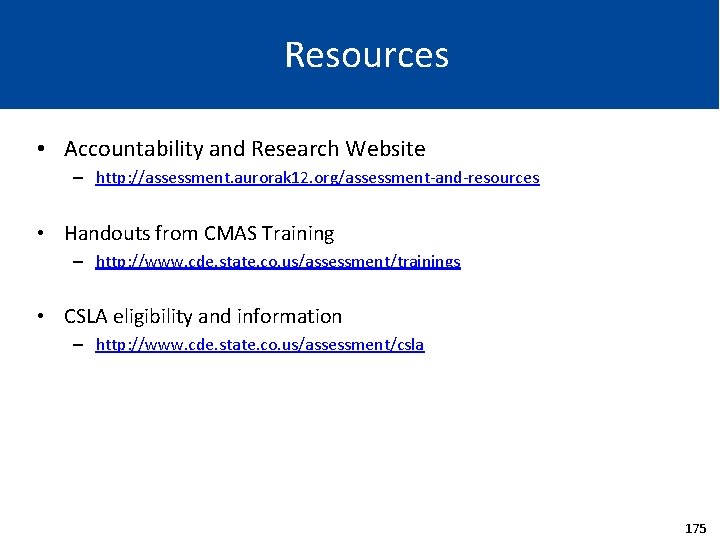
Resources • Accountability and Research Website – http: //assessment. aurorak 12. org/assessment-and-resources • Handouts from CMAS Training – http: //www. cde. state. co. us/assessment/trainings • CSLA eligibility and information – http: //www. cde. state. co. us/assessment/csla 175
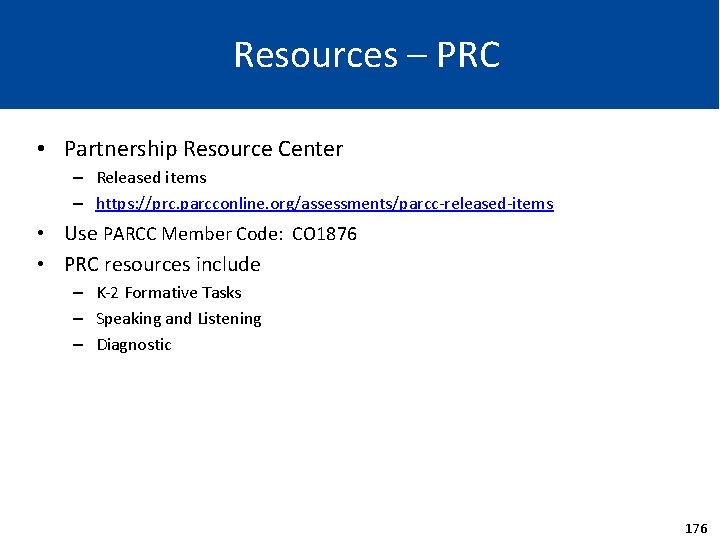
Resources – PRC • Partnership Resource Center – Released items – https: //prc. parcconline. org/assessments/parcc-released-items • Use PARCC Member Code: CO 1876 • PRC resources include – K-2 Formative Tasks – Speaking and Listening – Diagnostic 176
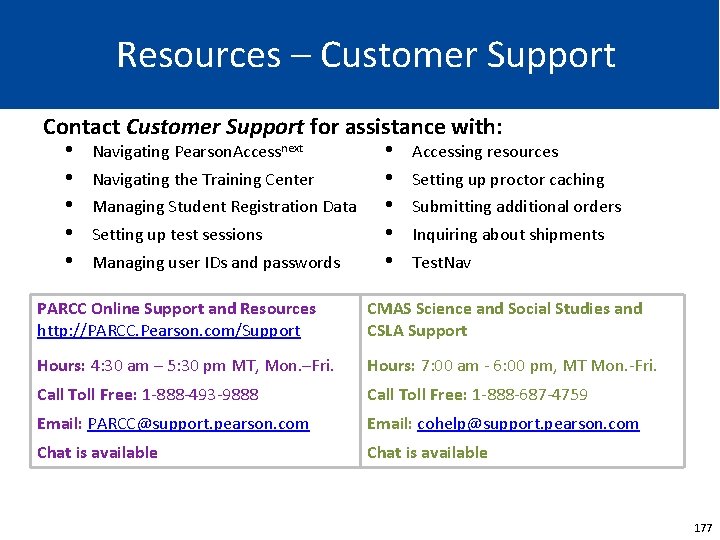
Resources – Customer Support Contact Customer Support for assistance with: • Navigating Pearson. Accessnext • Accessing resources • Navigating the Training Center • Setting up proctor caching • Managing Student Registration Data • Submitting additional orders • Setting up test sessions • Inquiring about shipments • Managing user IDs and passwords • Test. Nav PARCC Online Support and Resources http: //PARCC. Pearson. com/Support CMAS Science and Social Studies and CSLA Support Hours: 4: 30 am – 5: 30 pm MT, Mon. –Fri. Hours: 7: 00 am - 6: 00 pm, MT Mon. -Fri. Call Toll Free: 1 -888 -493 -9888 Call Toll Free: 1 -888 -687 -4759 Email: PARCC@support. pearson. com Email: cohelp@support. pearson. com Chat is available 177
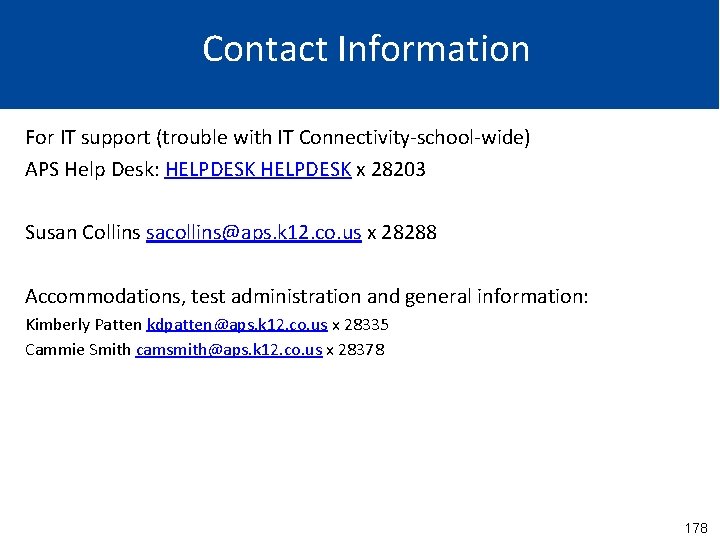
Contact Information For IT support (trouble with IT Connectivity-school-wide) APS Help Desk: HELPDESK x 28203 Susan Collins sacollins@aps. k 12. co. us x 28288 Accommodations, test administration and general information: Kimberly Patten kdpatten@aps. k 12. co. us x 28335 Cammie Smith camsmith@aps. k 12. co. us x 28378 178
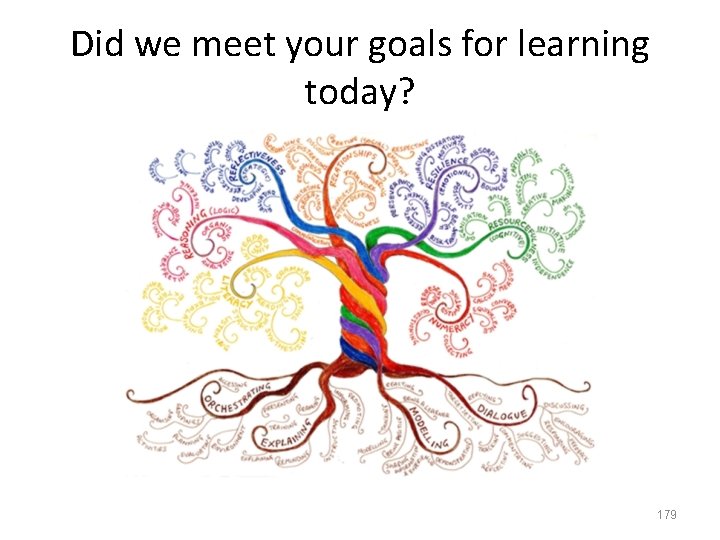
Did we meet your goals for learning today? 179
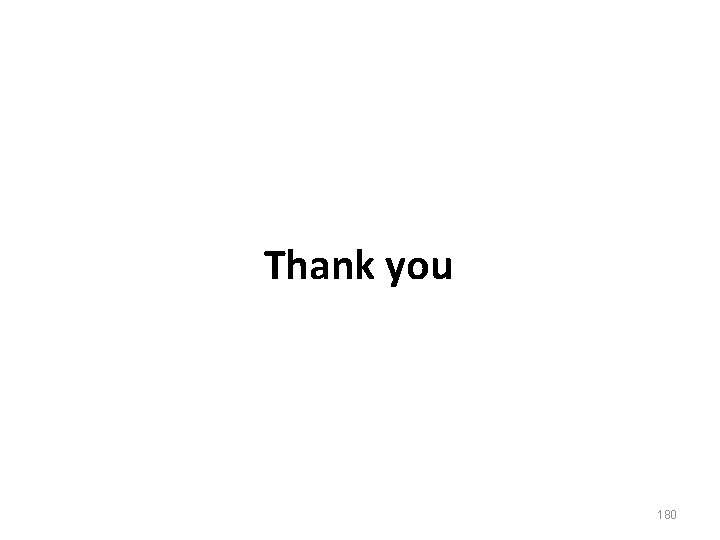
Thank you 180
 Plogs meaning
Plogs meaning Logaritma adalah
Logaritma adalah Jika nilai log 2 = a maka nilai log 80 adalah
Jika nilai log 2 = a maka nilai log 80 adalah Jika log 2 =0 301 nilai log 0 16
Jika log 2 =0 301 nilai log 0 16 Log 3 = 0 477 dan log 2 = 0 301 nilai log 18 =
Log 3 = 0 477 dan log 2 = 0 301 nilai log 18 = ³log243=
³log243= Jika log 3 = 0 477 dan log 5 = 0 699 nilai dari log 45 =
Jika log 3 = 0 477 dan log 5 = 0 699 nilai dari log 45 = Fungsi persamaan dan pertidaksamaan logaritma
Fungsi persamaan dan pertidaksamaan logaritma Will you please be quiet please raymond carver
Will you please be quiet please raymond carver Welcome please take a seat
Welcome please take a seat Please extend your warm welcome
Please extend your warm welcome Welcome please sign in
Welcome please sign in Pearson education inc publishing as pearson prentice hall
Pearson education inc publishing as pearson prentice hall Pearson education inc publishing as pearson prentice hall
Pearson education inc publishing as pearson prentice hall Educational pearson pearson times
Educational pearson pearson times Educational pearson pearson times
Educational pearson pearson times Pearson education inc publishing as pearson prentice hall
Pearson education inc publishing as pearson prentice hall Pearson education inc. 2012
Pearson education inc. 2012 2008 pearson prentice hall inc
2008 pearson prentice hall inc Power law log log plot
Power law log log plot Power law log log plot
Power law log log plot How to get rid of ln with e
How to get rid of ln with e Loga mn
Loga mn Experiment 343
Experiment 343 Log a x log a
Log a x log a Pengertian pangkat, akar dan logaritma
Pengertian pangkat, akar dan logaritma Log a/log b
Log a/log b Desmos graphing logarithms
Desmos graphing logarithms Modelo log-log
Modelo log-log Exponential form examples
Exponential form examples Log m-log n
Log m-log n Buffer capacity formula
Buffer capacity formula Logm^n
Logm^n Hyper log
Hyper log Wise men three clever are we
Wise men three clever are we Telpas headset requirements
Telpas headset requirements Sra training record
Sra training record Hfcc webadvisor
Hfcc webadvisor Cagi ch
Cagi ch Welcome to the training session
Welcome to the training session At the center of the sun, fusion converts hydrogen into
At the center of the sun, fusion converts hydrogen into What are the inputs into the evaluation phase of training?
What are the inputs into the evaluation phase of training? Texas assessment.gov/telpastrainingcenter
Texas assessment.gov/telpastrainingcenter Zela pw
Zela pw Nipt test kuwait
Nipt test kuwait Karen boardman
Karen boardman Ilo training centre
Ilo training centre Iec electrician apprenticeship
Iec electrician apprenticeship Highveld training center
Highveld training center Green world international training center
Green world international training center Telpas calibration certificate
Telpas calibration certificate Green world group jubail
Green world group jubail Bosch thermostat bcc100 troubleshooting
Bosch thermostat bcc100 troubleshooting Tmss branch list
Tmss branch list International training center of the ilo
International training center of the ilo Joint special operations medical training center
Joint special operations medical training center Amsel criteria
Amsel criteria Rwj training center
Rwj training center Western regional training center
Western regional training center Wave training center
Wave training center Hp training center
Hp training center Green world management
Green world management Telpas training answers
Telpas training answers Cheongpyeong heaven and earth training center
Cheongpyeong heaven and earth training center Training is expensive without training it is more expensive
Training is expensive without training it is more expensive Metode of the job training
Metode of the job training Aggression replacement training facilitator training
Aggression replacement training facilitator training Pay attention ___ what i say
Pay attention ___ what i say Factors affecting solubility
Factors affecting solubility Can you please tell me
Can you please tell me Yes clean your room
Yes clean your room Type it in the chat box
Type it in the chat box Turn on microphone
Turn on microphone Please wait. the webinar will begin soon
Please wait. the webinar will begin soon Please do not throw sausage pizza away
Please do not throw sausage pizza away Thank you julie
Thank you julie Excuse me, could you tell me
Excuse me, could you tell me Slam poetry rubric
Slam poetry rubric How does juliet treat paris?
How does juliet treat paris? Reported statement
Reported statement Please mute your microphone zoom
Please mute your microphone zoom Please mute your microphone
Please mute your microphone Please miss
Please miss Please dont eat my cookies
Please dont eat my cookies Sit on your seat
Sit on your seat Sit on your seat
Sit on your seat The count your master's known munificence
The count your master's known munificence Kata pengantar makalah bahasa inggris
Kata pengantar makalah bahasa inggris Please sit down and your seat belts
Please sit down and your seat belts Good morning please have a seat
Good morning please have a seat Good morning please have a seat
Good morning please have a seat Polyamorous relationship types
Polyamorous relationship types Feel free to edit
Feel free to edit Pemdas meaning
Pemdas meaning Please mute your phone
Please mute your phone Pay attention please
Pay attention please Please put your homework my desk
Please put your homework my desk Stb activation
Stb activation Please turn off your cell phone in church
Please turn off your cell phone in church Please excuse my dear aunt sally
Please excuse my dear aunt sally Please enter username and password
Please enter username and password Please speak english in class
Please speak english in class Please help yourselves
Please help yourselves Please help yourself to refreshments
Please help yourself to refreshments Please mute your phone
Please mute your phone Read to me
Read to me Would you mind turning your music down
Would you mind turning your music down Could you tell me? where is the bookstore
Could you tell me? where is the bookstore Please clean your room
Please clean your room I have told you to clean your room a million times
I have told you to clean your room a million times The house on mango street no speak english
The house on mango street no speak english Future continuous tense
Future continuous tense Don't throw sausage pizza away
Don't throw sausage pizza away 3 cannibals 3 missionaries game
3 cannibals 3 missionaries game Please follow below instructions
Please follow below instructions Stance in writing
Stance in writing Do not distribute disclaimer
Do not distribute disclaimer Please read the instructions carefully
Please read the instructions carefully Please mute
Please mute Xxxx fill
Xxxx fill Pemdas please excuse
Pemdas please excuse Philip larkin next please
Philip larkin next please Please your homework this afternoon
Please your homework this afternoon Louisa please come home
Louisa please come home Loading please wait artinya
Loading please wait artinya Loading please wait artinya
Loading please wait artinya Ladies and gentlemen may i have your attention please
Ladies and gentlemen may i have your attention please Hand up homework
Hand up homework Please sit at the table
Please sit at the table Good afternoon sign
Good afternoon sign Good afternoon please have a seat
Good afternoon please have a seat Please put away your books and come here
Please put away your books and come here Examples of direct speech
Examples of direct speech Transcribe the word chain
Transcribe the word chain Please excuse coughs sneezes and burps
Please excuse coughs sneezes and burps Please read
Please read Hong kong airport advertising
Hong kong airport advertising Please replace
Please replace What is a story
What is a story Please silence your phone
Please silence your phone Please initial box
Please initial box Wedding wind philip larkin analysis
Wedding wind philip larkin analysis Supermarket is ... library and post office
Supermarket is ... library and post office Please clean the room before you live
Please clean the room before you live When everybody keeps silent during the lesson the rebel
When everybody keeps silent during the lesson the rebel Trigonal bipyramidal molecular geometry
Trigonal bipyramidal molecular geometry Papercut qr doc
Papercut qr doc Please put your phone away
Please put your phone away Please observe silence at all times
Please observe silence at all times Insert logo here
Insert logo here Indicate your gender
Indicate your gender Feromona
Feromona Currant jelly stool
Currant jelly stool Please come and join
Please come and join Please come and join
Please come and join Aetoys
Aetoys Tautology examples
Tautology examples One minute please
One minute please Please pick one
Please pick one Hello to you my trusted friend
Hello to you my trusted friend Turn in your homework
Turn in your homework For further information please visit our website
For further information please visit our website Activity 1 answer the following questions
Activity 1 answer the following questions Please raise your right hand and repeat after me
Please raise your right hand and repeat after me Periodic table bell ringer
Periodic table bell ringer Please remember to
Please remember to Please help yourself, master!
Please help yourself, master! Please make yourself comfortable
Please make yourself comfortable The webinar will begin shortly please remain on the line
The webinar will begin shortly please remain on the line Can you please turn off
Can you please turn off Please read instructions carefully before use
Please read instructions carefully before use It's impossible to please god
It's impossible to please god Vocabulary lesson 7
Vocabulary lesson 7 Would you mind not smoking here
Would you mind not smoking here Translate the following sentences into english.
Translate the following sentences into english. Please insert here
Please insert here Theo chocolate makes a sweet difference
Theo chocolate makes a sweet difference Please mute your phone
Please mute your phone I would like to say something please
I would like to say something please Help me you to the put picture can here please
Help me you to the put picture can here please