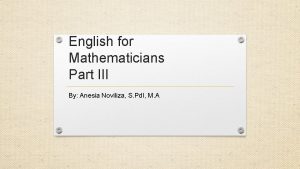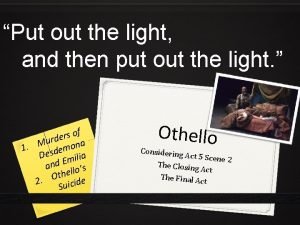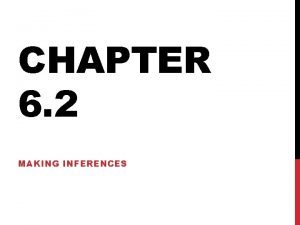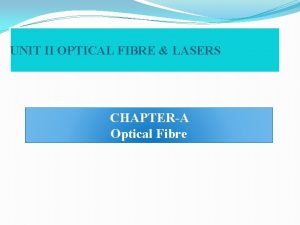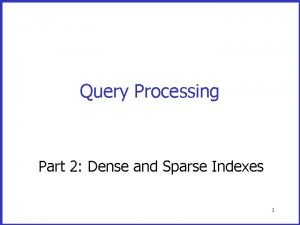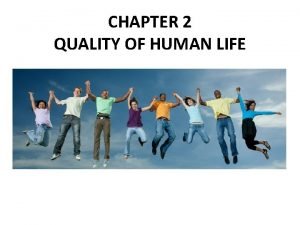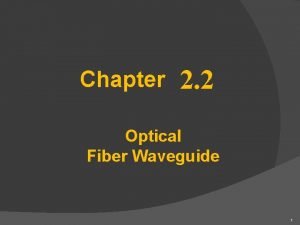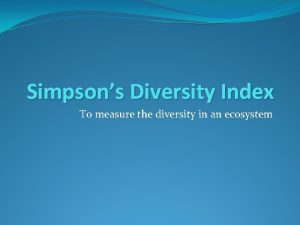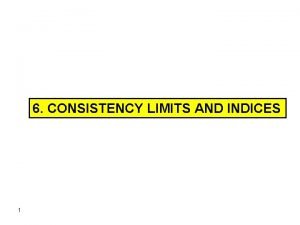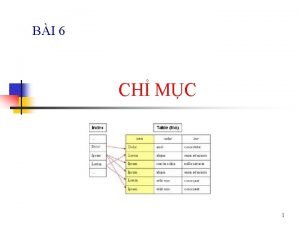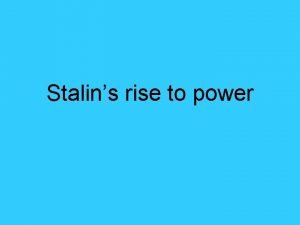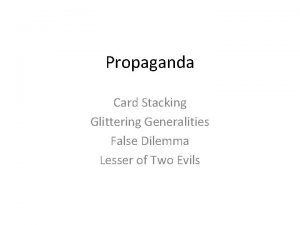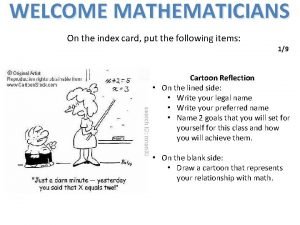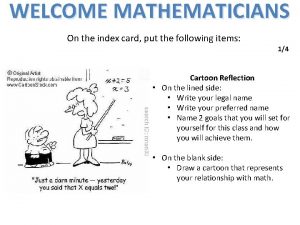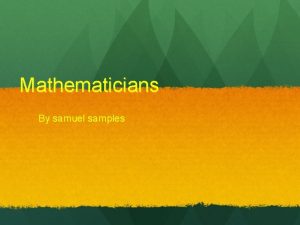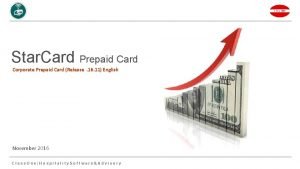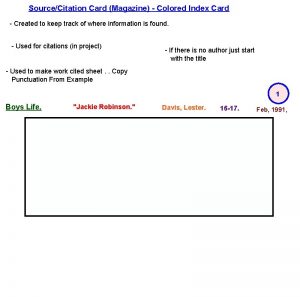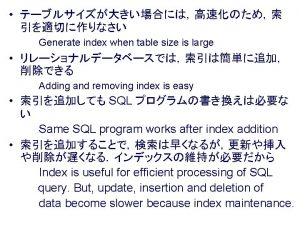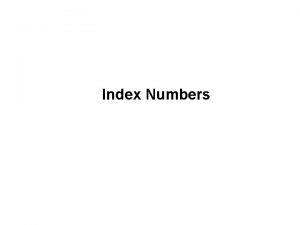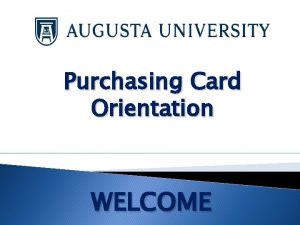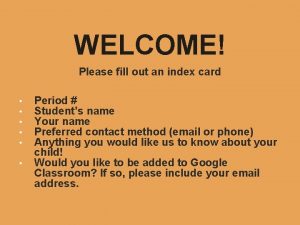WELCOME MATHEMATICIANS On the index card put the
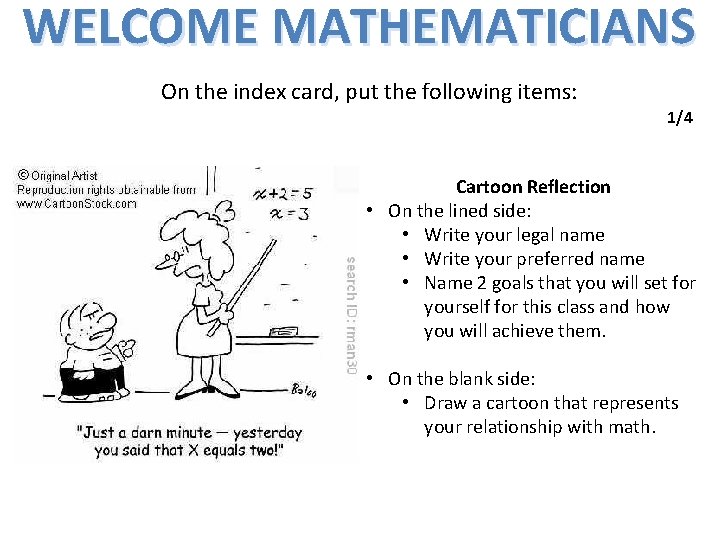
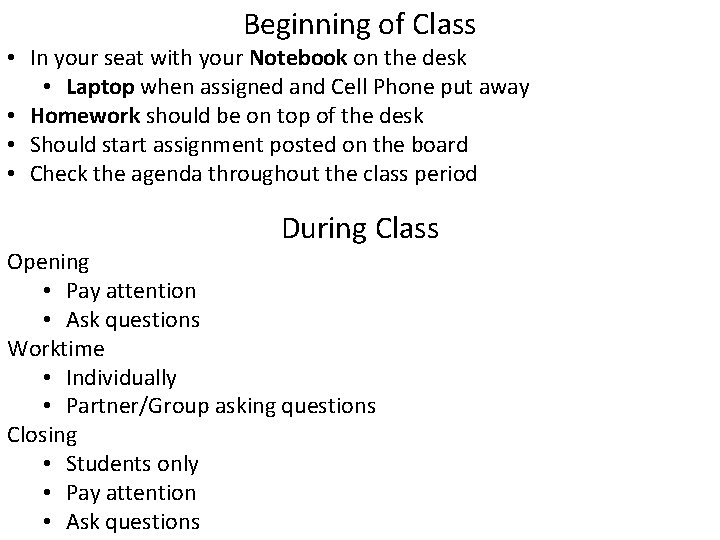
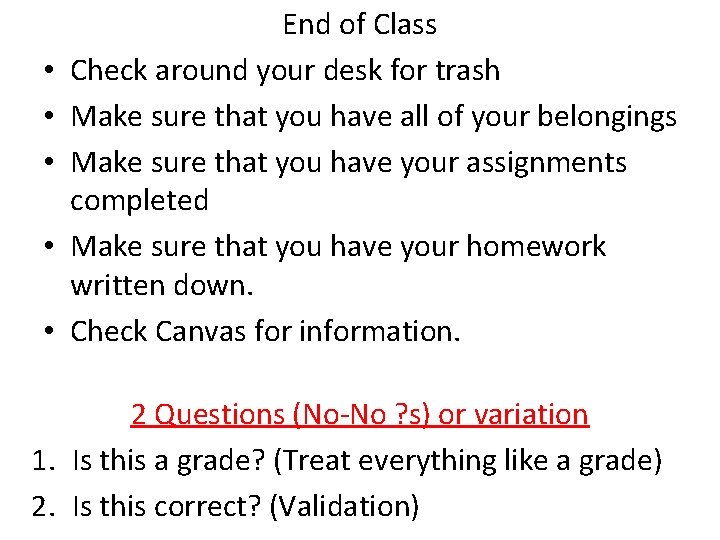
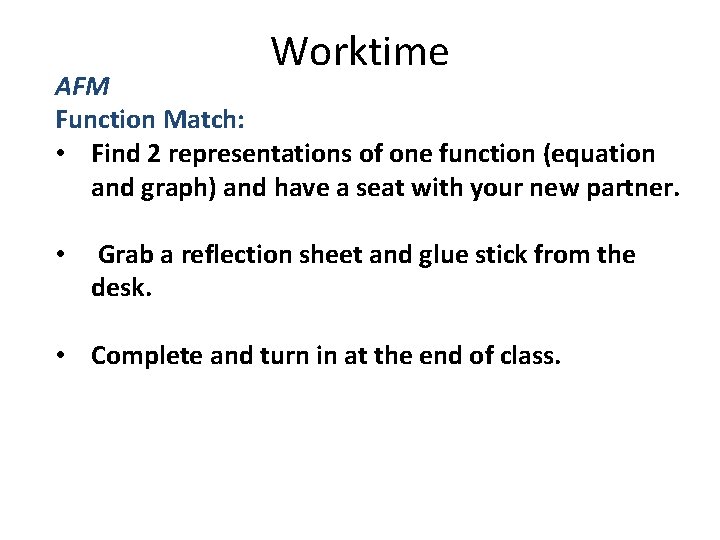
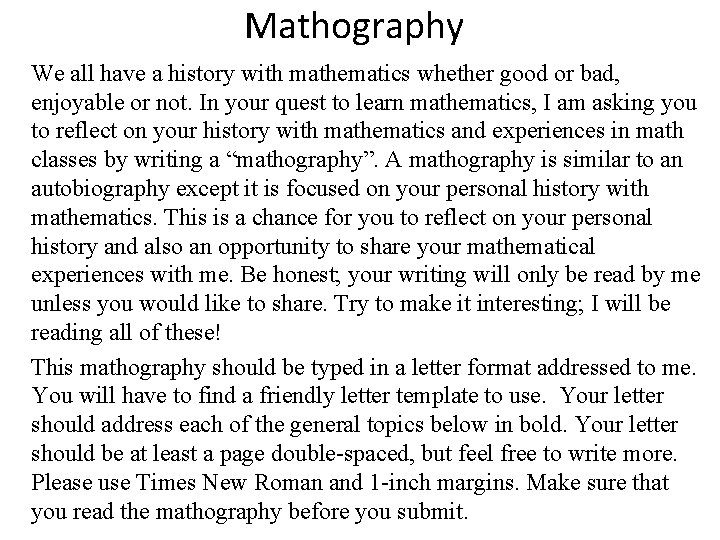
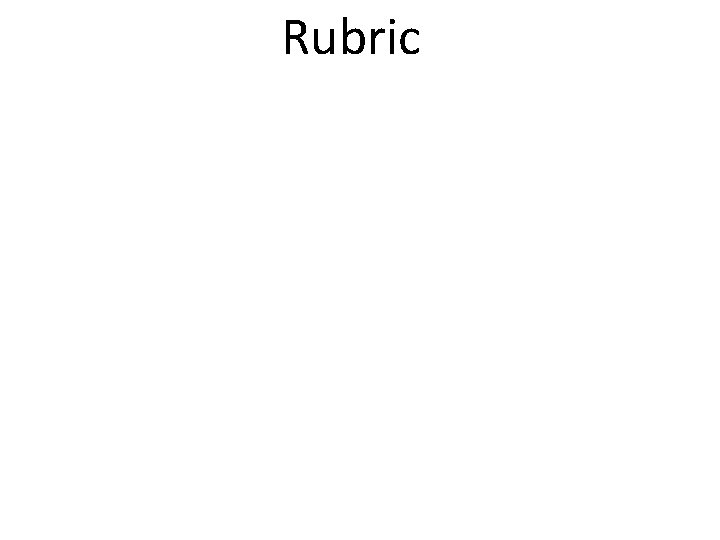
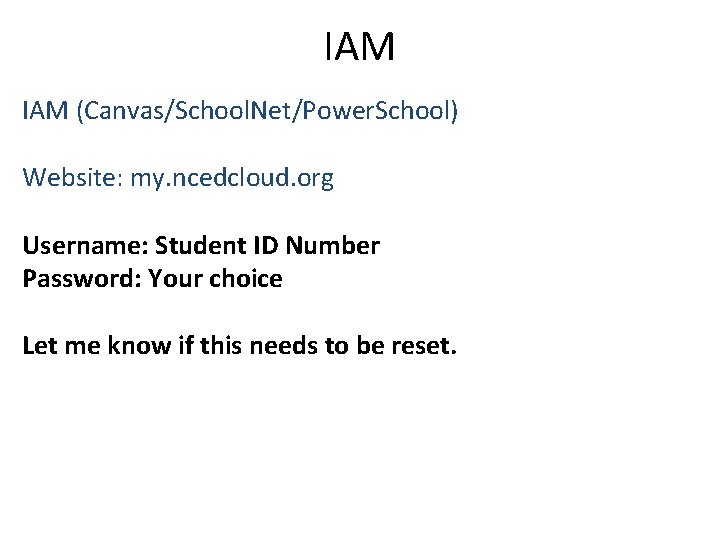
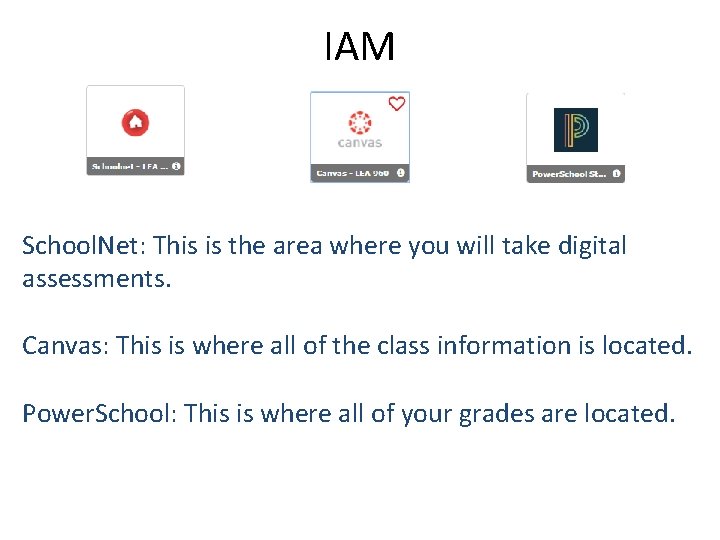
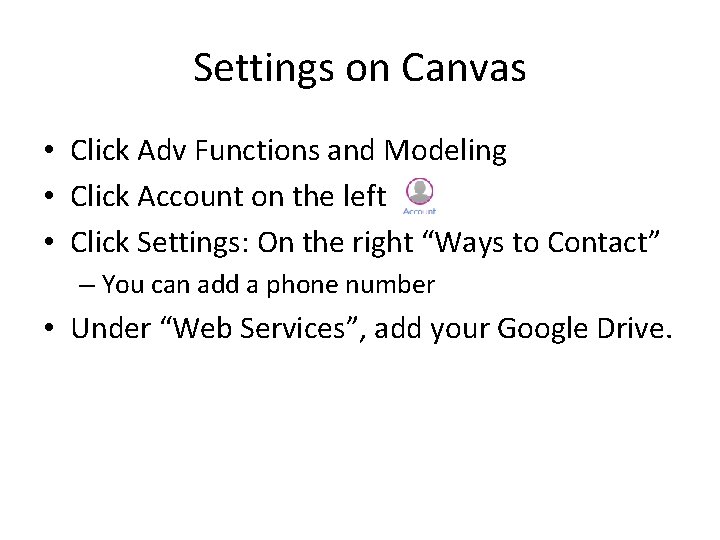
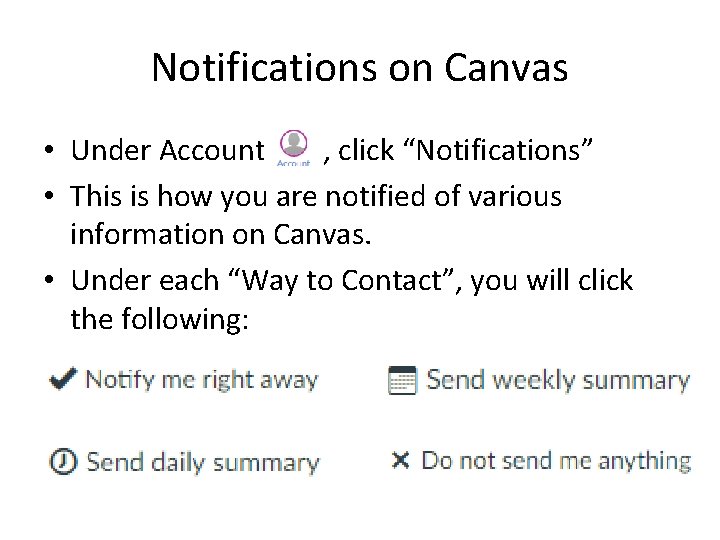
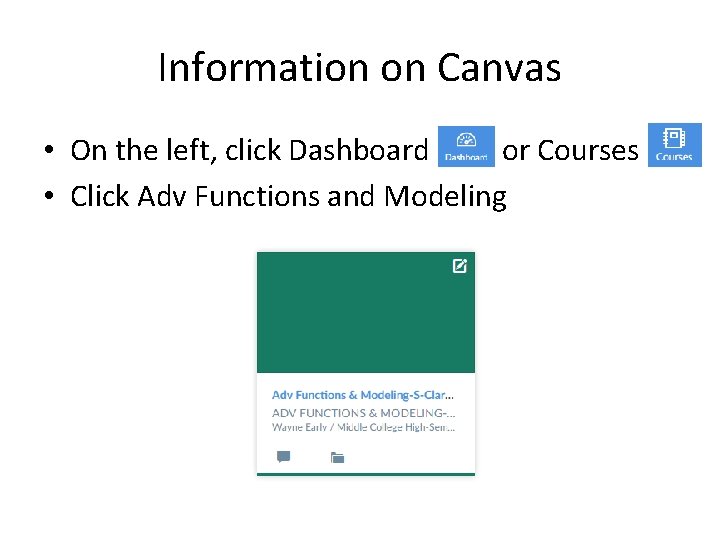

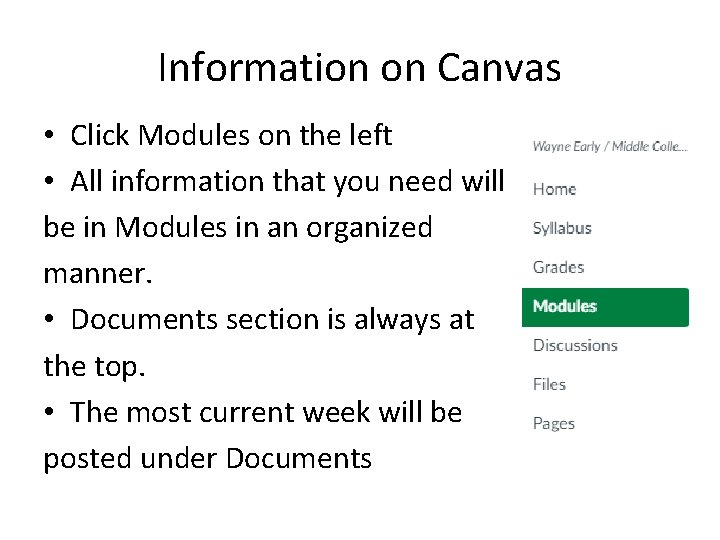
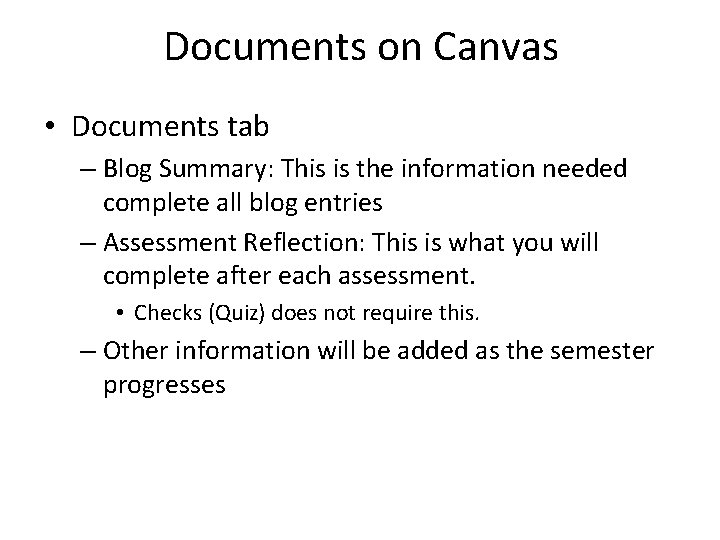
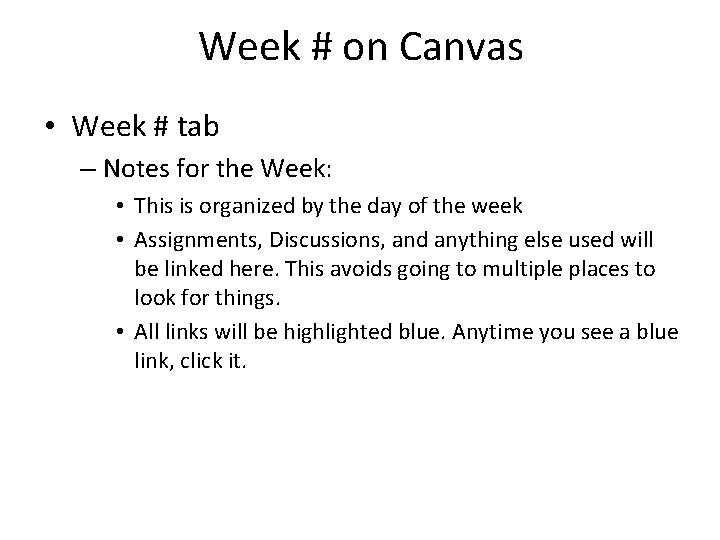
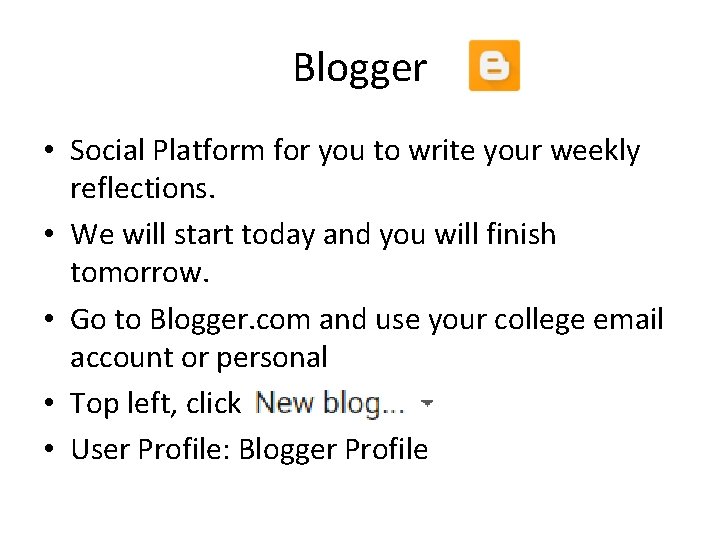
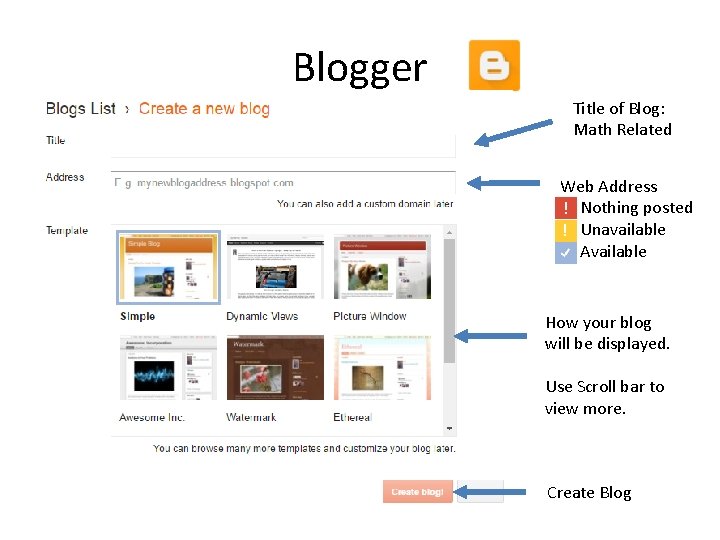
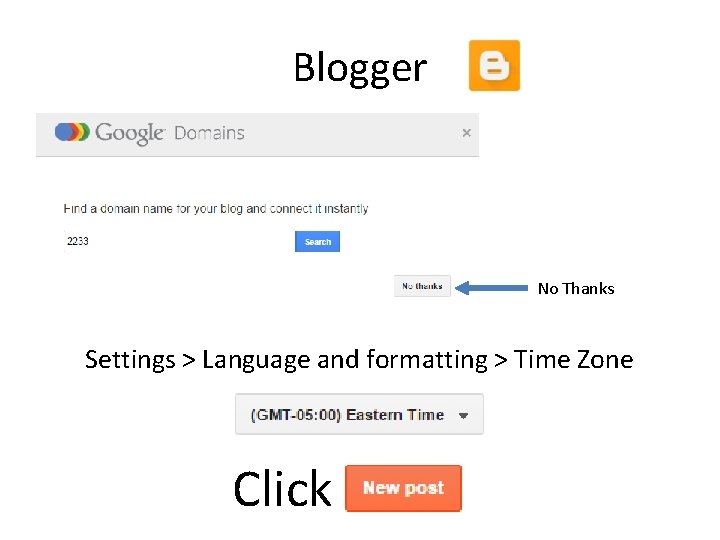
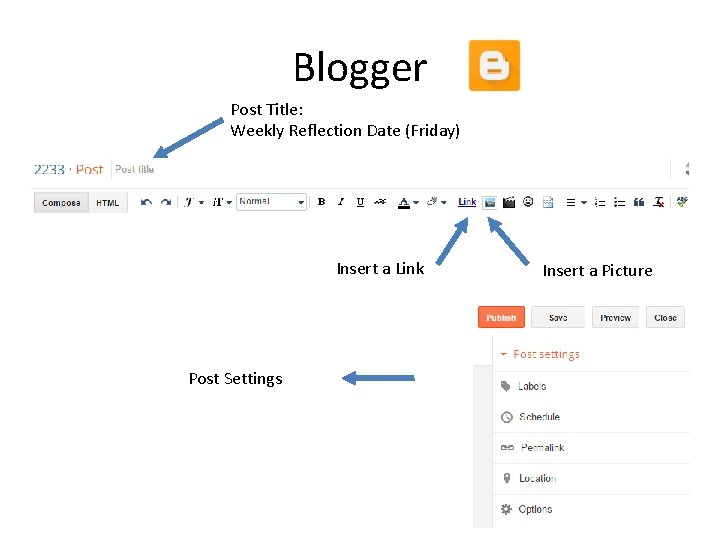
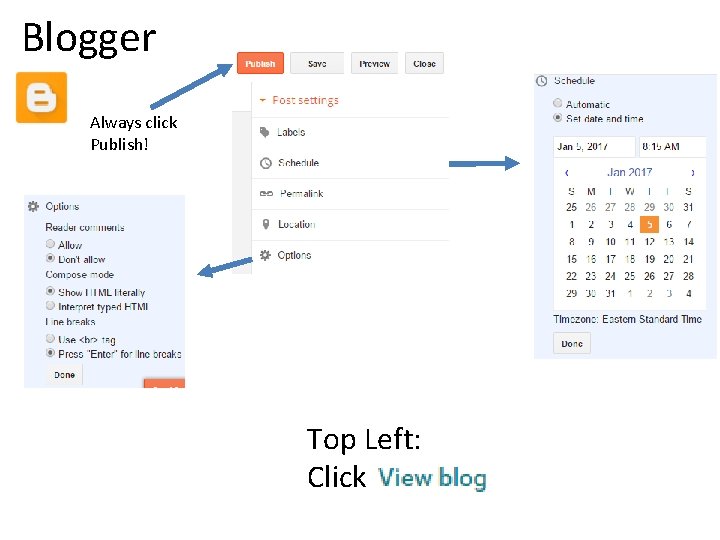
- Slides: 20
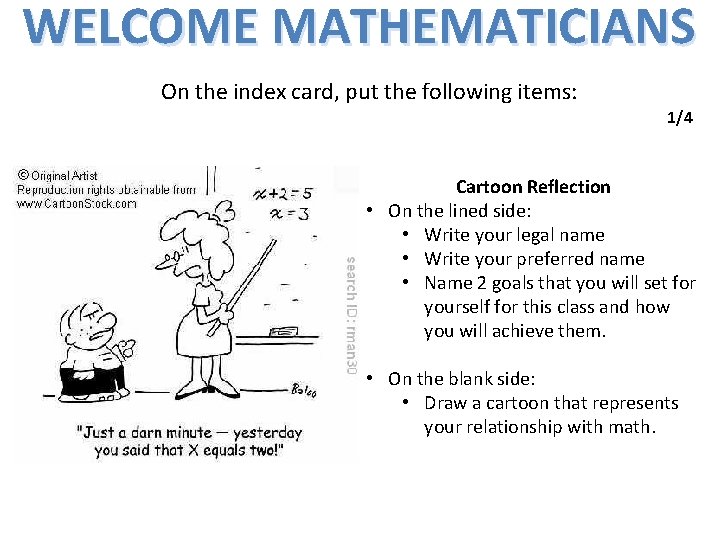
WELCOME MATHEMATICIANS On the index card, put the following items: 1/4 Cartoon Reflection • On the lined side: • Write your legal name • Write your preferred name • Name 2 goals that you will set for yourself for this class and how you will achieve them. • On the blank side: • Draw a cartoon that represents your relationship with math.
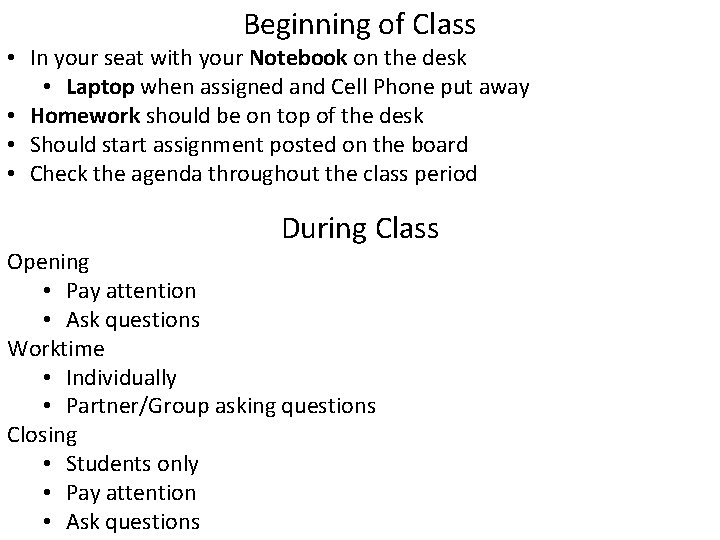
Beginning of Class • In your seat with your Notebook on the desk • Laptop when assigned and Cell Phone put away • Homework should be on top of the desk • Should start assignment posted on the board • Check the agenda throughout the class period During Class Opening • Pay attention • Ask questions Worktime • Individually • Partner/Group asking questions Closing • Students only • Pay attention • Ask questions
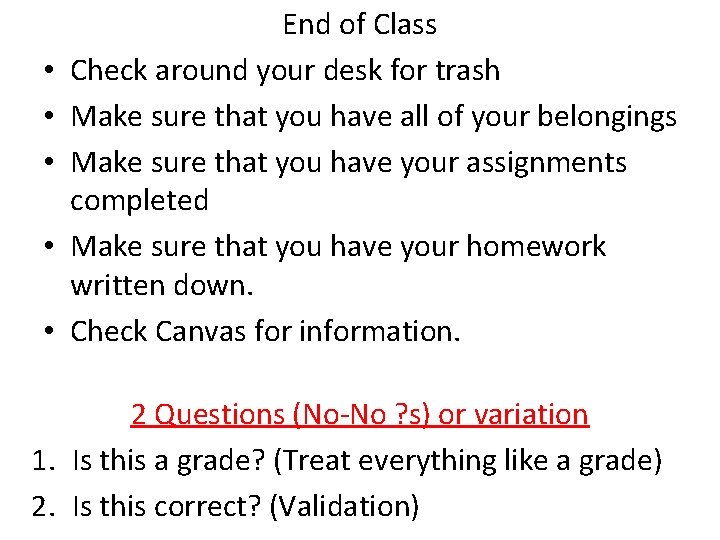
• • • End of Class Check around your desk for trash Make sure that you have all of your belongings Make sure that you have your assignments completed Make sure that you have your homework written down. Check Canvas for information. 2 Questions (No-No ? s) or variation 1. Is this a grade? (Treat everything like a grade) 2. Is this correct? (Validation)
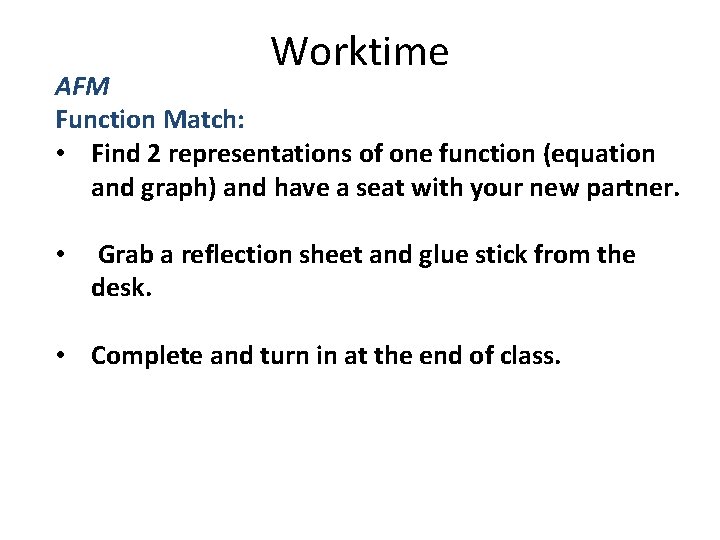
Worktime AFM Function Match: • Find 2 representations of one function (equation and graph) and have a seat with your new partner. • Grab a reflection sheet and glue stick from the desk. • Complete and turn in at the end of class.
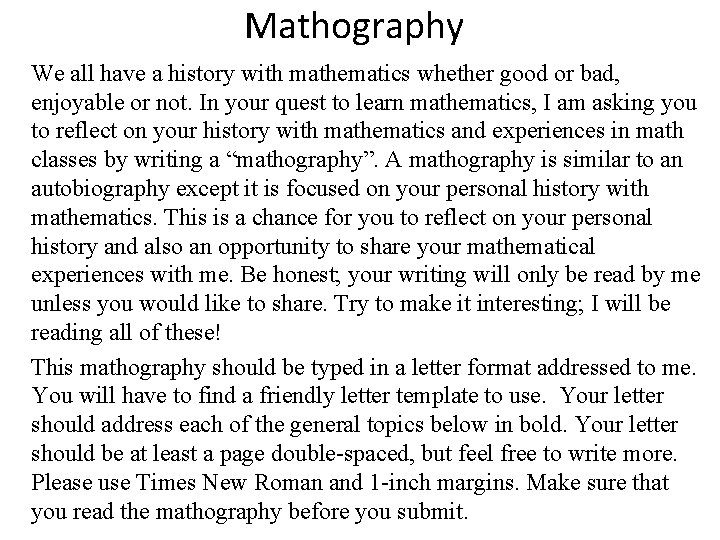
Mathography We all have a history with mathematics whether good or bad, enjoyable or not. In your quest to learn mathematics, I am asking you to reflect on your history with mathematics and experiences in math classes by writing a “mathography”. A mathography is similar to an autobiography except it is focused on your personal history with mathematics. This is a chance for you to reflect on your personal history and also an opportunity to share your mathematical experiences with me. Be honest; your writing will only be read by me unless you would like to share. Try to make it interesting; I will be reading all of these! This mathography should be typed in a letter format addressed to me. You will have to find a friendly letter template to use. Your letter should address each of the general topics below in bold. Your letter should be at least a page double-spaced, but feel free to write more. Please use Times New Roman and 1 -inch margins. Make sure that you read the mathography before you submit.
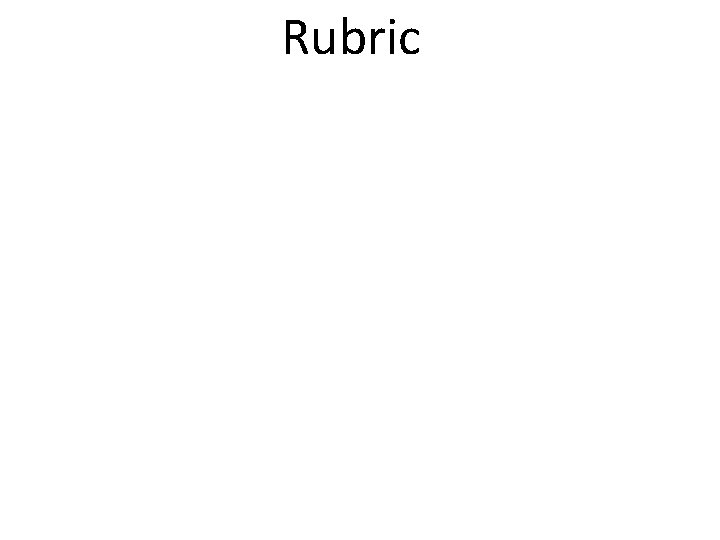
Rubric
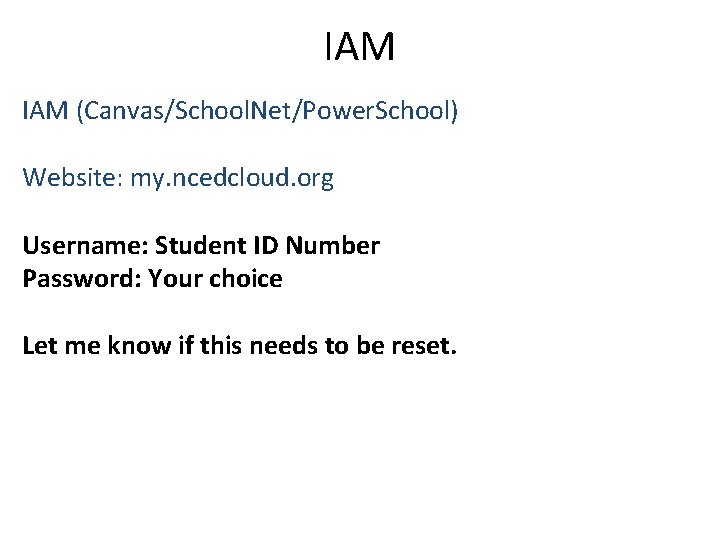
IAM (Canvas/School. Net/Power. School) Website: my. ncedcloud. org Username: Student ID Number Password: Your choice Let me know if this needs to be reset.
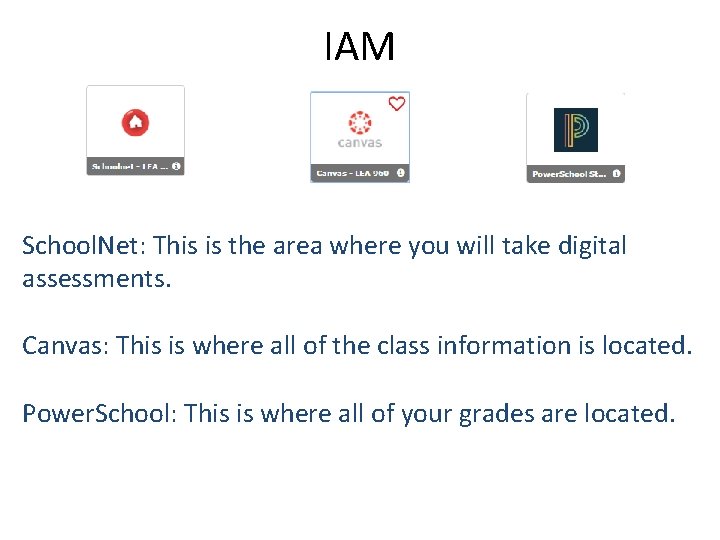
IAM School. Net: This is the area where you will take digital assessments. Canvas: This is where all of the class information is located. Power. School: This is where all of your grades are located.
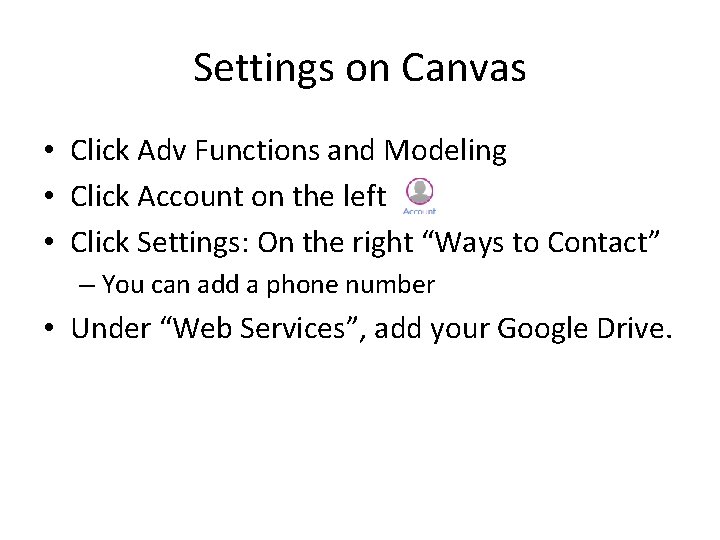
Settings on Canvas • Click Adv Functions and Modeling • Click Account on the left • Click Settings: On the right “Ways to Contact” – You can add a phone number • Under “Web Services”, add your Google Drive.
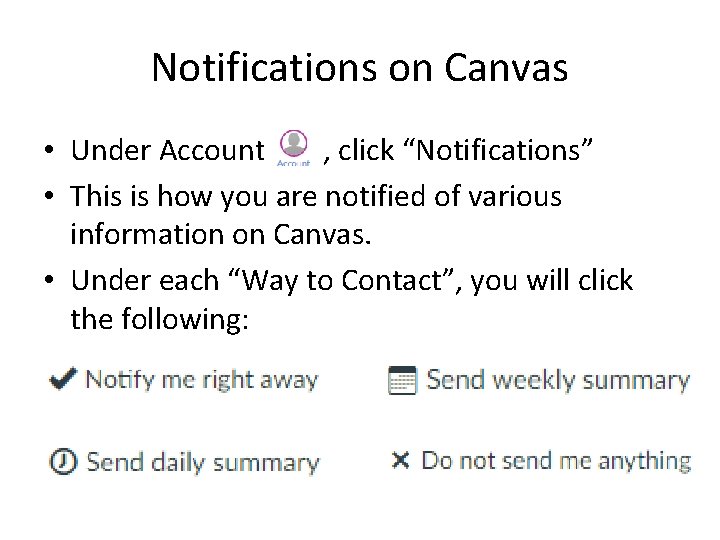
Notifications on Canvas • Under Account , click “Notifications” • This is how you are notified of various information on Canvas. • Under each “Way to Contact”, you will click the following:
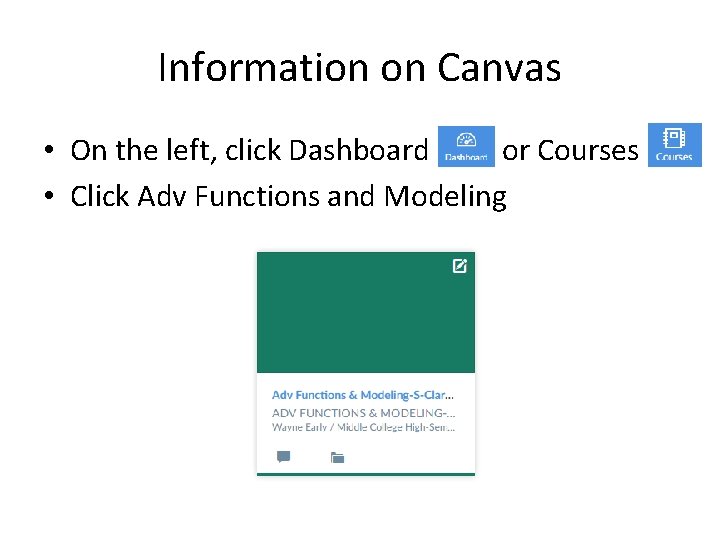
Information on Canvas • On the left, click Dashboard or Courses • Click Adv Functions and Modeling

Information on Canvas • Syllabus: Course syllabus is located here • Grades: Only Canvas grades are located here, but these will transfer to Power. School • Discussions: This will be used for digital class discussions about mathematical concepts • Assignments: All assignments to submit are located here. • Files: All files that are uploaded to Canvas are located here. • Pages: All content posted on Canvas are located here, but unorganized.
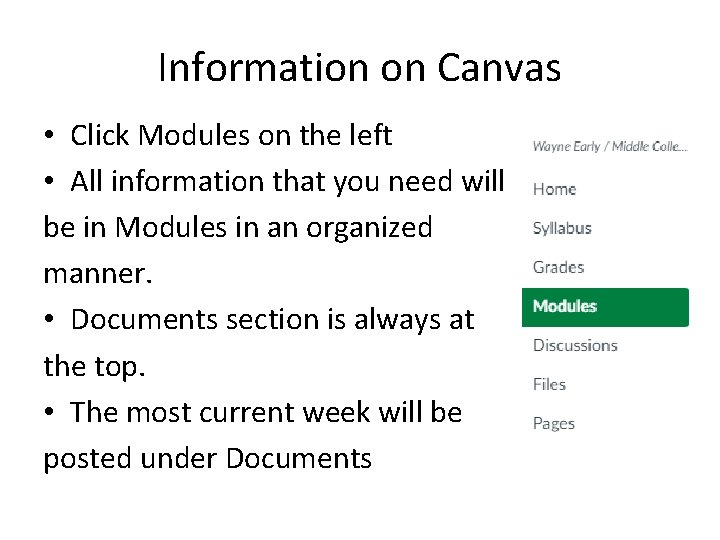
Information on Canvas • Click Modules on the left • All information that you need will be in Modules in an organized manner. • Documents section is always at the top. • The most current week will be posted under Documents
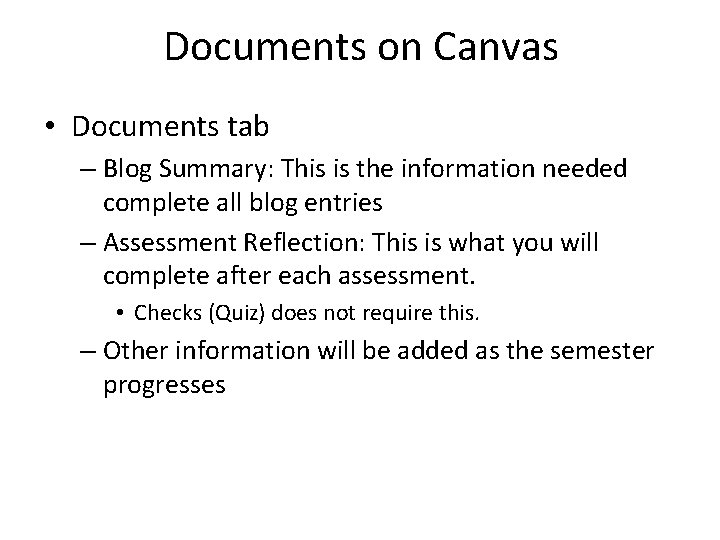
Documents on Canvas • Documents tab – Blog Summary: This is the information needed complete all blog entries – Assessment Reflection: This is what you will complete after each assessment. • Checks (Quiz) does not require this. – Other information will be added as the semester progresses
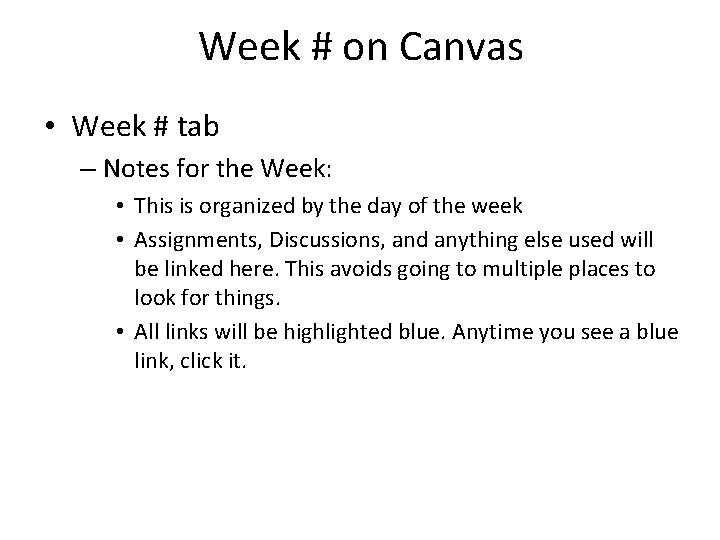
Week # on Canvas • Week # tab – Notes for the Week: • This is organized by the day of the week • Assignments, Discussions, and anything else used will be linked here. This avoids going to multiple places to look for things. • All links will be highlighted blue. Anytime you see a blue link, click it.
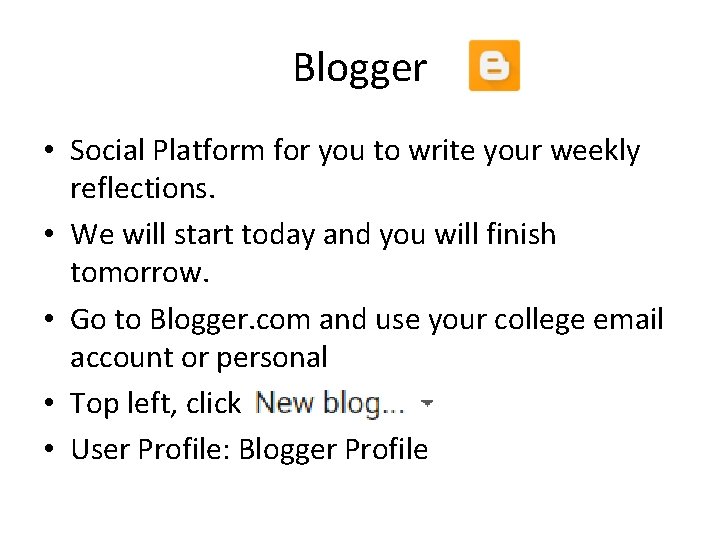
Blogger • Social Platform for you to write your weekly reflections. • We will start today and you will finish tomorrow. • Go to Blogger. com and use your college email account or personal • Top left, click • User Profile: Blogger Profile
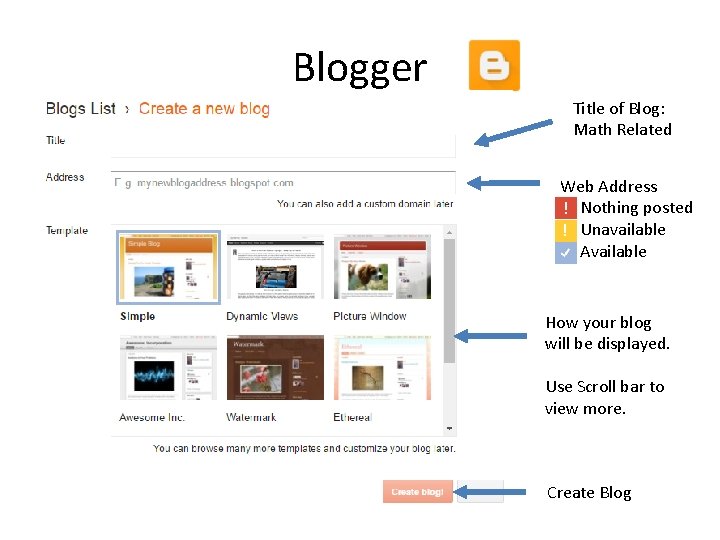
Blogger Title of Blog: Math Related Web Address Nothing posted Unavailable Available How your blog will be displayed. Use Scroll bar to view more. Create Blog
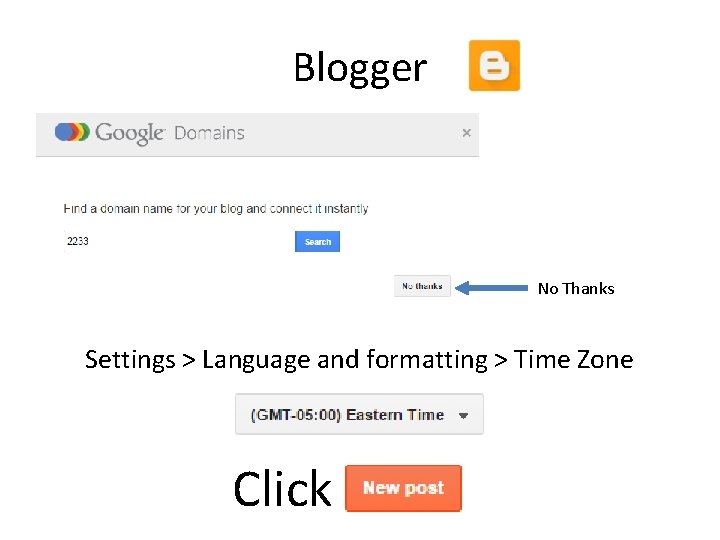
Blogger No Thanks Settings > Language and formatting > Time Zone Click
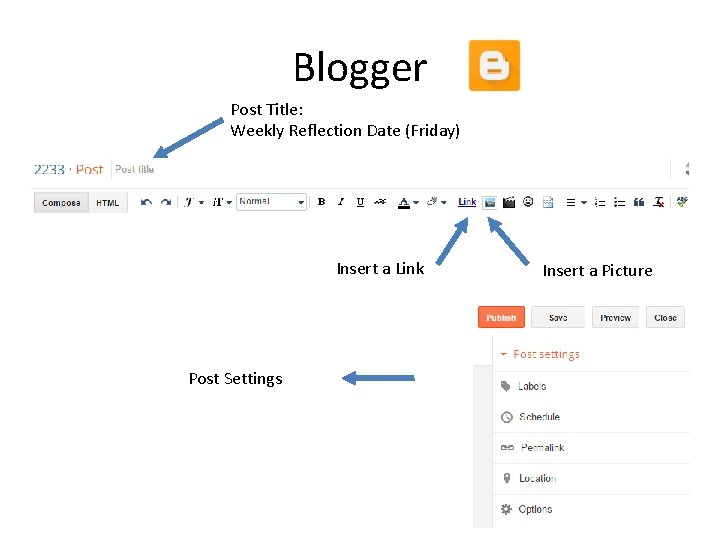
Blogger Post Title: Weekly Reflection Date (Friday) Insert a Link Post Settings Insert a Picture
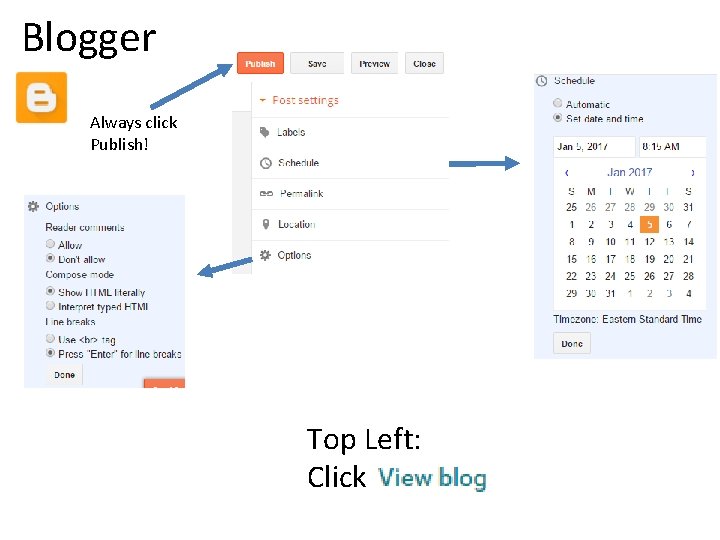
Blogger Always click Publish! Top Left: Click
 Mathematician names
Mathematician names Krystyna banach
Krystyna banach English for mathematicians
English for mathematicians Othello put out the light
Othello put out the light You put your right hand in
You put your right hand in Why does kyle put the report card in a soup can
Why does kyle put the report card in a soup can Welcome welcome this is our christmas story
Welcome welcome this is our christmas story Diff between step index and graded index fiber
Diff between step index and graded index fiber Primary index is dense or sparse
Primary index is dense or sparse Bacteriological index vs morphological index
Bacteriological index vs morphological index Compare india and sri lanka on the basis of hdi
Compare india and sri lanka on the basis of hdi Diff between step index and graded index fiber
Diff between step index and graded index fiber Simpsons index of biodiversity
Simpsons index of biodiversity Consistency index and liquidity index
Consistency index and liquidity index Clustered index và non clustered index
Clustered index và non clustered index Comrade card index
Comrade card index How to make a tessellation with an index card
How to make a tessellation with an index card What is card stacking? describe card stacking and its use.
What is card stacking? describe card stacking and its use. Checking account and debit card simulation answers
Checking account and debit card simulation answers Advantages and disadvantages of debit card
Advantages and disadvantages of debit card Hát kết hợp bộ gõ cơ thể
Hát kết hợp bộ gõ cơ thể