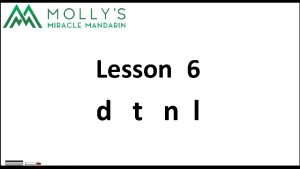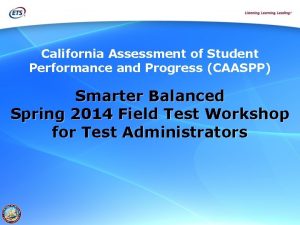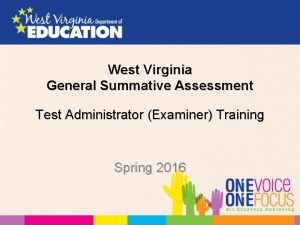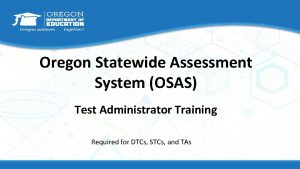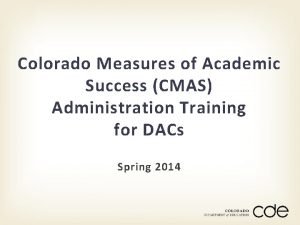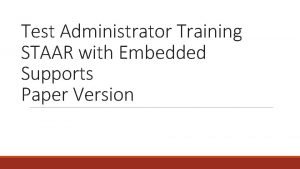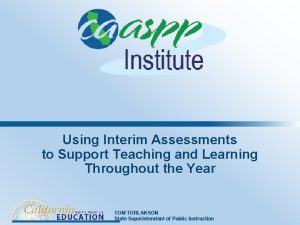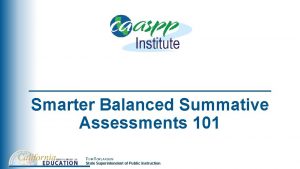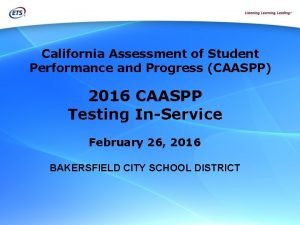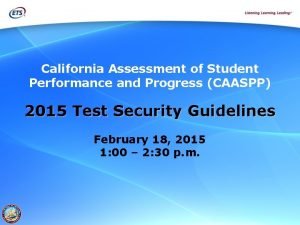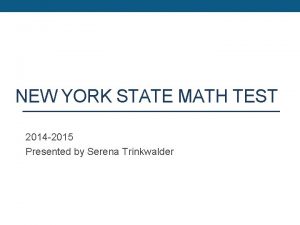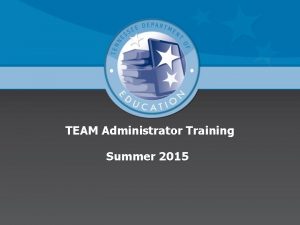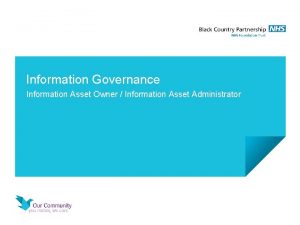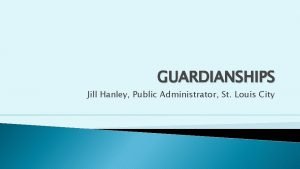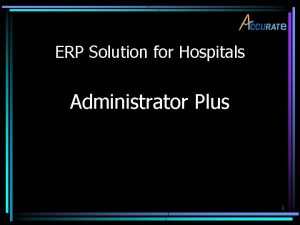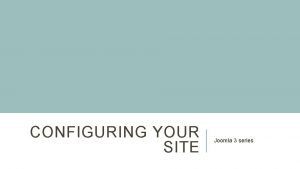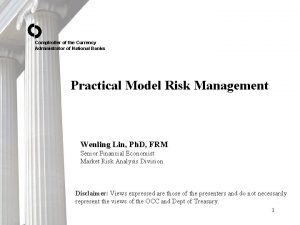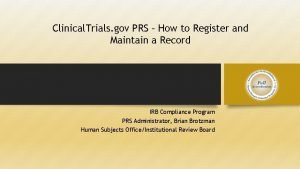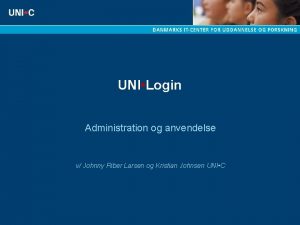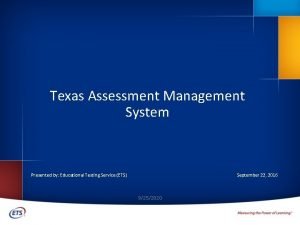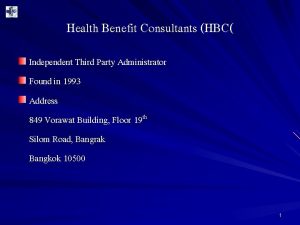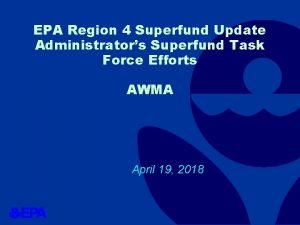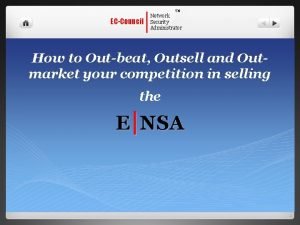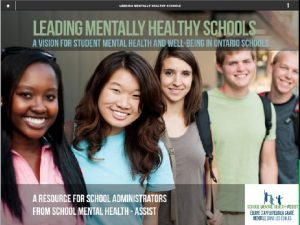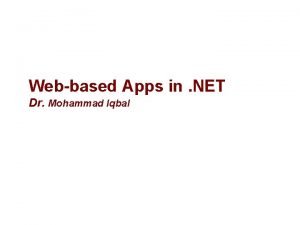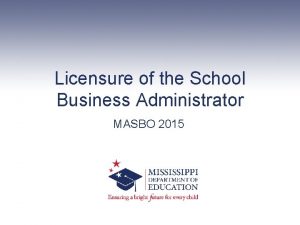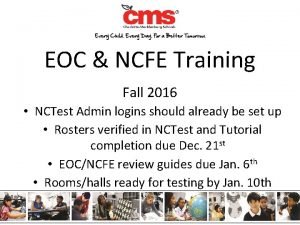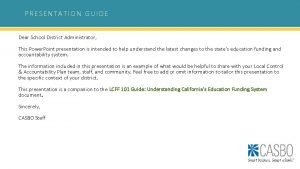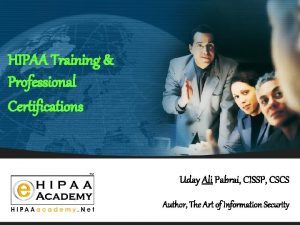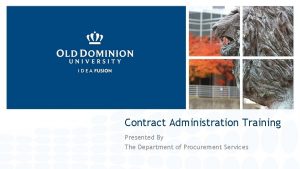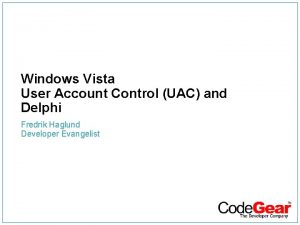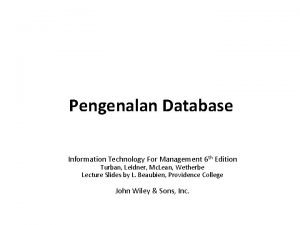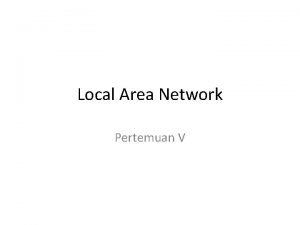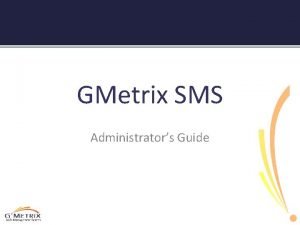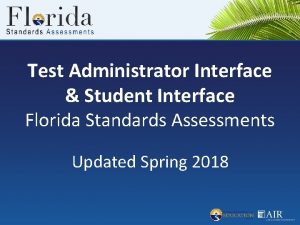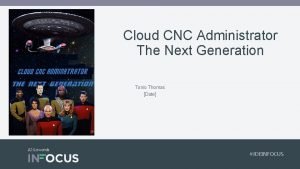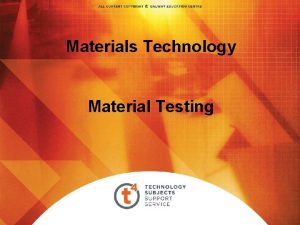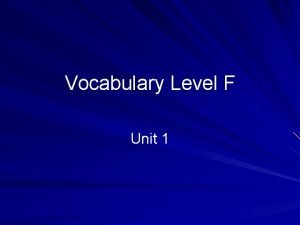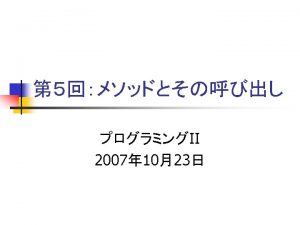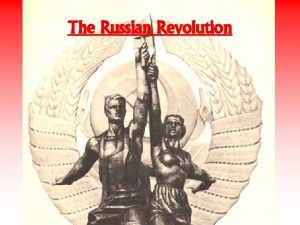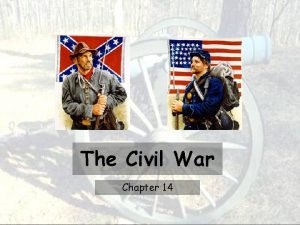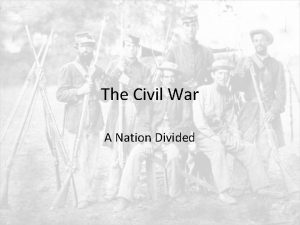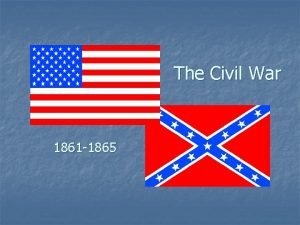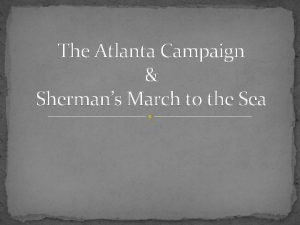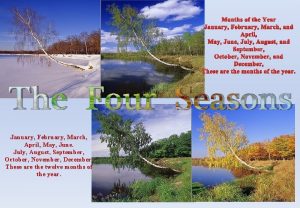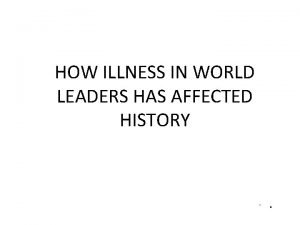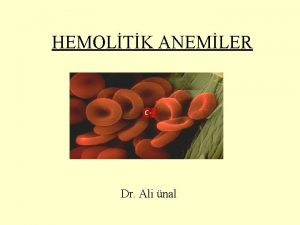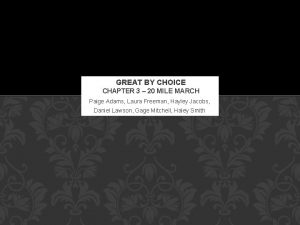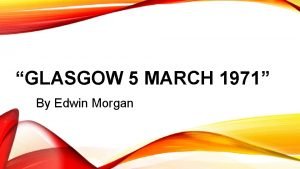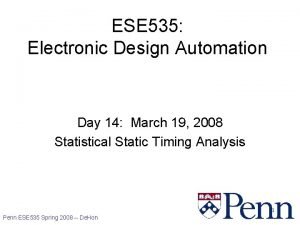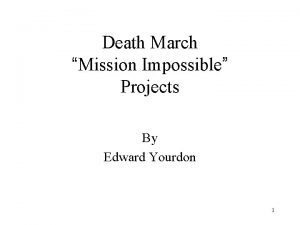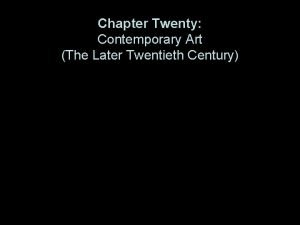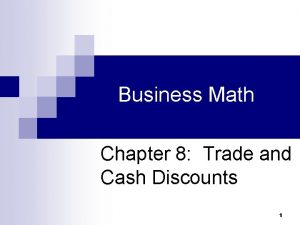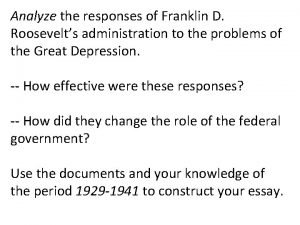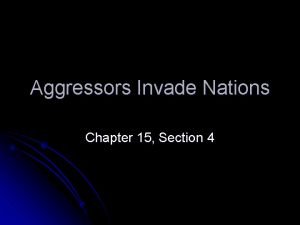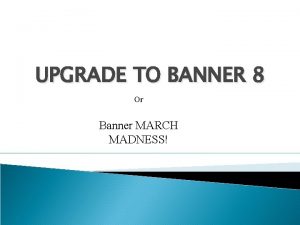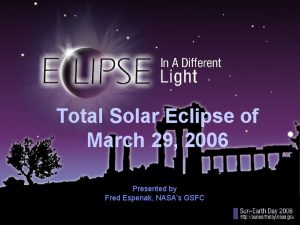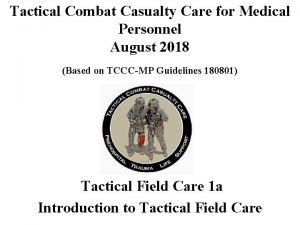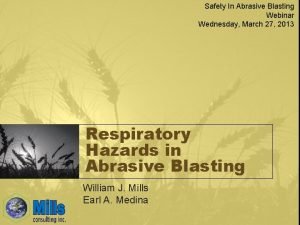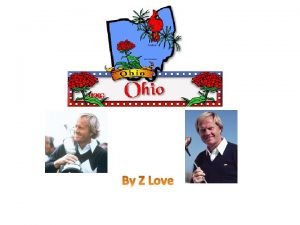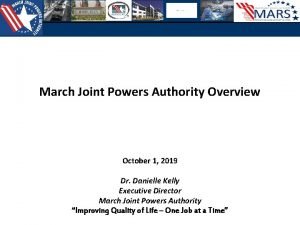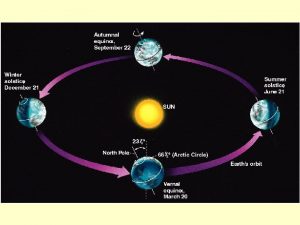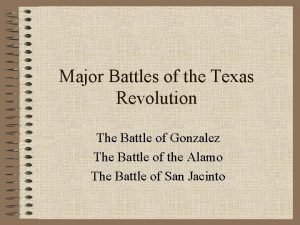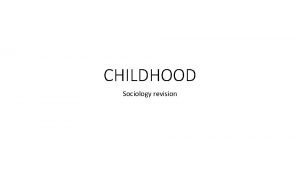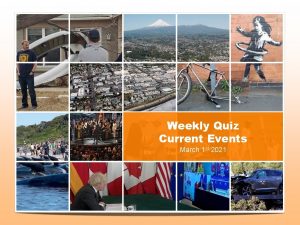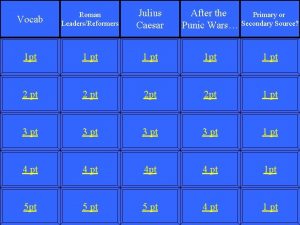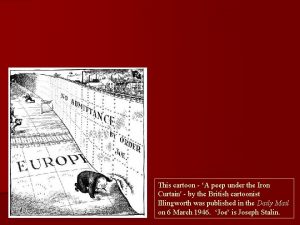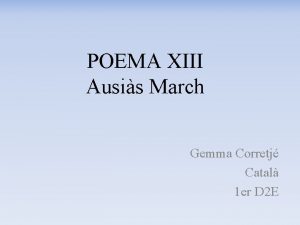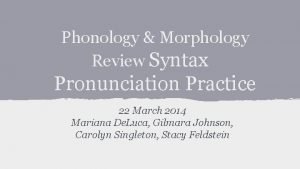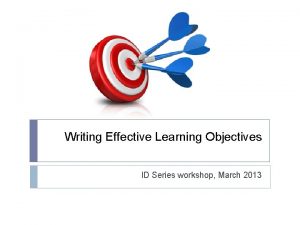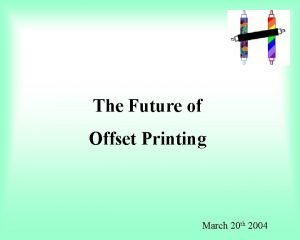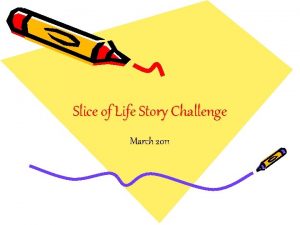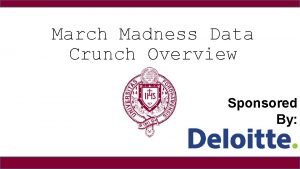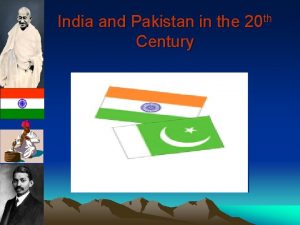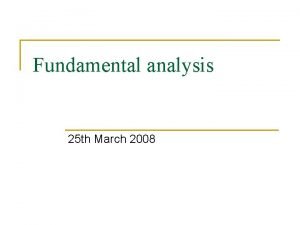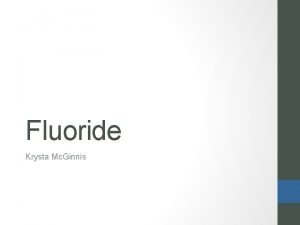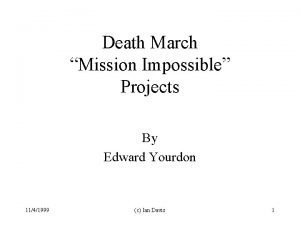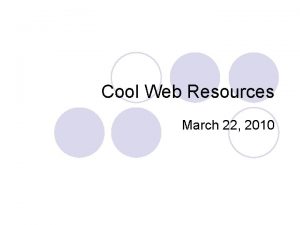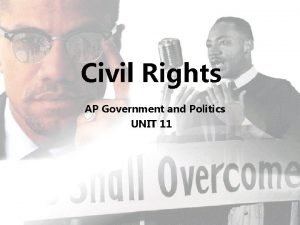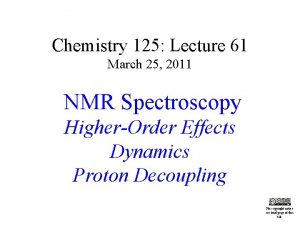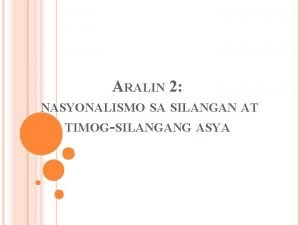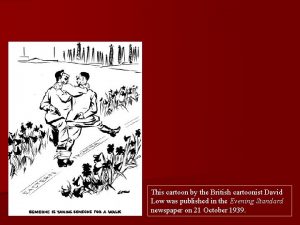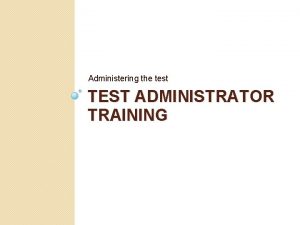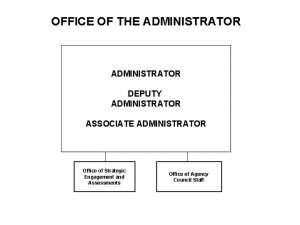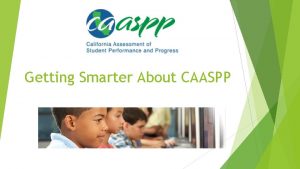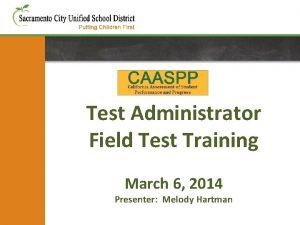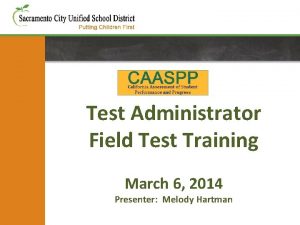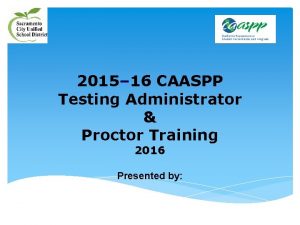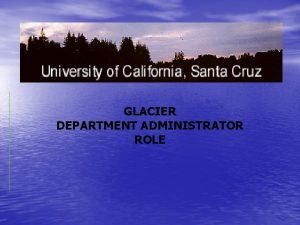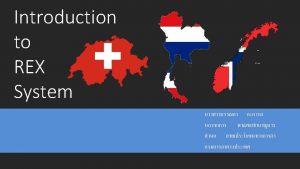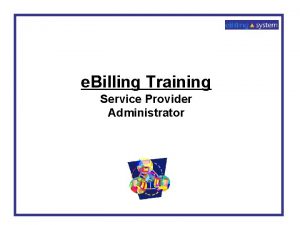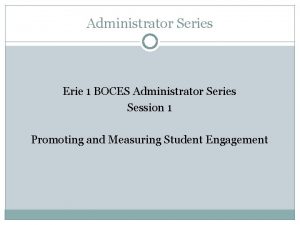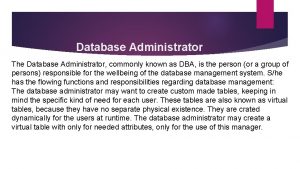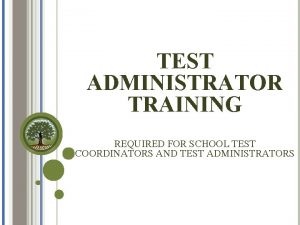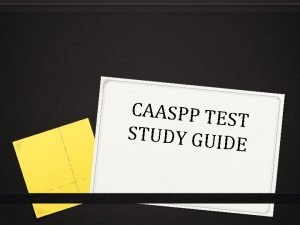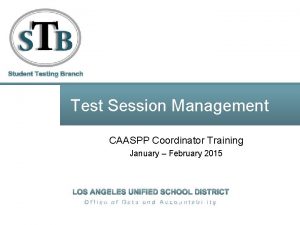WELCOME CAASPP Test Administrator Workshop March 2014 CAASPP
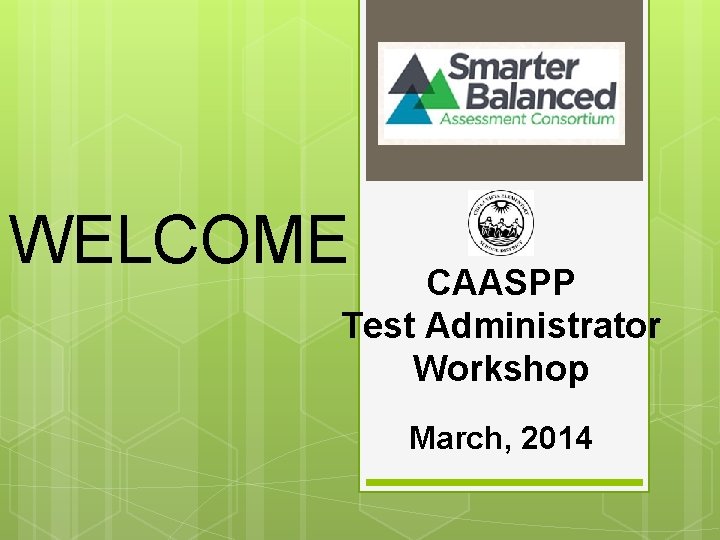

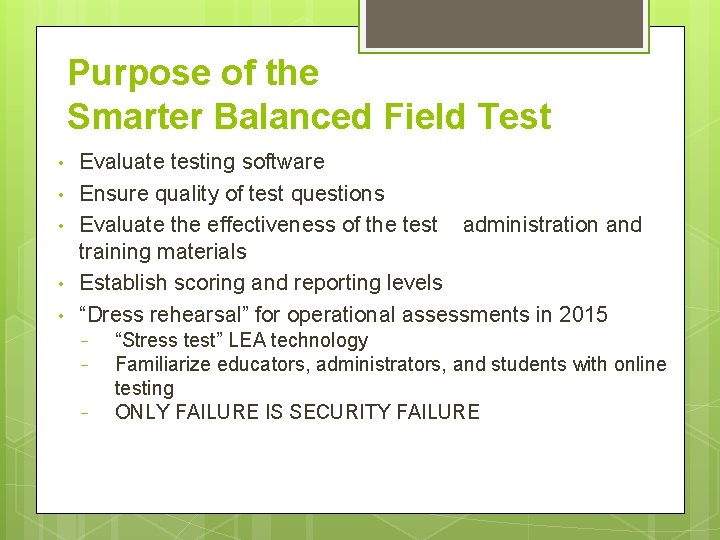
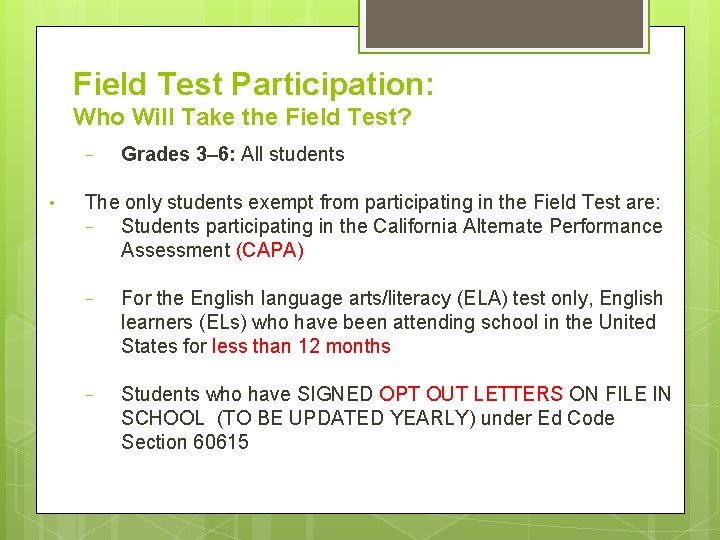
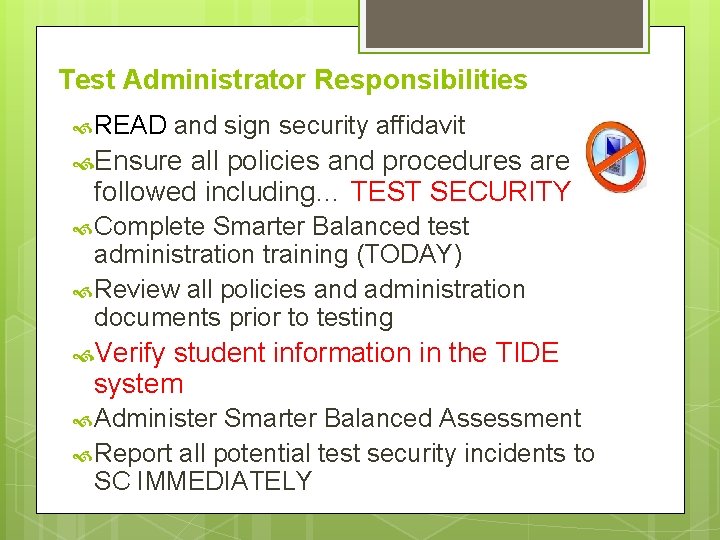
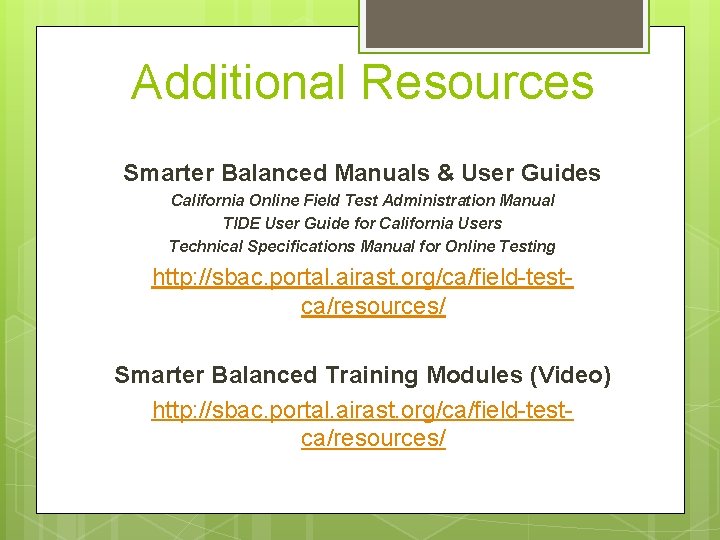
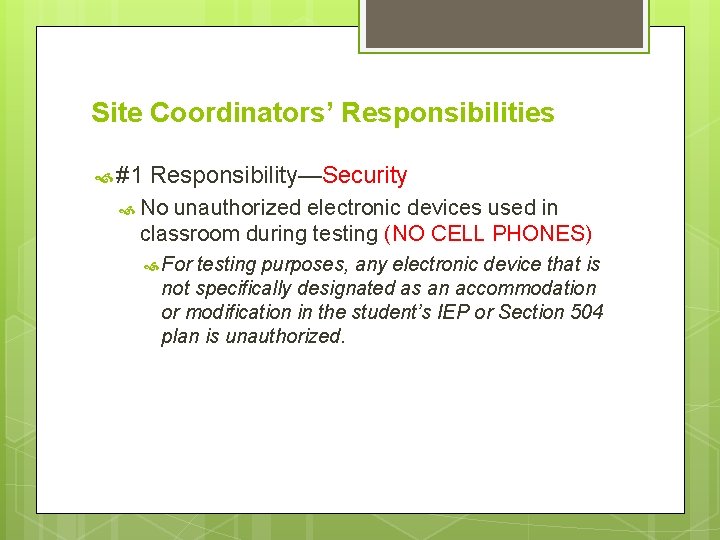

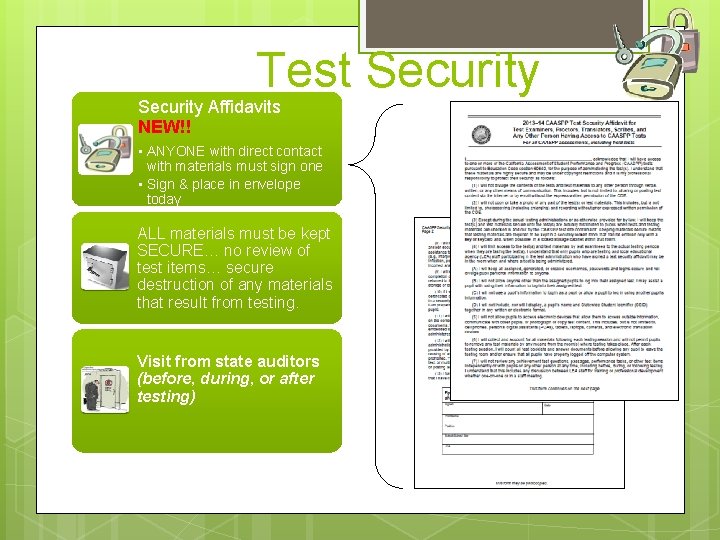
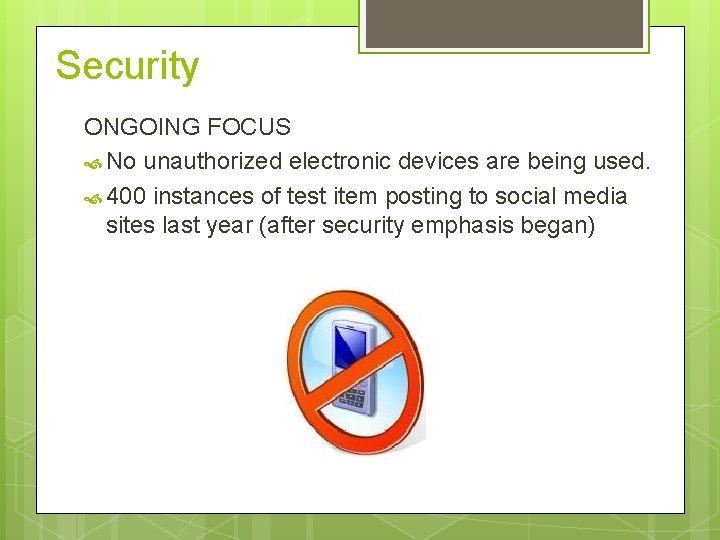
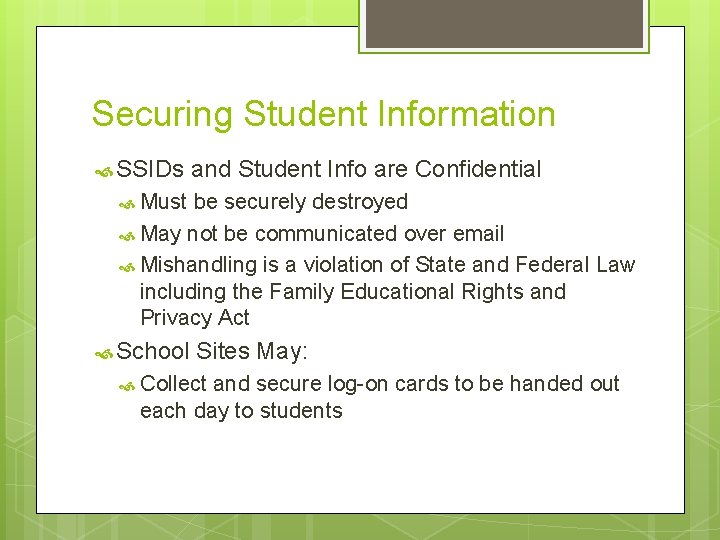
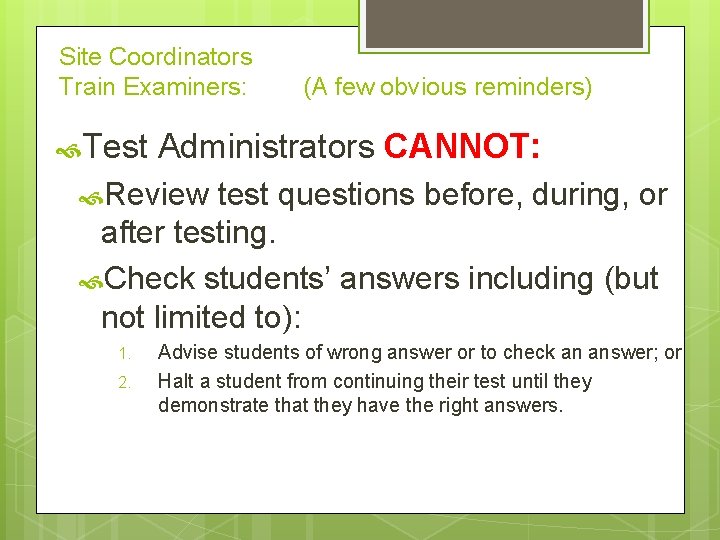
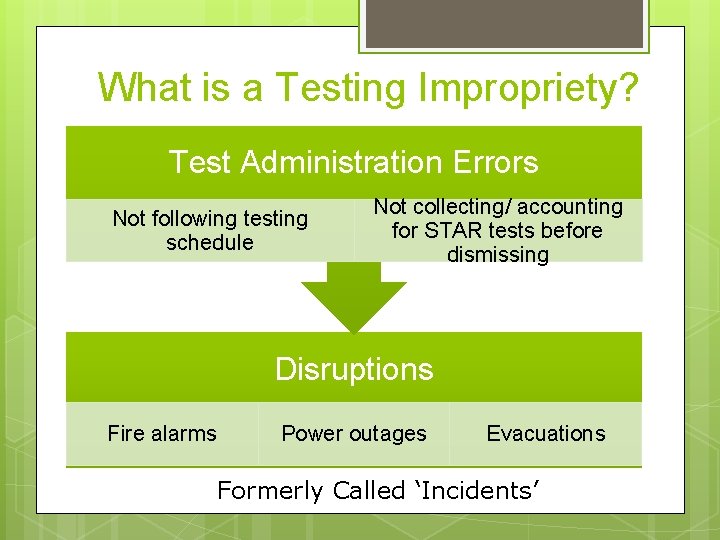
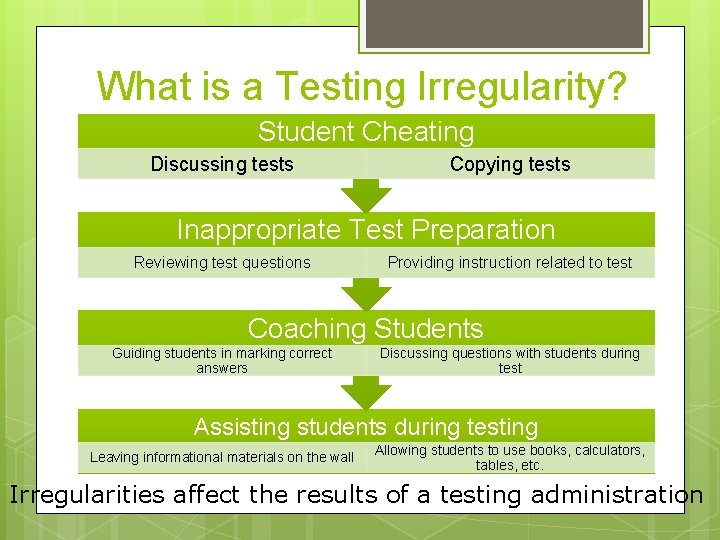
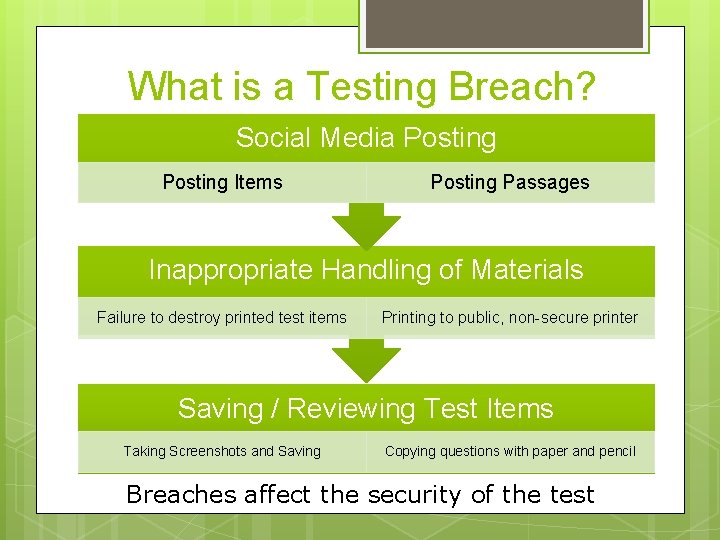
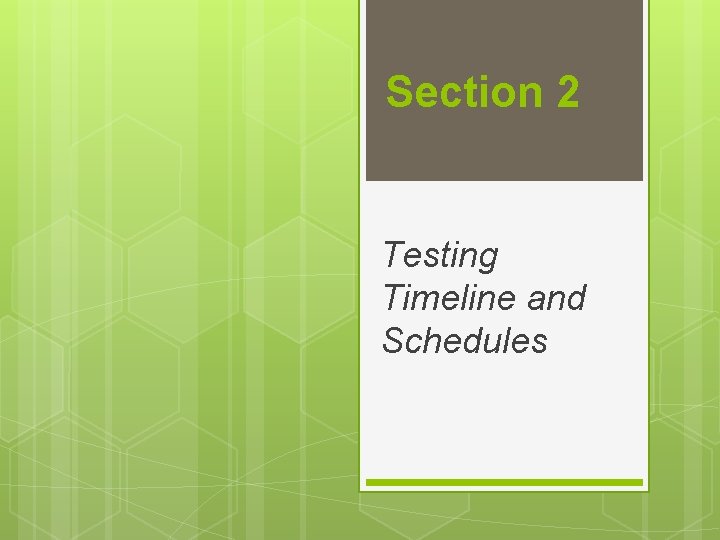
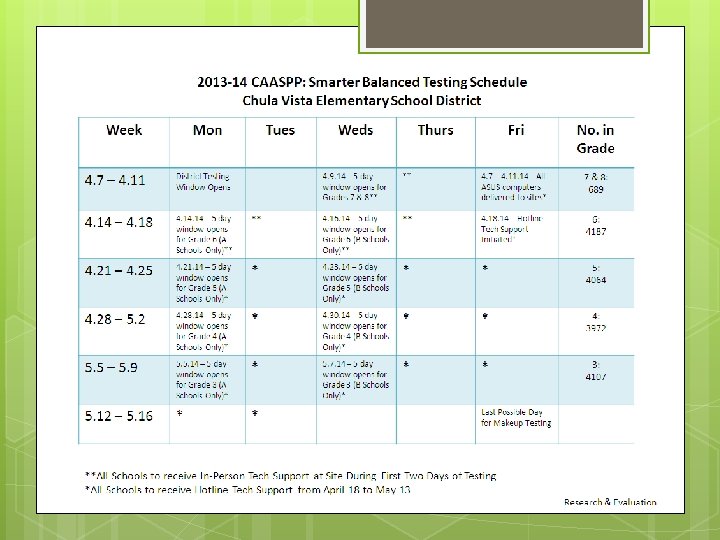
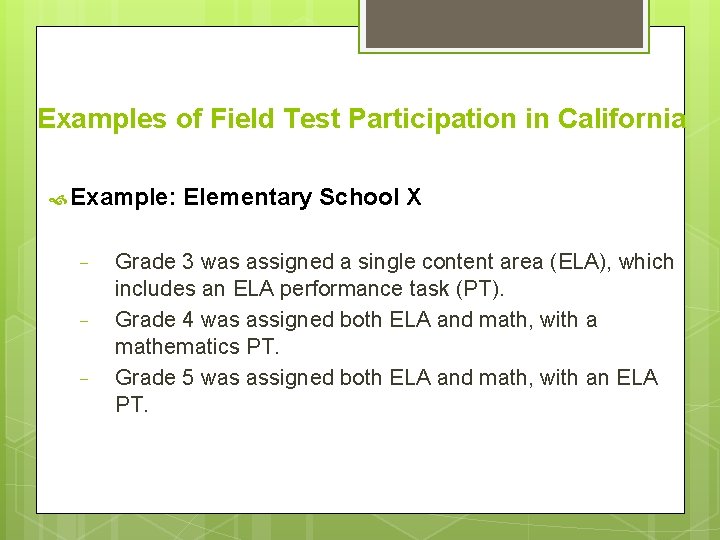
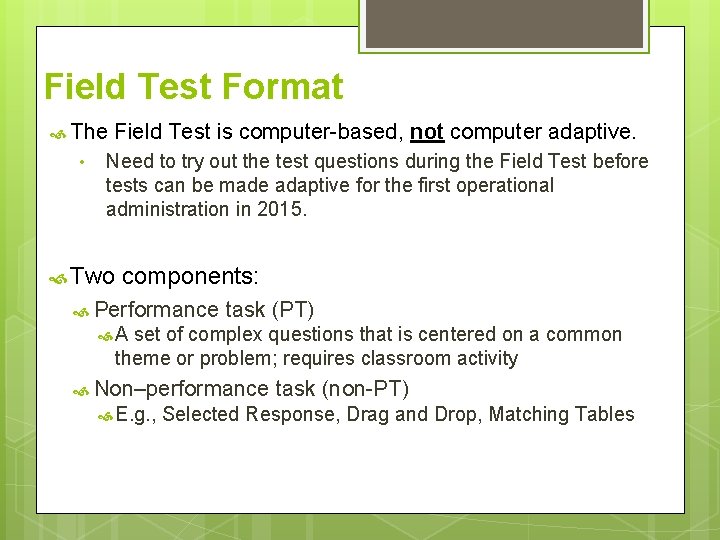
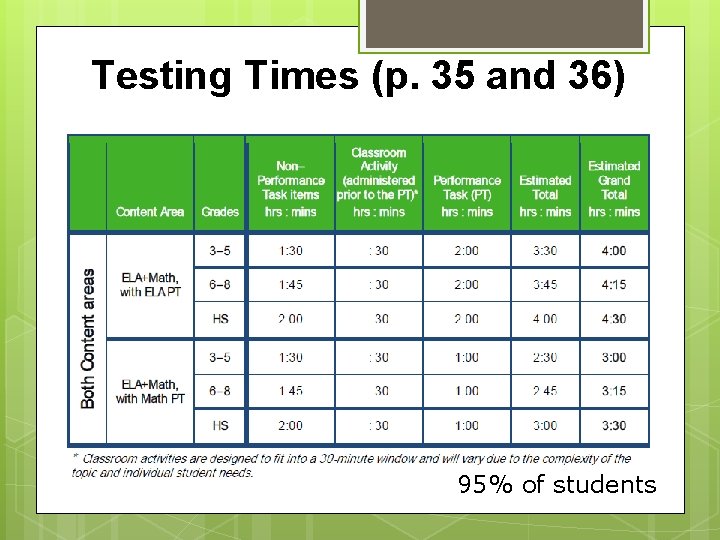
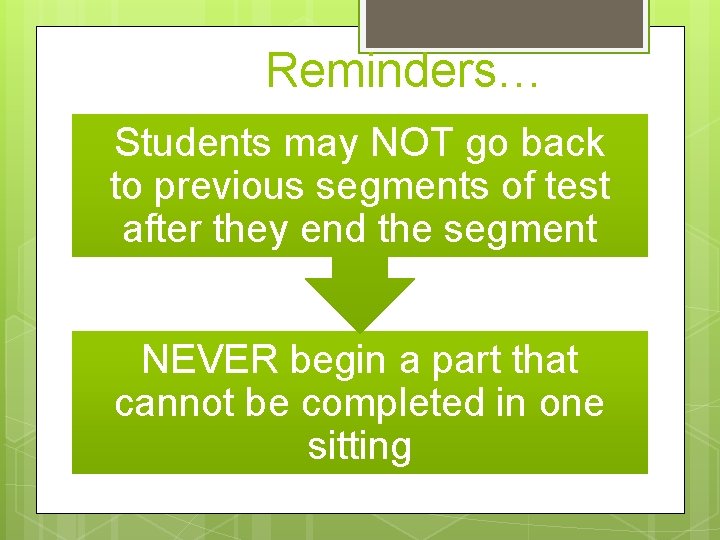
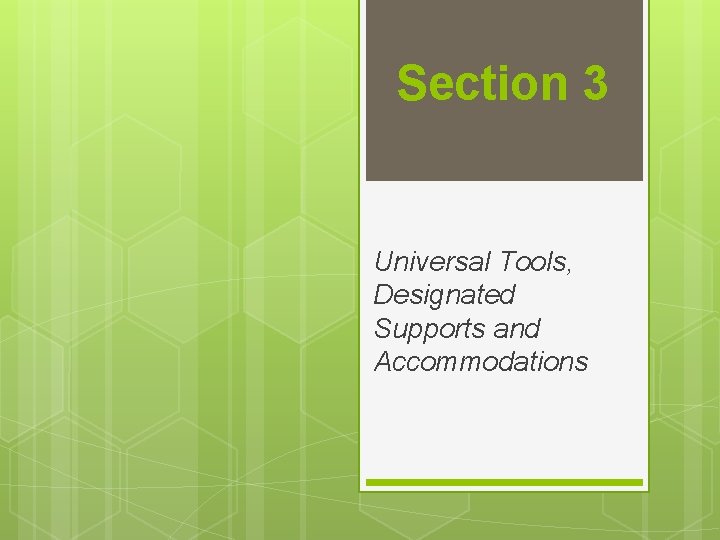
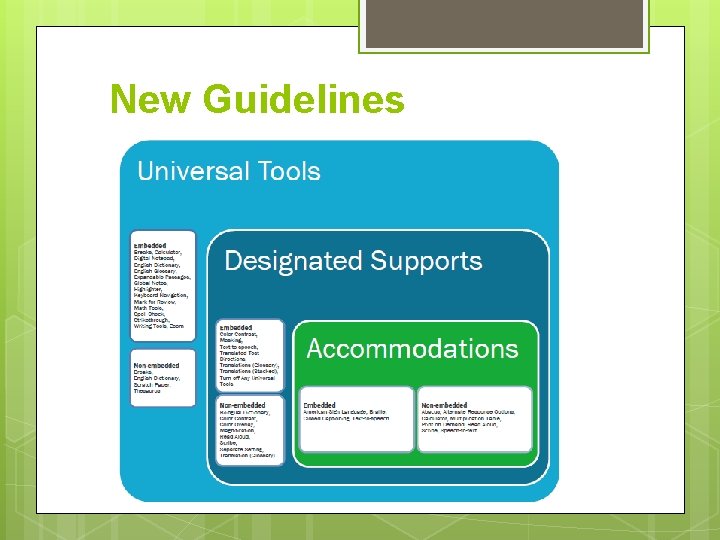
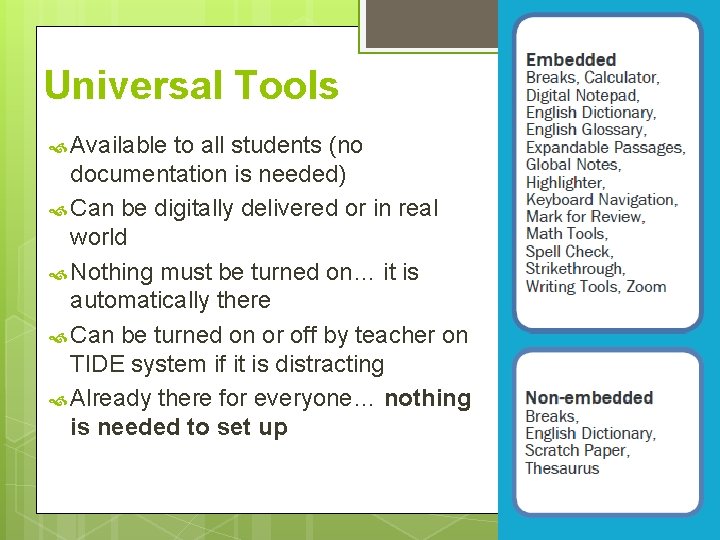
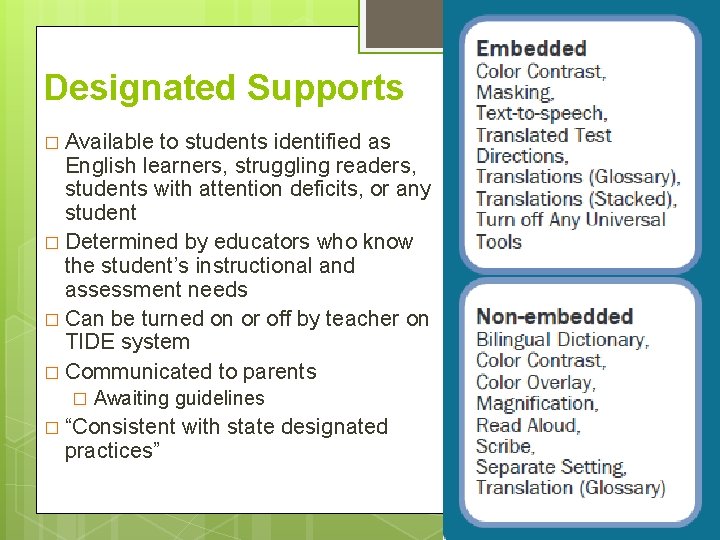
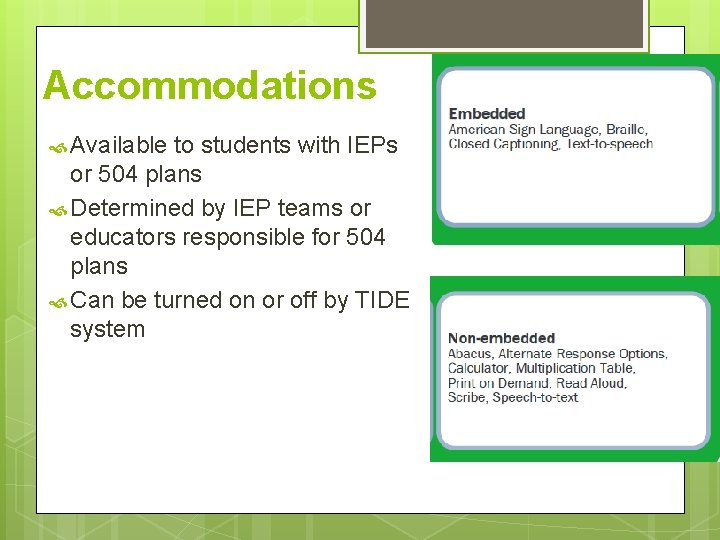
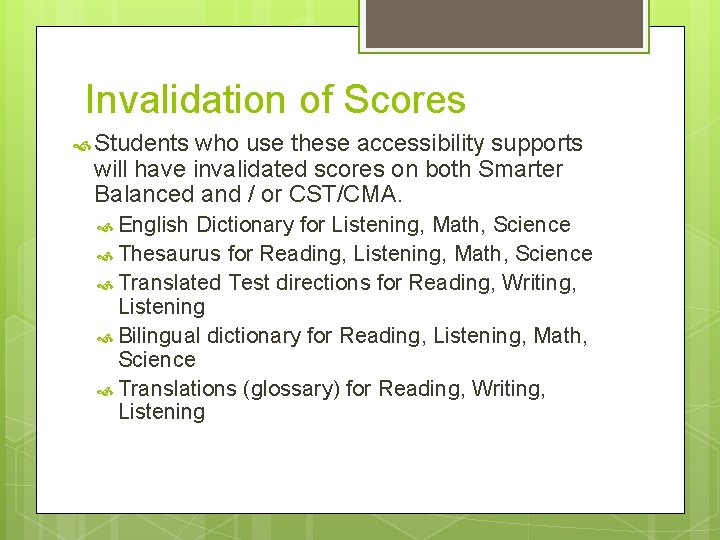
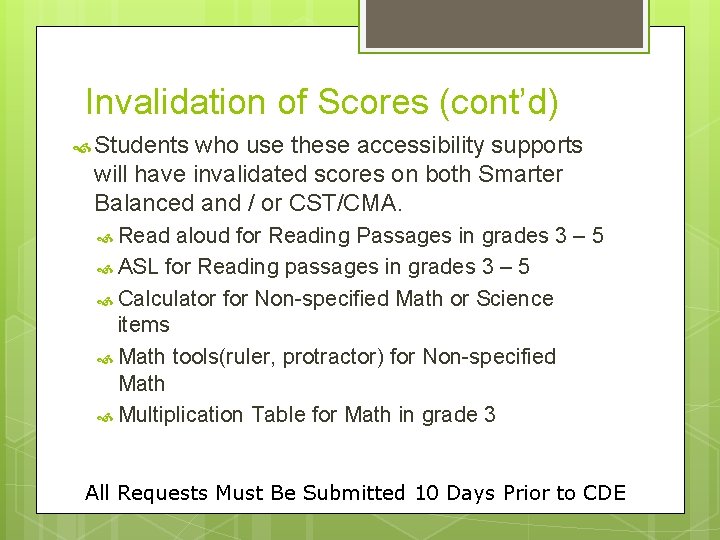
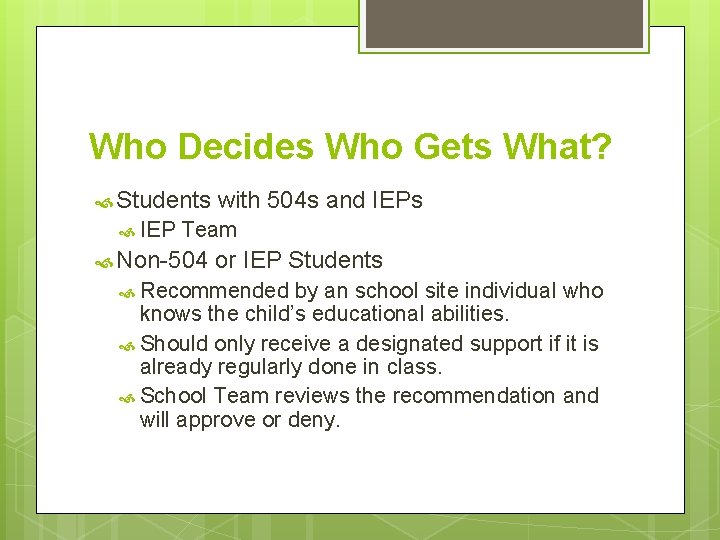
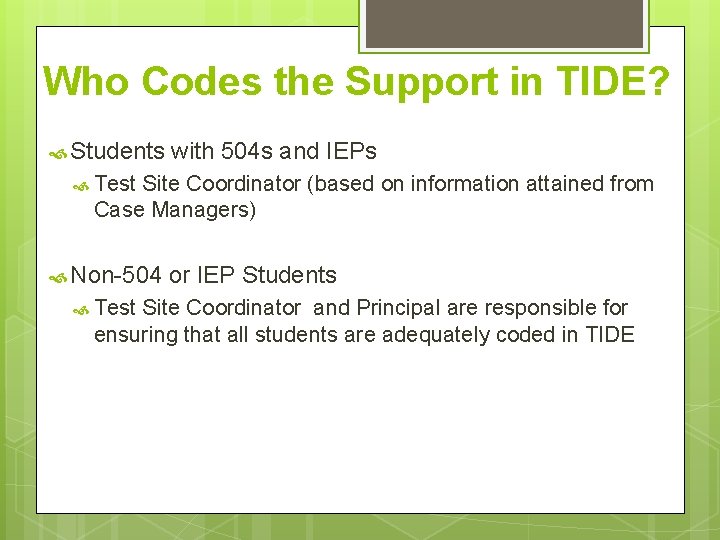
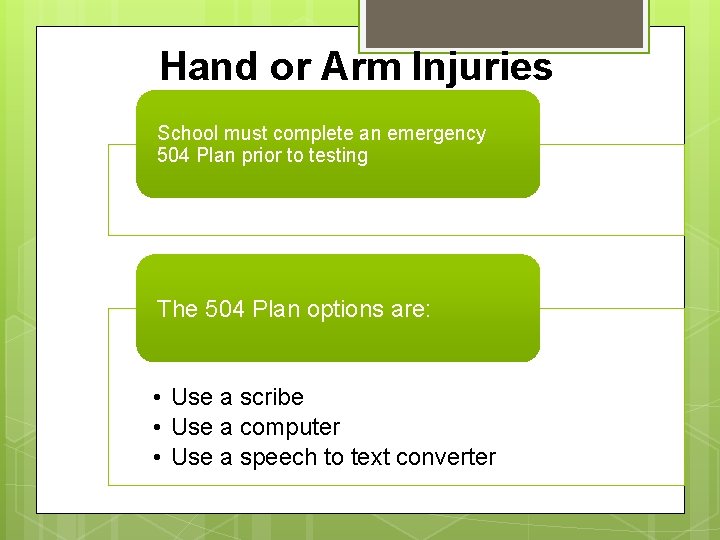
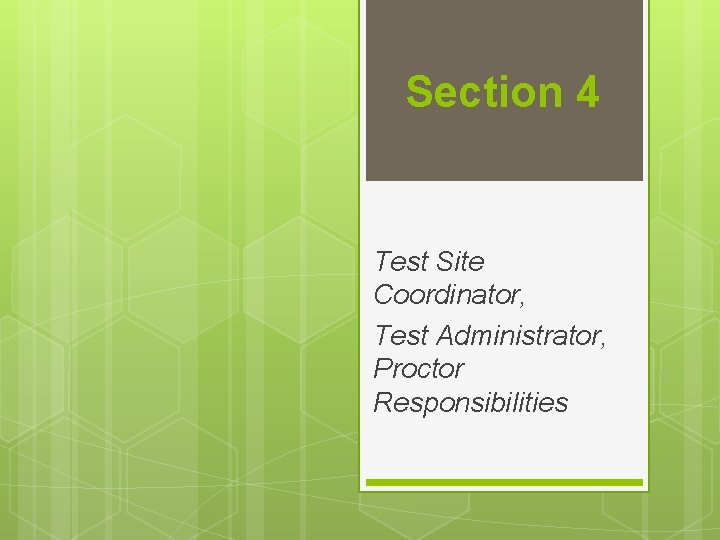
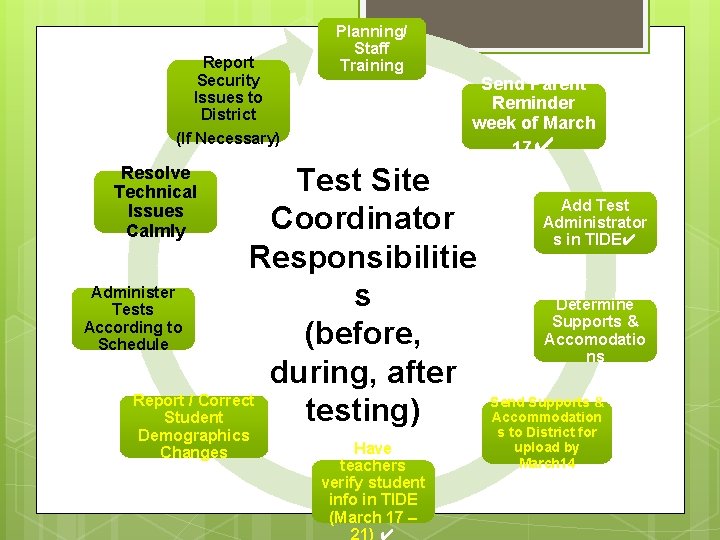
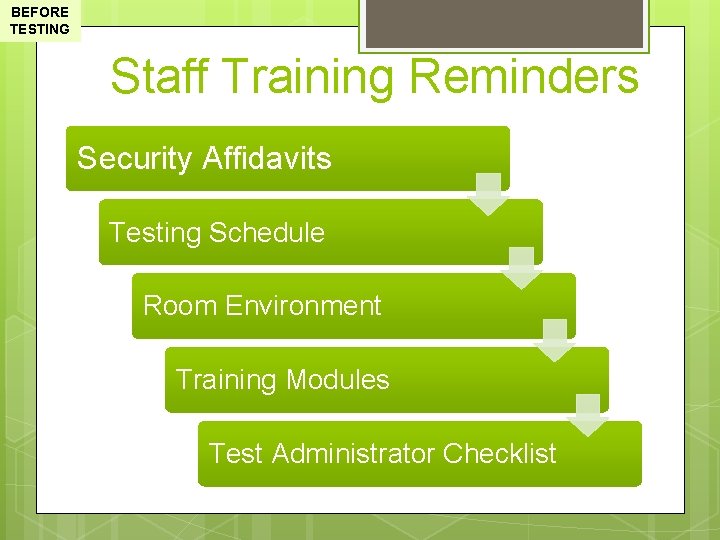
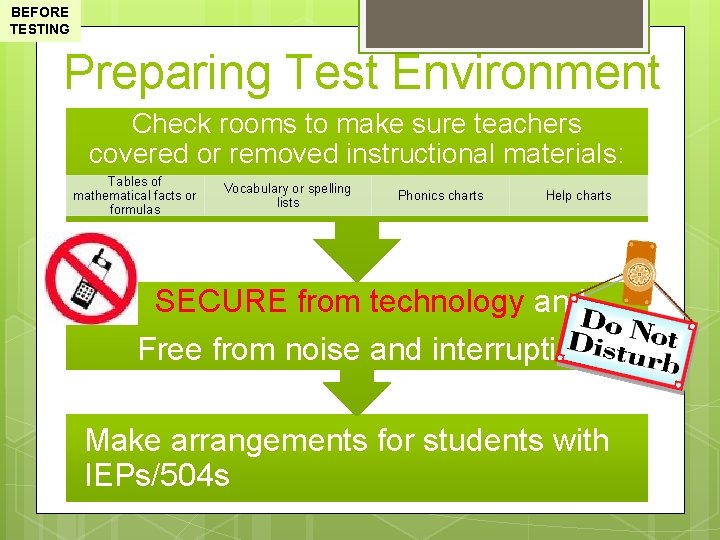
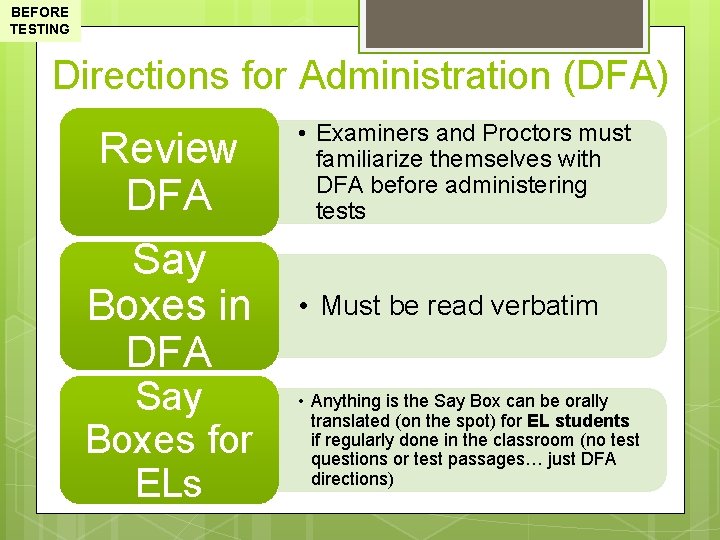
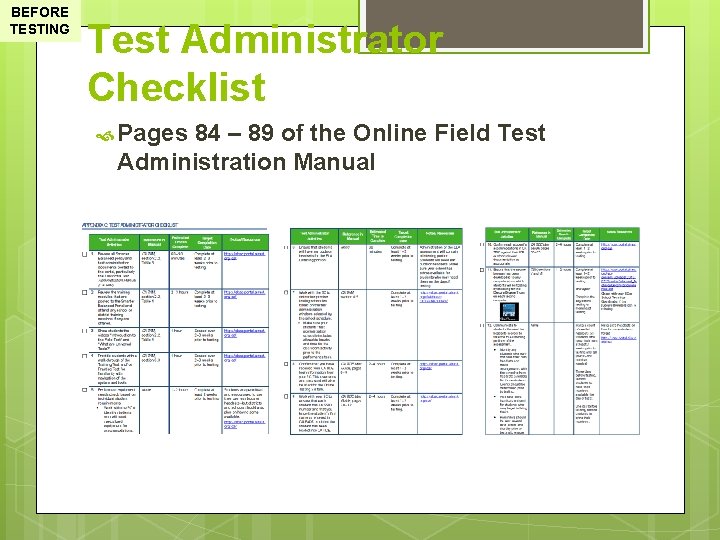
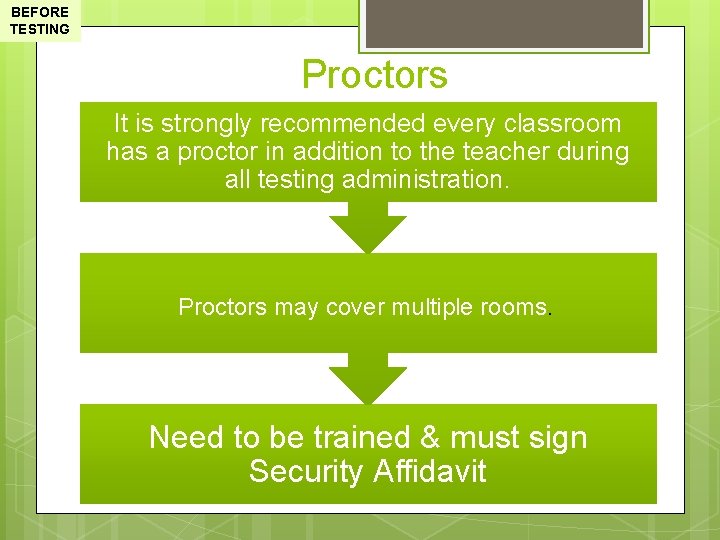
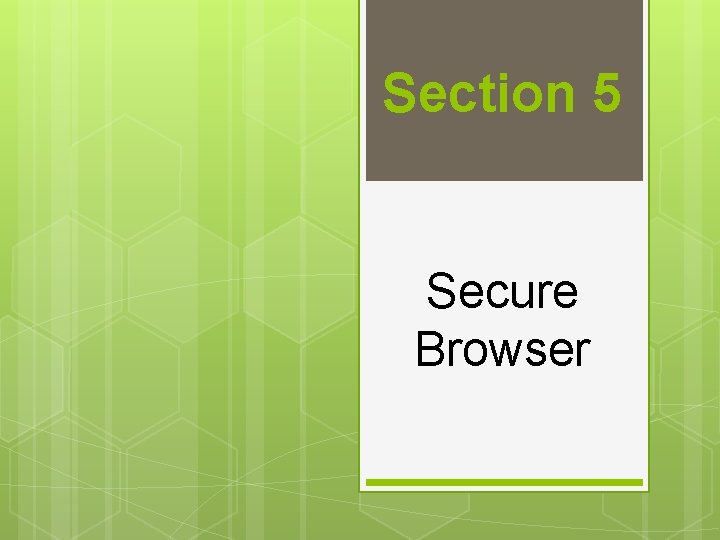
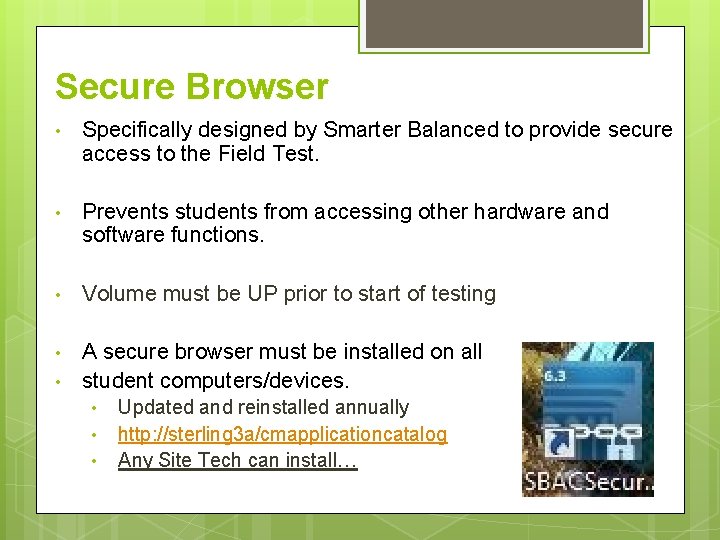
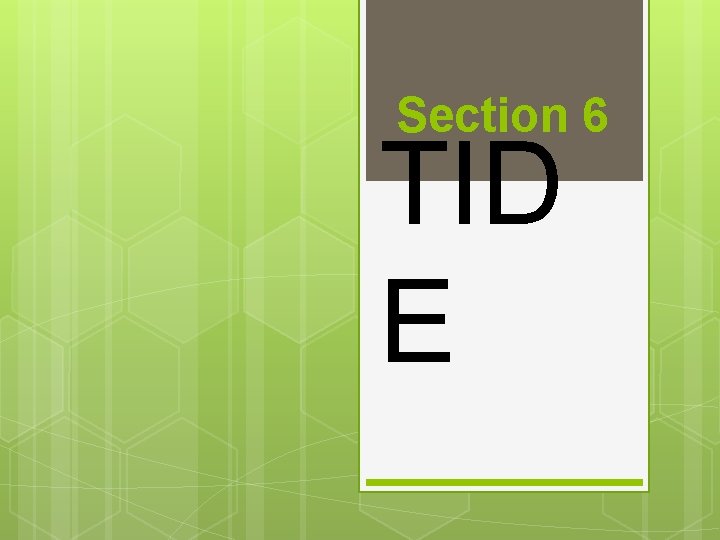
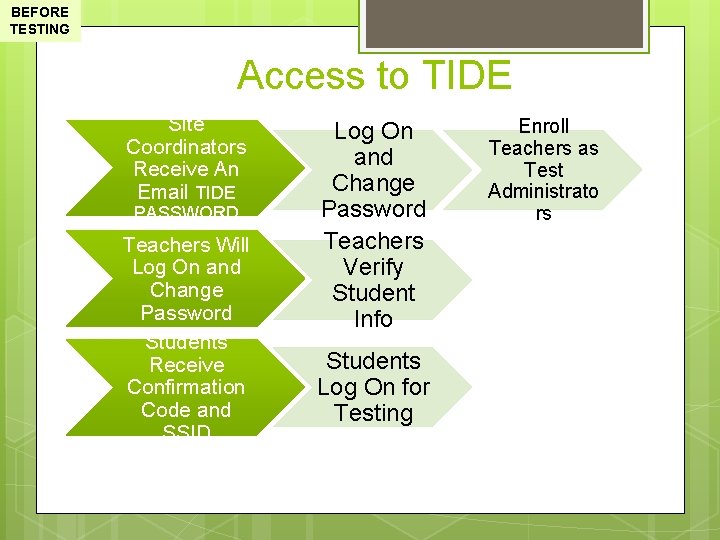
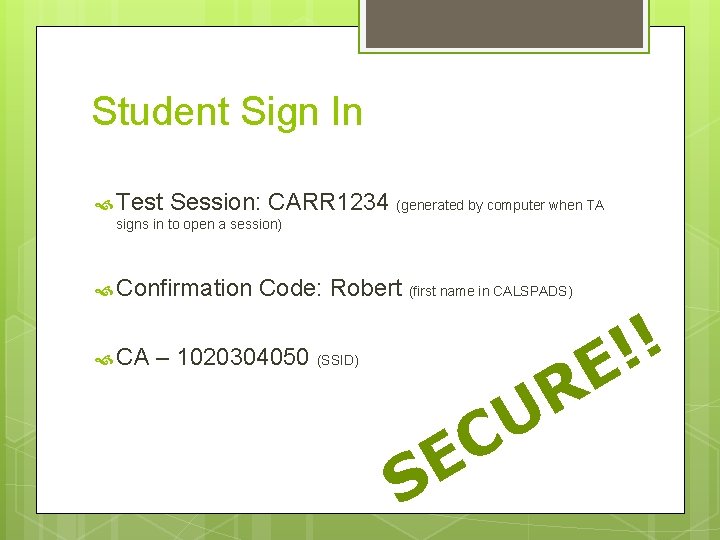
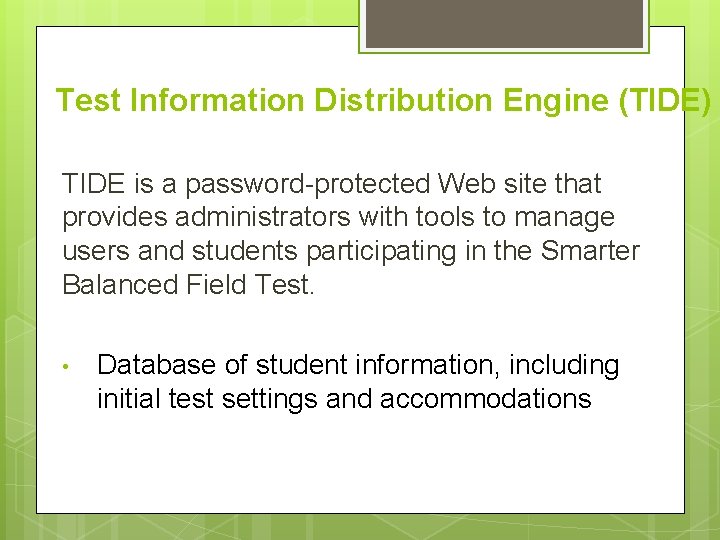
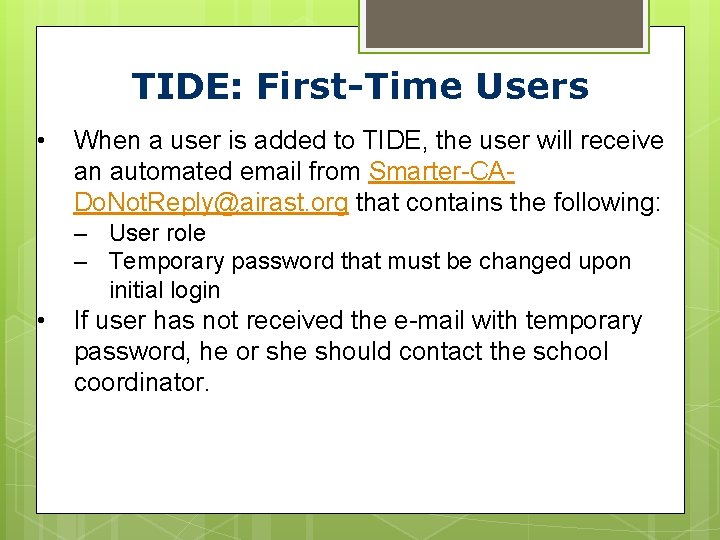
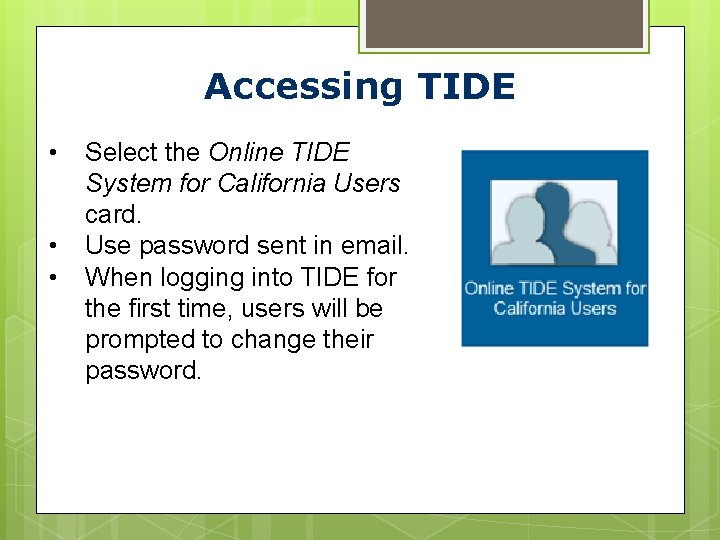
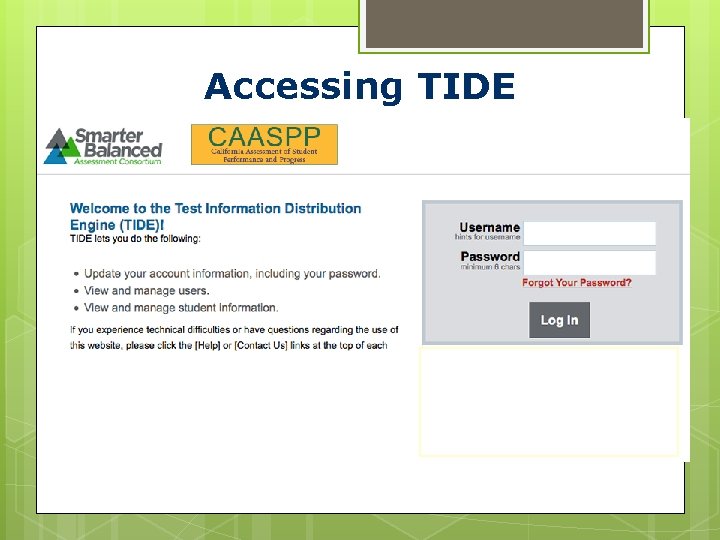
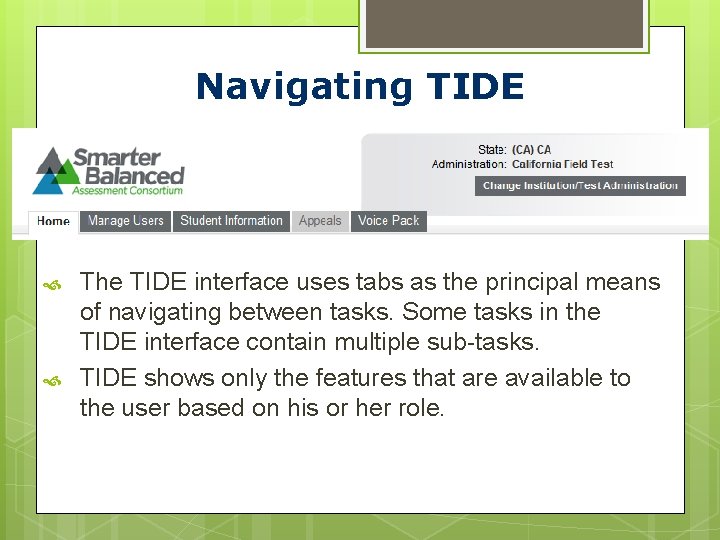
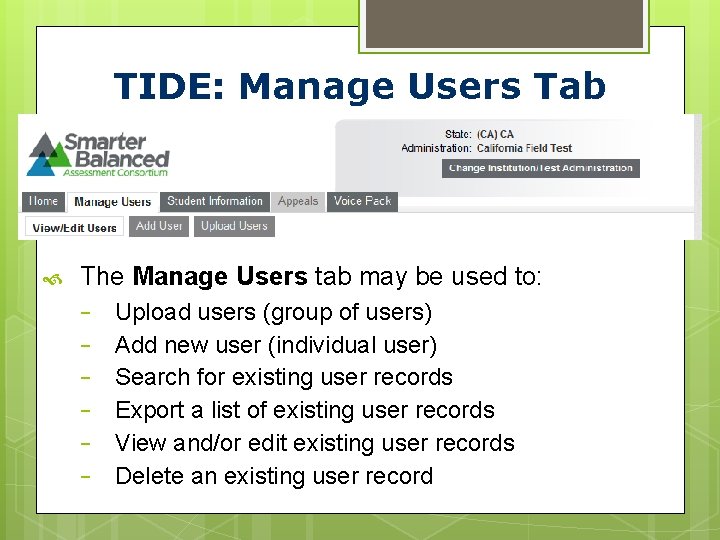
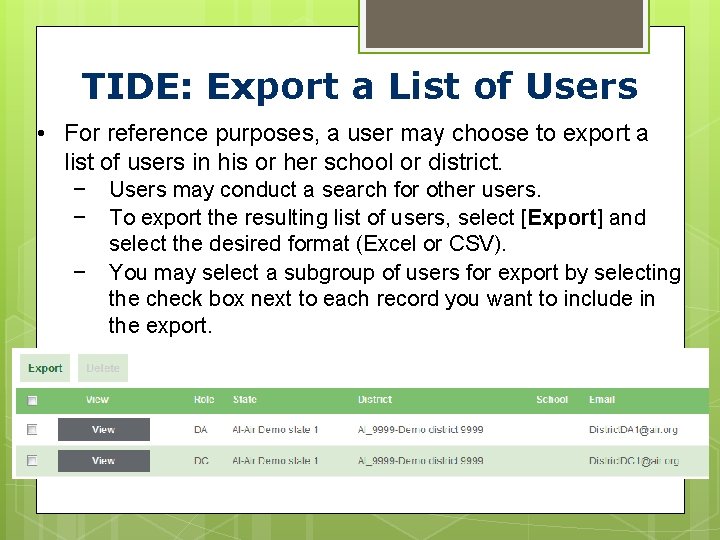
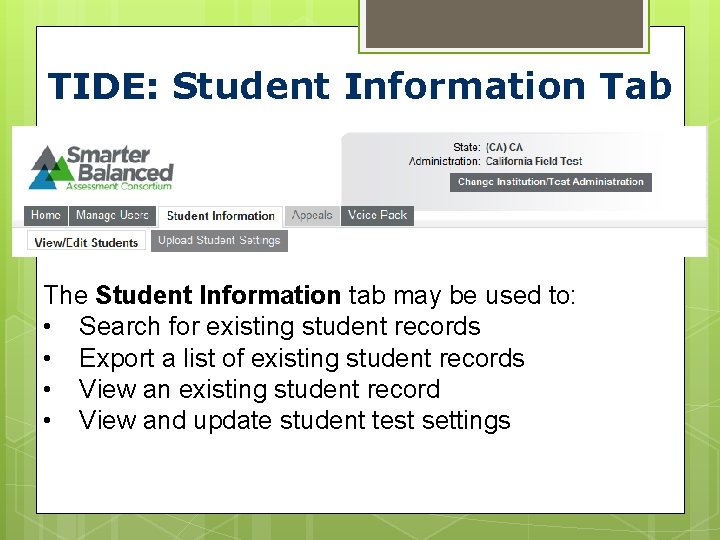
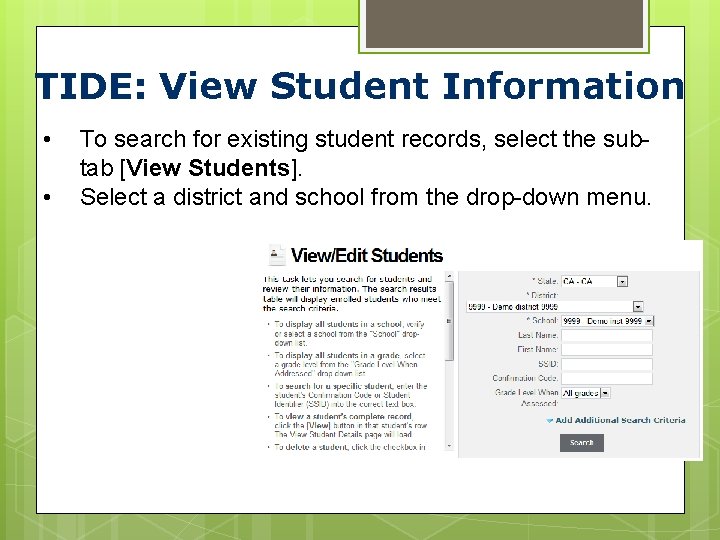
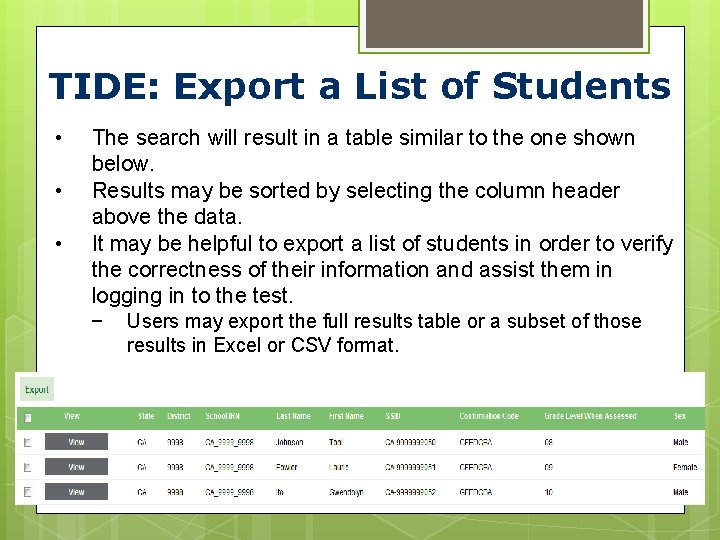
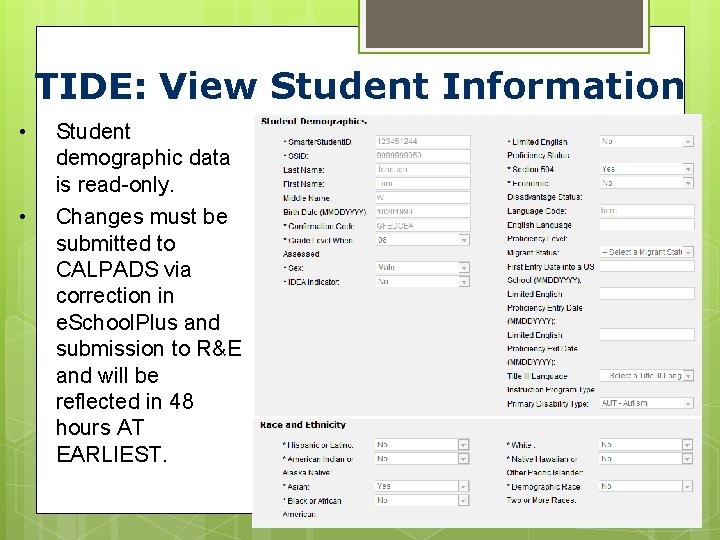
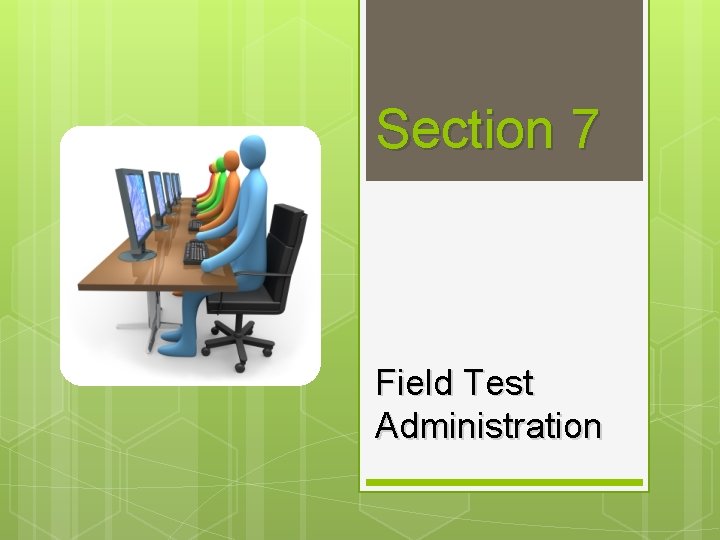
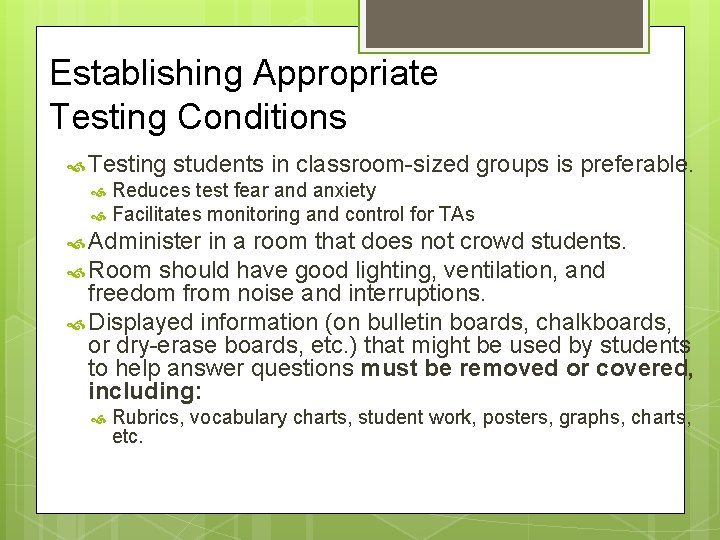
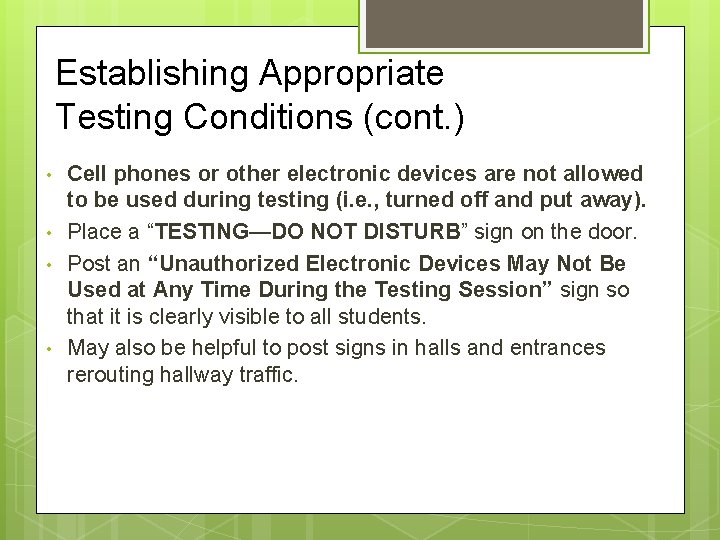
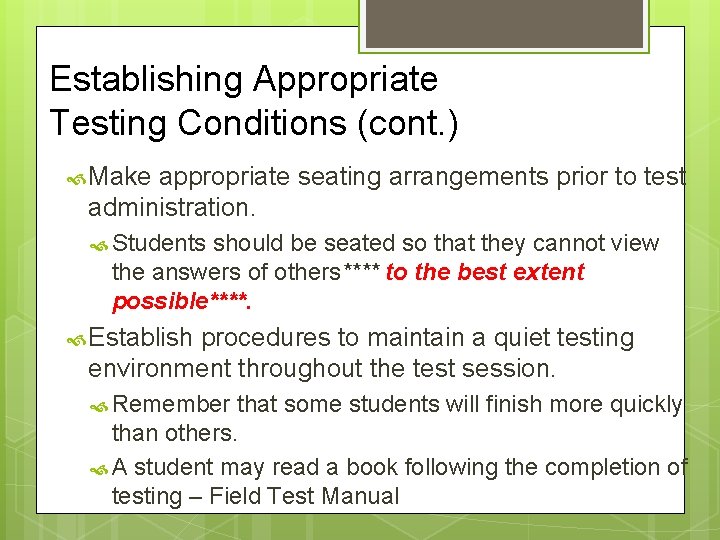
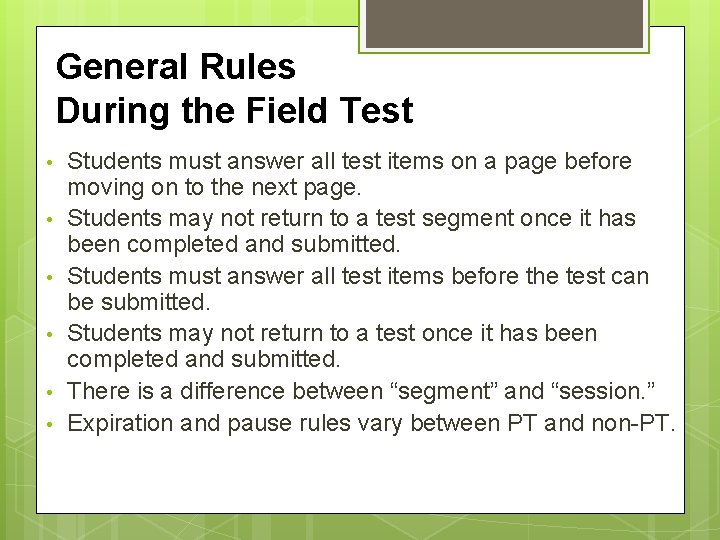
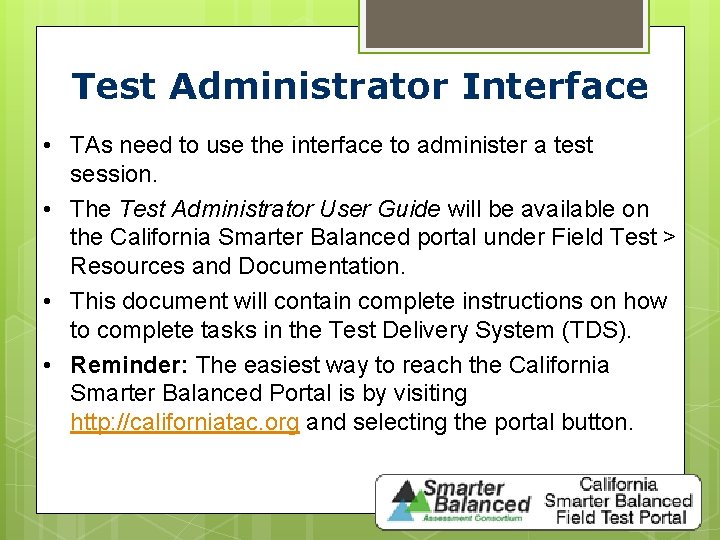

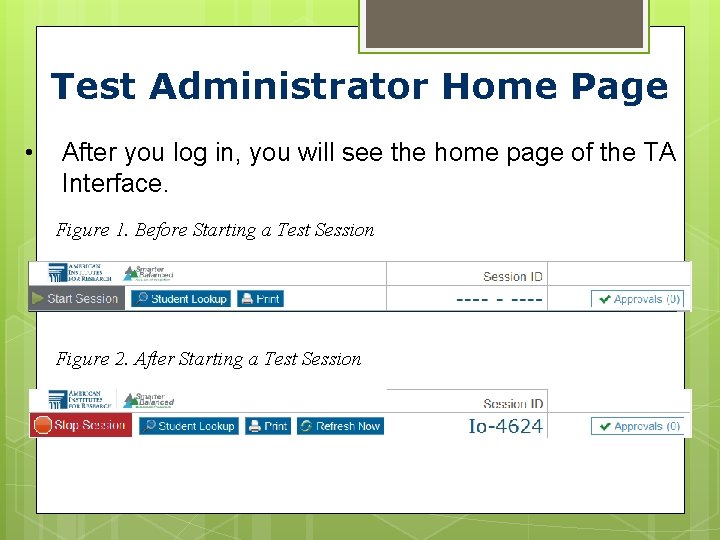
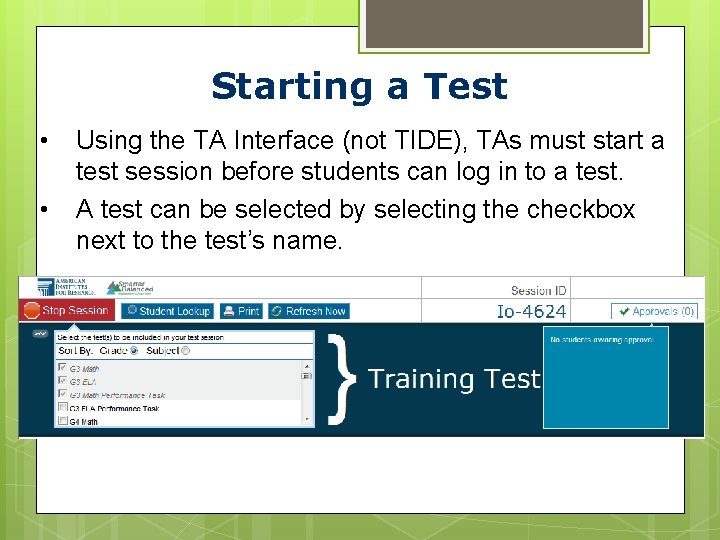
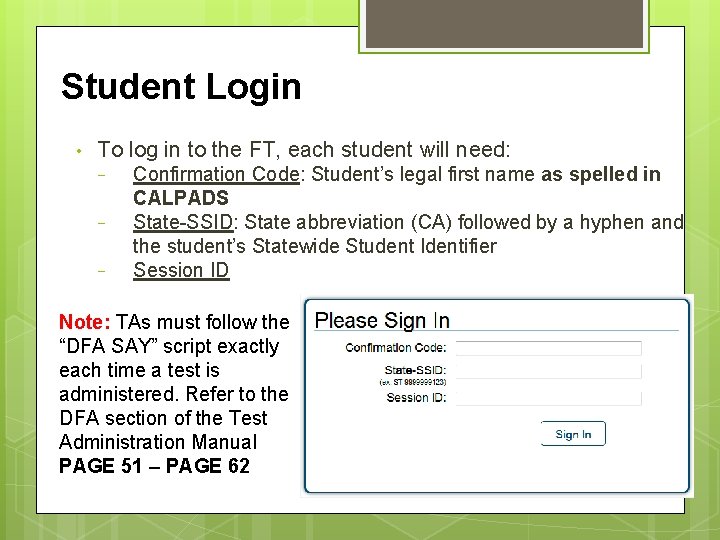
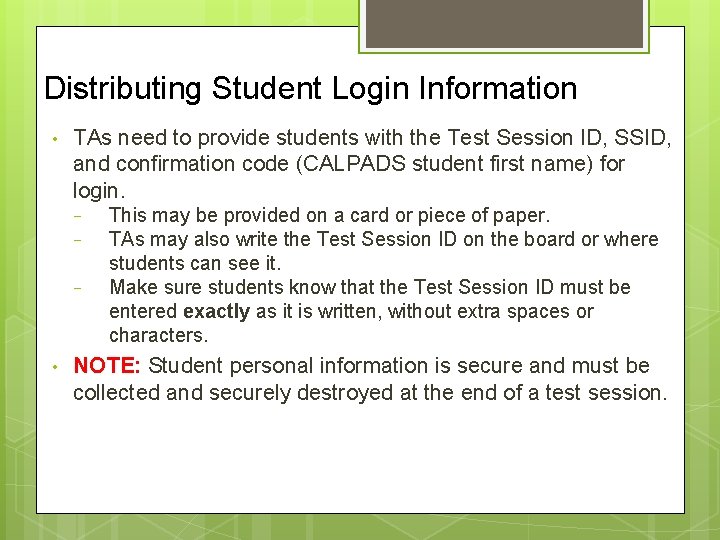
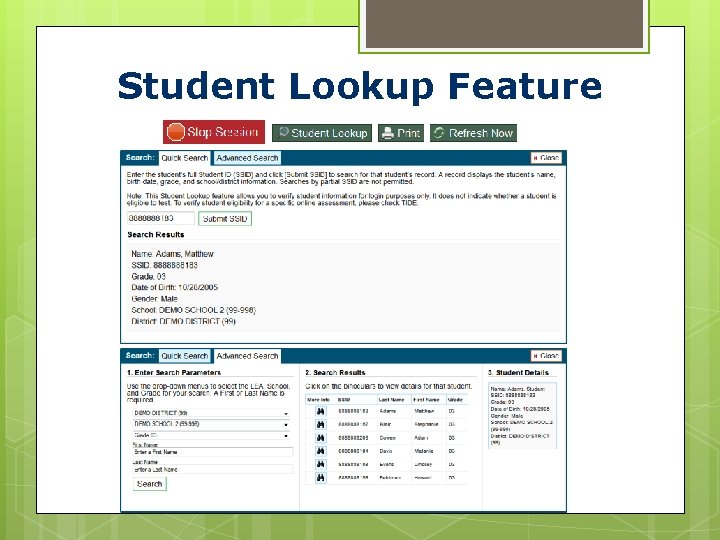
![Viewing Student Test Settings and Approvals • [Approvals] button is not selectable. • [Approvals] Viewing Student Test Settings and Approvals • [Approvals] button is not selectable. • [Approvals]](https://slidetodoc.com/presentation_image_h/fd829c74f3357190beb7373cde02790e/image-67.jpg)
![Approving Students for Testing TAs can either select [Approve] for each individual student (recommended) Approving Students for Testing TAs can either select [Approve] for each individual student (recommended)](https://slidetodoc.com/presentation_image_h/fd829c74f3357190beb7373cde02790e/image-68.jpg)
![Test Settings and Accommodations • Confirm or select settings. • Select [Set] to confirm Test Settings and Accommodations • Confirm or select settings. • Select [Set] to confirm](https://slidetodoc.com/presentation_image_h/fd829c74f3357190beb7373cde02790e/image-69.jpg)
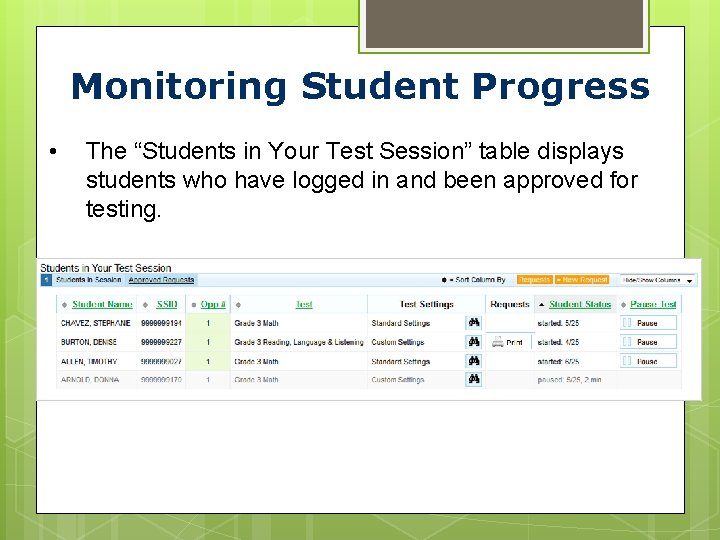
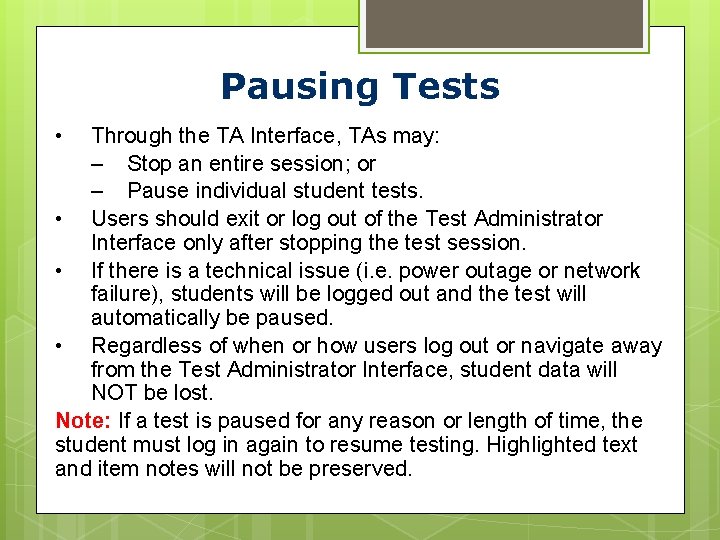
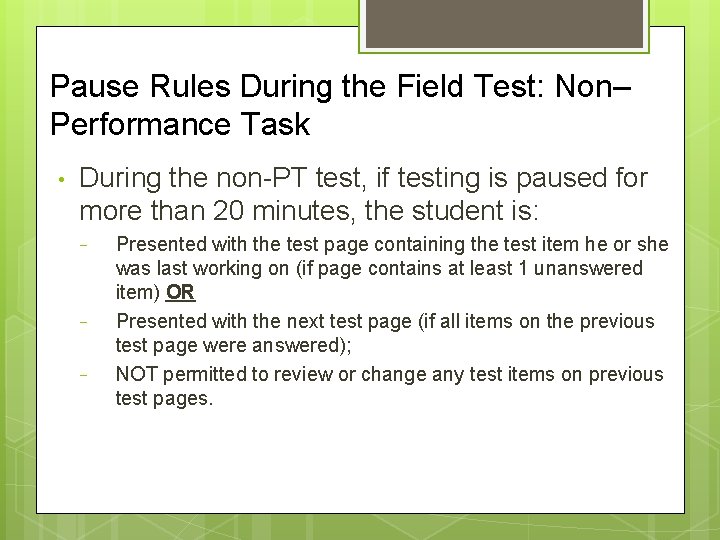
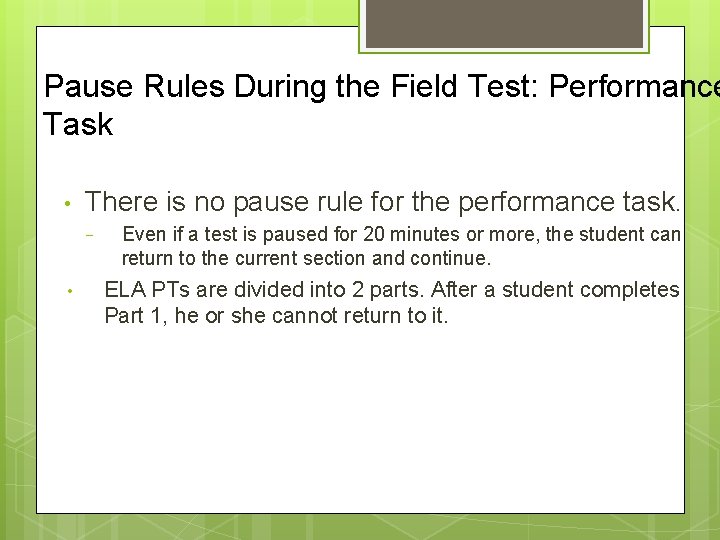
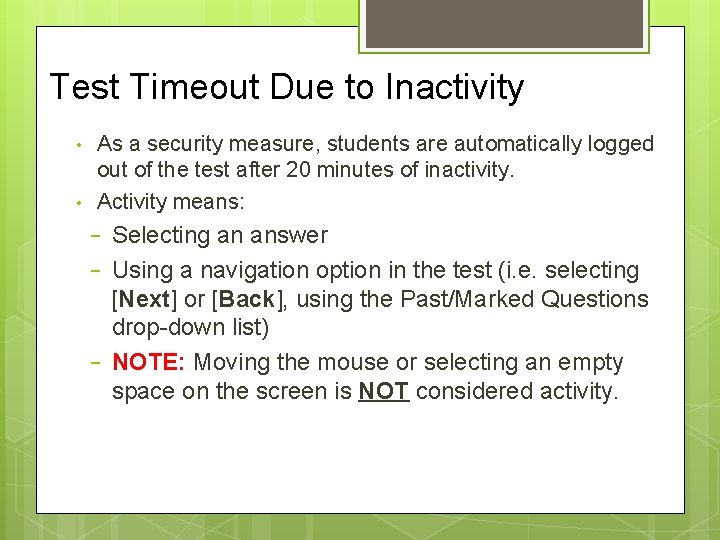
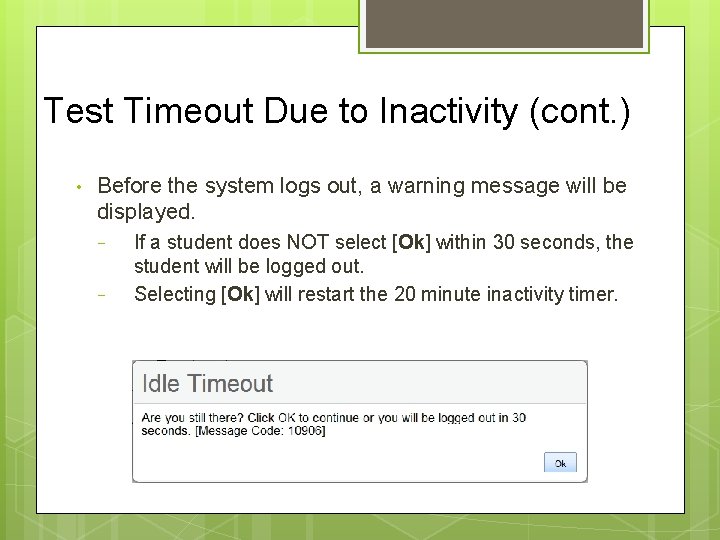
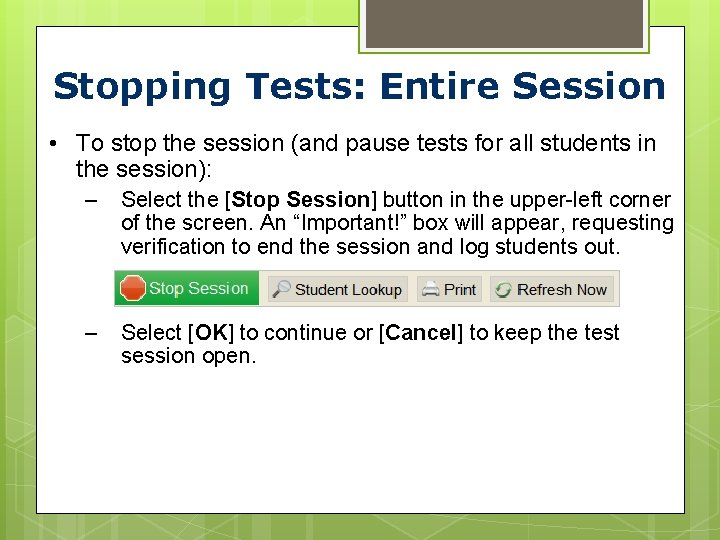
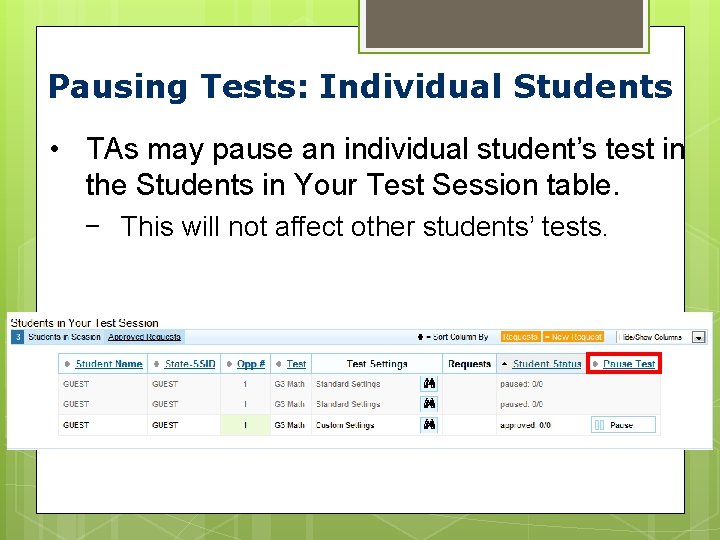
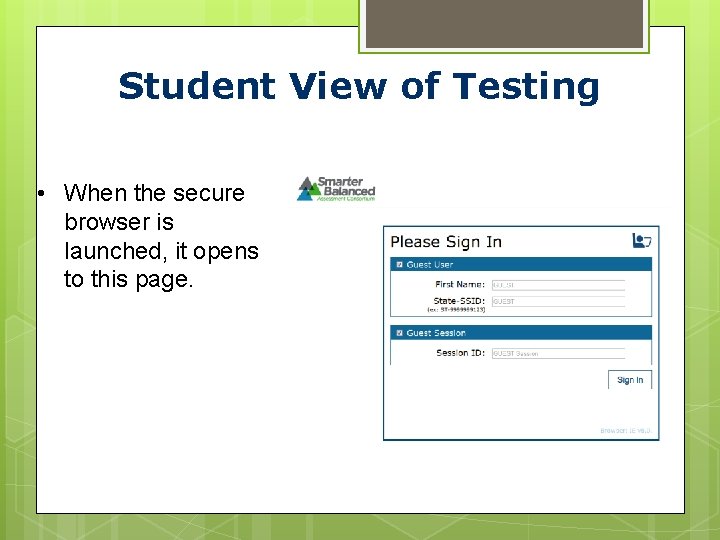
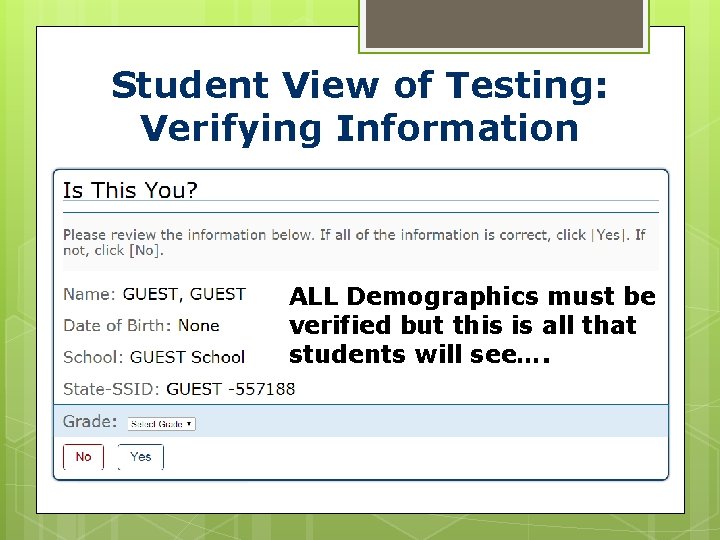
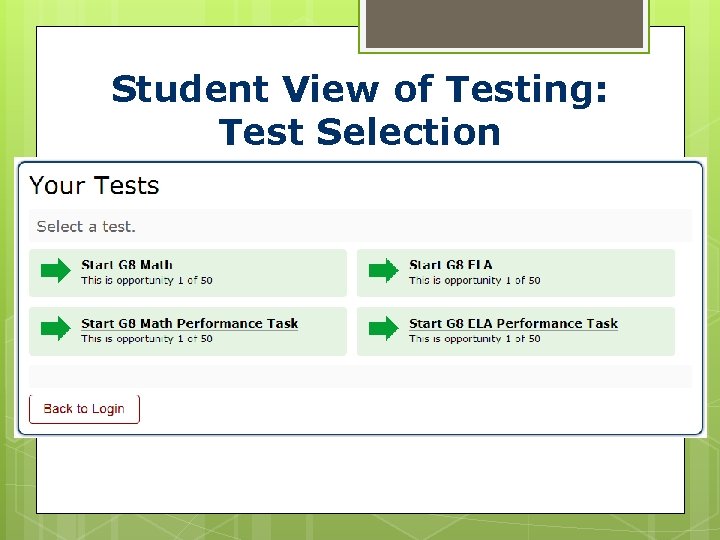
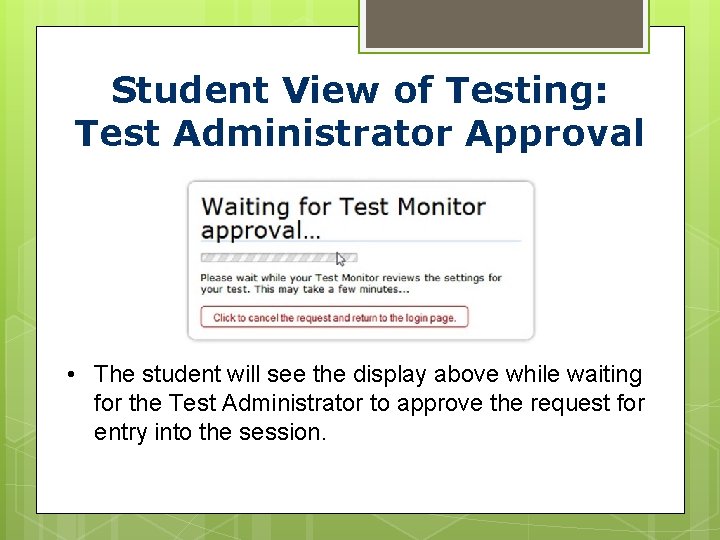
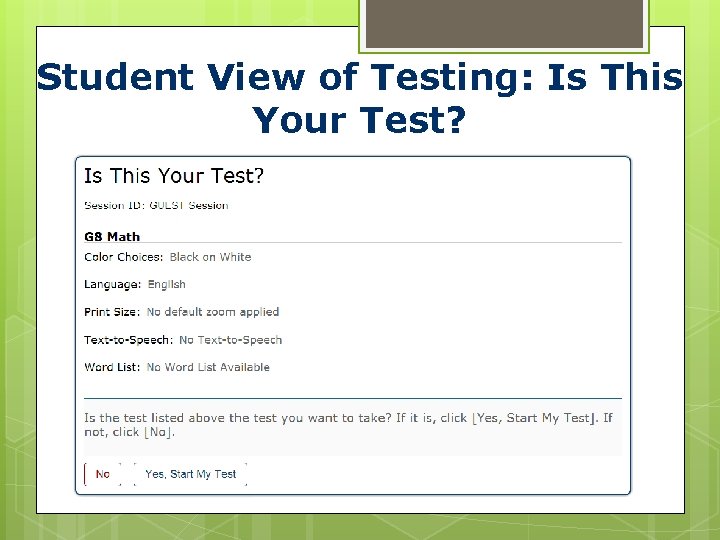
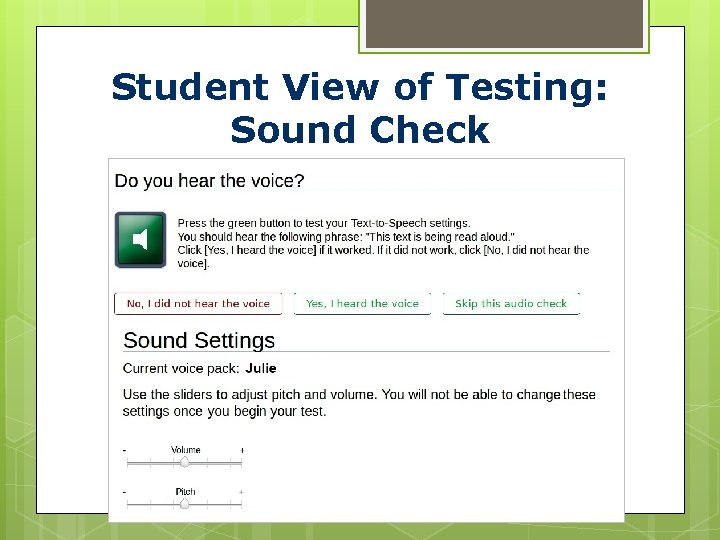

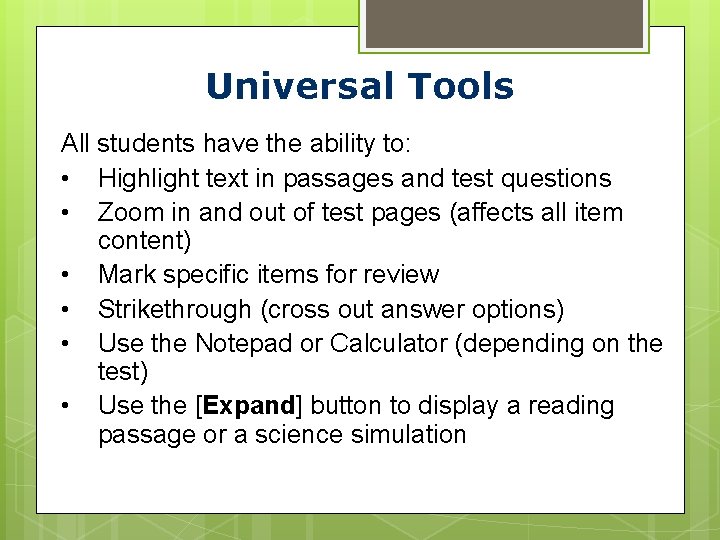
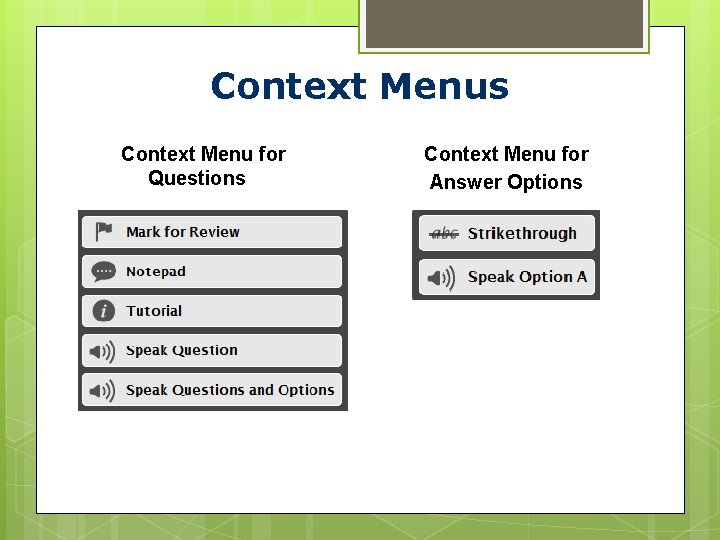
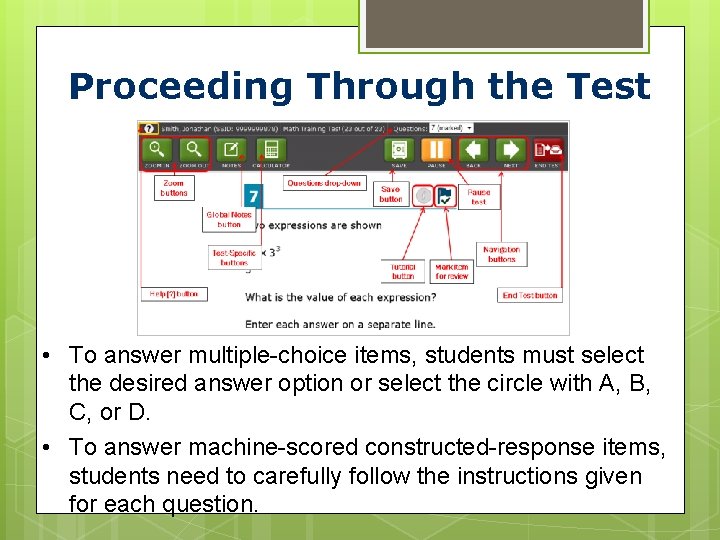
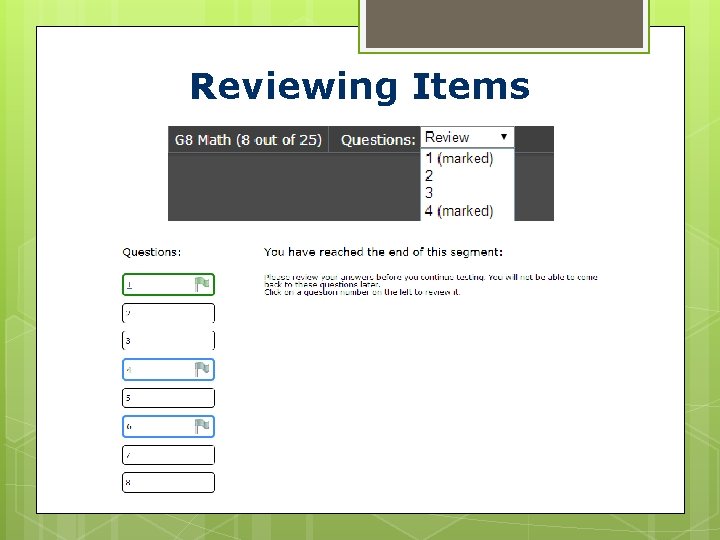
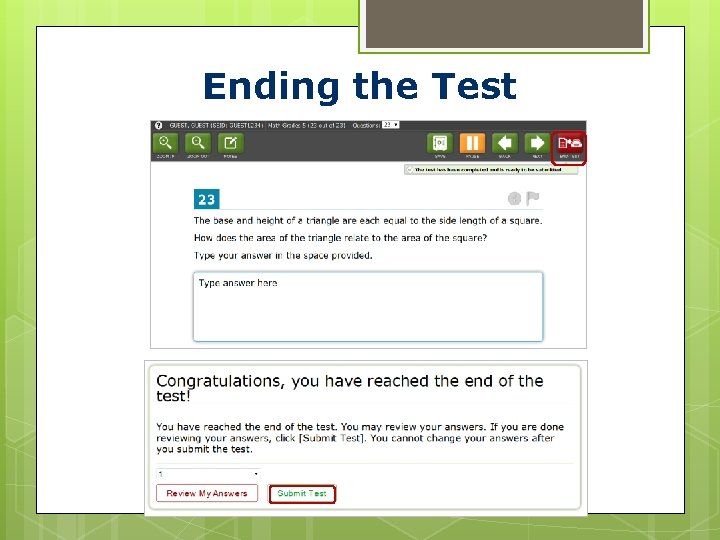
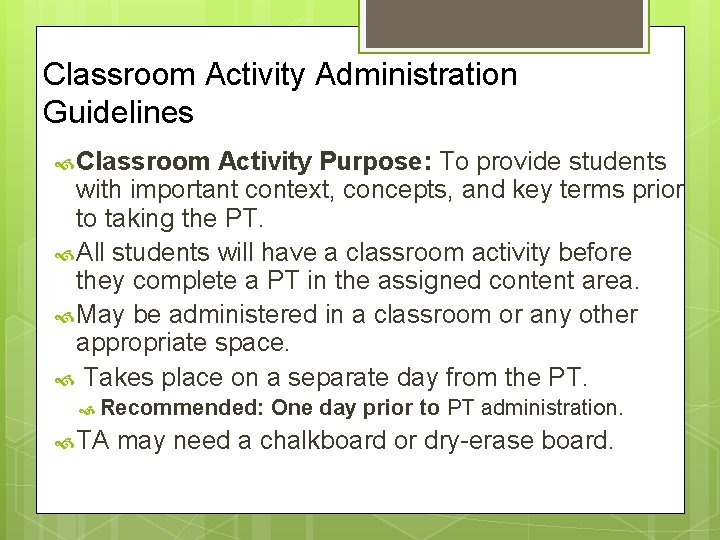
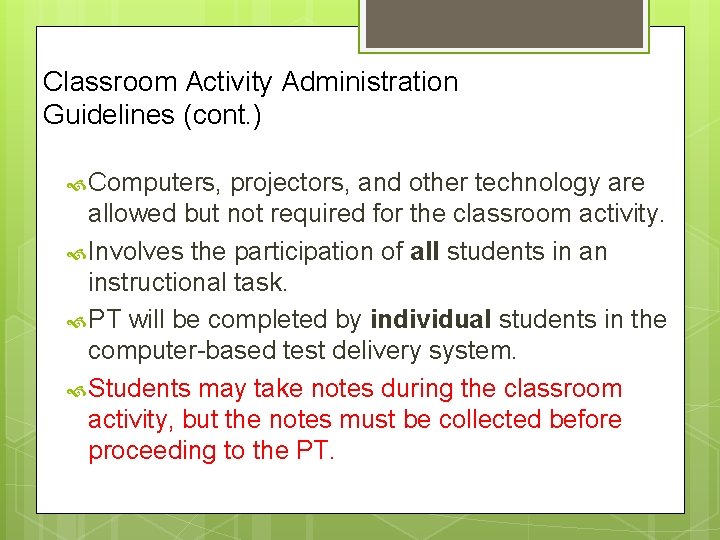
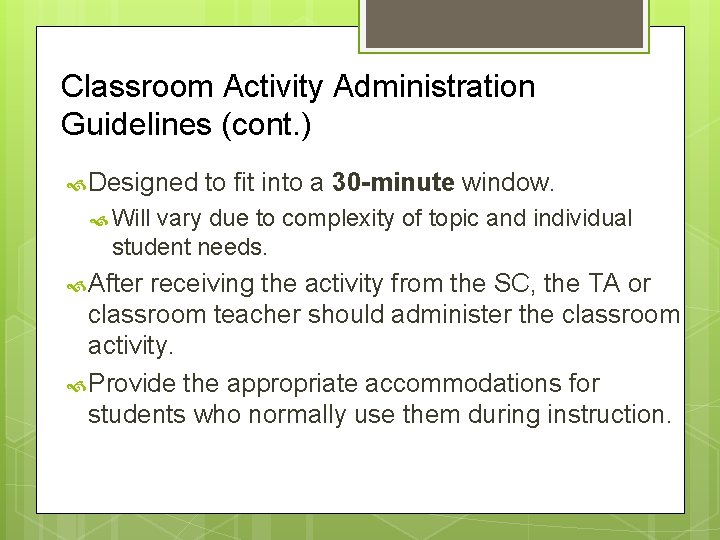
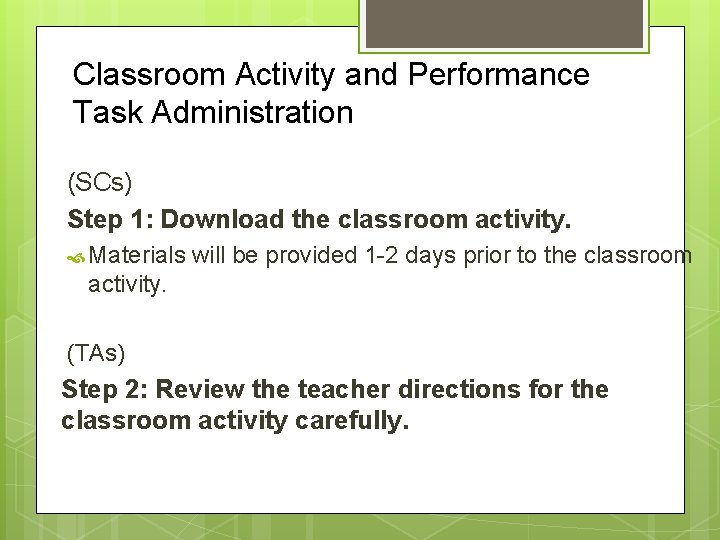
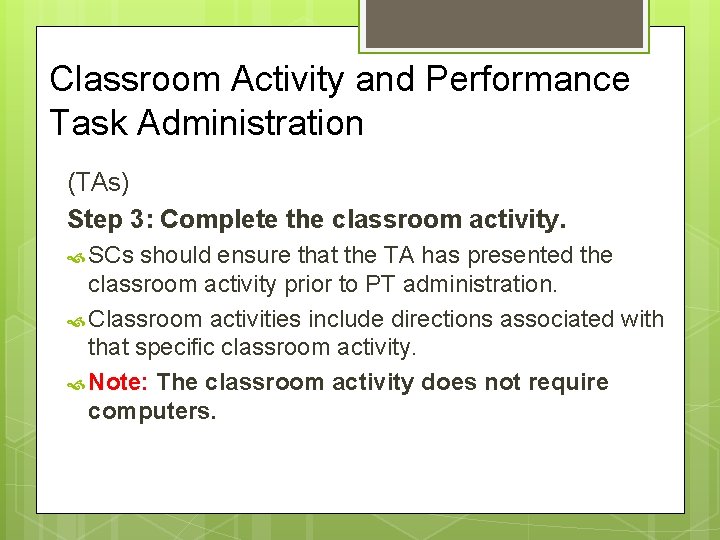
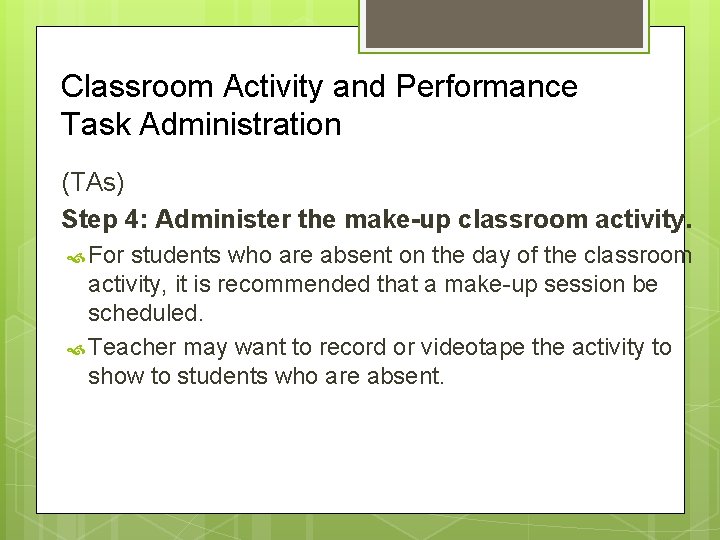
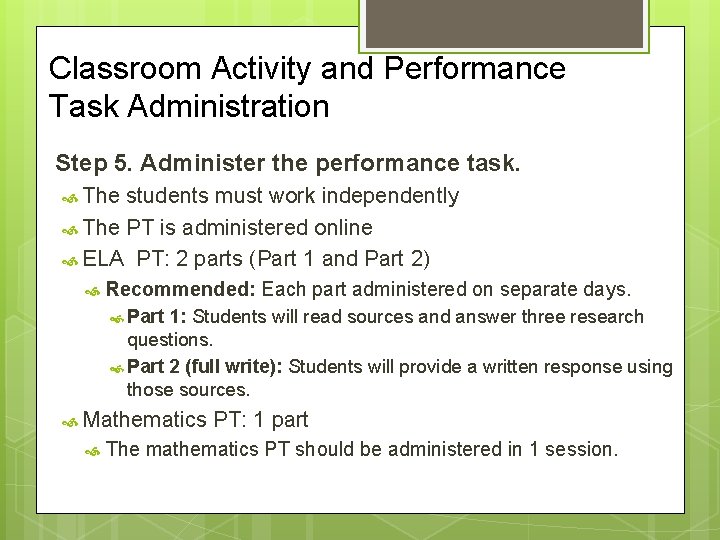
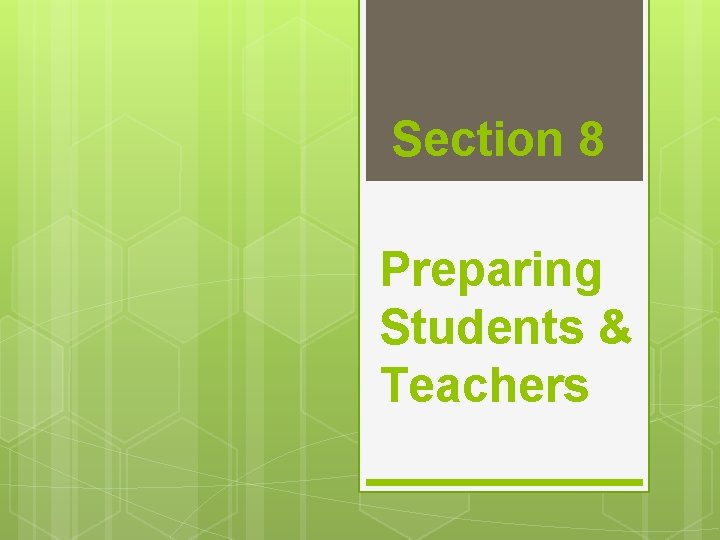
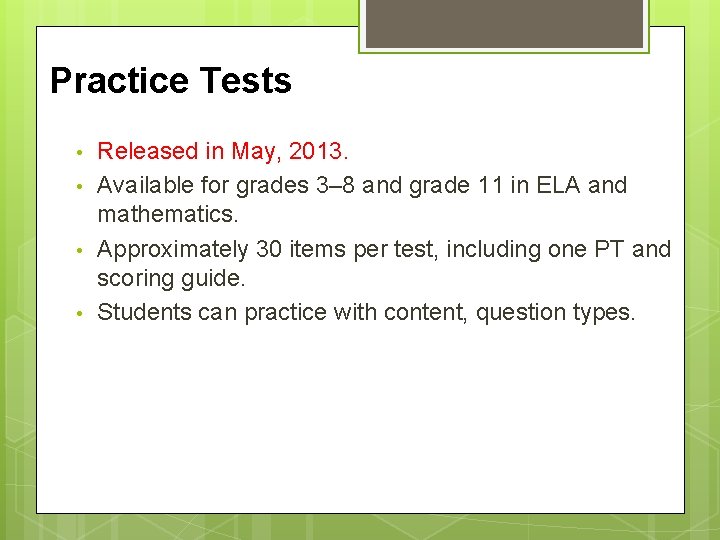
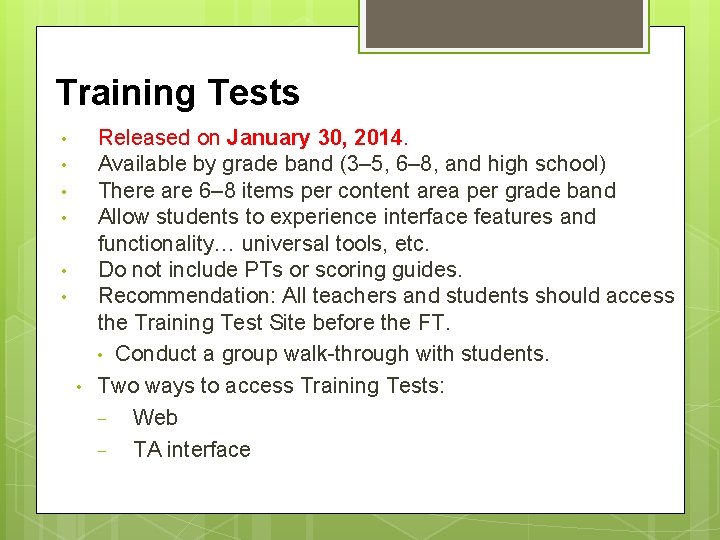
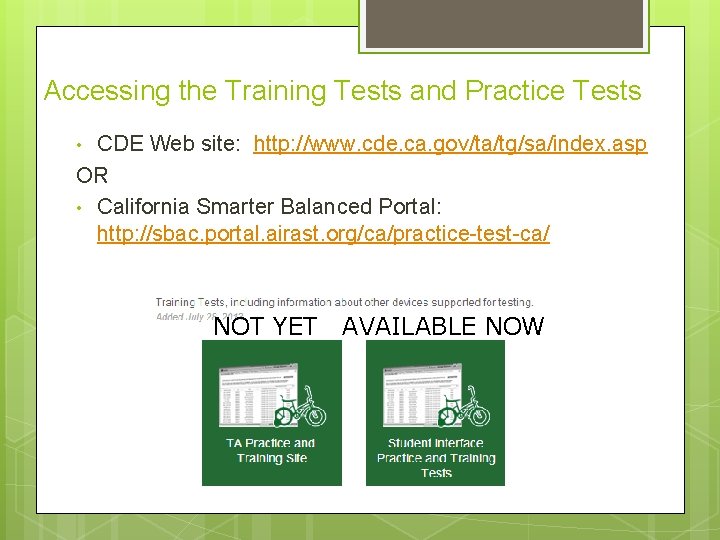
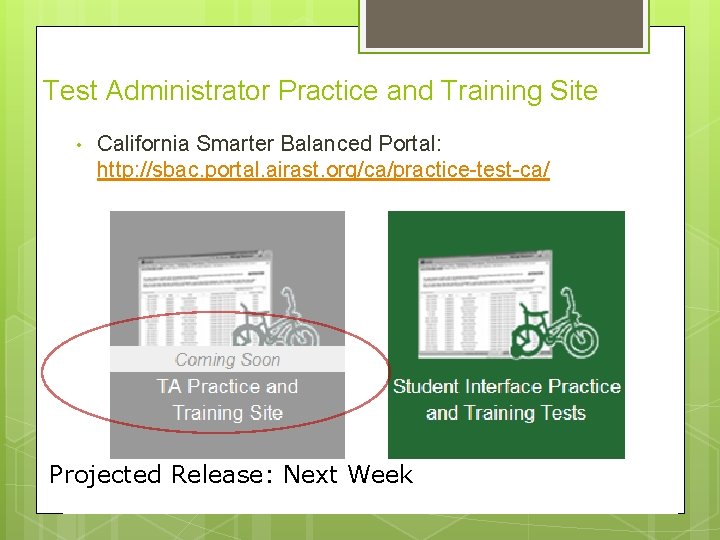
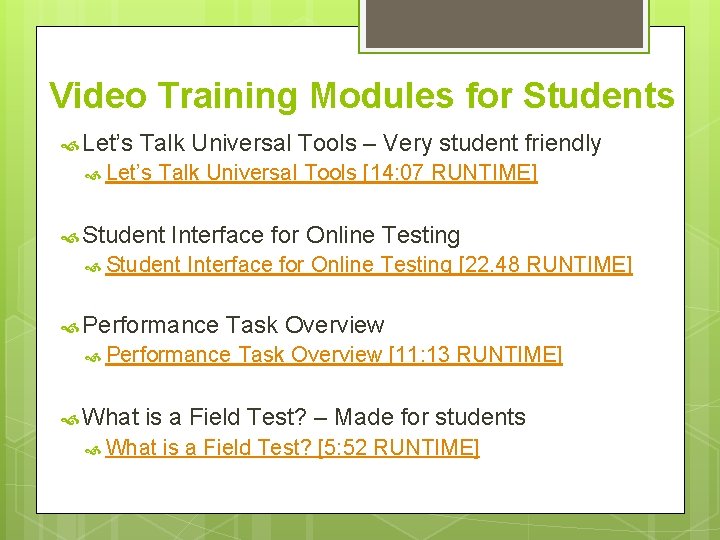
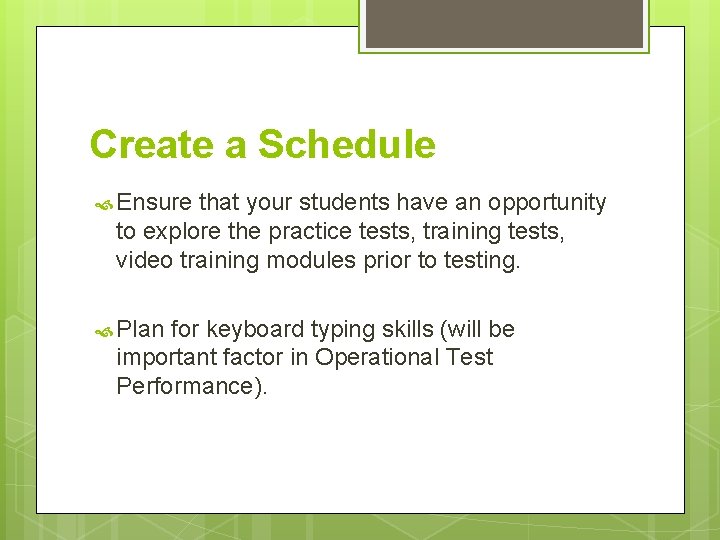
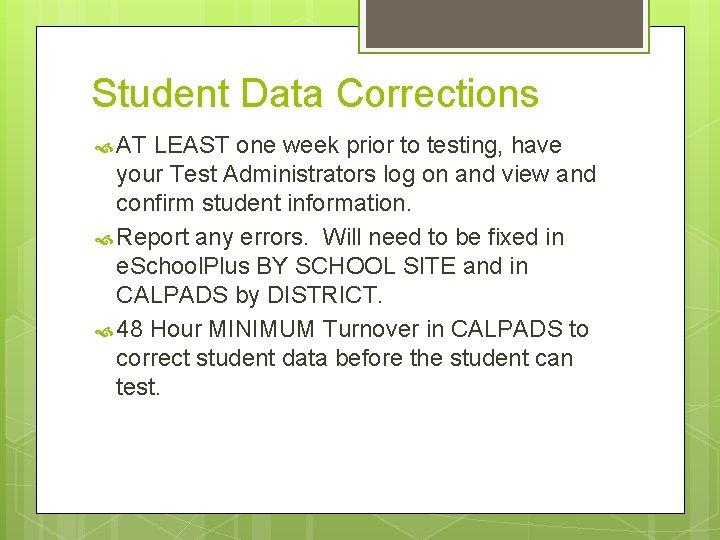
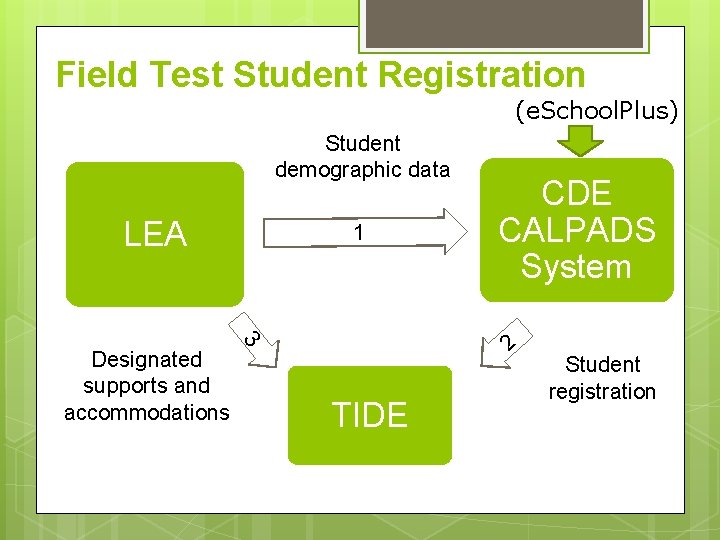
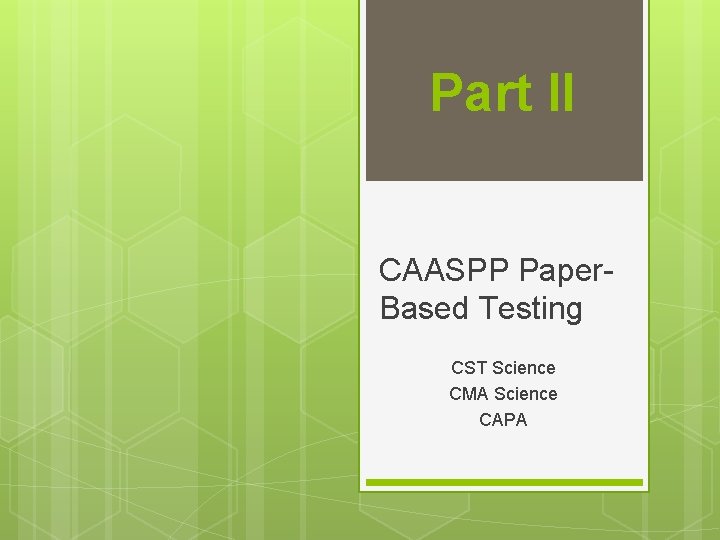
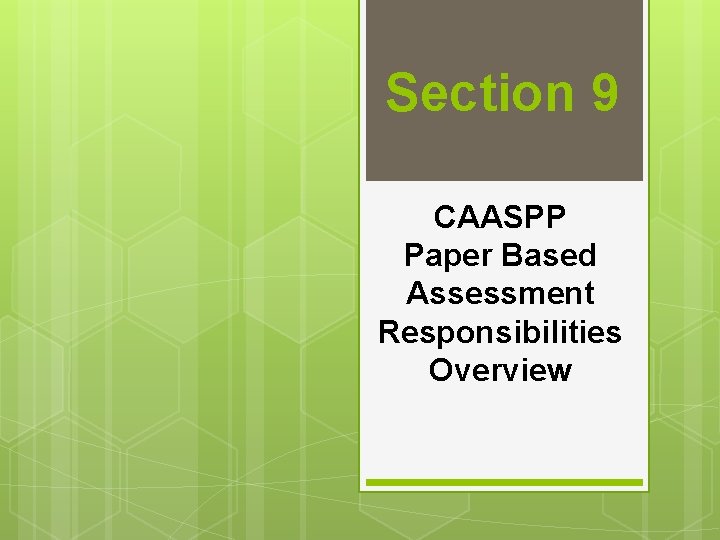
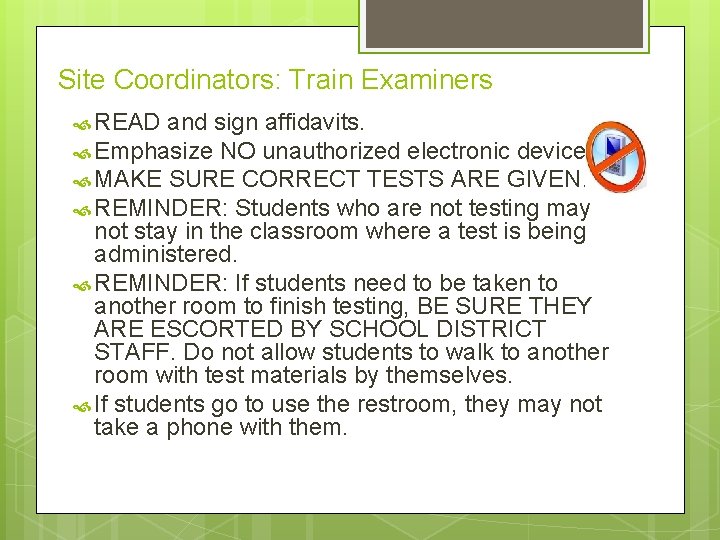
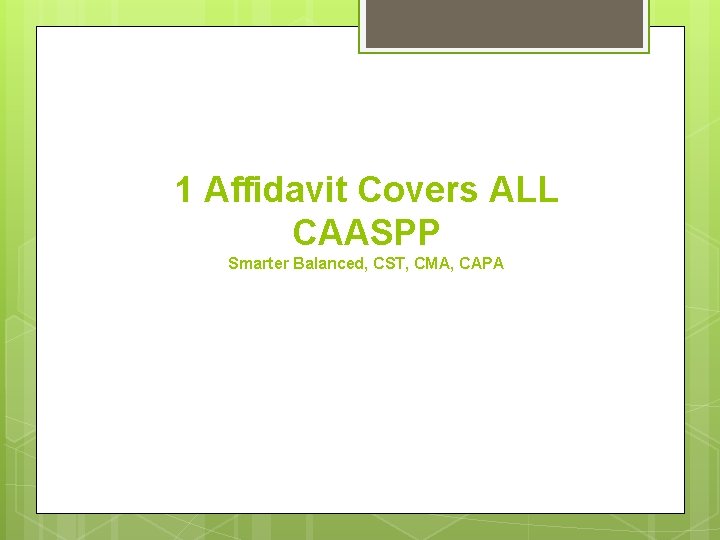
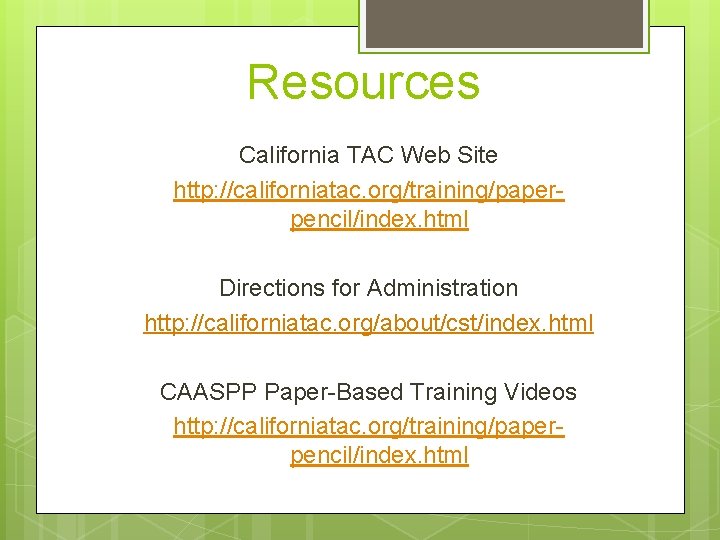
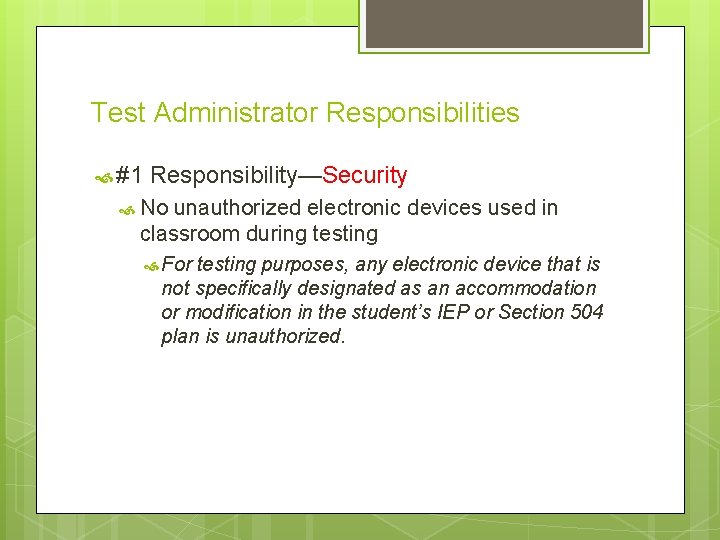
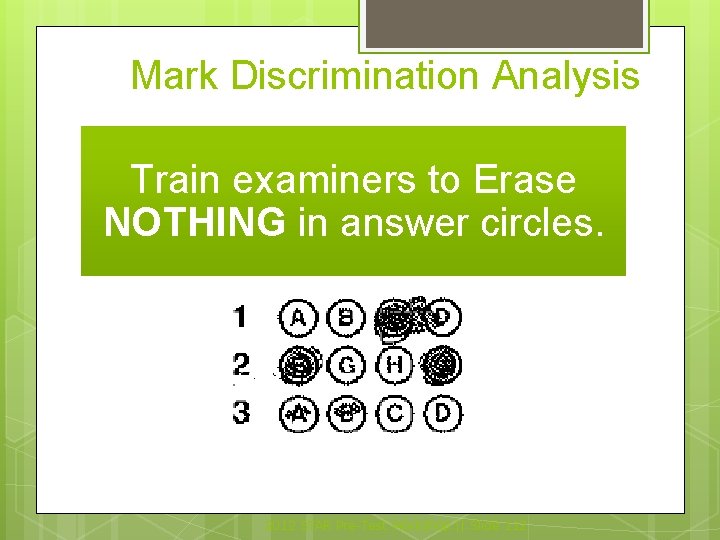
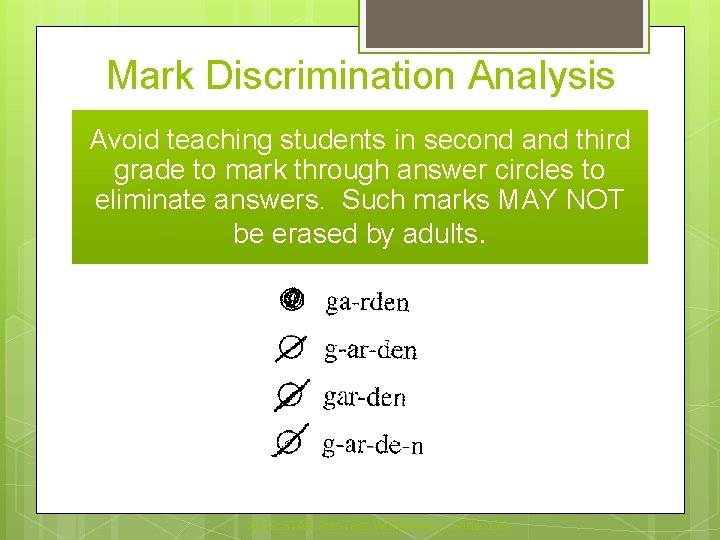
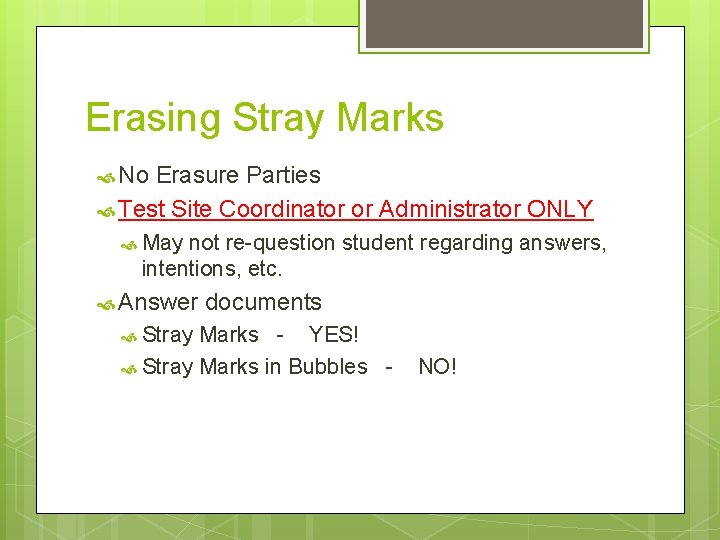
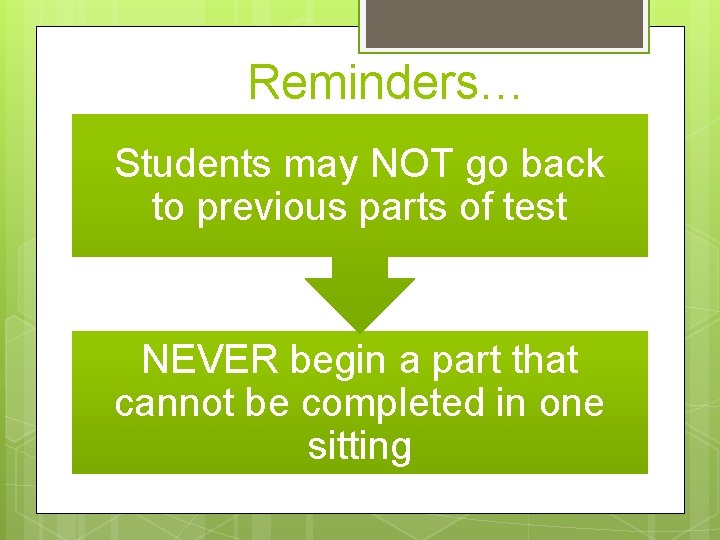
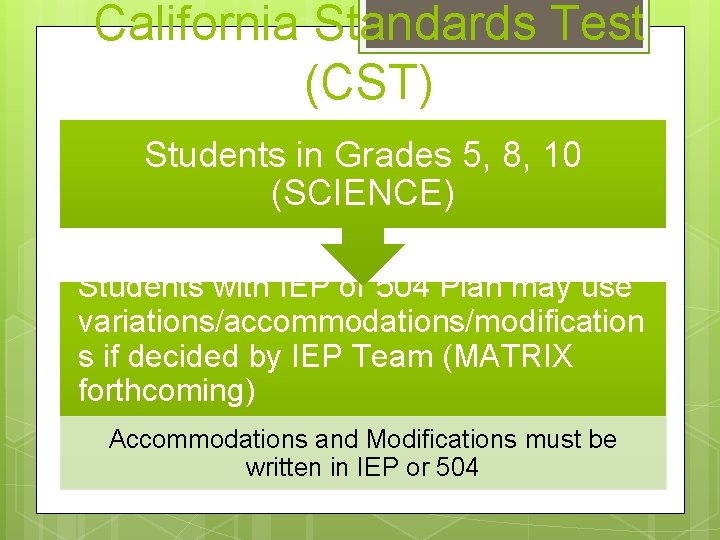
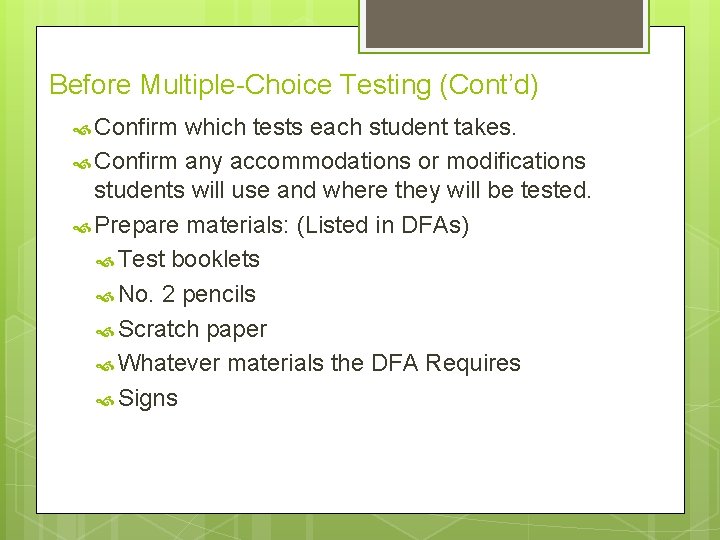
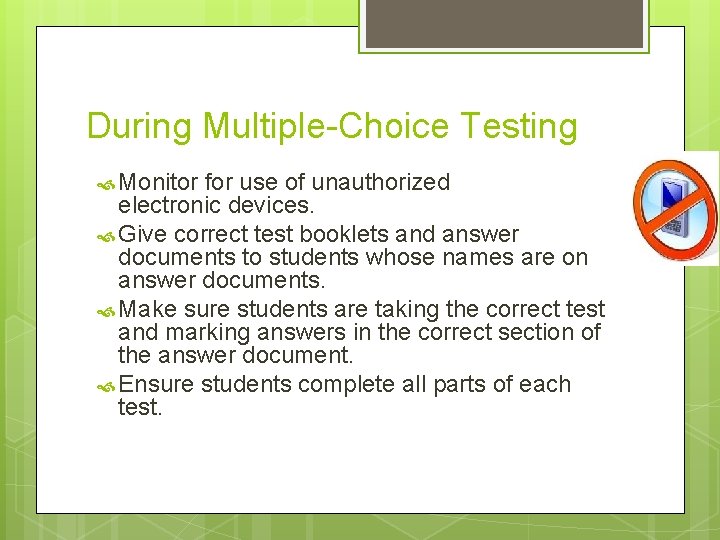
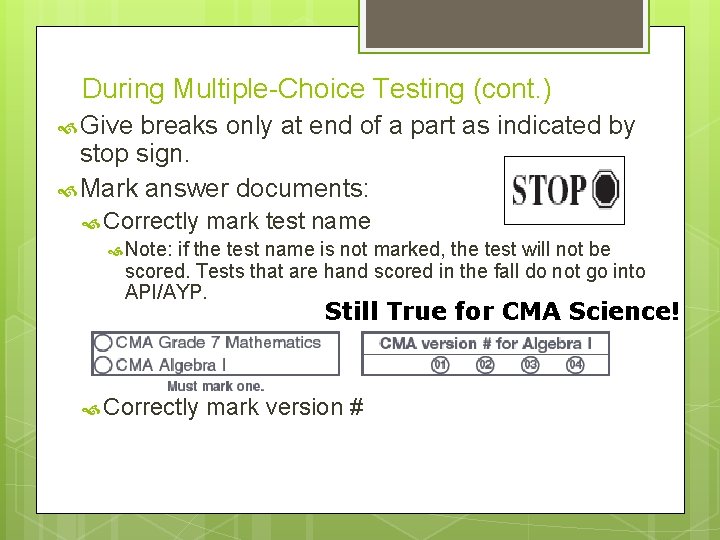
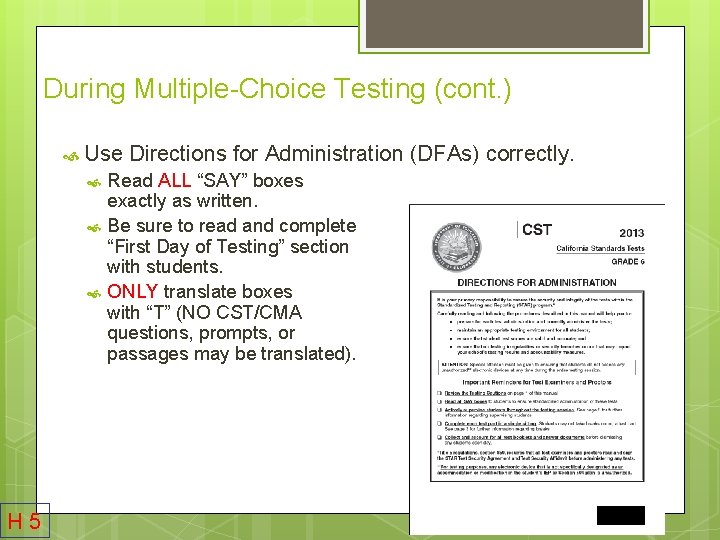
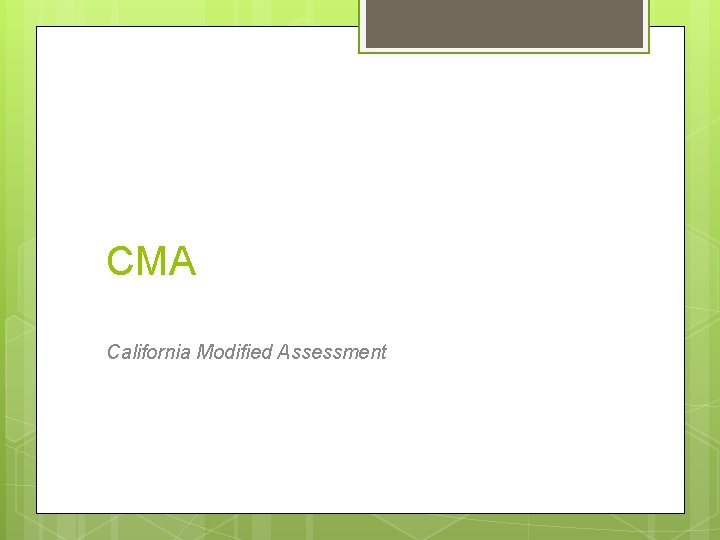
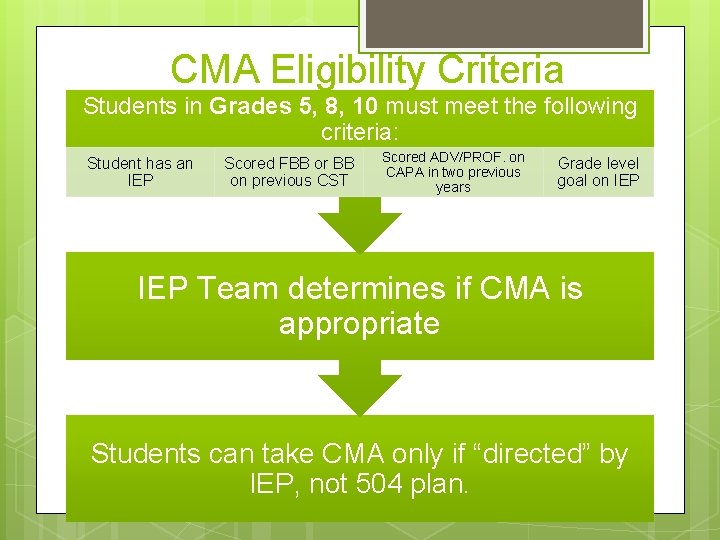
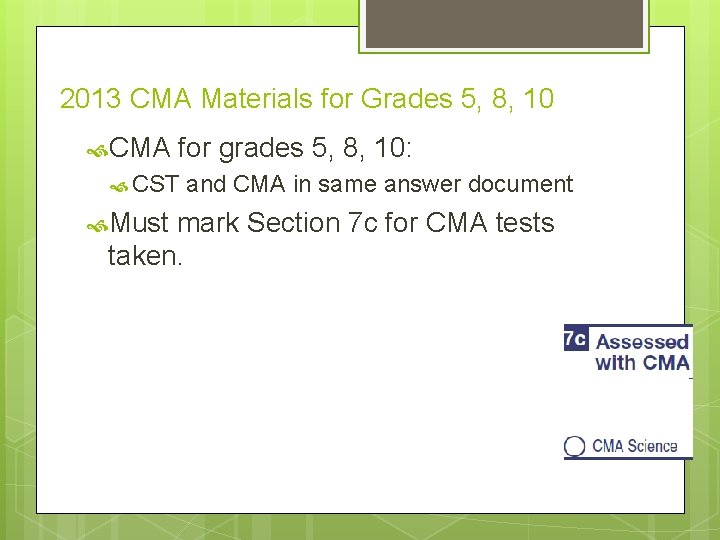
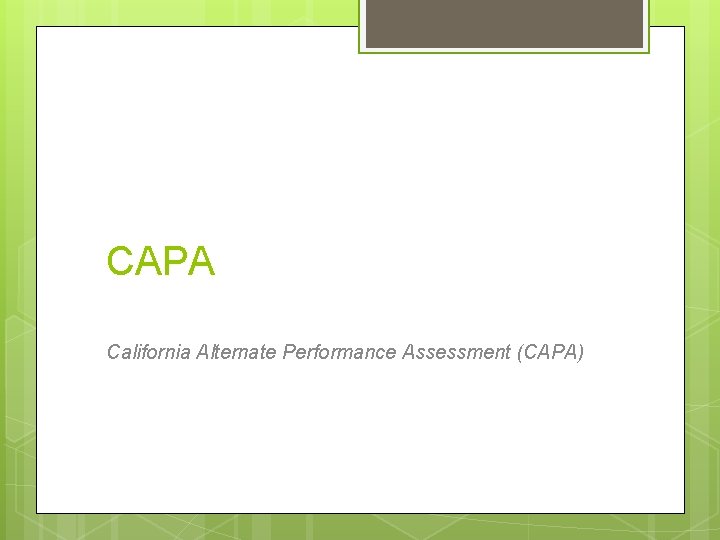
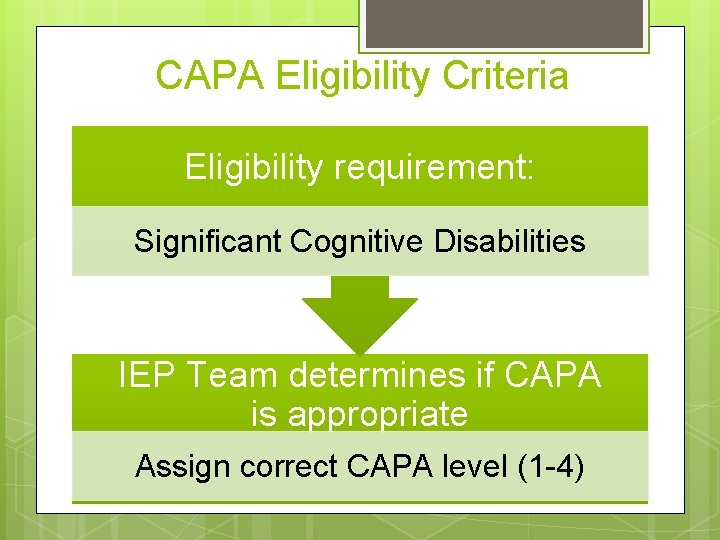
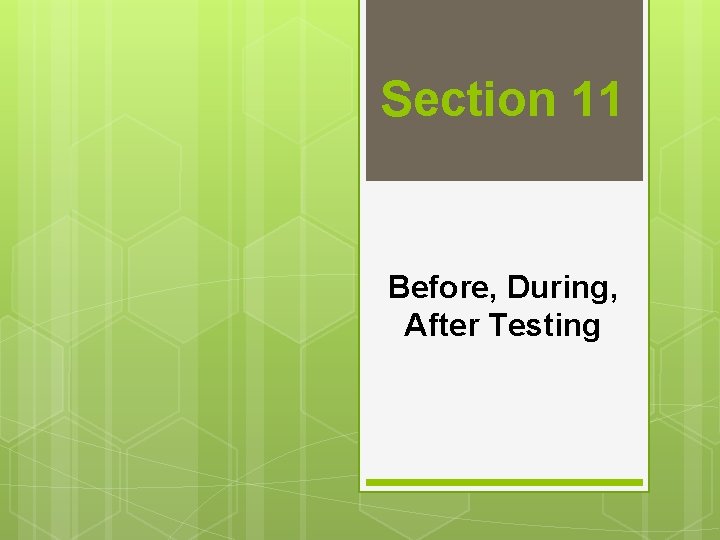
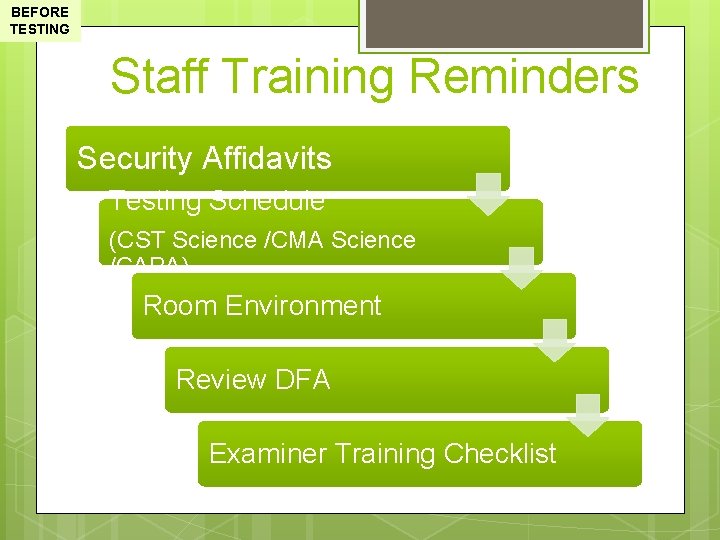
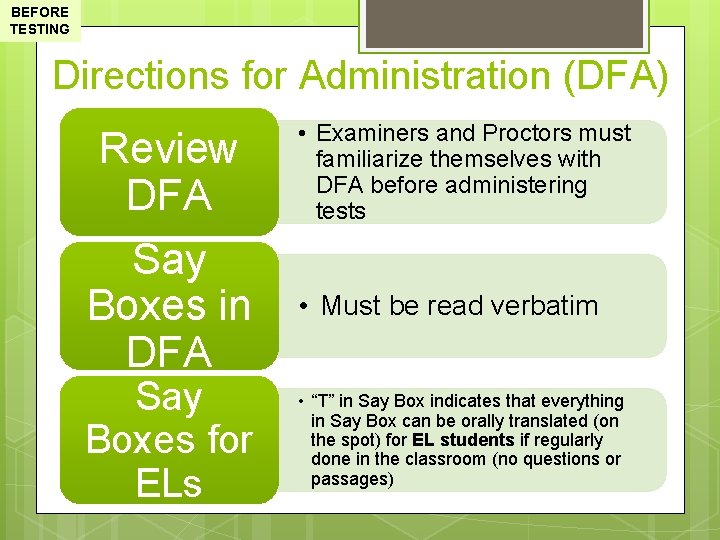
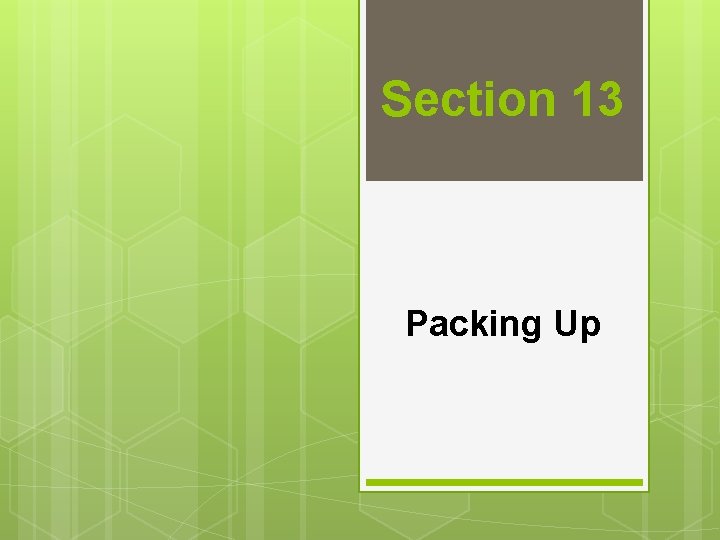
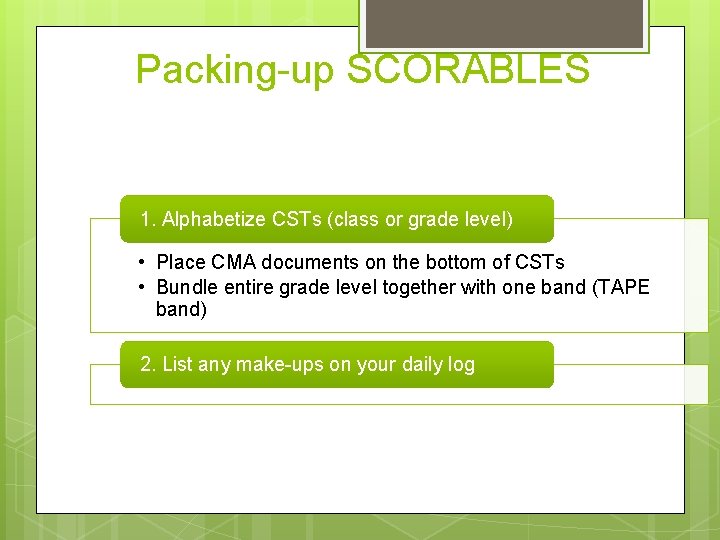
- Slides: 130
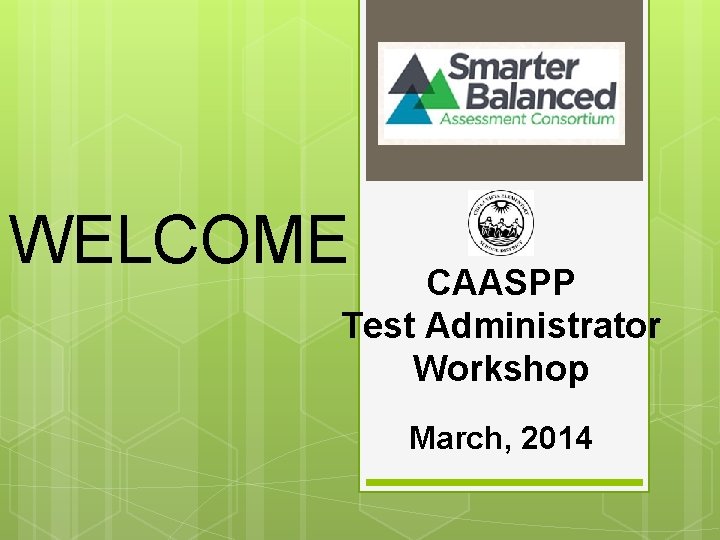
WELCOME CAASPP Test Administrator Workshop March, 2014

CAASPP Workshop OBJECTIVES Ensure all materials are handled securely and appropriately Ensure your school follows correct, current CAASP procedures Train and oversee test administrators and proctors
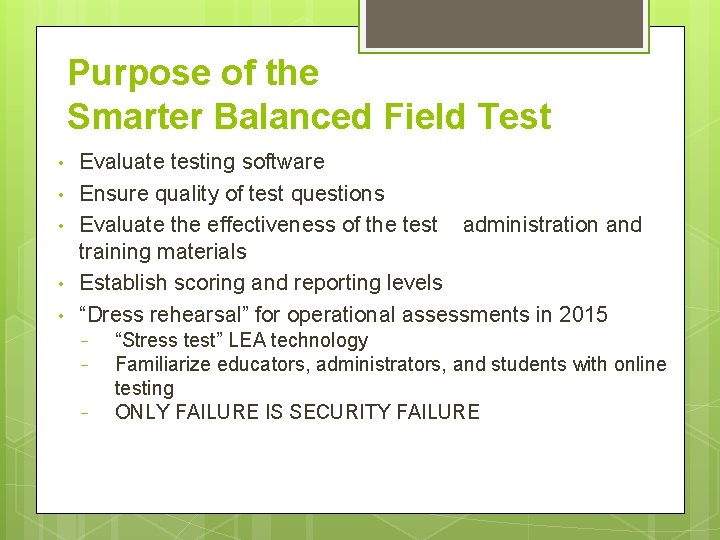
Purpose of the Smarter Balanced Field Test • • • Evaluate testing software Ensure quality of test questions Evaluate the effectiveness of the test administration and training materials Establish scoring and reporting levels “Dress rehearsal” for operational assessments in 2015 − − − “Stress test” LEA technology Familiarize educators, administrators, and students with online testing ONLY FAILURE IS SECURITY FAILURE
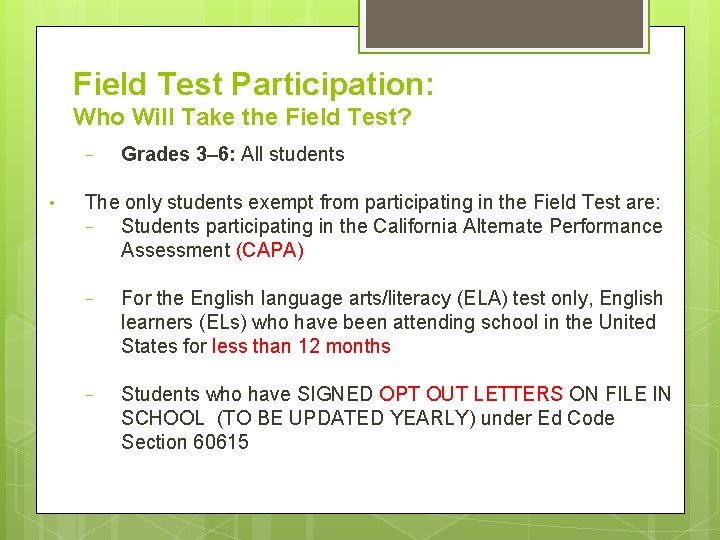
Field Test Participation: Who Will Take the Field Test? − • Grades 3– 6: All students The only students exempt from participating in the Field Test are: − Students participating in the California Alternate Performance Assessment (CAPA) − For the English language arts/literacy (ELA) test only, English learners (ELs) who have been attending school in the United States for less than 12 months − Students who have SIGNED OPT OUT LETTERS ON FILE IN SCHOOL (TO BE UPDATED YEARLY) under Ed Code Section 60615
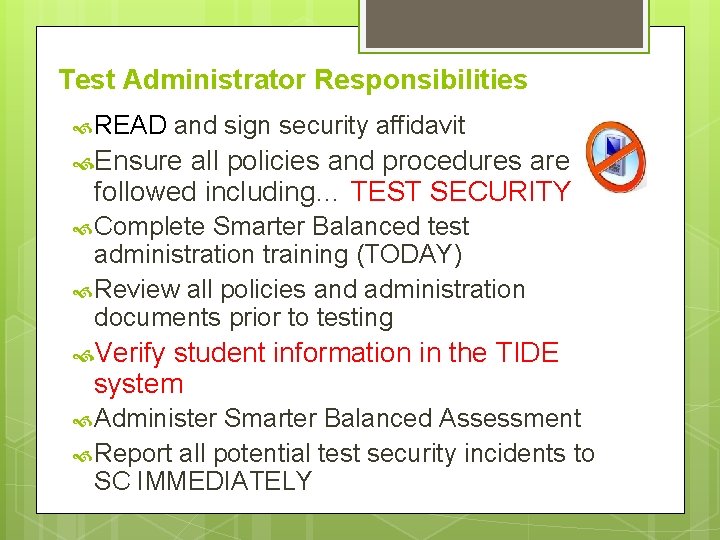
Test Administrator Responsibilities READ and sign security affidavit Ensure all policies and procedures are followed including… TEST SECURITY Complete Smarter Balanced test administration training (TODAY) Review all policies and administration documents prior to testing Verify student information in the TIDE system Administer Smarter Balanced Assessment Report all potential test security incidents to SC IMMEDIATELY
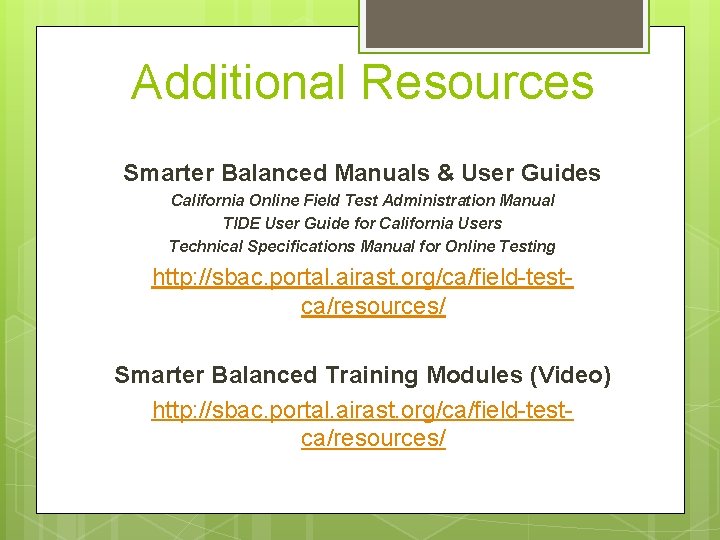
Additional Resources Smarter Balanced Manuals & User Guides California Online Field Test Administration Manual TIDE User Guide for California Users Technical Specifications Manual for Online Testing http: //sbac. portal. airast. org/ca/field-testca/resources/ Smarter Balanced Training Modules (Video) http: //sbac. portal. airast. org/ca/field-testca/resources/
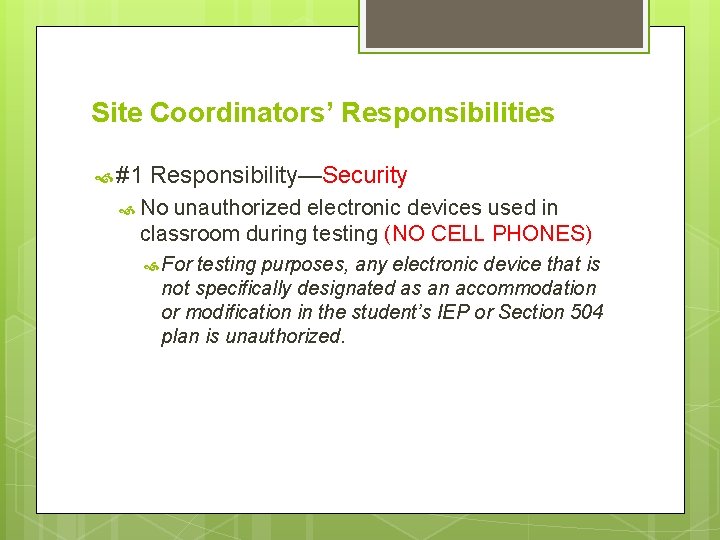
Site Coordinators’ Responsibilities #1 Responsibility—Security No unauthorized electronic devices used in classroom during testing (NO CELL PHONES) For testing purposes, any electronic device that is not specifically designated as an accommodation or modification in the student’s IEP or Section 504 plan is unauthorized.

Section 1 Security Affidavits � Breaches Irregularities Improprieties
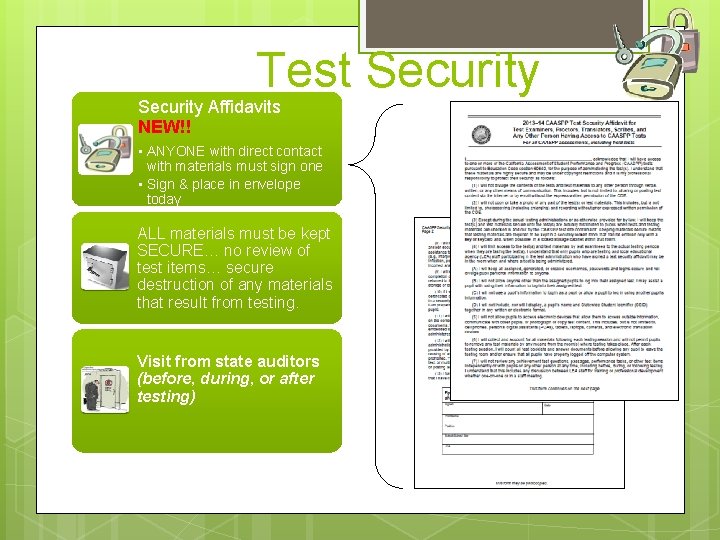
Test Security Affidavits NEW!! • ANYONE with direct contact with materials must sign one • Sign & place in envelope today • Return in envelope to District at the end of CAASPP testing ALL materials must be kept SECURE… no review of test items… secure destruction of any materials that result from testing. Visit from state auditors (before, during, or after testing)
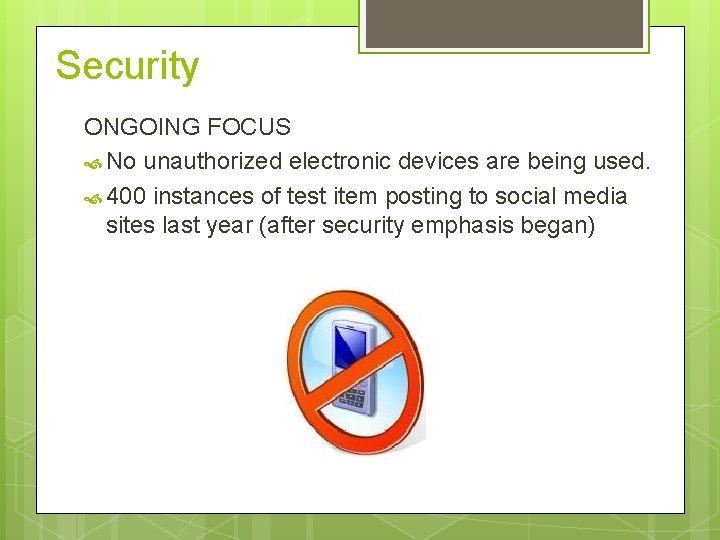
Security ONGOING FOCUS No unauthorized electronic devices are being used. 400 instances of test item posting to social media sites last year (after security emphasis began)
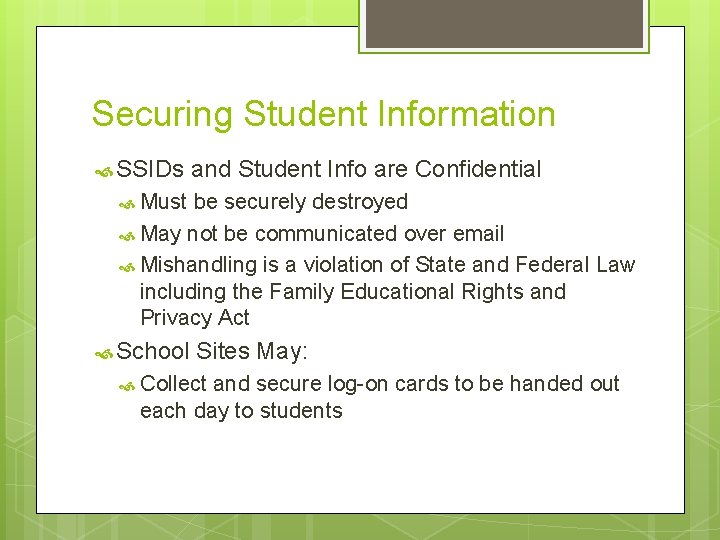
Securing Student Information SSIDs and Student Info are Confidential Must be securely destroyed May not be communicated over email Mishandling is a violation of State and Federal Law including the Family Educational Rights and Privacy Act School Sites May: Collect and secure log-on cards to be handed out each day to students
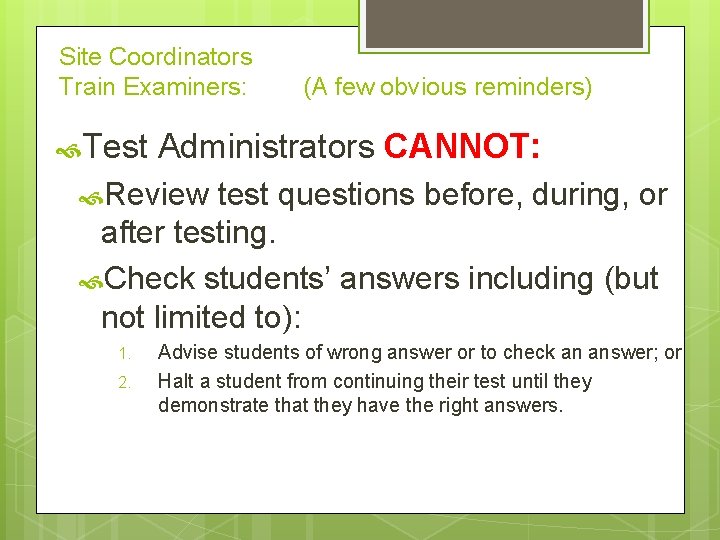
Site Coordinators Train Examiners: (A few obvious reminders) Test Administrators CANNOT: Review test questions before, during, or after testing. Check students’ answers including (but not limited to): 1. 2. Advise students of wrong answer or to check an answer; or Halt a student from continuing their test until they demonstrate that they have the right answers.
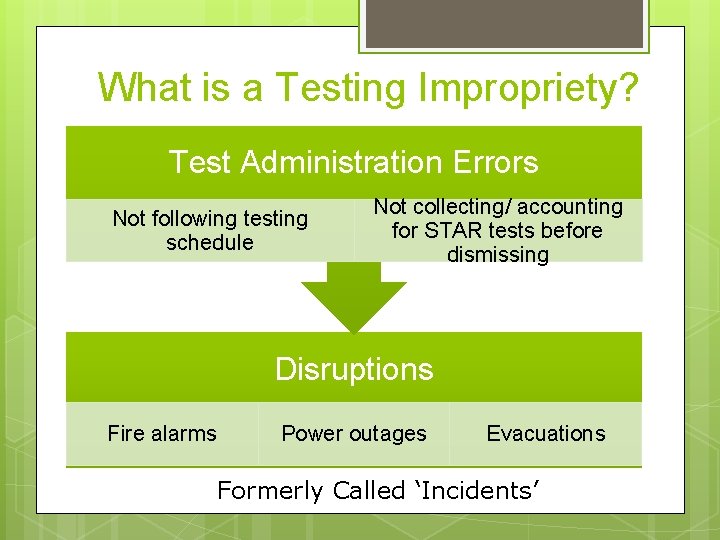
What is a Testing Impropriety? Test Administration Errors Not following testing schedule Not collecting/ accounting for STAR tests before dismissing Disruptions Fire alarms Power outages Evacuations Formerly Called ‘Incidents’
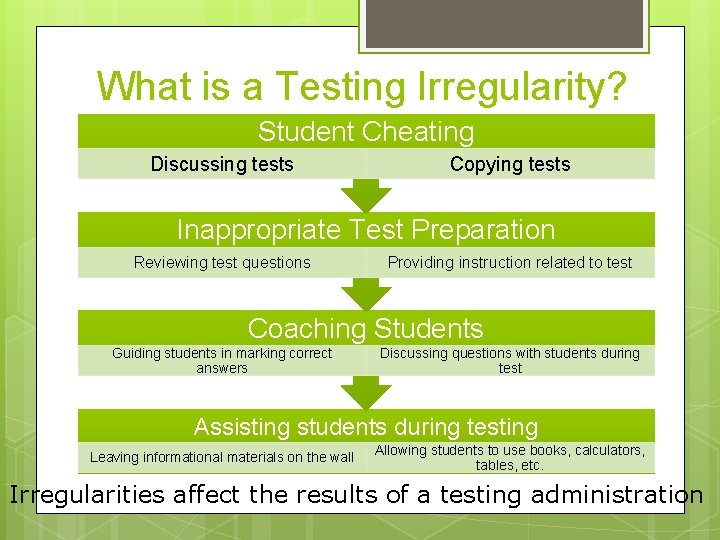
What is a Testing Irregularity? Student Cheating Discussing tests Copying tests Inappropriate Test Preparation Reviewing test questions Providing instruction related to test Coaching Students Guiding students in marking correct answers Discussing questions with students during test Assisting students during testing Leaving informational materials on the wall Allowing students to use books, calculators, tables, etc. Irregularities affect the results of a testing administration
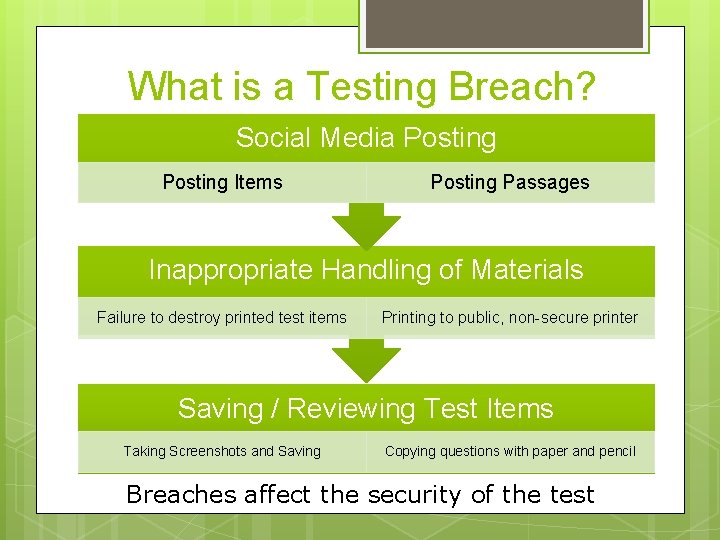
What is a Testing Breach? Social Media Posting Items Posting Passages Inappropriate Handling of Materials Failure to destroy printed test items Printing to public, non-secure printer Saving / Reviewing Test Items Taking Screenshots and Saving Copying questions with paper and pencil Breaches affect the security of the test
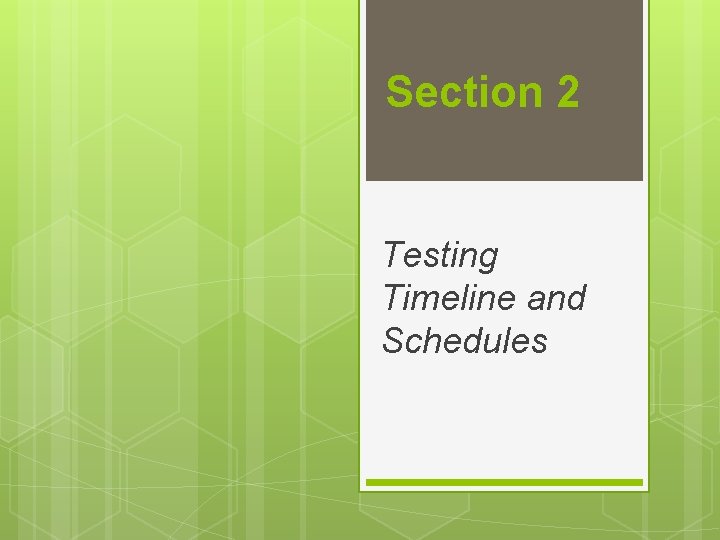
Section 2 Testing Timeline and Schedules
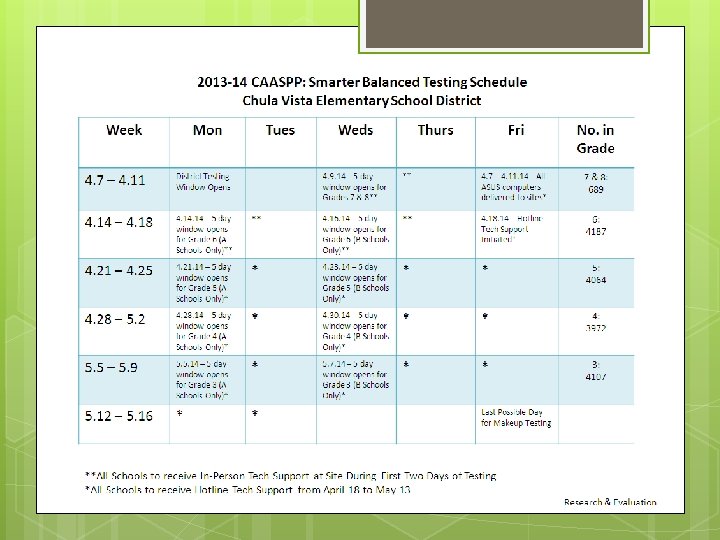
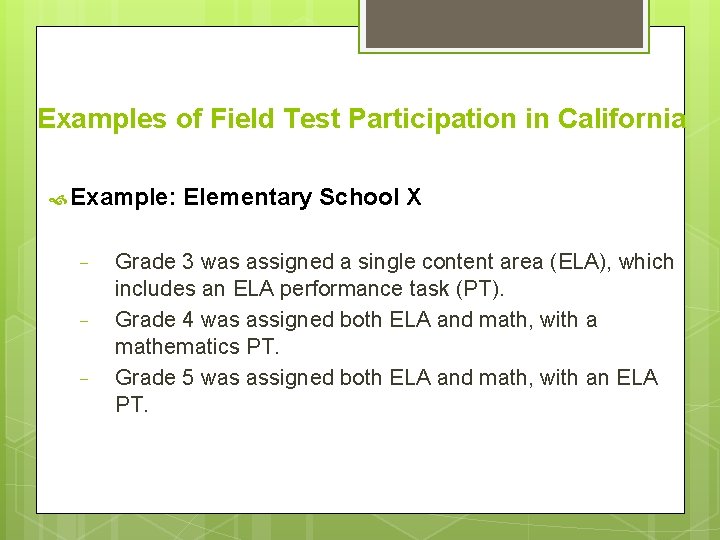
Examples of Field Test Participation in California Example: − − − Elementary School X Grade 3 was assigned a single content area (ELA), which includes an ELA performance task (PT). Grade 4 was assigned both ELA and math, with a mathematics PT. Grade 5 was assigned both ELA and math, with an ELA PT.
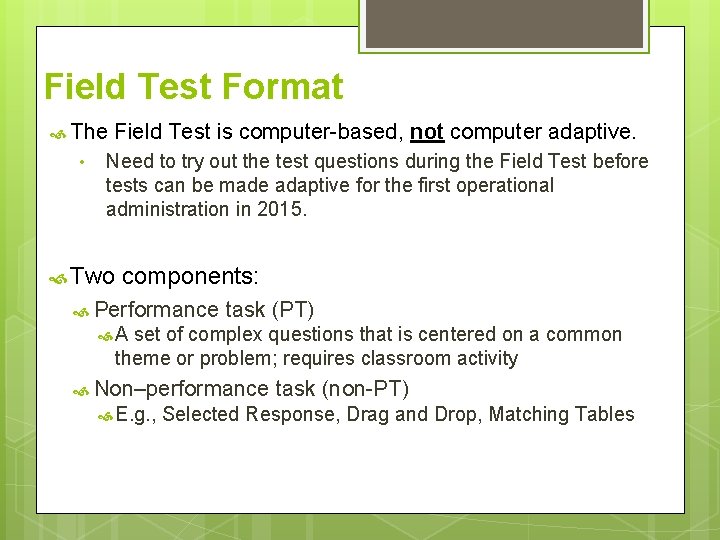
Field Test Format The Field Test is computer-based, not • computer adaptive. Need to try out the test questions during the Field Test before tests can be made adaptive for the first operational administration in 2015. Two components: Performance task (PT) A set of complex questions that is centered on a common theme or problem; requires classroom activity Non–performance task (non-PT) E. g. , Selected Response, Drag and Drop, Matching Tables
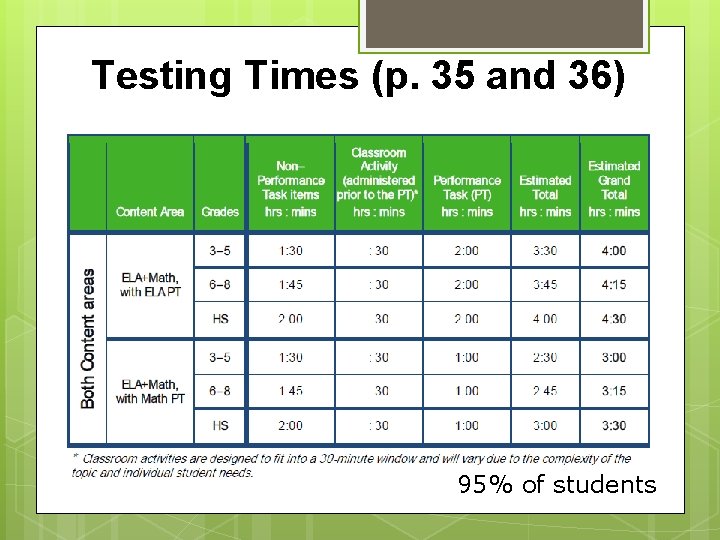
Testing Times (p. 35 and 36) 95% of students
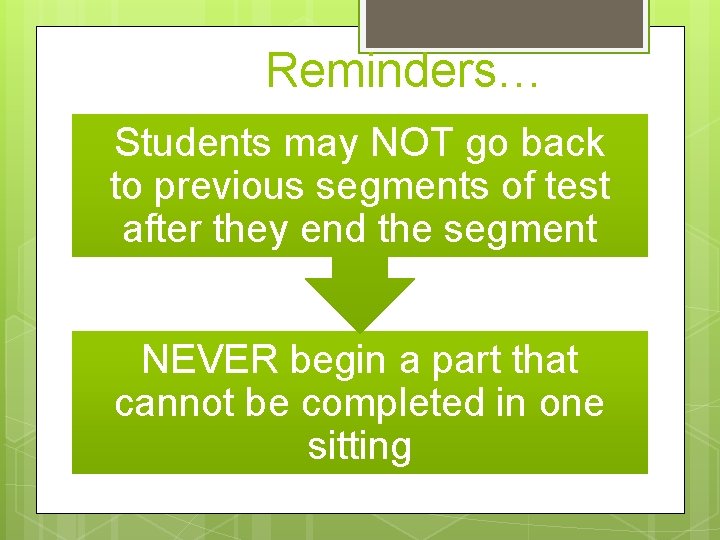
Reminders… Students may NOT go back to previous segments of test after they end the segment NEVER begin a part that cannot be completed in one sitting
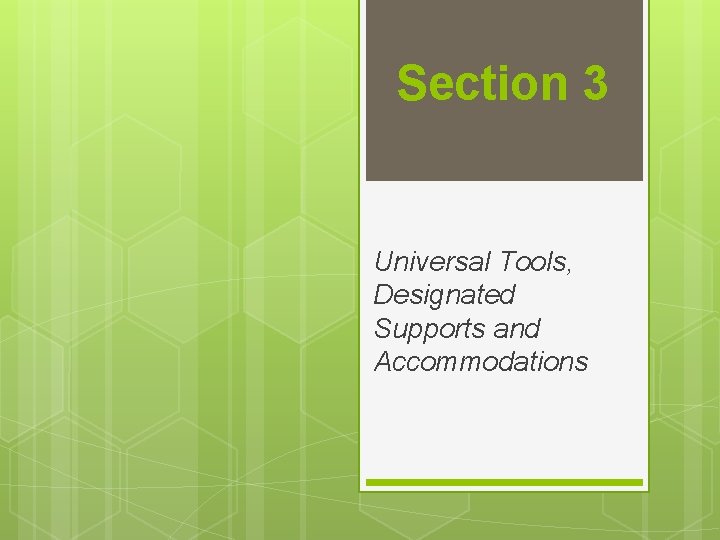
Section 3 Universal Tools, Designated Supports and Accommodations
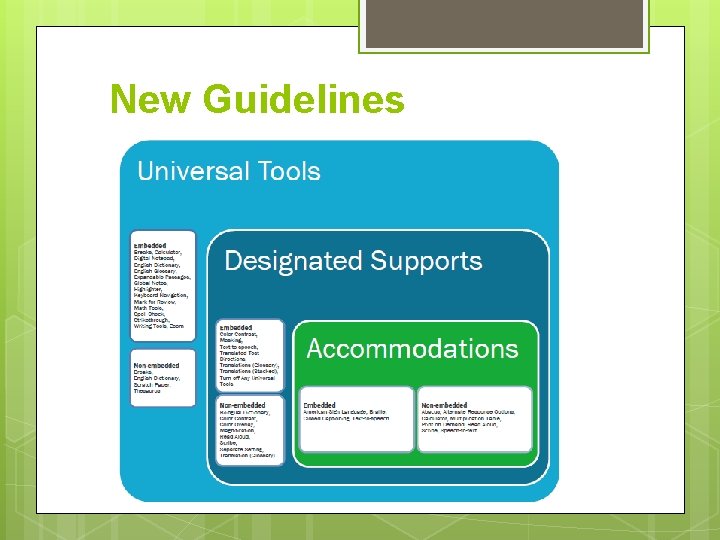
New Guidelines
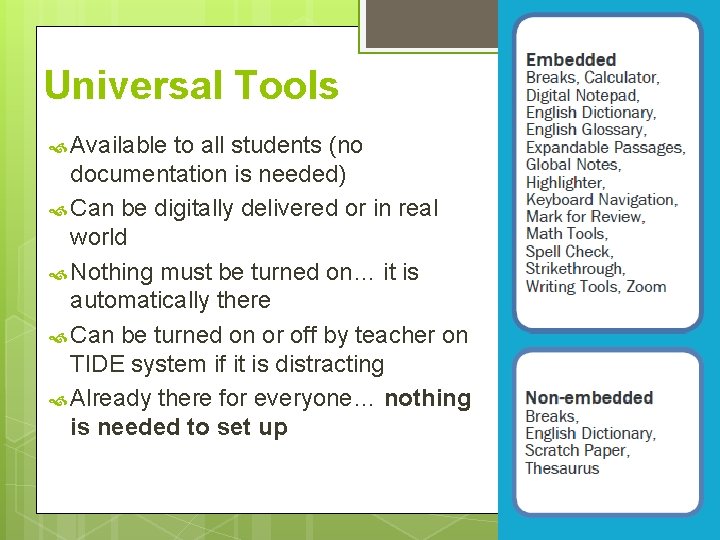
Universal Tools Available to all students (no documentation is needed) Can be digitally delivered or in real world Nothing must be turned on… it is automatically there Can be turned on or off by teacher on TIDE system if it is distracting Already there for everyone… nothing is needed to set up
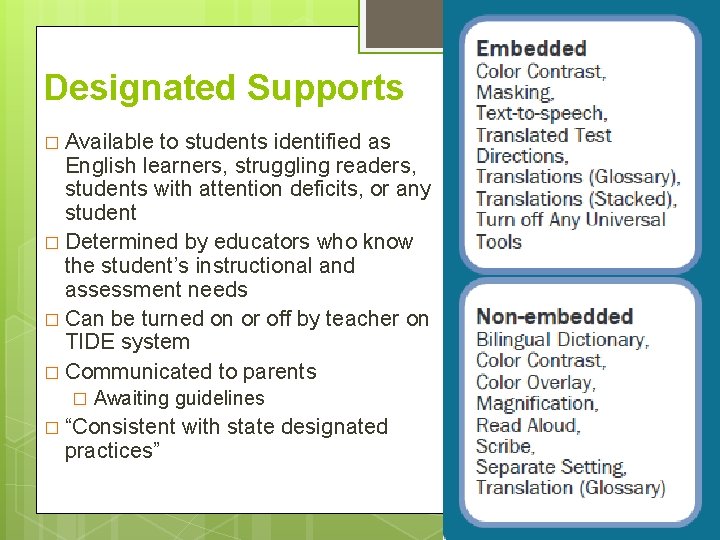
Designated Supports � Available to students identified as English learners, struggling readers, students with attention deficits, or any student � Determined by educators who know the student’s instructional and assessment needs � Can be turned on or off by teacher on TIDE system � Communicated to parents � Awaiting guidelines � “Consistent with state designated practices”
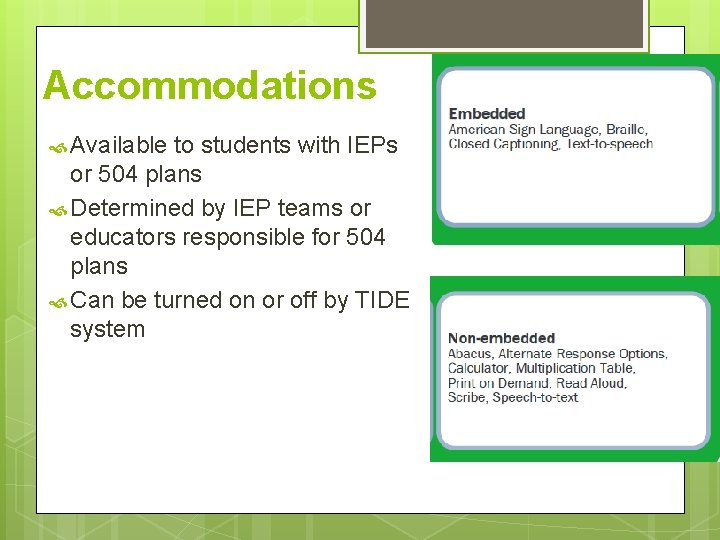
Accommodations Available to students with IEPs or 504 plans Determined by IEP teams or educators responsible for 504 plans Can be turned on or off by TIDE system
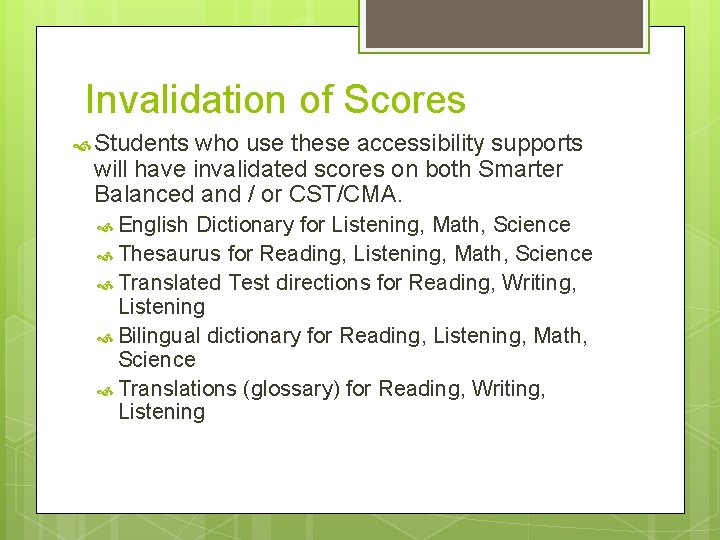
Invalidation of Scores Students who use these accessibility supports will have invalidated scores on both Smarter Balanced and / or CST/CMA. English Dictionary for Listening, Math, Science Thesaurus for Reading, Listening, Math, Science Translated Test directions for Reading, Writing, Listening Bilingual dictionary for Reading, Listening, Math, Science Translations (glossary) for Reading, Writing, Listening
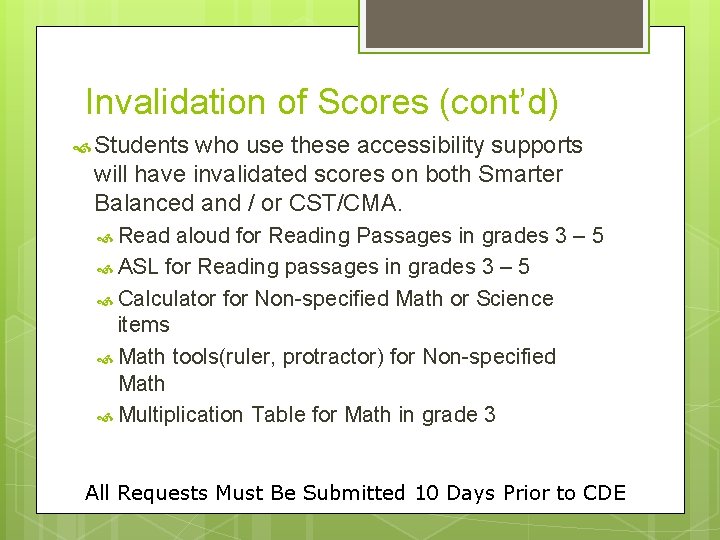
Invalidation of Scores (cont’d) Students who use these accessibility supports will have invalidated scores on both Smarter Balanced and / or CST/CMA. Read aloud for Reading Passages in grades 3 – 5 ASL for Reading passages in grades 3 – 5 Calculator for Non-specified Math or Science items Math tools(ruler, protractor) for Non-specified Math Multiplication Table for Math in grade 3 All Requests Must Be Submitted 10 Days Prior to CDE
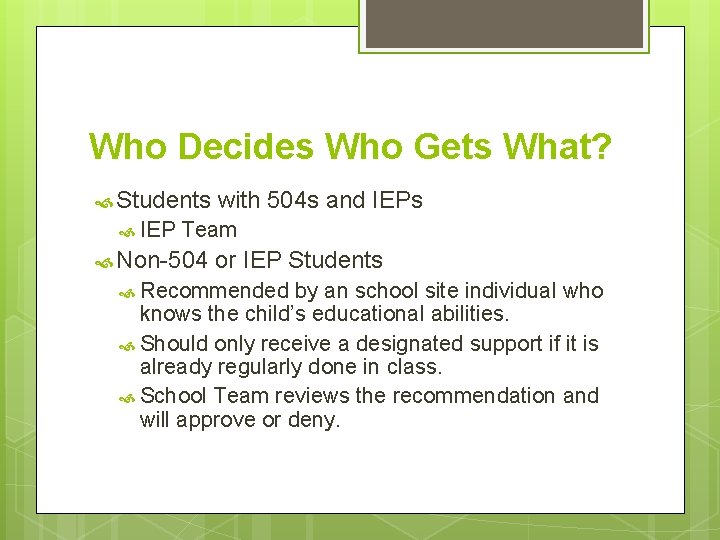
Who Decides Who Gets What? Students with 504 s and IEPs IEP Team Non-504 or IEP Students Recommended by an school site individual who knows the child’s educational abilities. Should only receive a designated support if it is already regularly done in class. School Team reviews the recommendation and will approve or deny.
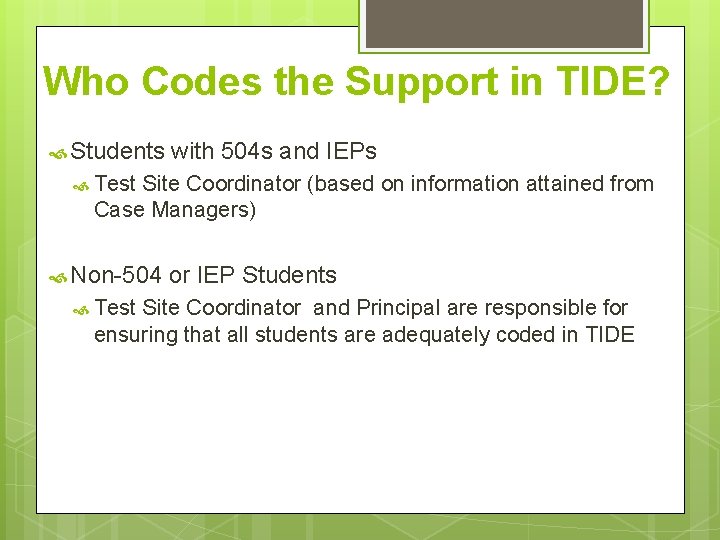
Who Codes the Support in TIDE? Students with 504 s and IEPs Test Site Coordinator (based on information attained from Case Managers) Non-504 or IEP Students Test Site Coordinator and Principal are responsible for ensuring that all students are adequately coded in TIDE
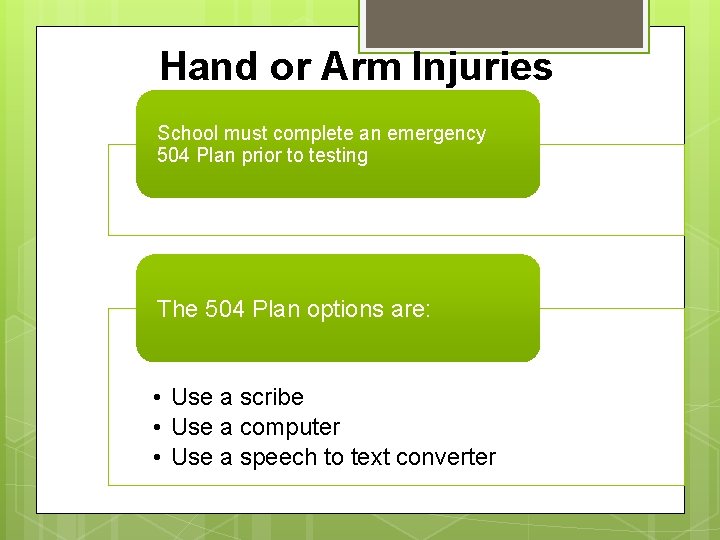
Hand or Arm Injuries School must complete an emergency 504 Plan prior to testing The 504 Plan options are: • Use a scribe • Use a computer • Use a speech to text converter
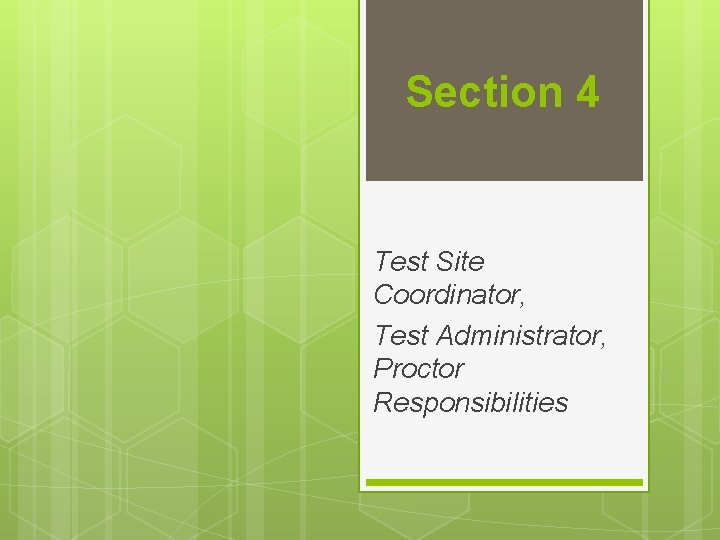
Section 4 Test Site Coordinator, Test Administrator, Proctor Responsibilities
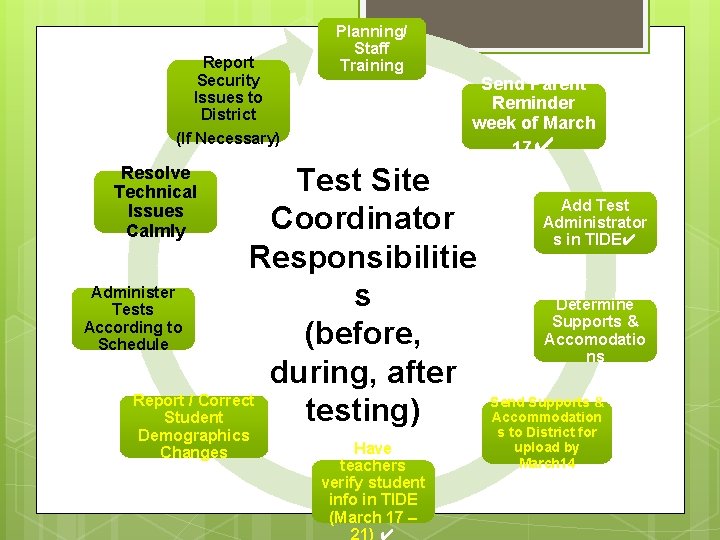
Report Security Issues to District (If Necessary) Planning/ Staff Training Send Parent Reminder week of March 17✔ Test Site Coordinator Responsibilitie Administer s Tests According to (before, Schedule during, after Report / Correct testing) Student Resolve Technical Issues Calmly Demographics Changes Have teachers verify student info in TIDE (March 17 – 21) ✔ Add Test Administrator s in TIDE✔ Determine Supports & Accomodatio ns Send Supports & Accommodation s to District for upload by March 14
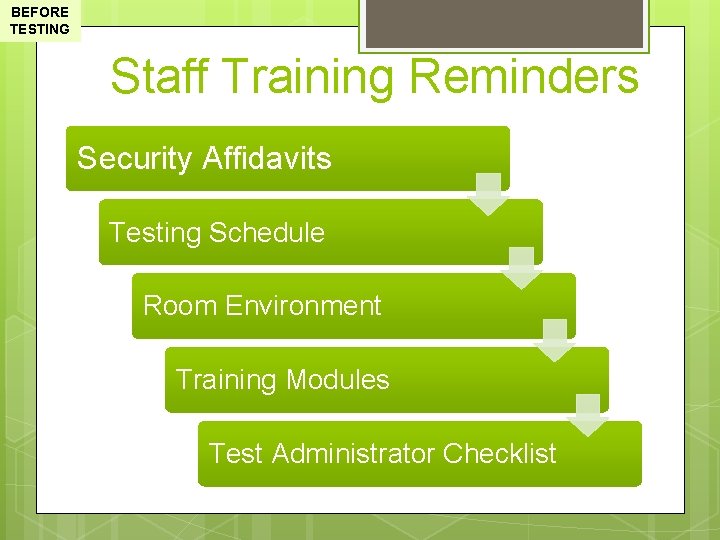
BEFORE TESTING Staff Training Reminders Security Affidavits Testing Schedule Room Environment Training Modules Test Administrator Checklist
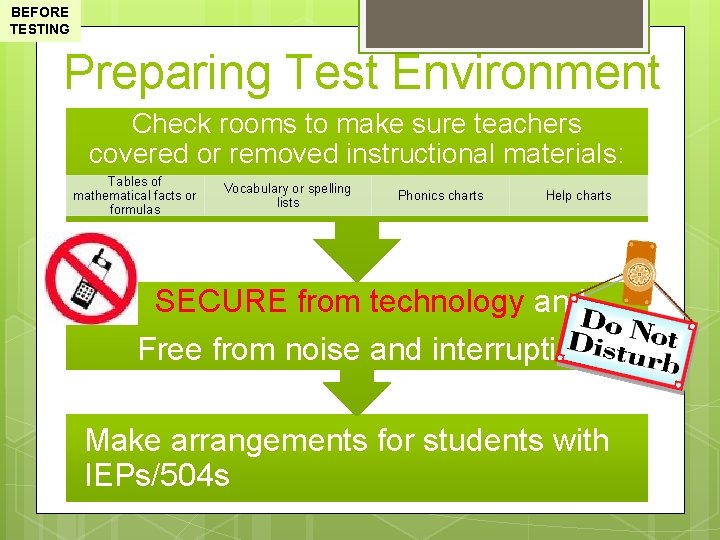
BEFORE TESTING Preparing Test Environment Check rooms to make sure teachers covered or removed instructional materials: Tables of mathematical facts or formulas Vocabulary or spelling lists Phonics charts Help charts SECURE from technology and Free from noise and interruptions Make arrangements for students with IEPs/504 s
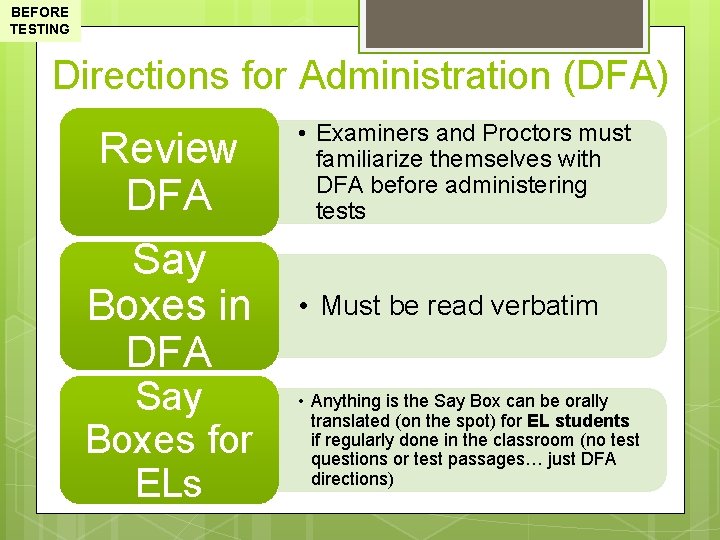
BEFORE TESTING Directions for Administration (DFA) Review DFA Say Boxes in DFA Say Boxes for ELs • Examiners and Proctors must familiarize themselves with DFA before administering tests • Must be read verbatim • Anything is the Say Box can be orally translated (on the spot) for EL students if regularly done in the classroom (no test questions or test passages… just DFA directions)
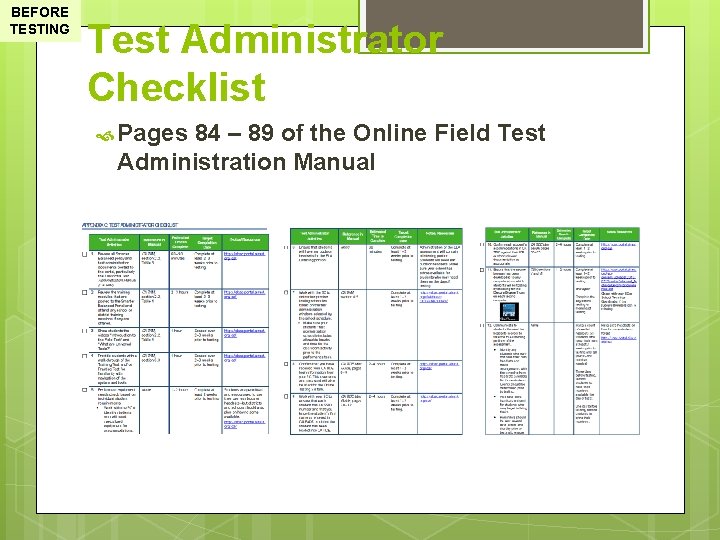
BEFORE TESTING Test Administrator Checklist Pages 84 – 89 of the Online Field Test Administration Manual
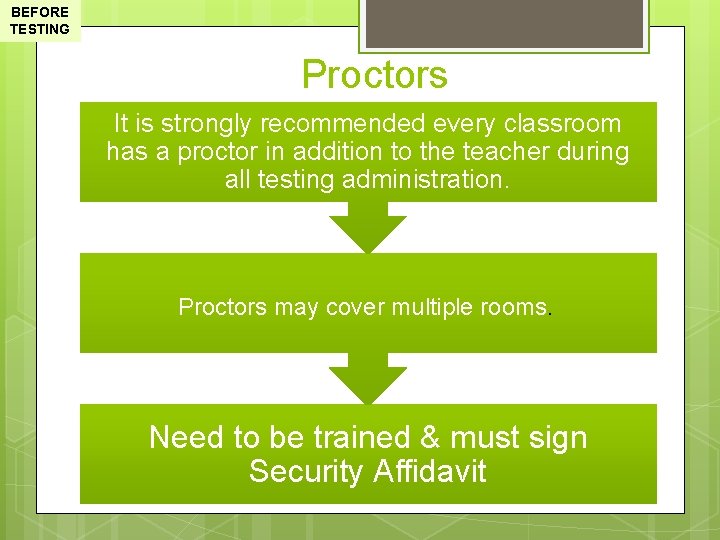
BEFORE TESTING Proctors It is strongly recommended every classroom has a proctor in addition to the teacher during all testing administration. Proctors may cover multiple rooms. Need to be trained & must sign Security Affidavit
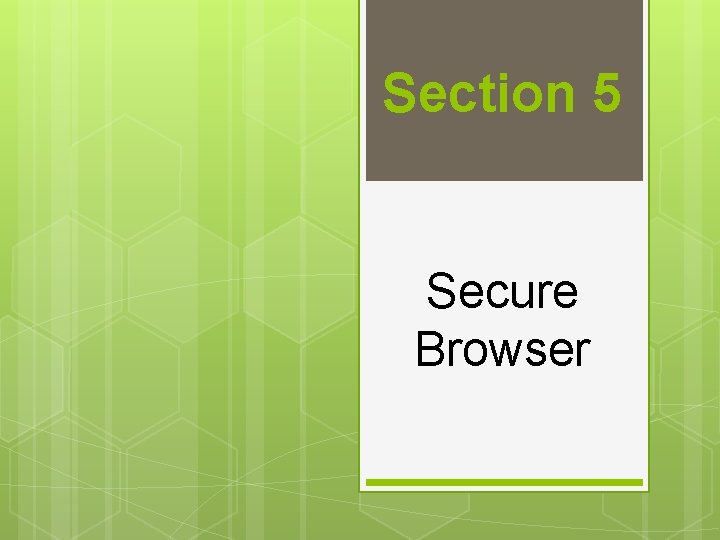
Section 5 Secure Browser
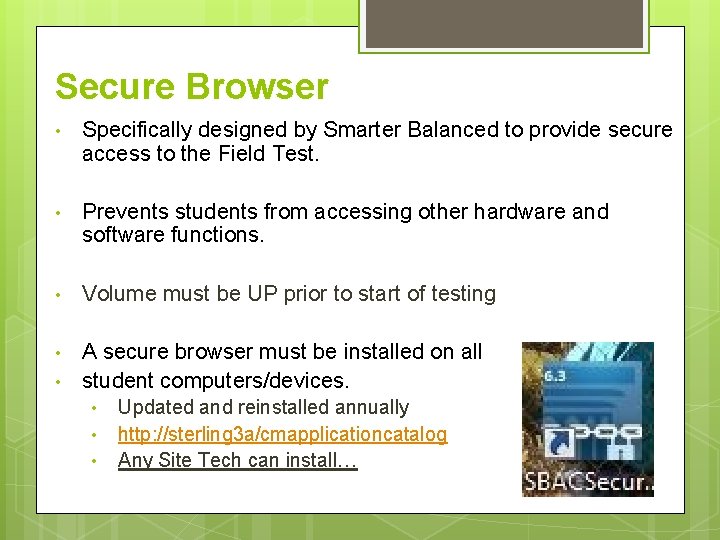
Secure Browser • Specifically designed by Smarter Balanced to provide secure access to the Field Test. • Prevents students from accessing other hardware and software functions. • Volume must be UP prior to start of testing • A secure browser must be installed on all student computers/devices. • • Updated and reinstalled annually http: //sterling 3 a/cmapplicationcatalog Any Site Tech can install…
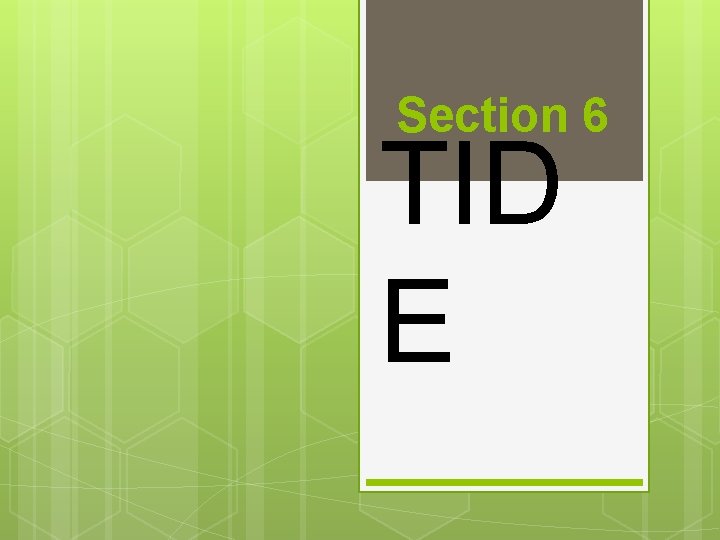
Section 6 TID E
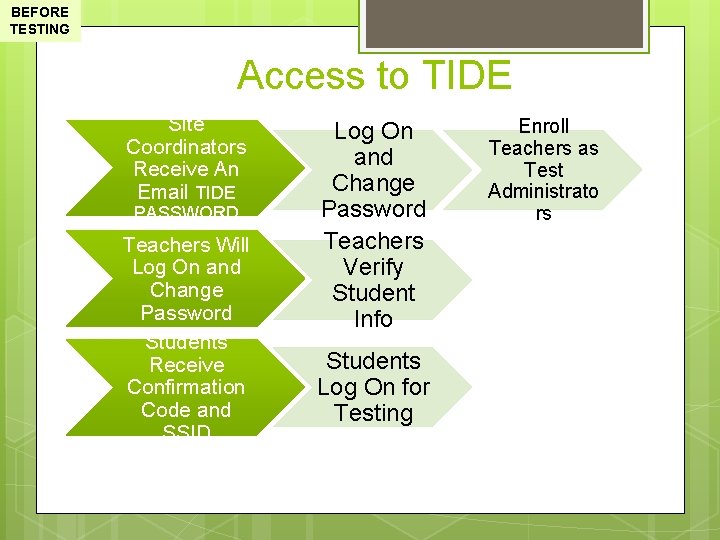
BEFORE TESTING Access to TIDE Site Coordinators Receive An Email TIDE PASSWORD Teachers Will Log On and Change Password Students Receive Confirmation Code and SSID Log On and Change Password Teachers Verify Student Info Students Log On for Testing Enroll Teachers as Test Administrato rs
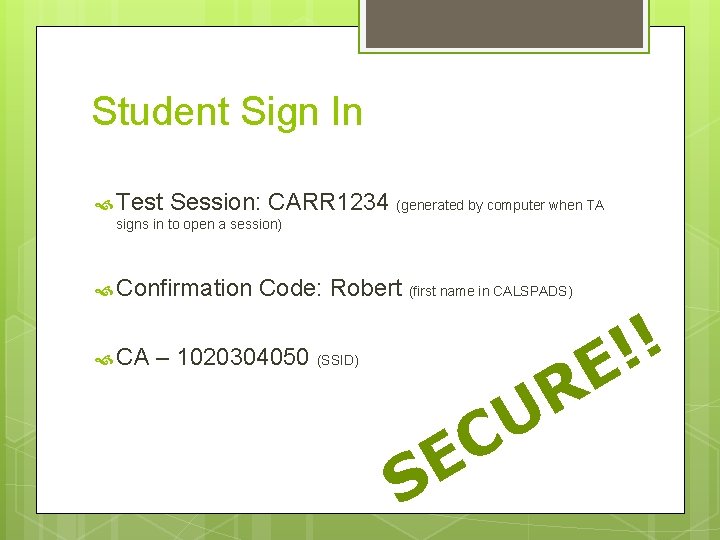
Student Sign In Test Session: CARR 1234 (generated by computer when TA signs in to open a session) Confirmation Code: Robert (first name in CALSPADS) ! ! E R U CA – 1020304050 (SSID) S C E
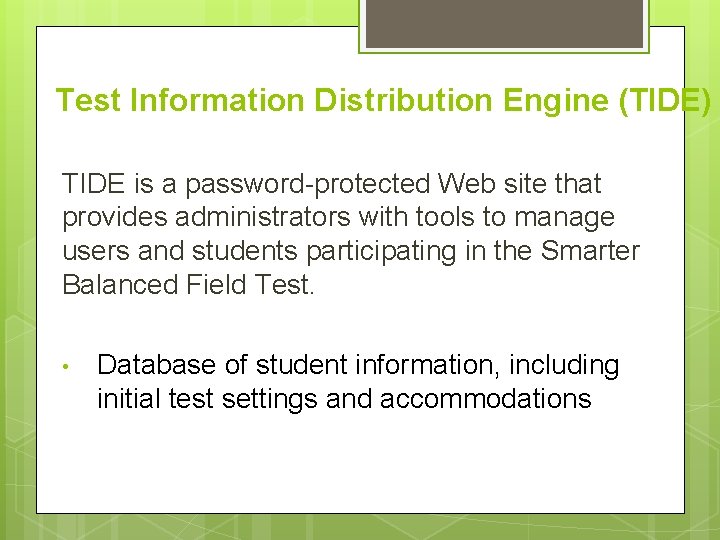
Test Information Distribution Engine (TIDE) TIDE is a password-protected Web site that provides administrators with tools to manage users and students participating in the Smarter Balanced Field Test. • Database of student information, including initial test settings and accommodations
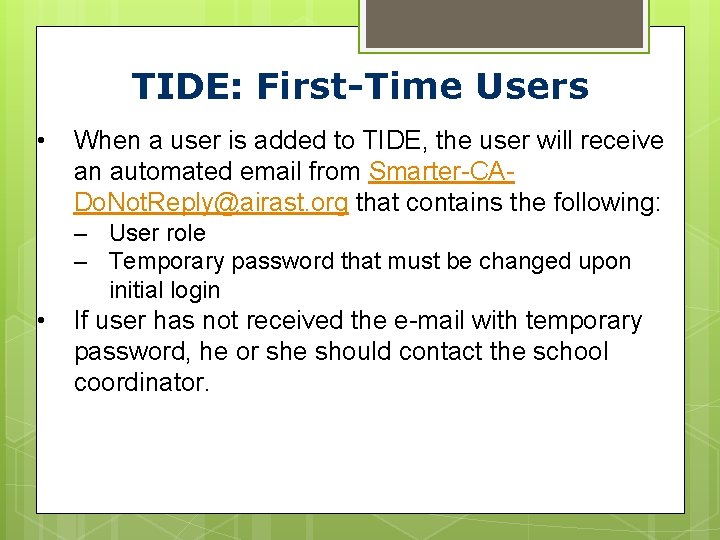
TIDE: First-Time Users • When a user is added to TIDE, the user will receive an automated email from Smarter-CADo. Not. Reply@airast. org that contains the following: – User role – Temporary password that must be changed upon initial login • If user has not received the e-mail with temporary password, he or she should contact the school coordinator.
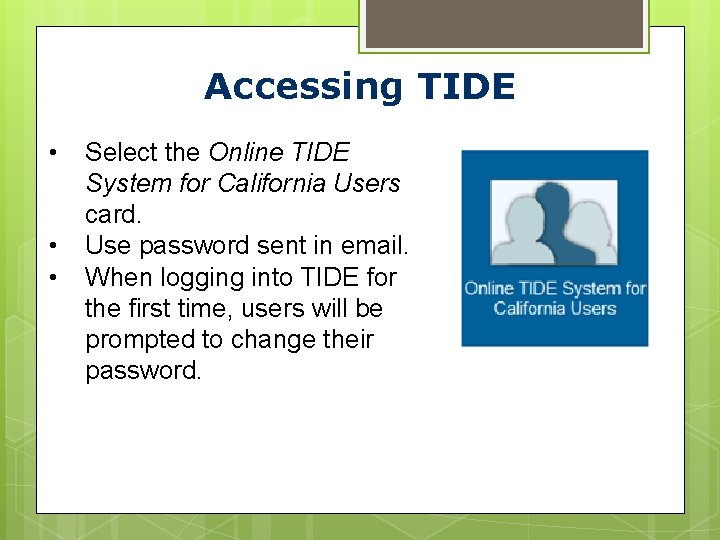
Accessing TIDE • • • Select the Online TIDE System for California Users card. Use password sent in email. When logging into TIDE for the first time, users will be prompted to change their password.
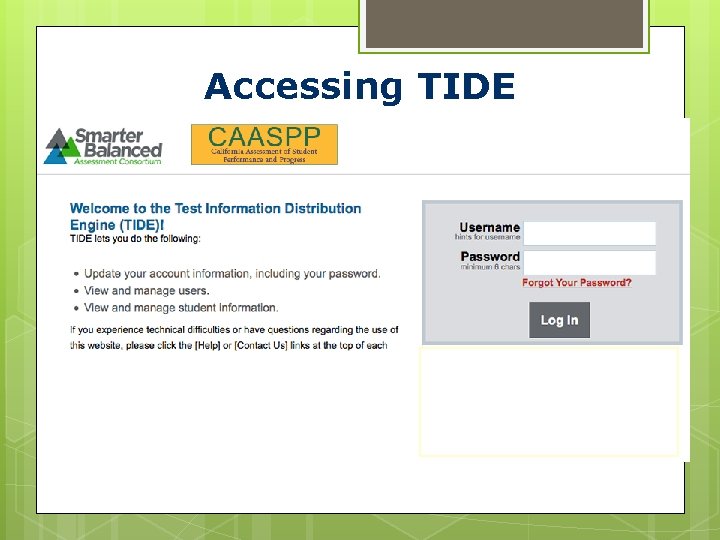
Accessing TIDE
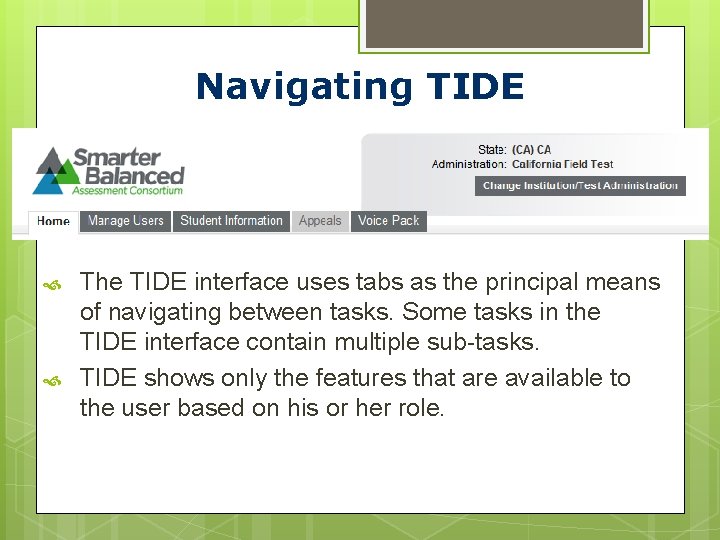
Navigating TIDE The TIDE interface uses tabs as the principal means of navigating between tasks. Some tasks in the TIDE interface contain multiple sub-tasks. TIDE shows only the features that are available to the user based on his or her role.
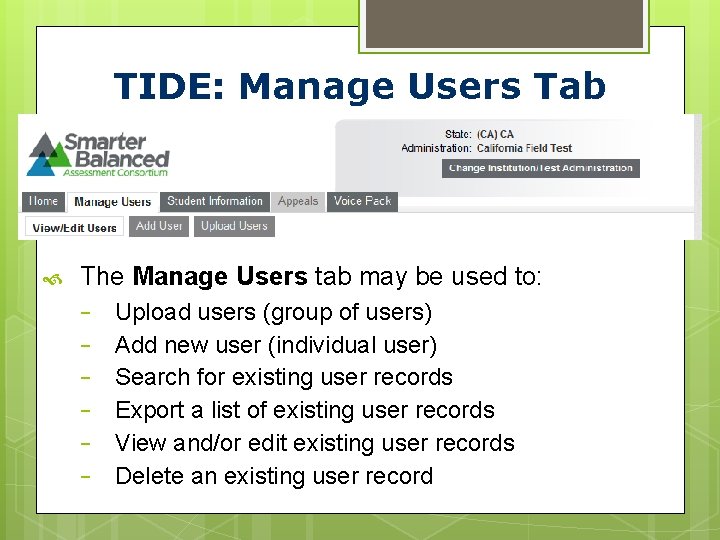
TIDE: Manage Users Tab The Manage Users tab may be used to: − − − Upload users (group of users) Add new user (individual user) Search for existing user records Export a list of existing user records View and/or edit existing user records Delete an existing user record
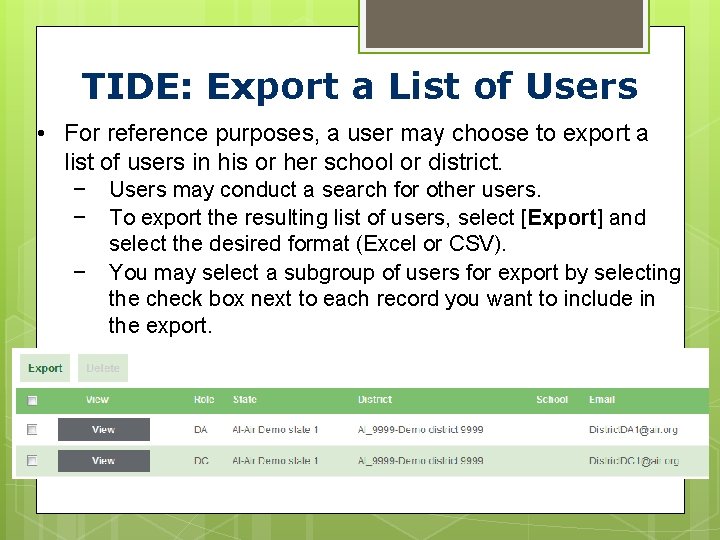
TIDE: Export a List of Users • For reference purposes, a user may choose to export a list of users in his or her school or district. − − − Users may conduct a search for other users. To export the resulting list of users, select [Export] and select the desired format (Excel or CSV). You may select a subgroup of users for export by selecting the check box next to each record you want to include in the export.
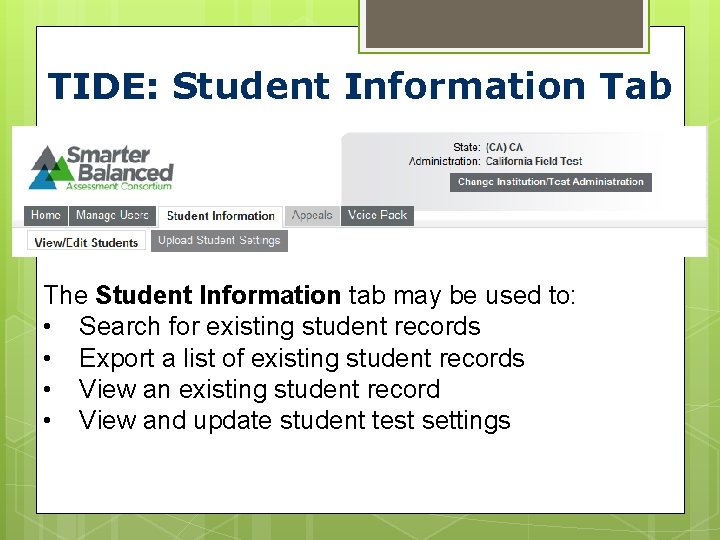
TIDE: Student Information Tab The Student Information tab may be used to: • Search for existing student records • Export a list of existing student records • View an existing student record • View and update student test settings
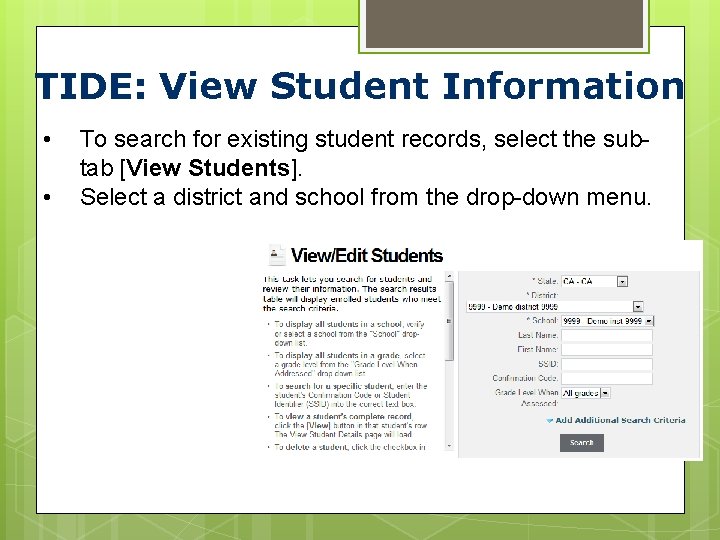
TIDE: View Student Information • • To search for existing student records, select the subtab [View Students]. Select a district and school from the drop-down menu.
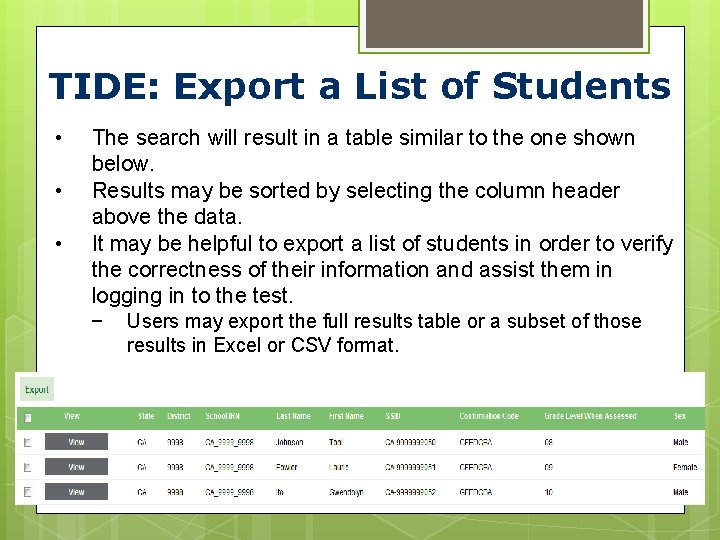
TIDE: Export a List of Students • • • The search will result in a table similar to the one shown below. Results may be sorted by selecting the column header above the data. It may be helpful to export a list of students in order to verify the correctness of their information and assist them in logging in to the test. − Users may export the full results table or a subset of those results in Excel or CSV format.
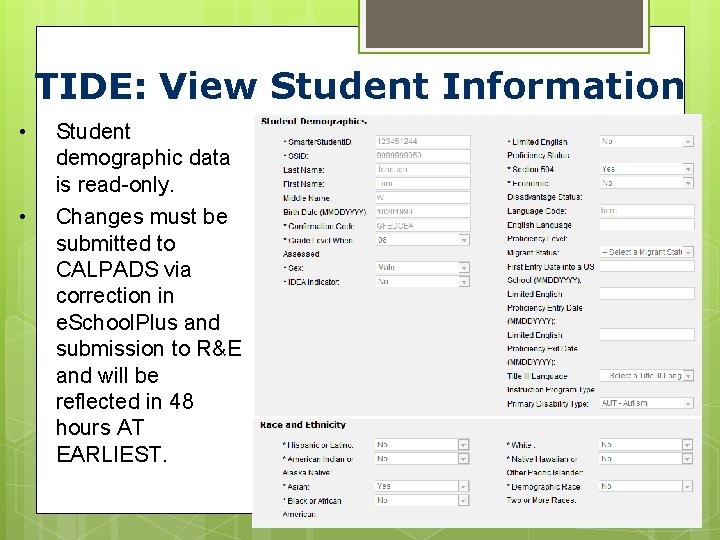
TIDE: View Student Information • • Student demographic data is read-only. Changes must be submitted to CALPADS via correction in e. School. Plus and submission to R&E and will be reflected in 48 hours AT EARLIEST.
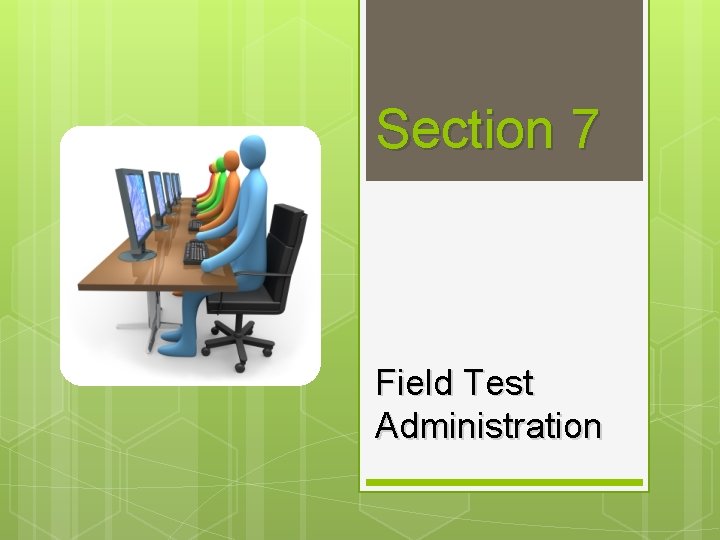
Section 7 Field Test Administration
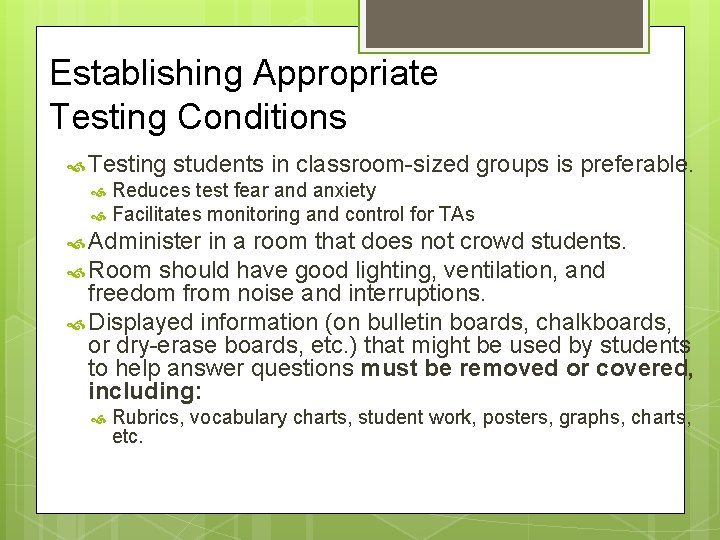
Establishing Appropriate Testing Conditions Testing students in classroom-sized groups is preferable. Reduces test fear and anxiety Facilitates monitoring and control for TAs Administer in a room that does not crowd students. Room should have good lighting, ventilation, and freedom from noise and interruptions. Displayed information (on bulletin boards, chalkboards, or dry-erase boards, etc. ) that might be used by students to help answer questions must be removed or covered, including: Rubrics, vocabulary charts, student work, posters, graphs, charts, etc.
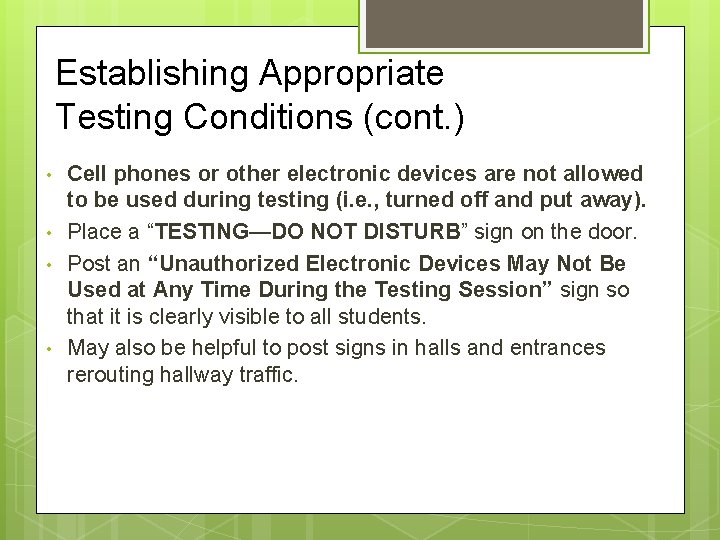
Establishing Appropriate Testing Conditions (cont. ) • • Cell phones or other electronic devices are not allowed to be used during testing (i. e. , turned off and put away). Place a “TESTING—DO NOT DISTURB” sign on the door. Post an “Unauthorized Electronic Devices May Not Be Used at Any Time During the Testing Session” sign so that it is clearly visible to all students. May also be helpful to post signs in halls and entrances rerouting hallway traffic.
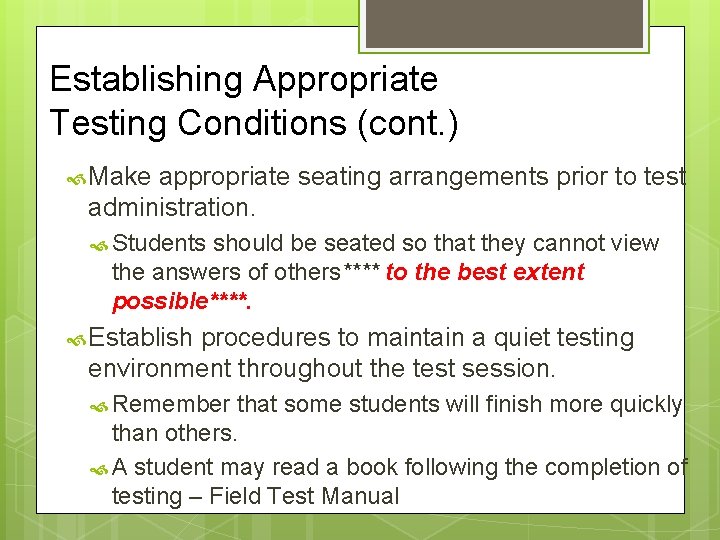
Establishing Appropriate Testing Conditions (cont. ) Make appropriate seating arrangements prior to test administration. Students should be seated so that they cannot view the answers of others**** to the best extent possible****. Establish procedures to maintain a quiet testing environment throughout the test session. Remember that some students will finish more quickly than others. A student may read a book following the completion of testing – Field Test Manual
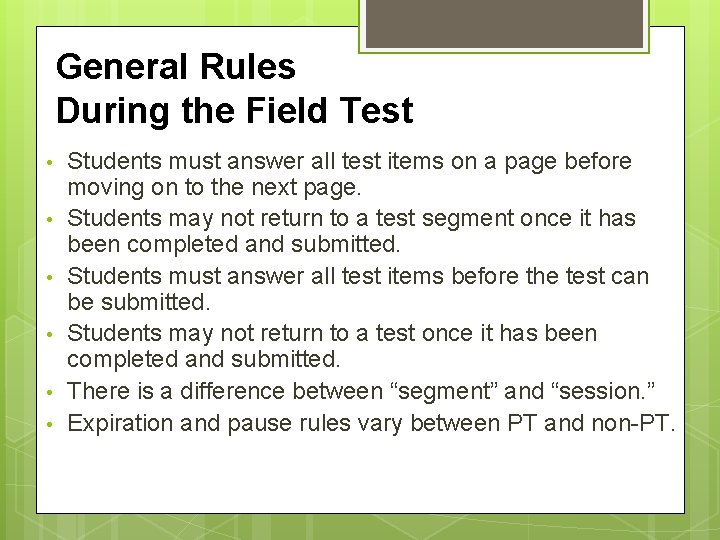
General Rules During the Field Test • • • Students must answer all test items on a page before moving on to the next page. Students may not return to a test segment once it has been completed and submitted. Students must answer all test items before the test can be submitted. Students may not return to a test once it has been completed and submitted. There is a difference between “segment” and “session. ” Expiration and pause rules vary between PT and non-PT.
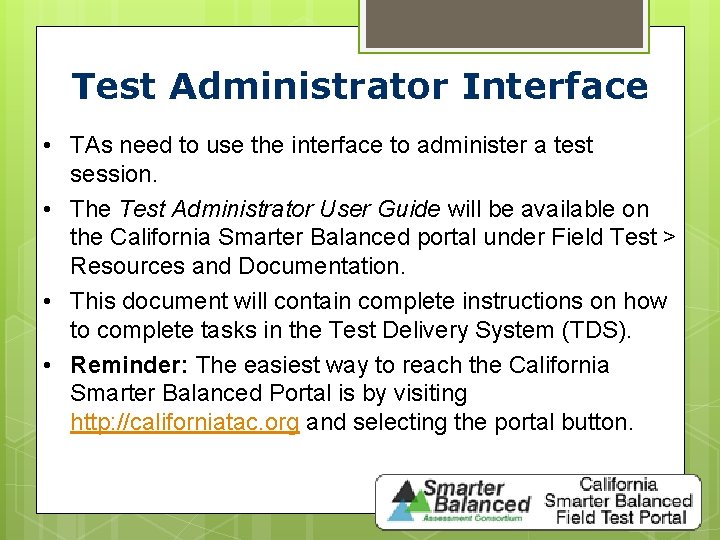
Test Administrator Interface • TAs need to use the interface to administer a test session. • The Test Administrator User Guide will be available on the California Smarter Balanced portal under Field Test > Resources and Documentation. • This document will contain complete instructions on how to complete tasks in the Test Delivery System (TDS). • Reminder: The easiest way to reach the California Smarter Balanced Portal is by visiting http: //californiatac. org and selecting the portal button.

Accessing the Test Administrator Interface • • On the California Smarter Balanced Portal, select [Field Tests] on the lefthand side of the page. The TA Interface button will be available to select.
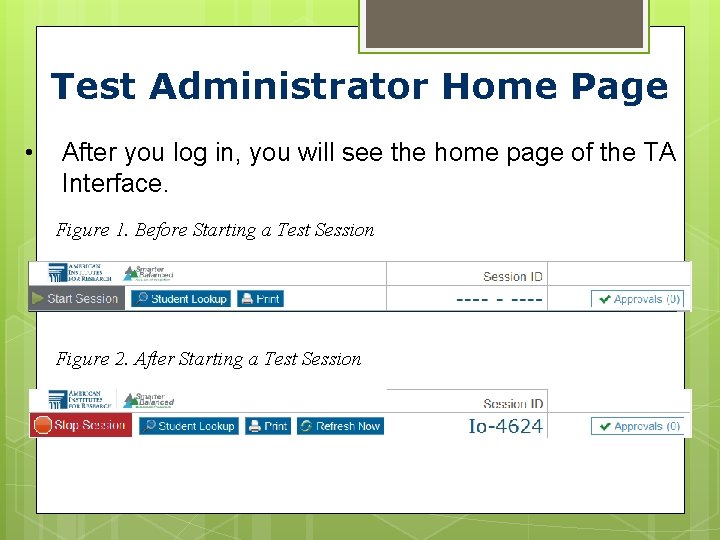
Test Administrator Home Page • After you log in, you will see the home page of the TA Interface. Figure 1. Before Starting a Test Session Figure 2. After Starting a Test Session
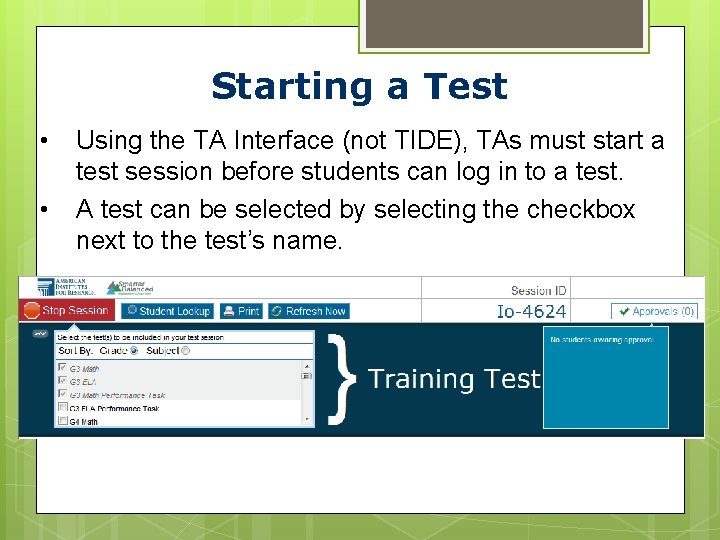
Starting a Test • • Using the TA Interface (not TIDE), TAs must start a test session before students can log in to a test. A test can be selected by selecting the checkbox next to the test’s name.
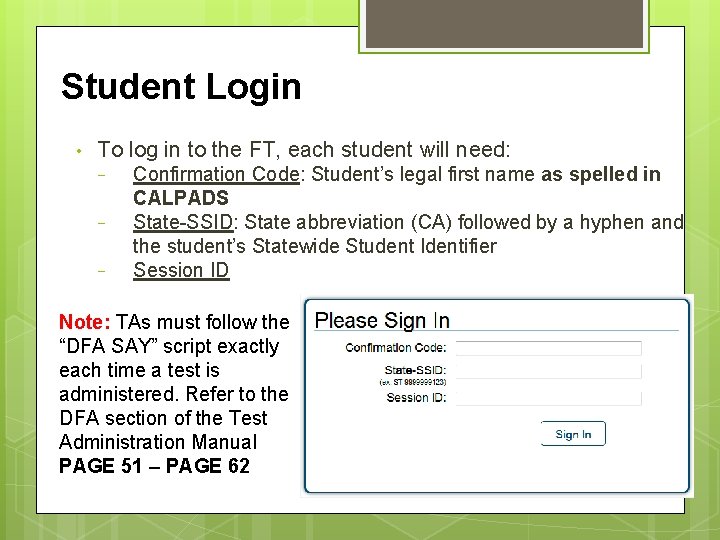
Student Login • To log in to the FT, each student will need: − − − Confirmation Code: Student’s legal first name as spelled in CALPADS State-SSID: State abbreviation (CA) followed by a hyphen and the student’s Statewide Student Identifier Session ID Note: TAs must follow the “DFA SAY” script exactly each time a test is administered. Refer to the DFA section of the Test Administration Manual PAGE 51 – PAGE 62
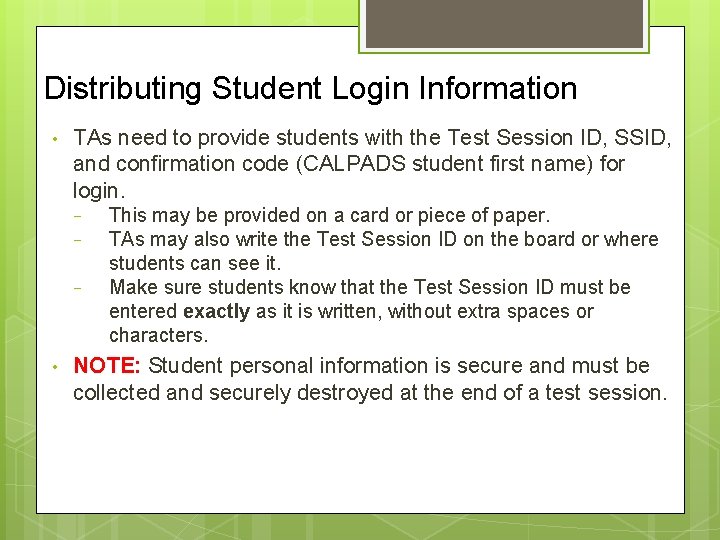
Distributing Student Login Information • TAs need to provide students with the Test Session ID, SSID, and confirmation code (CALPADS student first name) for login. − − − • This may be provided on a card or piece of paper. TAs may also write the Test Session ID on the board or where students can see it. Make sure students know that the Test Session ID must be entered exactly as it is written, without extra spaces or characters. NOTE: Student personal information is secure and must be collected and securely destroyed at the end of a test session.
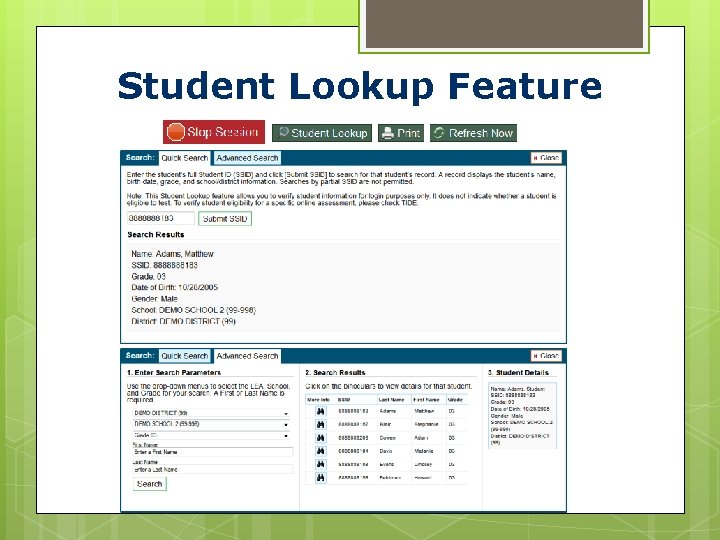
Student Lookup Feature
![Viewing Student Test Settings and Approvals Approvals button is not selectable Approvals Viewing Student Test Settings and Approvals • [Approvals] button is not selectable. • [Approvals]](https://slidetodoc.com/presentation_image_h/fd829c74f3357190beb7373cde02790e/image-67.jpg)
Viewing Student Test Settings and Approvals • [Approvals] button is not selectable. • [Approvals] button says “[Approvals (0)]. ” • Preview table says “No students awaiting approval. ” • [Approvals] button is selectable. • [Approvals] button says “[Approvals (#)]. ” • Preview table lists each student and his or her selected test.
![Approving Students for Testing TAs can either select Approve for each individual student recommended Approving Students for Testing TAs can either select [Approve] for each individual student (recommended)](https://slidetodoc.com/presentation_image_h/fd829c74f3357190beb7373cde02790e/image-68.jpg)
Approving Students for Testing TAs can either select [Approve] for each individual student (recommended) or select [Approve All Students]. Reminder: If any student’s test settings are incorrect, do NOT approve that student. To refresh the list of students awaiting approval at any time, select the [Refresh] button at the top of the pop-up window.
![Test Settings and Accommodations Confirm or select settings Select Set to confirm Test Settings and Accommodations • Confirm or select settings. • Select [Set] to confirm](https://slidetodoc.com/presentation_image_h/fd829c74f3357190beb7373cde02790e/image-69.jpg)
Test Settings and Accommodations • Confirm or select settings. • Select [Set] to confirm the current test settings and return to the list of students awaiting approval. You will still have to approve the student for testing. • Select [Set & Approve] to establish the updated settings and approve the student for testing. • Select [Cancel] if you want to return to the Approvals and Student Test Settings screen.
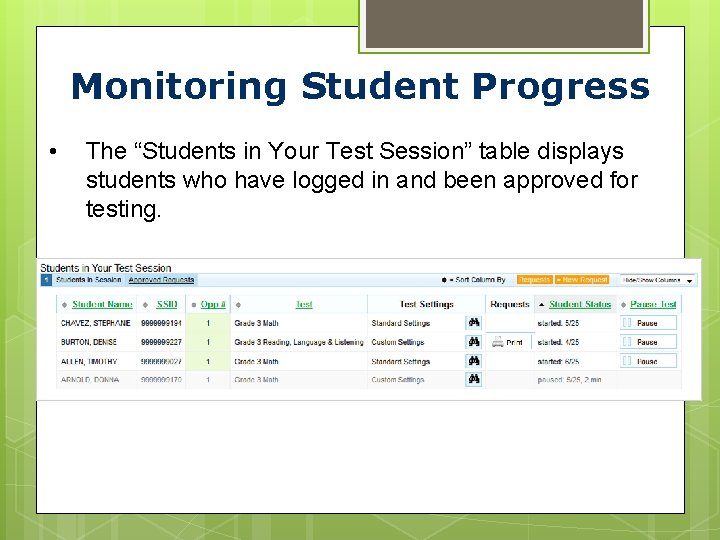
Monitoring Student Progress • The “Students in Your Test Session” table displays students who have logged in and been approved for testing.
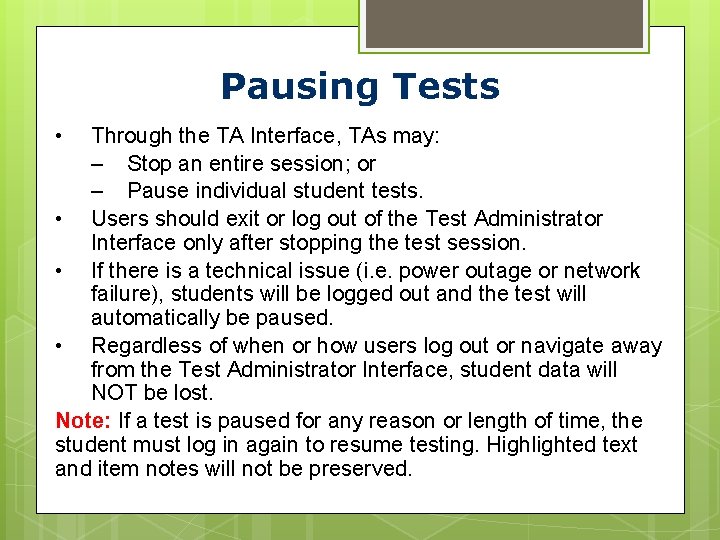
Pausing Tests • Through the TA Interface, TAs may: – Stop an entire session; or – Pause individual student tests. • Users should exit or log out of the Test Administrator Interface only after stopping the test session. • If there is a technical issue (i. e. power outage or network failure), students will be logged out and the test will automatically be paused. • Regardless of when or how users log out or navigate away from the Test Administrator Interface, student data will NOT be lost. Note: If a test is paused for any reason or length of time, the student must log in again to resume testing. Highlighted text and item notes will not be preserved.
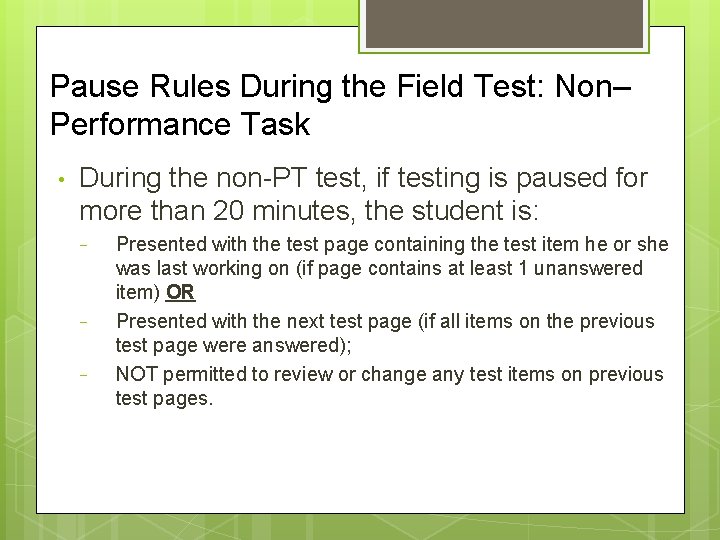
Pause Rules During the Field Test: Non– Performance Task • During the non-PT test, if testing is paused for more than 20 minutes, the student is: − − − Presented with the test page containing the test item he or she was last working on (if page contains at least 1 unanswered item) OR Presented with the next test page (if all items on the previous test page were answered); NOT permitted to review or change any test items on previous test pages.
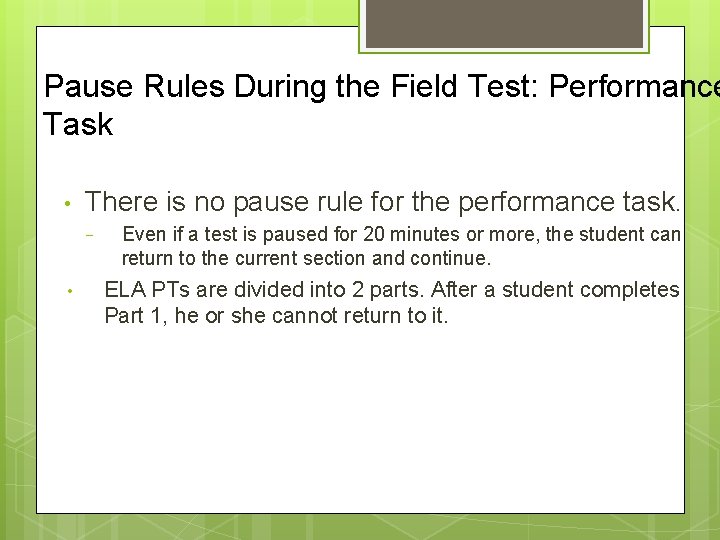
Pause Rules During the Field Test: Performance Task • There is no pause rule for the performance task. − • Even if a test is paused for 20 minutes or more, the student can return to the current section and continue. ELA PTs are divided into 2 parts. After a student completes Part 1, he or she cannot return to it.
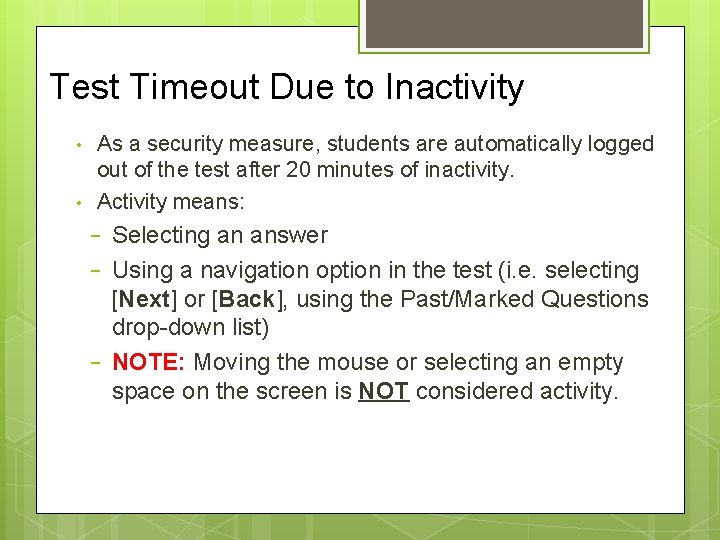
Test Timeout Due to Inactivity • • As a security measure, students are automatically logged out of the test after 20 minutes of inactivity. Activity means: − − − Selecting an answer Using a navigation option in the test (i. e. selecting [Next] or [Back], using the Past/Marked Questions drop-down list) NOTE: Moving the mouse or selecting an empty space on the screen is NOT considered activity.
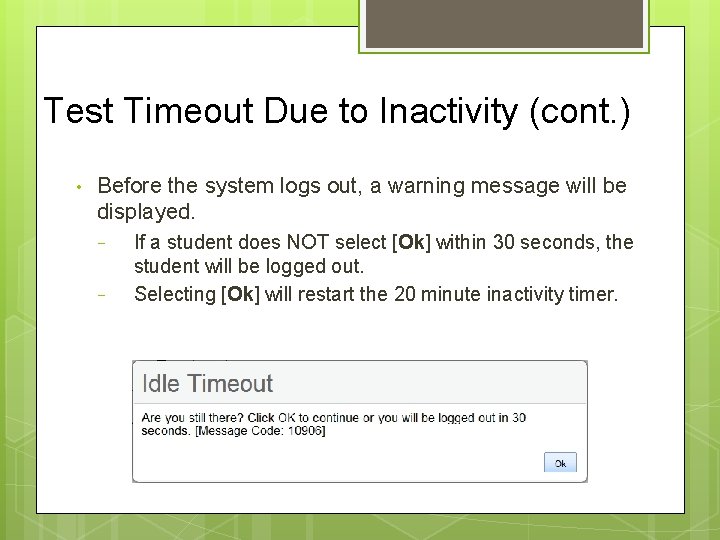
Test Timeout Due to Inactivity (cont. ) • Before the system logs out, a warning message will be displayed. − − If a student does NOT select [Ok] within 30 seconds, the student will be logged out. Selecting [Ok] will restart the 20 minute inactivity timer.
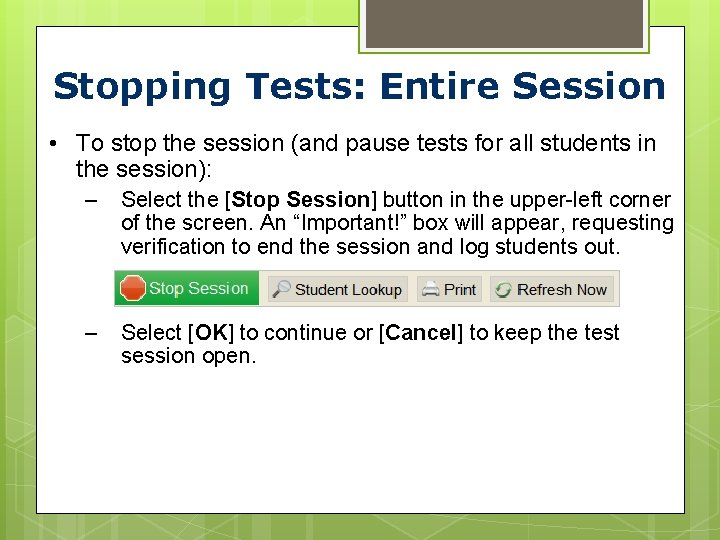
Stopping Tests: Entire Session • To stop the session (and pause tests for all students in the session): – Select the [Stop Session] button in the upper-left corner of the screen. An “Important!” box will appear, requesting verification to end the session and log students out. – Select [OK] to continue or [Cancel] to keep the test session open.
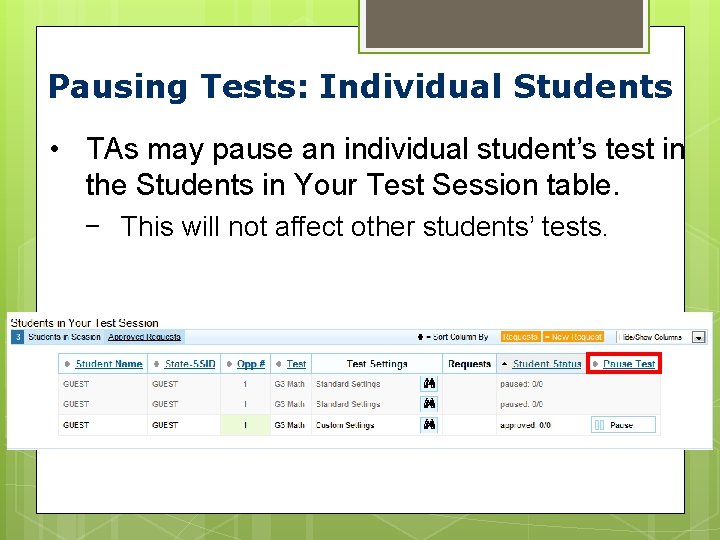
Pausing Tests: Individual Students • TAs may pause an individual student’s test in the Students in Your Test Session table. − This will not affect other students’ tests.
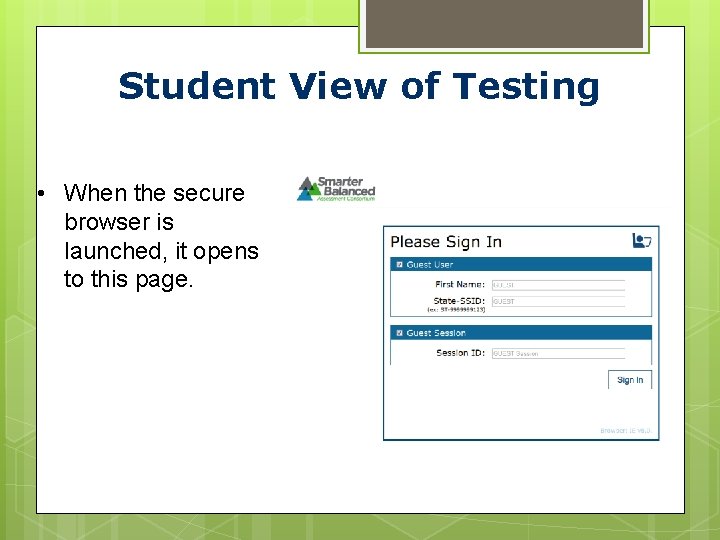
Student View of Testing • When the secure browser is launched, it opens to this page.
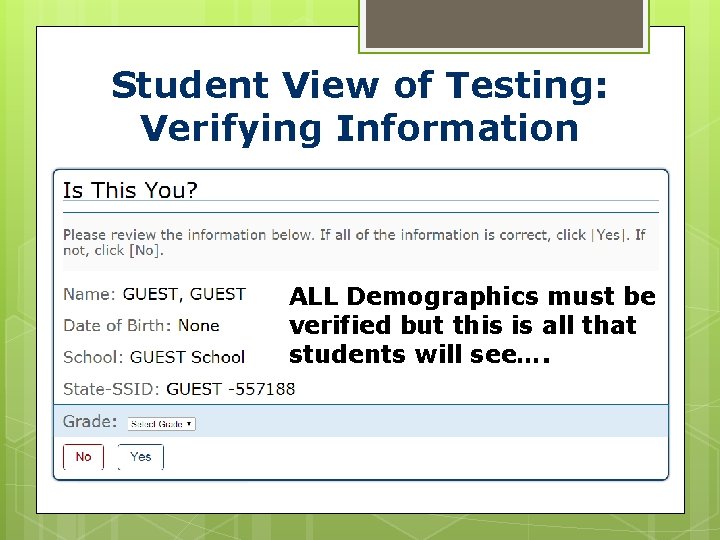
Student View of Testing: Verifying Information ALL Demographics must be verified but this is all that students will see….
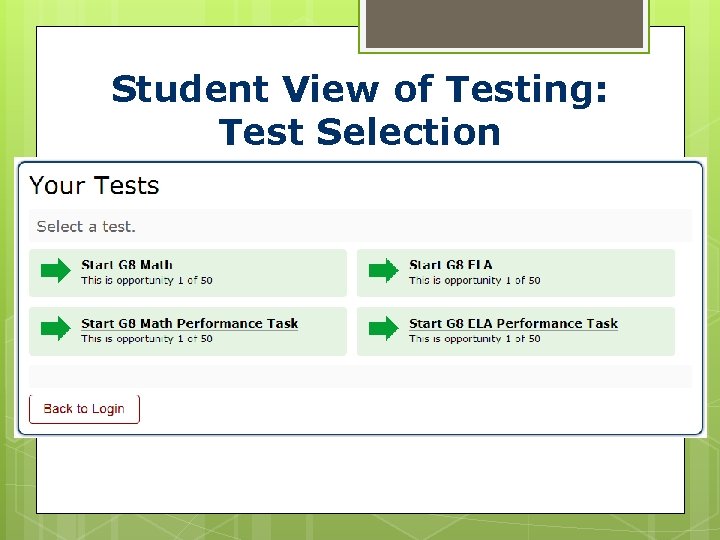
Student View of Testing: Test Selection
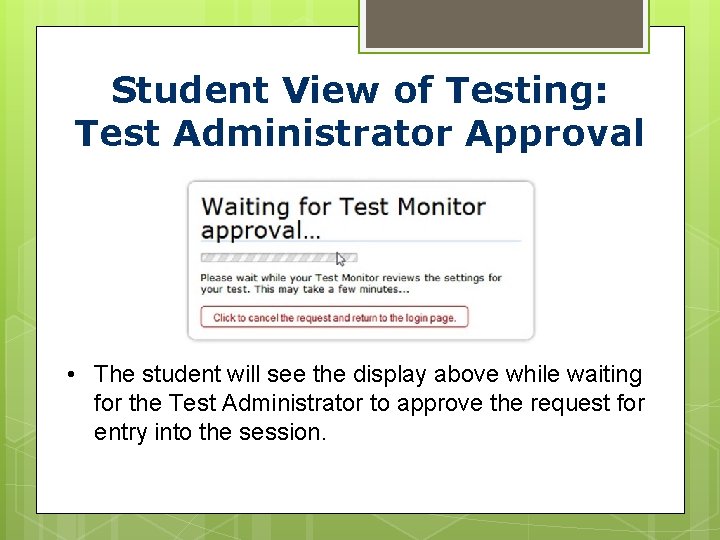
Student View of Testing: Test Administrator Approval • The student will see the display above while waiting for the Test Administrator to approve the request for entry into the session.
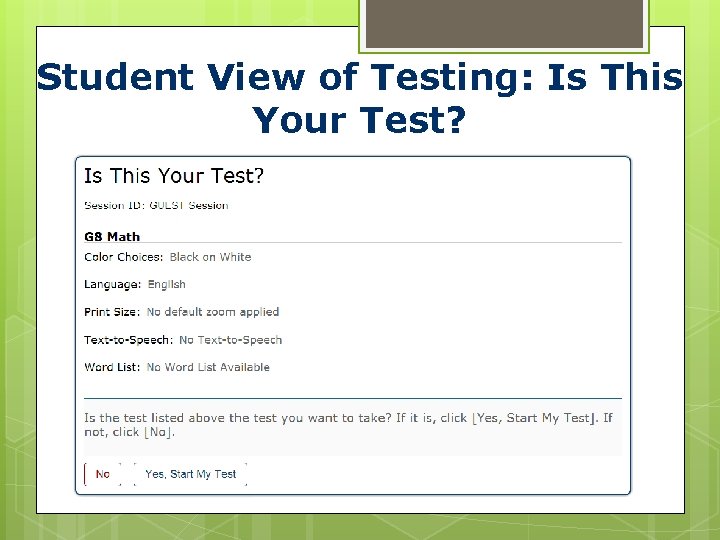
Student View of Testing: Is This Your Test?
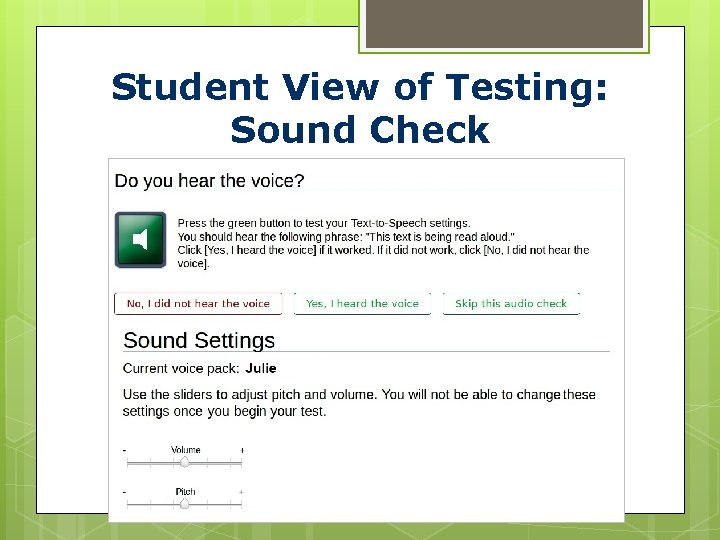
Student View of Testing: Sound Check

Student View of Testing: Test Instructions
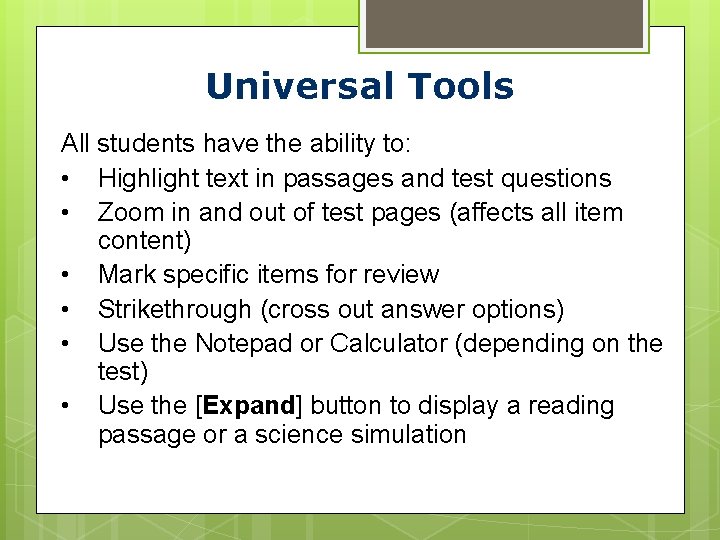
Universal Tools All students have the ability to: • Highlight text in passages and test questions • Zoom in and out of test pages (affects all item content) • Mark specific items for review • Strikethrough (cross out answer options) • Use the Notepad or Calculator (depending on the test) • Use the [Expand] button to display a reading passage or a science simulation
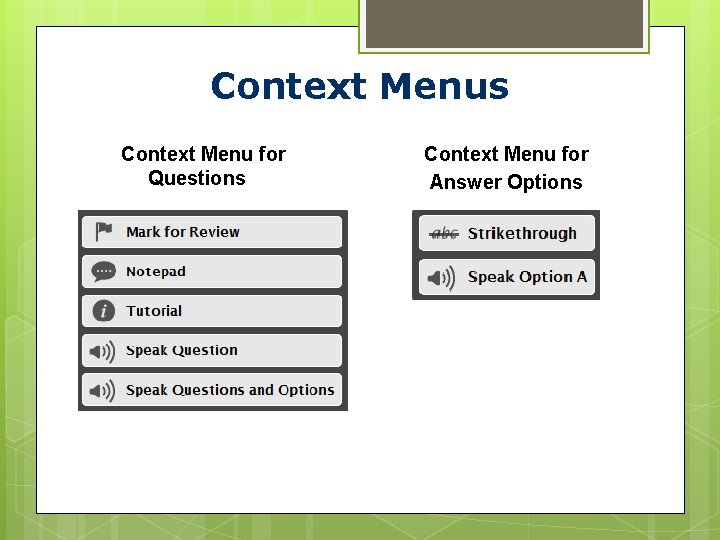
Context Menus Context Menu for Questions Context Menu for Answer Options
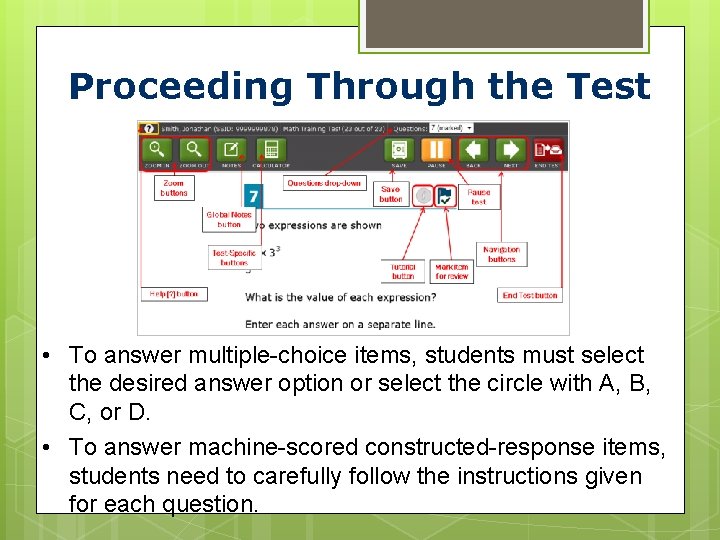
Proceeding Through the Test • To answer multiple-choice items, students must select the desired answer option or select the circle with A, B, C, or D. • To answer machine-scored constructed-response items, students need to carefully follow the instructions given for each question.
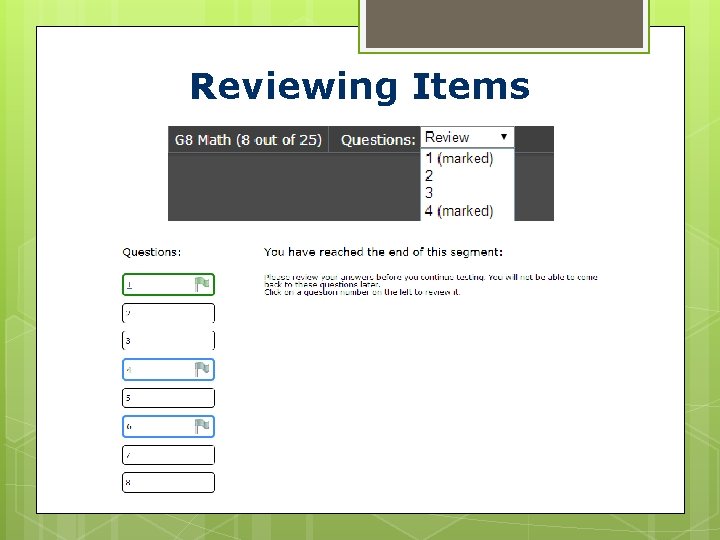
Reviewing Items
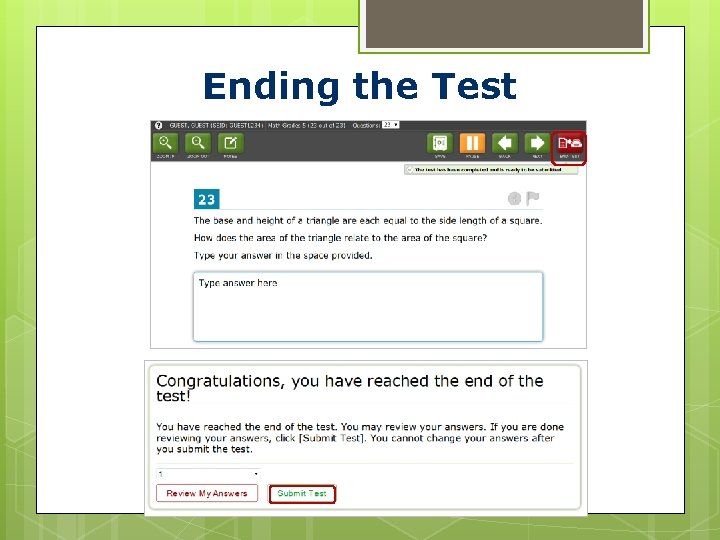
Ending the Test
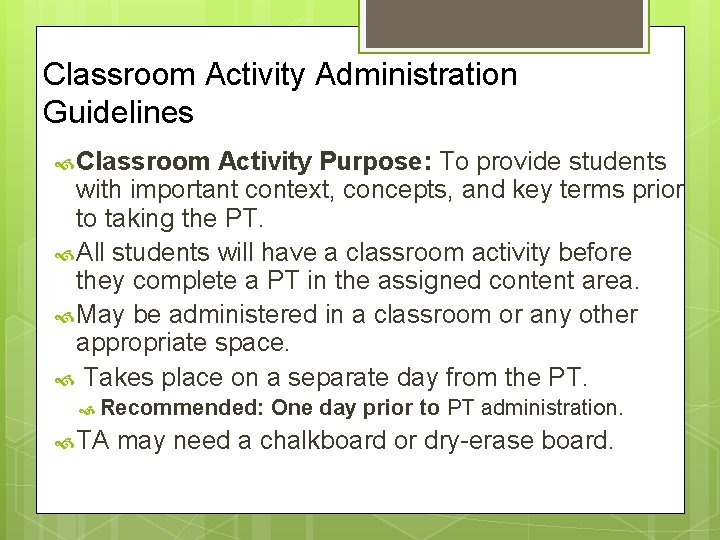
Classroom Activity Administration Guidelines Classroom Activity Purpose: To provide students with important context, concepts, and key terms prior to taking the PT. All students will have a classroom activity before they complete a PT in the assigned content area. May be administered in a classroom or any other appropriate space. Takes place on a separate day from the PT. Recommended: One day prior to PT administration. TA may need a chalkboard or dry-erase board.
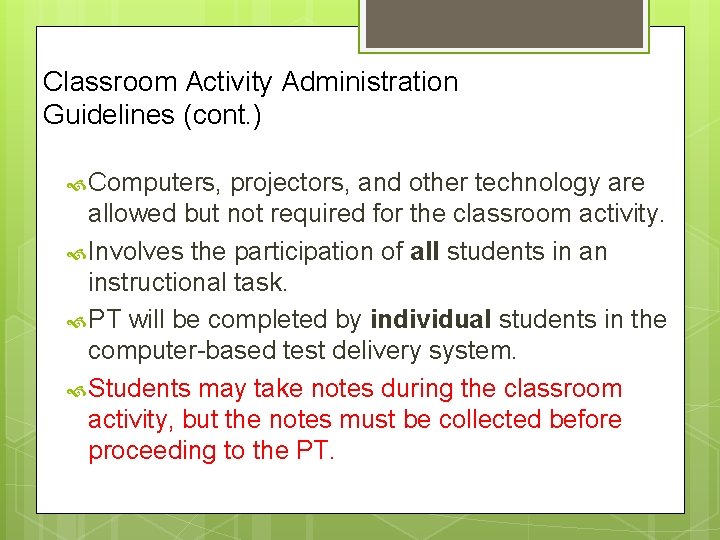
Classroom Activity Administration Guidelines (cont. ) Computers, projectors, and other technology are allowed but not required for the classroom activity. Involves the participation of all students in an instructional task. PT will be completed by individual students in the computer-based test delivery system. Students may take notes during the classroom activity, but the notes must be collected before proceeding to the PT.
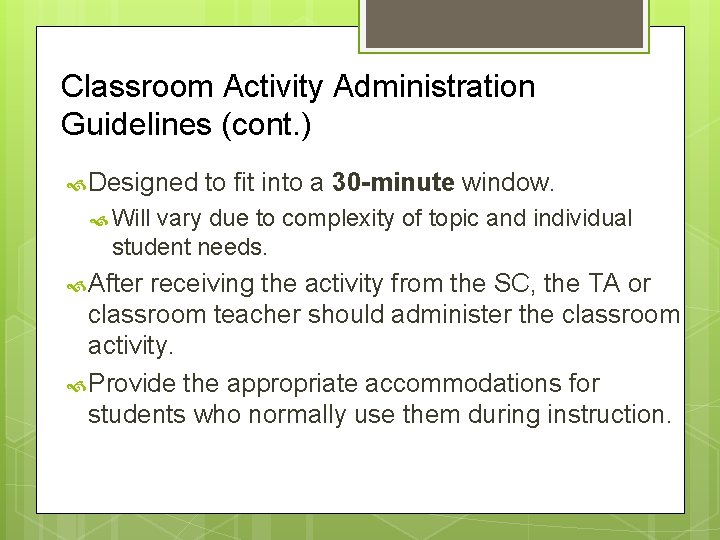
Classroom Activity Administration Guidelines (cont. ) Designed to fit into a 30 -minute window. Will vary due to complexity of topic and individual student needs. After receiving the activity from the SC, the TA or classroom teacher should administer the classroom activity. Provide the appropriate accommodations for students who normally use them during instruction.
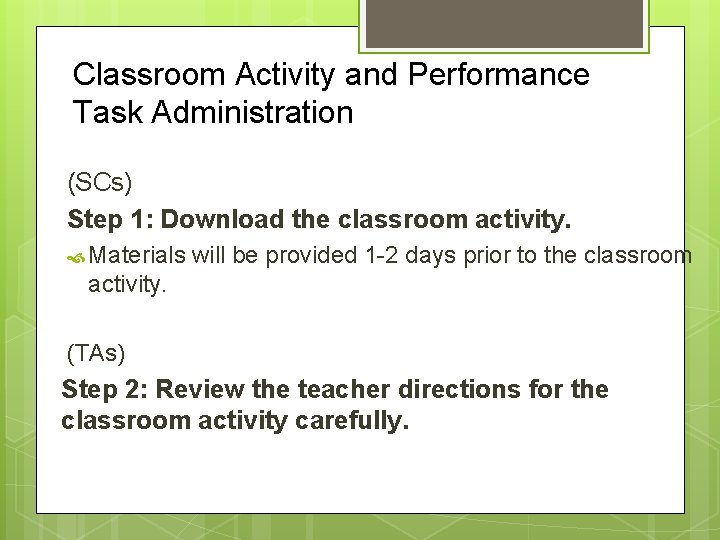
Classroom Activity and Performance Task Administration (SCs) Step 1: Download the classroom activity. Materials will be provided 1 -2 days prior to the classroom activity. (TAs) Step 2: Review the teacher directions for the classroom activity carefully.
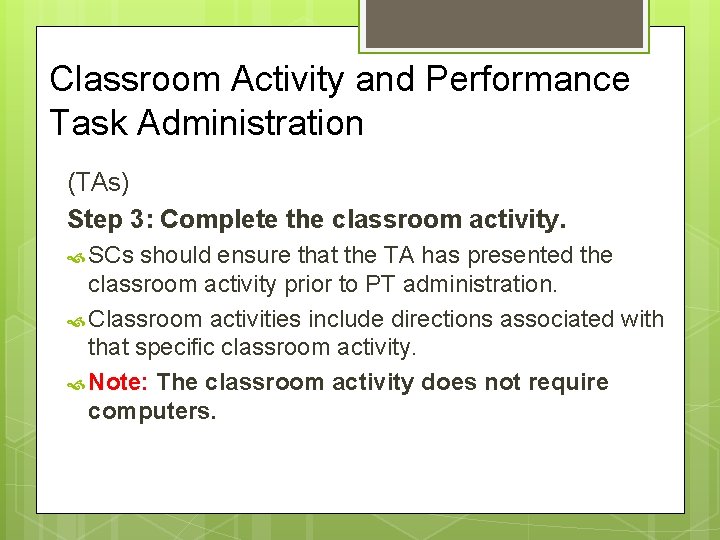
Classroom Activity and Performance Task Administration (TAs) Step 3: Complete the classroom activity. SCs should ensure that the TA has presented the classroom activity prior to PT administration. Classroom activities include directions associated with that specific classroom activity. Note: The classroom activity does not require computers.
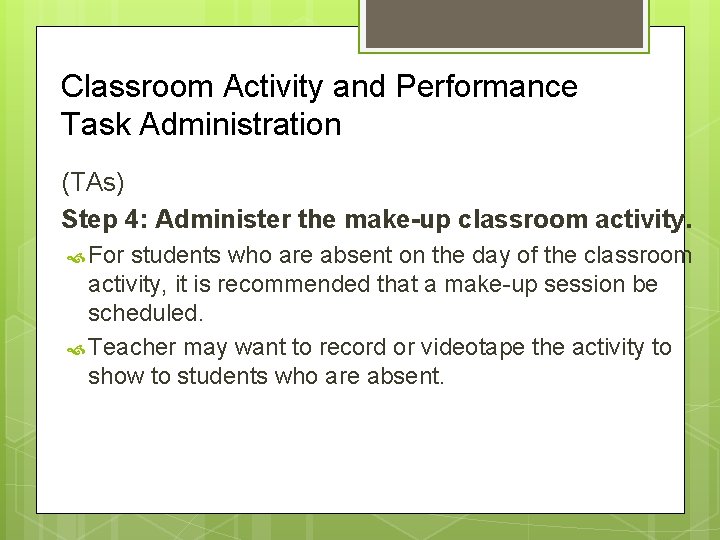
Classroom Activity and Performance Task Administration (TAs) Step 4: Administer the make-up classroom activity. For students who are absent on the day of the classroom activity, it is recommended that a make-up session be scheduled. Teacher may want to record or videotape the activity to show to students who are absent.
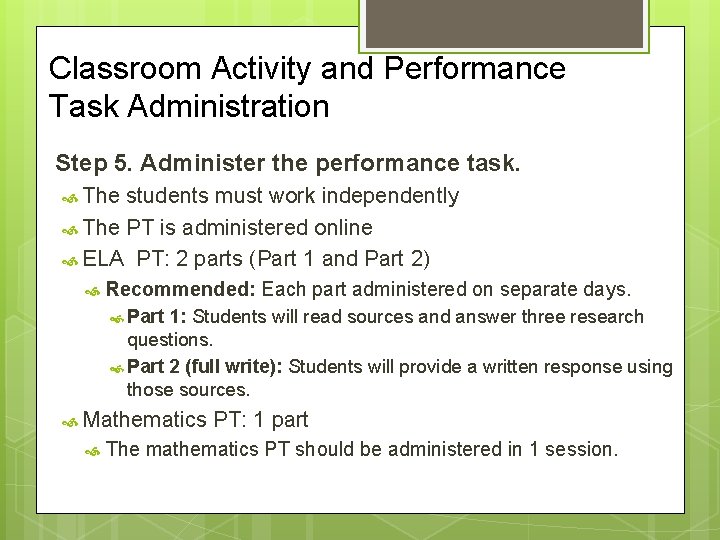
Classroom Activity and Performance Task Administration Step 5. Administer the performance task. The students must work independently The PT is administered online ELA PT: 2 parts (Part 1 and Part 2) Recommended: Each part administered on separate days. Part 1: Students will read sources and answer three research questions. Part 2 (full write): Students will provide a written response using those sources. Mathematics PT: 1 part The mathematics PT should be administered in 1 session.
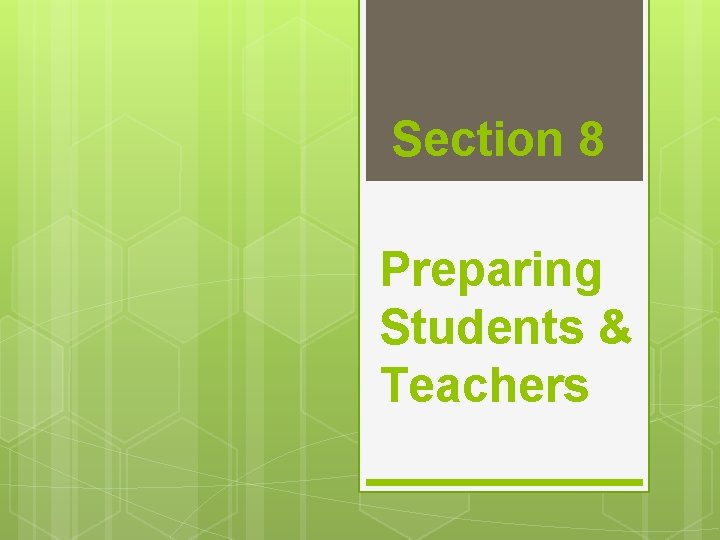
Section 8 Preparing Students & Teachers
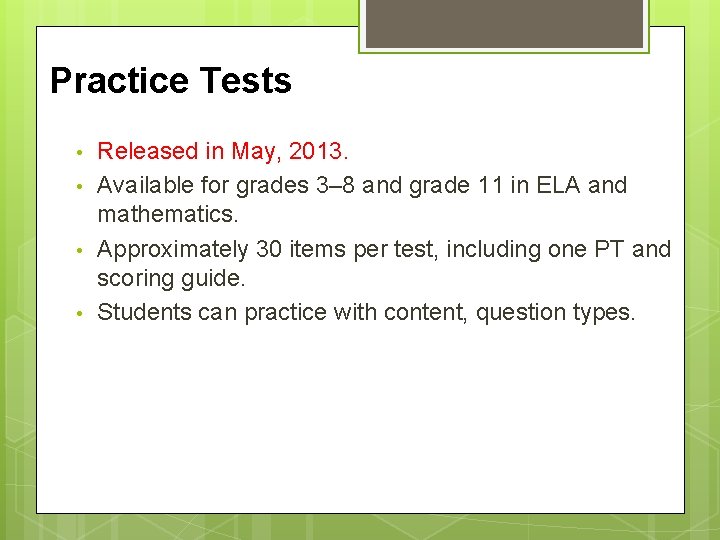
Practice Tests • • Released in May, 2013. Available for grades 3– 8 and grade 11 in ELA and mathematics. Approximately 30 items per test, including one PT and scoring guide. Students can practice with content, question types.
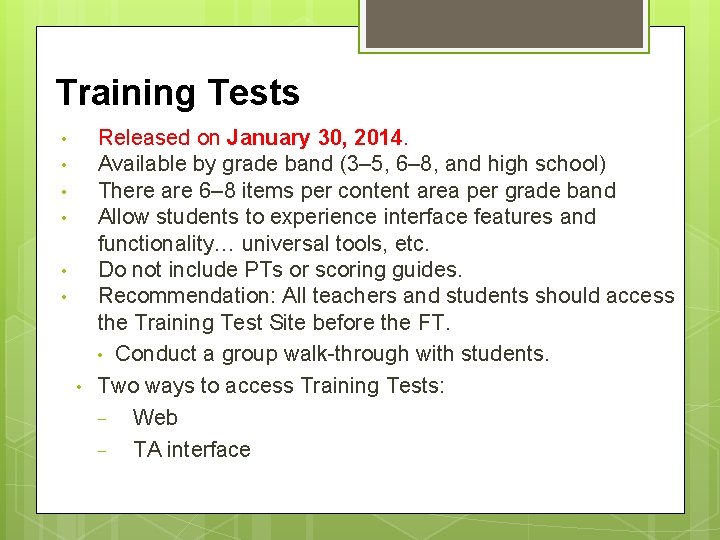
Training Tests • • Released on January 30, 2014. Available by grade band (3– 5, 6– 8, and high school) There are 6– 8 items per content area per grade band Allow students to experience interface features and functionality… universal tools, etc. Do not include PTs or scoring guides. Recommendation: All teachers and students should access the Training Test Site before the FT. • Conduct a group walk-through with students. Two ways to access Training Tests: − Web − TA interface
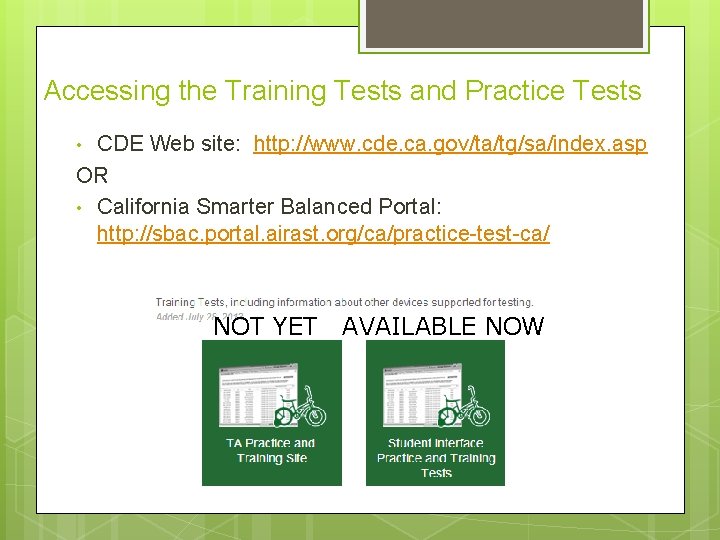
Accessing the Training Tests and Practice Tests CDE Web site: http: //www. cde. ca. gov/ta/tg/sa/index. asp OR • California Smarter Balanced Portal: http: //sbac. portal. airast. org/ca/practice-test-ca/ • NOT YET AVAILABLE NOW
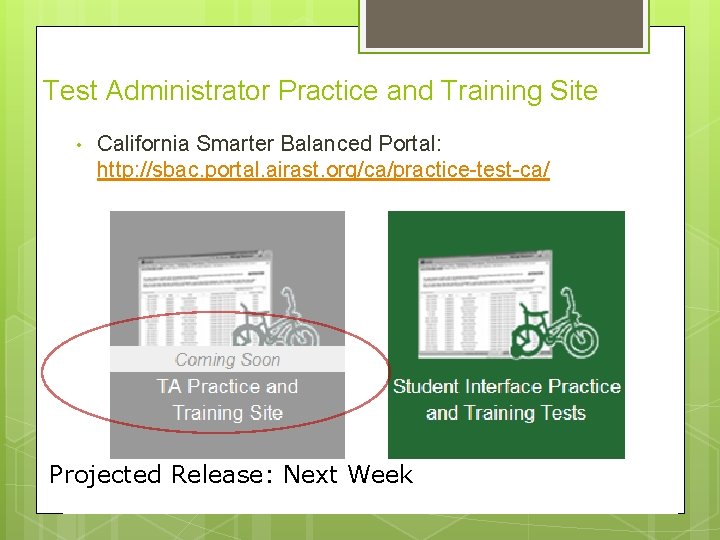
Test Administrator Practice and Training Site • California Smarter Balanced Portal: http: //sbac. portal. airast. org/ca/practice-test-ca/ Projected Release: Next Week
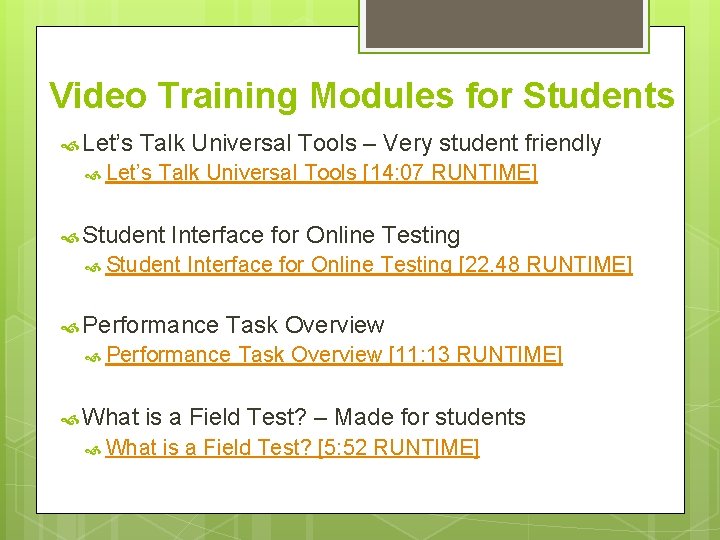
Video Training Modules for Students Let’s Talk Universal Tools – Very student friendly Let’s Talk Universal Tools [14: 07 RUNTIME] Student Interface for Online Testing [22. 48 RUNTIME] Performance Task Overview [11: 13 RUNTIME] What is a Field Test? – Made for students What is a Field Test? [5: 52 RUNTIME]
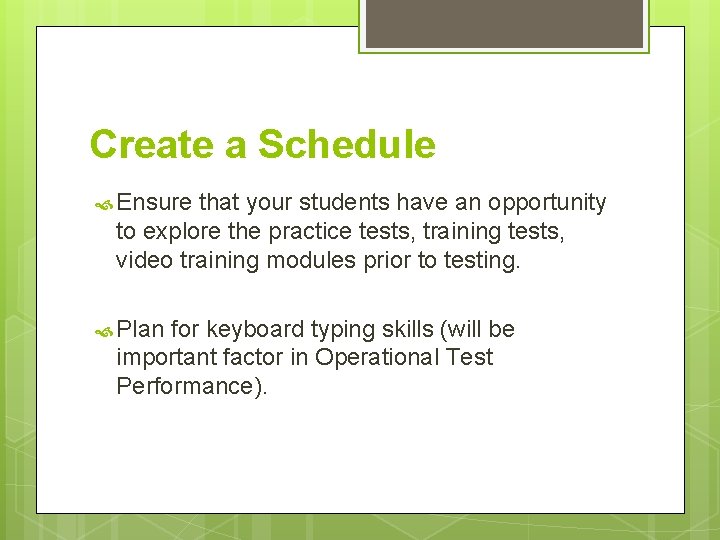
Create a Schedule Ensure that your students have an opportunity to explore the practice tests, training tests, video training modules prior to testing. Plan for keyboard typing skills (will be important factor in Operational Test Performance).
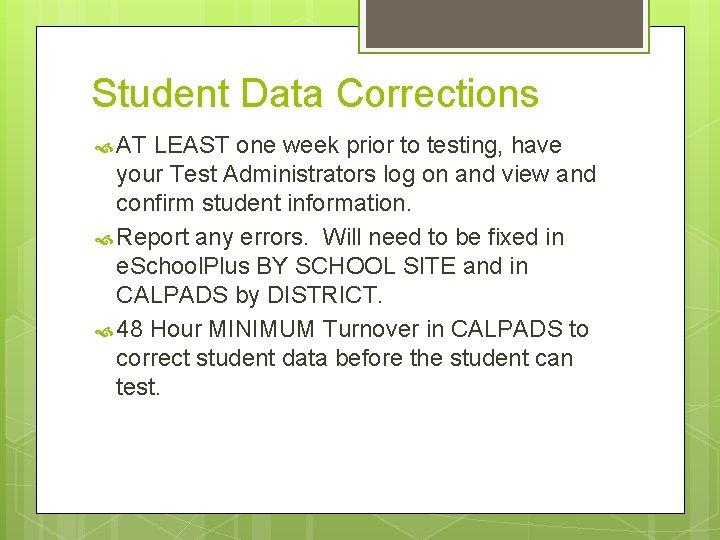
Student Data Corrections AT LEAST one week prior to testing, have your Test Administrators log on and view and confirm student information. Report any errors. Will need to be fixed in e. School. Plus BY SCHOOL SITE and in CALPADS by DISTRICT. 48 Hour MINIMUM Turnover in CALPADS to correct student data before the student can test.
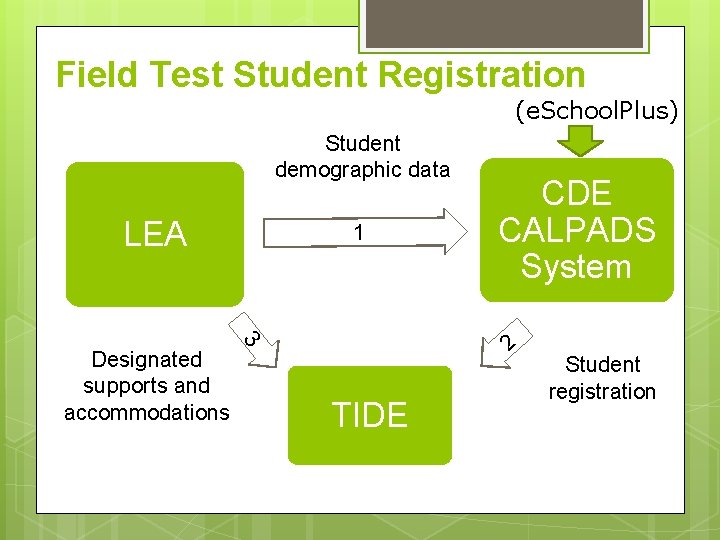
Field Test Student Registration (e. School. Plus) Student demographic data LEA 2 3 Designated supports and accommodations 1 CDE CALPADS System TIDE Student registration
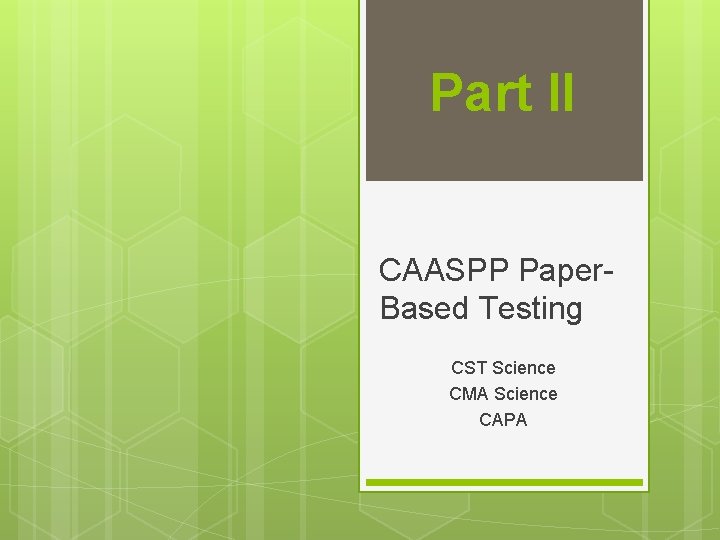
Part II CAASPP Paper- Based Testing CST Science CMA Science CAPA
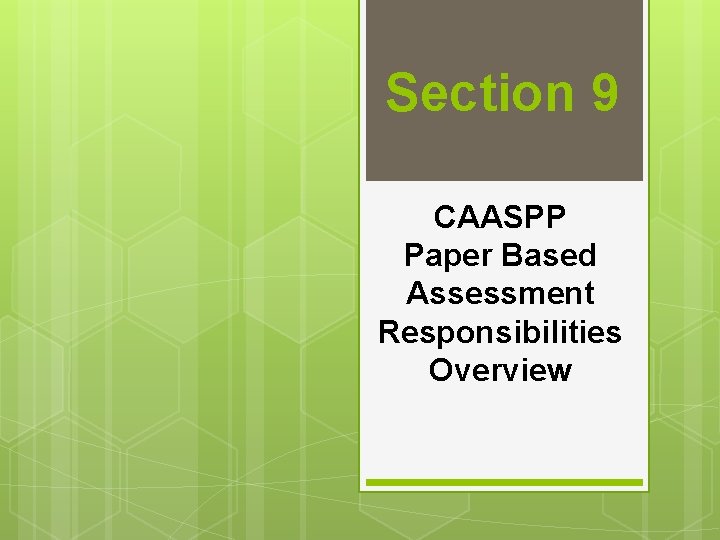
Section 9 CAASPP Paper Based Assessment Responsibilities Overview
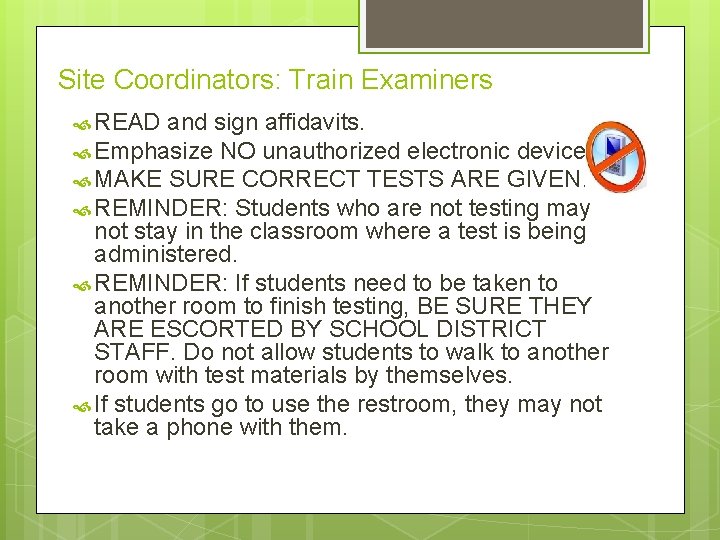
Site Coordinators: Train Examiners READ and sign affidavits. Emphasize NO unauthorized electronic devices. MAKE SURE CORRECT TESTS ARE GIVEN. REMINDER: Students who are not testing may not stay in the classroom where a test is being administered. REMINDER: If students need to be taken to another room to finish testing, BE SURE THEY ARE ESCORTED BY SCHOOL DISTRICT STAFF. Do not allow students to walk to another room with test materials by themselves. If students go to use the restroom, they may not take a phone with them.
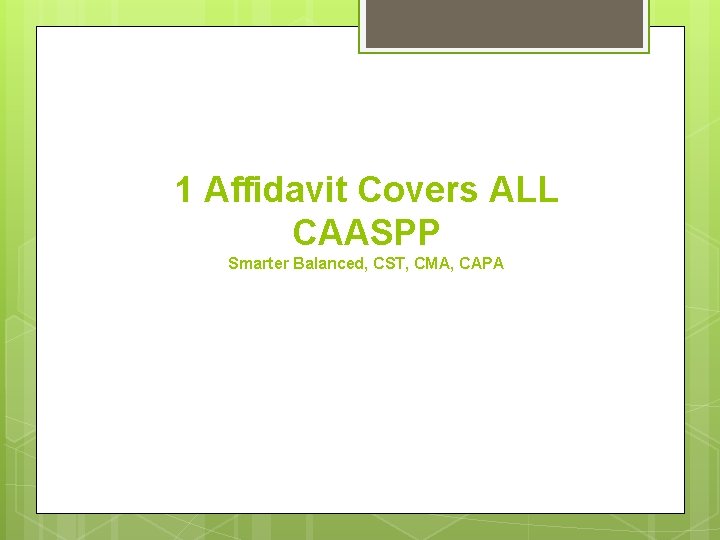
1 Affidavit Covers ALL CAASPP Smarter Balanced, CST, CMA, CAPA
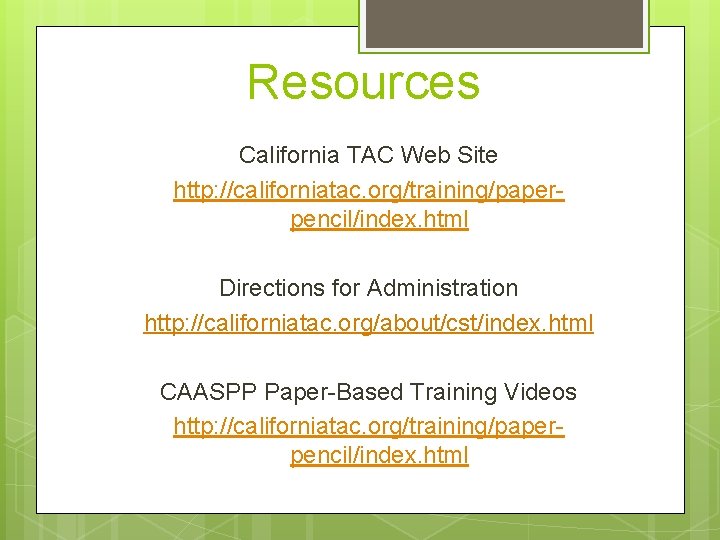
Resources California TAC Web Site http: //californiatac. org/training/paperpencil/index. html Directions for Administration http: //californiatac. org/about/cst/index. html CAASPP Paper-Based Training Videos http: //californiatac. org/training/paperpencil/index. html
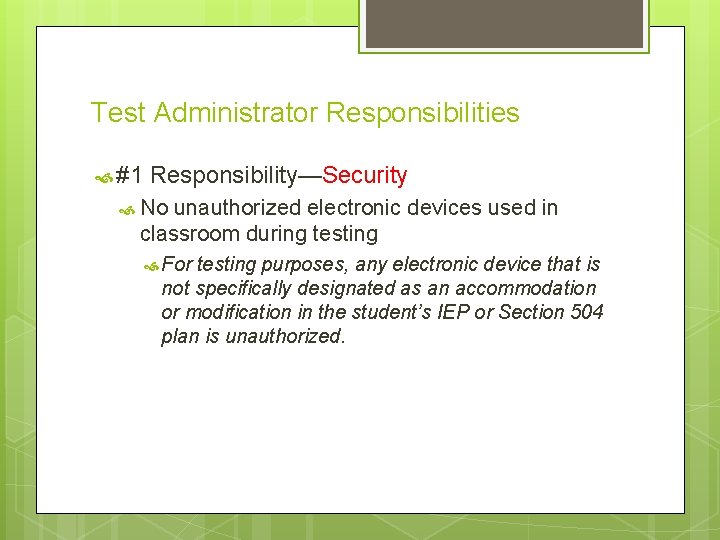
Test Administrator Responsibilities #1 Responsibility—Security No unauthorized electronic devices used in classroom during testing For testing purposes, any electronic device that is not specifically designated as an accommodation or modification in the student’s IEP or Section 504 plan is unauthorized.
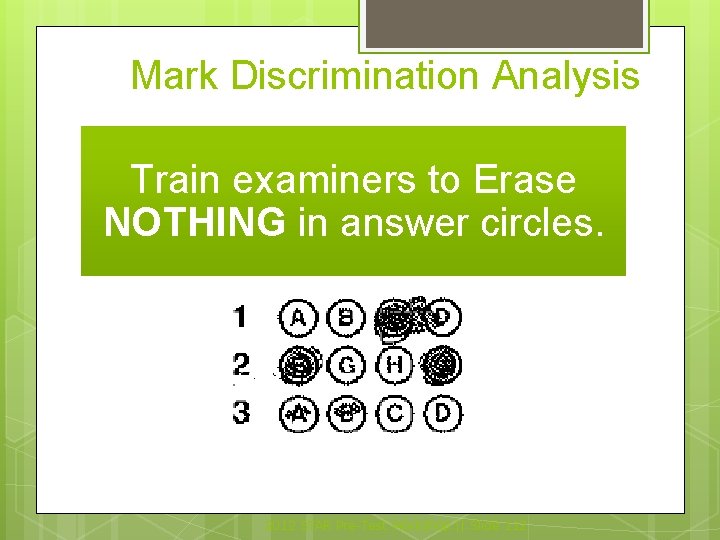
Mark Discrimination Analysis Train examiners to Erase NOTHING in answer circles. 2012 STAR Pre-Test Workshop || Slide 112
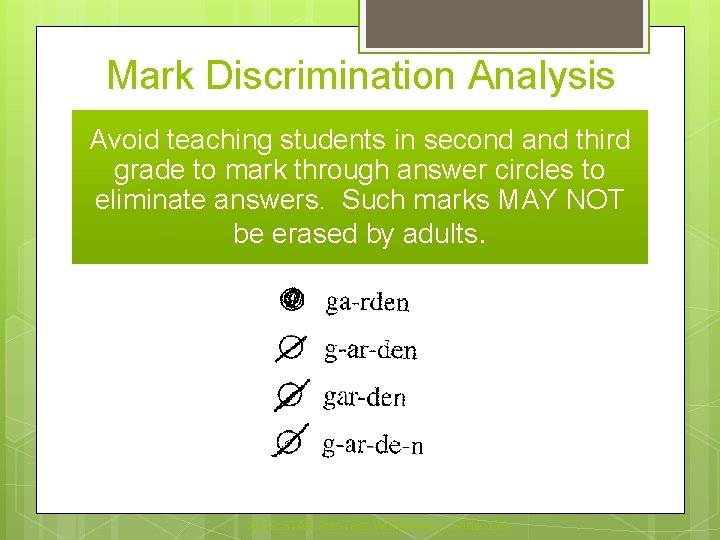
Mark Discrimination Analysis Avoid teaching students in second and third grade to mark through answer circles to eliminate answers. Such marks MAY NOT be erased by adults. 2012 STAR Pre-Test Workshop || Slide 113
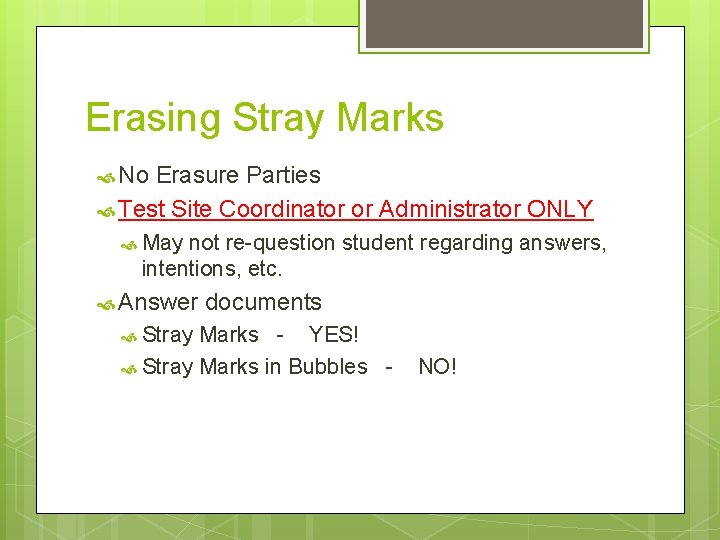
Erasing Stray Marks No Erasure Parties Test Site Coordinator or Administrator ONLY May not re-question student regarding answers, intentions, etc. Answer documents Stray Marks - YES! Stray Marks in Bubbles - NO!
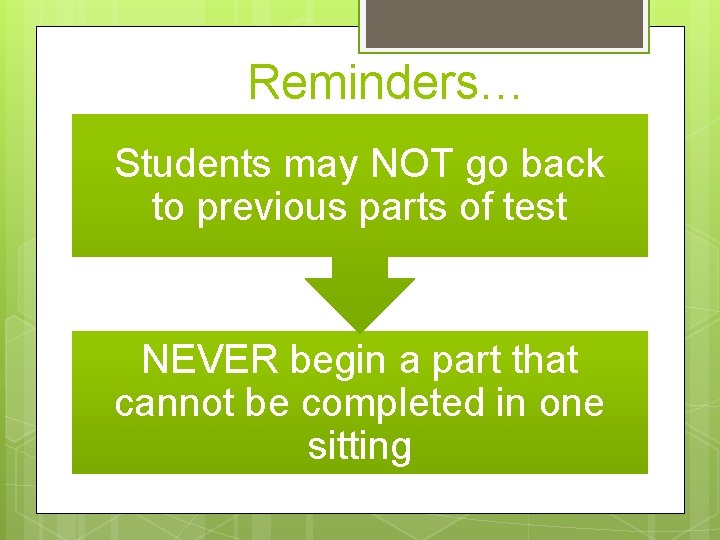
Reminders… Students may NOT go back to previous parts of test NEVER begin a part that cannot be completed in one sitting
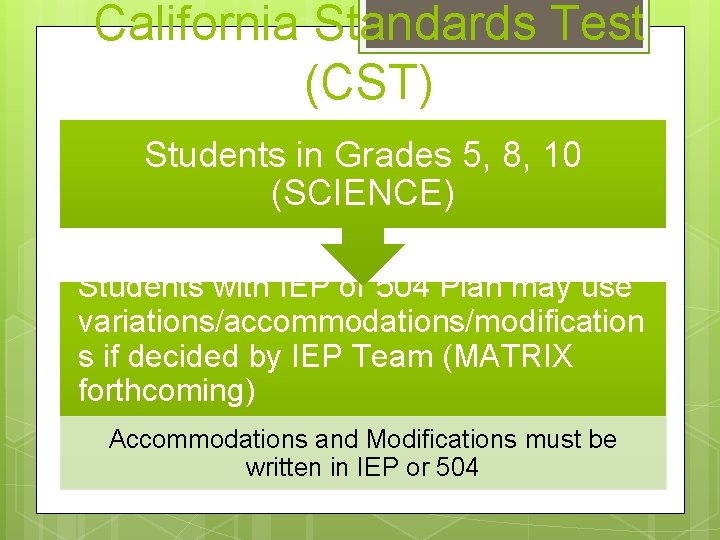
California Standards Test (CST) Students in Grades 5, 8, 10 (SCIENCE) Students with IEP or 504 Plan may use variations/accommodations/modification s if decided by IEP Team (MATRIX forthcoming) Accommodations and Modifications must be written in IEP or 504
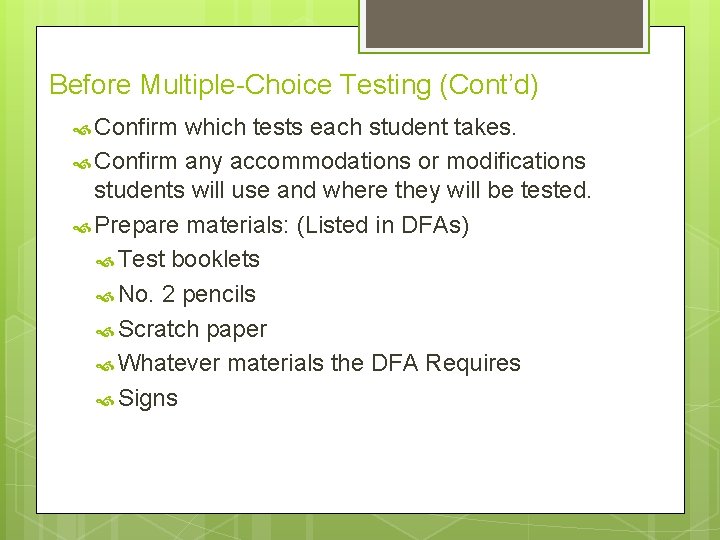
Before Multiple-Choice Testing (Cont’d) Confirm which tests each student takes. Confirm any accommodations or modifications students will use and where they will be tested. Prepare materials: (Listed in DFAs) Test booklets No. 2 pencils Scratch paper Whatever materials the DFA Requires Signs
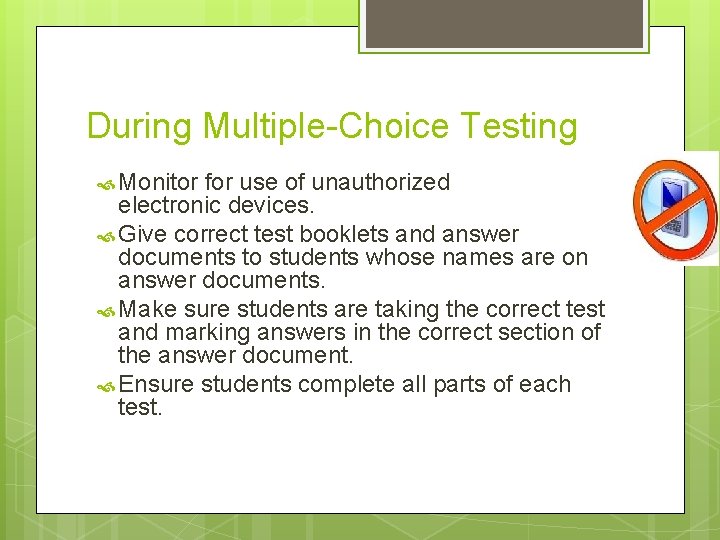
During Multiple-Choice Testing Monitor for use of unauthorized electronic devices. Give correct test booklets and answer documents to students whose names are on answer documents. Make sure students are taking the correct test and marking answers in the correct section of the answer document. Ensure students complete all parts of each test.
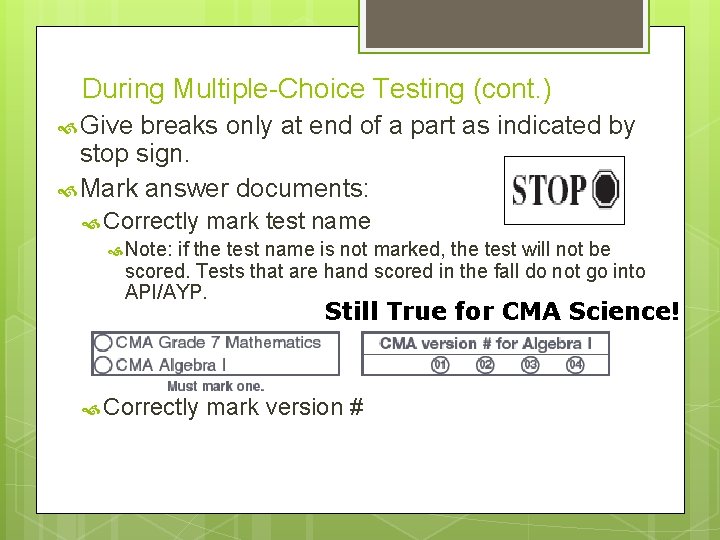
During Multiple-Choice Testing (cont. ) Give breaks only at end of a part as indicated by stop sign. Mark answer documents: Correctly mark test name Note: if the test name is not marked, the test will not be scored. Tests that are hand scored in the fall do not go into API/AYP. Still True for CMA Science! Correctly mark version #
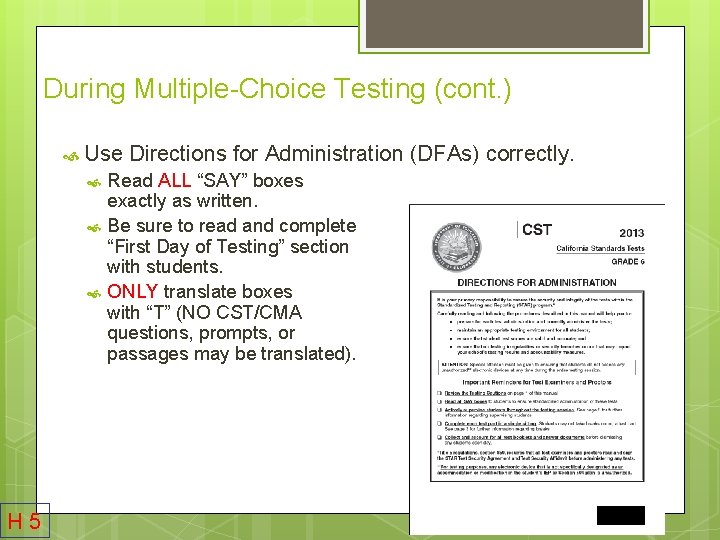
During Multiple-Choice Testing (cont. ) Use Directions for Administration (DFAs) correctly. H 5 Read ALL “SAY” boxes exactly as written. Be sure to read and complete “First Day of Testing” section with students. ONLY translate boxes with “T” (NO CST/CMA questions, prompts, or passages may be translated).
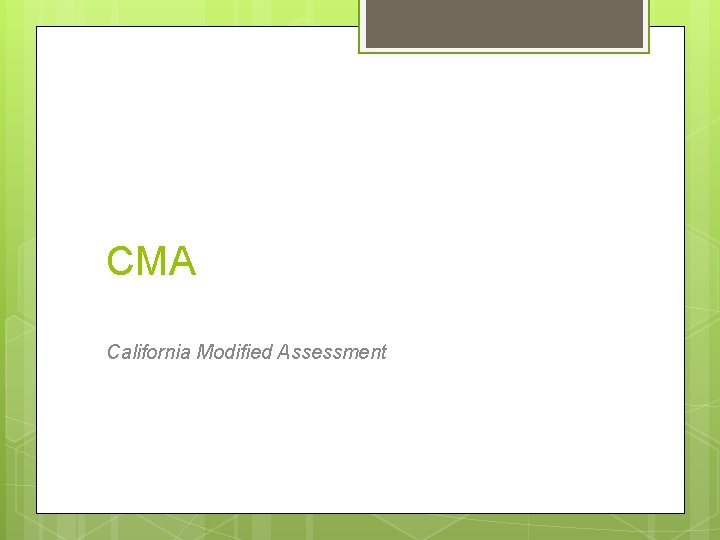
CMA California Modified Assessment
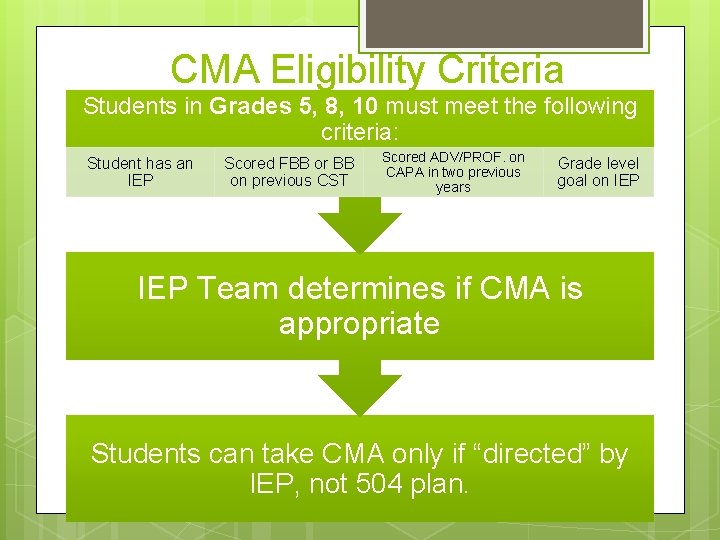
CMA Eligibility Criteria Students in Grades 5, 8, 10 must meet the following criteria: Student has an IEP Scored FBB or BB on previous CST Scored ADV/PROF. on CAPA in two previous years Grade level goal on IEP Team determines if CMA is appropriate Students can take CMA only if “directed” by IEP, not 504 plan.
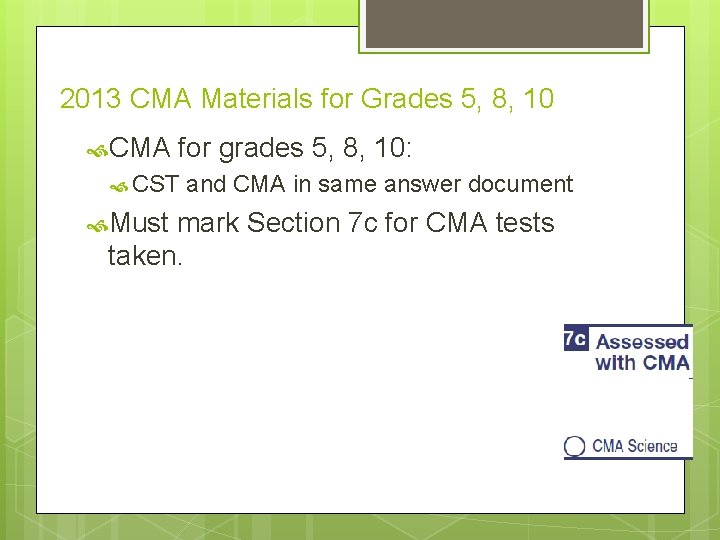
2013 CMA Materials for Grades 5, 8, 10 CMA for grades 5, 8, 10: CST and CMA in same answer document Must mark Section 7 c for CMA tests taken.
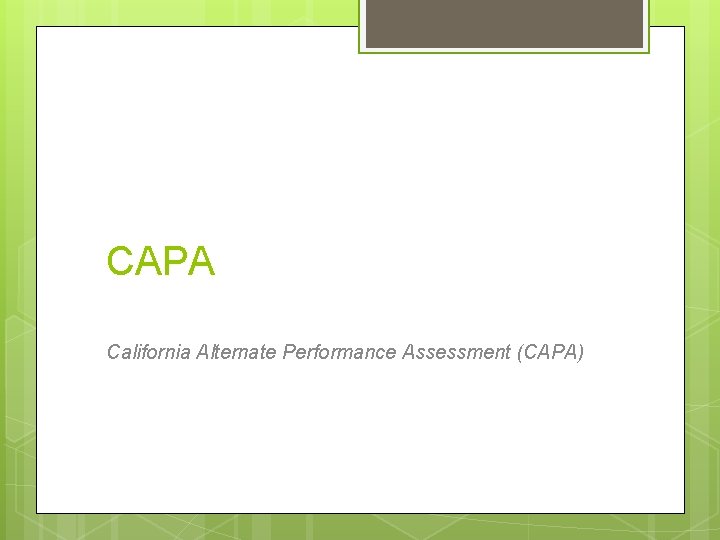
CAPA California Alternate Performance Assessment (CAPA)
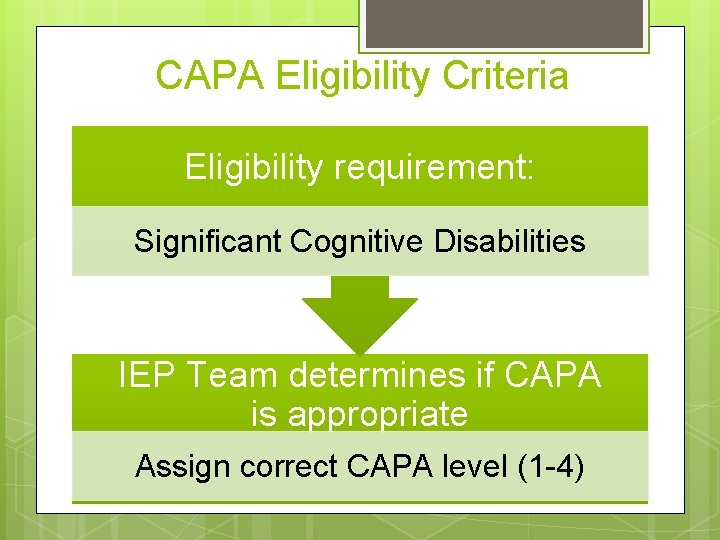
CAPA Eligibility Criteria Eligibility requirement: Significant Cognitive Disabilities IEP Team determines if CAPA is appropriate Assign correct CAPA level (1 -4)
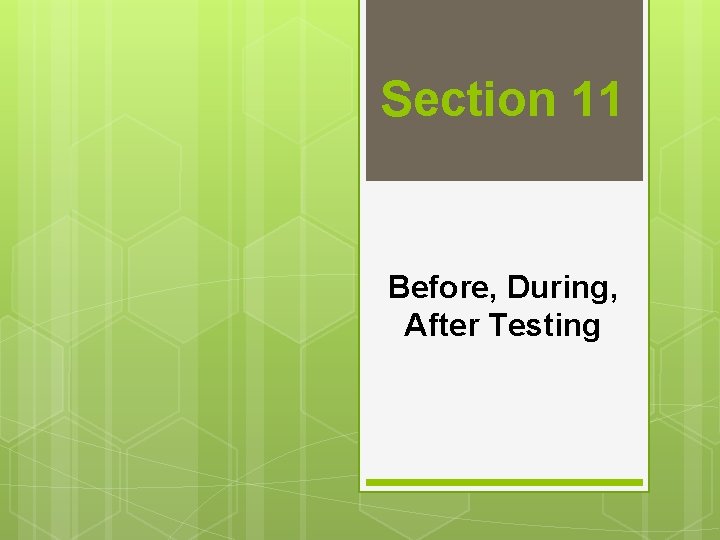
Section 11 Before, During, After Testing
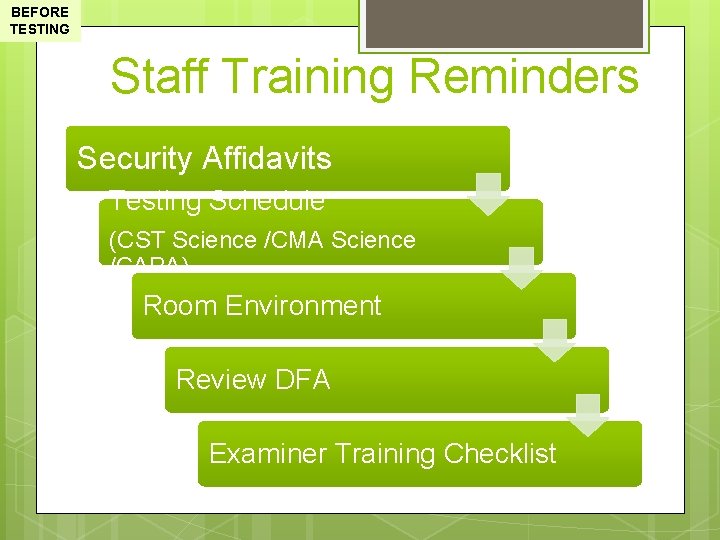
BEFORE TESTING Staff Training Reminders Security Affidavits Testing Schedule (CST Science /CMA Science /CAPA) Room Environment Review DFA Examiner Training Checklist
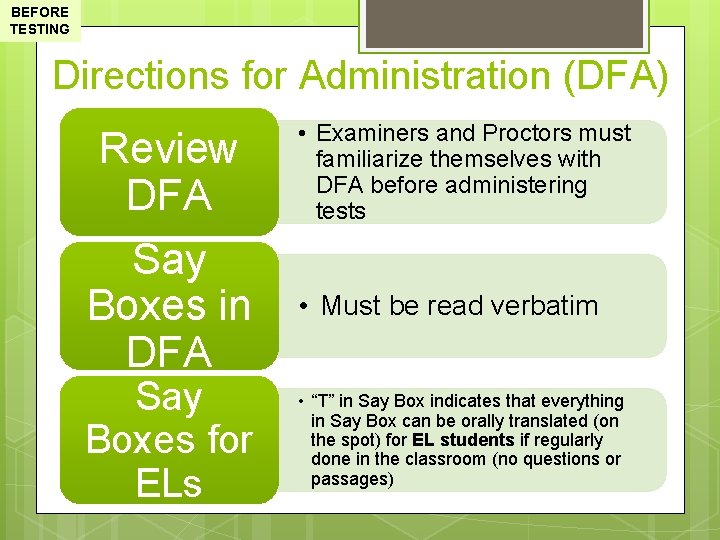
BEFORE TESTING Directions for Administration (DFA) Review DFA Say Boxes in DFA Say Boxes for ELs • Examiners and Proctors must familiarize themselves with DFA before administering tests • Must be read verbatim • “T” in Say Box indicates that everything in Say Box can be orally translated (on the spot) for EL students if regularly done in the classroom (no questions or passages)
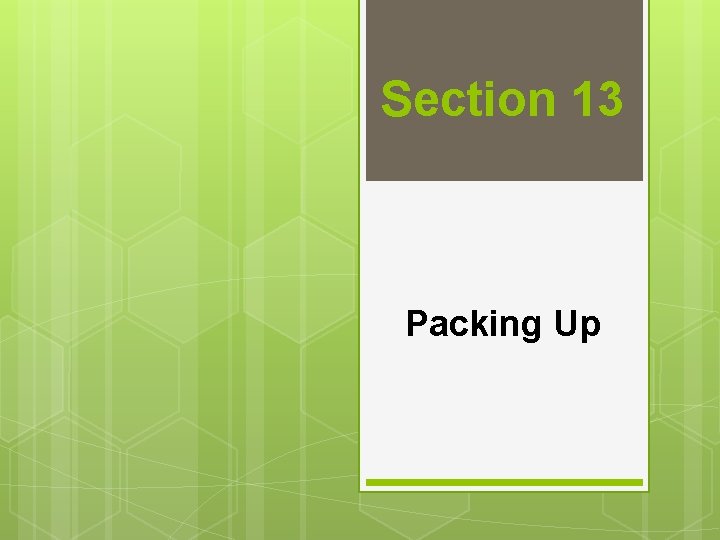
Section 13 Packing Up
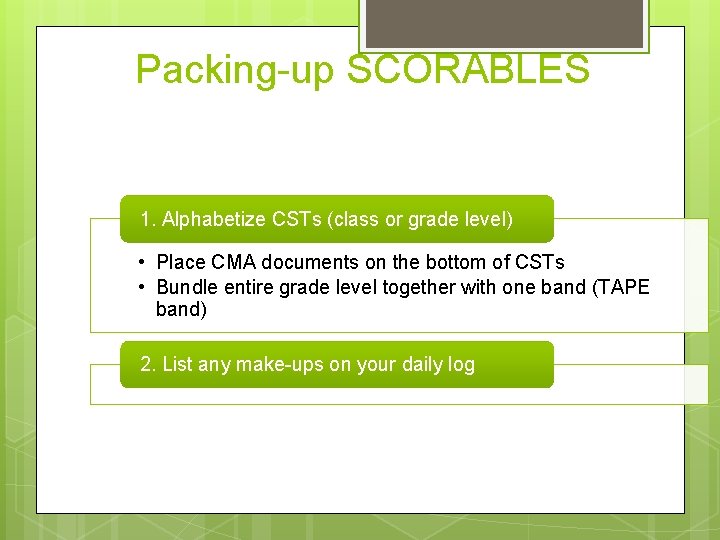
Packing-up SCORABLES 1. Alphabetize CSTs (class or grade level) • Place CMA documents on the bottom of CSTs • Bundle entire grade level together with one band (TAPE band) 2. List any make-ups on your daily log
 Anthem of poland
Anthem of poland Caaspp practise test
Caaspp practise test Caaspp test noise
Caaspp test noise Caaspp test sound
Caaspp test sound West virginia summative assessment
West virginia summative assessment Osasportal. org
Osasportal. org Http:www.assessform.edu.au
Http:www.assessform.edu.au Naplan online test administrator training
Naplan online test administrator training Assessform.edu.au
Assessform.edu.au Cmas test administrator manual
Cmas test administrator manual Staar test administrator training
Staar test administrator training Icas score levels
Icas score levels Official smarter balanced summative assessment
Official smarter balanced summative assessment Caaspp performance task pause
Caaspp performance task pause Caaspp pause rules
Caaspp pause rules Caaspp security affidavit
Caaspp security affidavit Wise men three clever are we
Wise men three clever are we Nys math test 2015
Nys math test 2015 Kahoot
Kahoot Team administrator rubric
Team administrator rubric Administrator bezpieczeństwa informacji szkolenie
Administrator bezpieczeństwa informacji szkolenie Junior network administrator adalah
Junior network administrator adalah Information asset administrator
Information asset administrator St louis city public administrator
St louis city public administrator Fed ex manager
Fed ex manager Faronics core
Faronics core Administrator plus hospital software
Administrator plus hospital software Localhost/colombo/
Localhost/colombo/ Comptroller of the currency administrator of national banks
Comptroller of the currency administrator of national banks Clinical trials prs
Clinical trials prs Uni login administrator
Uni login administrator Student assessment management system
Student assessment management system Hbc claims administrator
Hbc claims administrator Epa region 4 administrator
Epa region 4 administrator Ec-council network security administrator
Ec-council network security administrator Role of school administrator
Role of school administrator [email protected]
[email protected] School business administrator licensing
School business administrator licensing Nctestadmin
Nctestadmin Dear school administrator
Dear school administrator Aksi perubahan pelatihan kepemimpinan pengawas
Aksi perubahan pelatihan kepemimpinan pengawas Kaseya virtual system administrator
Kaseya virtual system administrator Uday ali pabrai
Uday ali pabrai Hdmedia administrator
Hdmedia administrator Contract administrator training
Contract administrator training Chief administrator
Chief administrator Windows vista user account control
Windows vista user account control Database administrator
Database administrator Virk digital post
Virk digital post Network administrator termasuk komponen
Network administrator termasuk komponen Network administrator termasuk komponen
Network administrator termasuk komponen Gmetrix student login
Gmetrix student login Fl secure browser
Fl secure browser Cnc administrator
Cnc administrator O net ability profiler
O net ability profiler Workshop test for hardness
Workshop test for hardness Flight test safety workshop
Flight test safety workshop Unit 5 vocabulary workshop level d
Unit 5 vocabulary workshop level d Level f unit 1
Level f unit 1 Public class welcome
Public class welcome Grihalakshmi magazine march 2019
Grihalakshmi magazine march 2019 Vincent van gogh born and died
Vincent van gogh born and died Genetic engineering conclusion
Genetic engineering conclusion March 1917 revolution
March 1917 revolution Sherman's march to the sea map
Sherman's march to the sea map Sherman's march significance
Sherman's march significance Path of sherman's march to the sea
Path of sherman's march to the sea Path of sherman's march to the sea
Path of sherman's march to the sea 9 line medevac
9 line medevac Aleida march de la torre
Aleida march de la torre March april may season
March april may season Observation of rizal in london
Observation of rizal in london January february maruary
January february maruary Sherman's march to the sea
Sherman's march to the sea March 30 1981
March 30 1981 Hemosiderinüri
Hemosiderinüri 20 mile march
20 mile march Glasgow 5th march 1971
Glasgow 5th march 1971 Glasgow 5th march 1971
Glasgow 5th march 1971 French revolution women's march
French revolution women's march 535 before 14 march
535 before 14 march Civil war map sherman's march to the sea
Civil war map sherman's march to the sea Counter column march
Counter column march Death march edward yourdon
Death march edward yourdon Performance art
Performance art Formula of net price
Formula of net price Letter to senator robert wagner, march 7, 1934
Letter to senator robert wagner, march 7, 1934 Chapter 15 section 4 - aggressors invade nations answer key
Chapter 15 section 4 - aggressors invade nations answer key Inurl:bug bounty intext:token of appreciation
Inurl:bug bounty intext:token of appreciation 24 march zodiac
24 march zodiac March madness banner
March madness banner Astronomy picture of the day march 29 2006
Astronomy picture of the day march 29 2006 March algorithm
March algorithm Months in summer
Months in summer Grit blasting march
Grit blasting march March 1 1803
March 1 1803 March joint powers authority
March joint powers authority 21 march equinox
21 march equinox 3 major battles of the texas revolution
3 major battles of the texas revolution Philip
Philip Happy wednesday march
Happy wednesday march March 7, 2012
March 7, 2012 March 7 2008
March 7 2008 Opie childhood sociology
Opie childhood sociology Mr potato
Mr potato Ides of march punic wars
Ides of march punic wars Iron curtain political cartoon meaning
Iron curtain political cartoon meaning Ausias march poema xiii
Ausias march poema xiii March verb
March verb Writing to learn
Writing to learn March 2 success.com
March 2 success.com What is ngo?
What is ngo? Offset printing march
Offset printing march What is celebrated on march 17
What is celebrated on march 17 Slice march
Slice march Game data crunch
Game data crunch Transpiration practical grade 10
Transpiration practical grade 10 Geogrphic
Geogrphic Salt march
Salt march 25 march 2008
25 march 2008 Deficiency of
Deficiency of Entertainment identifier registry
Entertainment identifier registry Death march edward yourdon
Death march edward yourdon March 22 2010
March 22 2010 1965 march
1965 march March 25 2011
March 25 2011 Pag-unlad ng nasyonalismo sa china
Pag-unlad ng nasyonalismo sa china Albert einstein
Albert einstein Evening standard cartoonist
Evening standard cartoonist There's a royal banner given for display
There's a royal banner given for display The annunciation march 25
The annunciation march 25