WELCOME AGENCY SPECIFIC TRAINING VITA PROGRAM Todays Learning
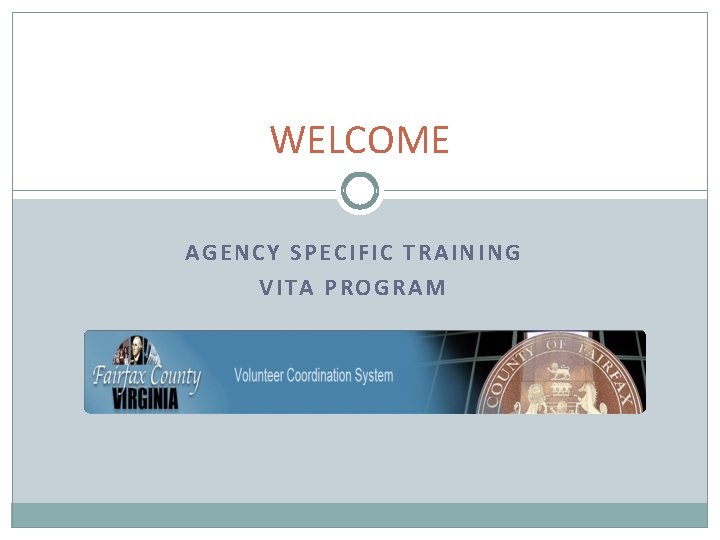
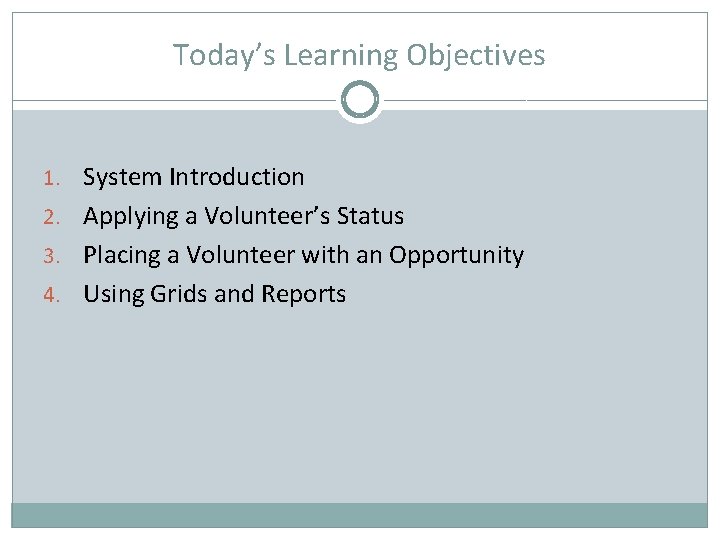
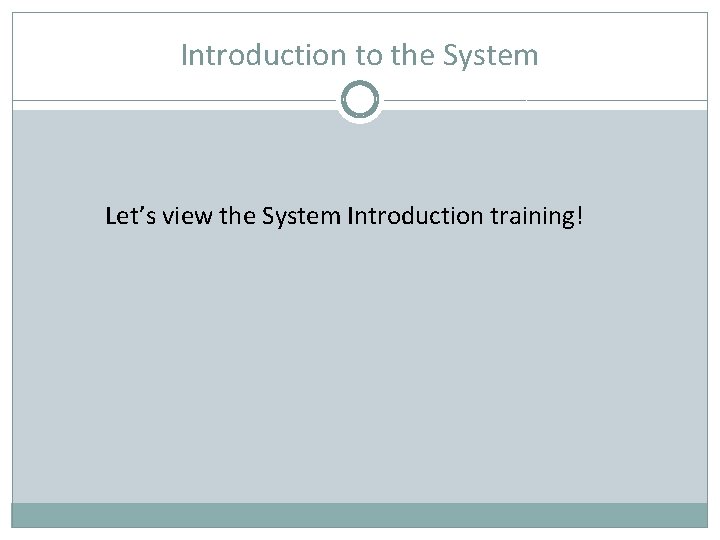
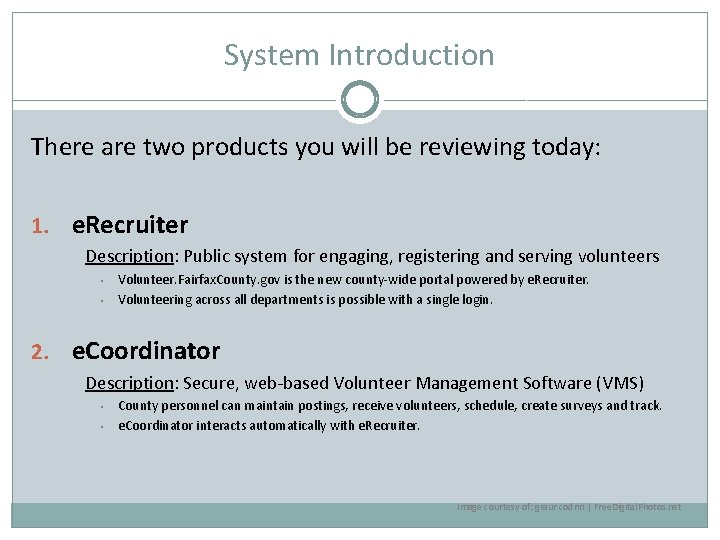
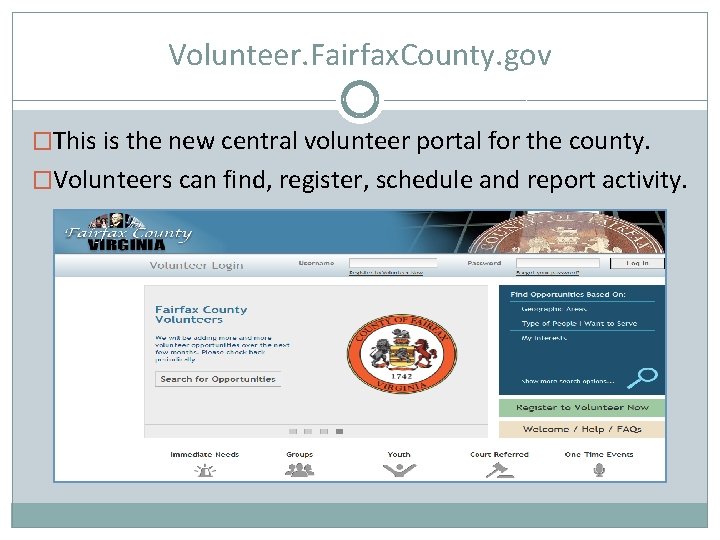
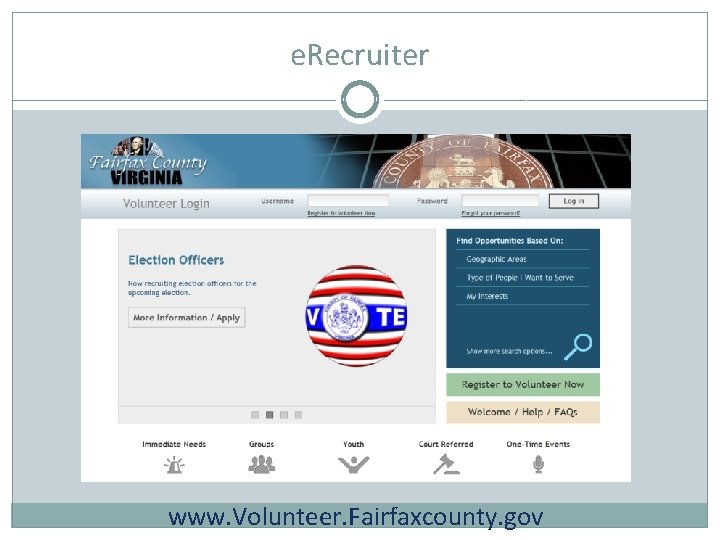
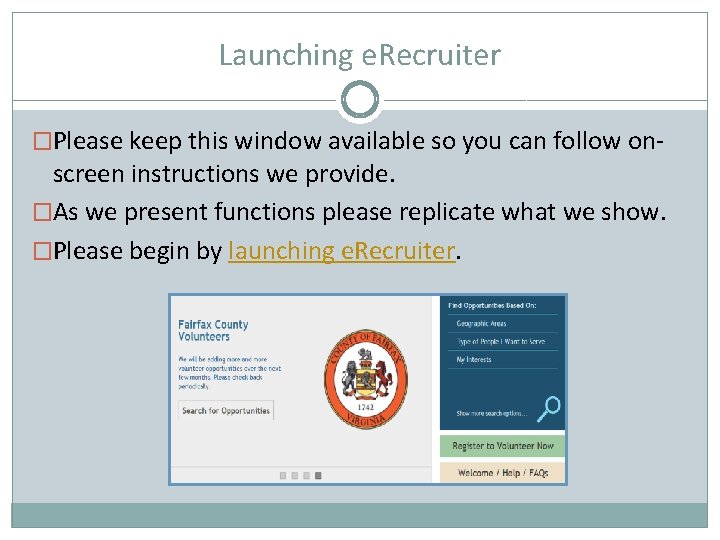
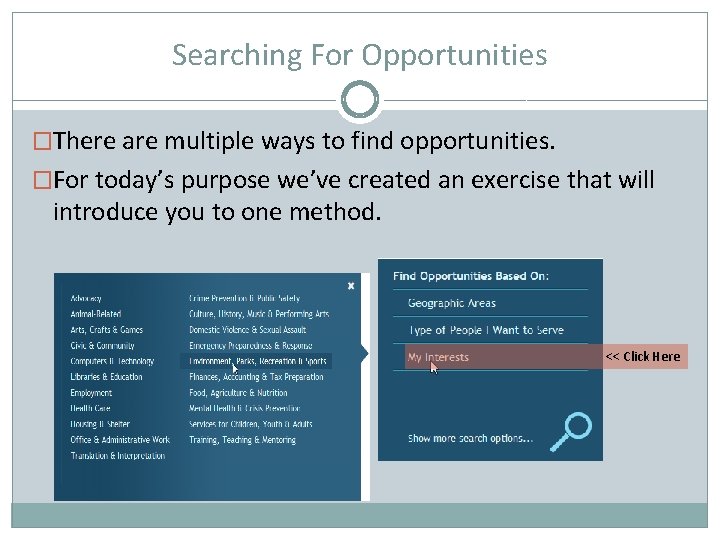
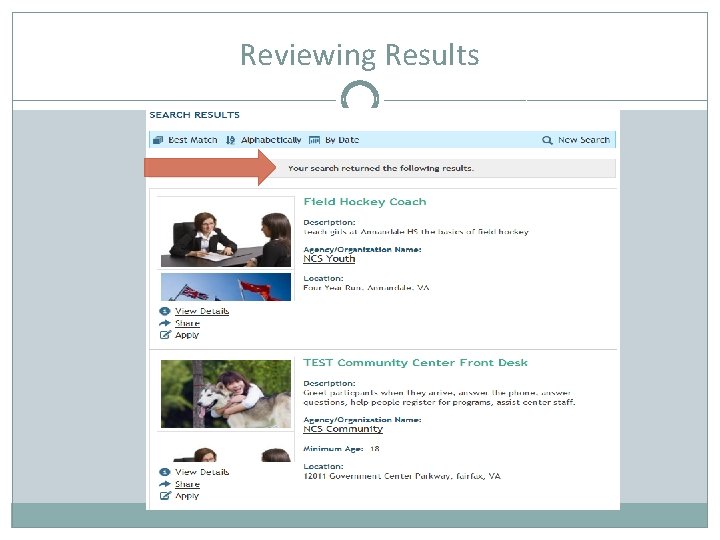
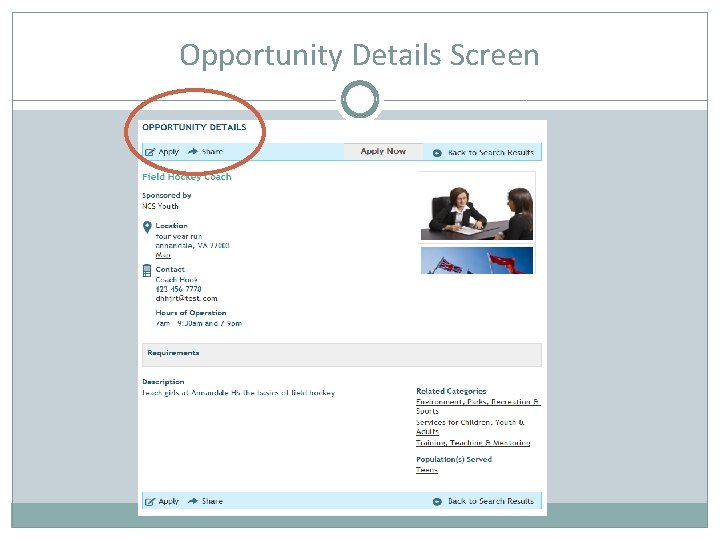
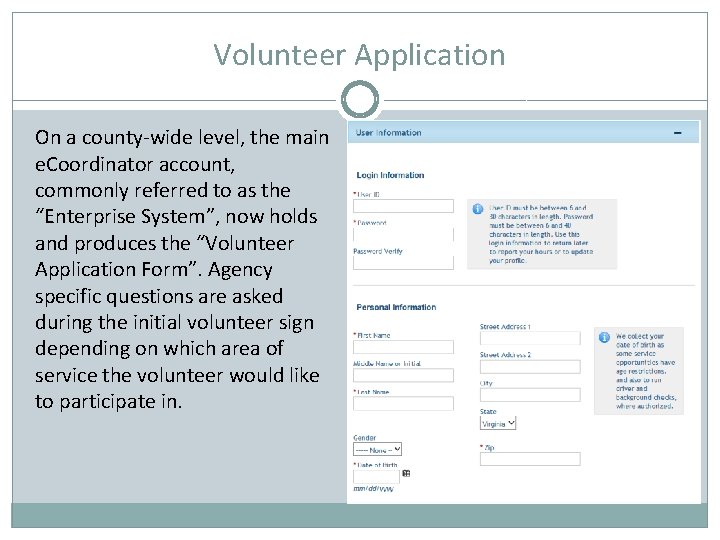
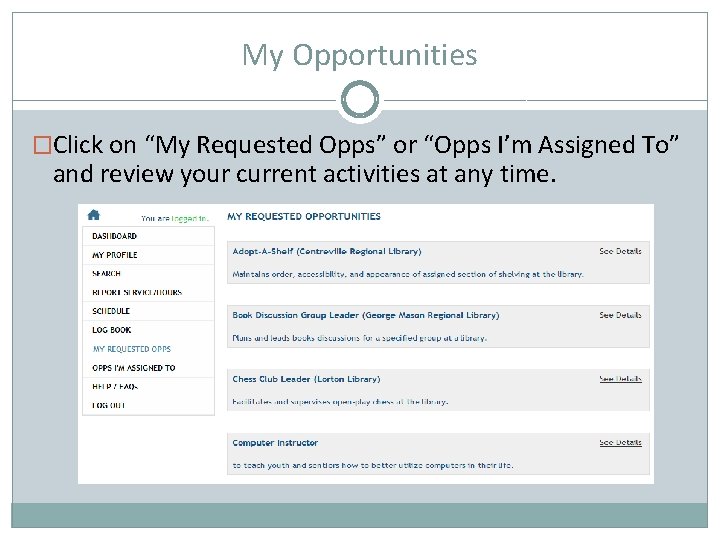
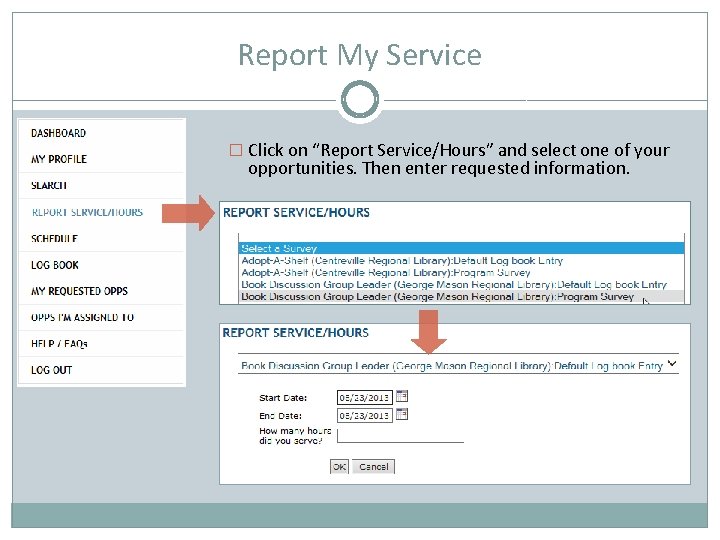
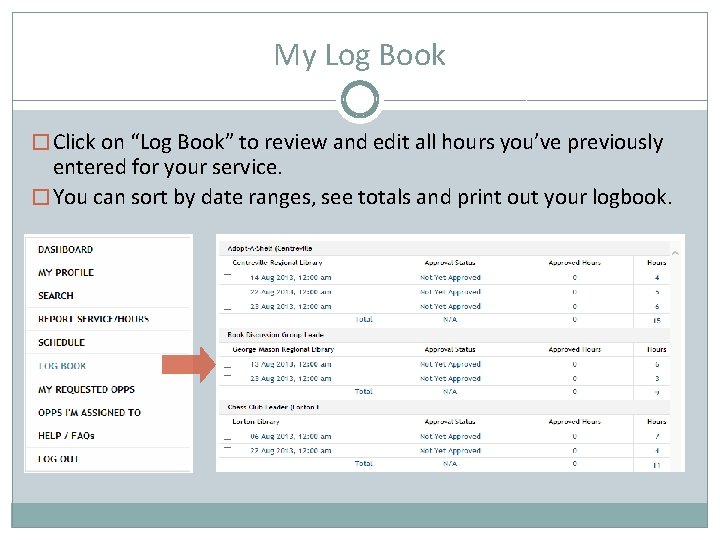
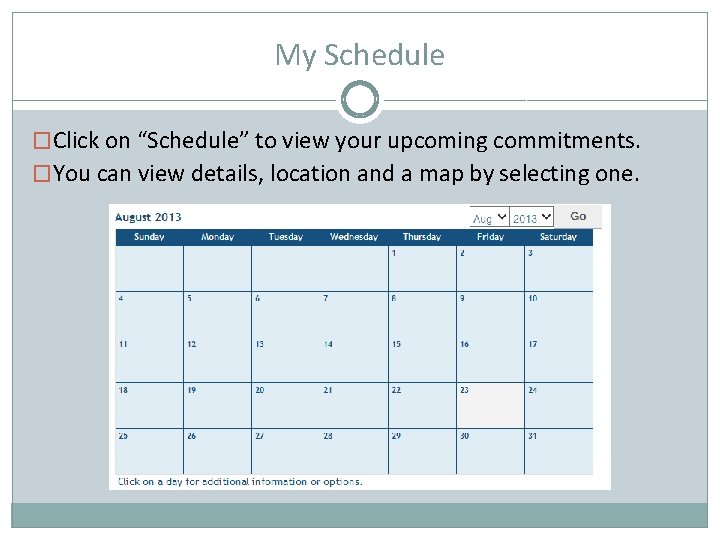
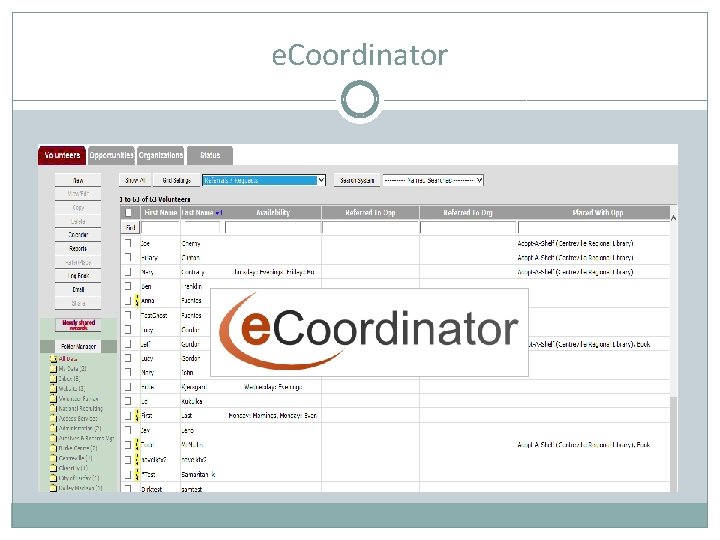
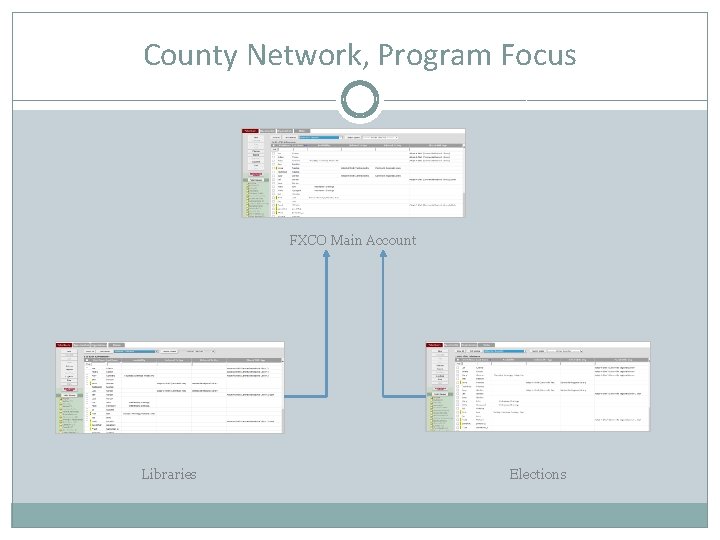
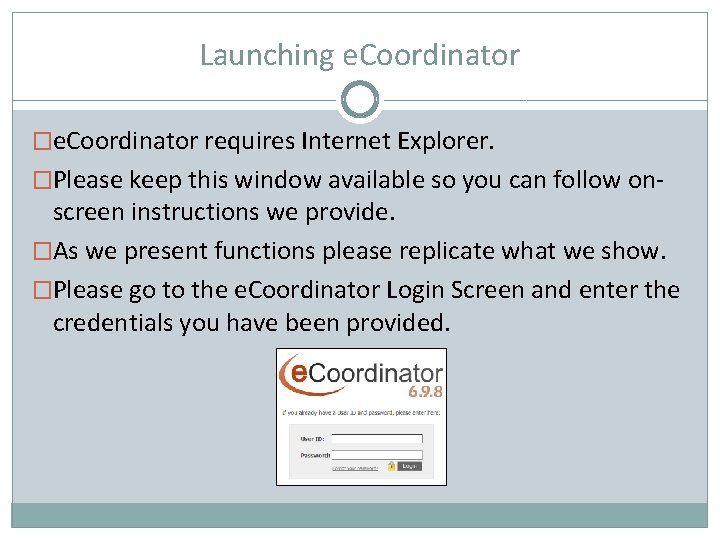
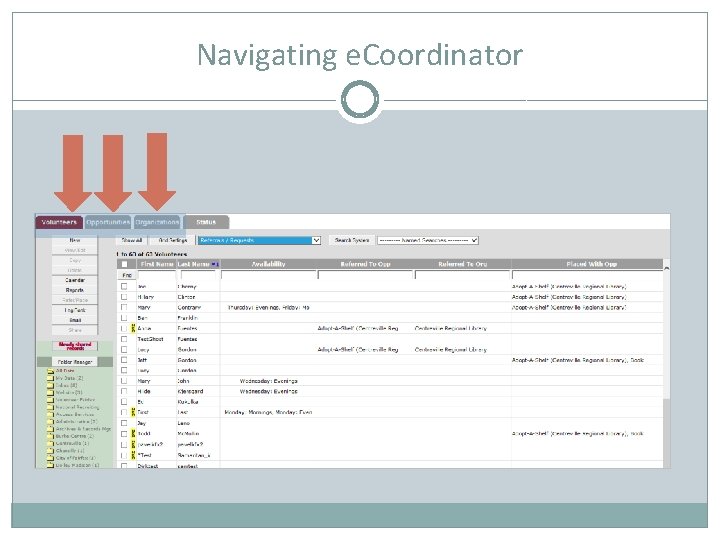
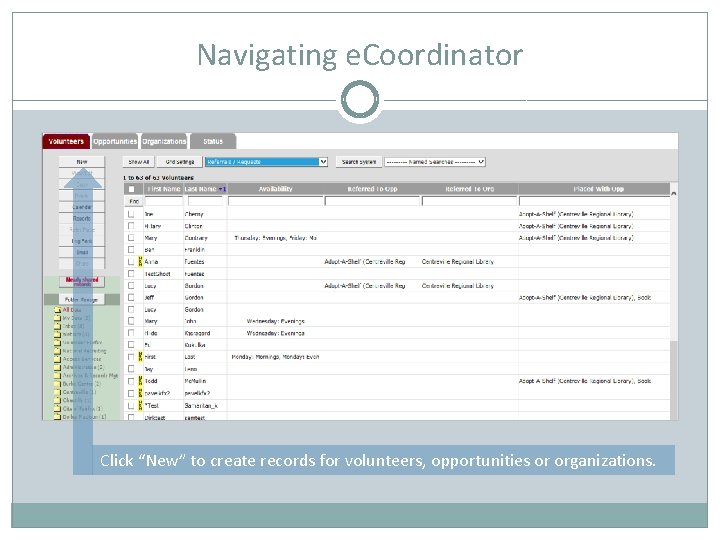
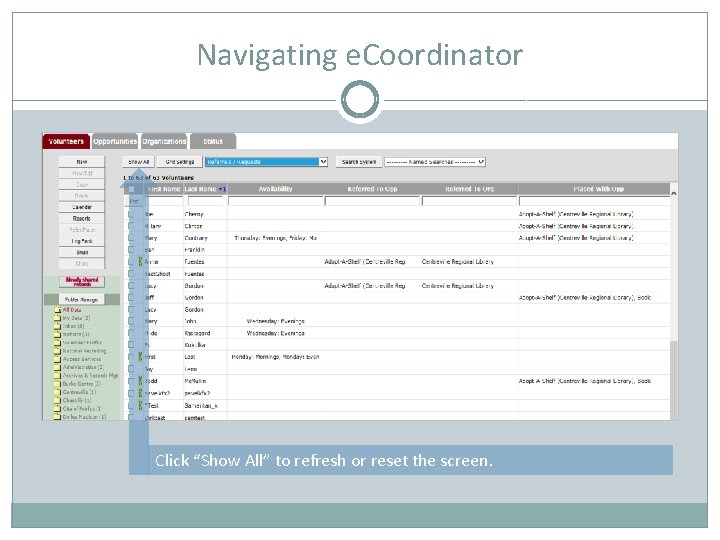
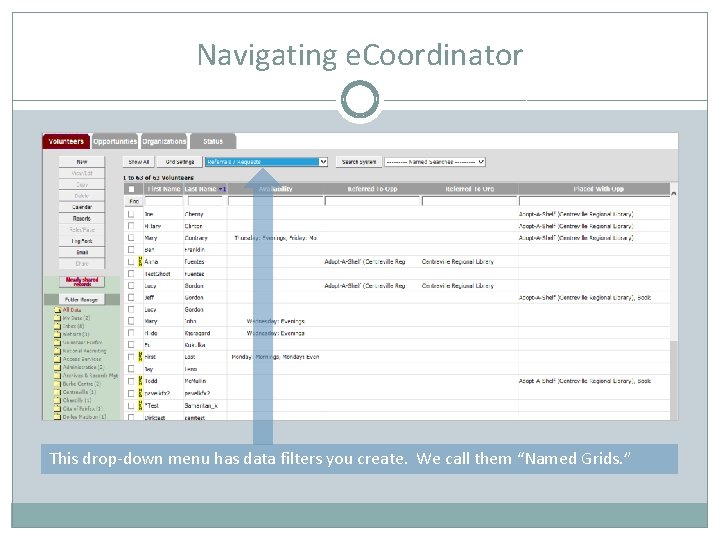
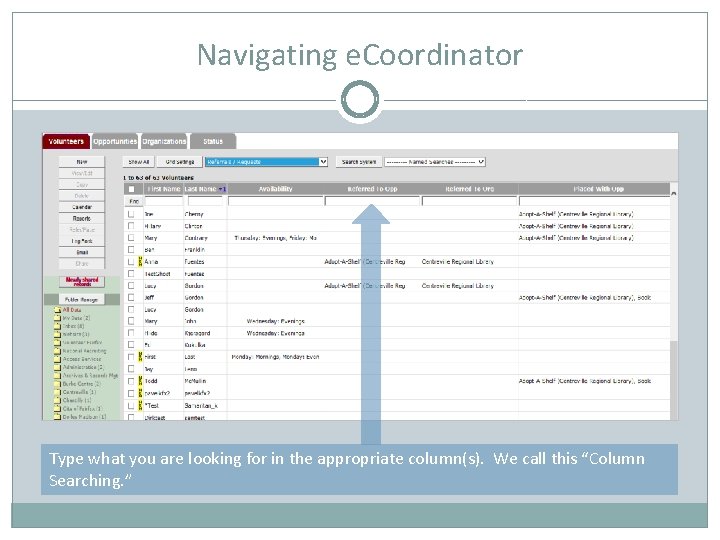
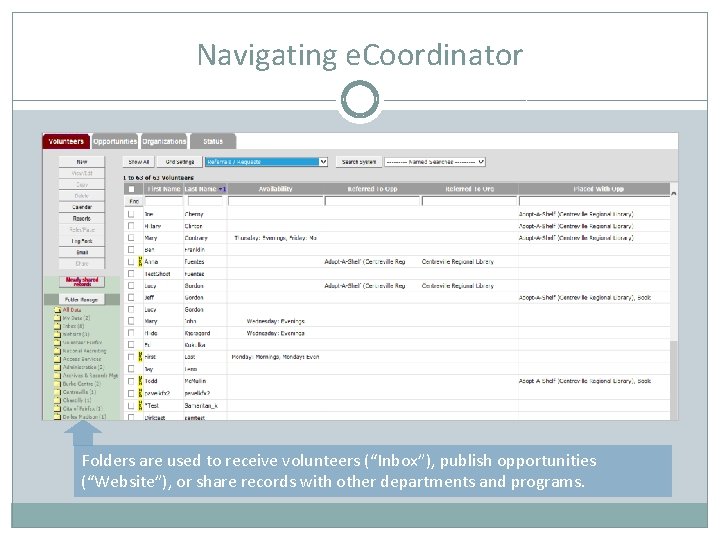
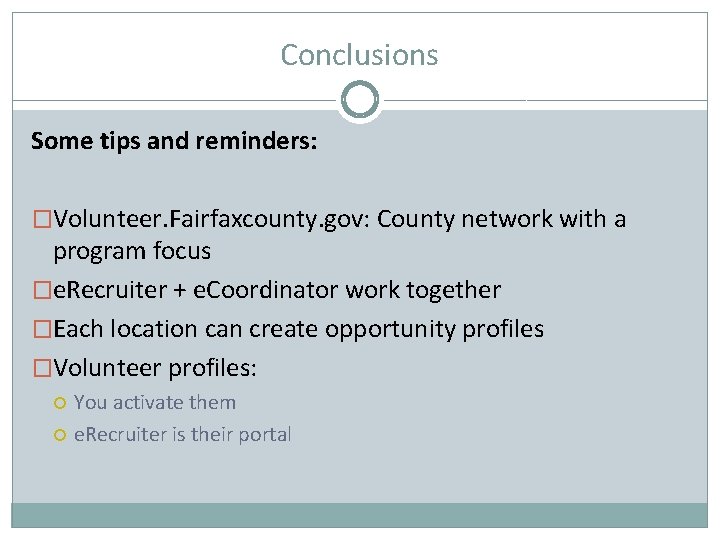
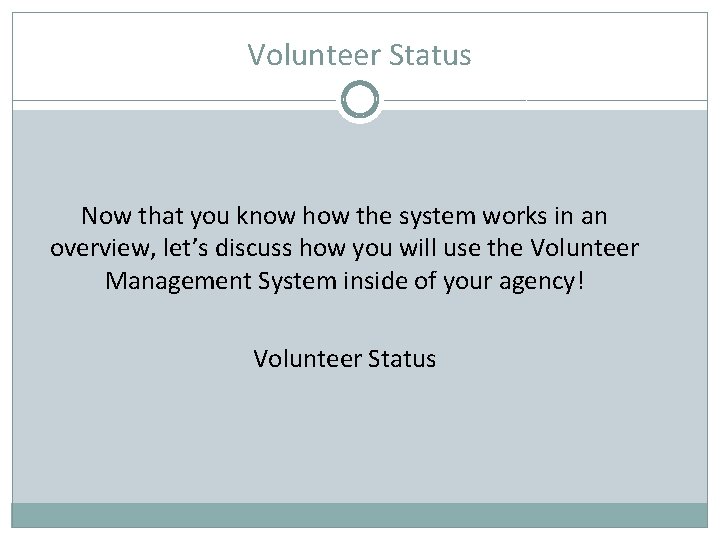
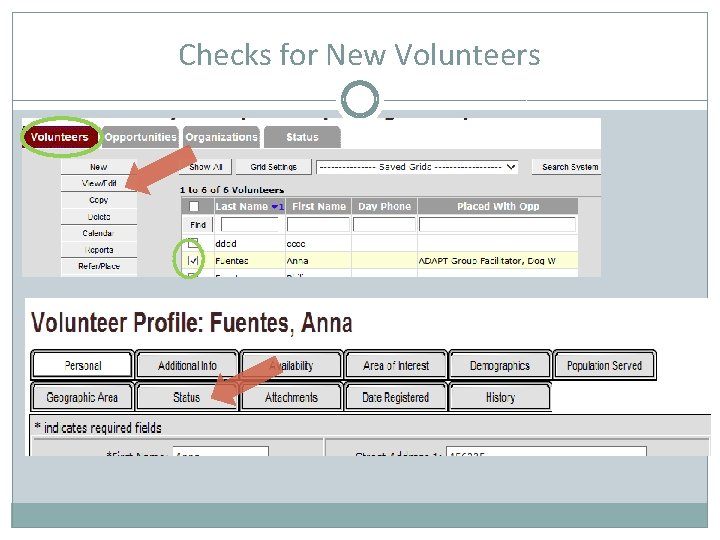
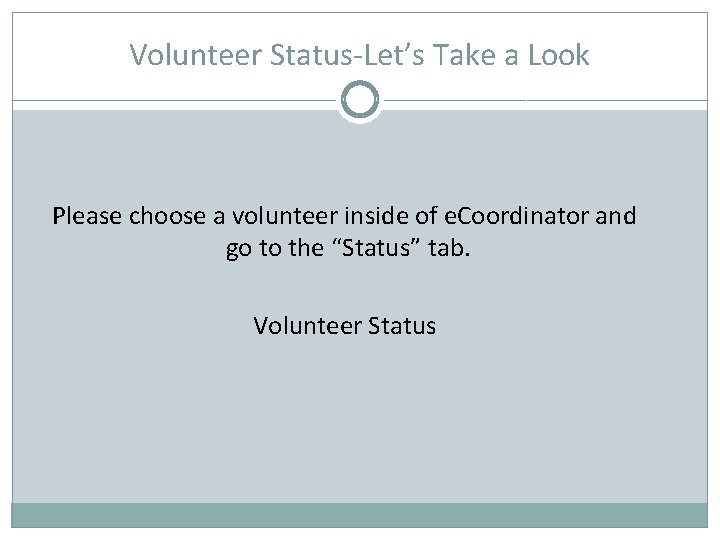
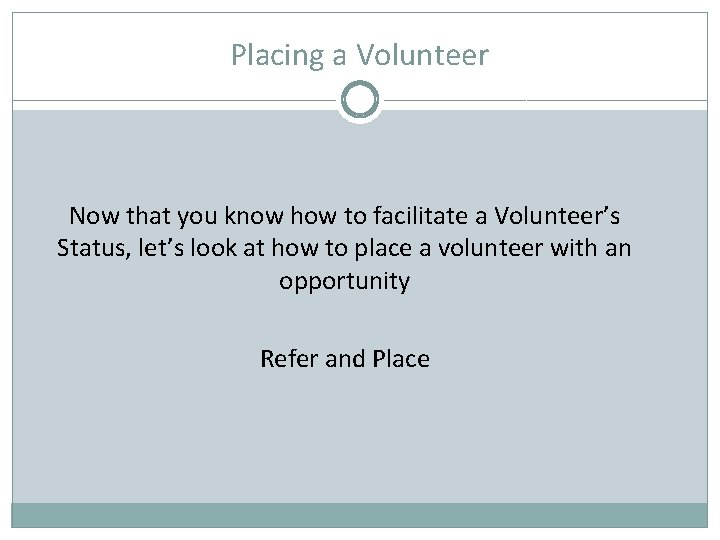
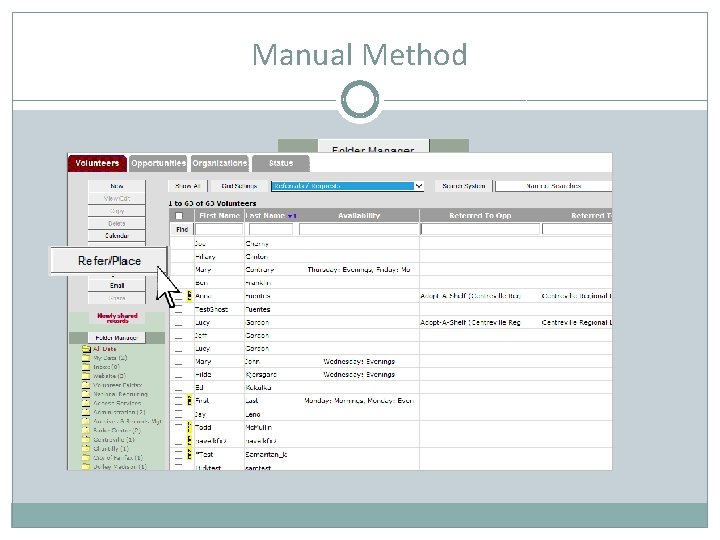
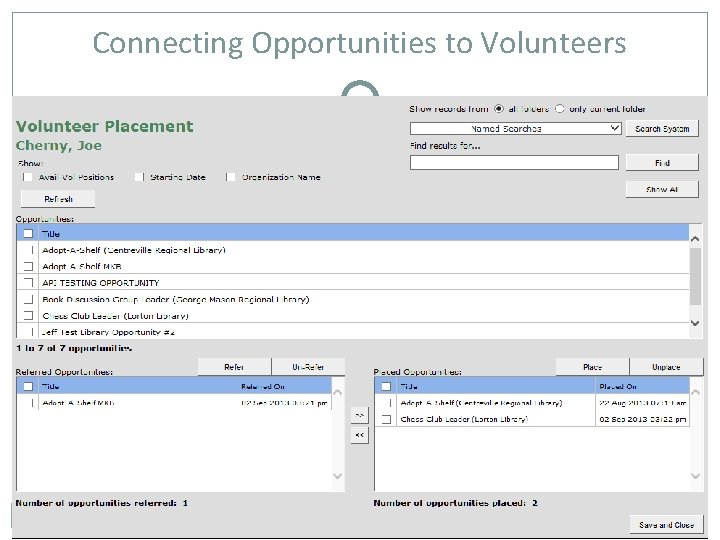
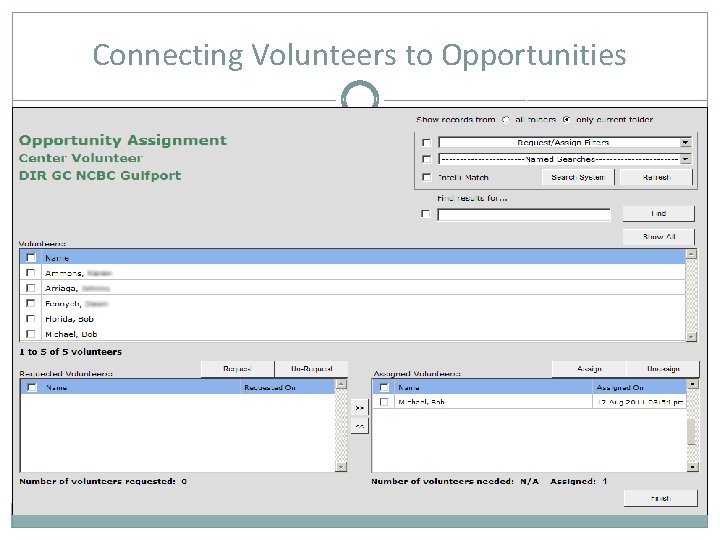
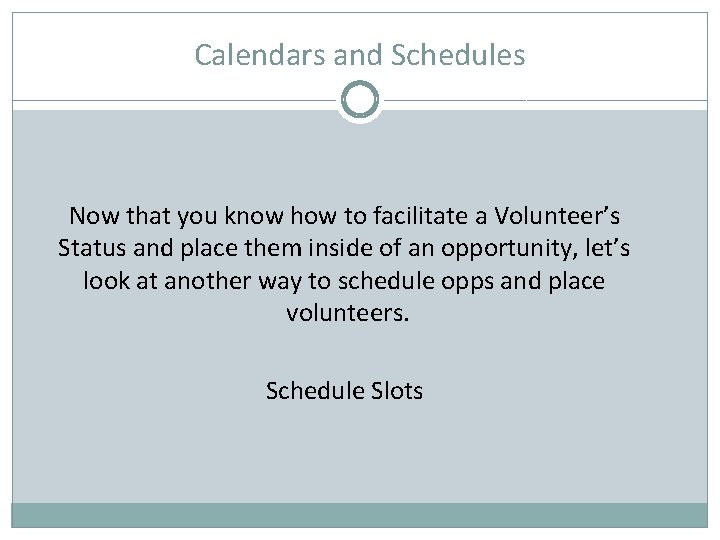
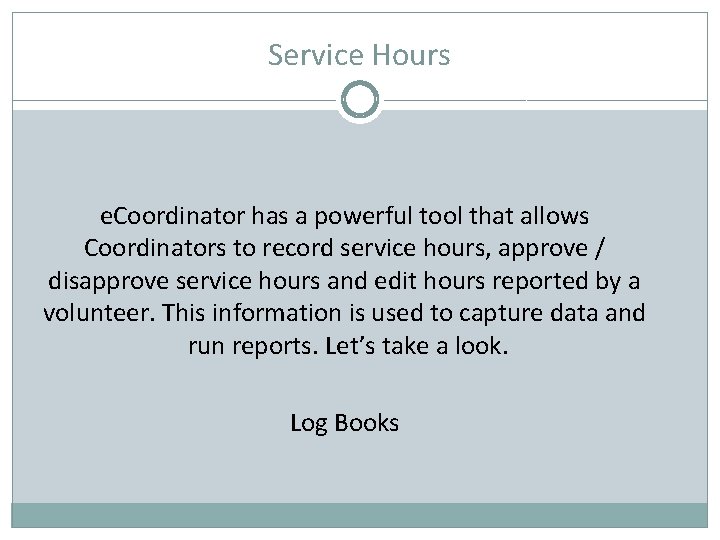
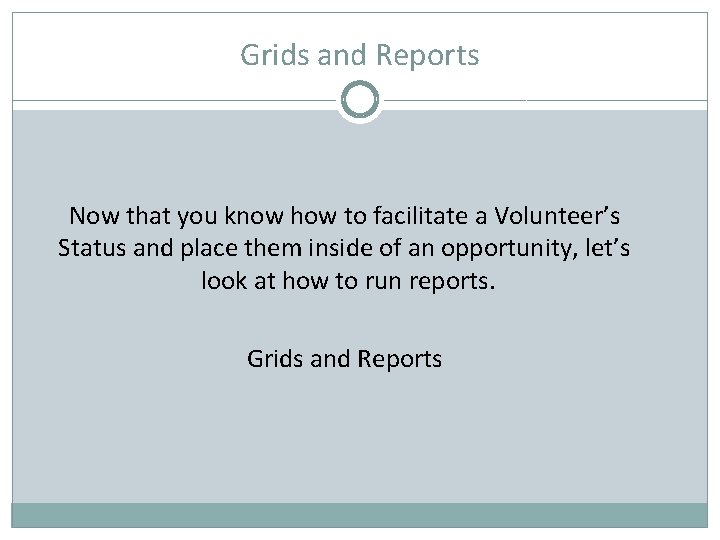
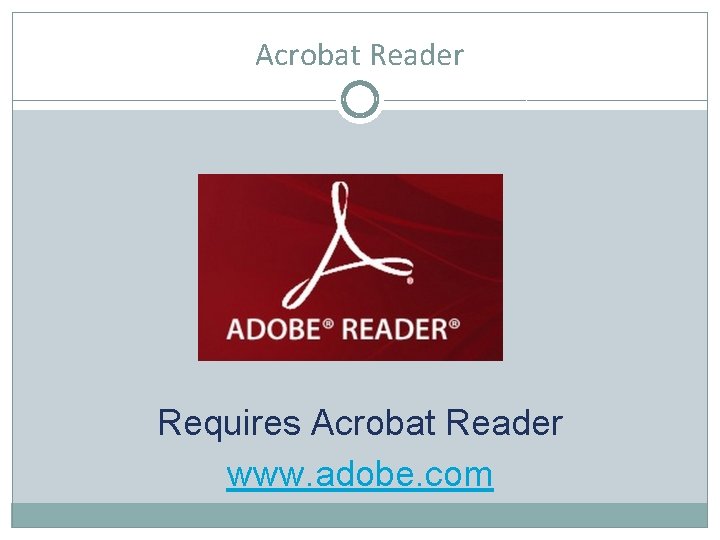
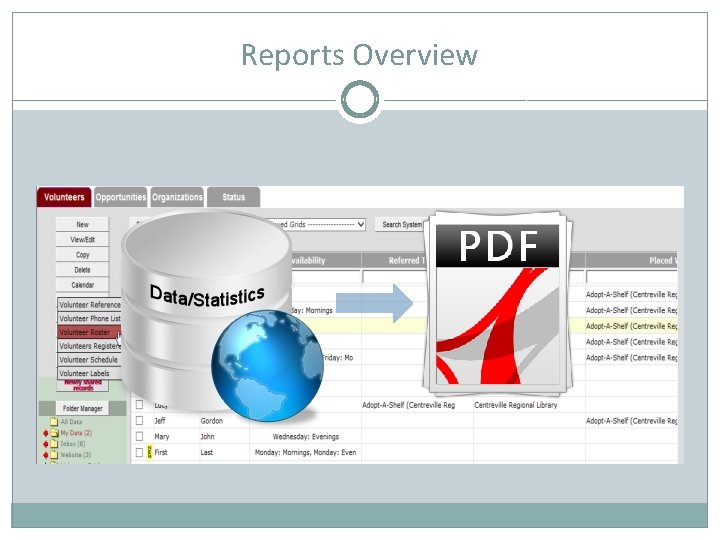
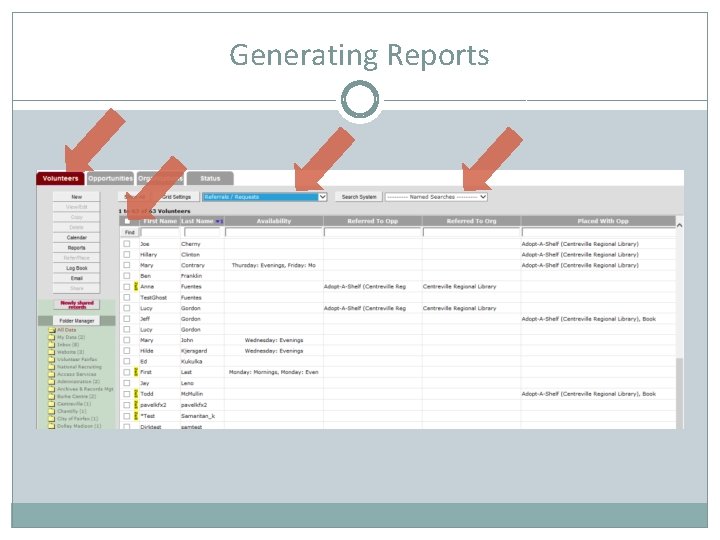
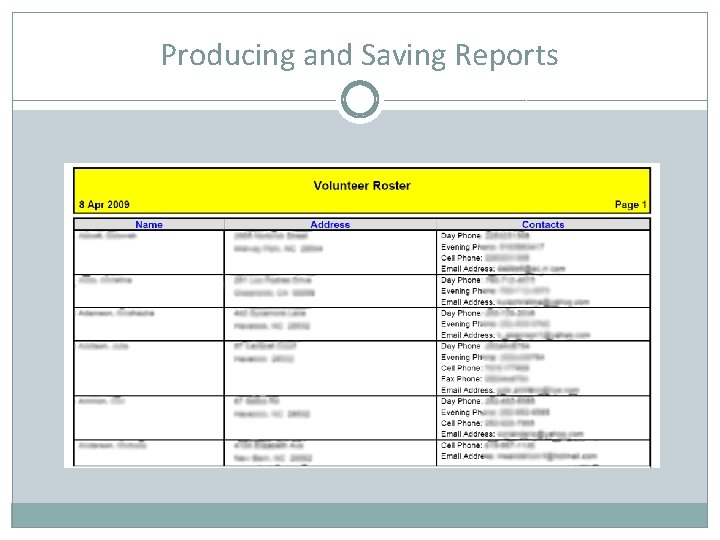
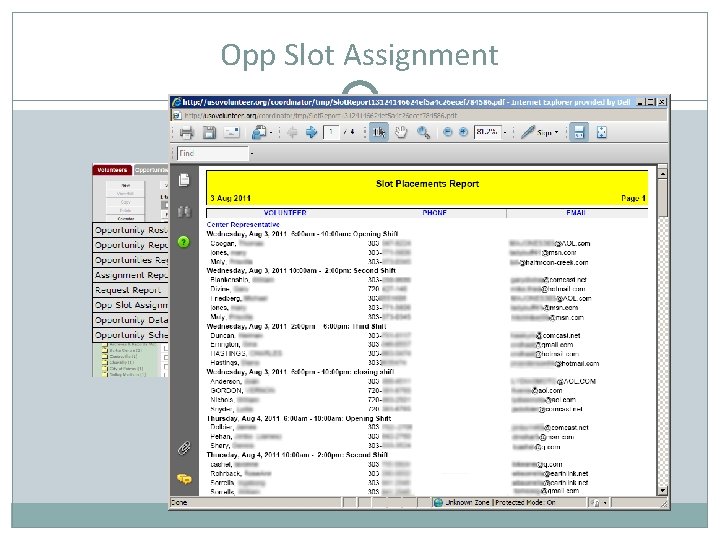
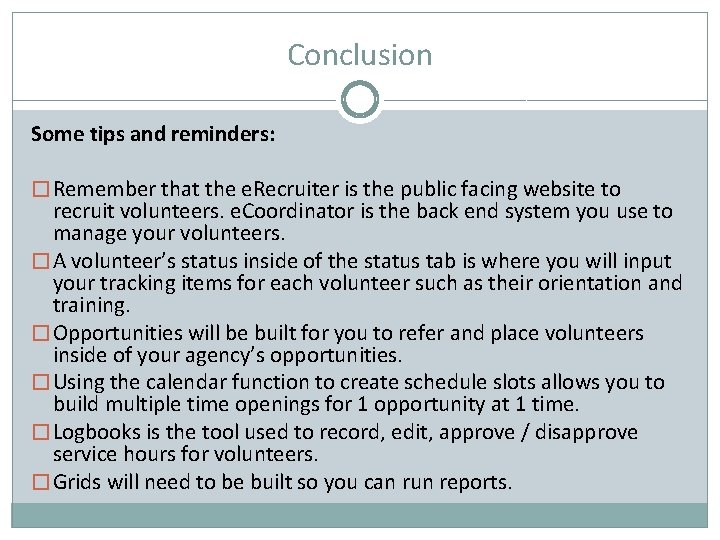
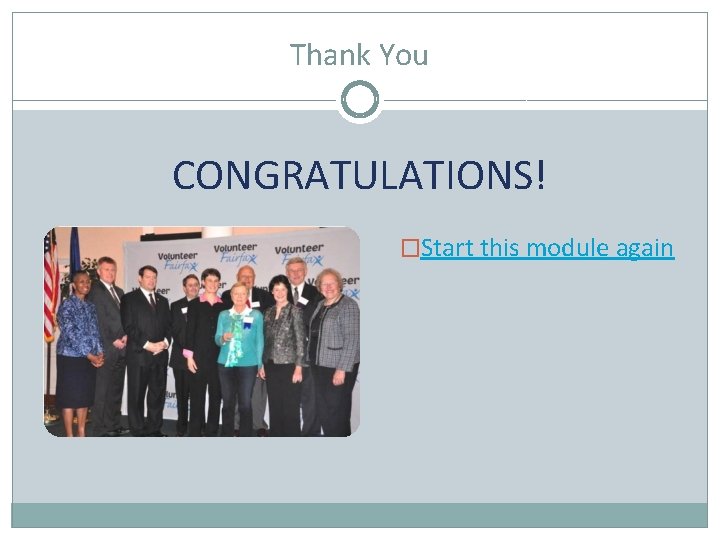
- Slides: 42
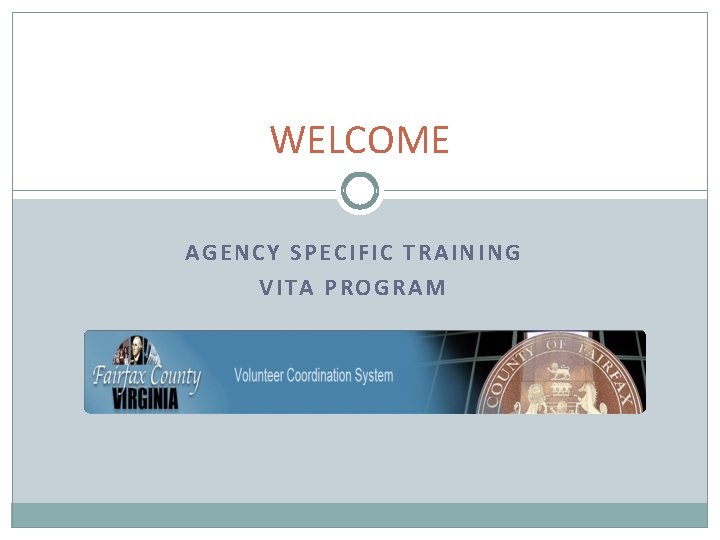
WELCOME AGENCY SPECIFIC TRAINING VITA PROGRAM
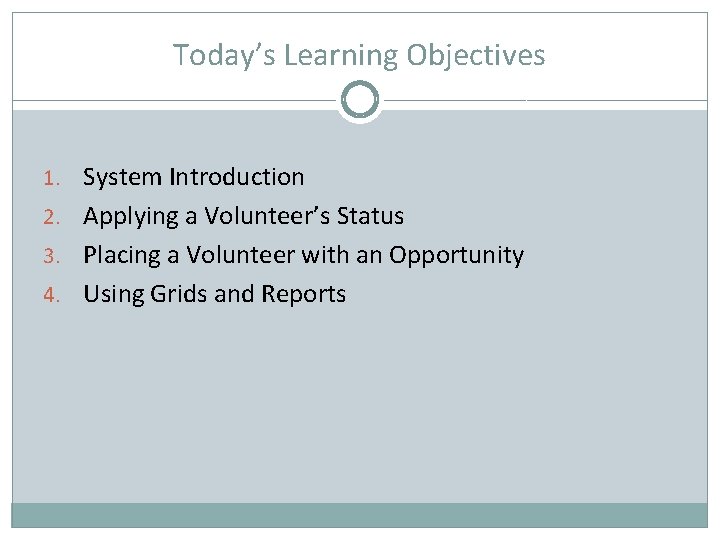
Today’s Learning Objectives 1. System Introduction 2. Applying a Volunteer’s Status 3. Placing a Volunteer with an Opportunity 4. Using Grids and Reports
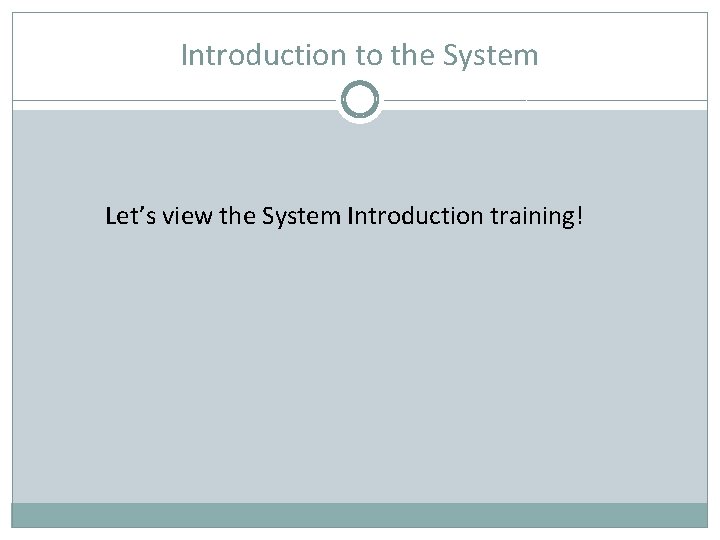
Introduction to the System Let’s view the System Introduction training!
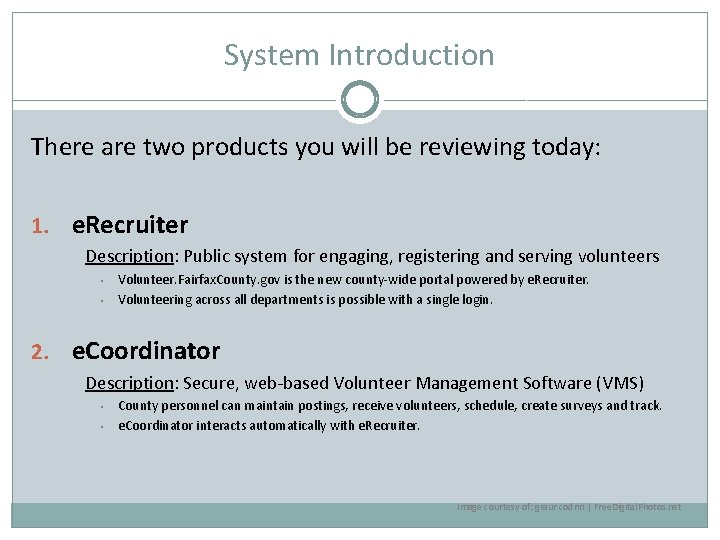
System Introduction There are two products you will be reviewing today: 1. e. Recruiter Description: Public system for engaging, registering and serving volunteers • • Volunteer. Fairfax. County. gov is the new county-wide portal powered by e. Recruiter. Volunteering across all departments is possible with a single login. 2. e. Coordinator Description: Secure, web-based Volunteer Management Software (VMS) • • County personnel can maintain postings, receive volunteers, schedule, create surveys and track. e. Coordinator interacts automatically with e. Recruiter. Image courtesy of: graur codrin | Free. Digital. Photos. net
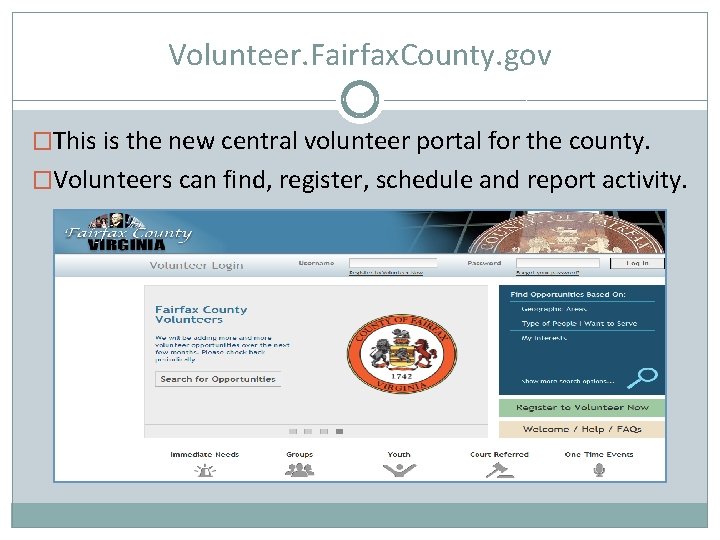
Volunteer. Fairfax. County. gov �This is the new central volunteer portal for the county. �Volunteers can find, register, schedule and report activity.
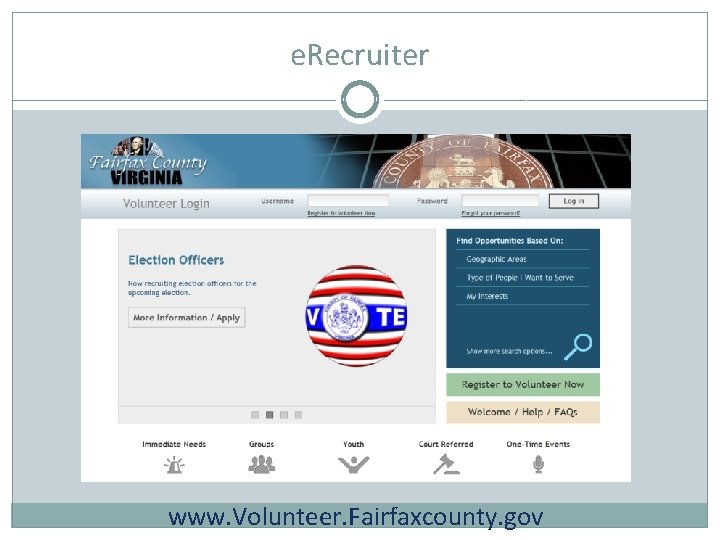
e. Recruiter www. Volunteer. Fairfaxcounty. gov
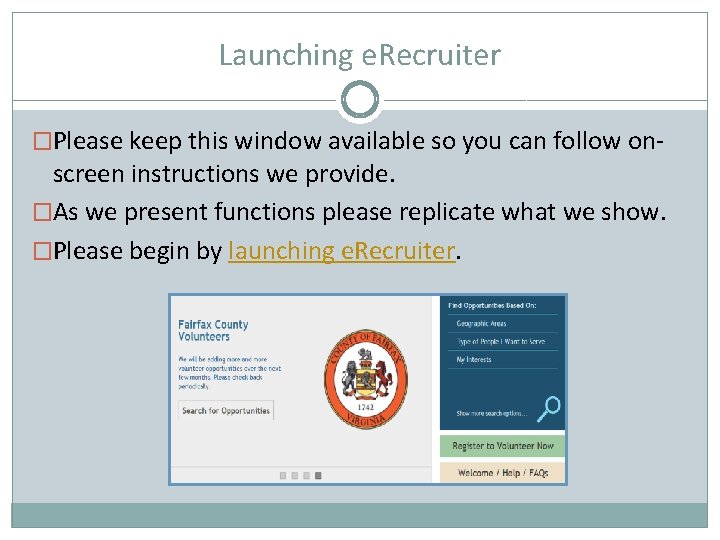
Launching e. Recruiter �Please keep this window available so you can follow on- screen instructions we provide. �As we present functions please replicate what we show. �Please begin by launching e. Recruiter.
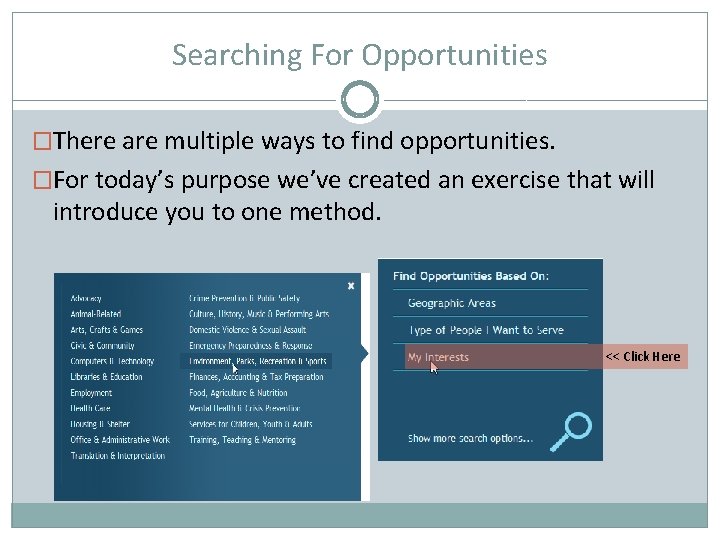
Searching For Opportunities �There are multiple ways to find opportunities. �For today’s purpose we’ve created an exercise that will introduce you to one method. << Click Here
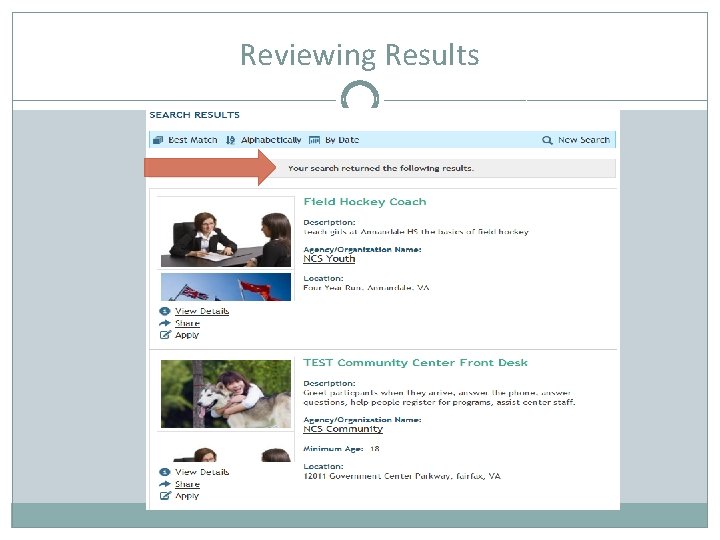
Reviewing Results
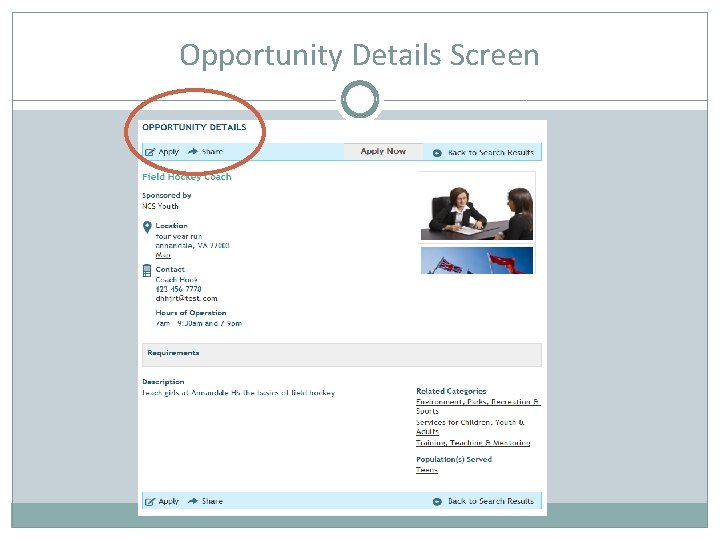
Opportunity Details Screen
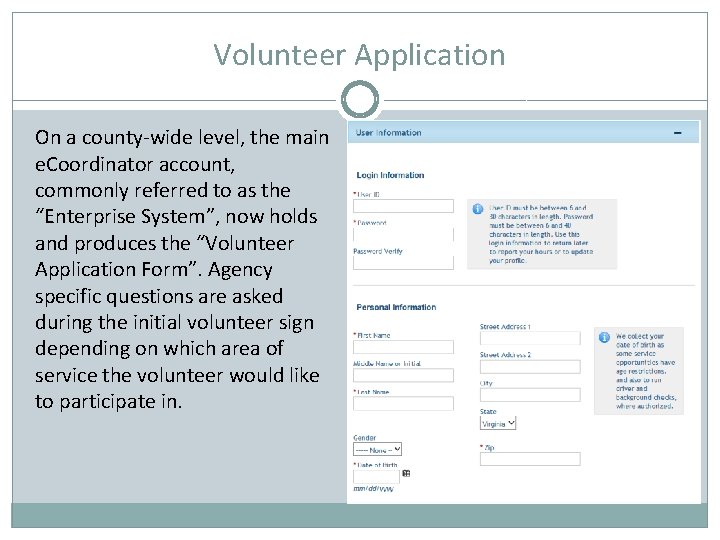
Volunteer Application On a county-wide level, the main e. Coordinator account, commonly referred to as the “Enterprise System”, now holds and produces the “Volunteer Application Form”. Agency specific questions are asked during the initial volunteer sign depending on which area of service the volunteer would like to participate in.
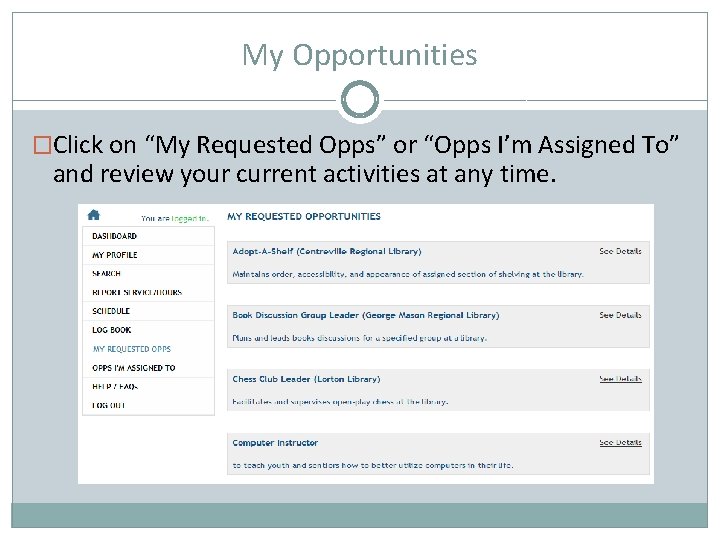
My Opportunities �Click on “My Requested Opps” or “Opps I’m Assigned To” and review your current activities at any time.
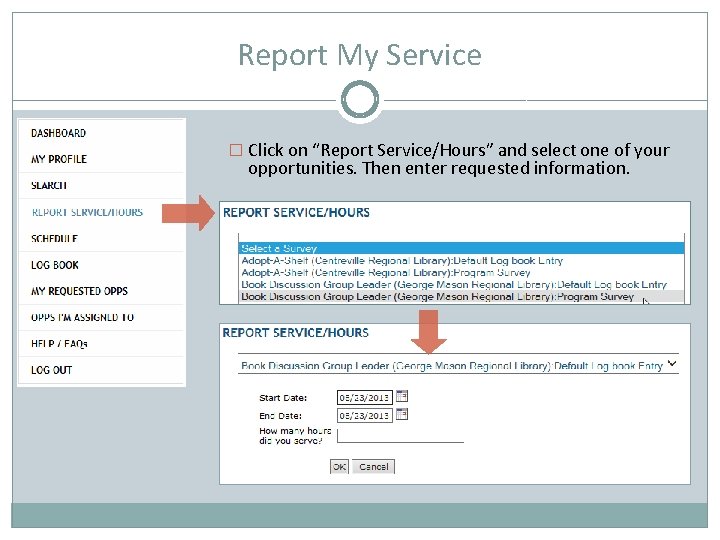
Report My Service � Click on “Report Service/Hours” and select one of your opportunities. Then enter requested information.
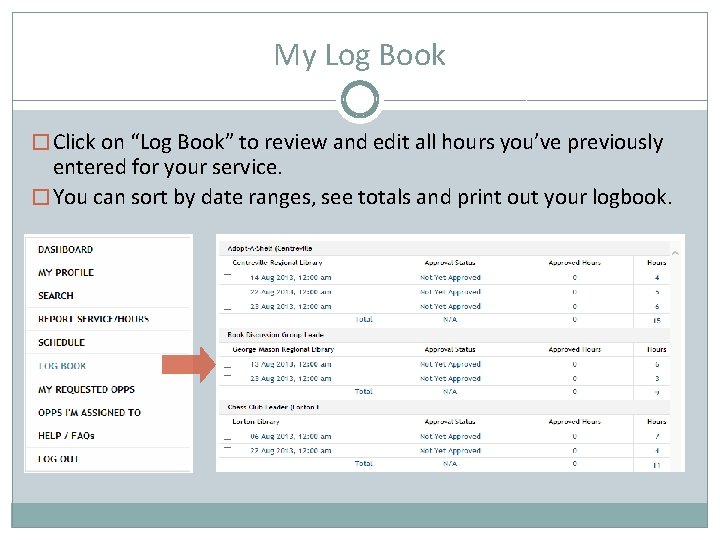
My Log Book � Click on “Log Book” to review and edit all hours you’ve previously entered for your service. � You can sort by date ranges, see totals and print out your logbook.
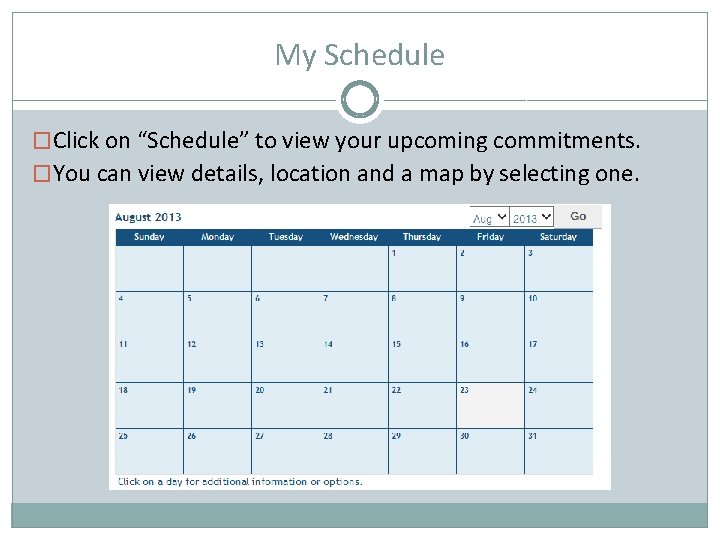
My Schedule �Click on “Schedule” to view your upcoming commitments. �You can view details, location and a map by selecting one.
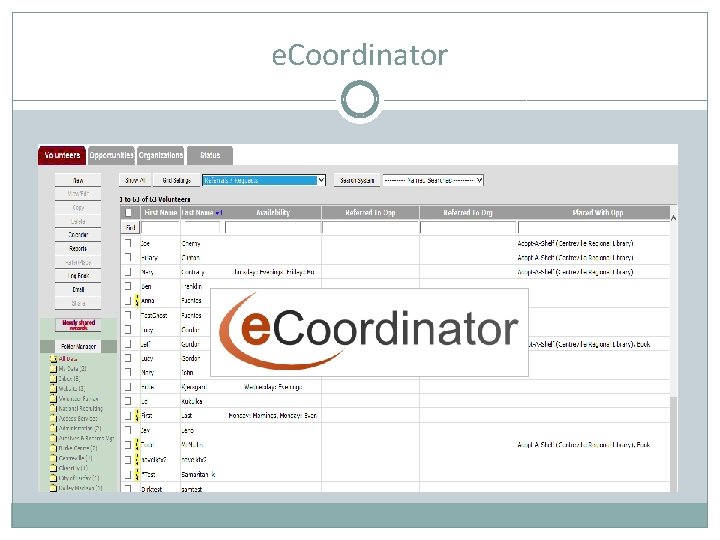
e. Coordinator
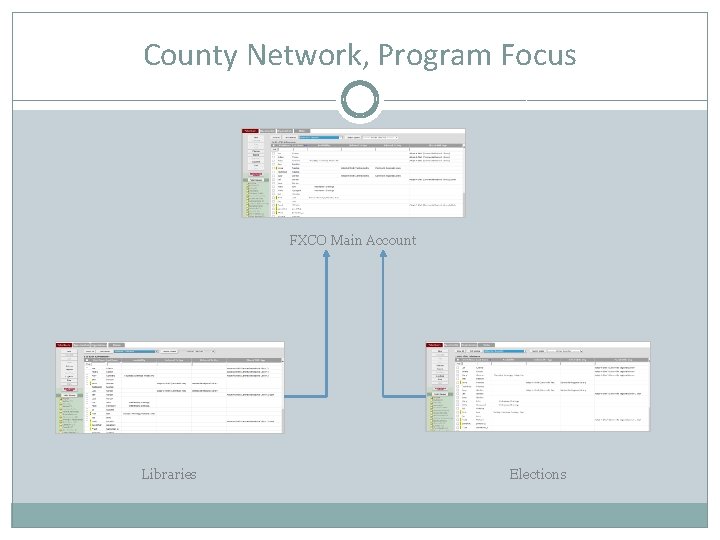
County Network, Program Focus FXCO Main Account Libraries Elections
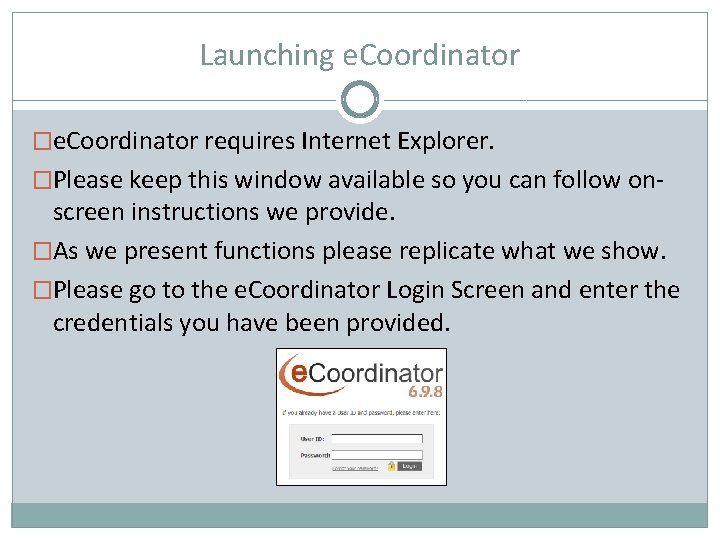
Launching e. Coordinator �e. Coordinator requires Internet Explorer. �Please keep this window available so you can follow on- screen instructions we provide. �As we present functions please replicate what we show. �Please go to the e. Coordinator Login Screen and enter the credentials you have been provided.
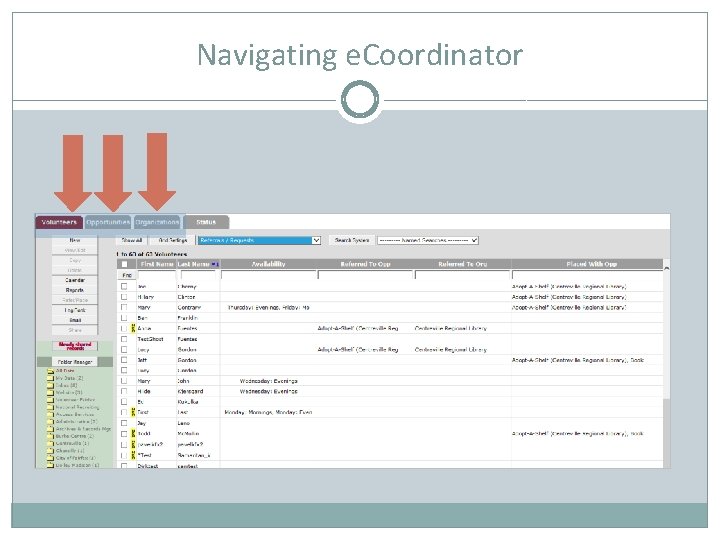
Navigating e. Coordinator
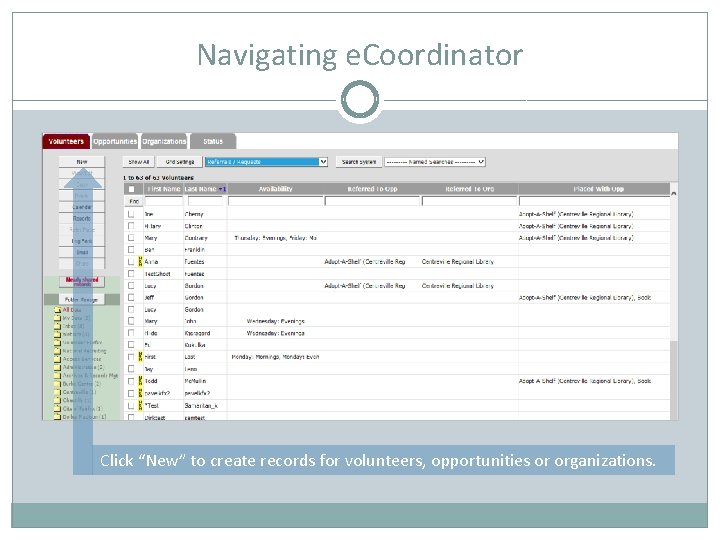
Navigating e. Coordinator Click “New” to create records for volunteers, opportunities or organizations.
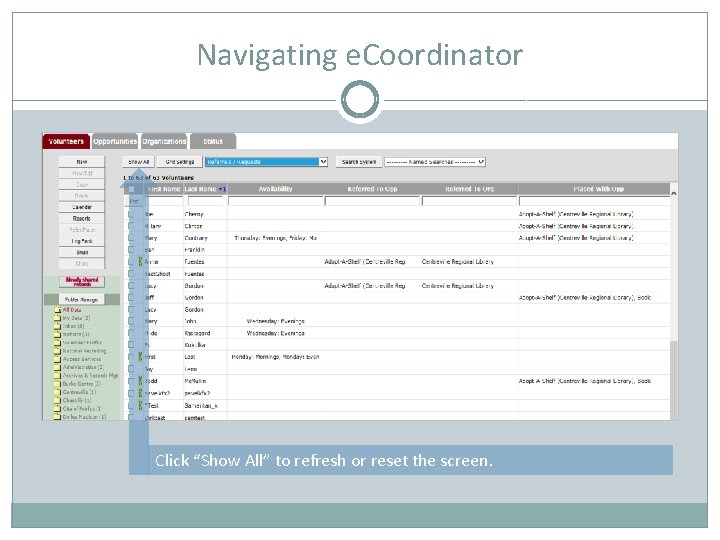
Navigating e. Coordinator Click “Show All” to refresh or reset the screen.
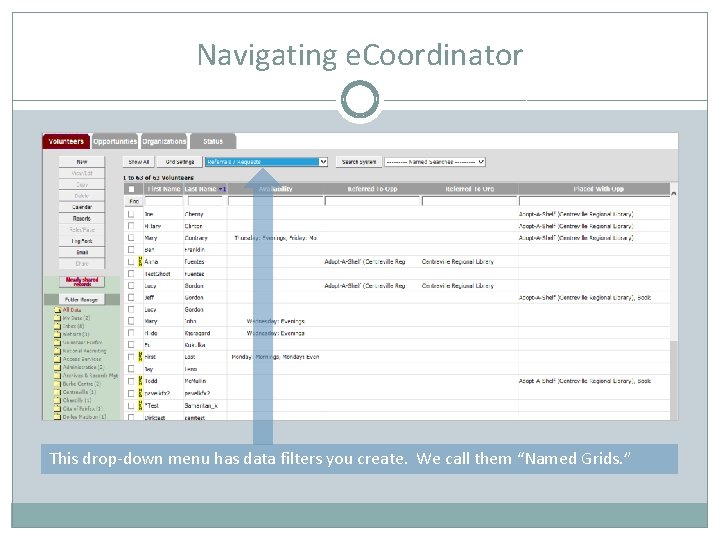
Navigating e. Coordinator This drop-down menu has data filters you create. We call them “Named Grids. ”
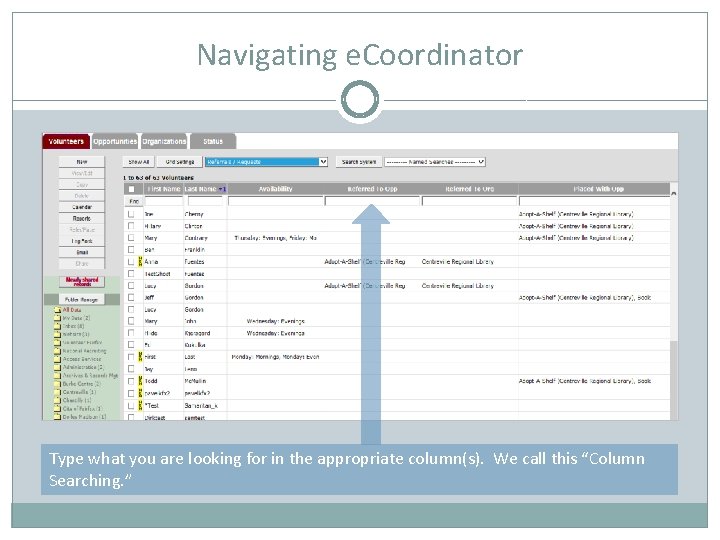
Navigating e. Coordinator Type what you are looking for in the appropriate column(s). We call this “Column Searching. ”
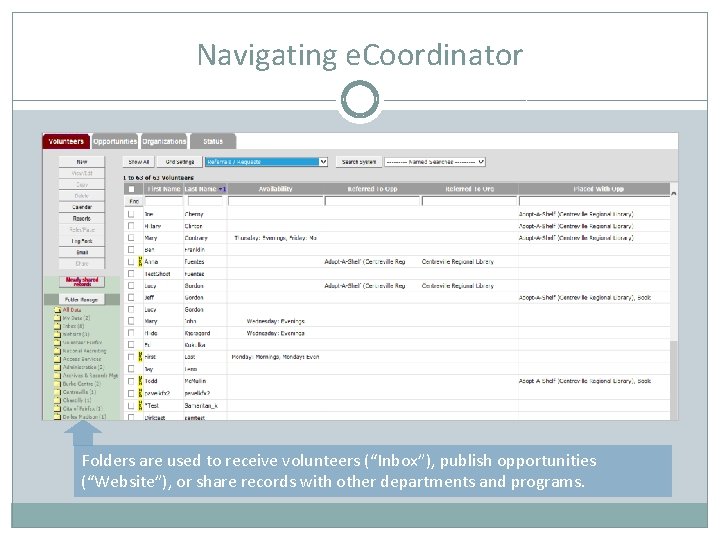
Navigating e. Coordinator Folders are used to receive volunteers (“Inbox”), publish opportunities (“Website”), or share records with other departments and programs.
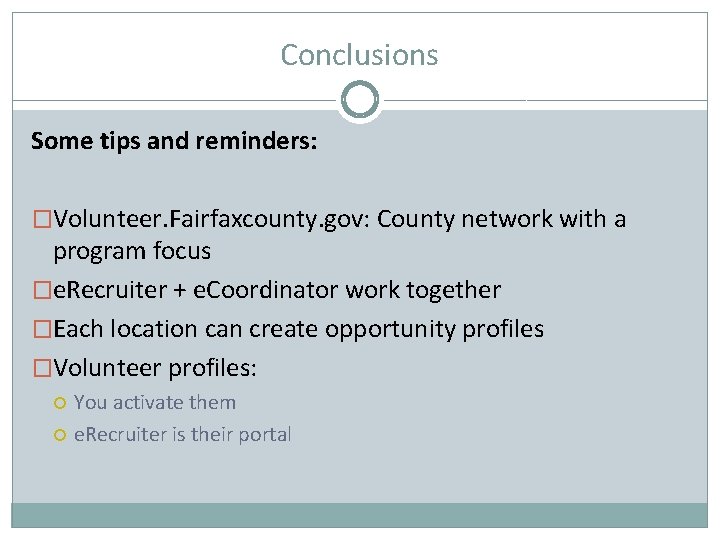
Conclusions Some tips and reminders: �Volunteer. Fairfaxcounty. gov: County network with a program focus �e. Recruiter + e. Coordinator work together �Each location can create opportunity profiles �Volunteer profiles: You activate them e. Recruiter is their portal
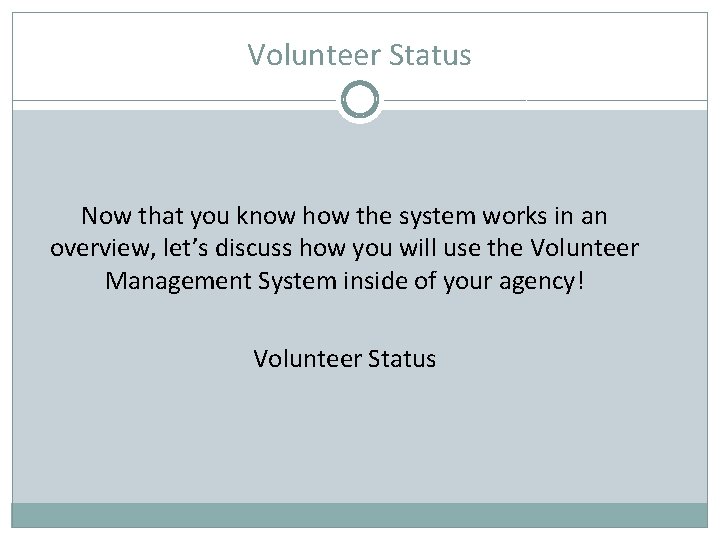
Volunteer Status Now that you know how the system works in an overview, let’s discuss how you will use the Volunteer Management System inside of your agency! Volunteer Status
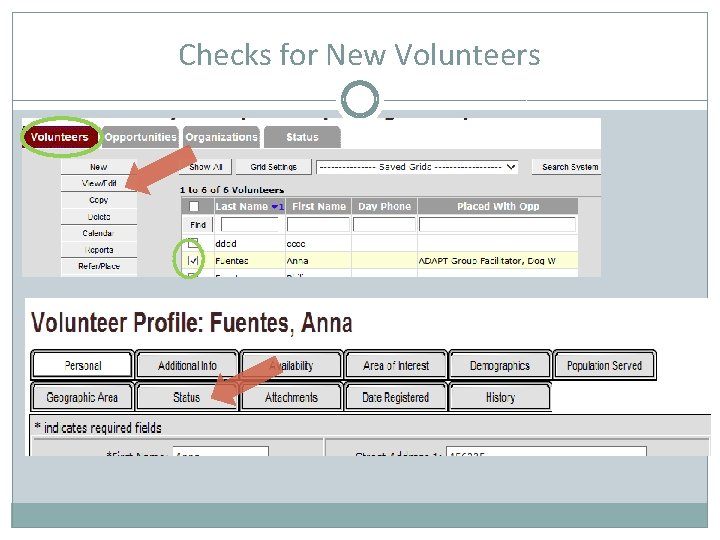
Checks for New Volunteers
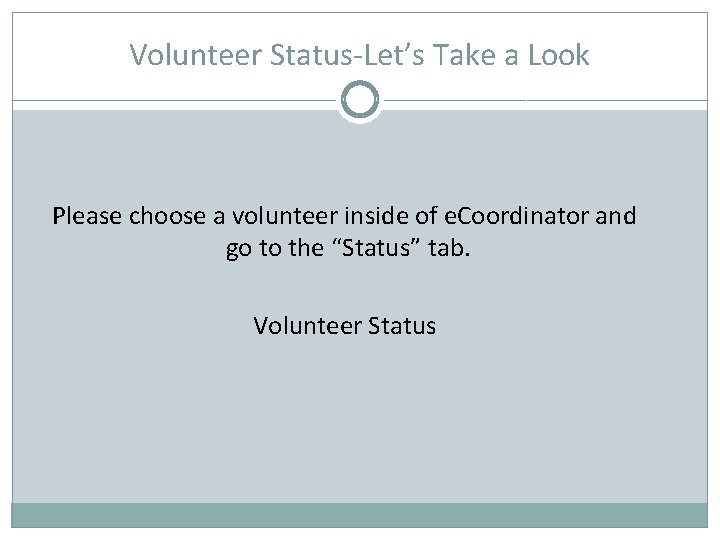
Volunteer Status-Let’s Take a Look Please choose a volunteer inside of e. Coordinator and go to the “Status” tab. Volunteer Status
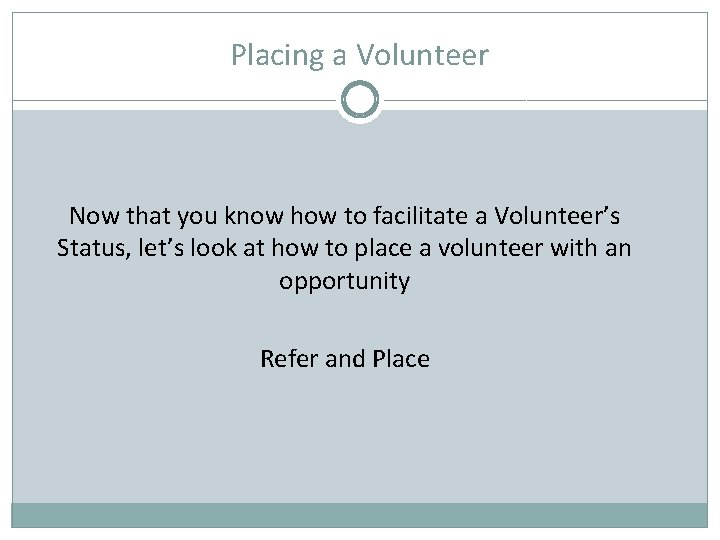
Placing a Volunteer Now that you know how to facilitate a Volunteer’s Status, let’s look at how to place a volunteer with an opportunity Refer and Place
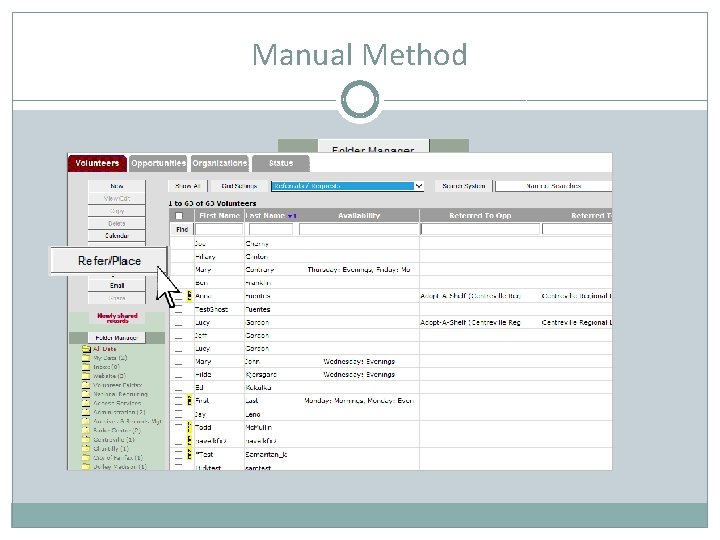
Manual Method X
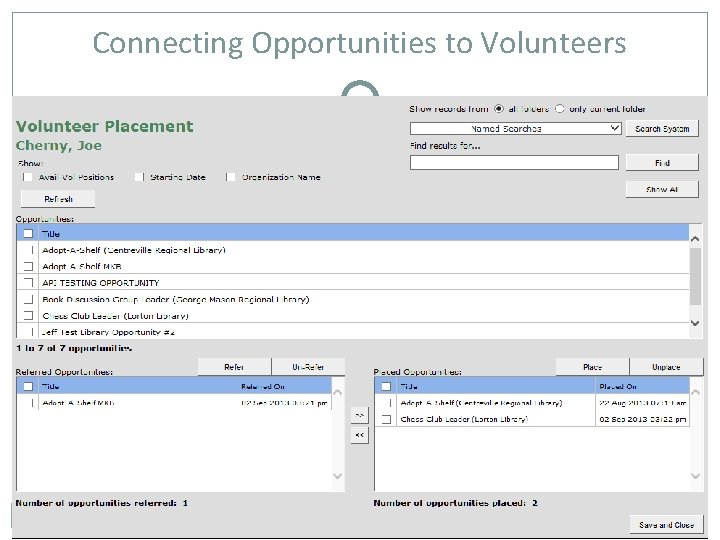
Connecting Opportunities to Volunteers
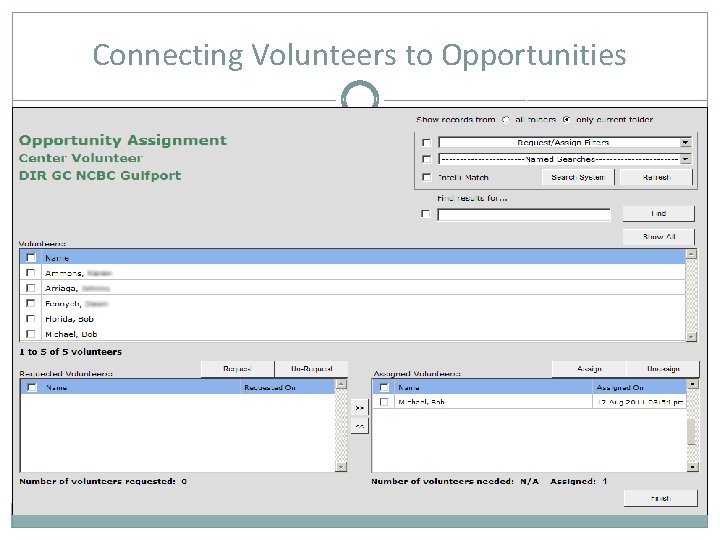
Connecting Volunteers to Opportunities
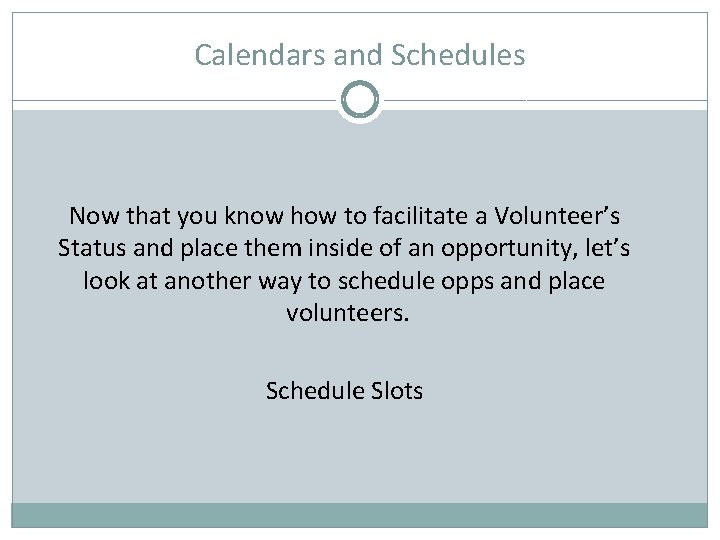
Calendars and Schedules Now that you know how to facilitate a Volunteer’s Status and place them inside of an opportunity, let’s look at another way to schedule opps and place volunteers. Schedule Slots
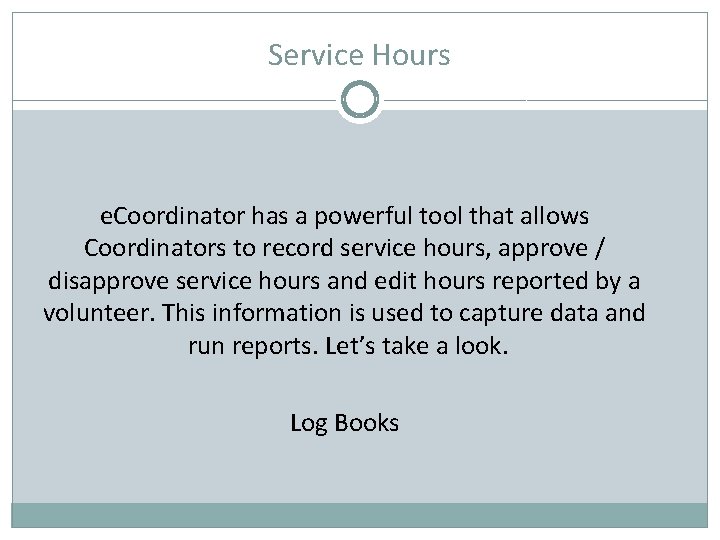
Service Hours e. Coordinator has a powerful tool that allows Coordinators to record service hours, approve / disapprove service hours and edit hours reported by a volunteer. This information is used to capture data and run reports. Let’s take a look. Log Books
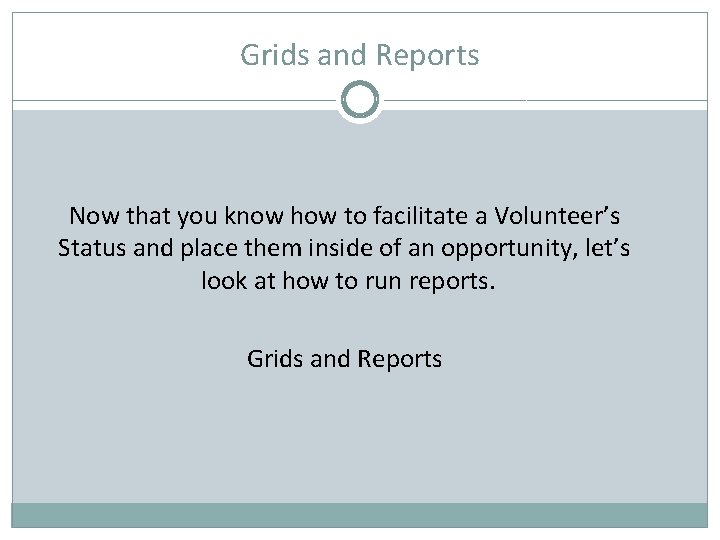
Grids and Reports Now that you know how to facilitate a Volunteer’s Status and place them inside of an opportunity, let’s look at how to run reports. Grids and Reports
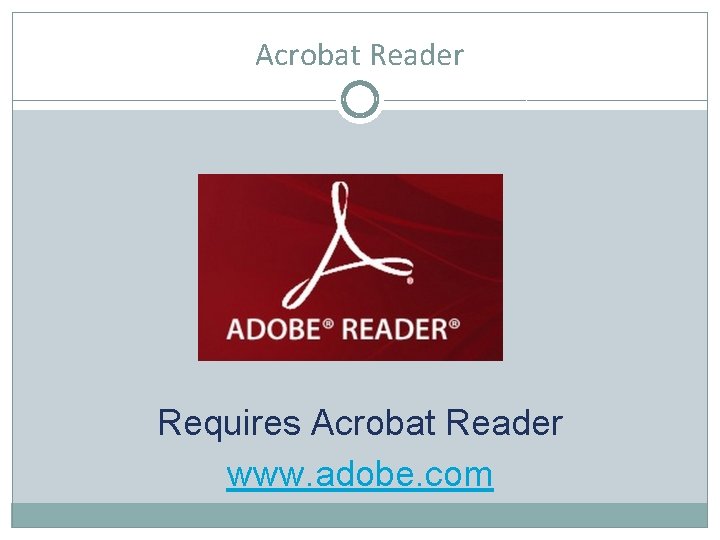
Acrobat Reader Requires Acrobat Reader www. adobe. com
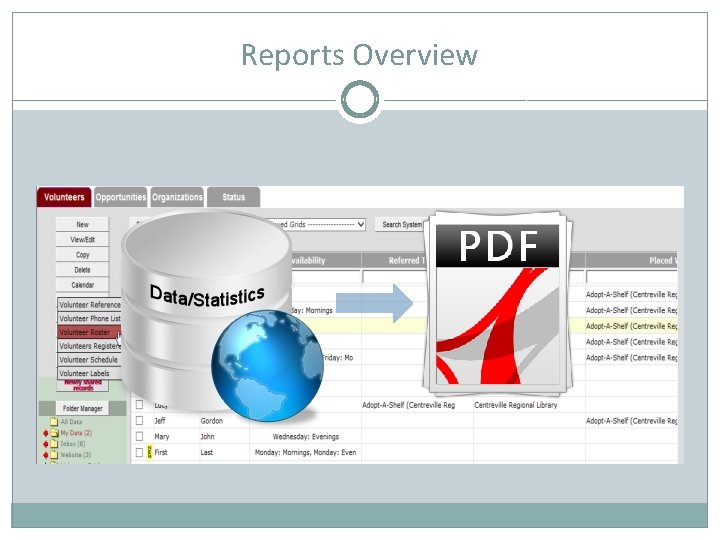
Reports Overview
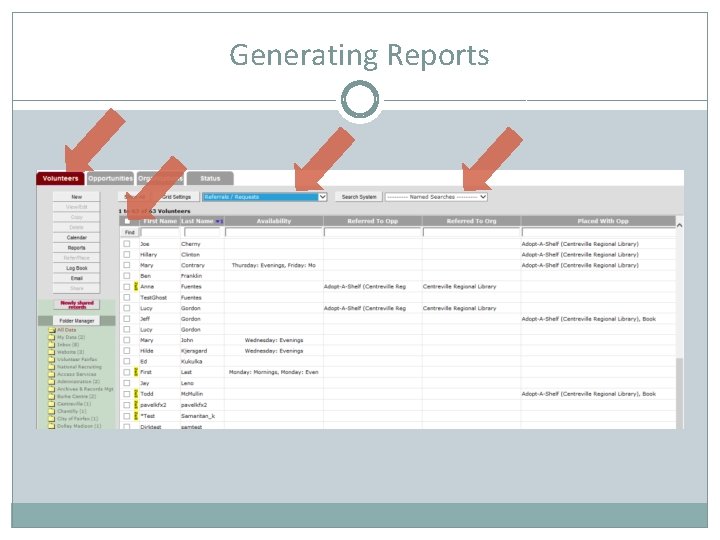
Generating Reports
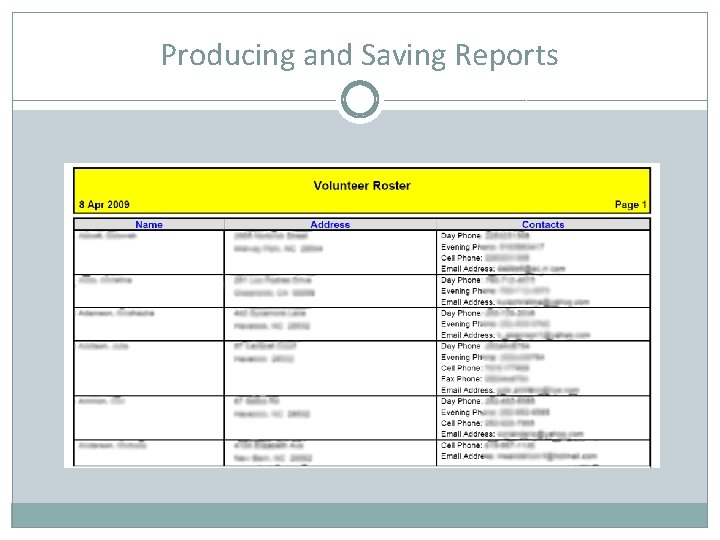
Producing and Saving Reports
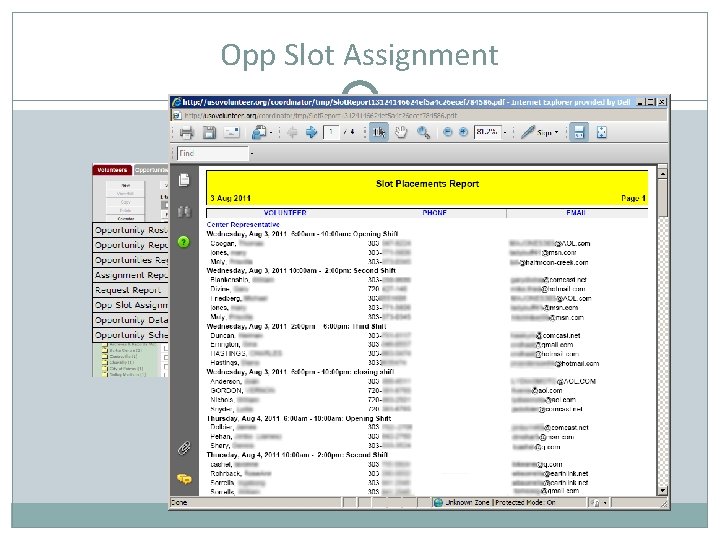
Opp Slot Assignment
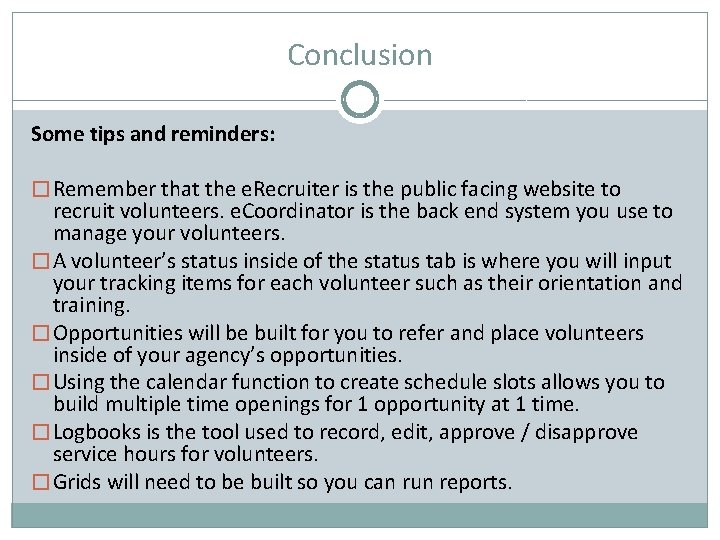
Conclusion Some tips and reminders: � Remember that the e. Recruiter is the public facing website to recruit volunteers. e. Coordinator is the back end system you use to manage your volunteers. � A volunteer’s status inside of the status tab is where you will input your tracking items for each volunteer such as their orientation and training. � Opportunities will be built for you to refer and place volunteers inside of your agency’s opportunities. � Using the calendar function to create schedule slots allows you to build multiple time openings for 1 opportunity at 1 time. � Logbooks is the tool used to record, edit, approve / disapprove service hours for volunteers. � Grids will need to be built so you can run reports.
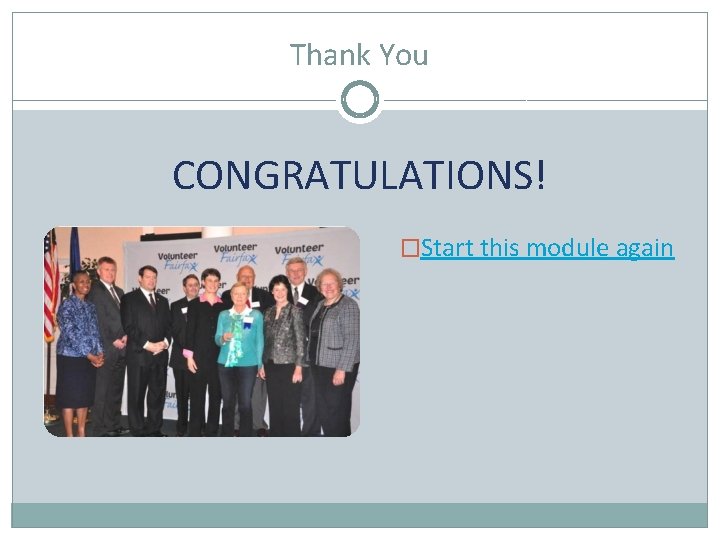
Thank You CONGRATULATIONS! �Start this module again