WEEK 6 Operating System Basics Introduction to Operating
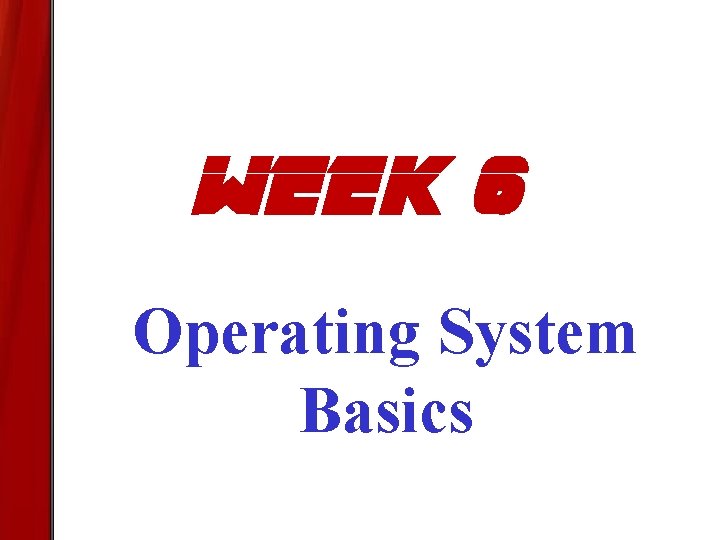
WEEK 6 Operating System Basics
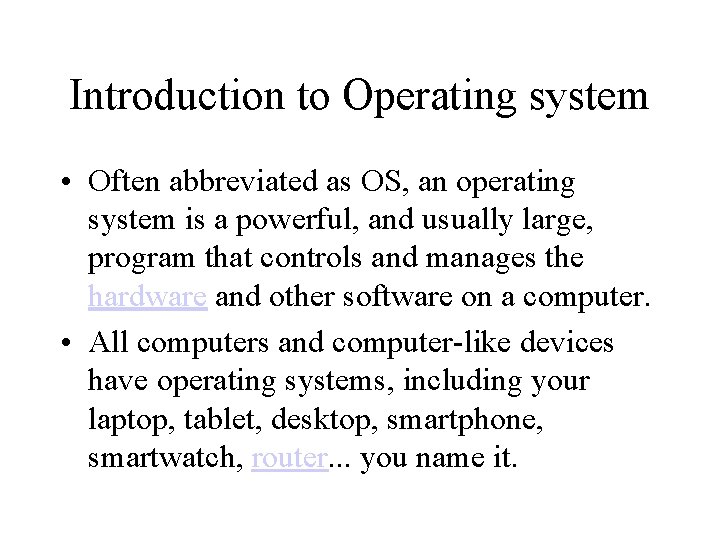
Introduction to Operating system • Often abbreviated as OS, an operating system is a powerful, and usually large, program that controls and manages the hardware and other software on a computer. • All computers and computer-like devices have operating systems, including your laptop, tablet, desktop, smartphone, smartwatch, router. . . you name it.
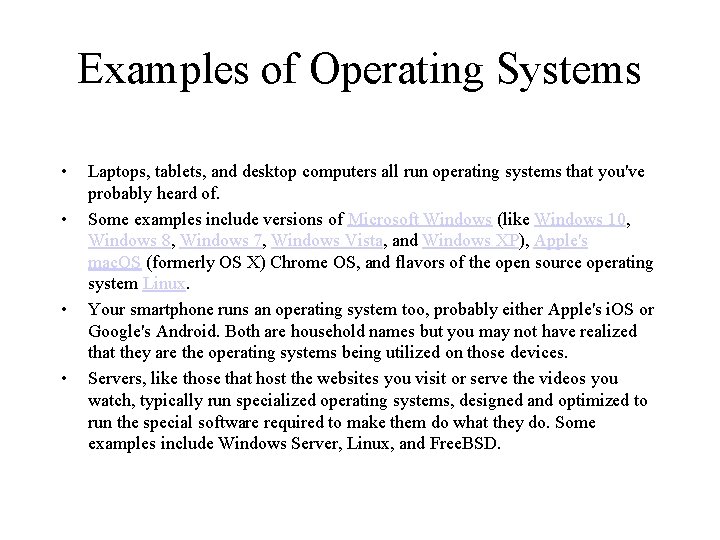
Examples of Operating Systems • • Laptops, tablets, and desktop computers all run operating systems that you've probably heard of. Some examples include versions of Microsoft Windows (like Windows 10, Windows 8, Windows 7, Windows Vista, and Windows XP), Apple's mac. OS (formerly OS X) Chrome OS, and flavors of the open source operating system Linux. Your smartphone runs an operating system too, probably either Apple's i. OS or Google's Android. Both are household names but you may not have realized that they are the operating systems being utilized on those devices. Servers, like those that host the websites you visit or serve the videos you watch, typically run specialized operating systems, designed and optimized to run the special software required to make them do what they do. Some examples include Windows Server, Linux, and Free. BSD.
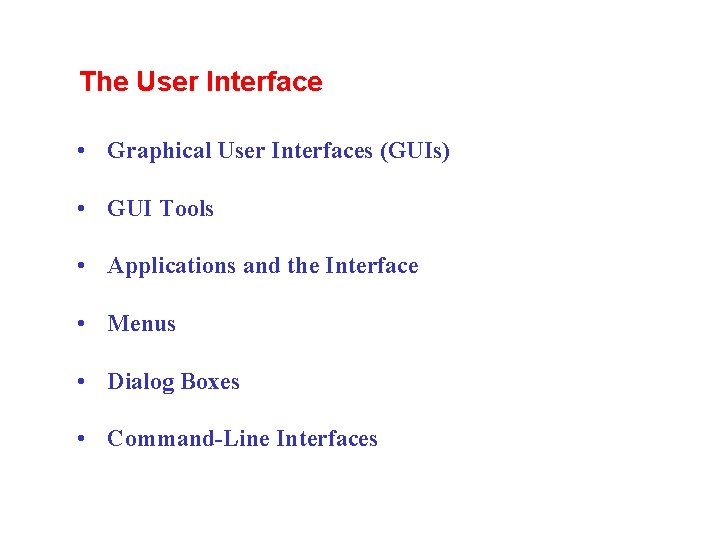
The User Interface • Graphical User Interfaces (GUIs) • GUI Tools • Applications and the Interface • Menus • Dialog Boxes • Command-Line Interfaces
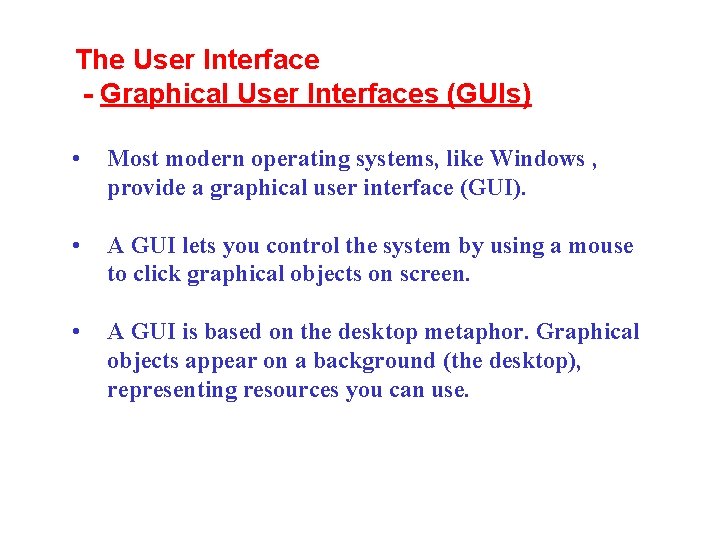
The User Interface - Graphical User Interfaces (GUIs) • Most modern operating systems, like Windows , provide a graphical user interface (GUI). • A GUI lets you control the system by using a mouse to click graphical objects on screen. • A GUI is based on the desktop metaphor. Graphical objects appear on a background (the desktop), representing resources you can use.
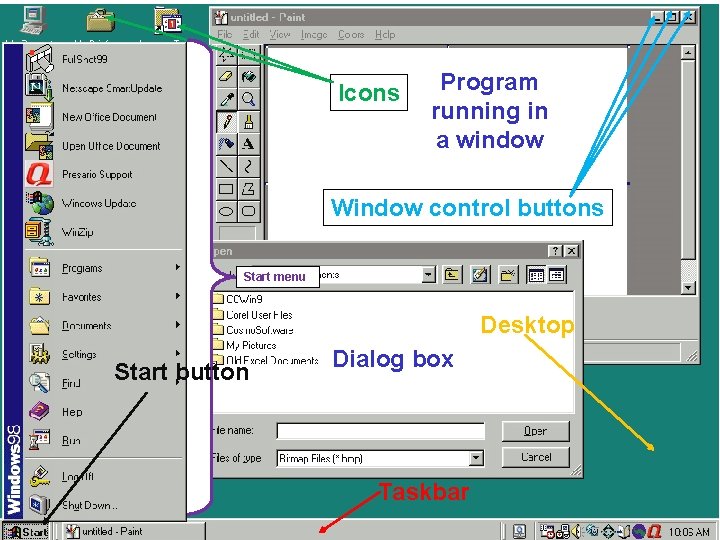
Icons Program running in a window Window control buttons Start menu Desktop Start button Dialog box Taskbar
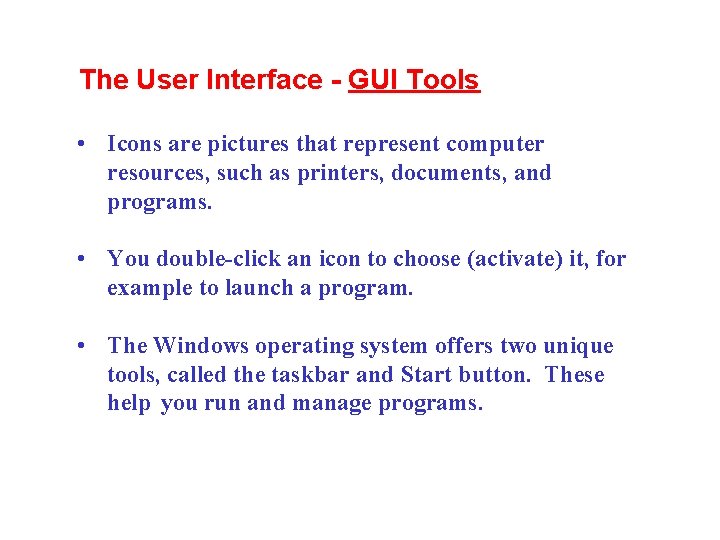
The User Interface - GUI Tools • Icons are pictures that represent computer resources, such as printers, documents, and programs. • You double-click an icon to choose (activate) it, for example to launch a program. • The Windows operating system offers two unique tools, called the taskbar and Start button. These help you run and manage programs.
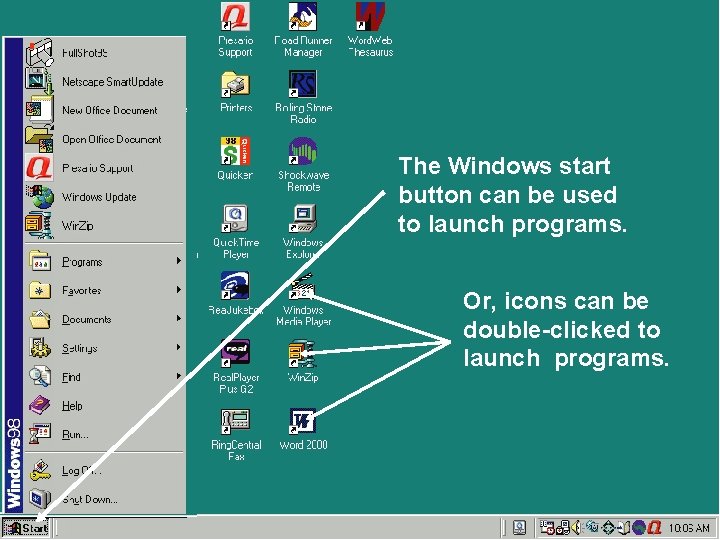
The Windows start button can be used to launch programs. Or, icons can be double-clicked to launch programs.
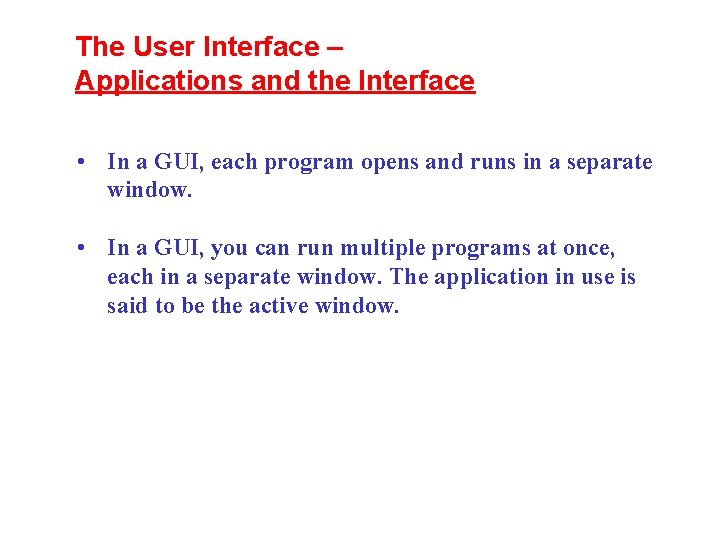
The User Interface – Applications and the Interface • In a GUI, each program opens and runs in a separate window. • In a GUI, you can run multiple programs at once, each in a separate window. The application in use is said to be the active window.
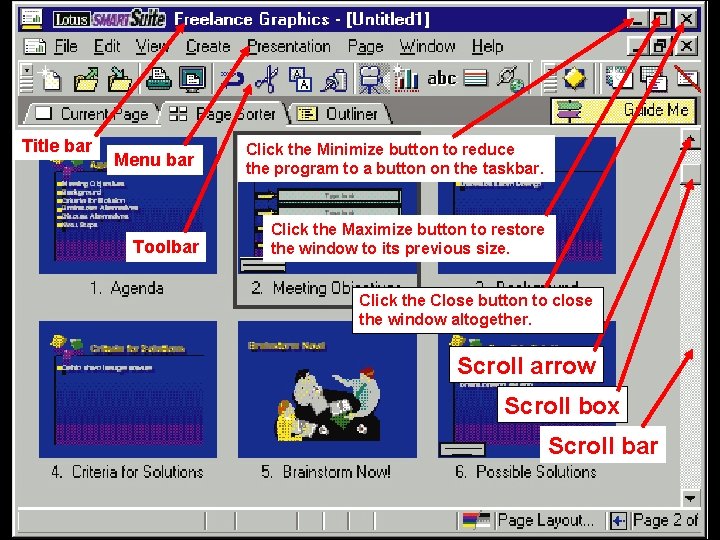
Title bar Menu bar Toolbar Click the Minimize button to reduce the program to a button on the taskbar. Click the Maximize button to restore the window to its previous size. Click the Close button to close the window altogether. Scroll arrow Scroll box Scroll bar
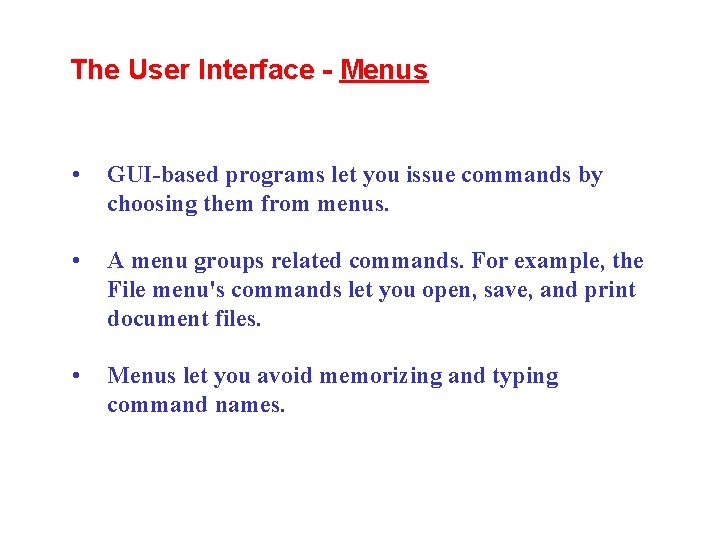
The User Interface - Menus • GUI-based programs let you issue commands by choosing them from menus. • A menu groups related commands. For example, the File menu's commands let you open, save, and print document files. • Menus let you avoid memorizing and typing command names.
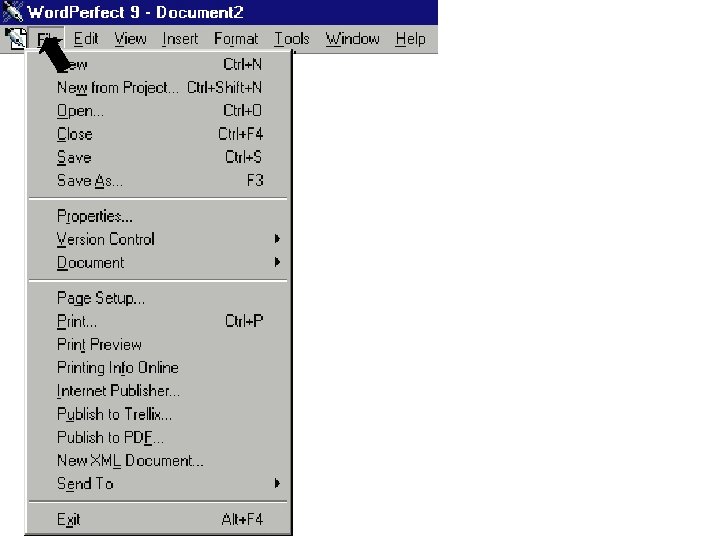
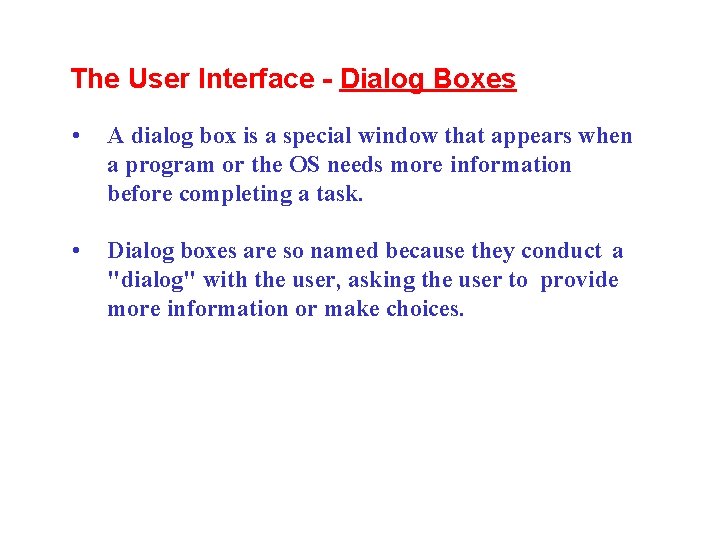
The User Interface - Dialog Boxes • A dialog box is a special window that appears when a program or the OS needs more information before completing a task. • Dialog boxes are so named because they conduct a "dialog" with the user, asking the user to provide more information or make choices.
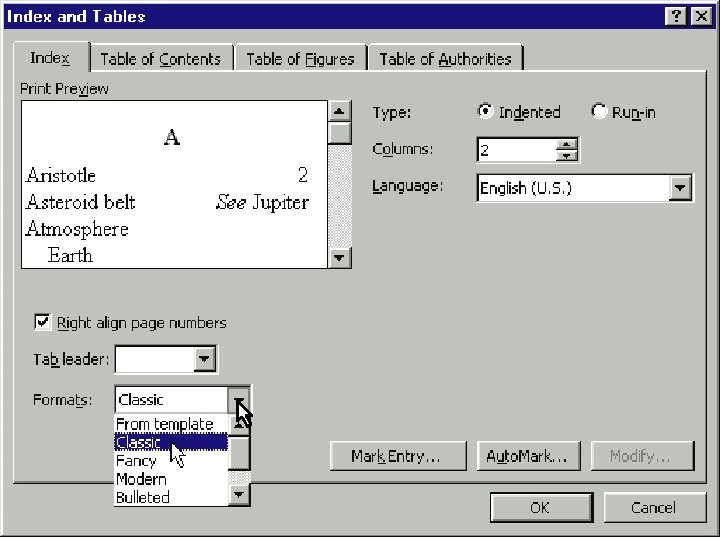
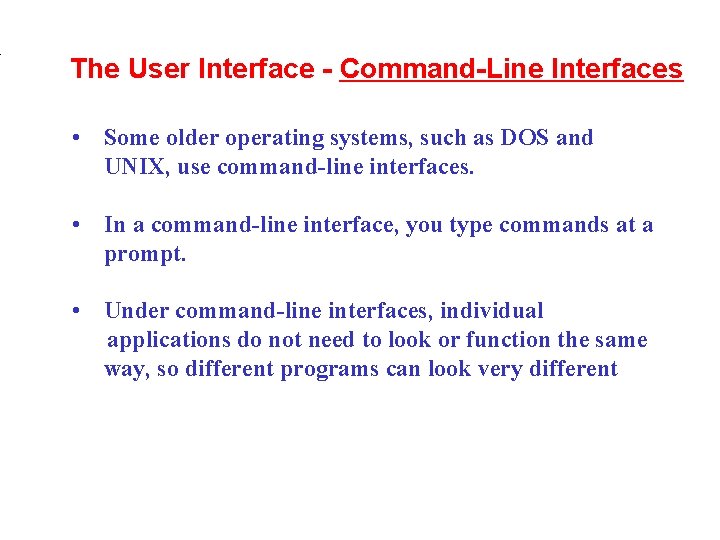
. The User Interface - Command-Line Interfaces • Some older operating systems, such as DOS and UNIX, use command-line interfaces. • In a command-line interface, you type commands at a prompt. • Under command-line interfaces, individual applications do not need to look or function the same way, so different programs can look very different
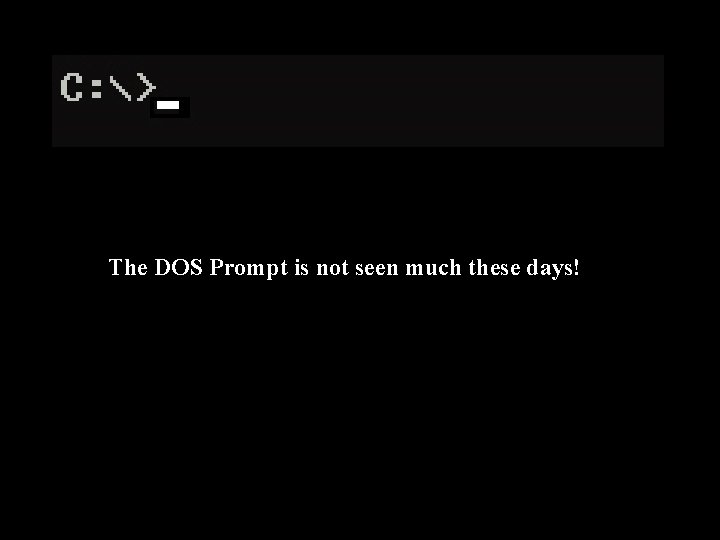
The DOS Prompt is not seen much these days!
- Slides: 16