WEBPAGE TUTORIAL Just the Facts Maam What you
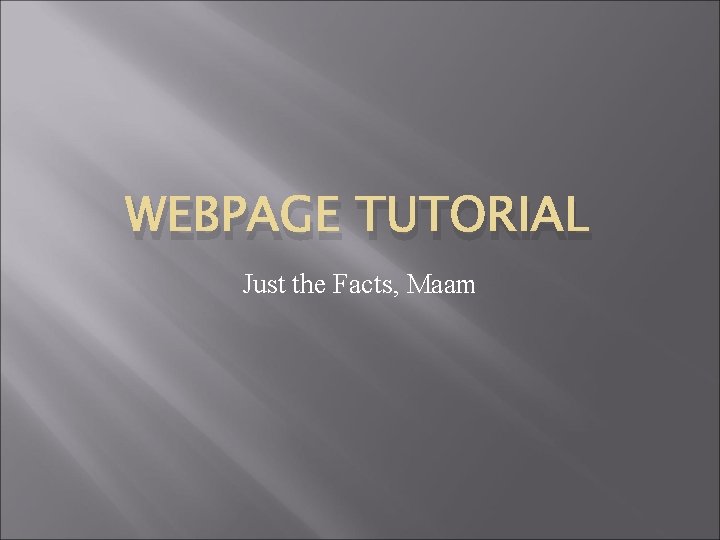
WEBPAGE TUTORIAL Just the Facts, Maam
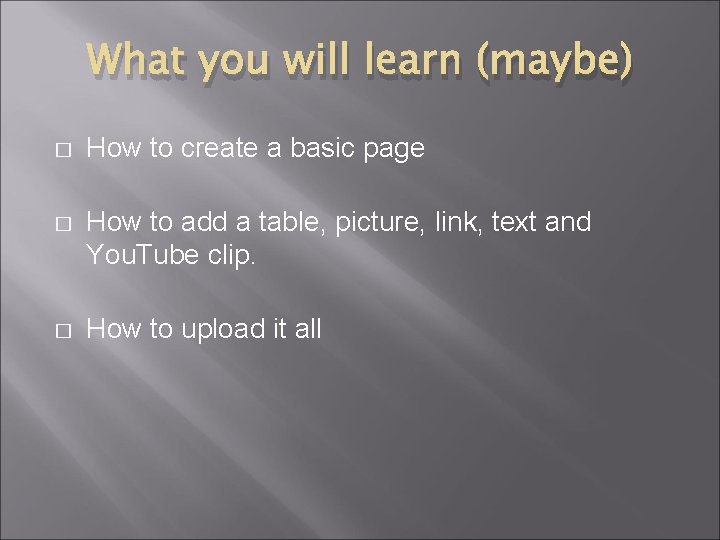
What you will learn (maybe) � How to create a basic page � How to add a table, picture, link, text and You. Tube clip. � How to upload it all
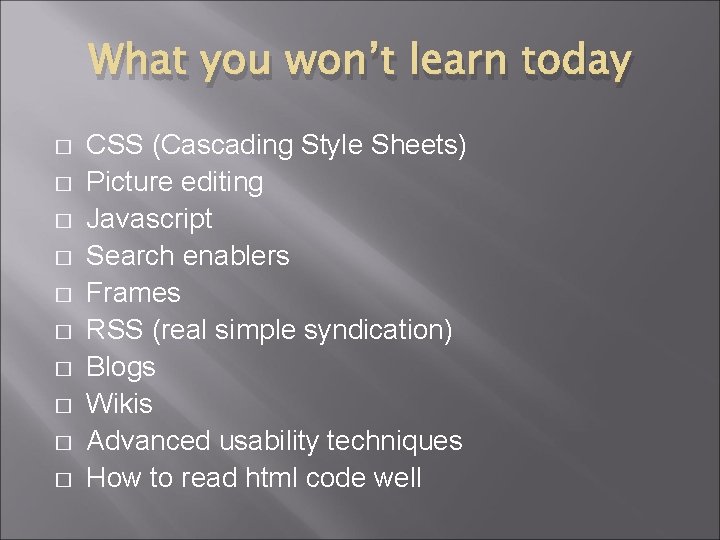
What you won’t learn today � � � � � CSS (Cascading Style Sheets) Picture editing Javascript Search enablers Frames RSS (real simple syndication) Blogs Wikis Advanced usability techniques How to read html code well
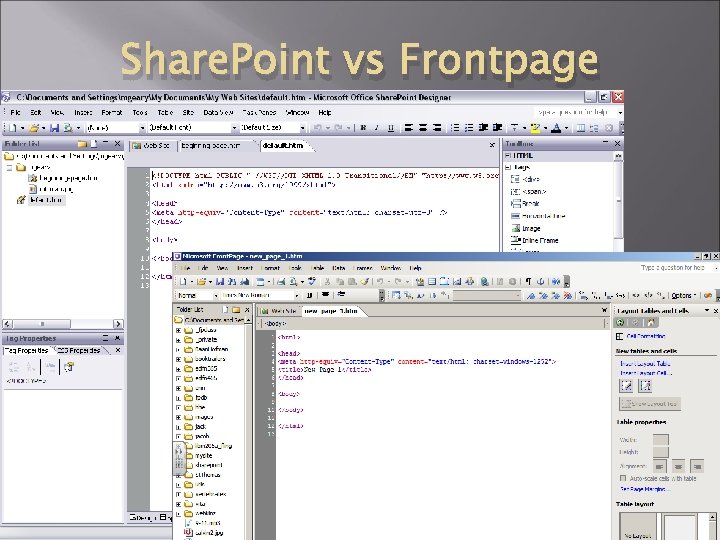
Share. Point vs Frontpage
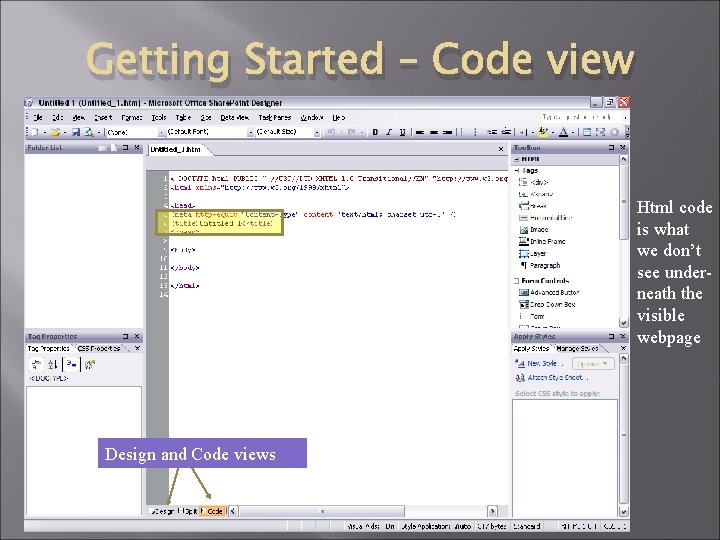
Getting Started – Code view Change “untitled 1” to a real name Design and Code views Html code is what we don’t see underneath the visible webpage
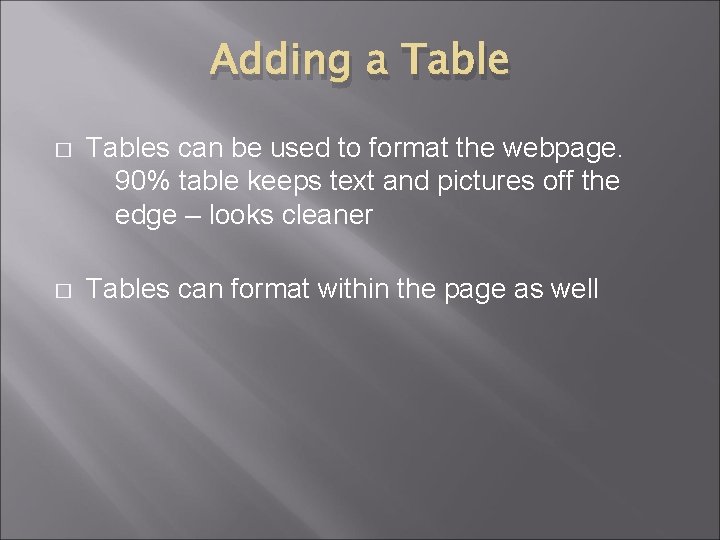
Adding a Table � Tables can be used to format the webpage. 90% table keeps text and pictures off the edge – looks cleaner � Tables can format within the page as well
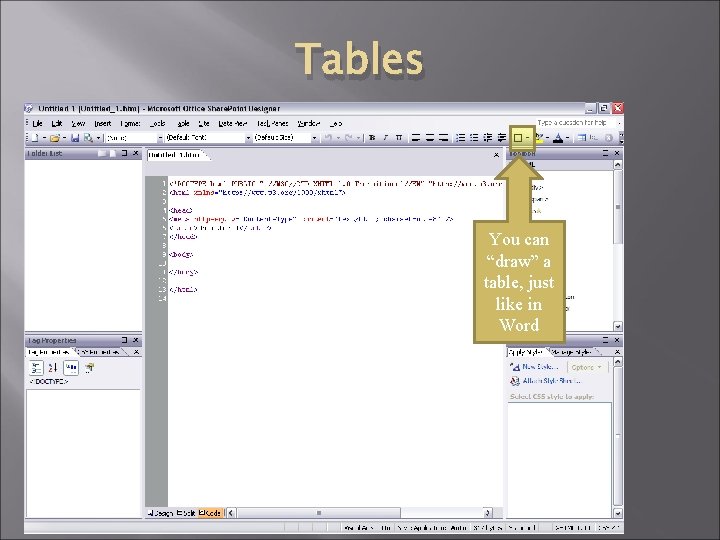
Tables You can “draw” a table, just like in Word
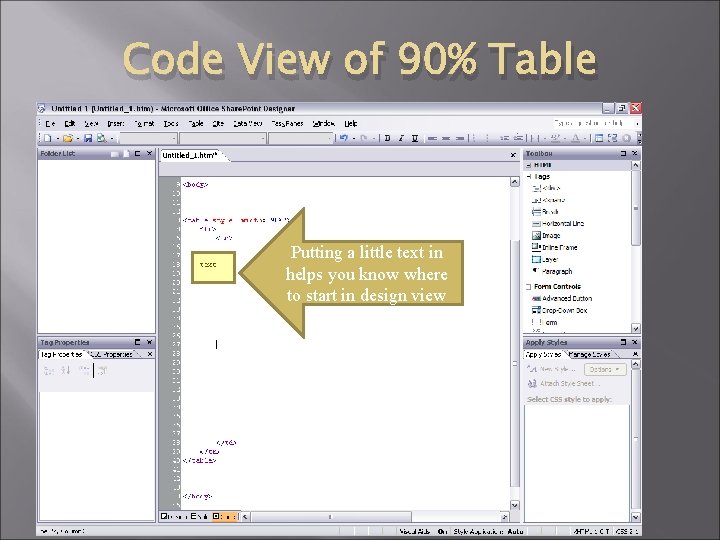
Code View of 90% Table Putting a little text in helps you know where to start in design view
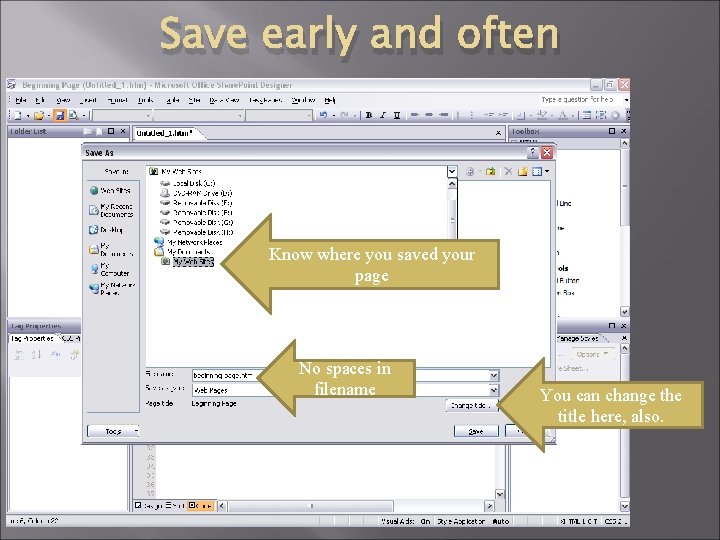
Save early and often Know where you saved your page No spaces in filename You can change the title here, also.
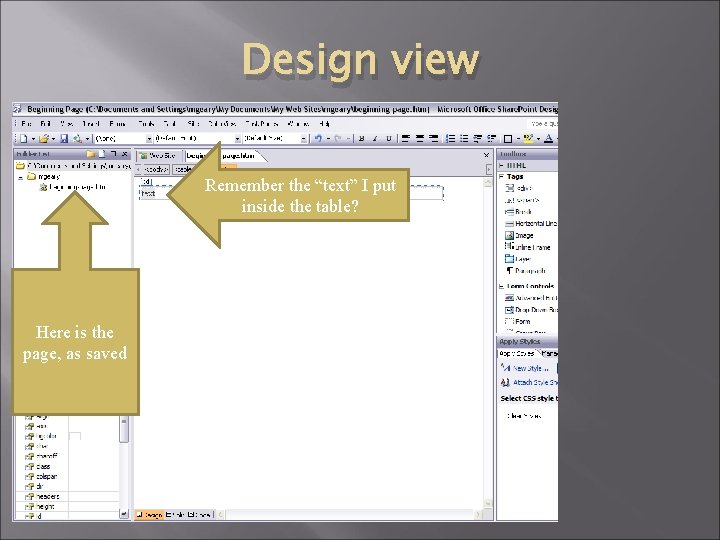
Design view Remember the “text” I put inside the table? Here is the page, as saved
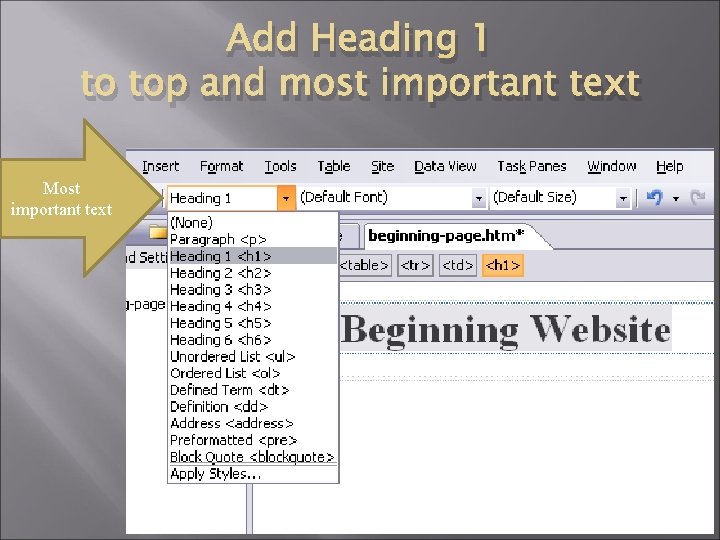
Add Heading 1 to top and most important text Most important text
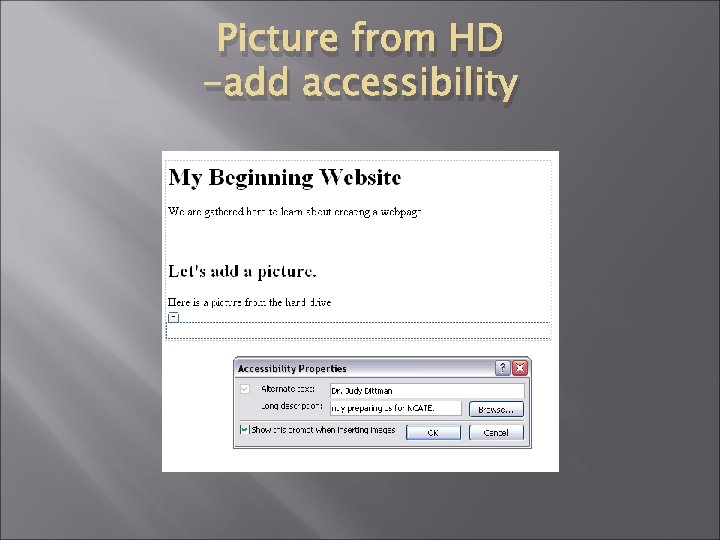
Picture from HD -add accessibility
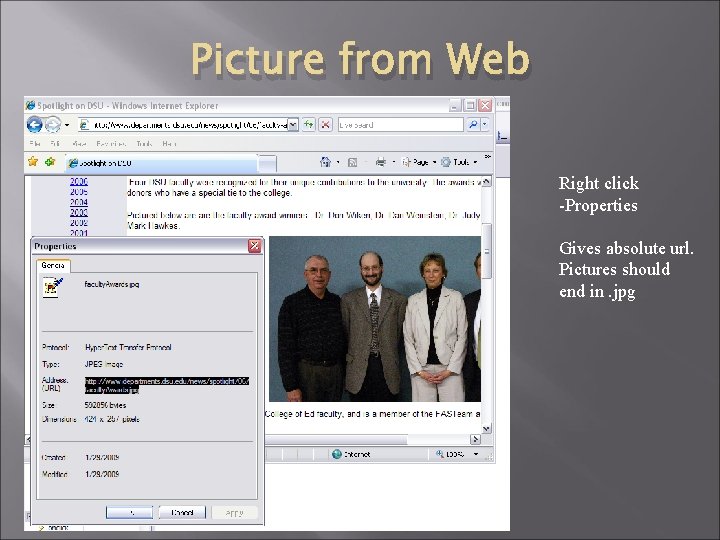
Picture from Web Right click -Properties Gives absolute url. Pictures should end in. jpg
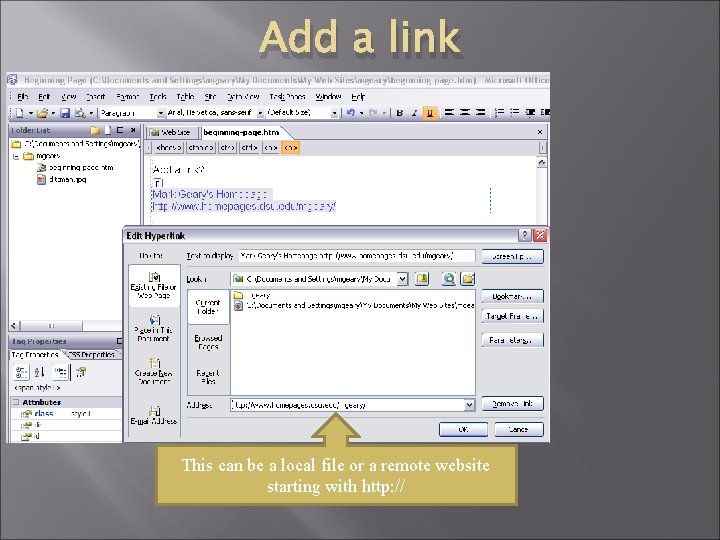
Add a link This can be a local file or a remote website starting with http: //
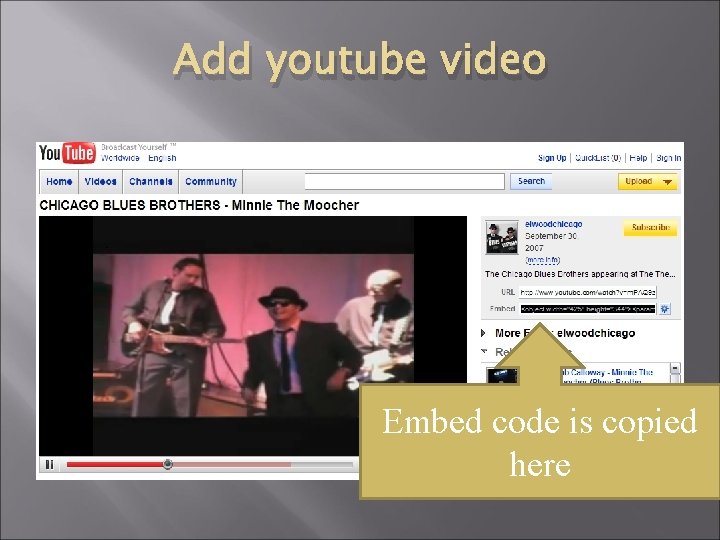
Add youtube video Embed code is copied here
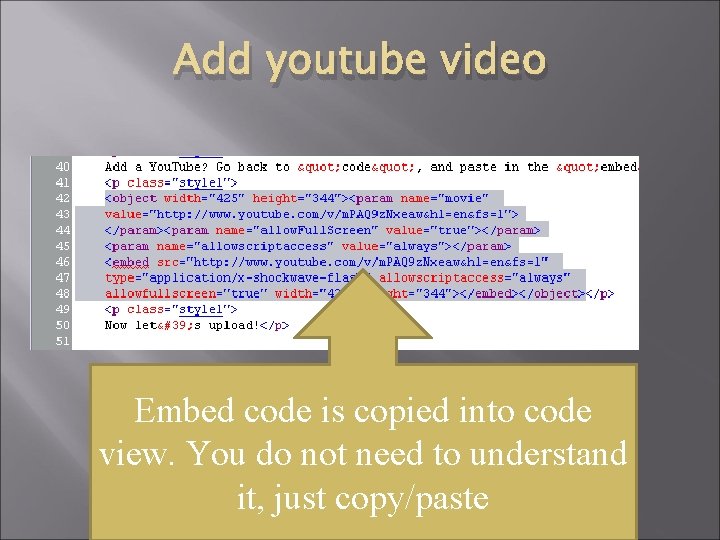
Add youtube video Embed code is copied into code view. You do not need to understand it, just copy/paste
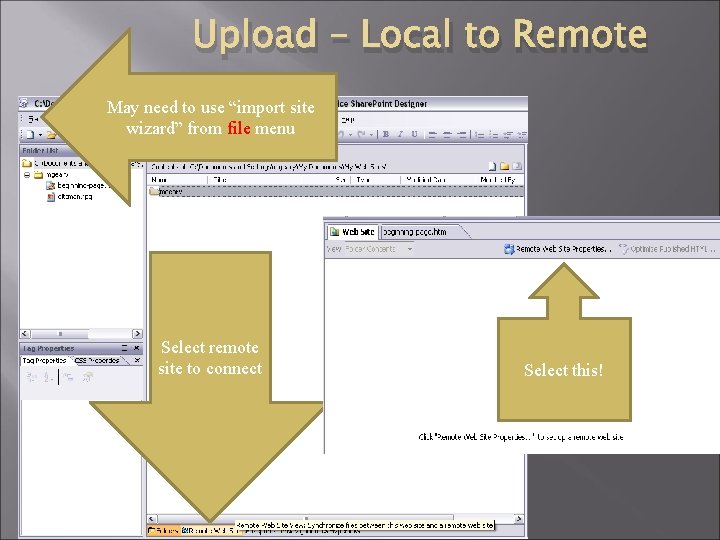
Upload – Local to Remote May need to use “import site wizard” from file menu Select remote site to connect Select this!
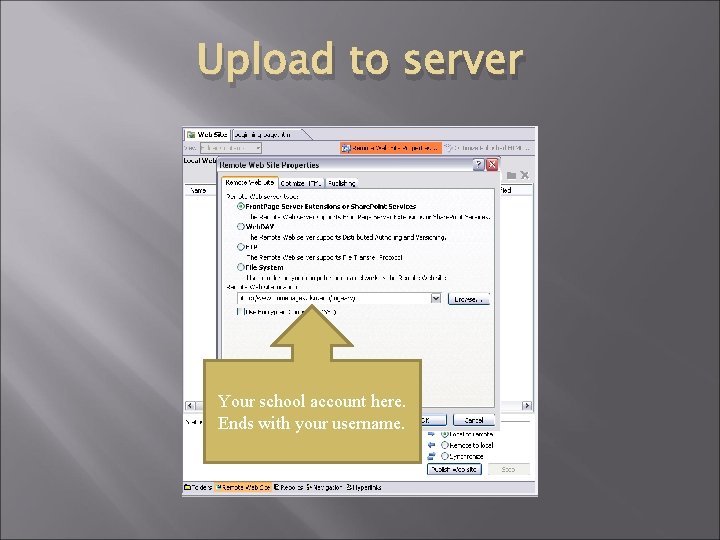
Upload to server Your school account here. Ends with your username.
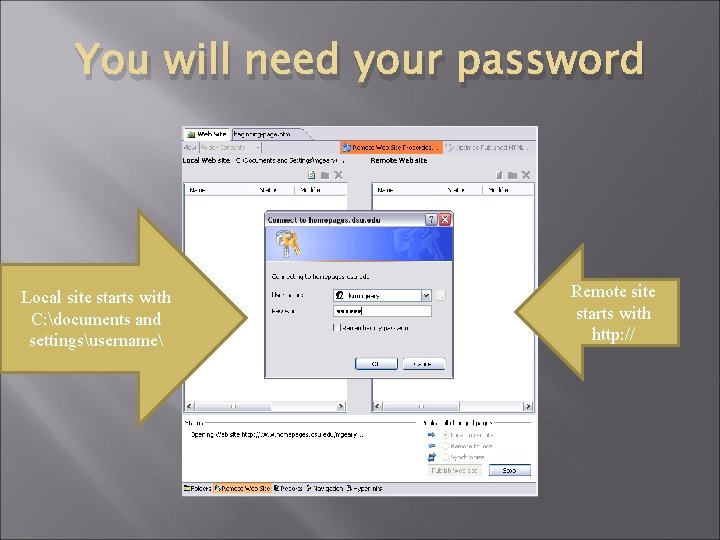
You will need your password Local site starts with C: documents and settingsusername Remote site starts with http: //
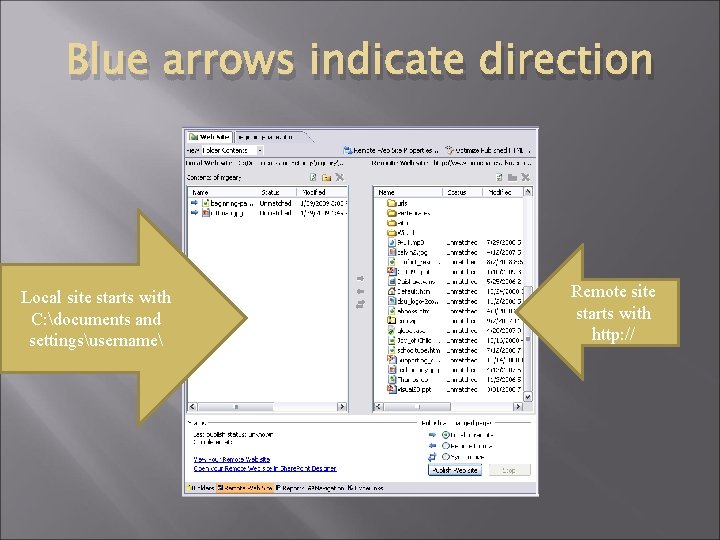
Blue arrows indicate direction Local site starts with C: documents and settingsusername Remote site starts with http: //
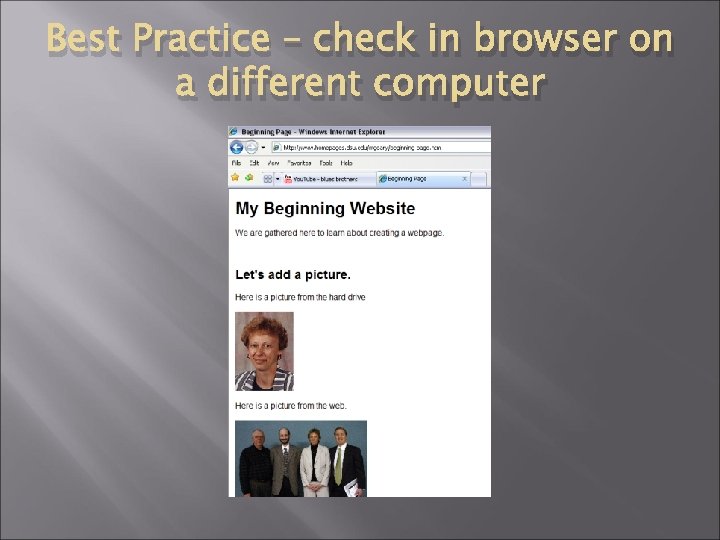
Best Practice – check in browser on a different computer
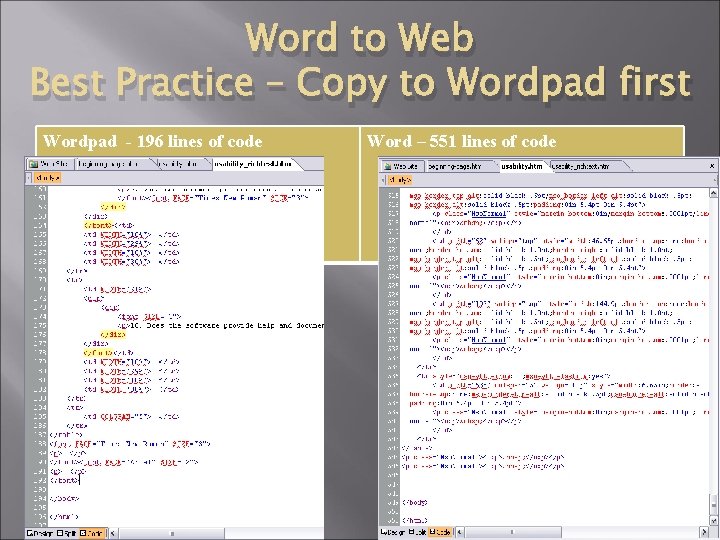
Word to Web Best Practice – Copy to Wordpad first Wordpad - 196 lines of code Word – 551 lines of code
- Slides: 22