Web Development Design Foundations with HTML 5 Ninth
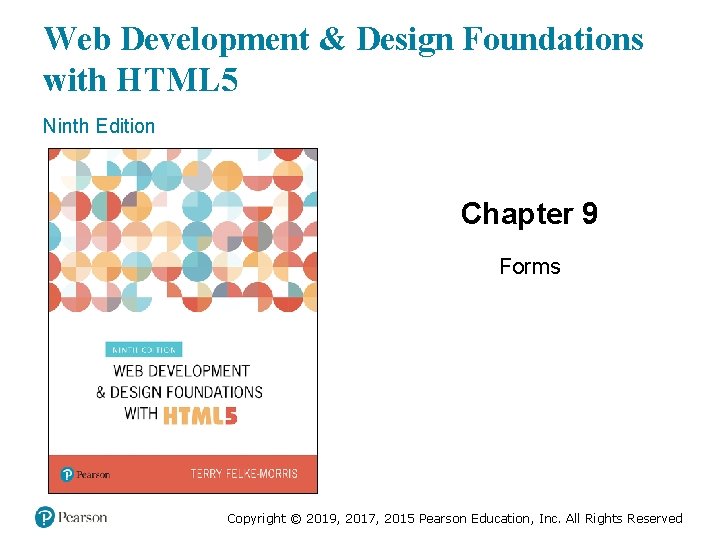
Web Development & Design Foundations with HTML 5 Ninth Edition Chapter 9 Forms Slides in this presentation contain hyperlinks. JAWS users should be able to get a list of links by using INSERT+F 7 Copyright © 2019, 2017, 2015 Pearson Education, Inc. All Rights Reserved
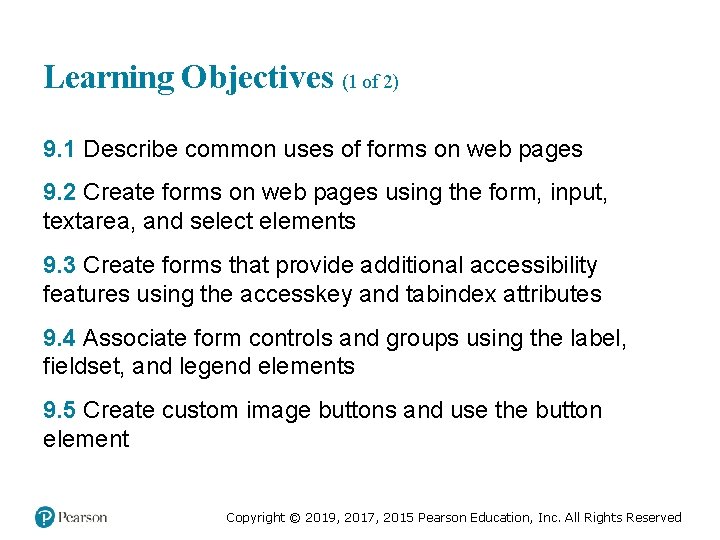
Learning Objectives (1 of 2) 9. 1 Describe common uses of forms on web pages 9. 2 Create forms on web pages using the form, input, textarea, and select elements 9. 3 Create forms that provide additional accessibility features using the accesskey and tabindex attributes 9. 4 Associate form controls and groups using the label, fieldset, and legend elements 9. 5 Create custom image buttons and use the button element Copyright © 2019, 2017, 2015 Pearson Education, Inc. All Rights Reserved
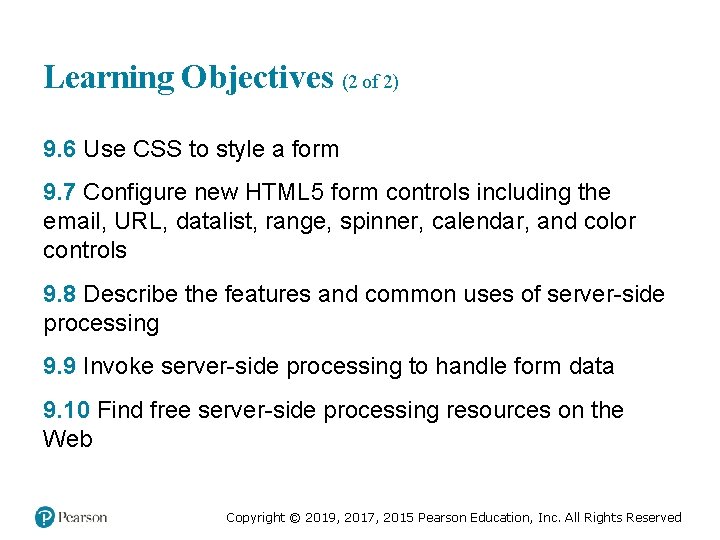
Learning Objectives (2 of 2) 9. 6 Use CSS to style a form 9. 7 Configure new HTML 5 form controls including the email, URL, datalist, range, spinner, calendar, and color controls 9. 8 Describe the features and common uses of server-side processing 9. 9 Invoke server-side processing to handle form data 9. 10 Find free server-side processing resources on the Web Copyright © 2019, 2017, 2015 Pearson Education, Inc. All Rights Reserved
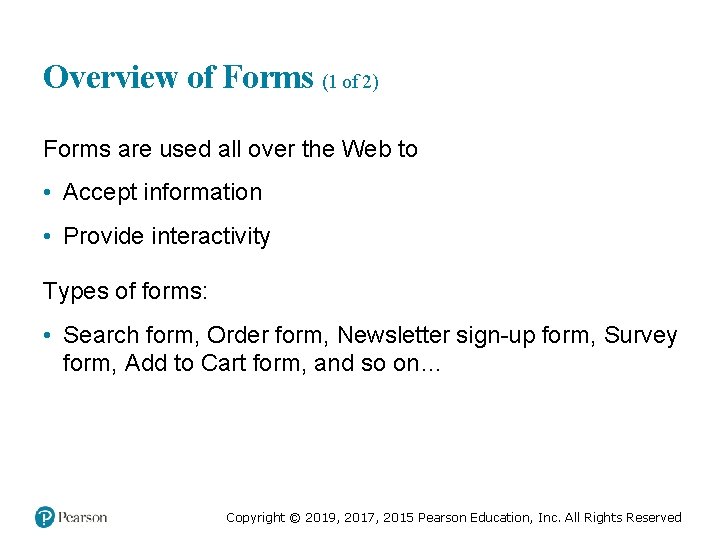
Overview of Forms (1 of 2) Forms are used all over the Web to • Accept information • Provide interactivity Types of forms: • Search form, Order form, Newsletter sign-up form, Survey form, Add to Cart form, and so on… Copyright © 2019, 2017, 2015 Pearson Education, Inc. All Rights Reserved
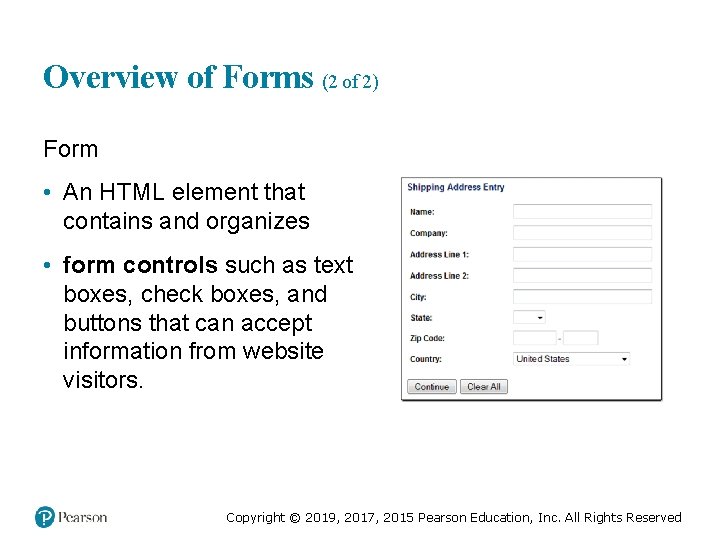
Overview of Forms (2 of 2) Form • An HTML element that contains and organizes • form controls such as text boxes, check boxes, and buttons that can accept information from website visitors. Copyright © 2019, 2017, 2015 Pearson Education, Inc. All Rights Reserved
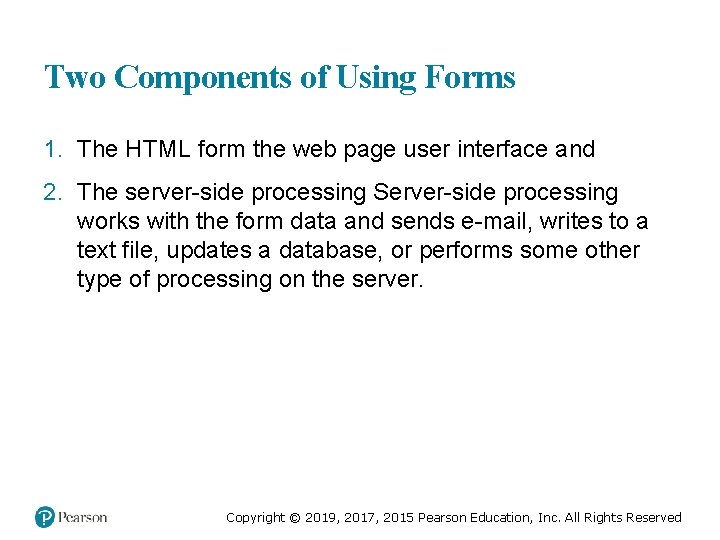
Two Components of Using Forms 1. The HTML form the web page user interface and 2. The server-side processing Server-side processing works with the form data and sends e-mail, writes to a text file, updates a database, or performs some other type of processing on the server. Copyright © 2019, 2017, 2015 Pearson Education, Inc. All Rights Reserved
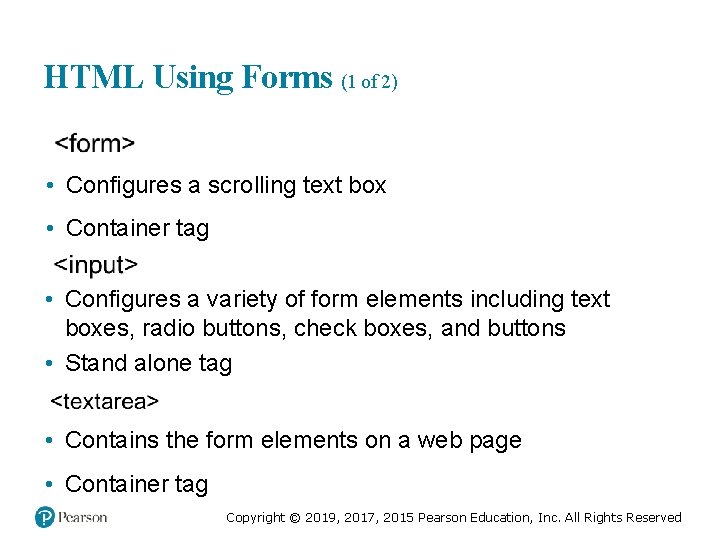
HTML Using Forms (1 of 2) • Configures a scrolling text box • Container tag • Configures a variety of form elements including text boxes, radio buttons, check boxes, and buttons • Stand alone tag • Contains the form elements on a web page • Container tag Copyright © 2019, 2017, 2015 Pearson Education, Inc. All Rights Reserved
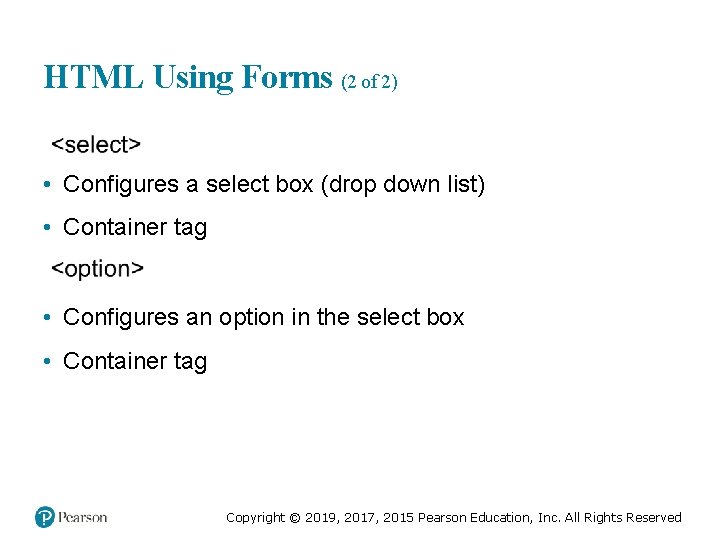
HTML Using Forms (2 of 2) • Configures a select box (drop down list) • Container tag • Configures an option in the select box • Container tag Copyright © 2019, 2017, 2015 Pearson Education, Inc. All Rights Reserved
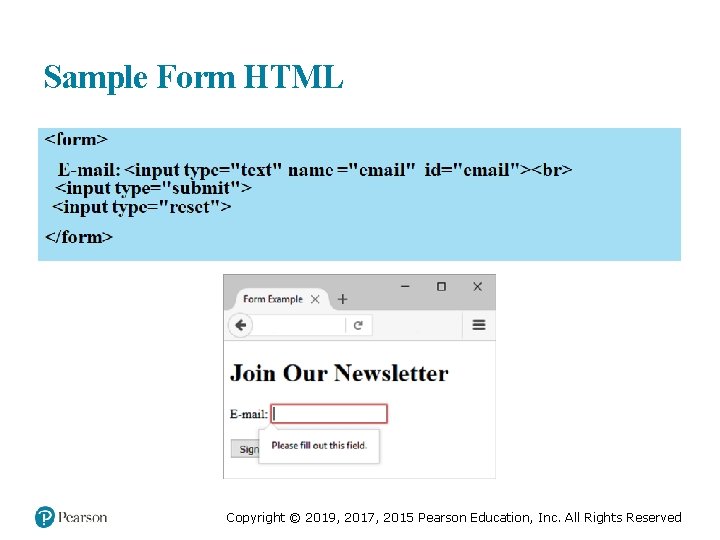
Sample Form HTML Copyright © 2019, 2017, 2015 Pearson Education, Inc. All Rights Reserved
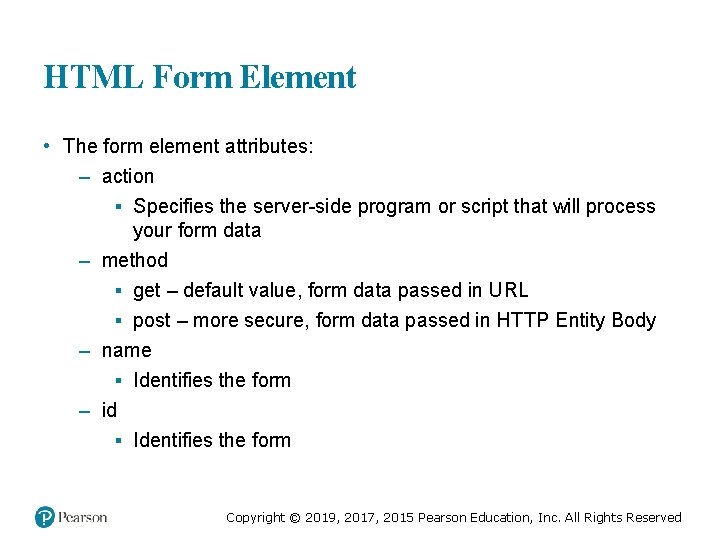
HTML Form Element • The form element attributes: – action ▪ Specifies the server-side program or script that will process your form data – method ▪ get – default value, form data passed in URL ▪ post – more secure, form data passed in HTTP Entity Body – name ▪ Identifies the form – id ▪ Identifies the form Copyright © 2019, 2017, 2015 Pearson Education, Inc. All Rights Reserved
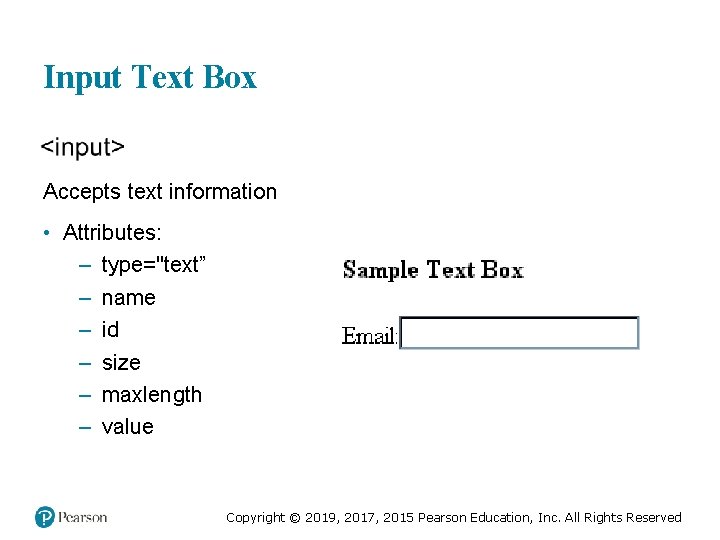
Input Text Box Accepts text information • Attributes: – type="text” – name – id – size – maxlength – value Copyright © 2019, 2017, 2015 Pearson Education, Inc. All Rights Reserved
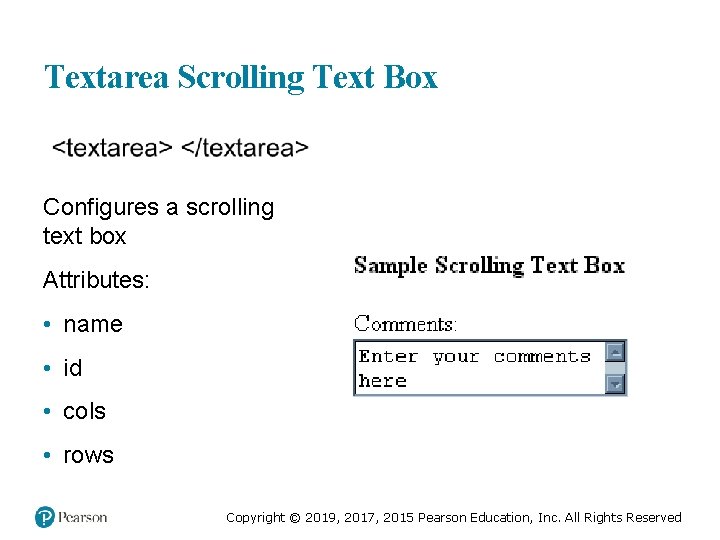
Textarea Scrolling Text Box Configures a scrolling text box Attributes: • name • id • cols • rows Copyright © 2019, 2017, 2015 Pearson Education, Inc. All Rights Reserved
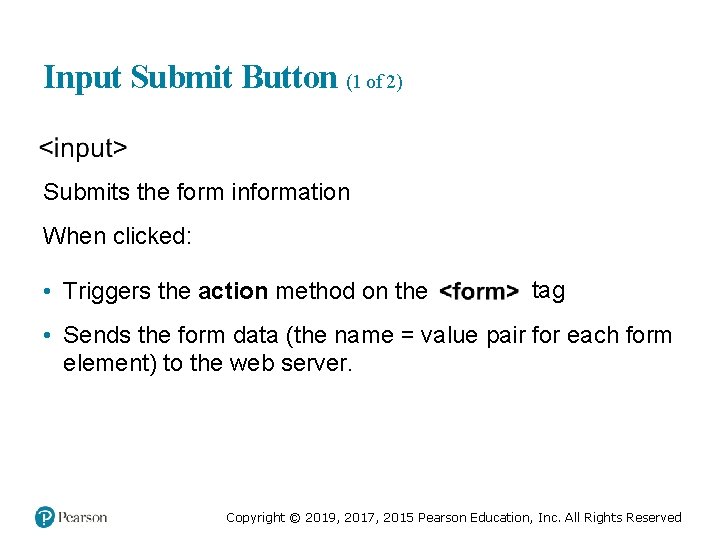
Input Submit Button (1 of 2) Submits the form information When clicked: • Triggers the action method on the tag • Sends the form data (the name = value pair for each form element) to the web server. Copyright © 2019, 2017, 2015 Pearson Education, Inc. All Rights Reserved
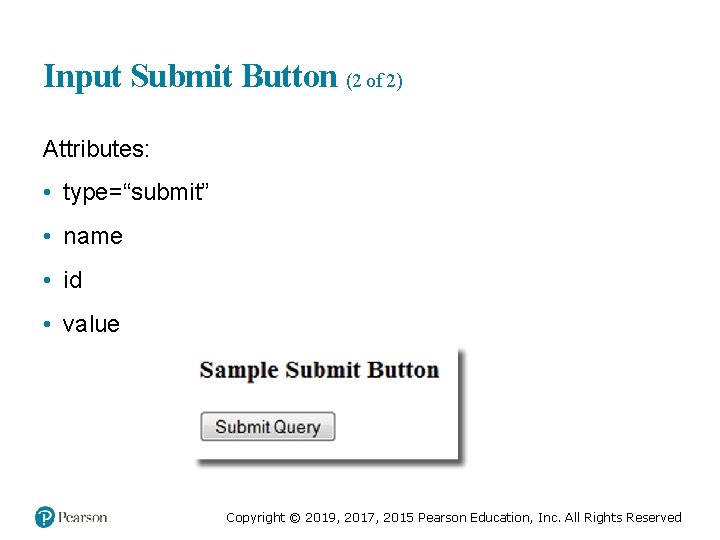
Input Submit Button (2 of 2) Attributes: • type=“submit” • name • id • value Copyright © 2019, 2017, 2015 Pearson Education, Inc. All Rights Reserved
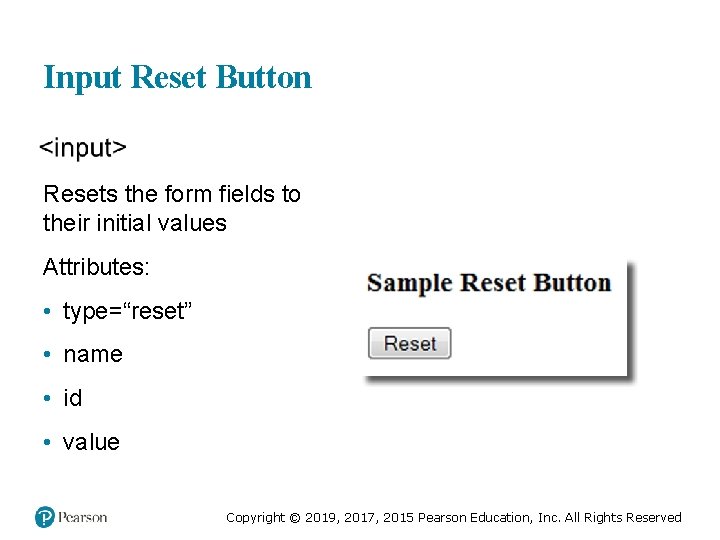
Input Reset Button Resets the form fields to their initial values Attributes: • type=“reset” • name • id • value Copyright © 2019, 2017, 2015 Pearson Education, Inc. All Rights Reserved
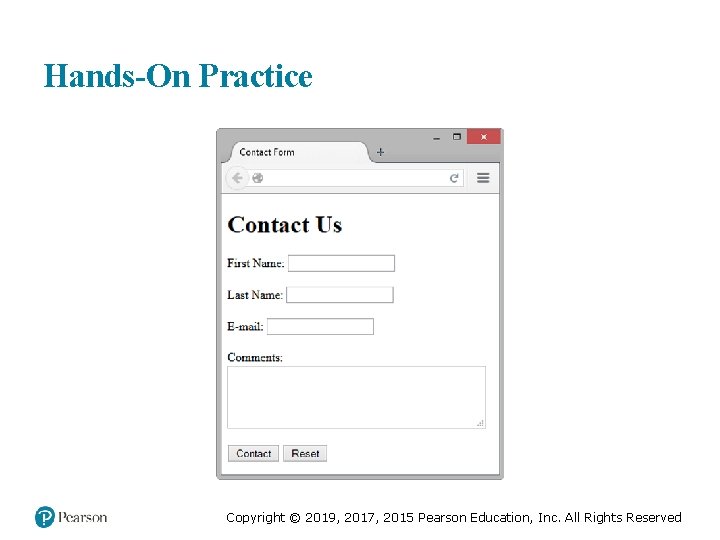
Hands-On Practice Copyright © 2019, 2017, 2015 Pearson Education, Inc. All Rights Reserved
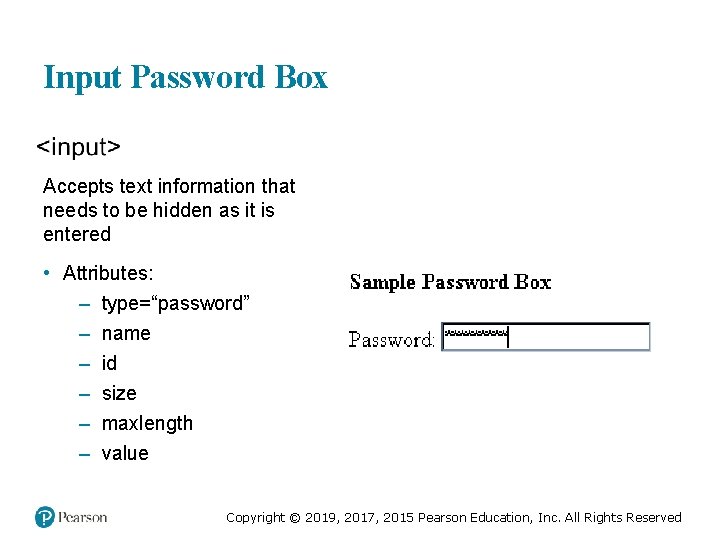
Input Password Box Accepts text information that needs to be hidden as it is entered • Attributes: – type=“password” – name – id – size – maxlength – value Copyright © 2019, 2017, 2015 Pearson Education, Inc. All Rights Reserved
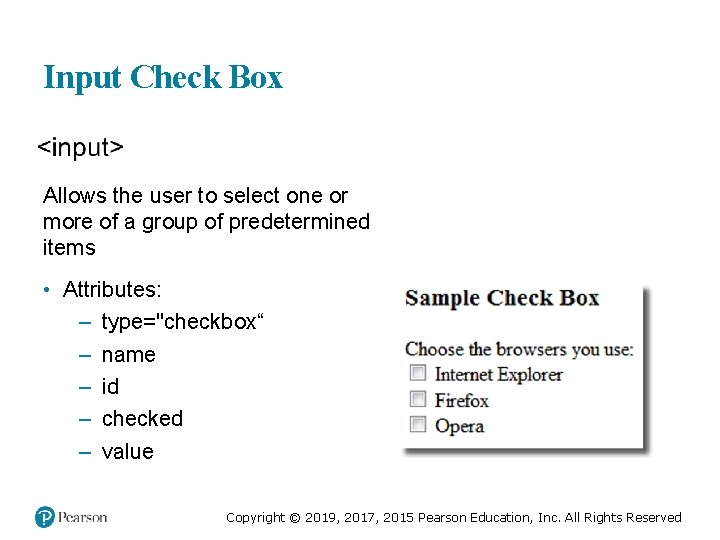
Input Check Box Allows the user to select one or more of a group of predetermined items • Attributes: – type="checkbox“ – name – id – checked – value Copyright © 2019, 2017, 2015 Pearson Education, Inc. All Rights Reserved

Input Radio Button (1 of 2) Allows the user to select exactly one from a group of predetermined items Each radio button in a group is given the same name and a unique value Copyright © 2019, 2017, 2015 Pearson Education, Inc. All Rights Reserved
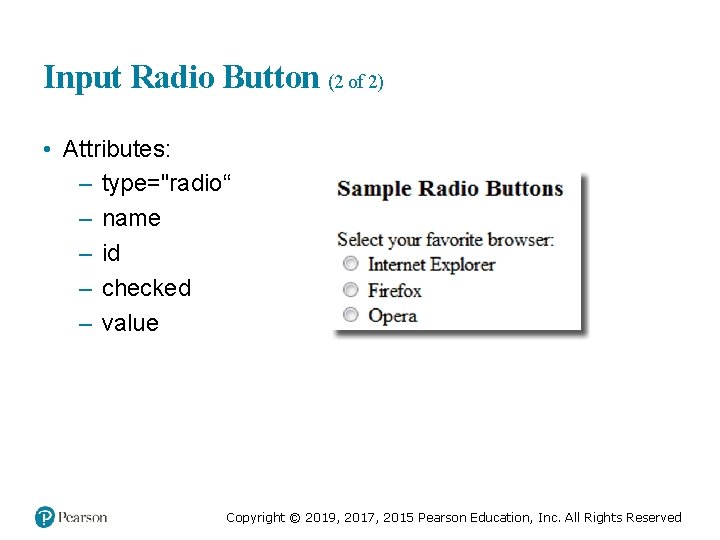
Input Radio Button (2 of 2) • Attributes: – type="radio“ – name – id – checked – value Copyright © 2019, 2017, 2015 Pearson Education, Inc. All Rights Reserved
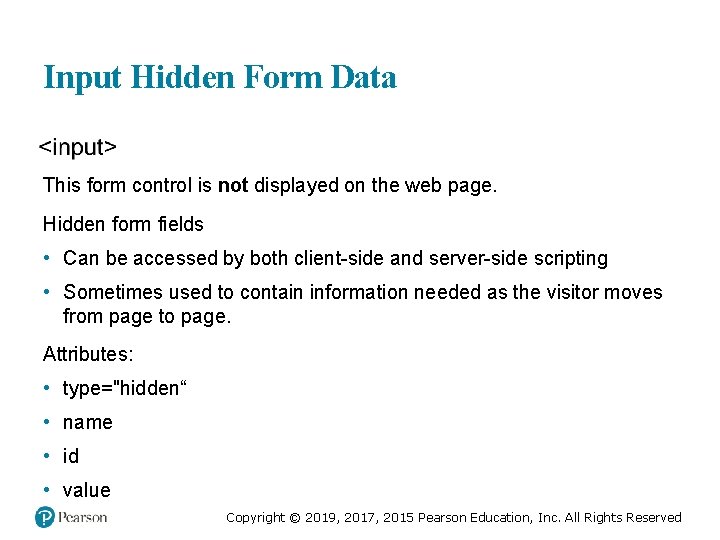
Input Hidden Form Data This form control is not displayed on the web page. Hidden form fields • Can be accessed by both client-side and server-side scripting • Sometimes used to contain information needed as the visitor moves from page to page. Attributes: • type="hidden“ • name • id • value Copyright © 2019, 2017, 2015 Pearson Education, Inc. All Rights Reserved
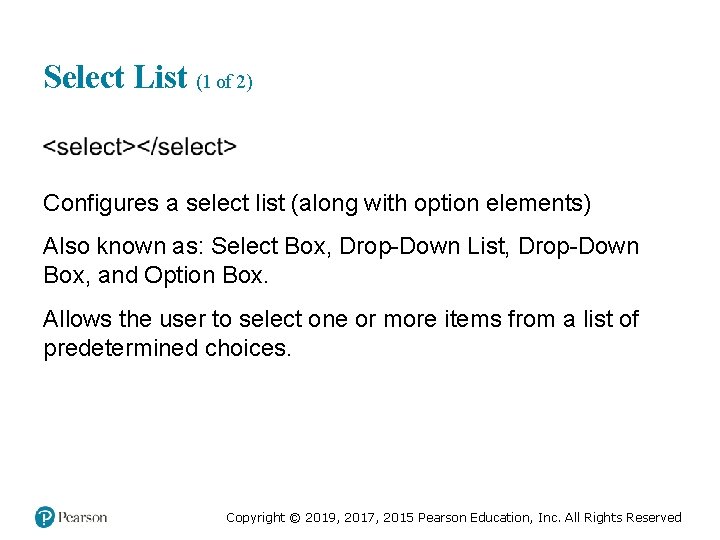
Select List (1 of 2) Configures a select list (along with option elements) Also known as: Select Box, Drop-Down List, Drop-Down Box, and Option Box. Allows the user to select one or more items from a list of predetermined choices. Copyright © 2019, 2017, 2015 Pearson Education, Inc. All Rights Reserved
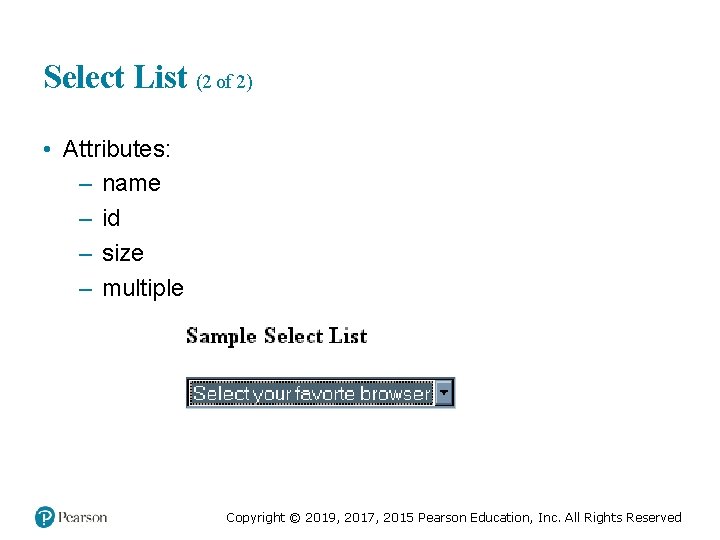
Select List (2 of 2) • Attributes: – name – id – size – multiple Copyright © 2019, 2017, 2015 Pearson Education, Inc. All Rights Reserved
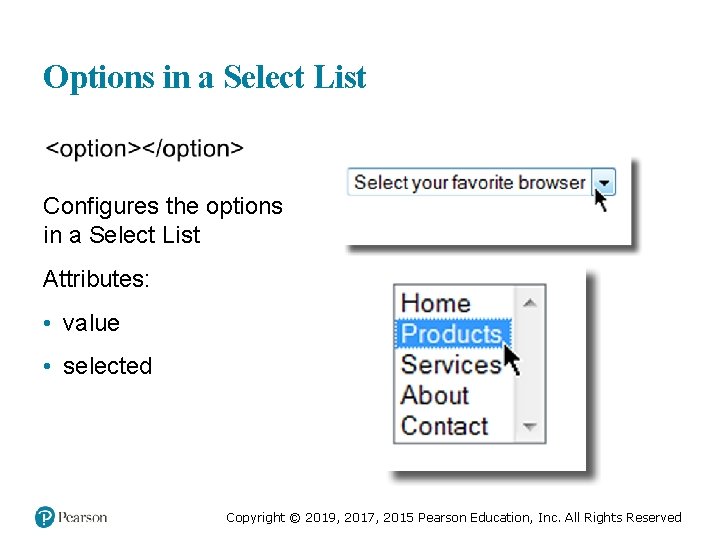
Options in a Select List Configures the options in a Select List Attributes: • value • selected Copyright © 2019, 2017, 2015 Pearson Education, Inc. All Rights Reserved
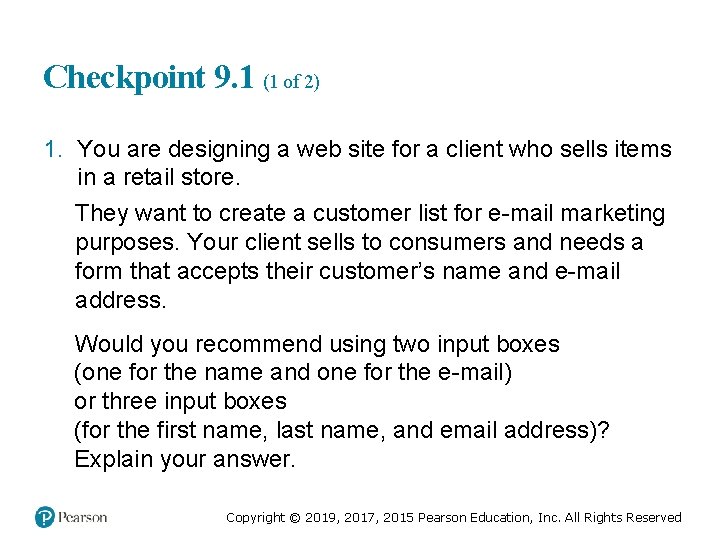
Checkpoint 9. 1 (1 of 2) 1. You are designing a web site for a client who sells items in a retail store. They want to create a customer list for e-mail marketing purposes. Your client sells to consumers and needs a form that accepts their customer’s name and e-mail address. Would you recommend using two input boxes (one for the name and one for the e-mail) or three input boxes (for the first name, last name, and email address)? Explain your answer. Copyright © 2019, 2017, 2015 Pearson Education, Inc. All Rights Reserved
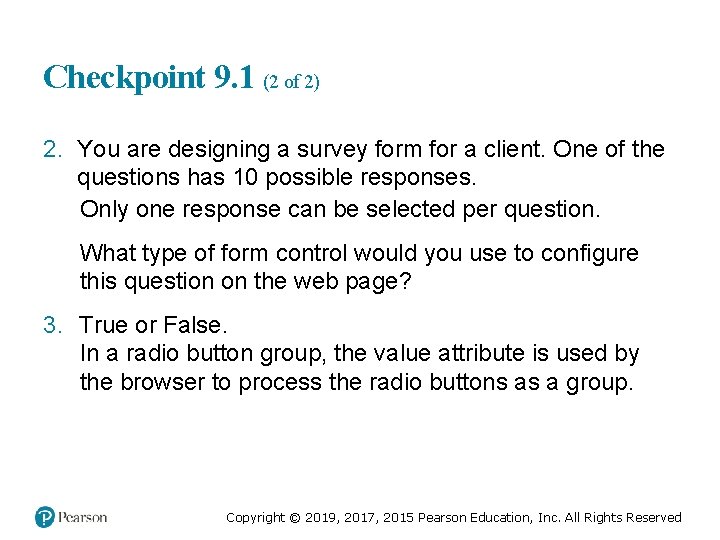
Checkpoint 9. 1 (2 of 2) 2. You are designing a survey form for a client. One of the questions has 10 possible responses. Only one response can be selected per question. What type of form control would you use to configure this question on the web page? 3. True or False. In a radio button group, the value attribute is used by the browser to process the radio buttons as a group. Copyright © 2019, 2017, 2015 Pearson Education, Inc. All Rights Reserved
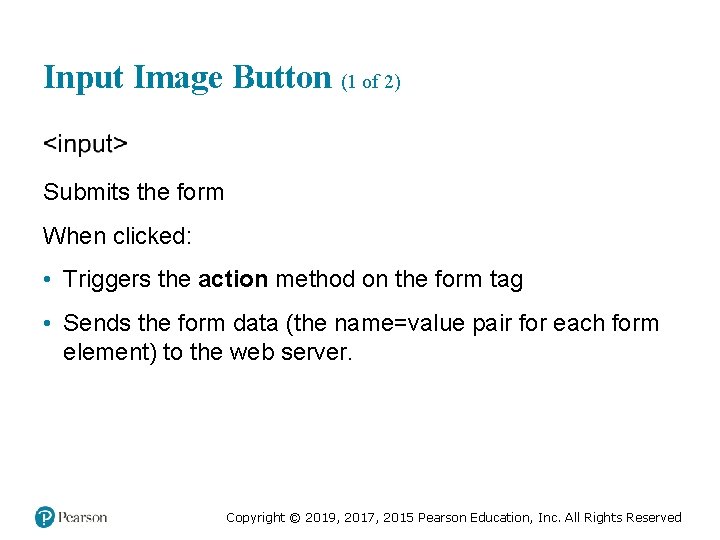
Input Image Button (1 of 2) Submits the form When clicked: • Triggers the action method on the form tag • Sends the form data (the name=value pair for each form element) to the web server. Copyright © 2019, 2017, 2015 Pearson Education, Inc. All Rights Reserved
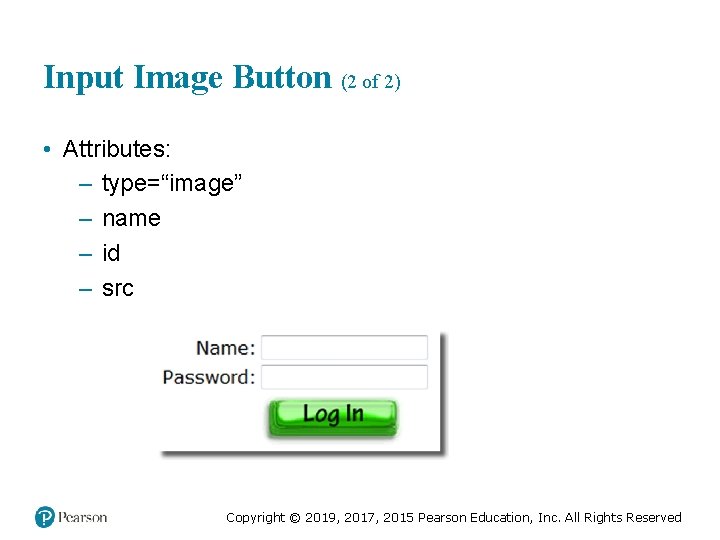
Input Image Button (2 of 2) • Attributes: – type=“image” – name – id – src Copyright © 2019, 2017, 2015 Pearson Education, Inc. All Rights Reserved
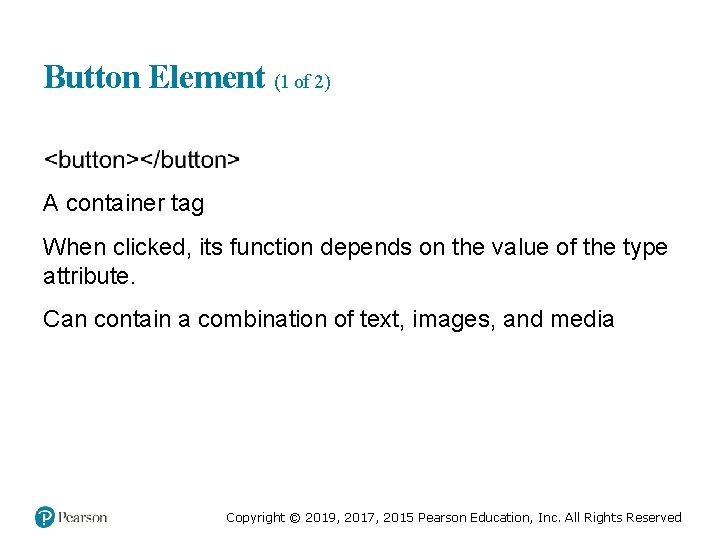
Button Element (1 of 2) A container tag When clicked, its function depends on the value of the type attribute. Can contain a combination of text, images, and media Copyright © 2019, 2017, 2015 Pearson Education, Inc. All Rights Reserved

Button Element (2 of 2) • Attributes: – type="submit", type="reset", type="button“ – name – id – alt – value Copyright © 2019, 2017, 2015 Pearson Education, Inc. All Rights Reserved
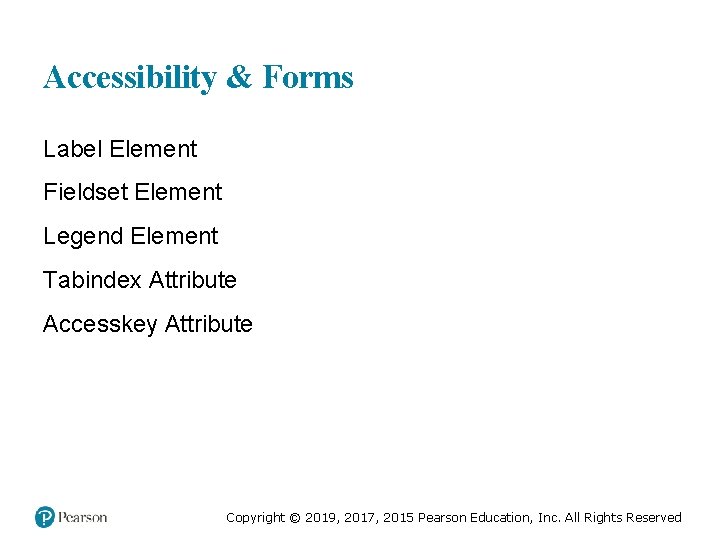
Accessibility & Forms Label Element Fieldset Element Legend Element Tabindex Attribute Accesskey Attribute Copyright © 2019, 2017, 2015 Pearson Education, Inc. All Rights Reserved
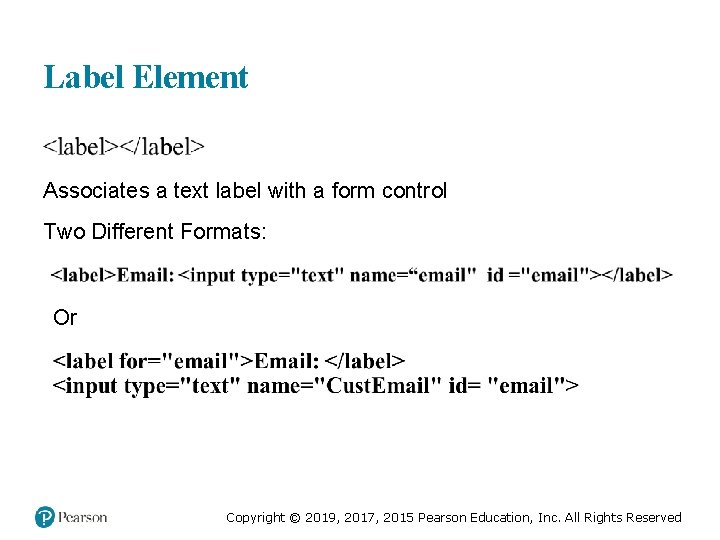
Label Element Associates a text label with a form control Two Different Formats: Or Copyright © 2019, 2017, 2015 Pearson Education, Inc. All Rights Reserved
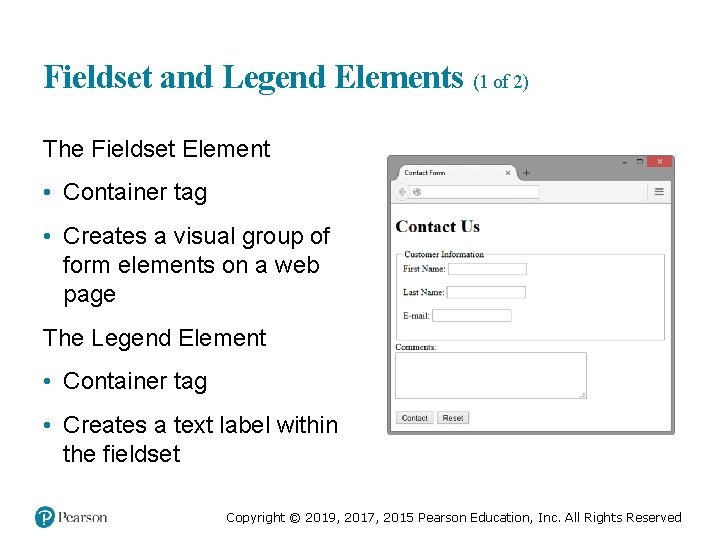
Fieldset and Legend Elements (1 of 2) The Fieldset Element • Container tag • Creates a visual group of form elements on a web page The Legend Element • Container tag • Creates a text label within the fieldset Copyright © 2019, 2017, 2015 Pearson Education, Inc. All Rights Reserved
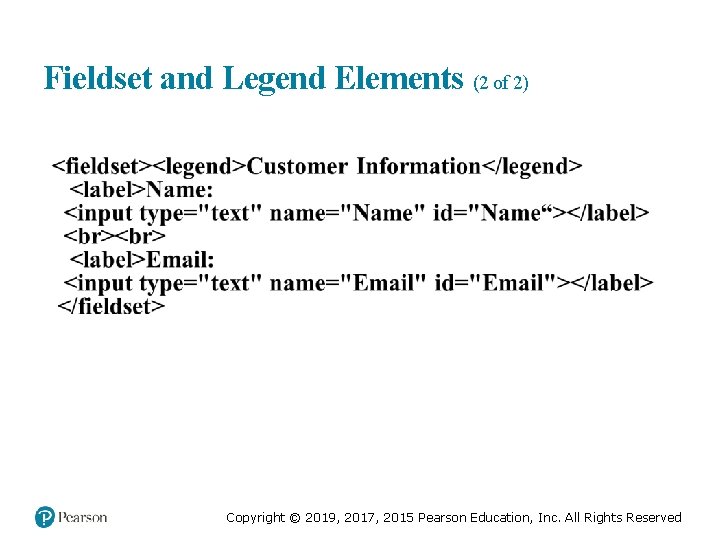
Fieldset and Legend Elements (2 of 2) Copyright © 2019, 2017, 2015 Pearson Education, Inc. All Rights Reserved
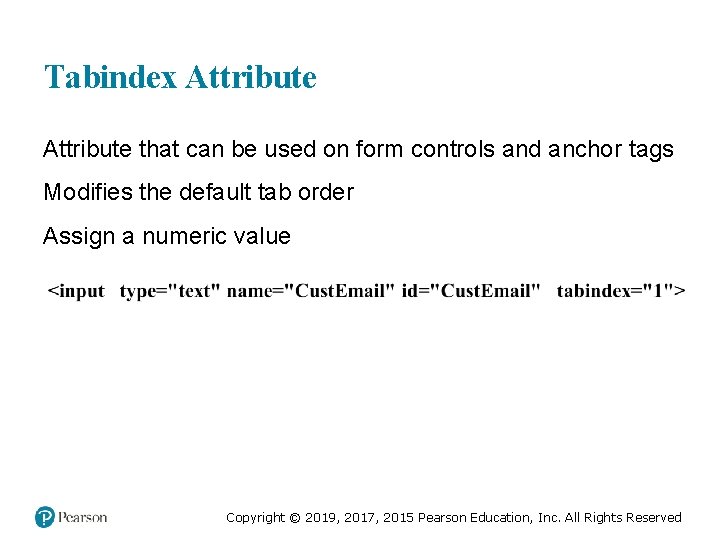
Tabindex Attribute that can be used on form controls and anchor tags Modifies the default tab order Assign a numeric value Copyright © 2019, 2017, 2015 Pearson Education, Inc. All Rights Reserved
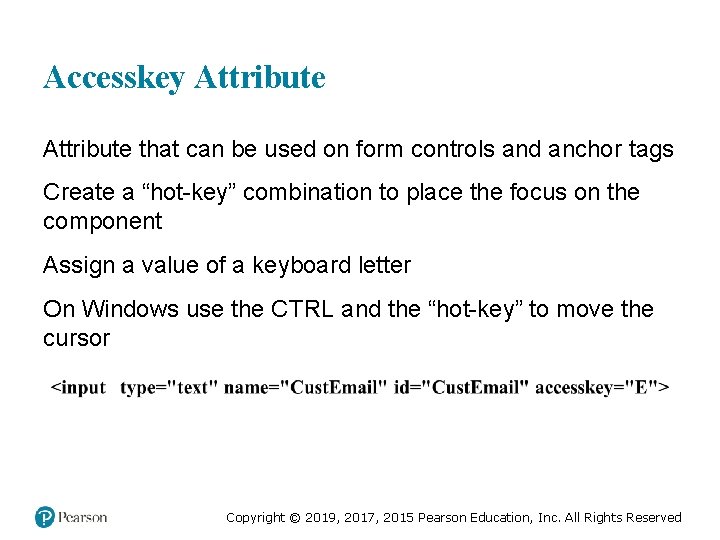
Accesskey Attribute that can be used on form controls and anchor tags Create a “hot-key” combination to place the focus on the component Assign a value of a keyboard letter On Windows use the CTRL and the “hot-key” to move the cursor Copyright © 2019, 2017, 2015 Pearson Education, Inc. All Rights Reserved
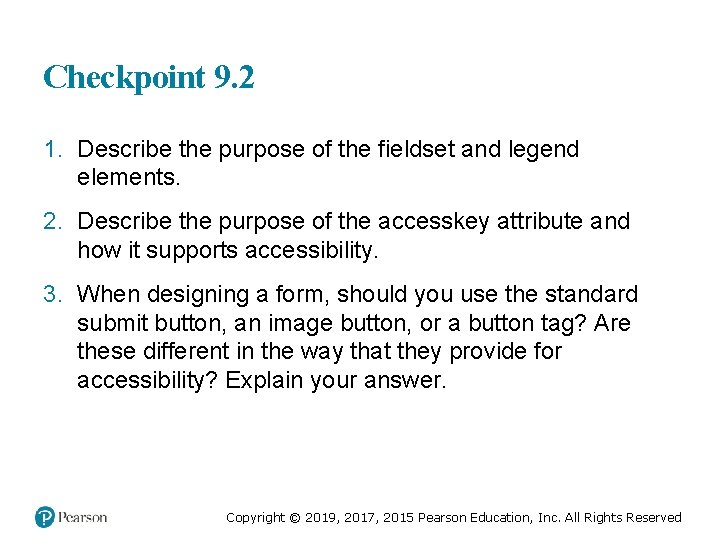
Checkpoint 9. 2 1. Describe the purpose of the fieldset and legend elements. 2. Describe the purpose of the accesskey attribute and how it supports accessibility. 3. When designing a form, should you use the standard submit button, an image button, or a button tag? Are these different in the way that they provide for accessibility? Explain your answer. Copyright © 2019, 2017, 2015 Pearson Education, Inc. All Rights Reserved
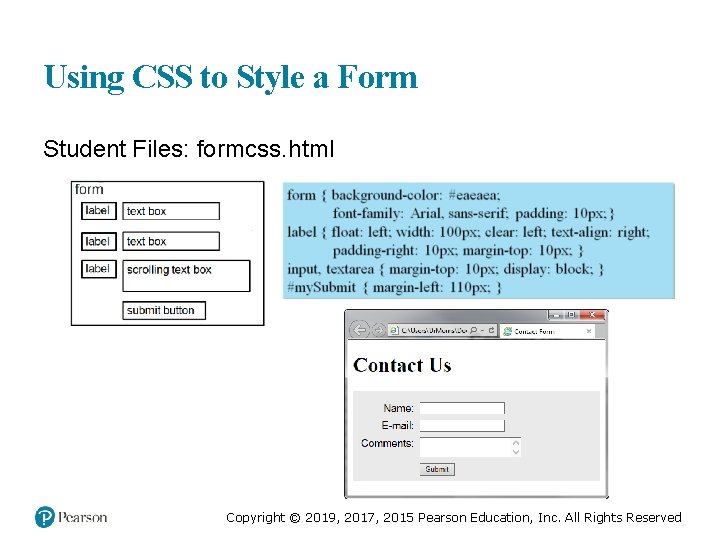
Using CSS to Style a Form Student Files: formcss. html Copyright © 2019, 2017, 2015 Pearson Education, Inc. All Rights Reserved
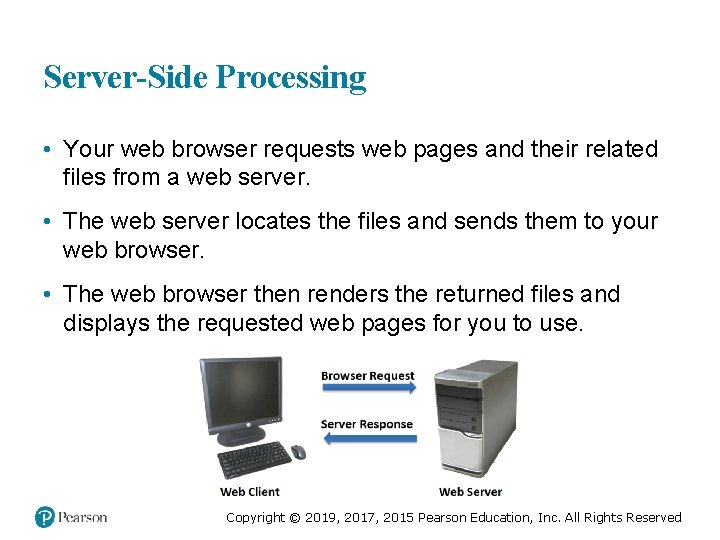
Server-Side Processing • Your web browser requests web pages and their related files from a web server. • The web server locates the files and sends them to your web browser. • The web browser then renders the returned files and displays the requested web pages for you to use. Copyright © 2019, 2017, 2015 Pearson Education, Inc. All Rights Reserved
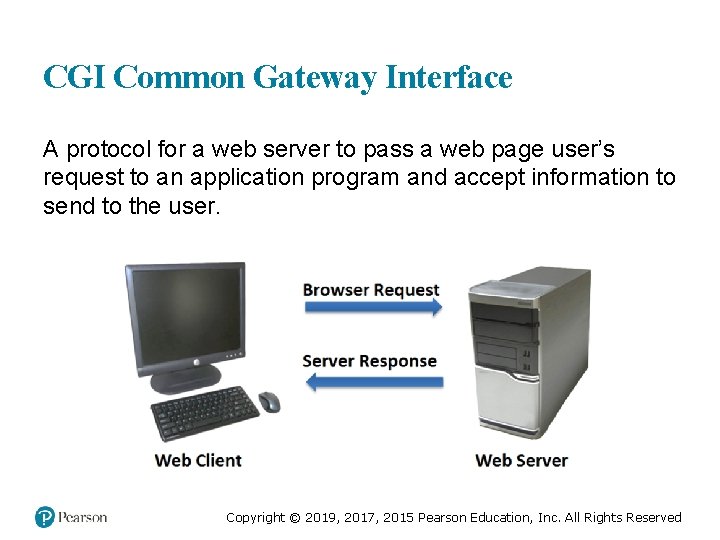
CGI Common Gateway Interface A protocol for a web server to pass a web page user’s request to an application program and accept information to send to the user. Copyright © 2019, 2017, 2015 Pearson Education, Inc. All Rights Reserved

Server-Side Scripting • One of many technologies in which a server-side script is embedded within a Web page document saved with a file extension such as: –. php (PHP) –. asp (Active Server Pages) –. cfm (Adobe Cold. Fusion) –. jsp (Sun Java. Server Pages) –. aspx (ASP. Net). • Uses direct execution — the script is run either by the web server itself or by an extension module to the web server. Copyright © 2019, 2017, 2015 Pearson Education, Inc. All Rights Reserved
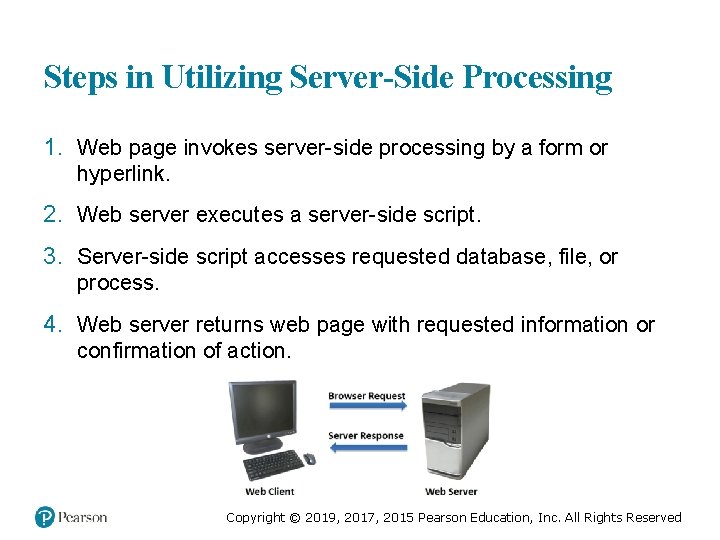
Steps in Utilizing Server-Side Processing 1. Web page invokes server-side processing by a form or hyperlink. 2. Web server executes a server-side script. 3. Server-side script accesses requested database, file, or process. 4. Web server returns web page with requested information or confirmation of action. Copyright © 2019, 2017, 2015 Pearson Education, Inc. All Rights Reserved
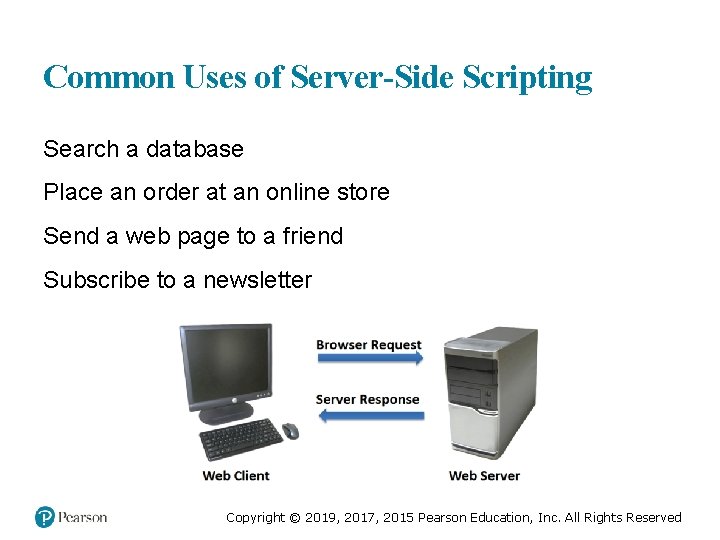
Common Uses of Server-Side Scripting Search a database Place an order at an online store Send a web page to a friend Subscribe to a newsletter Copyright © 2019, 2017, 2015 Pearson Education, Inc. All Rights Reserved
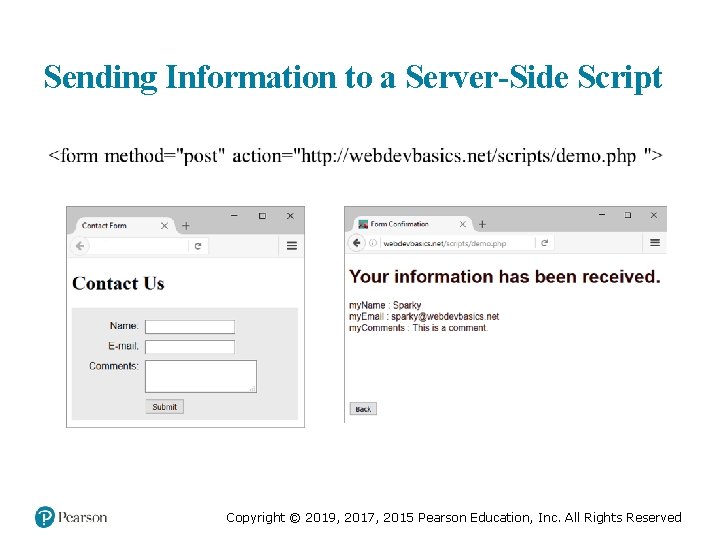
Sending Information to a Server-Side Script Copyright © 2019, 2017, 2015 Pearson Education, Inc. All Rights Reserved
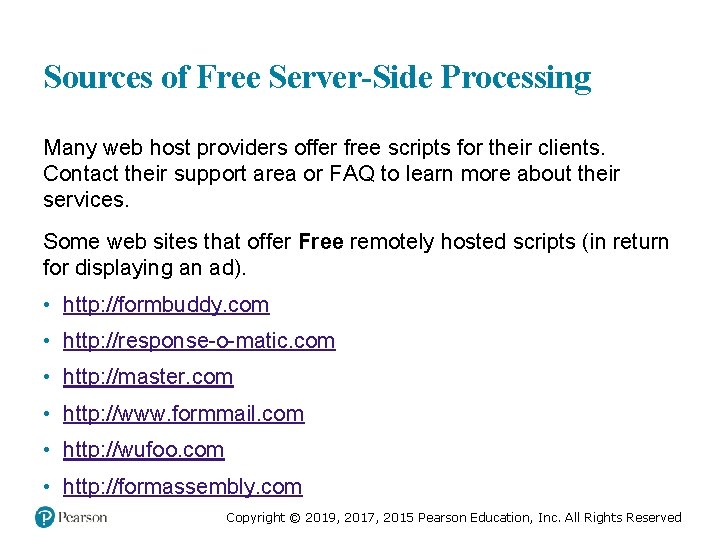
Sources of Free Server-Side Processing Many web host providers offer free scripts for their clients. Contact their support area or FAQ to learn more about their services. Some web sites that offer Free remotely hosted scripts (in return for displaying an ad). • http: //formbuddy. com • http: //response-o-matic. com • http: //master. com • http: //www. formmail. com • http: //wufoo. com • http: //formassembly. com Copyright © 2019, 2017, 2015 Pearson Education, Inc. All Rights Reserved
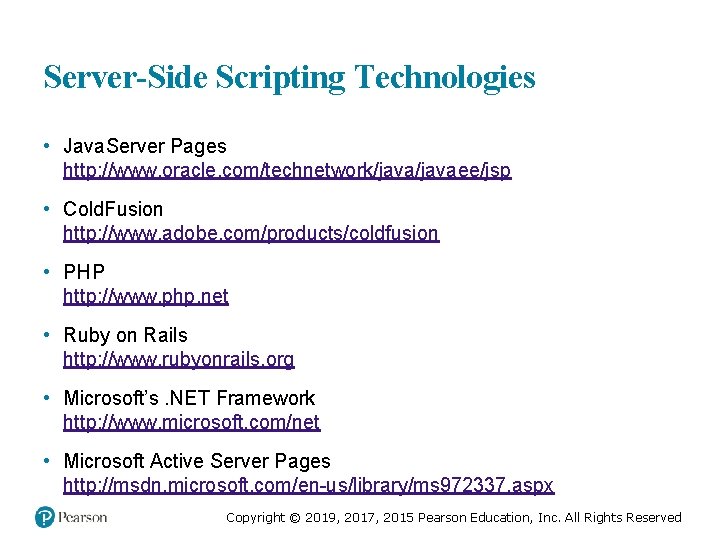
Server-Side Scripting Technologies • Java. Server Pages http: //www. oracle. com/technetwork/javaee/jsp • Cold. Fusion http: //www. adobe. com/products/coldfusion • PHP http: //www. php. net • Ruby on Rails http: //www. rubyonrails. org • Microsoft’s. NET Framework http: //www. microsoft. com/net • Microsoft Active Server Pages http: //msdn. microsoft. com/en-us/library/ms 972337. aspx Copyright © 2019, 2017, 2015 Pearson Education, Inc. All Rights Reserved
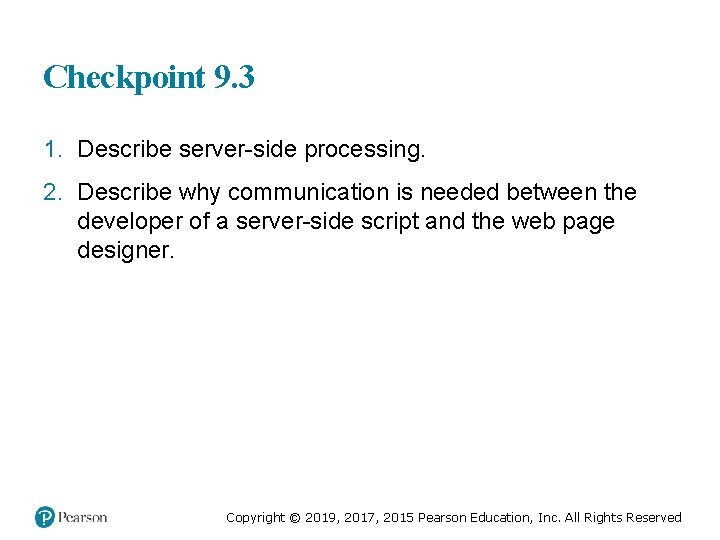
Checkpoint 9. 3 1. Describe server-side processing. 2. Describe why communication is needed between the developer of a server-side script and the web page designer. Copyright © 2019, 2017, 2015 Pearson Education, Inc. All Rights Reserved
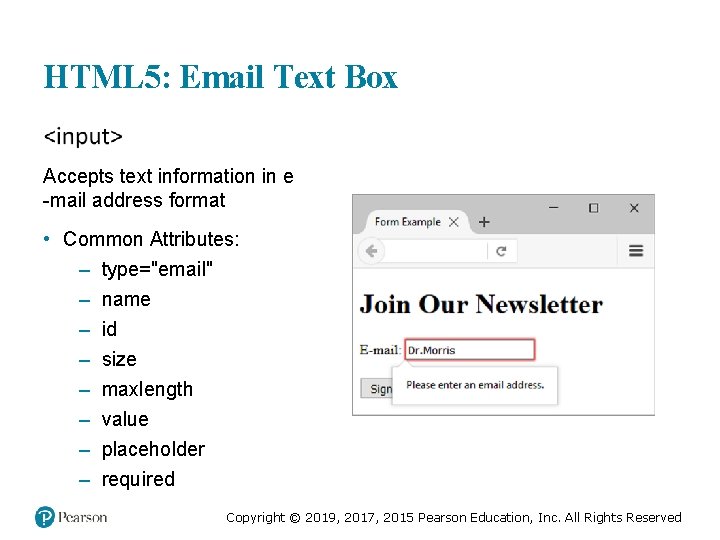
HTML 5: Email Text Box Accepts text information in e -mail address format • Common Attributes: – type="email" – name – id – size – maxlength – value – placeholder – required Copyright © 2019, 2017, 2015 Pearson Education, Inc. All Rights Reserved
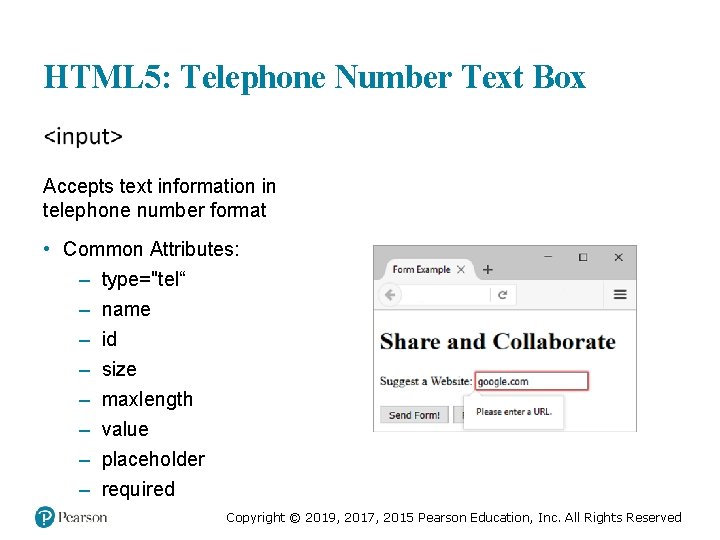
HTML 5: Telephone Number Text Box Accepts text information in telephone number format • Common Attributes: – type="tel“ – name – id – size – maxlength – value – placeholder – required Copyright © 2019, 2017, 2015 Pearson Education, Inc. All Rights Reserved
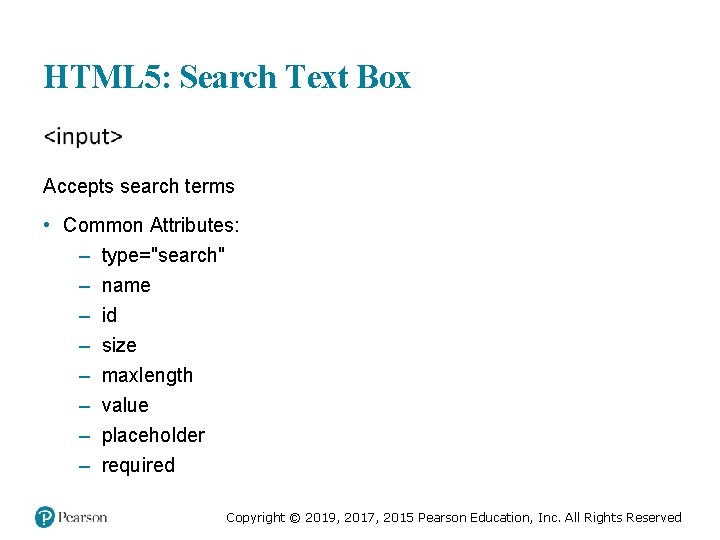
HTML 5: Search Text Box Accepts search terms • Common Attributes: – type="search" – name – id – size – maxlength – value – placeholder – required Copyright © 2019, 2017, 2015 Pearson Education, Inc. All Rights Reserved
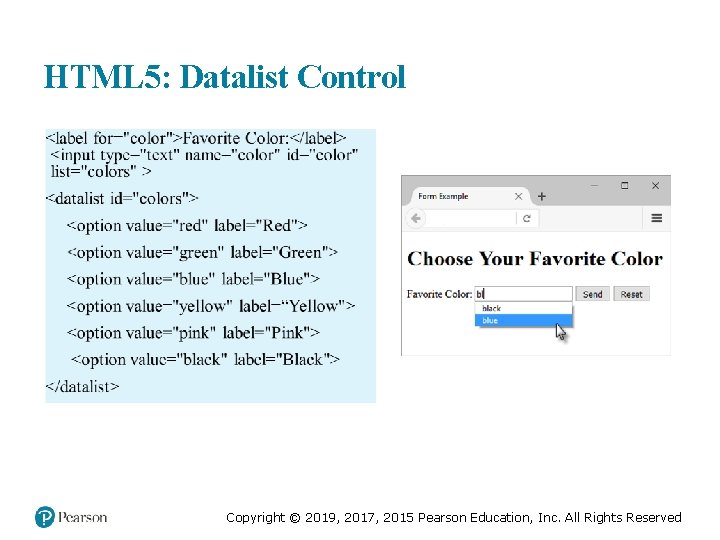
HTML 5: Datalist Control Copyright © 2019, 2017, 2015 Pearson Education, Inc. All Rights Reserved
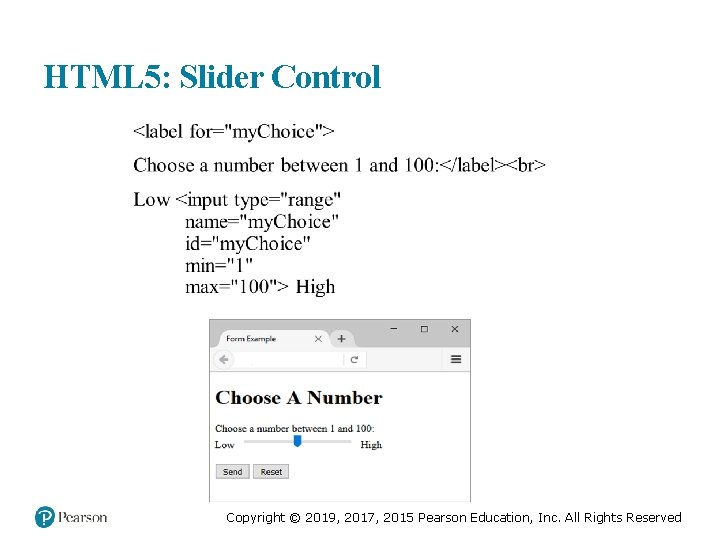
HTML 5: Slider Control Copyright © 2019, 2017, 2015 Pearson Education, Inc. All Rights Reserved
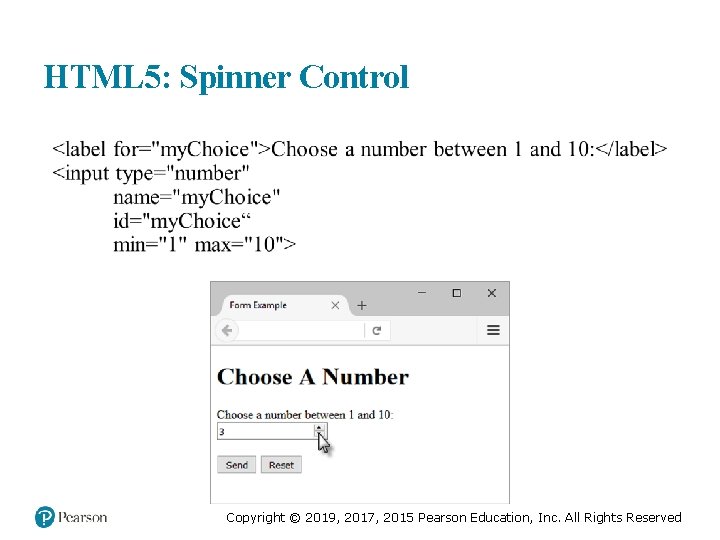
HTML 5: Spinner Control Copyright © 2019, 2017, 2015 Pearson Education, Inc. All Rights Reserved
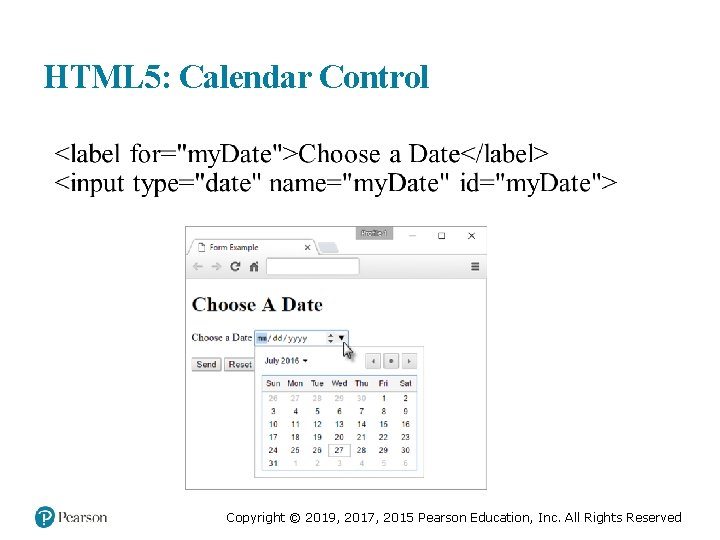
HTML 5: Calendar Control Copyright © 2019, 2017, 2015 Pearson Education, Inc. All Rights Reserved
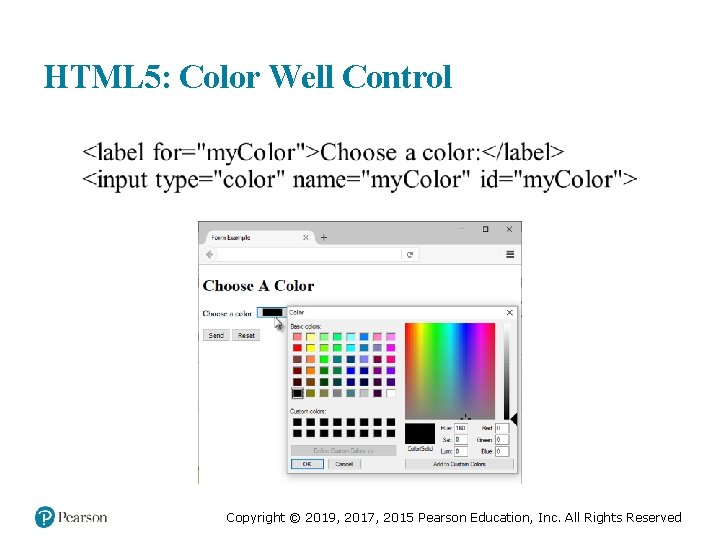
HTML 5: Color Well Control Copyright © 2019, 2017, 2015 Pearson Education, Inc. All Rights Reserved
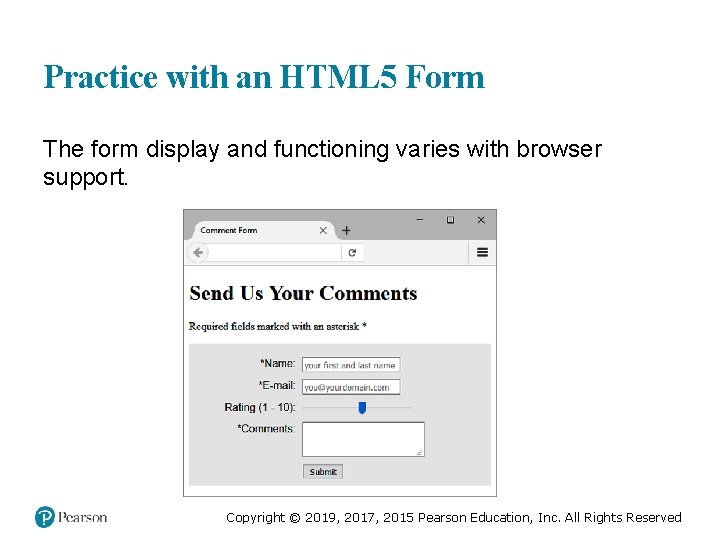
Practice with an HTML 5 Form The form display and functioning varies with browser support. Copyright © 2019, 2017, 2015 Pearson Education, Inc. All Rights Reserved
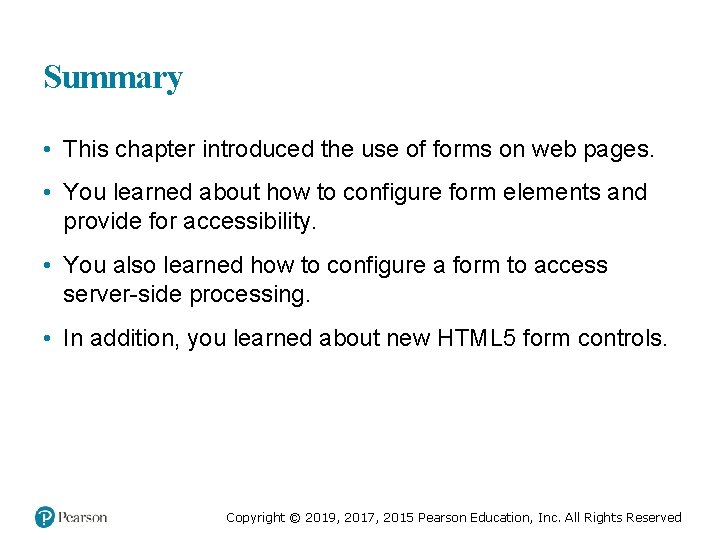
Summary • This chapter introduced the use of forms on web pages. • You learned about how to configure form elements and provide for accessibility. • You also learned how to configure a form to access server-side processing. • In addition, you learned about new HTML 5 form controls. Copyright © 2019, 2017, 2015 Pearson Education, Inc. All Rights Reserved
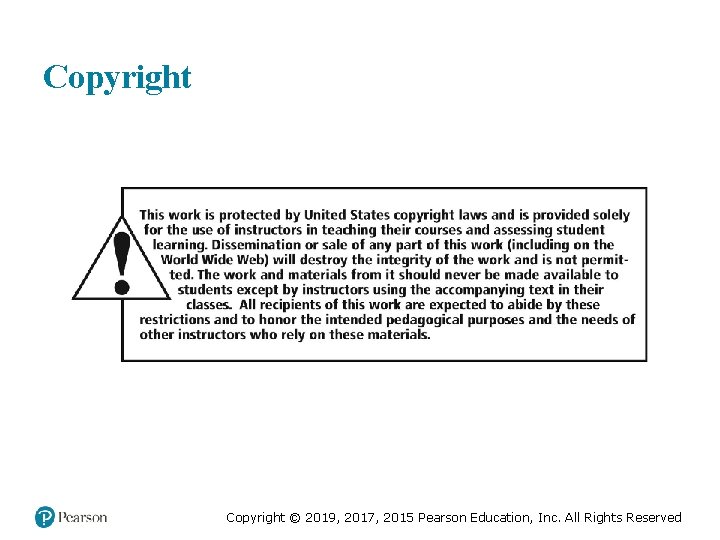
Copyright © 2019, 2017, 2015 Pearson Education, Inc. All Rights Reserved
- Slides: 58