Web Development Design Foundations with HTML 5 8
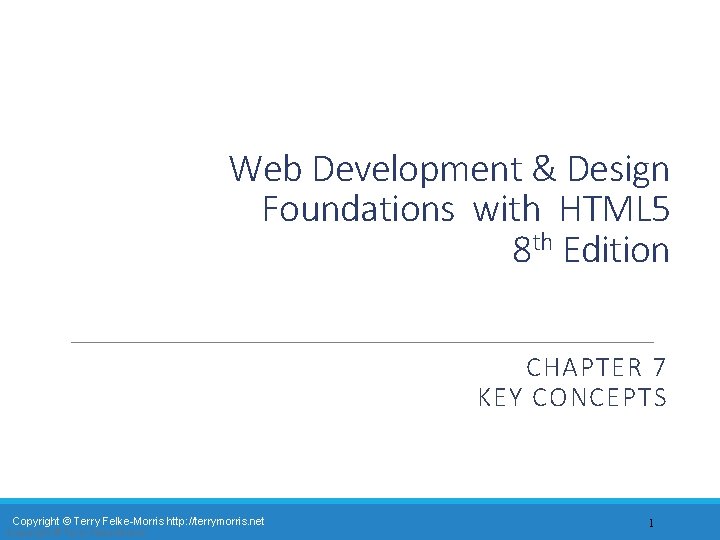
Web Development & Design Foundations with HTML 5 8 th Edition CHAPTER 7 KEY CONCEPTS Copyright © Terry Felke-Morris http: //terrymorris. net Copyright © Terry Felke-Morris 1
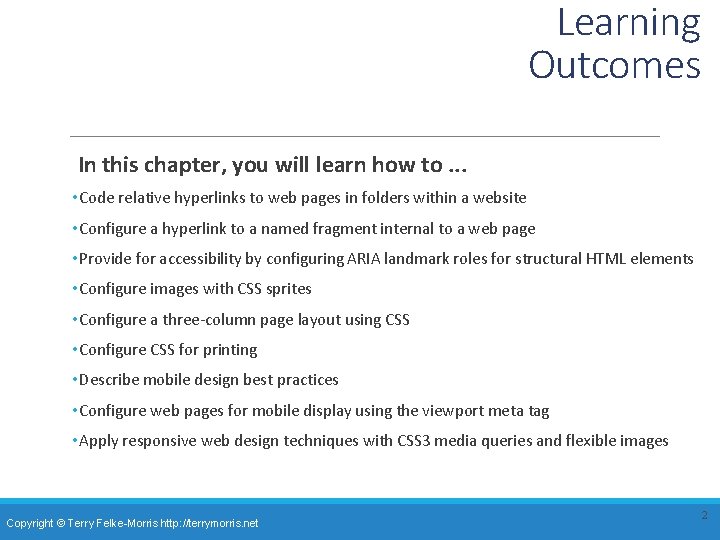
Learning Outcomes In this chapter, you will learn how to. . . • Code relative hyperlinks to web pages in folders within a website • Configure a hyperlink to a named fragment internal to a web page • Provide for accessibility by configuring ARIA landmark roles for structural HTML elements • Configure images with CSS sprites • Configure a three-column page layout using CSS • Configure CSS for printing • Describe mobile design best practices • Configure web pages for mobile display using the viewport meta tag • Apply responsive web design techniques with CSS 3 media queries and flexible images Copyright © Terry Felke-Morris http: //terrymorris. net 2
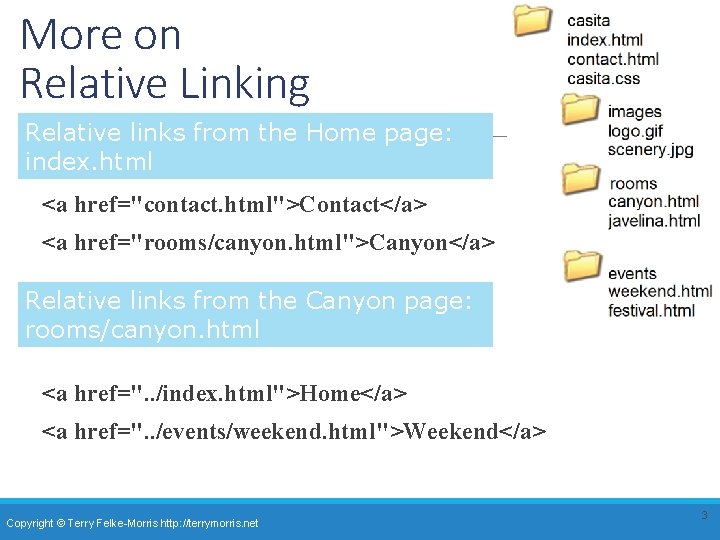
More on Relative Linking Relative links from the Home page: index. html <a href="contact. html">Contact</a> <a href="rooms/canyon. html">Canyon</a> Relative links from the Canyon page: rooms/canyon. html <a href=". . /index. html">Home</a> <a href=". . /events/weekend. html">Weekend</a> Copyright © Terry Felke-Morris http: //terrymorris. net 3
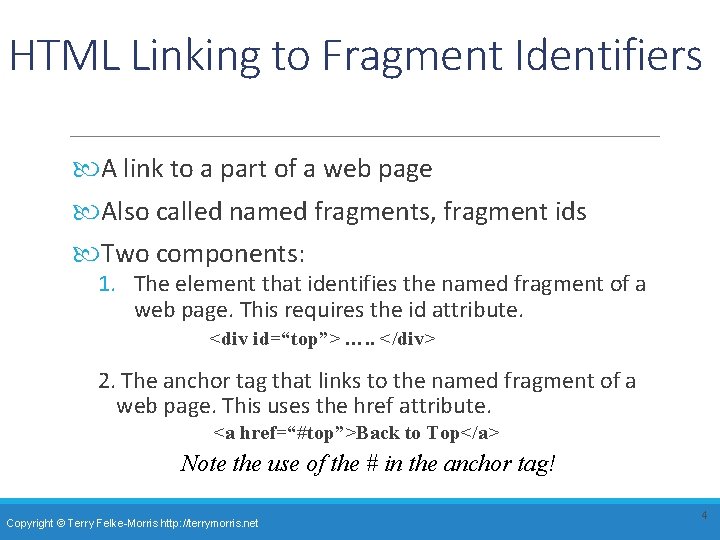
HTML Linking to Fragment Identifiers A link to a part of a web page Also called named fragments, fragment ids Two components: 1. The element that identifies the named fragment of a web page. This requires the id attribute. <div id=“top”> …. . </div> 2. The anchor tag that links to the named fragment of a web page. This uses the href attribute. <a href=“#top”>Back to Top</a> Note the use of the # in the anchor tag! Copyright © Terry Felke-Morris http: //terrymorris. net 4
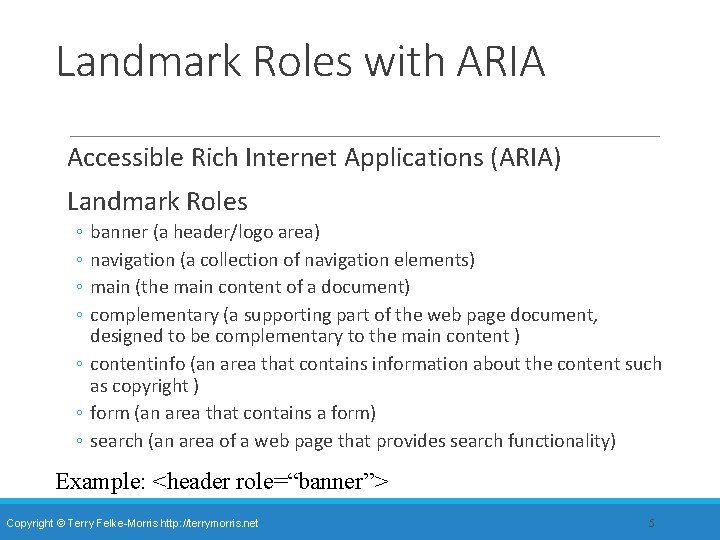
Landmark Roles with ARIA Accessible Rich Internet Applications (ARIA) Landmark Roles ◦ ◦ banner (a header/logo area) navigation (a collection of navigation elements) main (the main content of a document) complementary (a supporting part of the web page document, designed to be complementary to the main content ) ◦ contentinfo (an area that contains information about the content such as copyright ) ◦ form (an area that contains a form) ◦ search (an area of a web page that provides search functionality) Example: <header role=“banner”> Copyright © Terry Felke-Morris http: //terrymorris. net 5
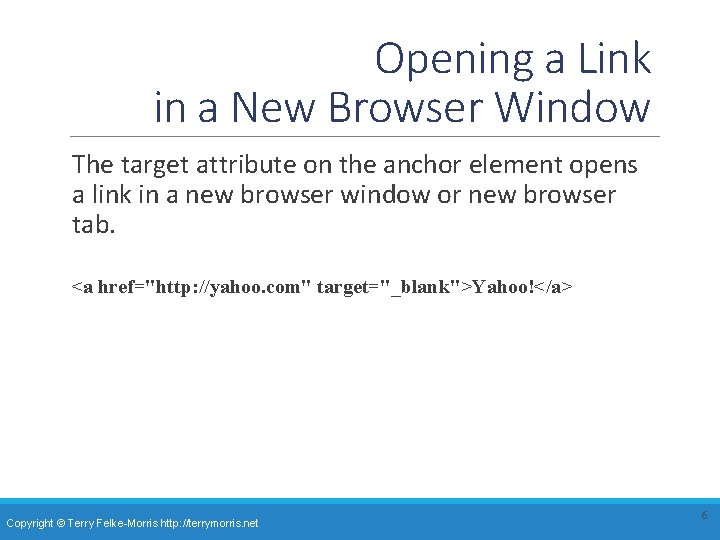
Opening a Link in a New Browser Window The target attribute on the anchor element opens a link in a new browser window or new browser tab. <a href="http: //yahoo. com" target="_blank">Yahoo!</a> Copyright © Terry Felke-Morris http: //terrymorris. net 6
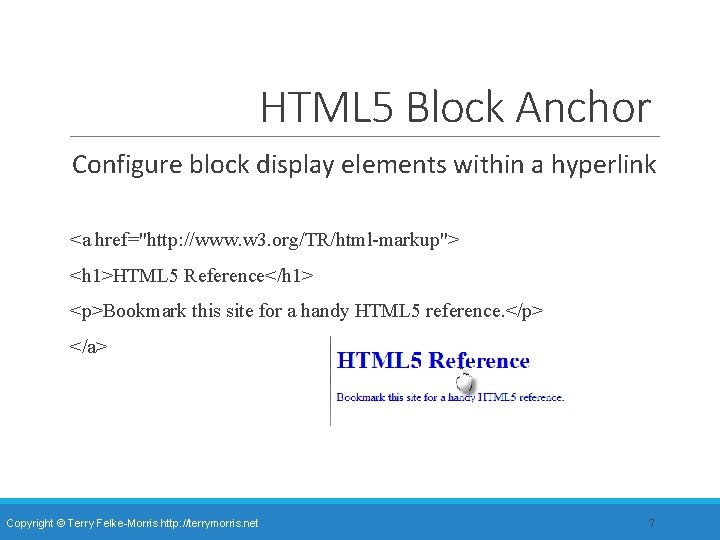
HTML 5 Block Anchor Configure block display elements within a hyperlink <a href="http: //www. w 3. org/TR/html-markup"> <h 1>HTML 5 Reference</h 1> <p>Bookmark this site for a handy HTML 5 reference. </p> </a> Copyright © Terry Felke-Morris http: //terrymorris. net 7
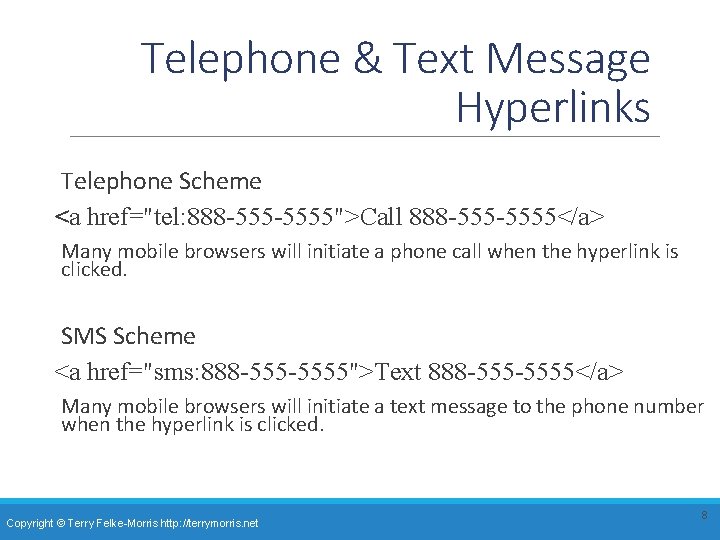
Telephone & Text Message Hyperlinks Telephone Scheme <a href="tel: 888 -5555">Call 888 -5555</a> Many mobile browsers will initiate a phone call when the hyperlink is clicked. SMS Scheme <a href="sms: 888 -5555">Text 888 -5555</a> Many mobile browsers will initiate a text message to the phone number when the hyperlink is clicked. Copyright © Terry Felke-Morris http: //terrymorris. net 8
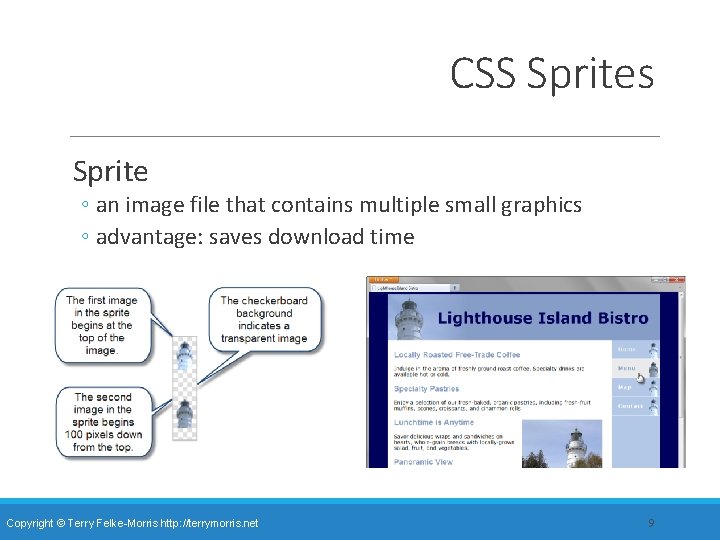
CSS Sprites Sprite ◦ an image file that contains multiple small graphics ◦ advantage: saves download time Copyright © Terry Felke-Morris http: //terrymorris. net 9
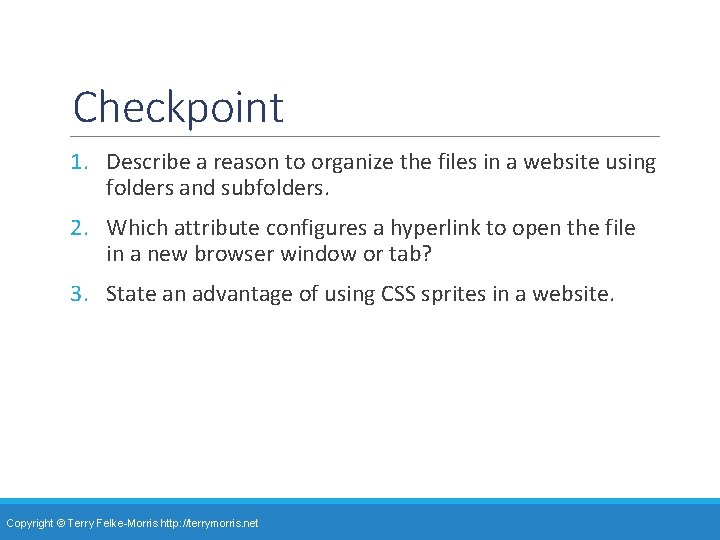
Checkpoint 1. Describe a reason to organize the files in a website using folders and subfolders. 2. Which attribute configures a hyperlink to open the file in a new browser window or tab? 3. State an advantage of using CSS sprites in a website. Copyright © Terry Felke-Morris http: //terrymorris. net
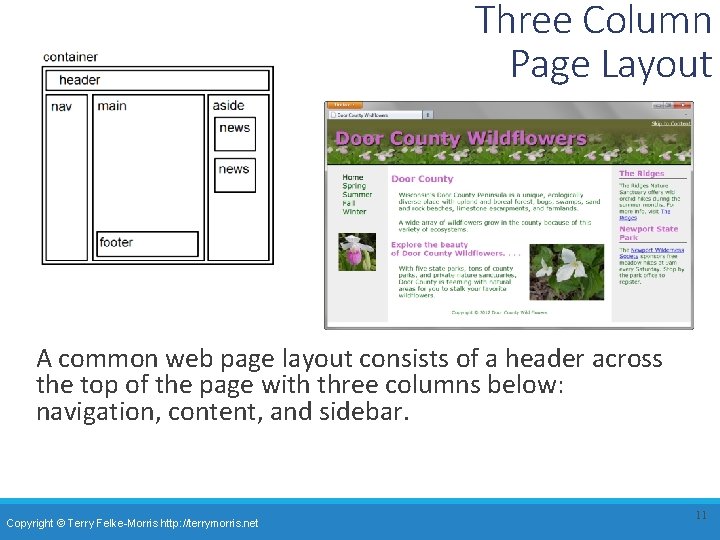
Three Column Page Layout A common web page layout consists of a header across the top of the page with three columns below: navigation, content, and sidebar. Copyright © Terry Felke-Morris http: //terrymorris. net 11
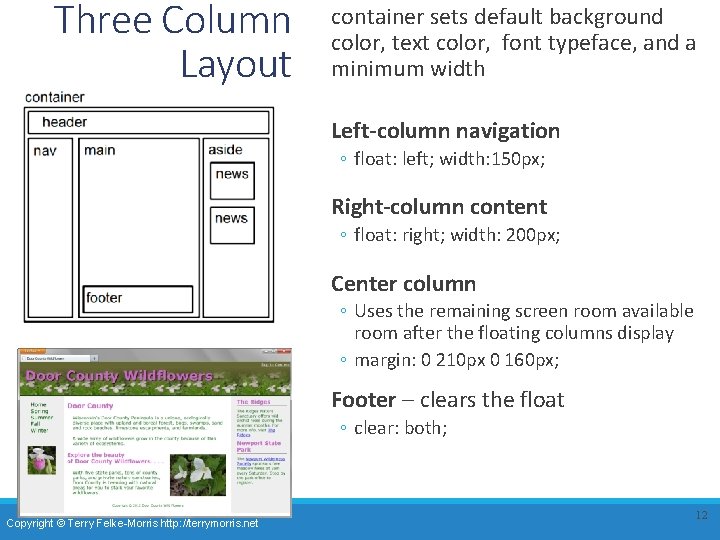
Three Column Layout container sets default background color, text color, font typeface, and a minimum width Left-column navigation ◦ float: left; width: 150 px; Right-column content ◦ float: right; width: 200 px; Center column ◦ Uses the remaining screen room available room after the floating columns display ◦ margin: 0 210 px 0 160 px; Footer – clears the float ◦ clear: both; Copyright © Terry Felke-Morris http: //terrymorris. net 12
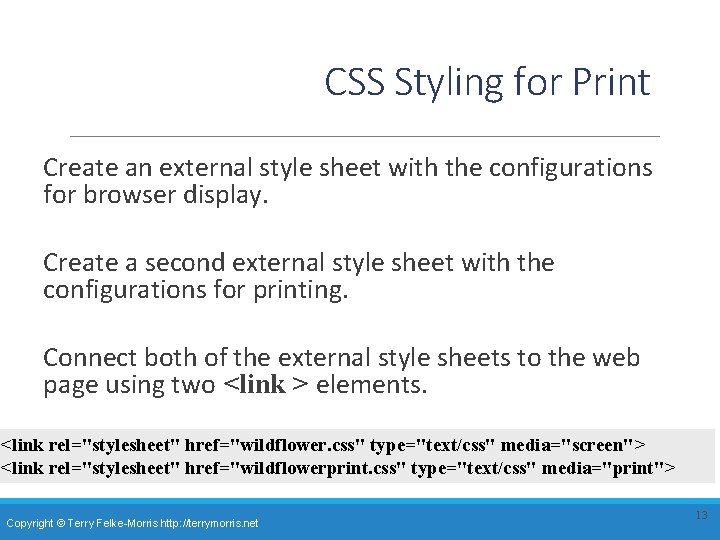
CSS Styling for Print Create an external style sheet with the configurations for browser display. Create a second external style sheet with the configurations for printing. Connect both of the external style sheets to the web page using two <link > elements. <link rel="stylesheet" href="wildflower. css" type="text/css" media="screen"> <link rel="stylesheet" href="wildflowerprint. css" type="text/css" media="print"> Copyright © Terry Felke-Morris http: //terrymorris. net 13
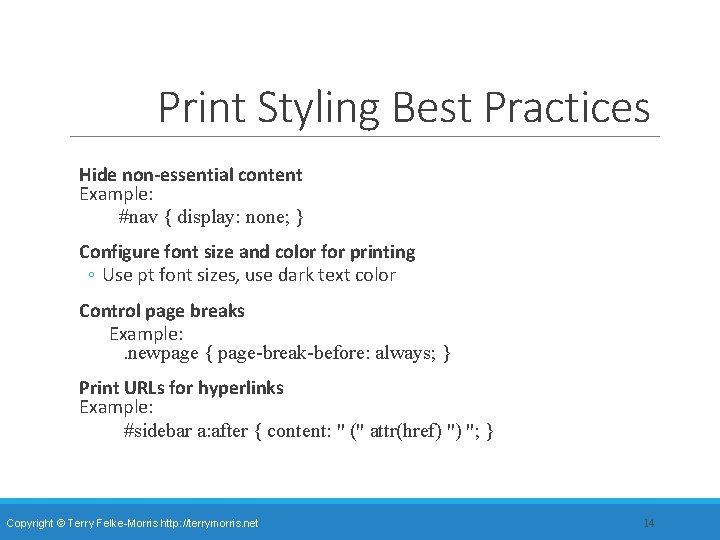
Print Styling Best Practices Hide non-essential content Example: #nav { display: none; } Configure font size and color for printing ◦ Use pt font sizes, use dark text color Control page breaks Example: . newpage { page-break-before: always; } Print URLs for hyperlinks Example: #sidebar a: after { content: " (" attr(href) ") "; } Copyright © Terry Felke-Morris http: //terrymorris. net 14
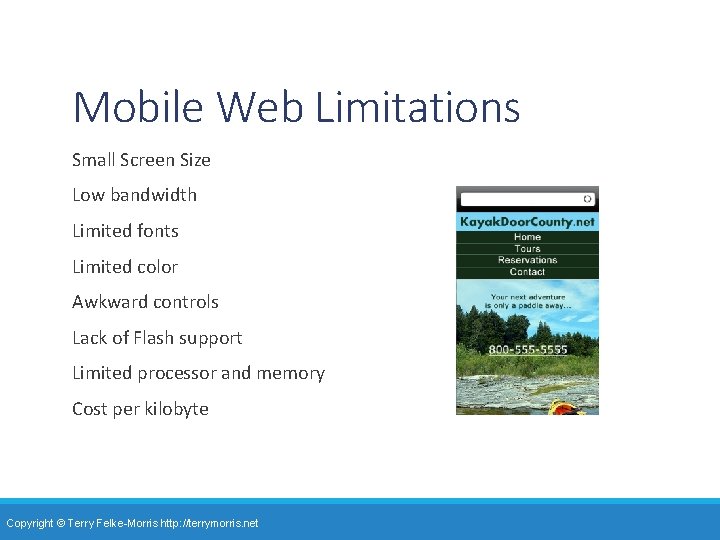
Mobile Web Limitations Small Screen Size Low bandwidth Limited fonts Limited color Awkward controls Lack of Flash support Limited processor and memory Cost per kilobyte Copyright © Terry Felke-Morris http: //terrymorris. net
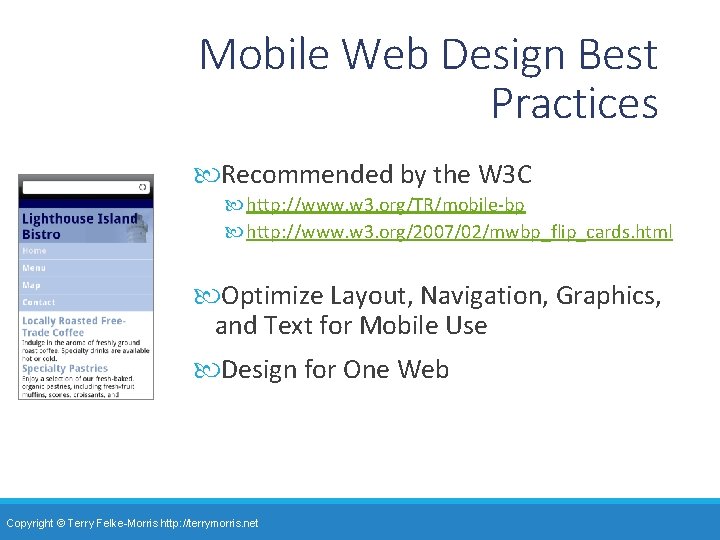
Mobile Web Design Best Practices Recommended by the W 3 C http: //www. w 3. org/TR/mobile-bp http: //www. w 3. org/2007/02/mwbp_flip_cards. html Optimize Layout, Navigation, Graphics, and Text for Mobile Use Design for One Web Copyright © Terry Felke-Morris http: //terrymorris. net
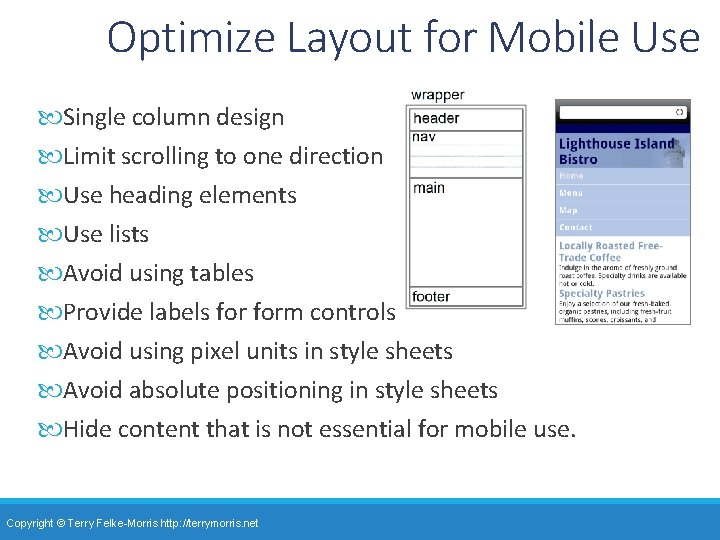
Optimize Layout for Mobile Use Single column design Limit scrolling to one direction Use heading elements Use lists Avoid using tables Provide labels form controls Avoid using pixel units in style sheets Avoid absolute positioning in style sheets Hide content that is not essential for mobile use. Copyright © Terry Felke-Morris http: //terrymorris. net
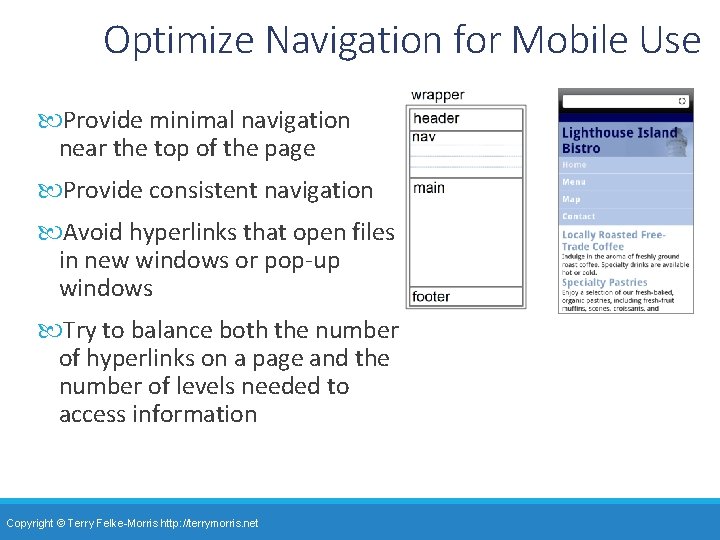
Optimize Navigation for Mobile Use Provide minimal navigation near the top of the page Provide consistent navigation Avoid hyperlinks that open files in new windows or pop-up windows Try to balance both the number of hyperlinks on a page and the number of levels needed to access information Copyright © Terry Felke-Morris http: //terrymorris. net
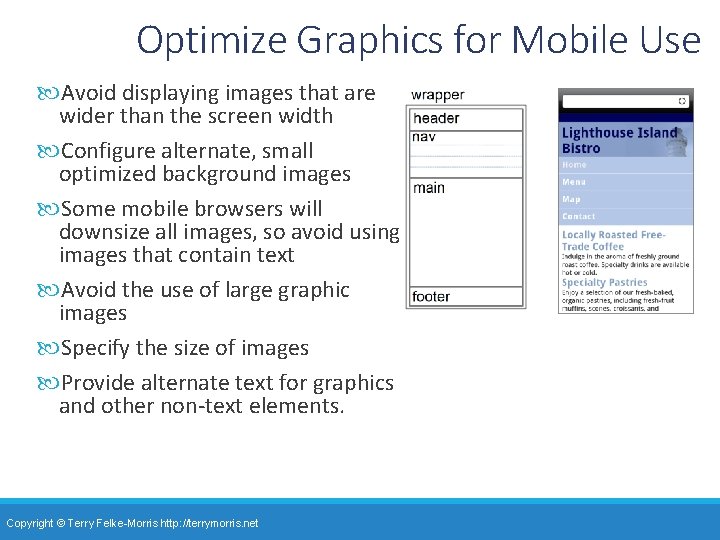
Optimize Graphics for Mobile Use Avoid displaying images that are wider than the screen width Configure alternate, small optimized background images Some mobile browsers will downsize all images, so avoid using images that contain text Avoid the use of large graphic images Specify the size of images Provide alternate text for graphics and other non-text elements. Copyright © Terry Felke-Morris http: //terrymorris. net
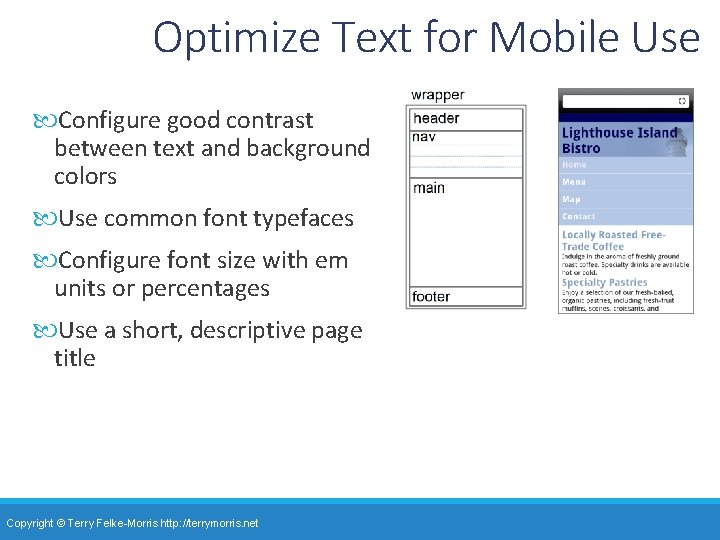
Optimize Text for Mobile Use Configure good contrast between text and background colors Use common font typefaces Configure font size with em units or percentages Use a short, descriptive page title Copyright © Terry Felke-Morris http: //terrymorris. net
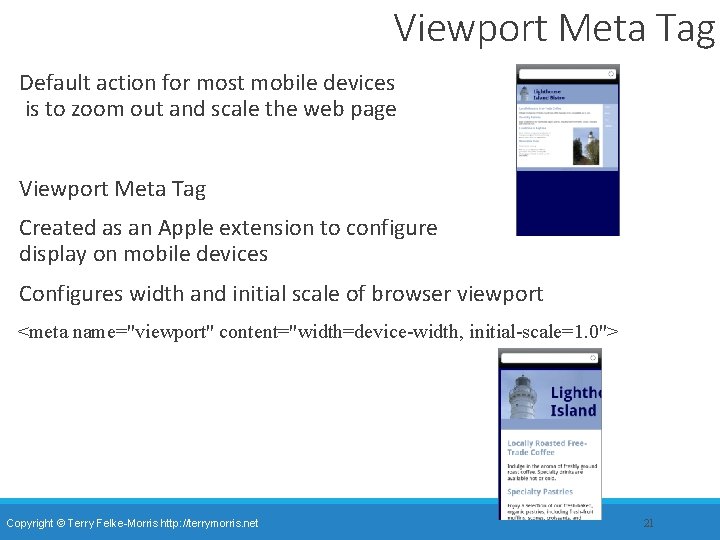
Viewport Meta Tag Default action for most mobile devices is to zoom out and scale the web page Viewport Meta Tag Created as an Apple extension to configure display on mobile devices Configures width and initial scale of browser viewport <meta name="viewport" content="width=device-width, initial-scale=1. 0"> Copyright © Terry Felke-Morris http: //terrymorris. net 21
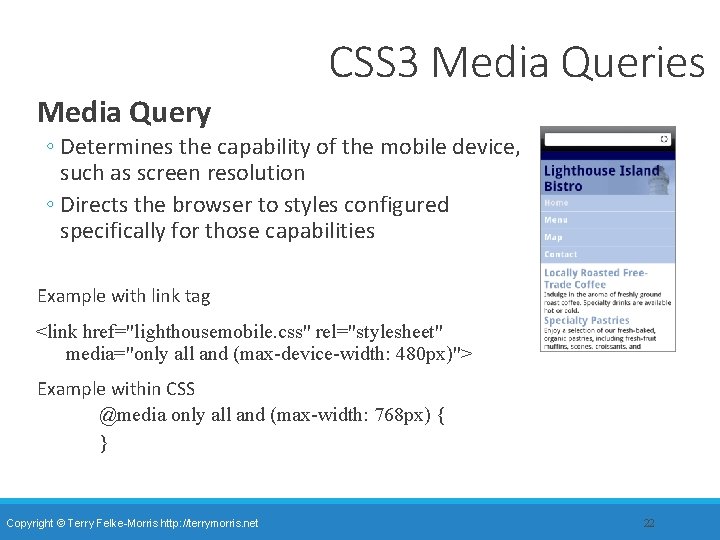
CSS 3 Media Queries Media Query ◦ Determines the capability of the mobile device, such as screen resolution ◦ Directs the browser to styles configured specifically for those capabilities Example with link tag <link href="lighthousemobile. css" rel="stylesheet" media="only all and (max-device-width: 480 px)"> Example within CSS @media only all and (max-width: 768 px) { } Copyright © Terry Felke-Morris http: //terrymorris. net 22
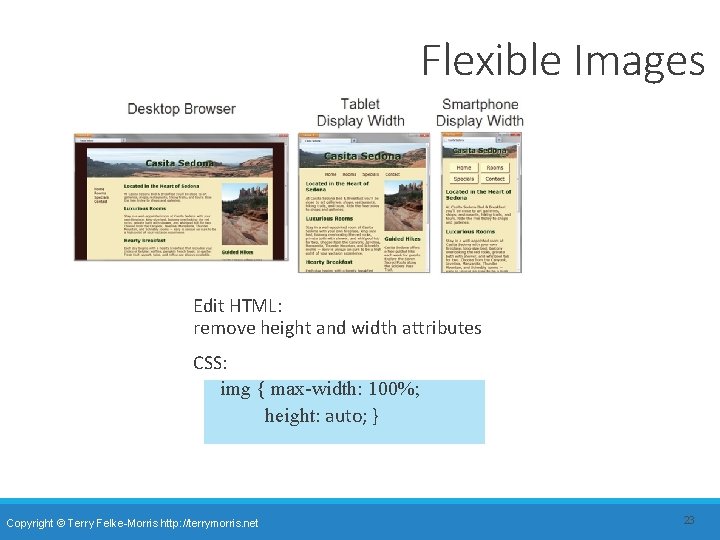
Flexible Images Edit HTML: remove height and width attributes CSS: img { max-width: 100%; height: auto; } Copyright © Terry Felke-Morris http: //terrymorris. net 23
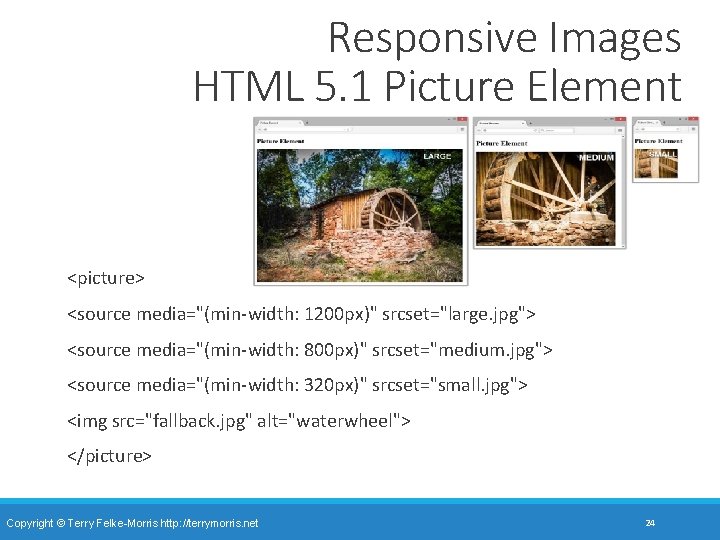
Responsive Images HTML 5. 1 Picture Element <picture> <source media="(min-width: 1200 px)" srcset="large. jpg"> <source media="(min-width: 800 px)" srcset="medium. jpg"> <source media="(min-width: 320 px)" srcset="small. jpg"> <img src="fallback. jpg" alt="waterwheel"> </picture> Copyright © Terry Felke-Morris http: //terrymorris. net 24
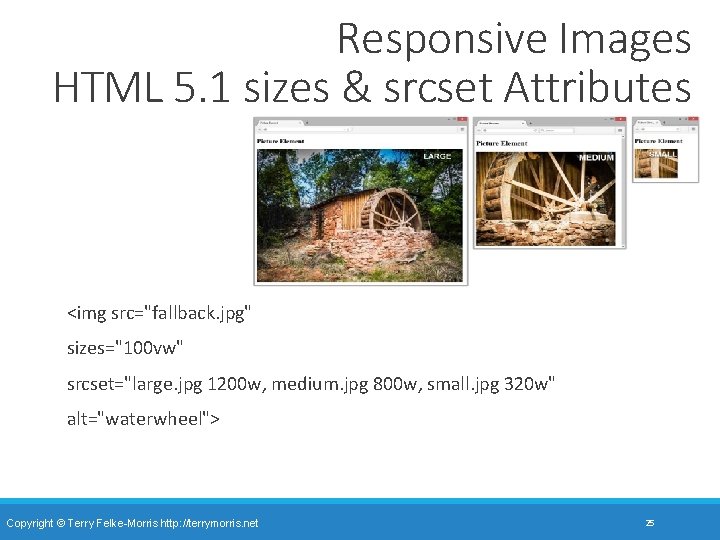
Responsive Images HTML 5. 1 sizes & srcset Attributes <img src="fallback. jpg" sizes="100 vw" srcset="large. jpg 1200 w, medium. jpg 800 w, small. jpg 320 w" alt="waterwheel"> Copyright © Terry Felke-Morris http: //terrymorris. net 25
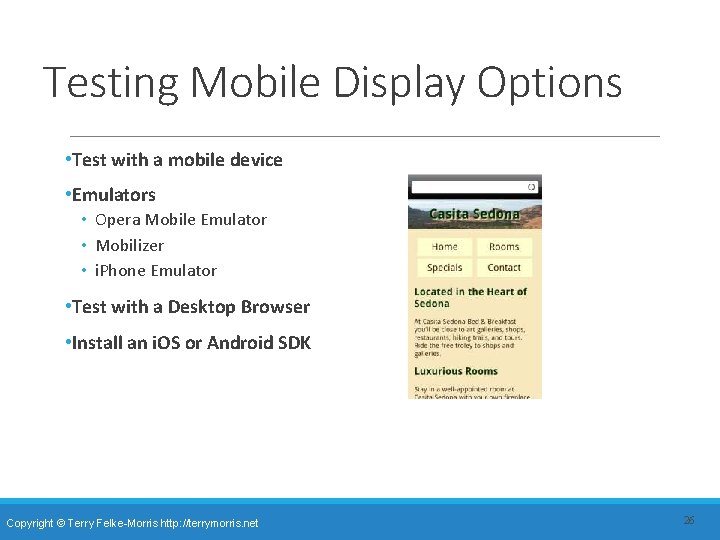
Testing Mobile Display Options • Test with a mobile device • Emulators • Opera Mobile Emulator • Mobilizer • i. Phone Emulator • Test with a Desktop Browser • Install an i. OS or Android SDK Copyright © Terry Felke-Morris http: //terrymorris. net 26
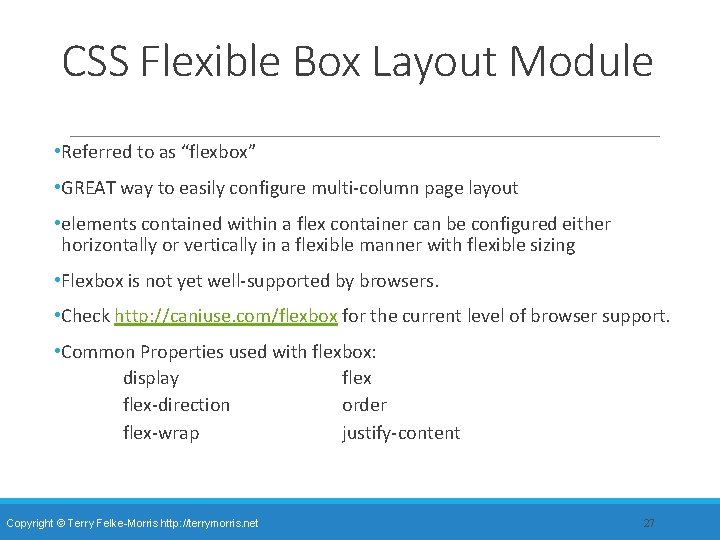
CSS Flexible Box Layout Module • Referred to as “flexbox” • GREAT way to easily configure multi-column page layout • elements contained within a flex container can be configured either horizontally or vertically in a flexible manner with flexible sizing • Flexbox is not yet well-supported by browsers. • Check http: //caniuse. com/flexbox for the current level of browser support. • Common Properties used with flexbox: display flex-direction order flex-wrap justify-content Copyright © Terry Felke-Morris http: //terrymorris. net 27
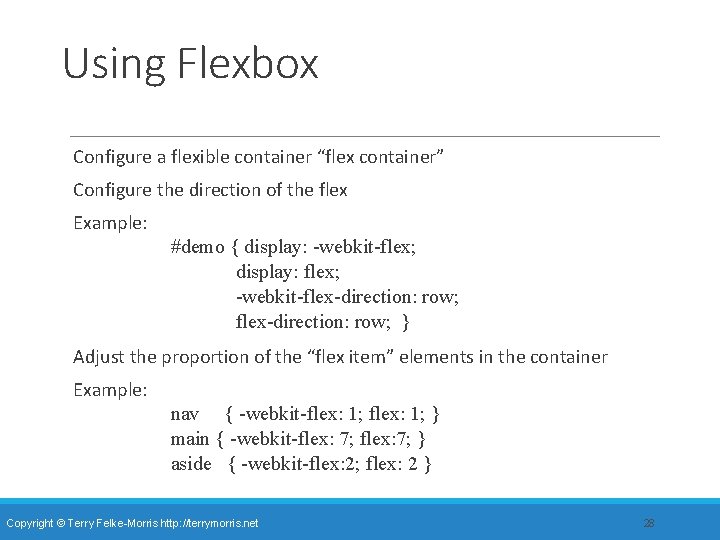
Using Flexbox Configure a flexible container “flex container” Configure the direction of the flex Example: #demo { display: -webkit-flex; display: flex; -webkit-flex-direction: row; } Adjust the proportion of the “flex item” elements in the container Example: nav { -webkit-flex: 1; } main { -webkit-flex: 7; } aside { -webkit-flex: 2; flex: 2 } Copyright © Terry Felke-Morris http: //terrymorris. net 28
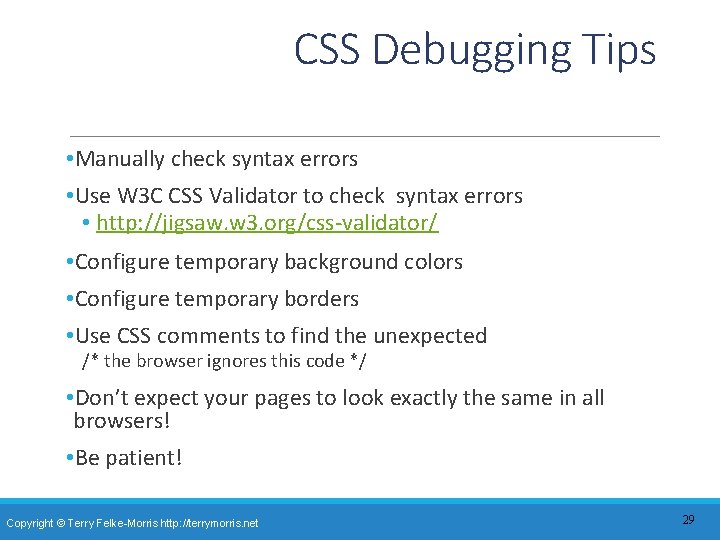
CSS Debugging Tips • Manually check syntax errors • Use W 3 C CSS Validator to check syntax errors • http: //jigsaw. w 3. org/css-validator/ • Configure temporary background colors • Configure temporary borders • Use CSS comments to find the unexpected /* the browser ignores this code */ • Don’t expect your pages to look exactly the same in all browsers! • Be patient! Copyright © Terry Felke-Morris http: //terrymorris. net 29
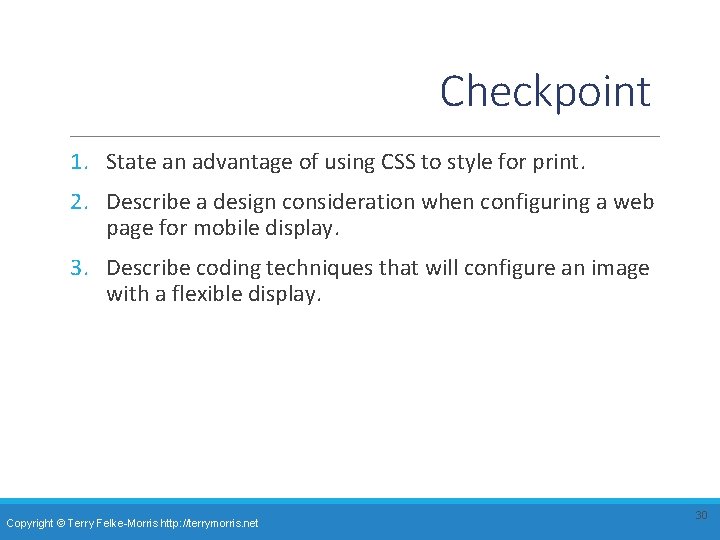
Checkpoint 1. State an advantage of using CSS to style for print. 2. Describe a design consideration when configuring a web page for mobile display. 3. Describe coding techniques that will configure an image with a flexible display. Copyright © Terry Felke-Morris http: //terrymorris. net 30
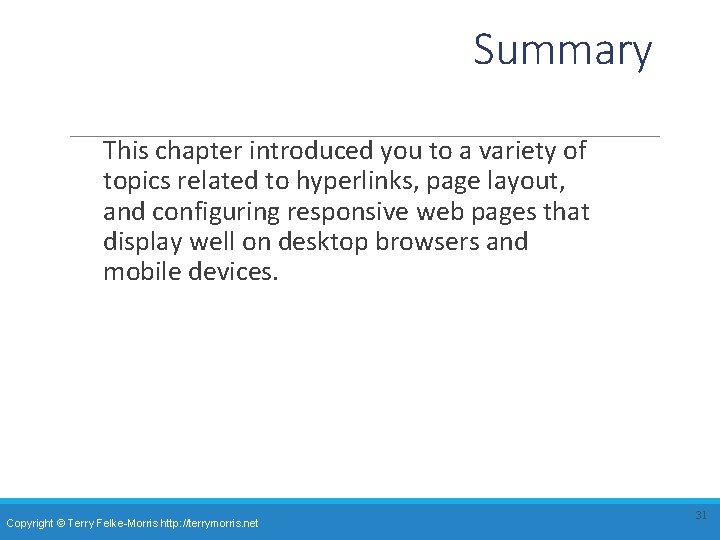
Summary This chapter introduced you to a variety of topics related to hyperlinks, page layout, and configuring responsive web pages that display well on desktop browsers and mobile devices. Copyright © Terry Felke-Morris http: //terrymorris. net 31
- Slides: 31