WDV 101 Intro to Website Development Tutorial 8
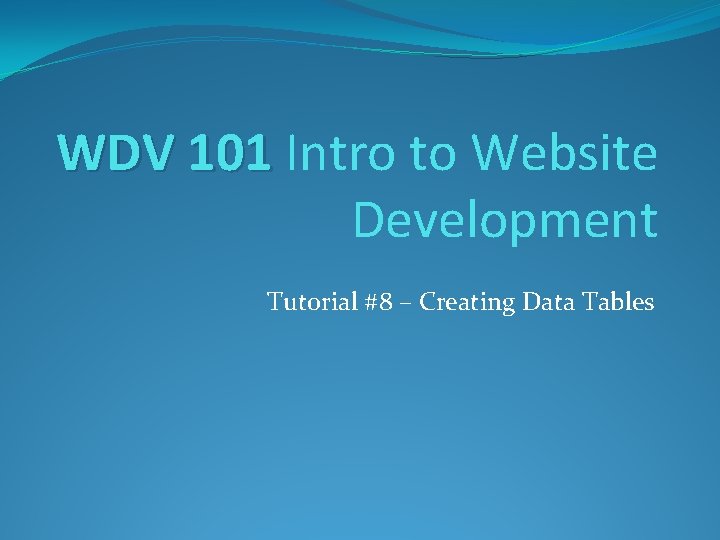
WDV 101 Intro to Website Development Tutorial #8 – Creating Data Tables
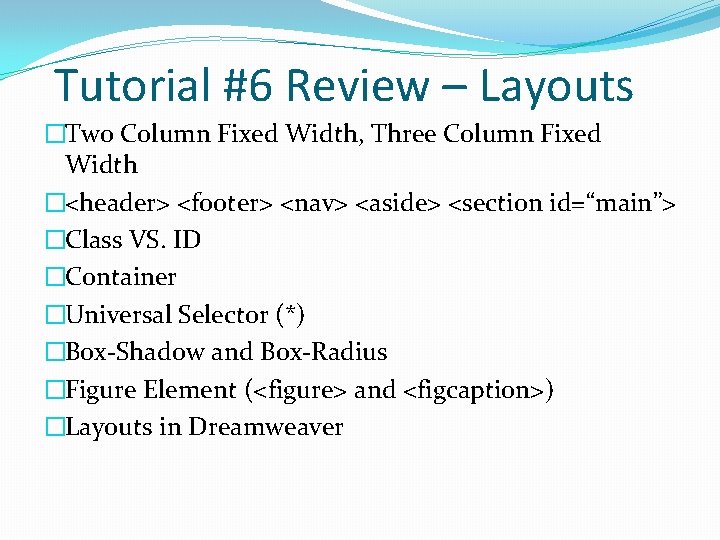
Tutorial #6 Review – Layouts �Two Column Fixed Width, Three Column Fixed Width �<header> <footer> <nav> <aside> <section id=“main”> �Class VS. ID �Container �Universal Selector (*) �Box-Shadow and Box-Radius �Figure Element (<figure> and <figcaption>) �Layouts in Dreamweaver
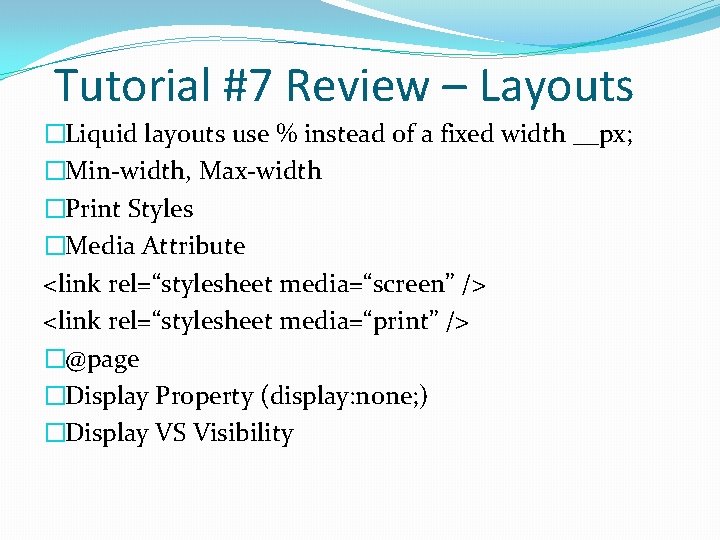
Tutorial #7 Review – Layouts �Liquid layouts use % instead of a fixed width __px; �Min-width, Max-width �Print Styles �Media Attribute <link rel=“stylesheet media=“screen” /> <link rel=“stylesheet media=“print” /> �@page �Display Property (display: none; ) �Display VS Visibility
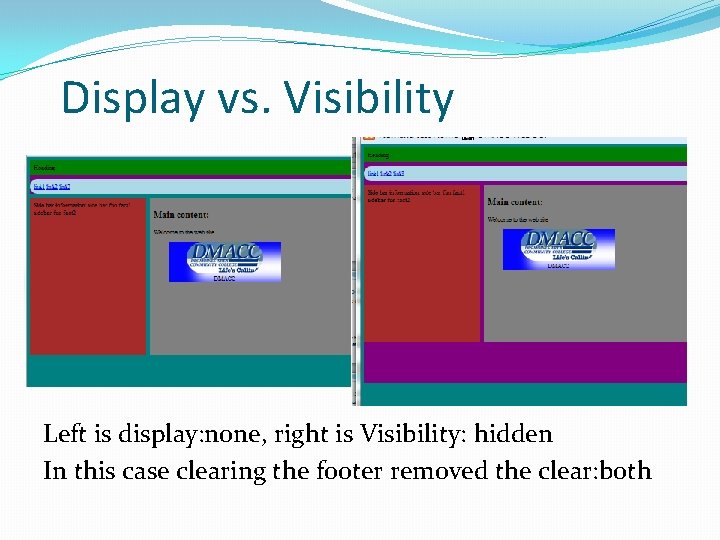
Display vs. Visibility Left is display: none, right is Visibility: hidden In this case clearing the footer removed the clear: both
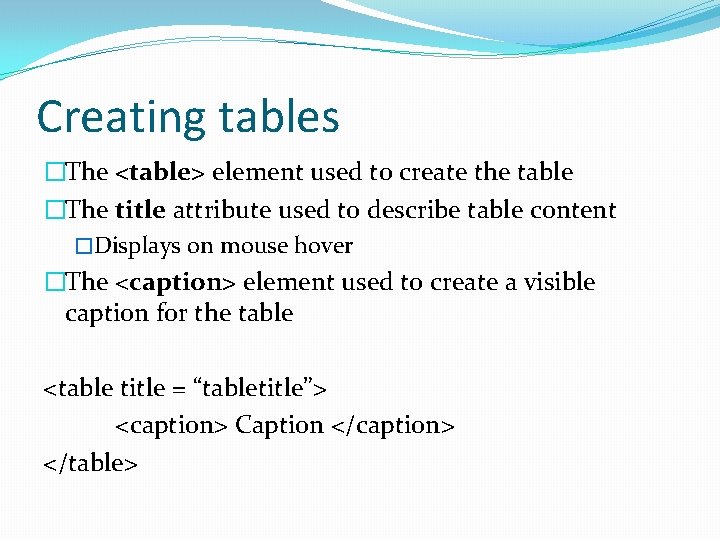
Creating tables �The <table> element used to create the table �The title attribute used to describe table content �Displays on mouse hover �The <caption> element used to create a visible caption for the table <table title = “tabletitle”> <caption> Caption </caption> </table>
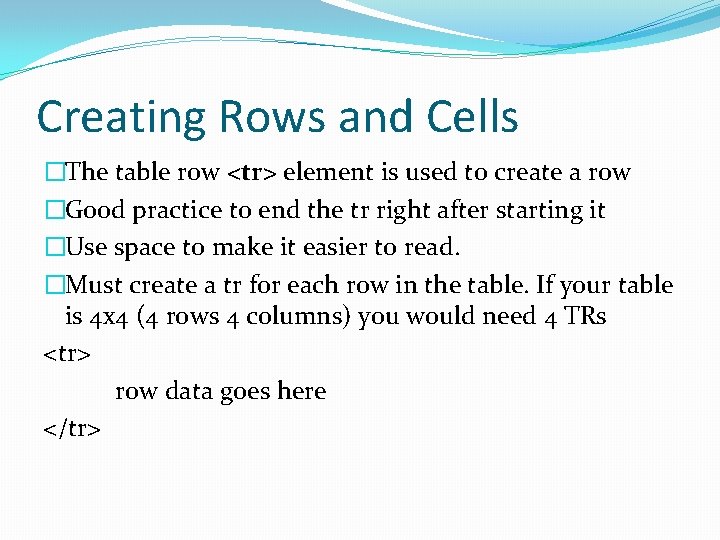
Creating Rows and Cells �The table row <tr> element is used to create a row �Good practice to end the tr right after starting it �Use space to make it easier to read. �Must create a tr for each row in the table. If your table is 4 x 4 (4 rows 4 columns) you would need 4 TRs <tr> row data goes here </tr>
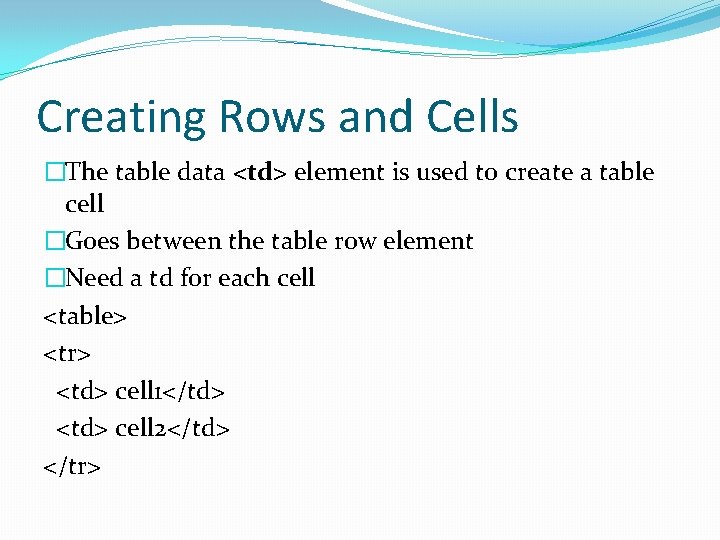
Creating Rows and Cells �The table data <td> element is used to create a table cell �Goes between the table row element �Need a td for each cell <table> <tr> <td> cell 1</td> <td> cell 2</td> </tr>
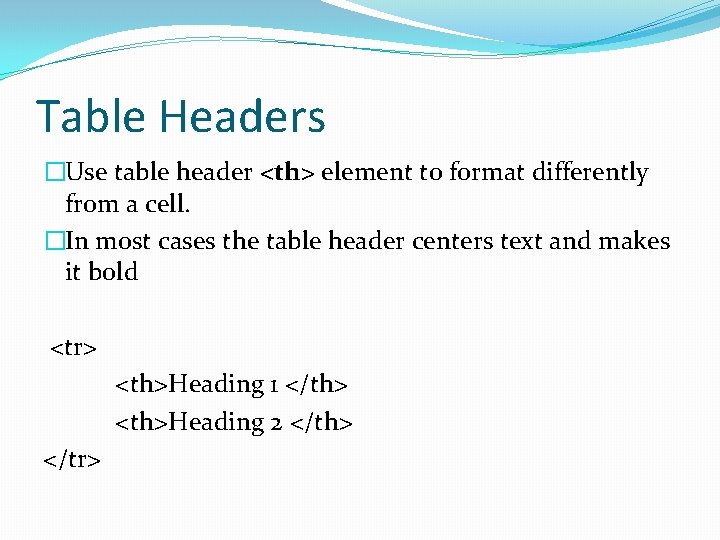
Table Headers �Use table header <th> element to format differently from a cell. �In most cases the table header centers text and makes it bold <tr> <th>Heading 1 </th> <th>Heading 2 </th> </tr>
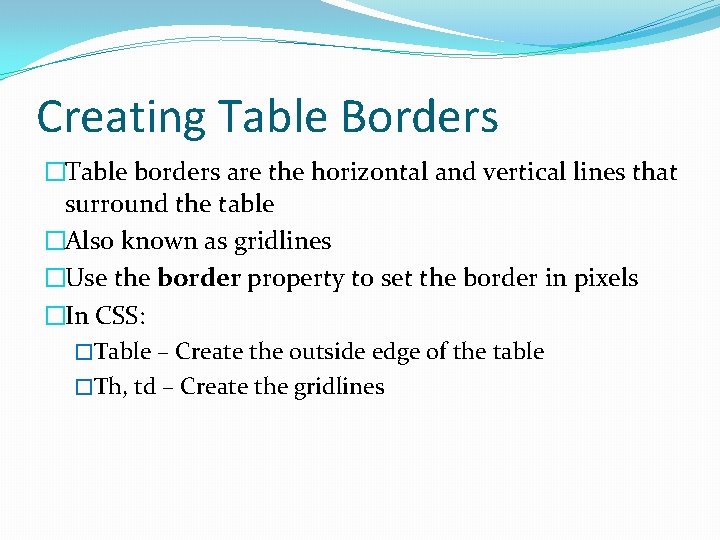
Creating Table Borders �Table borders are the horizontal and vertical lines that surround the table �Also known as gridlines �Use the border property to set the border in pixels �In CSS: �Table – Create the outside edge of the table �Th, td – Create the gridlines
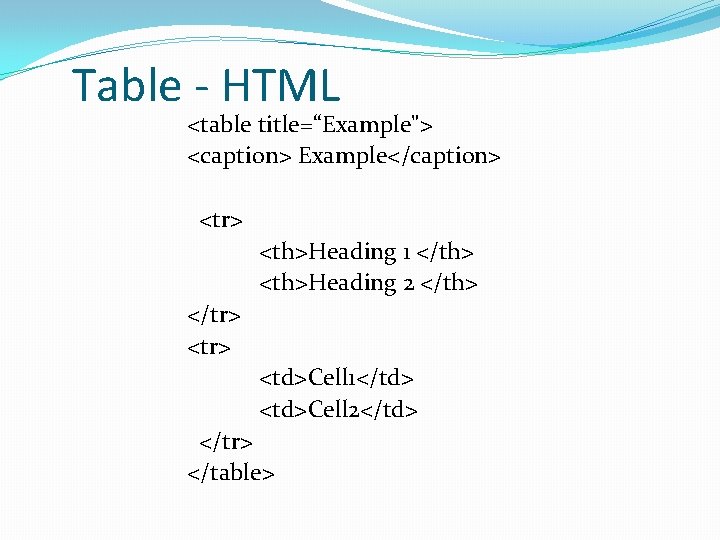
Table - HTML <table title=“Example"> <caption> Example</caption> <tr> <th>Heading 1 </th> <th>Heading 2 </th> </tr> <td>Cell 1</td> <td>Cell 2</td> </tr> </table>
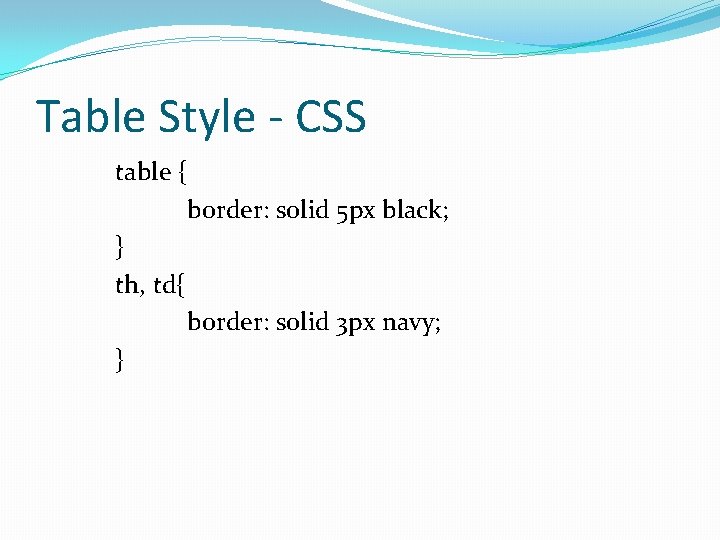
Table Style - CSS table { border: solid 5 px black; } th, td{ border: solid 3 px navy; }
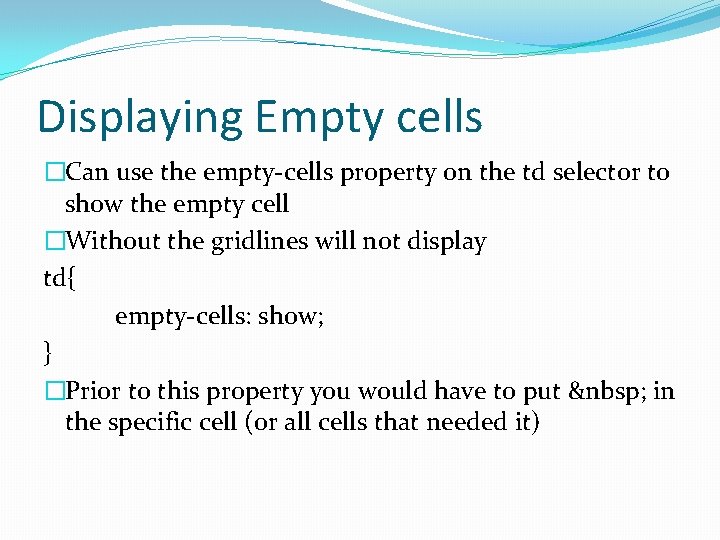
Displaying Empty cells �Can use the empty-cells property on the td selector to show the empty cell �Without the gridlines will not display td{ empty-cells: show; } �Prior to this property you would have to put in the specific cell (or all cells that needed it)
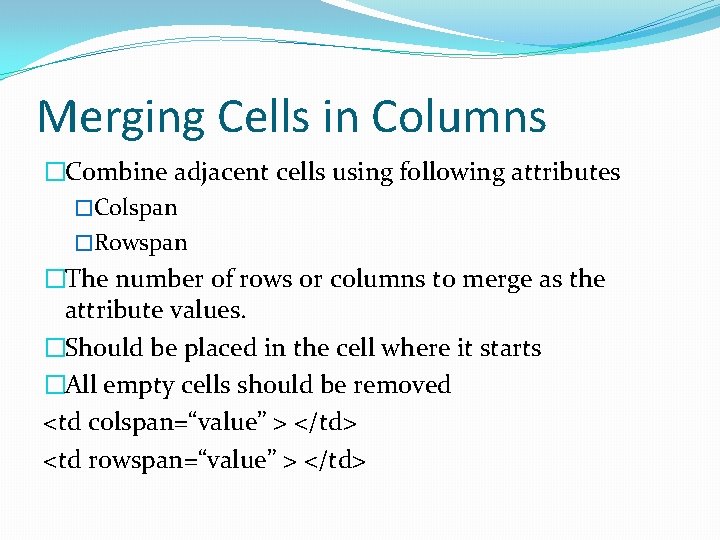
Merging Cells in Columns �Combine adjacent cells using following attributes �Colspan �Rowspan �The number of rows or columns to merge as the attribute values. �Should be placed in the cell where it starts �All empty cells should be removed <td colspan=“value” > </td> <td rowspan=“value” > </td>
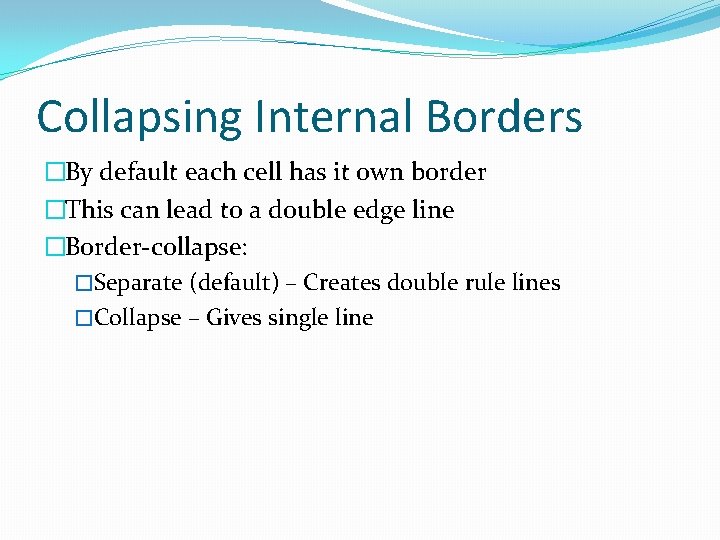
Collapsing Internal Borders �By default each cell has it own border �This can lead to a double edge line �Border-collapse: �Separate (default) – Creates double rule lines �Collapse – Gives single line
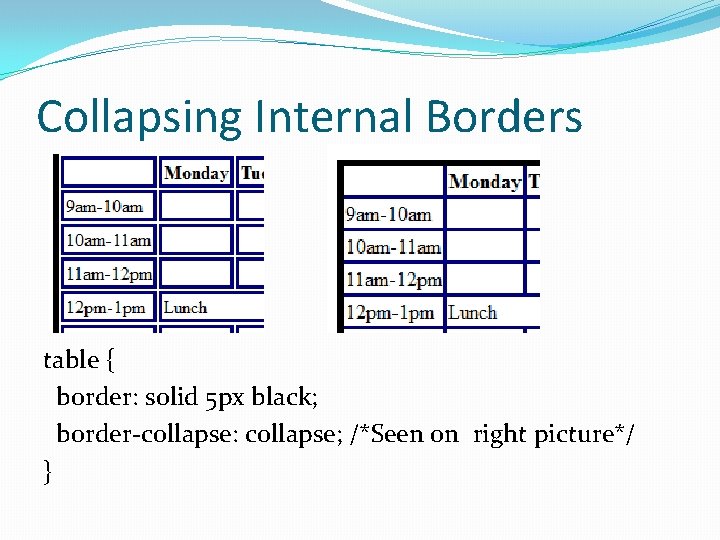
Collapsing Internal Borders table { border: solid 5 px black; border-collapse: collapse; /*Seen on right picture*/ }
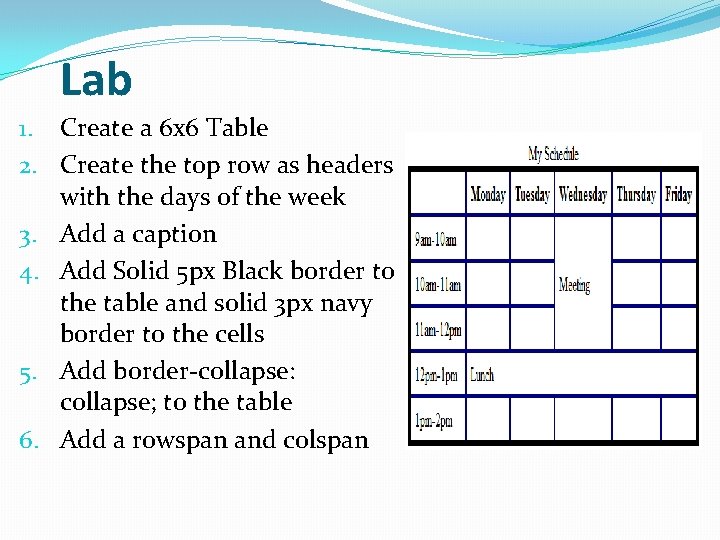
Lab 1. Create a 6 x 6 Table 2. Create the top row as headers with the days of the week 3. Add a caption 4. Add Solid 5 px Black border to the table and solid 3 px navy border to the cells 5. Add border-collapse: collapse; to the table 6. Add a rowspan and colspan
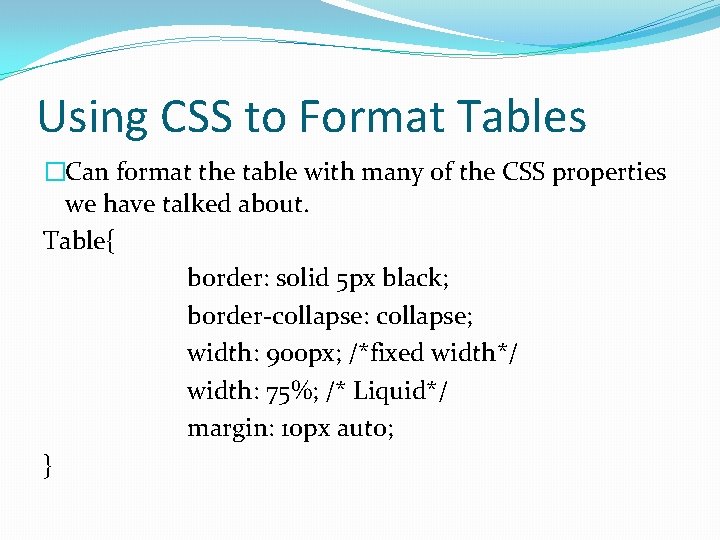
Using CSS to Format Tables �Can format the table with many of the CSS properties we have talked about. Table{ border: solid 5 px black; border-collapse: collapse; width: 900 px; /*fixed width*/ width: 75%; /* Liquid*/ margin: 10 px auto; }
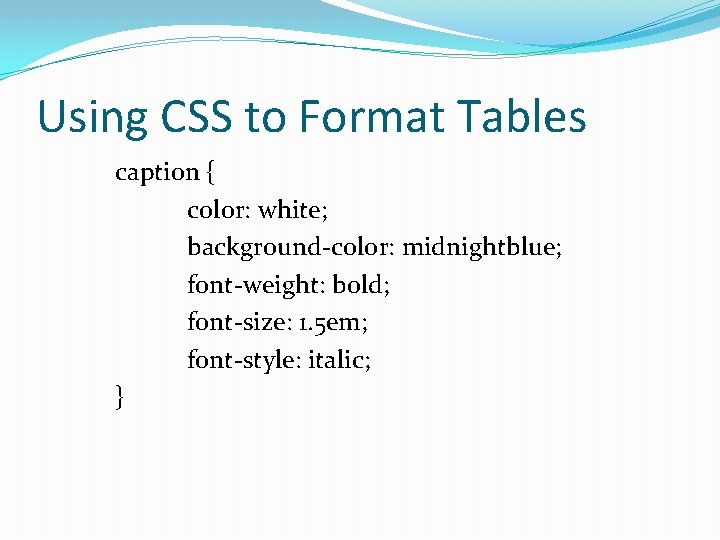
Using CSS to Format Tables caption { color: white; background-color: midnightblue; font-weight: bold; font-size: 1. 5 em; font-style: italic; }
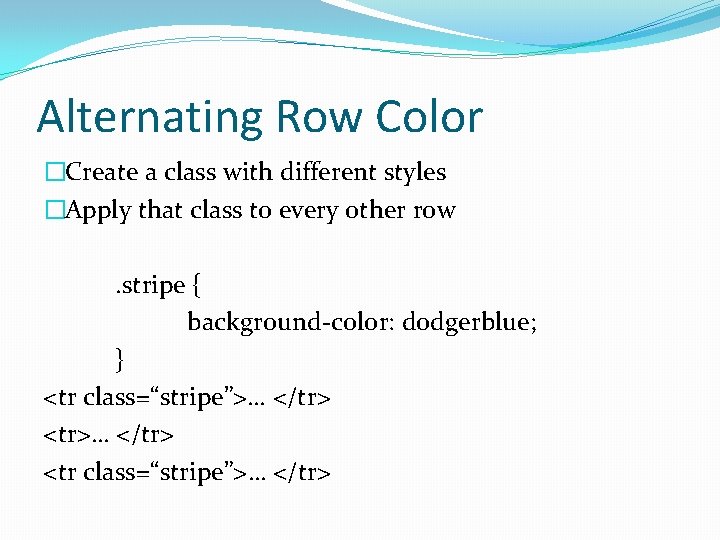
Alternating Row Color �Create a class with different styles �Apply that class to every other row . stripe { background-color: dodgerblue; } <tr class=“stripe”>… </tr>
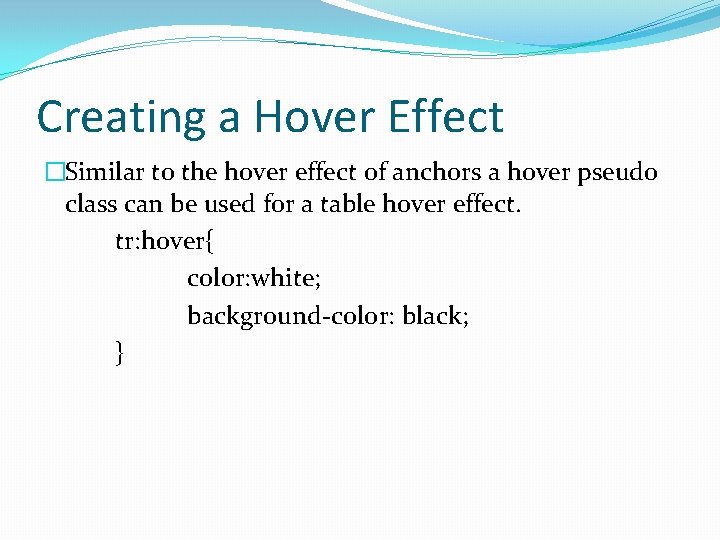
Creating a Hover Effect �Similar to the hover effect of anchors a hover pseudo class can be used for a table hover effect. tr: hover{ color: white; background-color: black; }
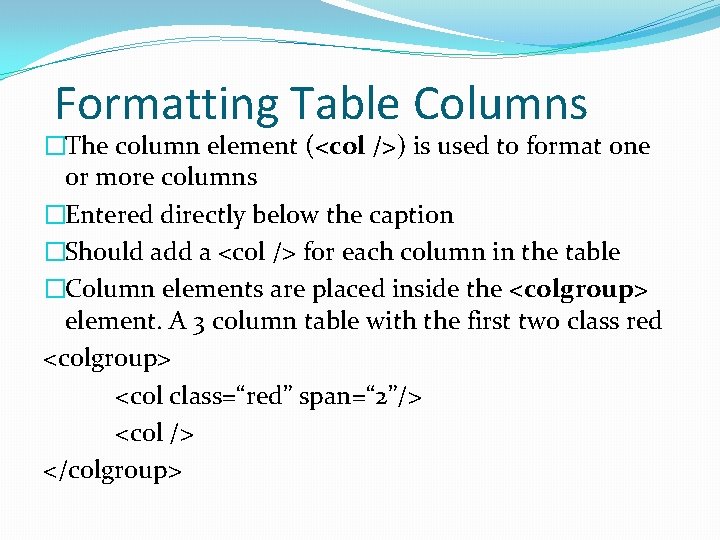
Formatting Table Columns �The column element (<col />) is used to format one or more columns �Entered directly below the caption �Should add a <col /> for each column in the table �Column elements are placed inside the <colgroup> element. A 3 column table with the first two class red <colgroup> <col class=“red” span=“ 2”/> <col /> </colgroup>
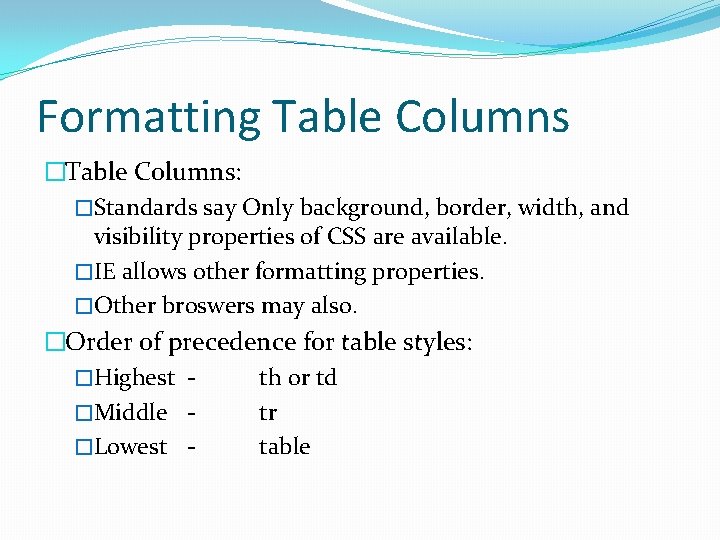
Formatting Table Columns �Table Columns: �Standards say Only background, border, width, and visibility properties of CSS are available. �IE allows other formatting properties. �Other broswers may also. �Order of precedence for table styles: �Highest th or td �Middle tr �Lowest table
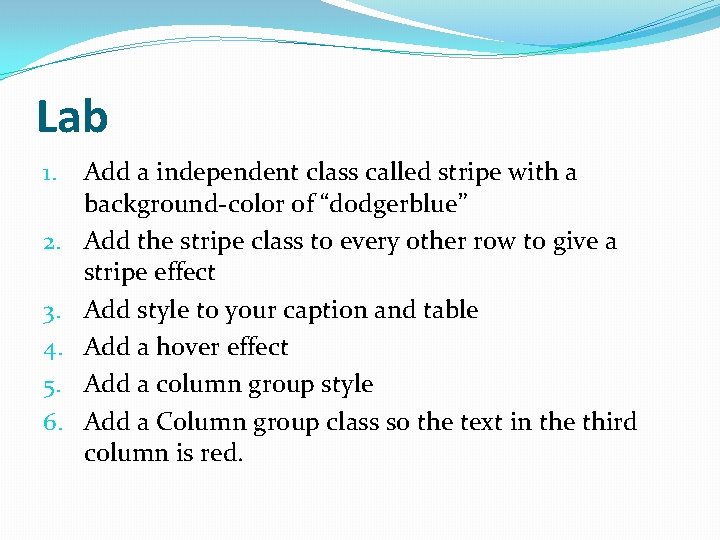
Lab 1. 2. 3. 4. 5. 6. Add a independent class called stripe with a background-color of “dodgerblue” Add the stripe class to every other row to give a stripe effect Add style to your caption and table Add a hover effect Add a column group style Add a Column group class so the text in the third column is red.
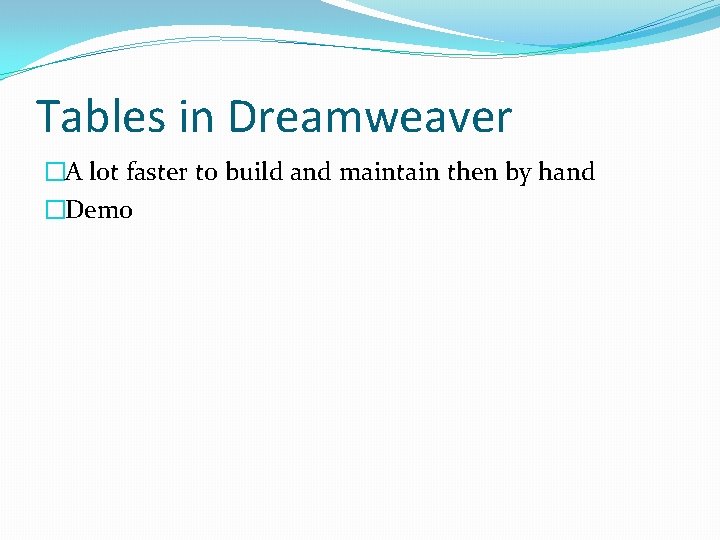
Tables in Dreamweaver �A lot faster to build and maintain then by hand �Demo
- Slides: 24