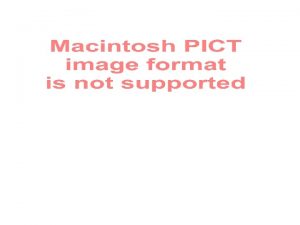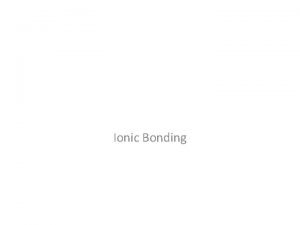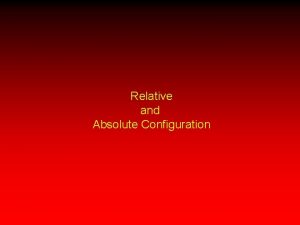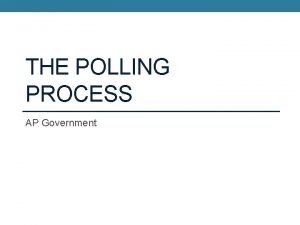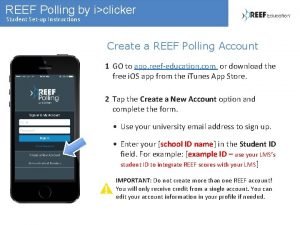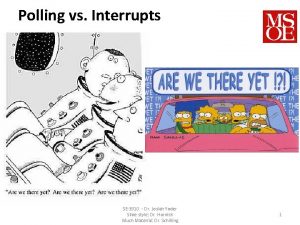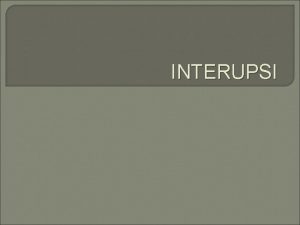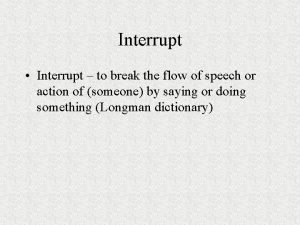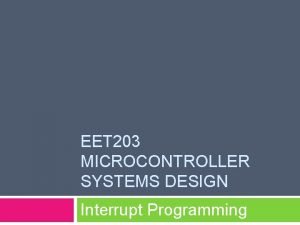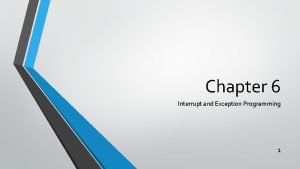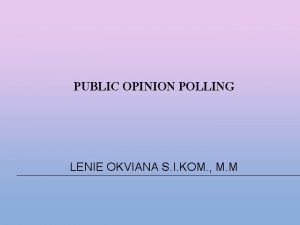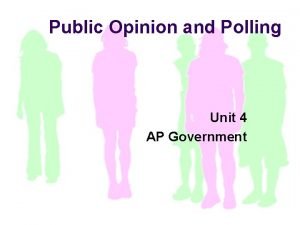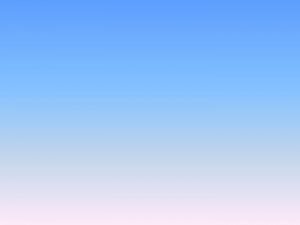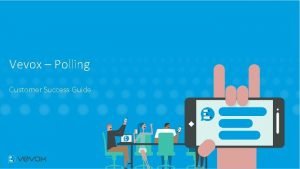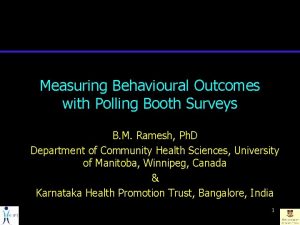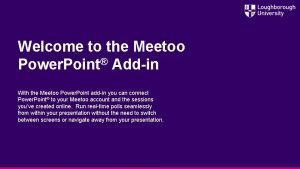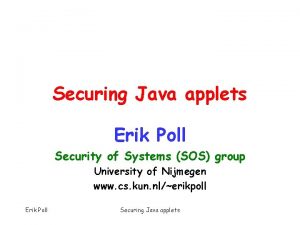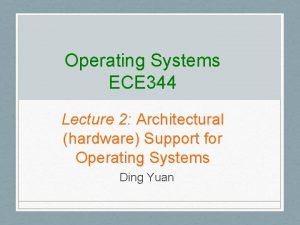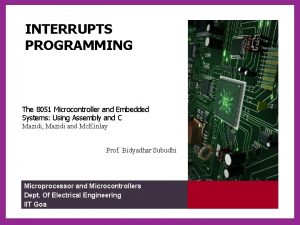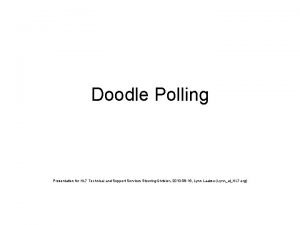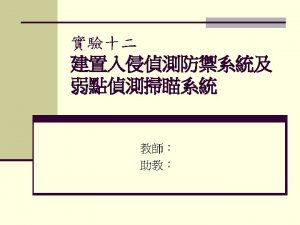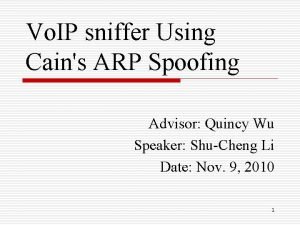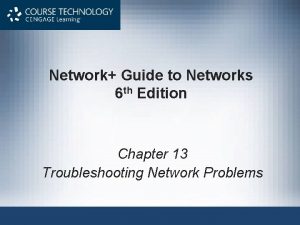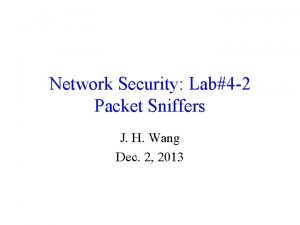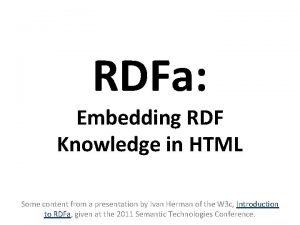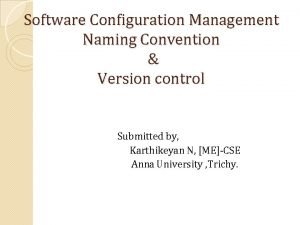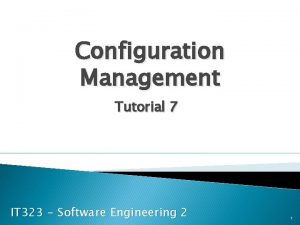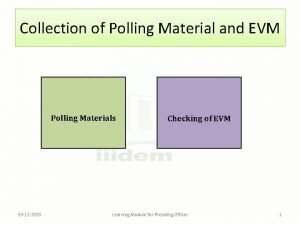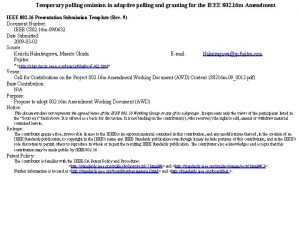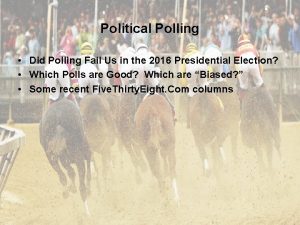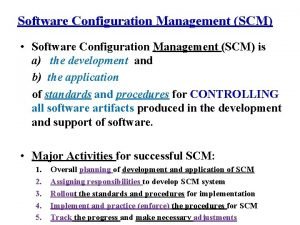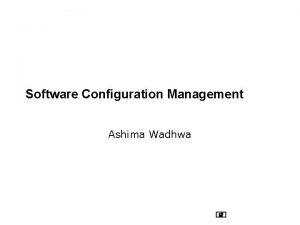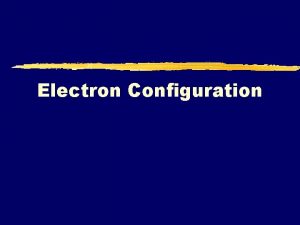Wavewin Sniffer 24 Configuration Polling Software Wavewin Sniffer

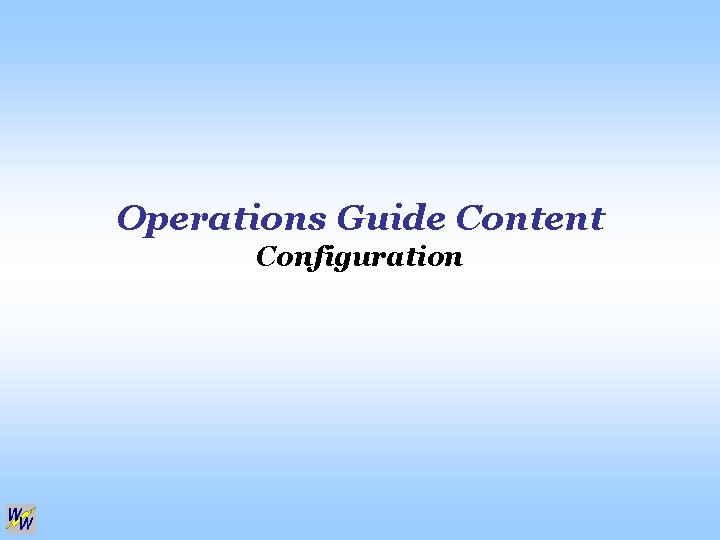
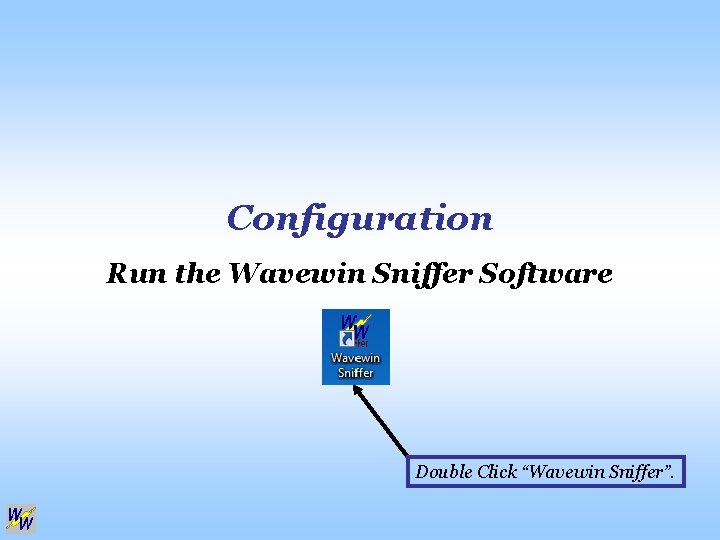
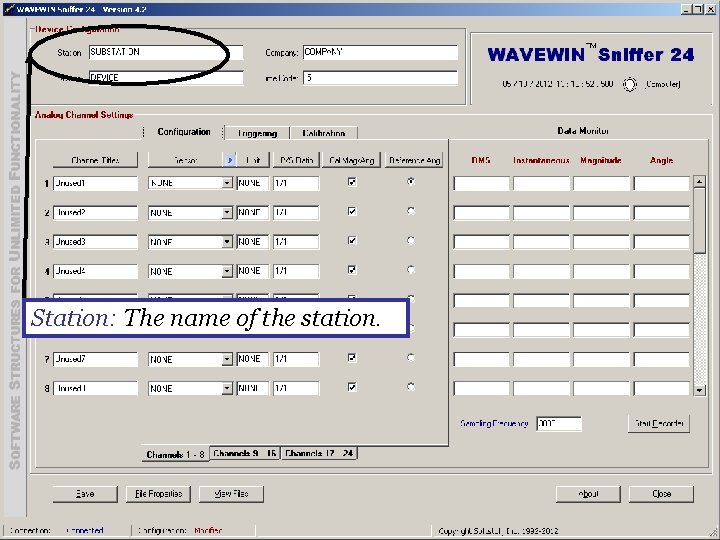
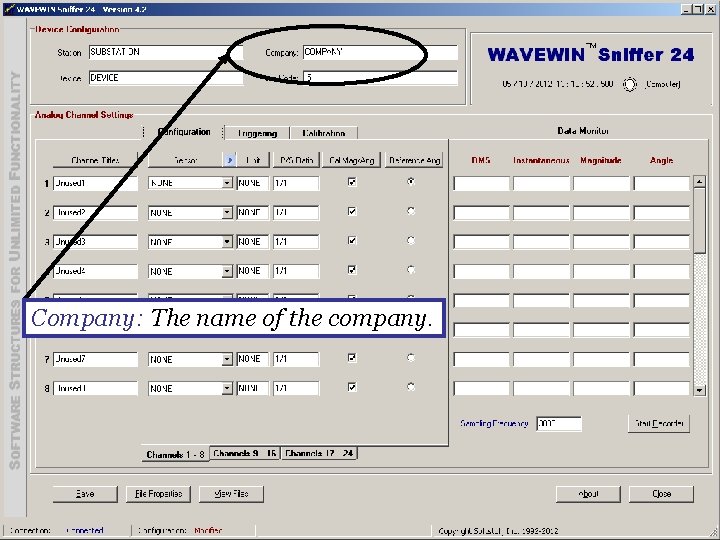
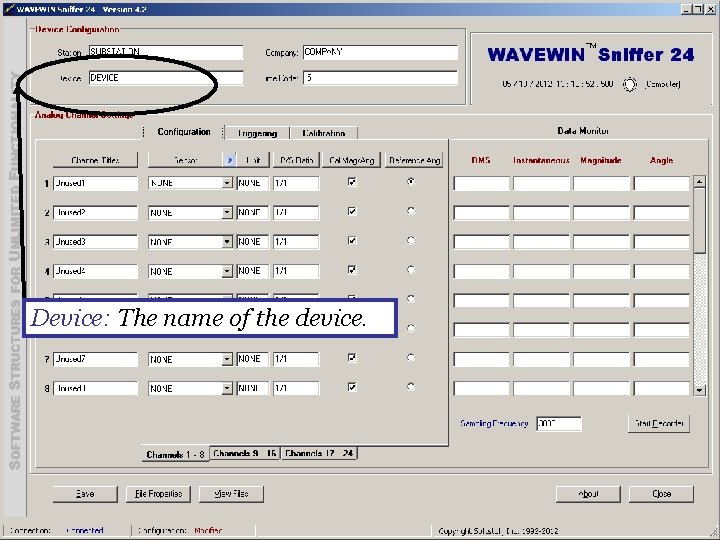
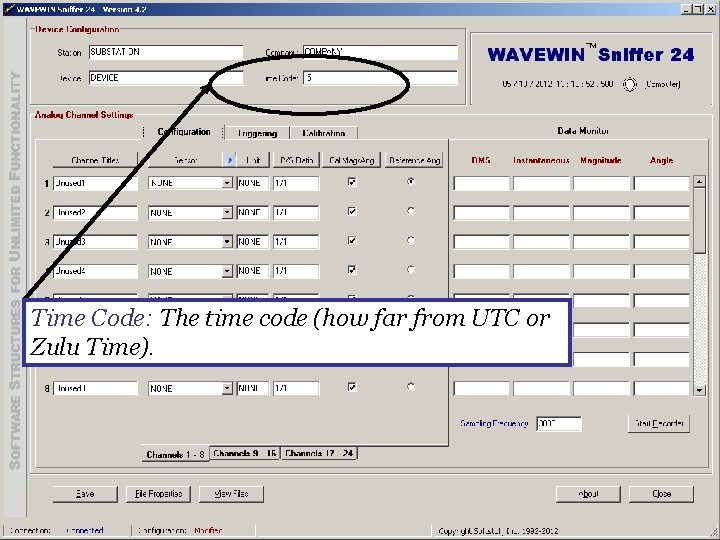
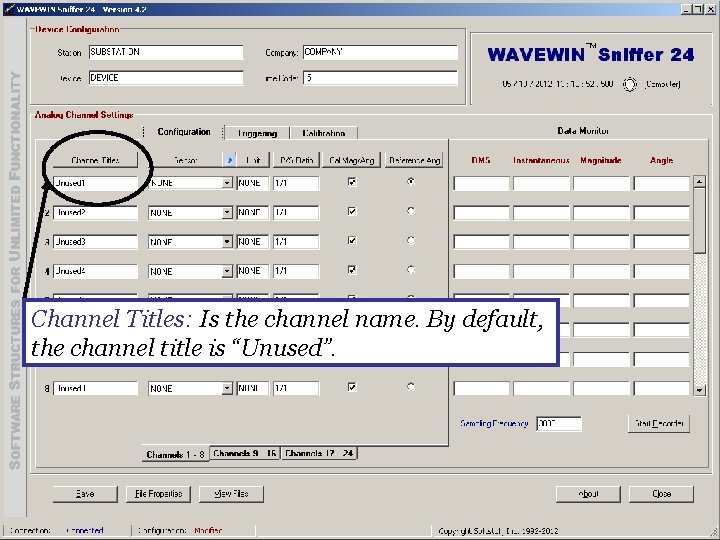
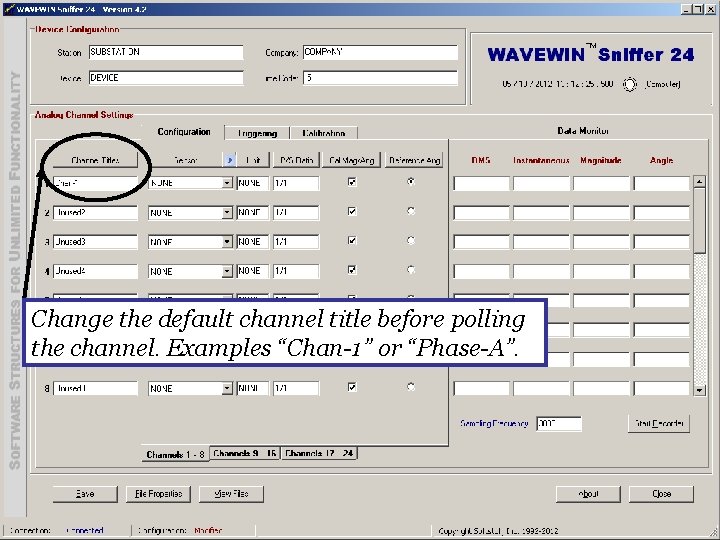
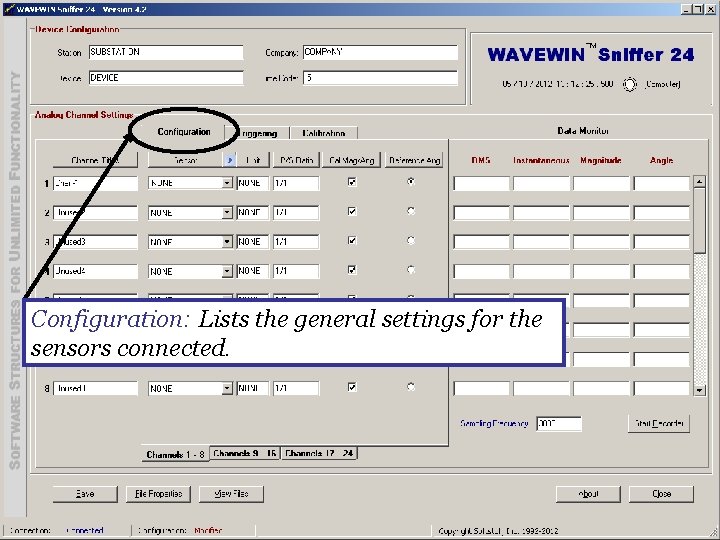
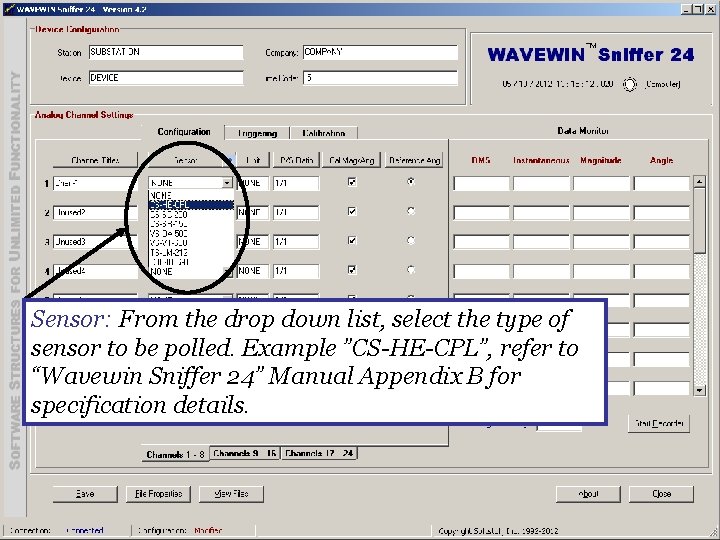
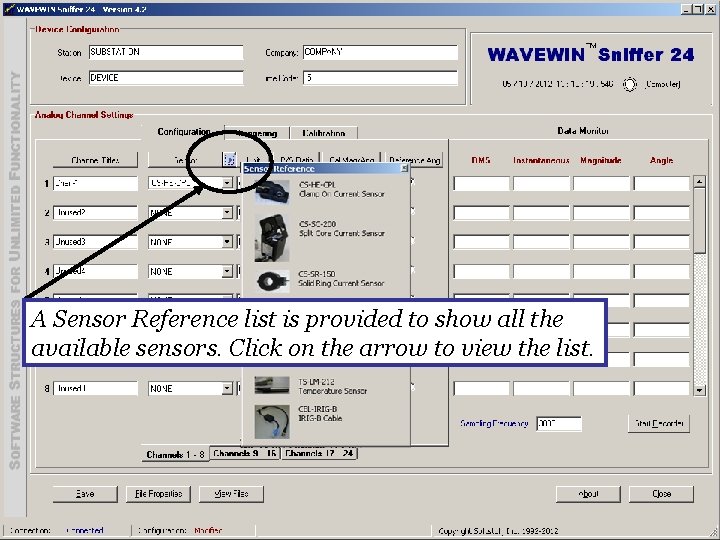
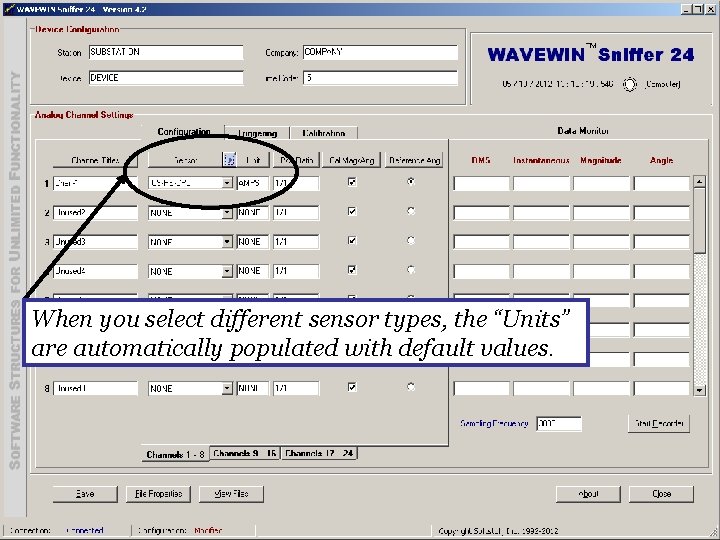
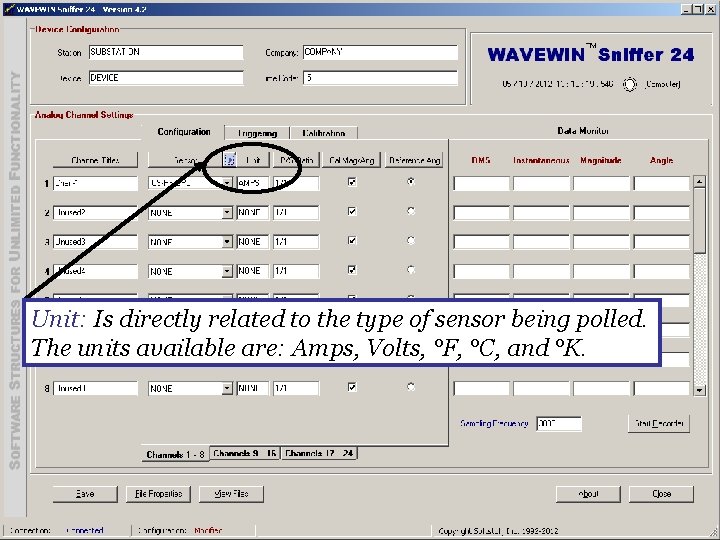
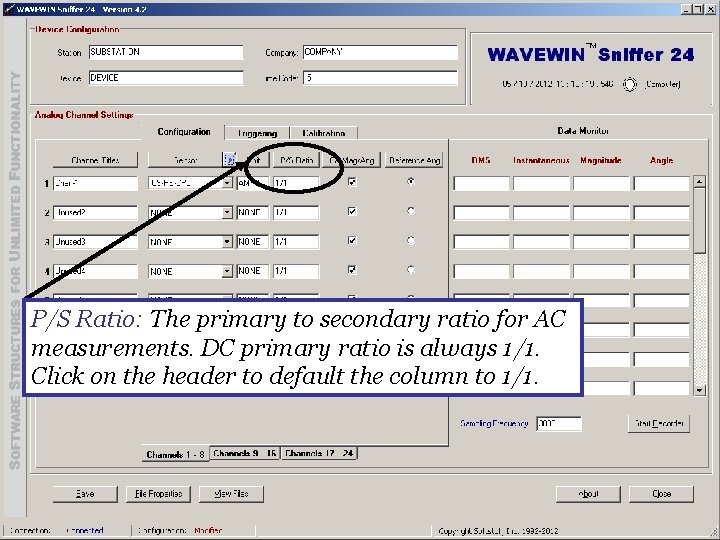
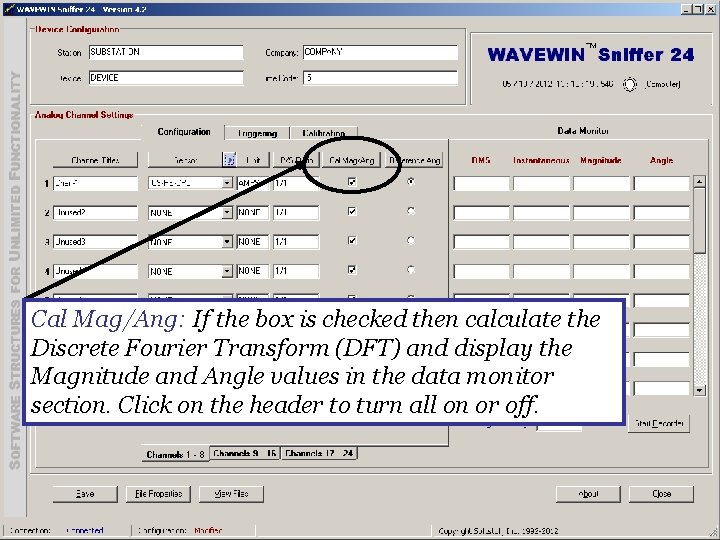
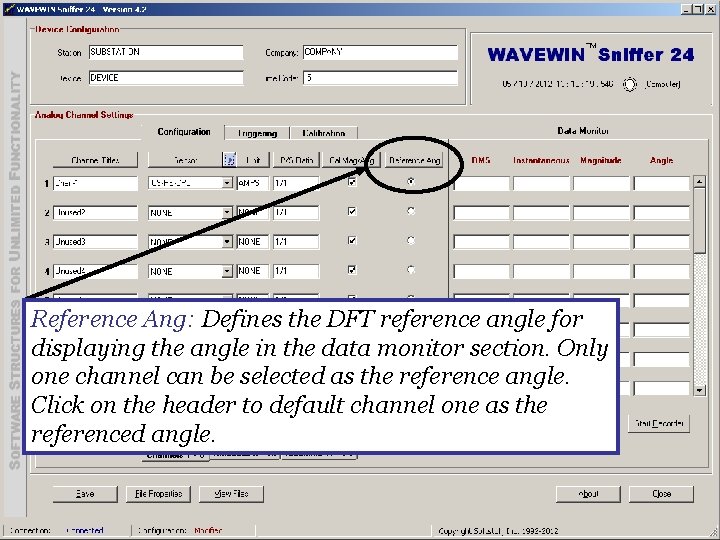
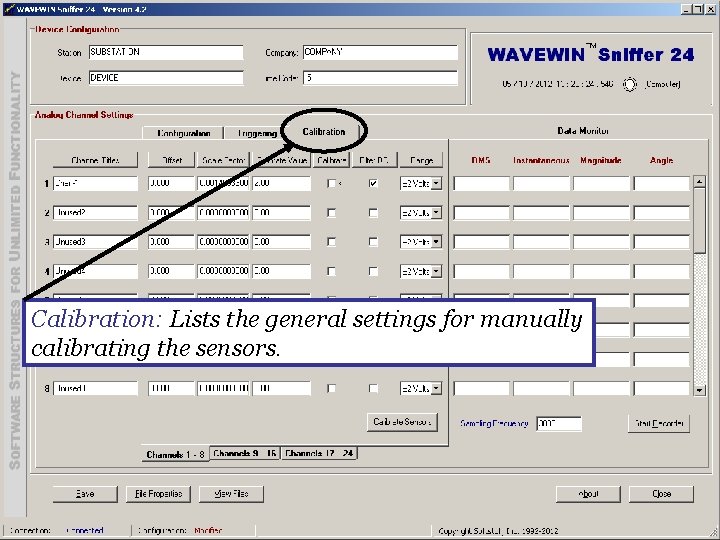
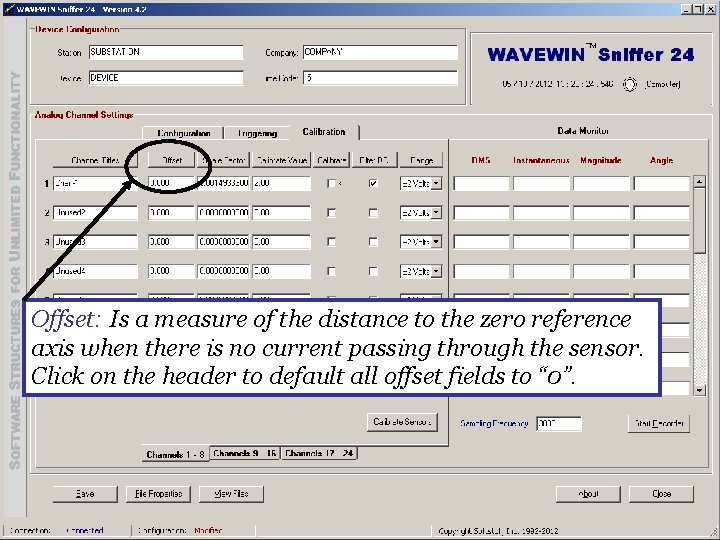
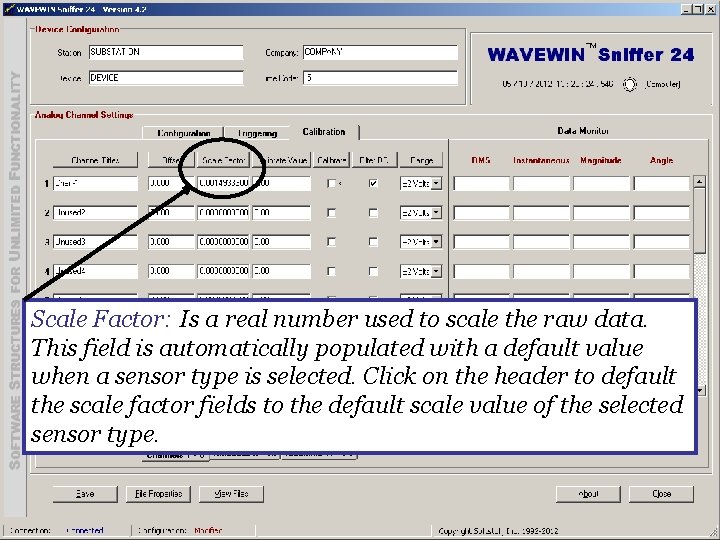
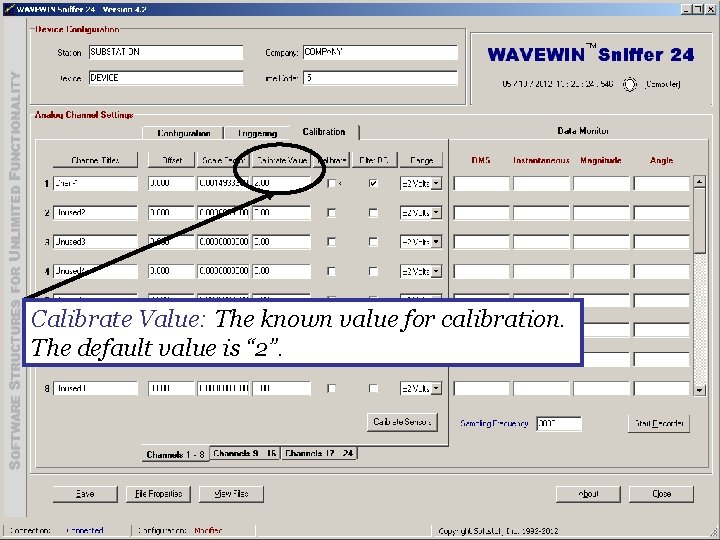
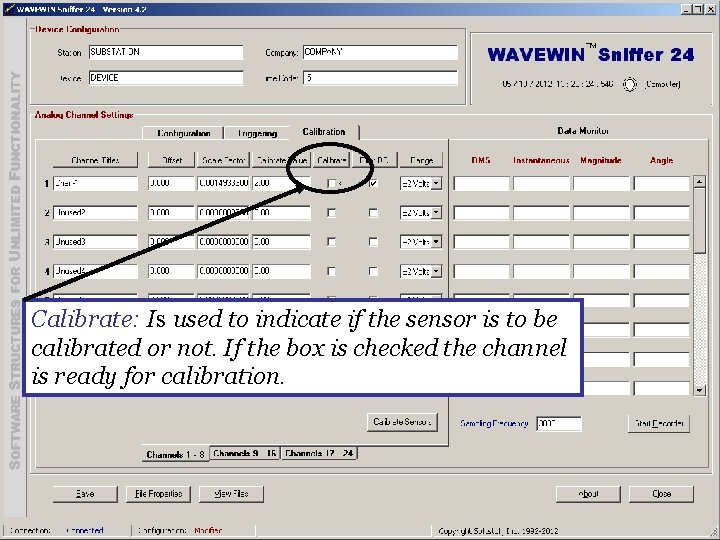
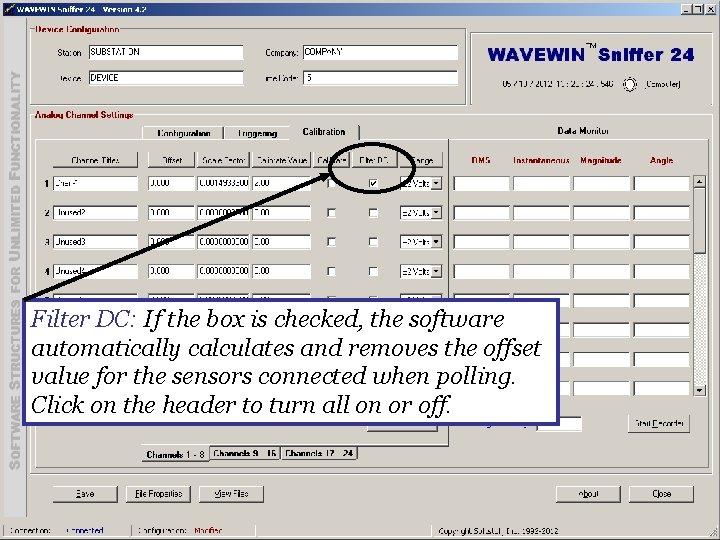
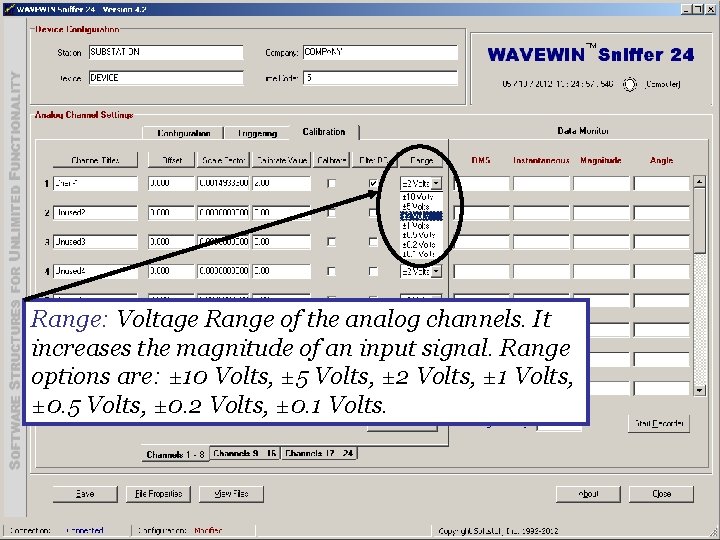
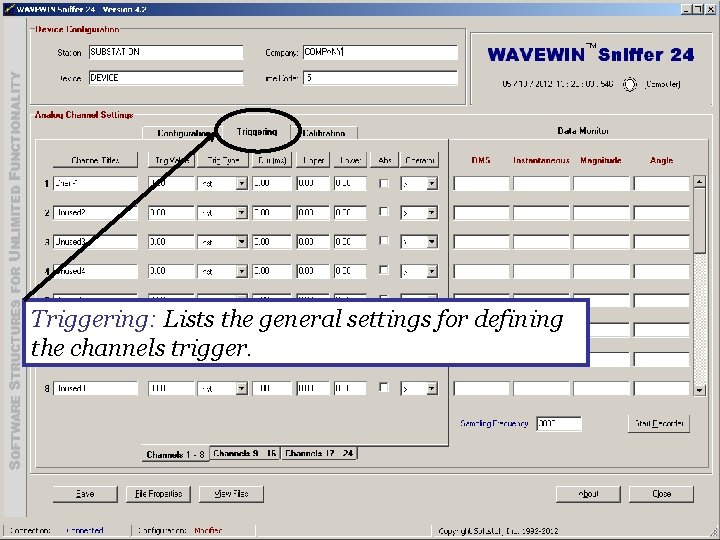
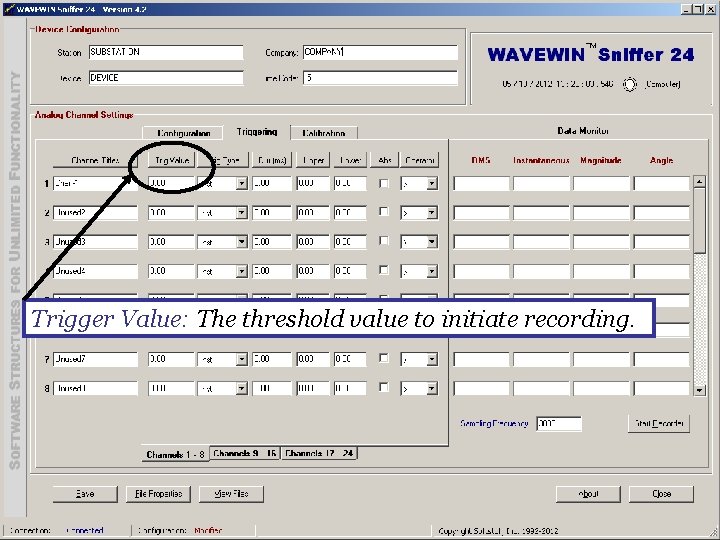
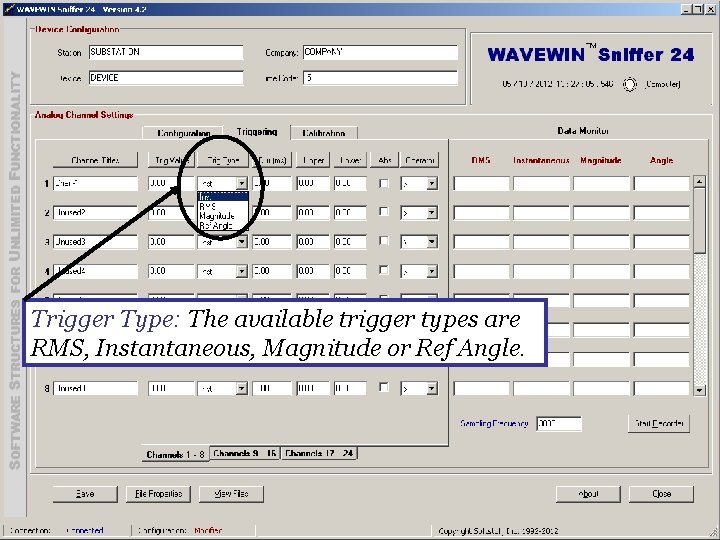
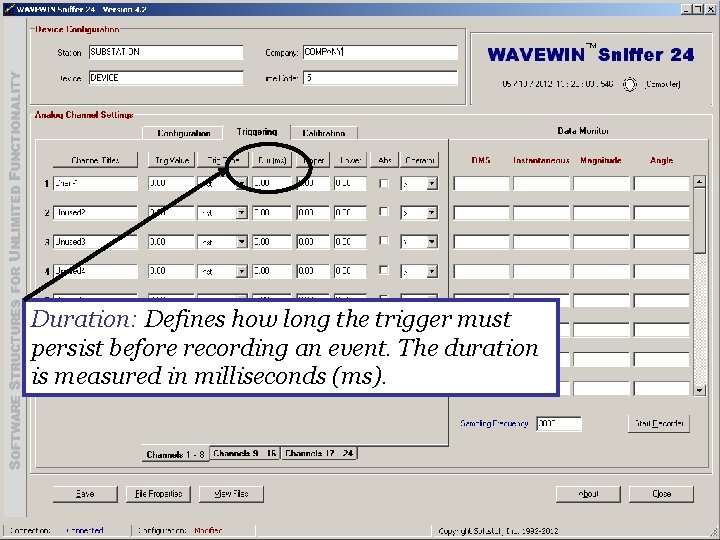
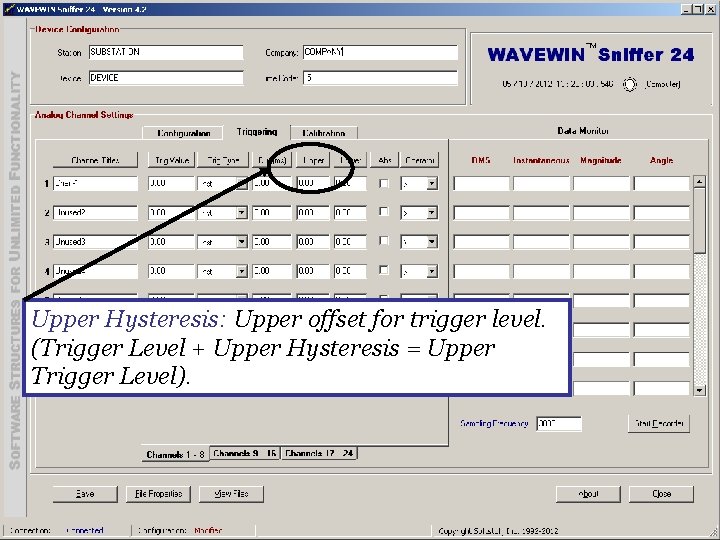
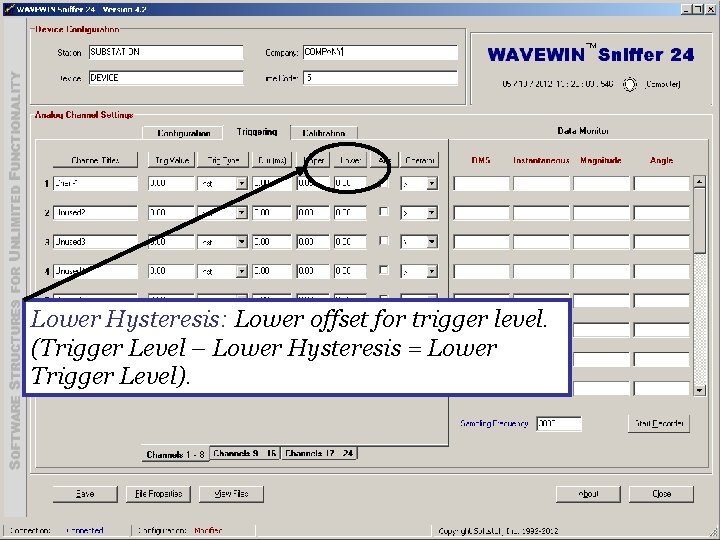
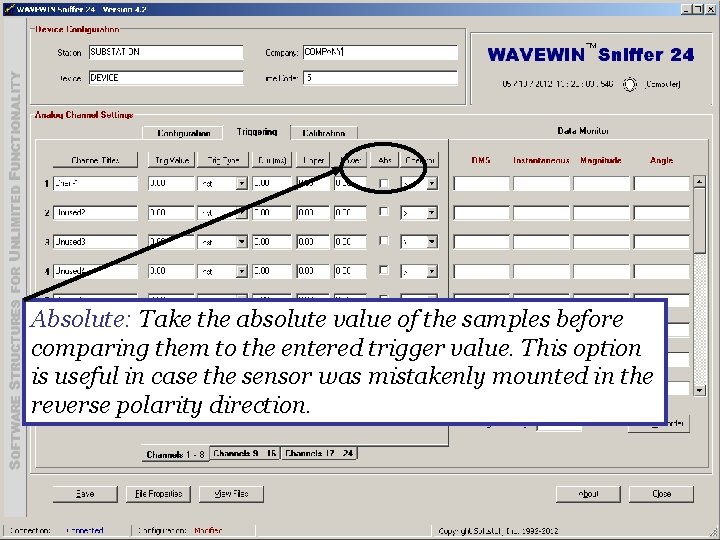
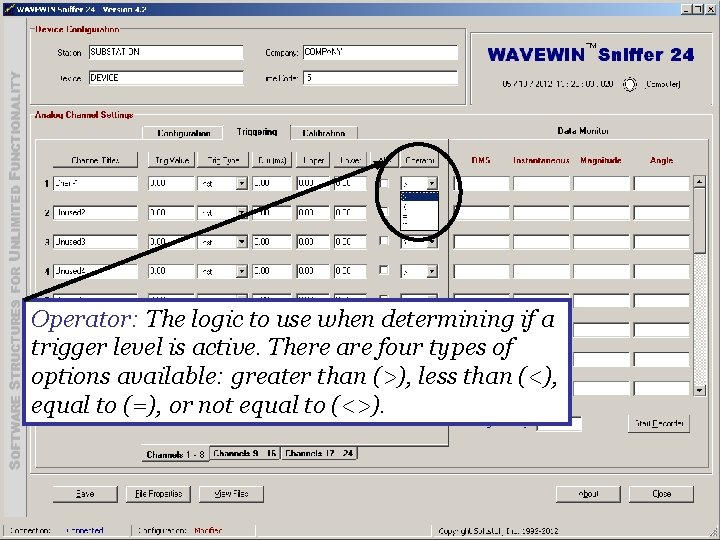
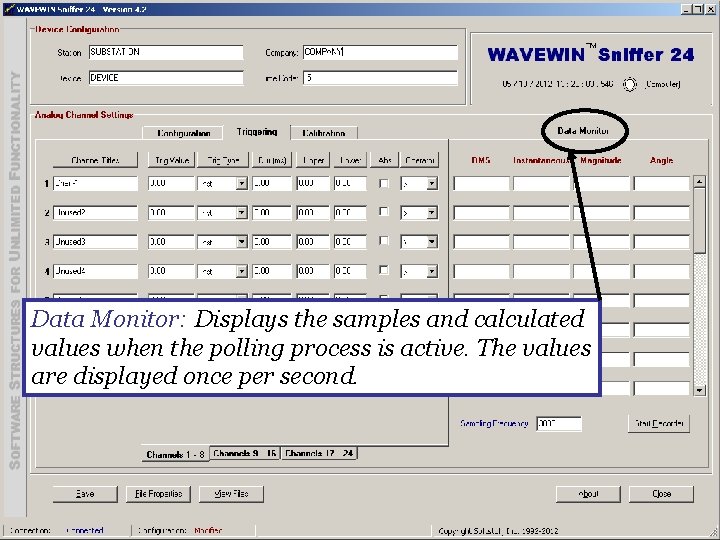
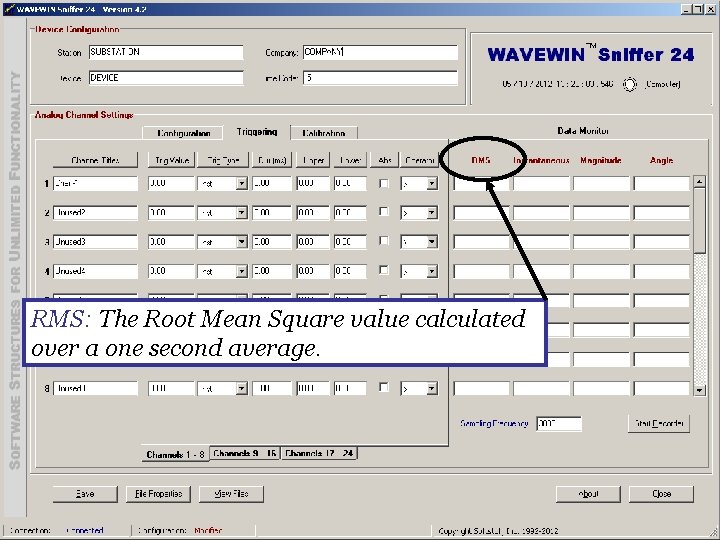
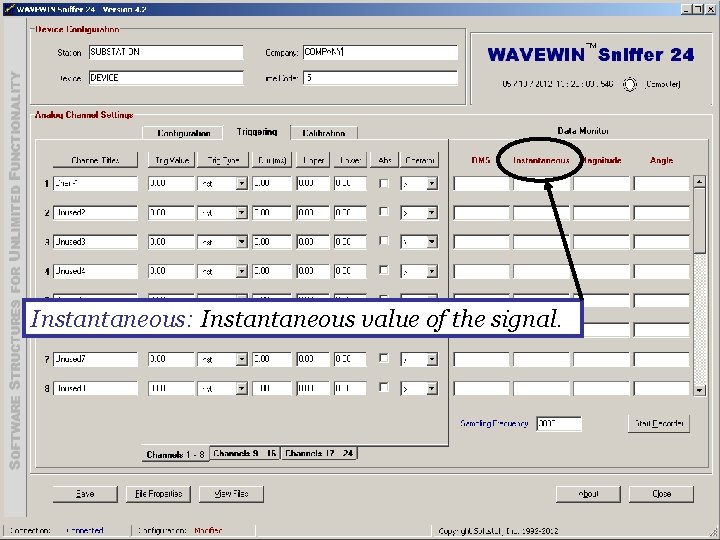
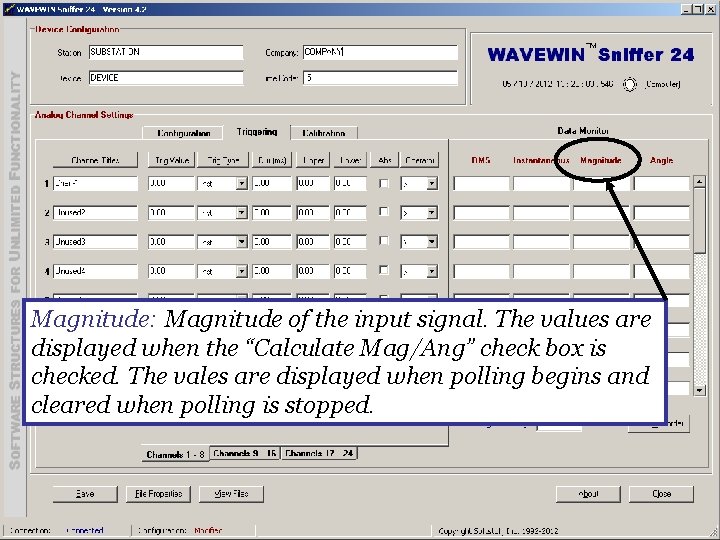
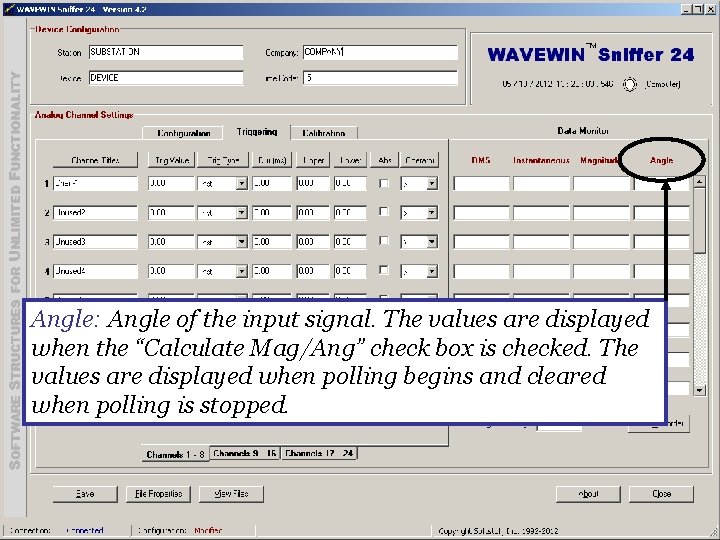
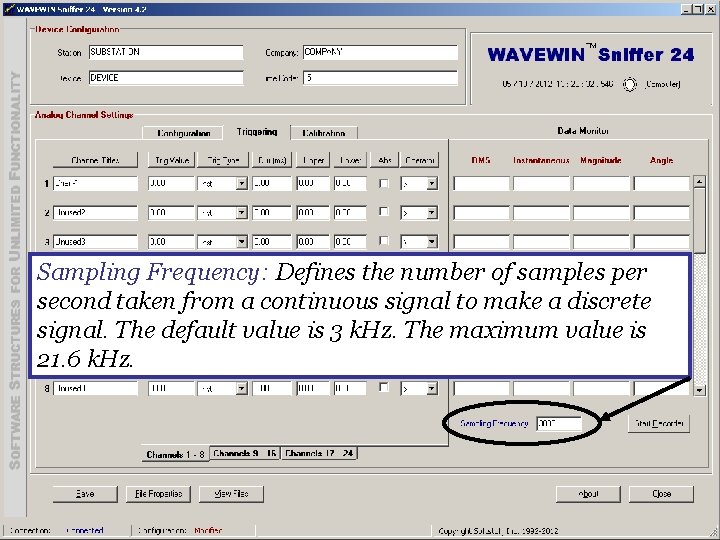
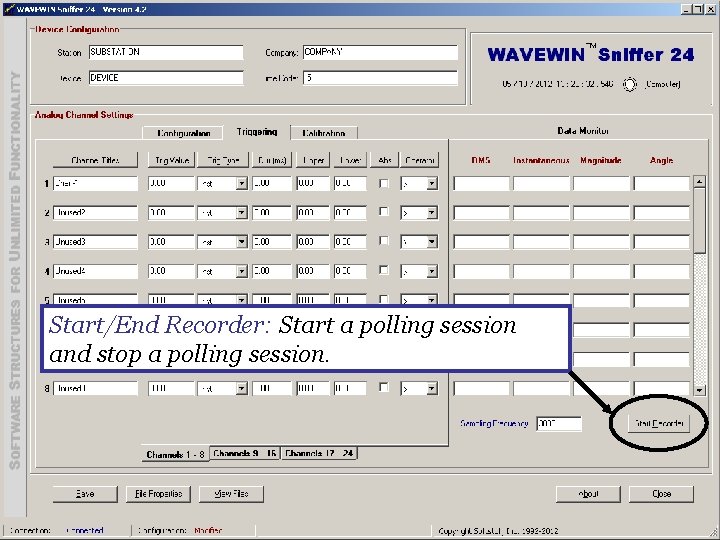
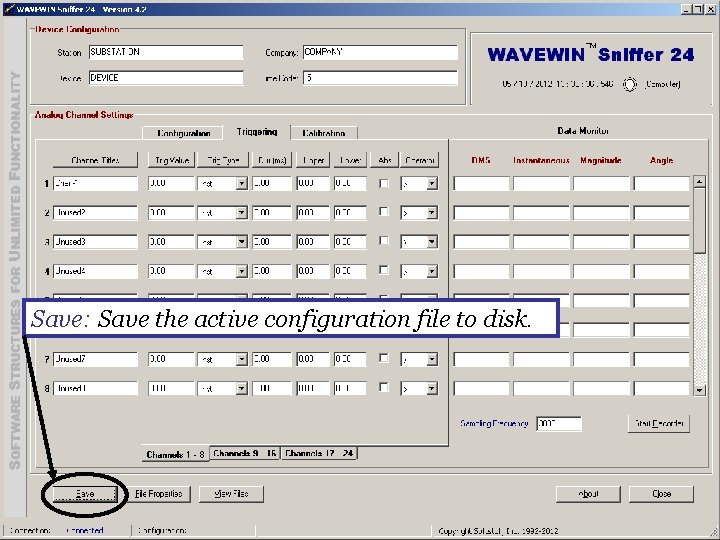
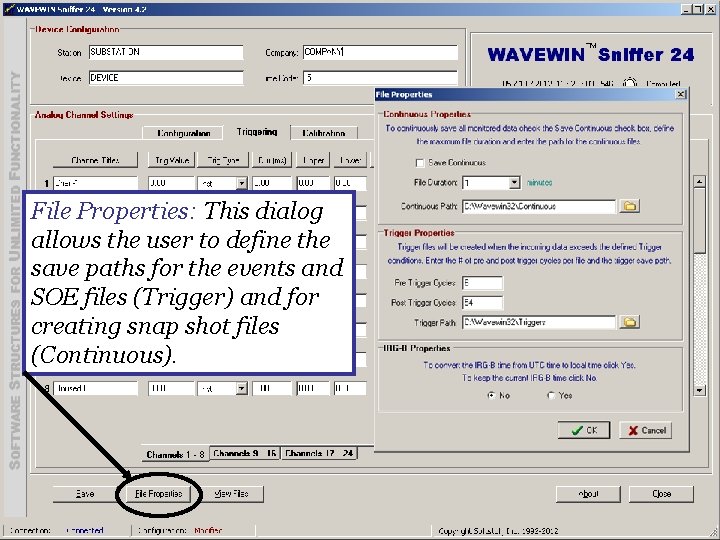
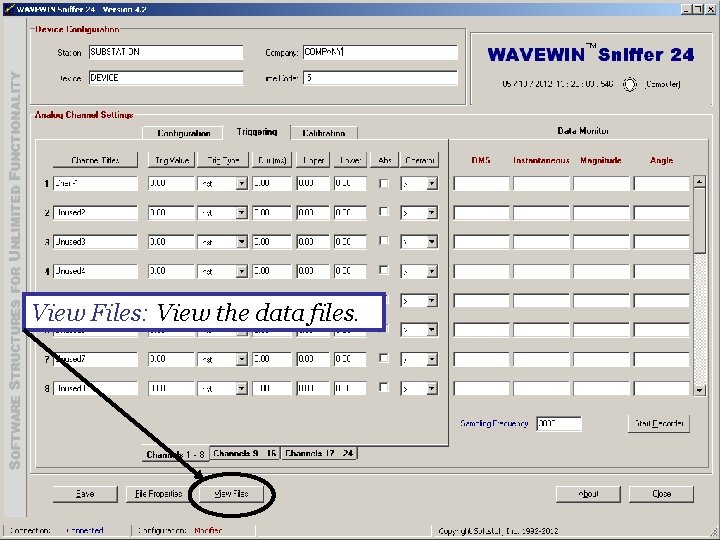
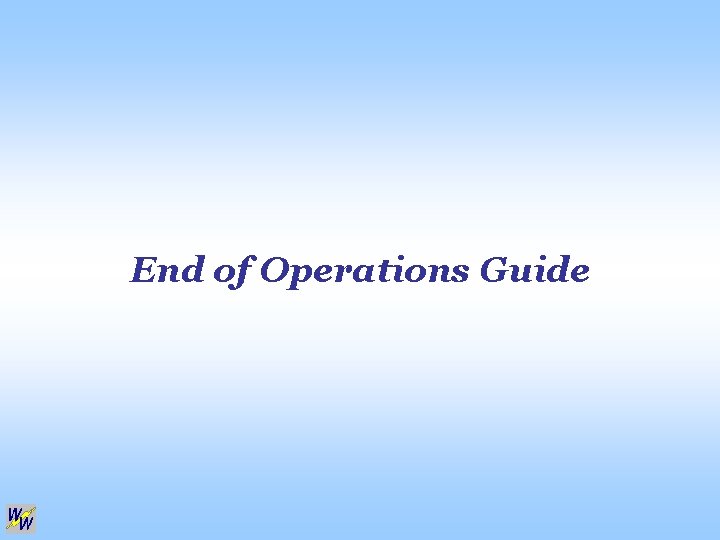
- Slides: 43

Wavewin Sniffer 24 Configuration & Polling Software (Wavewin Sniffer Operations Guide)
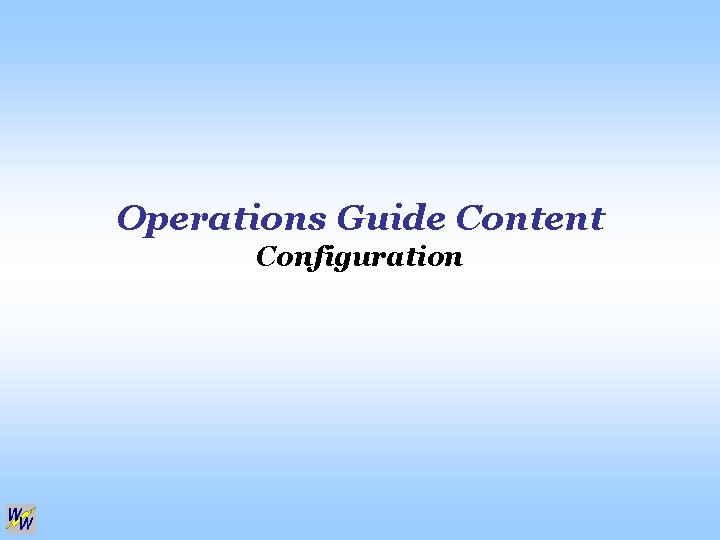
Operations Guide Content Configuration
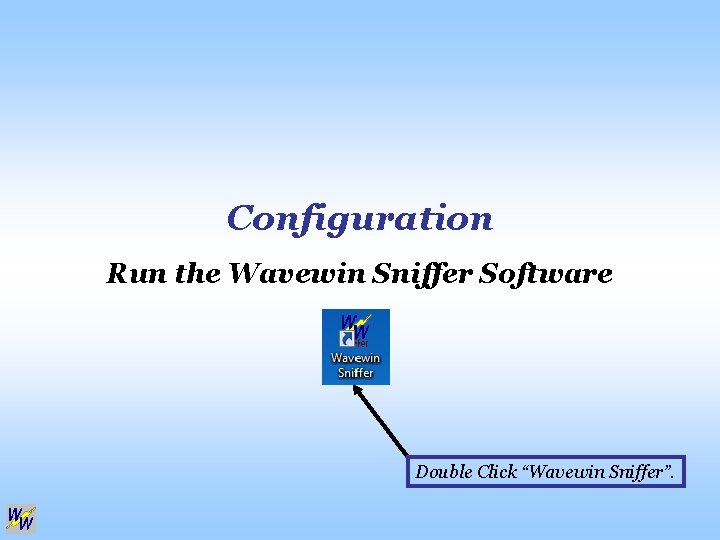
Configuration Run the Wavewin Sniffer Software Double Click “Wavewin Sniffer”.
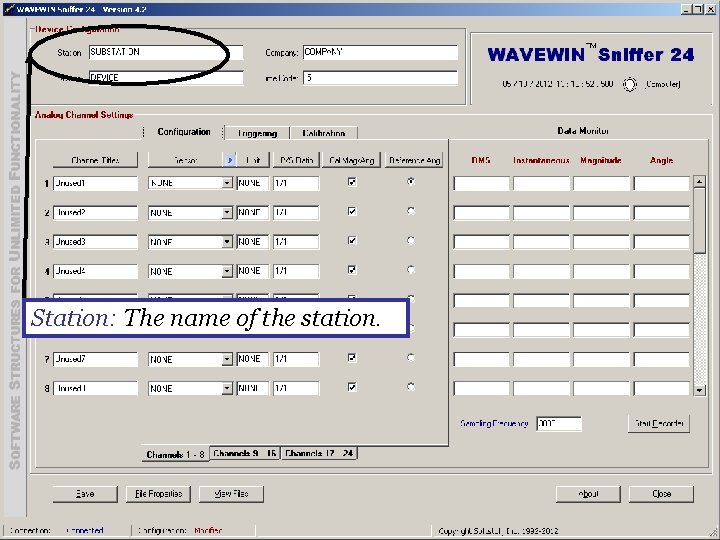
Station: The name of the station.
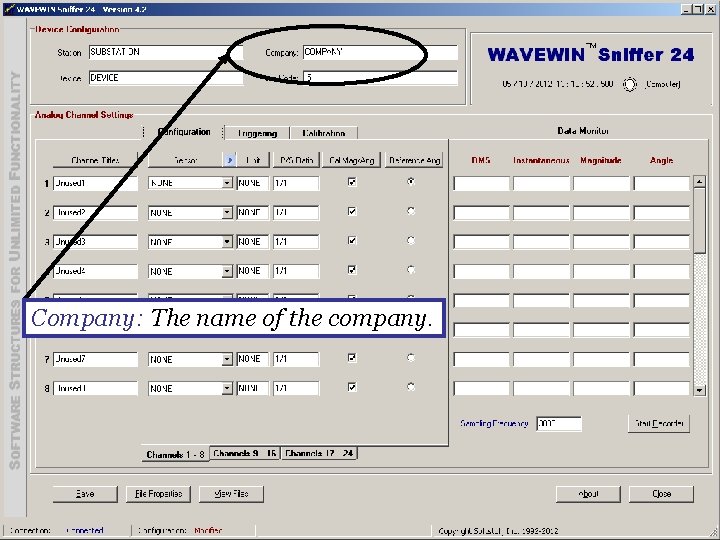
Company: The name of the company.
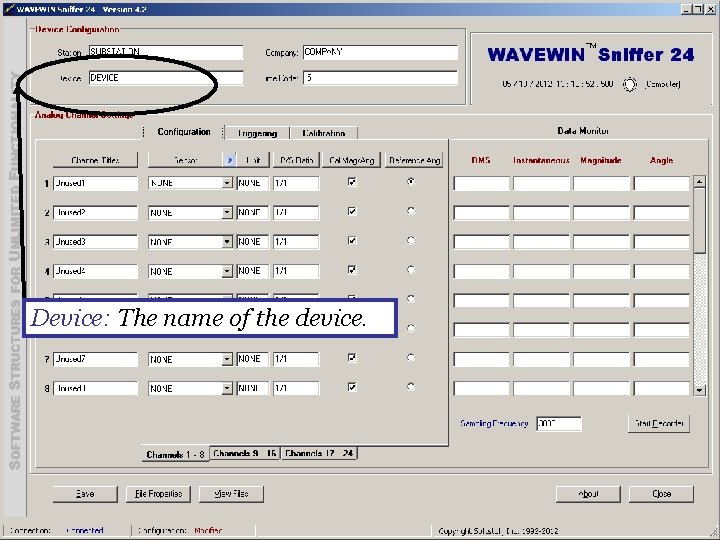
Device: The name of the device.
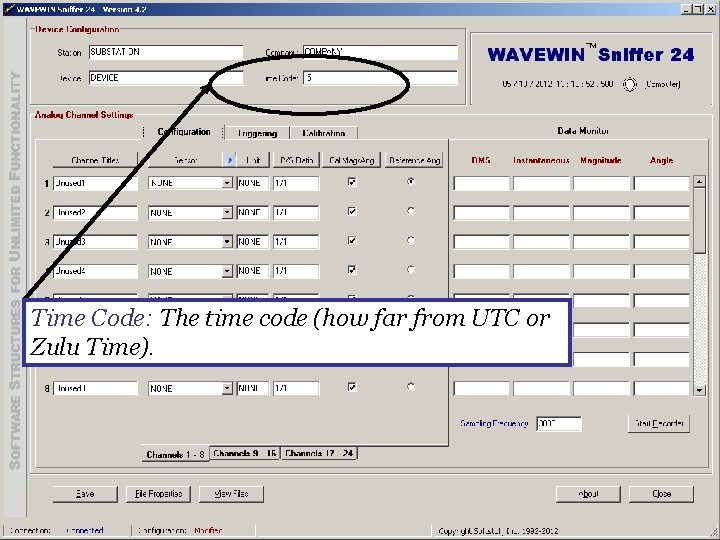
Time Code: The time code (how far from UTC or Zulu Time).
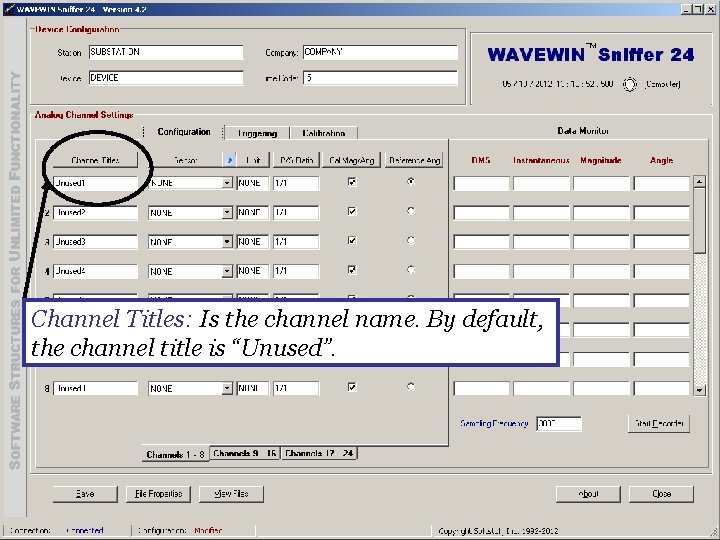
Channel Titles: Is the channel name. By default, the channel title is “Unused”.
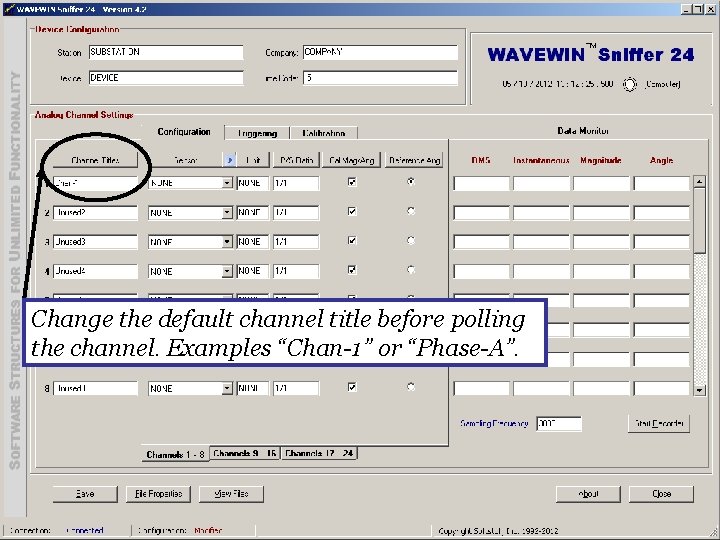
Change the default channel title before polling the channel. Examples “Chan-1” or “Phase-A”.
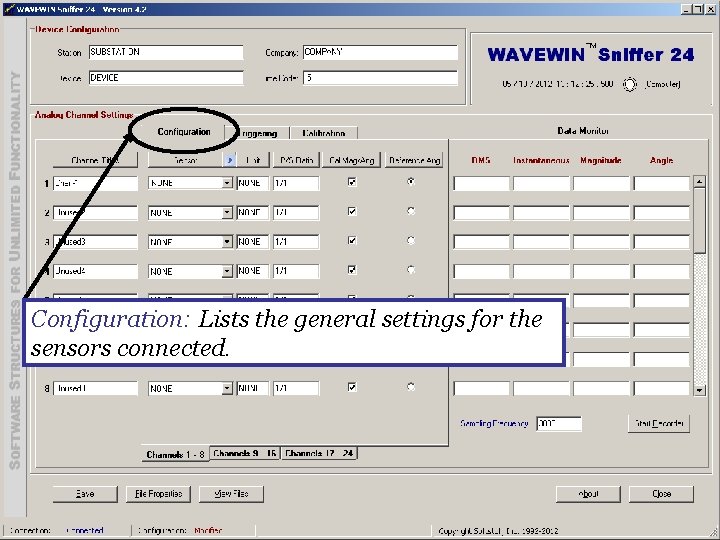
Configuration: Lists the general settings for the sensors connected.
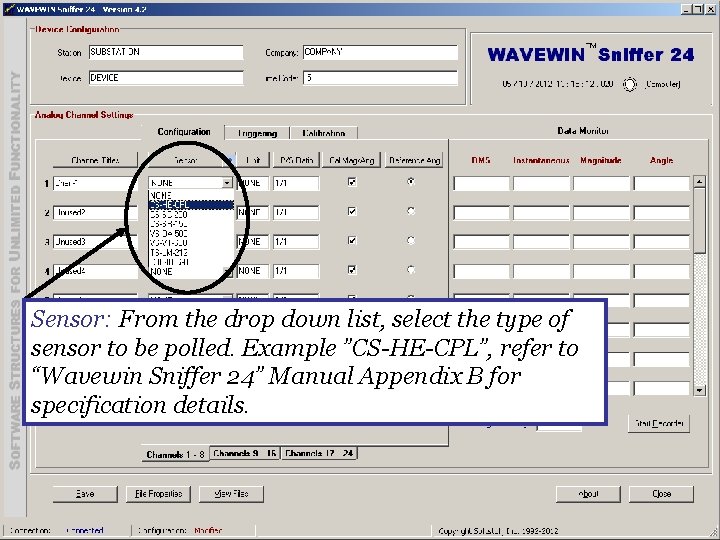
Sensor: From the drop down list, select the type of sensor to be polled. Example ”CS-HE-CPL”, refer to “Wavewin Sniffer 24” Manual Appendix B for specification details.
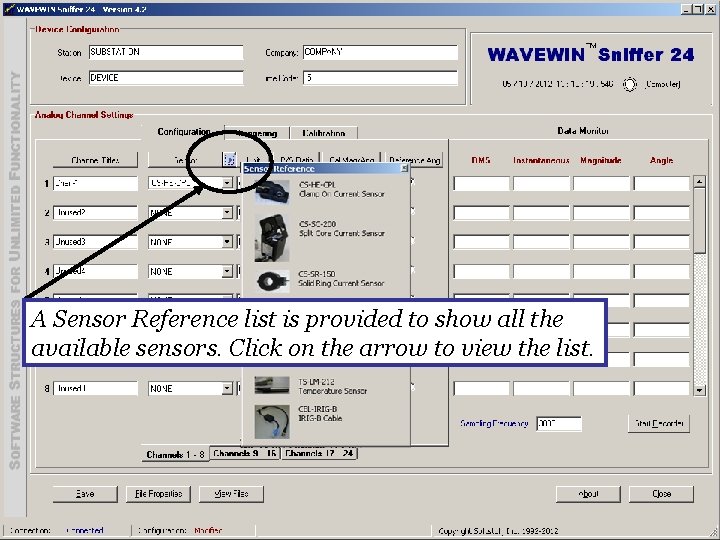
A Sensor Reference list is provided to show all the available sensors. Click on the arrow to view the list.
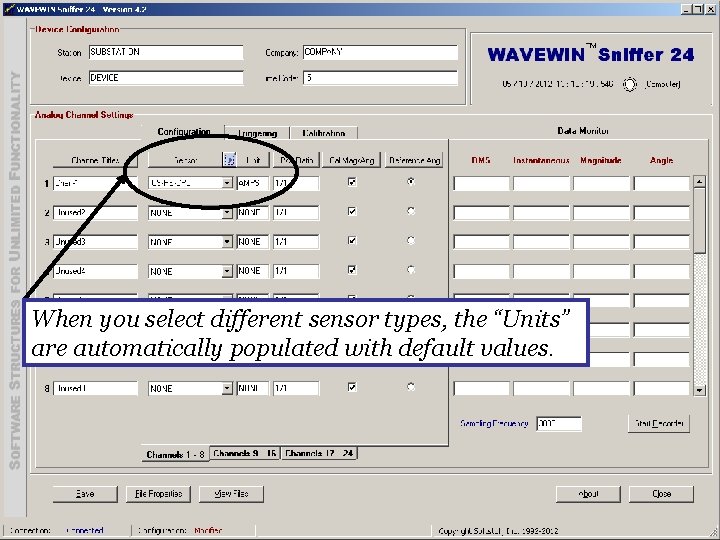
When you select different sensor types, the “Units” are automatically populated with default values.
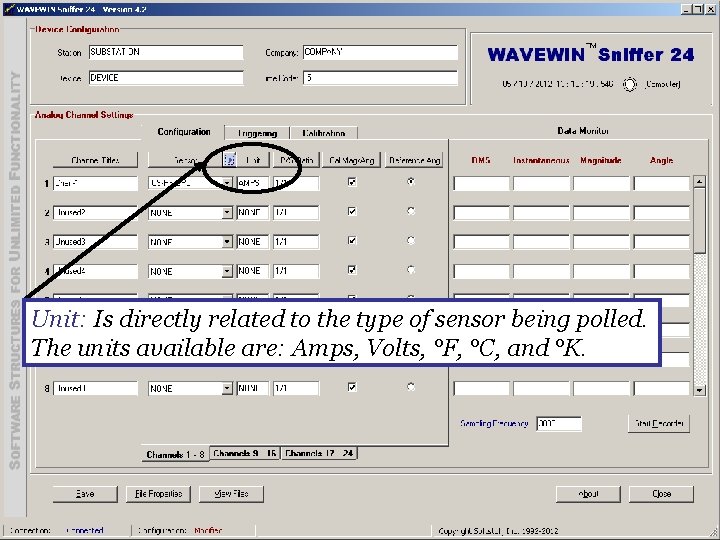
Unit: Is directly related to the type of sensor being polled. The units available are: Amps, Volts, °F, °C, and °K.
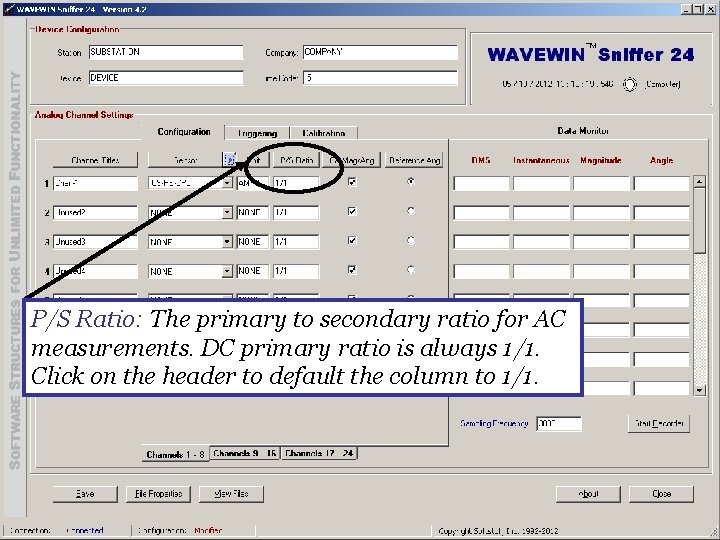
P/S Ratio: The primary to secondary ratio for AC measurements. DC primary ratio is always 1/1. Click on the header to default the column to 1/1.
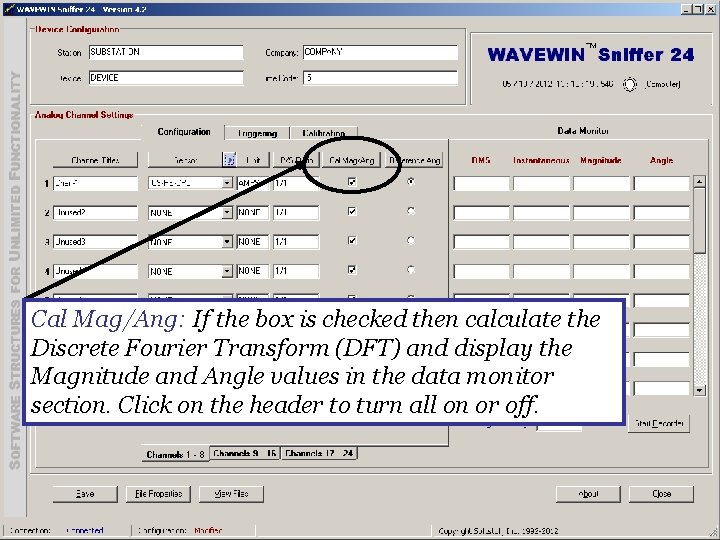
Cal Mag/Ang: If the box is checked then calculate the Discrete Fourier Transform (DFT) and display the Magnitude and Angle values in the data monitor section. Click on the header to turn all on or off.
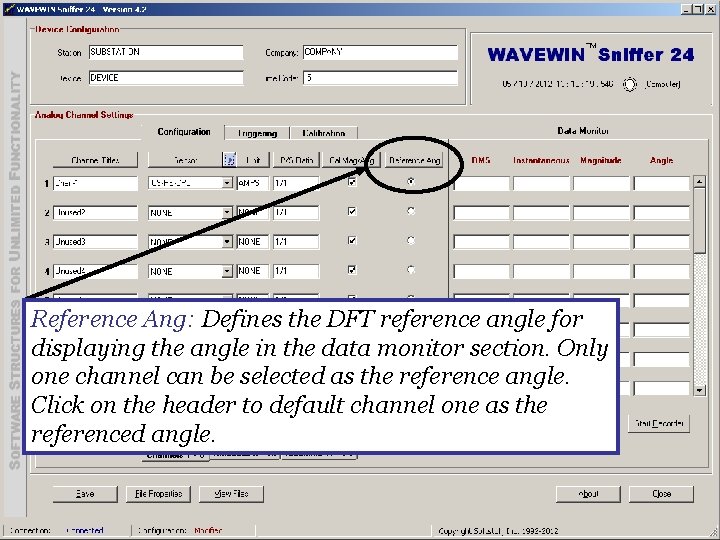
Reference Ang: Defines the DFT reference angle for displaying the angle in the data monitor section. Only one channel can be selected as the reference angle. Click on the header to default channel one as the referenced angle.
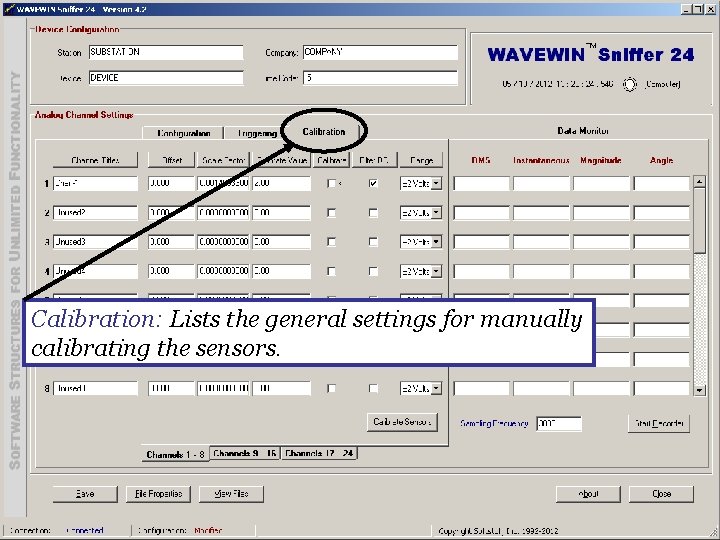
Calibration: Lists the general settings for manually calibrating the sensors.
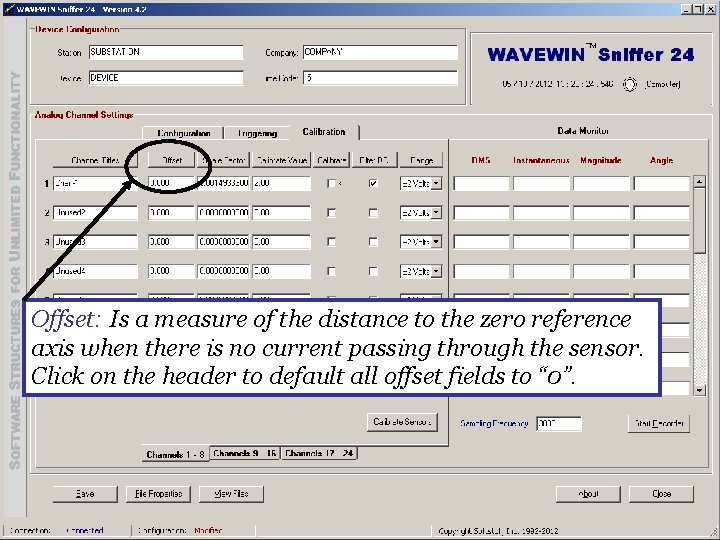
Offset: Is a measure of the distance to the zero reference axis when there is no current passing through the sensor. Click on the header to default all offset fields to “ 0”.
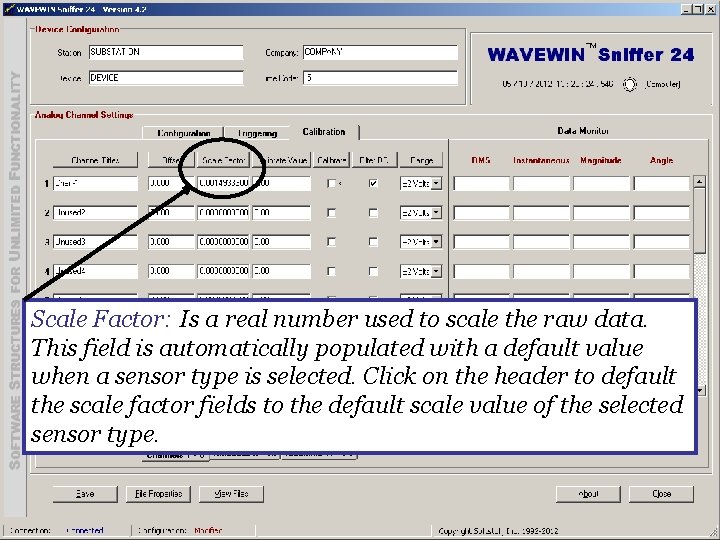
Scale Factor: Is a real number used to scale the raw data. This field is automatically populated with a default value when a sensor type is selected. Click on the header to default the scale factor fields to the default scale value of the selected sensor type.
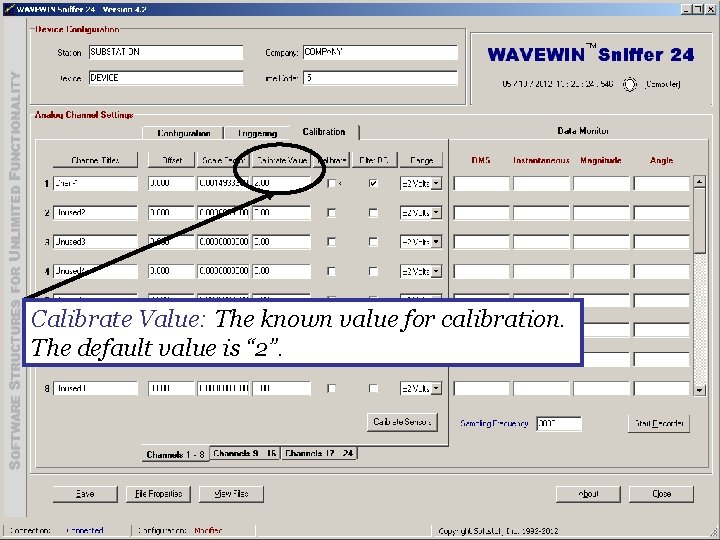
Calibrate Value: The known value for calibration. The default value is “ 2”.
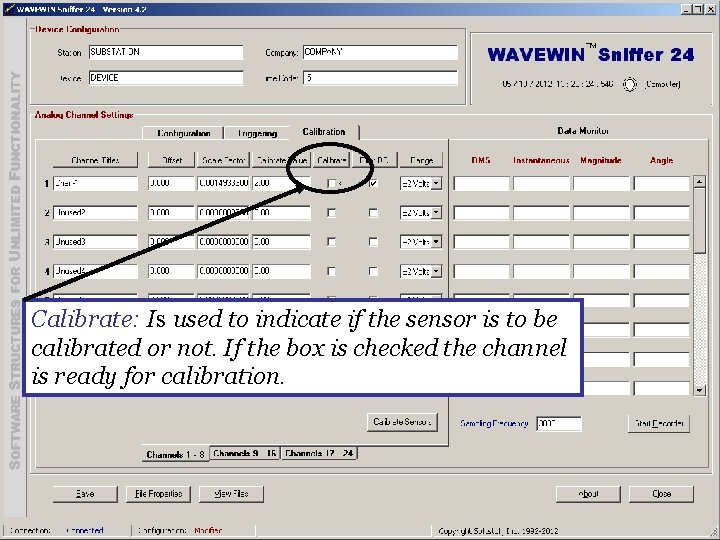
Calibrate: Is used to indicate if the sensor is to be calibrated or not. If the box is checked the channel is ready for calibration.
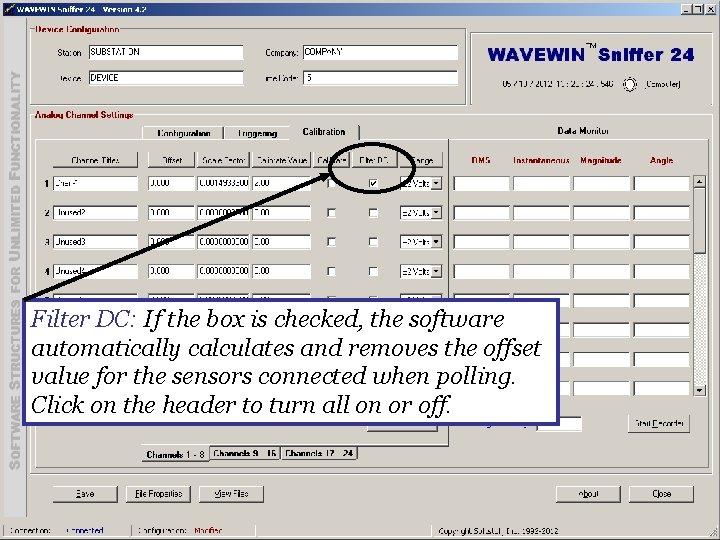
Filter DC: If the box is checked, the software automatically calculates and removes the offset value for the sensors connected when polling. Click on the header to turn all on or off.
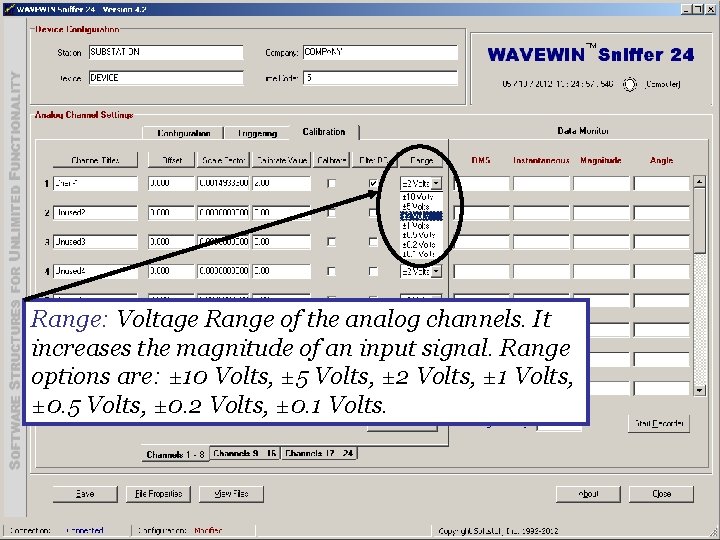
Range: Voltage Range of the analog channels. It increases the magnitude of an input signal. Range options are: ± 10 Volts, ± 5 Volts, ± 2 Volts, ± 1 Volts, ± 0. 5 Volts, ± 0. 2 Volts, ± 0. 1 Volts.
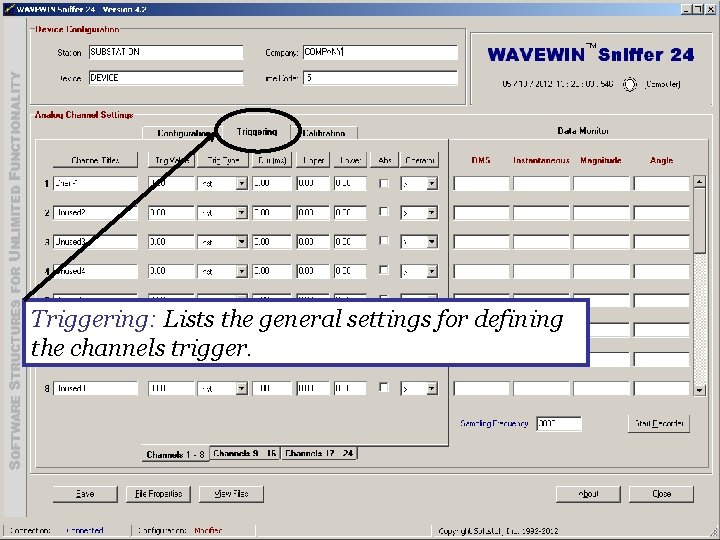
Triggering: Lists the general settings for defining the channels trigger.
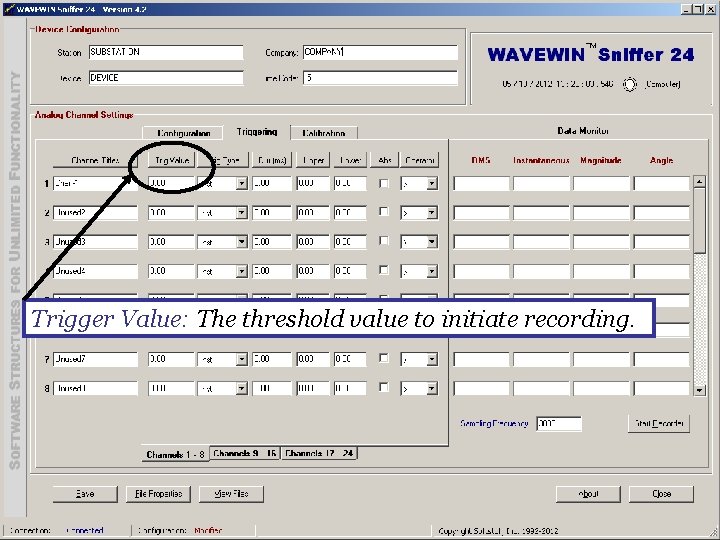
Trigger Value: The threshold value to initiate recording.
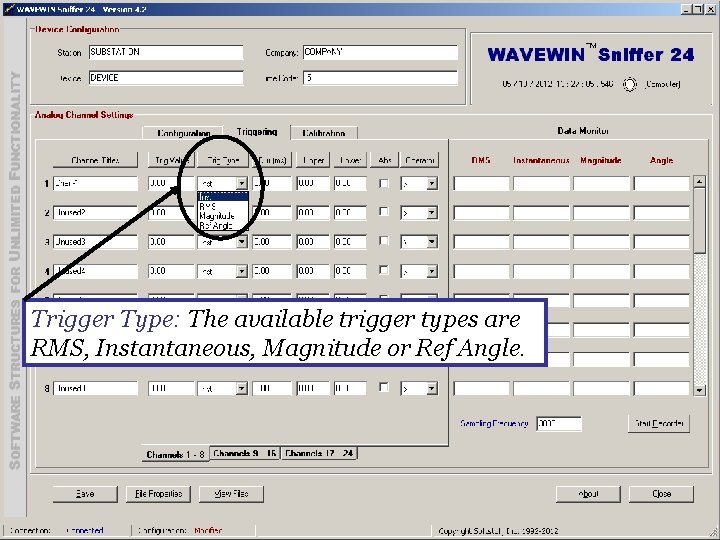
Trigger Type: The available trigger types are RMS, Instantaneous, Magnitude or Ref Angle.
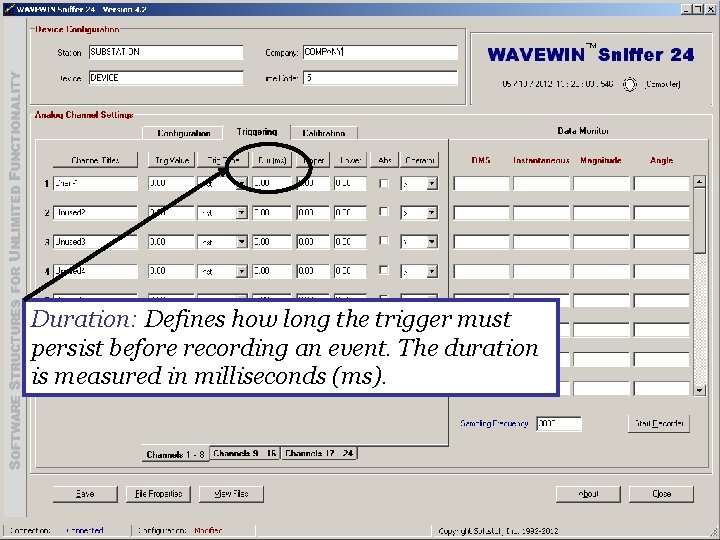
Duration: Defines how long the trigger must persist before recording an event. The duration is measured in milliseconds (ms).
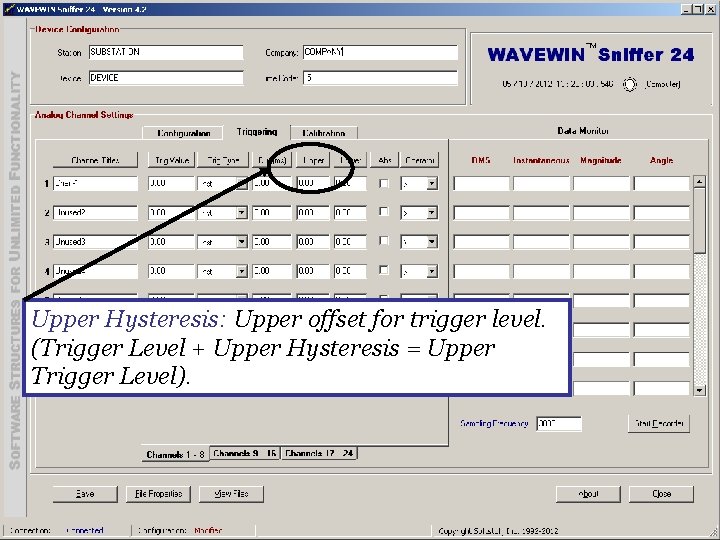
Upper Hysteresis: Upper offset for trigger level. (Trigger Level + Upper Hysteresis = Upper Trigger Level).
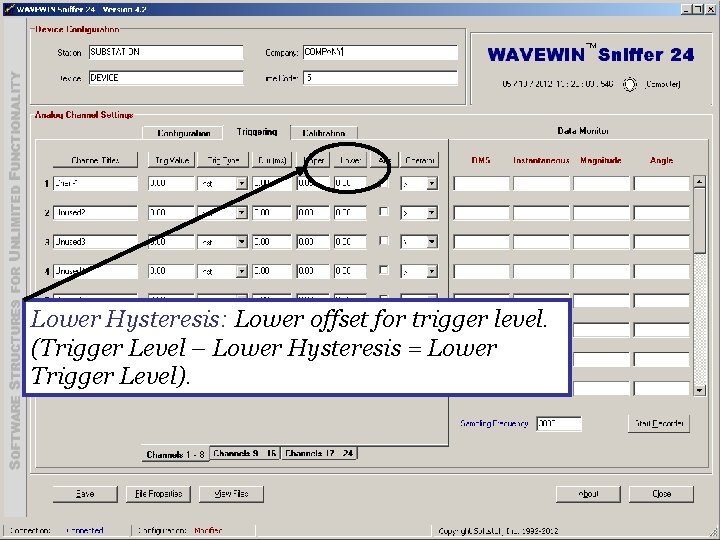
Lower Hysteresis: Lower offset for trigger level. (Trigger Level – Lower Hysteresis = Lower Trigger Level).
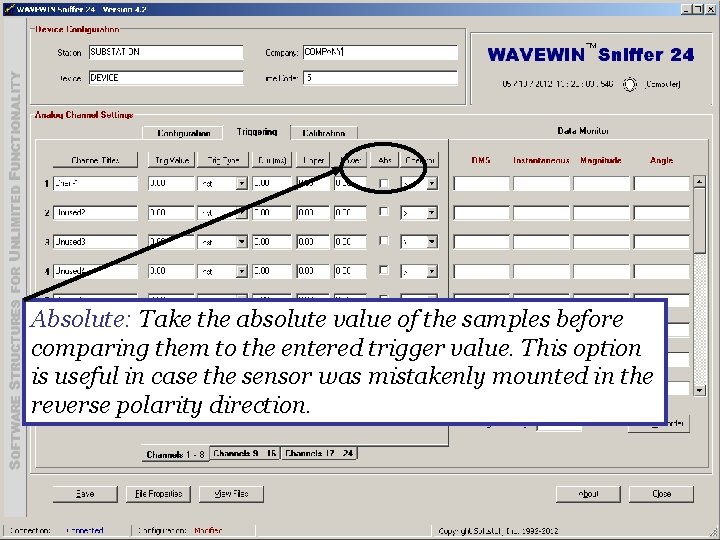
Absolute: Take the absolute value of the samples before comparing them to the entered trigger value. This option is useful in case the sensor was mistakenly mounted in the reverse polarity direction.
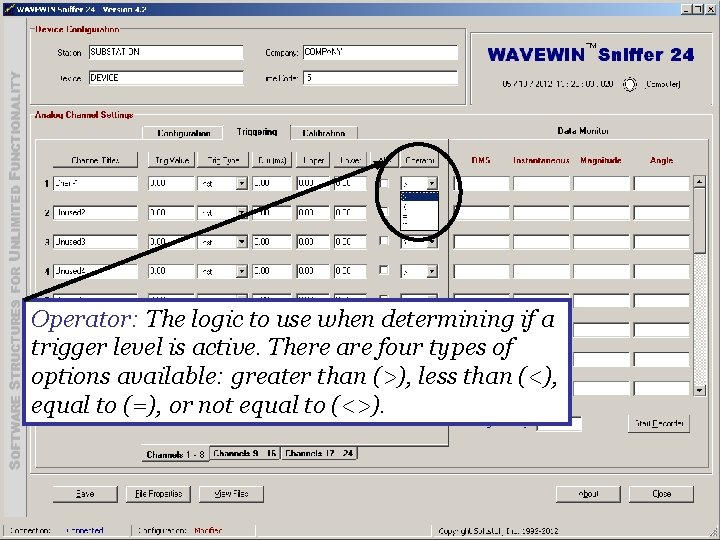
Operator: The logic to use when determining if a trigger level is active. There are four types of options available: greater than (>), less than (<), equal to (=), or not equal to (<>).
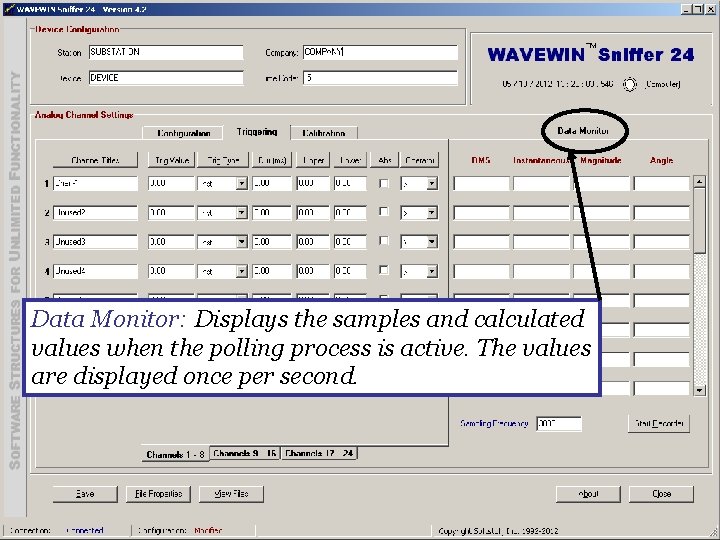
Data Monitor: Displays the samples and calculated values when the polling process is active. The values are displayed once per second.
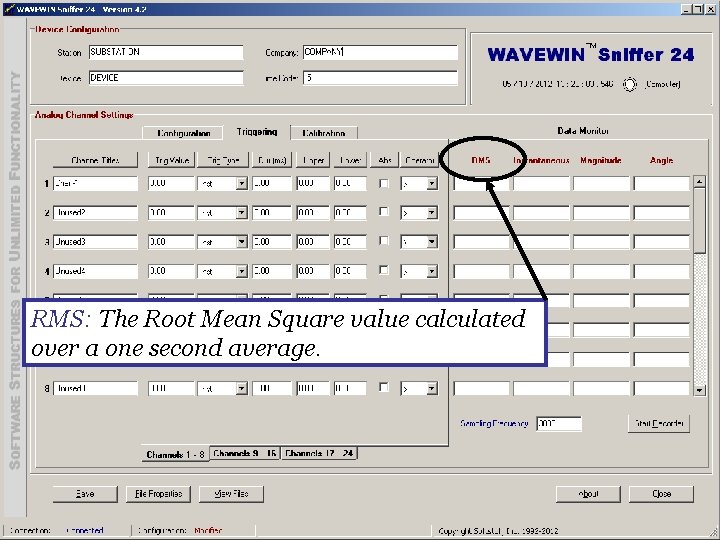
RMS: The Root Mean Square value calculated over a one second average.
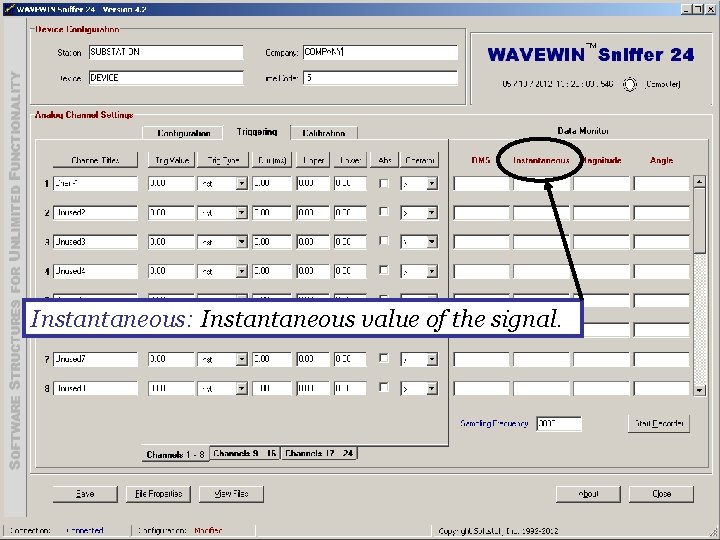
Instantaneous: Instantaneous value of the signal.
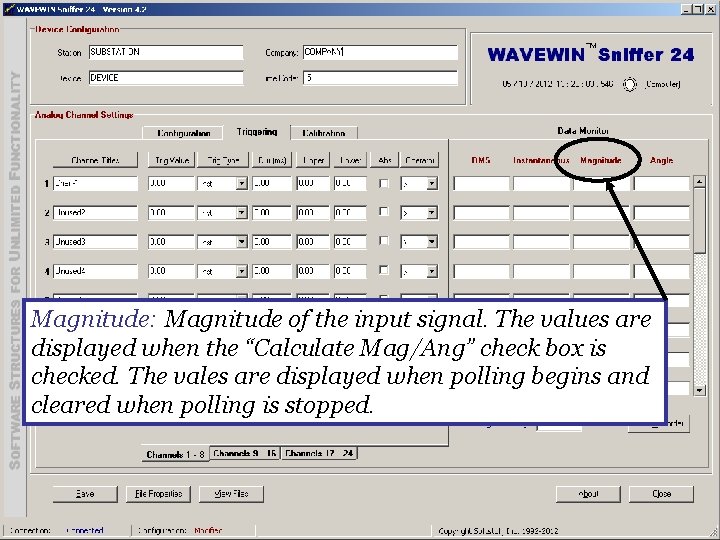
Magnitude: Magnitude of the input signal. The values are displayed when the “Calculate Mag/Ang” check box is checked. The vales are displayed when polling begins and cleared when polling is stopped.
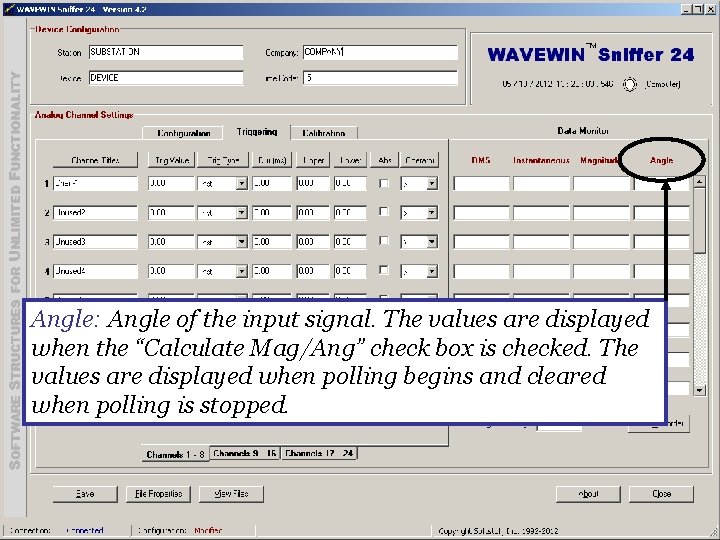
Angle: Angle of the input signal. The values are displayed when the “Calculate Mag/Ang” check box is checked. The values are displayed when polling begins and cleared when polling is stopped.
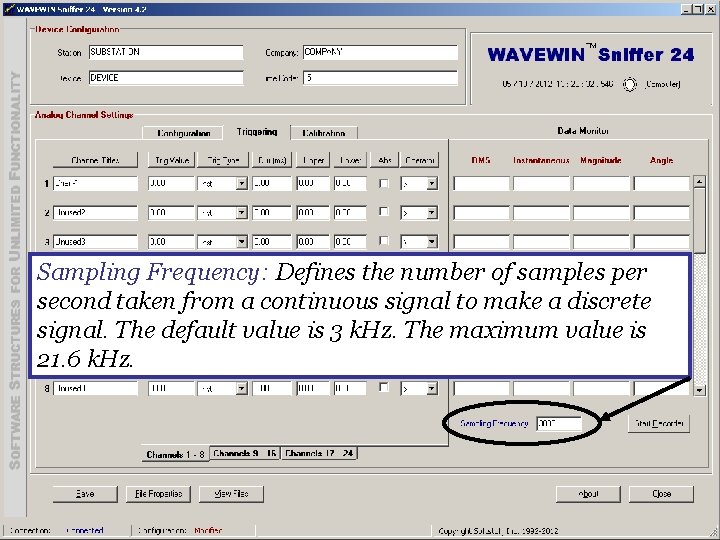
Sampling Frequency: Defines the number of samples per second taken from a continuous signal to make a discrete signal. The default value is 3 k. Hz. The maximum value is 21. 6 k. Hz.
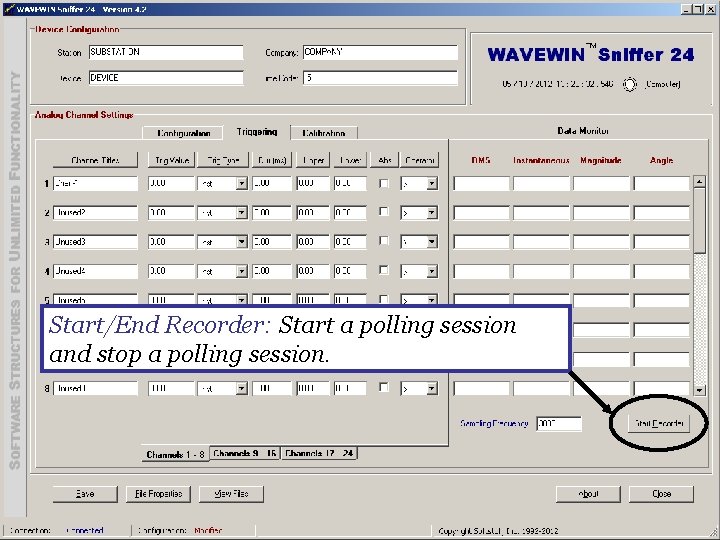
Start/End Recorder: Start a polling session and stop a polling session.
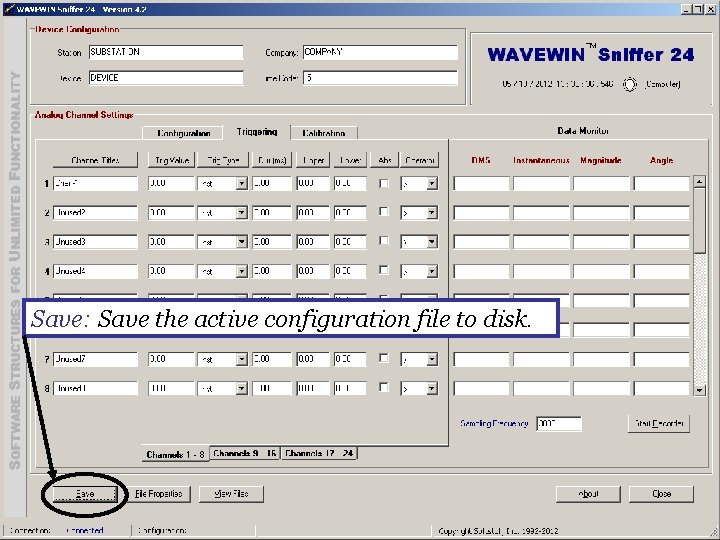
Save: Save the active configuration file to disk.
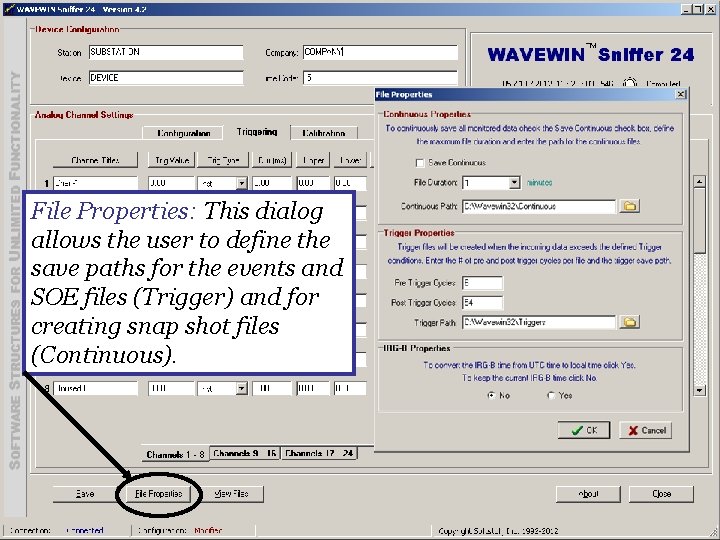
File Properties: This dialog allows the user to define the save paths for the events and SOE files (Trigger) and for creating snap shot files (Continuous).
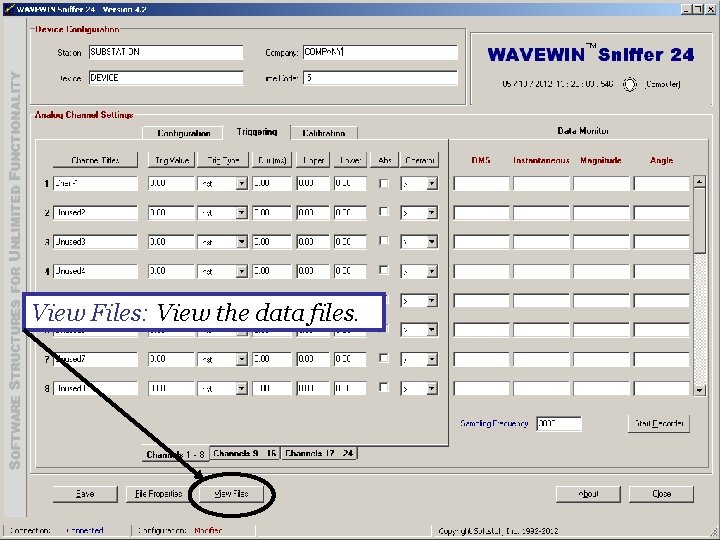
View Files: View the data files.
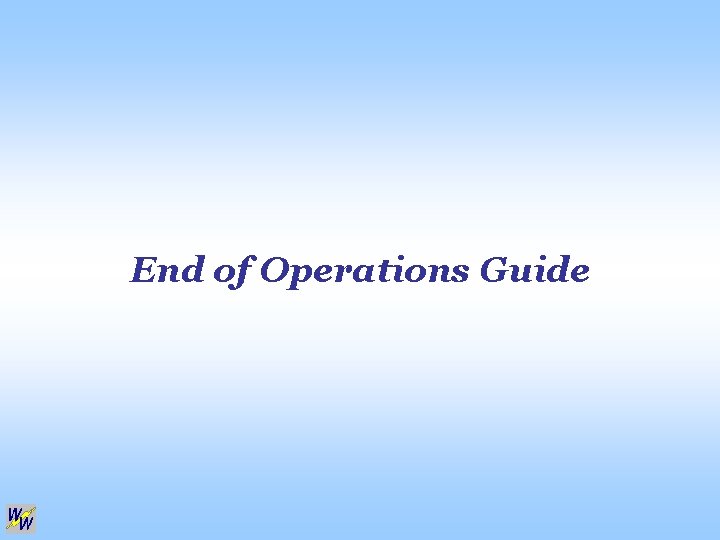
End of Operations Guide
 What is absolute configuration
What is absolute configuration Absolute configuration
Absolute configuration Electron configuration vs noble gas configuration
Electron configuration vs noble gas configuration Relative and absolute configuration
Relative and absolute configuration Five steps of the polling process
Five steps of the polling process Reef polling
Reef polling Josiah yoder
Josiah yoder Interrupt vs polling in microcontroller
Interrupt vs polling in microcontroller Mentimeter icebreaker
Mentimeter icebreaker Difference between polling and interrupt
Difference between polling and interrupt Break the flow
Break the flow The instruction intconbits. tmroie=1 means
The instruction intconbits. tmroie=1 means Polling vs interrupt
Polling vs interrupt Polling vs interrupt
Polling vs interrupt Siapakah pelaksana public opinion polling
Siapakah pelaksana public opinion polling Scientific polling definition ap gov
Scientific polling definition ap gov Duties of polling officer in election 2014
Duties of polling officer in election 2014 Polling with vevox
Polling with vevox Polling booth survey
Polling booth survey Busy polling
Busy polling Meetoo voting
Meetoo voting Erik poll
Erik poll Unexpected kernel mode trap
Unexpected kernel mode trap 8051 ie register
8051 ie register Doodle presentation
Doodle presentation Logical network perimeter can
Logical network perimeter can Sniffer for detecting lost mobiles
Sniffer for detecting lost mobiles Snort sniffer mode
Snort sniffer mode Kismet software
Kismet software Remote connection or sniffer detected
Remote connection or sniffer detected Cain sniffer
Cain sniffer Texas instruments packet sniffer
Texas instruments packet sniffer Rf sniffer circuit
Rf sniffer circuit Knx sniffer
Knx sniffer Fluke network sniffer
Fluke network sniffer Dhcp sniffer
Dhcp sniffer Sniffer
Sniffer Cain and abel packet sniffer
Cain and abel packet sniffer B m informatik
B m informatik Openlink structured data sniffer
Openlink structured data sniffer Scm in software engineering
Scm in software engineering Software configuration management version control
Software configuration management version control Plena voice alarm system configuration software
Plena voice alarm system configuration software Software configuration management tutorial
Software configuration management tutorial