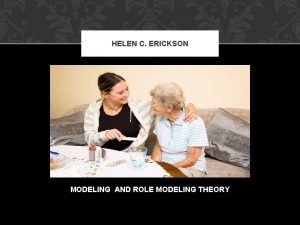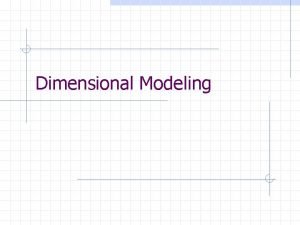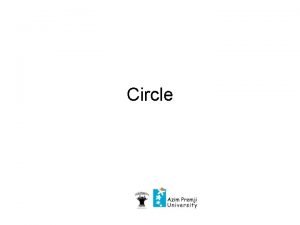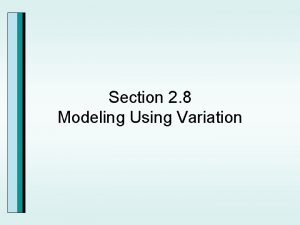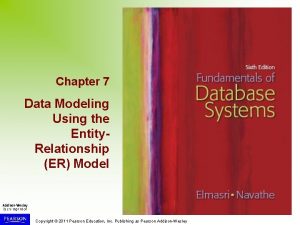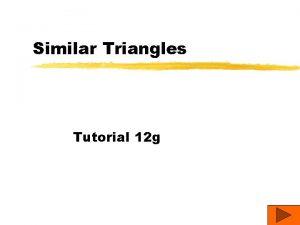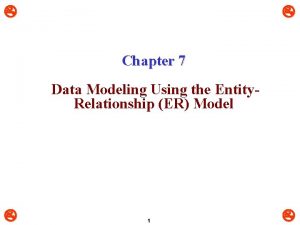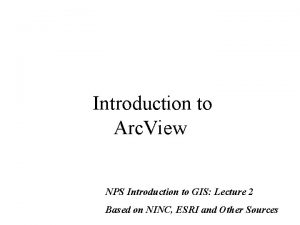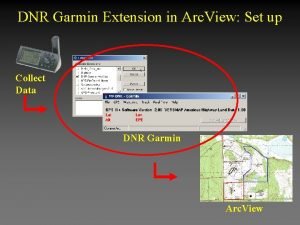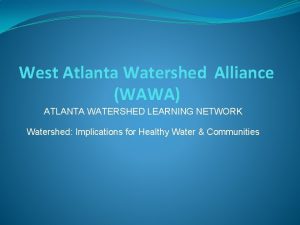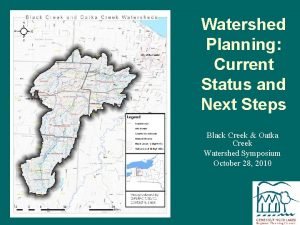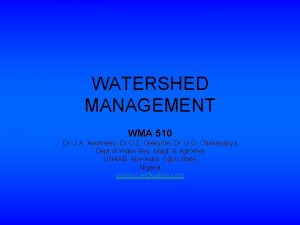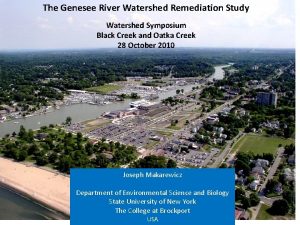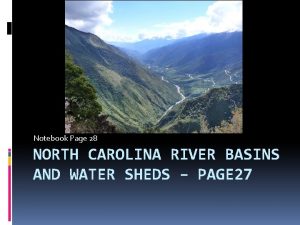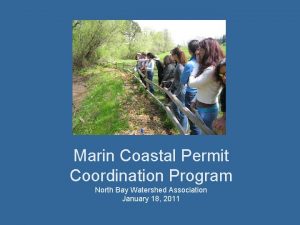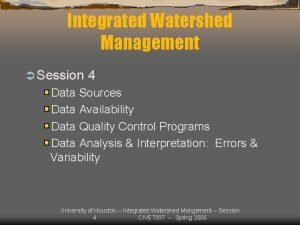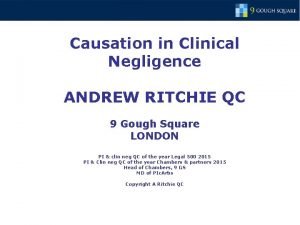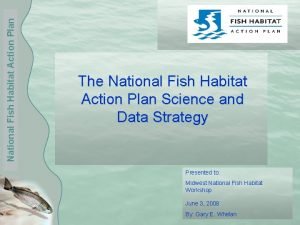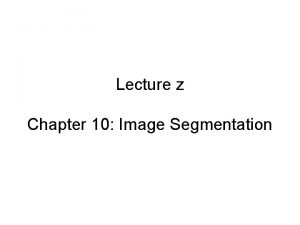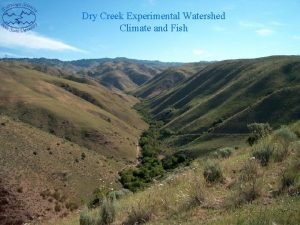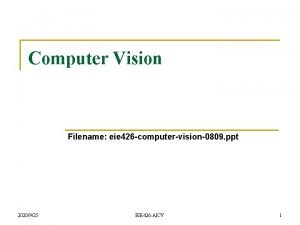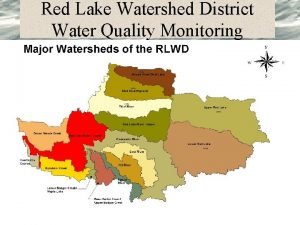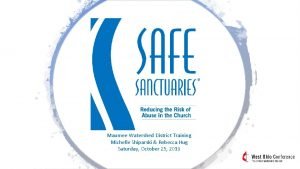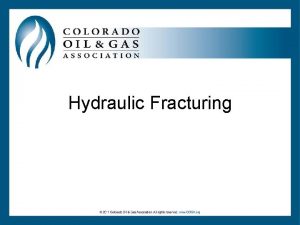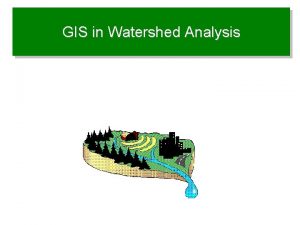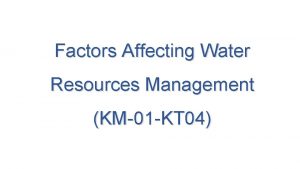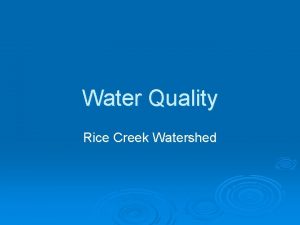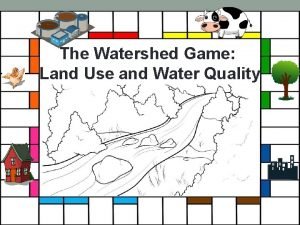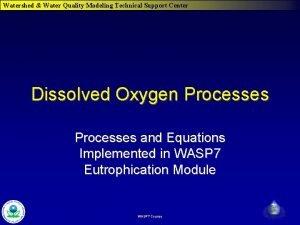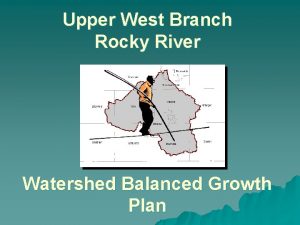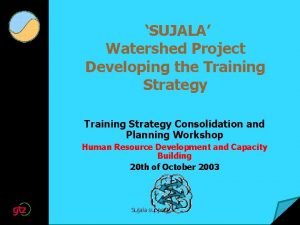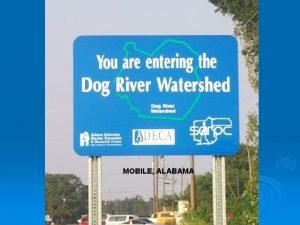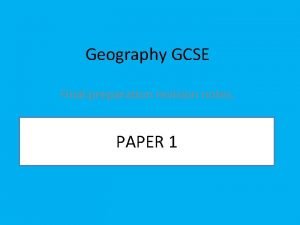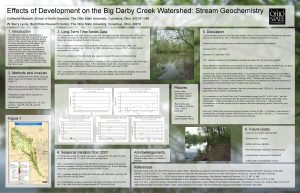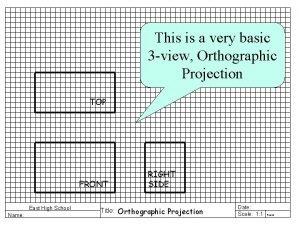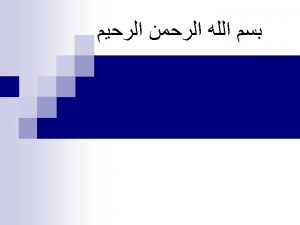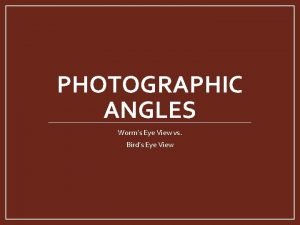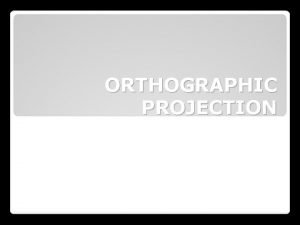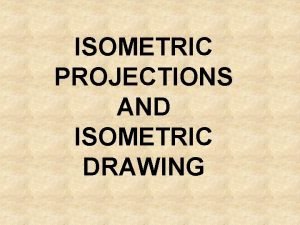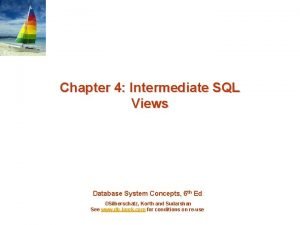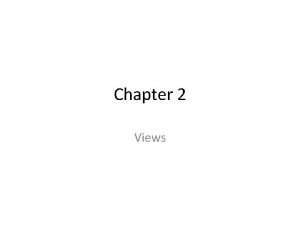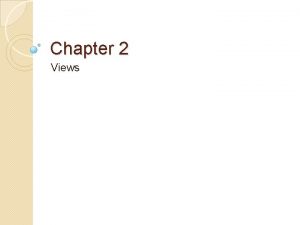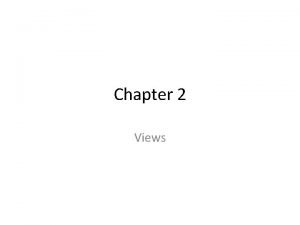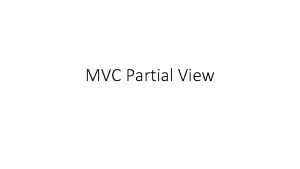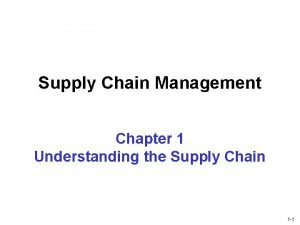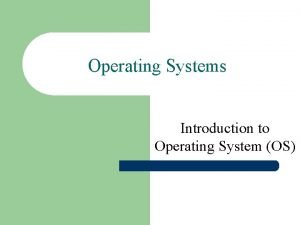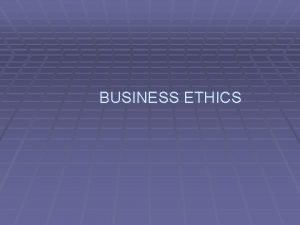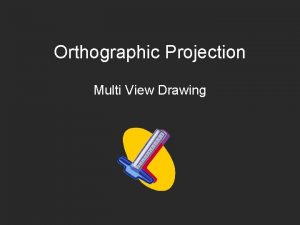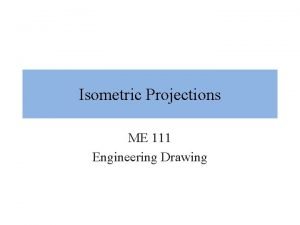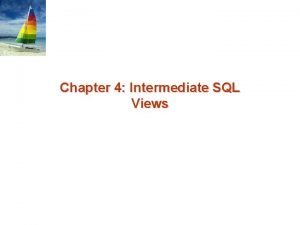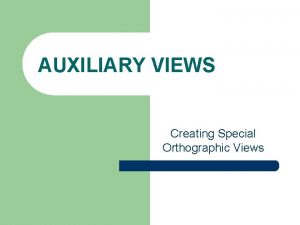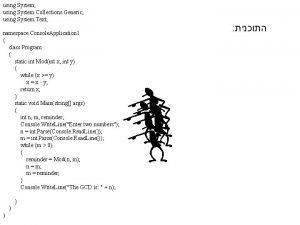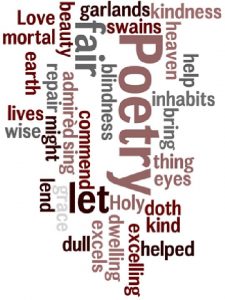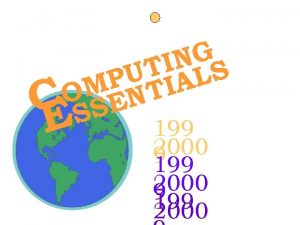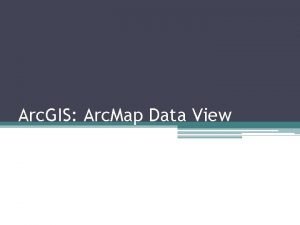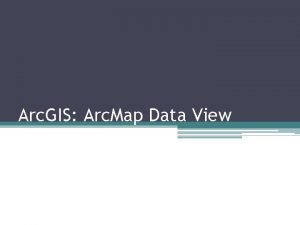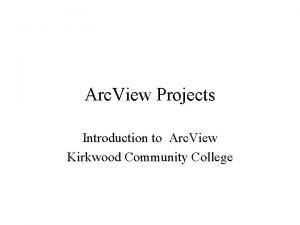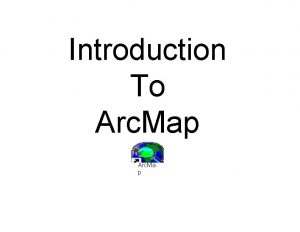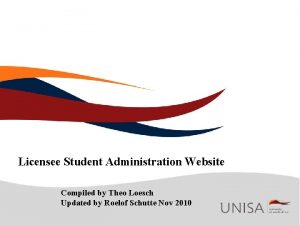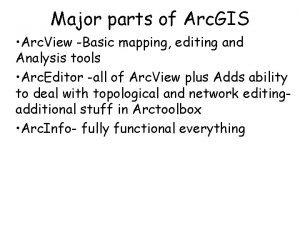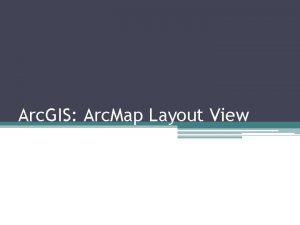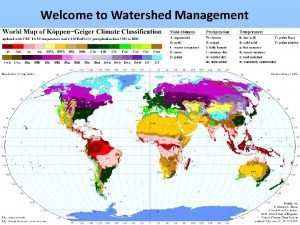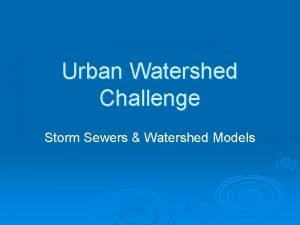Watershed Modeling Using Arc View Timothy N Loesch
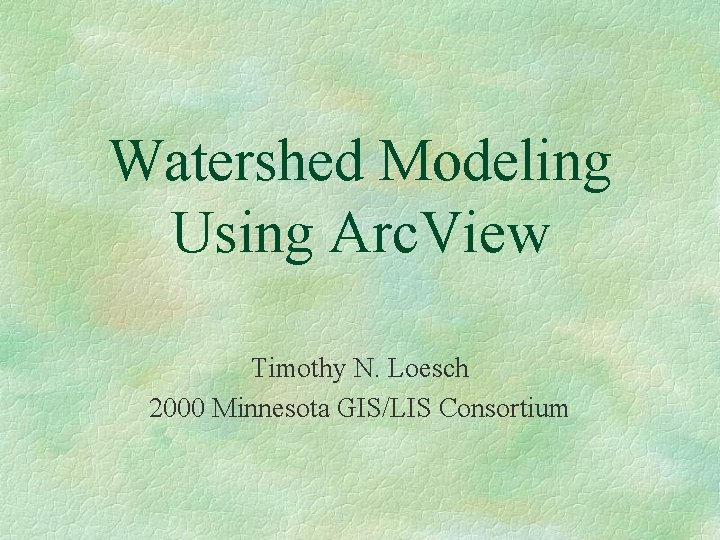
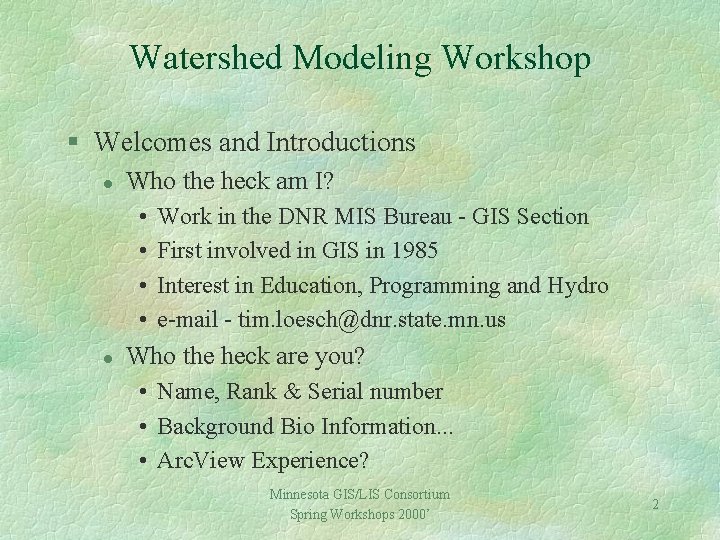
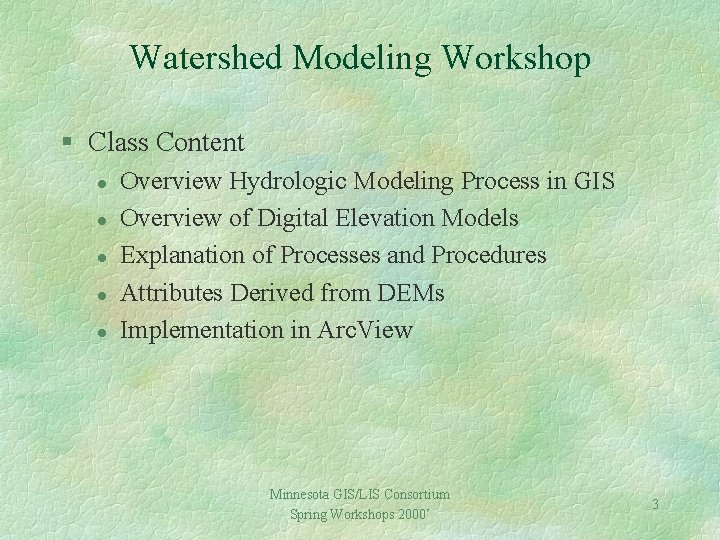
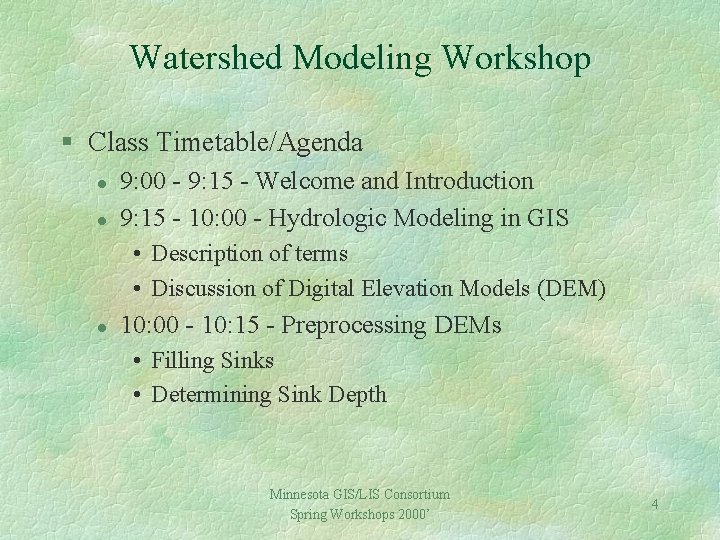
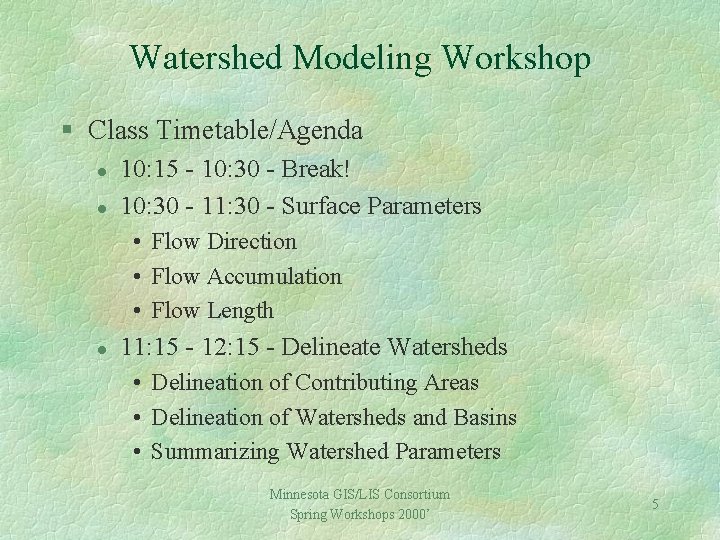
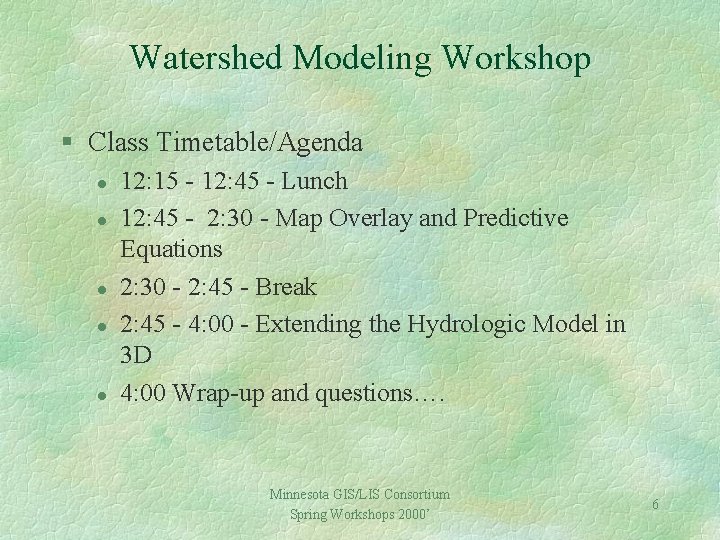
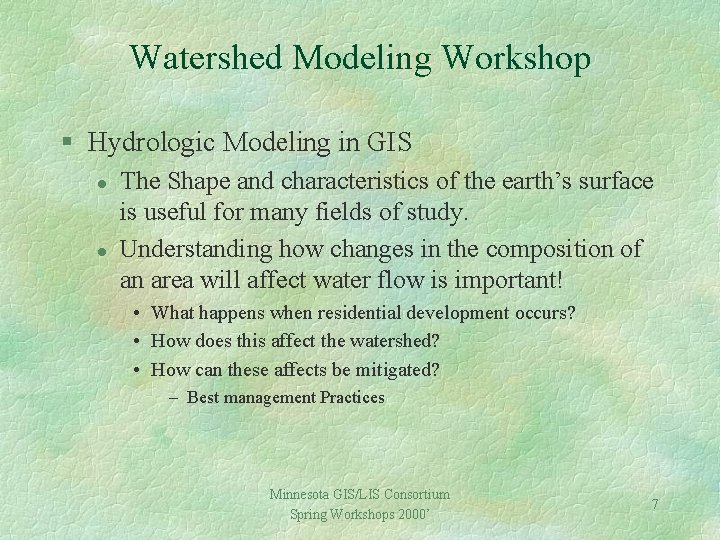
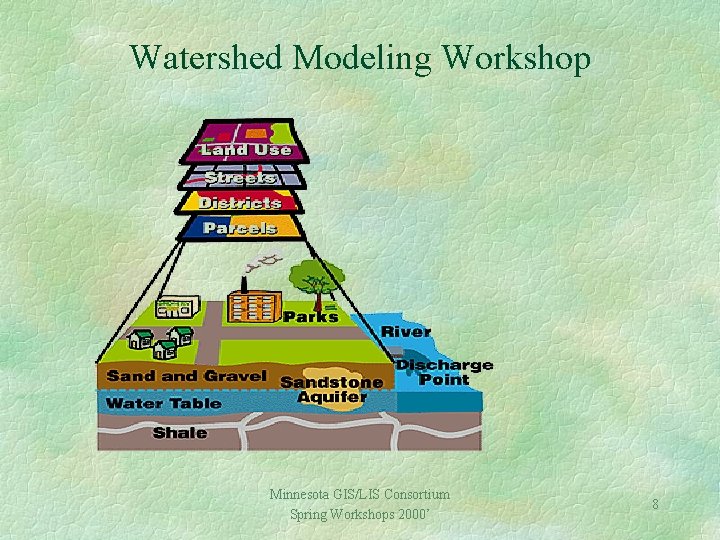
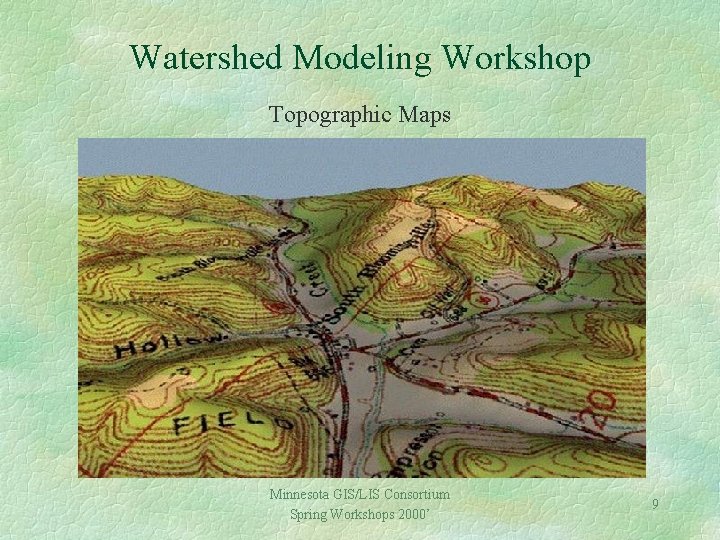
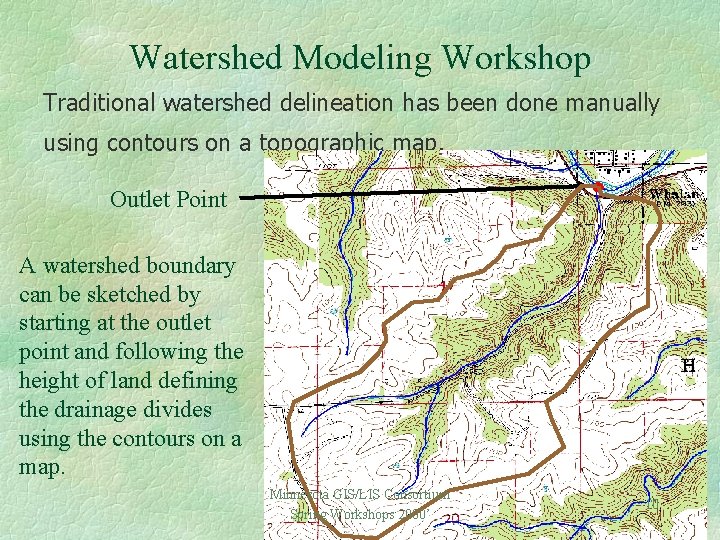
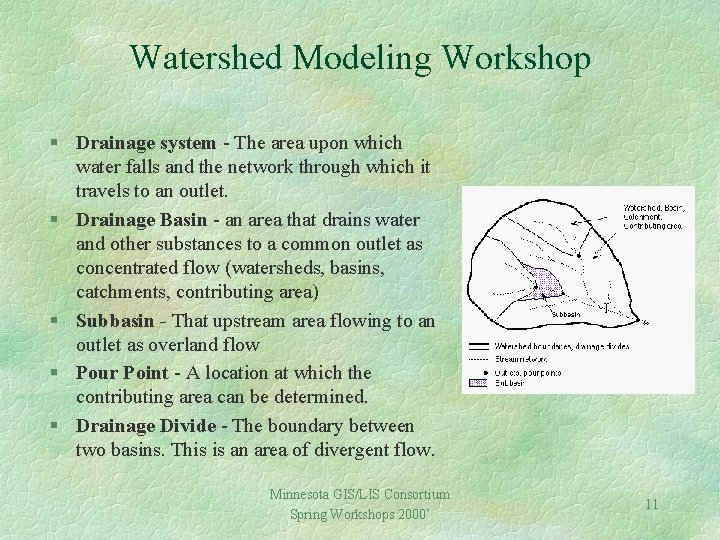
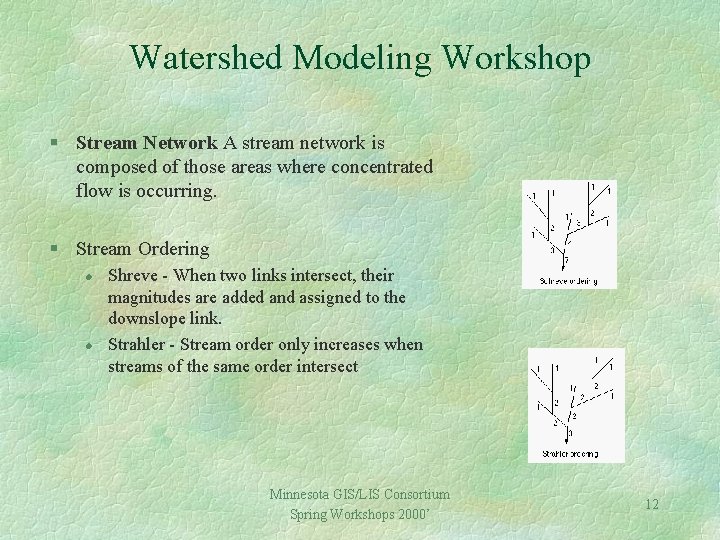
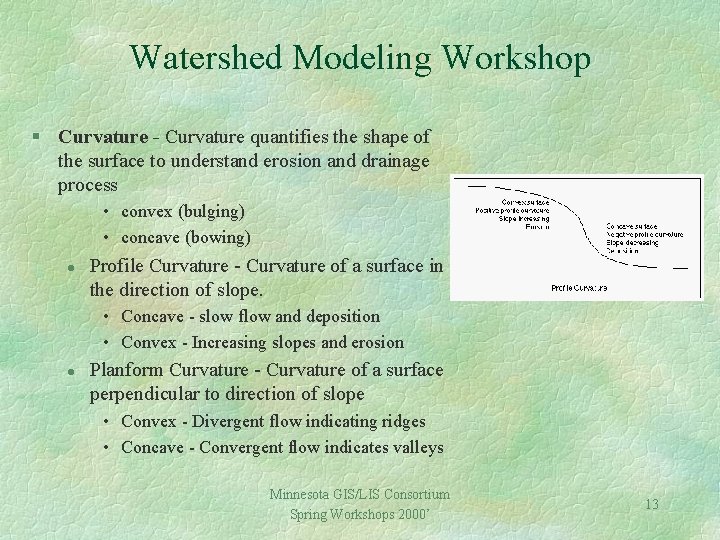

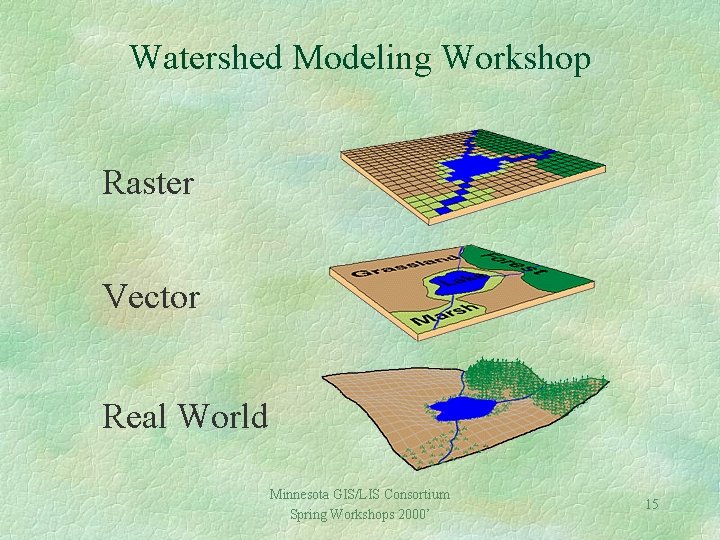
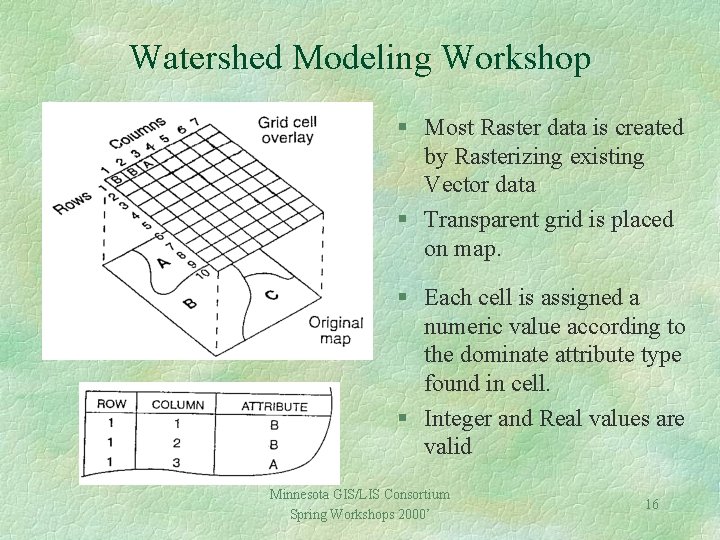

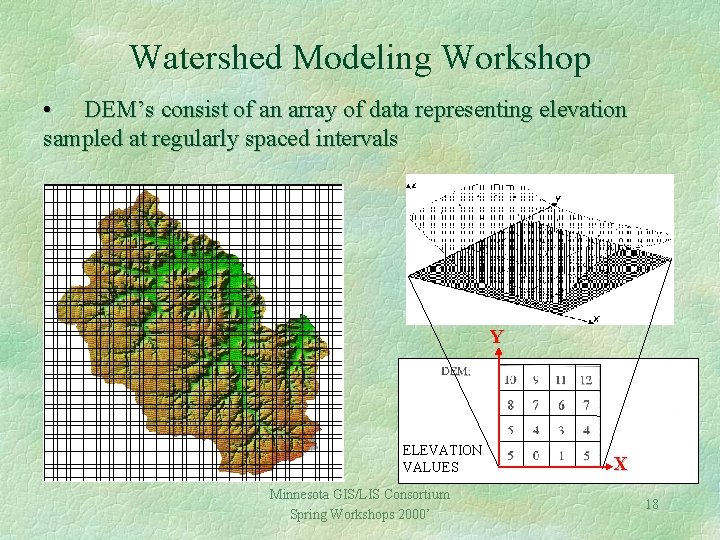
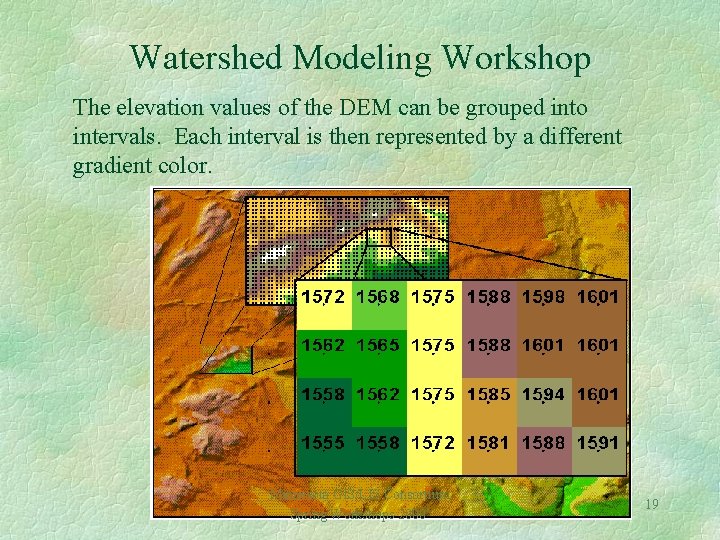
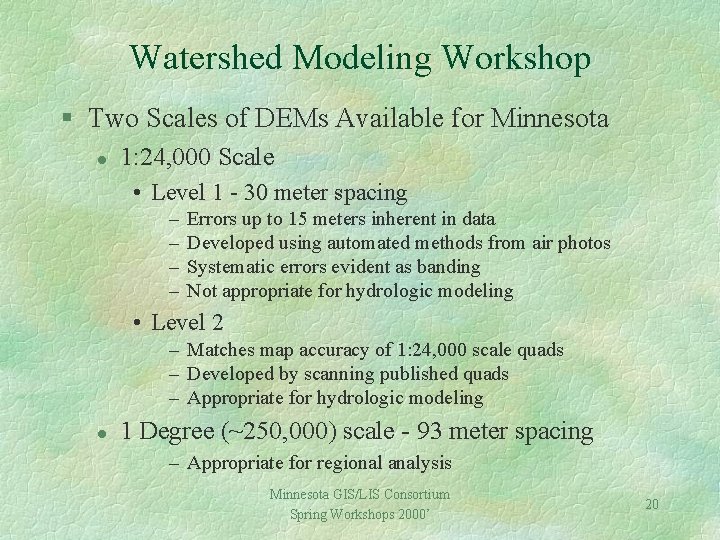
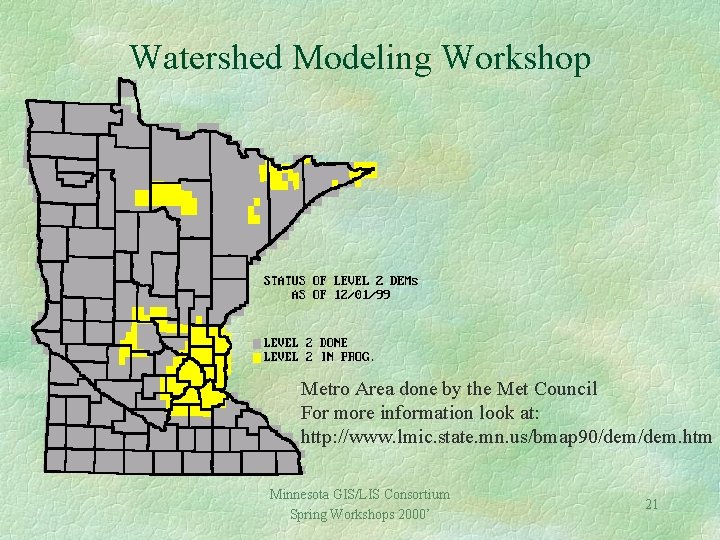
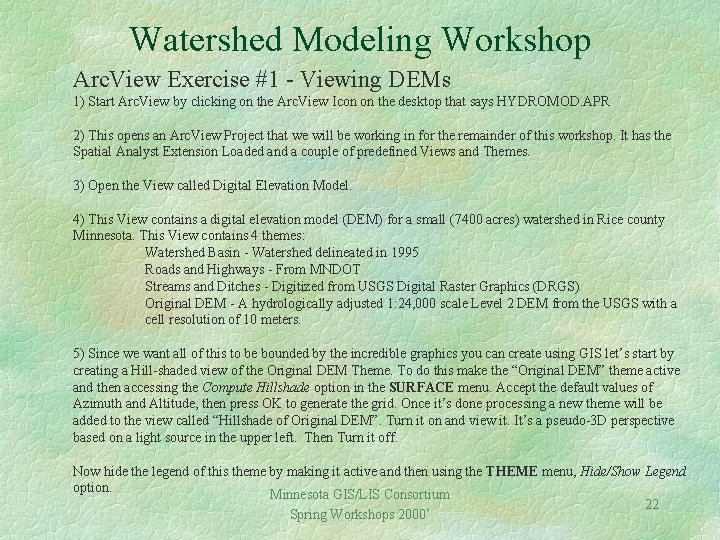
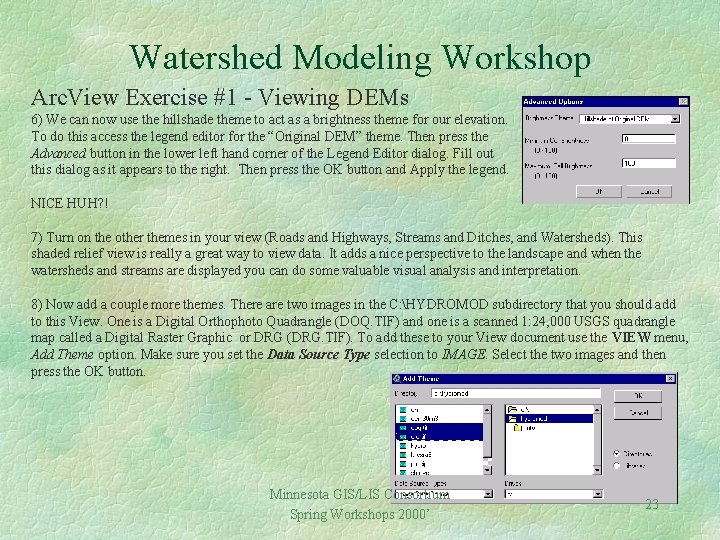
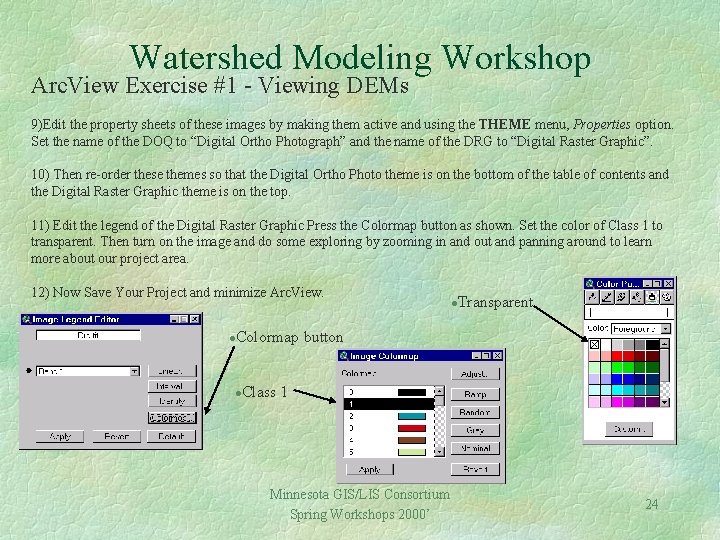
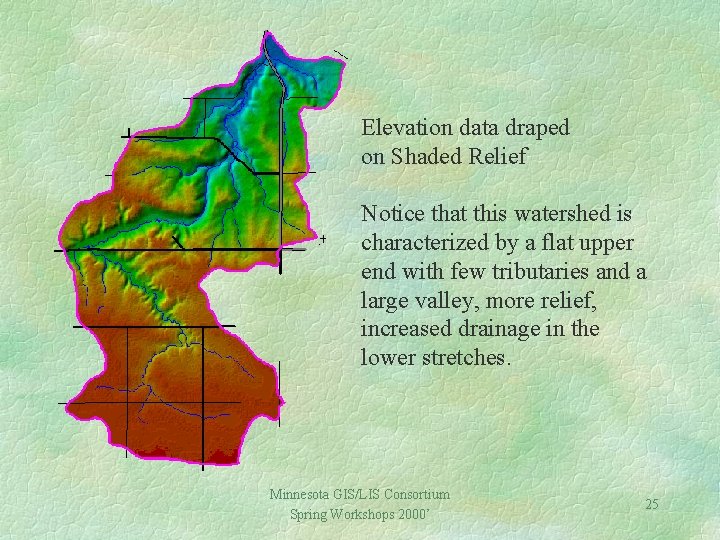
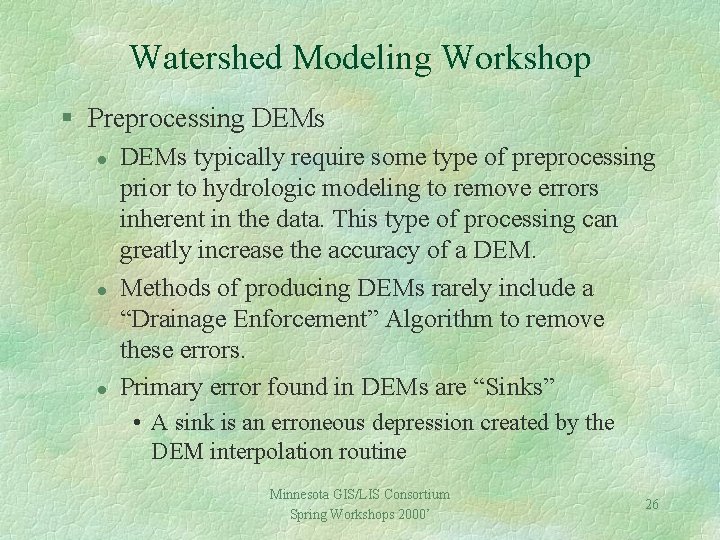
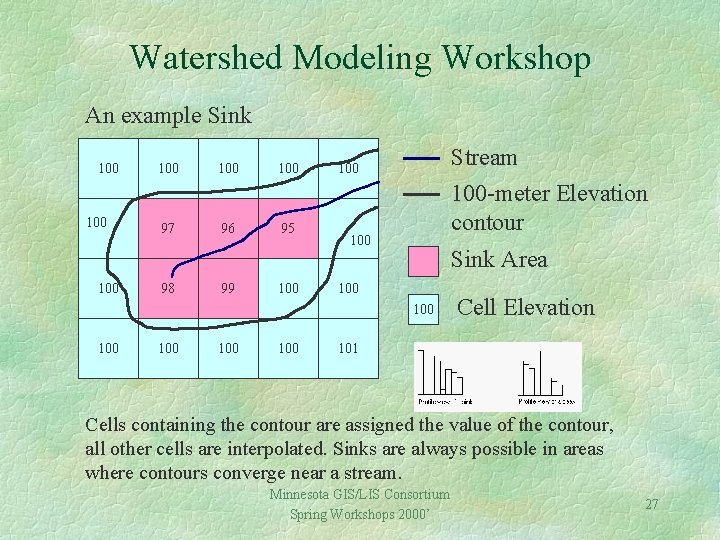

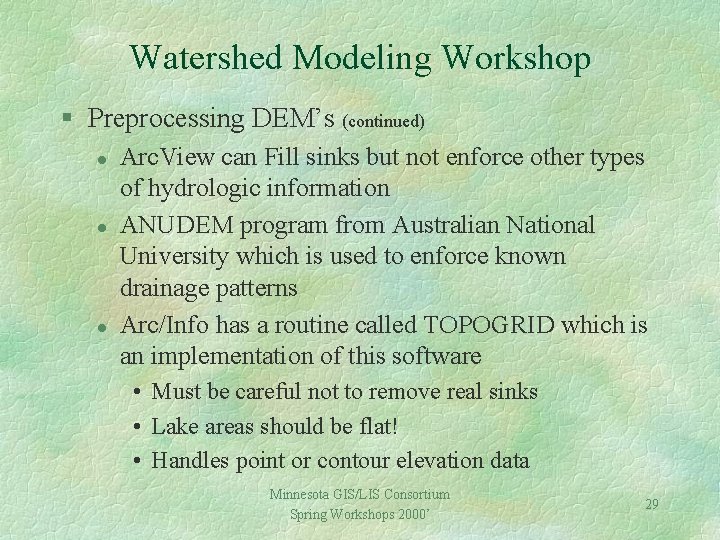
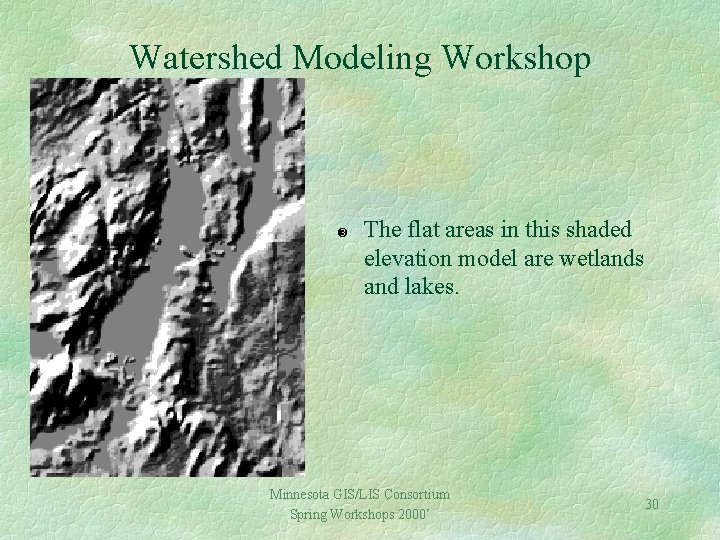
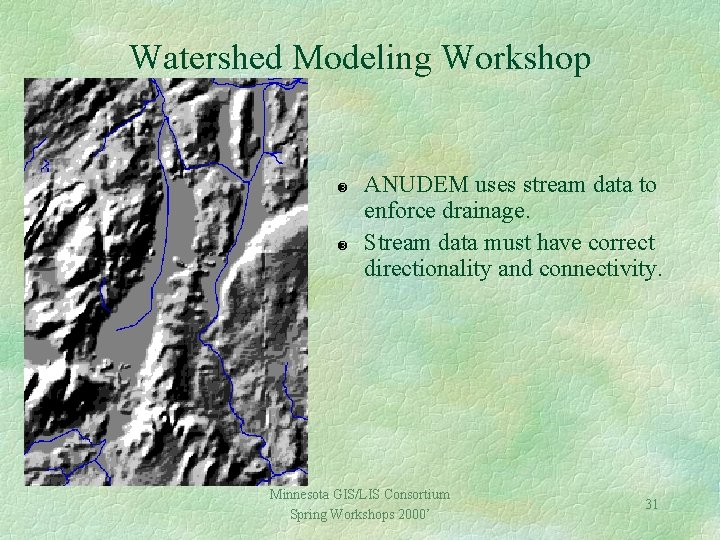
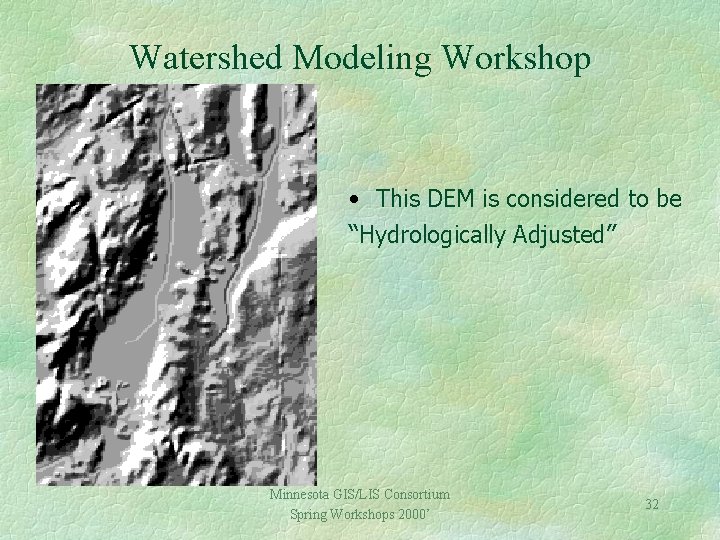
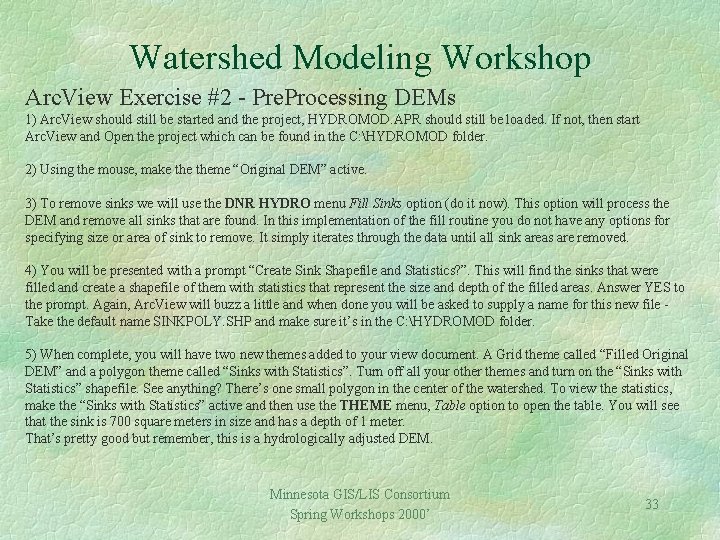
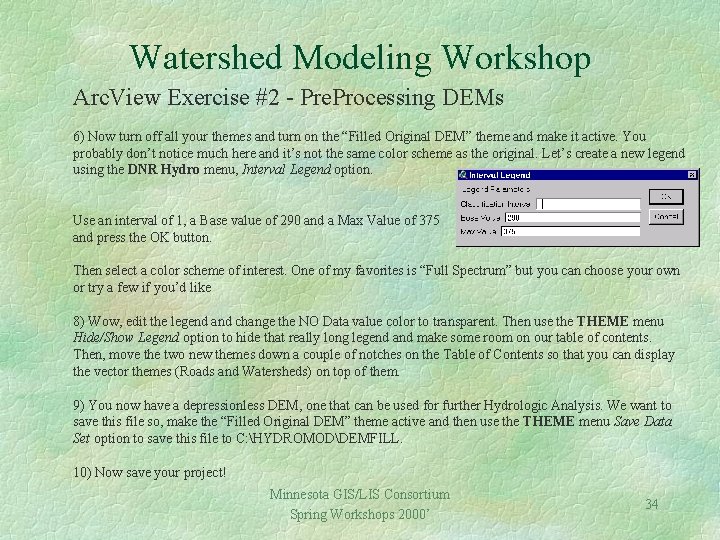
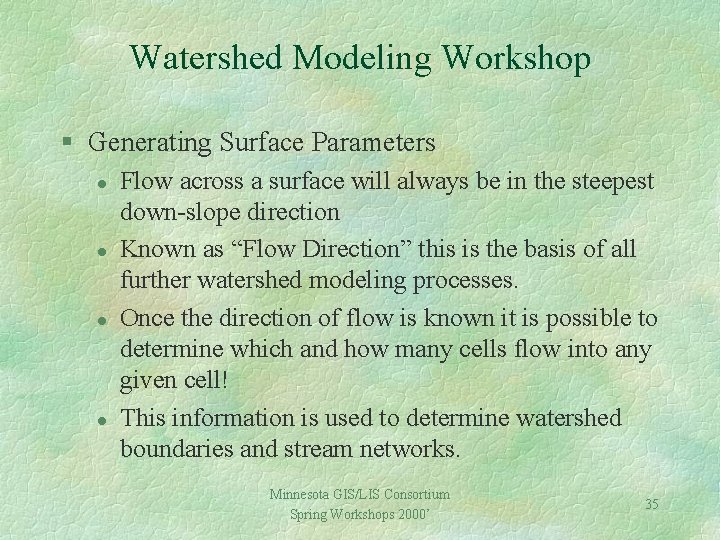
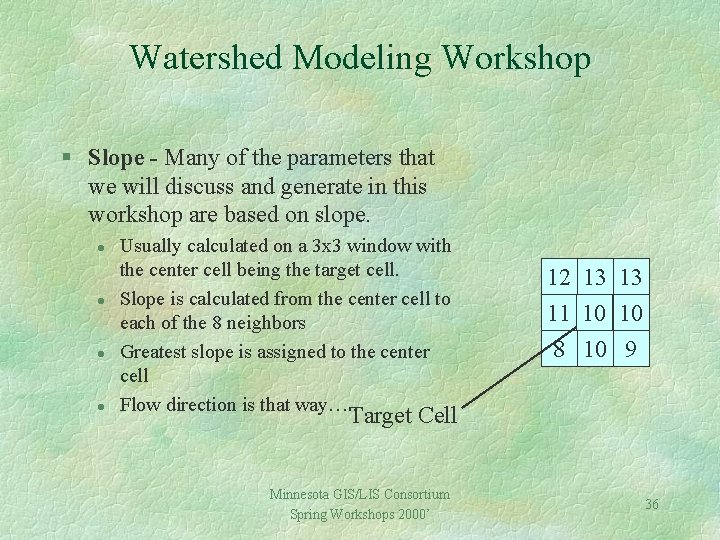
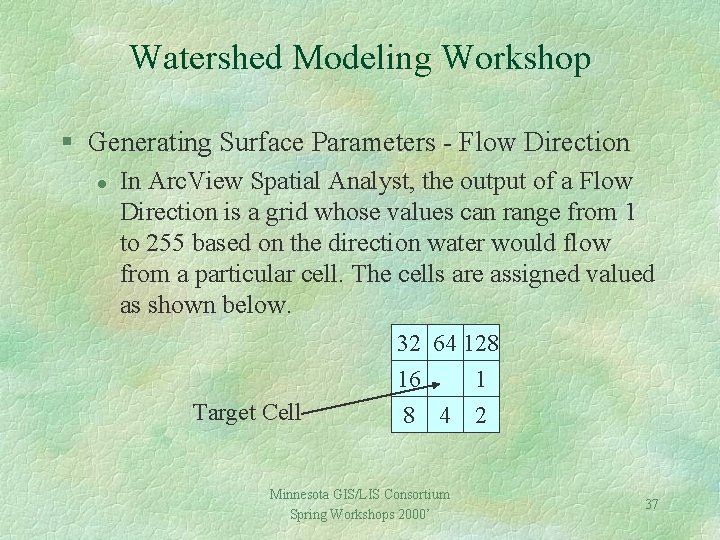
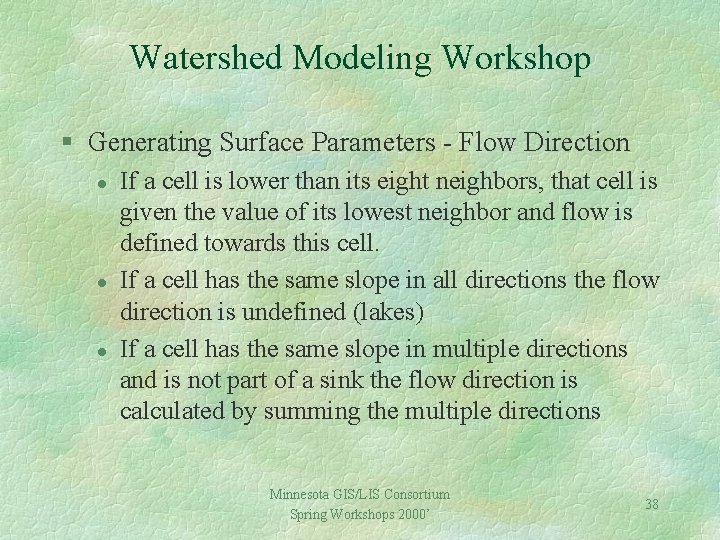
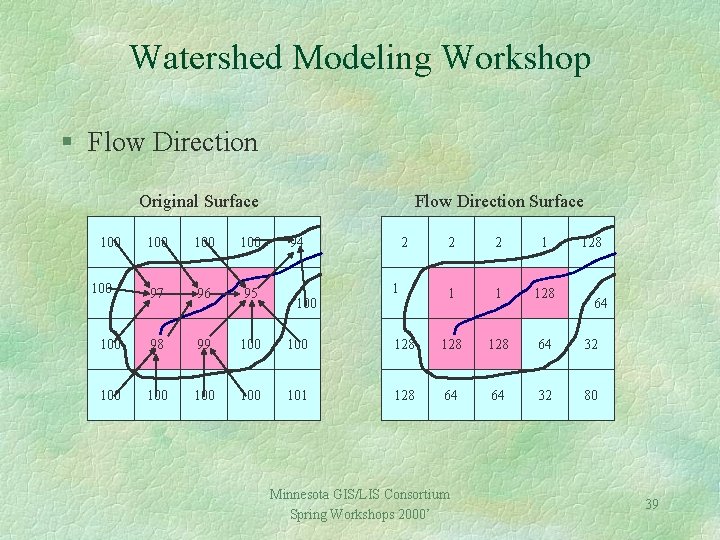
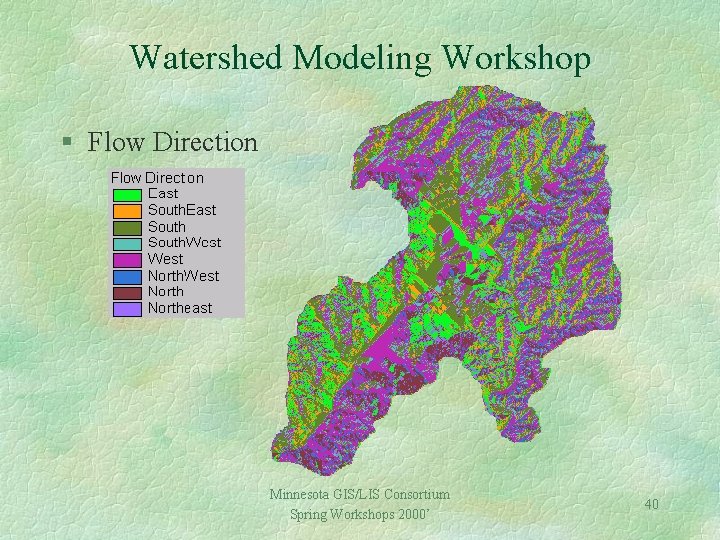
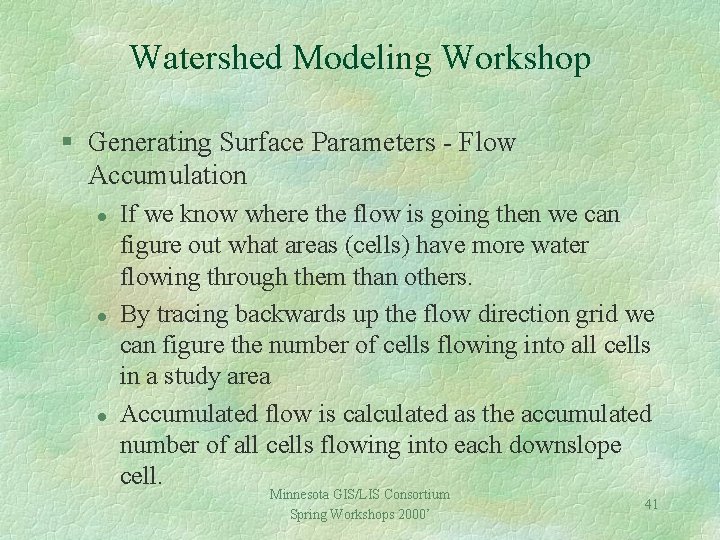
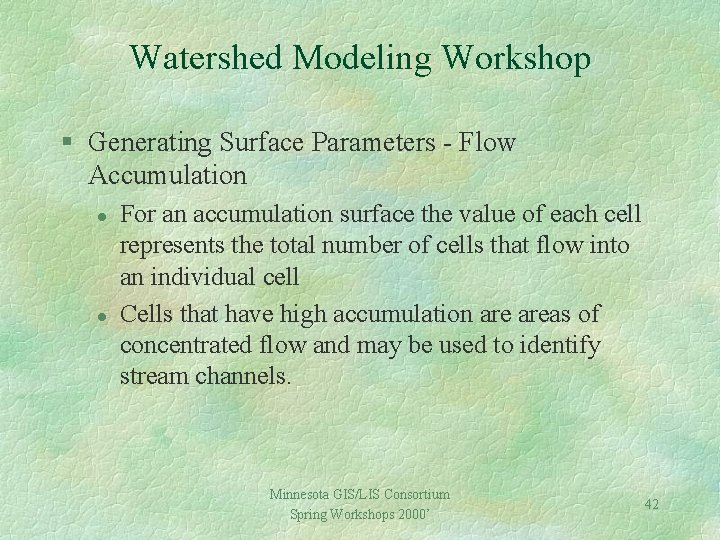
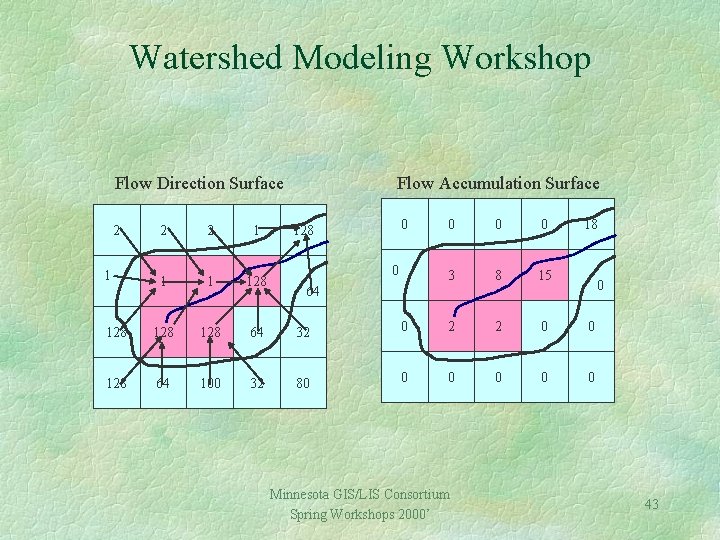
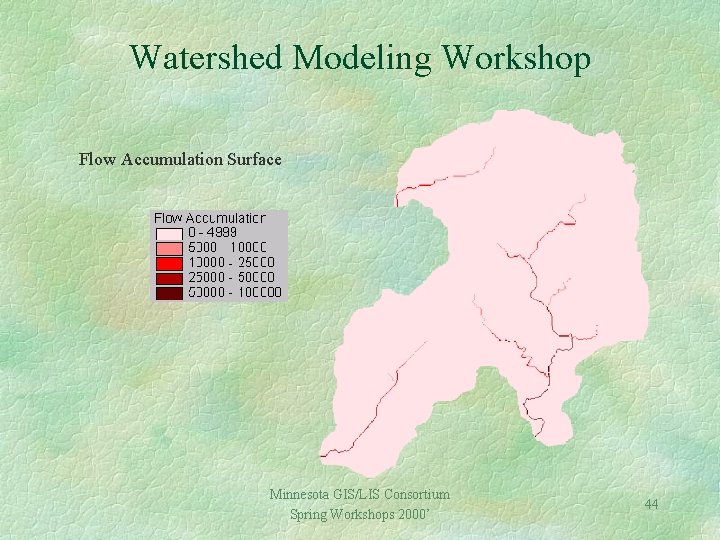
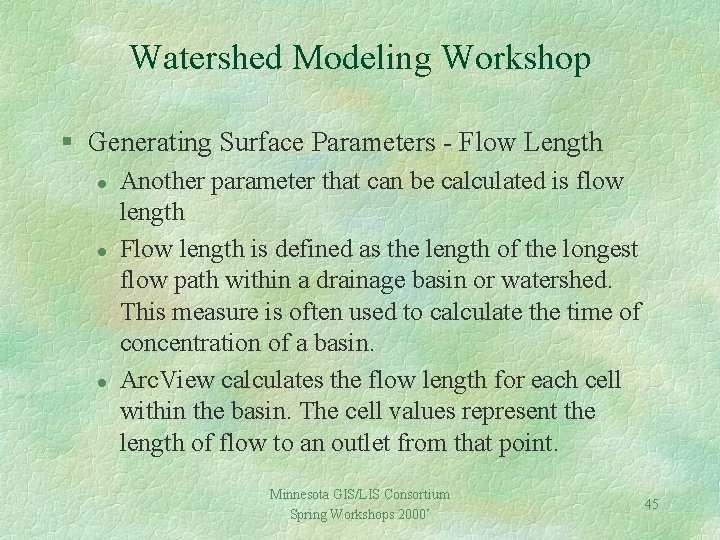
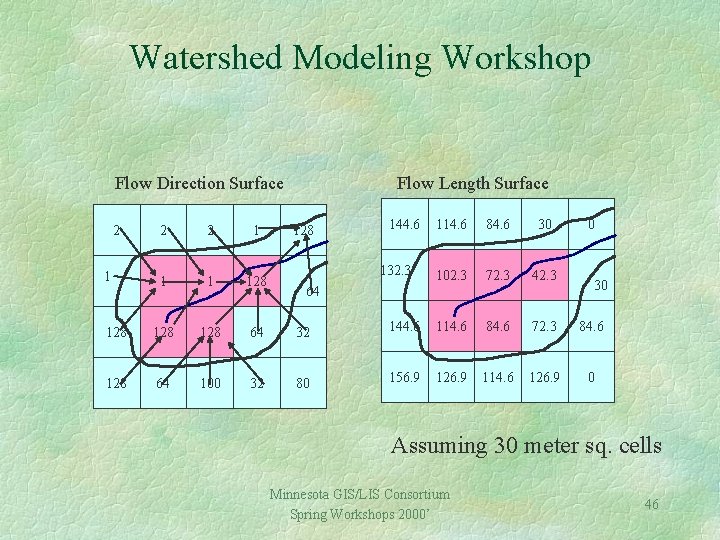
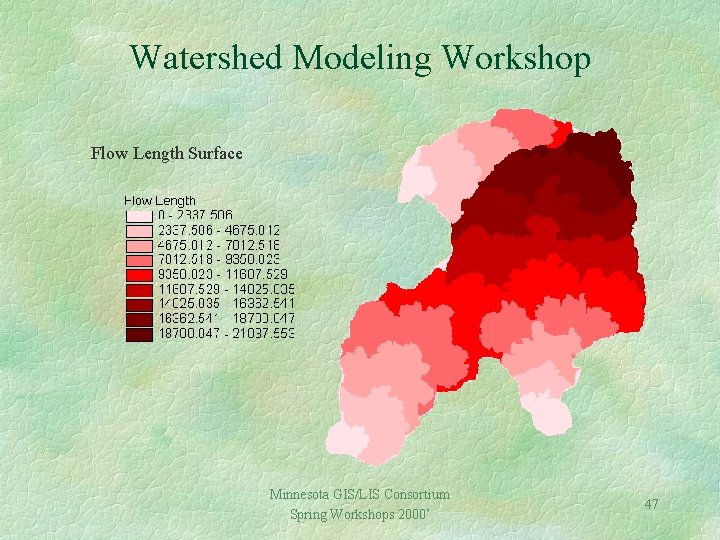
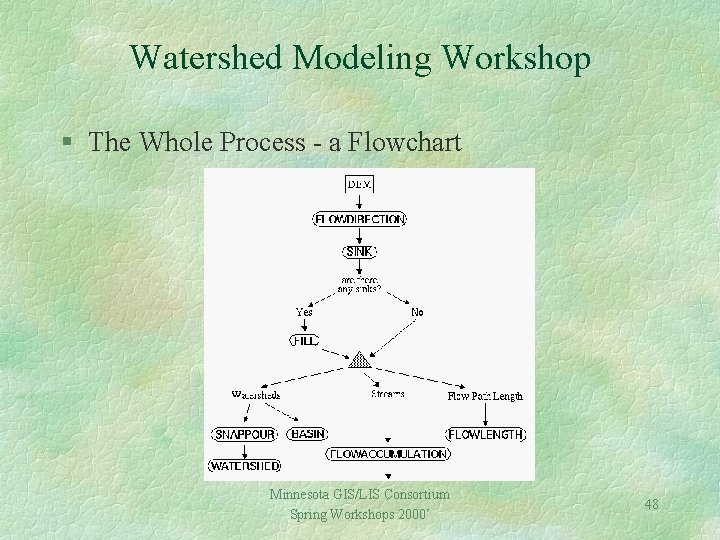
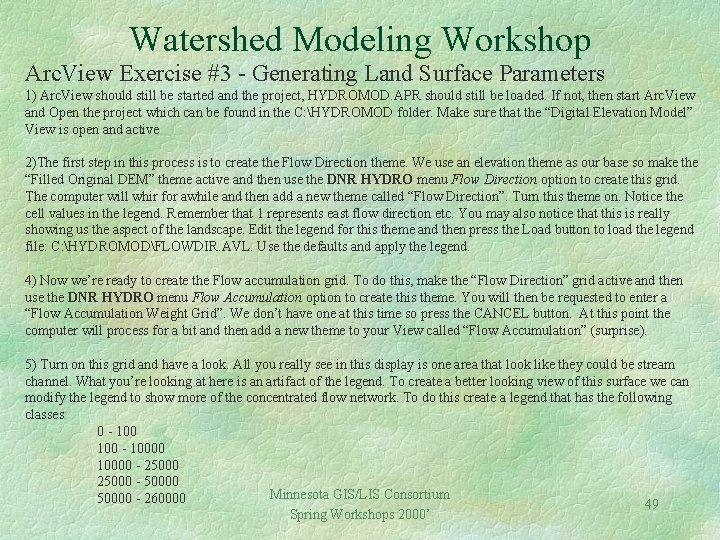

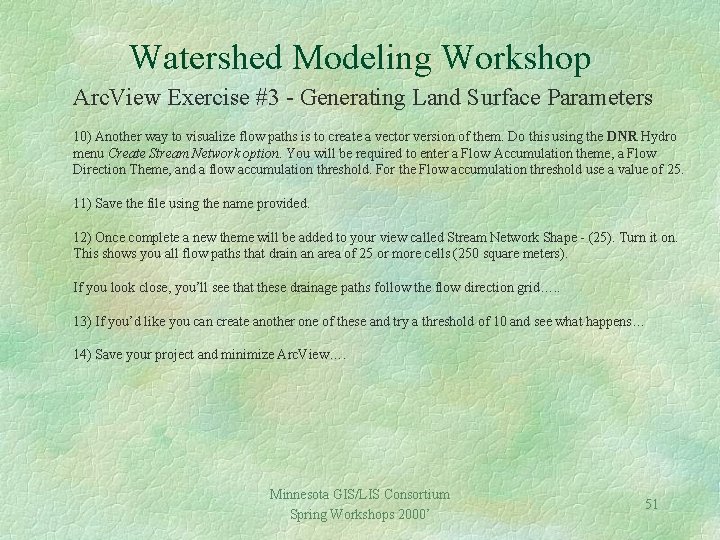
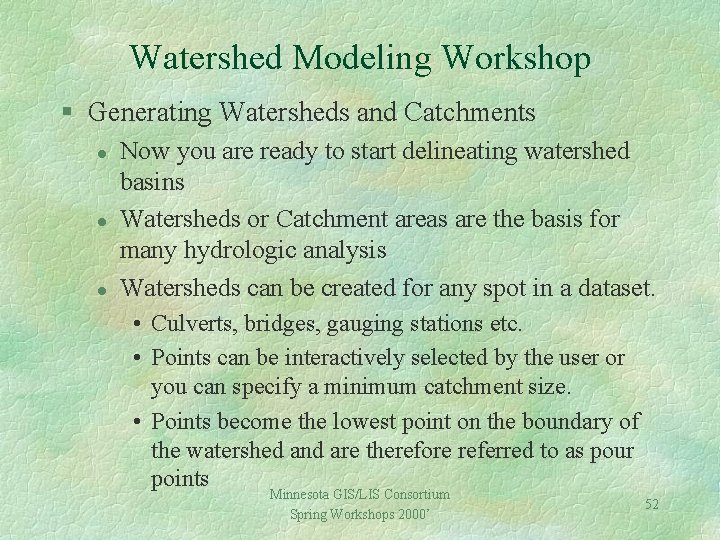
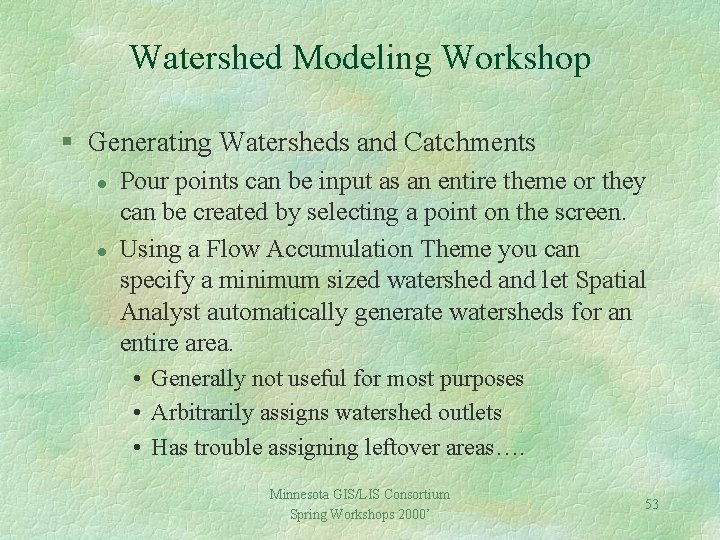
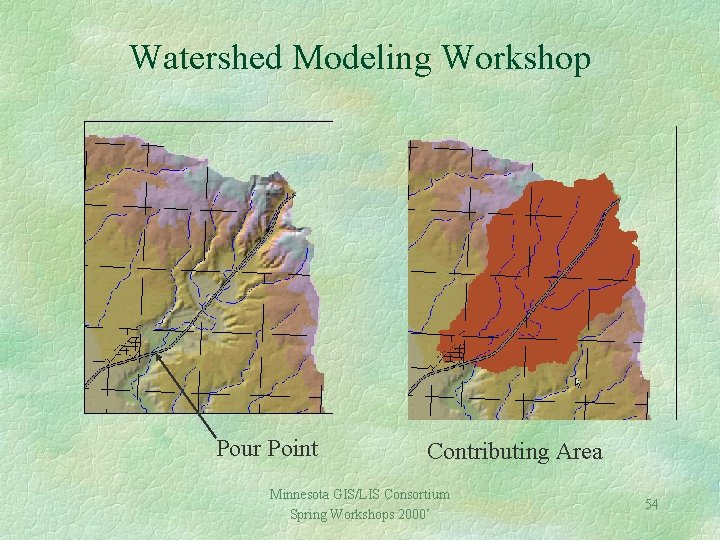

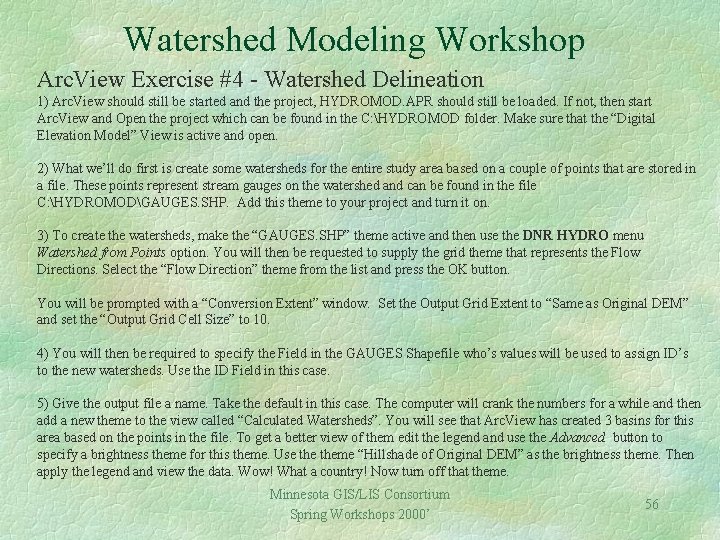
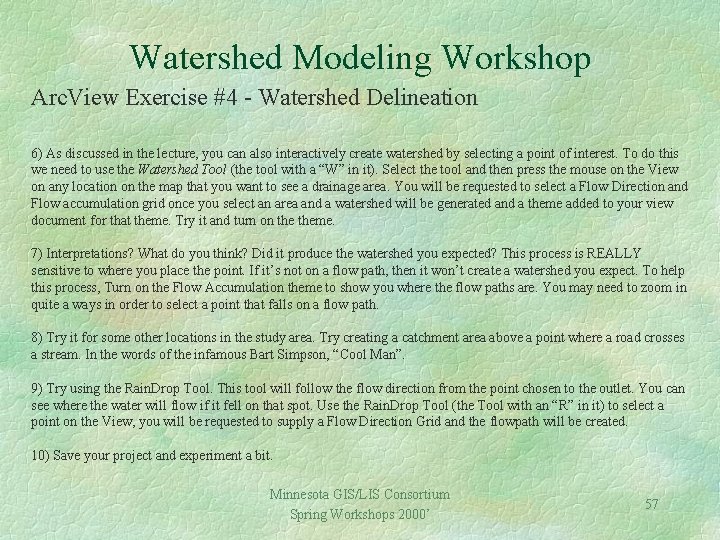
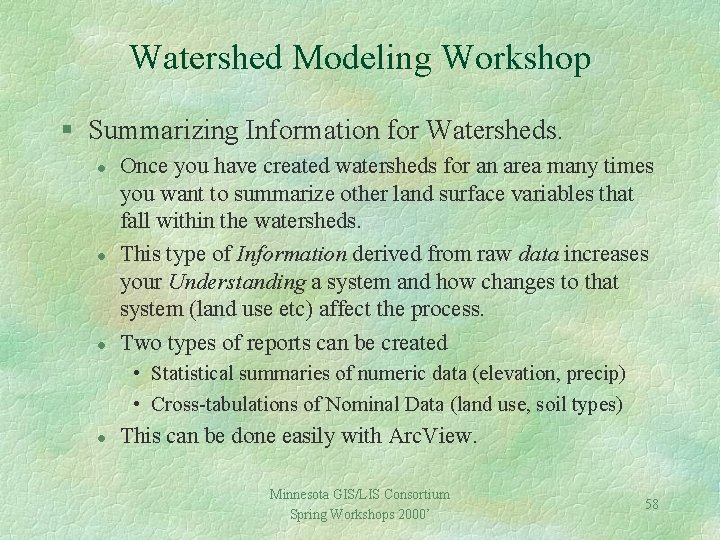
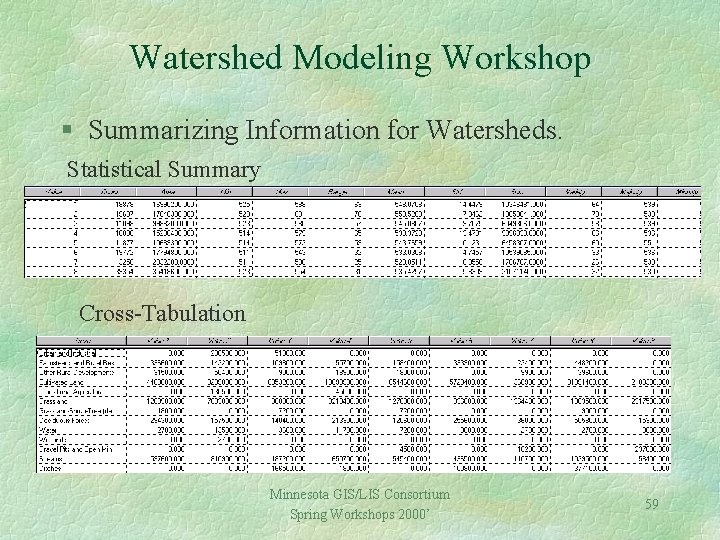
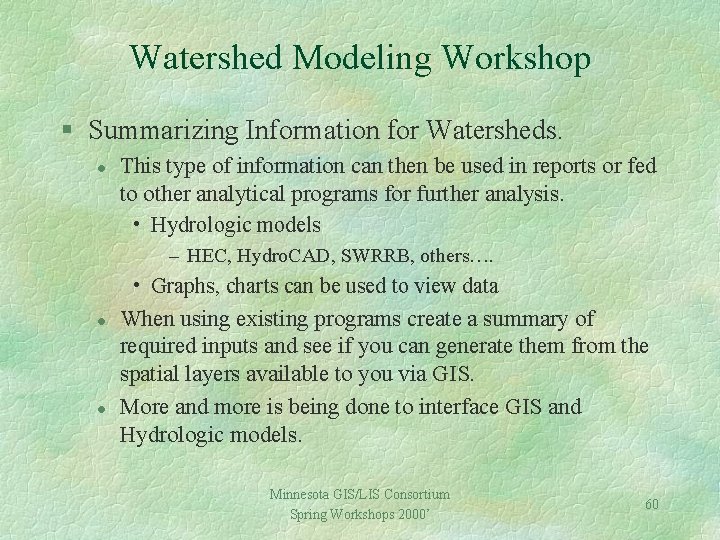
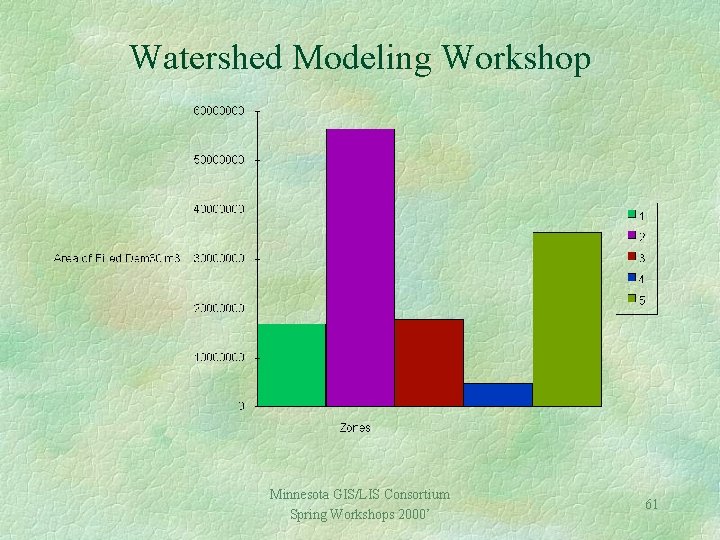
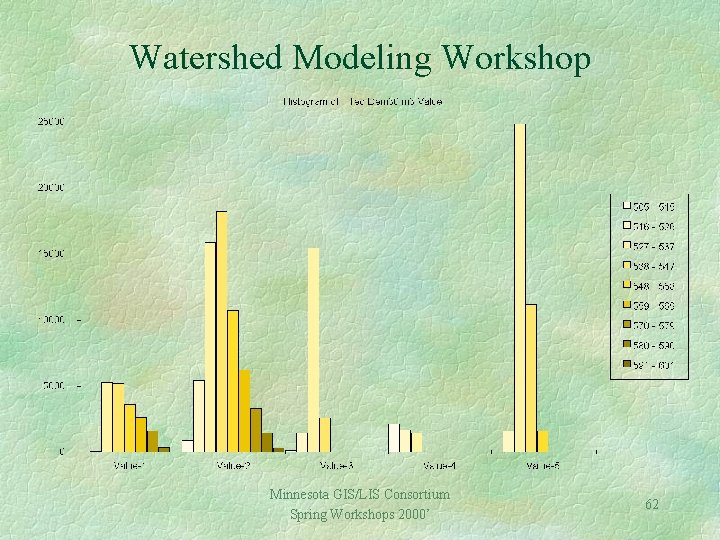
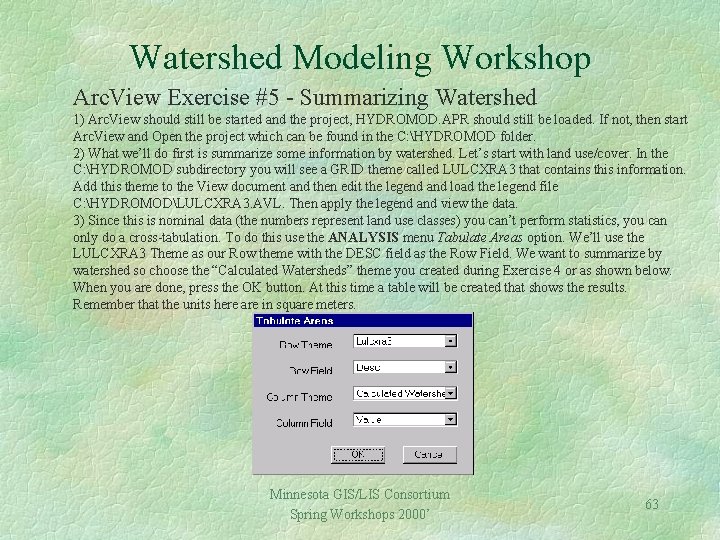
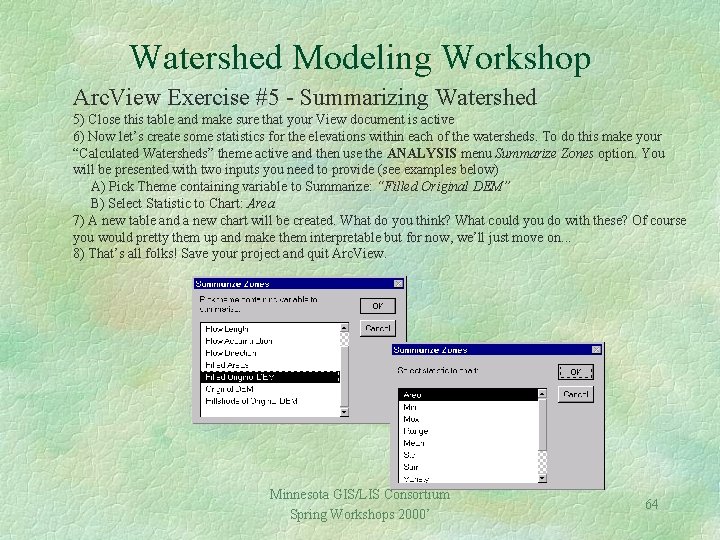
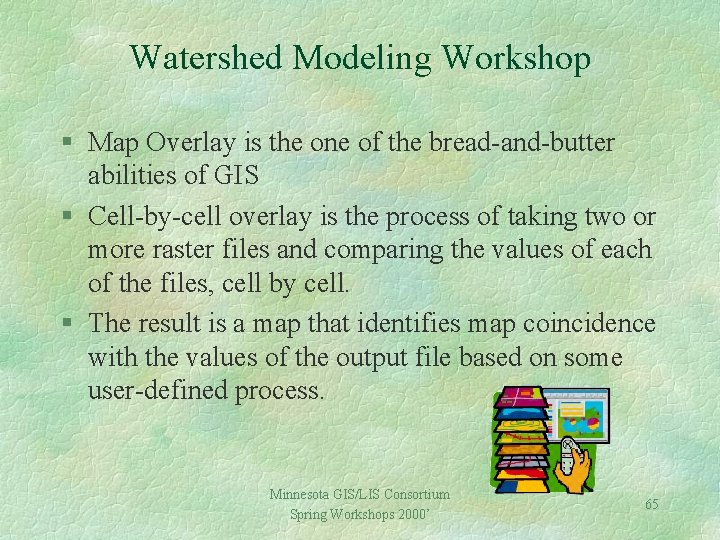

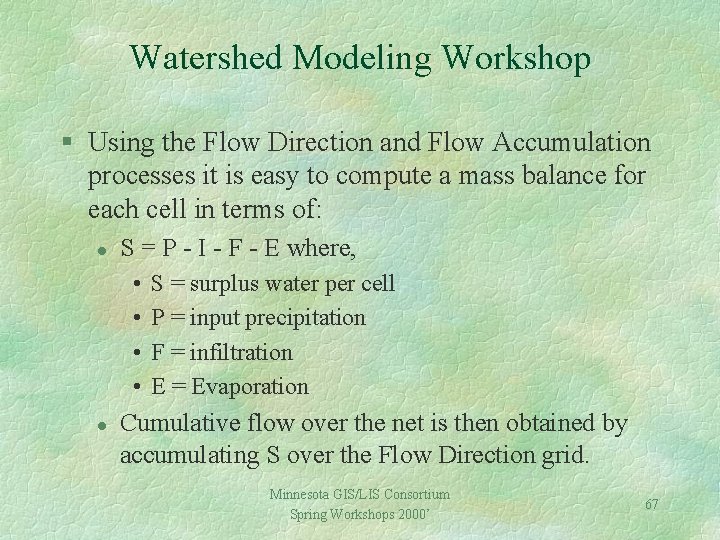
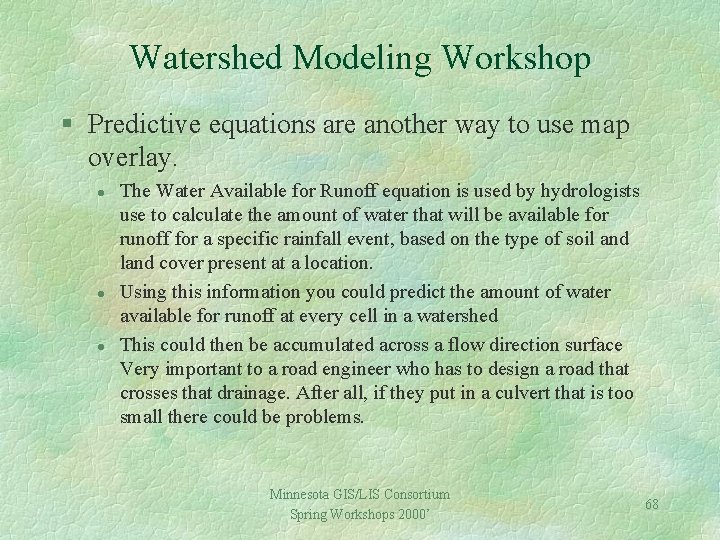
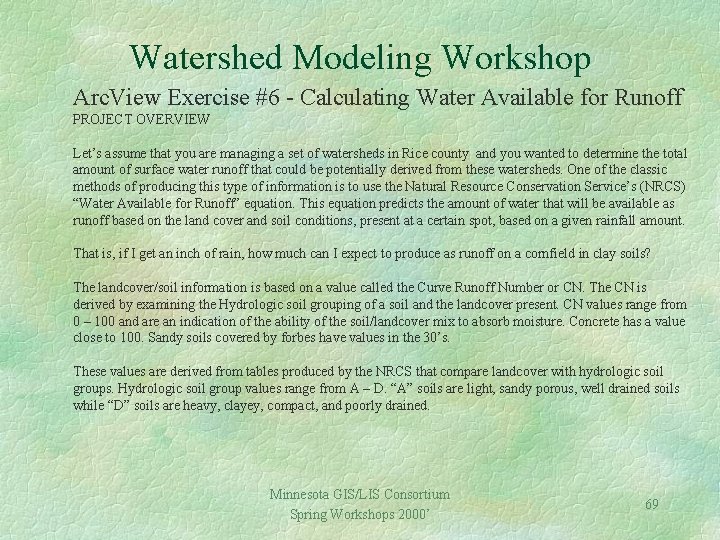
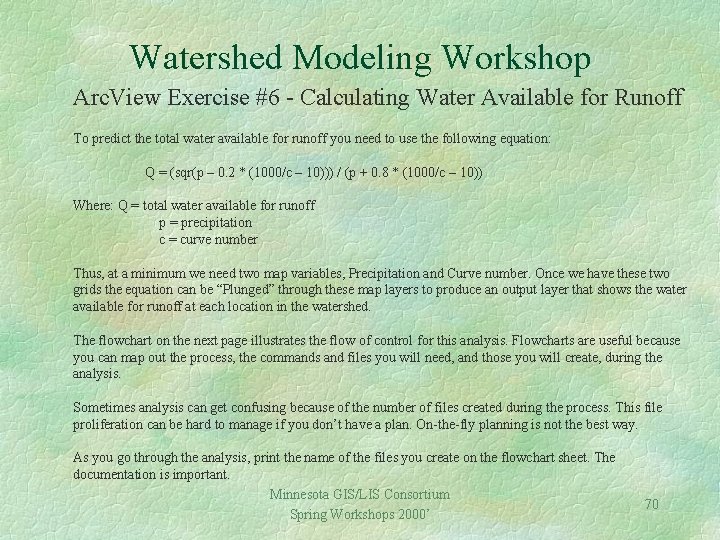
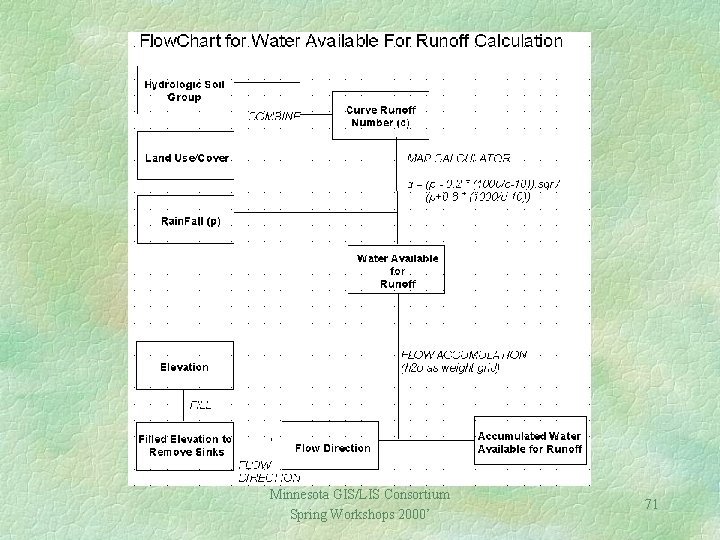
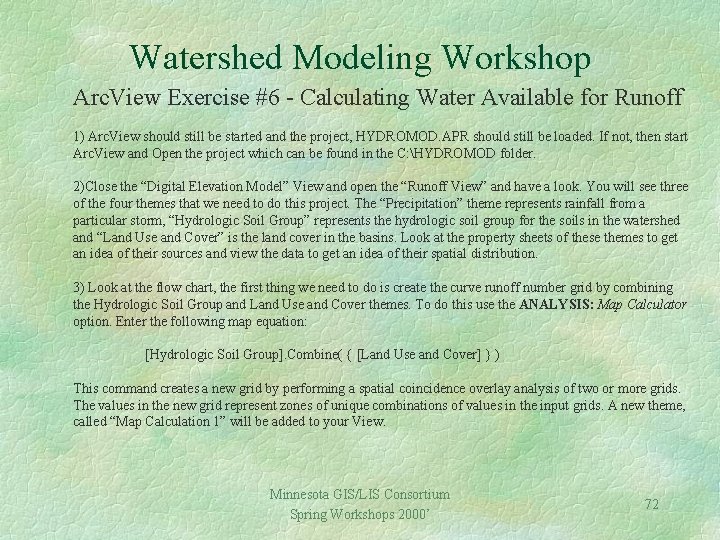
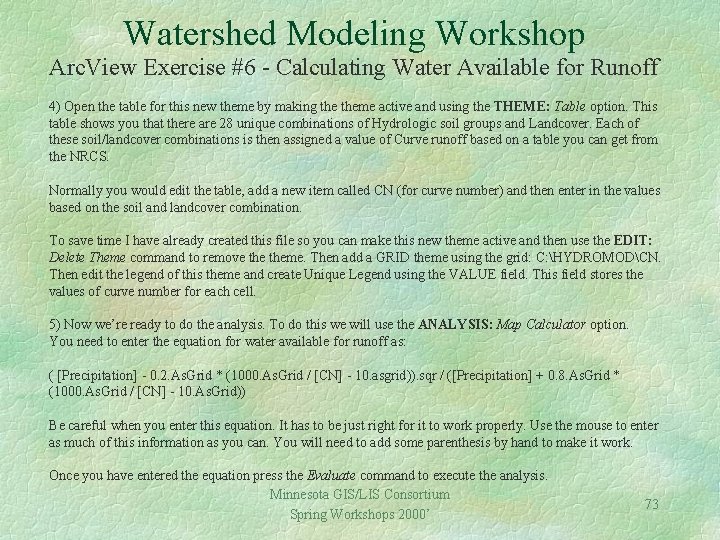
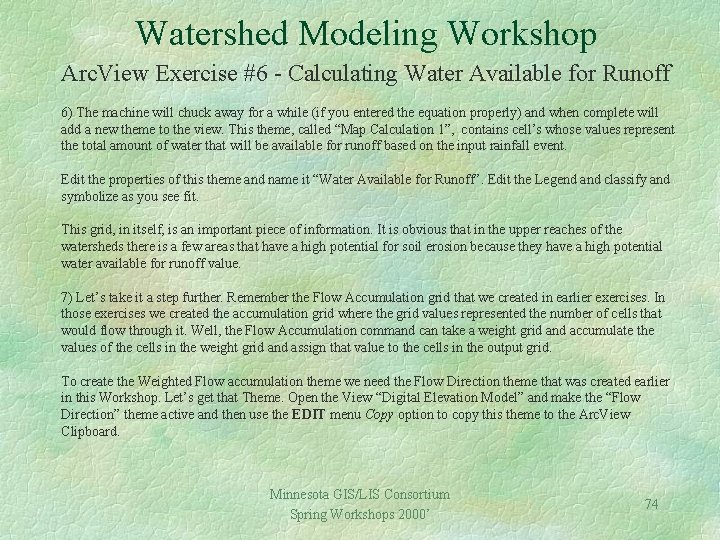
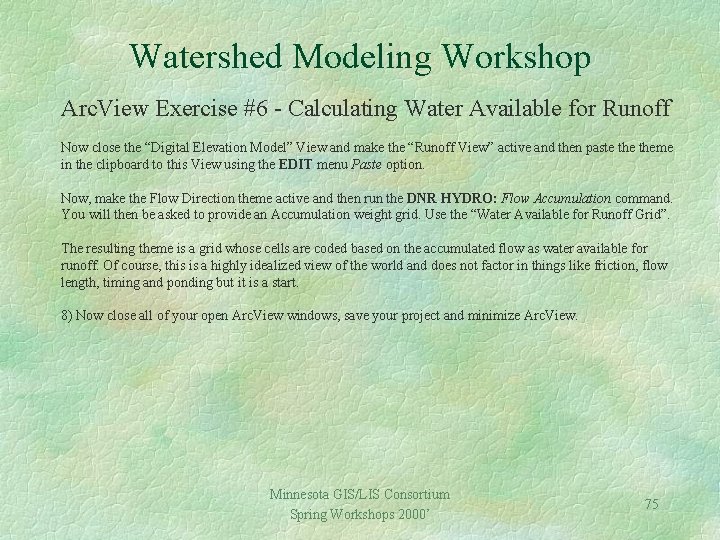
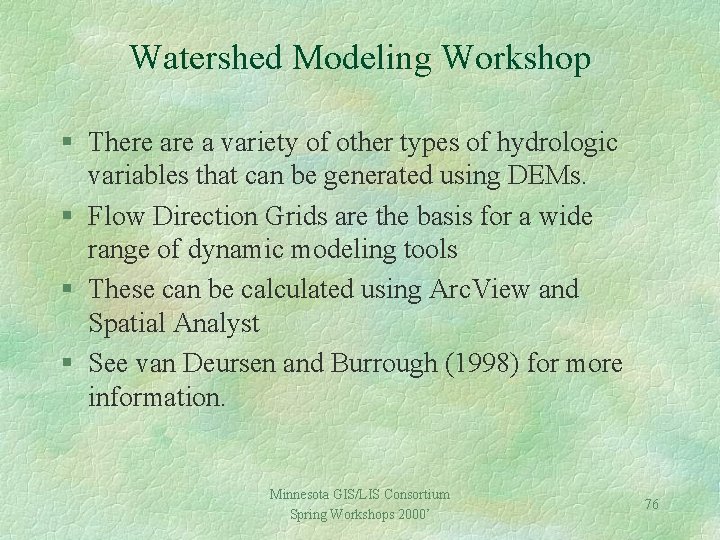
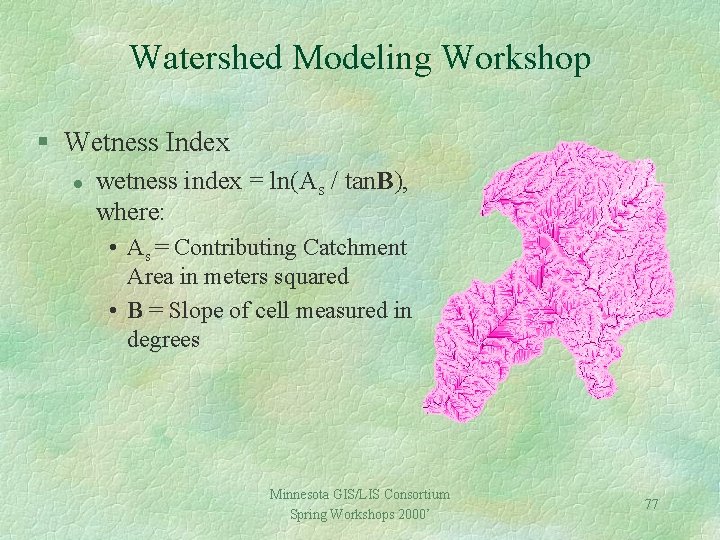
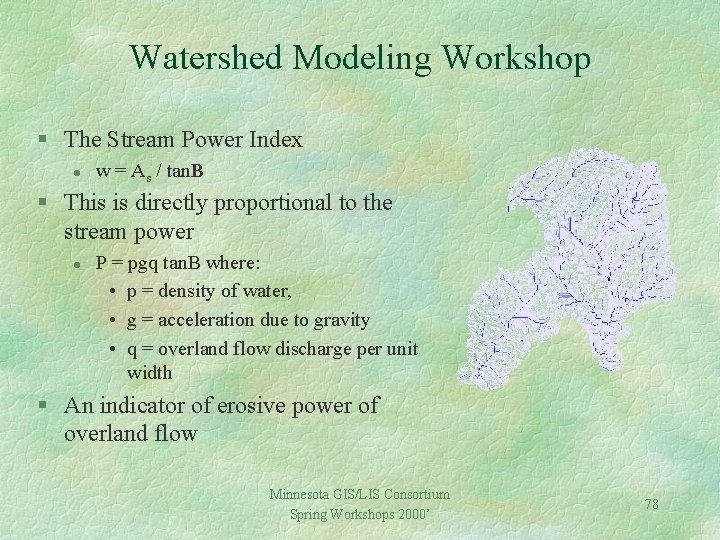
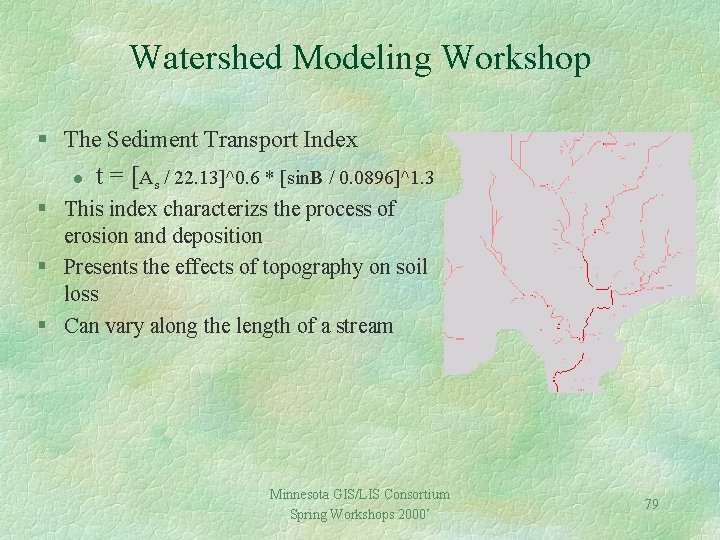
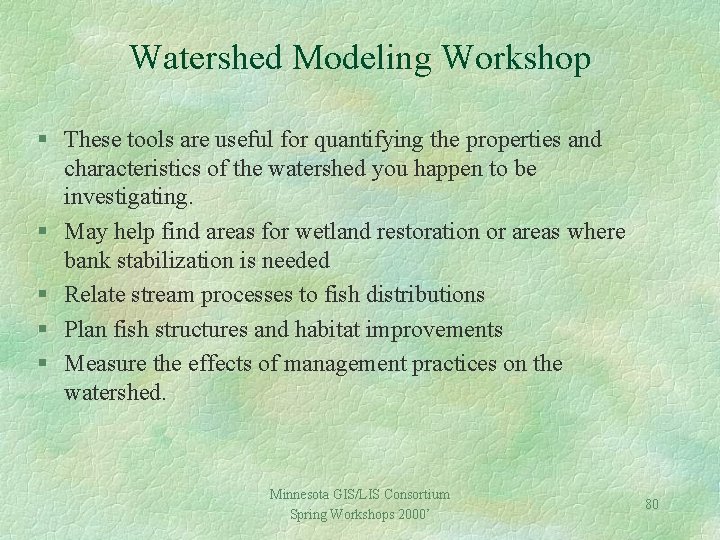
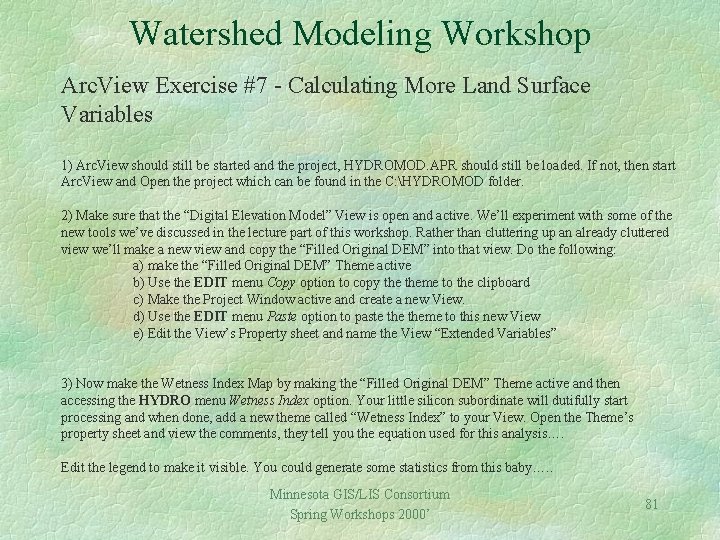
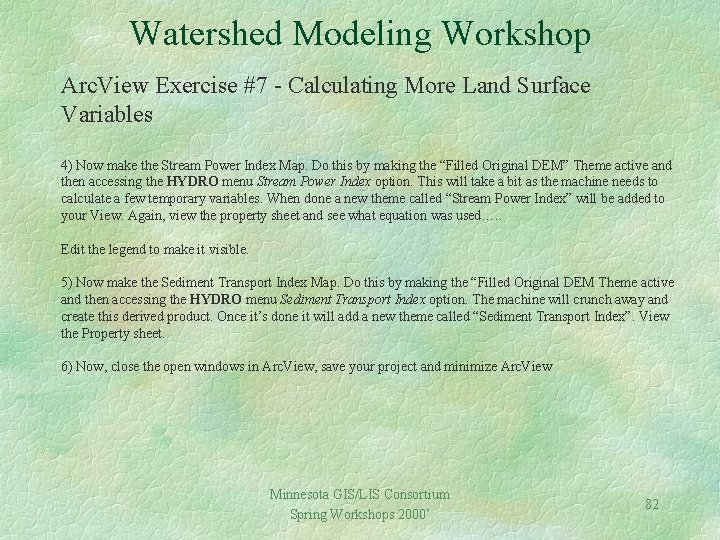
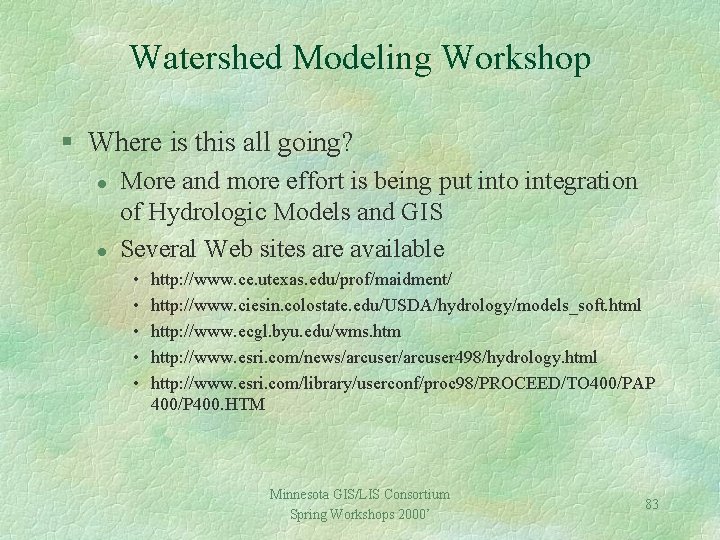
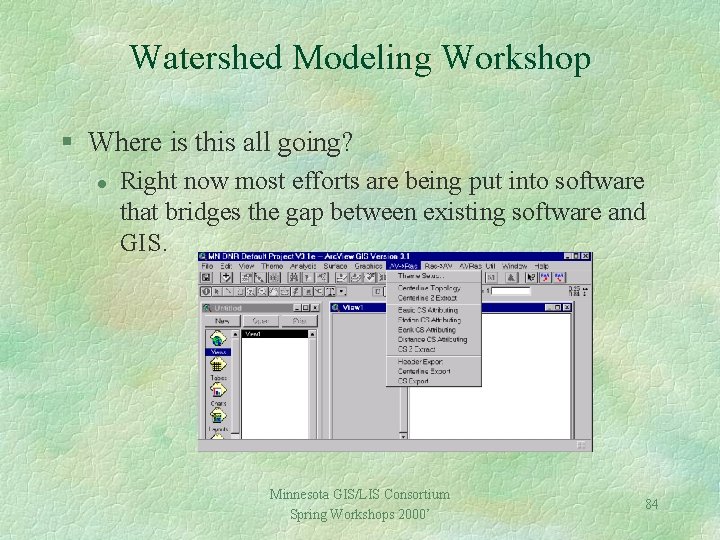
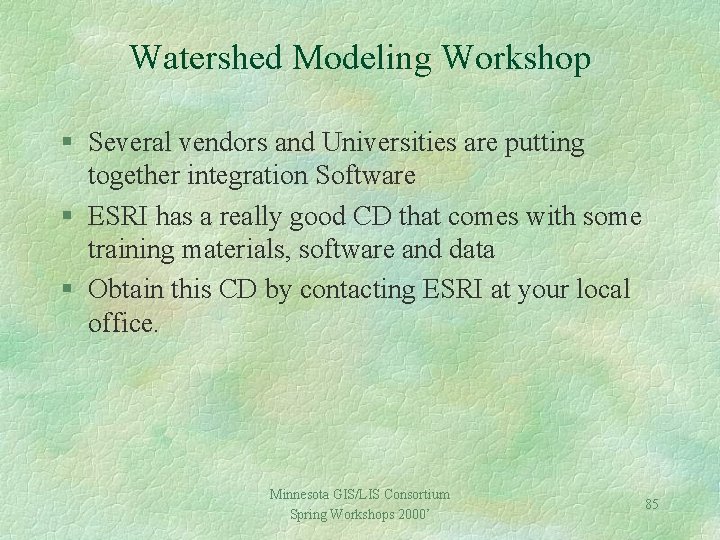
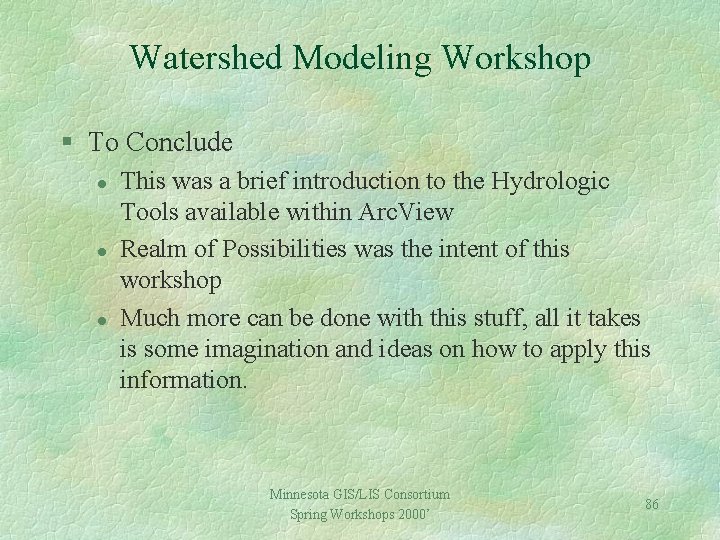
- Slides: 86
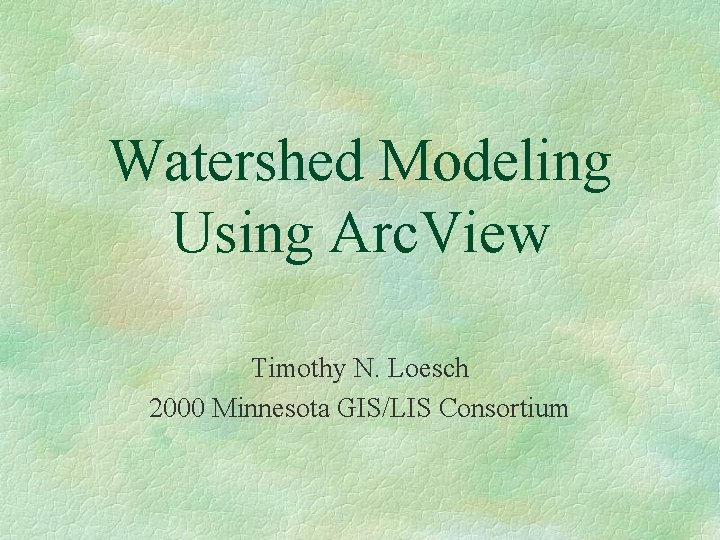
Watershed Modeling Using Arc. View Timothy N. Loesch 2000 Minnesota GIS/LIS Consortium
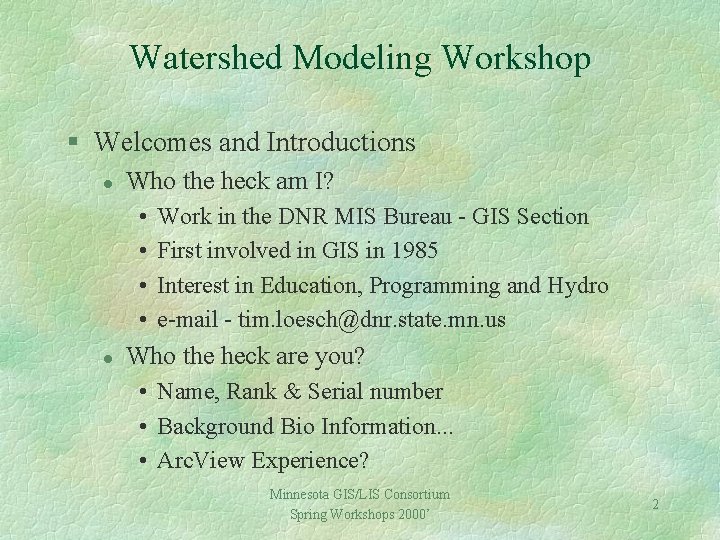
Watershed Modeling Workshop § Welcomes and Introductions l Who the heck am I? • • l Work in the DNR MIS Bureau - GIS Section First involved in GIS in 1985 Interest in Education, Programming and Hydro e-mail - tim. loesch@dnr. state. mn. us Who the heck are you? • Name, Rank & Serial number • Background Bio Information. . . • Arc. View Experience? Minnesota GIS/LIS Consortium Spring Workshops 2000’ 2
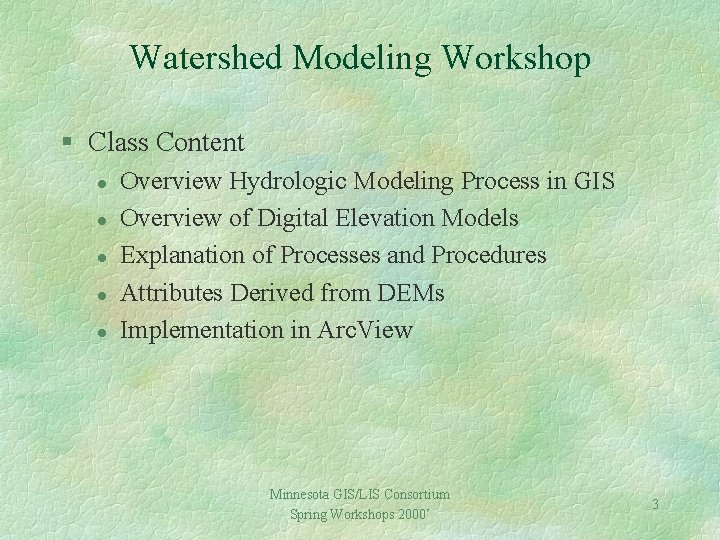
Watershed Modeling Workshop § Class Content l l l Overview Hydrologic Modeling Process in GIS Overview of Digital Elevation Models Explanation of Processes and Procedures Attributes Derived from DEMs Implementation in Arc. View Minnesota GIS/LIS Consortium Spring Workshops 2000’ 3
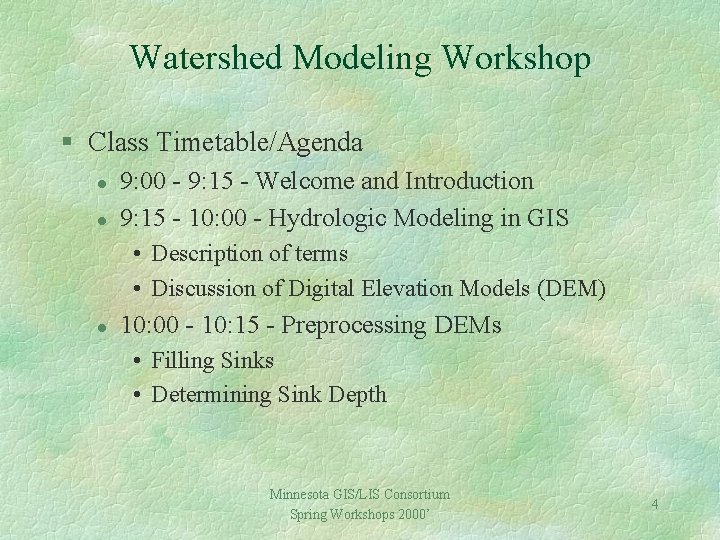
Watershed Modeling Workshop § Class Timetable/Agenda l l 9: 00 - 9: 15 - Welcome and Introduction 9: 15 - 10: 00 - Hydrologic Modeling in GIS • Description of terms • Discussion of Digital Elevation Models (DEM) l 10: 00 - 10: 15 - Preprocessing DEMs • Filling Sinks • Determining Sink Depth Minnesota GIS/LIS Consortium Spring Workshops 2000’ 4
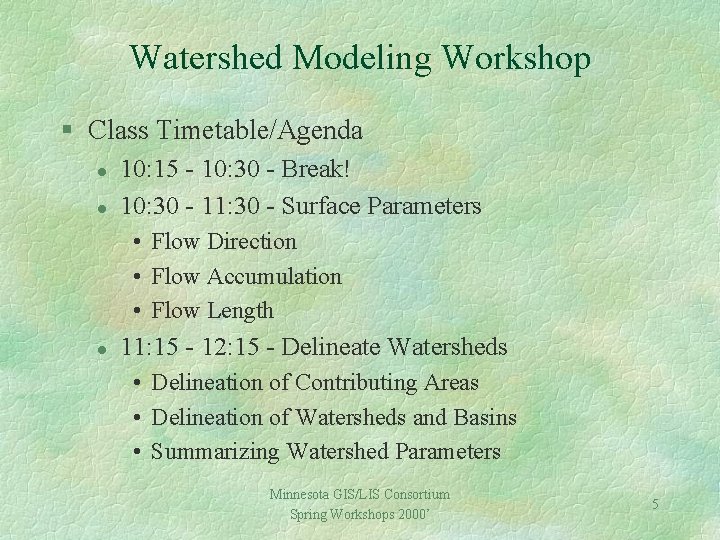
Watershed Modeling Workshop § Class Timetable/Agenda l l 10: 15 - 10: 30 - Break! 10: 30 - 11: 30 - Surface Parameters • Flow Direction • Flow Accumulation • Flow Length l 11: 15 - 12: 15 - Delineate Watersheds • Delineation of Contributing Areas • Delineation of Watersheds and Basins • Summarizing Watershed Parameters Minnesota GIS/LIS Consortium Spring Workshops 2000’ 5
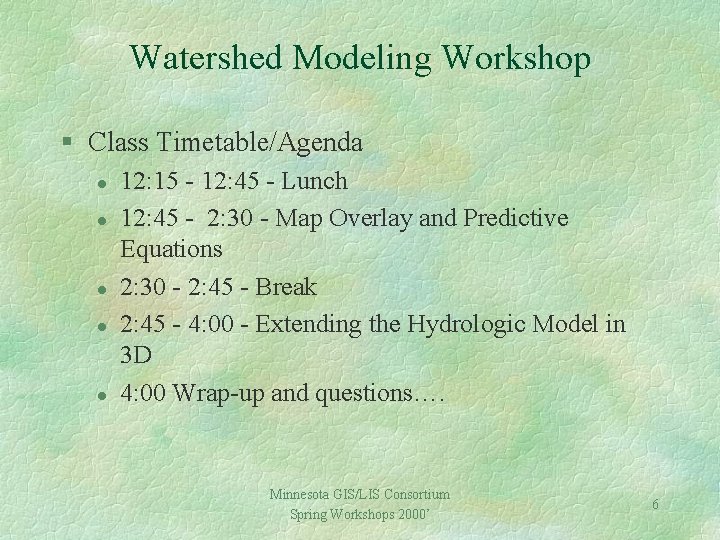
Watershed Modeling Workshop § Class Timetable/Agenda l l l 12: 15 - 12: 45 - Lunch 12: 45 - 2: 30 - Map Overlay and Predictive Equations 2: 30 - 2: 45 - Break 2: 45 - 4: 00 - Extending the Hydrologic Model in 3 D 4: 00 Wrap-up and questions…. Minnesota GIS/LIS Consortium Spring Workshops 2000’ 6
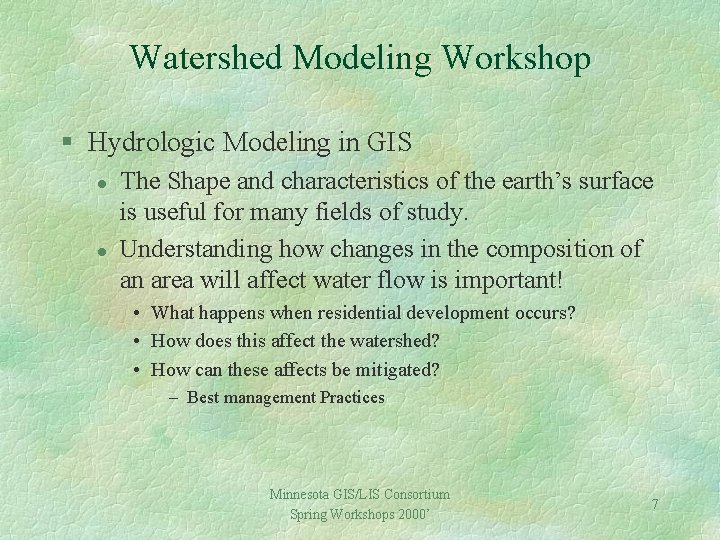
Watershed Modeling Workshop § Hydrologic Modeling in GIS l l The Shape and characteristics of the earth’s surface is useful for many fields of study. Understanding how changes in the composition of an area will affect water flow is important! • What happens when residential development occurs? • How does this affect the watershed? • How can these affects be mitigated? – Best management Practices Minnesota GIS/LIS Consortium Spring Workshops 2000’ 7
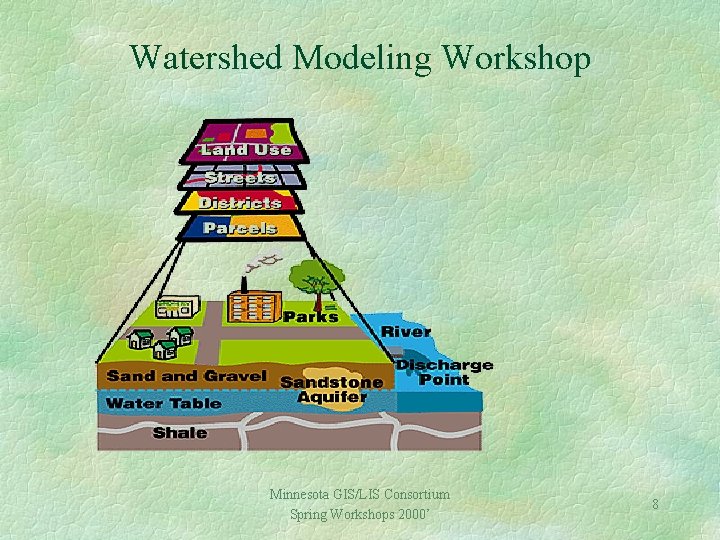
Watershed Modeling Workshop Minnesota GIS/LIS Consortium Spring Workshops 2000’ 8
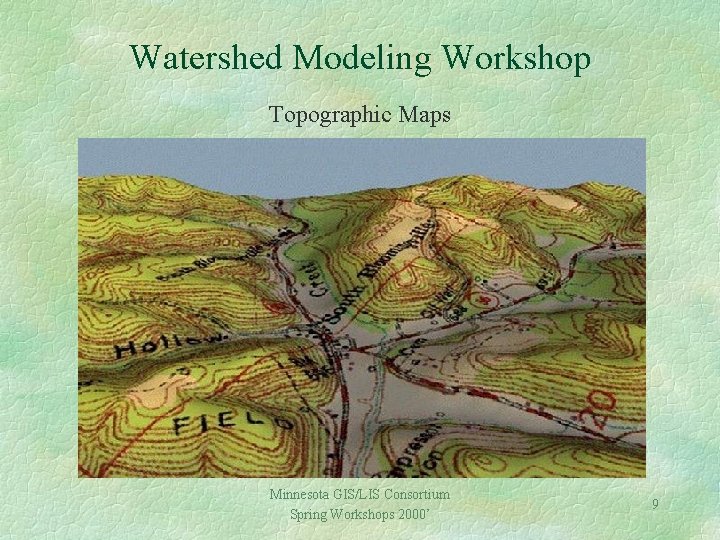
Watershed Modeling Workshop Topographic Maps Minnesota GIS/LIS Consortium Spring Workshops 2000’ 9
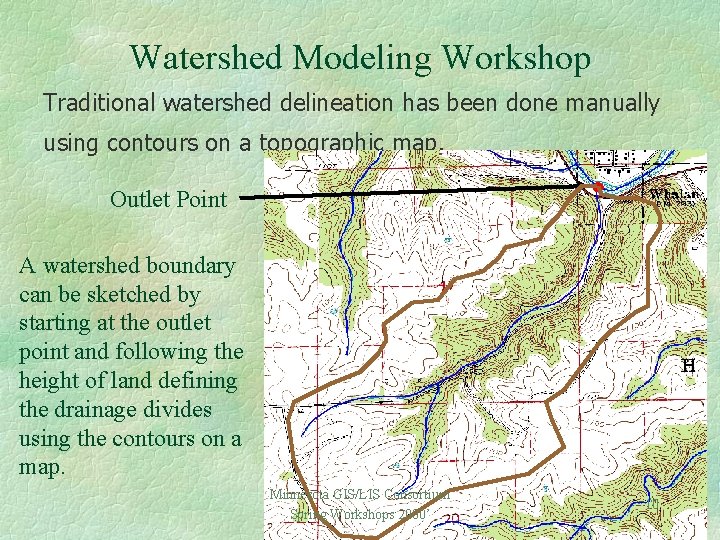
Watershed Modeling Workshop Traditional watershed delineation has been done manually using contours on a topographic map. Outlet Point A watershed boundary can be sketched by starting at the outlet point and following the height of land defining the drainage divides using the contours on a map. Minnesota GIS/LIS Consortium Spring Workshops 2000’ 10
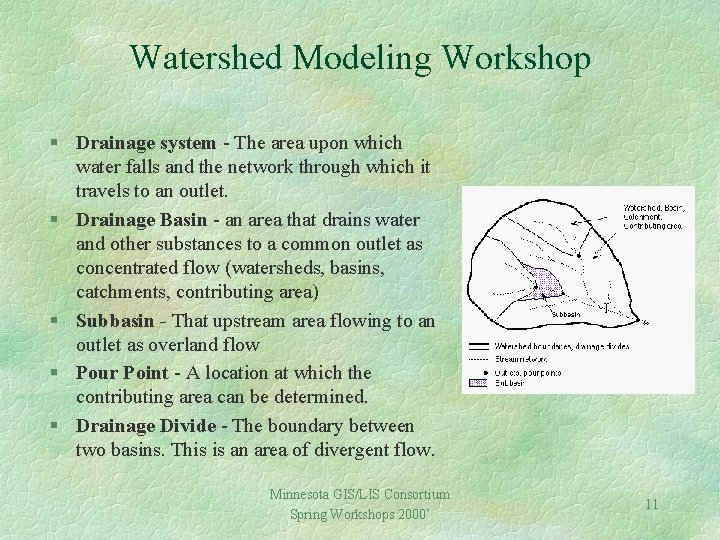
Watershed Modeling Workshop § Drainage system - The area upon which water falls and the network through which it travels to an outlet. § Drainage Basin - an area that drains water and other substances to a common outlet as concentrated flow (watersheds, basins, catchments, contributing area) § Subbasin - That upstream area flowing to an outlet as overland flow § Pour Point - A location at which the contributing area can be determined. § Drainage Divide - The boundary between two basins. This is an area of divergent flow. Minnesota GIS/LIS Consortium Spring Workshops 2000’ 11
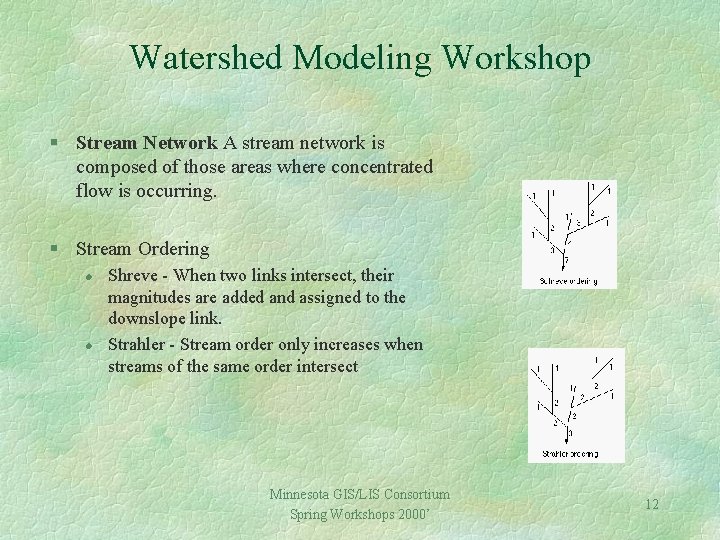
Watershed Modeling Workshop § Stream Network A stream network is composed of those areas where concentrated flow is occurring. § Stream Ordering l l Shreve - When two links intersect, their magnitudes are added and assigned to the downslope link. Strahler - Stream order only increases when streams of the same order intersect Minnesota GIS/LIS Consortium Spring Workshops 2000’ 12
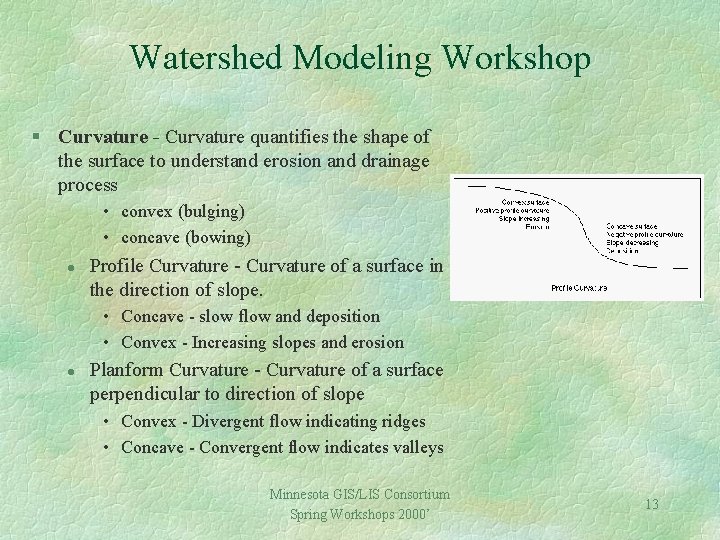
Watershed Modeling Workshop § Curvature - Curvature quantifies the shape of the surface to understand erosion and drainage process • convex (bulging) • concave (bowing) l Profile Curvature - Curvature of a surface in the direction of slope. • Concave - slow flow and deposition • Convex - Increasing slopes and erosion l Planform Curvature - Curvature of a surface perpendicular to direction of slope • Convex - Divergent flow indicating ridges • Concave - Convergent flow indicates valleys Minnesota GIS/LIS Consortium Spring Workshops 2000’ 13

Watershed Modeling Workshop § Raster Data Structure l l Much of the data we will use in this class will be “Raster” data. Raster formatted data is much more suitable for many types of landscape modeling, including hydrologic analysis. Inputs such as elevation can only be processed as a raster data set Raster is Faster, Vector is Corrector Minnesota GIS/LIS Consortium Spring Workshops 2000’ 14
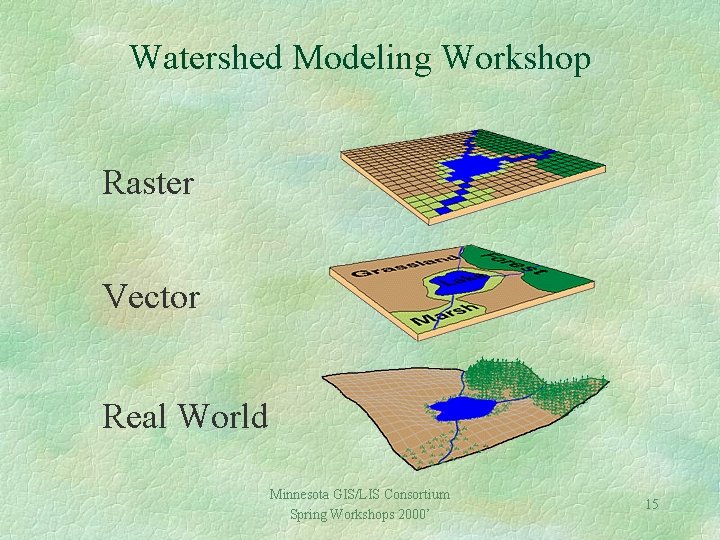
Watershed Modeling Workshop Raster Vector Real World Minnesota GIS/LIS Consortium Spring Workshops 2000’ 15
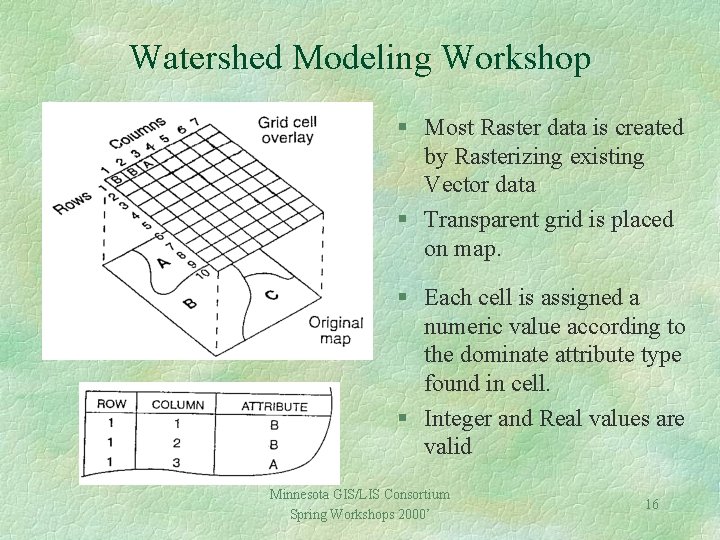
Watershed Modeling Workshop § Most Raster data is created by Rasterizing existing Vector data § Transparent grid is placed on map. § Each cell is assigned a numeric value according to the dominate attribute type found in cell. § Integer and Real values are valid Minnesota GIS/LIS Consortium Spring Workshops 2000’ 16

Watershed Modeling Workshop § Digital Elevation Models (DEM) l l To do all of this stuff you need data. A DEM is a digital representation of the elevation of a land surface. X, Y and Z value The USGS is the major producer of DEM’s in the Nation Minnesota GIS/LIS Consortium Spring Workshops 2000’ 17
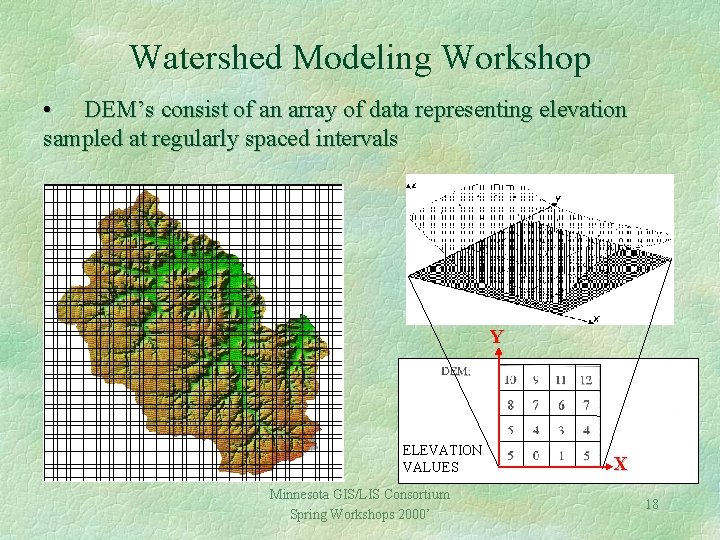
Watershed Modeling Workshop • DEM’s consist of an array of data representing elevation sampled at regularly spaced intervals Y ELEVATION VALUES Minnesota GIS/LIS Consortium Spring Workshops 2000’ X 18
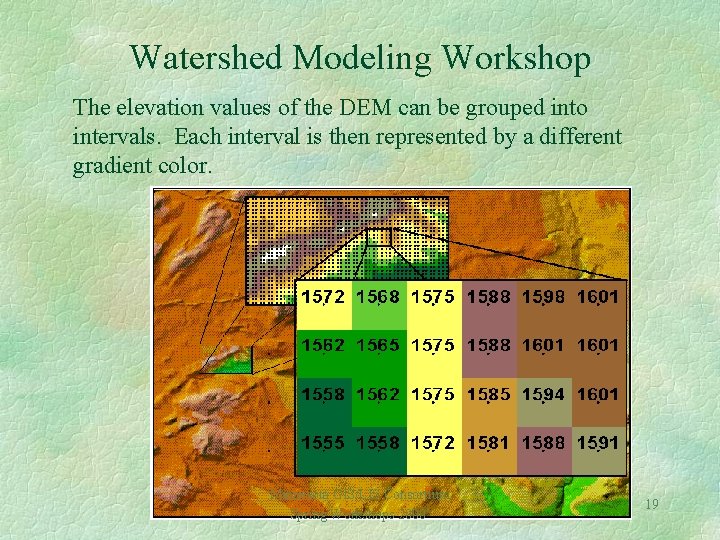
Watershed Modeling Workshop The elevation values of the DEM can be grouped into intervals. Each interval is then represented by a different gradient color. Minnesota GIS/LIS Consortium Spring Workshops 2000’ 19
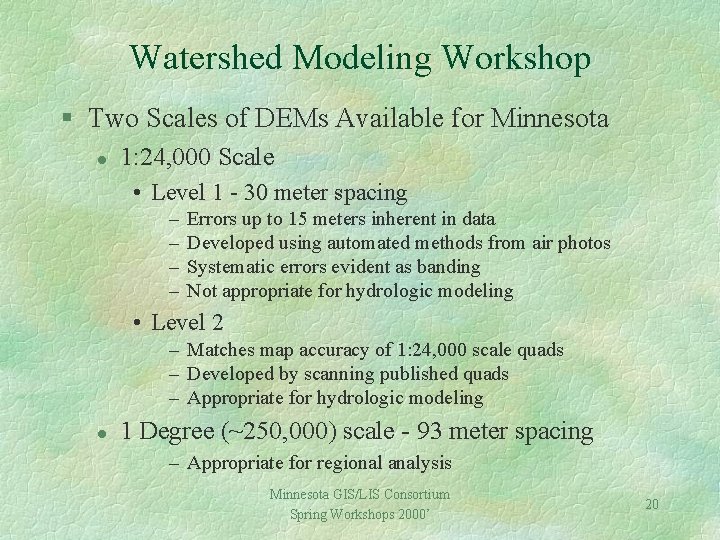
Watershed Modeling Workshop § Two Scales of DEMs Available for Minnesota l 1: 24, 000 Scale • Level 1 - 30 meter spacing – – Errors up to 15 meters inherent in data Developed using automated methods from air photos Systematic errors evident as banding Not appropriate for hydrologic modeling • Level 2 – Matches map accuracy of 1: 24, 000 scale quads – Developed by scanning published quads – Appropriate for hydrologic modeling l 1 Degree (~250, 000) scale - 93 meter spacing – Appropriate for regional analysis Minnesota GIS/LIS Consortium Spring Workshops 2000’ 20
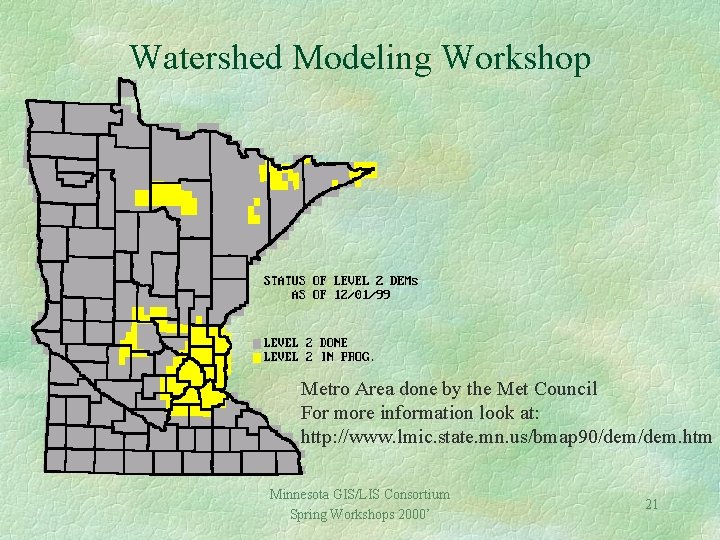
Watershed Modeling Workshop Metro Area done by the Met Council For more information look at: http: //www. lmic. state. mn. us/bmap 90/dem. htm Minnesota GIS/LIS Consortium Spring Workshops 2000’ 21
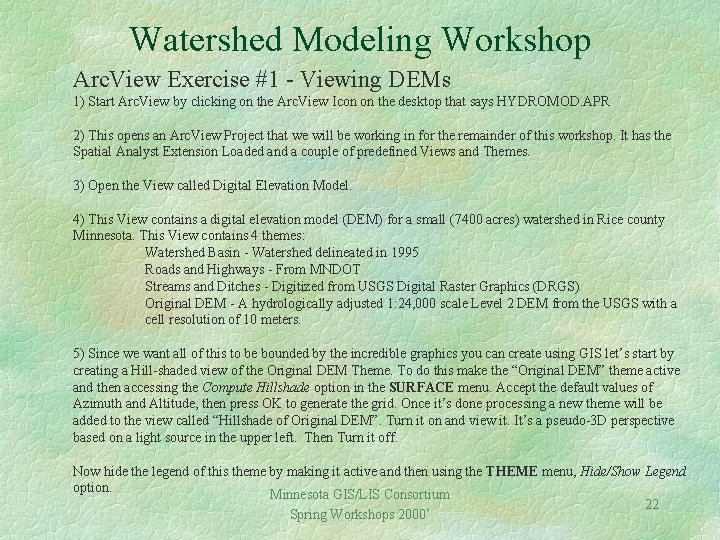
Watershed Modeling Workshop Arc. View Exercise #1 - Viewing DEMs 1) Start Arc. View by clicking on the Arc. View Icon on the desktop that says HYDROMOD. APR 2) This opens an Arc. View Project that we will be working in for the remainder of this workshop. It has the Spatial Analyst Extension Loaded and a couple of predefined Views and Themes. 3) Open the View called Digital Elevation Model. 4) This View contains a digital elevation model (DEM) for a small (7400 acres) watershed in Rice county Minnesota. This View contains 4 themes: Watershed Basin - Watershed delineated in 1995 Roads and Highways - From MNDOT Streams and Ditches - Digitized from USGS Digital Raster Graphics (DRGS) Original DEM - A hydrologically adjusted 1: 24, 000 scale Level 2 DEM from the USGS with a cell resolution of 10 meters. 5) Since we want all of this to be bounded by the incredible graphics you can create using GIS let’s start by creating a Hill-shaded view of the Original DEM Theme. To do this make the “Original DEM” theme active and then accessing the Compute Hillshade option in the SURFACE menu. Accept the default values of Azimuth and Altitude, then press OK to generate the grid. Once it’s done processing a new theme will be added to the view called “Hillshade of Original DEM”. Turn it on and view it. It’s a pseudo-3 D perspective based on a light source in the upper left. Then Turn it off. Now hide the legend of this theme by making it active and then using the THEME menu, Hide/Show Legend option. Minnesota GIS/LIS Consortium 22 Spring Workshops 2000’
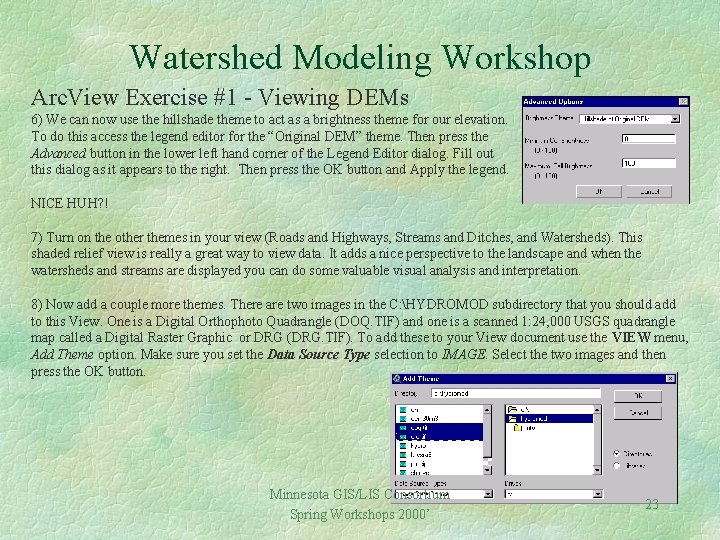
Watershed Modeling Workshop Arc. View Exercise #1 - Viewing DEMs 6) We can now use the hillshade theme to act as a brightness theme for our elevation. To do this access the legend editor for the “Original DEM” theme. Then press the Advanced button in the lower left hand corner of the Legend Editor dialog. Fill out this dialog as it appears to the right. Then press the OK button and Apply the legend. NICE HUH? ! 7) Turn on the other themes in your view (Roads and Highways, Streams and Ditches, and Watersheds). This shaded relief view is really a great way to view data. It adds a nice perspective to the landscape and when the watersheds and streams are displayed you can do some valuable visual analysis and interpretation. 8) Now add a couple more themes. There are two images in the C: HYDROMOD subdirectory that you should add to this View. One is a Digital Orthophoto Quadrangle (DOQ. TIF) and one is a scanned 1: 24, 000 USGS quadrangle map called a Digital Raster Graphic or DRG (DRG. TIF). To add these to your View document use the VIEW menu, Add Theme option. Make sure you set the Data Source Type selection to IMAGE. Select the two images and then press the OK button. Minnesota GIS/LIS Consortium Spring Workshops 2000’ 23
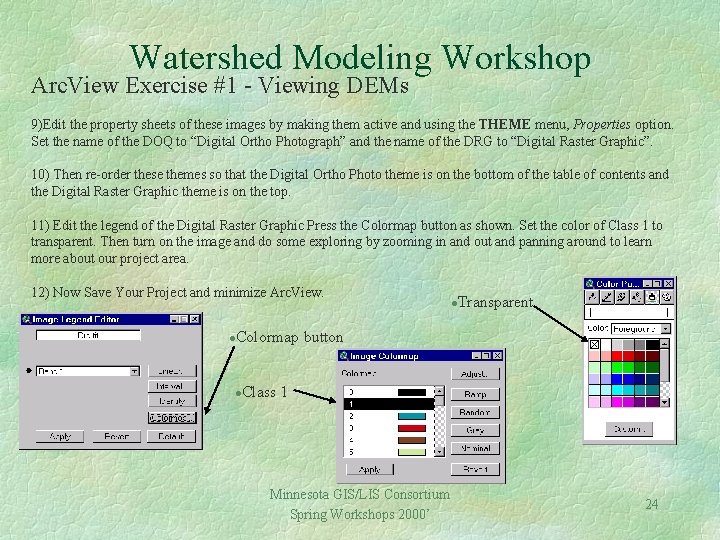
Watershed Modeling Workshop Arc. View Exercise #1 - Viewing DEMs 9)Edit the property sheets of these images by making them active and using the THEME menu, Properties option. Set the name of the DOQ to “Digital Ortho Photograph” and the name of the DRG to “Digital Raster Graphic”. 10) Then re-order these themes so that the Digital Ortho Photo theme is on the bottom of the table of contents and the Digital Raster Graphic theme is on the top. 11) Edit the legend of the Digital Raster Graphic Press the Colormap button as shown. Set the color of Class 1 to transparent. Then turn on the image and do some exploring by zooming in and out and panning around to learn more about our project area. 12) Now Save Your Project and minimize Arc. View. l l Transparent Colormap button l Class 1 Minnesota GIS/LIS Consortium Spring Workshops 2000’ 24
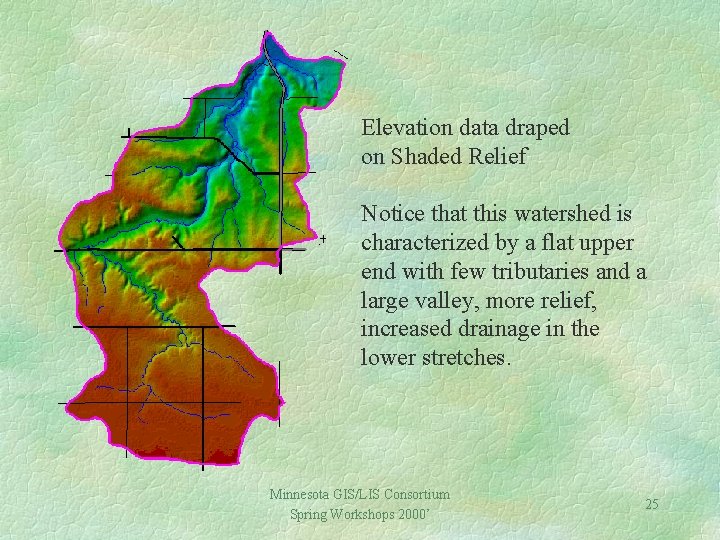
Elevation data draped on Shaded Relief Notice that this watershed is characterized by a flat upper end with few tributaries and a large valley, more relief, increased drainage in the lower stretches. Minnesota GIS/LIS Consortium Spring Workshops 2000’ 25
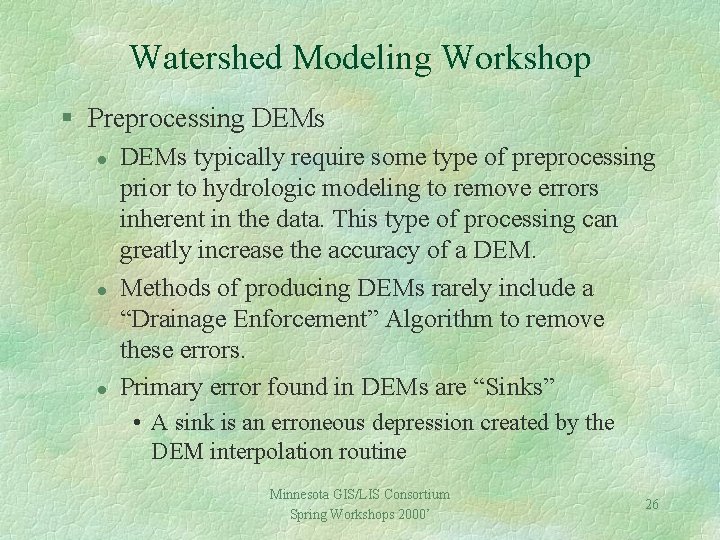
Watershed Modeling Workshop § Preprocessing DEMs l l l DEMs typically require some type of preprocessing prior to hydrologic modeling to remove errors inherent in the data. This type of processing can greatly increase the accuracy of a DEM. Methods of producing DEMs rarely include a “Drainage Enforcement” Algorithm to remove these errors. Primary error found in DEMs are “Sinks” • A sink is an erroneous depression created by the DEM interpolation routine Minnesota GIS/LIS Consortium Spring Workshops 2000’ 26
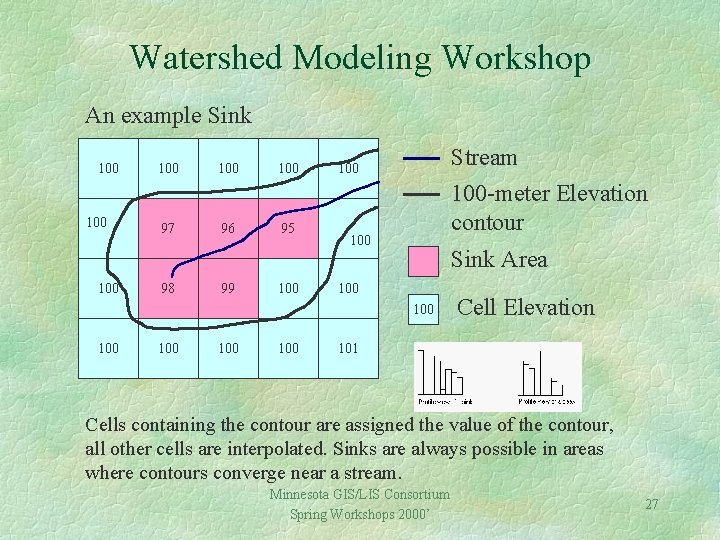
Watershed Modeling Workshop An example Sink 100 100 100 97 96 95 98 99 100 Stream 100 -meter Elevation contour 100 Sink Area 100 100 100 Cell Elevation 101 Cells containing the contour are assigned the value of the contour, all other cells are interpolated. Sinks are always possible in areas where contours converge near a stream. Minnesota GIS/LIS Consortium Spring Workshops 2000’ 27

Watershed Modeling Workshop § Preprocessing DEM’s (continued) l Drainage Enforcement • Using existing hydrographic features to remove these errors is essential to produce accurate watershed basins. • Sinks are usually small and cause drainage basins to be incorrectly delineated • If a stream is not present elevations in sink areas are raised to elevation of saddle so that water can drain • If a stream is present elevations of saddles are lowered to that of the sink so that water can drain. Minnesota GIS/LIS Consortium Spring Workshops 2000’ 28
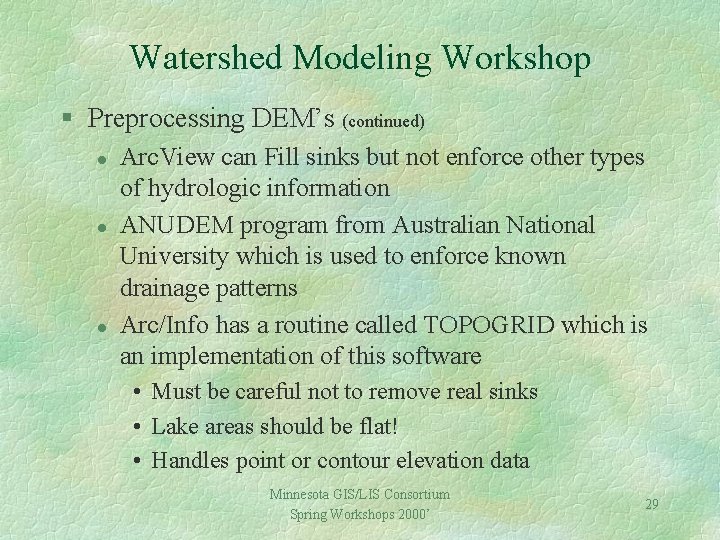
Watershed Modeling Workshop § Preprocessing DEM’s (continued) l l l Arc. View can Fill sinks but not enforce other types of hydrologic information ANUDEM program from Australian National University which is used to enforce known drainage patterns Arc/Info has a routine called TOPOGRID which is an implementation of this software • Must be careful not to remove real sinks • Lake areas should be flat! • Handles point or contour elevation data Minnesota GIS/LIS Consortium Spring Workshops 2000’ 29
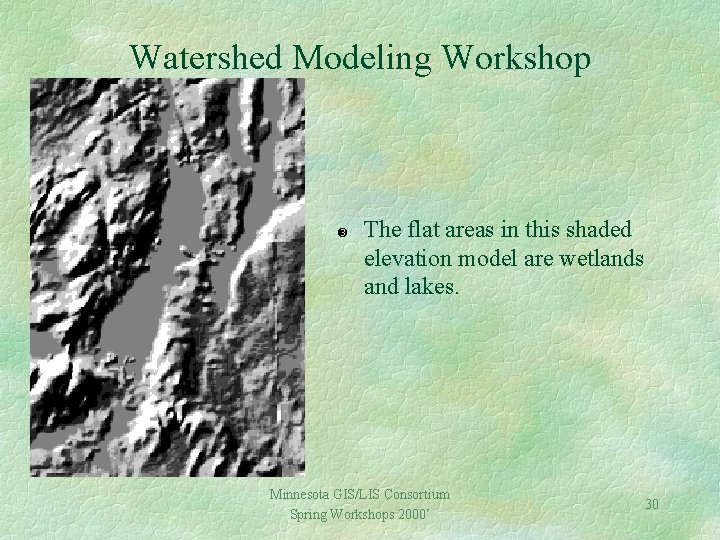
Watershed Modeling Workshop The flat areas in this shaded elevation model are wetlands and lakes. Minnesota GIS/LIS Consortium Spring Workshops 2000’ 30
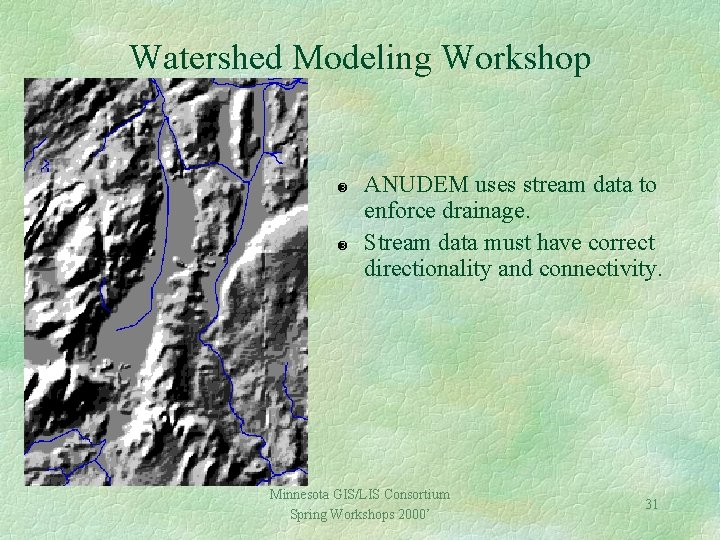
Watershed Modeling Workshop ANUDEM uses stream data to enforce drainage. Stream data must have correct directionality and connectivity. Minnesota GIS/LIS Consortium Spring Workshops 2000’ 31
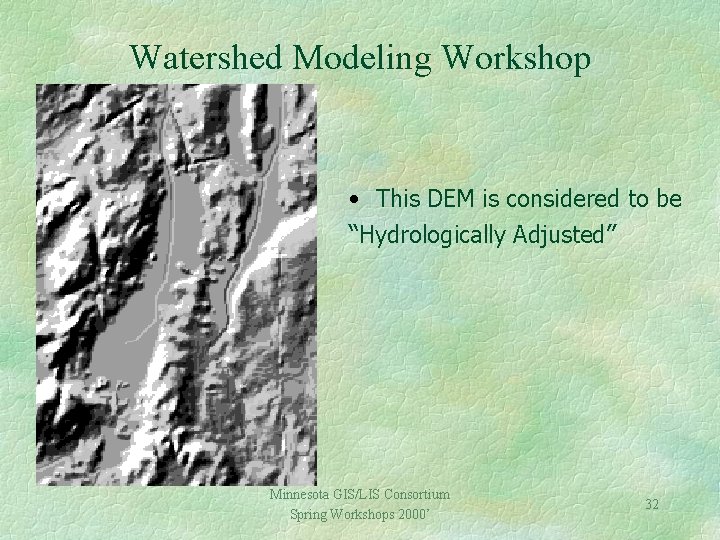
Watershed Modeling Workshop • This DEM is considered to be “Hydrologically Adjusted” Minnesota GIS/LIS Consortium Spring Workshops 2000’ 32
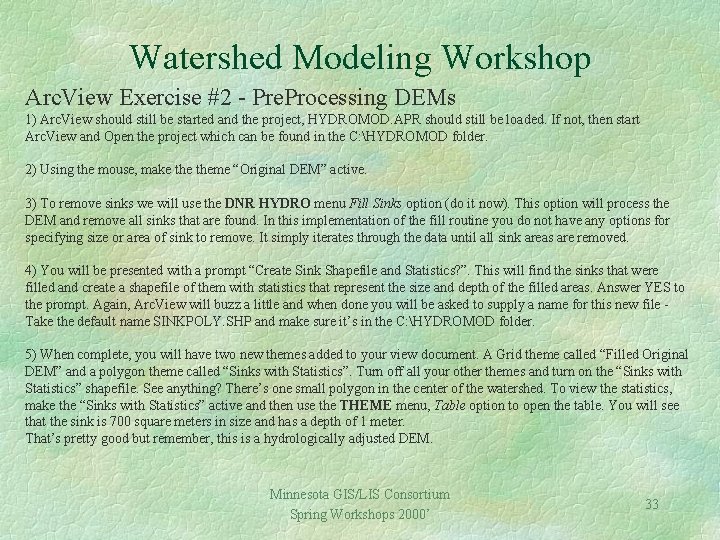
Watershed Modeling Workshop Arc. View Exercise #2 - Pre. Processing DEMs 1) Arc. View should still be started and the project, HYDROMOD. APR should still be loaded. If not, then start Arc. View and Open the project which can be found in the C: HYDROMOD folder. 2) Using the mouse, make theme “Original DEM” active. 3) To remove sinks we will use the DNR HYDRO menu Fill Sinks option (do it now). This option will process the DEM and remove all sinks that are found. In this implementation of the fill routine you do not have any options for specifying size or area of sink to remove. It simply iterates through the data until all sink areas are removed. 4) You will be presented with a prompt “Create Sink Shapefile and Statistics? ”. This will find the sinks that were filled and create a shapefile of them with statistics that represent the size and depth of the filled areas. Answer YES to the prompt. Again, Arc. View will buzz a little and when done you will be asked to supply a name for this new file Take the default name SINKPOLY. SHP and make sure it’s in the C: HYDROMOD folder. 5) When complete, you will have two new themes added to your view document. A Grid theme called “Filled Original DEM” and a polygon theme called “Sinks with Statistics”. Turn off all your other themes and turn on the “Sinks with Statistics” shapefile. See anything? There’s one small polygon in the center of the watershed. To view the statistics, make the “Sinks with Statistics” active and then use the THEME menu, Table option to open the table. You will see that the sink is 700 square meters in size and has a depth of 1 meter. That’s pretty good but remember, this is a hydrologically adjusted DEM. Minnesota GIS/LIS Consortium Spring Workshops 2000’ 33
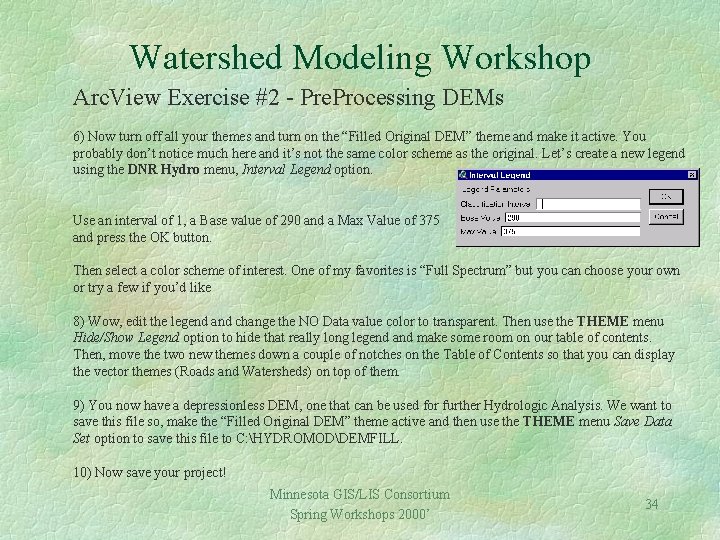
Watershed Modeling Workshop Arc. View Exercise #2 - Pre. Processing DEMs 6) Now turn off all your themes and turn on the “Filled Original DEM” theme and make it active. You probably don’t notice much here and it’s not the same color scheme as the original. Let’s create a new legend using the DNR Hydro menu, Interval Legend option. Use an interval of 1, a Base value of 290 and a Max Value of 375 and press the OK button. Then select a color scheme of interest. One of my favorites is “Full Spectrum” but you can choose your own or try a few if you’d like 8) Wow, edit the legend and change the NO Data value color to transparent. Then use the THEME menu Hide/Show Legend option to hide that really long legend and make some room on our table of contents. Then, move the two new themes down a couple of notches on the Table of Contents so that you can display the vector themes (Roads and Watersheds) on top of them. 9) You now have a depressionless DEM, one that can be used for further Hydrologic Analysis. We want to save this file so, make the “Filled Original DEM” theme active and then use the THEME menu Save Data Set option to save this file to C: HYDROMODDEMFILL. 10) Now save your project! Minnesota GIS/LIS Consortium Spring Workshops 2000’ 34
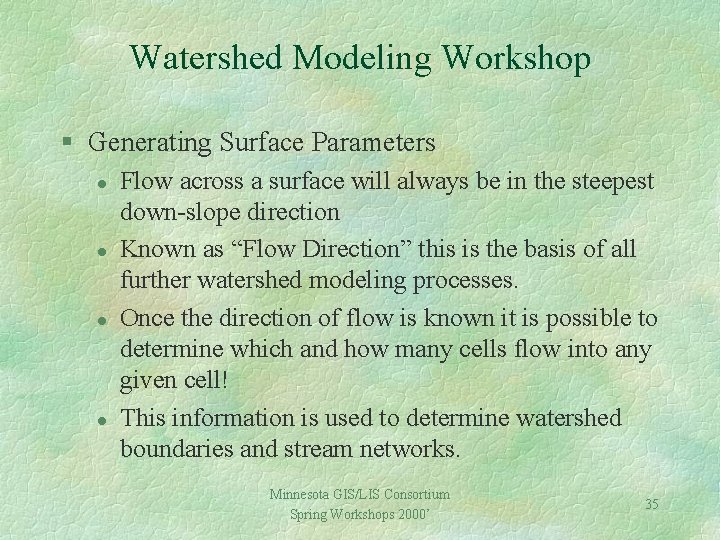
Watershed Modeling Workshop § Generating Surface Parameters l l Flow across a surface will always be in the steepest down-slope direction Known as “Flow Direction” this is the basis of all further watershed modeling processes. Once the direction of flow is known it is possible to determine which and how many cells flow into any given cell! This information is used to determine watershed boundaries and stream networks. Minnesota GIS/LIS Consortium Spring Workshops 2000’ 35
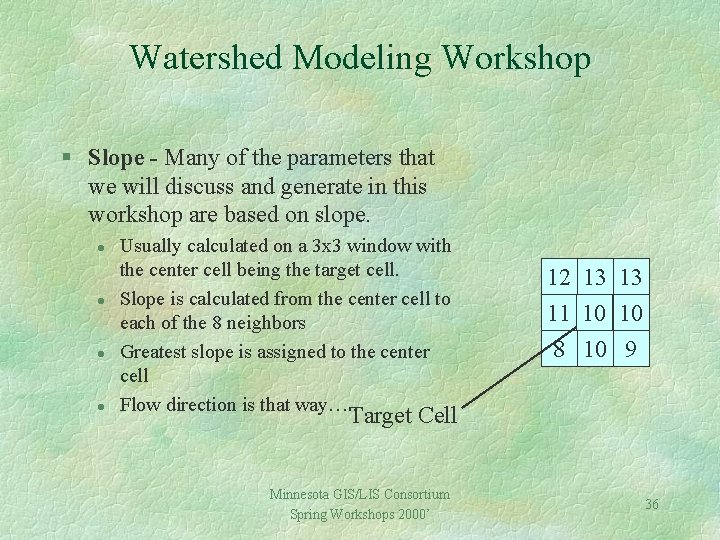
Watershed Modeling Workshop § Slope - Many of the parameters that we will discuss and generate in this workshop are based on slope. l l Usually calculated on a 3 x 3 window with the center cell being the target cell. Slope is calculated from the center cell to each of the 8 neighbors Greatest slope is assigned to the center cell Flow direction is that way…. . 12 13 13 11 10 10 8 10 9 Target Cell Minnesota GIS/LIS Consortium Spring Workshops 2000’ 36
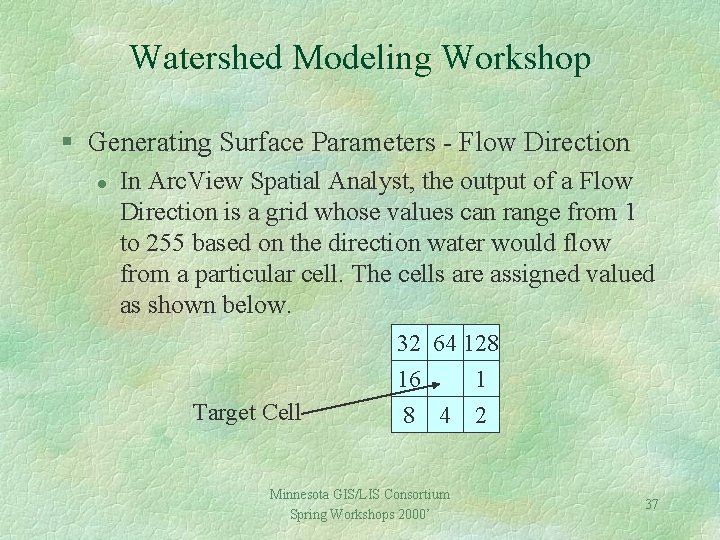
Watershed Modeling Workshop § Generating Surface Parameters - Flow Direction l In Arc. View Spatial Analyst, the output of a Flow Direction is a grid whose values can range from 1 to 255 based on the direction water would flow from a particular cell. The cells are assigned valued as shown below. Target Cell 32 64 128 16 1 8 4 2 Minnesota GIS/LIS Consortium Spring Workshops 2000’ 37
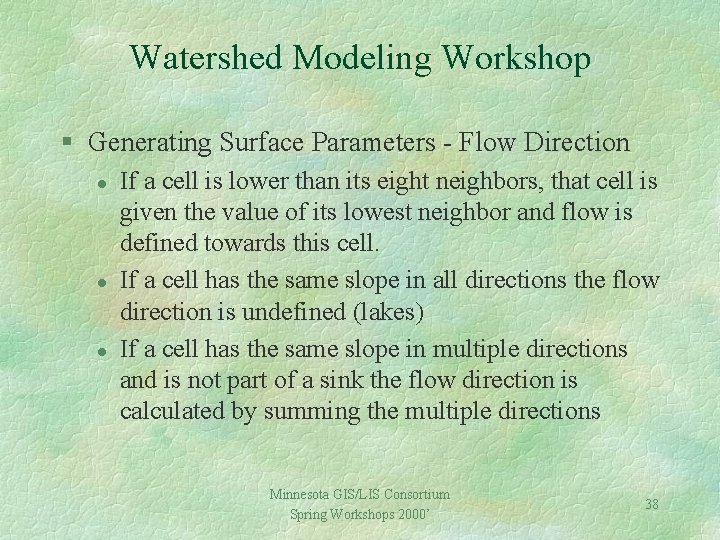
Watershed Modeling Workshop § Generating Surface Parameters - Flow Direction l l l If a cell is lower than its eight neighbors, that cell is given the value of its lowest neighbor and flow is defined towards this cell. If a cell has the same slope in all directions the flow direction is undefined (lakes) If a cell has the same slope in multiple directions and is not part of a sink the flow direction is calculated by summing the multiple directions Minnesota GIS/LIS Consortium Spring Workshops 2000’ 38
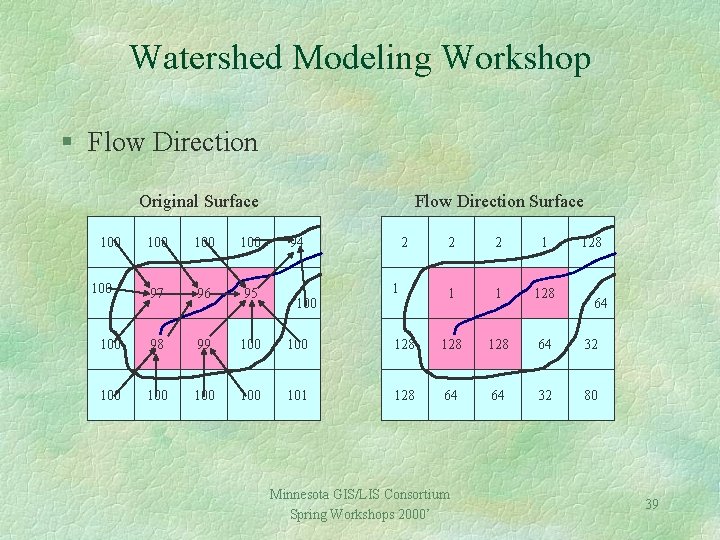
Watershed Modeling Workshop § Flow Direction Original Surface 100 Flow Direction Surface 100 100 97 96 95 100 98 99 100 100 100 101 100 94 100 2 2 2 1 128 128 128 64 32 128 64 64 32 80 1 Minnesota GIS/LIS Consortium Spring Workshops 2000’ 128 64 39
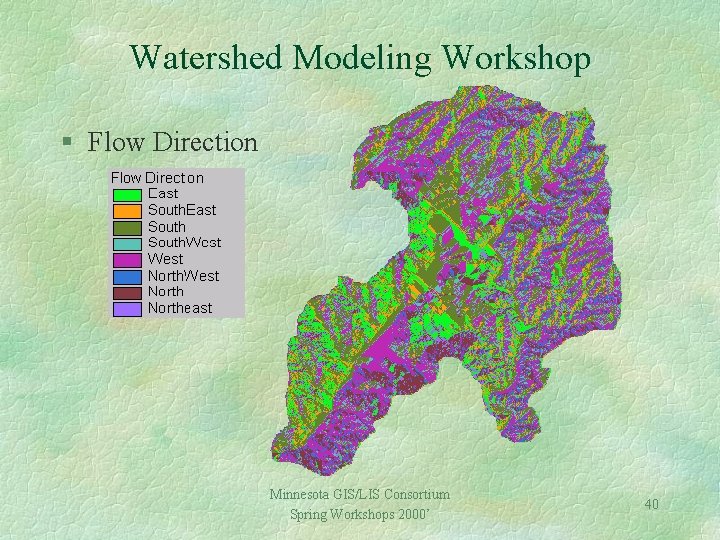
Watershed Modeling Workshop § Flow Direction Minnesota GIS/LIS Consortium Spring Workshops 2000’ 40
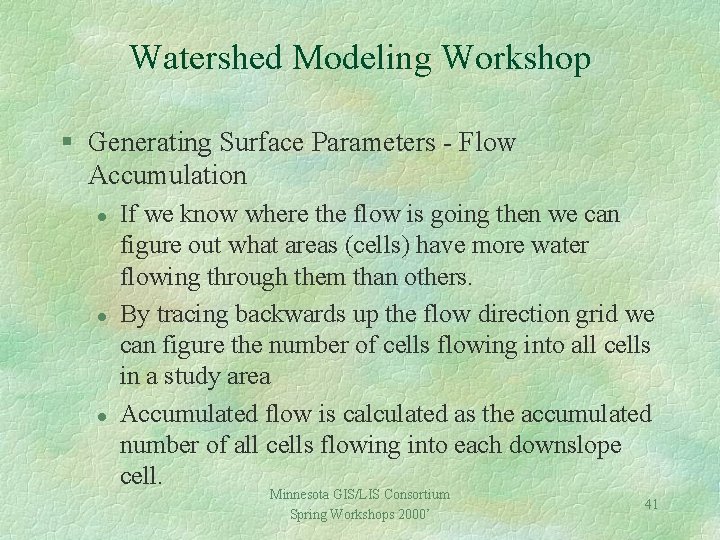
Watershed Modeling Workshop § Generating Surface Parameters - Flow Accumulation l l l If we know where the flow is going then we can figure out what areas (cells) have more water flowing through them than others. By tracing backwards up the flow direction grid we can figure the number of cells flowing into all cells in a study area Accumulated flow is calculated as the accumulated number of all cells flowing into each downslope cell. Minnesota GIS/LIS Consortium Spring Workshops 2000’ 41
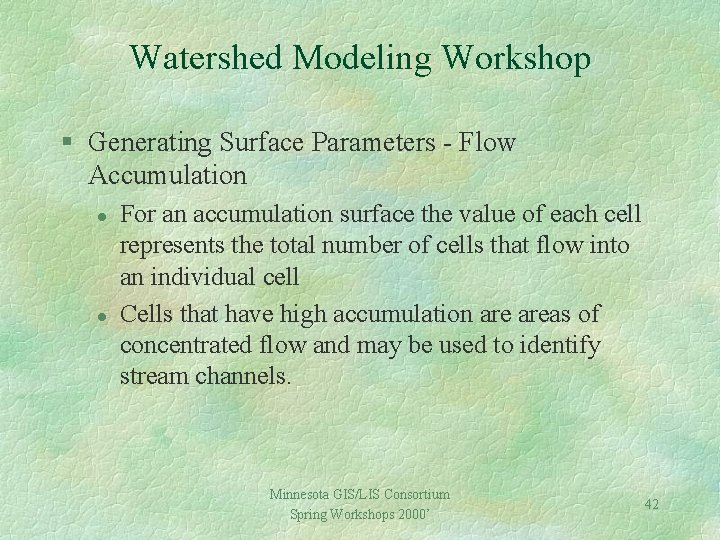
Watershed Modeling Workshop § Generating Surface Parameters - Flow Accumulation l l For an accumulation surface the value of each cell represents the total number of cells that flow into an individual cell Cells that have high accumulation areas of concentrated flow and may be used to identify stream channels. Minnesota GIS/LIS Consortium Spring Workshops 2000’ 42
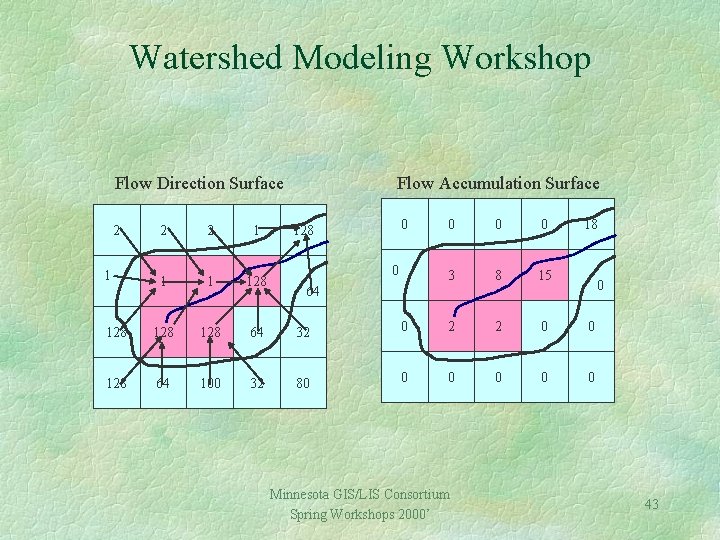
Watershed Modeling Workshop Flow Direction Surface 2 Flow Accumulation Surface 2 2 1 128 128 128 64 32 128 64 100 32 80 1 0 128 0 0 0 3 8 15 0 2 2 0 0 0 0 18 0 64 Minnesota GIS/LIS Consortium Spring Workshops 2000’ 43
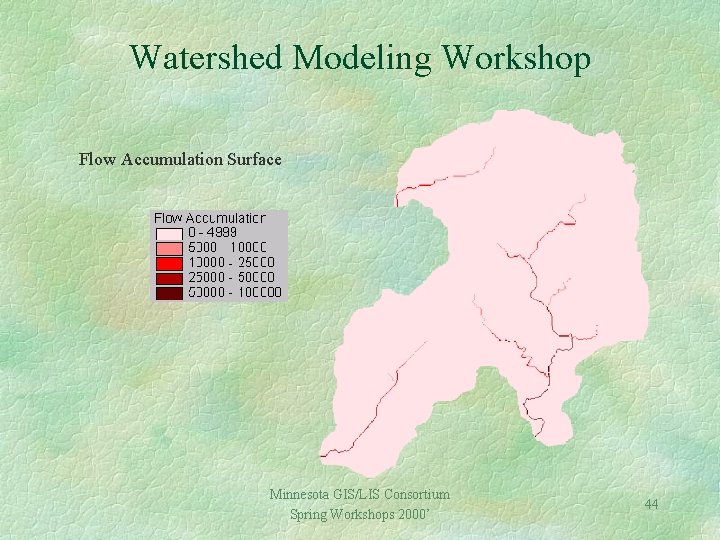
Watershed Modeling Workshop Flow Accumulation Surface Minnesota GIS/LIS Consortium Spring Workshops 2000’ 44
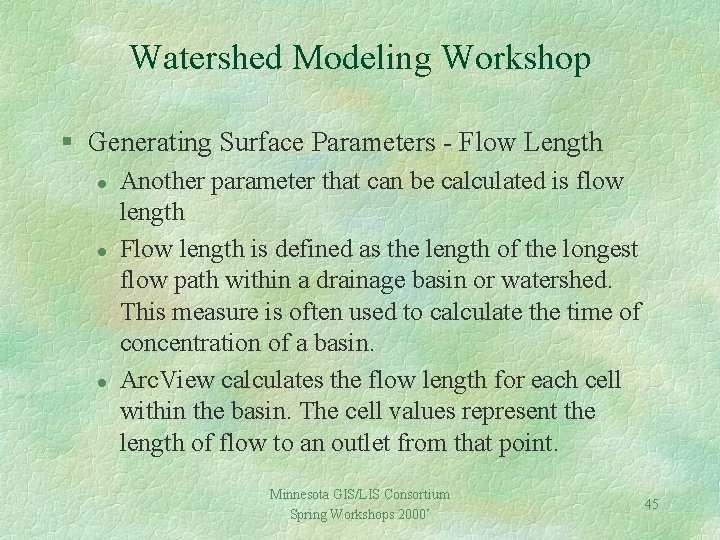
Watershed Modeling Workshop § Generating Surface Parameters - Flow Length l l l Another parameter that can be calculated is flow length Flow length is defined as the length of the longest flow path within a drainage basin or watershed. This measure is often used to calculate the time of concentration of a basin. Arc. View calculates the flow length for each cell within the basin. The cell values represent the length of flow to an outlet from that point. Minnesota GIS/LIS Consortium Spring Workshops 2000’ 45
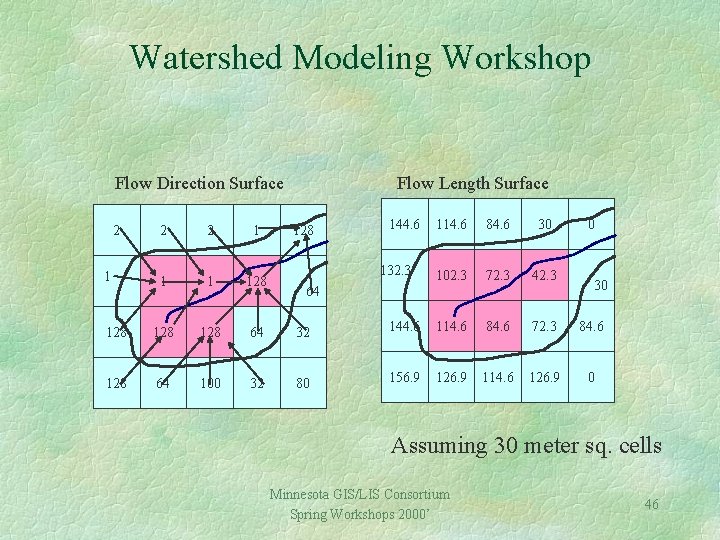
Watershed Modeling Workshop Flow Direction Surface 2 Flow Length Surface 2 2 1 128 128 128 64 32 128 64 100 32 80 1 128 144. 6 114. 6 84. 6 30 102. 3 72. 3 42. 3 144. 6 114. 6 84. 6 72. 3 84. 6 156. 9 126. 9 114. 6 126. 9 0 132. 3 64 0 30 Assuming 30 meter sq. cells Minnesota GIS/LIS Consortium Spring Workshops 2000’ 46
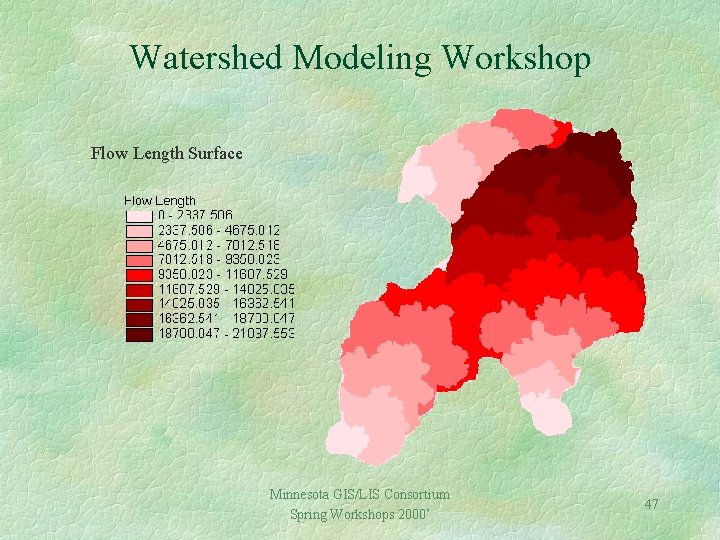
Watershed Modeling Workshop Flow Length Surface Minnesota GIS/LIS Consortium Spring Workshops 2000’ 47
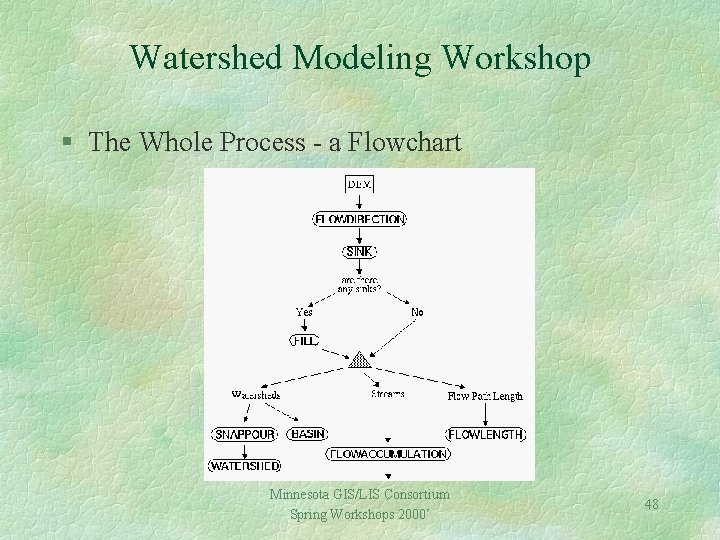
Watershed Modeling Workshop § The Whole Process - a Flowchart Minnesota GIS/LIS Consortium Spring Workshops 2000’ 48
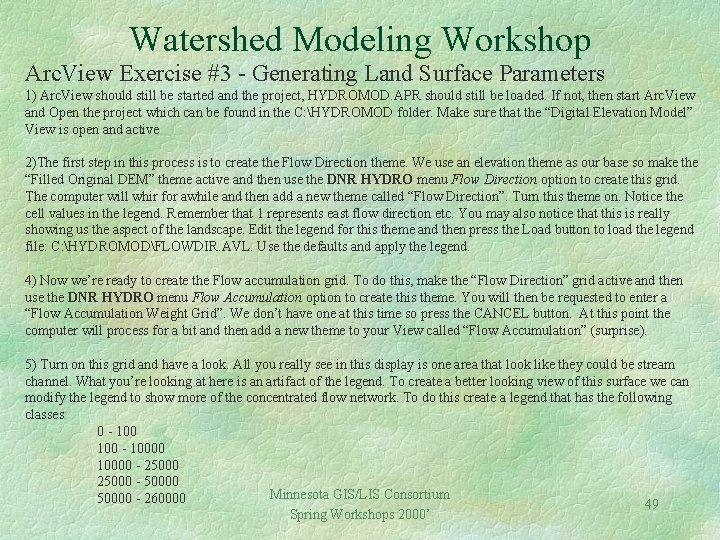
Watershed Modeling Workshop Arc. View Exercise #3 - Generating Land Surface Parameters 1) Arc. View should still be started and the project, HYDROMOD. APR should still be loaded. If not, then start Arc. View and Open the project which can be found in the C: HYDROMOD folder. Make sure that the “Digital Elevation Model” View is open and active. 2)The first step in this process is to create the Flow Direction theme. We use an elevation theme as our base so make the “Filled Original DEM” theme active and then use the DNR HYDRO menu Flow Direction option to create this grid. The computer will whir for awhile and then add a new theme called “Flow Direction”. Turn this theme on. Notice the cell values in the legend. Remember that 1 represents east flow direction etc. You may also notice that this is really showing us the aspect of the landscape. Edit the legend for this theme and then press the Load button to load the legend file: C: HYDROMODFLOWDIR. AVL. Use the defaults and apply the legend. 4) Now we’re ready to create the Flow accumulation grid. To do this, make the “Flow Direction” grid active and then use the DNR HYDRO menu Flow Accumulation option to create this theme. You will then be requested to enter a “Flow Accumulation Weight Grid”. We don’t have one at this time so press the CANCEL button. At this point the computer will process for a bit and then add a new theme to your View called “Flow Accumulation” (surprise). 5) Turn on this grid and have a look. All you really see in this display is one area that look like they could be stream channel. What you’re looking at here is an artifact of the legend. To create a better looking view of this surface we can modify the legend to show more of the concentrated flow network. To do this create a legend that has the following classes: 0 - 10000 - 25000 - 50000 Minnesota GIS/LIS Consortium 50000 - 260000 49 Spring Workshops 2000’

Watershed Modeling Workshop Arc. View Exercise #3 - Generating Land Surface Parameters Then colorize the classes and apply the legend. You should see a much better display of the drainage channels in the landscape. Let’s assume that any cell with less than a 100 cell accumulation is most likely overland flow so make this class transparent in your legend. Also make the NO DATA class symbol transparent. 6) Now let’s calculate flow length for every cell in the watershed. To do this make sure that the “Flow Direction” theme is active and then press the DRN HYDRO menu Flow Length option. 7) You will be asked if you want to calculate the flow length to an outlet. In other words, do you want Arc. View to find an outlet and calculate flow length from there. The answer in this case is yes. Arc. View will then create the flow length grid called “Downstream Flow Length” and add it to your view document. 8) Examine the grid. What does this tell you? Save your project…… 9) Let’s look at how stream ordering can be created from this “Flow Accumulation” theme. To save some time I’ve already created these data sets. You will find two Grid Data sets in the C: HYDROMOD subdirectory, one called STRAHLER and one called SHREVE. Add these two themes to your View Document. Notice the difference between the two systems, most notably the difference in maximum stream order. You could convert these to Vector representations of flow channels if desired. Minnesota GIS/LIS Consortium Spring Workshops 2000’ 50
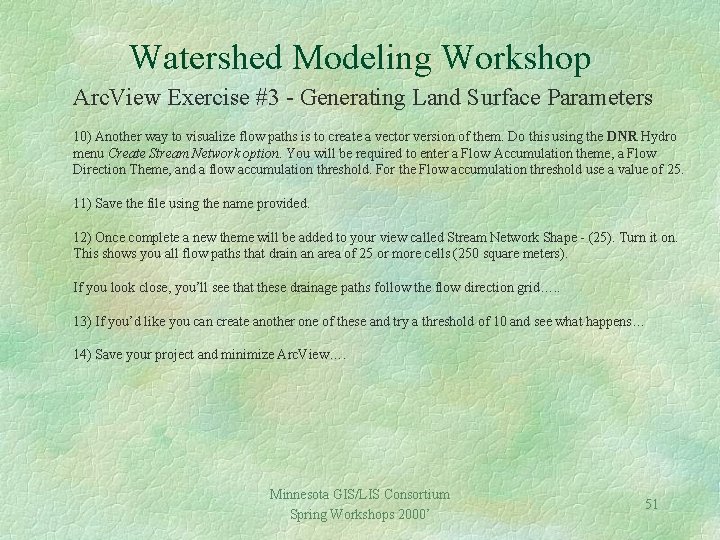
Watershed Modeling Workshop Arc. View Exercise #3 - Generating Land Surface Parameters 10) Another way to visualize flow paths is to create a vector version of them. Do this using the DNR Hydro menu Create Stream Network option. You will be required to enter a Flow Accumulation theme, a Flow Direction Theme, and a flow accumulation threshold. For the Flow accumulation threshold use a value of 25. 11) Save the file using the name provided. 12) Once complete a new theme will be added to your view called Stream Network Shape - (25). Turn it on. This shows you all flow paths that drain an area of 25 or more cells (250 square meters). If you look close, you’ll see that these drainage paths follow the flow direction grid…. . 13) If you’d like you can create another one of these and try a threshold of 10 and see what happens… 14) Save your project and minimize Arc. View…. Minnesota GIS/LIS Consortium Spring Workshops 2000’ 51
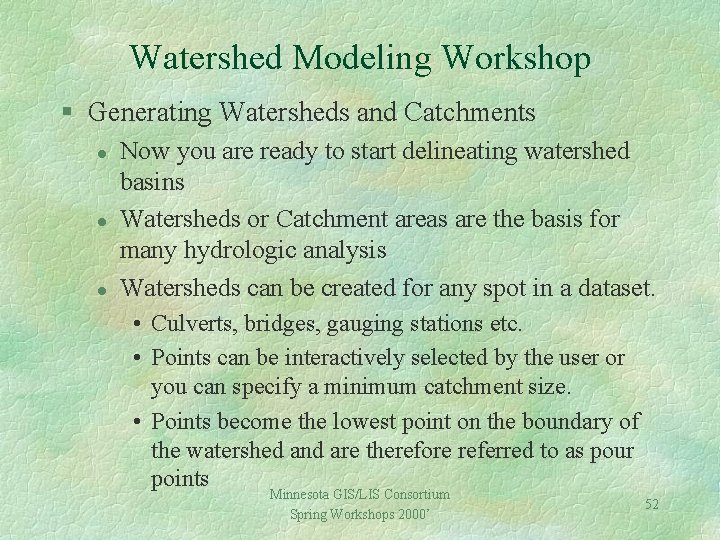
Watershed Modeling Workshop § Generating Watersheds and Catchments l l l Now you are ready to start delineating watershed basins Watersheds or Catchment areas are the basis for many hydrologic analysis Watersheds can be created for any spot in a dataset. • Culverts, bridges, gauging stations etc. • Points can be interactively selected by the user or you can specify a minimum catchment size. • Points become the lowest point on the boundary of the watershed and are therefore referred to as pour points Minnesota GIS/LIS Consortium Spring Workshops 2000’ 52
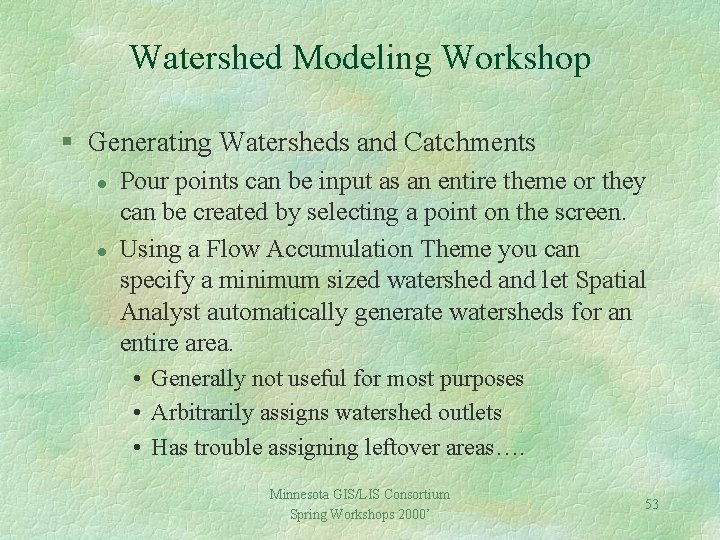
Watershed Modeling Workshop § Generating Watersheds and Catchments l l Pour points can be input as an entire theme or they can be created by selecting a point on the screen. Using a Flow Accumulation Theme you can specify a minimum sized watershed and let Spatial Analyst automatically generate watersheds for an entire area. • Generally not useful for most purposes • Arbitrarily assigns watershed outlets • Has trouble assigning leftover areas…. Minnesota GIS/LIS Consortium Spring Workshops 2000’ 53
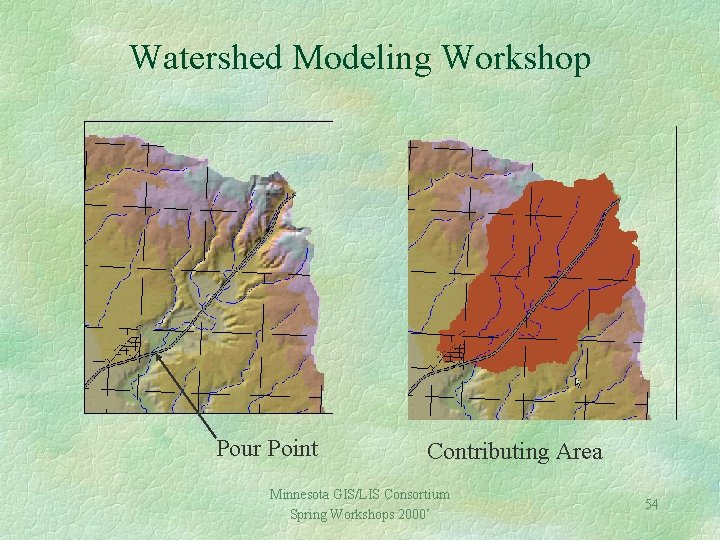
Watershed Modeling Workshop Pour Point Contributing Area Minnesota GIS/LIS Consortium Spring Workshops 2000’ 54

Watershed Modeling Workshop Minimum Catchment Area = 5000 cells Minimum Catchment Area = 10000 cells Minnesota GIS/LIS Consortium Spring Workshops 2000’ 55
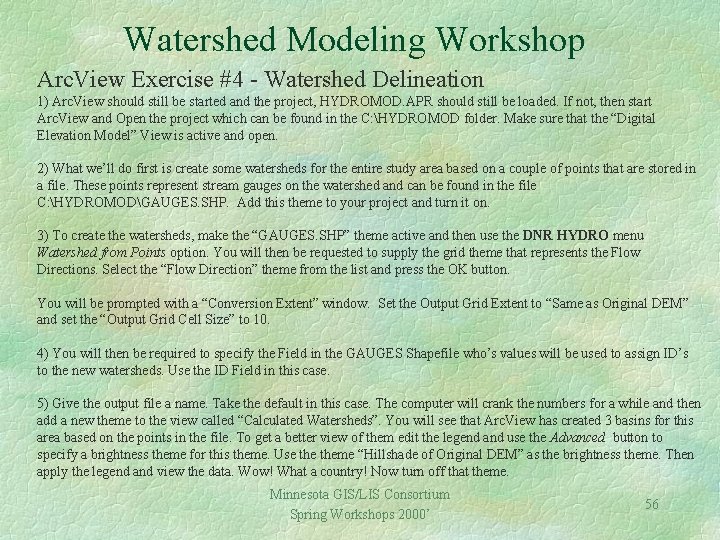
Watershed Modeling Workshop Arc. View Exercise #4 - Watershed Delineation 1) Arc. View should still be started and the project, HYDROMOD. APR should still be loaded. If not, then start Arc. View and Open the project which can be found in the C: HYDROMOD folder. Make sure that the “Digital Elevation Model” View is active and open. 2) What we’ll do first is create some watersheds for the entire study area based on a couple of points that are stored in a file. These points represent stream gauges on the watershed and can be found in the file C: HYDROMODGAUGES. SHP. Add this theme to your project and turn it on. 3) To create the watersheds, make the “GAUGES. SHP” theme active and then use the DNR HYDRO menu Watershed from Points option. You will then be requested to supply the grid theme that represents the Flow Directions. Select the “Flow Direction” theme from the list and press the OK button. You will be prompted with a “Conversion Extent” window. Set the Output Grid Extent to “Same as Original DEM” and set the “Output Grid Cell Size” to 10. 4) You will then be required to specify the Field in the GAUGES Shapefile who’s values will be used to assign ID’s to the new watersheds. Use the ID Field in this case. 5) Give the output file a name. Take the default in this case. The computer will crank the numbers for a while and then add a new theme to the view called “Calculated Watersheds”. You will see that Arc. View has created 3 basins for this area based on the points in the file. To get a better view of them edit the legend and use the Advanced button to specify a brightness theme for this theme. Use theme “Hillshade of Original DEM” as the brightness theme. Then apply the legend and view the data. Wow! What a country! Now turn off that theme. Minnesota GIS/LIS Consortium Spring Workshops 2000’ 56
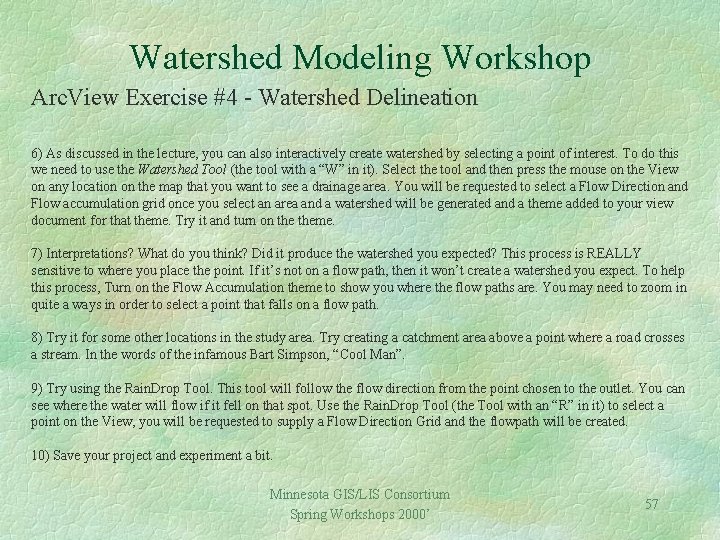
Watershed Modeling Workshop Arc. View Exercise #4 - Watershed Delineation 6) As discussed in the lecture, you can also interactively create watershed by selecting a point of interest. To do this we need to use the Watershed Tool (the tool with a “W” in it). Select the tool and then press the mouse on the View on any location on the map that you want to see a drainage area. You will be requested to select a Flow Direction and Flow accumulation grid once you select an area and a watershed will be generated and a theme added to your view document for that theme. Try it and turn on theme. 7) Interpretations? What do you think? Did it produce the watershed you expected? This process is REALLY sensitive to where you place the point. If it’s not on a flow path, then it won’t create a watershed you expect. To help this process, Turn on the Flow Accumulation theme to show you where the flow paths are. You may need to zoom in quite a ways in order to select a point that falls on a flow path. 8) Try it for some other locations in the study area. Try creating a catchment area above a point where a road crosses a stream. In the words of the infamous Bart Simpson, “Cool Man”. 9) Try using the Rain. Drop Tool. This tool will follow the flow direction from the point chosen to the outlet. You can see where the water will flow if it fell on that spot. Use the Rain. Drop Tool (the Tool with an “R” in it) to select a point on the View, you will be requested to supply a Flow Direction Grid and the flowpath will be created. 10) Save your project and experiment a bit. Minnesota GIS/LIS Consortium Spring Workshops 2000’ 57
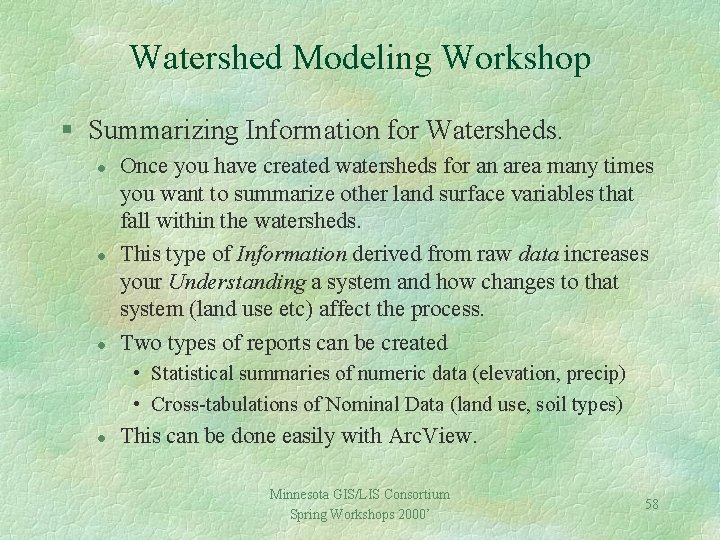
Watershed Modeling Workshop § Summarizing Information for Watersheds. l l l Once you have created watersheds for an area many times you want to summarize other land surface variables that fall within the watersheds. This type of Information derived from raw data increases your Understanding a system and how changes to that system (land use etc) affect the process. Two types of reports can be created • Statistical summaries of numeric data (elevation, precip) • Cross-tabulations of Nominal Data (land use, soil types) l This can be done easily with Arc. View. Minnesota GIS/LIS Consortium Spring Workshops 2000’ 58
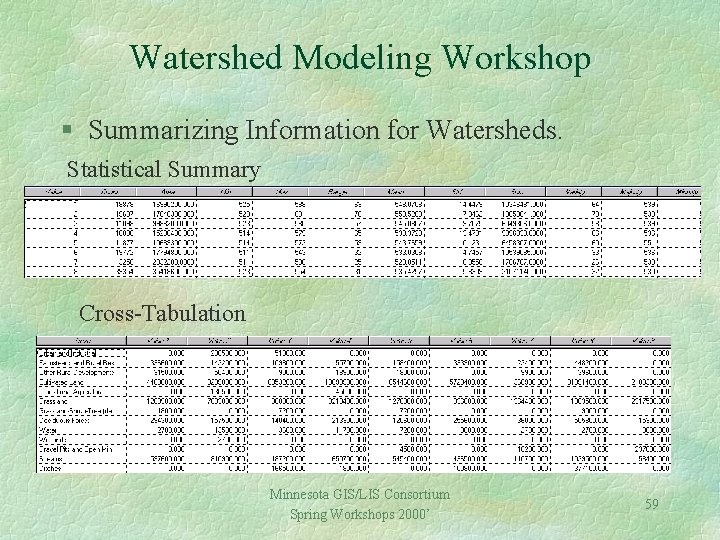
Watershed Modeling Workshop § Summarizing Information for Watersheds. Statistical Summary Cross-Tabulation Minnesota GIS/LIS Consortium Spring Workshops 2000’ 59
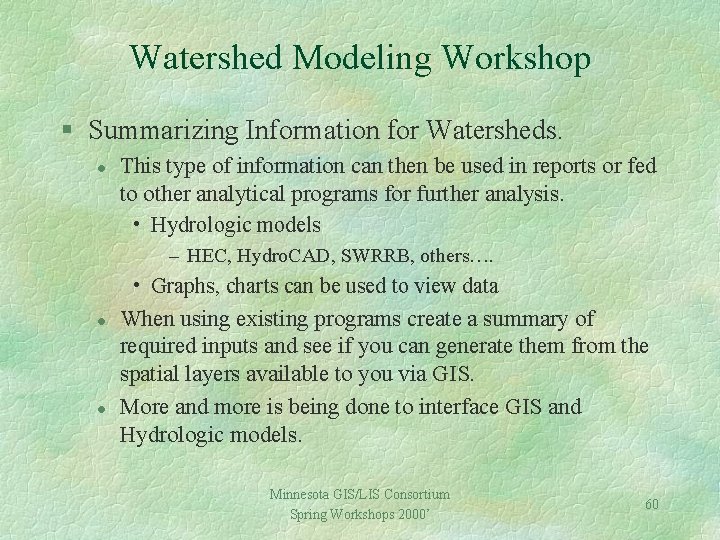
Watershed Modeling Workshop § Summarizing Information for Watersheds. l This type of information can then be used in reports or fed to other analytical programs for further analysis. • Hydrologic models – HEC, Hydro. CAD, SWRRB, others…. l l • Graphs, charts can be used to view data When using existing programs create a summary of required inputs and see if you can generate them from the spatial layers available to you via GIS. More and more is being done to interface GIS and Hydrologic models. Minnesota GIS/LIS Consortium Spring Workshops 2000’ 60
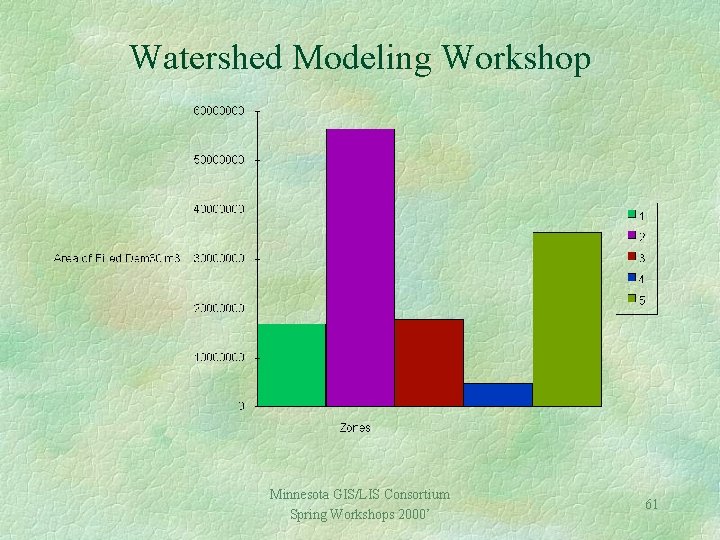
Watershed Modeling Workshop Minnesota GIS/LIS Consortium Spring Workshops 2000’ 61
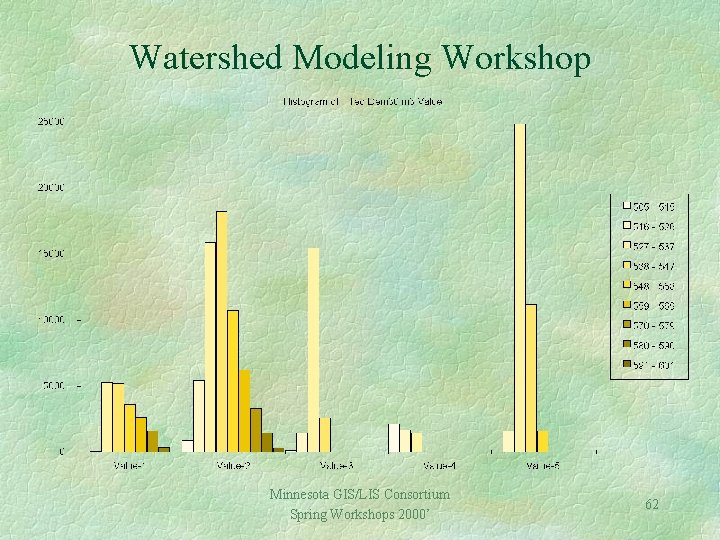
Watershed Modeling Workshop Minnesota GIS/LIS Consortium Spring Workshops 2000’ 62
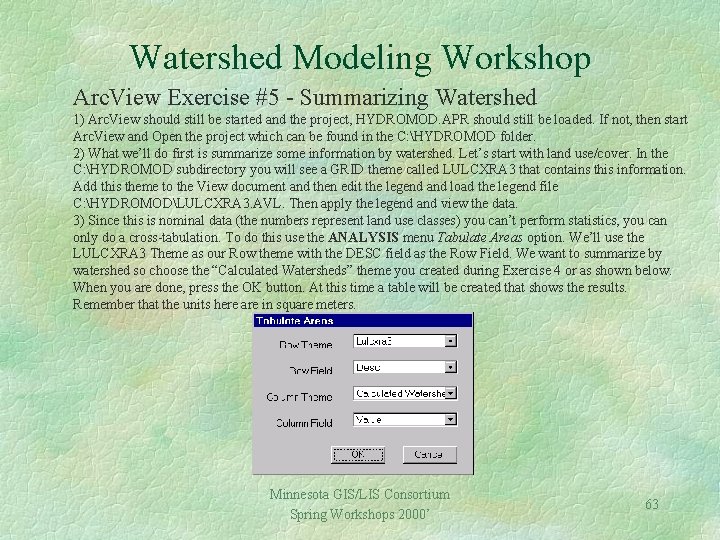
Watershed Modeling Workshop Arc. View Exercise #5 - Summarizing Watershed 1) Arc. View should still be started and the project, HYDROMOD. APR should still be loaded. If not, then start Arc. View and Open the project which can be found in the C: HYDROMOD folder. 2) What we’ll do first is summarize some information by watershed. Let’s start with land use/cover. In the C: HYDROMOD subdirectory you will see a GRID theme called LULCXRA 3 that contains this information. Add this theme to the View document and then edit the legend and load the legend file C: HYDROMODLULCXRA 3. AVL. Then apply the legend and view the data. 3) Since this is nominal data (the numbers represent land use classes) you can’t perform statistics, you can only do a cross-tabulation. To do this use the ANALYSIS menu Tabulate Areas option. We’ll use the LULCXRA 3 Theme as our Row theme with the DESC field as the Row Field. We want to summarize by watershed so choose the “Calculated Watersheds” theme you created during Exercise 4 or as shown below. When you are done, press the OK button. At this time a table will be created that shows the results. Remember that the units here are in square meters. Minnesota GIS/LIS Consortium Spring Workshops 2000’ 63
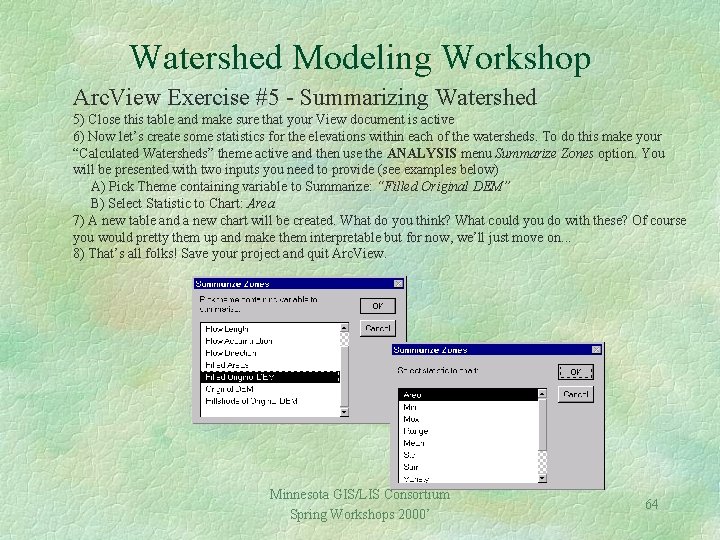
Watershed Modeling Workshop Arc. View Exercise #5 - Summarizing Watershed 5) Close this table and make sure that your View document is active 6) Now let’s create some statistics for the elevations within each of the watersheds. To do this make your “Calculated Watersheds” theme active and then use the ANALYSIS menu Summarize Zones option. You will be presented with two inputs you need to provide (see examples below) A) Pick Theme containing variable to Summarize: “Filled Original DEM” B) Select Statistic to Chart: Area 7) A new table and a new chart will be created. What do you think? What could you do with these? Of course you would pretty them up and make them interpretable but for now, we’ll just move on. . . 8) That’s all folks! Save your project and quit Arc. View. Minnesota GIS/LIS Consortium Spring Workshops 2000’ 64
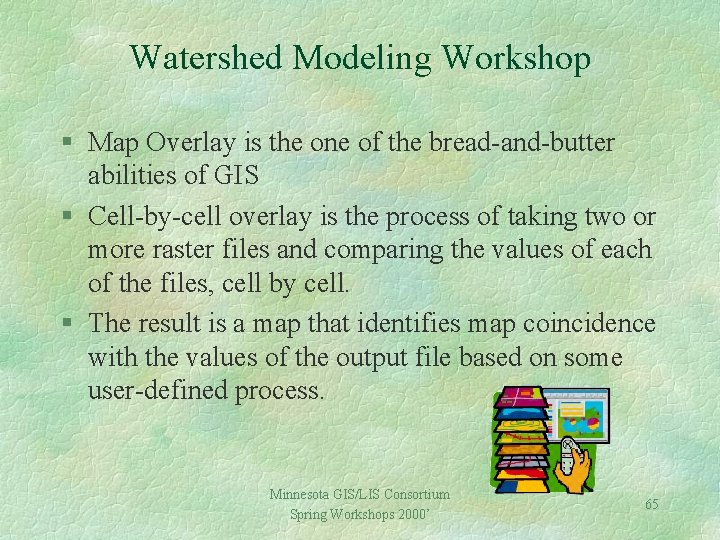
Watershed Modeling Workshop § Map Overlay is the one of the bread-and-butter abilities of GIS § Cell-by-cell overlay is the process of taking two or more raster files and comparing the values of each of the files, cell by cell. § The result is a map that identifies map coincidence with the values of the output file based on some user-defined process. Minnesota GIS/LIS Consortium Spring Workshops 2000’ 65

Watershed Modeling Workshop § Raster Files can also support “Mapwide Overlays” l l Take a mathematical equation and “plunge” it through a set of registered map layers. Each map layer is considered a variable Each location is considered a case Each value considered a measurement § Very important stuff for modelers Minnesota GIS/LIS Consortium Spring Workshops 2000’ 66
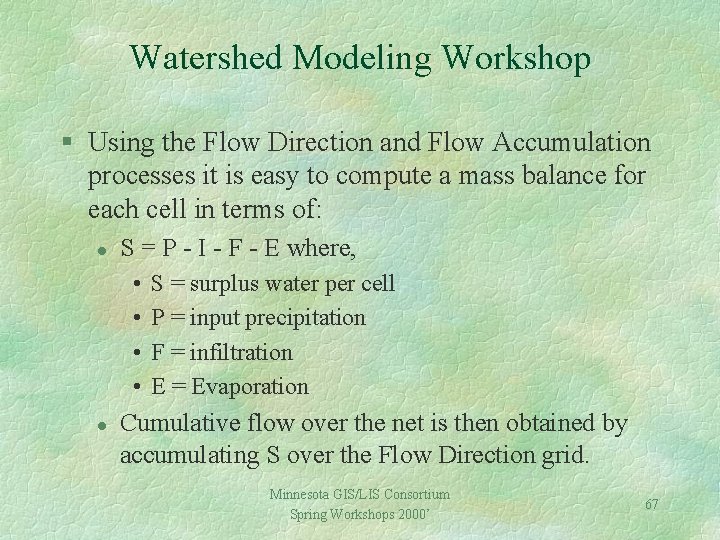
Watershed Modeling Workshop § Using the Flow Direction and Flow Accumulation processes it is easy to compute a mass balance for each cell in terms of: l S = P - I - F - E where, • • l S = surplus water per cell P = input precipitation F = infiltration E = Evaporation Cumulative flow over the net is then obtained by accumulating S over the Flow Direction grid. Minnesota GIS/LIS Consortium Spring Workshops 2000’ 67
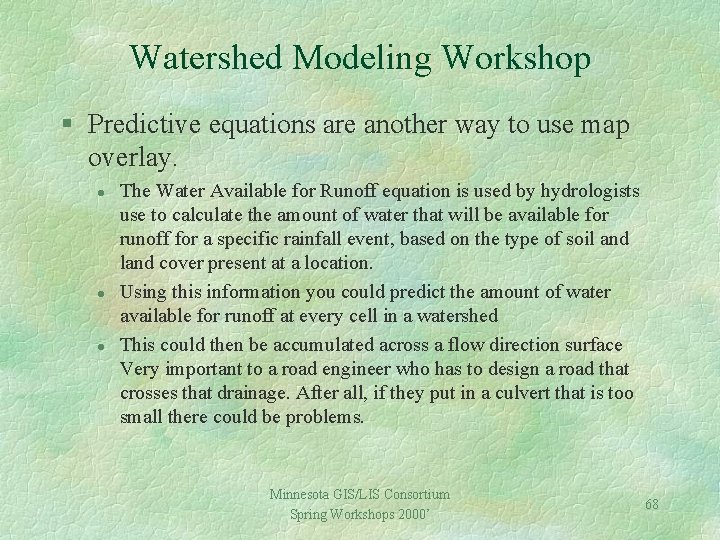
Watershed Modeling Workshop § Predictive equations are another way to use map overlay. l l l The Water Available for Runoff equation is used by hydrologists use to calculate the amount of water that will be available for runoff for a specific rainfall event, based on the type of soil and land cover present at a location. Using this information you could predict the amount of water available for runoff at every cell in a watershed This could then be accumulated across a flow direction surface Very important to a road engineer who has to design a road that crosses that drainage. After all, if they put in a culvert that is too small there could be problems. Minnesota GIS/LIS Consortium Spring Workshops 2000’ 68
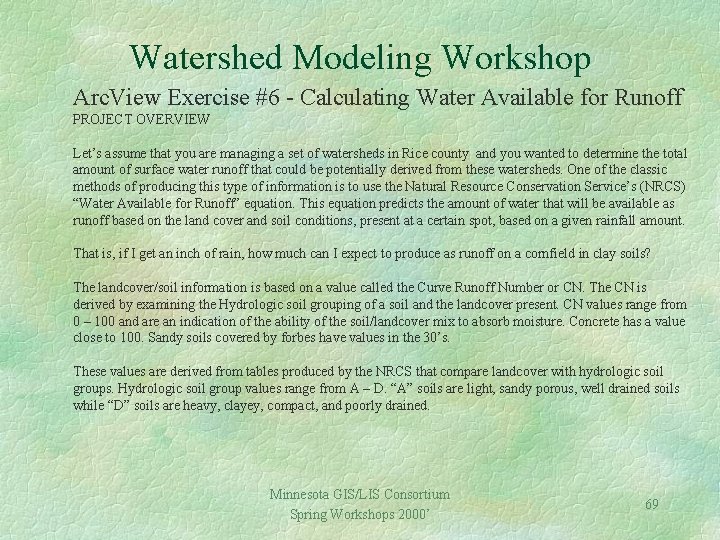
Watershed Modeling Workshop Arc. View Exercise #6 - Calculating Water Available for Runoff PROJECT OVERVIEW Let’s assume that you are managing a set of watersheds in Rice county and you wanted to determine the total amount of surface water runoff that could be potentially derived from these watersheds. One of the classic methods of producing this type of information is to use the Natural Resource Conservation Service’s (NRCS) “Water Available for Runoff” equation. This equation predicts the amount of water that will be available as runoff based on the land cover and soil conditions, present at a certain spot, based on a given rainfall amount. That is, if I get an inch of rain, how much can I expect to produce as runoff on a cornfield in clay soils? The landcover/soil information is based on a value called the Curve Runoff Number or CN. The CN is derived by examining the Hydrologic soil grouping of a soil and the landcover present. CN values range from 0 – 100 and are an indication of the ability of the soil/landcover mix to absorb moisture. Concrete has a value close to 100. Sandy soils covered by forbes have values in the 30’s. These values are derived from tables produced by the NRCS that compare landcover with hydrologic soil groups. Hydrologic soil group values range from A – D. “A” soils are light, sandy porous, well drained soils while “D” soils are heavy, clayey, compact, and poorly drained. Minnesota GIS/LIS Consortium Spring Workshops 2000’ 69
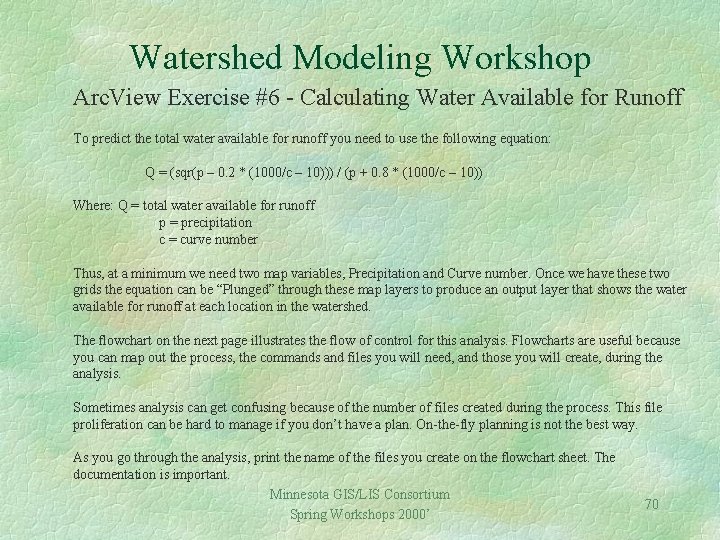
Watershed Modeling Workshop Arc. View Exercise #6 - Calculating Water Available for Runoff To predict the total water available for runoff you need to use the following equation: Q = (sqr(p – 0. 2 * (1000/c – 10))) / (p + 0. 8 * (1000/c – 10)) Where: Q = total water available for runoff p = precipitation c = curve number Thus, at a minimum we need two map variables, Precipitation and Curve number. Once we have these two grids the equation can be “Plunged” through these map layers to produce an output layer that shows the water available for runoff at each location in the watershed. The flowchart on the next page illustrates the flow of control for this analysis. Flowcharts are useful because you can map out the process, the commands and files you will need, and those you will create, during the analysis. Sometimes analysis can get confusing because of the number of files created during the process. This file proliferation can be hard to manage if you don’t have a plan. On-the-fly planning is not the best way. As you go through the analysis, print the name of the files you create on the flowchart sheet. The documentation is important. Minnesota GIS/LIS Consortium Spring Workshops 2000’ 70
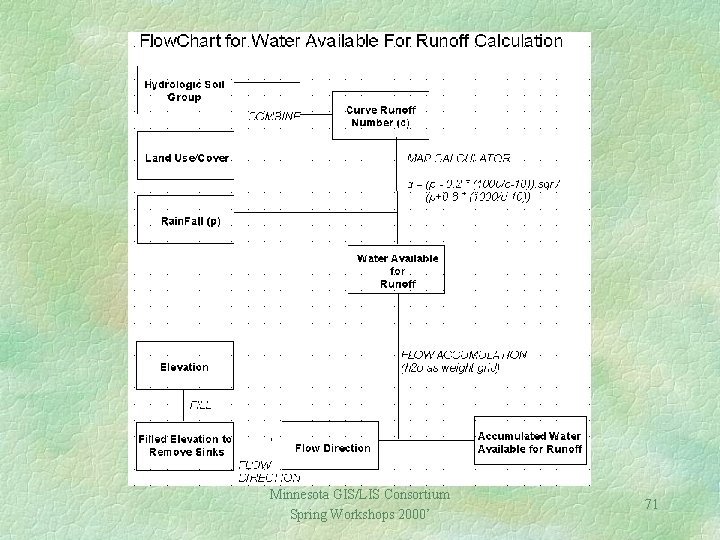
Minnesota GIS/LIS Consortium Spring Workshops 2000’ 71
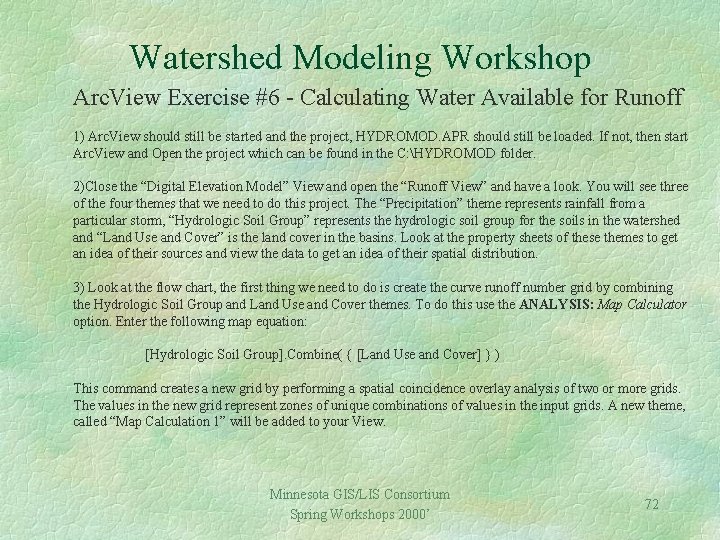
Watershed Modeling Workshop Arc. View Exercise #6 - Calculating Water Available for Runoff 1) Arc. View should still be started and the project, HYDROMOD. APR should still be loaded. If not, then start Arc. View and Open the project which can be found in the C: HYDROMOD folder. 2)Close the “Digital Elevation Model” View and open the “Runoff View” and have a look. You will see three of the four themes that we need to do this project. The “Precipitation” theme represents rainfall from a particular storm, “Hydrologic Soil Group” represents the hydrologic soil group for the soils in the watershed and “Land Use and Cover” is the land cover in the basins. Look at the property sheets of these themes to get an idea of their sources and view the data to get an idea of their spatial distribution. 3) Look at the flow chart, the first thing we need to do is create the curve runoff number grid by combining the Hydrologic Soil Group and Land Use and Cover themes. To do this use the ANALYSIS: Map Calculator option. Enter the following map equation: [Hydrologic Soil Group]. Combine( { [Land Use and Cover] } ) This command creates a new grid by performing a spatial coincidence overlay analysis of two or more grids. The values in the new grid represent zones of unique combinations of values in the input grids. A new theme, called “Map Calculation 1” will be added to your View. Minnesota GIS/LIS Consortium Spring Workshops 2000’ 72
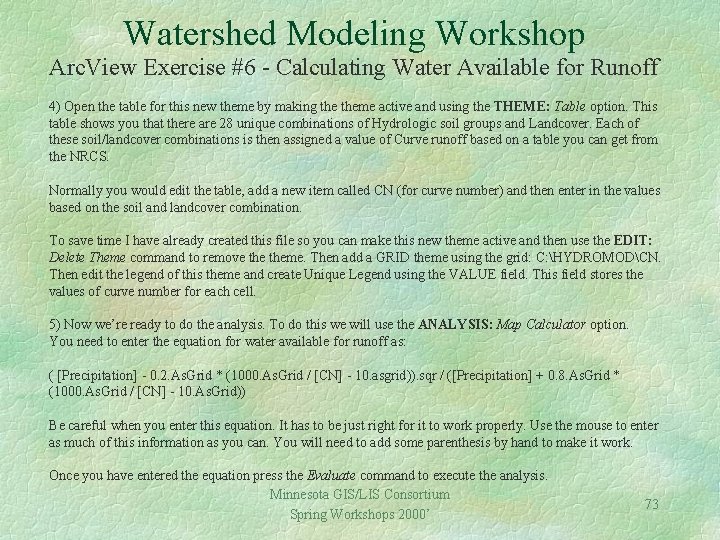
Watershed Modeling Workshop Arc. View Exercise #6 - Calculating Water Available for Runoff 4) Open the table for this new theme by making theme active and using the THEME: Table option. This table shows you that there are 28 unique combinations of Hydrologic soil groups and Landcover. Each of these soil/landcover combinations is then assigned a value of Curve runoff based on a table you can get from the NRCS. Normally you would edit the table, add a new item called CN (for curve number) and then enter in the values based on the soil and landcover combination. To save time I have already created this file so you can make this new theme active and then use the EDIT: Delete Theme command to remove theme. Then add a GRID theme using the grid: C: HYDROMODCN. Then edit the legend of this theme and create Unique Legend using the VALUE field. This field stores the values of curve number for each cell. 5) Now we’re ready to do the analysis. To do this we will use the ANALYSIS: Map Calculator option. You need to enter the equation for water available for runoff as: ( [Precipitation] - 0. 2. As. Grid * (1000. As. Grid / [CN] - 10. asgrid)). sqr / ([Precipitation] + 0. 8. As. Grid * (1000. As. Grid / [CN] - 10. As. Grid)) Be careful when you enter this equation. It has to be just right for it to work properly. Use the mouse to enter as much of this information as you can. You will need to add some parenthesis by hand to make it work. Once you have entered the equation press the Evaluate command to execute the analysis. Minnesota GIS/LIS Consortium Spring Workshops 2000’ 73
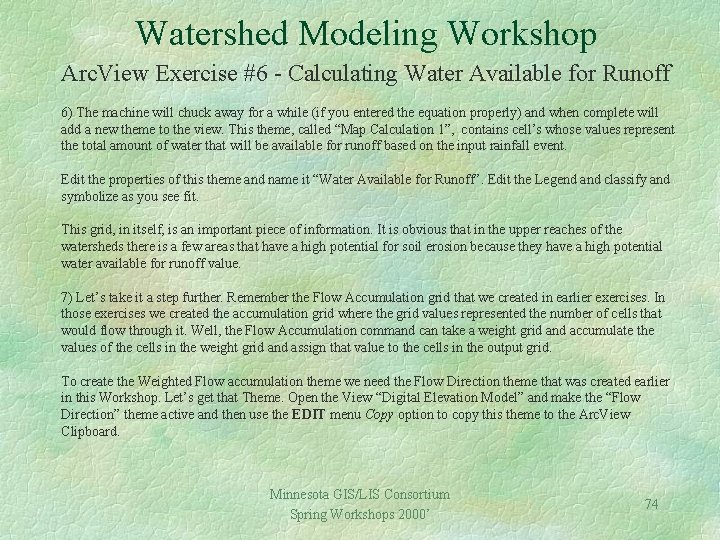
Watershed Modeling Workshop Arc. View Exercise #6 - Calculating Water Available for Runoff 6) The machine will chuck away for a while (if you entered the equation properly) and when complete will add a new theme to the view. This theme, called “Map Calculation 1”, contains cell’s whose values represent the total amount of water that will be available for runoff based on the input rainfall event. Edit the properties of this theme and name it “Water Available for Runoff”. Edit the Legend and classify and symbolize as you see fit. This grid, in itself, is an important piece of information. It is obvious that in the upper reaches of the watersheds there is a few areas that have a high potential for soil erosion because they have a high potential water available for runoff value. 7) Let’s take it a step further. Remember the Flow Accumulation grid that we created in earlier exercises. In those exercises we created the accumulation grid where the grid values represented the number of cells that would flow through it. Well, the Flow Accumulation command can take a weight grid and accumulate the values of the cells in the weight grid and assign that value to the cells in the output grid. To create the Weighted Flow accumulation theme we need the Flow Direction theme that was created earlier in this Workshop. Let’s get that Theme. Open the View “Digital Elevation Model” and make the “Flow Direction” theme active and then use the EDIT menu Copy option to copy this theme to the Arc. View Clipboard. Minnesota GIS/LIS Consortium Spring Workshops 2000’ 74
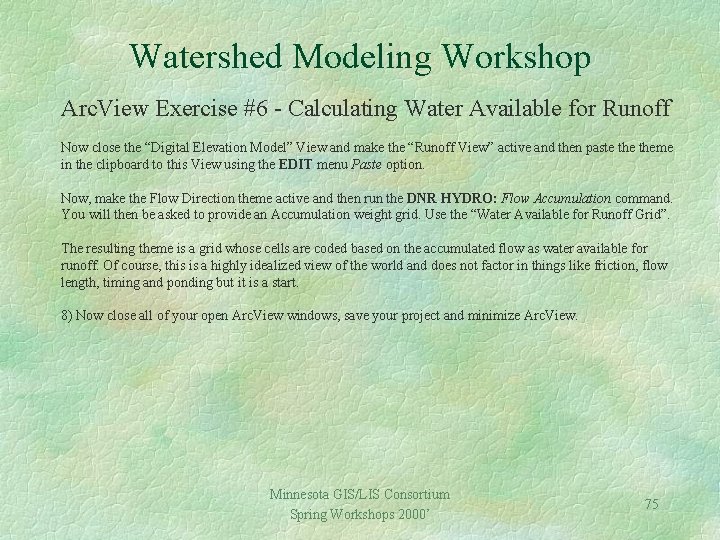
Watershed Modeling Workshop Arc. View Exercise #6 - Calculating Water Available for Runoff Now close the “Digital Elevation Model” View and make the “Runoff View” active and then paste theme in the clipboard to this View using the EDIT menu Paste option. Now, make the Flow Direction theme active and then run the DNR HYDRO: Flow Accumulation command. You will then be asked to provide an Accumulation weight grid. Use the “Water Available for Runoff Grid”. The resulting theme is a grid whose cells are coded based on the accumulated flow as water available for runoff. Of course, this is a highly idealized view of the world and does not factor in things like friction, flow length, timing and ponding but it is a start. 8) Now close all of your open Arc. View windows, save your project and minimize Arc. View. Minnesota GIS/LIS Consortium Spring Workshops 2000’ 75
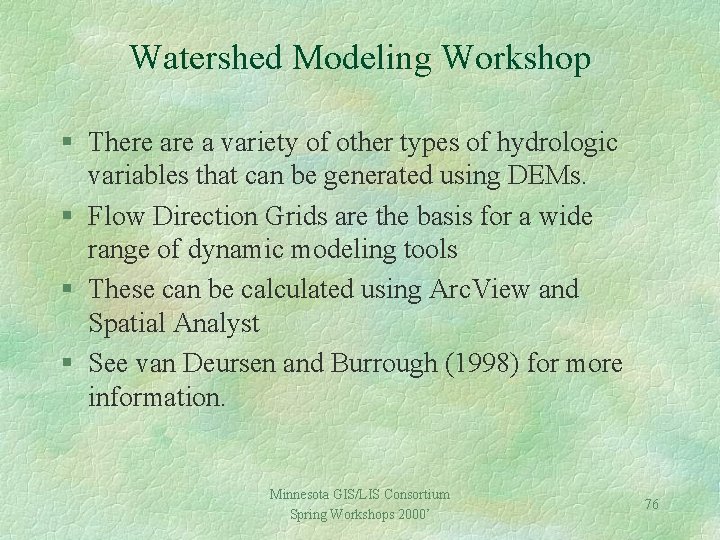
Watershed Modeling Workshop § There a variety of other types of hydrologic variables that can be generated using DEMs. § Flow Direction Grids are the basis for a wide range of dynamic modeling tools § These can be calculated using Arc. View and Spatial Analyst § See van Deursen and Burrough (1998) for more information. Minnesota GIS/LIS Consortium Spring Workshops 2000’ 76
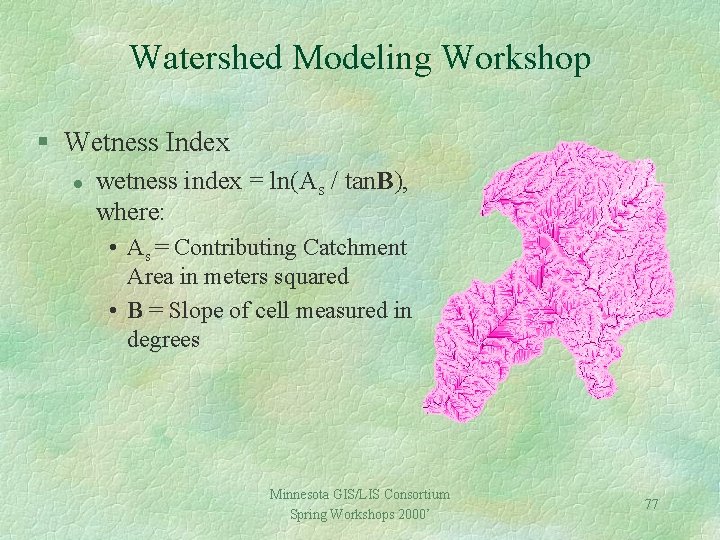
Watershed Modeling Workshop § Wetness Index l wetness index = ln(As / tan. B), where: • As = Contributing Catchment Area in meters squared • B = Slope of cell measured in degrees Minnesota GIS/LIS Consortium Spring Workshops 2000’ 77
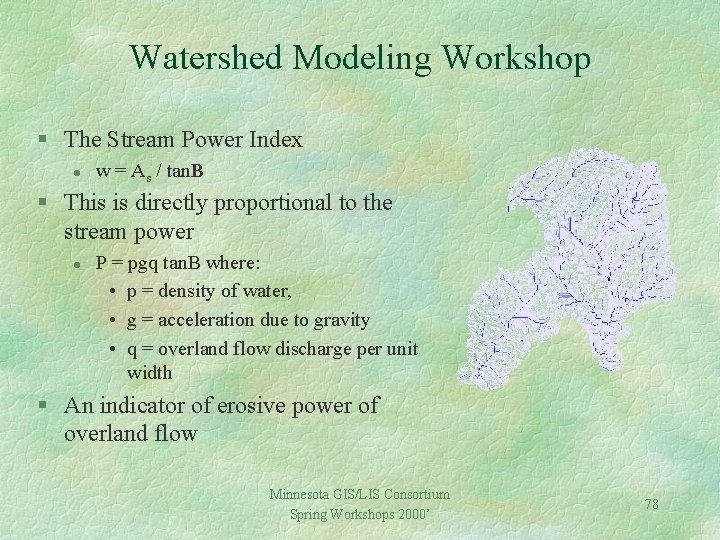
Watershed Modeling Workshop § The Stream Power Index l w = As / tan. B § This is directly proportional to the stream power l P = pgq tan. B where: • p = density of water, • g = acceleration due to gravity • q = overland flow discharge per unit width § An indicator of erosive power of overland flow Minnesota GIS/LIS Consortium Spring Workshops 2000’ 78
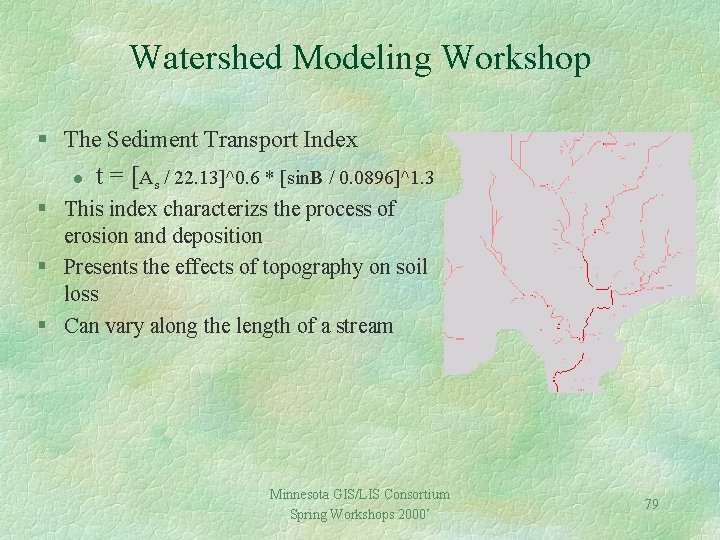
Watershed Modeling Workshop § The Sediment Transport Index l t = [As / 22. 13]^0. 6 * [sin. B / 0. 0896]^1. 3 § This index characterizs the process of erosion and deposition § Presents the effects of topography on soil loss § Can vary along the length of a stream Minnesota GIS/LIS Consortium Spring Workshops 2000’ 79
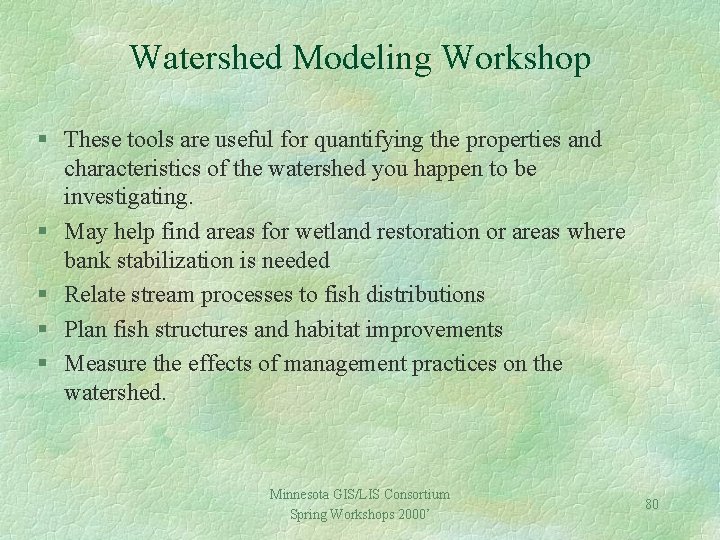
Watershed Modeling Workshop § These tools are useful for quantifying the properties and characteristics of the watershed you happen to be investigating. § May help find areas for wetland restoration or areas where bank stabilization is needed § Relate stream processes to fish distributions § Plan fish structures and habitat improvements § Measure the effects of management practices on the watershed. Minnesota GIS/LIS Consortium Spring Workshops 2000’ 80
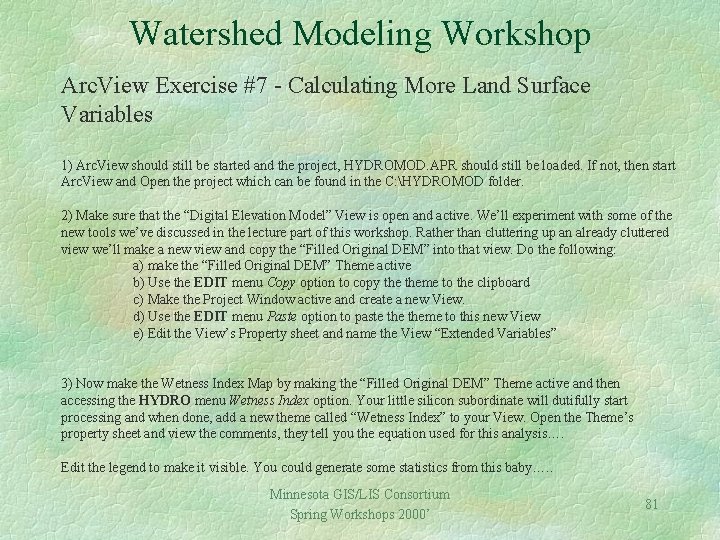
Watershed Modeling Workshop Arc. View Exercise #7 - Calculating More Land Surface Variables 1) Arc. View should still be started and the project, HYDROMOD. APR should still be loaded. If not, then start Arc. View and Open the project which can be found in the C: HYDROMOD folder. 2) Make sure that the “Digital Elevation Model” View is open and active. We’ll experiment with some of the new tools we’ve discussed in the lecture part of this workshop. Rather than cluttering up an already cluttered view we’ll make a new view and copy the “Filled Original DEM” into that view. Do the following: a) make the “Filled Original DEM” Theme active b) Use the EDIT menu Copy option to copy theme to the clipboard c) Make the Project Window active and create a new View. d) Use the EDIT menu Paste option to paste theme to this new View e) Edit the View’s Property sheet and name the View “Extended Variables” 3) Now make the Wetness Index Map by making the “Filled Original DEM” Theme active and then accessing the HYDRO menu Wetness Index option. Your little silicon subordinate will dutifully start processing and when done, add a new theme called “Wetness Index” to your View. Open the Theme’s property sheet and view the comments, they tell you the equation used for this analysis…. Edit the legend to make it visible. You could generate some statistics from this baby…. . Minnesota GIS/LIS Consortium Spring Workshops 2000’ 81
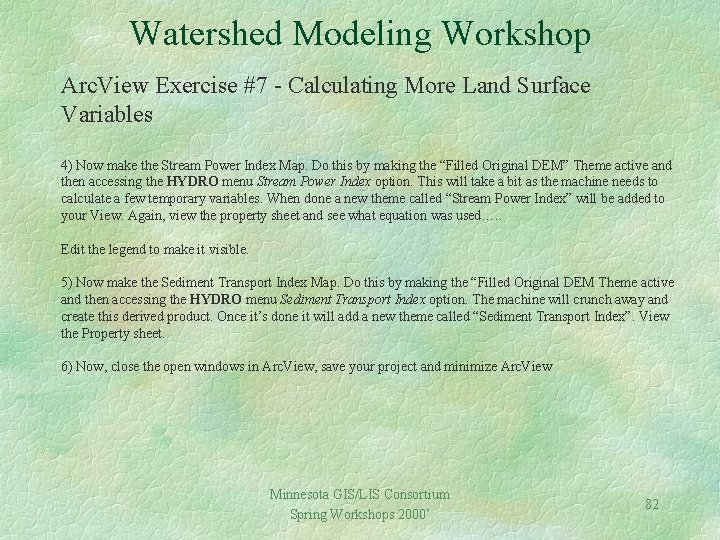
Watershed Modeling Workshop Arc. View Exercise #7 - Calculating More Land Surface Variables 4) Now make the Stream Power Index Map. Do this by making the “Filled Original DEM” Theme active and then accessing the HYDRO menu Stream Power Index option. This will take a bit as the machine needs to calculate a few temporary variables. When done a new theme called “Stream Power Index” will be added to your View. Again, view the property sheet and see what equation was used…. . Edit the legend to make it visible. 5) Now make the Sediment Transport Index Map. Do this by making the “Filled Original DEM Theme active and then accessing the HYDRO menu Sediment Transport Index option. The machine will crunch away and create this derived product. Once it’s done it will add a new theme called “Sediment Transport Index”. View the Property sheet. 6) Now, close the open windows in Arc. View, save your project and minimize Arc. View Minnesota GIS/LIS Consortium Spring Workshops 2000’ 82
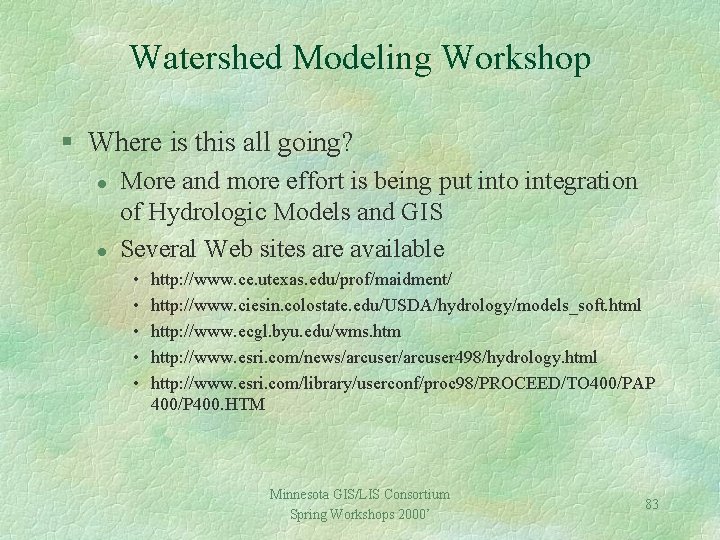
Watershed Modeling Workshop § Where is this all going? l l More and more effort is being put into integration of Hydrologic Models and GIS Several Web sites are available • • • http: //www. ce. utexas. edu/prof/maidment/ http: //www. ciesin. colostate. edu/USDA/hydrology/models_soft. html http: //www. ecgl. byu. edu/wms. htm http: //www. esri. com/news/arcuser 498/hydrology. html http: //www. esri. com/library/userconf/proc 98/PROCEED/TO 400/PAP 400/P 400. HTM Minnesota GIS/LIS Consortium Spring Workshops 2000’ 83
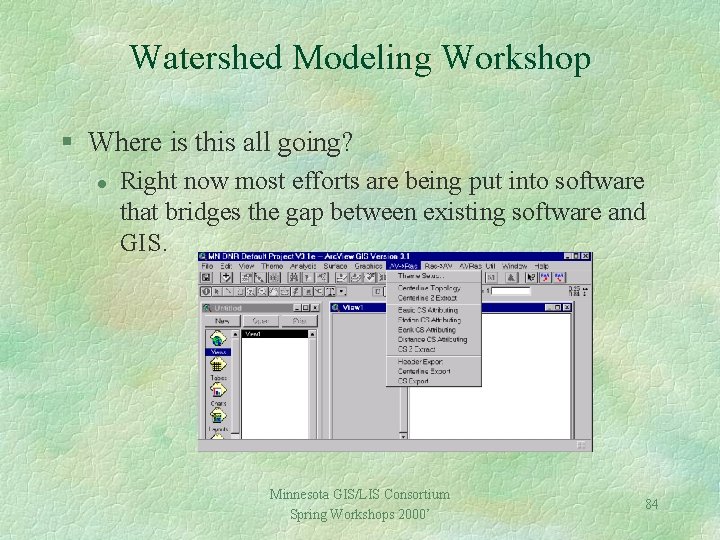
Watershed Modeling Workshop § Where is this all going? l Right now most efforts are being put into software that bridges the gap between existing software and GIS. Minnesota GIS/LIS Consortium Spring Workshops 2000’ 84
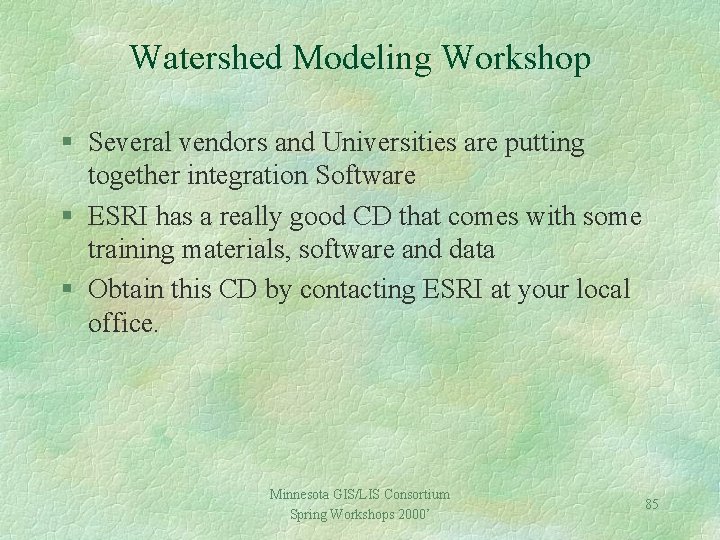
Watershed Modeling Workshop § Several vendors and Universities are putting together integration Software § ESRI has a really good CD that comes with some training materials, software and data § Obtain this CD by contacting ESRI at your local office. Minnesota GIS/LIS Consortium Spring Workshops 2000’ 85
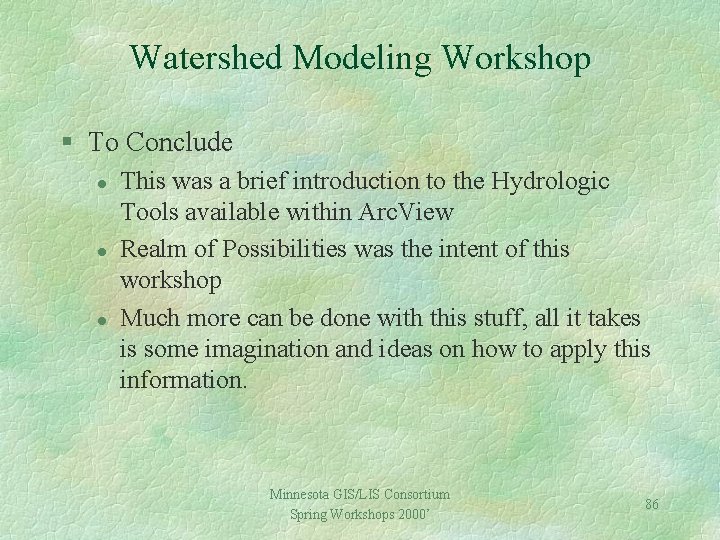
Watershed Modeling Workshop § To Conclude l l l This was a brief introduction to the Hydrologic Tools available within Arc. View Realm of Possibilities was the intent of this workshop Much more can be done with this stuff, all it takes is some imagination and ideas on how to apply this information. Minnesota GIS/LIS Consortium Spring Workshops 2000’ 86
 Role modeling theory
Role modeling theory Relational modeling vs dimensional modeling
Relational modeling vs dimensional modeling Arc promoteur vs arc investigateur
Arc promoteur vs arc investigateur Minor arc and major arc
Minor arc and major arc Monor arc
Monor arc Arc emu88 com arc info 45 100045 html
Arc emu88 com arc info 45 100045 html Modeling using variation calculator
Modeling using variation calculator Data modeling using entity relationship model
Data modeling using entity relationship model Lesson 12 modeling using similarity
Lesson 12 modeling using similarity Modeling of digital communication systems using simulink
Modeling of digital communication systems using simulink Modeling of digital communication systems using simulink
Modeling of digital communication systems using simulink Erd identifying relationship
Erd identifying relationship Arc view gis
Arc view gis Garmin dnr
Garmin dnr Never directly or indirectly view an electric arc without
Never directly or indirectly view an electric arc without Wawa atlanta
Wawa atlanta Gabion structure watershed
Gabion structure watershed Components of a watershed
Components of a watershed Watershed management meaning
Watershed management meaning Topographic map watershed delineation
Topographic map watershed delineation Genesee river watershed
Genesee river watershed Difference between watershed and river basin
Difference between watershed and river basin North bay watershed association
North bay watershed association Integrated watershed management
Integrated watershed management Segmentation by morphological watersheds
Segmentation by morphological watersheds Andrew ritchie qc
Andrew ritchie qc Watershed poster ideas
Watershed poster ideas Local watershed definition
Local watershed definition Watershed segmentation
Watershed segmentation History of development communication ppt
History of development communication ppt Green river (duwamish river tributary)
Green river (duwamish river tributary) Dry creek experimental watershed
Dry creek experimental watershed Pseudocolor matlab
Pseudocolor matlab Corkscrew regional ecosystem watershed
Corkscrew regional ecosystem watershed Watershed segmentation
Watershed segmentation Watershed poster ideas
Watershed poster ideas Watershed vocabulary
Watershed vocabulary Red lake watershed district
Red lake watershed district Rebecca hug
Rebecca hug Watershed segmentation
Watershed segmentation Watershed management
Watershed management Gis watershed analysis
Gis watershed analysis Water management importance
Water management importance Chatfield watershed authority
Chatfield watershed authority Athabasca watershed council
Athabasca watershed council Rice creek watershed
Rice creek watershed The watershed game
The watershed game Epa watershed academy
Epa watershed academy Phelps
Phelps Watershed characteristics
Watershed characteristics Rocky river watershed
Rocky river watershed Sujala watershed project
Sujala watershed project Watershed stream order
Watershed stream order Eep mobile al
Eep mobile al Micro watershed
Micro watershed Infiltration curve
Infiltration curve Coca cola watershed
Coca cola watershed Preparation definition geography
Preparation definition geography Watershed delineation pdf
Watershed delineation pdf Big darby creek watershed
Big darby creek watershed Atlanta watershed management
Atlanta watershed management Bear creek association
Bear creek association Orthographic
Orthographic Revolve section view
Revolve section view Broken section view
Broken section view Half section view vs full section view
Half section view vs full section view Worms eye camera angle
Worms eye camera angle Plan end view elevation
Plan end view elevation Isometric drawing n1
Isometric drawing n1 For the view create view instructor_info as
For the view create view instructor_info as Simple view and complex view
Simple view and complex view Simple view and complex view
Simple view and complex view Simple view and complex view
Simple view and complex view @html partial
@html partial Chest x-ray anatomy
Chest x-ray anatomy Supply chain cycle
Supply chain cycle What is operating system
What is operating system Relationship between law and ethics
Relationship between law and ethics Multi-view drawing
Multi-view drawing Front view top view
Front view top view Pyramid isometric drawing
Pyramid isometric drawing For the view create view instructor_info as
For the view create view instructor_info as Drawing auxiliary view using center plane reference
Drawing auxiliary view using center plane reference Using system using system.collections.generic
Using system using system.collections.generic Defrost using internal heat is accomplished using
Defrost using internal heat is accomplished using Timothy winters
Timothy winters Timothy winters worksheets
Timothy winters worksheets