Warmup What is the difference between input and
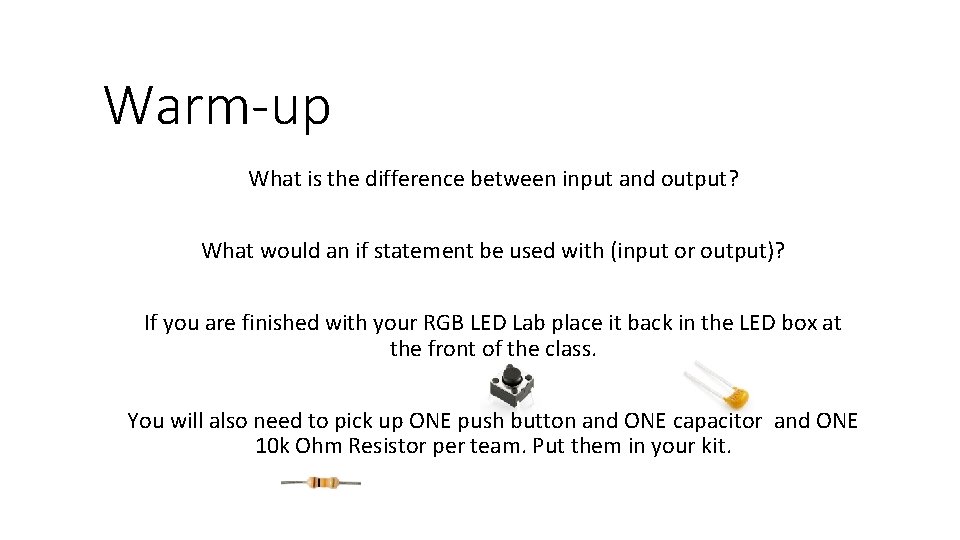
Warm-up What is the difference between input and output? What would an if statement be used with (input or output)? If you are finished with your RGB LED Lab place it back in the LED box at the front of the class. You will also need to pick up ONE push button and ONE capacitor and ONE 10 k Ohm Resistor per team. Put them in your kit.
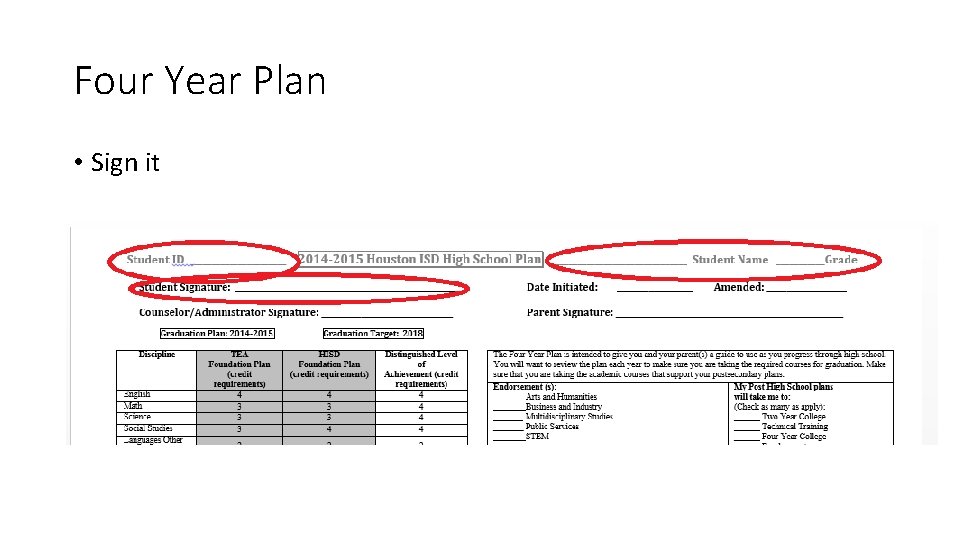
Four Year Plan • Sign it
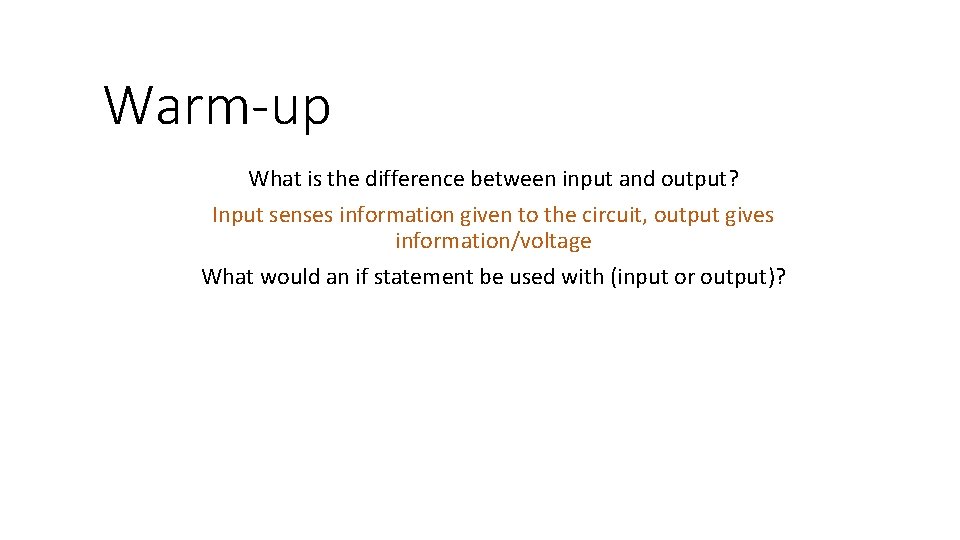
Warm-up What is the difference between input and output? Input senses information given to the circuit, output gives information/voltage What would an if statement be used with (input or output)?
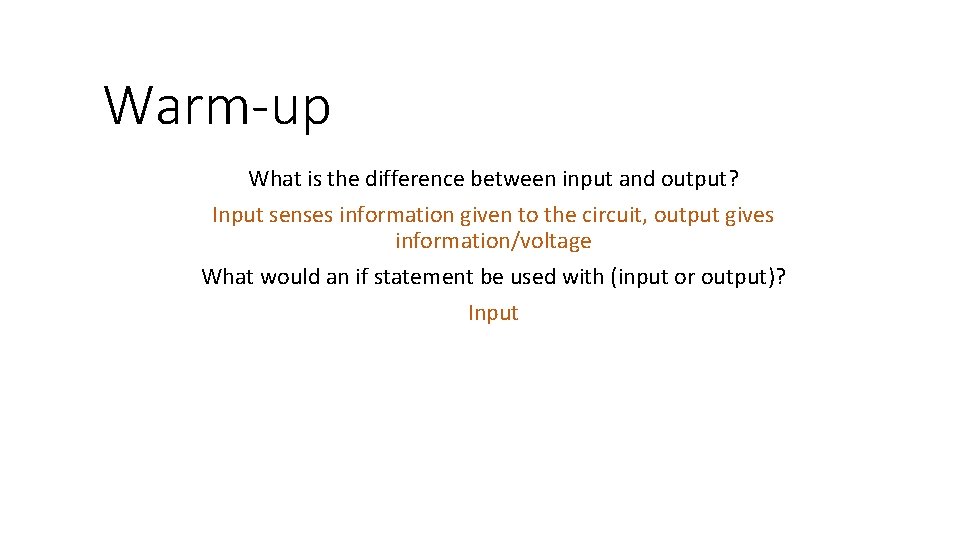
Warm-up What is the difference between input and output? Input senses information given to the circuit, output gives information/voltage What would an if statement be used with (input or output)? Input
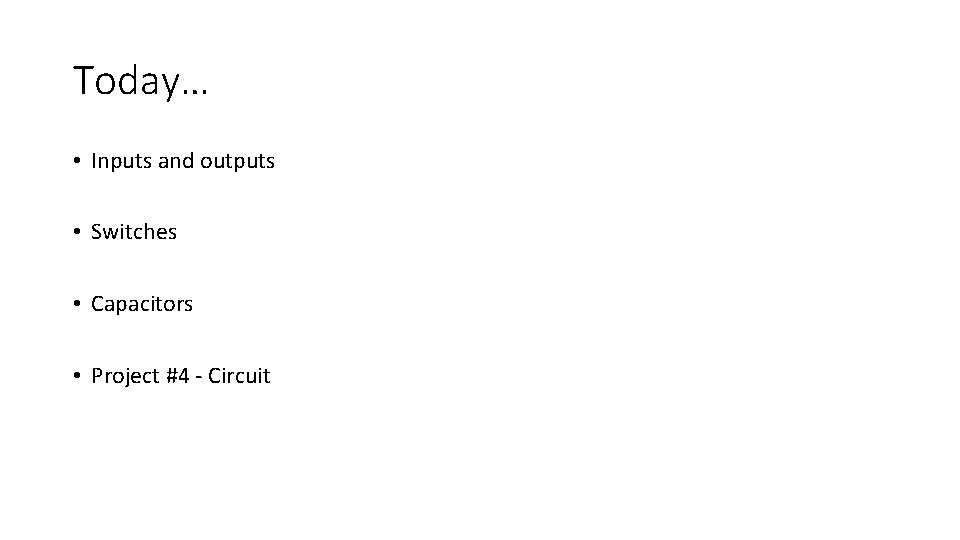
Today… • Inputs and outputs • Switches • Capacitors • Project #4 - Circuit

Inputs and Outputs • Output information goes OUT of the Arduino and into the system • Activating something in the circuit • LEDs, buzzers, displays • Input information goes INTO the Arduino from the system • Gives the Arduino information about the system • Used to make decisions • Switches, sensors, microphone, buttons
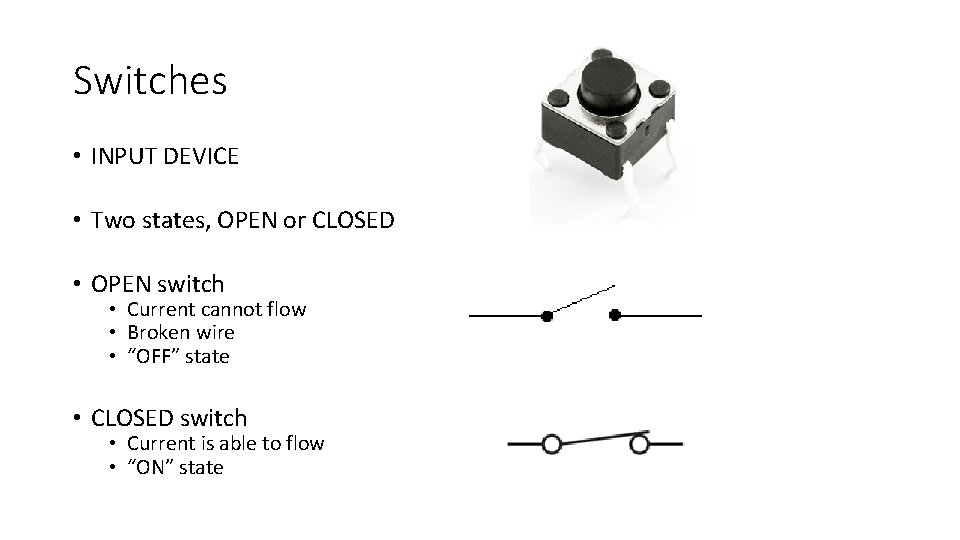
Switches • INPUT DEVICE • Two states, OPEN or CLOSED • OPEN switch • Current cannot flow • Broken wire • “OFF” state • CLOSED switch • Current is able to flow • “ON” state
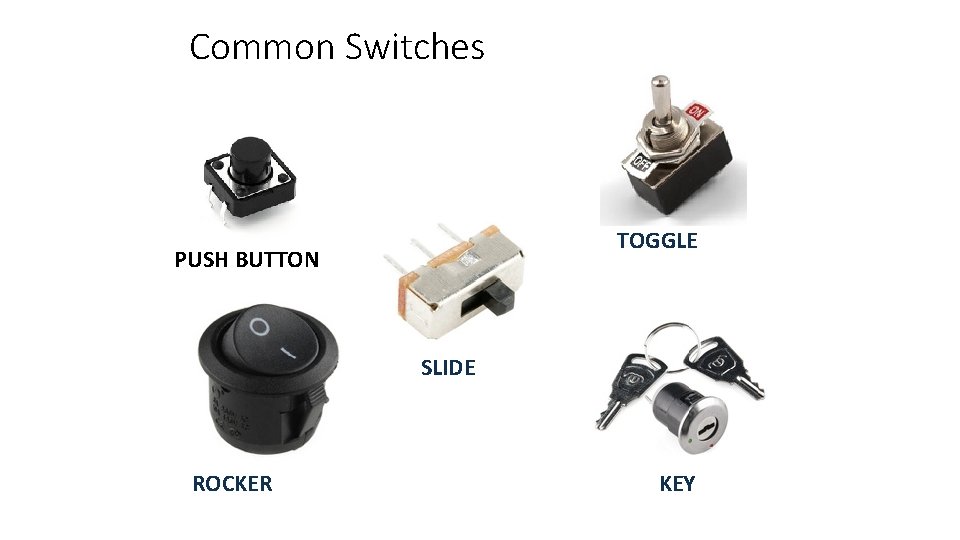
Common Switches TOGGLE PUSH BUTTON SLIDE ROCKER KEY
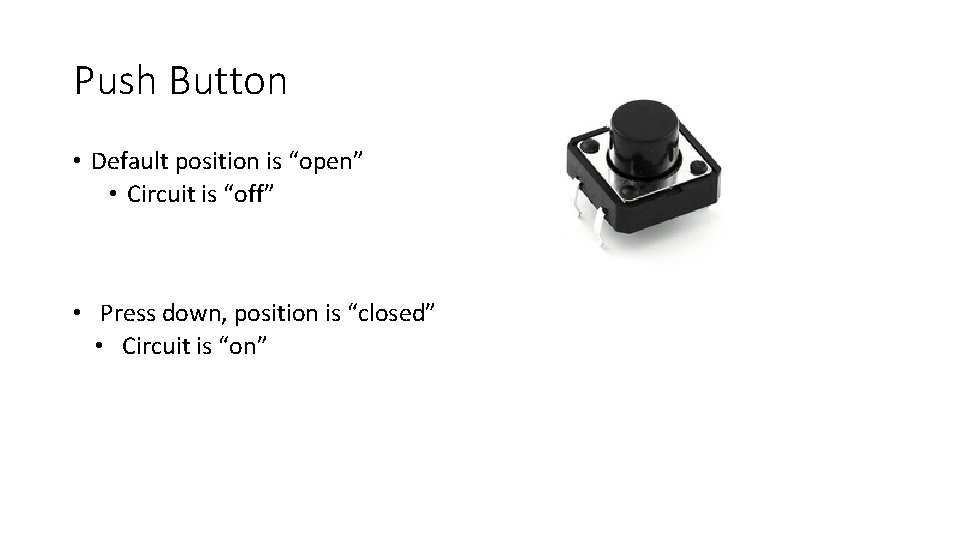
Push Button • Default position is “open” • Circuit is “off” • Press down, position is “closed” • Circuit is “on”
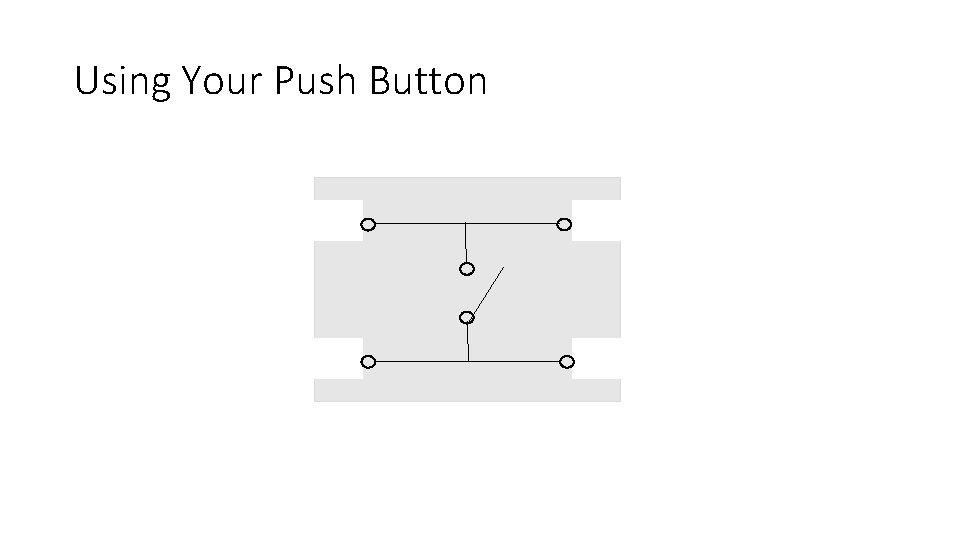
Using Your Push Button
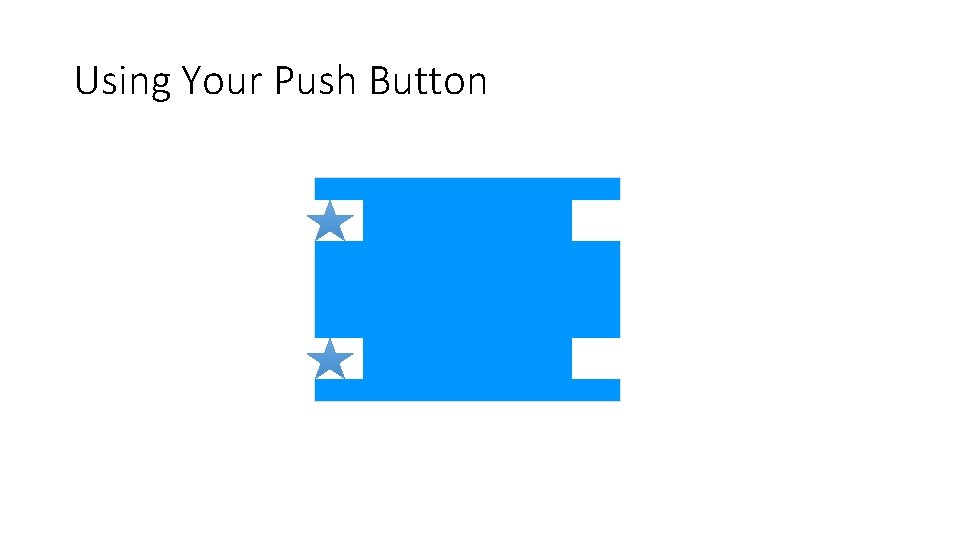
Using Your Push Button SIDE 1 SIDE 2
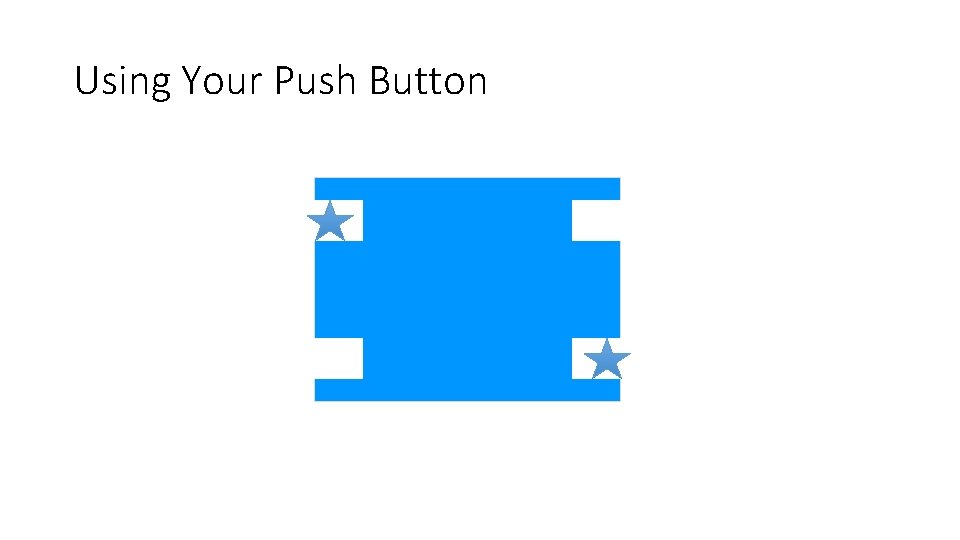
Using Your Push Button SIDE 1 SIDE 2
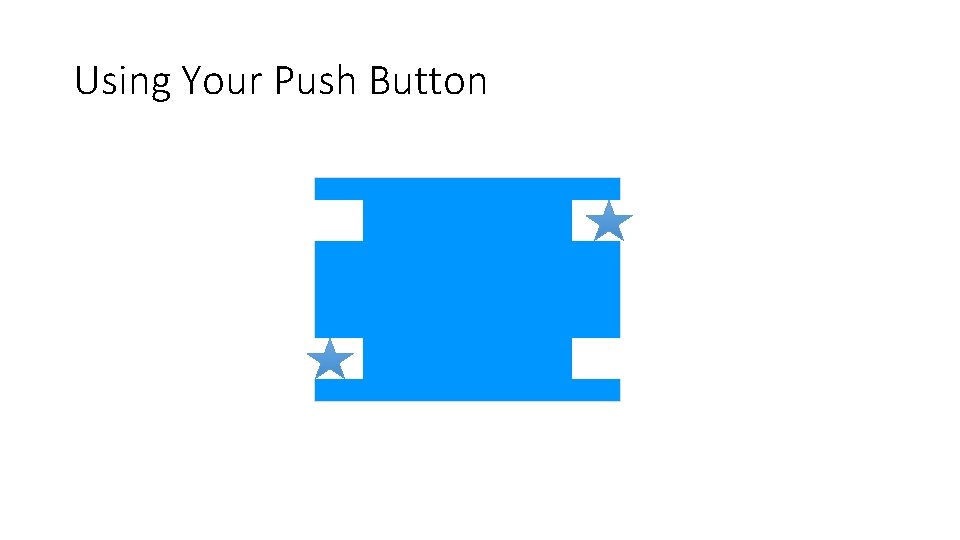
Using Your Push Button SIDE 1 SIDE 2
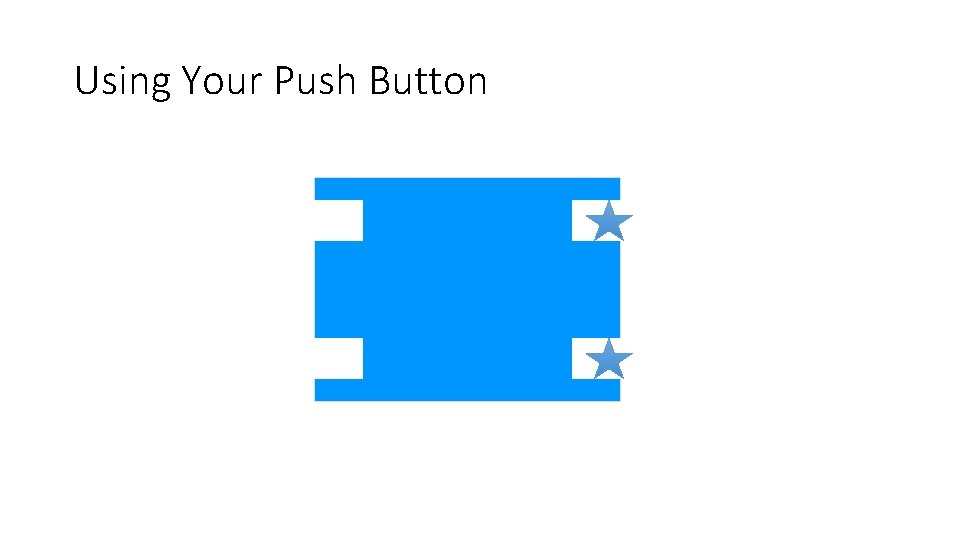
Using Your Push Button SIDE 1 SIDE 2
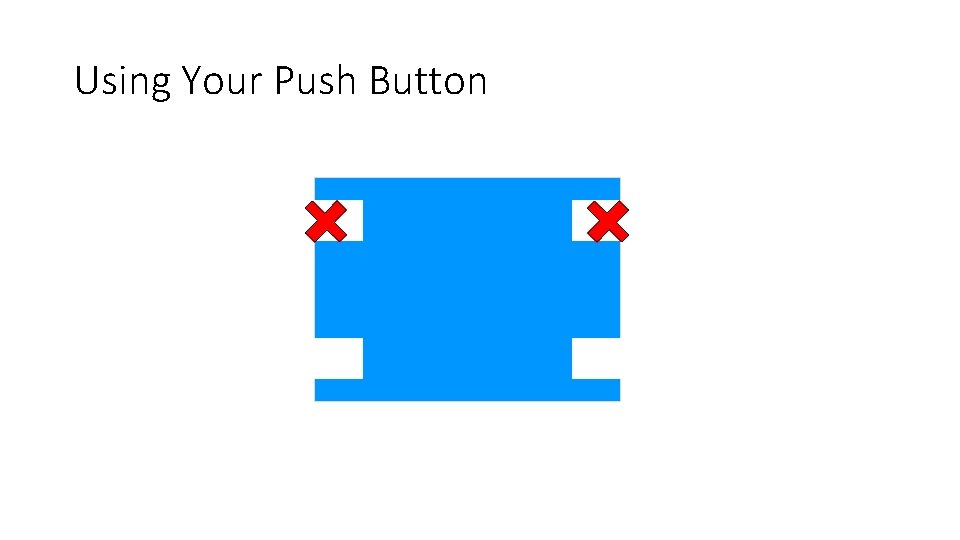
Using Your Push Button SIDE 1 SIDE 2
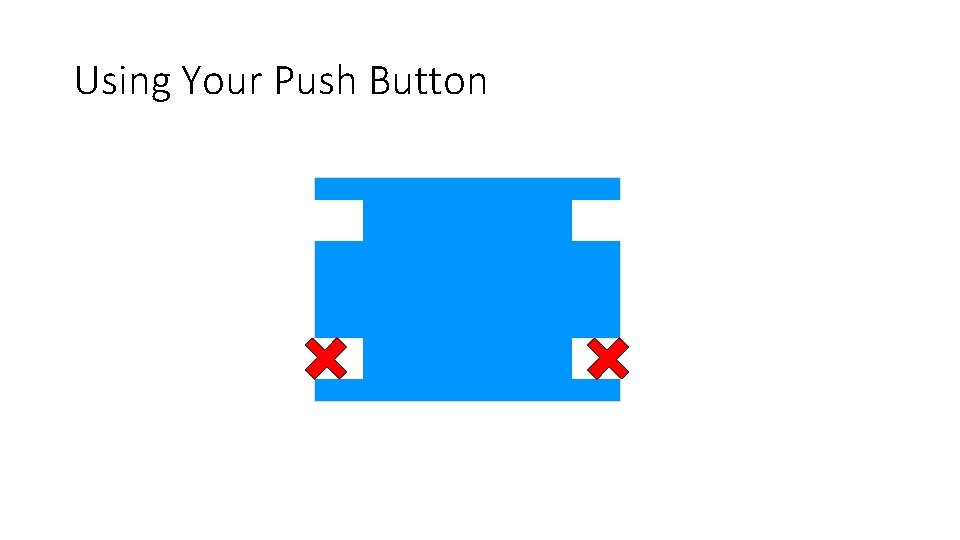
Using Your Push Button SIDE 1 SIDE 2
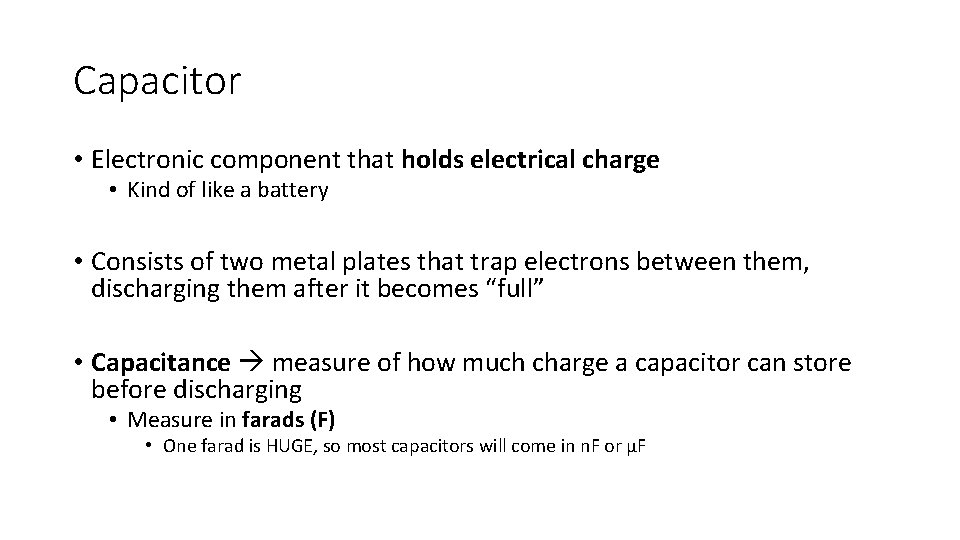
Capacitor • Electronic component that holds electrical charge • Kind of like a battery • Consists of two metal plates that trap electrons between them, discharging them after it becomes “full” • Capacitance measure of how much charge a capacitor can store before discharging • Measure in farads (F) • One farad is HUGE, so most capacitors will come in n. F or μF
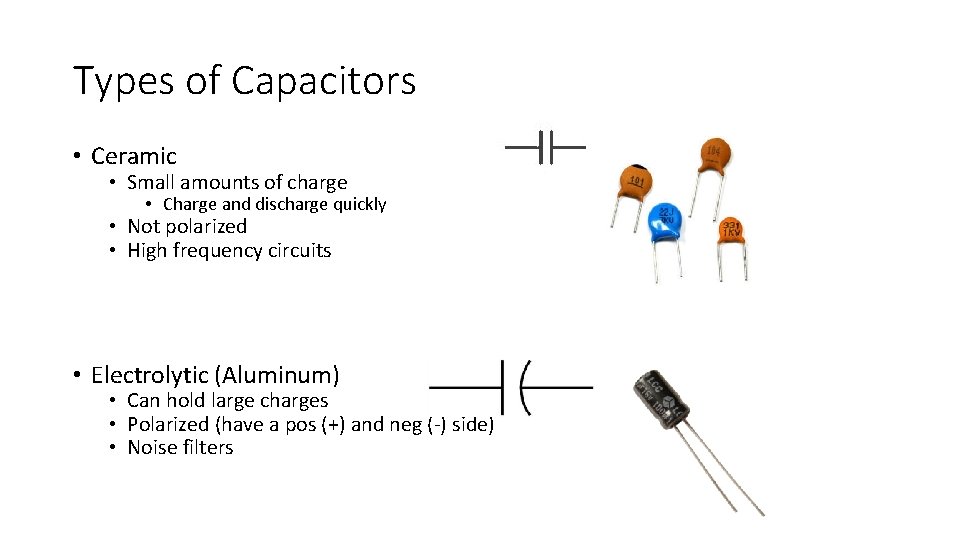
Types of Capacitors • Ceramic • Small amounts of charge • Charge and discharge quickly • Not polarized • High frequency circuits • Electrolytic (Aluminum) • Can hold large charges • Polarized (have a pos (+) and neg (-) side) • Noise filters
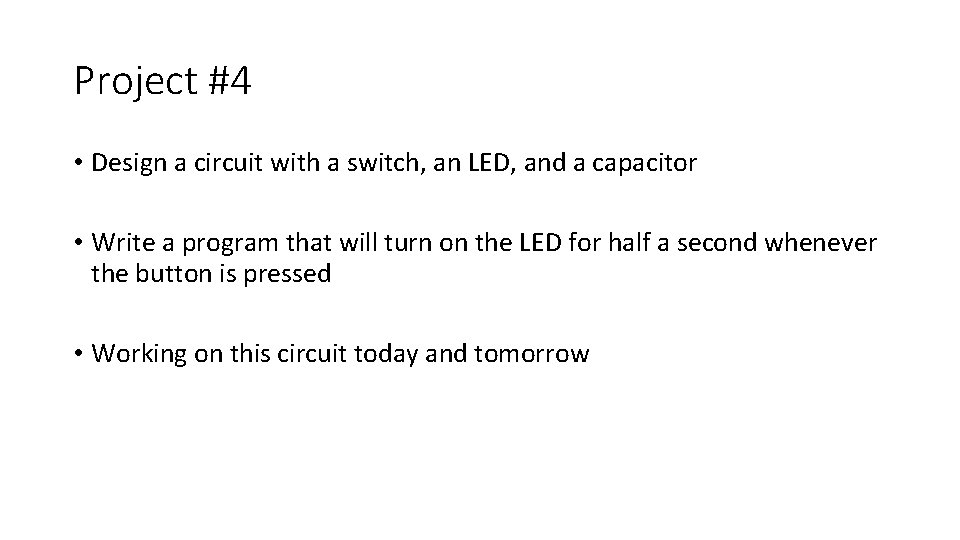
Project #4 • Design a circuit with a switch, an LED, and a capacitor • Write a program that will turn on the LED for half a second whenever the button is pressed • Working on this circuit today and tomorrow
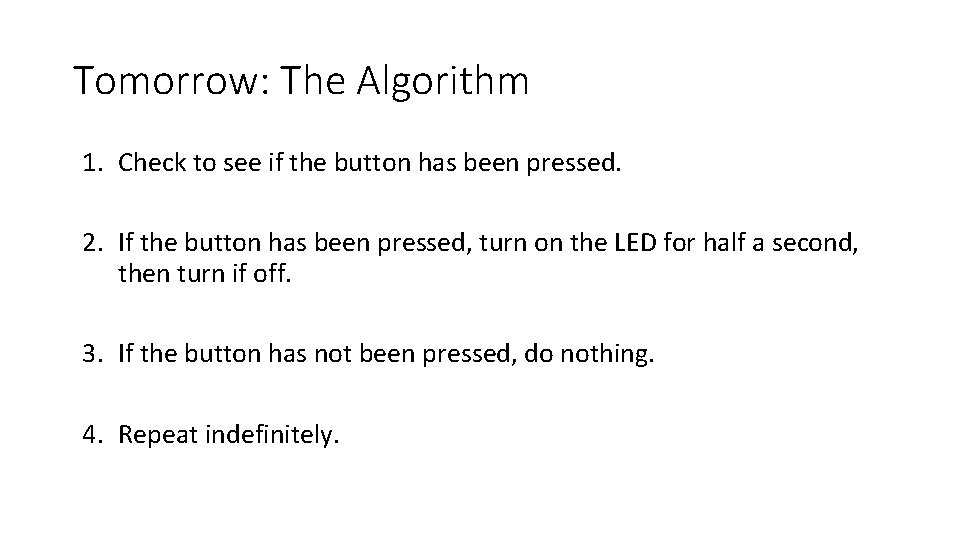
Tomorrow: The Algorithm 1. Check to see if the button has been pressed. 2. If the button has been pressed, turn on the LED for half a second, then turn if off. 3. If the button has not been pressed, do nothing. 4. Repeat indefinitely.
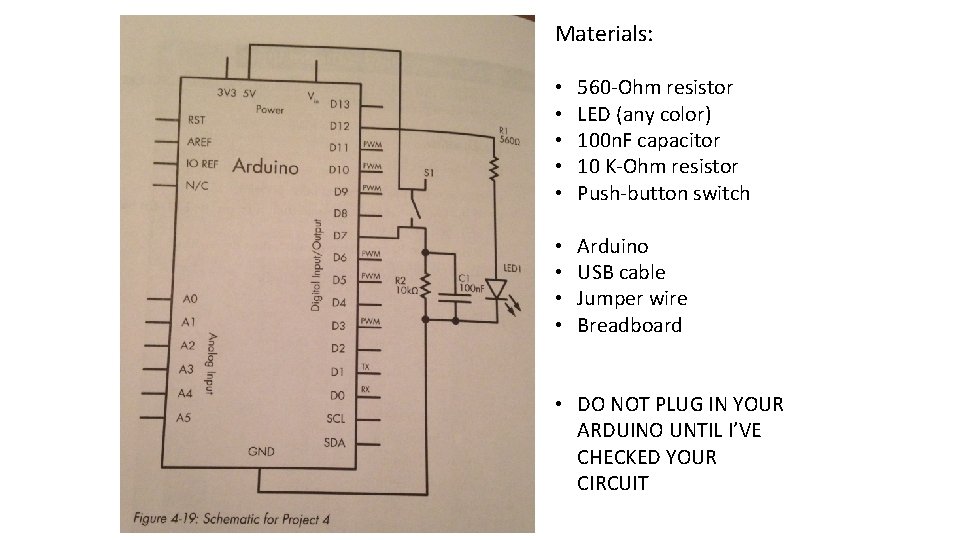
Materials: • • • 560 -Ohm resistor LED (any color) 100 n. F capacitor 10 K-Ohm resistor Push-button switch • • Arduino USB cable Jumper wire Breadboard • DO NOT PLUG IN YOUR ARDUINO UNTIL I’VE CHECKED YOUR CIRCUIT
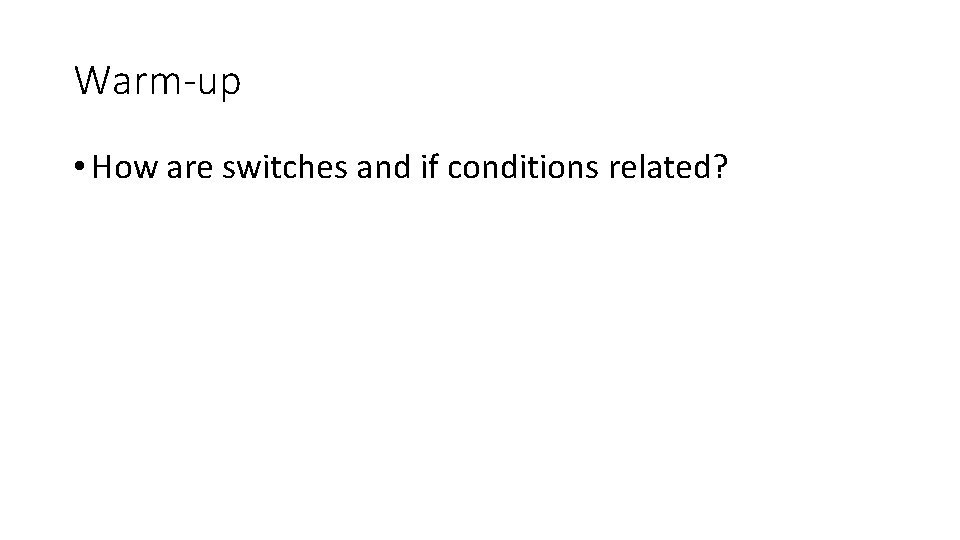
Warm-up • How are switches and if conditions related?
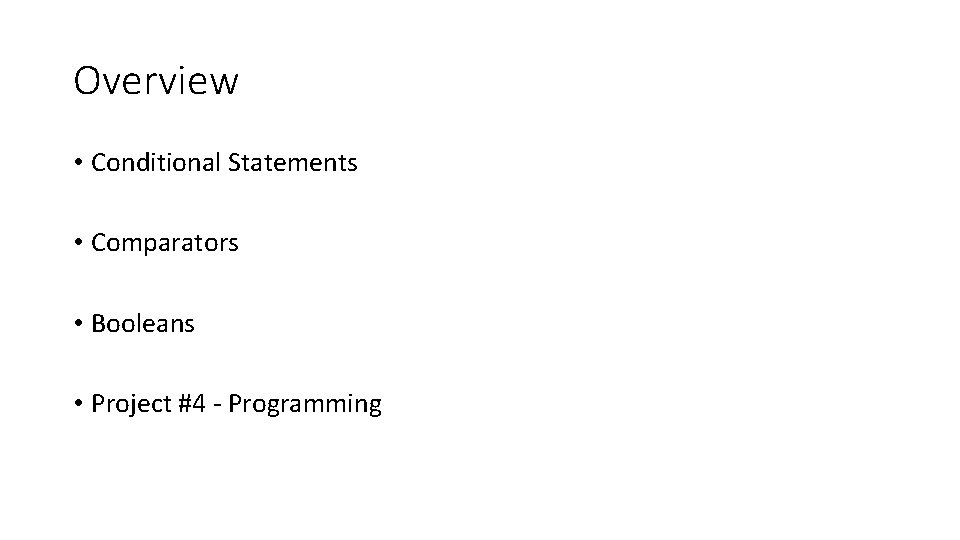
Overview • Conditional Statements • Comparators • Booleans • Project #4 - Programming
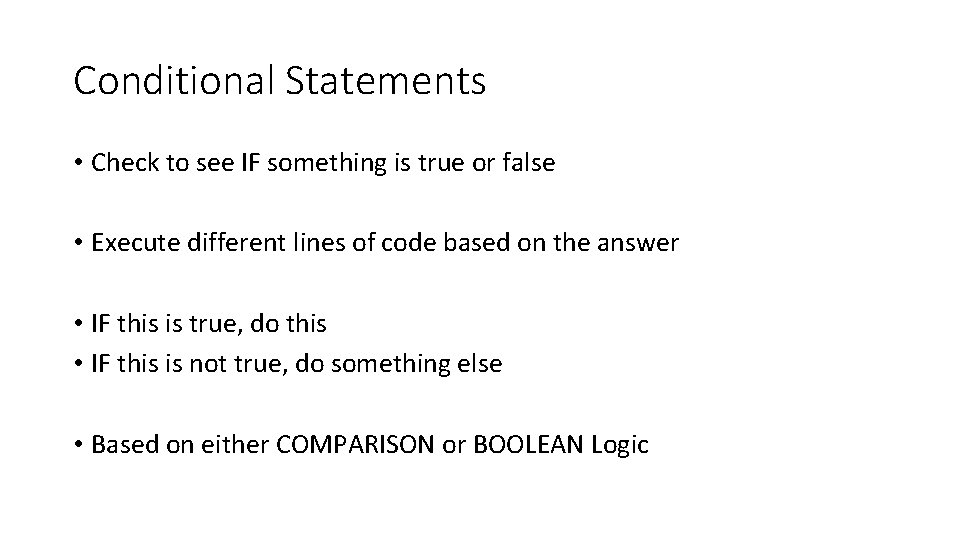
Conditional Statements • Check to see IF something is true or false • Execute different lines of code based on the answer • IF this is true, do this • IF this is not true, do something else • Based on either COMPARISON or BOOLEAN Logic
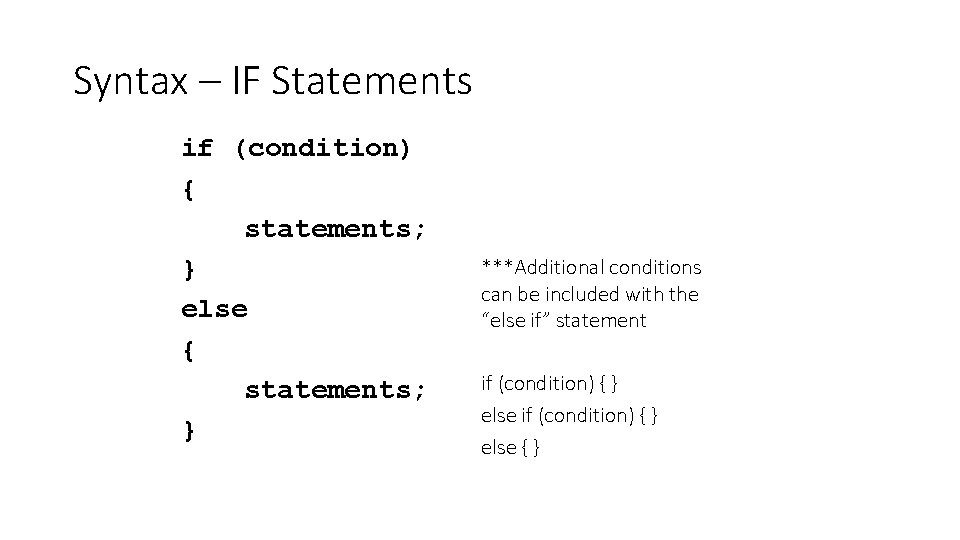
Syntax – IF Statements if (condition) { statements; } else { statements; } ***Additional conditions can be included with the “else if” statement if (condition) { } else { }
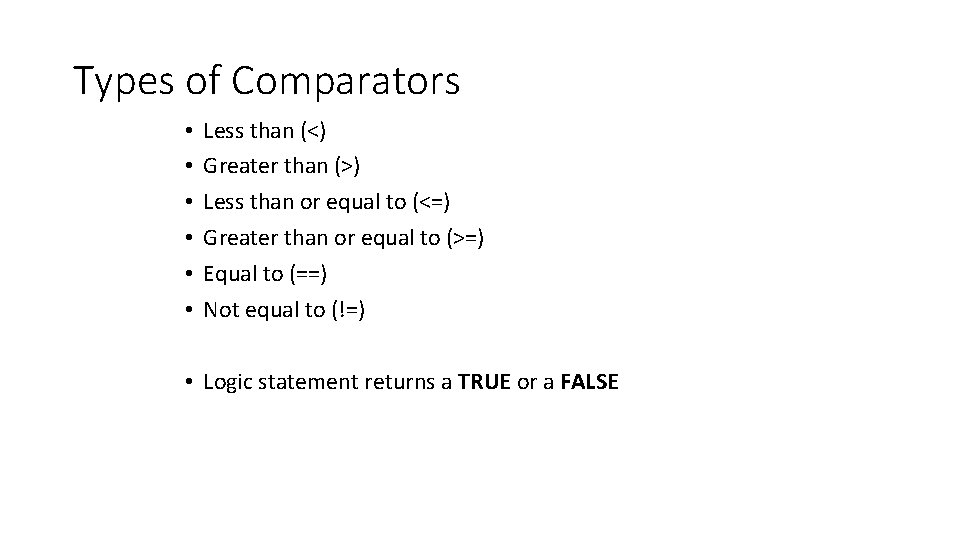
Types of Comparators • • • Less than (<) Greater than (>) Less than or equal to (<=) Greater than or equal to (>=) Equal to (==) Not equal to (!=) • Logic statement returns a TRUE or a FALSE
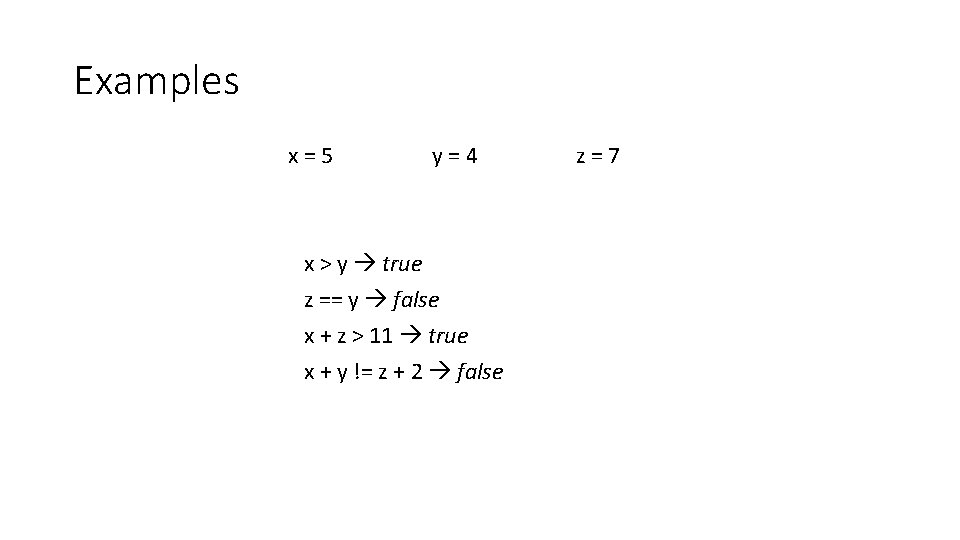
Examples x=5 y=4 x > y true z == y false x + z > 11 true x + y != z + 2 false z=7
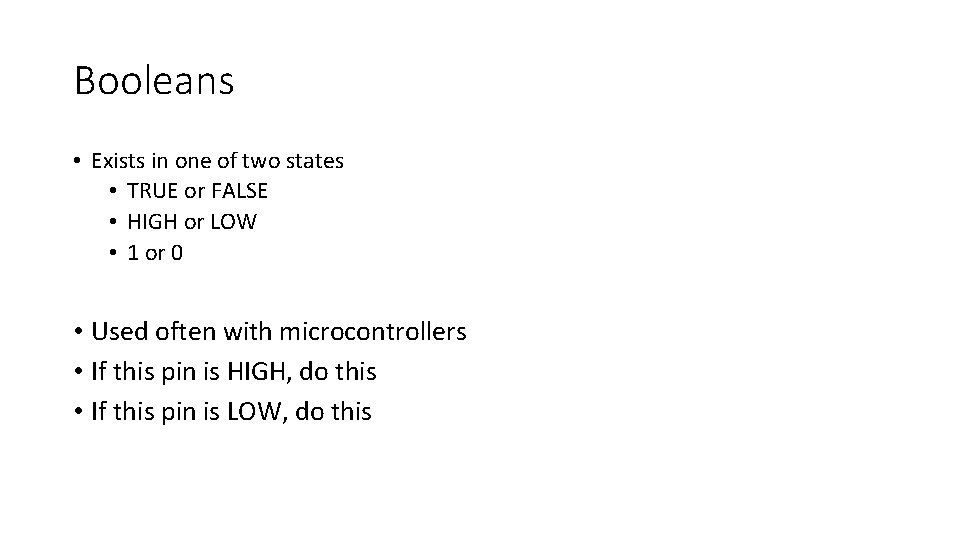
Booleans • Exists in one of two states • TRUE or FALSE • HIGH or LOW • 1 or 0 • Used often with microcontrollers • If this pin is HIGH, do this • If this pin is LOW, do this
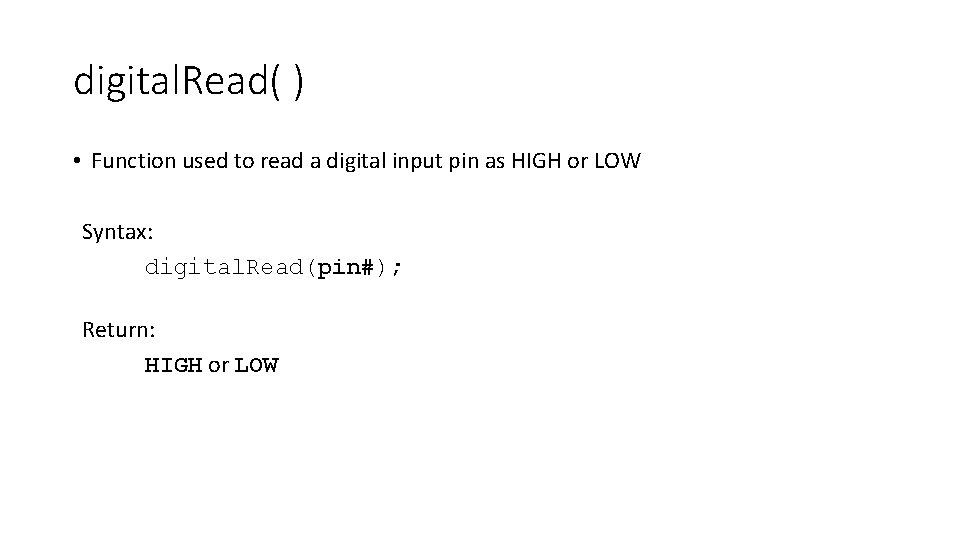
digital. Read( ) • Function used to read a digital input pin as HIGH or LOW Syntax: digital. Read(pin#); Return: HIGH or LOW
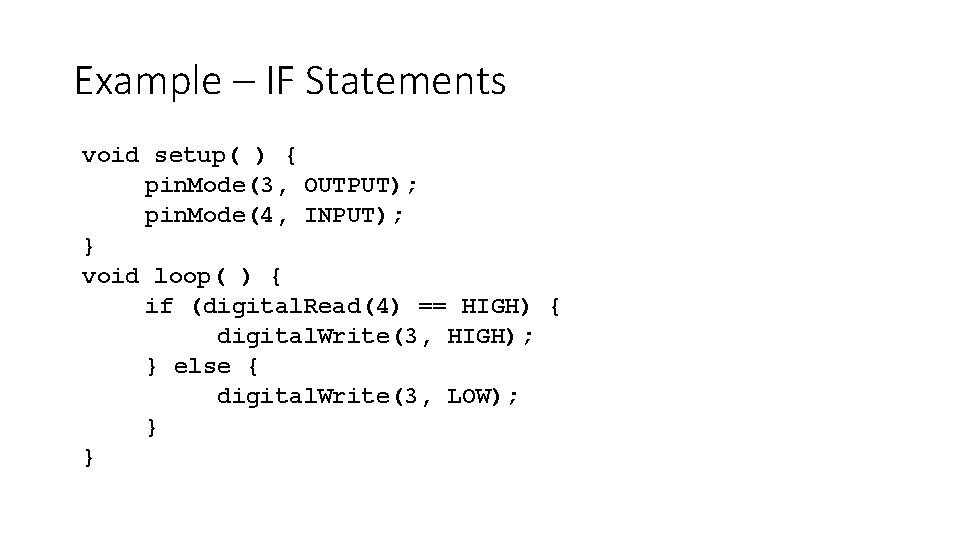
Example – IF Statements void setup( ) { pin. Mode(3, OUTPUT); pin. Mode(4, INPUT); } void loop( ) { if (digital. Read(4) == HIGH) { digital. Write(3, HIGH); } else { digital. Write(3, LOW); } }
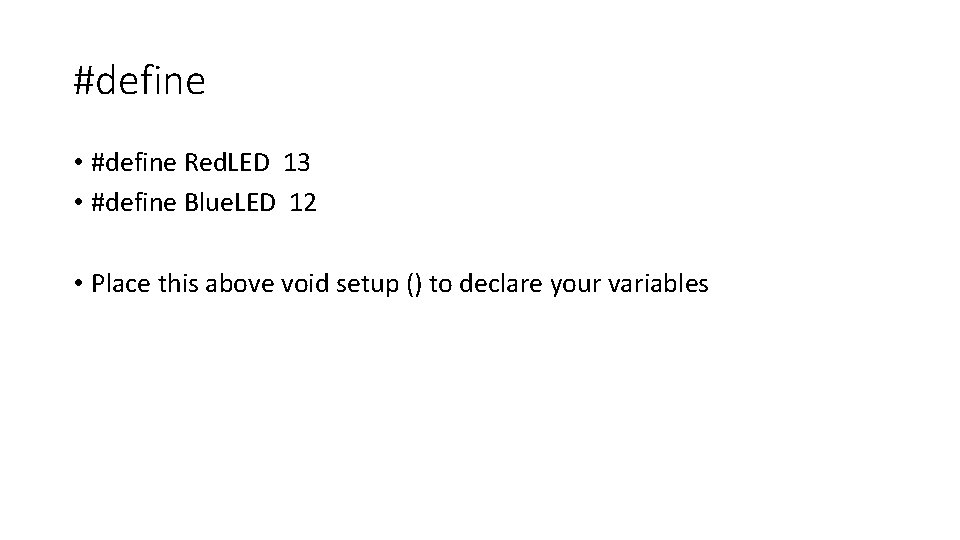
#define • #define Red. LED 13 • #define Blue. LED 12 • Place this above void setup () to declare your variables
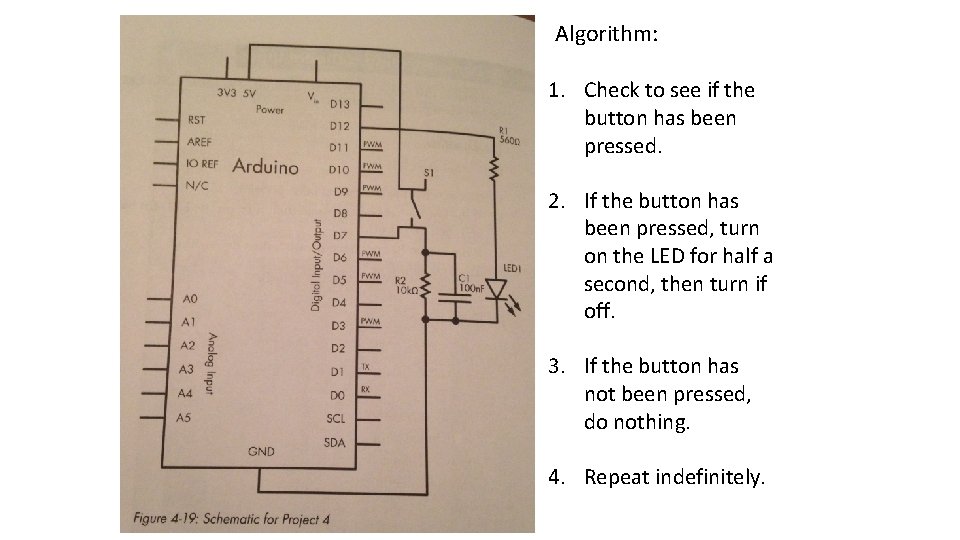
Algorithm: 1. Check to see if the button has been pressed. 2. If the button has been pressed, turn on the LED for half a second, then turn if off. 3. If the button has not been pressed, do nothing. 4. Repeat indefinitely.
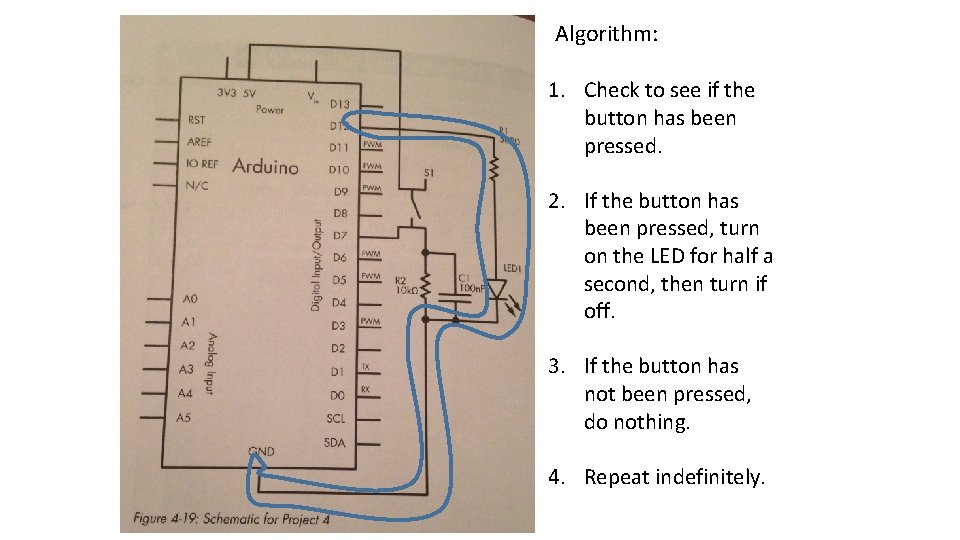
Algorithm: 1. Check to see if the button has been pressed. 2. If the button has been pressed, turn on the LED for half a second, then turn if off. 3. If the button has not been pressed, do nothing. 4. Repeat indefinitely.
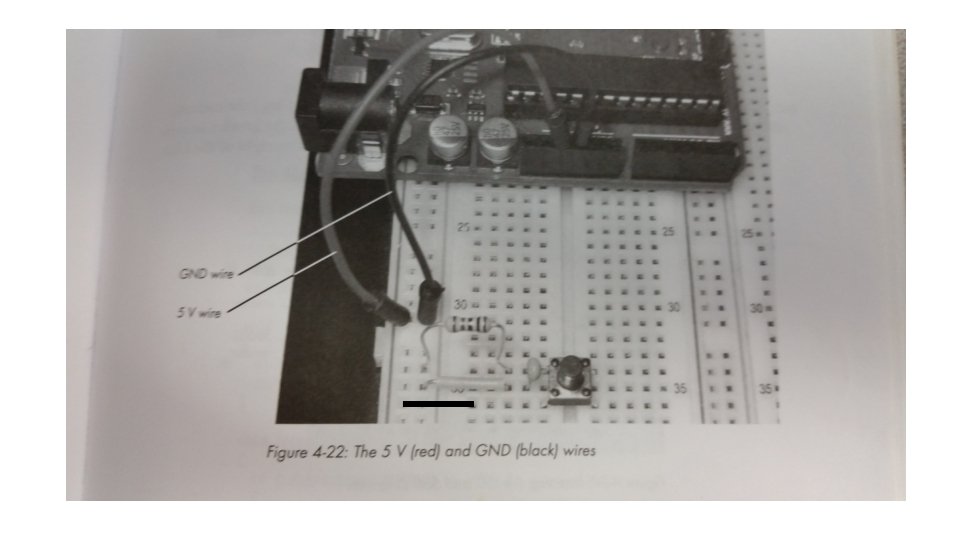
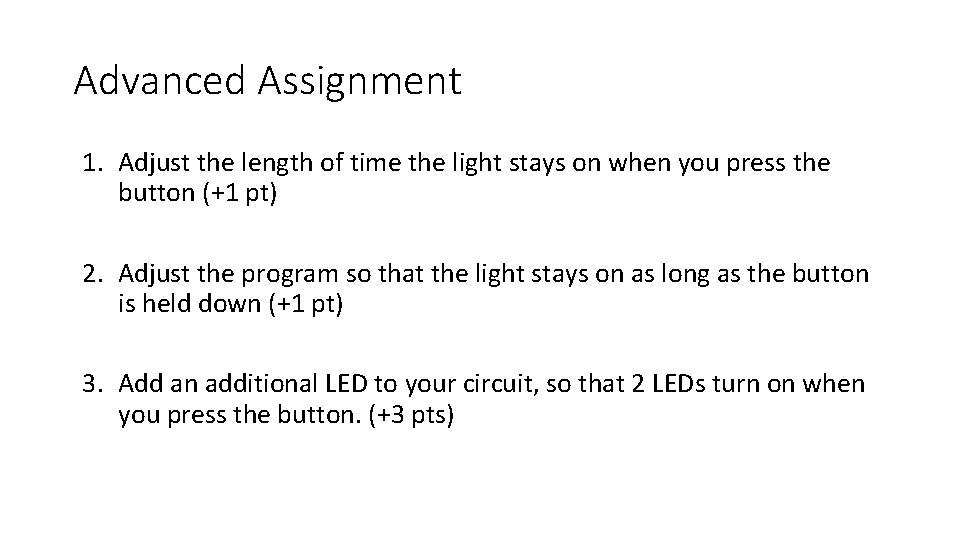
Advanced Assignment 1. Adjust the length of time the light stays on when you press the button (+1 pt) 2. Adjust the program so that the light stays on as long as the button is held down (+1 pt) 3. Add an additional LED to your circuit, so that 2 LEDs turn on when you press the button. (+3 pts)
- Slides: 35