Warm up Question How big will a picture
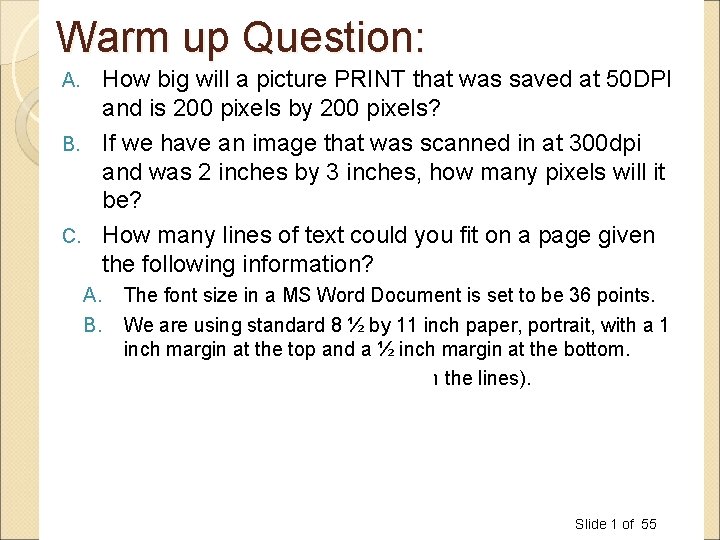
Warm up Question: How big will a picture PRINT that was saved at 50 DPI and is 200 pixels by 200 pixels? B. If we have an image that was scanned in at 300 dpi and was 2 inches by 3 inches, how many pixels will it be? C. How many lines of text could you fit on a page given the following information? A. B. C. The font size in a MS Word Document is set to be 36 points. We are using standard 8 ½ by 11 inch paper, portrait, with a 1 inch margin at the top and a ½ inch margin at the bottom. The leading is 0 (no space between the lines). Answers: A. 4 inches by 4 inches B. 600 pixels by 900 pixels Slide 1 of 55
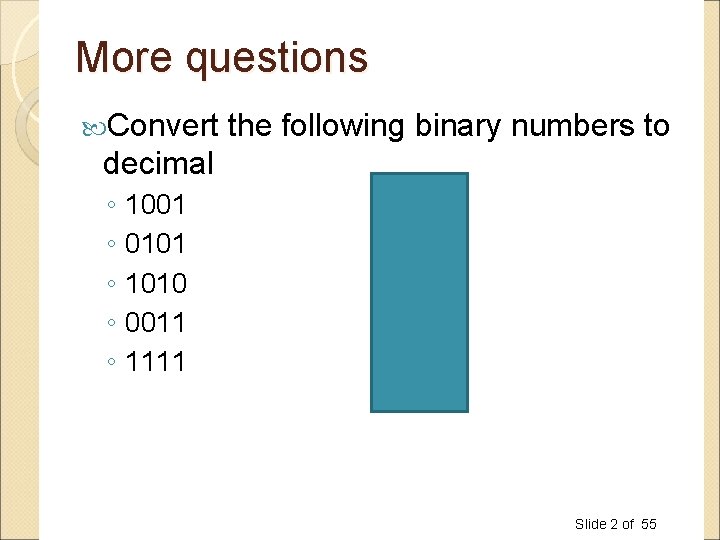
More questions Convert the following binary numbers to decimal ◦ 1001 ◦ 0101 ◦ 1010 ◦ 0011 ◦ 1111 9 5 10 3 15 Slide 2 of 55
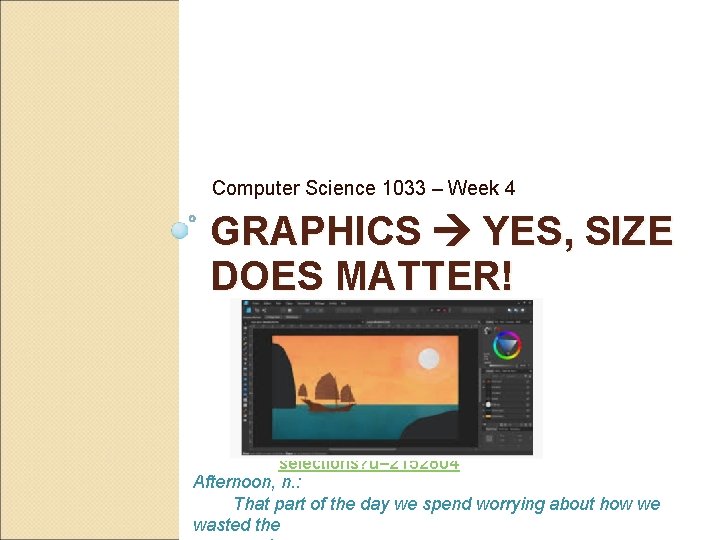
Computer Science 1033 – Week 4 GRAPHICS YES, SIZE DOES MATTER! https: //www. linkedin. com/learni ng/affinity-photo-essentialtraining/working-withselections? u=2152804 Afternoon, n. : That part of the day we spend worrying about how we wasted the
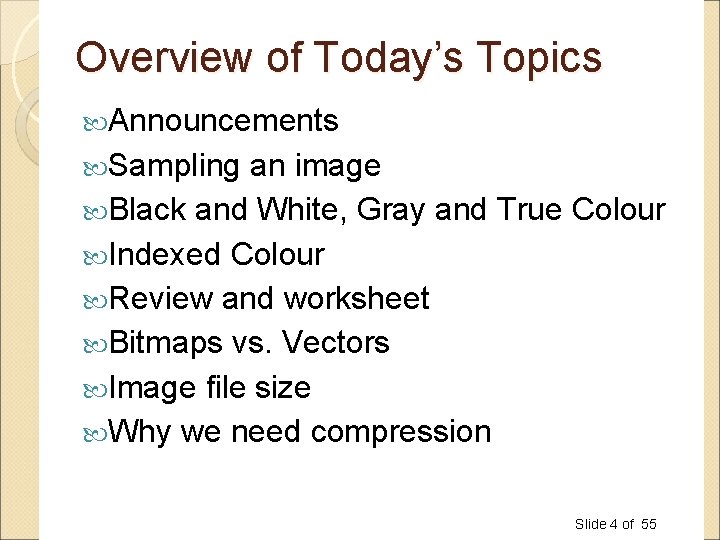
Overview of Today’s Topics Announcements Sampling an image Black and White, Gray and True Colour Indexed Colour Review and worksheet Bitmaps vs. Vectors Image file size Why we need compression Slide 4 of 55
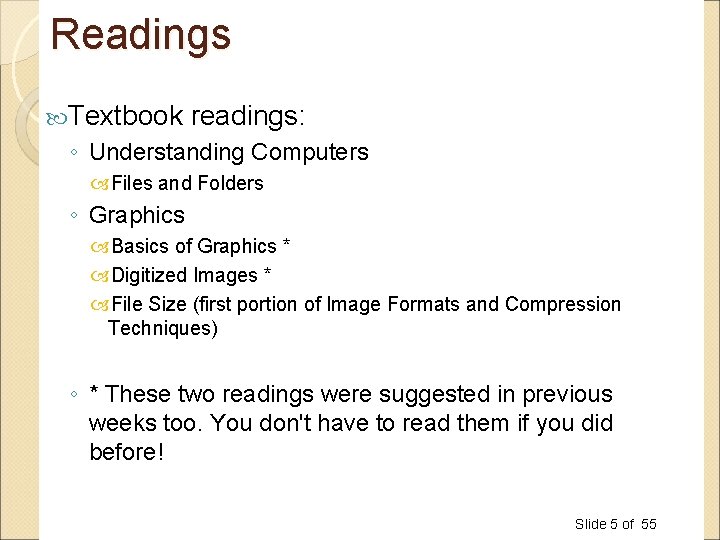
Readings Textbook readings: ◦ Understanding Computers Files and Folders ◦ Graphics Basics of Graphics * Digitized Images * File Size (first portion of Image Formats and Compression Techniques) ◦ * These two readings were suggested in previous weeks too. You don't have to read them if you did before! Slide 5 of 55
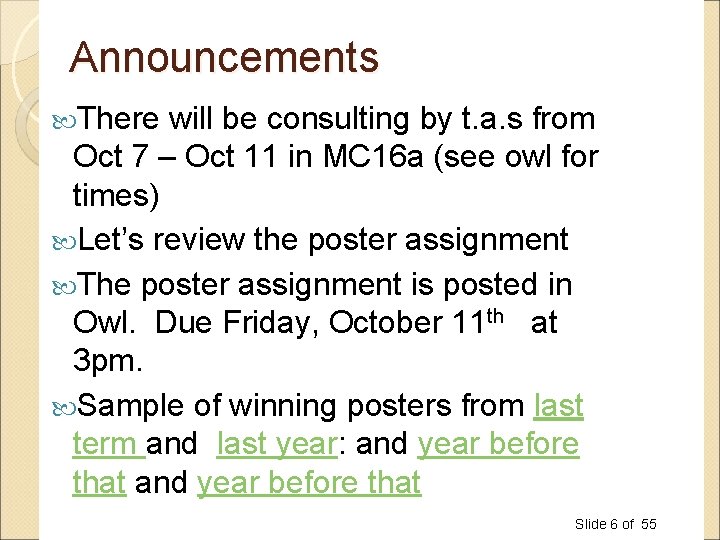
Announcements There will be consulting by t. a. s from Oct 7 – Oct 11 in MC 16 a (see owl for times) Let’s review the poster assignment The poster assignment is posted in Owl. Due Friday, October 11 th at 3 pm. Sample of winning posters from last term and last year: and year before that Slide 6 of 55
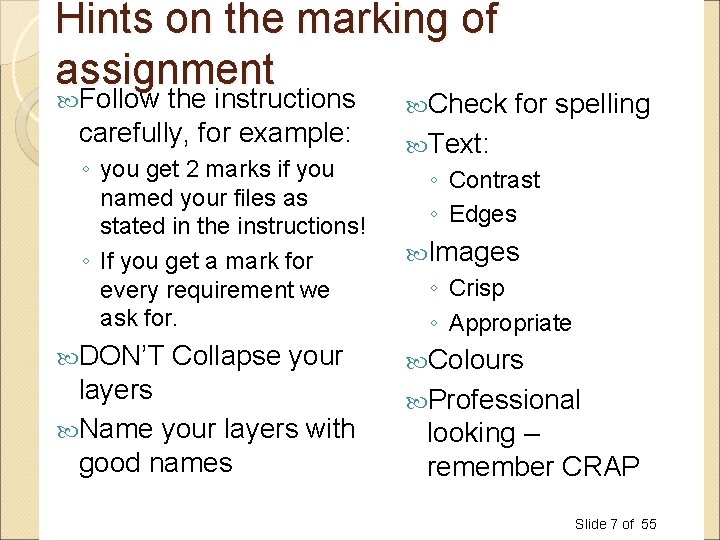
Hints on the marking of assignment Follow the instructions carefully, for example: ◦ you get 2 marks if you named your files as stated in the instructions! ◦ If you get a mark for every requirement we ask for. DON’T Collapse your layers Name your layers with good names Check for spelling Text: ◦ Contrast ◦ Edges Images ◦ Crisp ◦ Appropriate Colours Professional looking – remember CRAP Slide 7 of 55
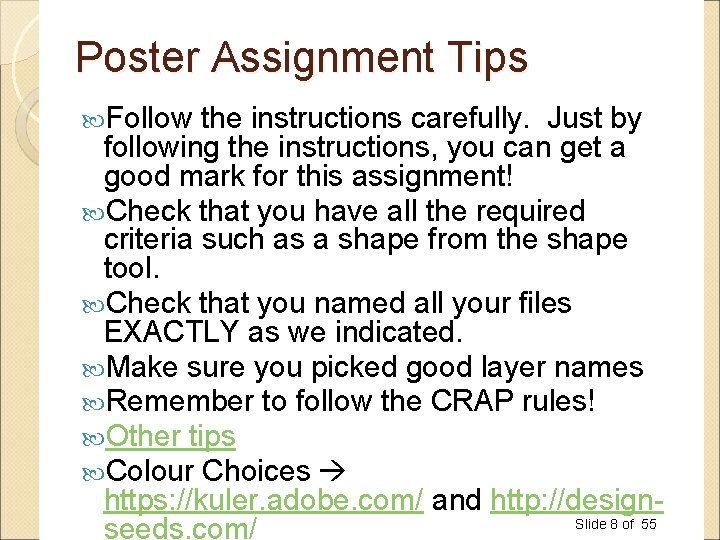
Poster Assignment Tips Follow the instructions carefully. Just by following the instructions, you can get a good mark for this assignment! Check that you have all the required criteria such as a shape from the shape tool. Check that you named all your files EXACTLY as we indicated. Make sure you picked good layer names Remember to follow the CRAP rules! Other tips Colour Choices https: //kuler. adobe. com/ and http: //design. Slide 8 of 55 seeds. com/
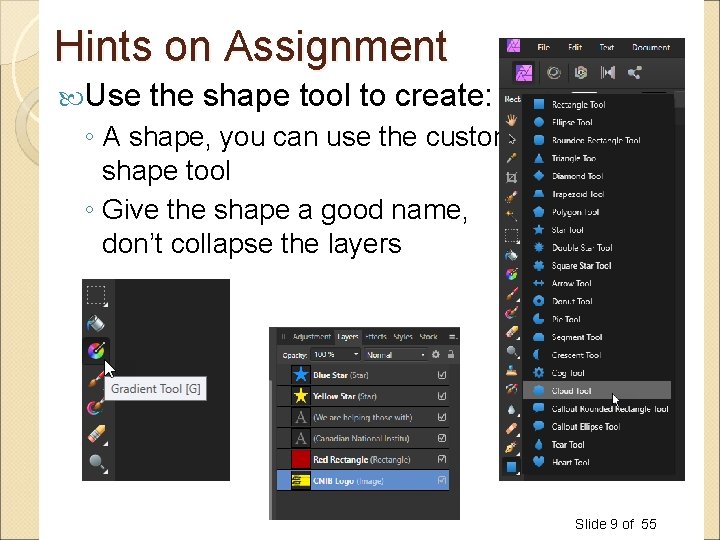
Hints on Assignment Use the shape tool to create: ◦ A shape, you can use the custom shape tool ◦ Give the shape a good name, don’t collapse the layers Slide 9 of 55
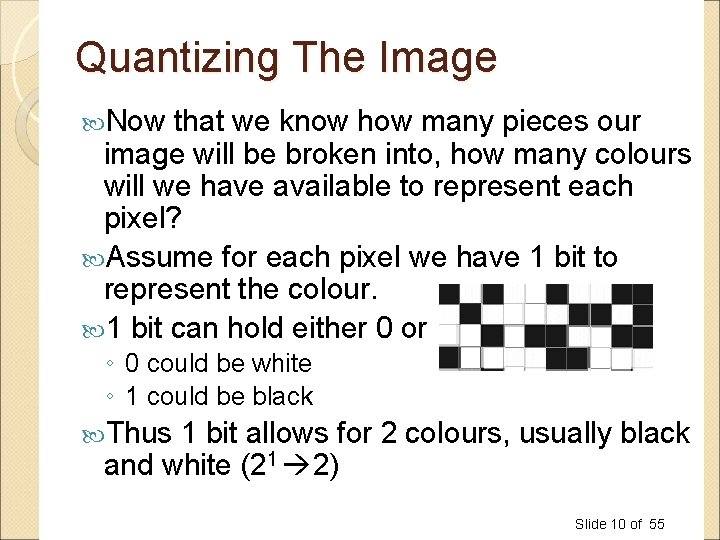
Quantizing The Image Now that we know how many pieces our image will be broken into, how many colours will we have available to represent each pixel? Assume for each pixel we have 1 bit to represent the colour. 1 bit can hold either 0 or 1 ◦ 0 could be white ◦ 1 could be black Thus 1 bit allows for 2 colours, usually black and white (21 2) Slide 10 of 55
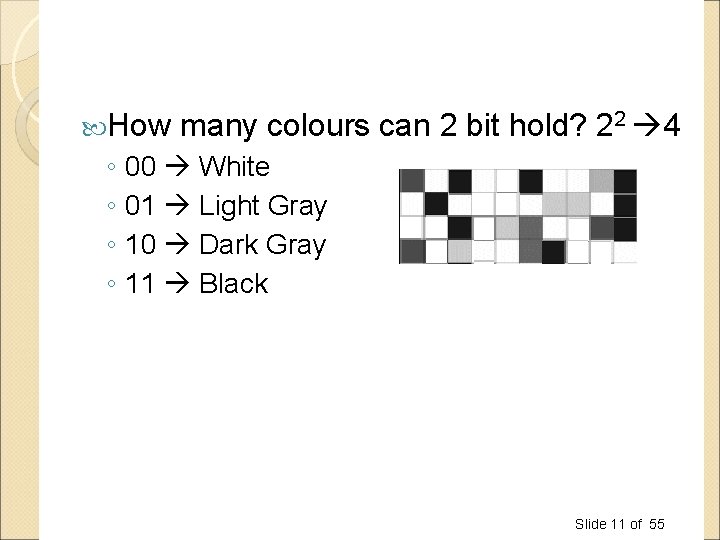
How many colours can 2 bit hold? 22 4 ◦ 00 White ◦ 01 Light Gray ◦ 10 Dark Gray ◦ 11 Black Slide 11 of 55
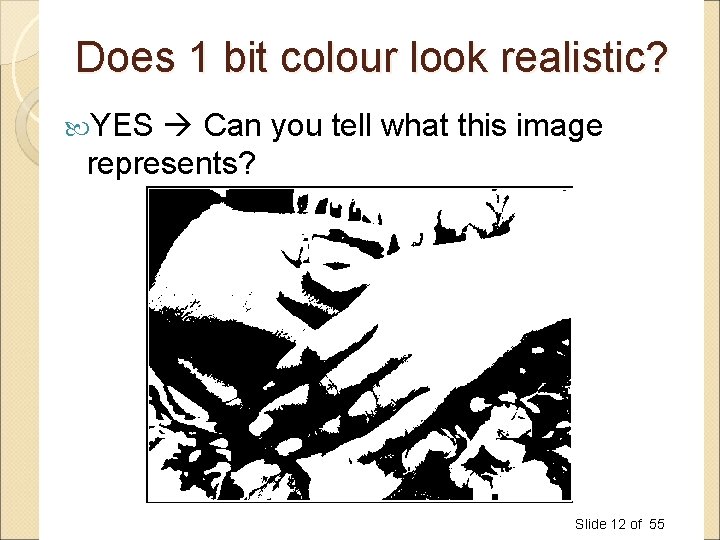
Does 1 bit colour look realistic? YES Can you tell what this image represents? Slide 12 of 55
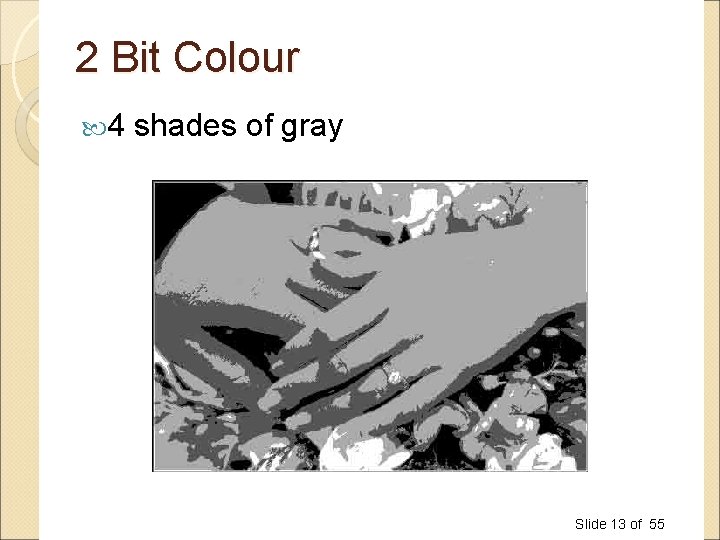
2 Bit Colour 4 shades of gray Slide 13 of 55
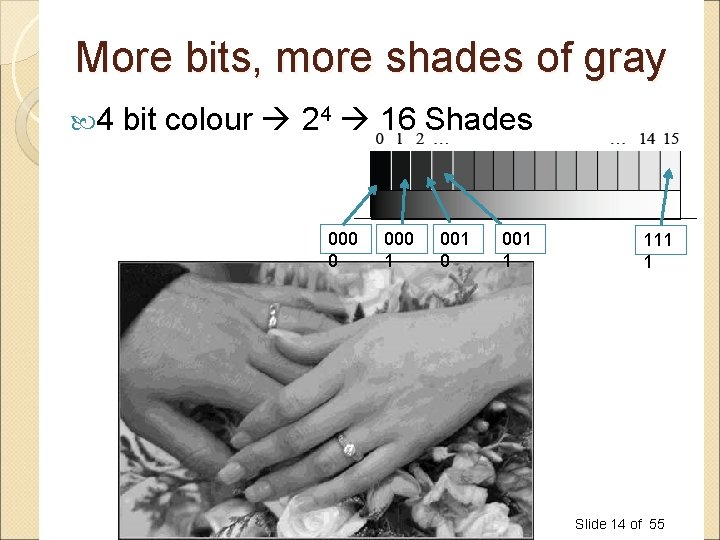
More bits, more shades of gray 4 bit colour 24 16 Shades 000 0 000 1 001 0 001 1 111 1 Slide 14 of 55
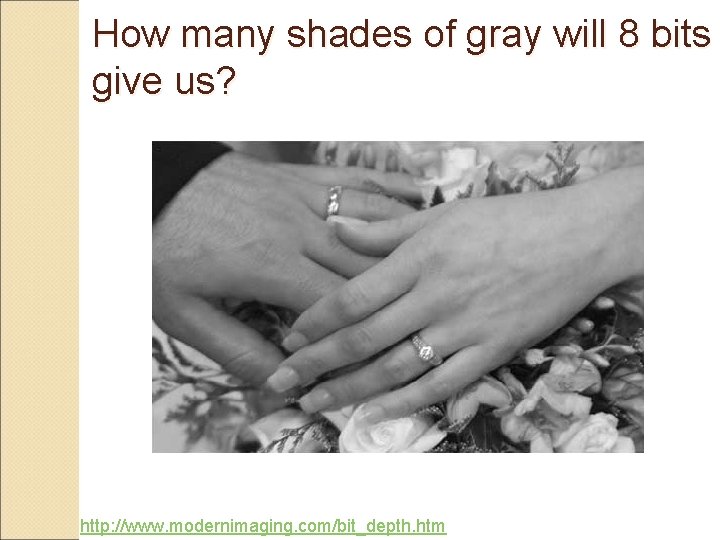
How many shades of gray will 8 bits give us? http: //www. modernimaging. com/bit_depth. htm
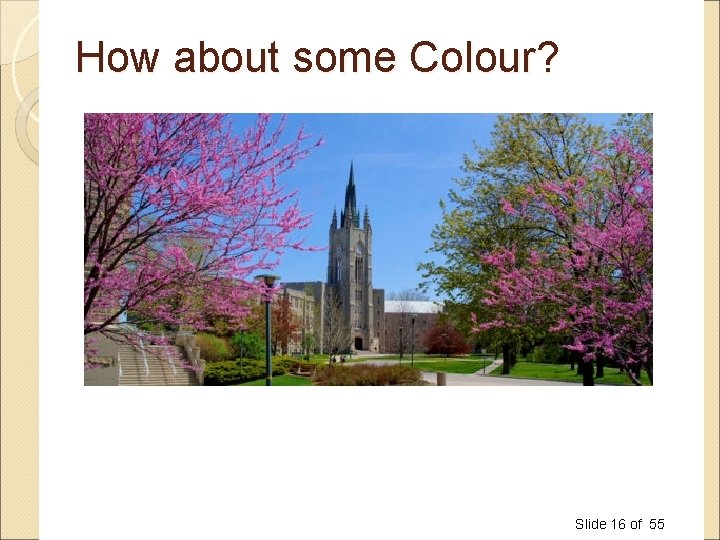
How about some Colour? Slide 16 of 55
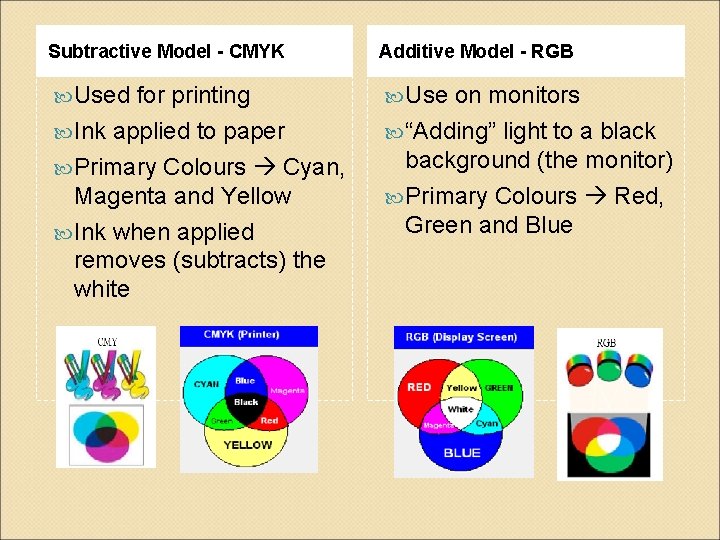
Subtractive Model - CMYK Additive Model - RGB Used Use for printing Ink applied to paper Primary Colours Cyan, Magenta and Yellow Ink when applied removes (subtracts) the white on monitors “Adding” light to a black background (the monitor) Primary Colours Red, Green and Blue
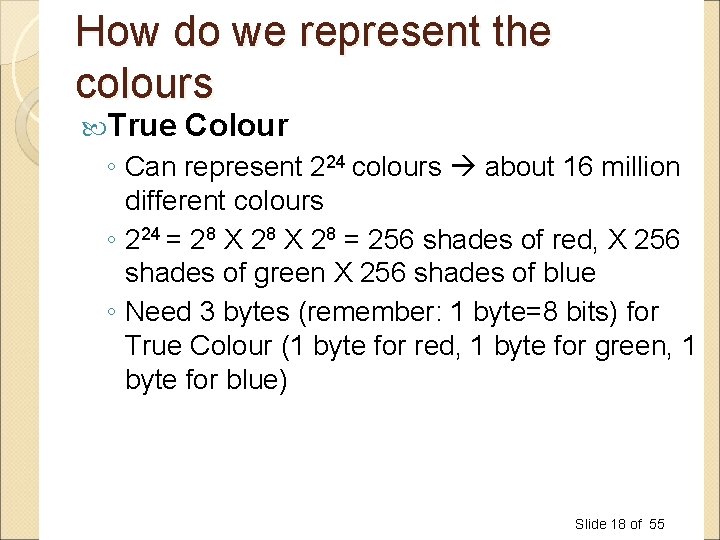
How do we represent the colours True Colour ◦ Can represent 224 colours about 16 million different colours ◦ 224 = 28 X 28 = 256 shades of red, X 256 shades of green X 256 shades of blue ◦ Need 3 bytes (remember: 1 byte=8 bits) for True Colour (1 byte for red, 1 byte for green, 1 byte for blue) Slide 18 of 55
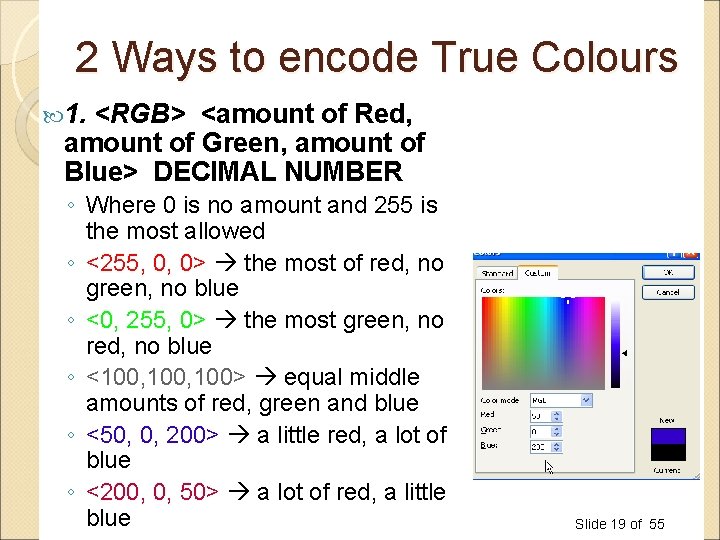
2 Ways to encode True Colours 1. <RGB> <amount of Red, amount of Green, amount of Blue> DECIMAL NUMBER ◦ Where 0 is no amount and 255 is the most allowed ◦ <255, 0, 0> the most of red, no green, no blue ◦ <0, 255, 0> the most green, no red, no blue ◦ <100, 100> equal middle amounts of red, green and blue ◦ <50, 0, 200> a little red, a lot of blue ◦ <200, 0, 50> a lot of red, a little blue Slide 19 of 55
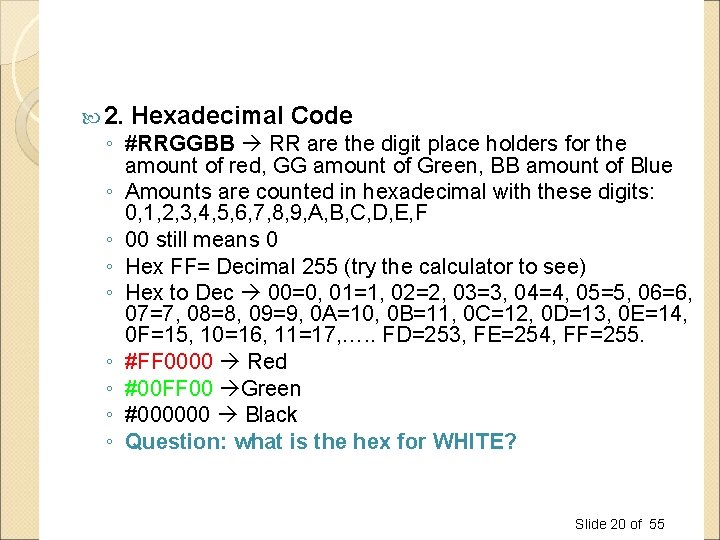
2. Hexadecimal Code ◦ #RRGGBB RR are the digit place holders for the amount of red, GG amount of Green, BB amount of Blue ◦ Amounts are counted in hexadecimal with these digits: 0, 1, 2, 3, 4, 5, 6, 7, 8, 9, A, B, C, D, E, F ◦ 00 still means 0 ◦ Hex FF= Decimal 255 (try the calculator to see) ◦ Hex to Dec 00=0, 01=1, 02=2, 03=3, 04=4, 05=5, 06=6, 07=7, 08=8, 09=9, 0 A=10, 0 B=11, 0 C=12, 0 D=13, 0 E=14, 0 F=15, 10=16, 11=17, …. . FD=253, FE=254, FF=255. ◦ #FF 0000 Red ◦ #00 FF 00 Green ◦ #000000 Black ◦ Question: what is the hex for WHITE? Slide 20 of 55
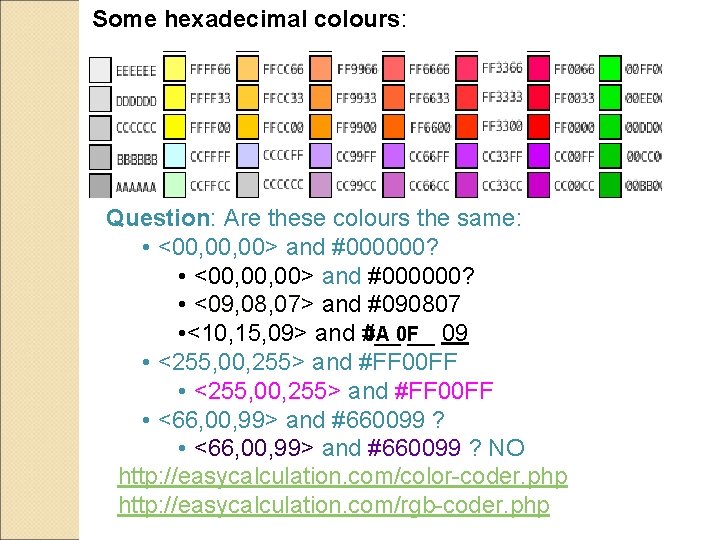
Some hexadecimal colours: Question: Are these colours the same: • <00, 00, 00> and #000000? • <09, 08, 07> and #090807 0 A 0 F • <10, 15, 09> and #__ __ 09 • <255, 00, 255> and #FF 00 FF • <66, 00, 99> and #660099 ? NO http: //easycalculation. com/color-coder. php http: //easycalculation. com/rgb-coder. php
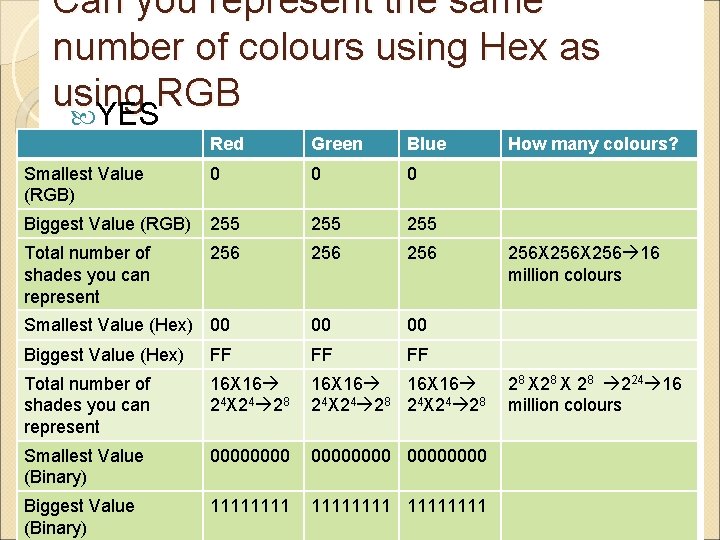
Can you represent the same number of colours using Hex as using RGB YES Red Green Blue Smallest Value (RGB) 0 0 0 Biggest Value (RGB) 255 255 Total number of shades you can represent 256 256 Smallest Value (Hex) 00 00 00 Biggest Value (Hex) FF FF FF Total number of shades you can represent 16 X 16 24 X 24 28 Smallest Value (Binary) 00000000 Biggest Value (Binary) 11111111 How many colours? 256 X 256 16 million colours 28 X 28 224 16 million colours Slide 22 of 55
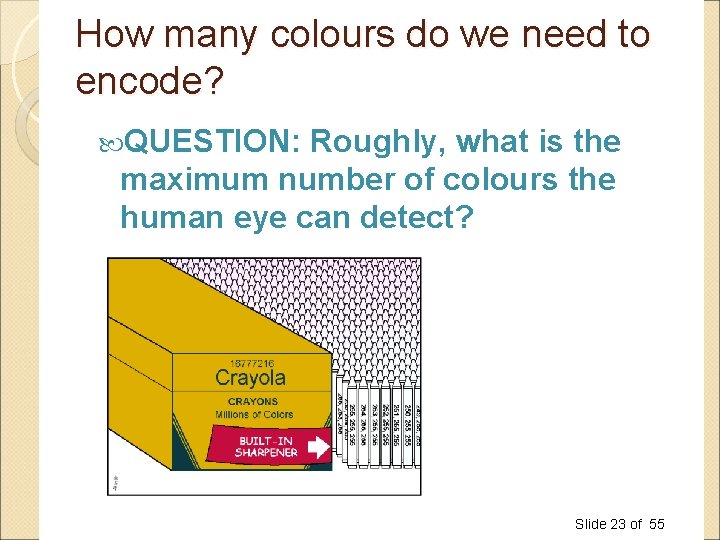
How many colours do we need to encode? QUESTION: Roughly, what is the maximum number of colours the human eye can detect? ◦ Less than 10 million Slide 23 of 55
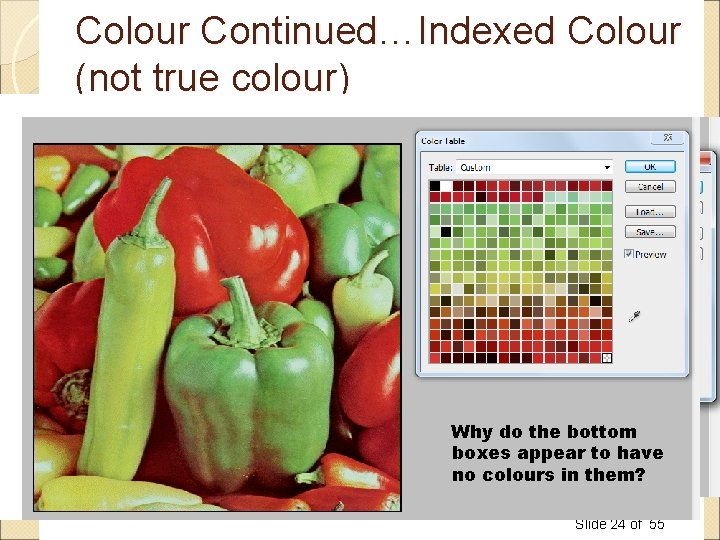
Colour Continued…Indexed Colour (not true colour) Sometimes we don’t need 16 million colours, then we use indexed colour (an index that maps to a group of colours we plan to use) QUESTION: What types of images don’t need a full palette of colours? Our index might be 8 -bits 28 different colours (just like with gray shades) thus we can show 256 different colours. Called the Image Bit Depth, e. g. 8 bit depth do the bottom We only index the colours we. Why need (if we will boxes appear to have never use purple in our image, need to nodon’t colours in them? include it in the index of colours) Slide 24 of 55

Indexed Colour can look pretty good even though we will only ever have at most, 8 -bit colour (or 256 shades of colour) http: //www. csd. uwo. ca/~lreid/cs 033/Bit. Depth/ Slide 25 of 55
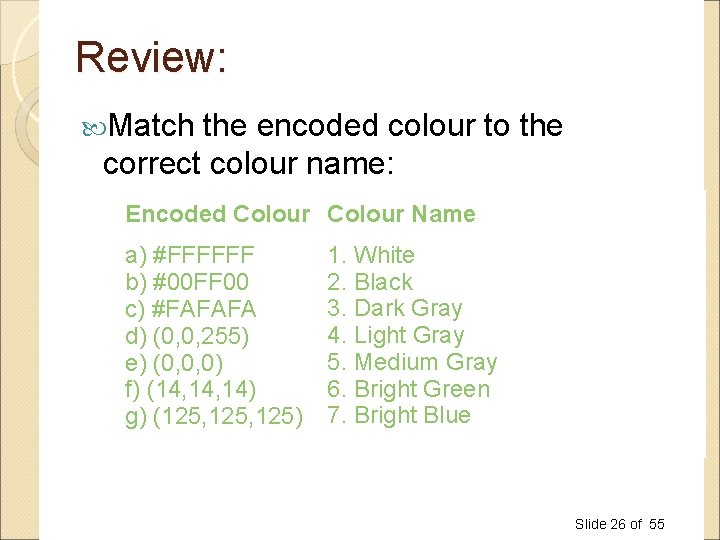
Review: Match the encoded colour to the correct colour name: Encoded Colour Name a) #FFFFFF b) #00 FF 00 c) #FAFAFA d) (0, 0, 255) e) (0, 0, 0) f) (14, 14) g) (125, 125) 1. White 2. Black 3. Dark Gray 4. Light Gray 5. Medium Gray 6. Bright Green 7. Bright Blue Encoded Colour a) #FFFFFF b) #00 FF 00 c) #FAFAFA d) (0, 0, 255) e) (0, 0, 0) f) (14, 14) g) (125, 125) Slide 26 of 55
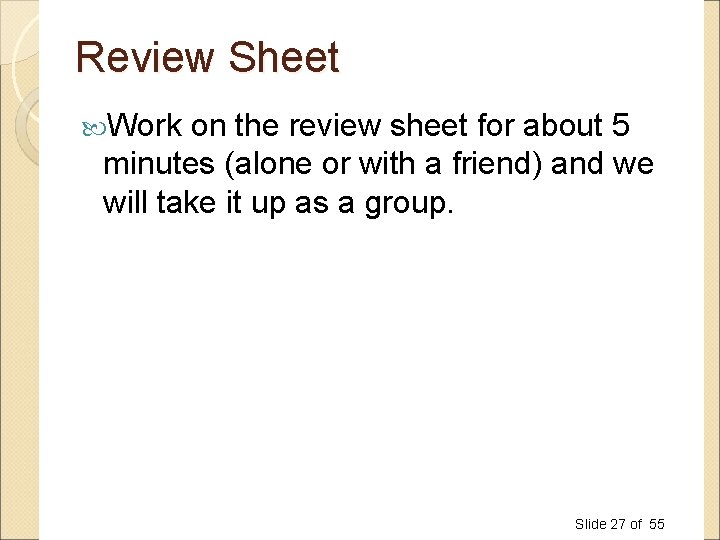
Review Sheet Work on the review sheet for about 5 minutes (alone or with a friend) and we will take it up as a group. Slide 27 of 55
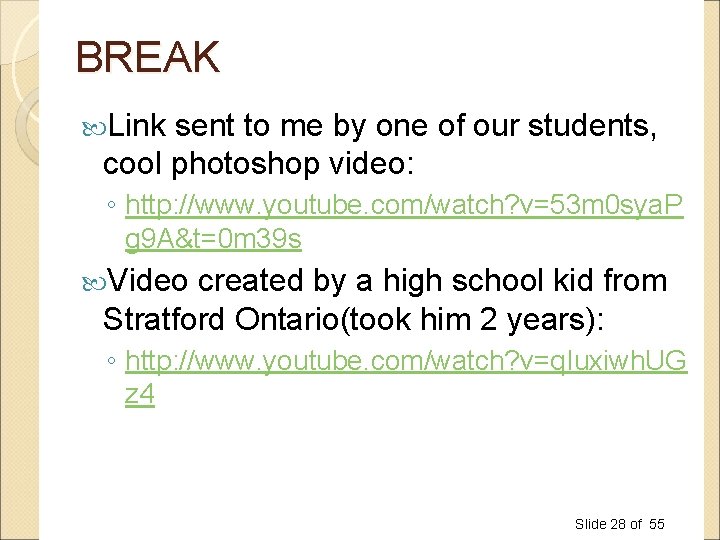
BREAK Link sent to me by one of our students, cool photoshop video: ◦ http: //www. youtube. com/watch? v=53 m 0 sya. P g 9 A&t=0 m 39 s Video created by a high school kid from Stratford Ontario(took him 2 years): ◦ http: //www. youtube. com/watch? v=q. Iuxiwh. UG z 4 Slide 28 of 55
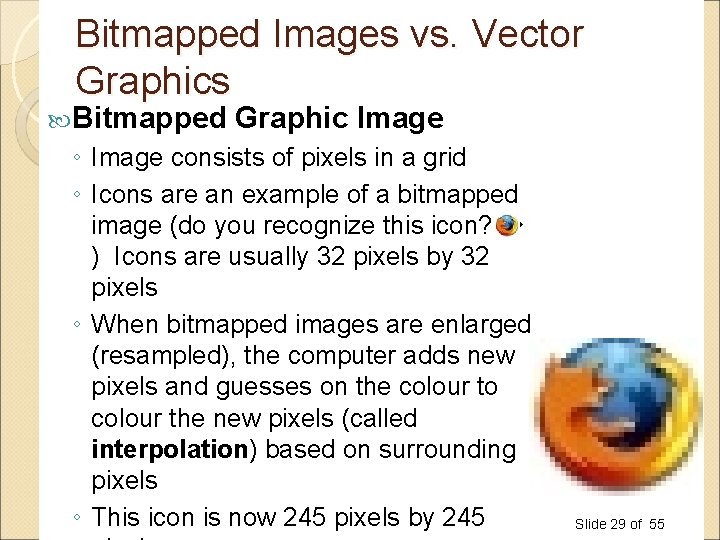
Bitmapped Images vs. Vector Graphics Bitmapped Graphic Image ◦ Image consists of pixels in a grid ◦ Icons are an example of a bitmapped image (do you recognize this icon? ) Icons are usually 32 pixels by 32 pixels ◦ When bitmapped images are enlarged (resampled), the computer adds new pixels and guesses on the colour to colour the new pixels (called interpolation) based on surrounding pixels ◦ This icon is now 245 pixels by 245 Slide 29 of 55
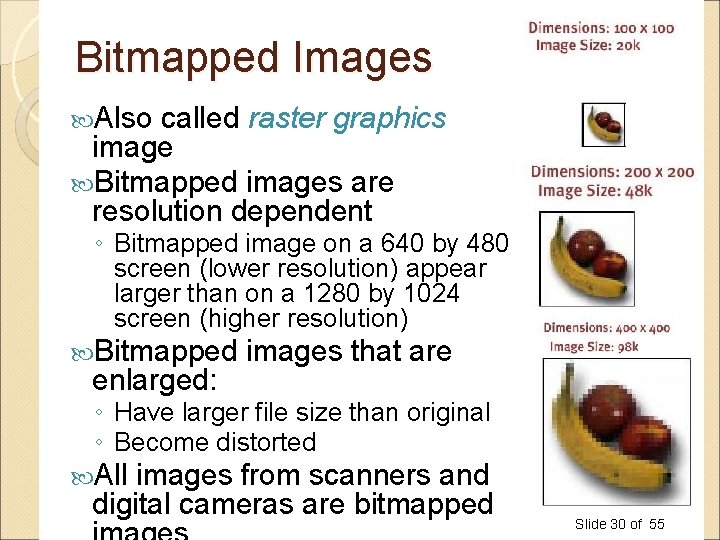
Bitmapped Images Also called raster graphics image Bitmapped images are resolution dependent ◦ Bitmapped image on a 640 by 480 screen (lower resolution) appear larger than on a 1280 by 1024 screen (higher resolution) Bitmapped enlarged: images that are ◦ Have larger file size than original ◦ Become distorted All images from scanners and digital cameras are bitmapped Slide 30 of 55
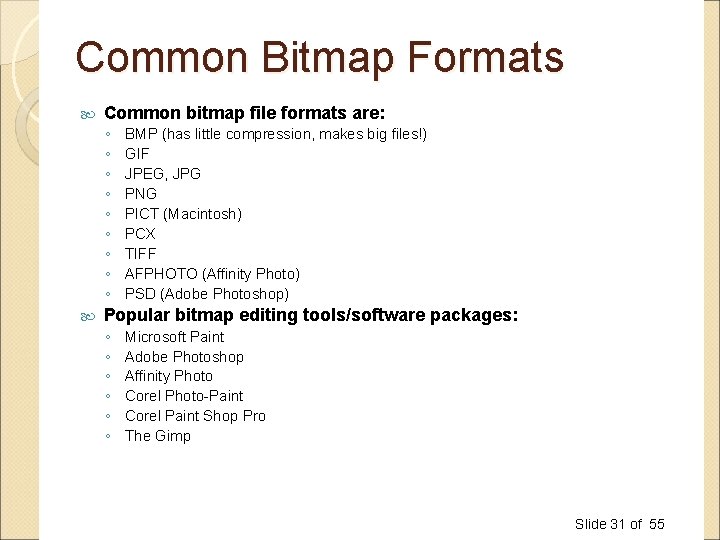
Common Bitmap Formats Common bitmap file formats are: ◦ ◦ ◦ ◦ ◦ BMP (has little compression, makes big files!) GIF JPEG, JPG PNG PICT (Macintosh) PCX TIFF AFPHOTO (Affinity Photo) PSD (Adobe Photoshop) Popular bitmap editing tools/software packages: ◦ ◦ ◦ Microsoft Paint Adobe Photoshop Affinity Photo Corel Photo-Paint Corel Paint Shop Pro The Gimp Slide 31 of 55
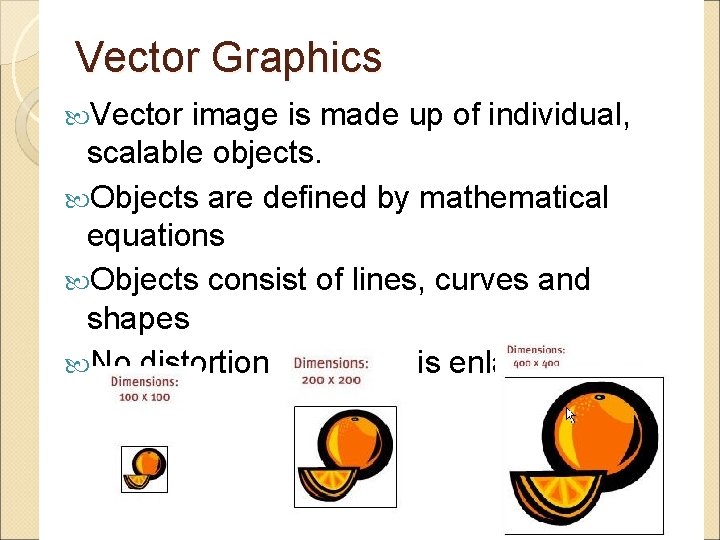
Vector Graphics Vector image is made up of individual, scalable objects. Objects are defined by mathematical equations Objects consist of lines, curves and shapes No distortion as image is enlarged Slide 32 of 55
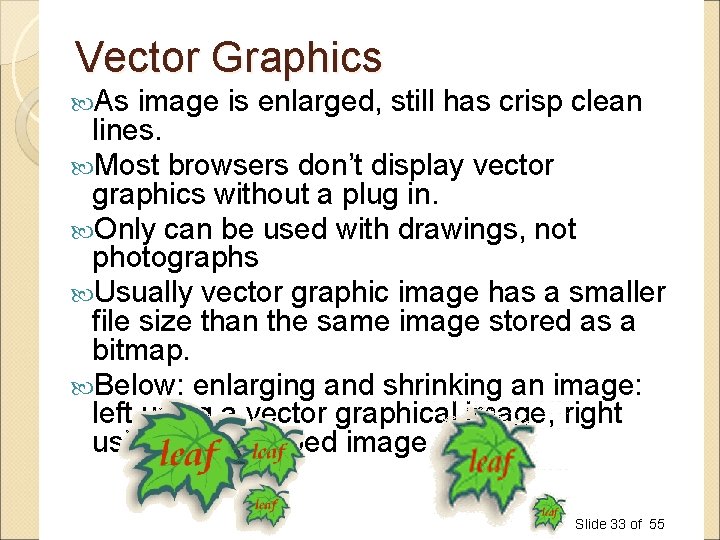
Vector Graphics As image is enlarged, still has crisp clean lines. Most browsers don’t display vector graphics without a plug in. Only can be used with drawings, not photographs Usually vector graphic image has a smaller file size than the same image stored as a bitmap. Below: enlarging and shrinking an image: left using a vector graphical image, right using a bitmapped image Slide 33 of 55
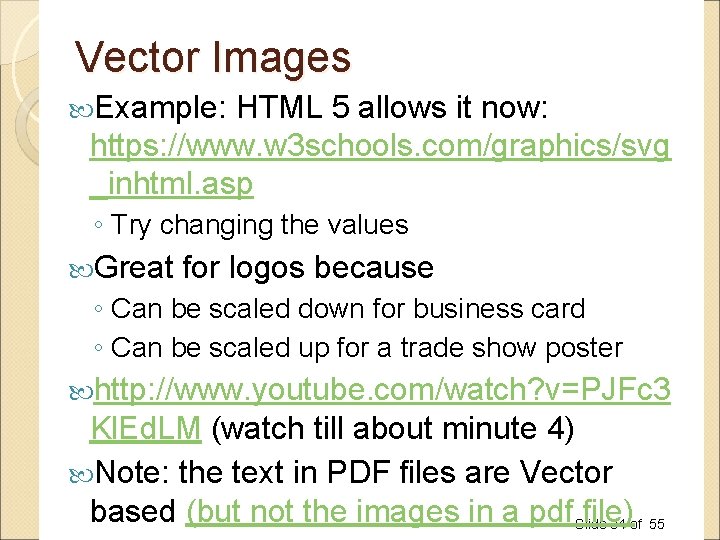
Vector Images Example: HTML 5 allows it now: https: //www. w 3 schools. com/graphics/svg _inhtml. asp ◦ Try changing the values Great for logos because ◦ Can be scaled down for business card ◦ Can be scaled up for a trade show poster http: //www. youtube. com/watch? v=PJFc 3 Kl. Ed. LM (watch till about minute 4) Note: the text in PDF files are Vector based (but not the images in a pdf Slide file) 34 of 55
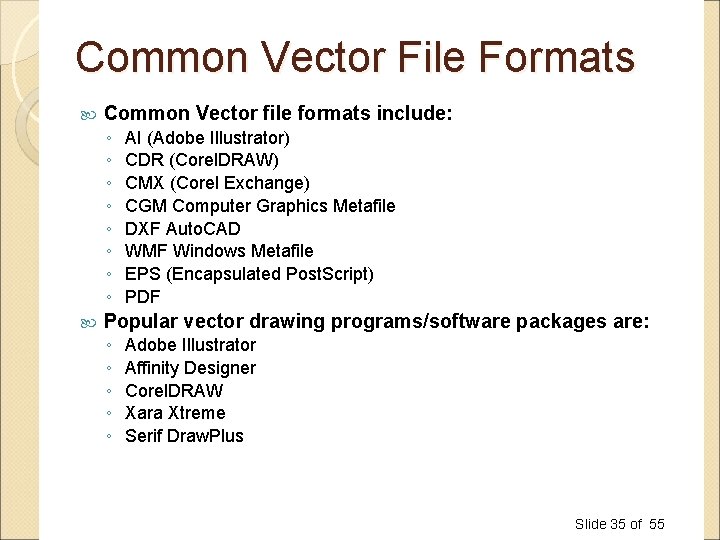
Common Vector File Formats Common Vector file formats include: ◦ ◦ ◦ ◦ AI (Adobe Illustrator) CDR (Corel. DRAW) CMX (Corel Exchange) CGM Computer Graphics Metafile DXF Auto. CAD WMF Windows Metafile EPS (Encapsulated Post. Script) PDF Popular vector drawing programs/software packages are: ◦ ◦ ◦ Adobe Illustrator Affinity Designer Corel. DRAW Xara Xtreme Serif Draw. Plus Slide 35 of 55
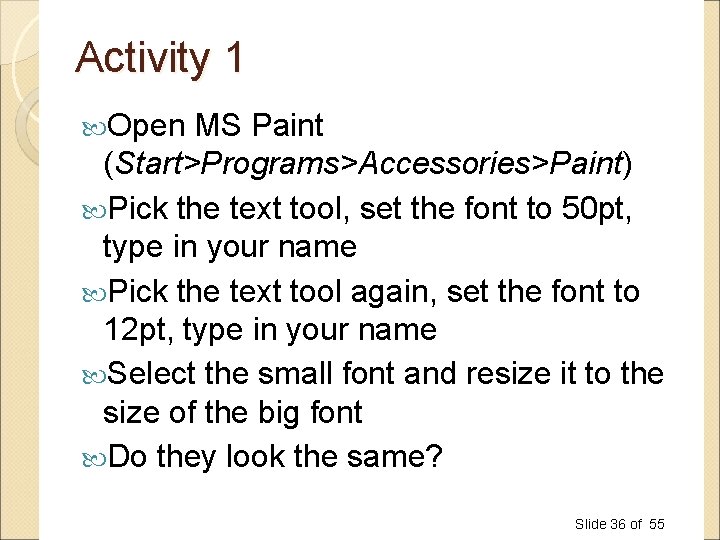
Activity 1 Open MS Paint (Start>Programs>Accessories>Paint) Pick the text tool, set the font to 50 pt, type in your name Pick the text tool again, set the font to 12 pt, type in your name Select the small font and resize it to the size of the big font Do they look the same? Slide 36 of 55
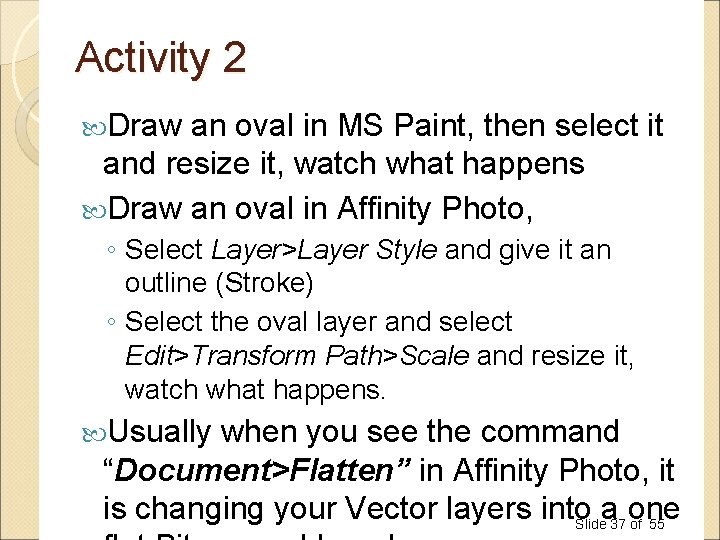
Activity 2 Draw an oval in MS Paint, then select it and resize it, watch what happens Draw an oval in Affinity Photo, ◦ Select Layer>Layer Style and give it an outline (Stroke) ◦ Select the oval layer and select Edit>Transform Path>Scale and resize it, watch what happens. Usually when you see the command “Document>Flatten” in Affinity Photo, it is changing your Vector layers into a one Slide 37 of 55
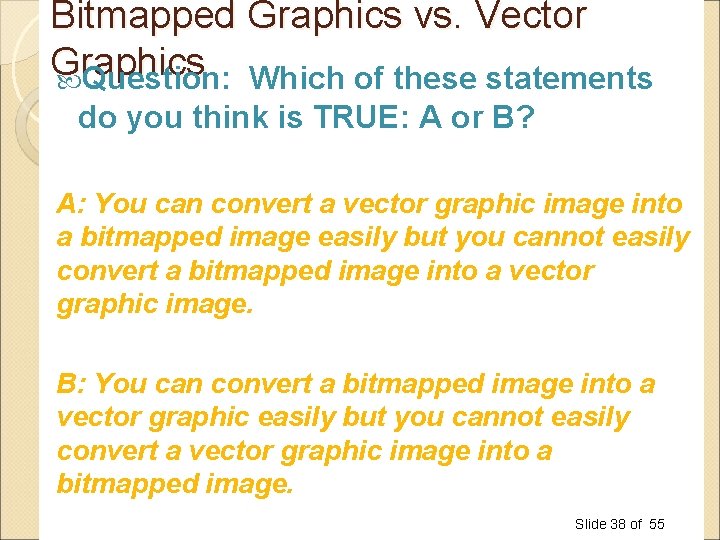
Bitmapped Graphics vs. Vector Graphics Question: Which of these statements do you think is TRUE: A or B? A: You can convert a vector graphic image into a bitmapped image easily but you cannot easily convert a bitmapped image into a vector graphic image. B: You can convert a bitmapped image into a vector graphic easily but you cannot easily convert a vector graphic image into a bitmapped image. Slide 38 of 55
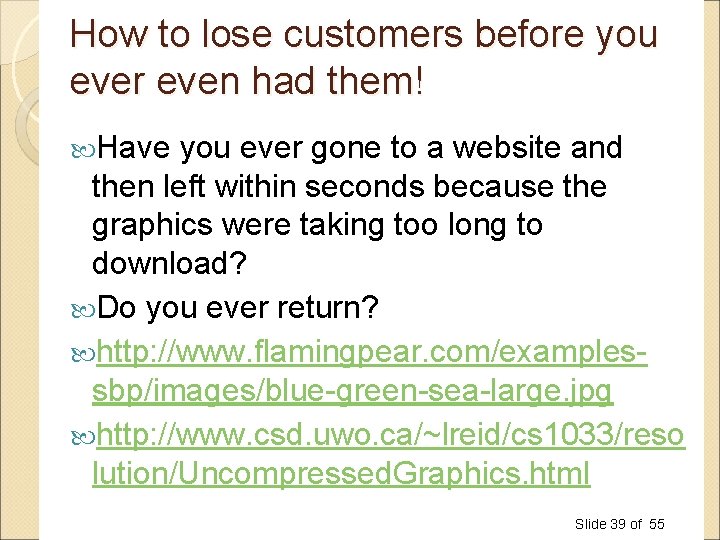
How to lose customers before you ever even had them! Have you ever gone to a website and then left within seconds because the graphics were taking too long to download? Do you ever return? http: //www. flamingpear. com/examplessbp/images/blue-green-sea-large. jpg http: //www. csd. uwo. ca/~lreid/cs 1033/reso lution/Uncompressed. Graphics. html Slide 39 of 55
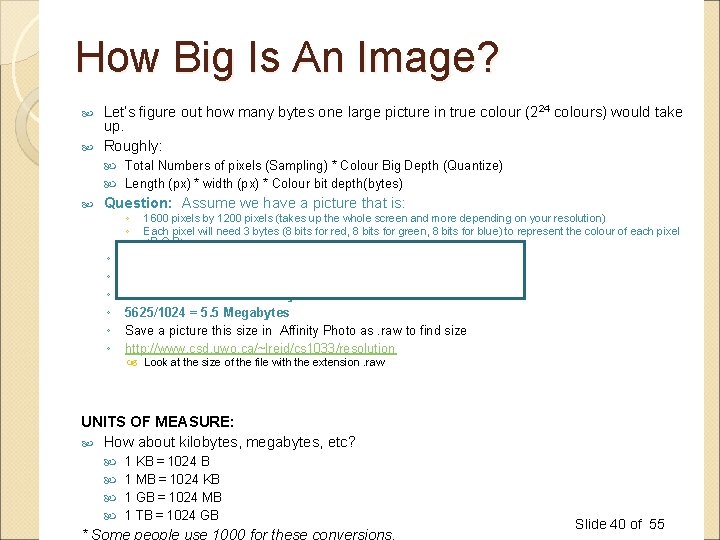
How Big Is An Image? Let’s figure out how many bytes one large picture in true colour (224 colours) would take up. Roughly: Total Numbers of pixels (Sampling) * Colour Big Depth (Quantize) Length (px) * width (px) * Colour bit depth(bytes) Question: Assume we have a picture that is: ◦ ◦ ◦ ◦ 1600 pixels by 1200 pixels (takes up the whole screen and more depending on your resolution) Each pixel will need 3 bytes (8 bits for red, 8 bits for green, 8 bits for blue) to represent the colour of each pixel <R, G, B> How many bytes, kilobyte and megabytes is the image? 1600 * 1200 * 3 = 5, 760, 000 bytes 5760000/1024 = 5625 Kilobyte 5625/1024 = 5. 5 Megabytes Save a picture this size in Affinity Photo as. raw to find size http: //www. csd. uwo. ca/~lreid/cs 1033/resolution Look at the size of the file with the extension. raw UNITS OF MEASURE: How about kilobytes, megabytes, etc? 1 KB = 1024 B 1 MB = 1024 KB 1 GB = 1024 MB 1 TB = 1024 GB * Some people use 1000 for these conversions. Slide 40 of 55
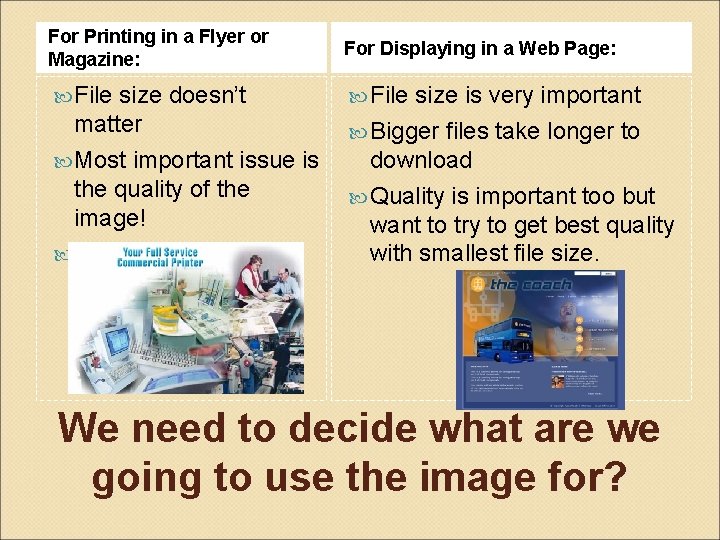
For Printing in a Flyer or Magazine: For Displaying in a Web Page: File size doesn’t matter Most important issue is the quality of the image! Image will be printed with at least 300 dpi size is very important Bigger files take longer to download Quality is important too but want to try to get best quality with smallest file size. We need to decide what are we going to use the image for?
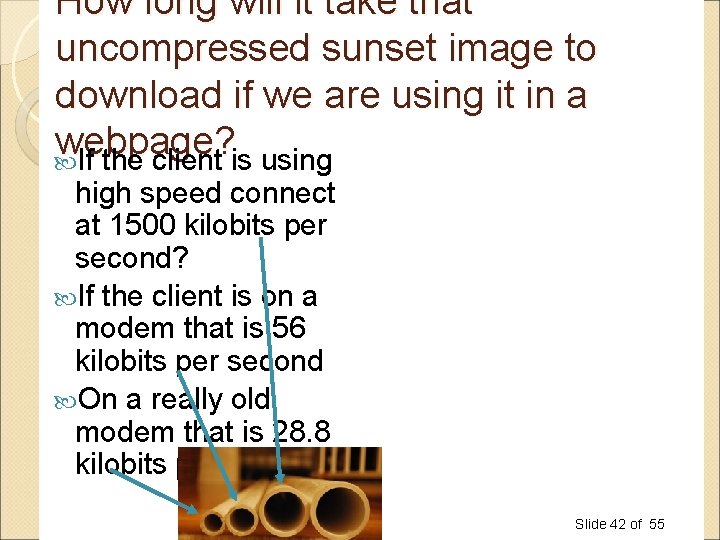
How long will it take that uncompressed sunset image to download if we are using it in a webpage? If the client is using high speed connect at 1500 kilobits per second? If the client is on a modem that is 56 kilobits per second On a really old modem that is 28. 8 kilobits per second? 33 Seconds 860 Seconds or 14. 33 Minutes 1672 Seconds or 28. 66 Minutes Slide 42 of 55
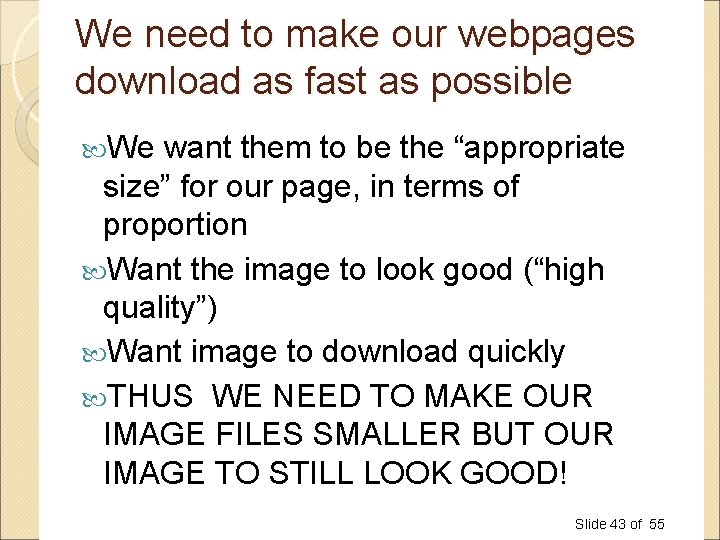
We need to make our webpages download as fast as possible We want them to be the “appropriate size” for our page, in terms of proportion Want the image to look good (“high quality”) Want image to download quickly THUS WE NEED TO MAKE OUR IMAGE FILES SMALLER BUT OUR IMAGE TO STILL LOOK GOOD! Slide 43 of 55
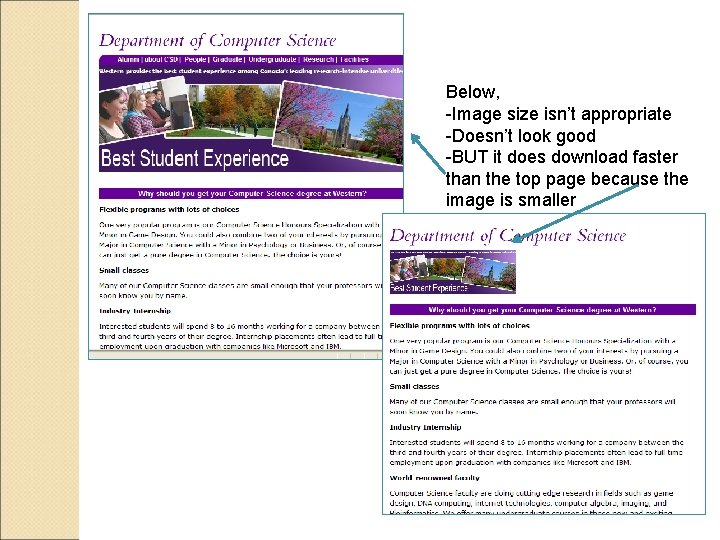
Below, -Image size isn’t appropriate -Doesn’t look good -BUT it does download faster than the top page because the image is smaller
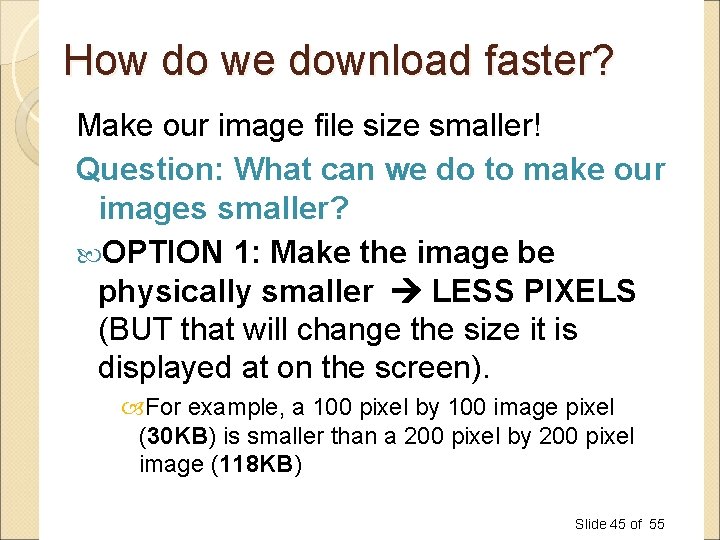
How do we download faster? Make our image file size smaller! Question: What can we do to make our images smaller? OPTION 1: Make the image be physically smaller LESS PIXELS (BUT that will change the size it is displayed at on the screen). For example, a 100 pixel by 100 image pixel (30 KB) is smaller than a 200 pixel by 200 pixel image (118 KB) Slide 45 of 55
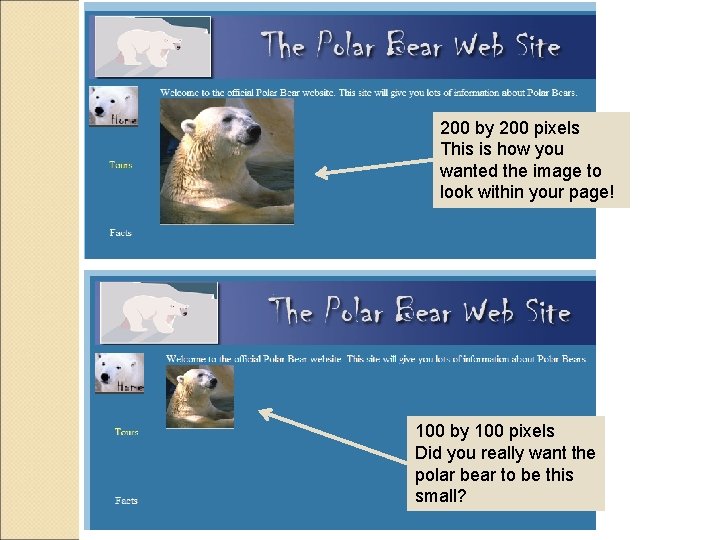
200 by 200 pixels This is how you wanted the image to look within your page! 100 by 100 pixels Did you really want the polar bear to be this small?
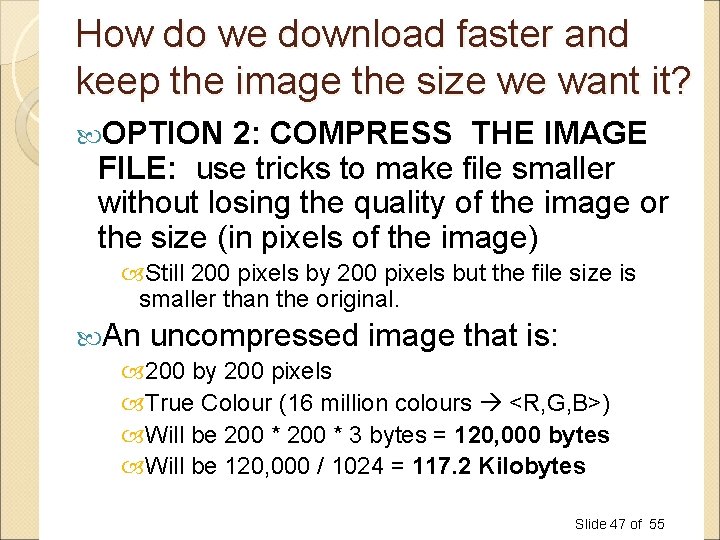
How do we download faster and keep the image the size we want it? OPTION 2: COMPRESS THE IMAGE FILE: use tricks to make file smaller without losing the quality of the image or the size (in pixels of the image) Still 200 pixels by 200 pixels but the file size is smaller than the original. An uncompressed image that is: 200 by 200 pixels True Colour (16 million colours <R, G, B>) Will be 200 * 3 bytes = 120, 000 bytes Will be 120, 000 / 1024 = 117. 2 Kilobytes Slide 47 of 55
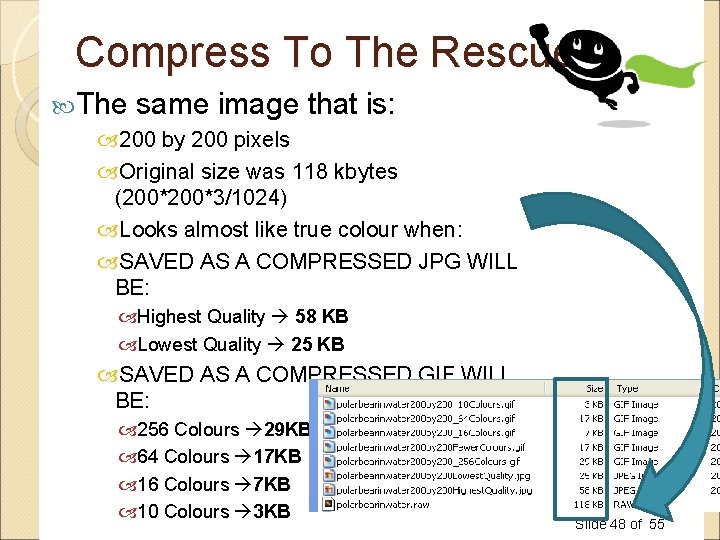
Compress To The Rescue! The same image that is: 200 by 200 pixels Original size was 118 kbytes (200*3/1024) Looks almost like true colour when: SAVED AS A COMPRESSED JPG WILL BE: Highest Quality 58 KB Lowest Quality 25 KB SAVED AS A COMPRESSED GIF WILL BE: 256 Colours 29 KB 64 Colours 17 KB 16 Colours 7 KB 10 Colours 3 KB Slide 48 of 55
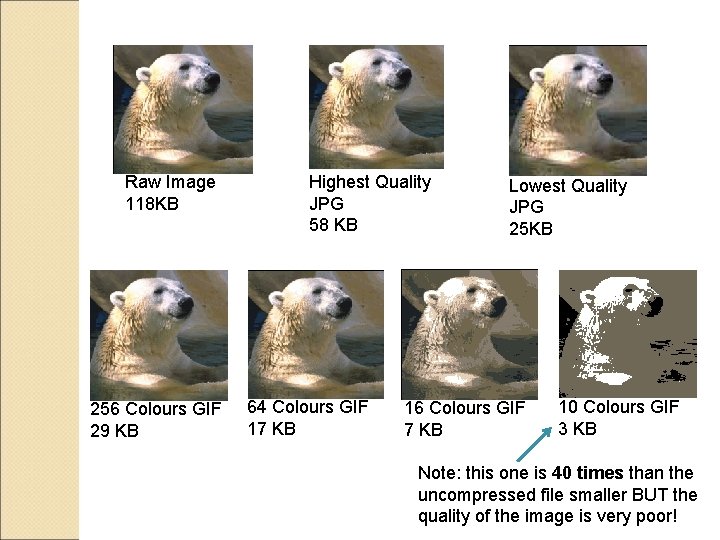
Raw Image 118 KB 256 Colours GIF 29 KB Highest Quality JPG 58 KB 64 Colours GIF 17 KB Lowest Quality JPG 25 KB 16 Colours GIF 7 KB 10 Colours GIF 3 KB Note: this one is 40 times than the uncompressed file smaller BUT the quality of the image is very poor!
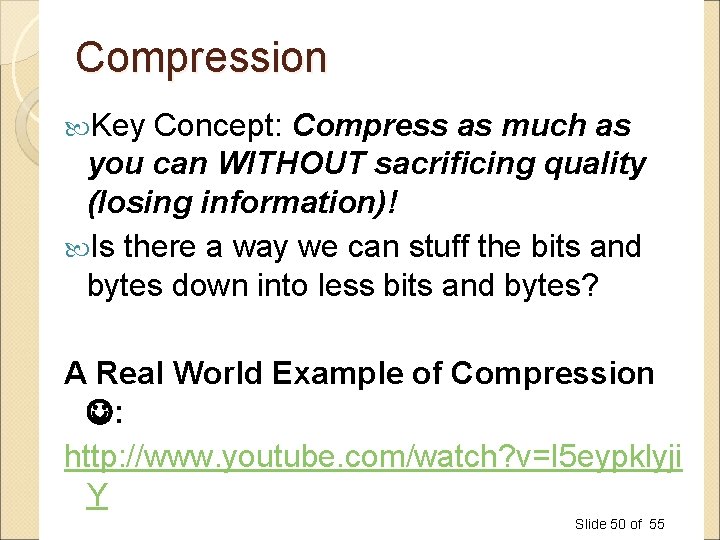
Compression Key Concept: Compress as much as you can WITHOUT sacrificing quality (losing information)! Is there a way we can stuff the bits and bytes down into less bits and bytes? A Real World Example of Compression : http: //www. youtube. com/watch? v=I 5 eypklyji Y Slide 50 of 55
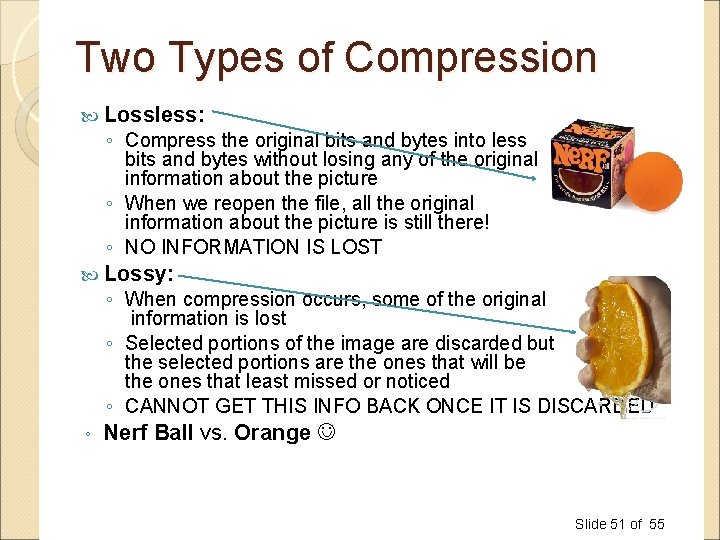
Two Types of Compression Lossless: ◦ Compress the original bits and bytes into less bits and bytes without losing any of the original information about the picture ◦ When we reopen the file, all the original information about the picture is still there! ◦ NO INFORMATION IS LOST Lossy: ◦ When compression occurs, some of the original information is lost ◦ Selected portions of the image are discarded but the selected portions are the ones that will be the ones that least missed or noticed ◦ CANNOT GET THIS INFO BACK ONCE IT IS DISCARDED ◦ Nerf Ball vs. Orange Slide 51 of 55
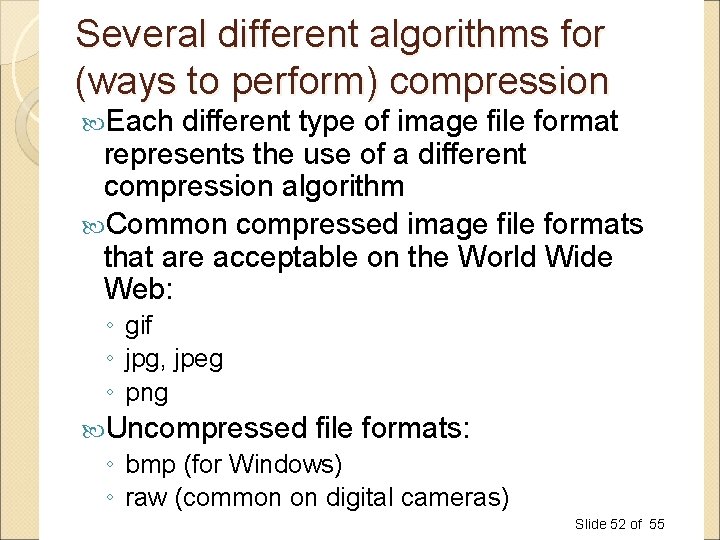
Several different algorithms for (ways to perform) compression Each different type of image file format represents the use of a different compression algorithm Common compressed image file formats that are acceptable on the World Wide Web: ◦ gif ◦ jpg, jpeg ◦ png Uncompressed file formats: ◦ bmp (for Windows) ◦ raw (common on digital cameras) Slide 52 of 55

Review Question: How big will an image be in terms of bytes if it is uncompressed, true colour and 200 by 400 pixels? Question: how many colours can you represent with 5 bits? __ __ __ Could be 0 or 1 25 Could be 0 or 1 Slide 53 of 55
- Slides: 53