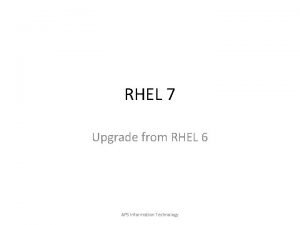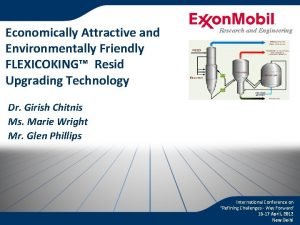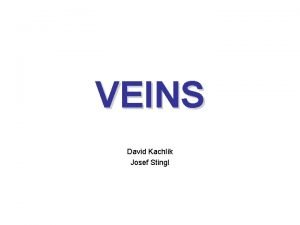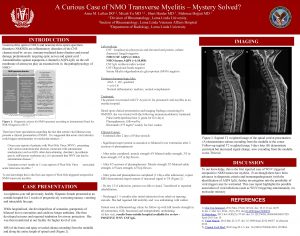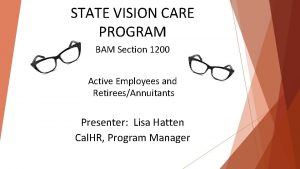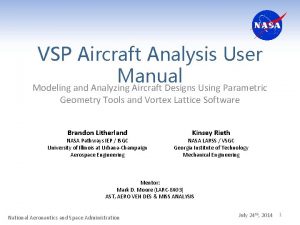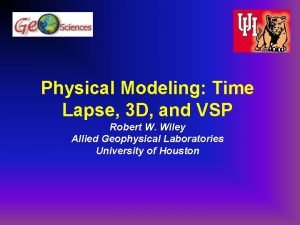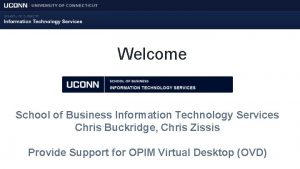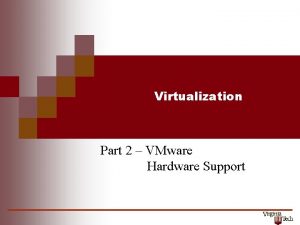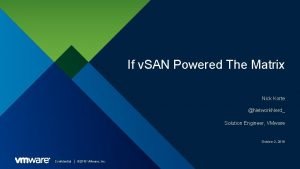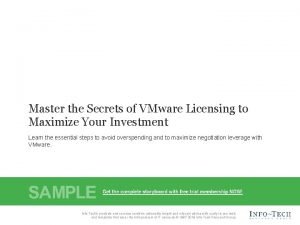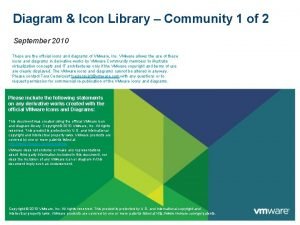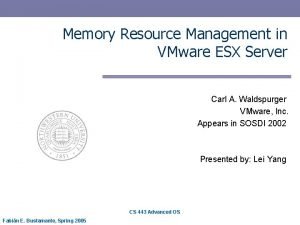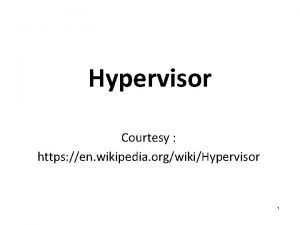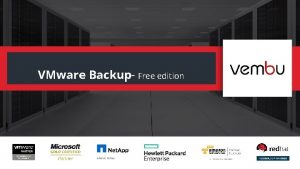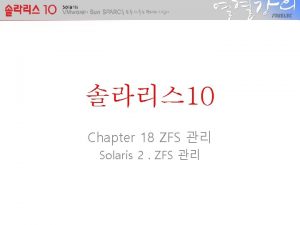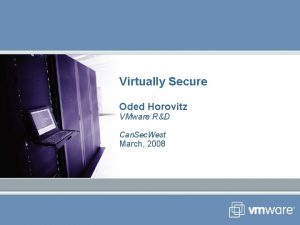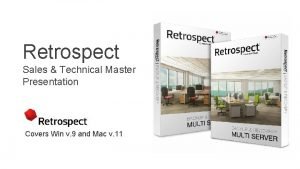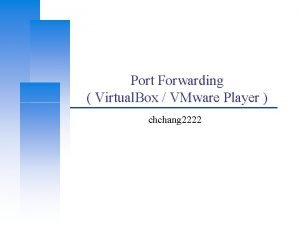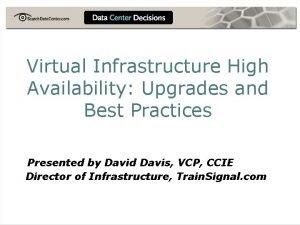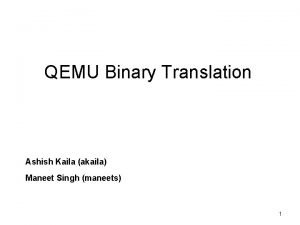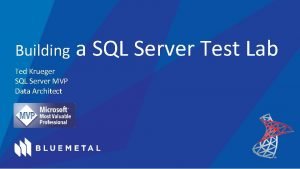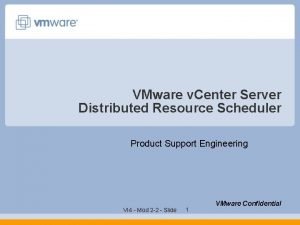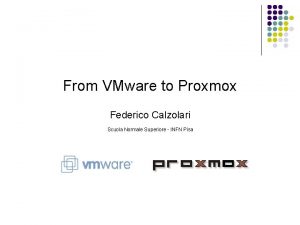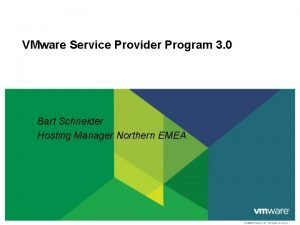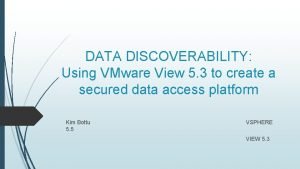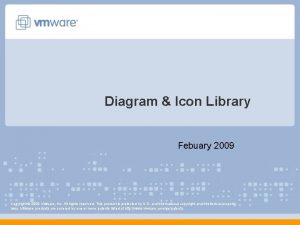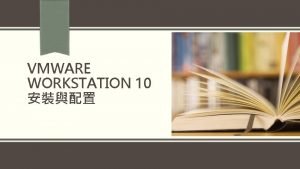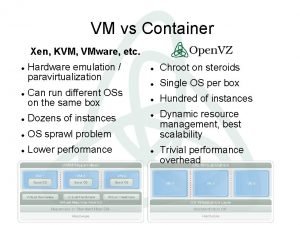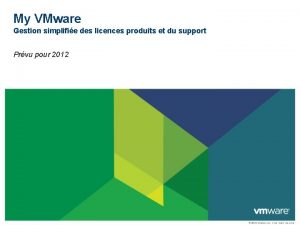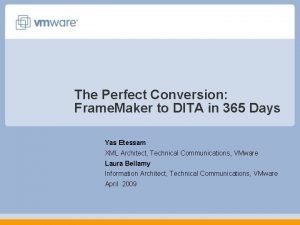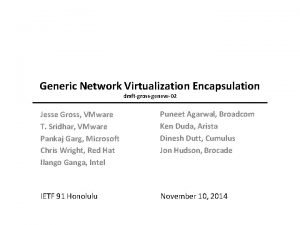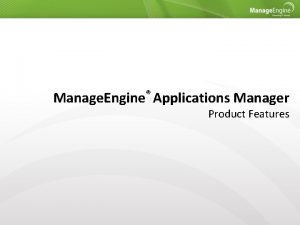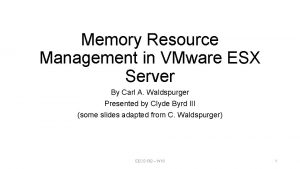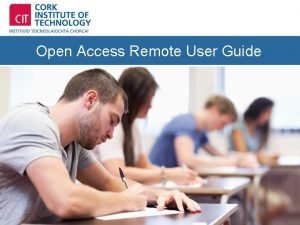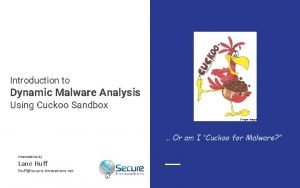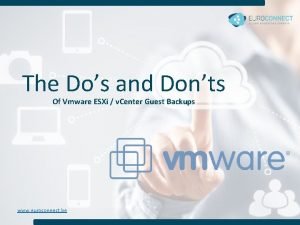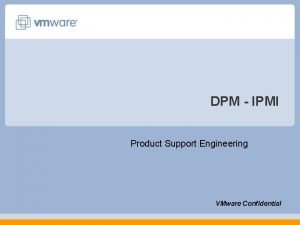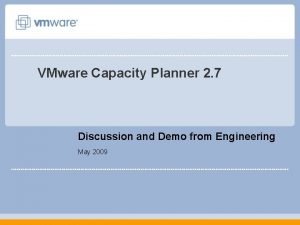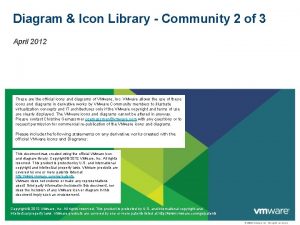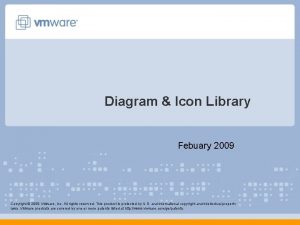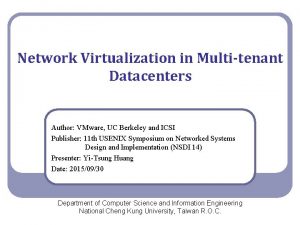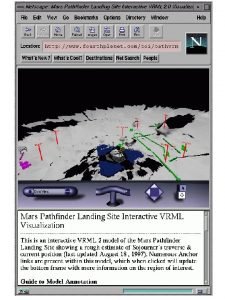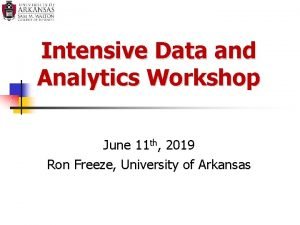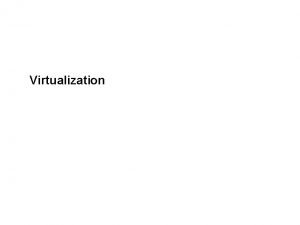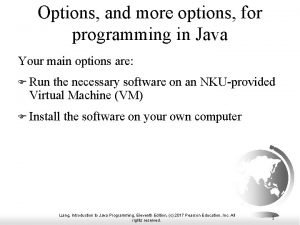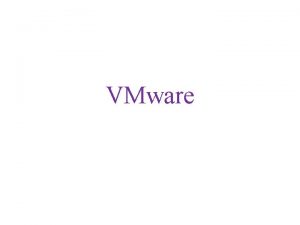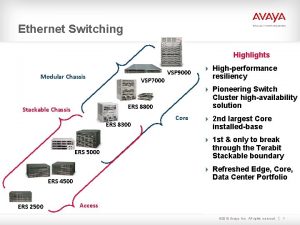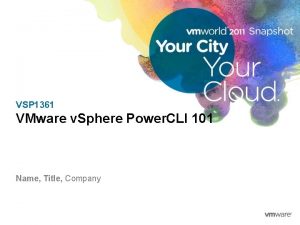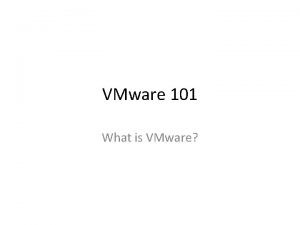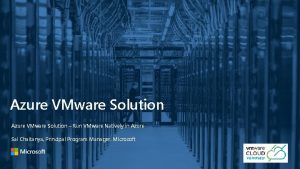VSP 3305 Upgrading to VMware ESXi 5 0
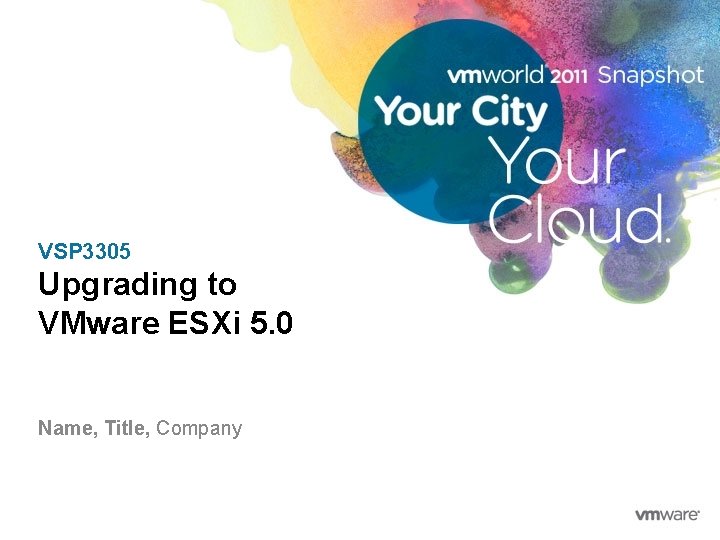
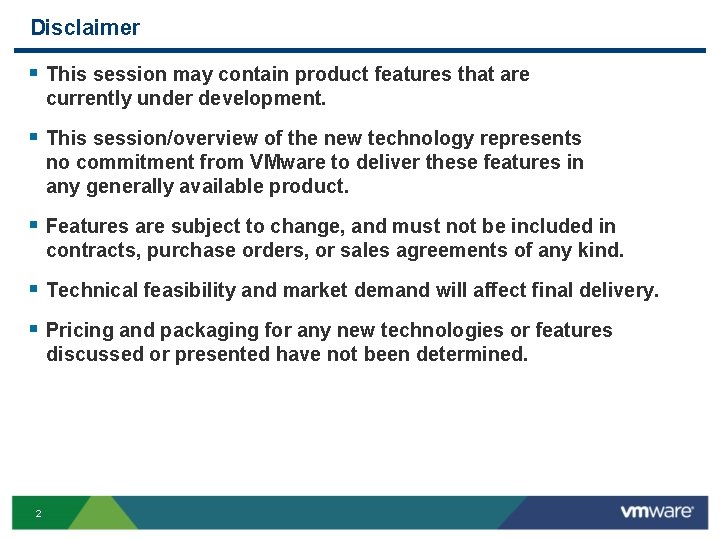
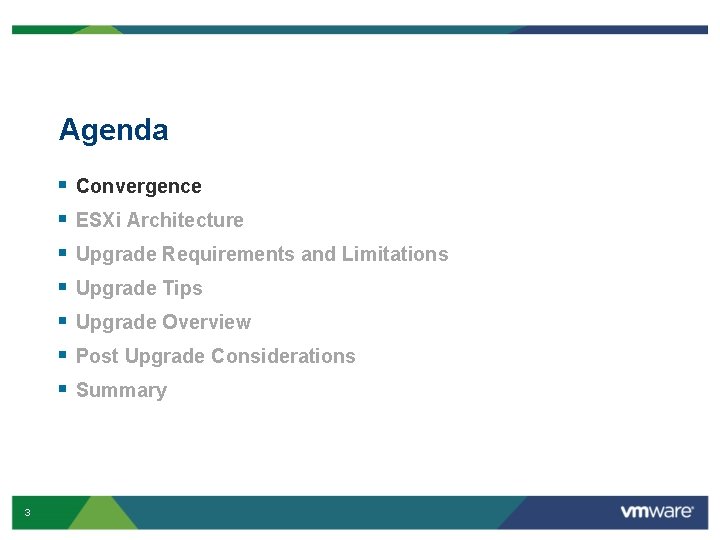
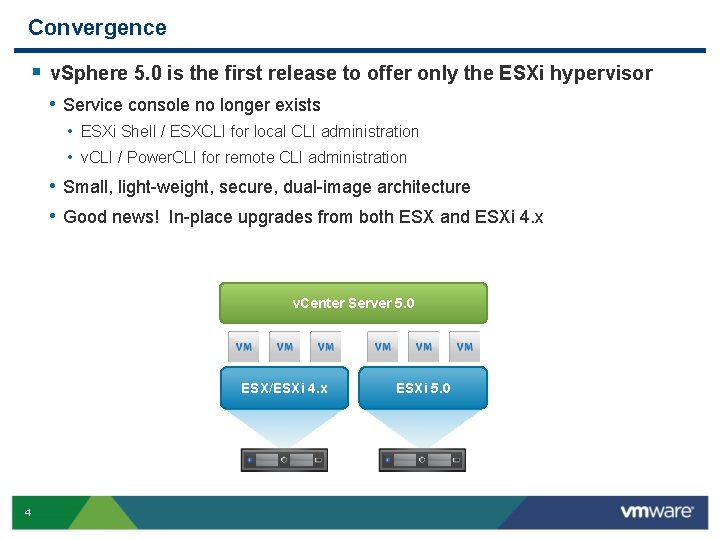
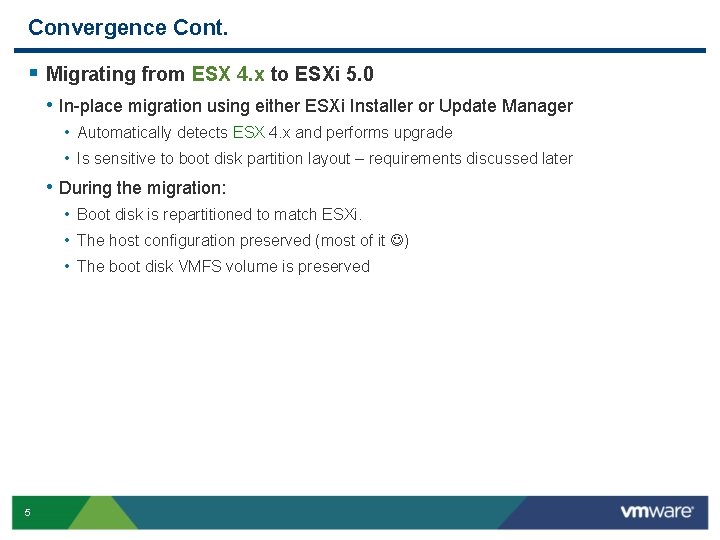
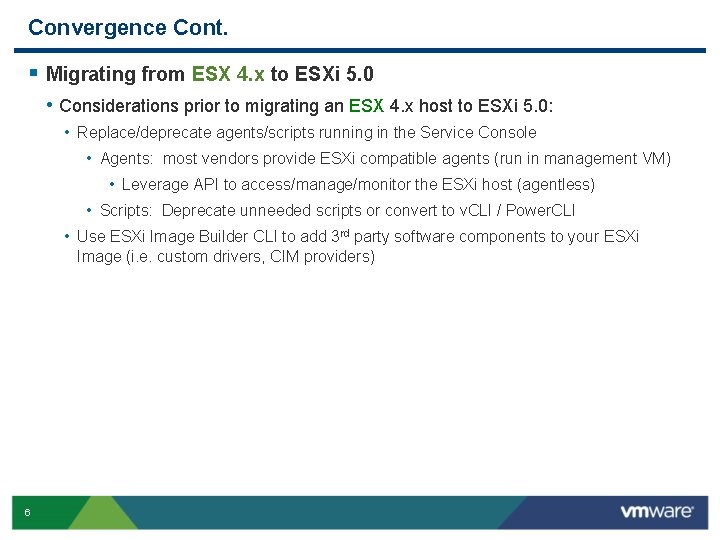
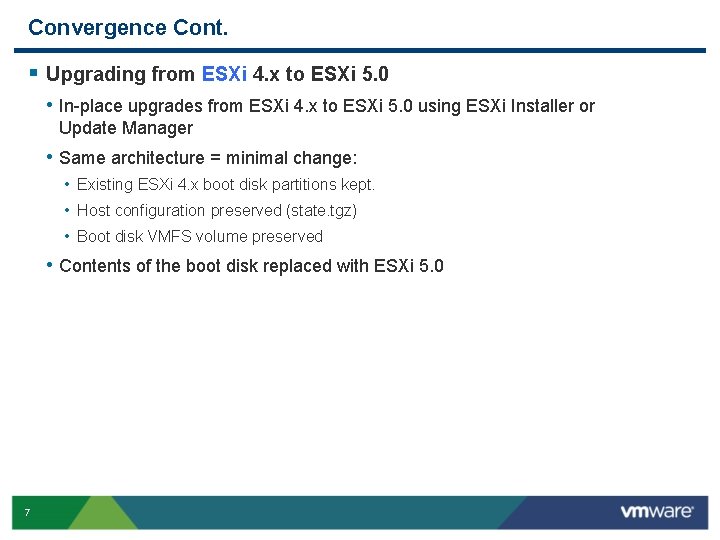
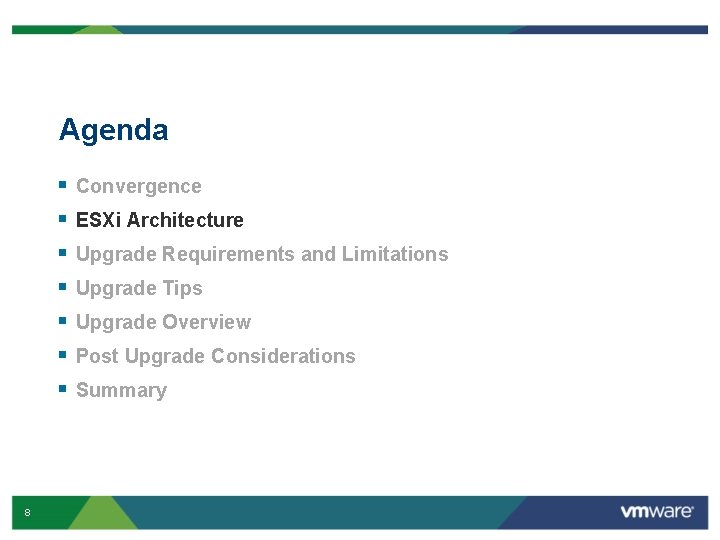
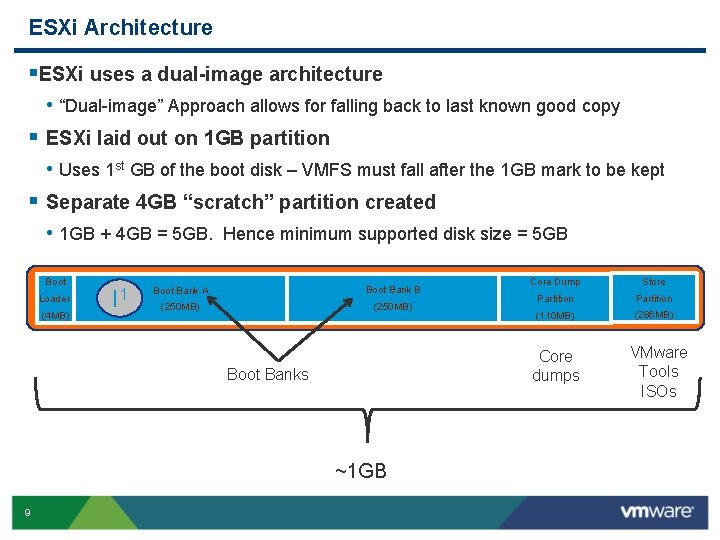
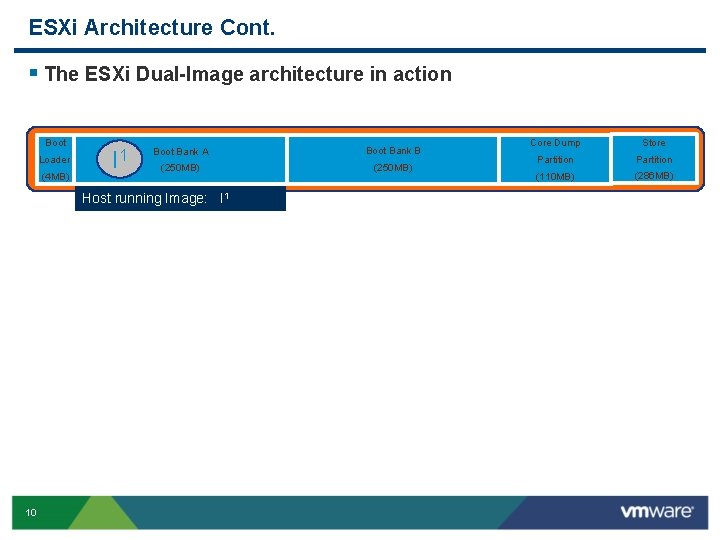
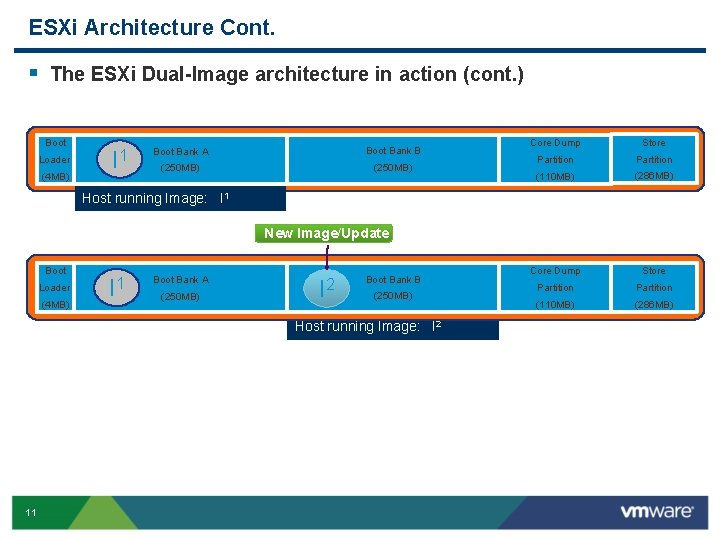
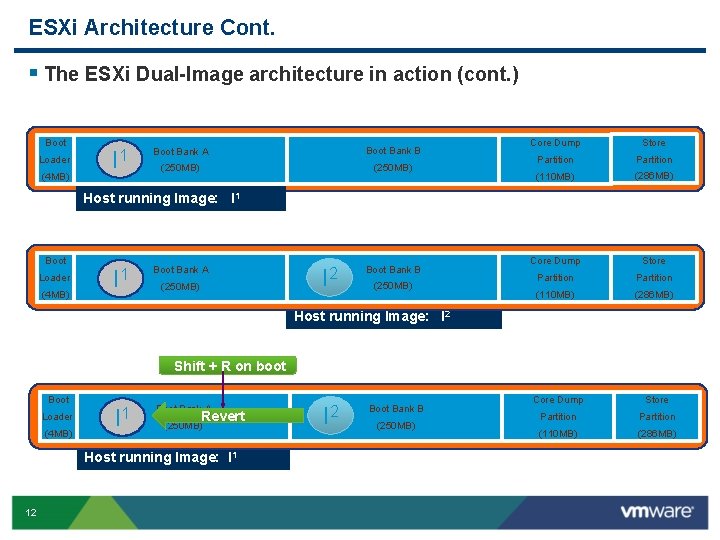
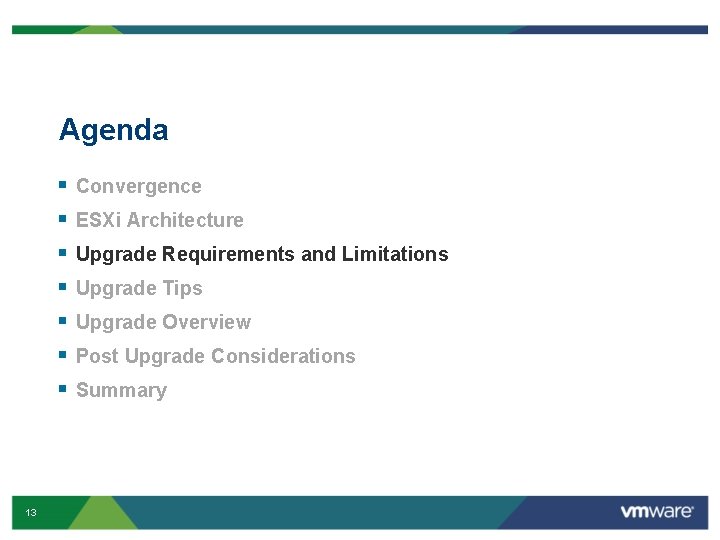
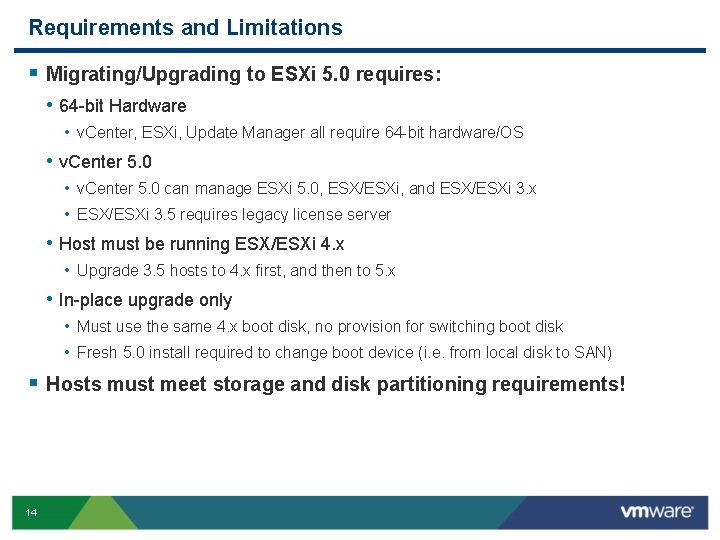
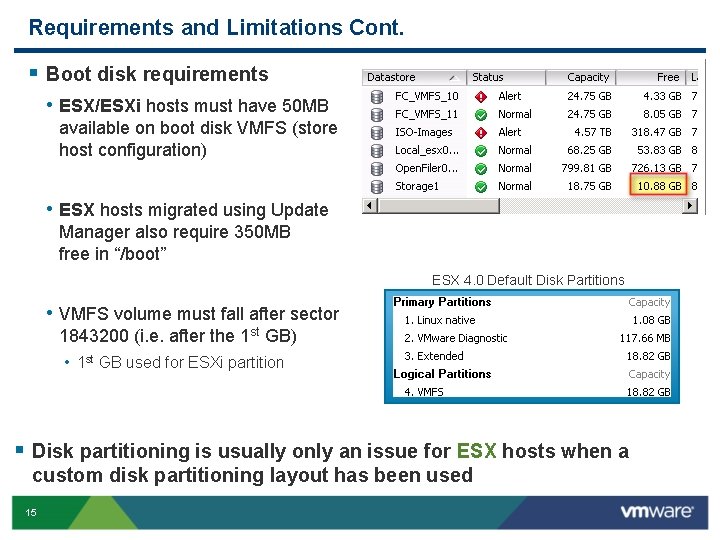
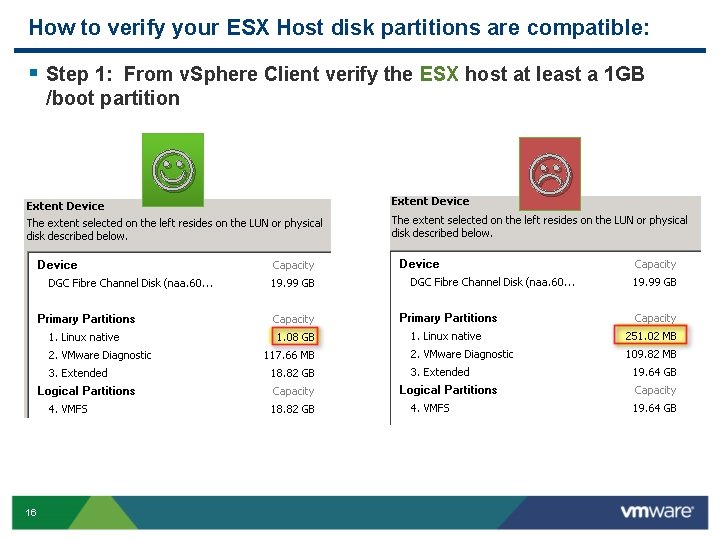
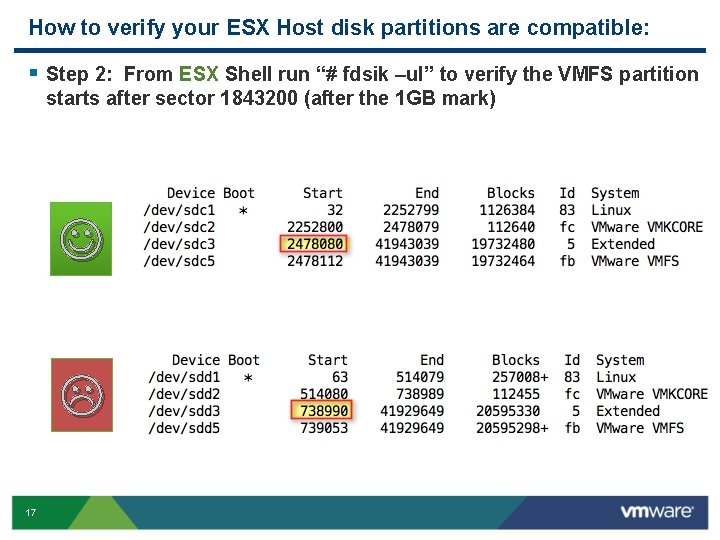
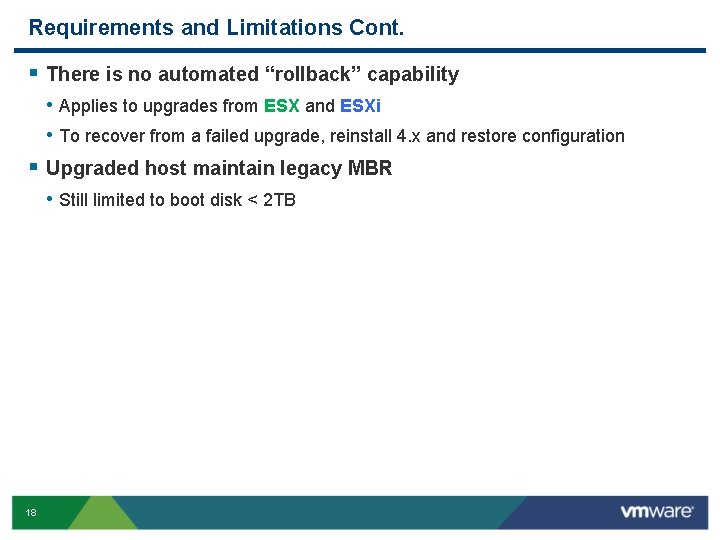
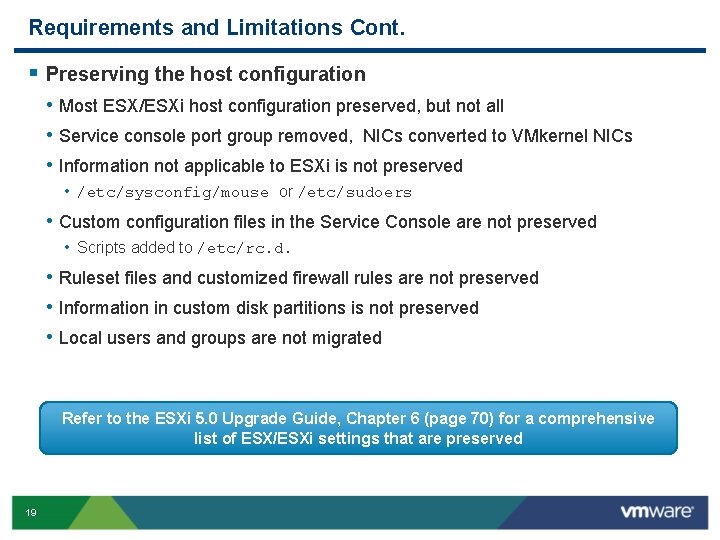
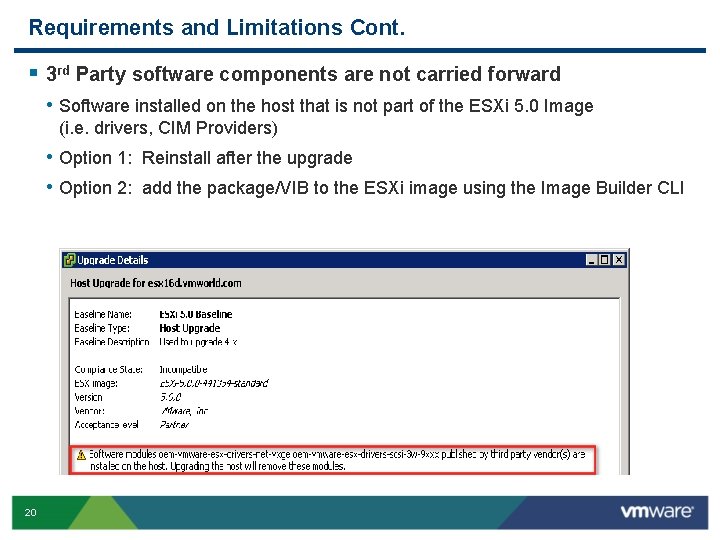
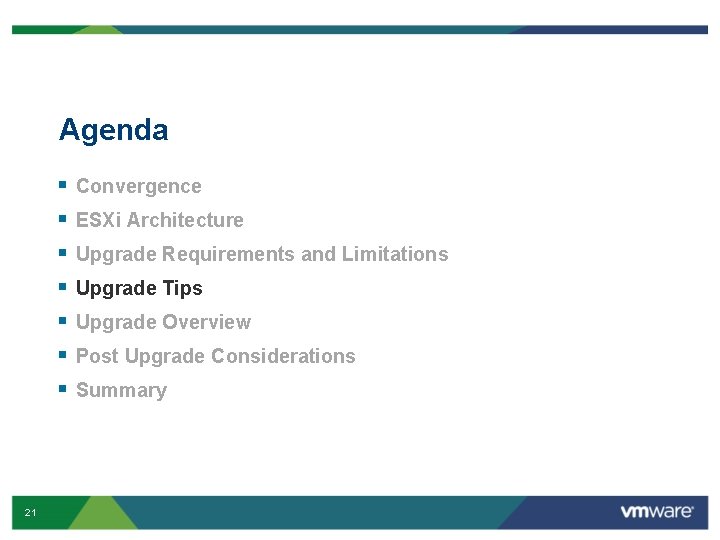
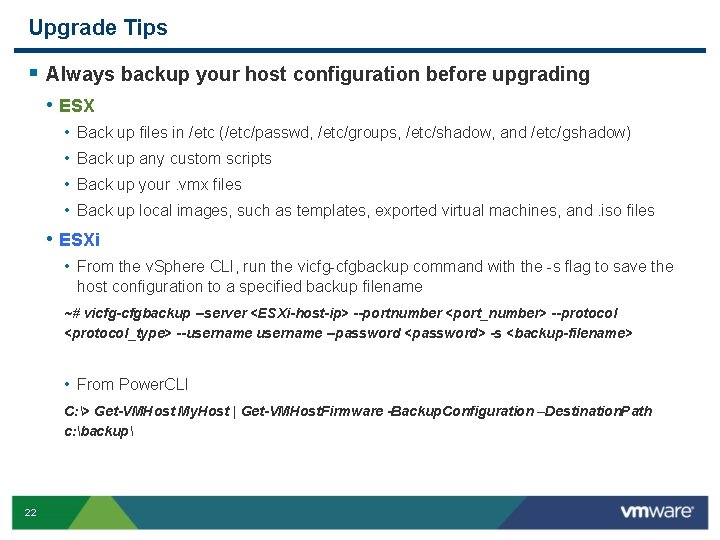
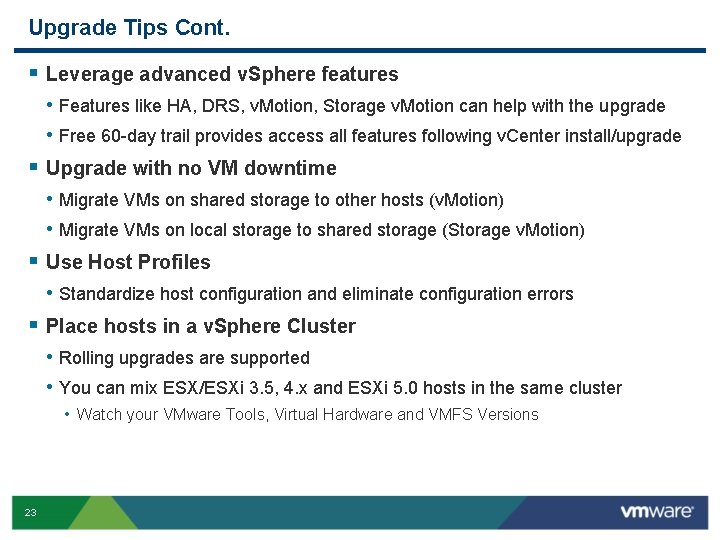
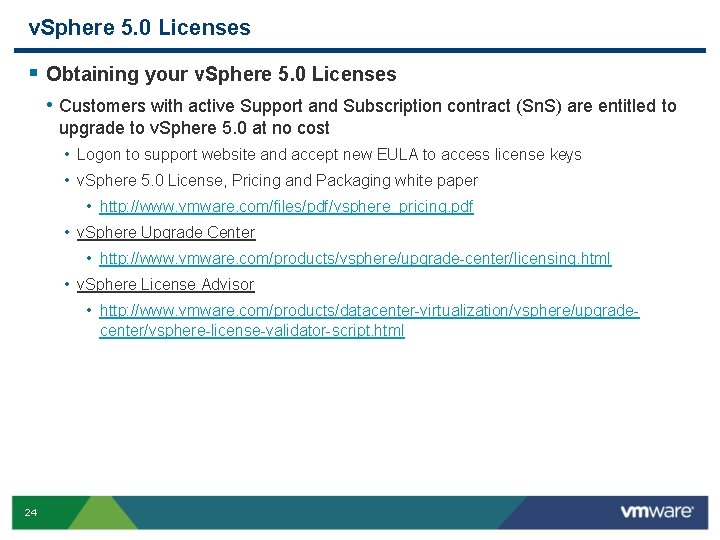
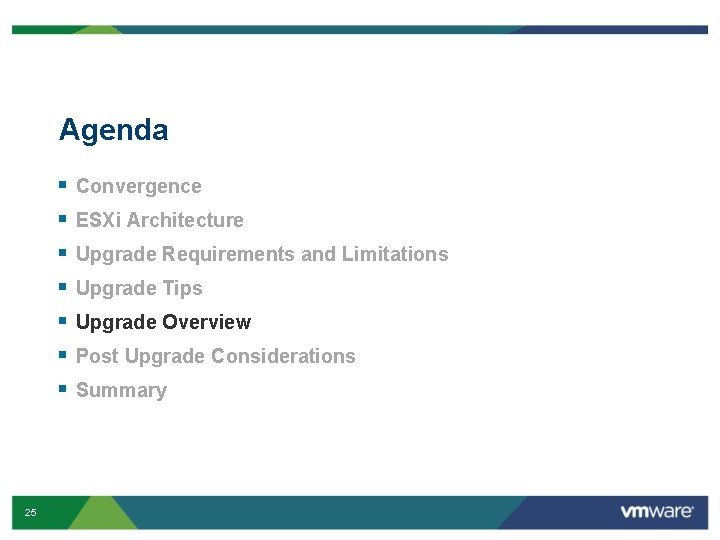
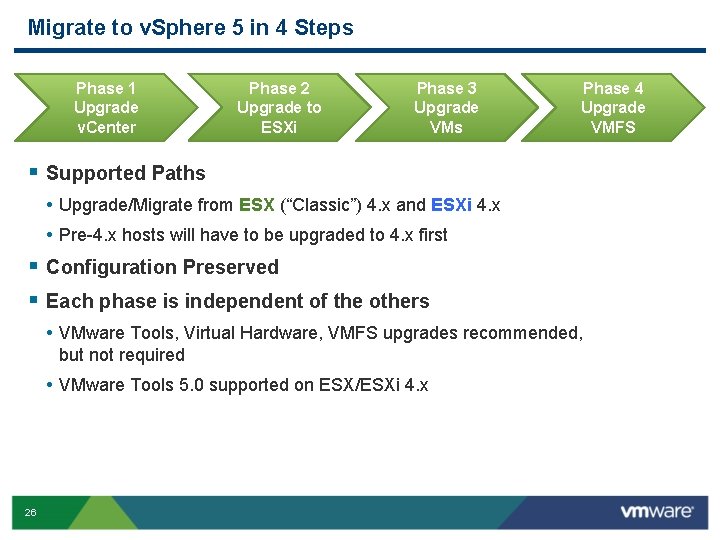
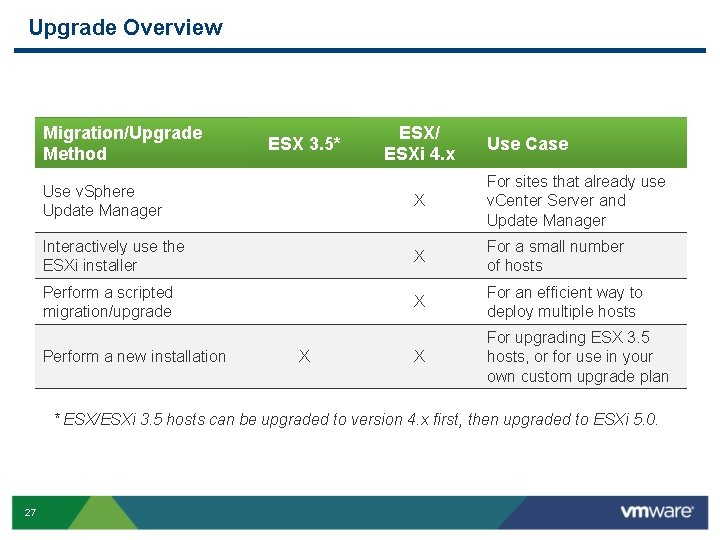
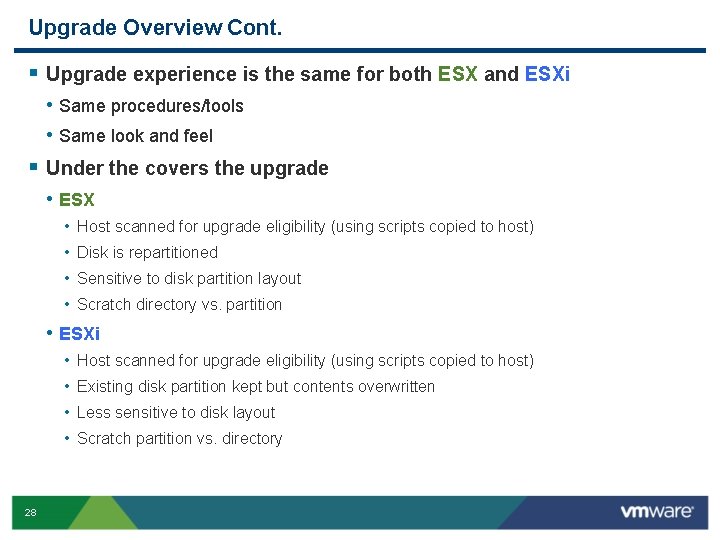
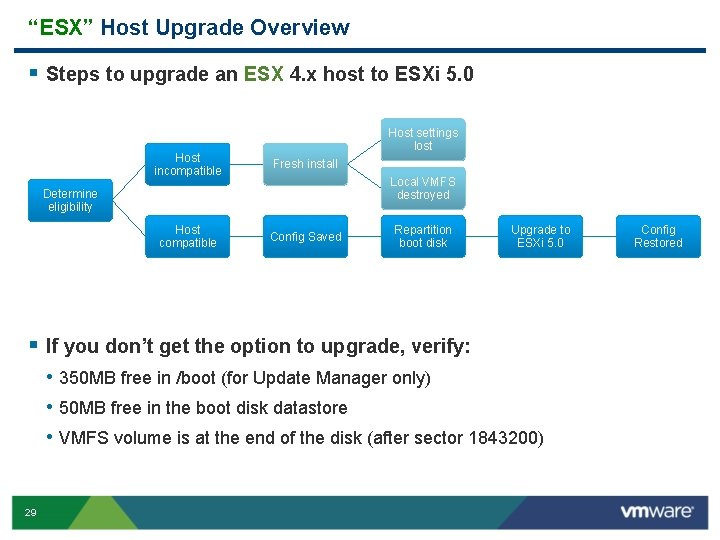
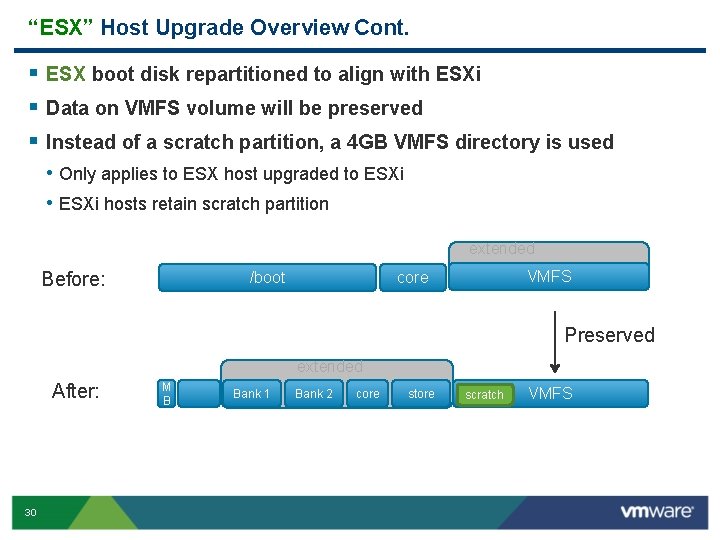
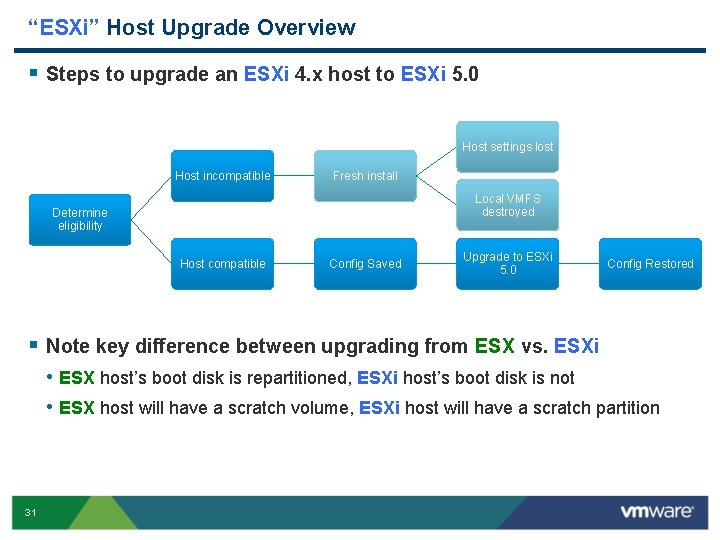
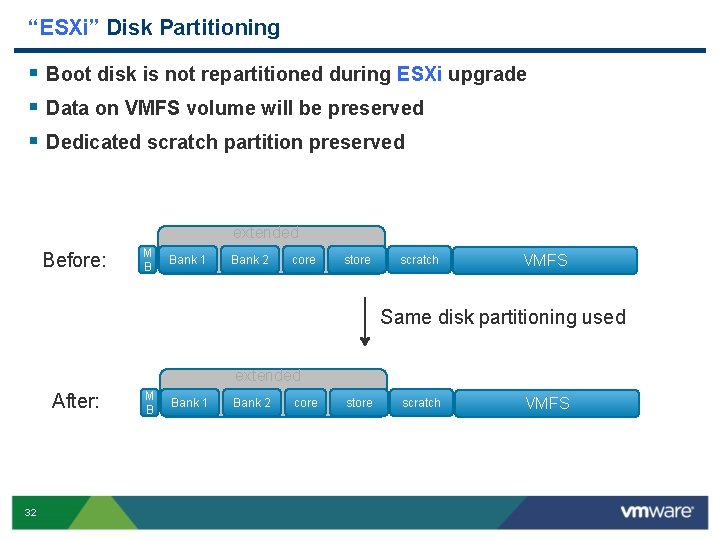
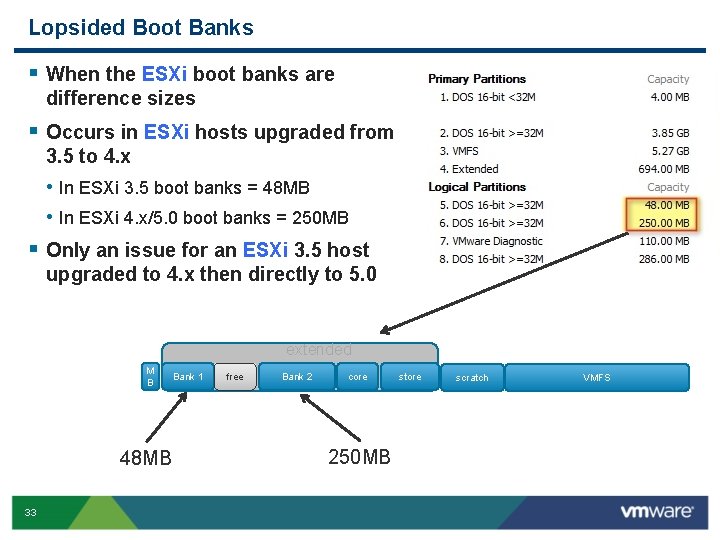
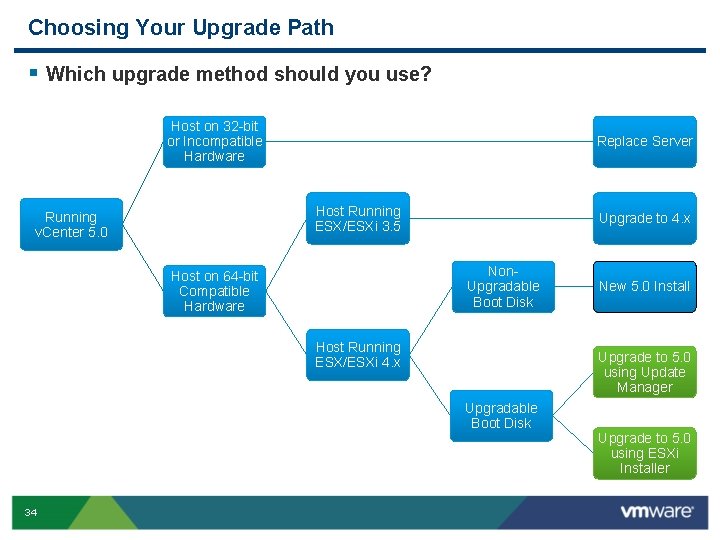
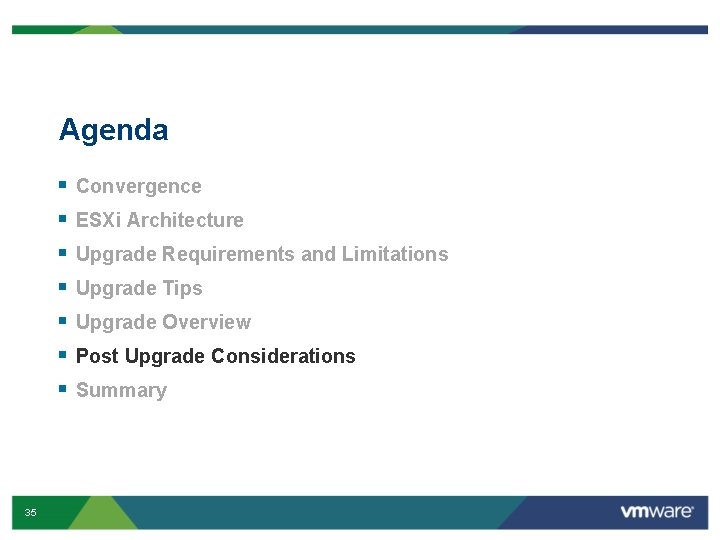
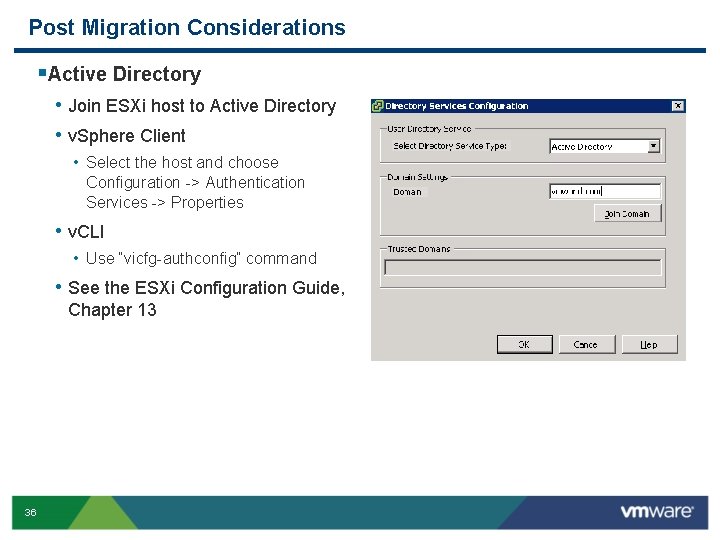
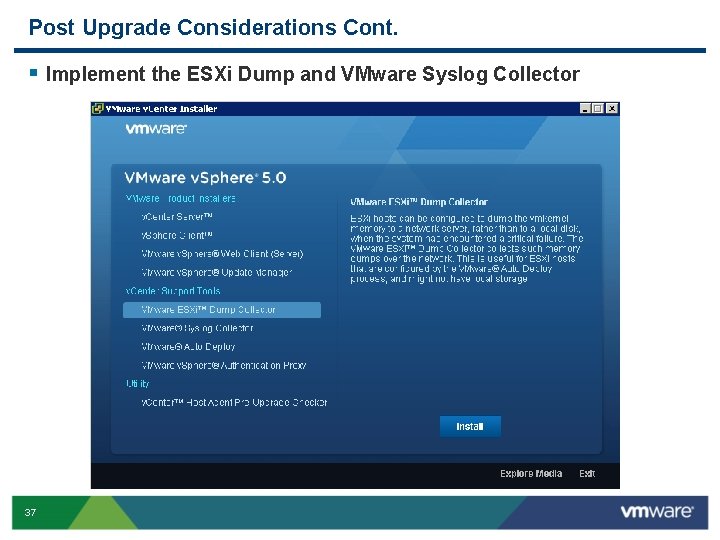
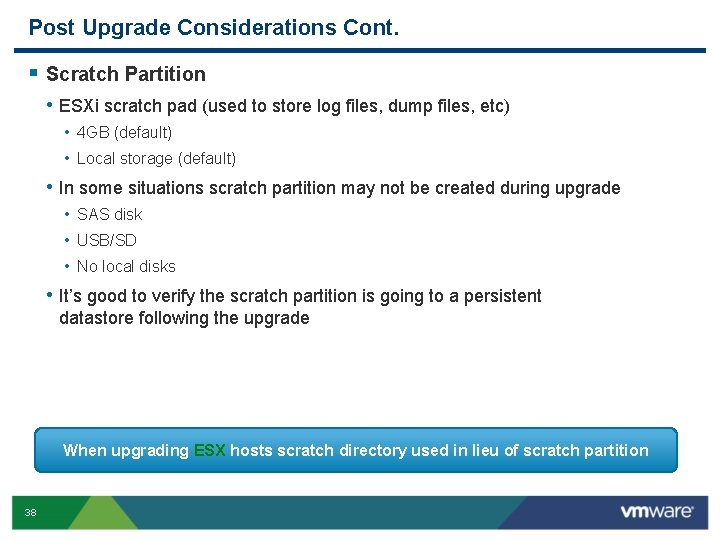
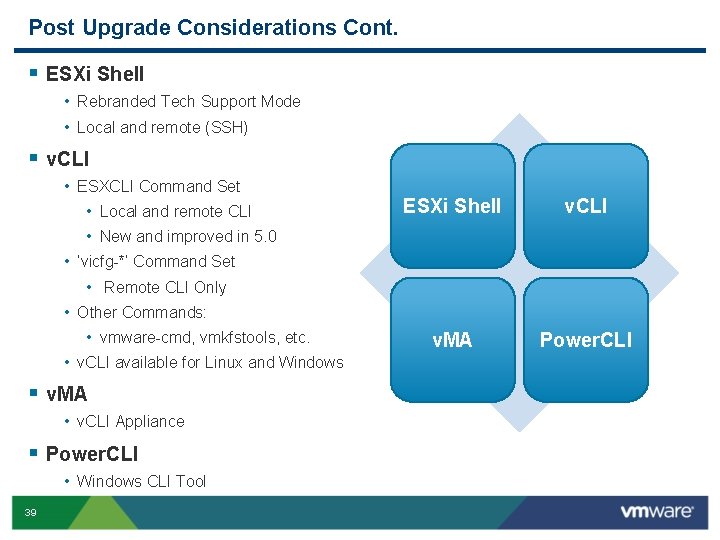
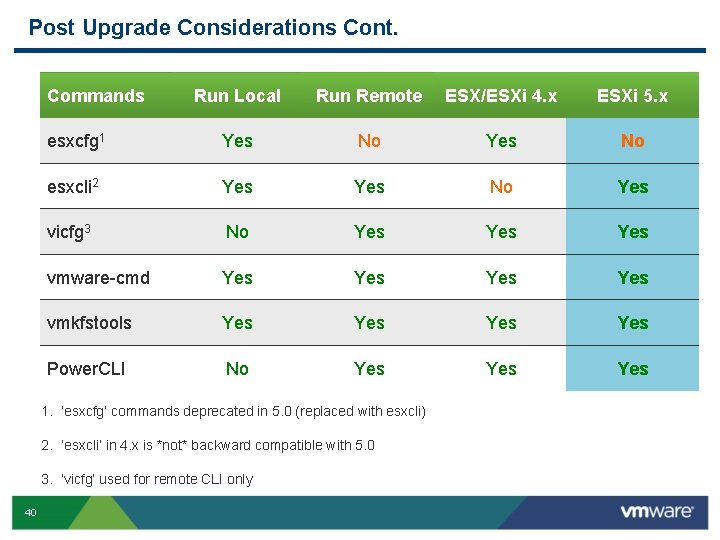
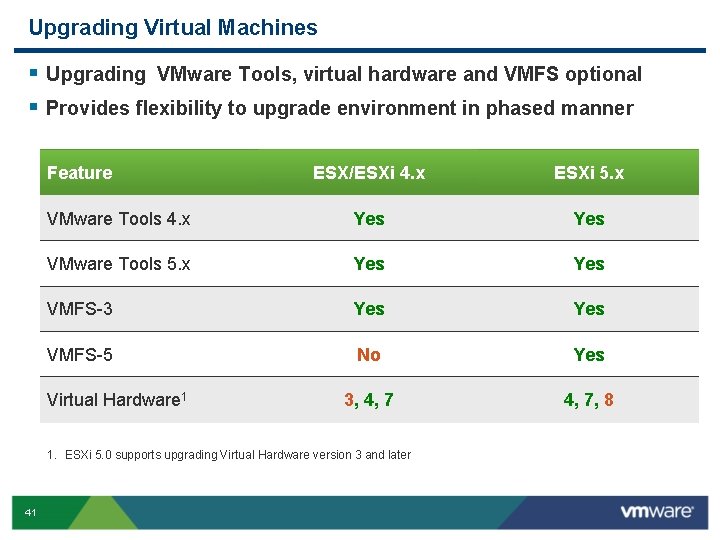
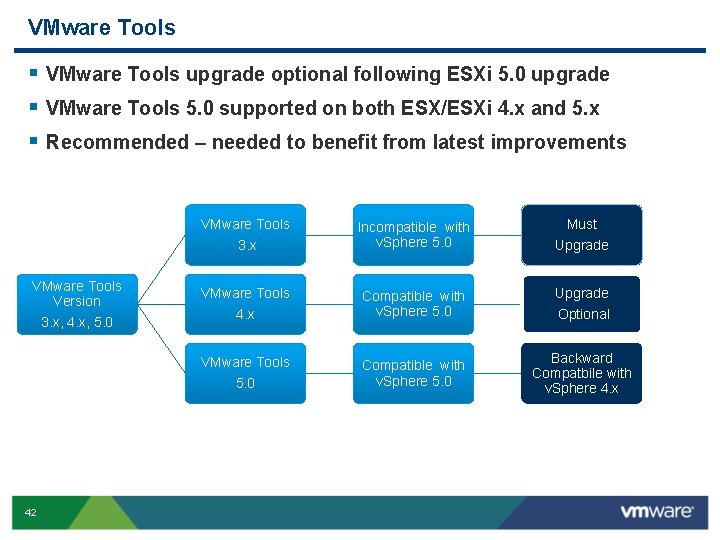
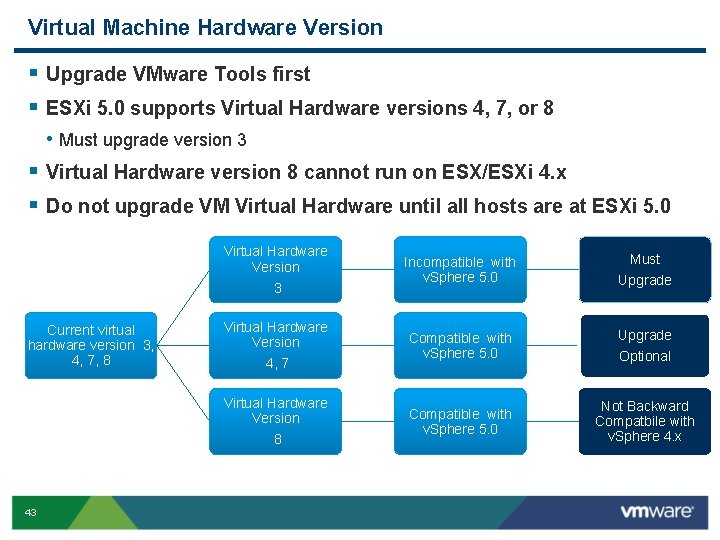
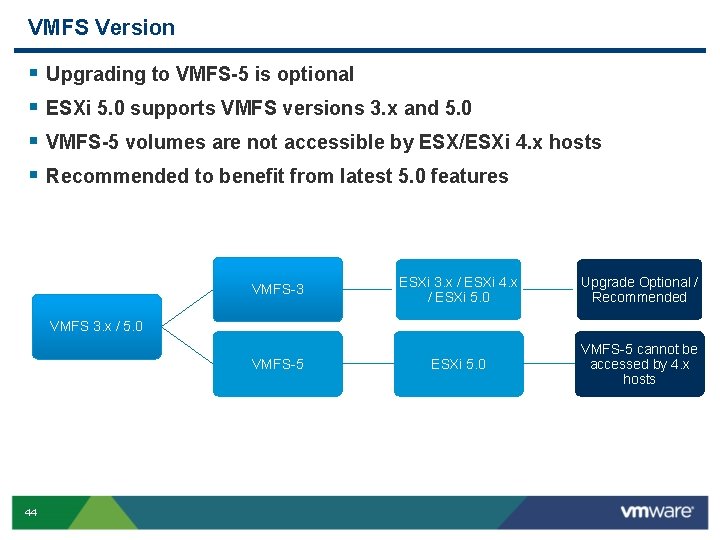
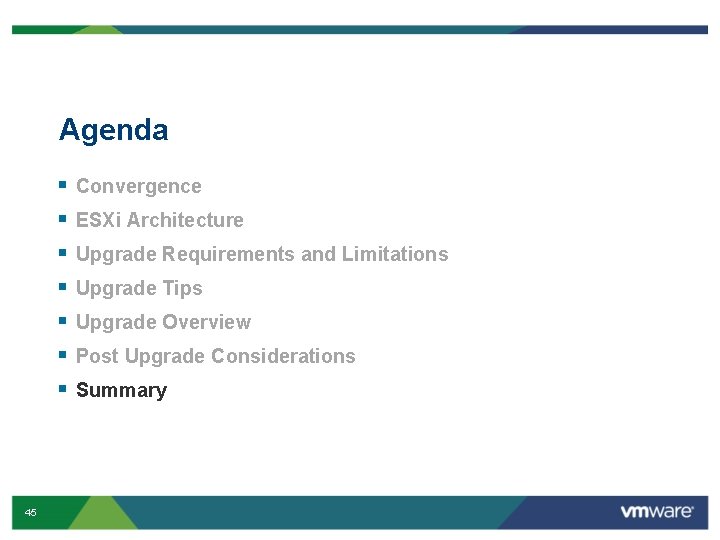
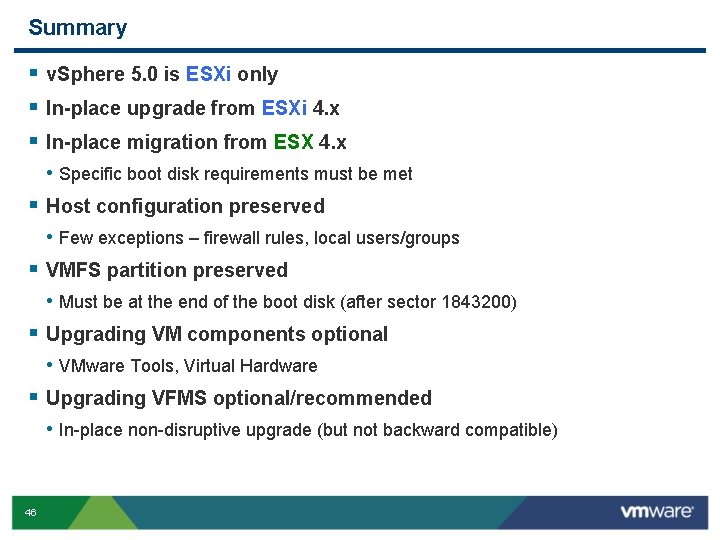
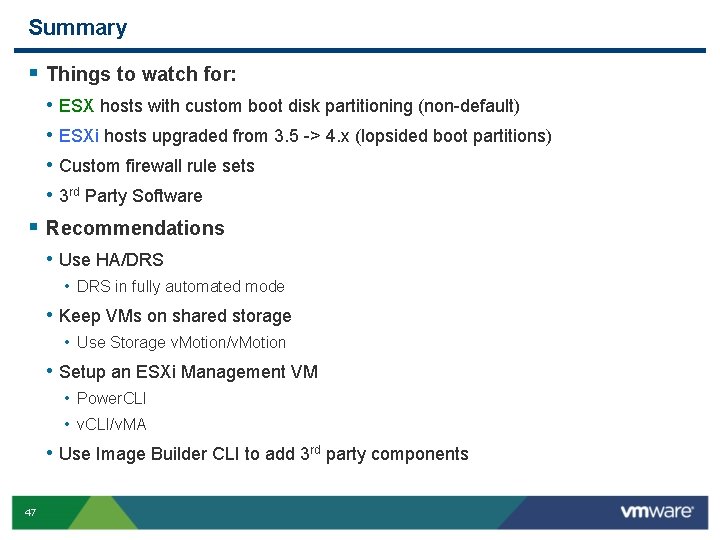
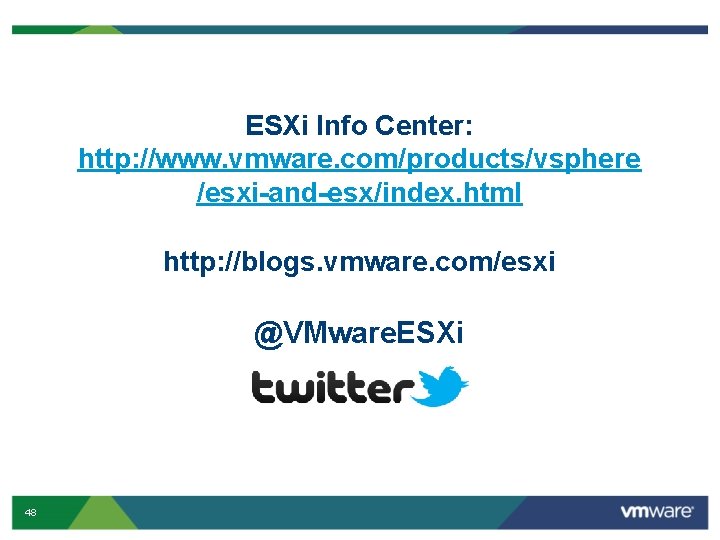
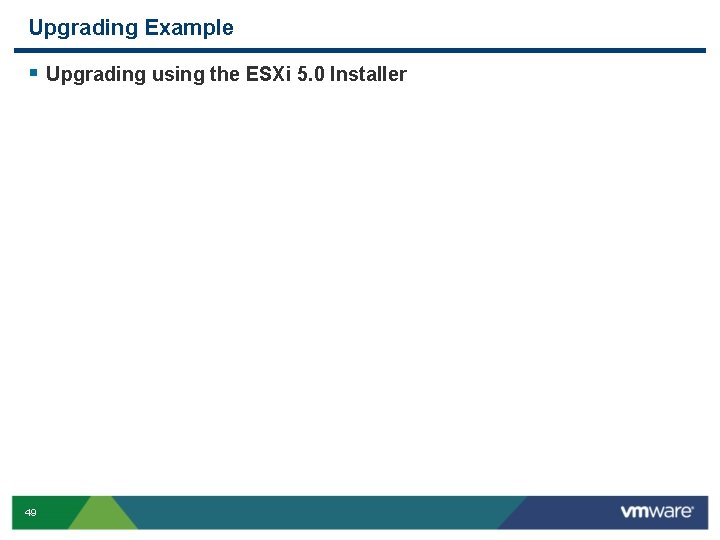
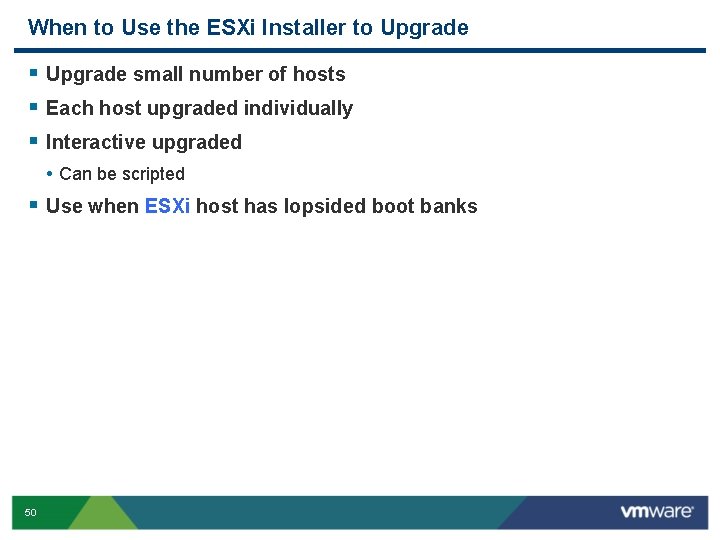
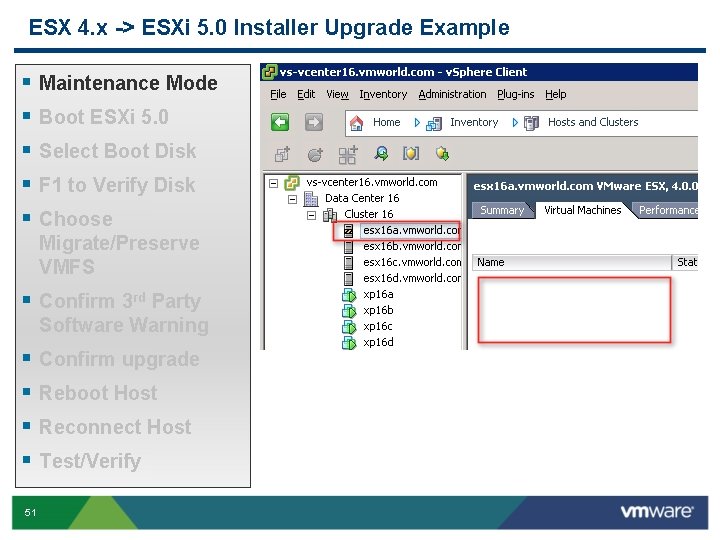
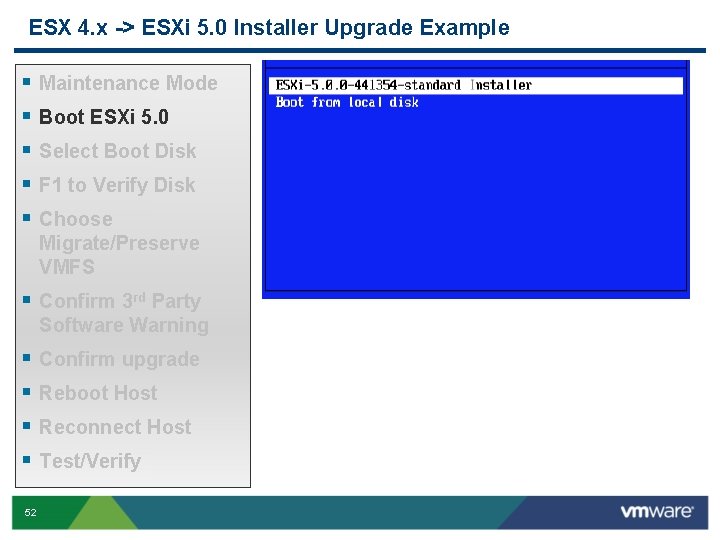
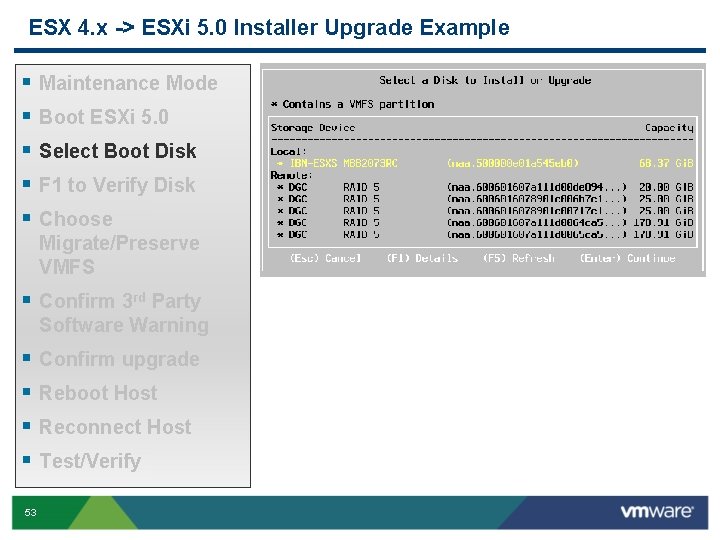
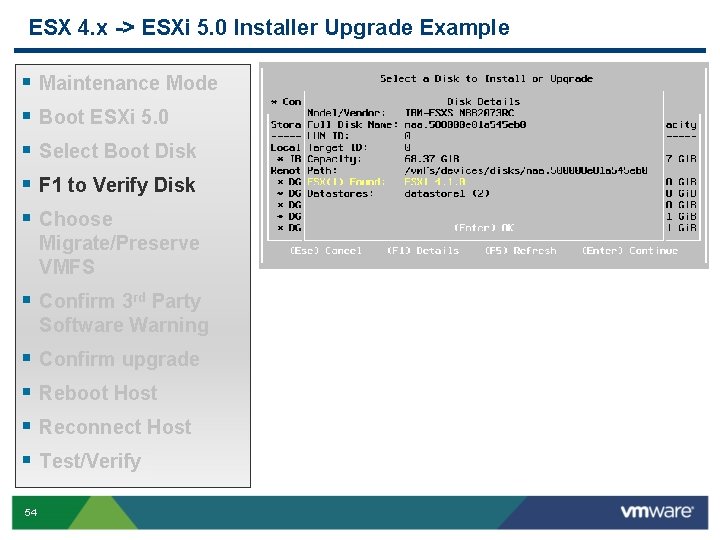

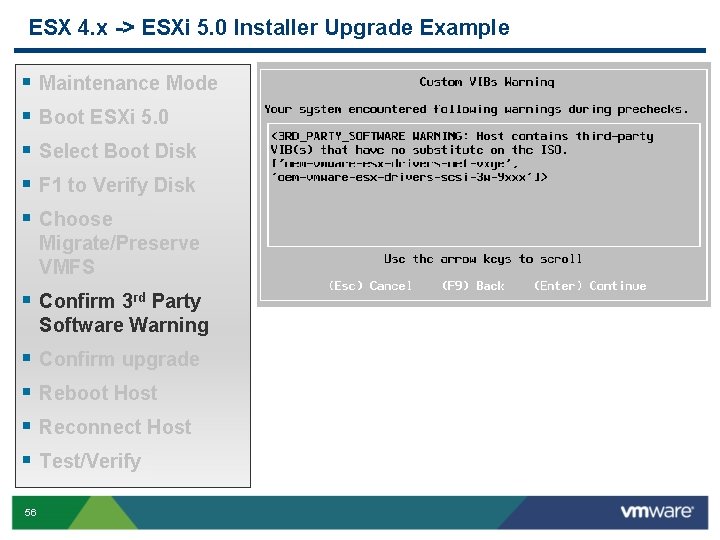
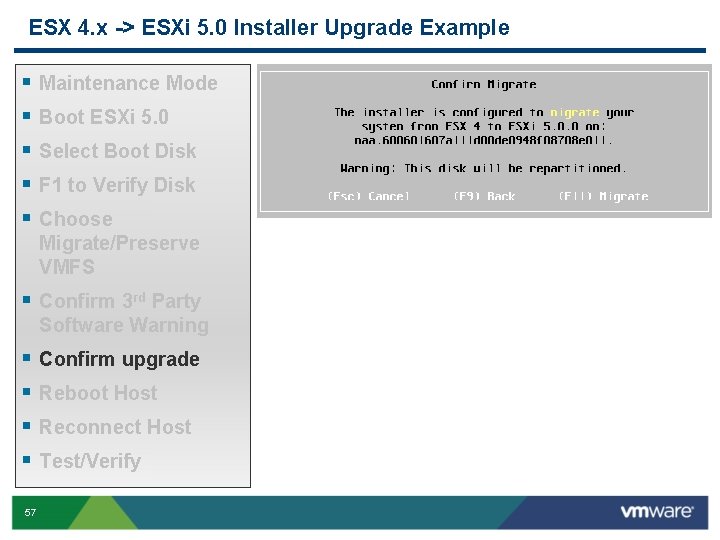
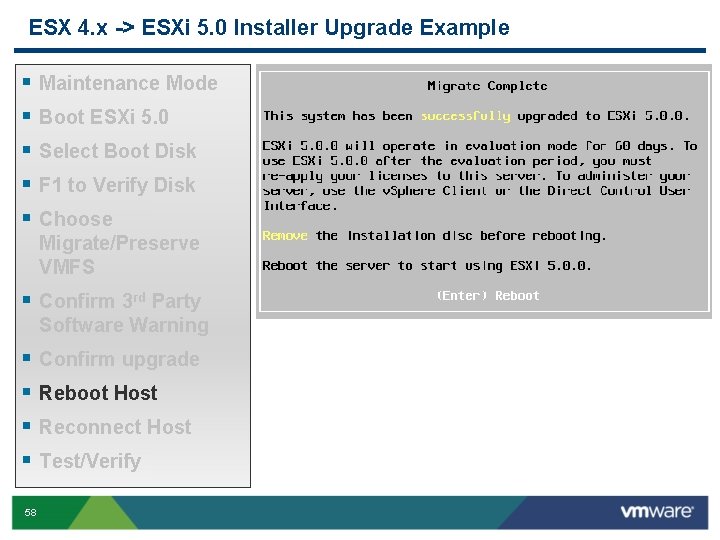
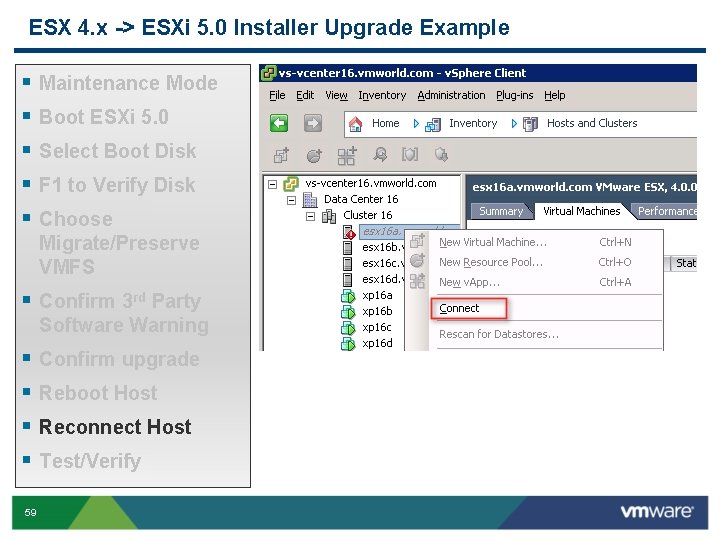
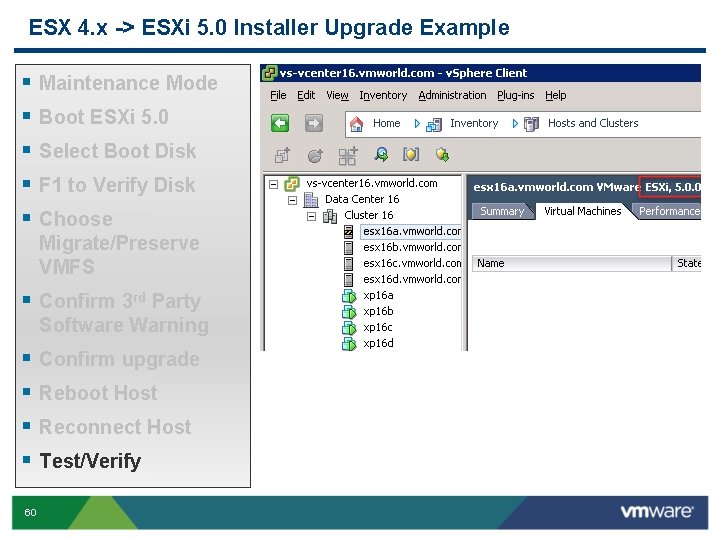
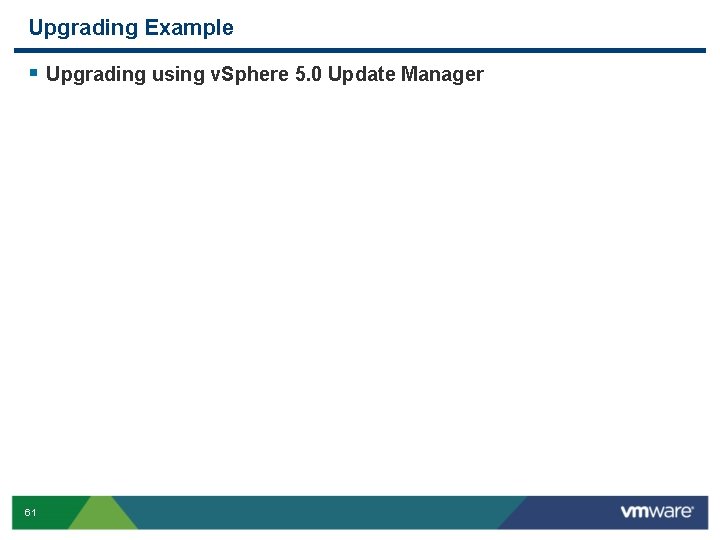
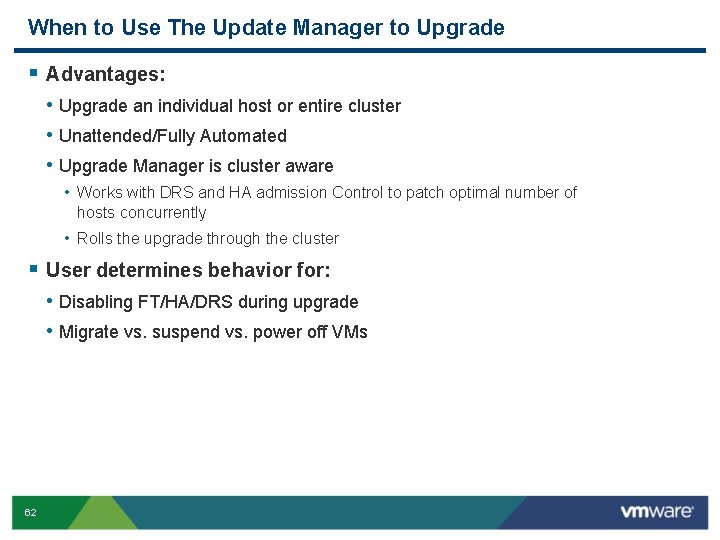
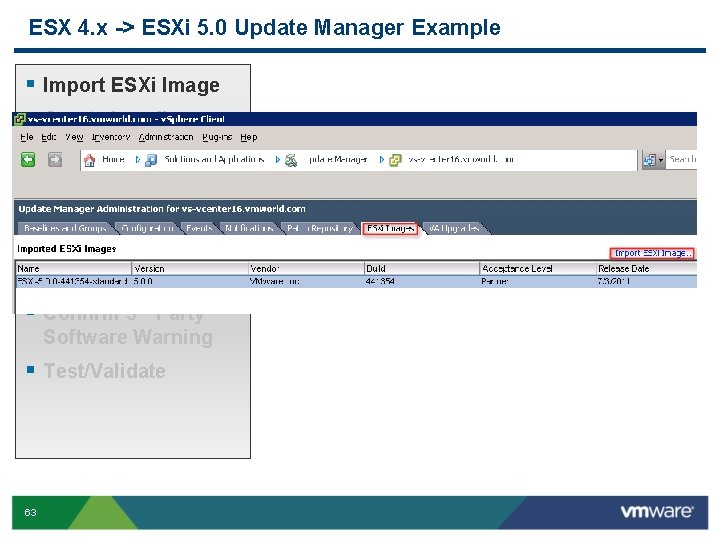
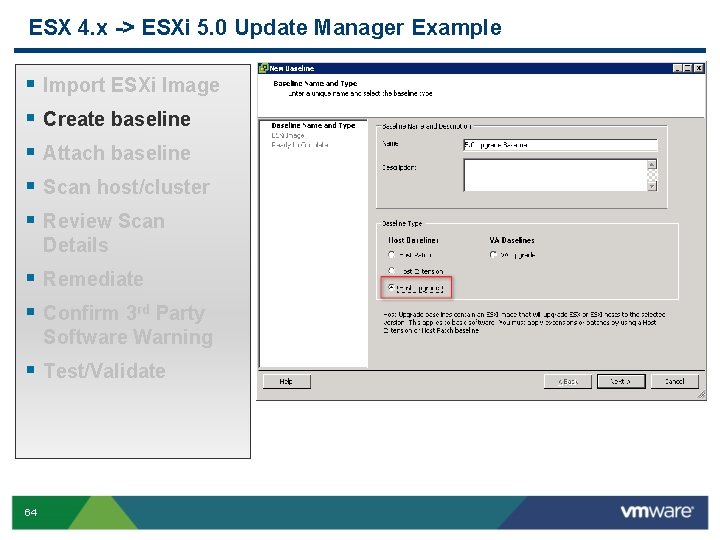
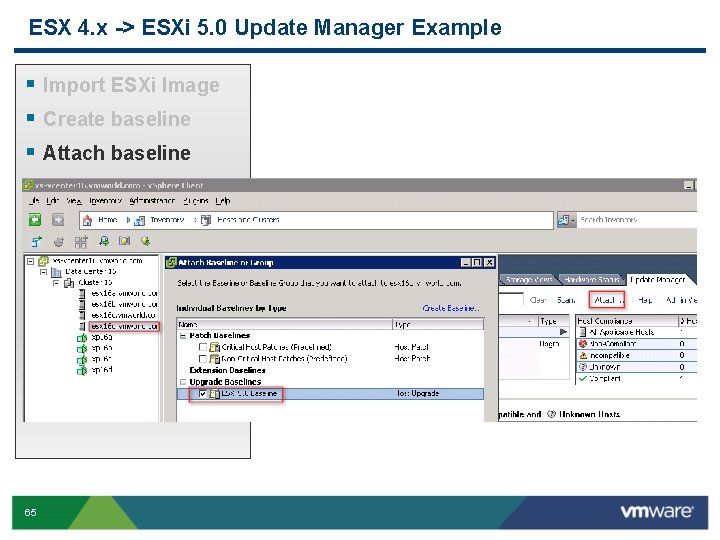
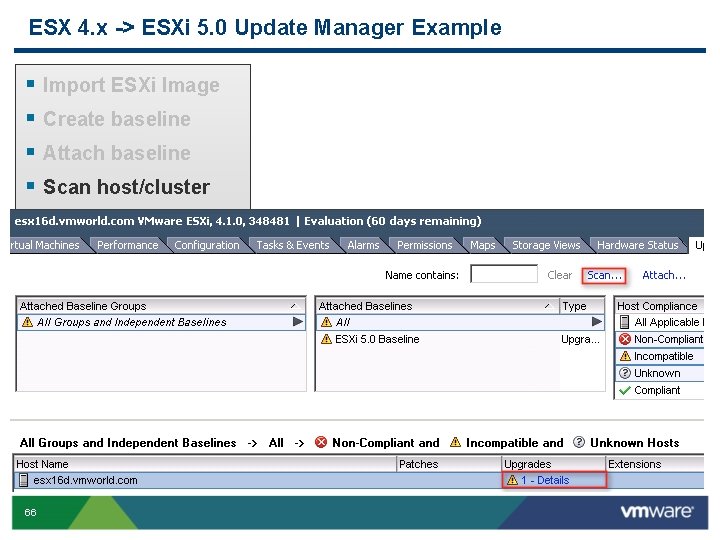
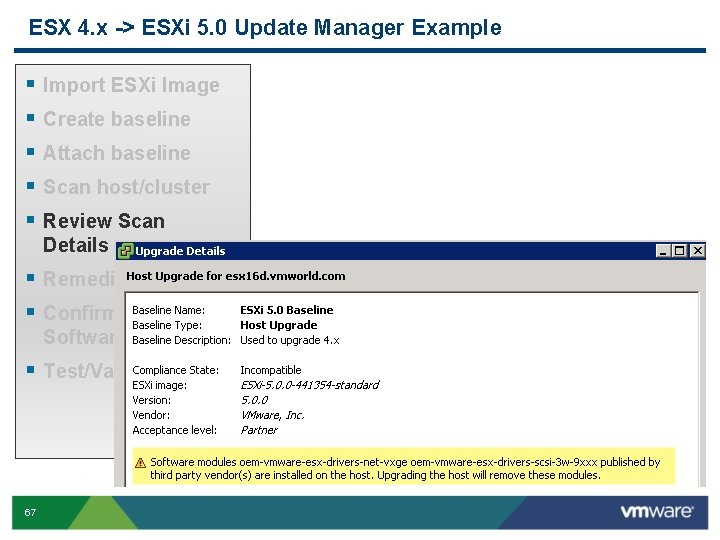
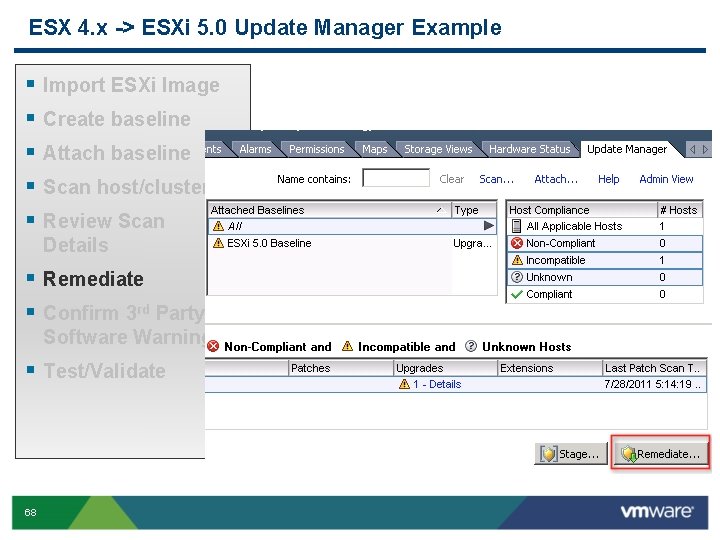
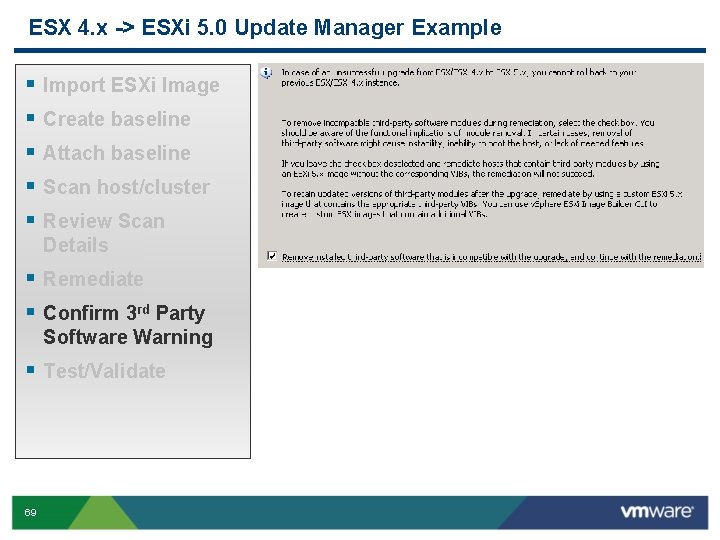
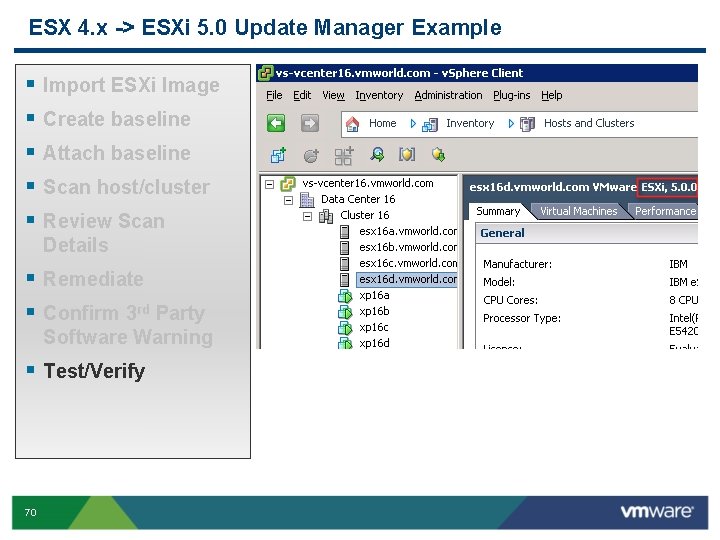
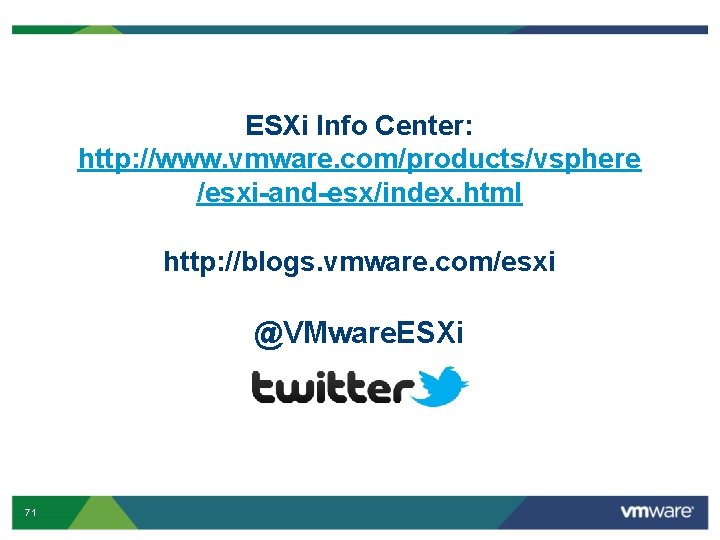
- Slides: 71
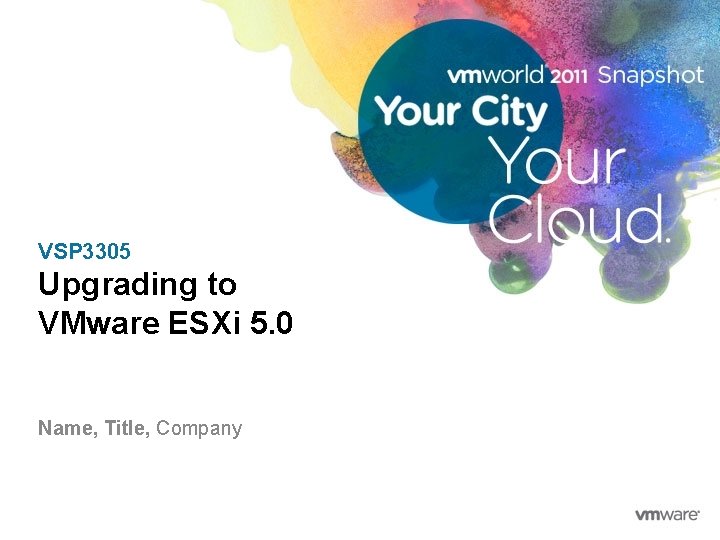
VSP 3305 Upgrading to VMware ESXi 5. 0 Name, Title, Company
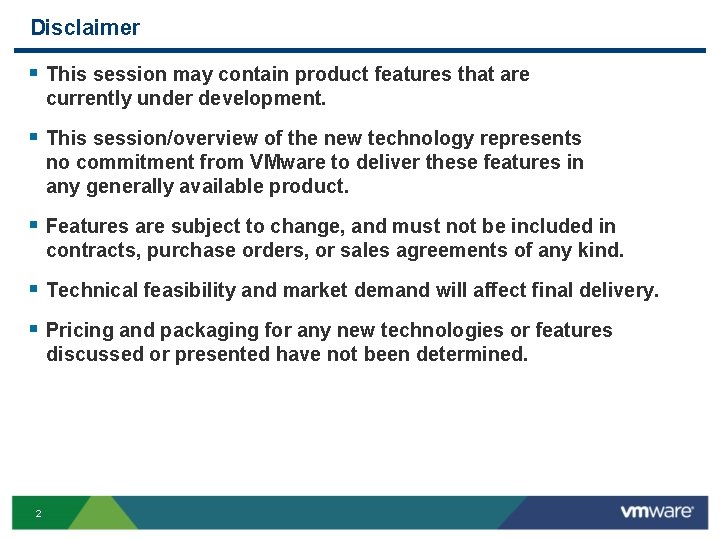
Disclaimer § This session may contain product features that are currently under development. § This session/overview of the new technology represents no commitment from VMware to deliver these features in any generally available product. § Features are subject to change, and must not be included in contracts, purchase orders, or sales agreements of any kind. § Technical feasibility and market demand will affect final delivery. § Pricing and packaging for any new technologies or features discussed or presented have not been determined. 2
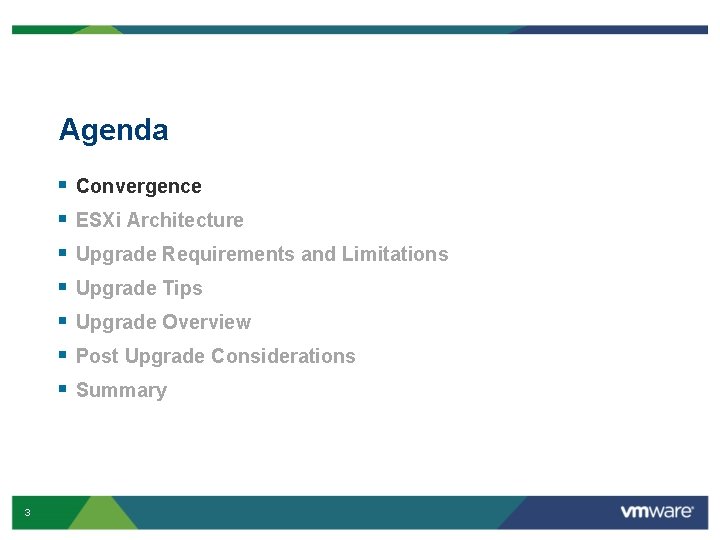
Agenda § § § § 3 Convergence ESXi Architecture Upgrade Requirements and Limitations Upgrade Tips Upgrade Overview Post Upgrade Considerations Summary
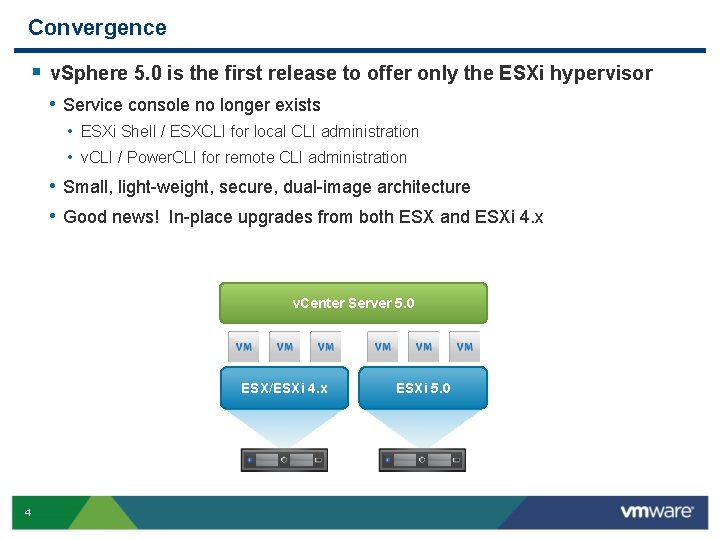
Convergence § v. Sphere 5. 0 is the first release to offer only the ESXi hypervisor • Service console no longer exists • ESXi Shell / ESXCLI for local CLI administration • v. CLI / Power. CLI for remote CLI administration • Small, light-weight, secure, dual-image architecture • Good news! In-place upgrades from both ESX and ESXi 4. x v. Center Server 5. 0 ESX/ESXi 4. x 4 ESXi 5. 0
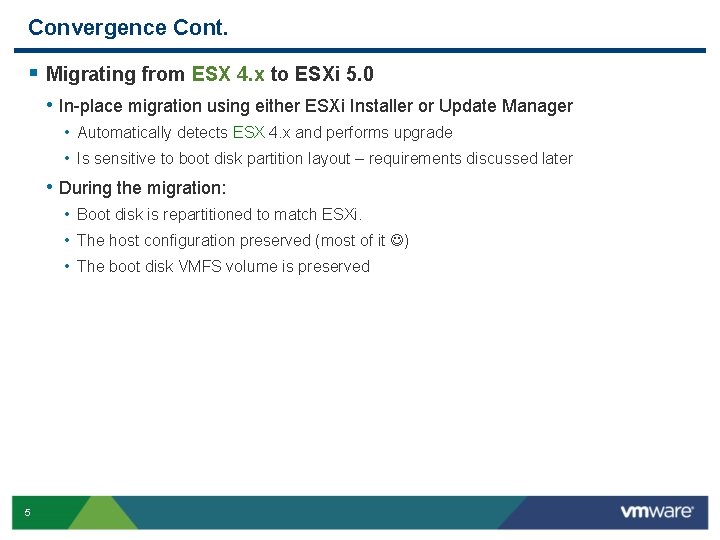
Convergence Cont. § Migrating from ESX 4. x to ESXi 5. 0 • In-place migration using either ESXi Installer or Update Manager • Automatically detects ESX 4. x and performs upgrade • Is sensitive to boot disk partition layout – requirements discussed later • During the migration: • Boot disk is repartitioned to match ESXi. • The host configuration preserved (most of it ) • The boot disk VMFS volume is preserved 5
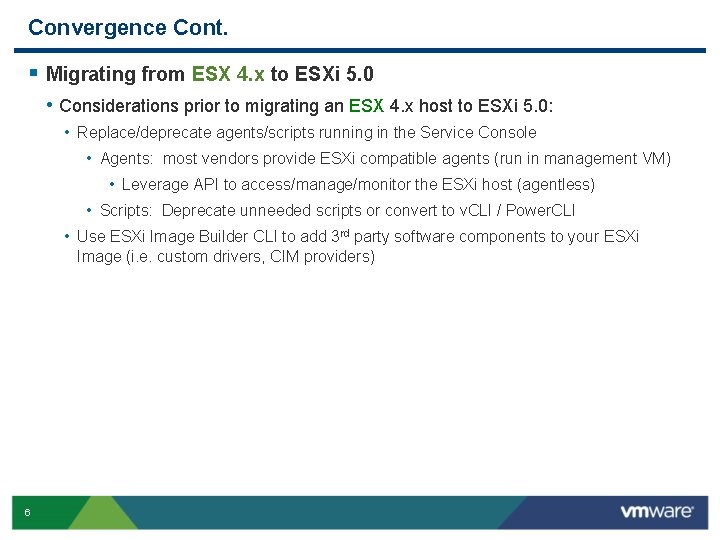
Convergence Cont. § Migrating from ESX 4. x to ESXi 5. 0 • Considerations prior to migrating an ESX 4. x host to ESXi 5. 0: • Replace/deprecate agents/scripts running in the Service Console • Agents: most vendors provide ESXi compatible agents (run in management VM) • Leverage API to access/manage/monitor the ESXi host (agentless) • Scripts: Deprecate unneeded scripts or convert to v. CLI / Power. CLI • Use ESXi Image Builder CLI to add 3 rd party software components to your ESXi Image (i. e. custom drivers, CIM providers) 6
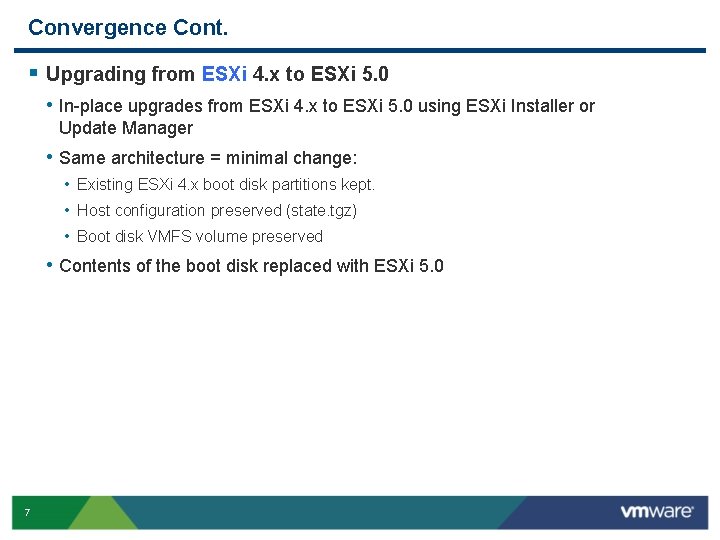
Convergence Cont. § Upgrading from ESXi 4. x to ESXi 5. 0 • In-place upgrades from ESXi 4. x to ESXi 5. 0 using ESXi Installer or Update Manager • Same architecture = minimal change: • Existing ESXi 4. x boot disk partitions kept. • Host configuration preserved (state. tgz) • Boot disk VMFS volume preserved • Contents of the boot disk replaced with ESXi 5. 0 7
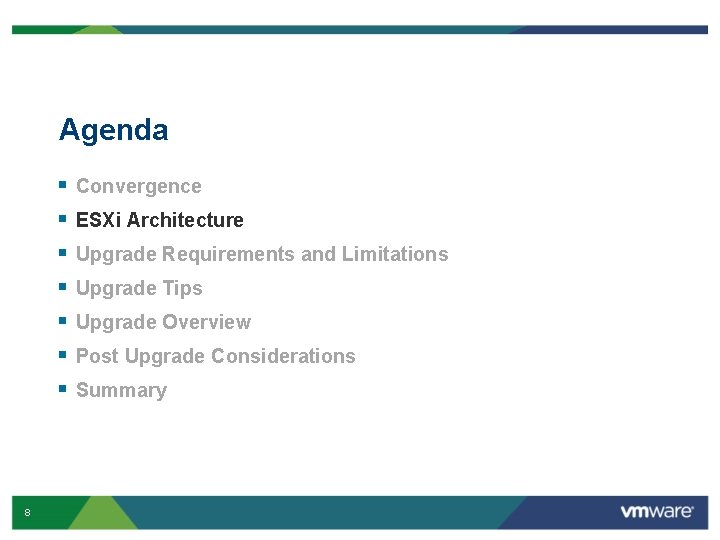
Agenda § § § § 8 Convergence ESXi Architecture Upgrade Requirements and Limitations Upgrade Tips Upgrade Overview Post Upgrade Considerations Summary
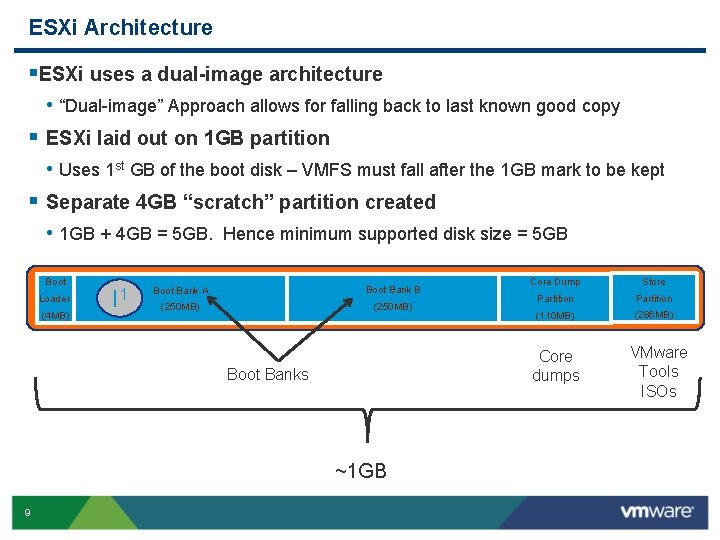
ESXi Architecture §ESXi uses a dual-image architecture • “Dual-image” Approach allows for falling back to last known good copy § ESXi laid out on 1 GB partition • Uses 1 st GB of the boot disk – VMFS must fall after the 1 GB mark to be kept § Separate 4 GB “scratch” partition created • 1 GB + 4 GB = 5 GB. Hence minimum supported disk size = 5 GB Boot Loader (4 MB) I 1 Boot Bank A Boot Bank B (250 MB) Store Partition (110 MB) (286 MB) Core dumps Boot Banks ~1 GB 9 Core Dump VMware Tools ISOs
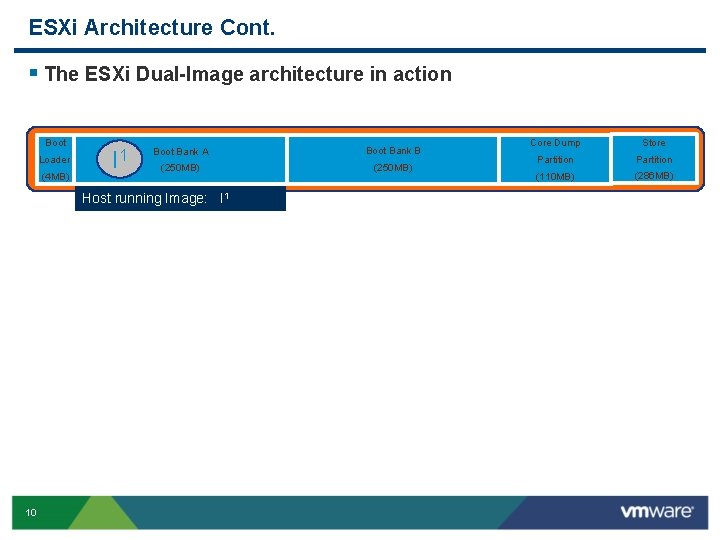
ESXi Architecture Cont. § The ESXi Dual-Image architecture in action Boot Loader (4 MB) I 1 Boot Bank A Boot Bank B (250 MB) Host running Image: I 1 10 Core Dump Store Partition (110 MB) (286 MB)
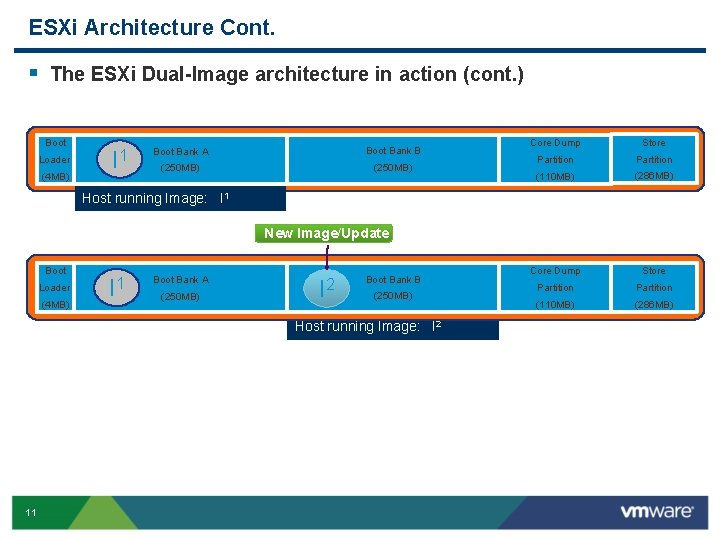
ESXi Architecture Cont. § The ESXi Dual-Image architecture in action (cont. ) Boot Loader (4 MB) I 1 Boot Bank A Boot Bank B (250 MB) Core Dump Store Partition (110 MB) (286 MB) Host running Image: I 1 New Image/Update Boot Loader (4 MB) I 1 Boot Bank A (250 MB) I 2 Boot Bank B (250 MB) Host running Image: I 2 11
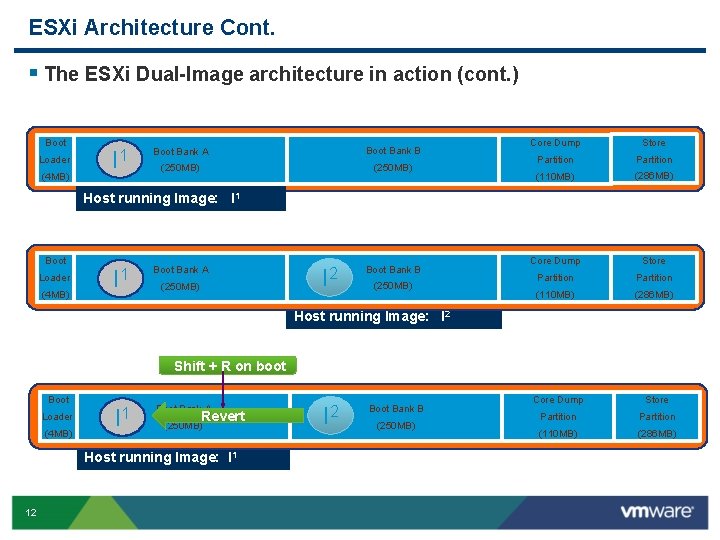
ESXi Architecture Cont. § The ESXi Dual-Image architecture in action (cont. ) Boot Loader (4 MB) I 1 Boot Bank A Boot Bank B (250 MB) Core Dump Store Partition (110 MB) (286 MB) Core Dump Store Partition (110 MB) (286 MB) Host running Image: I 1 Boot Loader (4 MB) I 1 Boot Bank A (250 MB) I 2 Boot Bank B (250 MB) Host running Image: I 2 Shift + R on boot Boot Loader (4 MB) I 12 Boot Bank A Revert (250 MB) Host running Image: I 1 12 I 2 Boot Bank B (250 MB)
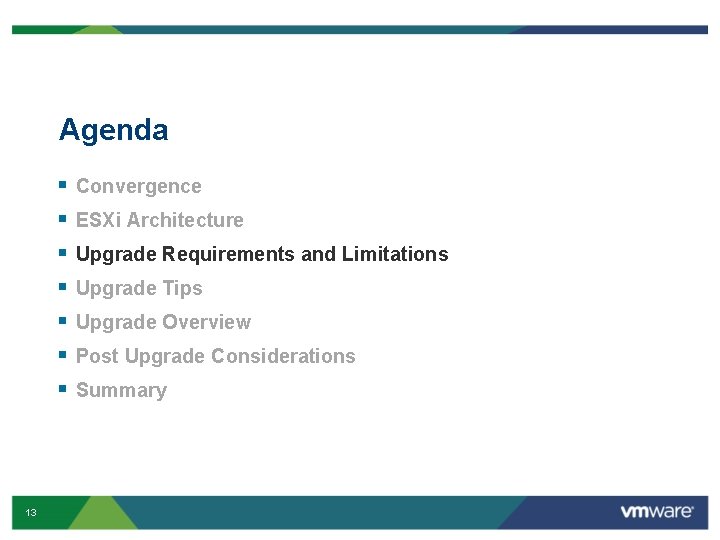
Agenda § § § § 13 Convergence ESXi Architecture Upgrade Requirements and Limitations Upgrade Tips Upgrade Overview Post Upgrade Considerations Summary
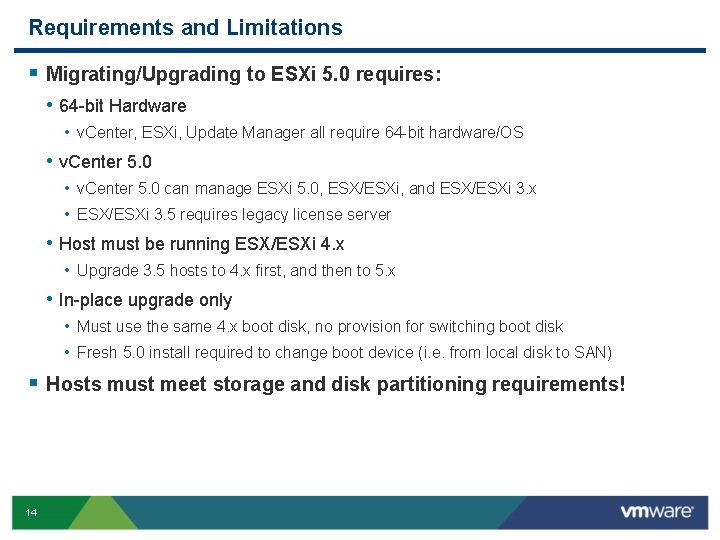
Requirements and Limitations § Migrating/Upgrading to ESXi 5. 0 requires: • 64 -bit Hardware • v. Center, ESXi, Update Manager all require 64 -bit hardware/OS • v. Center 5. 0 can manage ESXi 5. 0, ESX/ESXi, and ESX/ESXi 3. x • ESX/ESXi 3. 5 requires legacy license server • Host must be running ESX/ESXi 4. x • Upgrade 3. 5 hosts to 4. x first, and then to 5. x • In-place upgrade only • Must use the same 4. x boot disk, no provision for switching boot disk • Fresh 5. 0 install required to change boot device (i. e. from local disk to SAN) § Hosts must meet storage and disk partitioning requirements! 14
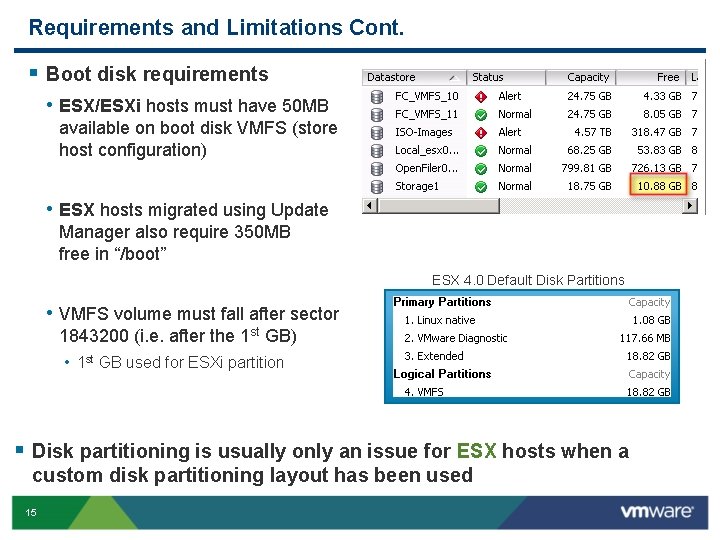
Requirements and Limitations Cont. § Boot disk requirements • ESX/ESXi hosts must have 50 MB available on boot disk VMFS (store host configuration) • ESX hosts migrated using Update Manager also require 350 MB free in “/boot” ESX 4. 0 Default Disk Partitions • VMFS volume must fall after sector 1843200 (i. e. after the 1 st GB) • 1 st GB used for ESXi partition § Disk partitioning is usually only an issue for ESX hosts when a custom disk partitioning layout has been used 15
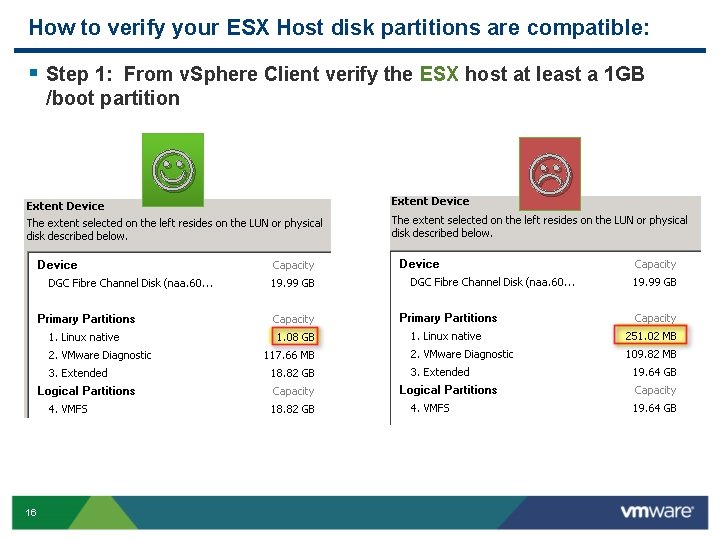
How to verify your ESX Host disk partitions are compatible: § Step 1: From v. Sphere Client verify the ESX host at least a 1 GB /boot partition 16
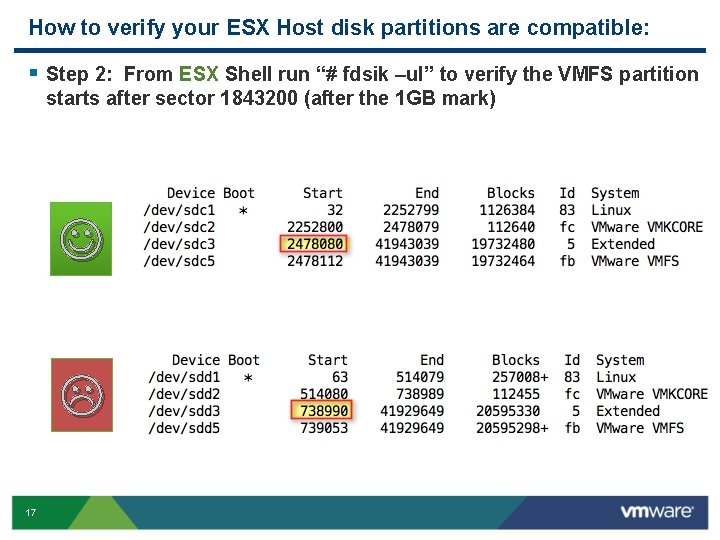
How to verify your ESX Host disk partitions are compatible: § Step 2: From ESX Shell run “# fdsik –ul” to verify the VMFS partition starts after sector 1843200 (after the 1 GB mark) 17
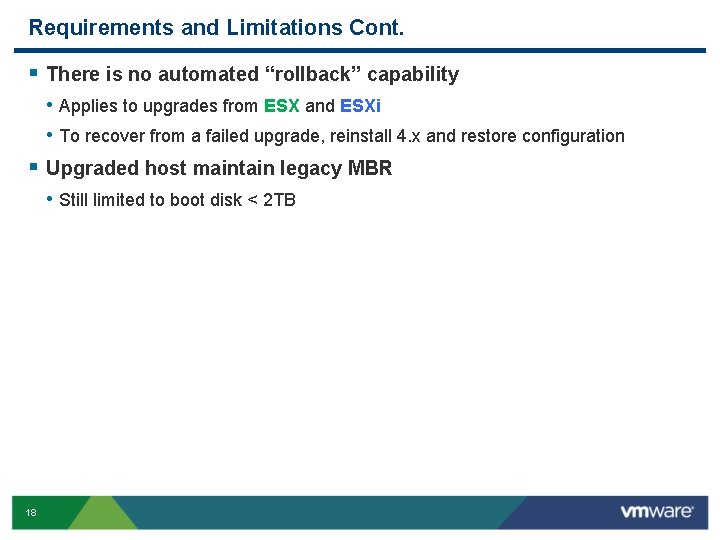
Requirements and Limitations Cont. § There is no automated “rollback” capability • Applies to upgrades from ESX and ESXi • To recover from a failed upgrade, reinstall 4. x and restore configuration § Upgraded host maintain legacy MBR • Still limited to boot disk < 2 TB 18
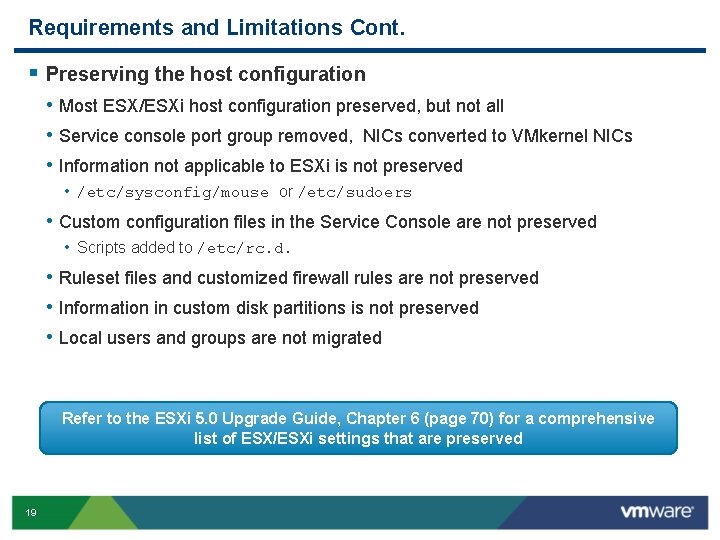
Requirements and Limitations Cont. § Preserving the host configuration • Most ESX/ESXi host configuration preserved, but not all • Service console port group removed, NICs converted to VMkernel NICs • Information not applicable to ESXi is not preserved • /etc/sysconfig/mouse or /etc/sudoers • Custom configuration files in the Service Console are not preserved • Scripts added to /etc/rc. d. • Ruleset files and customized firewall rules are not preserved • Information in custom disk partitions is not preserved • Local users and groups are not migrated Refer to the ESXi 5. 0 Upgrade Guide, Chapter 6 (page 70) for a comprehensive list of ESX/ESXi settings that are preserved 19
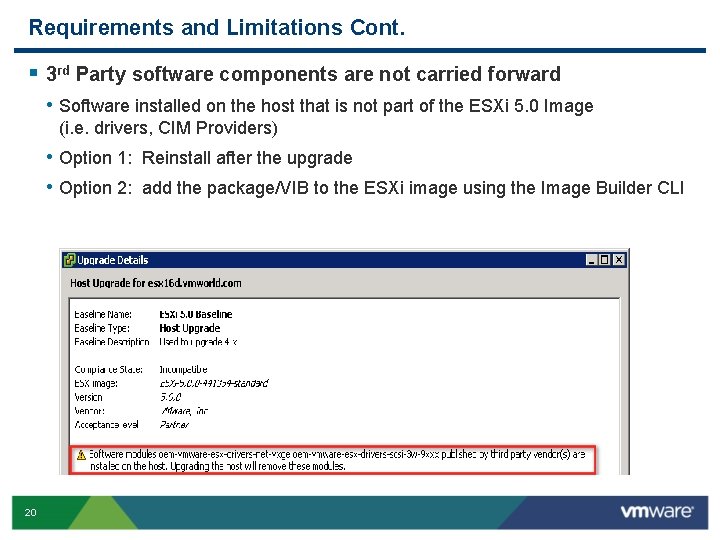
Requirements and Limitations Cont. § 3 rd Party software components are not carried forward • Software installed on the host that is not part of the ESXi 5. 0 Image (i. e. drivers, CIM Providers) • Option 1: Reinstall after the upgrade • Option 2: add the package/VIB to the ESXi image using the Image Builder CLI 20
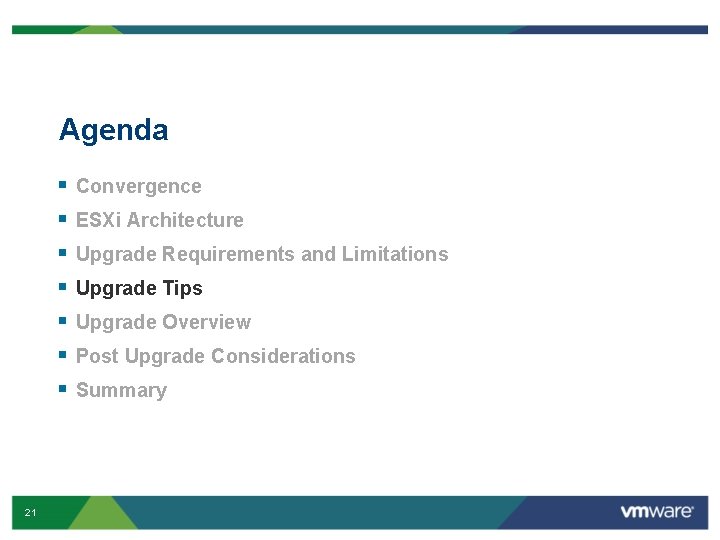
Agenda § § § § 21 Convergence ESXi Architecture Upgrade Requirements and Limitations Upgrade Tips Upgrade Overview Post Upgrade Considerations Summary
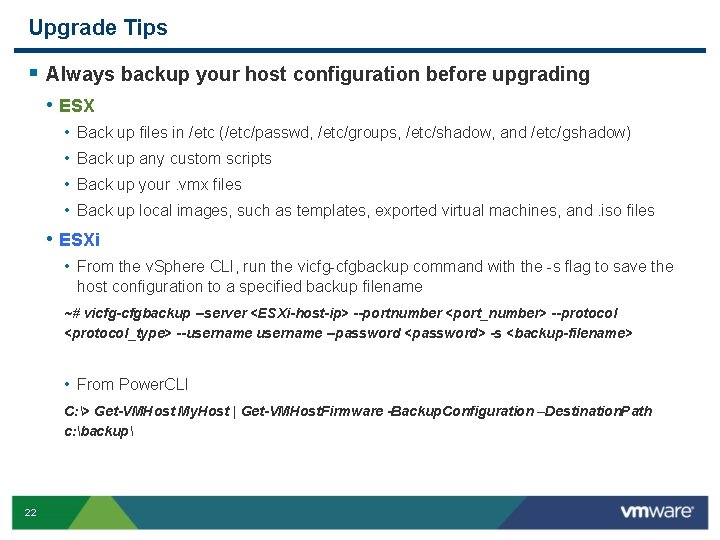
Upgrade Tips § Always backup your host configuration before upgrading • ESX • • Back up files in /etc (/etc/passwd, /etc/groups, /etc/shadow, and /etc/gshadow) Back up any custom scripts Back up your. vmx files Back up local images, such as templates, exported virtual machines, and. iso files • ESXi • From the v. Sphere CLI, run the vicfg-cfgbackup command with the -s flag to save the host configuration to a specified backup filename ~# vicfg-cfgbackup --server <ESXi-host-ip> --portnumber <port_number> --protocol <protocol_type> --username --password <password> -s <backup-filename> • From Power. CLI C: > Get-VMHost My. Host | Get-VMHost. Firmware -Backup. Configuration –Destination. Path c: backup 22
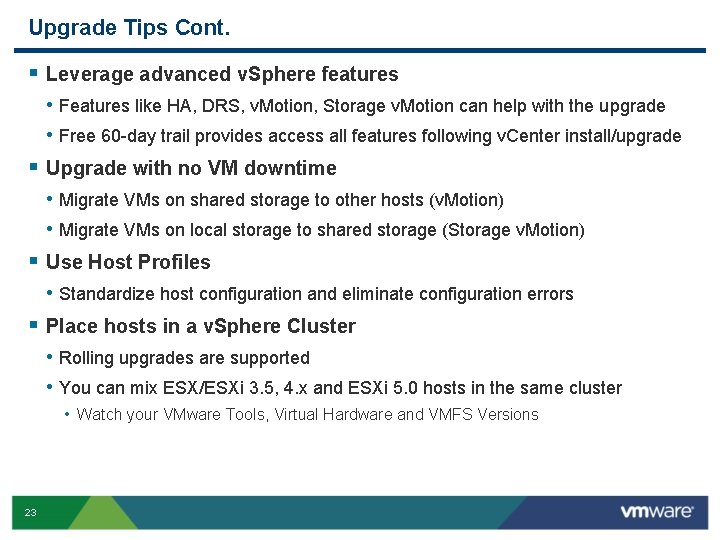
Upgrade Tips Cont. § Leverage advanced v. Sphere features • Features like HA, DRS, v. Motion, Storage v. Motion can help with the upgrade • Free 60 -day trail provides access all features following v. Center install/upgrade § Upgrade with no VM downtime • Migrate VMs on shared storage to other hosts (v. Motion) • Migrate VMs on local storage to shared storage (Storage v. Motion) § Use Host Profiles • Standardize host configuration and eliminate configuration errors § Place hosts in a v. Sphere Cluster • Rolling upgrades are supported • You can mix ESX/ESXi 3. 5, 4. x and ESXi 5. 0 hosts in the same cluster • Watch your VMware Tools, Virtual Hardware and VMFS Versions 23
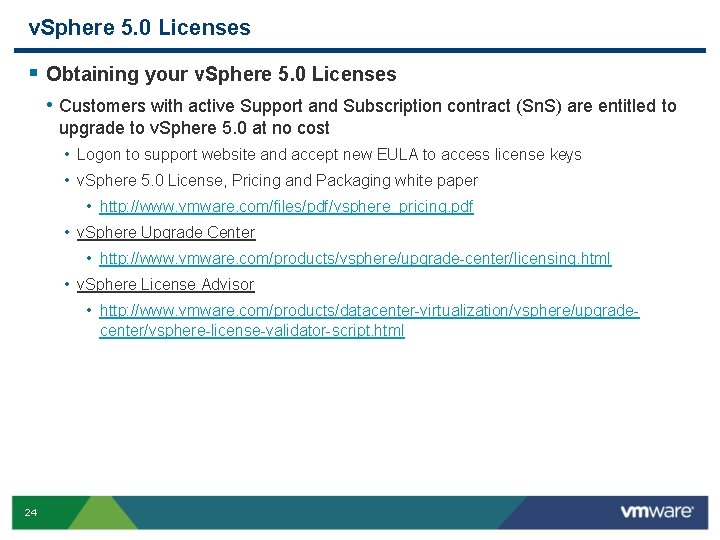
v. Sphere 5. 0 Licenses § Obtaining your v. Sphere 5. 0 Licenses • Customers with active Support and Subscription contract (Sn. S) are entitled to upgrade to v. Sphere 5. 0 at no cost • Logon to support website and accept new EULA to access license keys • v. Sphere 5. 0 License, Pricing and Packaging white paper • http: //www. vmware. com/files/pdf/vsphere_pricing. pdf • v. Sphere Upgrade Center • http: //www. vmware. com/products/vsphere/upgrade-center/licensing. html • v. Sphere License Advisor • http: //www. vmware. com/products/datacenter-virtualization/vsphere/upgradecenter/vsphere-license-validator-script. html 24
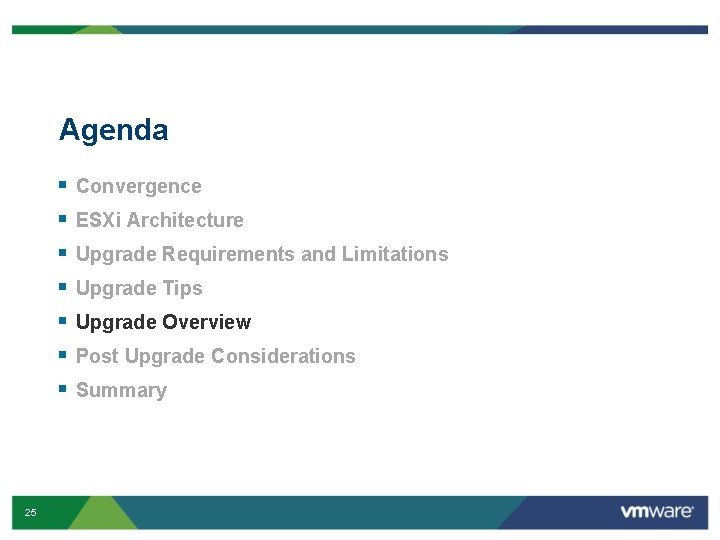
Agenda § § § § 25 Convergence ESXi Architecture Upgrade Requirements and Limitations Upgrade Tips Upgrade Overview Post Upgrade Considerations Summary
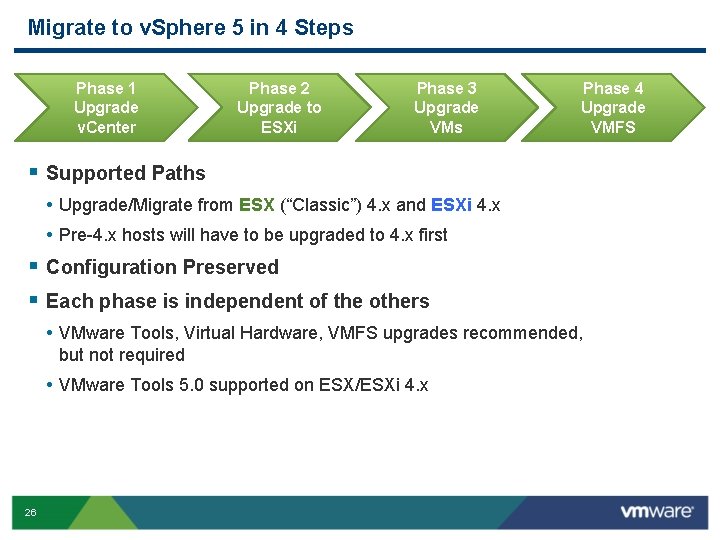
Migrate to v. Sphere 5 in 4 Steps Phase 1 Upgrade v. Center Phase 2 Upgrade to ESXi Phase 3 Upgrade VMs Phase 4 Upgrade VMFS § Supported Paths • Upgrade/Migrate from ESX (“Classic”) 4. x and ESXi 4. x • Pre-4. x hosts will have to be upgraded to 4. x first § Configuration Preserved § Each phase is independent of the others • VMware Tools, Virtual Hardware, VMFS upgrades recommended, but not required • VMware Tools 5. 0 supported on ESX/ESXi 4. x 26
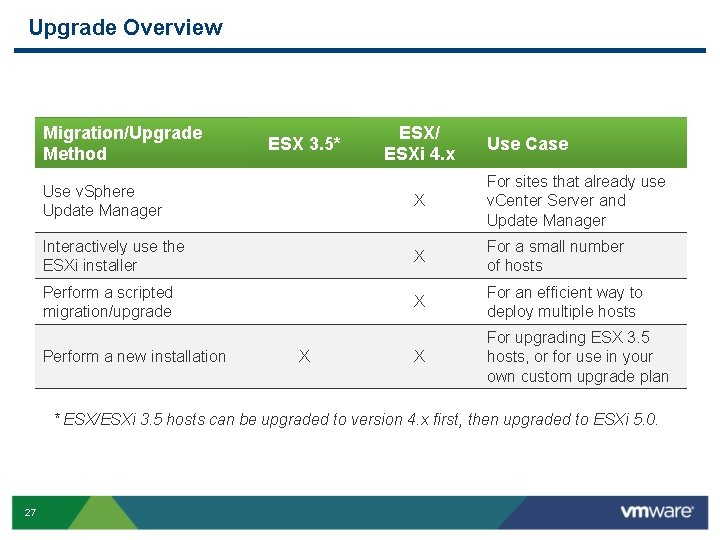
Upgrade Overview Migration/Upgrade Method ESX 3. 5* ESX/ ESXi 4. x Use Case Use v. Sphere Update Manager X For sites that already use v. Center Server and Update Manager Interactively use the ESXi installer X For a small number of hosts Perform a scripted migration/upgrade X For an efficient way to deploy multiple hosts X For upgrading ESX 3. 5 hosts, or for use in your own custom upgrade plan Perform a new installation X * ESX/ESXi 3. 5 hosts can be upgraded to version 4. x first, then upgraded to ESXi 5. 0. 27
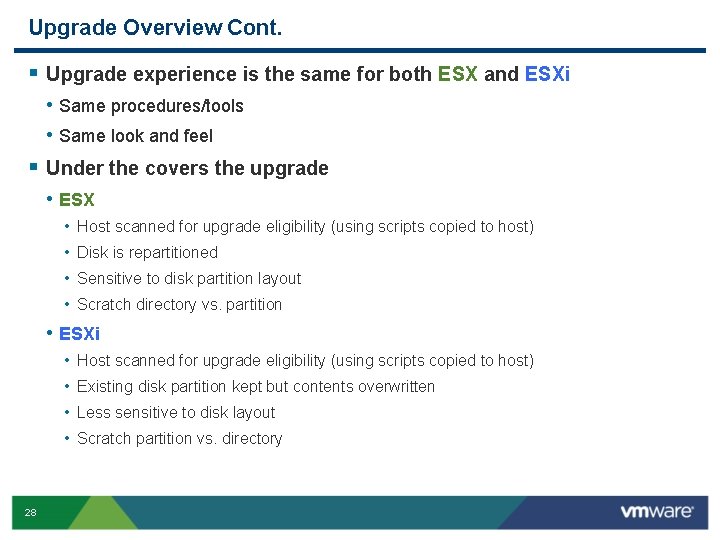
Upgrade Overview Cont. § Upgrade experience is the same for both ESX and ESXi • Same procedures/tools • Same look and feel § Under the covers the upgrade • ESX • • Host scanned for upgrade eligibility (using scripts copied to host) Disk is repartitioned Sensitive to disk partition layout Scratch directory vs. partition • ESXi • • 28 Host scanned for upgrade eligibility (using scripts copied to host) Existing disk partition kept but contents overwritten Less sensitive to disk layout Scratch partition vs. directory
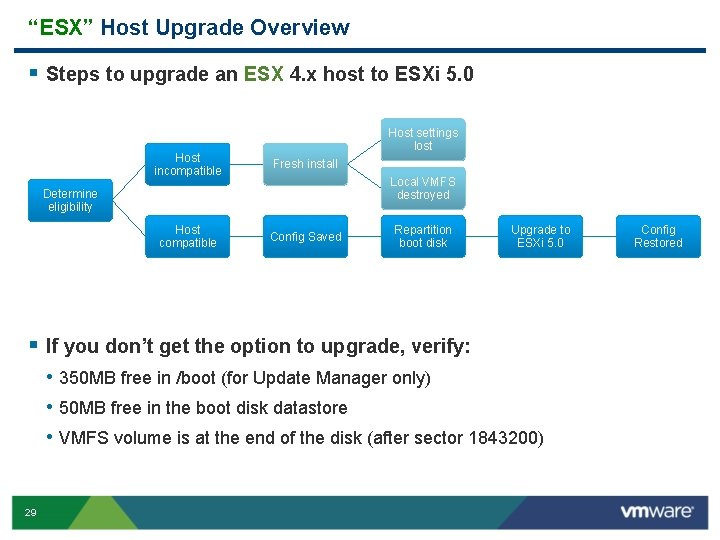
“ESX” Host Upgrade Overview § Steps to upgrade an ESX 4. x host to ESXi 5. 0 Host settings lost Host incompatible Fresh install Host compatible Config Saved Local VMFS destroyed Determine eligibility Repartition boot disk Upgrade to ESXi 5. 0 § If you don’t get the option to upgrade, verify: • 350 MB free in /boot (for Update Manager only) • 50 MB free in the boot disk datastore • VMFS volume is at the end of the disk (after sector 1843200) 29 Config Restored
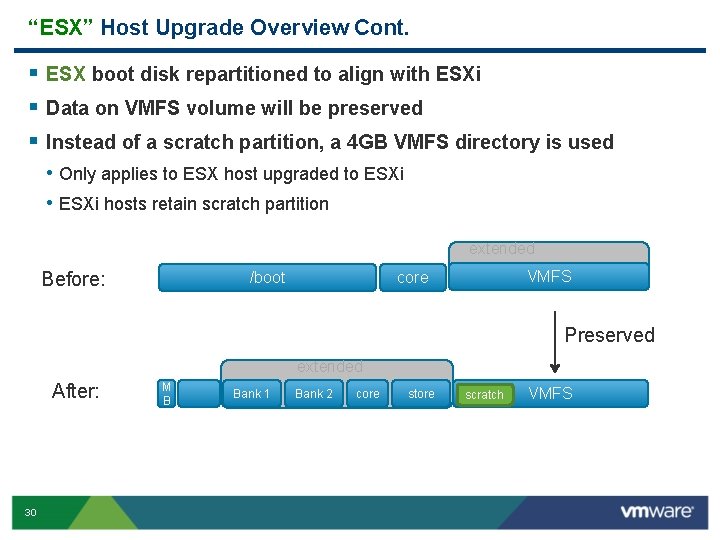
“ESX” Host Upgrade Overview Cont. § ESX boot disk repartitioned to align with ESXi § Data on VMFS volume will be preserved § Instead of a scratch partition, a 4 GB VMFS directory is used • Only applies to ESX host upgraded to ESXi • ESXi hosts retain scratch partition extended Before: /boot VMFS core Preserved extended After: 30 M B Bank 1 Bank 2 core store scratch VMFS
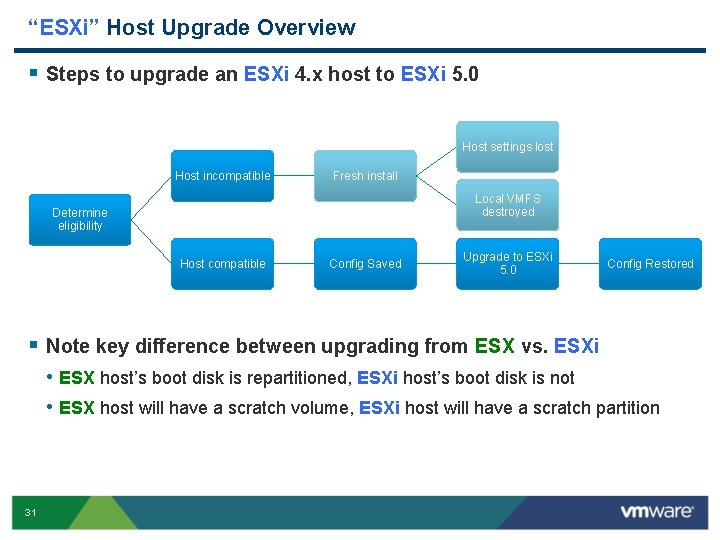
“ESXi” Host Upgrade Overview § Steps to upgrade an ESXi 4. x host to ESXi 5. 0 Host settings lost Host incompatible Fresh install Local VMFS destroyed Determine eligibility Host compatible Config Saved Upgrade to ESXi 5. 0 Config Restored § Note key difference between upgrading from ESX vs. ESXi • ESX host’s boot disk is repartitioned, ESXi host’s boot disk is not • ESX host will have a scratch volume, ESXi host will have a scratch partition 31
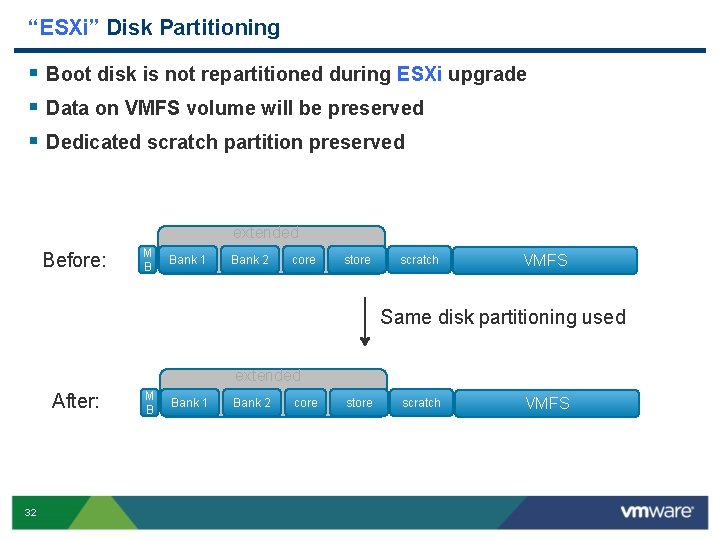
“ESXi” Disk Partitioning § Boot disk is not repartitioned during ESXi upgrade § Data on VMFS volume will be preserved § Dedicated scratch partition preserved extended Before: M B Bank 1 Bank 2 core store scratch VMFS Same disk partitioning used extended After: 32 M B Bank 1 Bank 2 core store scratch VMFS
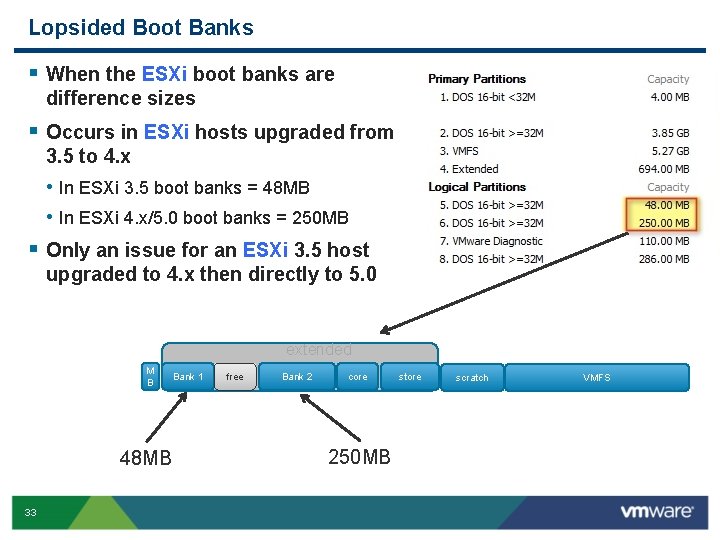
Lopsided Boot Banks § When the ESXi boot banks are difference sizes § Occurs in ESXi hosts upgraded from 3. 5 to 4. x • In ESXi 3. 5 boot banks = 48 MB • In ESXi 4. x/5. 0 boot banks = 250 MB § Only an issue for an ESXi 3. 5 host upgraded to 4. x then directly to 5. 0 extended M B 48 MB 33 Bank 1 free Bank 2 core 250 MB store scratch VMFS
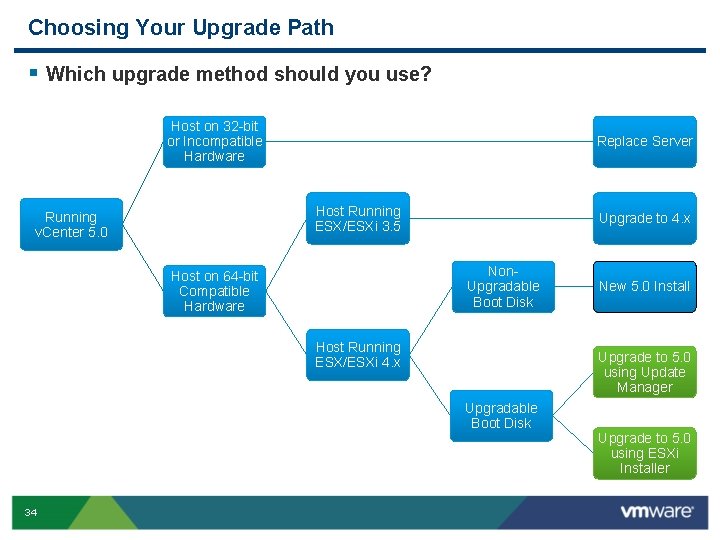
Choosing Your Upgrade Path § Which upgrade method should you use? Host on 32 -bit or Incompatible Hardware Replace Server Host Running ESX/ESXi 3. 5 Running v. Center 5. 0 Upgrade to 4. x Non. Upgradable Boot Disk Host on 64 -bit Compatible Hardware Host Running ESX/ESXi 4. x Upgrade to 5. 0 using Update Manager Upgradable Boot Disk 34 New 5. 0 Install Upgrade to 5. 0 using ESXi Installer
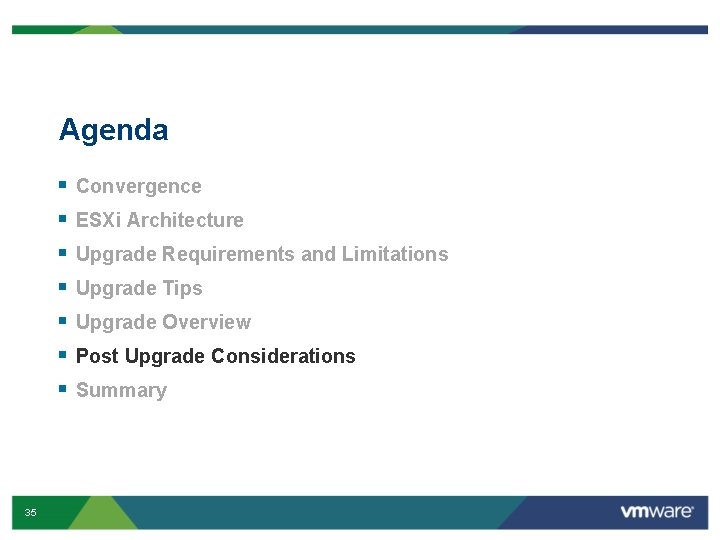
Agenda § § § § 35 Convergence ESXi Architecture Upgrade Requirements and Limitations Upgrade Tips Upgrade Overview Post Upgrade Considerations Summary
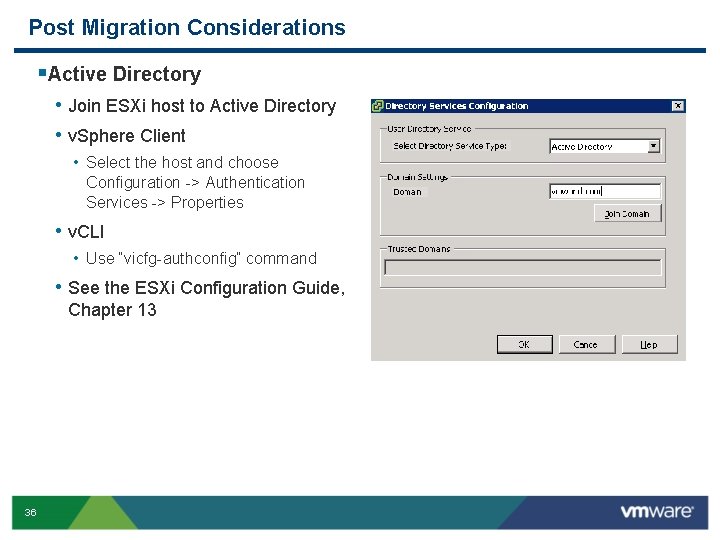
Post Migration Considerations §Active Directory • Join ESXi host to Active Directory • v. Sphere Client • Select the host and choose Configuration -> Authentication Services -> Properties • v. CLI • Use “vicfg-authconfig” command • See the ESXi Configuration Guide, Chapter 13 36
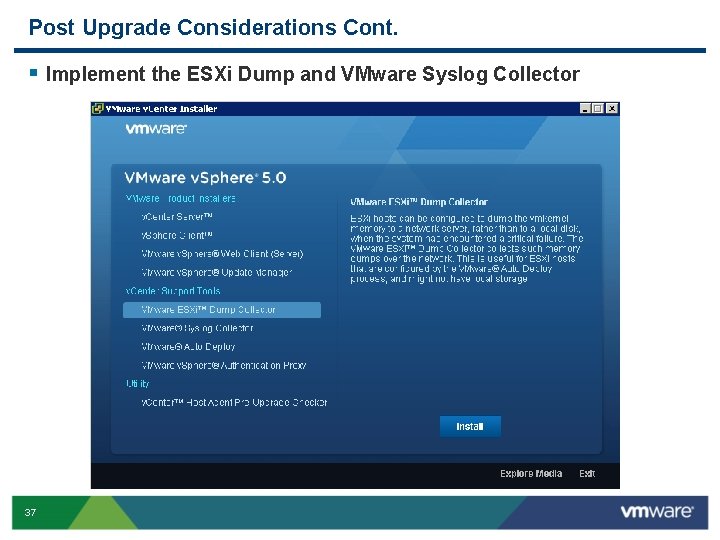
Post Upgrade Considerations Cont. § Implement the ESXi Dump and VMware Syslog Collector 37
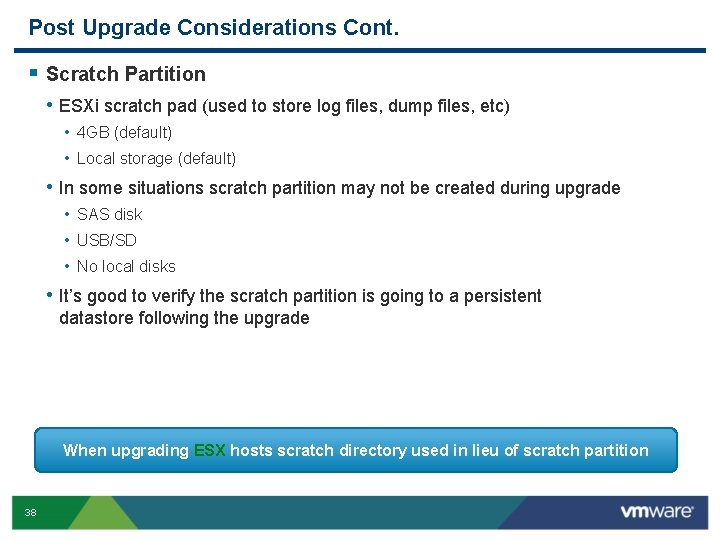
Post Upgrade Considerations Cont. § Scratch Partition • ESXi scratch pad (used to store log files, dump files, etc) • 4 GB (default) • Local storage (default) • In some situations scratch partition may not be created during upgrade • SAS disk • USB/SD • No local disks • It’s good to verify the scratch partition is going to a persistent datastore following the upgrade When upgrading ESX hosts scratch directory used in lieu of scratch partition 38
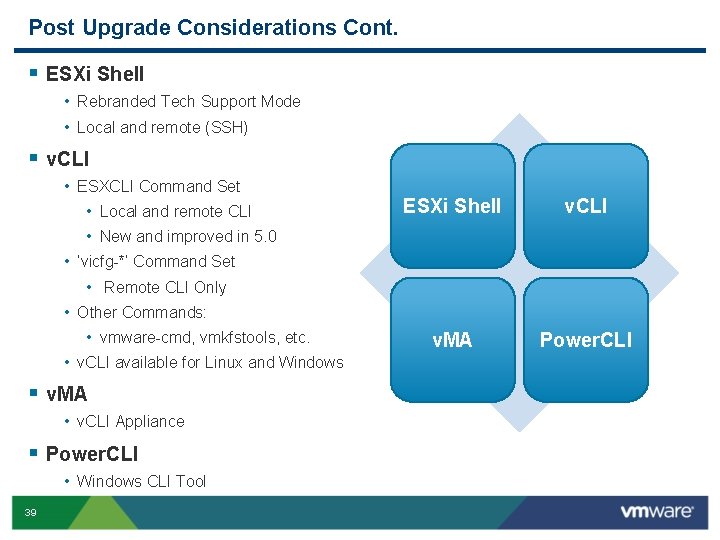
Post Upgrade Considerations Cont. § ESXi Shell • Rebranded Tech Support Mode • Local and remote (SSH) § v. CLI • ESXCLI Command Set • Local and remote CLI • New and improved in 5. 0 • ‘vicfg-*’ Command Set • Remote CLI Only • Other Commands: • vmware-cmd, vmkfstools, etc. • v. CLI available for Linux and Windows § v. MA • v. CLI Appliance § Power. CLI • Windows CLI Tool 39 ESXi Shell v. CLI v. MA Power. CLI
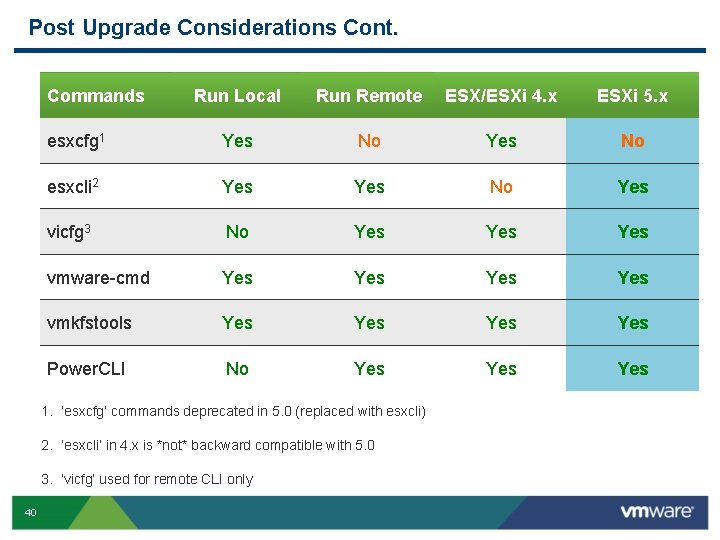
Post Upgrade Considerations Cont. Commands Run Local Run Remote ESX/ESXi 4. x ESXi 5. x esxcfg 1 Yes No esxcli 2 Yes No Yes vicfg 3 No Yes Yes vmware-cmd Yes Yes vmkfstools Yes Yes Power. CLI No Yes Yes 1. ‘esxcfg’ commands deprecated in 5. 0 (replaced with esxcli) 2. ‘esxcli’ in 4. x is *not* backward compatible with 5. 0 3. ‘vicfg’ used for remote CLI only 40
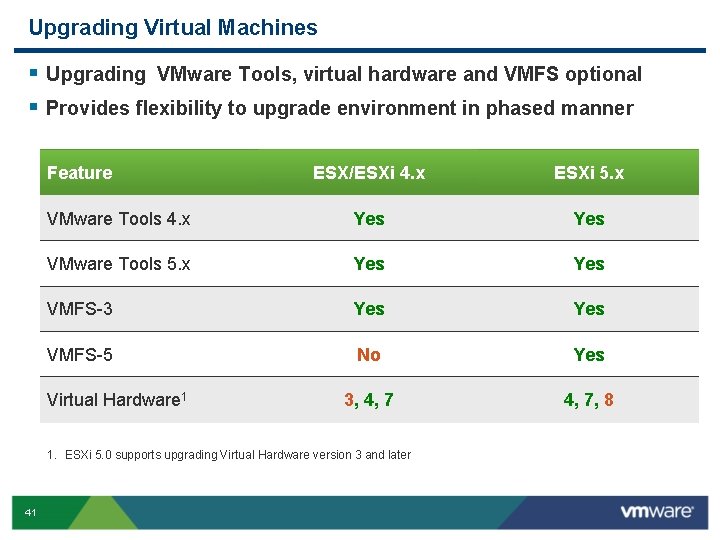
Upgrading Virtual Machines § Upgrading VMware Tools, virtual hardware and VMFS optional § Provides flexibility to upgrade environment in phased manner Feature ESX/ESXi 4. x ESXi 5. x VMware Tools 4. x Yes VMware Tools 5. x Yes VMFS-3 Yes VMFS-5 No Yes 3, 4, 7, 8 Virtual Hardware 1 1. ESXi 5. 0 supports upgrading Virtual Hardware version 3 and later 41
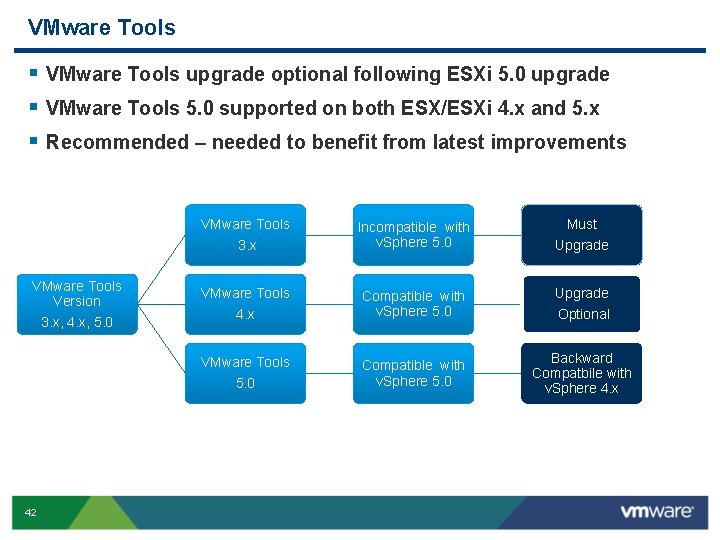
VMware Tools § VMware Tools upgrade optional following ESXi 5. 0 upgrade § VMware Tools 5. 0 supported on both ESX/ESXi 4. x and 5. x § Recommended – needed to benefit from latest improvements VMware Tools 3. x VMware Tools Version 3. x, 4. x, 5. 0 VMware Tools 4. x VMware Tools 5. 0 42 Incompatible with v. Sphere 5. 0 Compatible with v. Sphere 5. 0 Must Upgrade Optional Backward Compatbile with v. Sphere 4. x
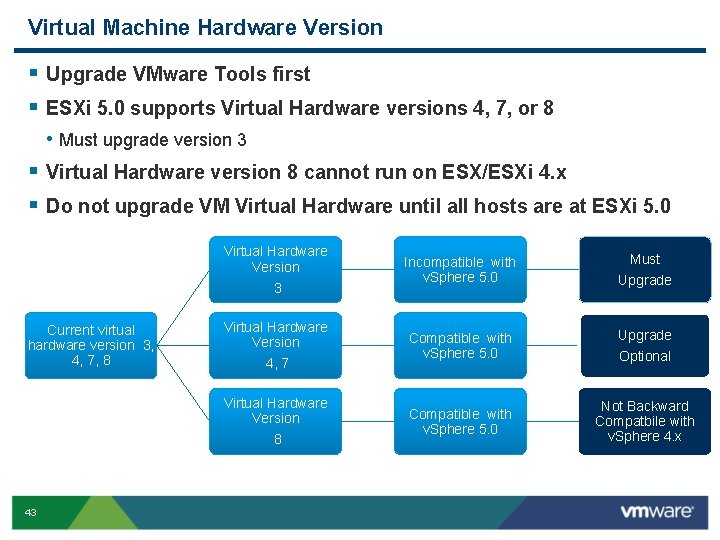
Virtual Machine Hardware Version § Upgrade VMware Tools first § ESXi 5. 0 supports Virtual Hardware versions 4, 7, or 8 • Must upgrade version 3 § Virtual Hardware version 8 cannot run on ESX/ESXi 4. x § Do not upgrade VM Virtual Hardware until all hosts are at ESXi 5. 0 Current virtual hardware version 3, 4, 7, 8 43 Virtual Hardware Version 3 Incompatible with v. Sphere 5. 0 Virtual Hardware Version 4, 7 Compatible with v. Sphere 5. 0 Virtual Hardware Version 8 Compatible with v. Sphere 5. 0 Must Upgrade Optional Not Backward Compatbile with v. Sphere 4. x
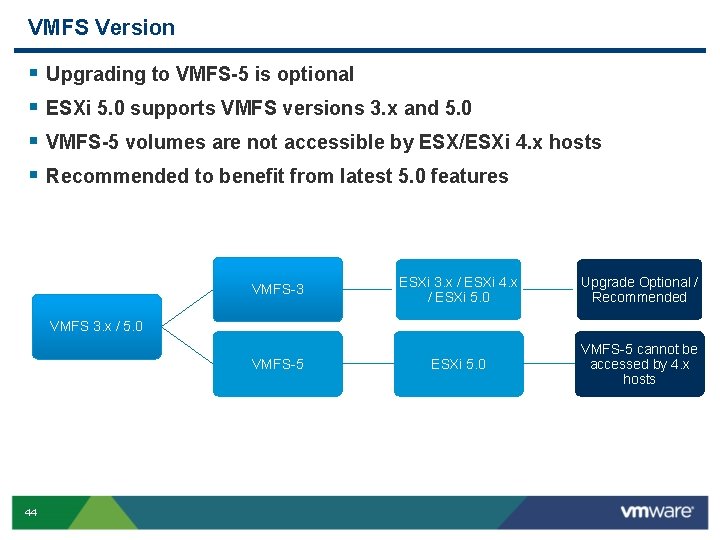
VMFS Version § § Upgrading to VMFS-5 is optional ESXi 5. 0 supports VMFS versions 3. x and 5. 0 VMFS-5 volumes are not accessible by ESX/ESXi 4. x hosts Recommended to benefit from latest 5. 0 features VMFS-3 ESXi 3. x / ESXi 4. x / ESXi 5. 0 Upgrade Optional / Recommended ESXi 5. 0 VMFS-5 cannot be accessed by 4. x hosts VMFS 3. x / 5. 0 VMFS-5 44
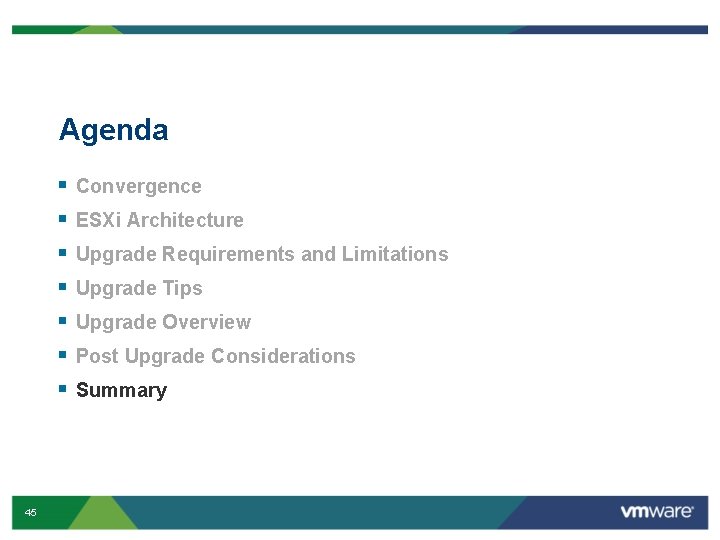
Agenda § § § § 45 Convergence ESXi Architecture Upgrade Requirements and Limitations Upgrade Tips Upgrade Overview Post Upgrade Considerations Summary
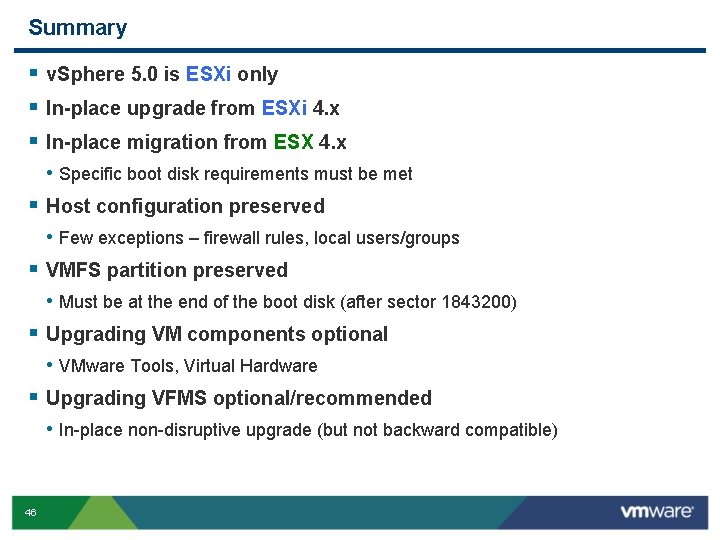
Summary § v. Sphere 5. 0 is ESXi only § In-place upgrade from ESXi 4. x § In-place migration from ESX 4. x • Specific boot disk requirements must be met § Host configuration preserved • Few exceptions – firewall rules, local users/groups § VMFS partition preserved • Must be at the end of the boot disk (after sector 1843200) § Upgrading VM components optional • VMware Tools, Virtual Hardware § Upgrading VFMS optional/recommended • In-place non-disruptive upgrade (but not backward compatible) 46
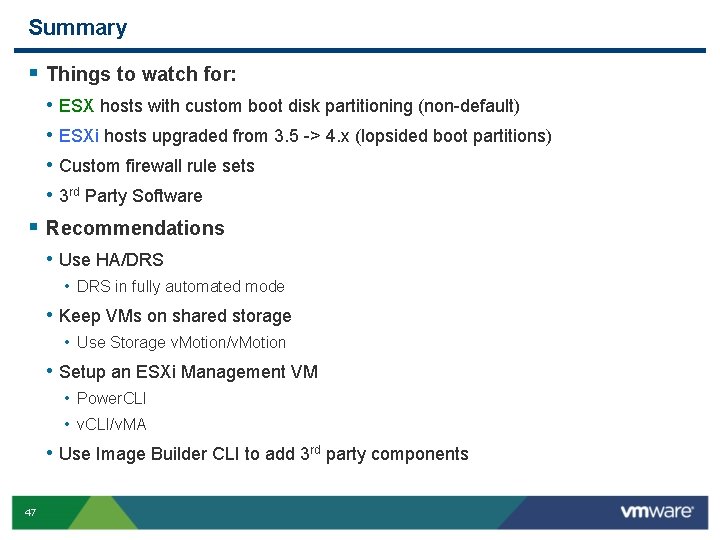
Summary § Things to watch for: • • ESX hosts with custom boot disk partitioning (non-default) ESXi hosts upgraded from 3. 5 -> 4. x (lopsided boot partitions) Custom firewall rule sets 3 rd Party Software § Recommendations • Use HA/DRS • DRS in fully automated mode • Keep VMs on shared storage • Use Storage v. Motion/v. Motion • Setup an ESXi Management VM • Power. CLI • v. CLI/v. MA • Use Image Builder CLI to add 3 rd party components 47
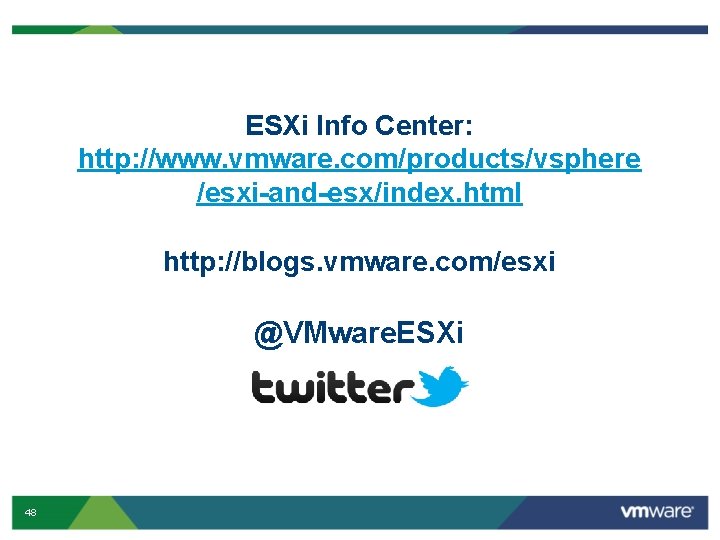
ESXi Info Center: http: //www. vmware. com/products/vsphere /esxi-and-esx/index. html http: //blogs. vmware. com/esxi @VMware. ESXi 48
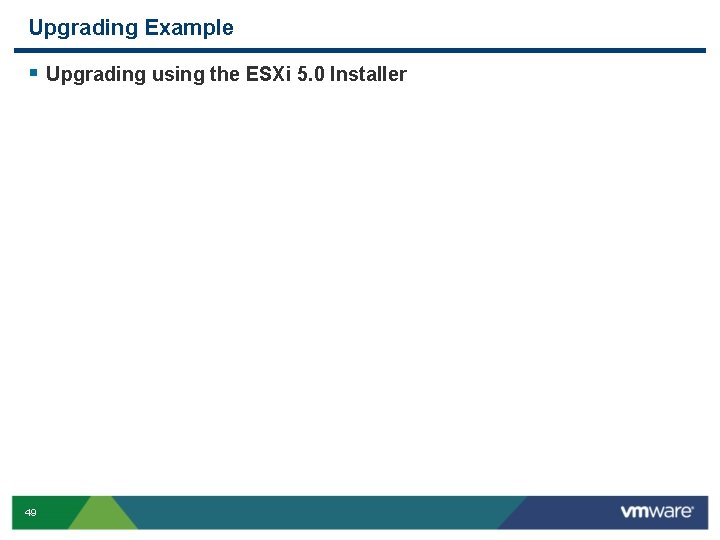
Upgrading Example § Upgrading using the ESXi 5. 0 Installer 49
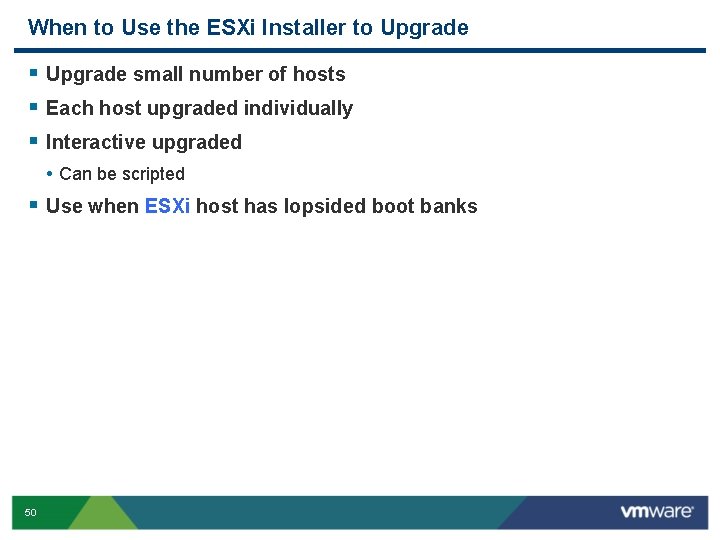
When to Use the ESXi Installer to Upgrade § Upgrade small number of hosts § Each host upgraded individually § Interactive upgraded • Can be scripted § Use when ESXi host has lopsided boot banks 50
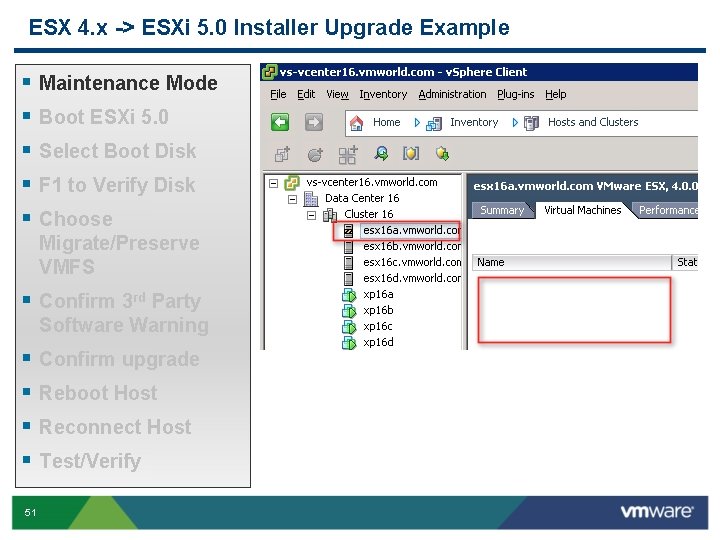
ESX 4. x -> ESXi 5. 0 Installer Upgrade Example § § § Maintenance Mode Boot ESXi 5. 0 Select Boot Disk F 1 to Verify Disk Choose Migrate/Preserve VMFS § Confirm 3 rd Party Software Warning § § 51 Confirm upgrade Reboot Host Reconnect Host Test/Verify
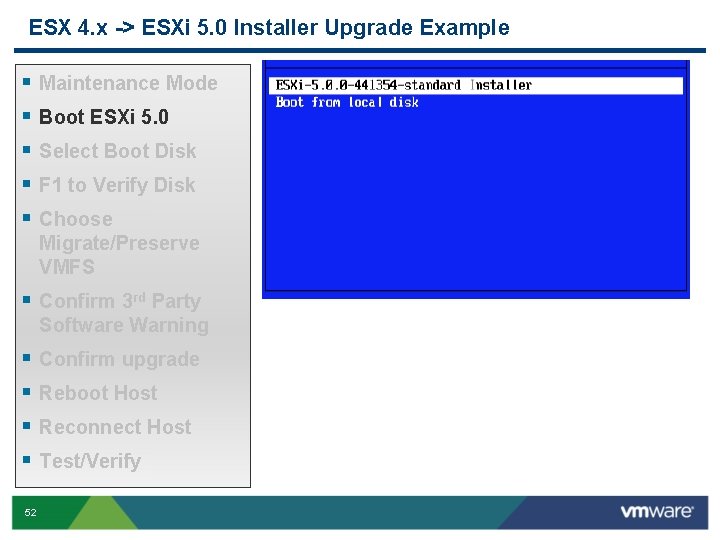
ESX 4. x -> ESXi 5. 0 Installer Upgrade Example § § § Maintenance Mode Boot ESXi 5. 0 Select Boot Disk F 1 to Verify Disk Choose Migrate/Preserve VMFS § Confirm 3 rd Party Software Warning § § 52 Confirm upgrade Reboot Host Reconnect Host Test/Verify
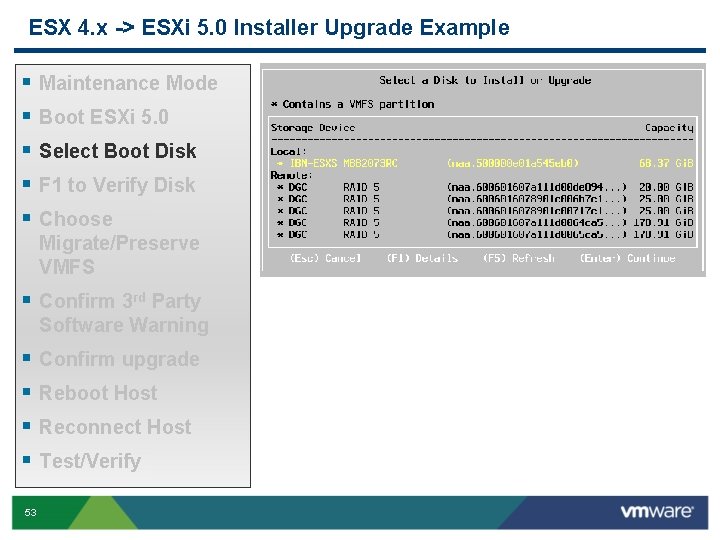
ESX 4. x -> ESXi 5. 0 Installer Upgrade Example § § § Maintenance Mode Boot ESXi 5. 0 Select Boot Disk F 1 to Verify Disk Choose Migrate/Preserve VMFS § Confirm 3 rd Party Software Warning § § 53 Confirm upgrade Reboot Host Reconnect Host Test/Verify
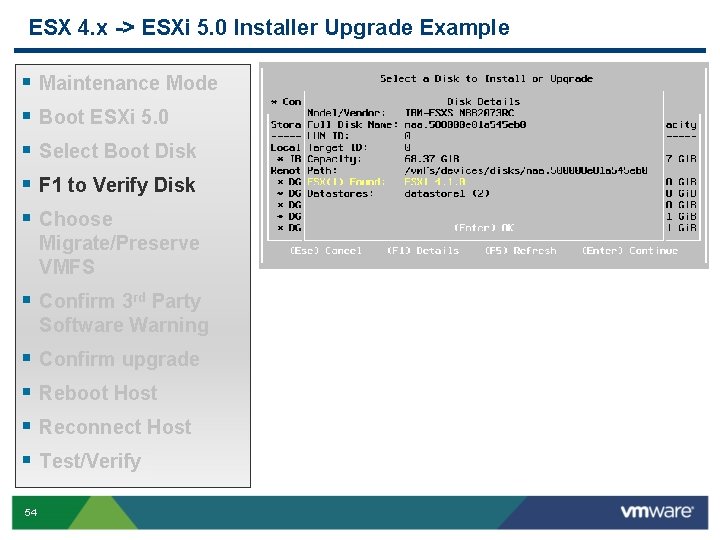
ESX 4. x -> ESXi 5. 0 Installer Upgrade Example § § § Maintenance Mode Boot ESXi 5. 0 Select Boot Disk F 1 to Verify Disk Choose Migrate/Preserve VMFS § Confirm 3 rd Party Software Warning § § 54 Confirm upgrade Reboot Host Reconnect Host Test/Verify

ESX 4. x -> ESXi 5. 0 Installer Upgrade Example § § § Maintenance Mode Boot ESXi 5. 0 Select Boot Disk F 1 to Verify Disk Choose Migrate/Preserve VMFS § Confirm 3 rd Party Software Warning § § 55 Confirm upgrade Reboot Host Reconnect Host Test/Verify
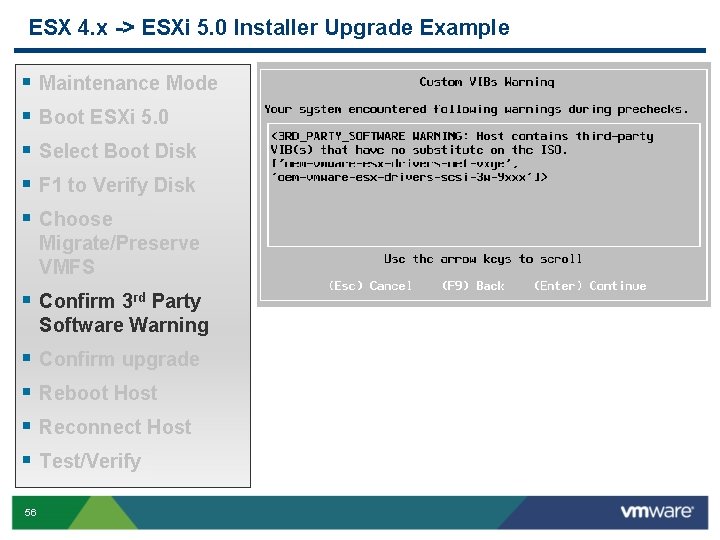
ESX 4. x -> ESXi 5. 0 Installer Upgrade Example § § § Maintenance Mode Boot ESXi 5. 0 Select Boot Disk F 1 to Verify Disk Choose Migrate/Preserve VMFS § Confirm 3 rd Party Software Warning § § 56 Confirm upgrade Reboot Host Reconnect Host Test/Verify
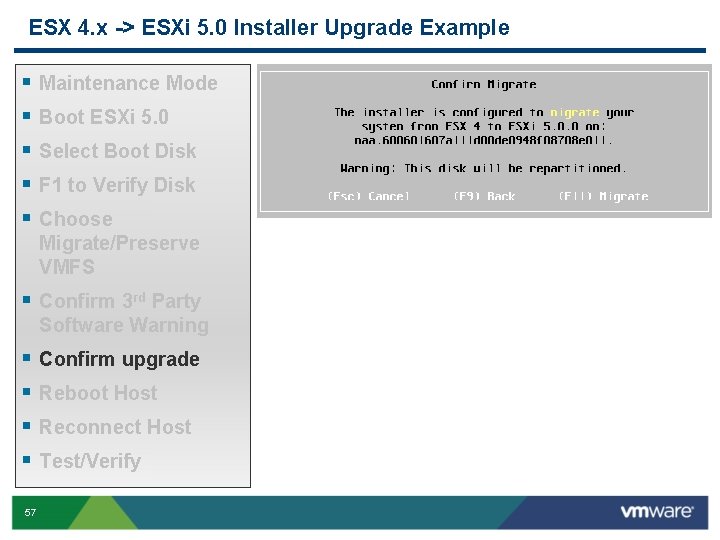
ESX 4. x -> ESXi 5. 0 Installer Upgrade Example § § § Maintenance Mode Boot ESXi 5. 0 Select Boot Disk F 1 to Verify Disk Choose Migrate/Preserve VMFS § Confirm 3 rd Party Software Warning § § 57 Confirm upgrade Reboot Host Reconnect Host Test/Verify
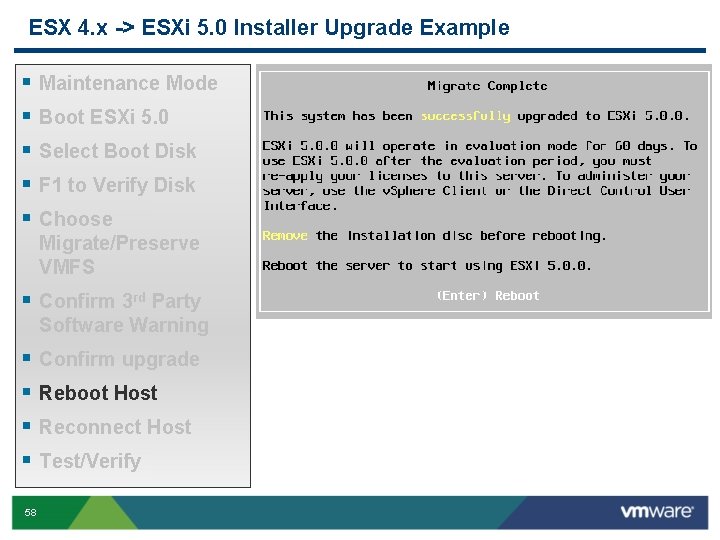
ESX 4. x -> ESXi 5. 0 Installer Upgrade Example § § § Maintenance Mode Boot ESXi 5. 0 Select Boot Disk F 1 to Verify Disk Choose Migrate/Preserve VMFS § Confirm 3 rd Party Software Warning § § 58 Confirm upgrade Reboot Host Reconnect Host Test/Verify
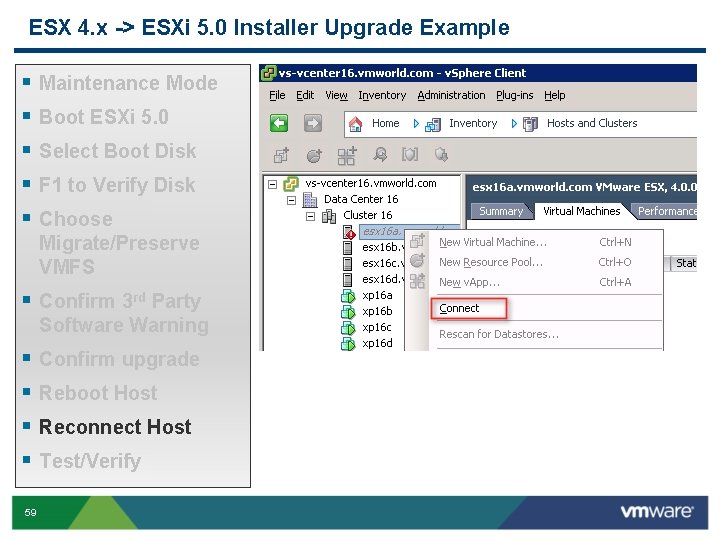
ESX 4. x -> ESXi 5. 0 Installer Upgrade Example § § § Maintenance Mode Boot ESXi 5. 0 Select Boot Disk F 1 to Verify Disk Choose Migrate/Preserve VMFS § Confirm 3 rd Party Software Warning § § 59 Confirm upgrade Reboot Host Reconnect Host Test/Verify
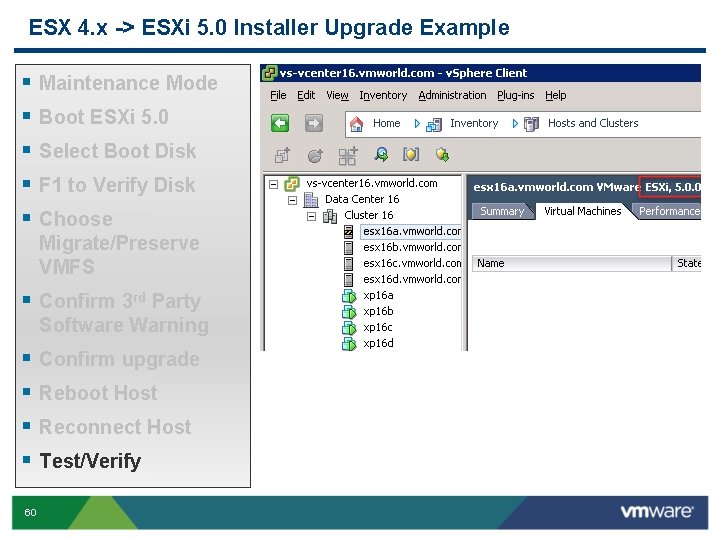
ESX 4. x -> ESXi 5. 0 Installer Upgrade Example § § § Maintenance Mode Boot ESXi 5. 0 Select Boot Disk F 1 to Verify Disk Choose Migrate/Preserve VMFS § Confirm 3 rd Party Software Warning § § 60 Confirm upgrade Reboot Host Reconnect Host Test/Verify
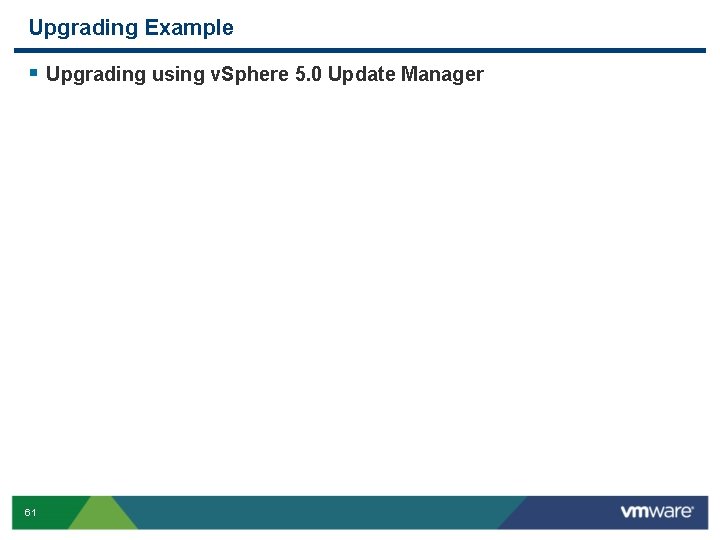
Upgrading Example § Upgrading using v. Sphere 5. 0 Update Manager 61
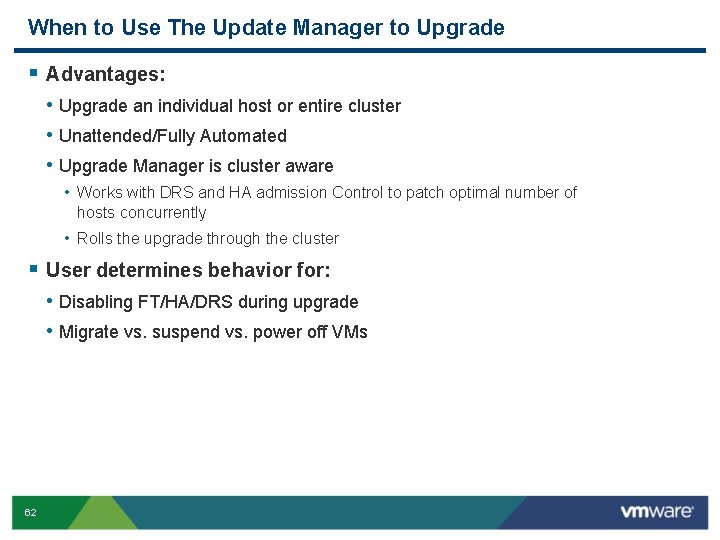
When to Use The Update Manager to Upgrade § Advantages: • Upgrade an individual host or entire cluster • Unattended/Fully Automated • Upgrade Manager is cluster aware • Works with DRS and HA admission Control to patch optimal number of hosts concurrently • Rolls the upgrade through the cluster § User determines behavior for: • Disabling FT/HA/DRS during upgrade • Migrate vs. suspend vs. power off VMs 62
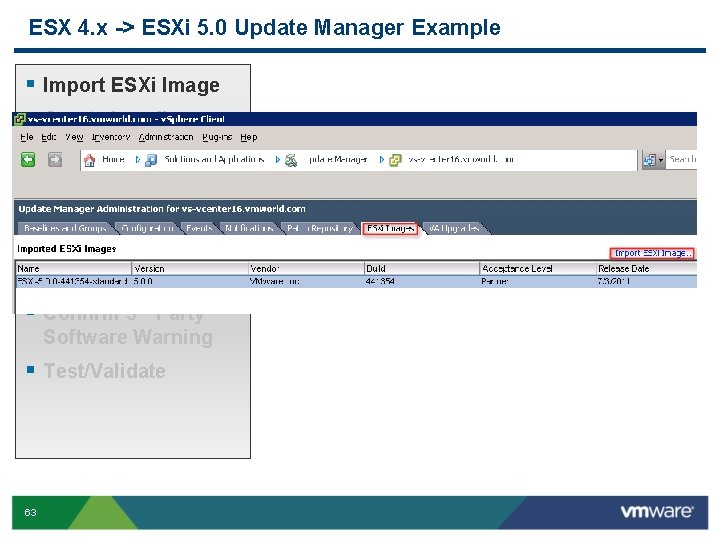
ESX 4. x -> ESXi 5. 0 Update Manager Example § § § Import ESXi Image Create baseline Attach baseline Scan host/cluster Review Scan Details § Remediate § Confirm 3 rd Party Software Warning § Test/Validate 63
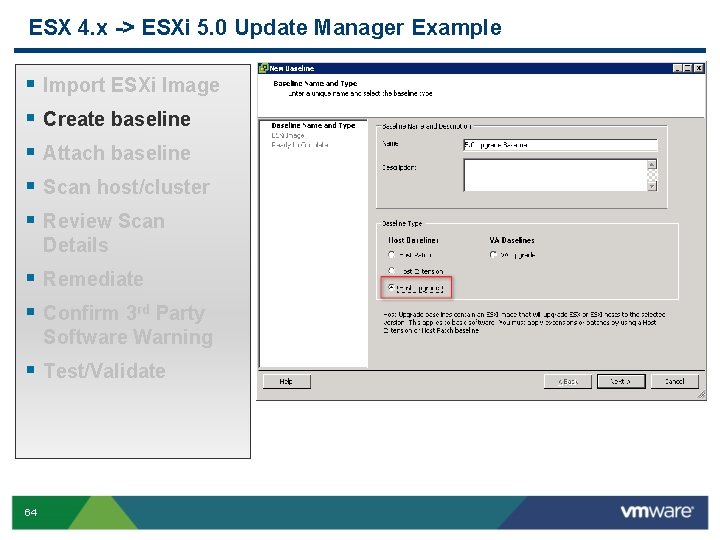
ESX 4. x -> ESXi 5. 0 Update Manager Example § § § Import ESXi Image Create baseline Attach baseline Scan host/cluster Review Scan Details § Remediate § Confirm 3 rd Party Software Warning § Test/Validate 64
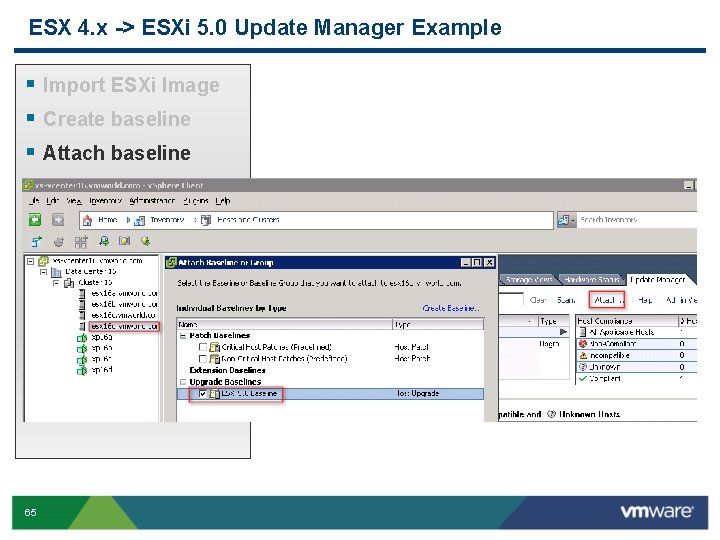
ESX 4. x -> ESXi 5. 0 Update Manager Example § § § Import ESXi Image Create baseline Attach baseline Scan host/cluster Review Scan Details § Remediate § Confirm 3 rd Party Software Warning § Test/Validate 65
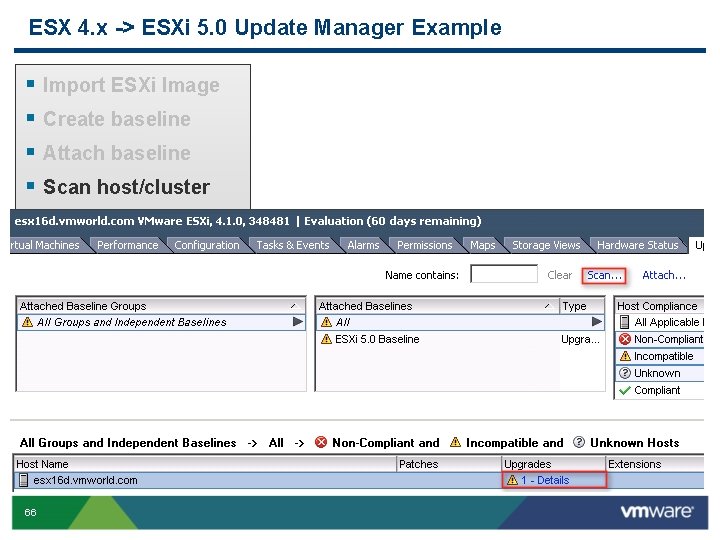
ESX 4. x -> ESXi 5. 0 Update Manager Example § § § Import ESXi Image Create baseline Attach baseline Scan host/cluster Review Scan Details § Remediate § Confirm 3 rd Party Software Warning § Test/Validate 66
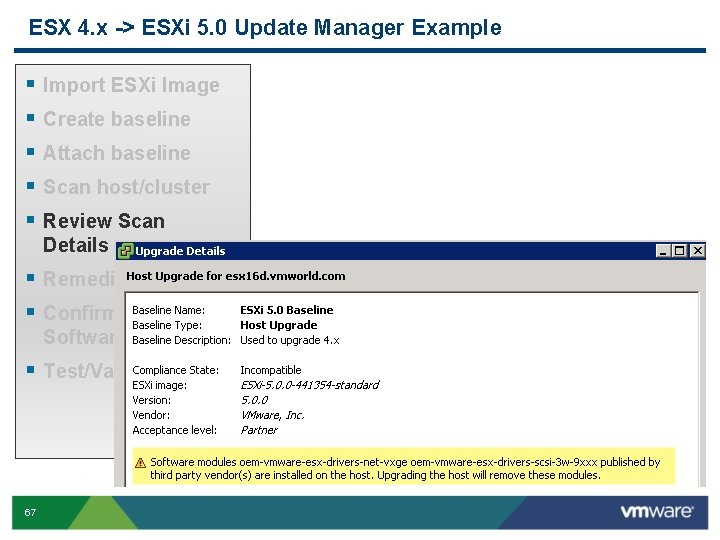
ESX 4. x -> ESXi 5. 0 Update Manager Example § § § Import ESXi Image Create baseline Attach baseline Scan host/cluster Review Scan Details § Remediate § Confirm 3 rd Party Software Warning § Test/Validate 67
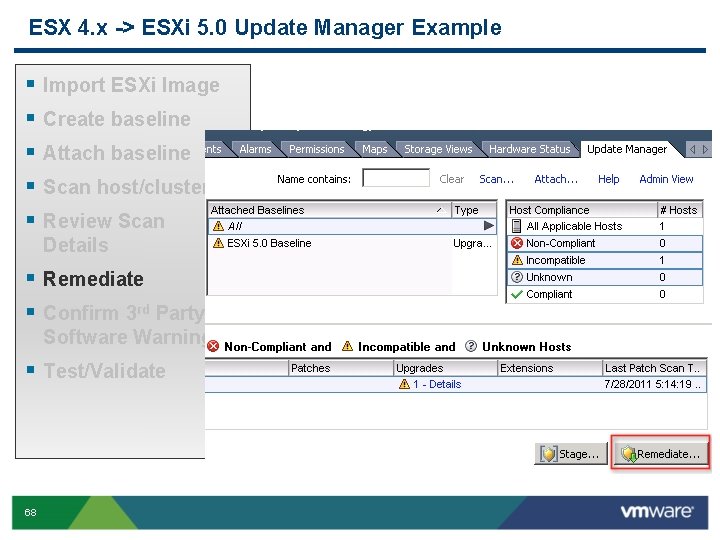
ESX 4. x -> ESXi 5. 0 Update Manager Example § § § Import ESXi Image Create baseline Attach baseline Scan host/cluster Review Scan Details § Remediate § Confirm 3 rd Party Software Warning § Test/Validate 68
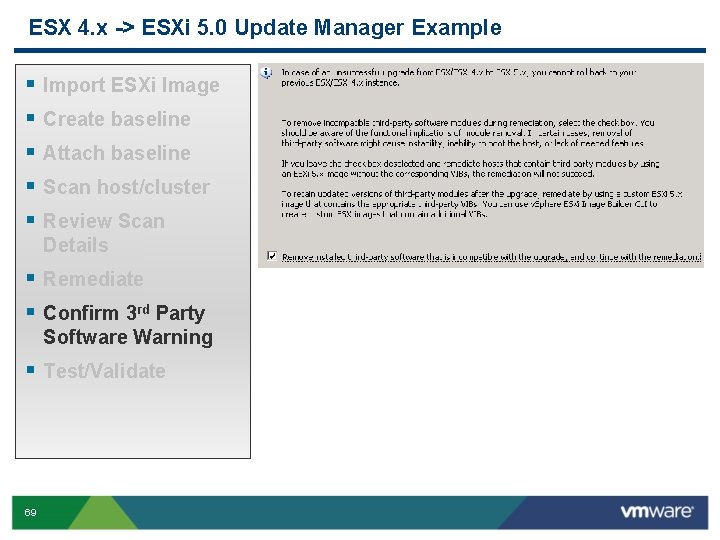
ESX 4. x -> ESXi 5. 0 Update Manager Example § § § Import ESXi Image Create baseline Attach baseline Scan host/cluster Review Scan Details § Remediate § Confirm 3 rd Party Software Warning § Test/Validate 69
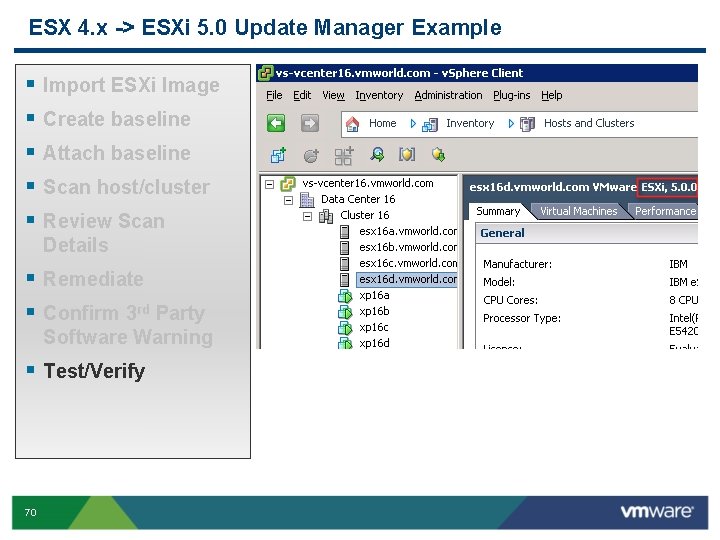
ESX 4. x -> ESXi 5. 0 Update Manager Example § § § Import ESXi Image Create baseline Attach baseline Scan host/cluster Review Scan Details § Remediate § Confirm 3 rd Party Software Warning § Test/Verify 70
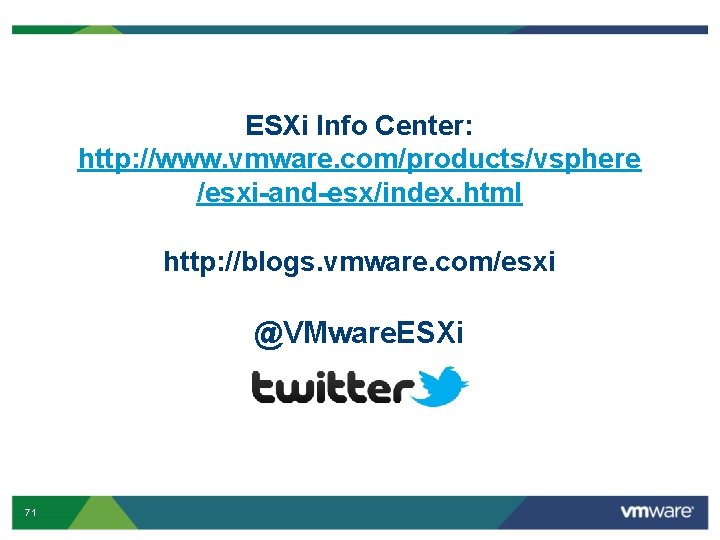
ESXi Info Center: http: //www. vmware. com/products/vsphere /esxi-and-esx/index. html http: //blogs. vmware. com/esxi @VMware. ESXi 71
 Vmware vsp training
Vmware vsp training Esxi memory ballooning
Esxi memory ballooning Administracion de redes
Administracion de redes Rhel6 to rhel7 upgrade
Rhel6 to rhel7 upgrade Flexi coking
Flexi coking Vena porta confluens
Vena porta confluens Vsm crosse
Vsm crosse Ent vsp
Ent vsp Hyper-v-storage vsp event 9
Hyper-v-storage vsp event 9 Vsp pompier
Vsp pompier Rheumatologist vsp
Rheumatologist vsp Calhr vsp
Calhr vsp Tech shield blue
Tech shield blue Stanford vsp
Stanford vsp Vspaero
Vspaero Timelapse 3d vsp
Timelapse 3d vsp Uconn vmware
Uconn vmware Vmware support hardware virtualization
Vmware support hardware virtualization Vmware lova
Vmware lova Xp virtual machine download
Xp virtual machine download Vmware ela terms and conditions
Vmware ela terms and conditions Rvc vmware
Rvc vmware Vmware
Vmware Vsphere memory management
Vsphere memory management Wiki hypervisor
Wiki hypervisor Gmu vmware
Gmu vmware Vmware backup free
Vmware backup free Vmware workstation cuda
Vmware workstation cuda Zfs vmware
Zfs vmware Vmware player tpm
Vmware player tpm Vmware fusion8
Vmware fusion8 Vmware player port forwarding
Vmware player port forwarding Everrun
Everrun Binary translation in virtualization
Binary translation in virtualization Prof emc
Prof emc Hyper-v vs vmware workstation performance
Hyper-v vs vmware workstation performance Azure site recovery vmware architecture
Azure site recovery vmware architecture Distributed resource scheduler
Distributed resource scheduler Vmware to proxmox
Vmware to proxmox Vmware service provider program
Vmware service provider program Vmware view printer redirection
Vmware view printer redirection Vmware workstation 16 gpu passthrough
Vmware workstation 16 gpu passthrough Vmware icon library
Vmware icon library Vmware workstation 10 download
Vmware workstation 10 download Xen vs vmware
Xen vs vmware Unpack armadillo
Unpack armadillo My vmware
My vmware Laura bellamy vmware
Laura bellamy vmware Jesse wu vmware
Jesse wu vmware Alert vmware vfabric postgres service health alarm
Alert vmware vfabric postgres service health alarm Esx tax
Esx tax Vmware horizon cit
Vmware horizon cit Vmware 무료
Vmware 무료 Ibm vmware zerto disaster recovery
Ibm vmware zerto disaster recovery Cuckoo sandbox fork
Cuckoo sandbox fork Dos vmware
Dos vmware Dpm vmware
Dpm vmware Capacity planner vmware
Capacity planner vmware Vmware gazebo
Vmware gazebo Vmware icon library
Vmware icon library Vcenterapp
Vcenterapp Vmware offsite disaster recovery
Vmware offsite disaster recovery Vmware diskmount utility
Vmware diskmount utility Vmware cim slp
Vmware cim slp Vlc meida player
Vlc meida player V
V Cd /root
Cd /root Vmware multi tenant architecture
Vmware multi tenant architecture Cosmo player vrml worlds
Cosmo player vrml worlds Sas viya uark
Sas viya uark Vmware cmu
Vmware cmu Nku vmware
Nku vmware