VPython Introduction VPython is based on the Python
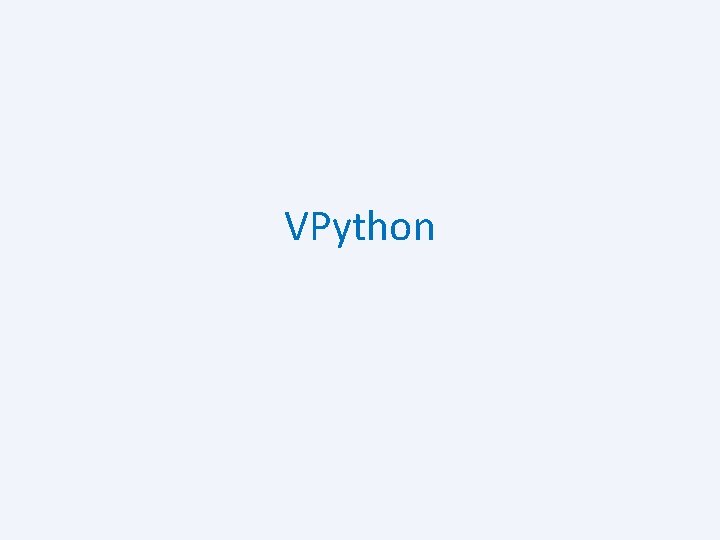
VPython
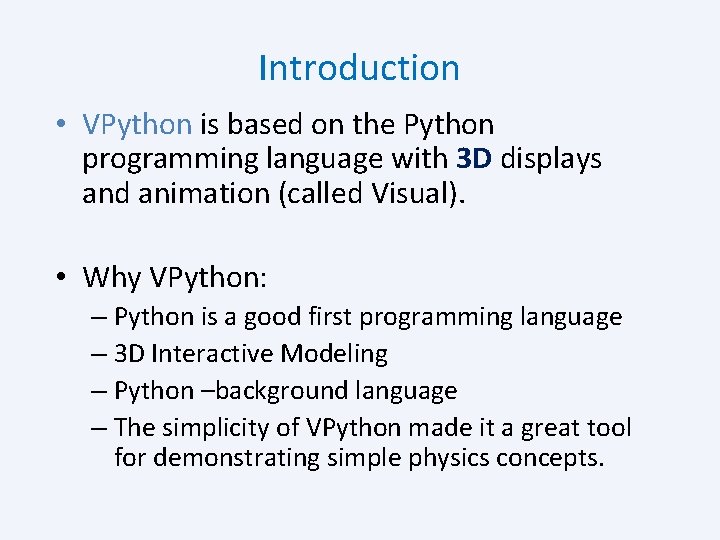
Introduction • VPython is based on the Python programming language with 3 D displays and animation (called Visual). • Why VPython: – Python is a good first programming language – 3 D Interactive Modeling – Python –background language – The simplicity of VPython made it a great tool for demonstrating simple physics concepts.
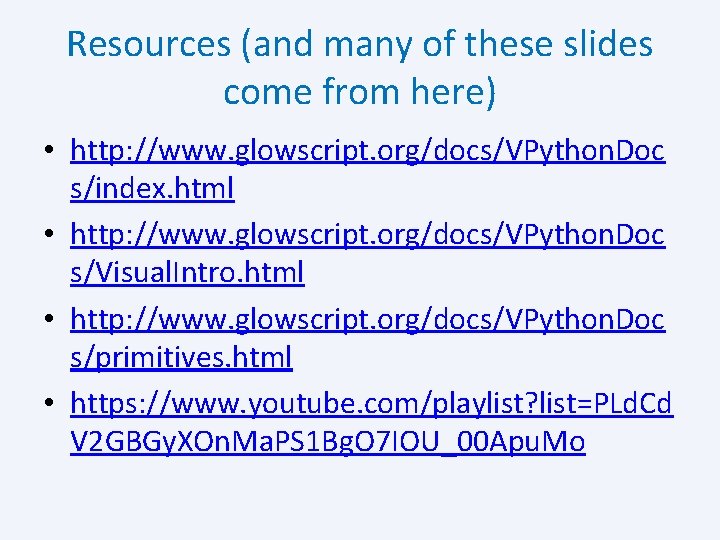
Resources (and many of these slides come from here) • http: //www. glowscript. org/docs/VPython. Doc s/index. html • http: //www. glowscript. org/docs/VPython. Doc s/Visual. Intro. html • http: //www. glowscript. org/docs/VPython. Doc s/primitives. html • https: //www. youtube. com/playlist? list=PLd. Cd V 2 GBGy. XOn. Ma. PS 1 Bg. O 7 IOU_00 Apu. Mo
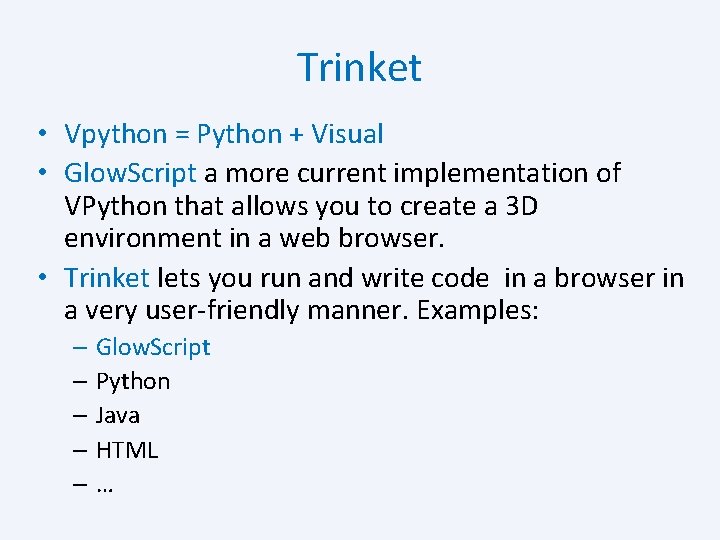
Trinket • Vpython = Python + Visual • Glow. Script a more current implementation of VPython that allows you to create a 3 D environment in a web browser. • Trinket lets you run and write code in a browser in a very user-friendly manner. Examples: – Glow. Script – Python – Java – HTML –…
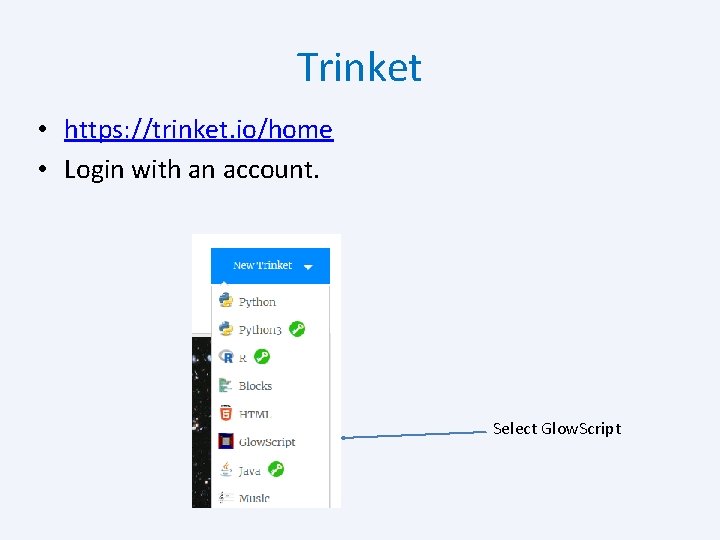
Trinket • https: //trinket. io/home • Login with an account. Select Glow. Script
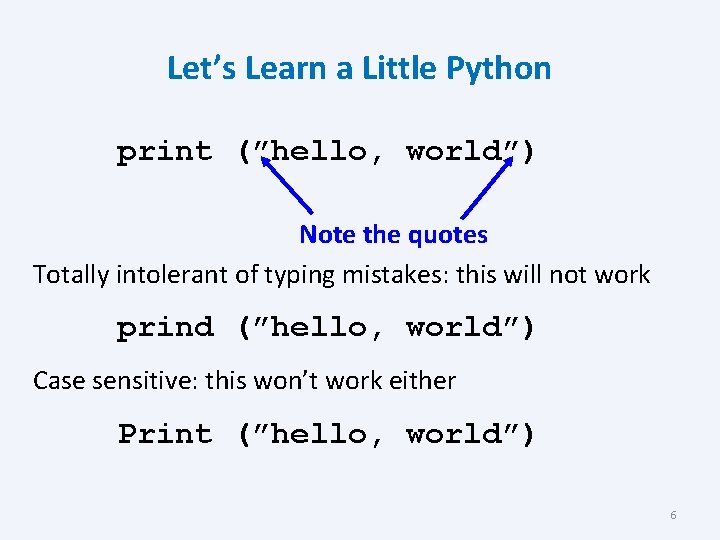
Let’s Learn a Little Python print (”hello, world”) Note the quotes Totally intolerant of typing mistakes: this will not work prind (”hello, world”) Case sensitive: this won’t work either Print (”hello, world”) 6
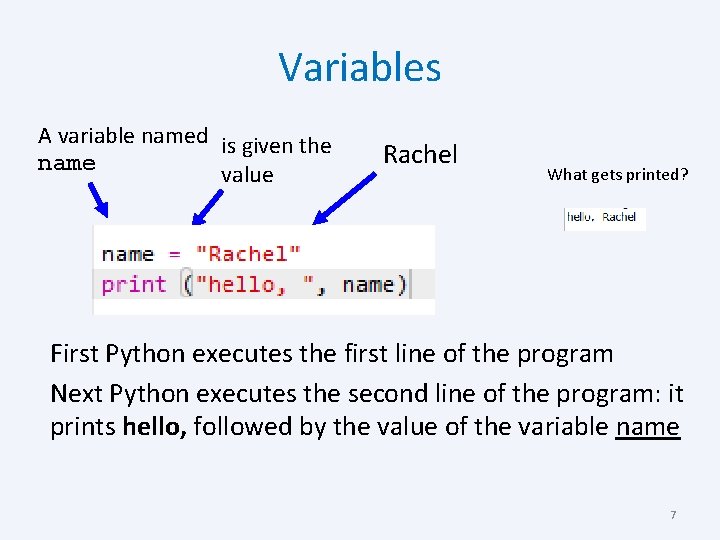
Variables A variable named is given the name value Rachel What gets printed? First Python executes the first line of the program Next Python executes the second line of the program: it prints hello, followed by the value of the variable name 7
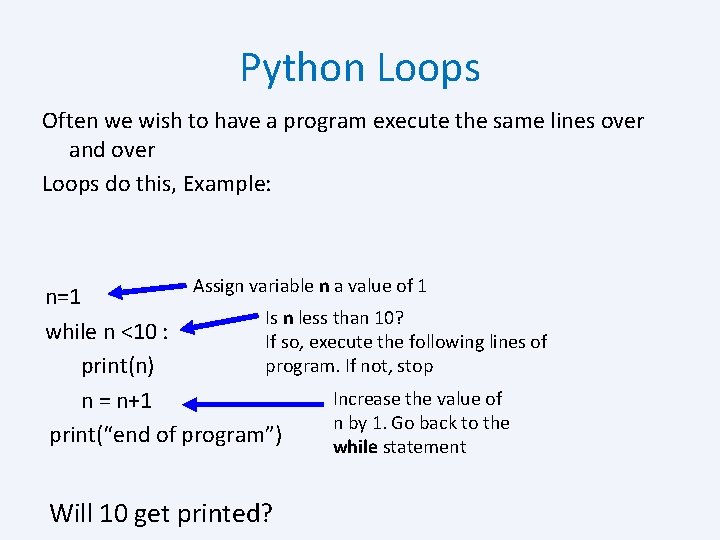
Python Loops Often we wish to have a program execute the same lines over and over Loops do this, Example: Assign variable n a value of 1 n=1 Is n less than 10? while n <10 : If so, execute the following lines of program. If not, stop print(n) Increase the value of n = n+1 n by 1. Go back to the print(“end of program”) while statement Will 10 get printed?
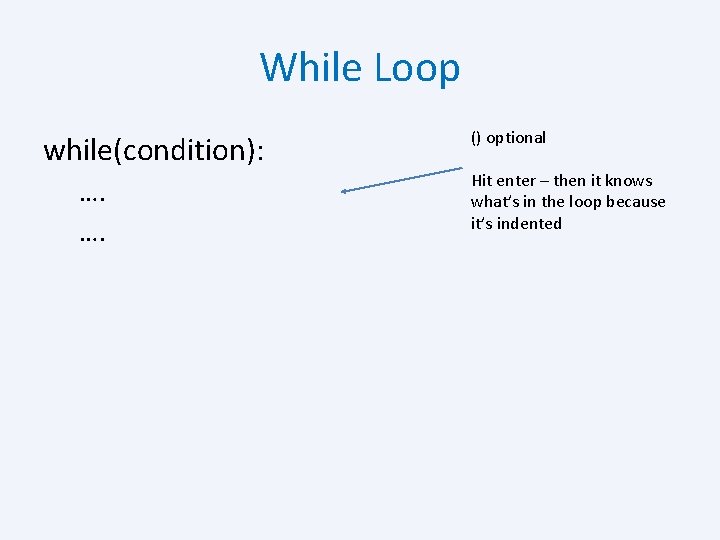
While Loop while(condition): …. …. () optional Hit enter – then it knows what’s in the loop because it’s indented
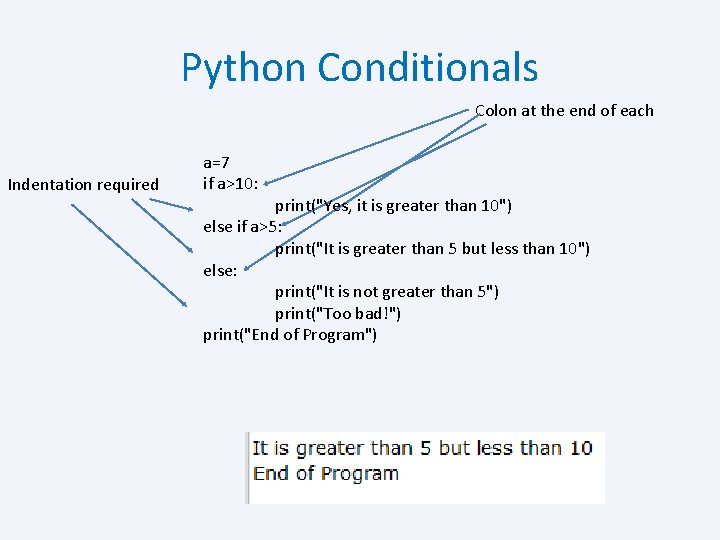
Python Conditionals Colon at the end of each Indentation required a=7 if a>10: print("Yes, it is greater than 10") else if a>5: print("It is greater than 5 but less than 10") else: print("It is not greater than 5") print("Too bad!") print("End of Program")
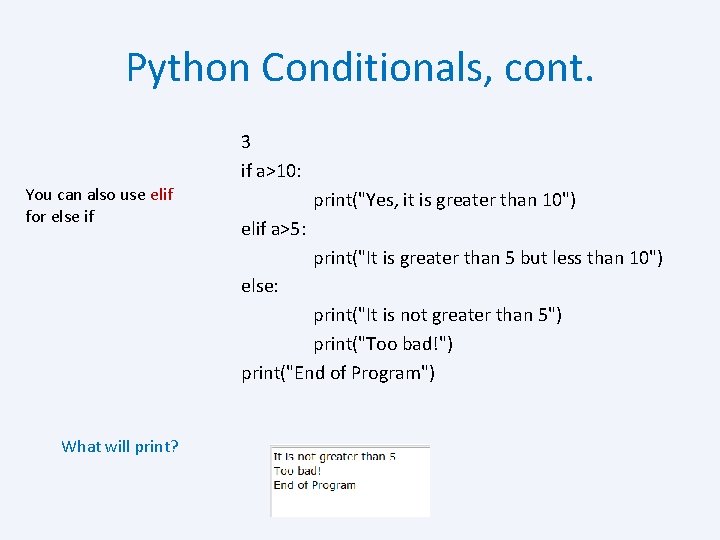
Python Conditionals, cont. 3 if a>10: You can also use elif for else if What will print? print("Yes, it is greater than 10") elif a>5: print("It is greater than 5 but less than 10") else: print("It is not greater than 5") print("Too bad!") print("End of Program")
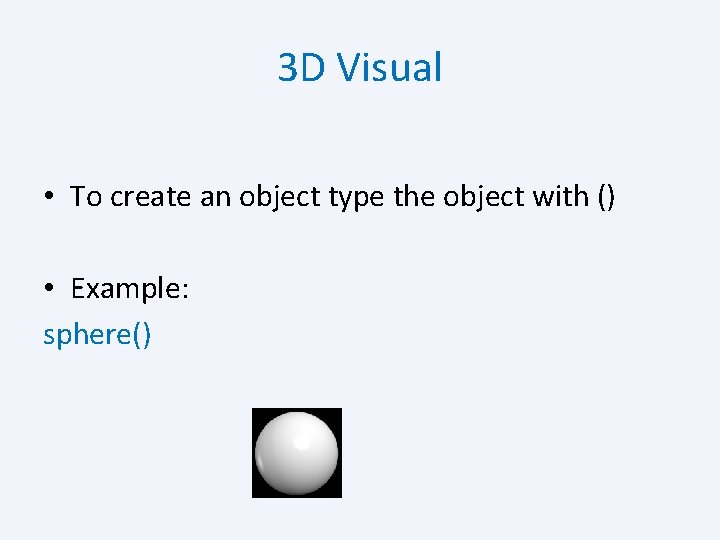
3 D Visual • To create an object type the object with () • Example: sphere()
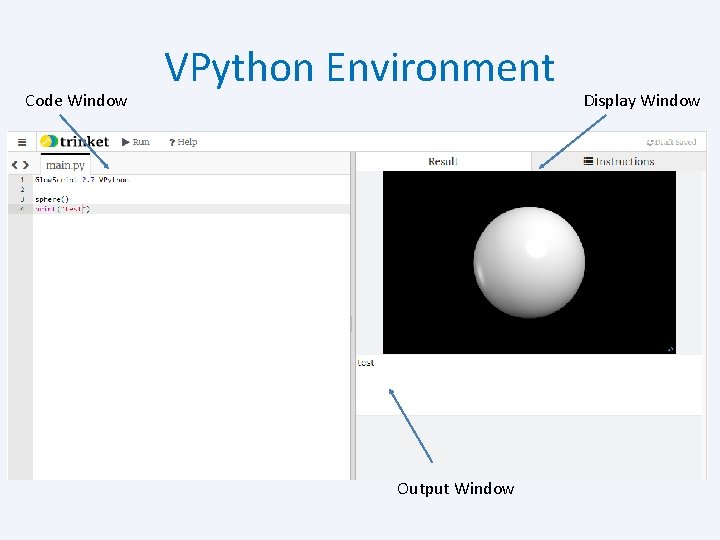
Code Window VPython Environment Output Window Display Window
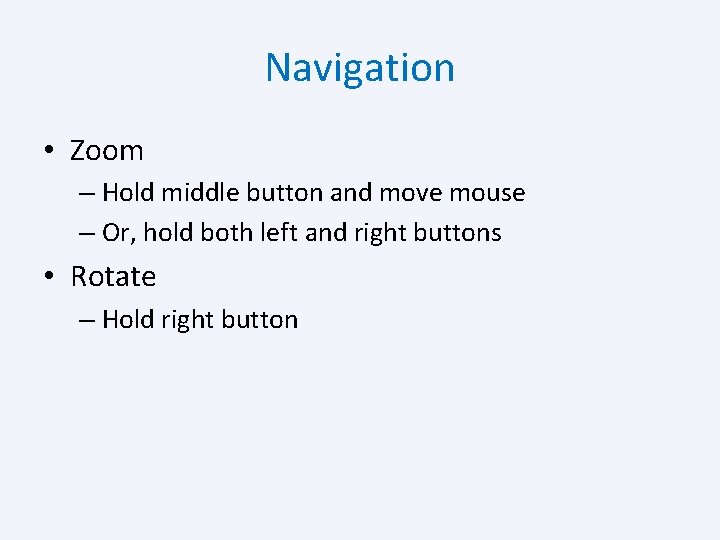
Navigation • Zoom – Hold middle button and move mouse – Or, hold both left and right buttons • Rotate – Hold right button
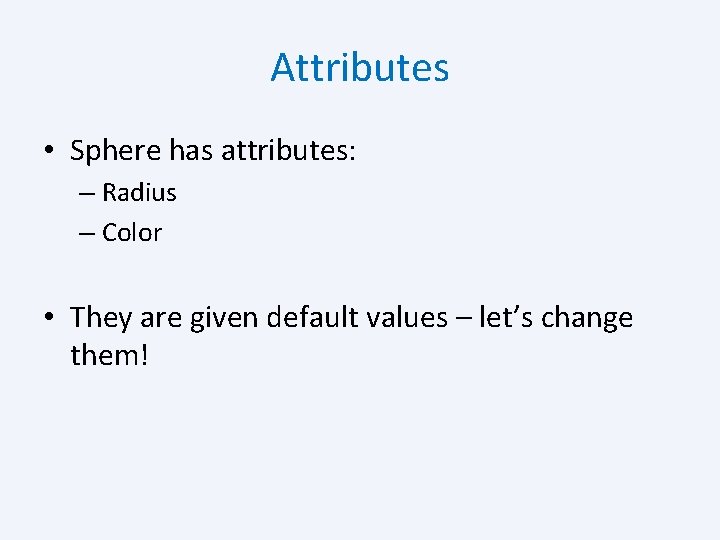
Attributes • Sphere has attributes: – Radius – Color • They are given default values – let’s change them!
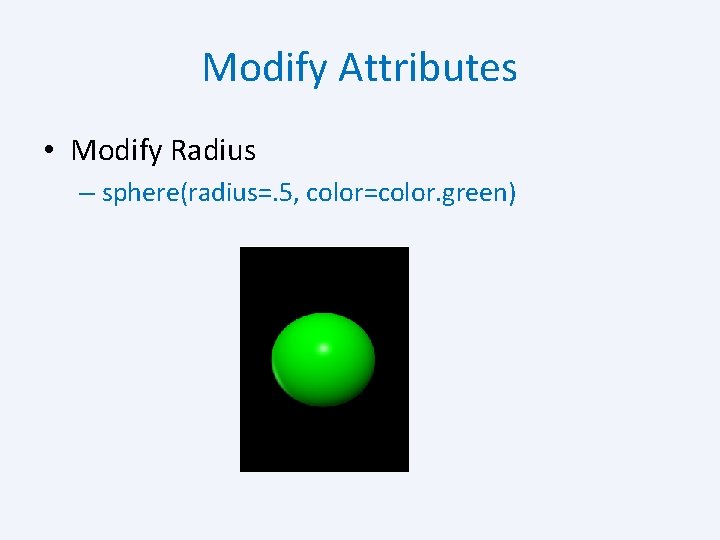
Modify Attributes • Modify Radius – sphere(radius=. 5, color=color. green)
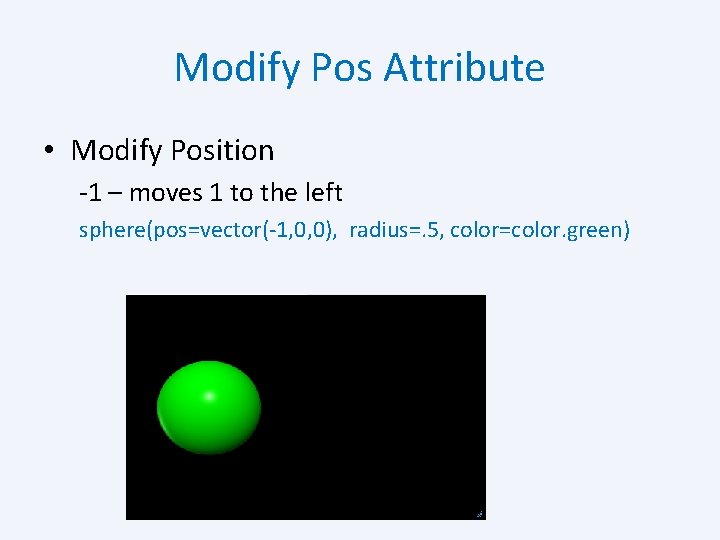
Modify Pos Attribute • Modify Position -1 – moves 1 to the left sphere(pos=vector(-1, 0, 0), radius=. 5, color=color. green)
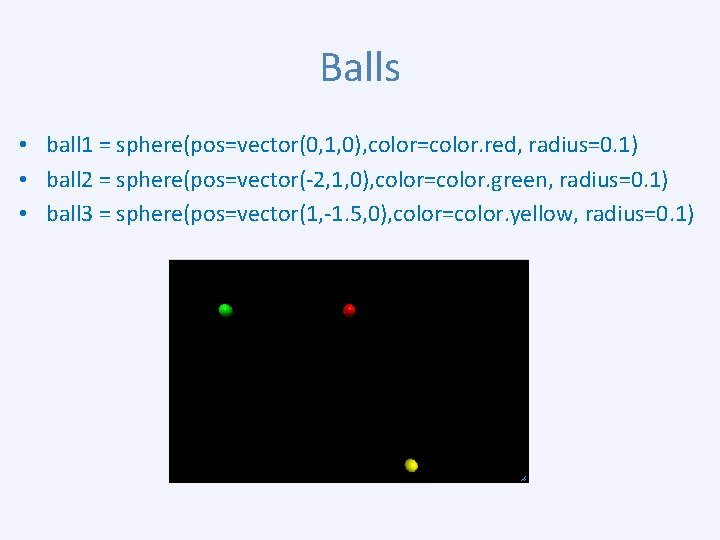
Balls • ball 1 = sphere(pos=vector(0, 1, 0), color=color. red, radius=0. 1) • ball 2 = sphere(pos=vector(-2, 1, 0), color=color. green, radius=0. 1) • ball 3 = sphere(pos=vector(1, -1. 5, 0), color=color. yellow, radius=0. 1)
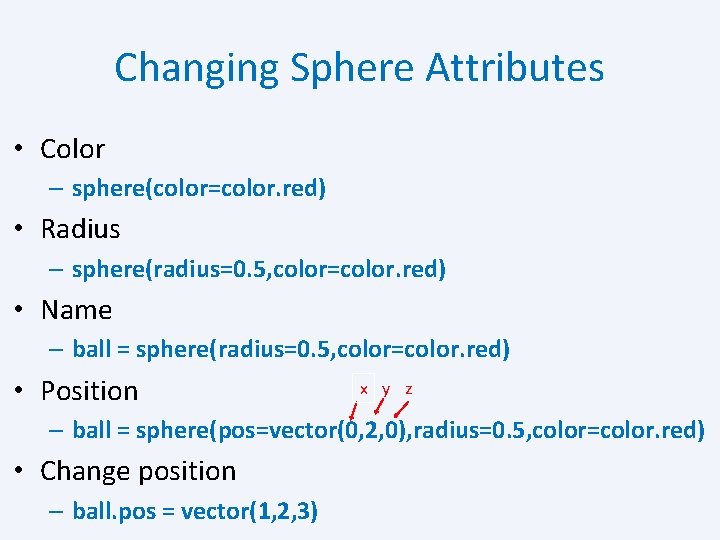
Changing Sphere Attributes • Color – sphere(color=color. red) • Radius – sphere(radius=0. 5, color=color. red) • Name – ball = sphere(radius=0. 5, color=color. red) • Position x y z – ball = sphere(pos=vector(0, 2, 0), radius=0. 5, color=color. red) • Change position – ball. pos = vector(1, 2, 3)
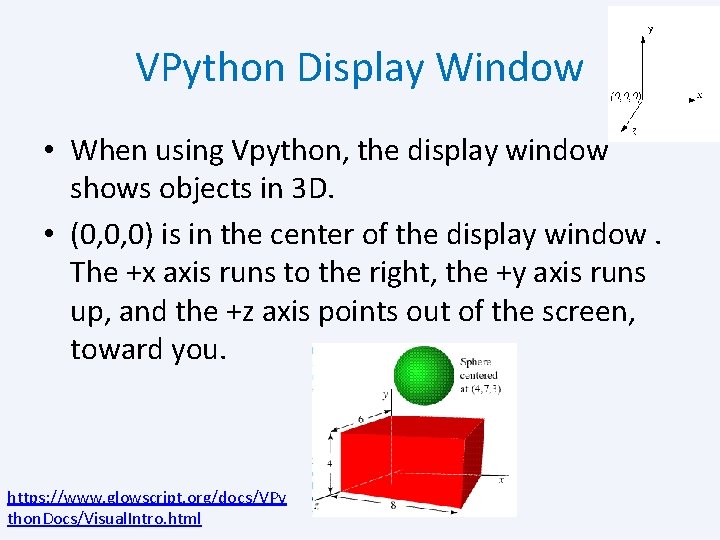
VPython Display Window • When using Vpython, the display window shows objects in 3 D. • (0, 0, 0) is in the center of the display window. The +x axis runs to the right, the +y axis runs up, and the +z axis points out of the screen, toward you. https: //www. glowscript. org/docs/VPy thon. Docs/Visual. Intro. html
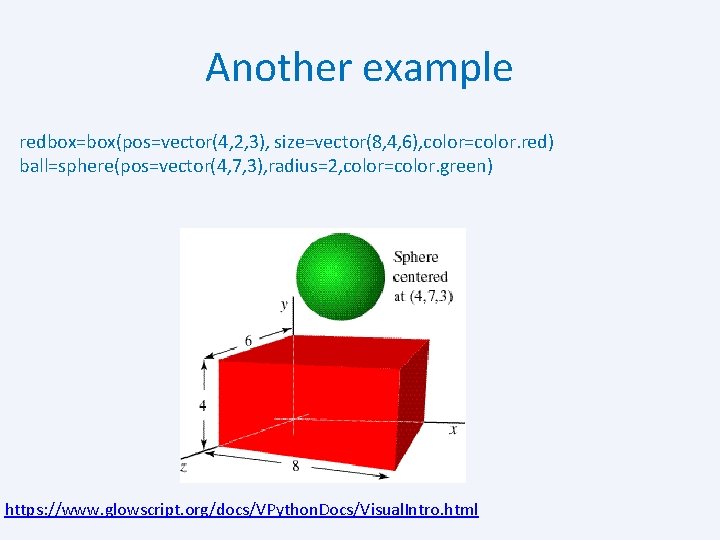
Another example redbox=box(pos=vector(4, 2, 3), size=vector(8, 4, 6), color=color. red) ball=sphere(pos=vector(4, 7, 3), radius=2, color=color. green) https: //www. glowscript. org/docs/VPython. Docs/Visual. Intro. html
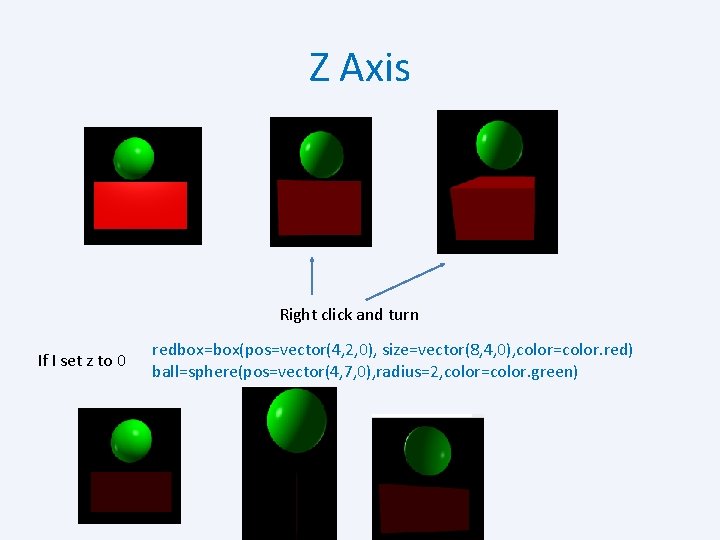
Z Axis Right click and turn If I set z to 0 redbox=box(pos=vector(4, 2, 0), size=vector(8, 4, 0), color=color. red) ball=sphere(pos=vector(4, 7, 0), radius=2, color=color. green)
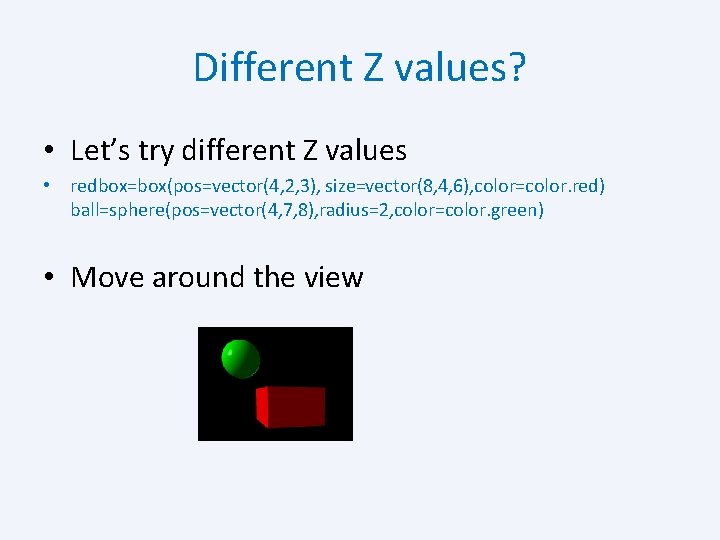
Different Z values? • Let’s try different Z values • redbox=box(pos=vector(4, 2, 3), size=vector(8, 4, 6), color=color. red) ball=sphere(pos=vector(4, 7, 8), radius=2, color=color. green) • Move around the view
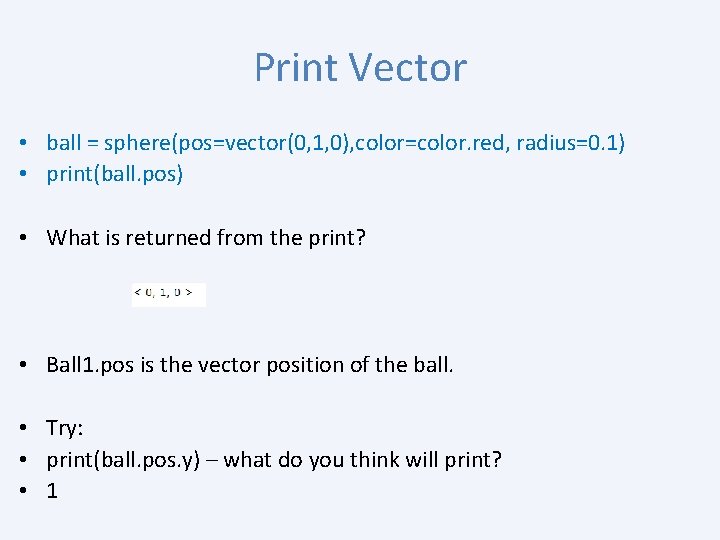
Print Vector • ball = sphere(pos=vector(0, 1, 0), color=color. red, radius=0. 1) • print(ball. pos) • What is returned from the print? • Ball 1. pos is the vector position of the ball. • Try: • print(ball. pos. y) – what do you think will print? • 1
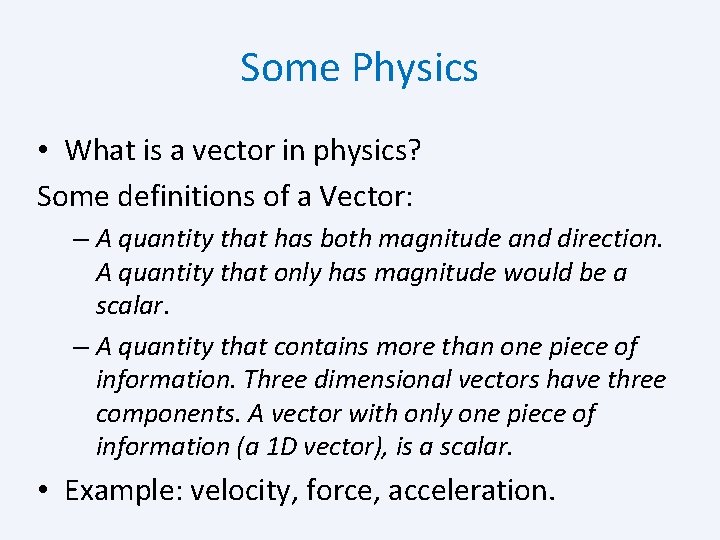
Some Physics • What is a vector in physics? Some definitions of a Vector: – A quantity that has both magnitude and direction. A quantity that only has magnitude would be a scalar. – A quantity that contains more than one piece of information. Three dimensional vectors have three components. A vector with only one piece of information (a 1 D vector), is a scalar. • Example: velocity, force, acceleration.
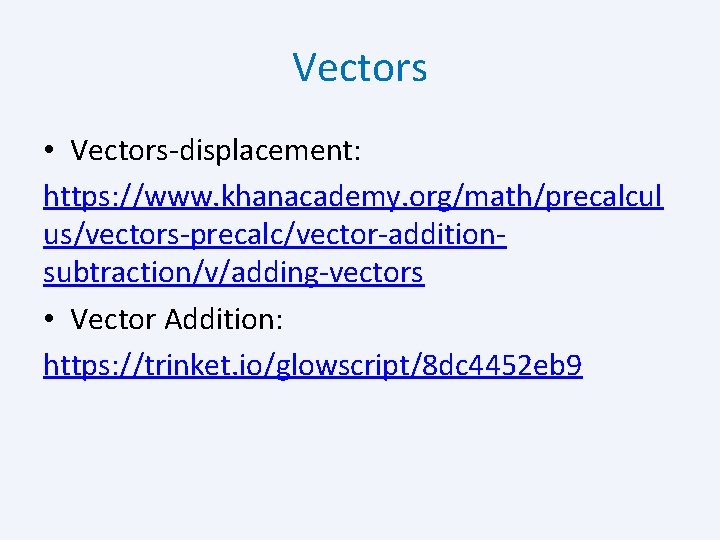
Vectors • Vectors-displacement: https: //www. khanacademy. org/math/precalcul us/vectors-precalc/vector-additionsubtraction/v/adding-vectors • Vector Addition: https: //trinket. io/glowscript/8 dc 4452 eb 9
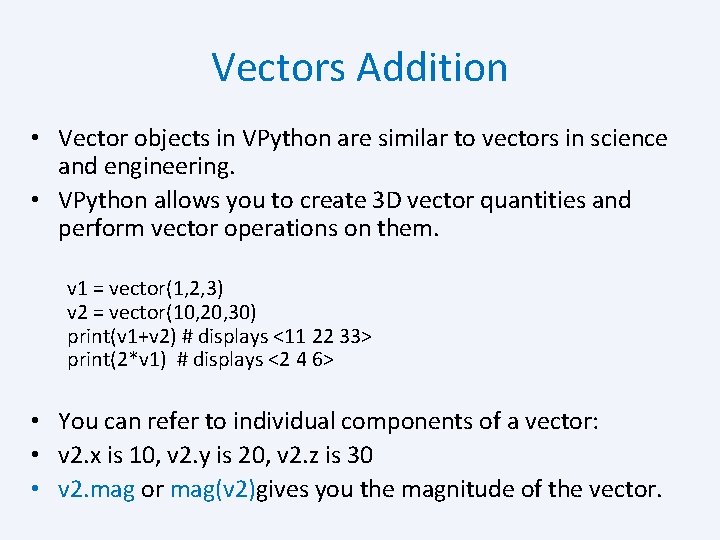
Vectors Addition • Vector objects in VPython are similar to vectors in science and engineering. • VPython allows you to create 3 D vector quantities and perform vector operations on them. v 1 = vector(1, 2, 3) v 2 = vector(10, 20, 30) print(v 1+v 2) # displays <11 22 33> print(2*v 1) # displays <2 4 6> • You can refer to individual components of a vector: • v 2. x is 10, v 2. y is 20, v 2. z is 30 • v 2. mag or mag(v 2)gives you the magnitude of the vector.
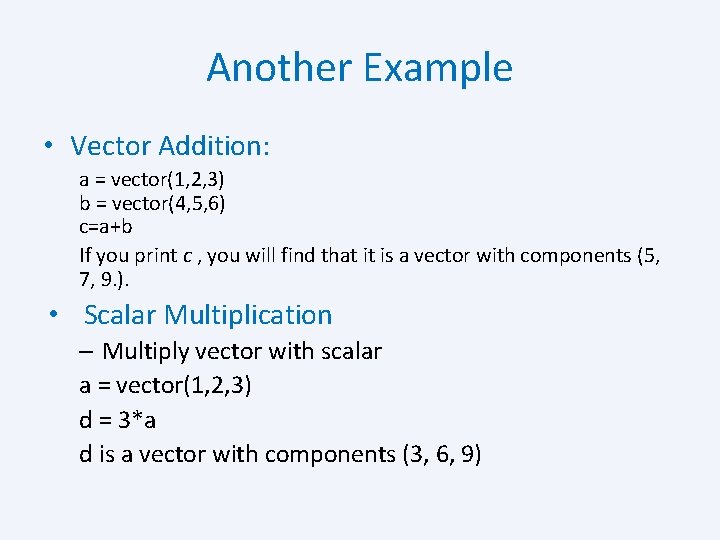
Another Example • Vector Addition: a = vector(1, 2, 3) b = vector(4, 5, 6) c=a+b If you print c , you will find that it is a vector with components (5, 7, 9. ). • Scalar Multiplication – Multiply vector with scalar a = vector(1, 2, 3) d = 3*a d is a vector with components (3, 6, 9)
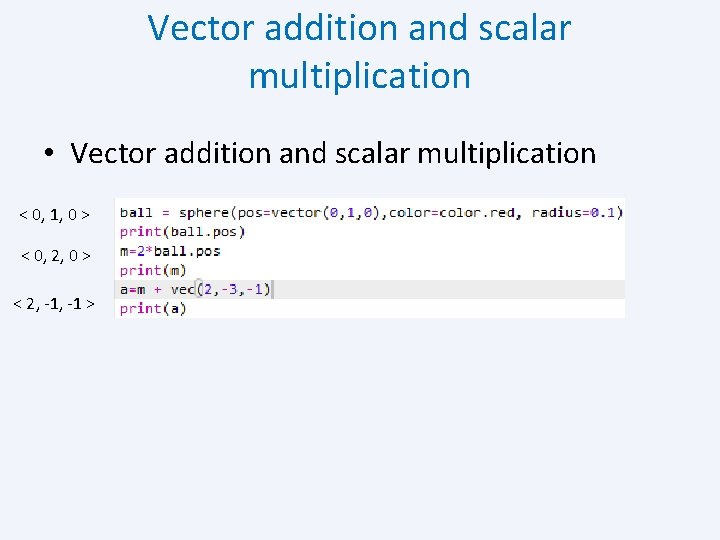
Vector addition and scalar multiplication • Vector addition and scalar multiplication < 0, 1, 0 > < 0, 2, 0 > < 2, -1 >
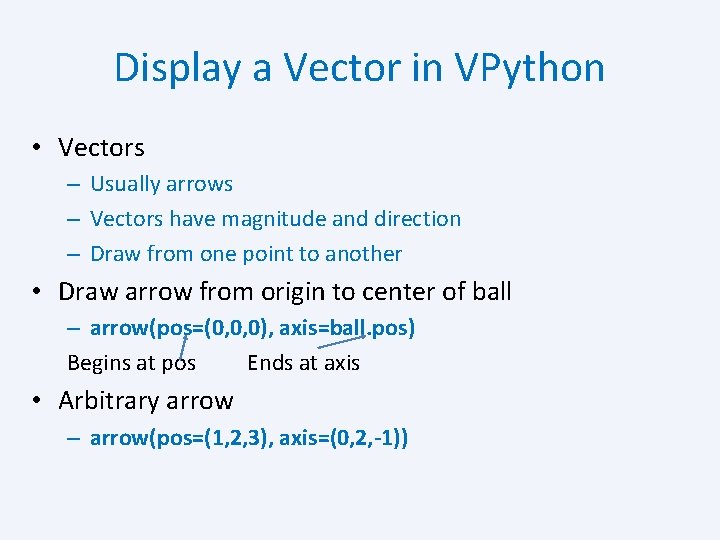
Display a Vector in VPython • Vectors – Usually arrows – Vectors have magnitude and direction – Draw from one point to another • Draw arrow from origin to center of ball – arrow(pos=(0, 0, 0), axis=ball. pos) Begins at pos Ends at axis • Arbitrary arrow – arrow(pos=(1, 2, 3), axis=(0, 2, -1))
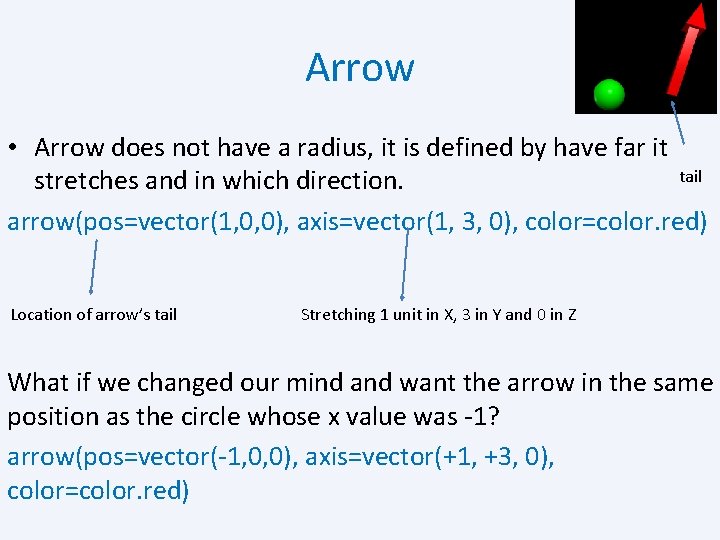
Arrow • Arrow does not have a radius, it is defined by have far it tail stretches and in which direction. arrow(pos=vector(1, 0, 0), axis=vector(1, 3, 0), color=color. red) Location of arrow’s tail Stretching 1 unit in X, 3 in Y and 0 in Z What if we changed our mind and want the arrow in the same position as the circle whose x value was -1? arrow(pos=vector(-1, 0, 0), axis=vector(+1, +3, 0), color=color. red)
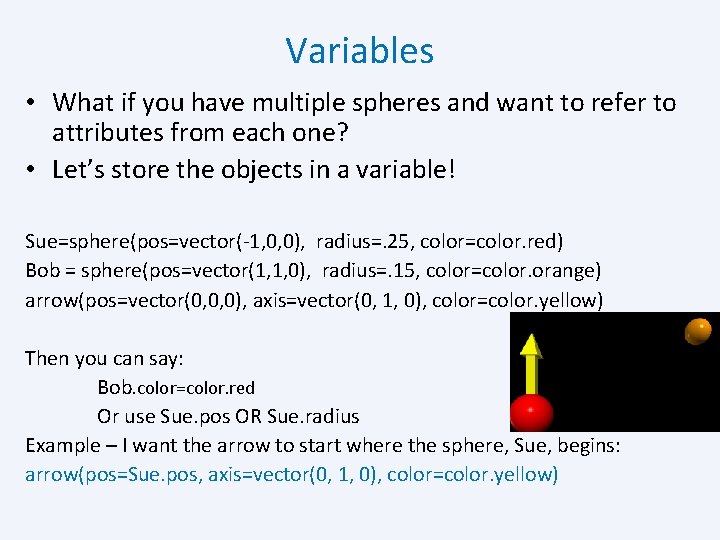
Variables • What if you have multiple spheres and want to refer to attributes from each one? • Let’s store the objects in a variable! Sue=sphere(pos=vector(-1, 0, 0), radius=. 25, color=color. red) Bob = sphere(pos=vector(1, 1, 0), radius=. 15, color=color. orange) arrow(pos=vector(0, 0, 0), axis=vector(0, 1, 0), color=color. yellow) Then you can say: Bob. color=color. red Or use Sue. pos OR Sue. radius Example – I want the arrow to start where the sphere, Sue, begins: arrow(pos=Sue. pos, axis=vector(0, 1, 0), color=color. yellow)
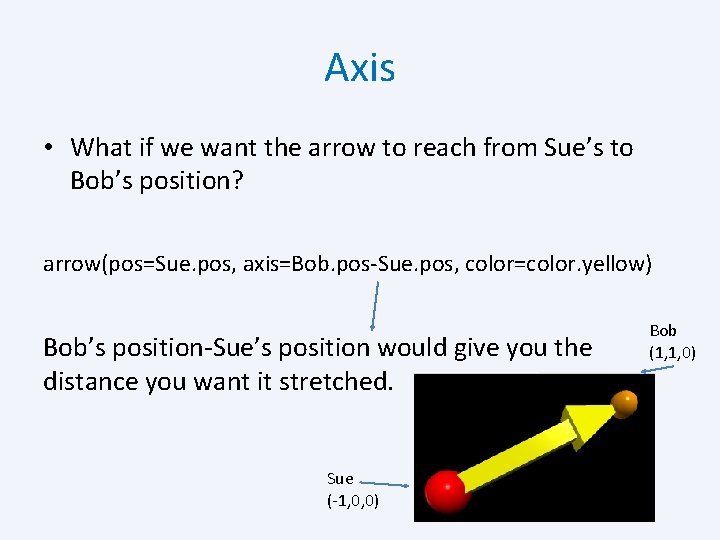
Axis • What if we want the arrow to reach from Sue’s to Bob’s position? arrow(pos=Sue. pos, axis=Bob. pos-Sue. pos, color=color. yellow) Bob’s position-Sue’s position would give you the distance you want it stretched. Sue (-1, 0, 0) Bob (1, 1, 0)
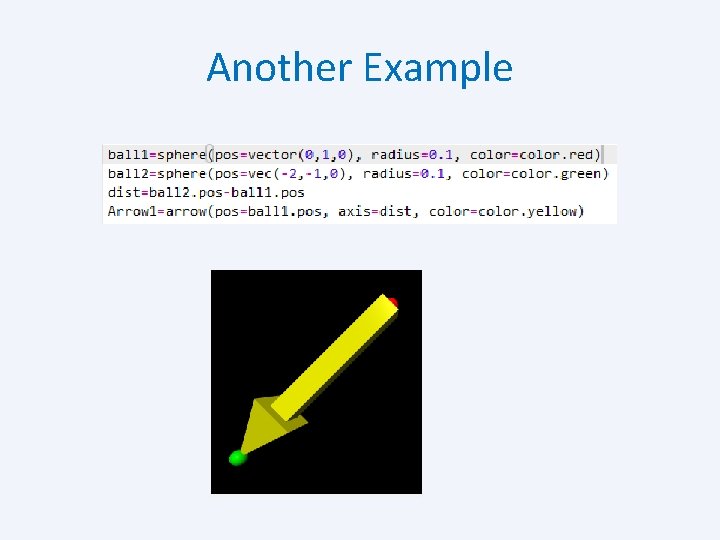
Another Example
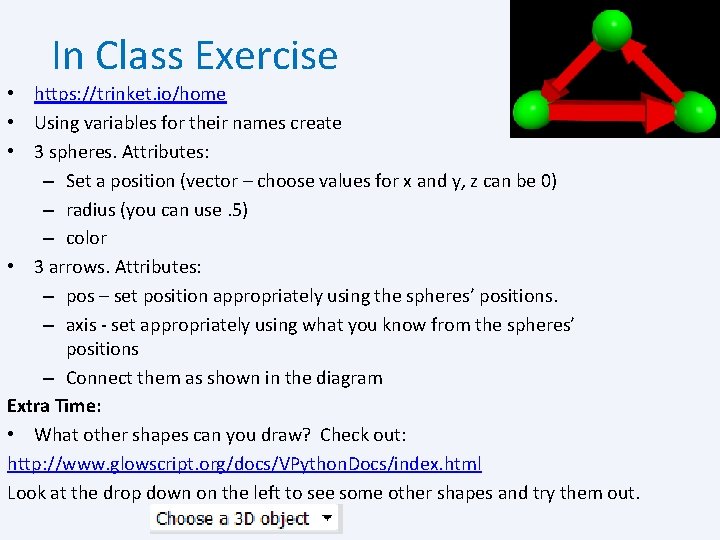
In Class Exercise • https: //trinket. io/home • Using variables for their names create • 3 spheres. Attributes: – Set a position (vector – choose values for x and y, z can be 0) – radius (you can use. 5) – color • 3 arrows. Attributes: – pos – set position appropriately using the spheres’ positions. – axis - set appropriately using what you know from the spheres’ positions – Connect them as shown in the diagram Extra Time: • What other shapes can you draw? Check out: http: //www. glowscript. org/docs/VPython. Docs/index. html Look at the drop down on the left to see some other shapes and try them out.
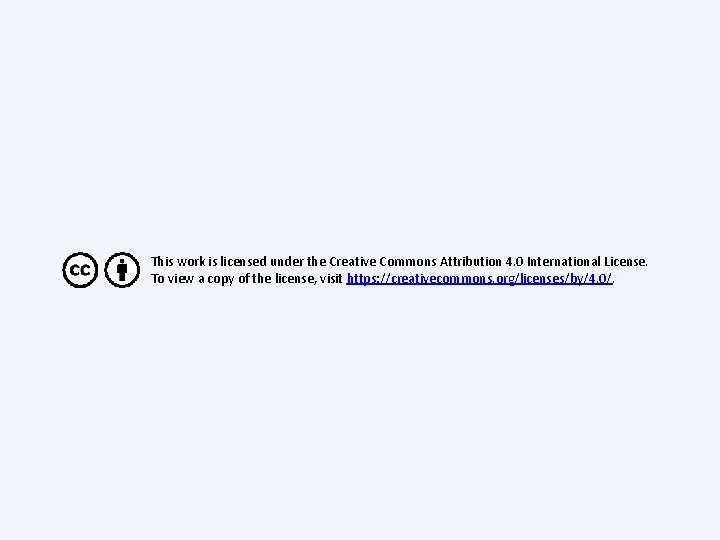
This work is licensed under the Creative Commons Attribution 4. 0 International License. To view a copy of the license, visit https: //creativecommons. org/licenses/by/4. 0/.
- Slides: 36