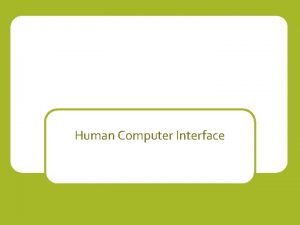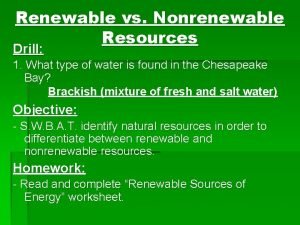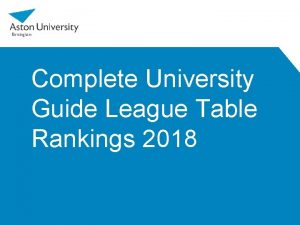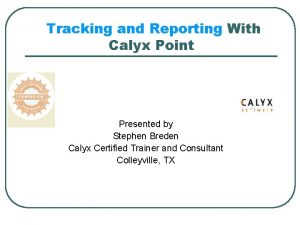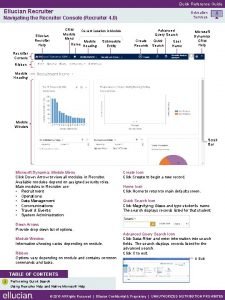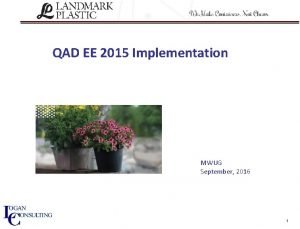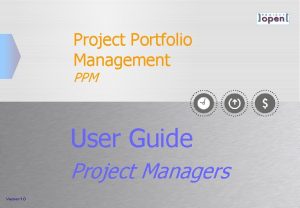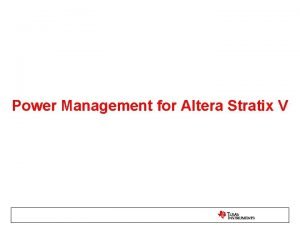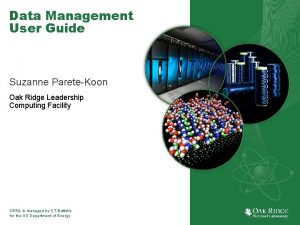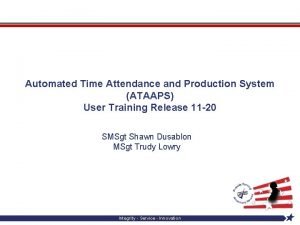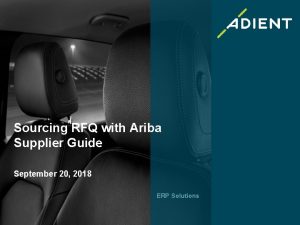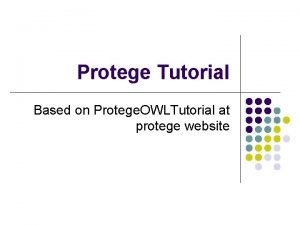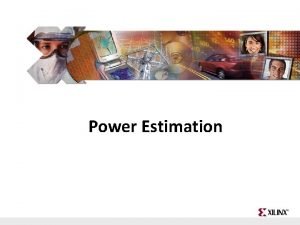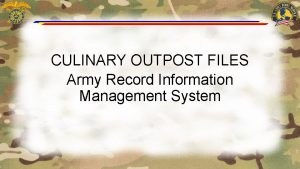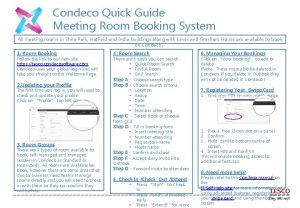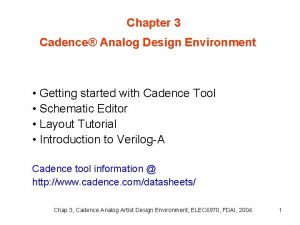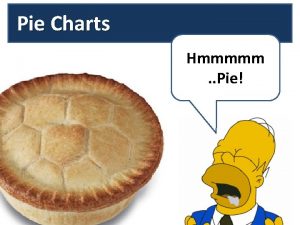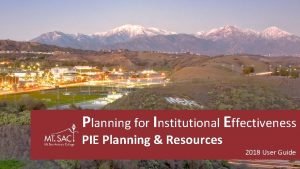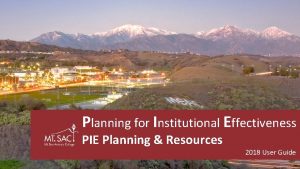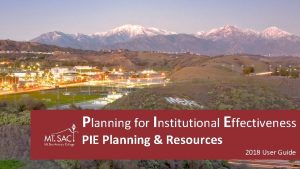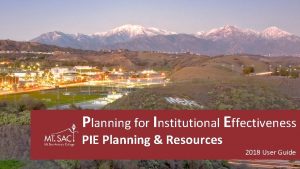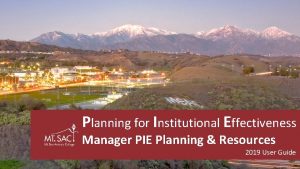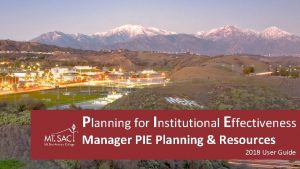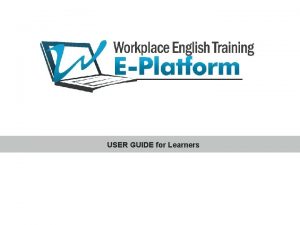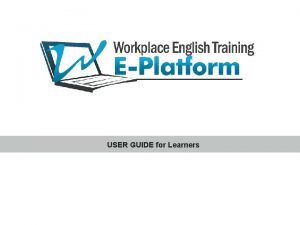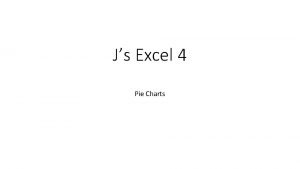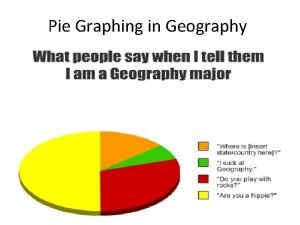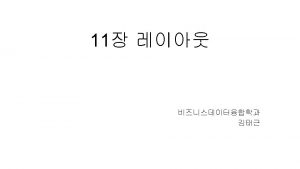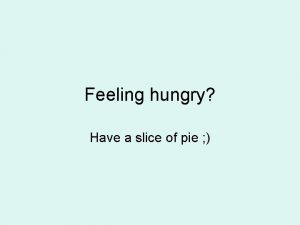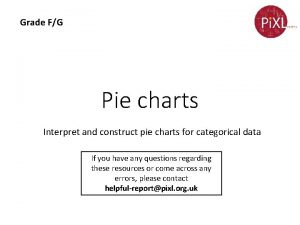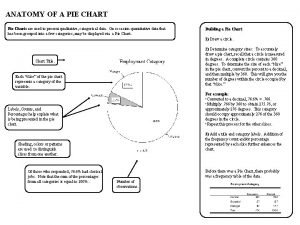VP PIE Planning Resources User Guide 2018 PIE

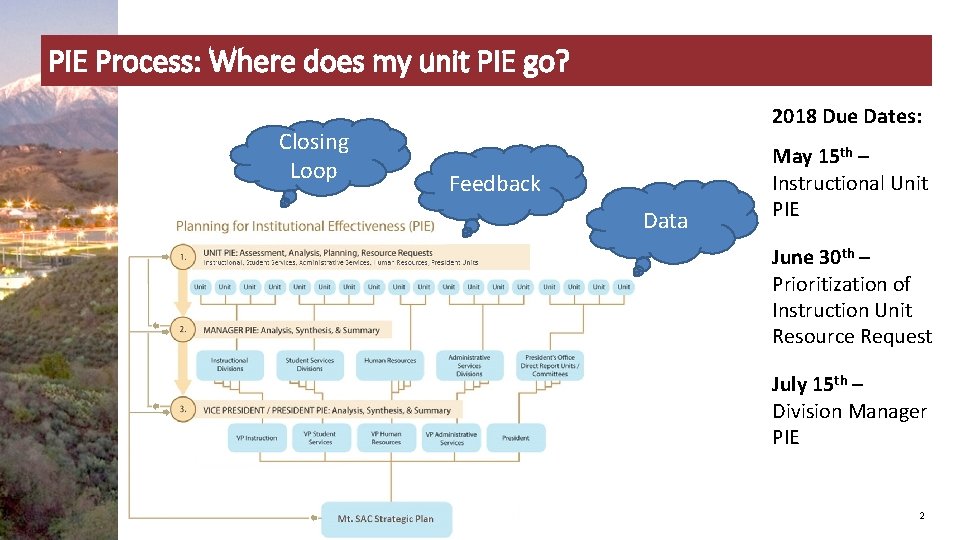
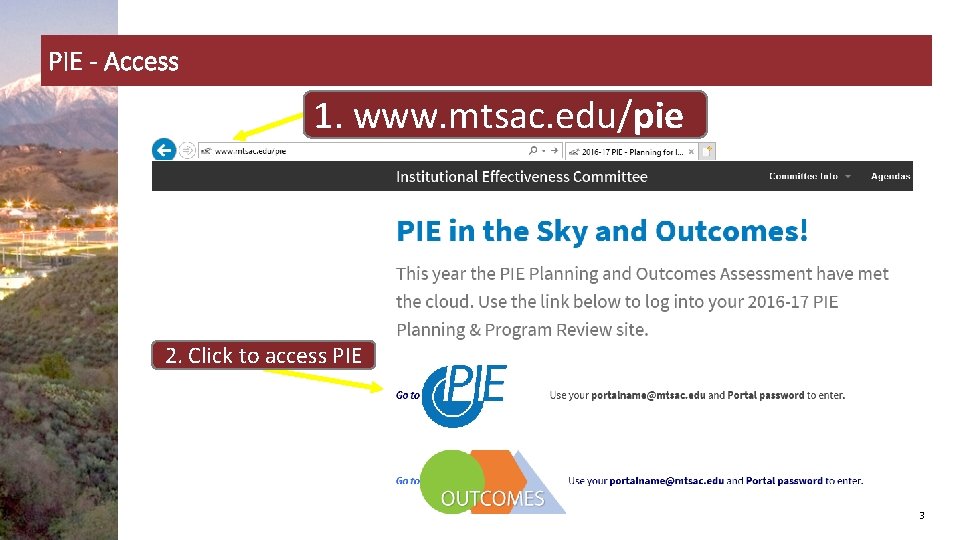
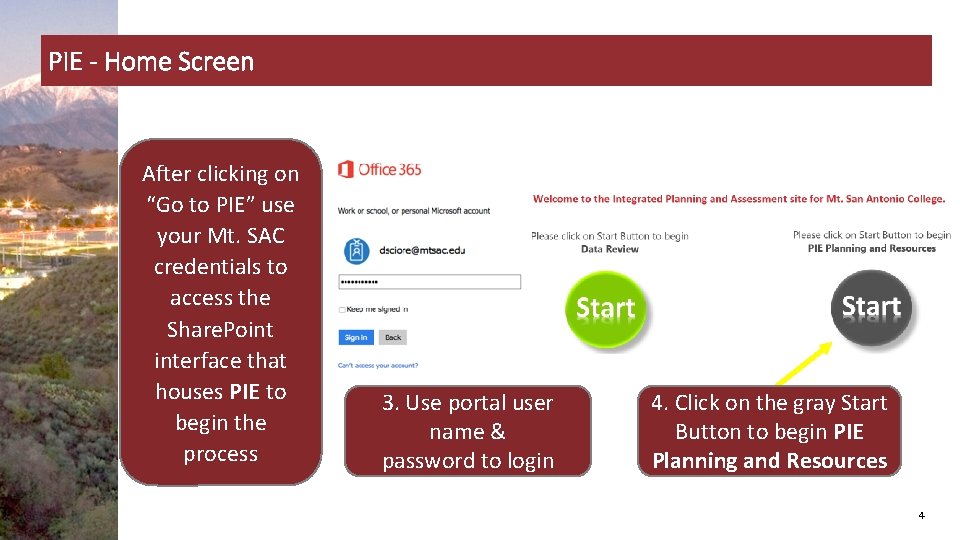

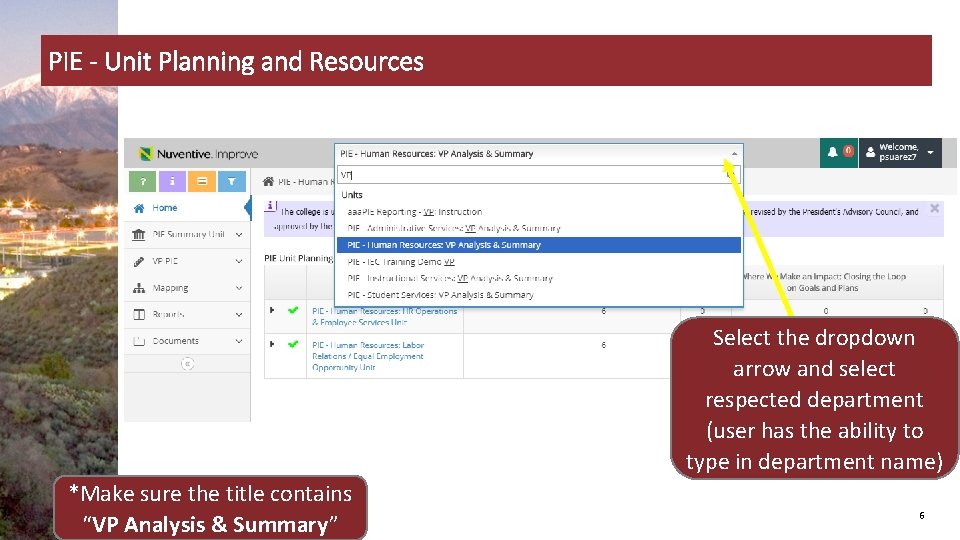
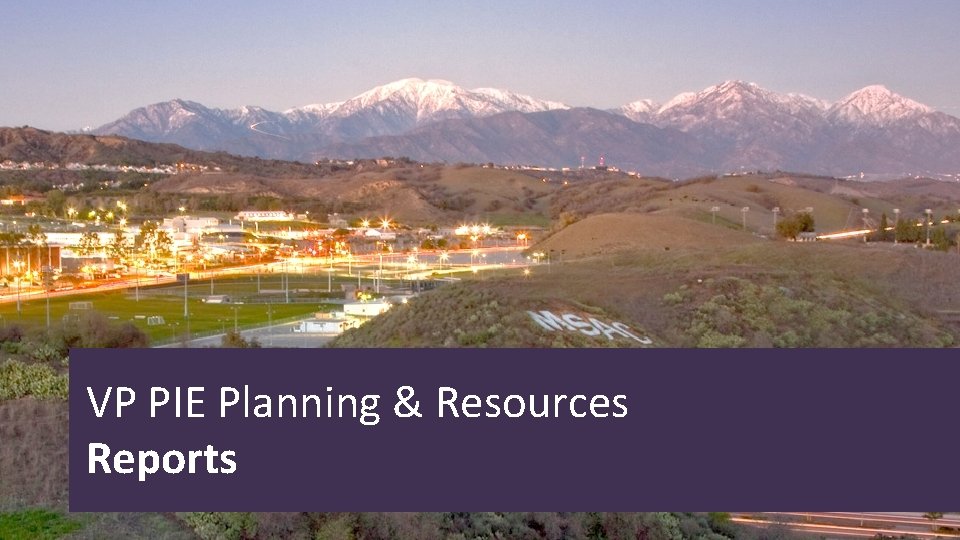

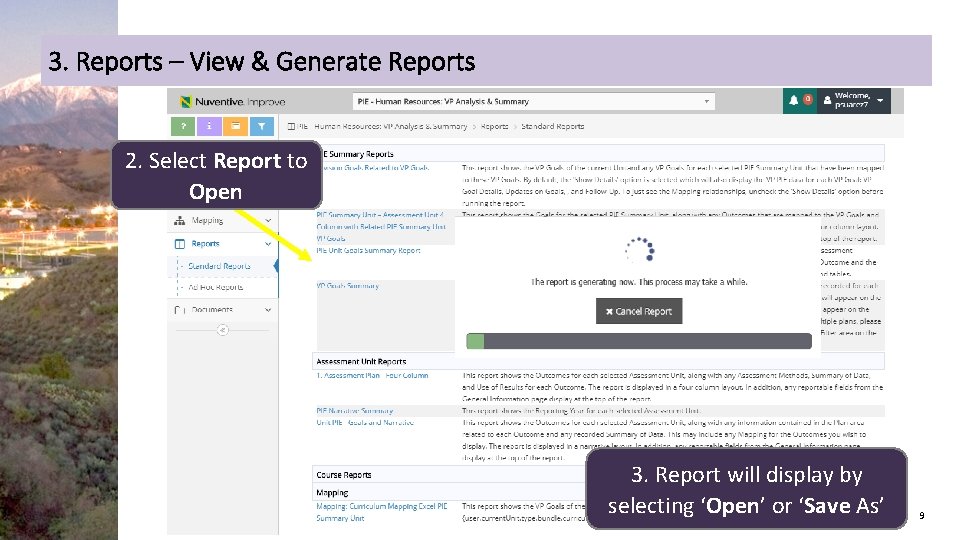
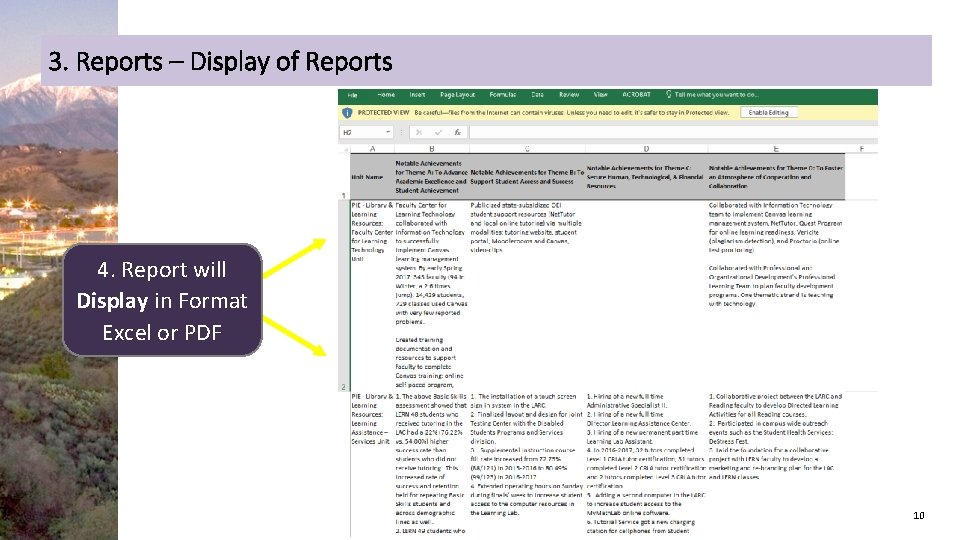
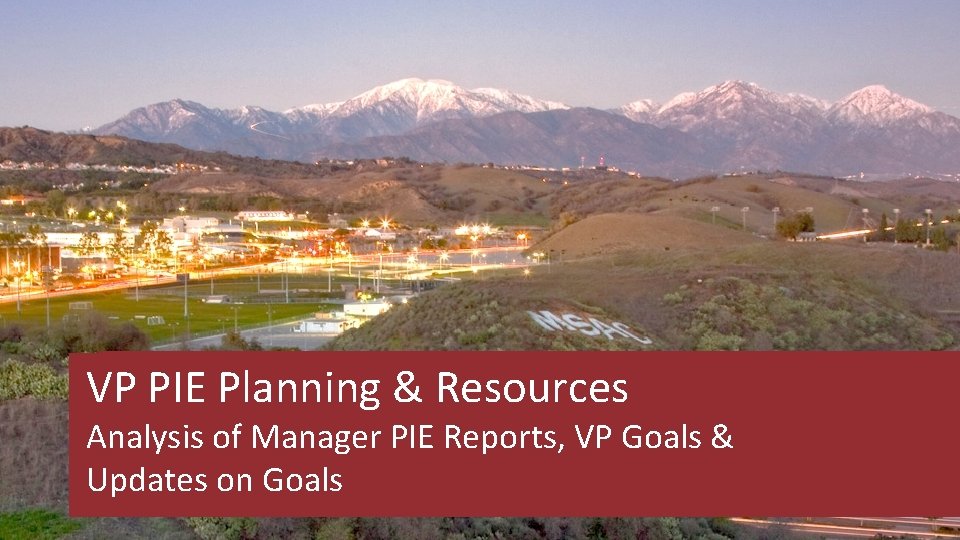
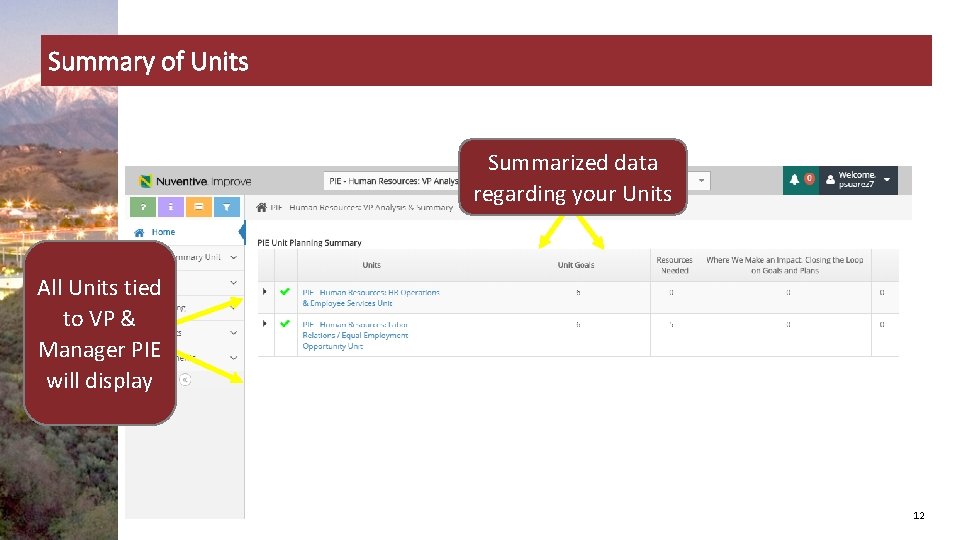
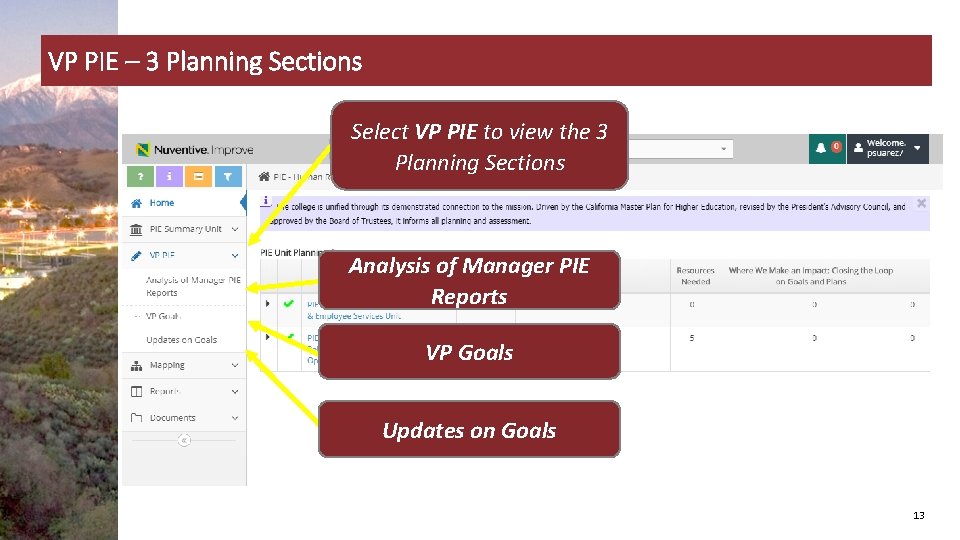
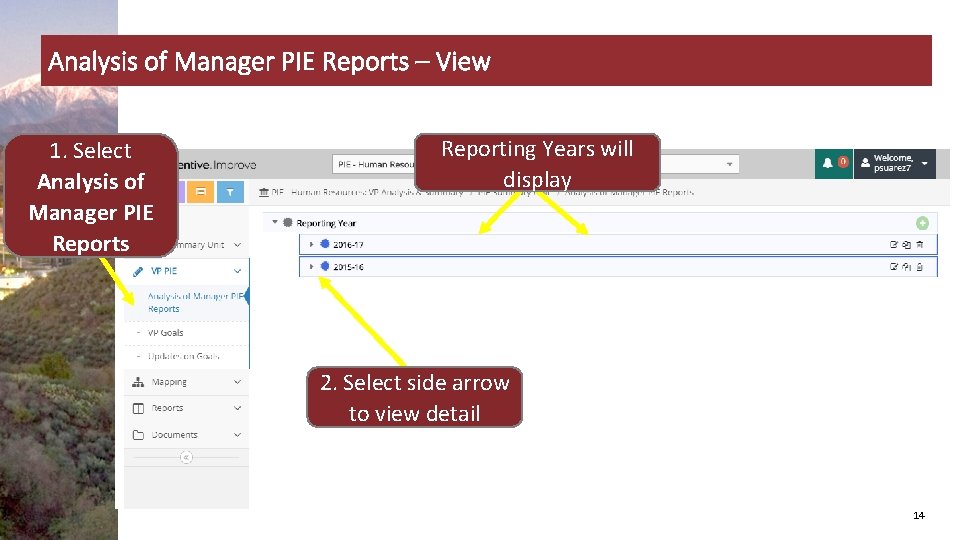
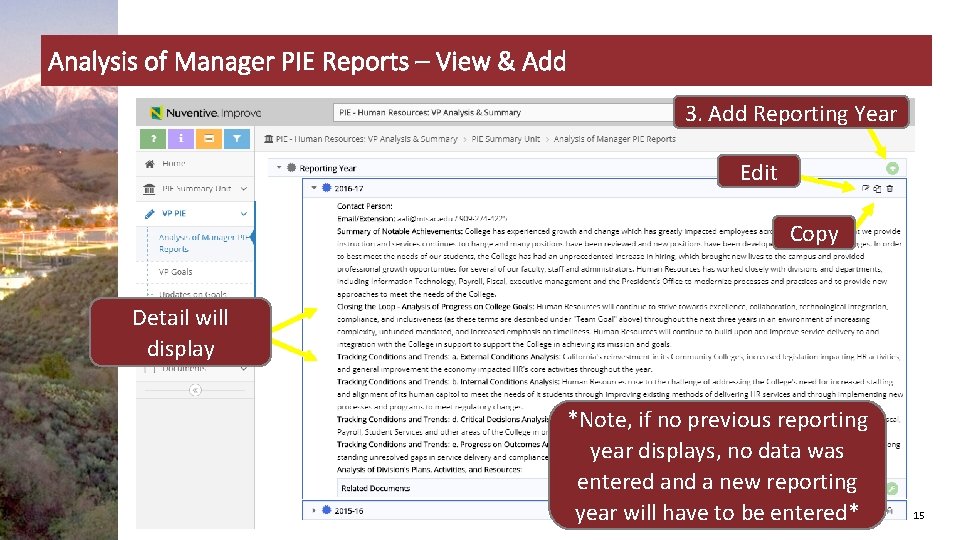
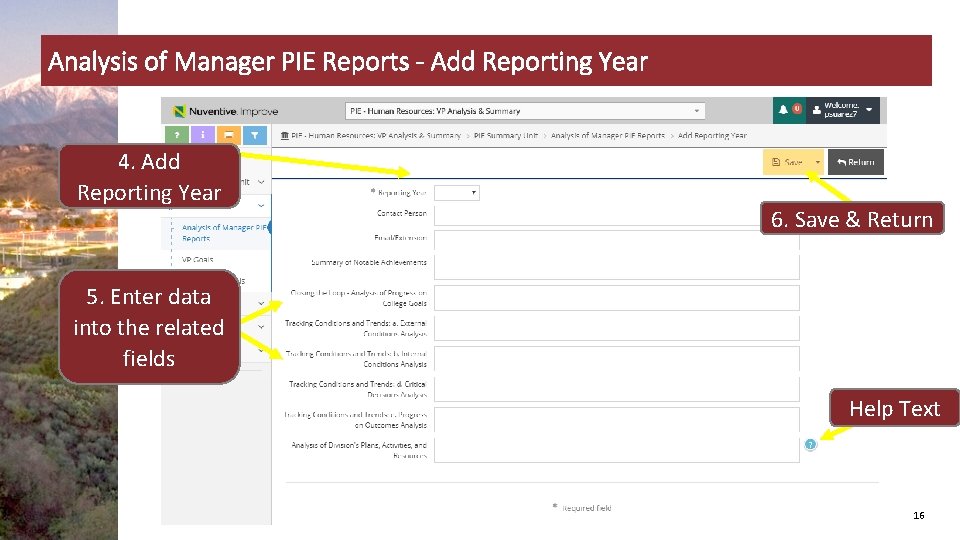
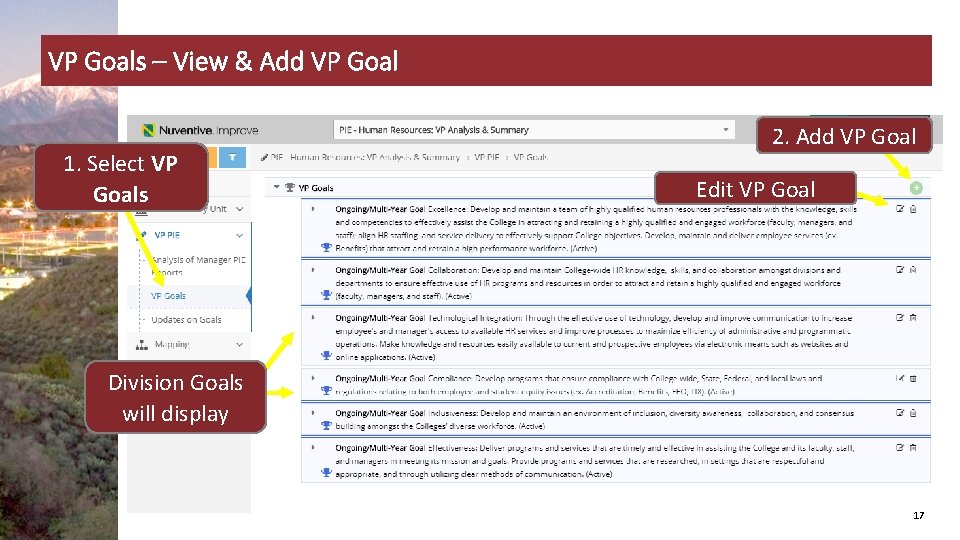
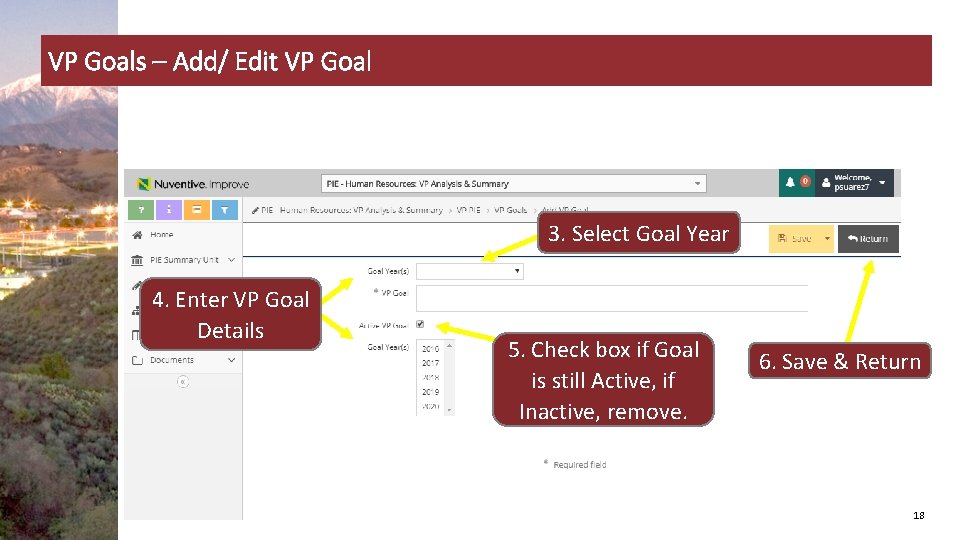
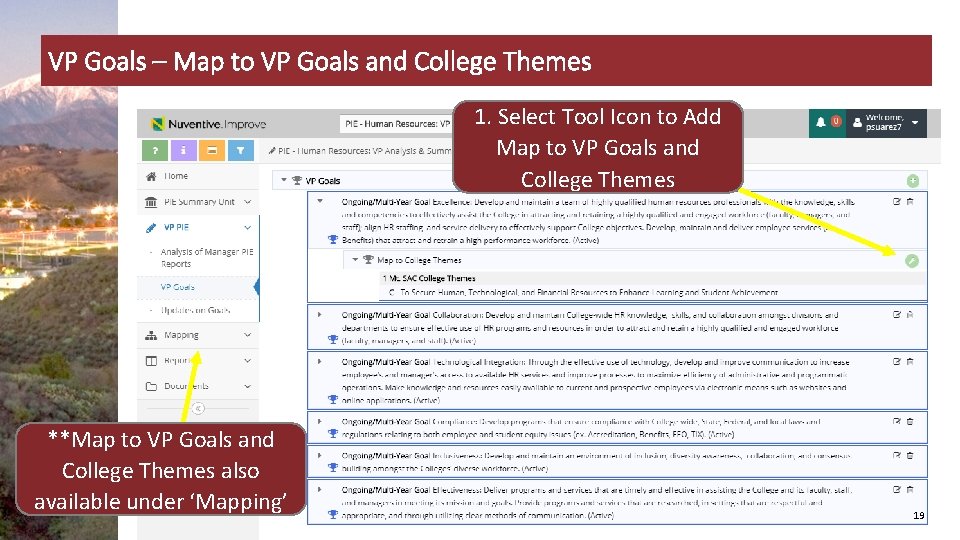
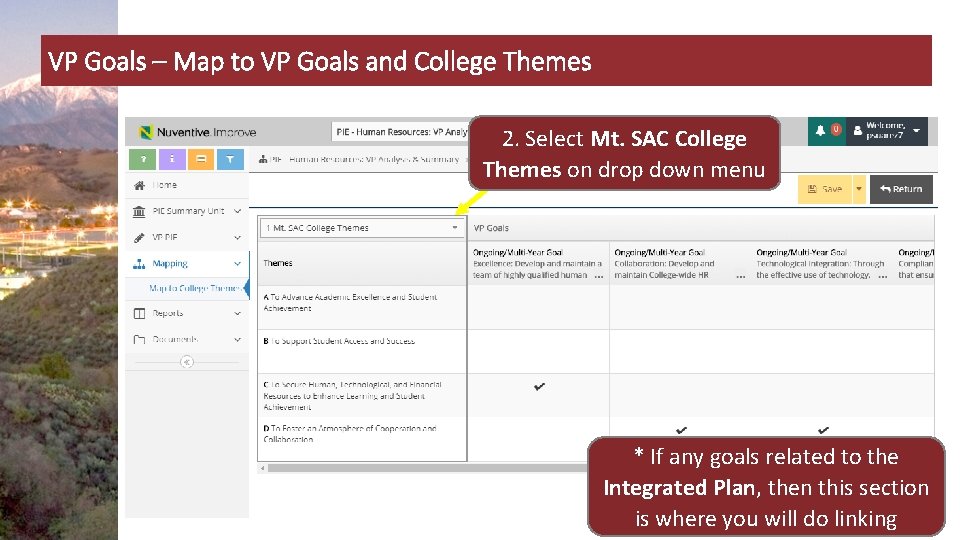
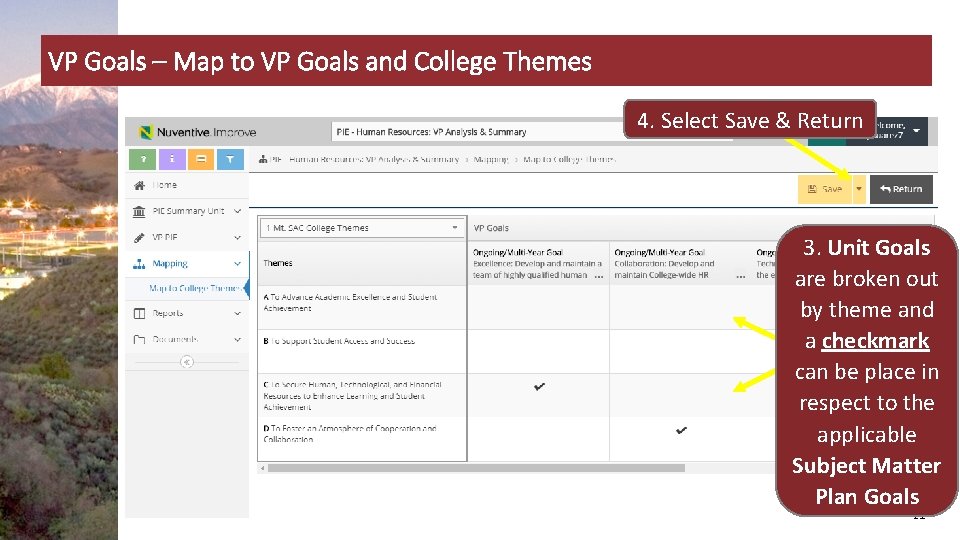
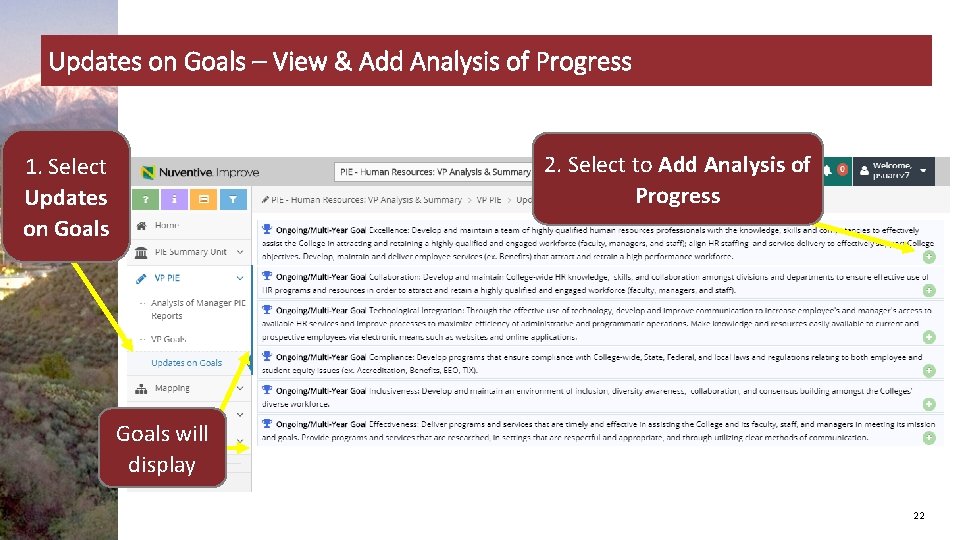
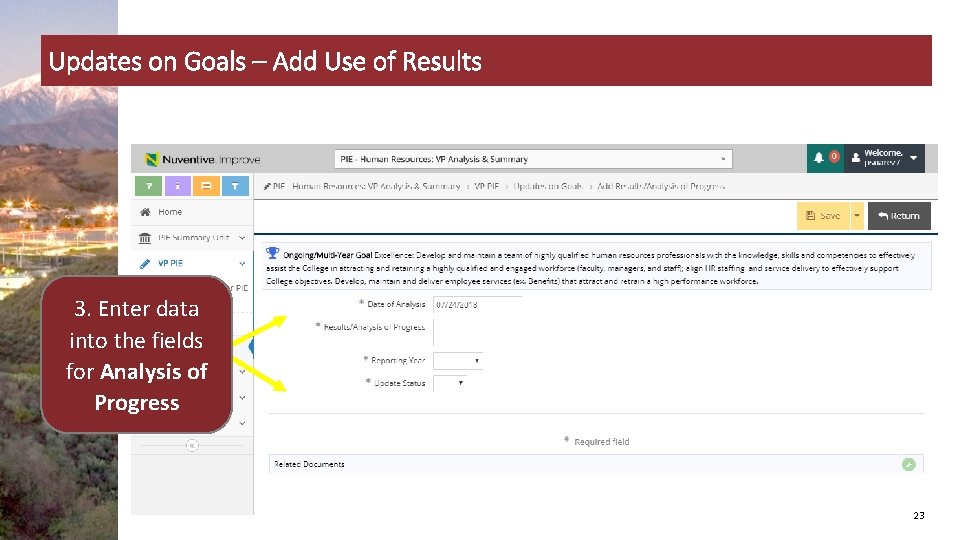
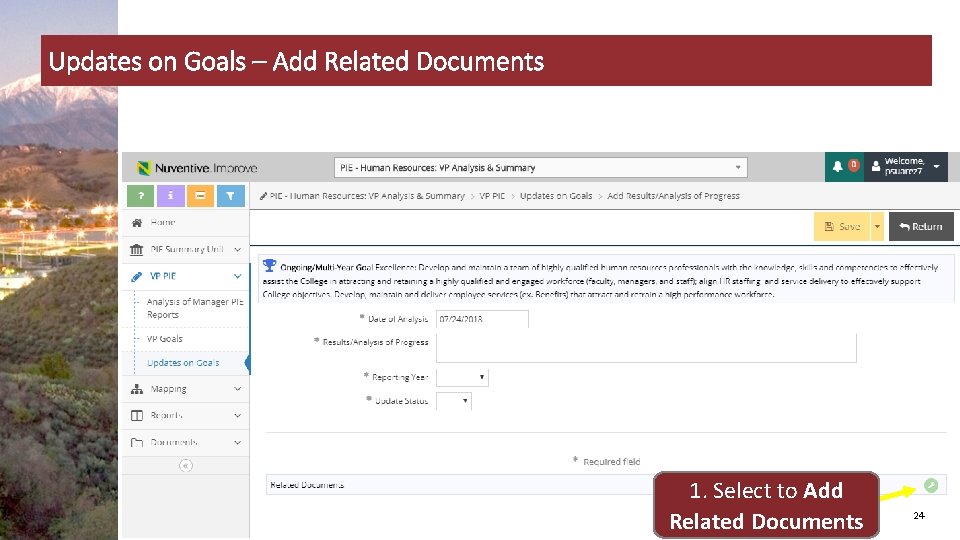
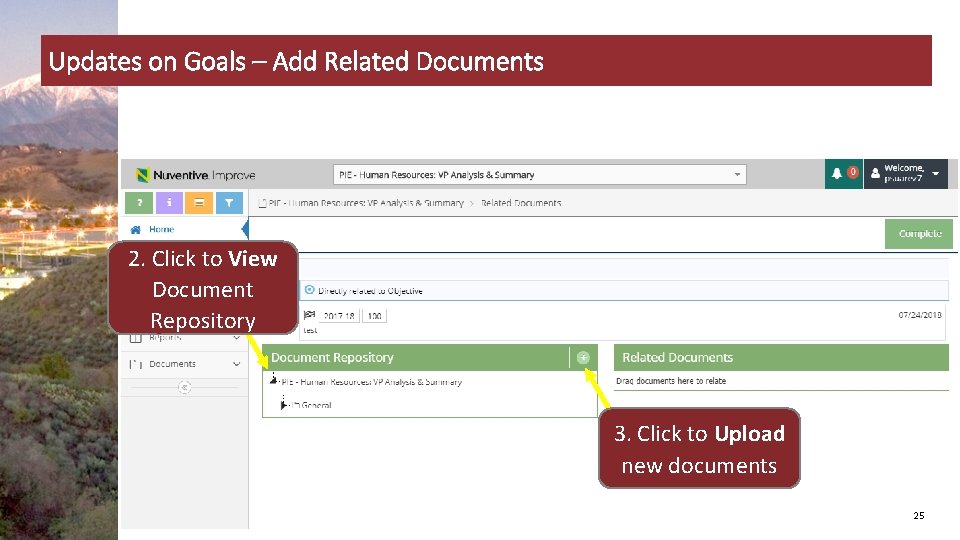
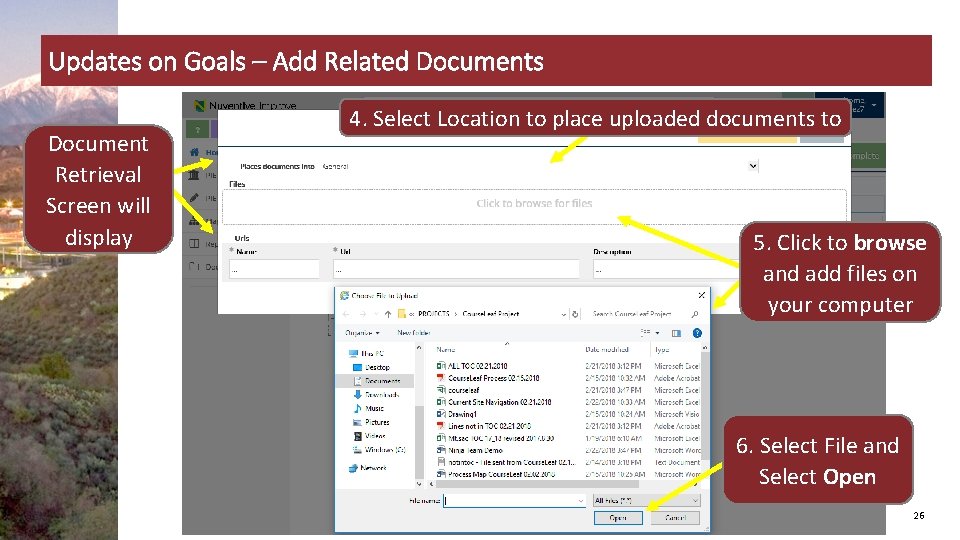
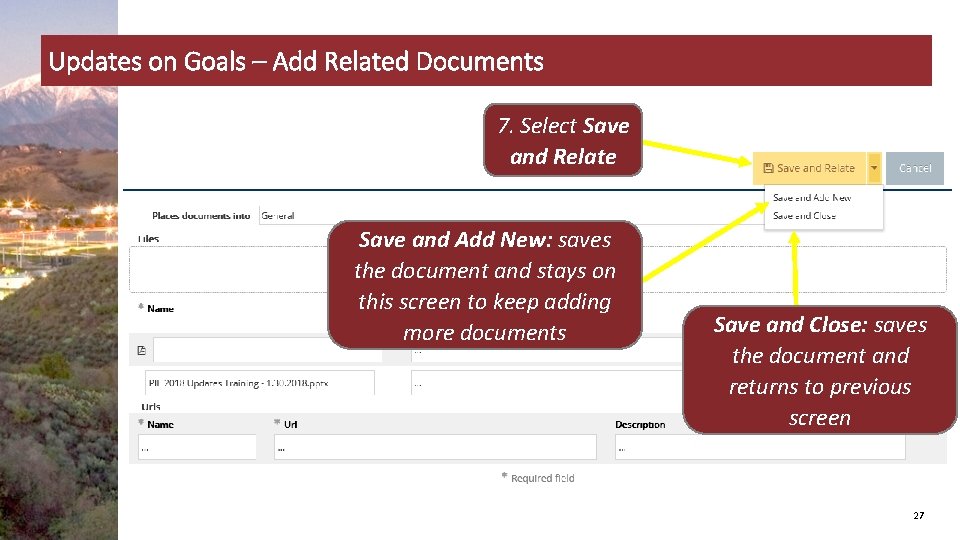
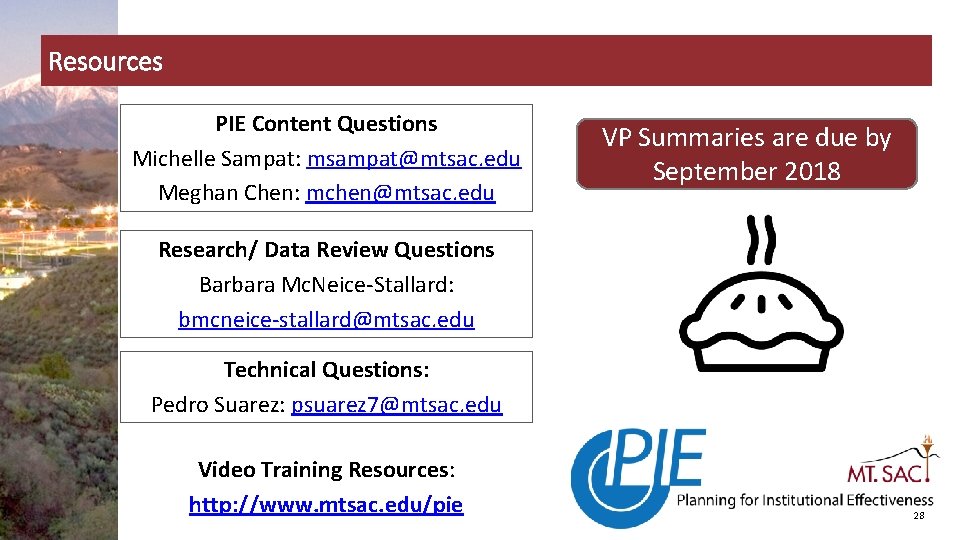
- Slides: 28

VP PIE Planning & Resources User Guide 2018
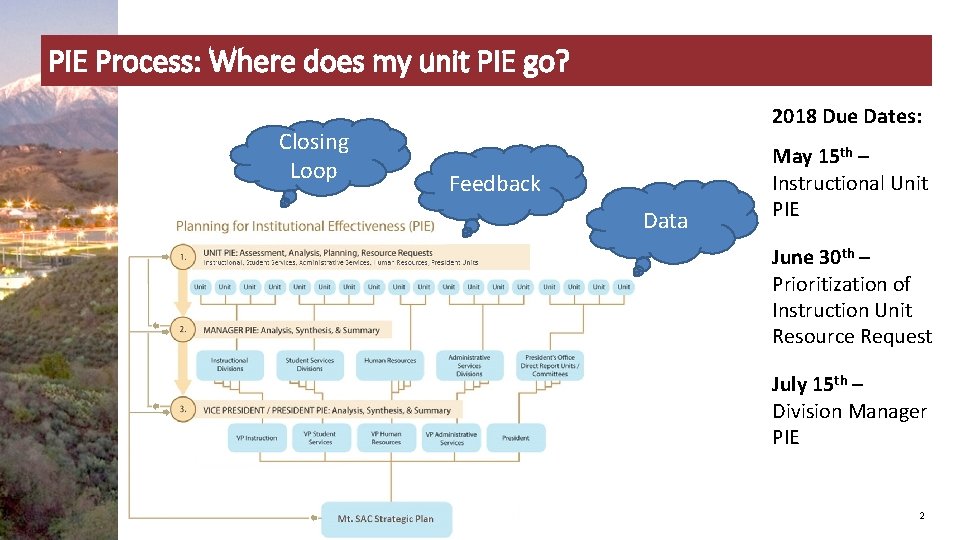
PIE Process: Where does my unit PIE go? Closing Loop 2018 Due Dates: Feedback Data May 15 th – Instructional Unit PIE June 30 th – Prioritization of Instruction Unit Resource Request July 15 th – Division Manager PIE 2
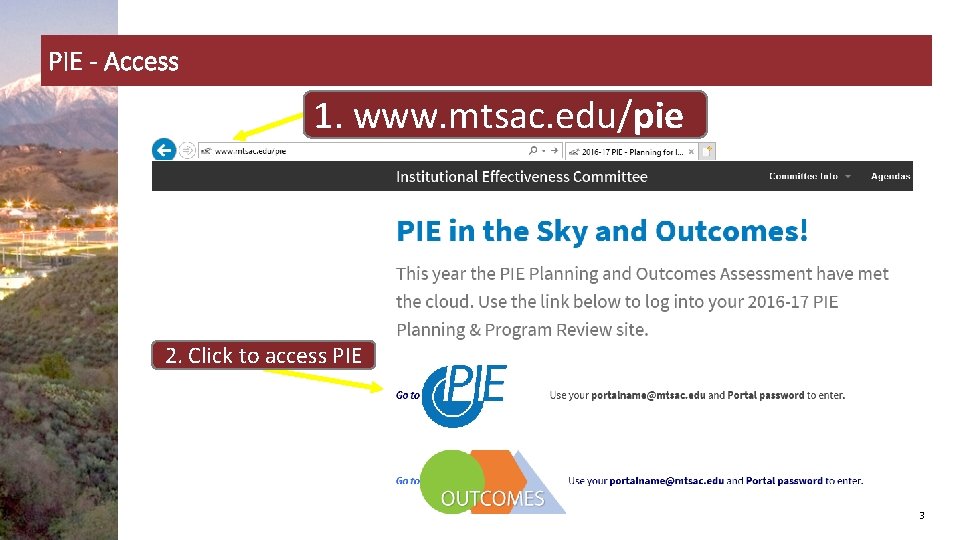
PIE - Access 1. www. mtsac. edu/pie 2. Click to access PIE 3
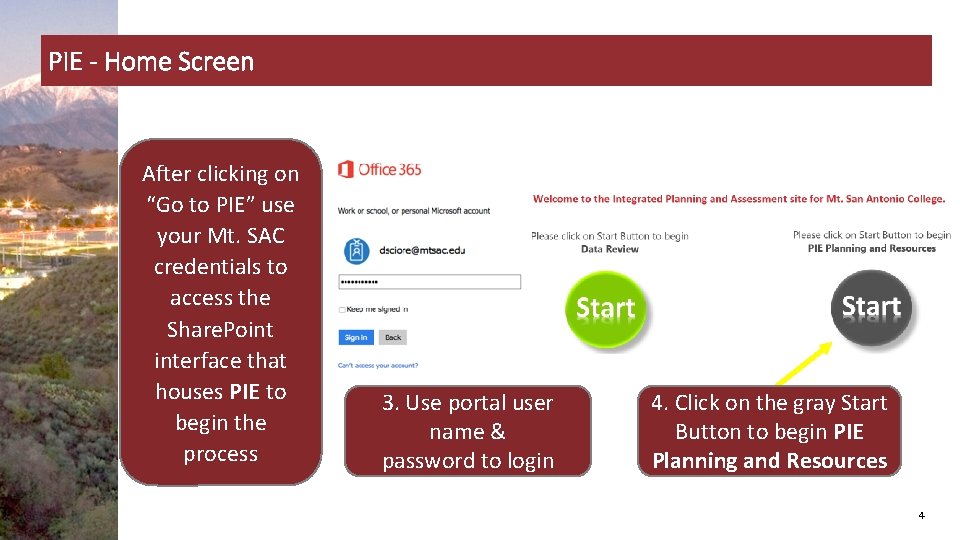
PIE - Home Screen After clicking on “Go to PIE” use your Mt. SAC credentials to access the Share. Point interface that houses PIE to begin the process 3. Use portal user name & password to login 4. Click on the gray Start Button to begin PIE Planning and Resources 4

PIE - Unit Planning and Resources – Tool Bar a. Open Page Help (help content) a b c d b. Open Page Instructions (explanation of requirements) c. Open Page Log (journal of activity) d. Open Page Filter (narrow down searches) 5
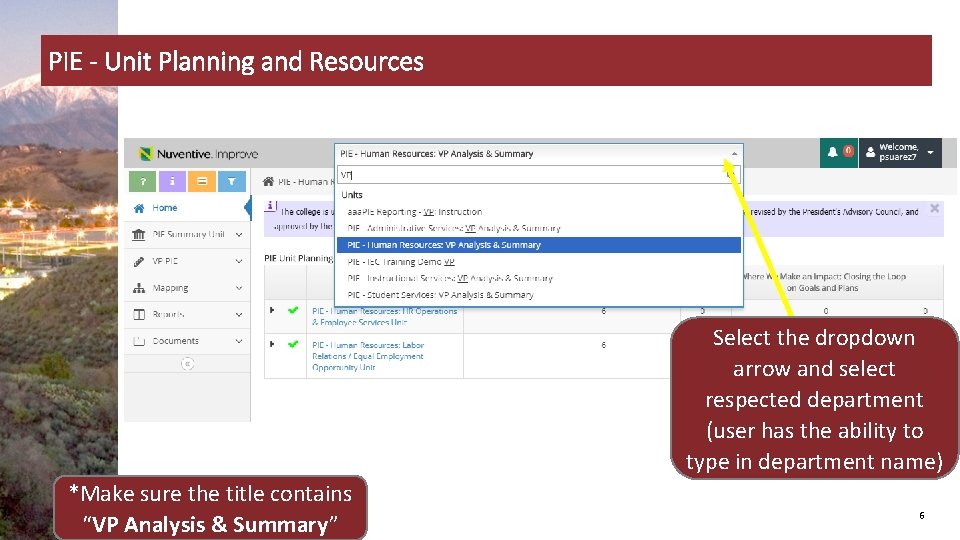
PIE - Unit Planning and Resources Select the dropdown arrow and select respected department (user has the ability to type in department name) *Make sure the title contains “VP Analysis & Summary” 6
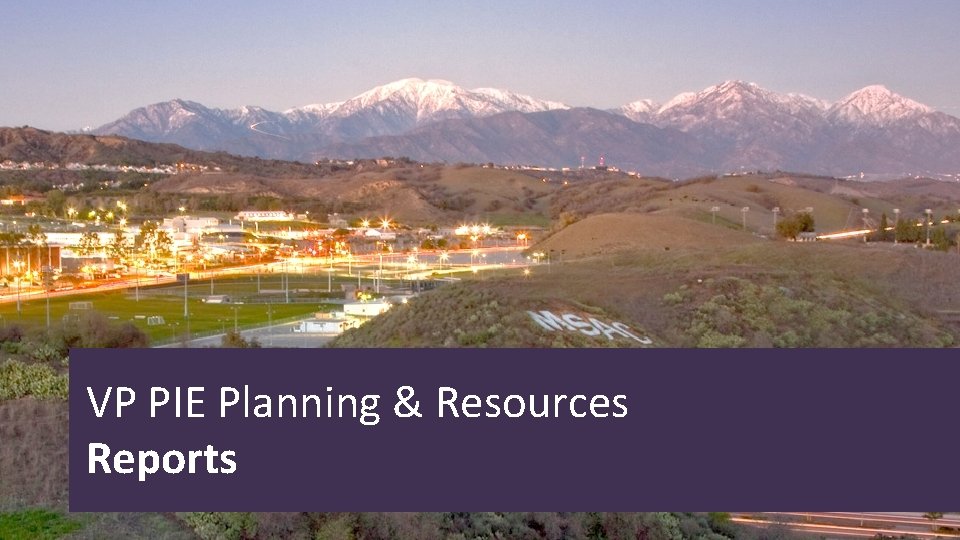
VP PIE Planning & Resources Reports

3. Reports – View & Generate Reports Description of report will display 1. Select Standard Reports 8
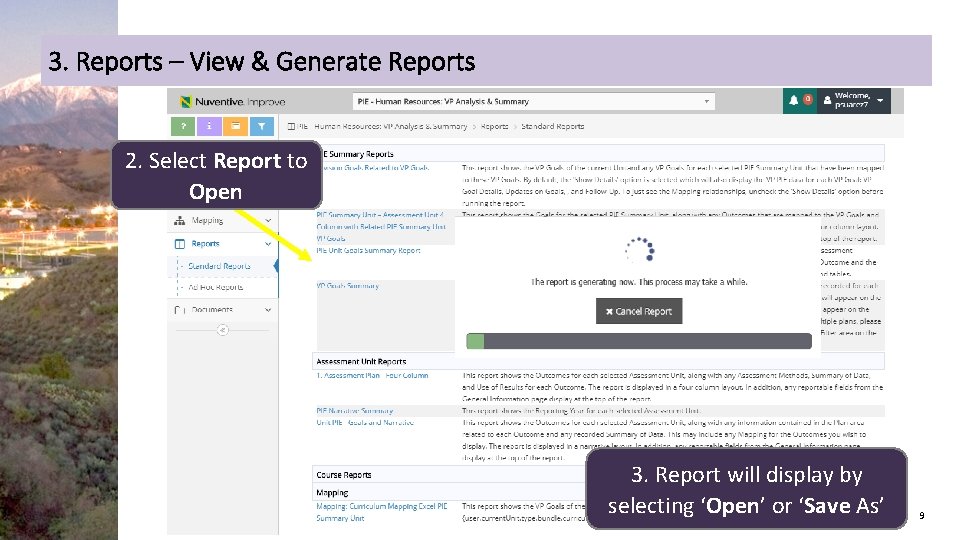
3. Reports – View & Generate Reports 2. Select Report to Open 3. Report will display by selecting ‘Open’ or ‘Save As’ 9
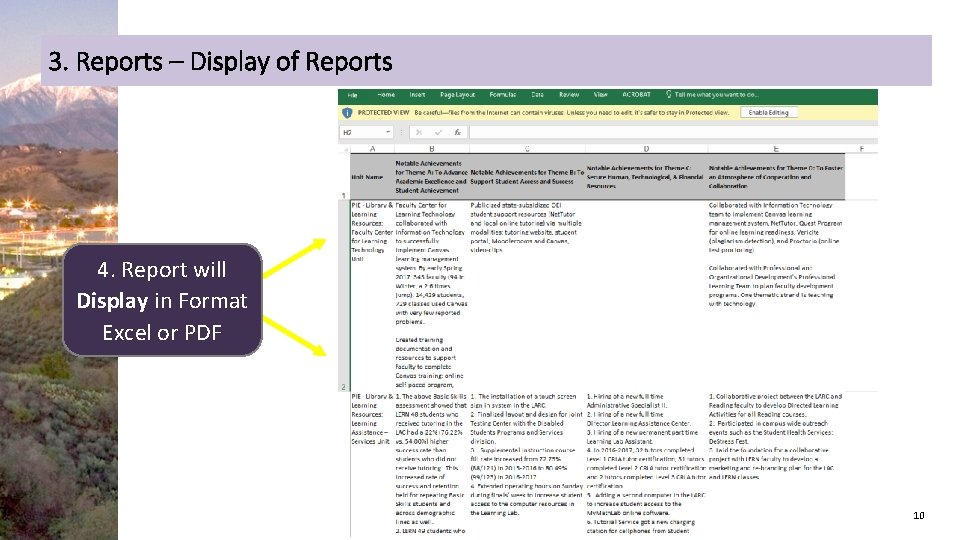
3. Reports – Display of Reports 4. Report will Display in Format Excel or PDF 10
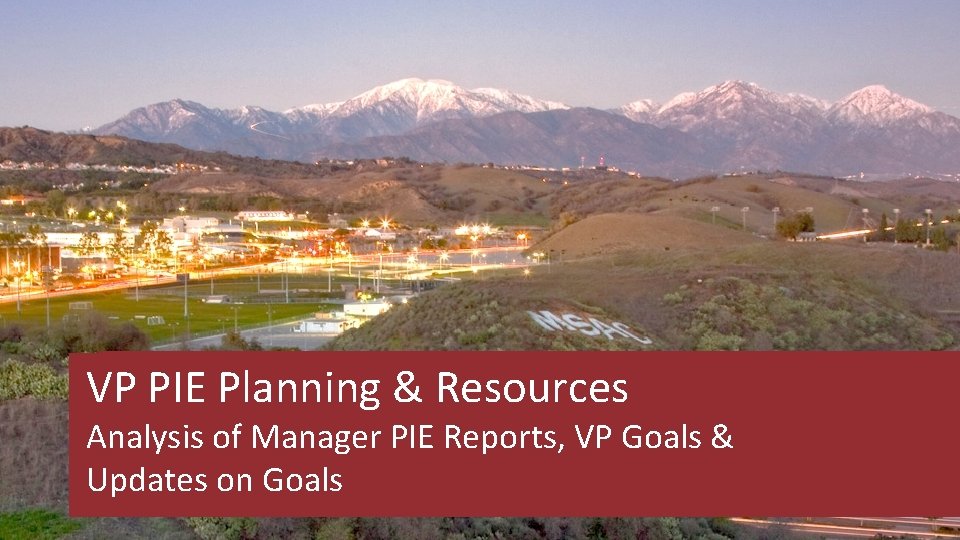
VP PIE Planning & Resources Analysis of Manager PIE Reports, VP Goals & Updates on Goals
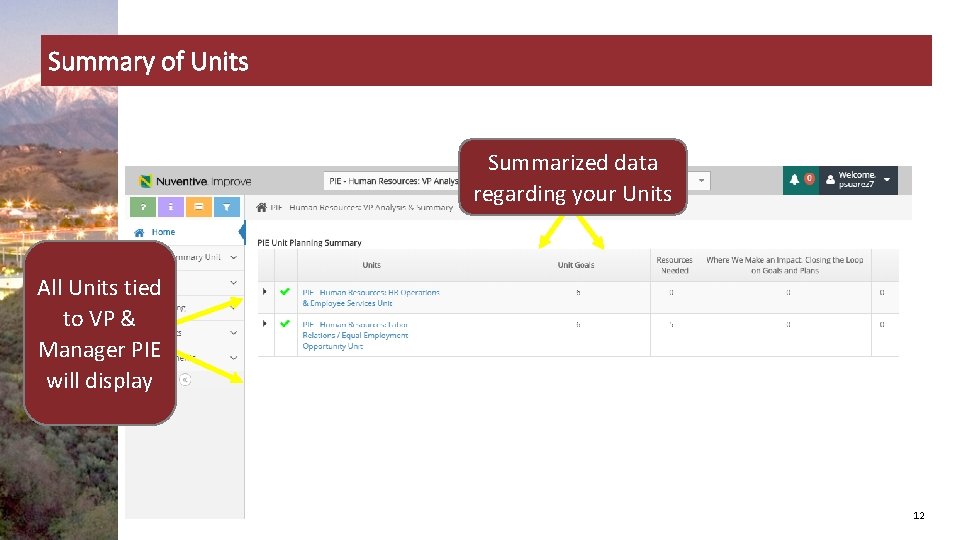
Summary of Units Summarized data regarding your Units All Units tied to VP & Manager PIE will display 12
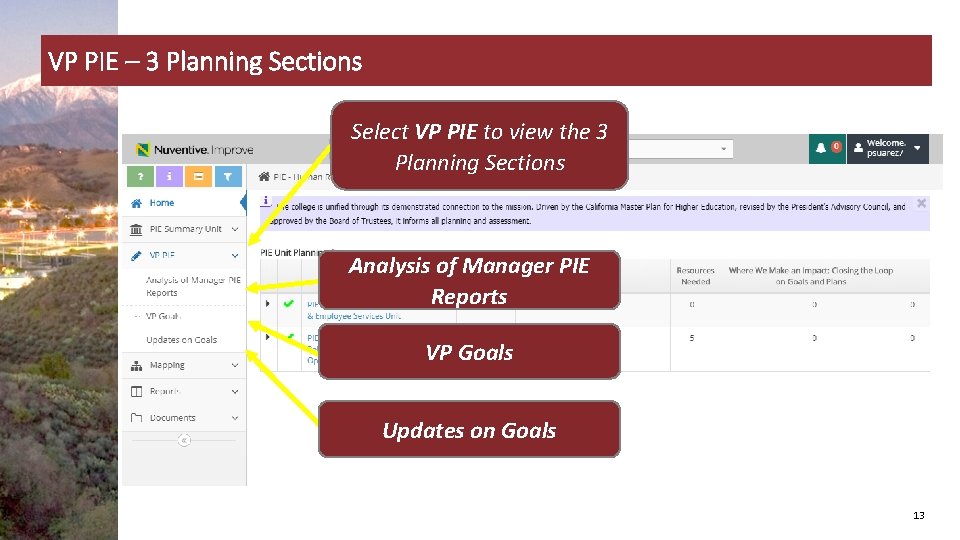
VP PIE – 3 Planning Sections Select VP PIE to view the 3 Planning Sections Analysis of Manager PIE Reports VP Goals Updates on Goals 13
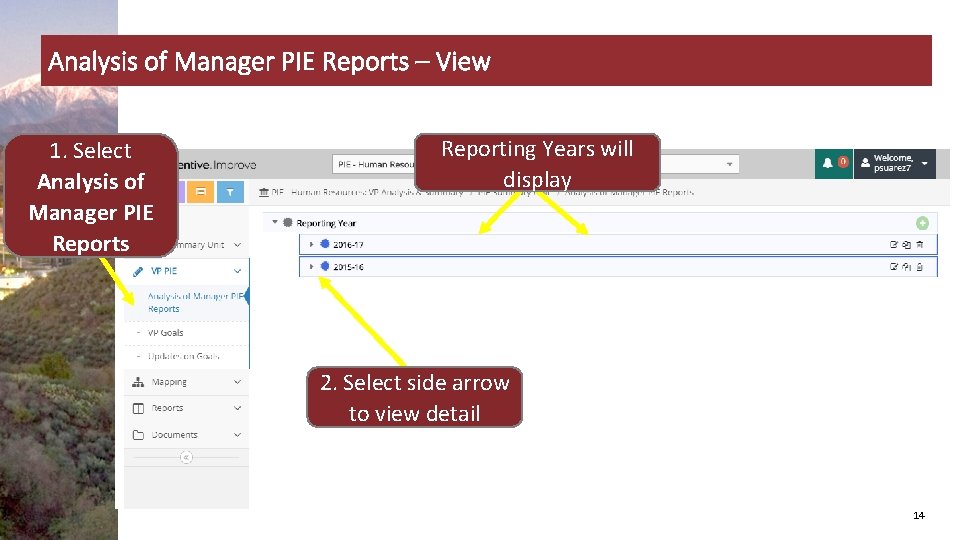
Analysis of Manager PIE Reports – View 1. Select Analysis of Manager PIE Reports Reporting Years will display 2. Select side arrow to view detail 14
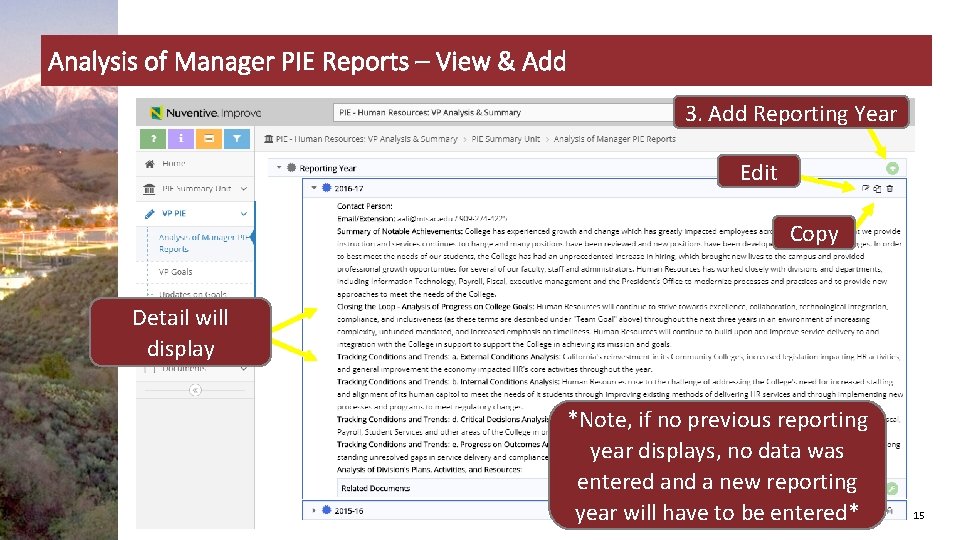
Analysis of Manager PIE Reports – View & Add 3. Add Reporting Year Edit Copy Detail will display *Note, if no previous reporting year displays, no data was entered and a new reporting year will have to be entered* 15
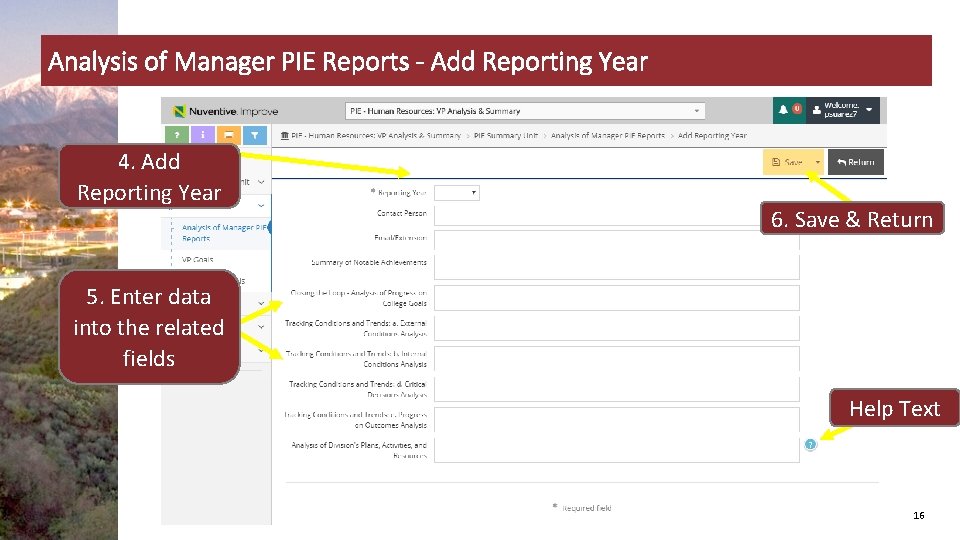
Analysis of Manager PIE Reports - Add Reporting Year 4. Add Reporting Year 6. Save & Return 5. Enter data into the related fields Help Text 16
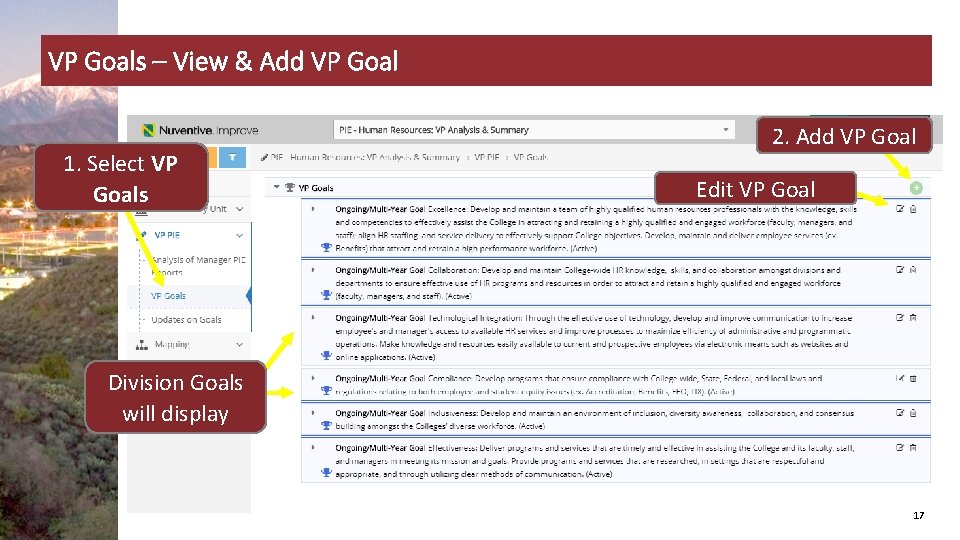
VP Goals – View & Add VP Goal 1. Select VP Goals 2. Add VP Goal Edit VP Goal Division Goals will display 17
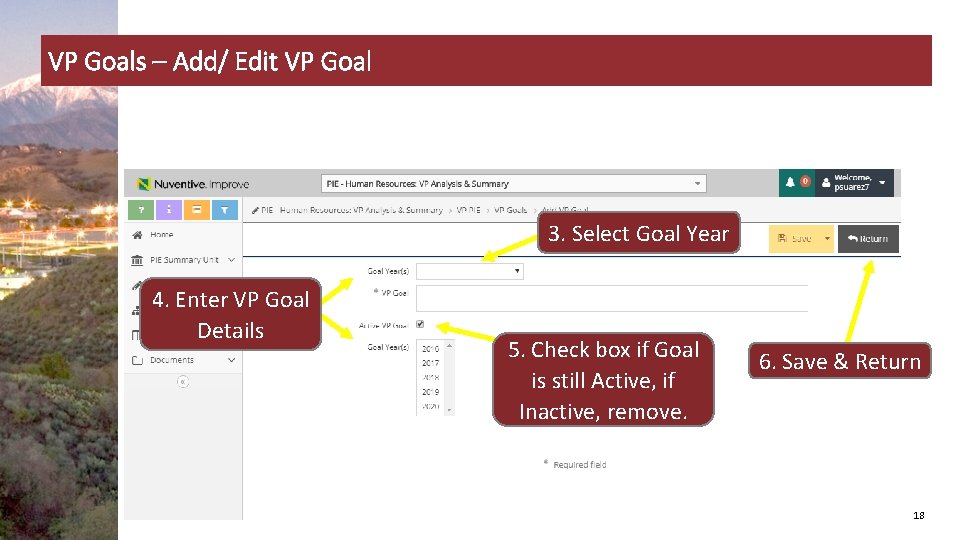
VP Goals – Add/ Edit VP Goal 3. Select Goal Year 4. Enter VP Goal Details 5. Check box if Goal is still Active, if Inactive, remove. 6. Save & Return 18
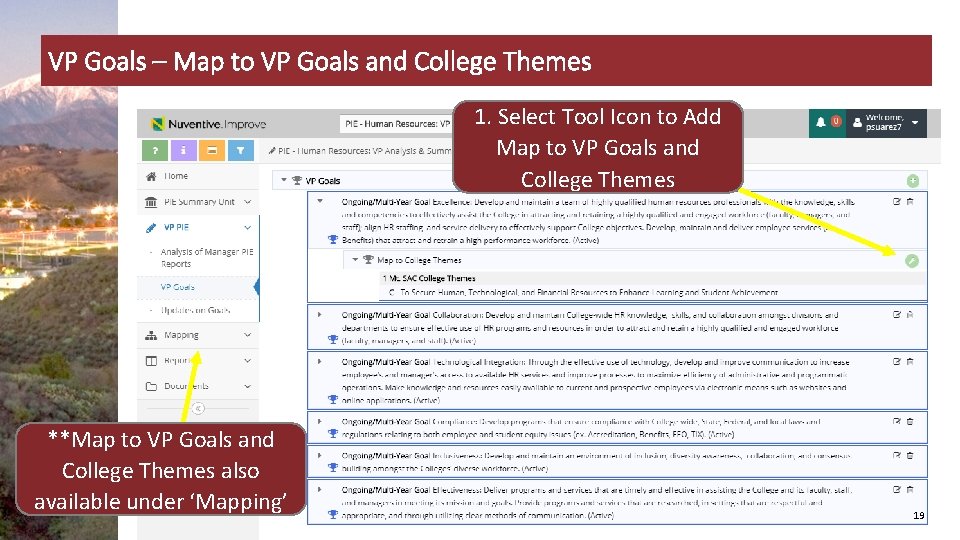
VP Goals – Map to VP Goals and College Themes 1. Select Tool Icon to Add Map to VP Goals and College Themes **Map to VP Goals and College Themes also available under ‘Mapping’ 19
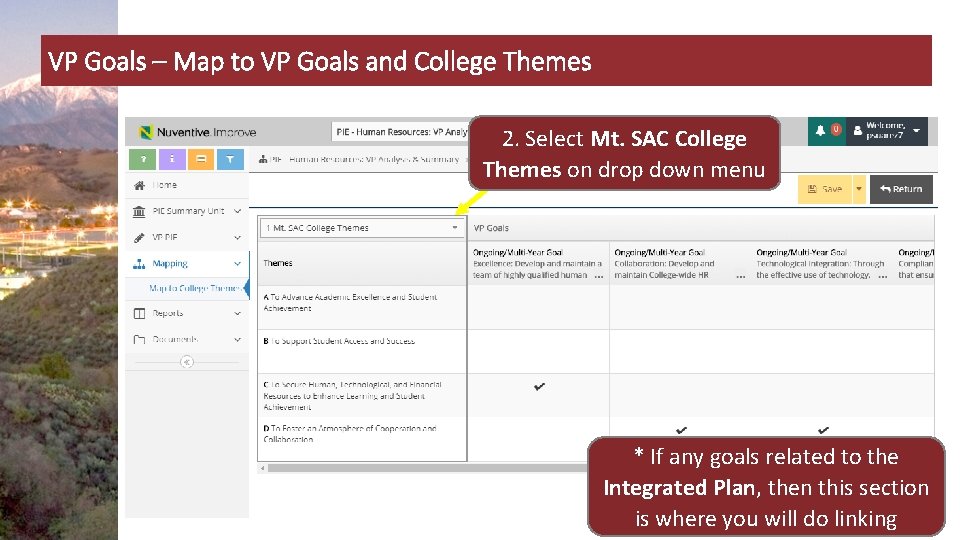
VP Goals – Map to VP Goals and College Themes 2. Select Mt. SAC College Themes on drop down menu * If any goals related to the Integrated Plan, then this section is where you will do linking 20
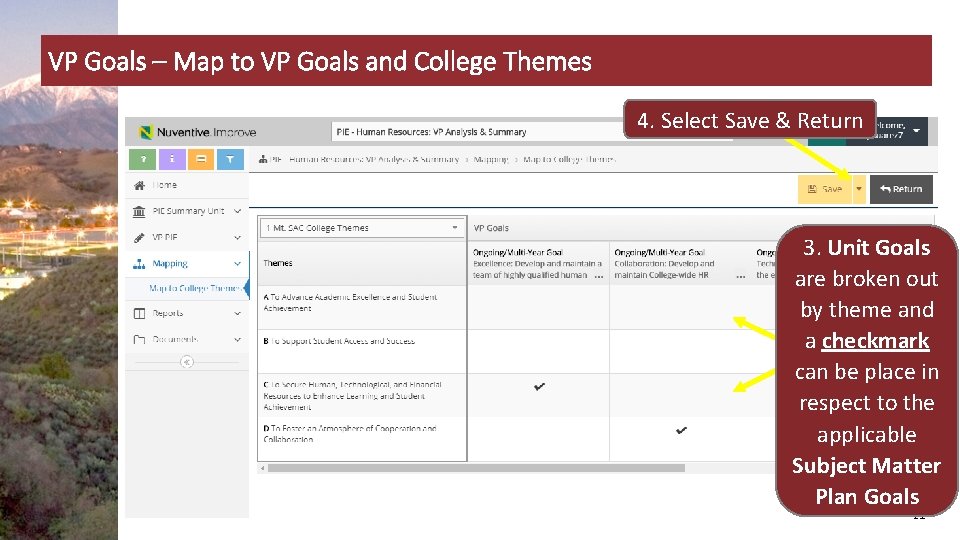
VP Goals – Map to VP Goals and College Themes 4. Select Save & Return 3. Unit Goals are broken out by theme and a checkmark can be place in respect to the applicable Subject Matter Plan Goals 21
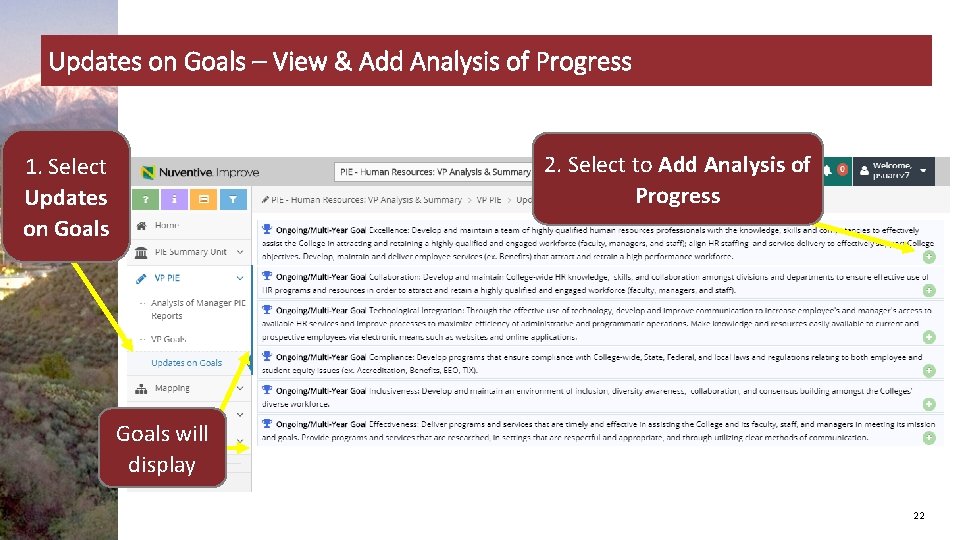
Updates on Goals – View & Add Analysis of Progress 2. Select to Add Analysis of Progress 1. Select Updates on Goals will display 22
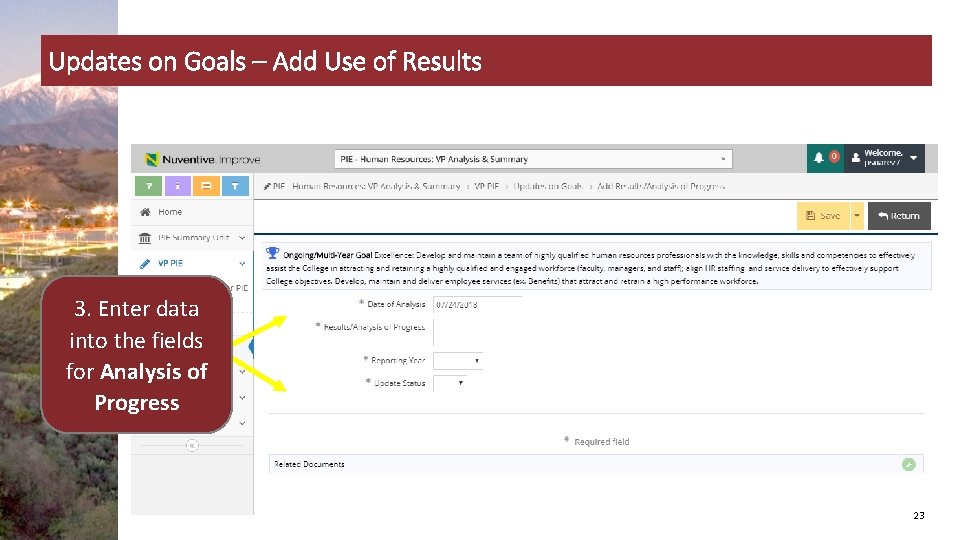
Updates on Goals – Add Use of Results 3. Enter data into the fields for Analysis of Progress 23
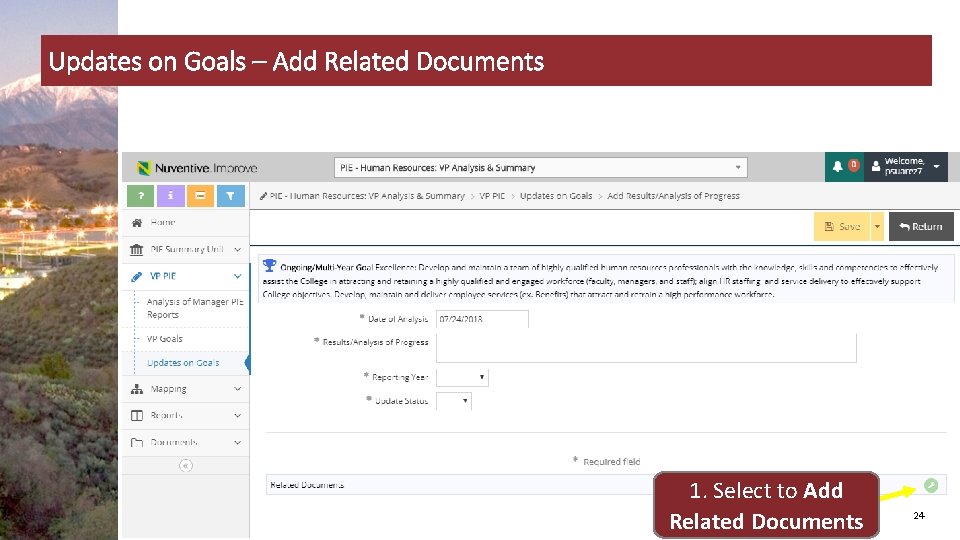
Updates on Goals – Add Related Documents 1. Select to Add Related Documents 24
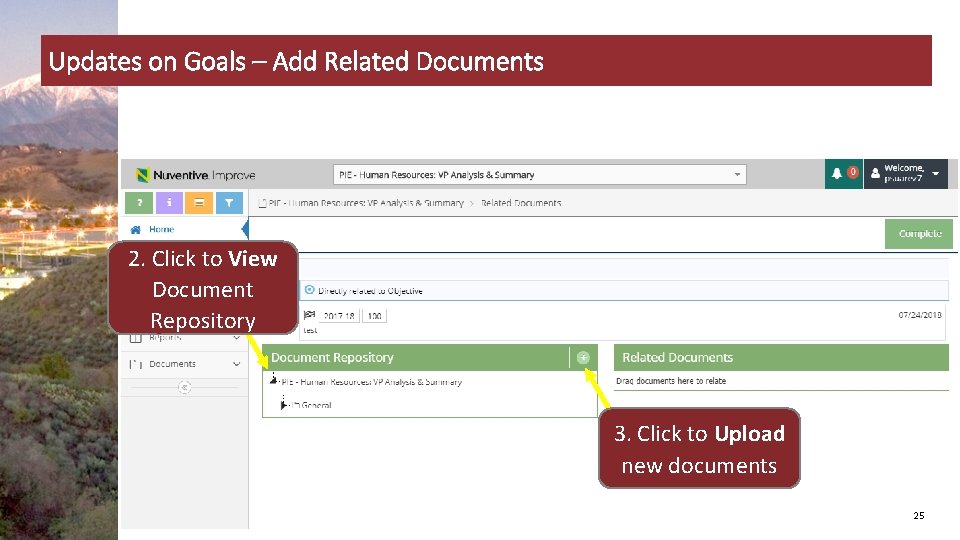
Updates on Goals – Add Related Documents 2. Click to View Document Repository 3. Click to Upload new documents 25
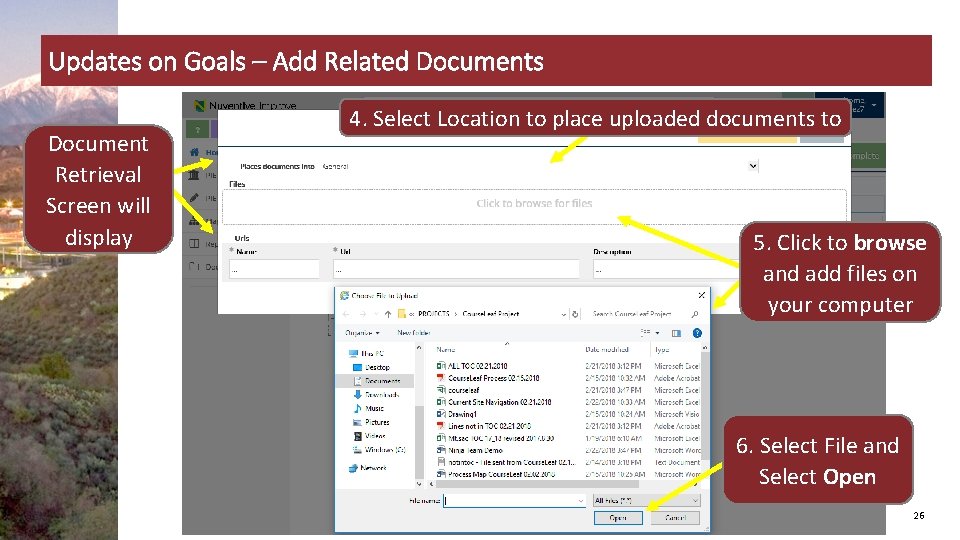
Updates on Goals – Add Related Documents Document Retrieval Screen will display 4. Select Location to place uploaded documents to 5. Click to browse and add files on your computer 6. Select File and Select Open 26
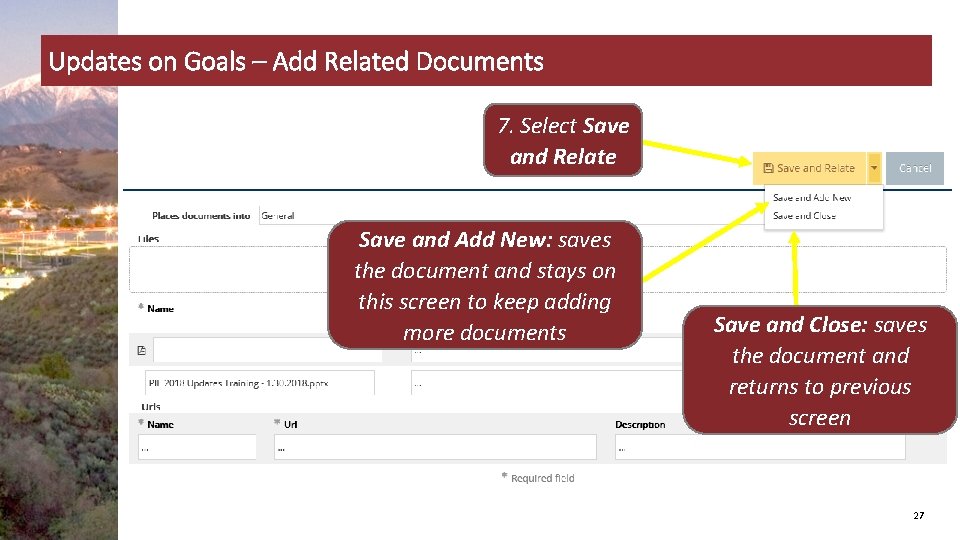
Updates on Goals – Add Related Documents 7. Select Save and Relate Save and Add New: saves the document and stays on this screen to keep adding more documents Save and Close: saves the document and returns to previous screen 27
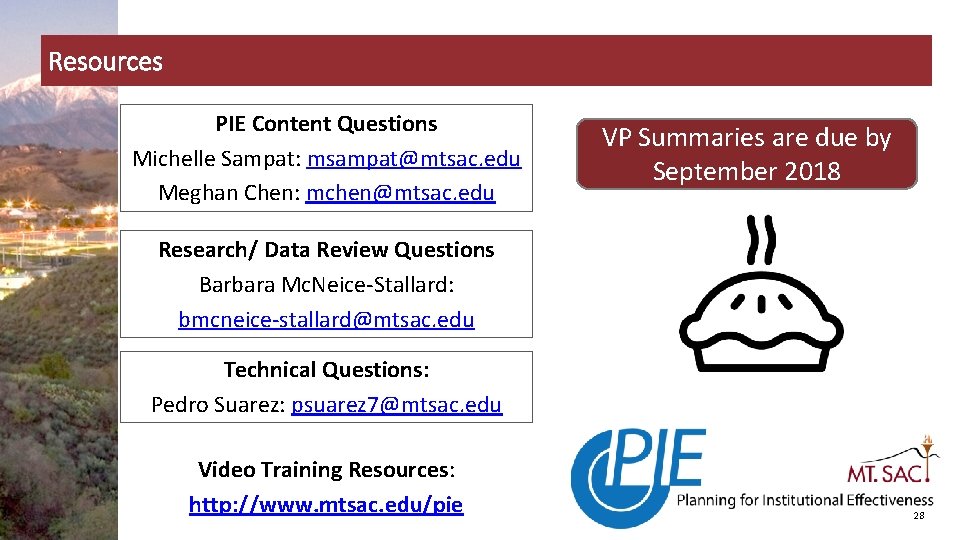
Resources PIE Content Questions Michelle Sampat: msampat@mtsac. edu Meghan Chen: mchen@mtsac. edu VP Summaries are due by September 2018 Research/ Data Review Questions Barbara Mc. Neice-Stallard: bmcneice-stallard@mtsac. edu Technical Questions: Pedro Suarez: psuarez 7@mtsac. edu Video Training Resources: http: //www. mtsac. edu/pie 28
 Mmcme
Mmcme Grafik lingkaran
Grafik lingkaran Dada la siguiente secuencia rusia 2018 rusia 2018
Dada la siguiente secuencia rusia 2018 rusia 2018 Single user and multi user operating system
Single user and multi user operating system Multi user operating system
Multi user operating system Hci adalah
Hci adalah Transforming and transformed resources
Transforming and transformed resources Difference between fixed and variable resources
Difference between fixed and variable resources Renewable vs nonrenewable resources worksheet
Renewable vs nonrenewable resources worksheet Complete university guide 2018
Complete university guide 2018 Famweb login
Famweb login Calyx point user guide
Calyx point user guide Stratix 10 emif user guide
Stratix 10 emif user guide Ellucian recruiter
Ellucian recruiter Qad barcoding solution
Qad barcoding solution Hp ppm project management user guide
Hp ppm project management user guide Altera stratix 5
Altera stratix 5 Data protector user guide
Data protector user guide Fsaa dei
Fsaa dei Olcf summit user guide
Olcf summit user guide Attaps
Attaps Ariba rfq
Ariba rfq Protege tutorial
Protege tutorial Xilinx power estimator
Xilinx power estimator Pentaho user guide
Pentaho user guide Army records information management system
Army records information management system Condeco room booking system
Condeco room booking system Chrome river invoice
Chrome river invoice Cadence analog design
Cadence analog design