Visualising Data in Silverlight and WPF Ivan Towlson
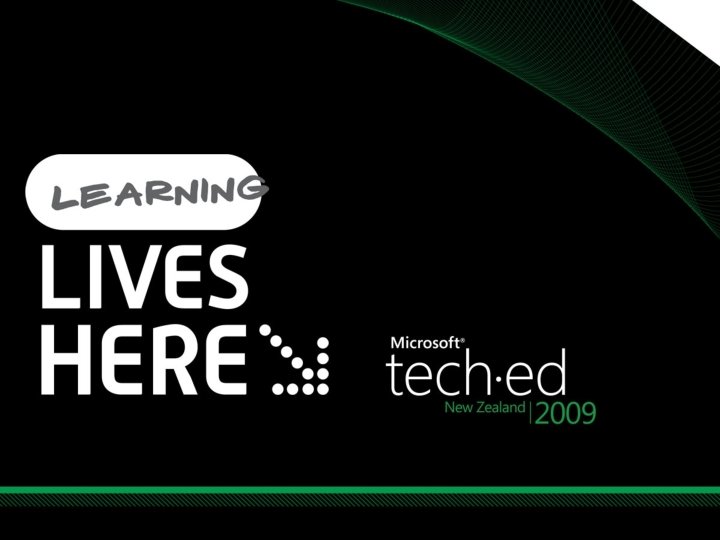
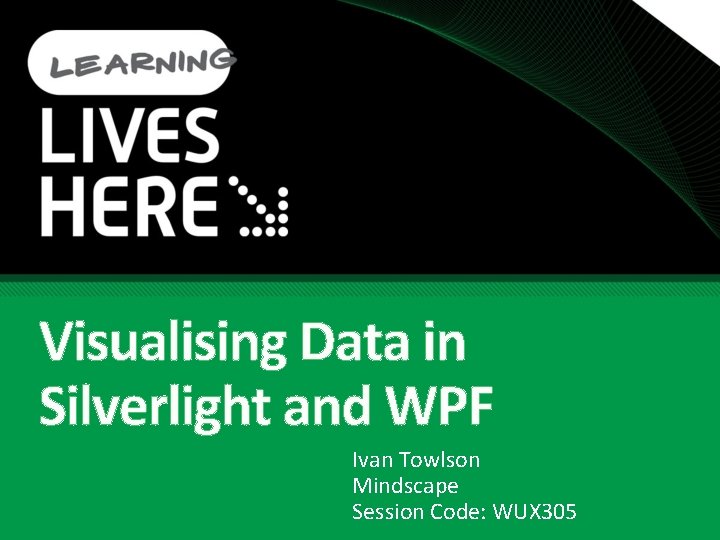
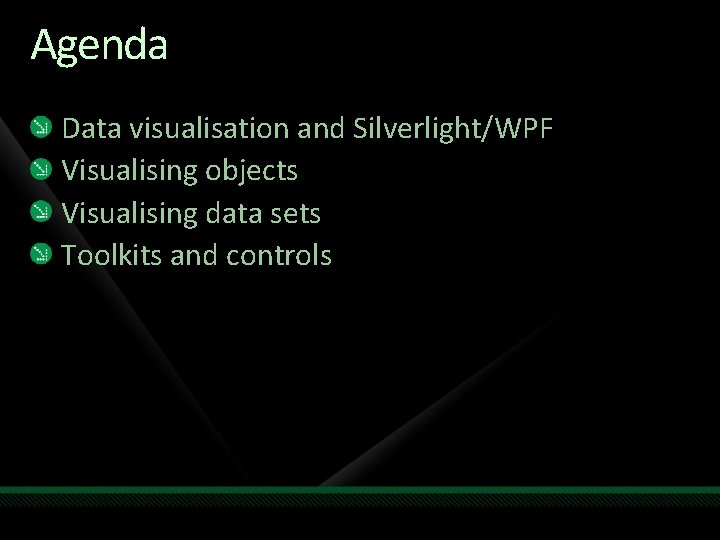
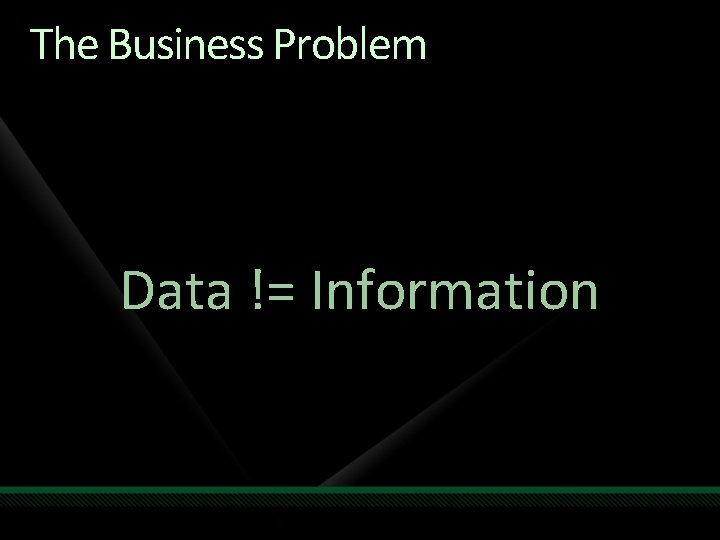
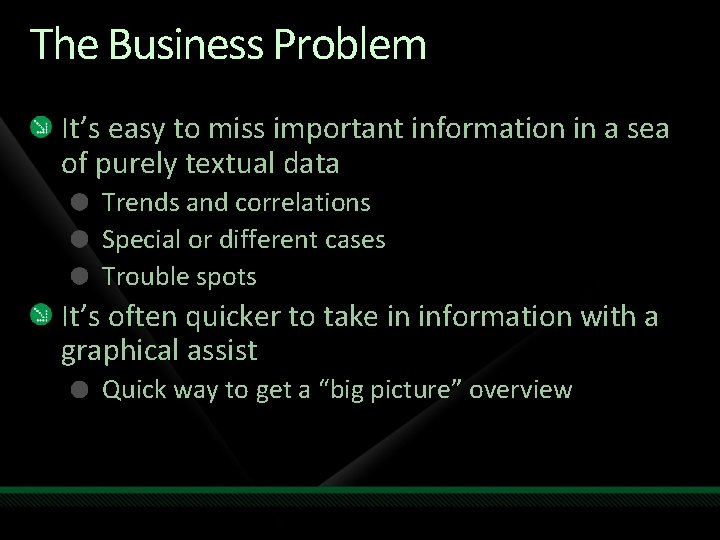
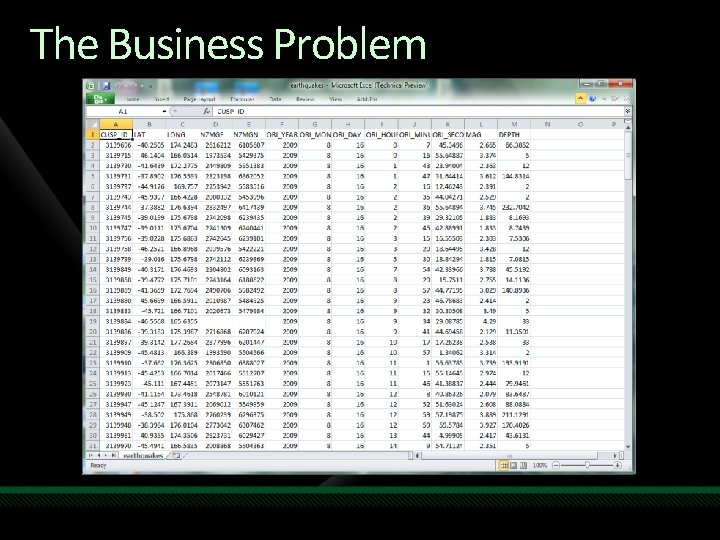
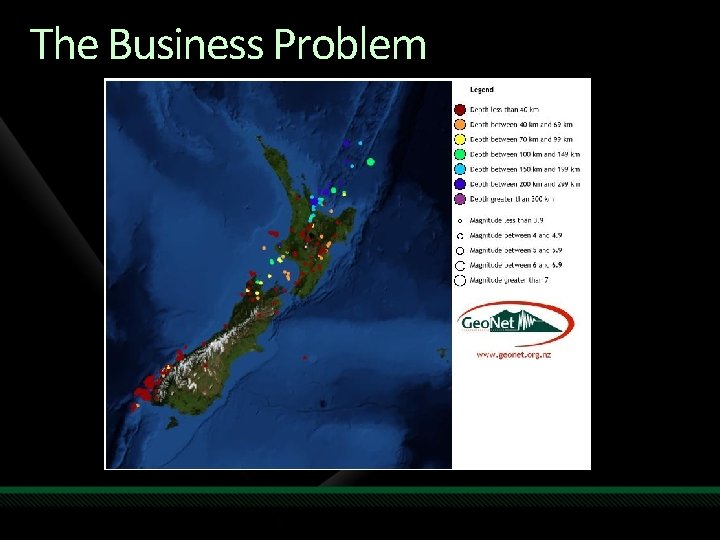
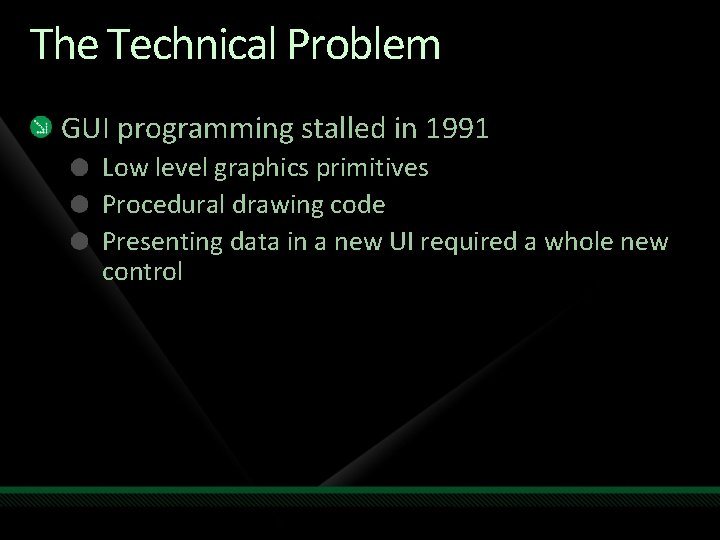
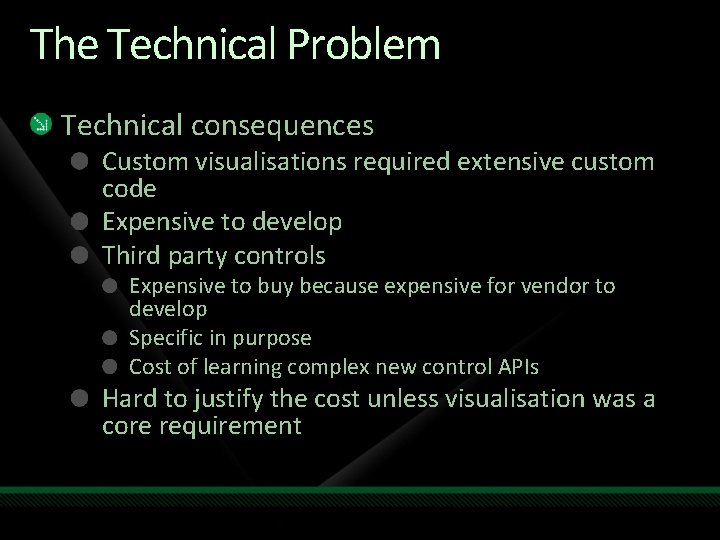

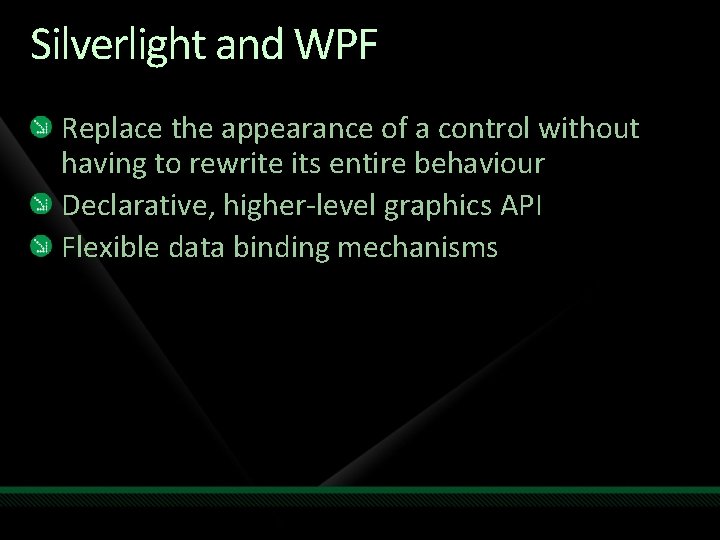
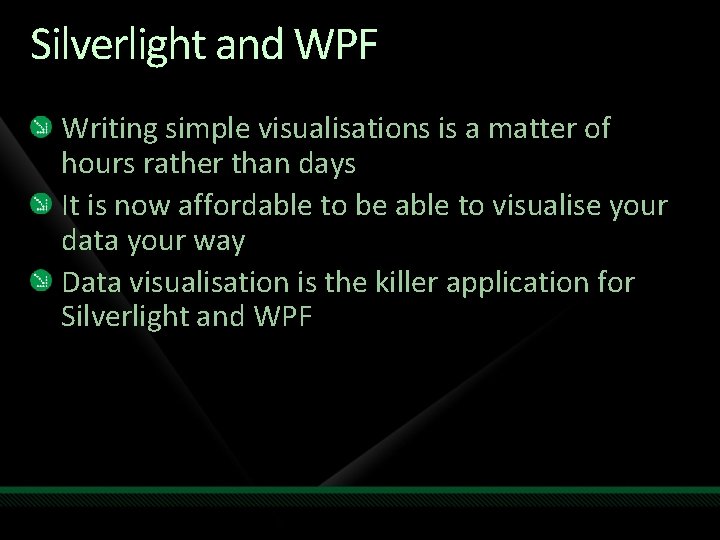
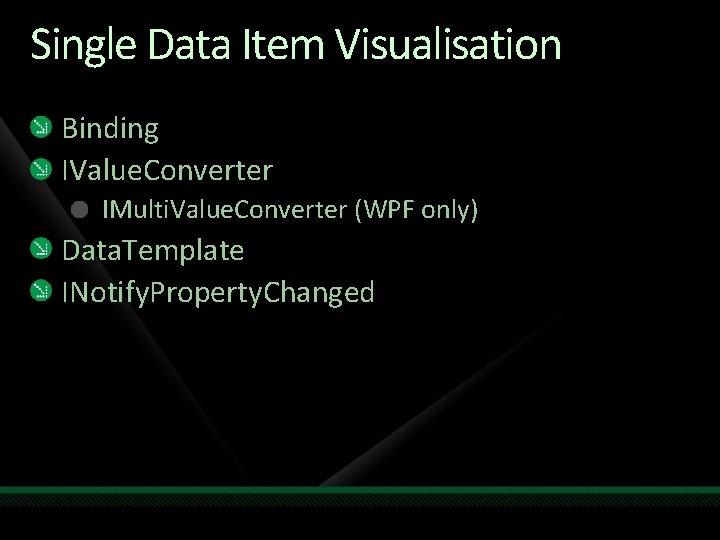
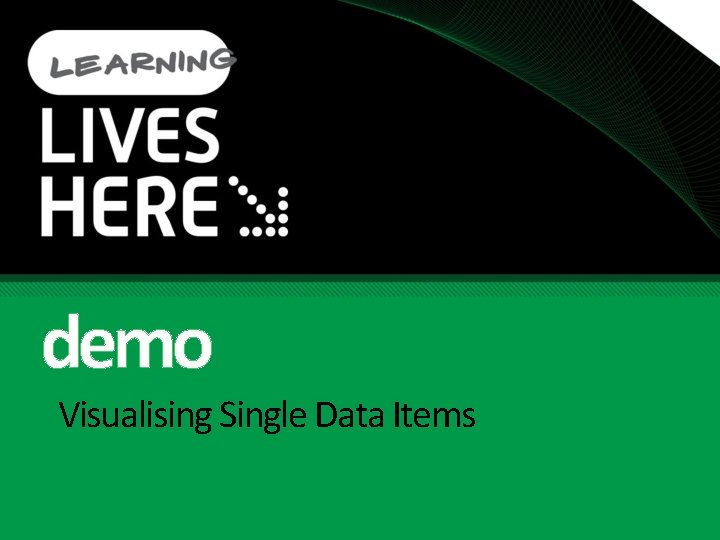
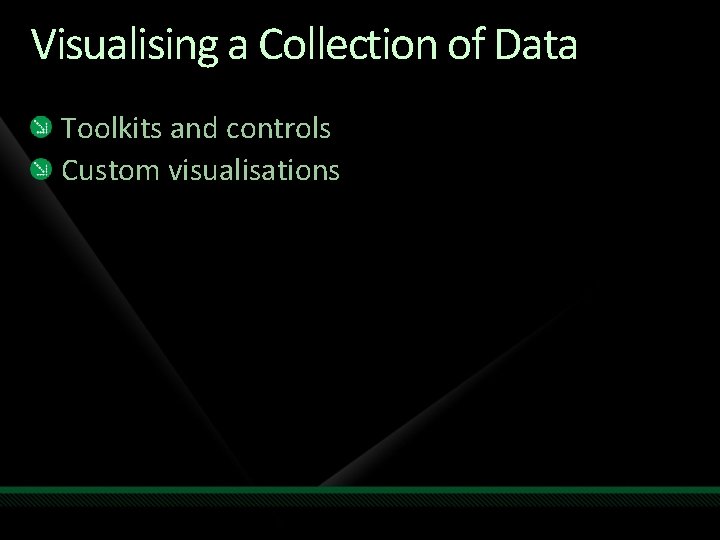
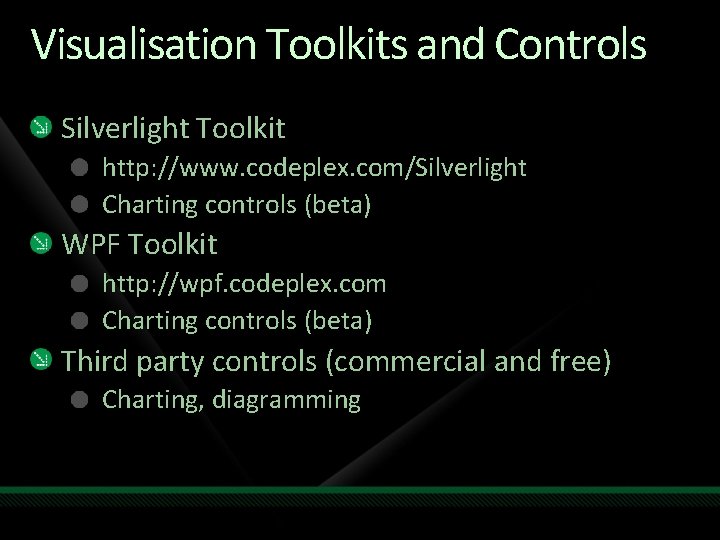
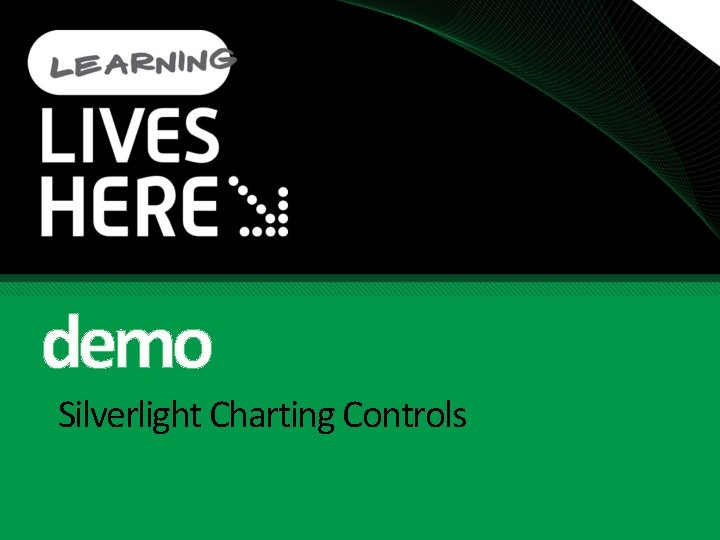
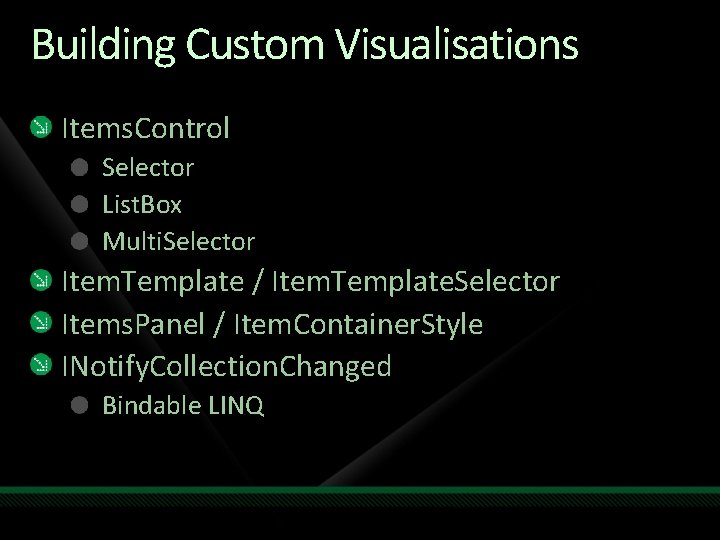
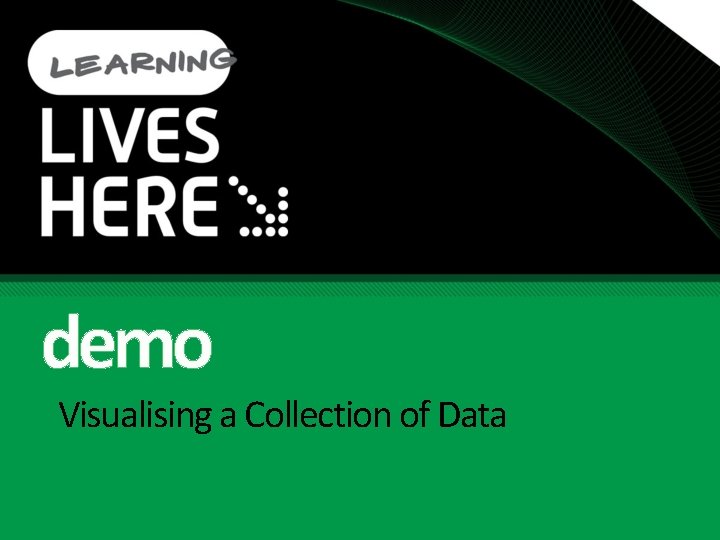
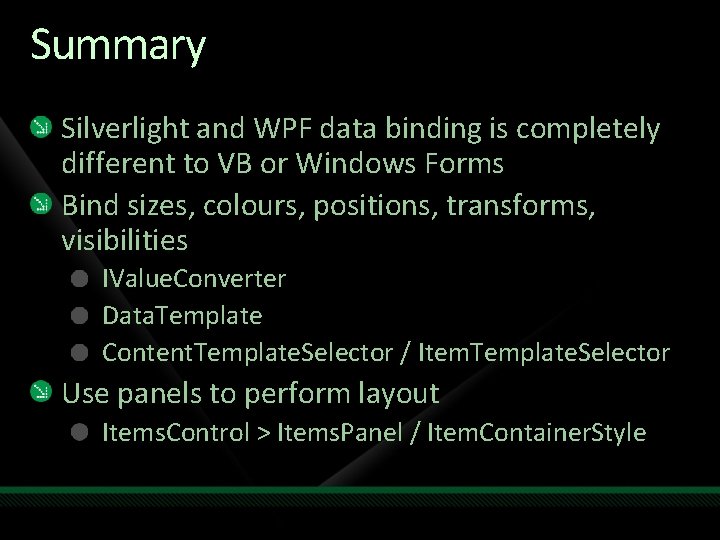
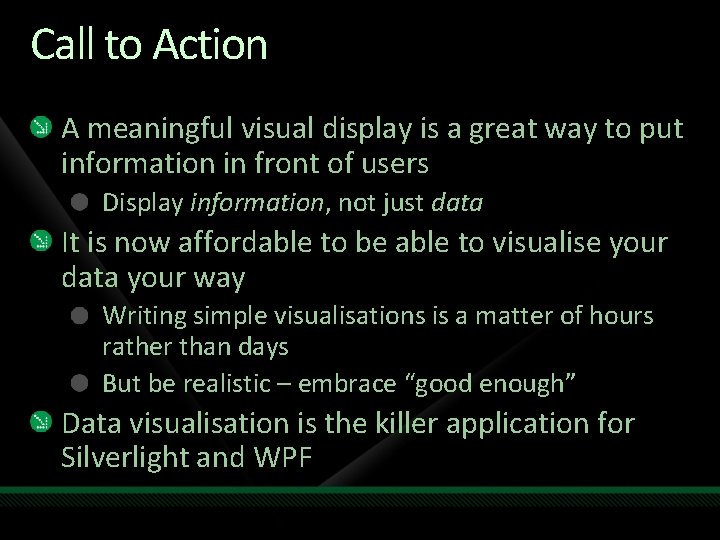
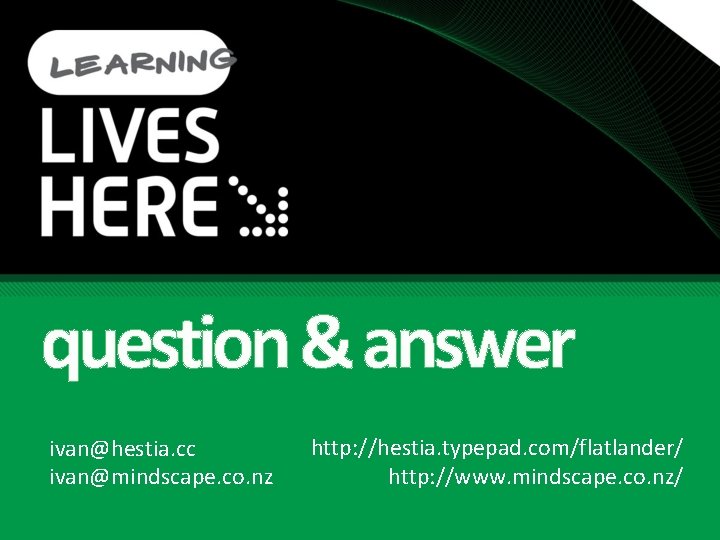
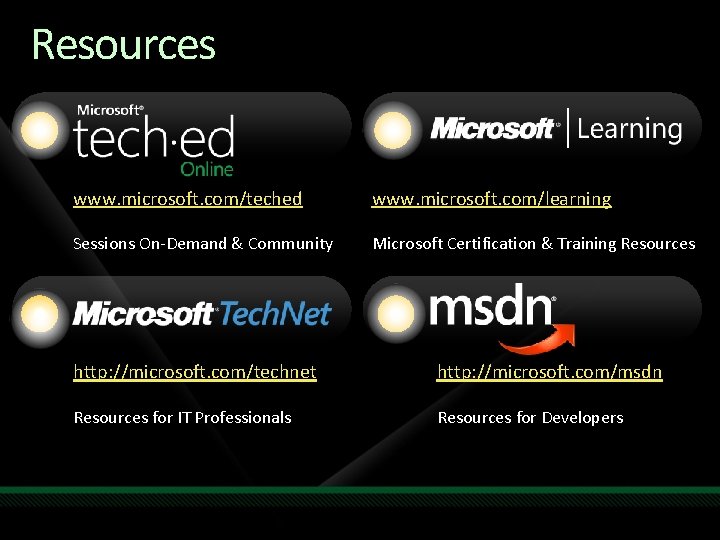
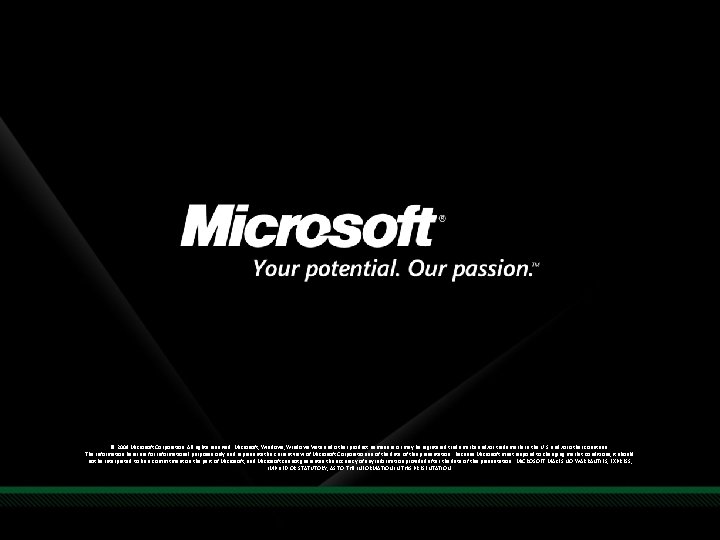
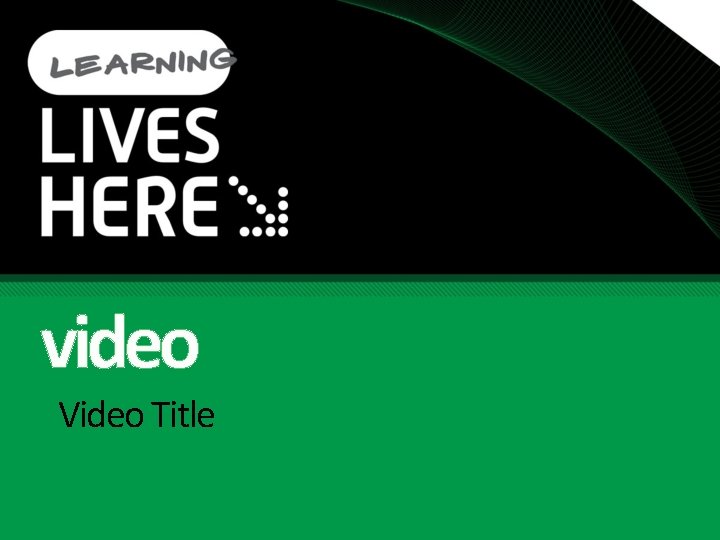
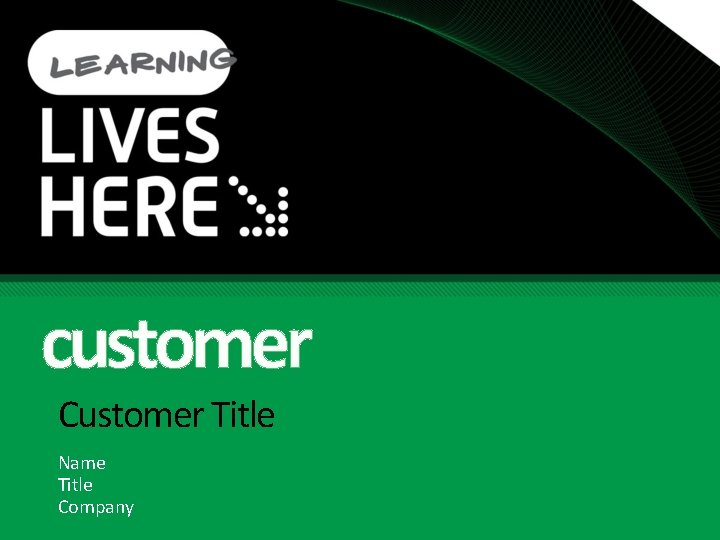
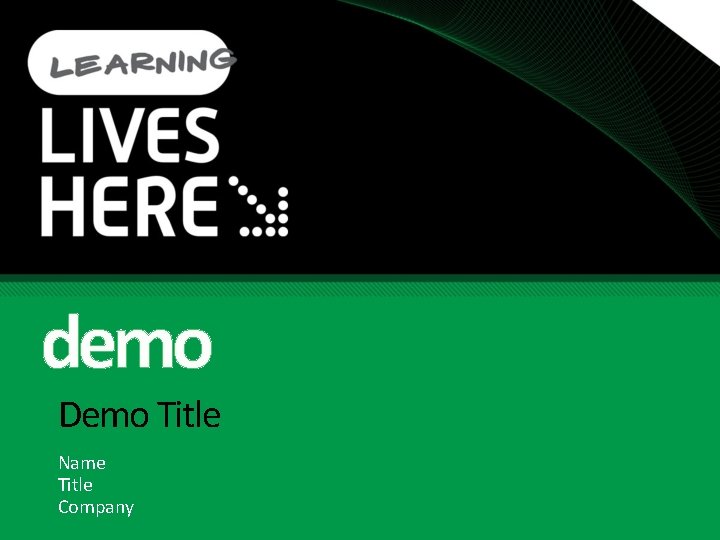
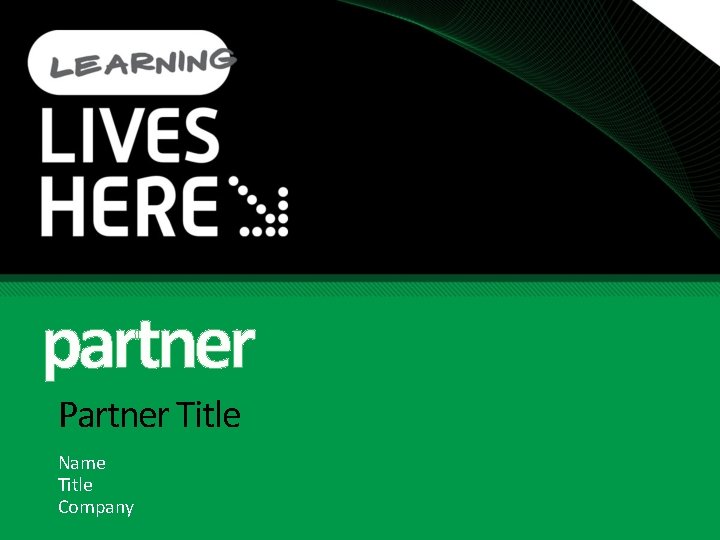
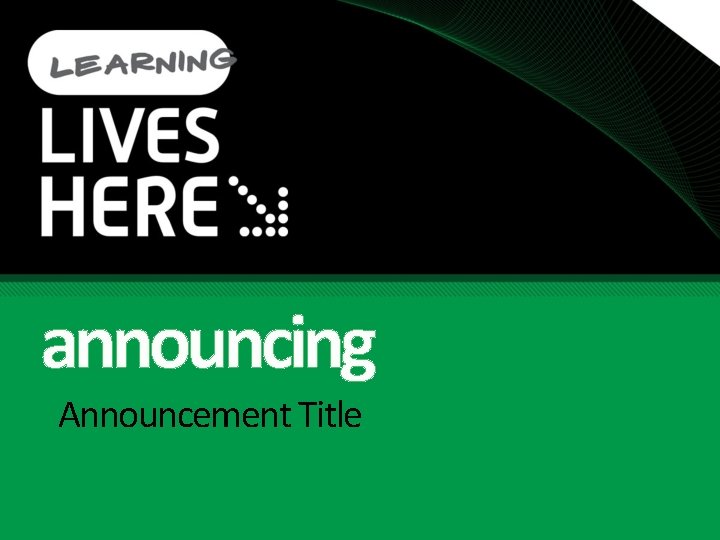
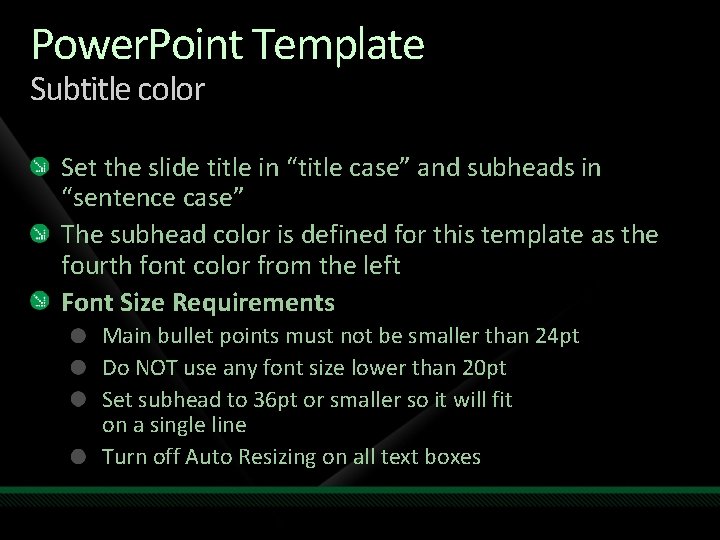
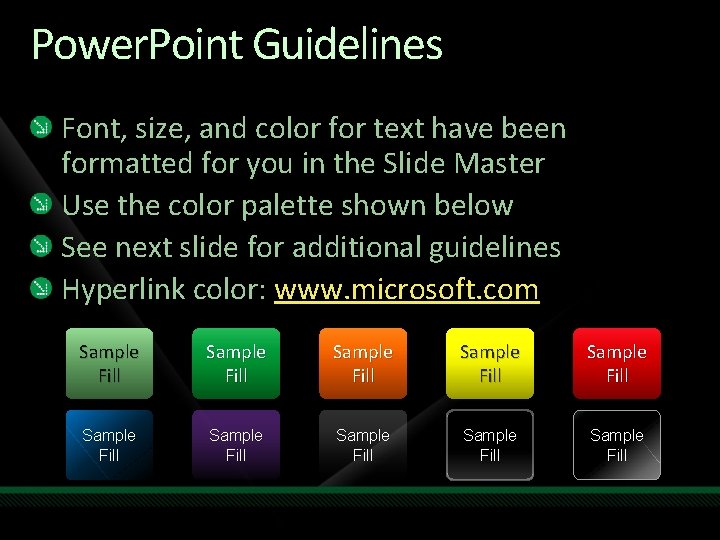
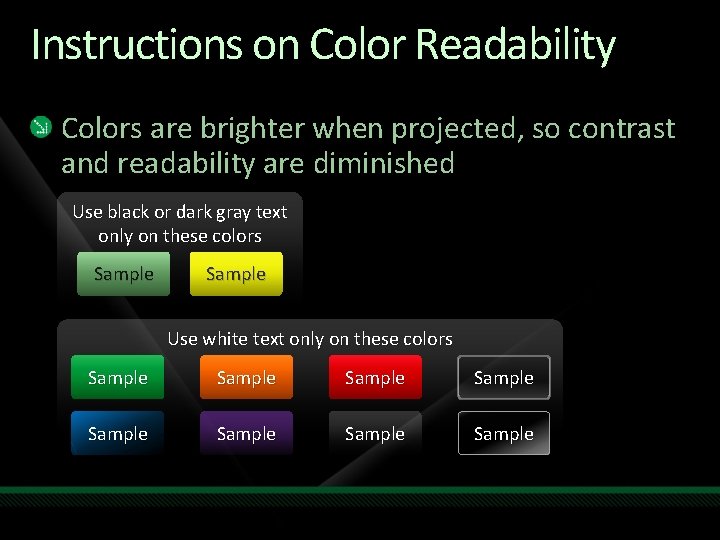
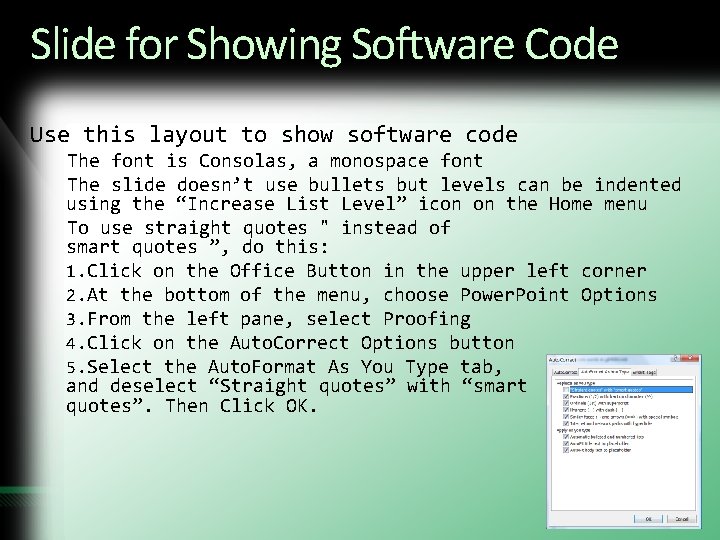
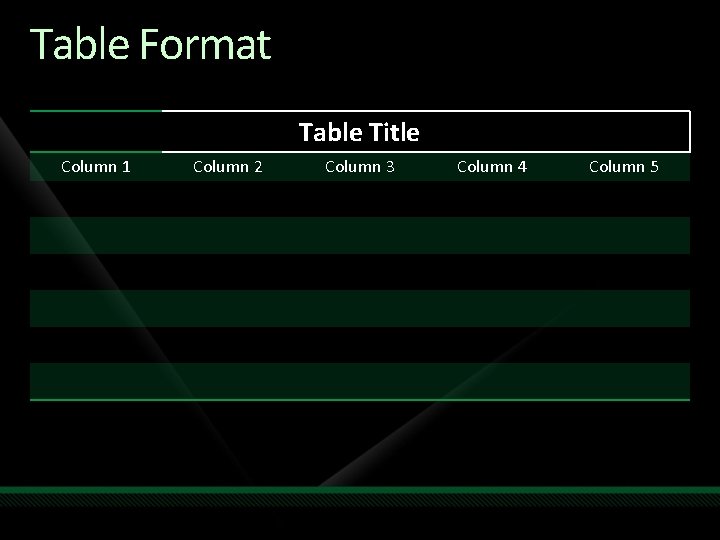
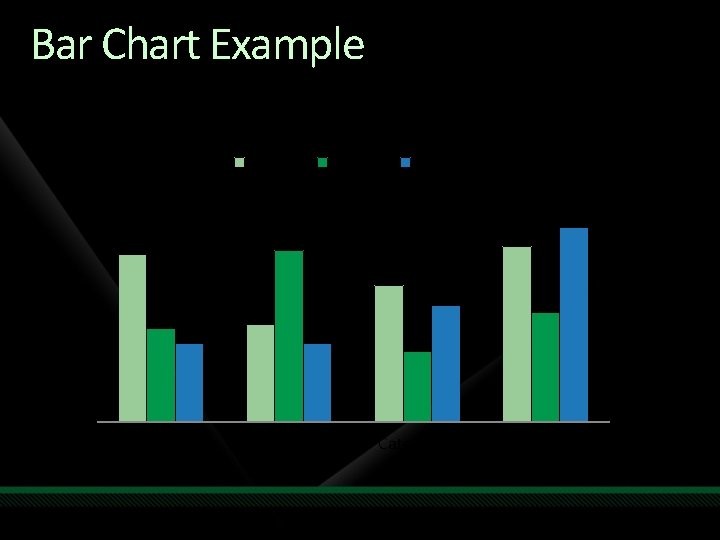
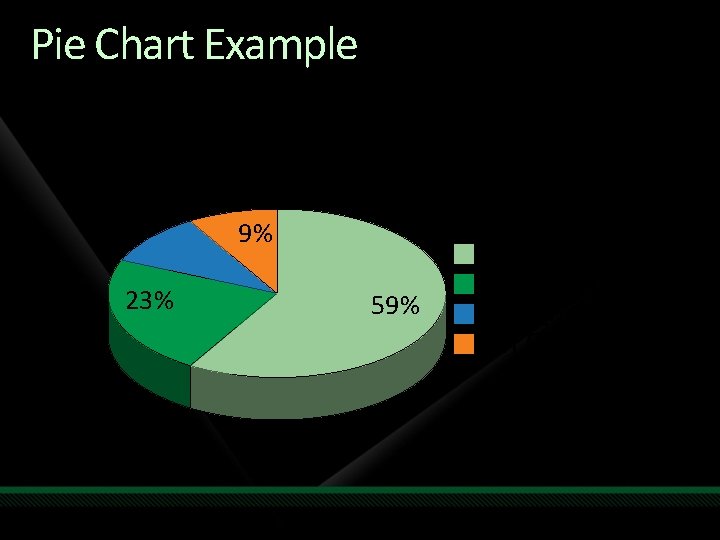
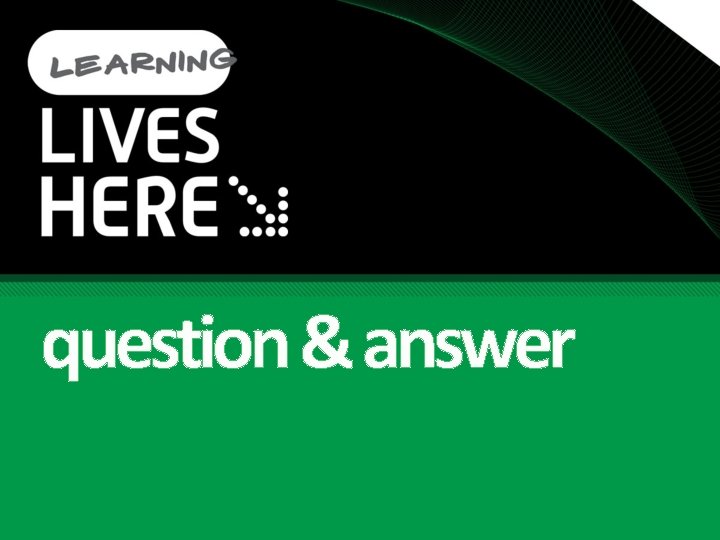
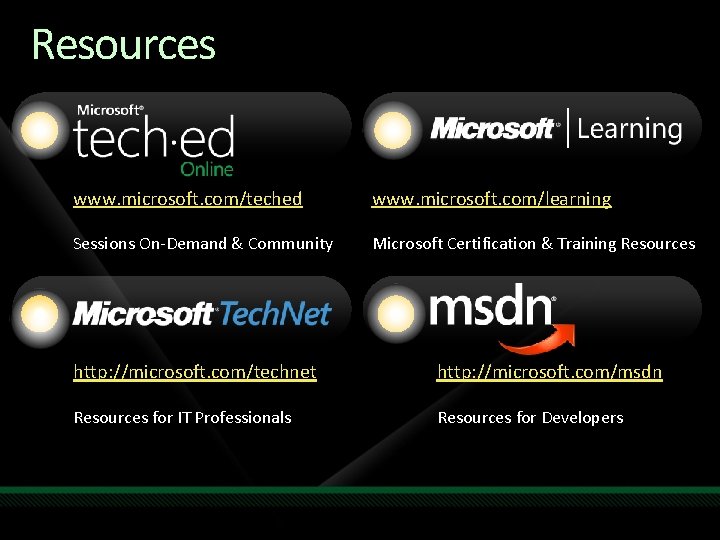
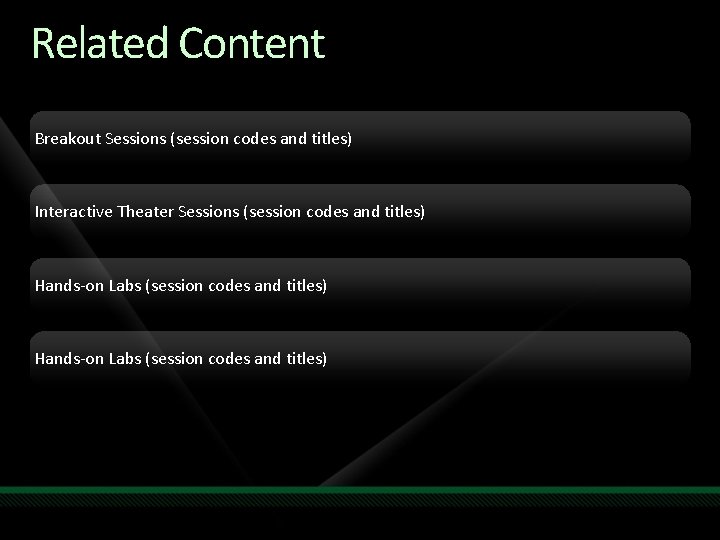
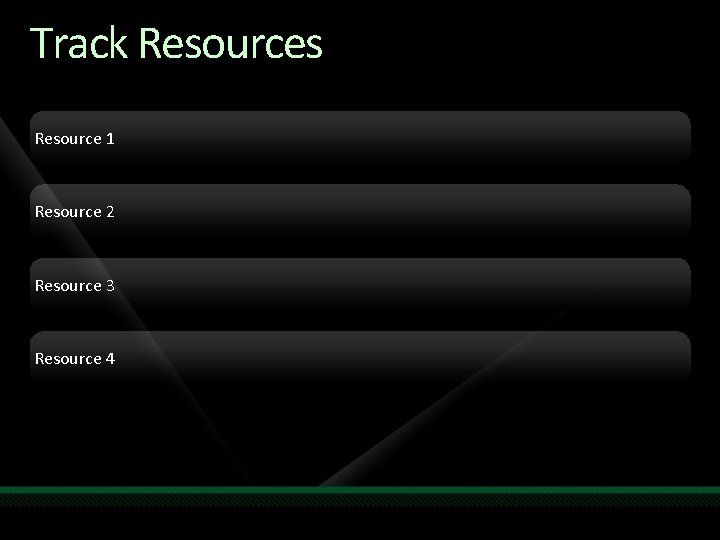
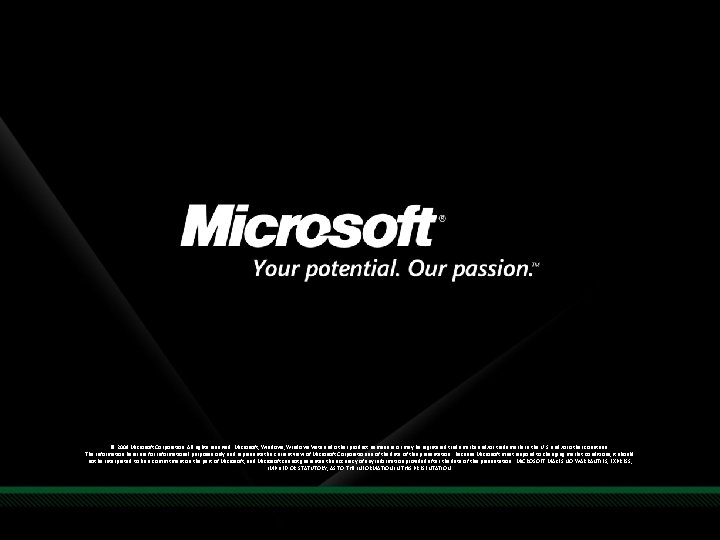
- Slides: 41
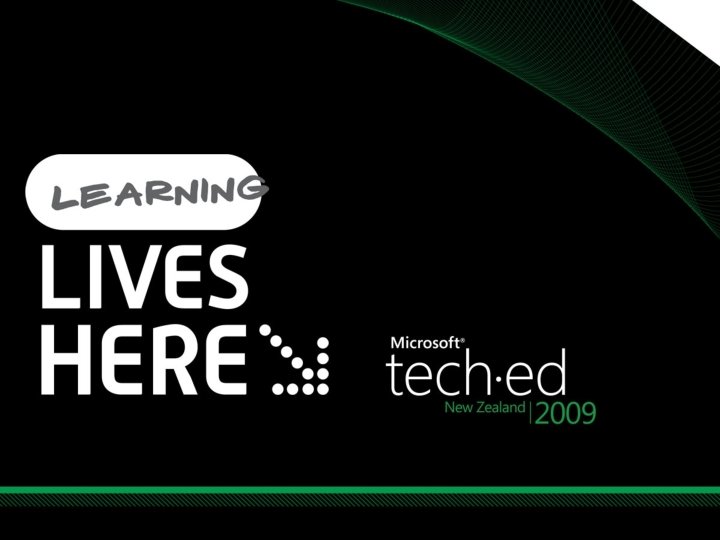
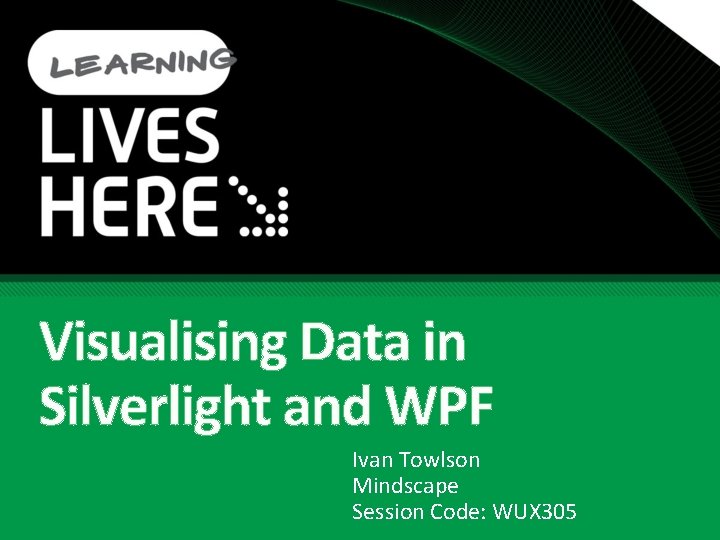
Visualising Data in Silverlight and WPF Ivan Towlson Mindscape Session Code: WUX 305
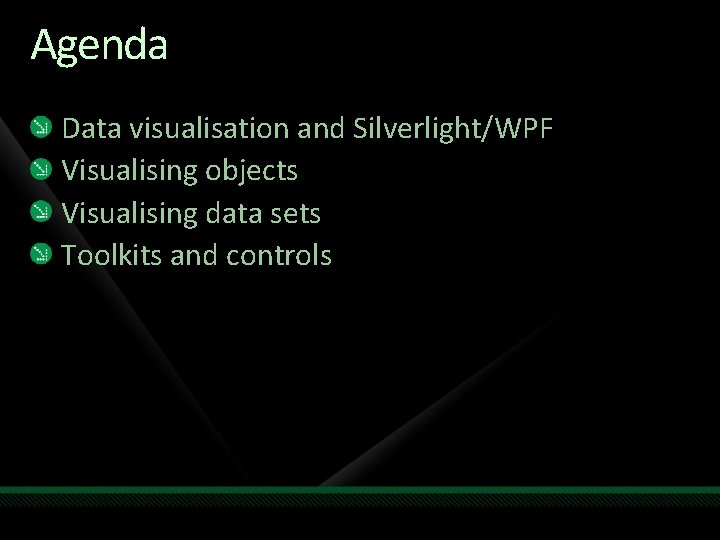
Agenda Data visualisation and Silverlight/WPF Visualising objects Visualising data sets Toolkits and controls
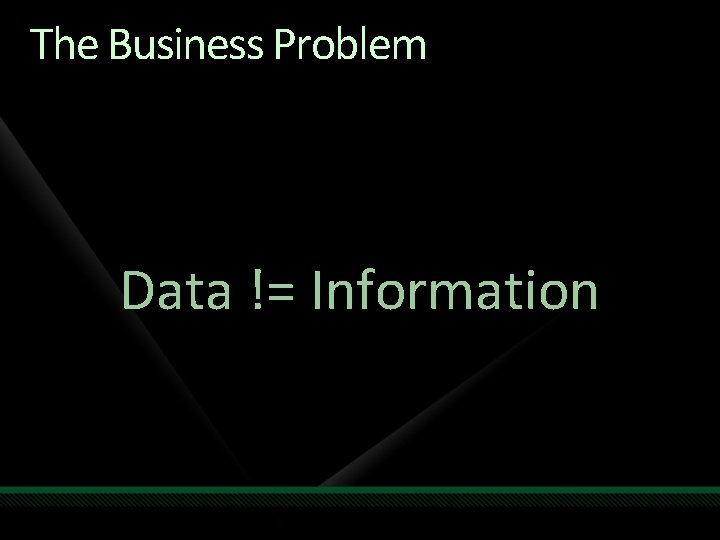
The Business Problem Data != Information
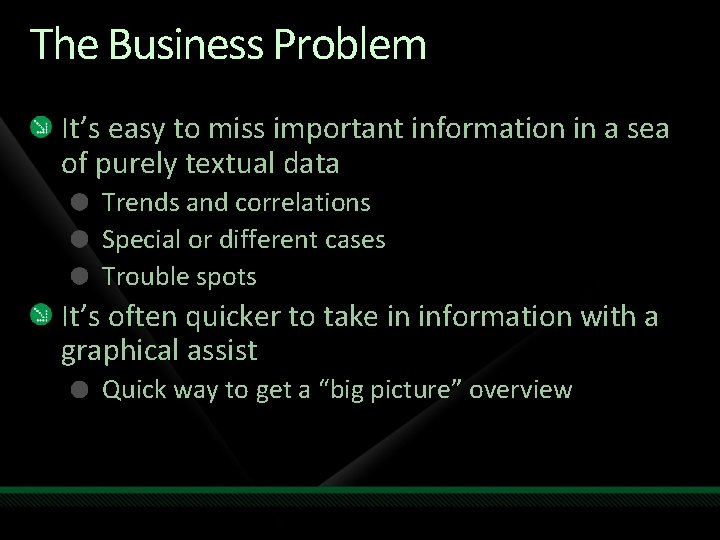
The Business Problem It’s easy to miss important information in a sea of purely textual data Trends and correlations Special or different cases Trouble spots It’s often quicker to take in information with a graphical assist Quick way to get a “big picture” overview
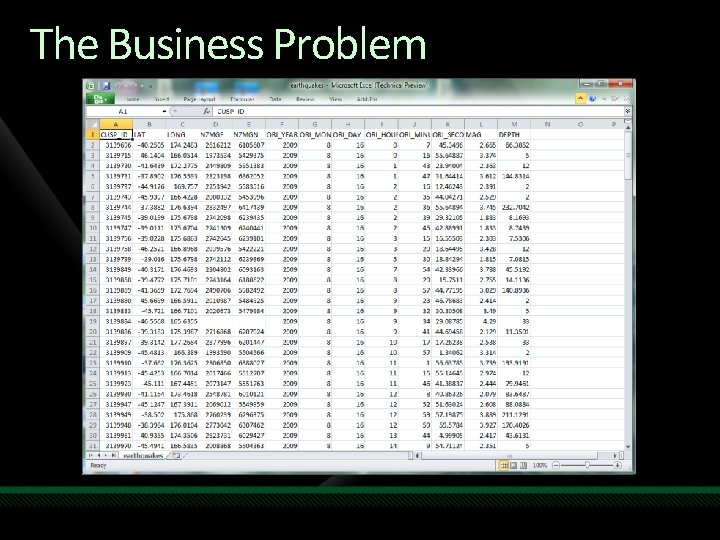
The Business Problem
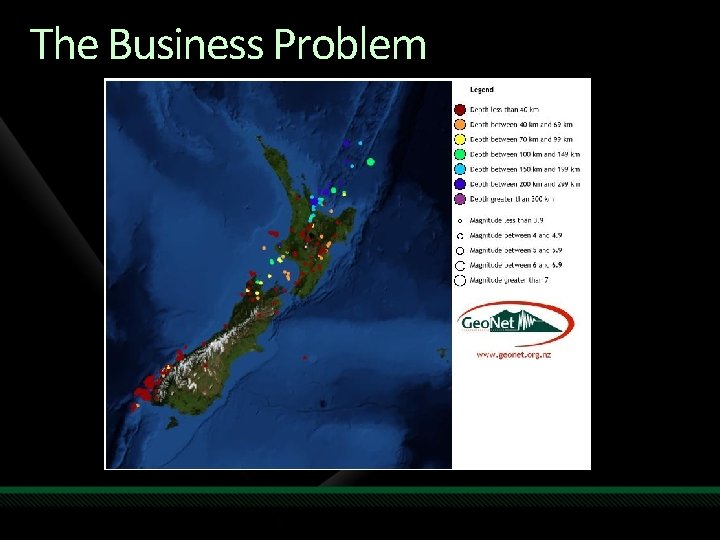
The Business Problem
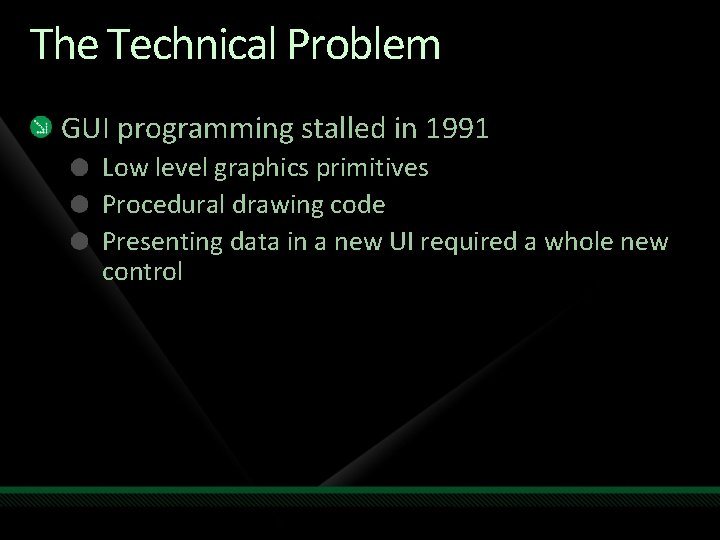
The Technical Problem GUI programming stalled in 1991 Low level graphics primitives Procedural drawing code Presenting data in a new UI required a whole new control
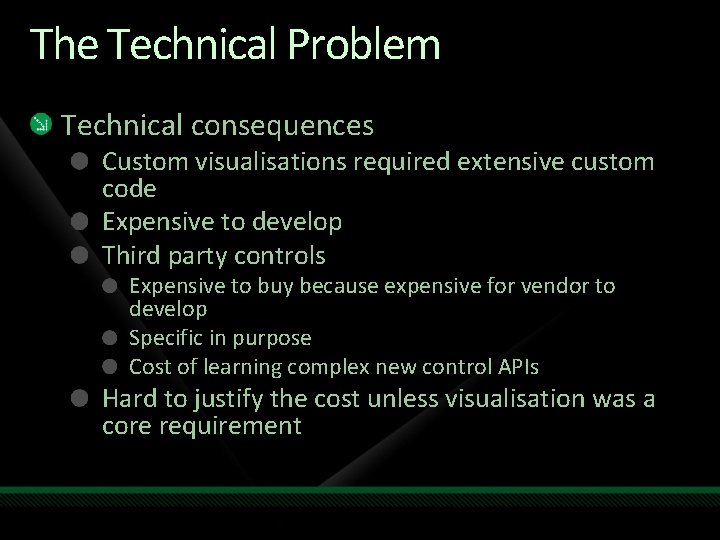
The Technical Problem Technical consequences Custom visualisations required extensive custom code Expensive to develop Third party controls Expensive to buy because expensive for vendor to develop Specific in purpose Cost of learning complex new control APIs Hard to justify the cost unless visualisation was a core requirement

The Technical Problem Business consequences Encouraged anaemic presentation of data Displaying data, not information “Battleship grey” and data grids Onus on users to detect patterns and anomalies
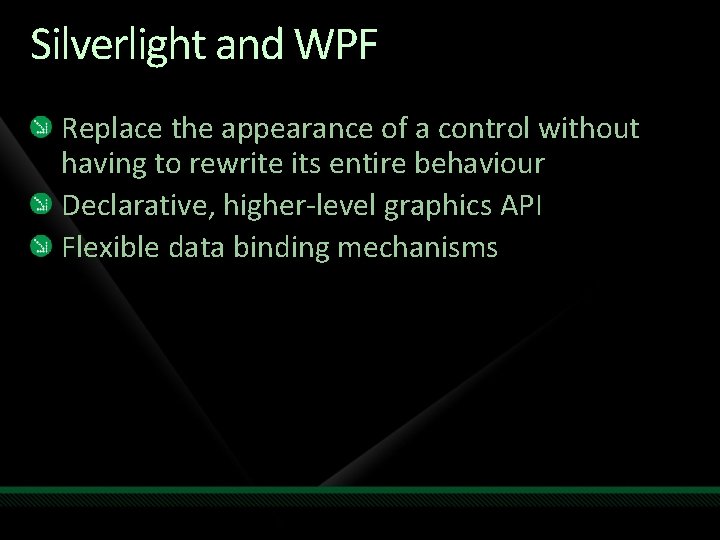
Silverlight and WPF Replace the appearance of a control without having to rewrite its entire behaviour Declarative, higher-level graphics API Flexible data binding mechanisms
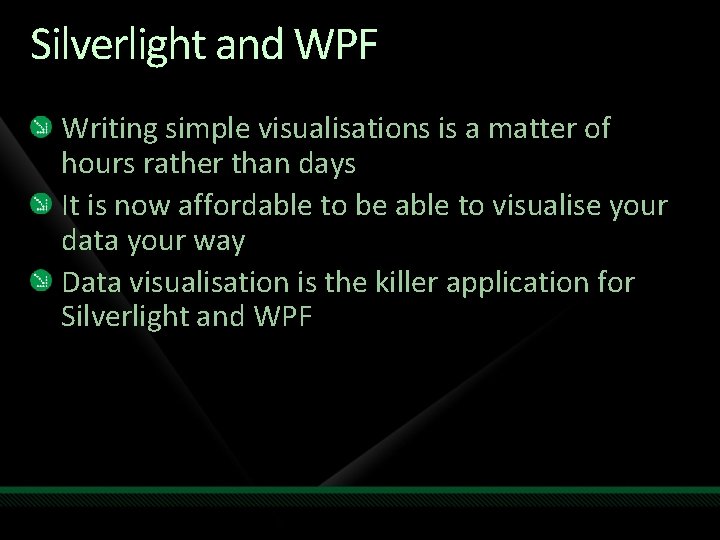
Silverlight and WPF Writing simple visualisations is a matter of hours rather than days It is now affordable to be able to visualise your data your way Data visualisation is the killer application for Silverlight and WPF
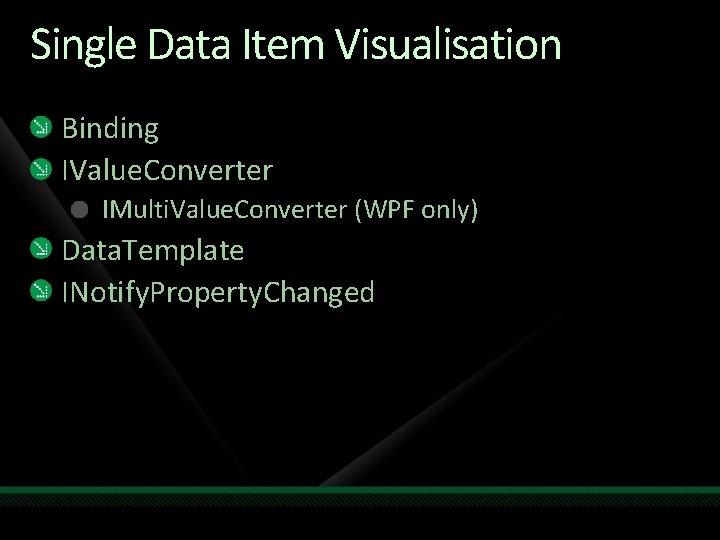
Single Data Item Visualisation Binding IValue. Converter IMulti. Value. Converter (WPF only) Data. Template INotify. Property. Changed
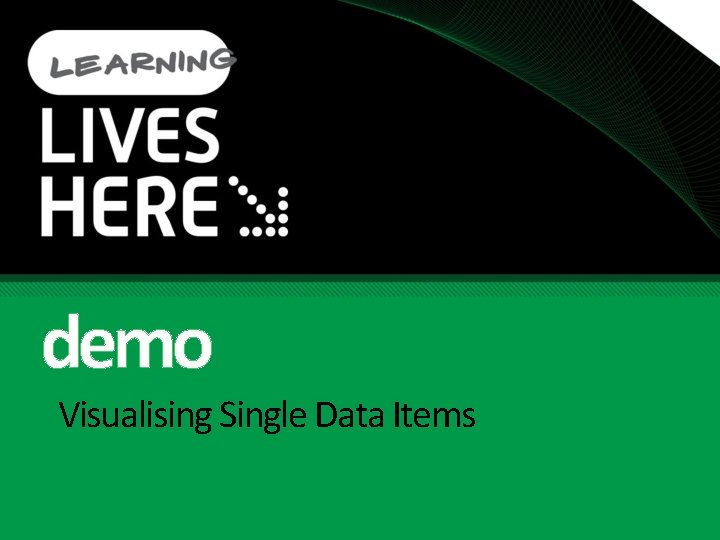
demo Visualising Single Data Items
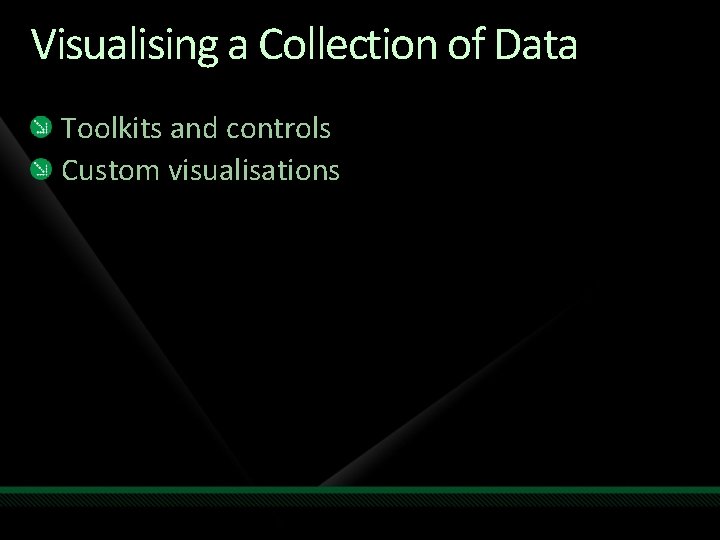
Visualising a Collection of Data Toolkits and controls Custom visualisations
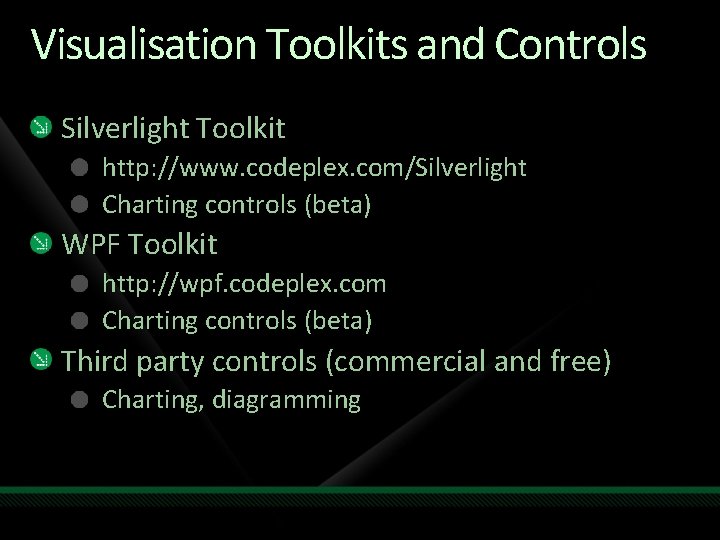
Visualisation Toolkits and Controls Silverlight Toolkit http: //www. codeplex. com/Silverlight Charting controls (beta) WPF Toolkit http: //wpf. codeplex. com Charting controls (beta) Third party controls (commercial and free) Charting, diagramming
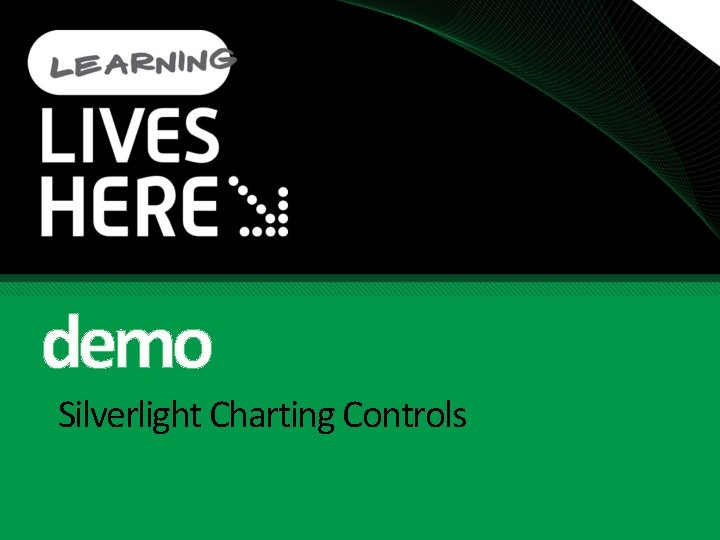
demo Silverlight Charting Controls
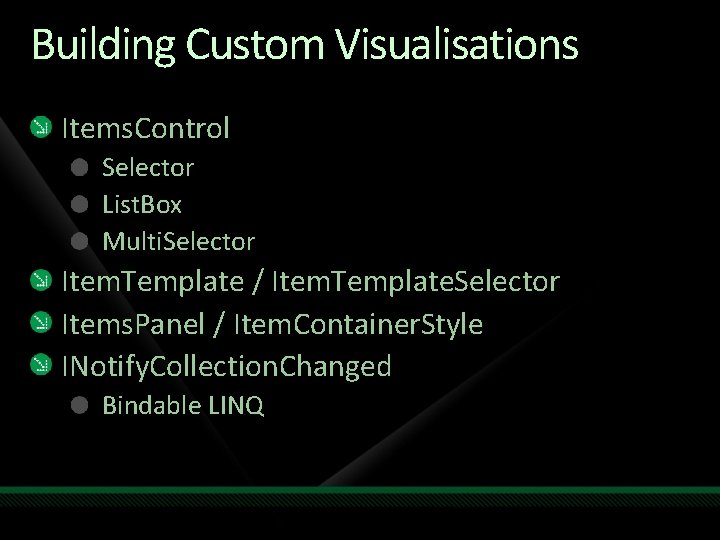
Building Custom Visualisations Items. Control Selector List. Box Multi. Selector Item. Template / Item. Template. Selector Items. Panel / Item. Container. Style INotify. Collection. Changed Bindable LINQ
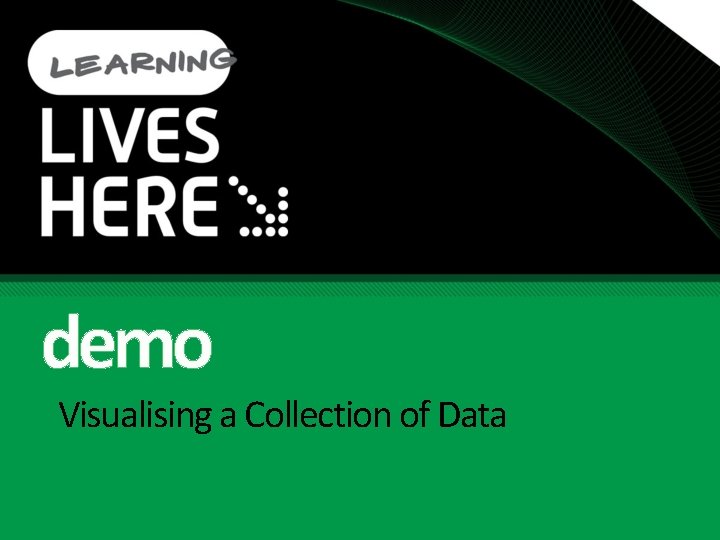
demo Visualising a Collection of Data
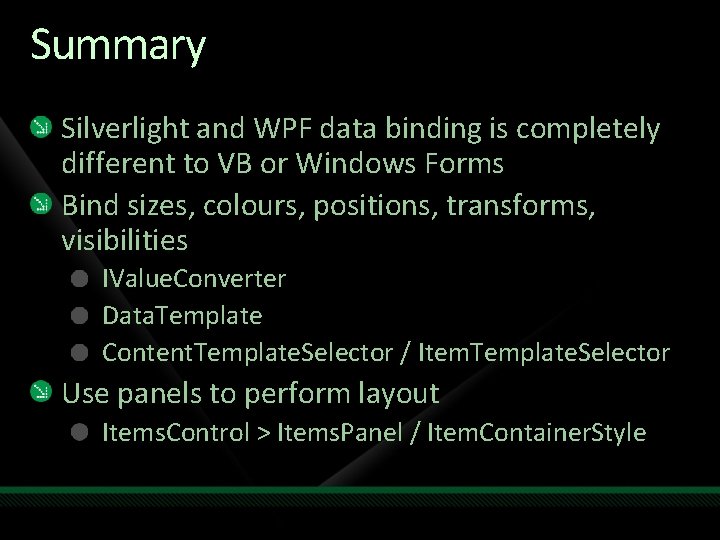
Summary Silverlight and WPF data binding is completely different to VB or Windows Forms Bind sizes, colours, positions, transforms, visibilities IValue. Converter Data. Template Content. Template. Selector / Item. Template. Selector Use panels to perform layout Items. Control > Items. Panel / Item. Container. Style
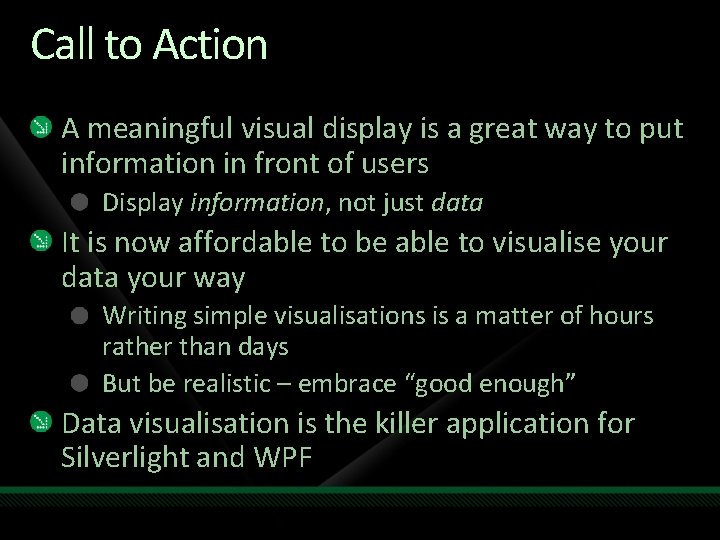
Call to Action A meaningful visual display is a great way to put information in front of users Display information, not just data It is now affordable to be able to visualise your data your way Writing simple visualisations is a matter of hours rather than days But be realistic – embrace “good enough” Data visualisation is the killer application for Silverlight and WPF
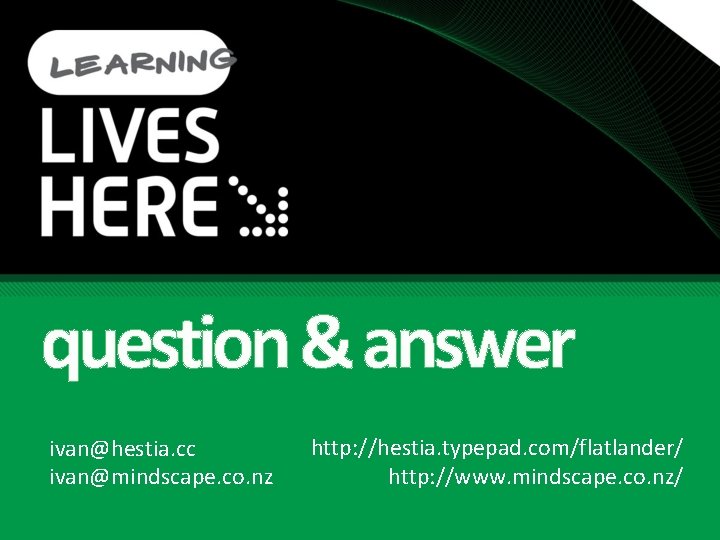
question & answer ivan@hestia. cc ivan@mindscape. co. nz http: //hestia. typepad. com/flatlander/ http: //www. mindscape. co. nz/
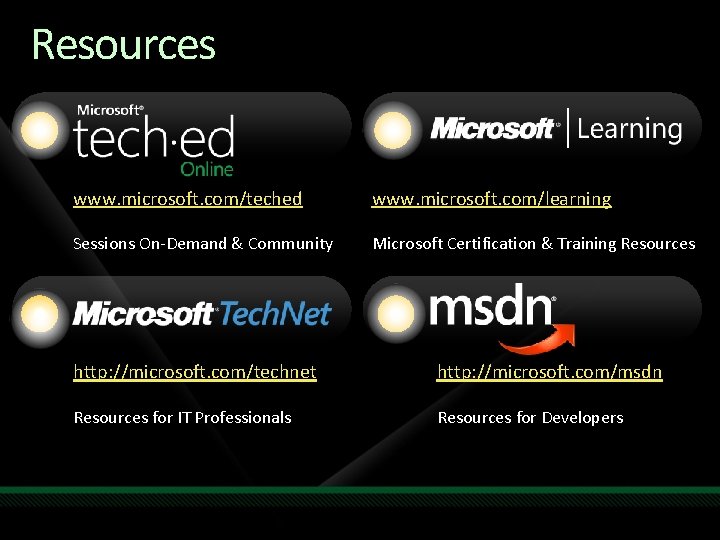
Resources www. microsoft. com/teched www. microsoft. com/learning Sessions On-Demand & Community Microsoft Certification & Training Resources http: //microsoft. com/technet http: //microsoft. com/msdn Resources for IT Professionals Resources for Developers
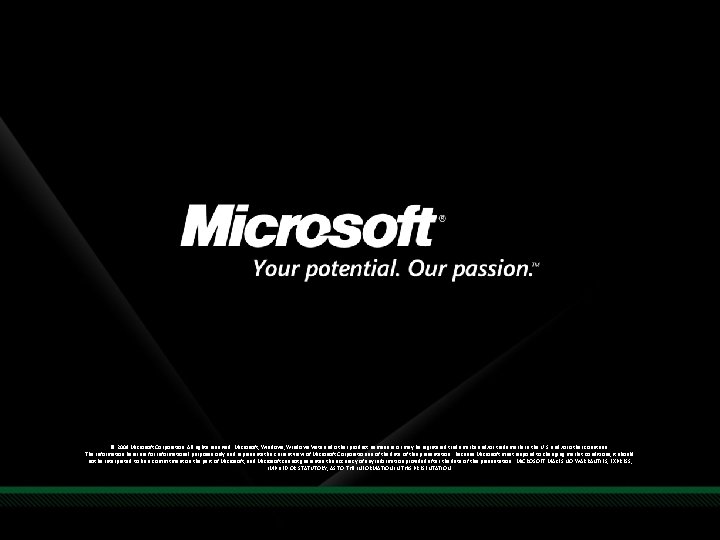
© 2009 Microsoft Corporation. All rights reserved. Microsoft, Windows Vista and other product names are or may be registered trademarks and/or trademarks in the U. S. and/or other countries. The information herein is for informational purposes only and represents the current view of Microsoft Corporation as of the date of this presentation. Because Microsoft must respond to changing market conditions, it should not be interpreted to be a commitment on the part of Microsoft, and Microsoft cannot guarantee the accuracy of any information provided after the date of this presentation. MICROSOFT MAKES NO WARRANTIES, EXPRESS, IMPLIED OR STATUTORY, AS TO THE INFORMATION IN THIS PRESENTATION.
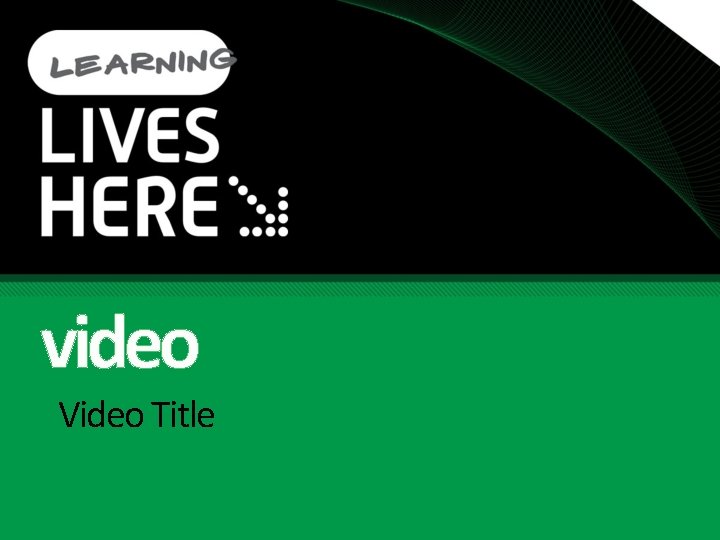
video Video Title
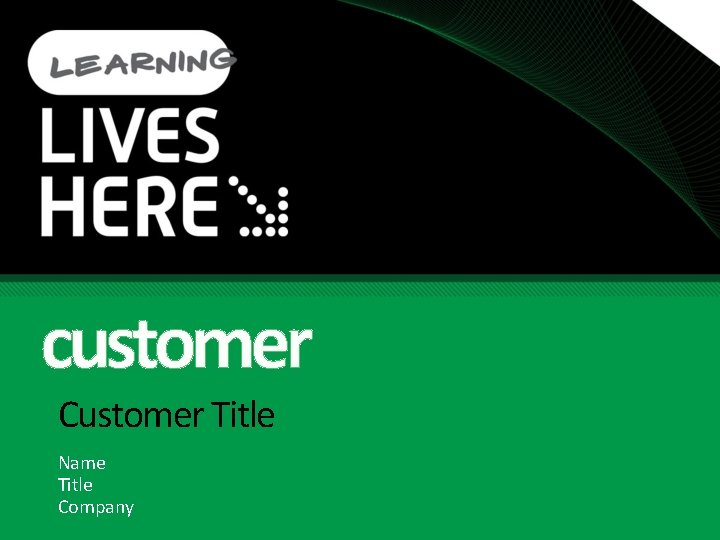
customer Customer Title Name Title Company
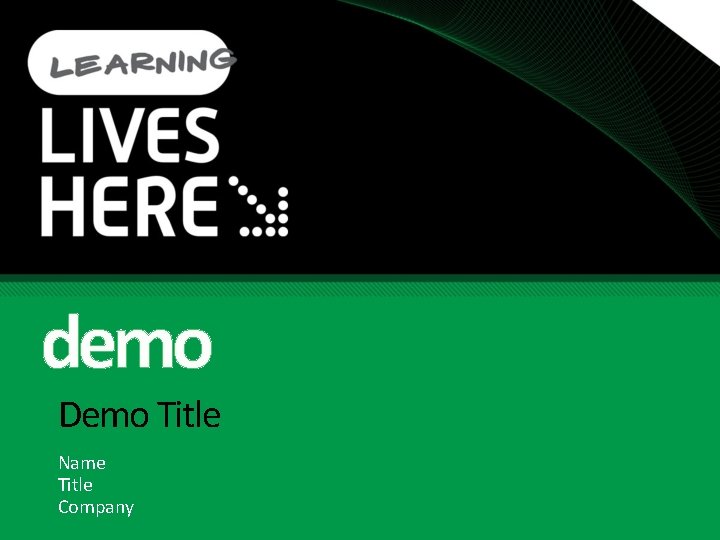
demo Demo Title Name Title Company
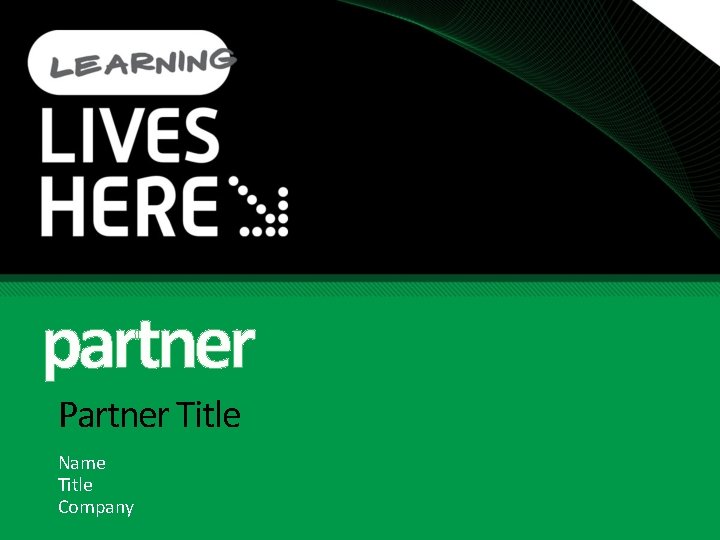
partner Partner Title Name Title Company
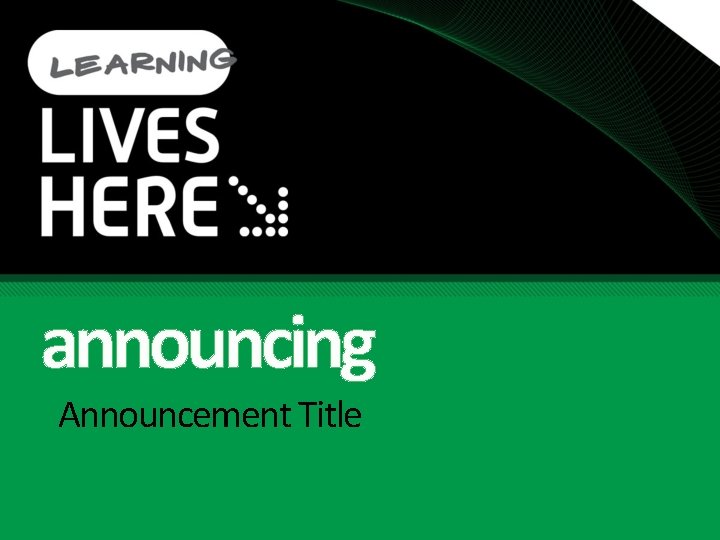
announcing Announcement Title
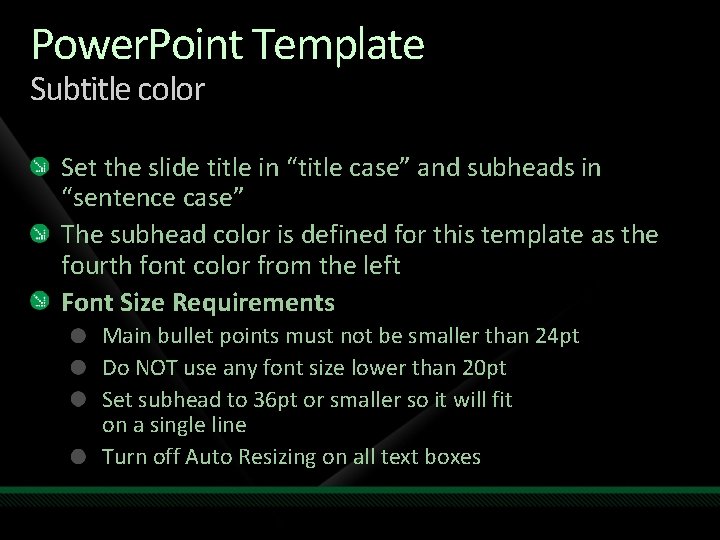
Power. Point Template Subtitle color Set the slide title in “title case” and subheads in “sentence case” The subhead color is defined for this template as the fourth font color from the left Font Size Requirements Main bullet points must not be smaller than 24 pt Do NOT use any font size lower than 20 pt Set subhead to 36 pt or smaller so it will fit on a single line Turn off Auto Resizing on all text boxes
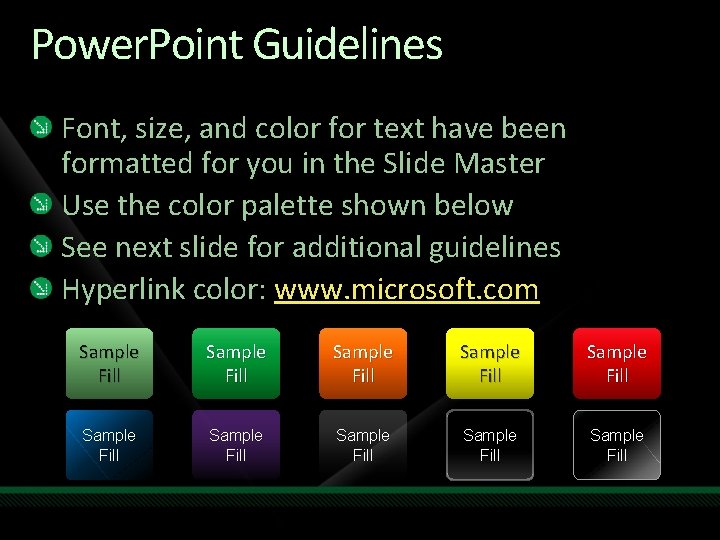
Power. Point Guidelines Font, size, and color for text have been formatted for you in the Slide Master Use the color palette shown below See next slide for additional guidelines Hyperlink color: www. microsoft. com Sample Fill Sample Fill Sample Fill
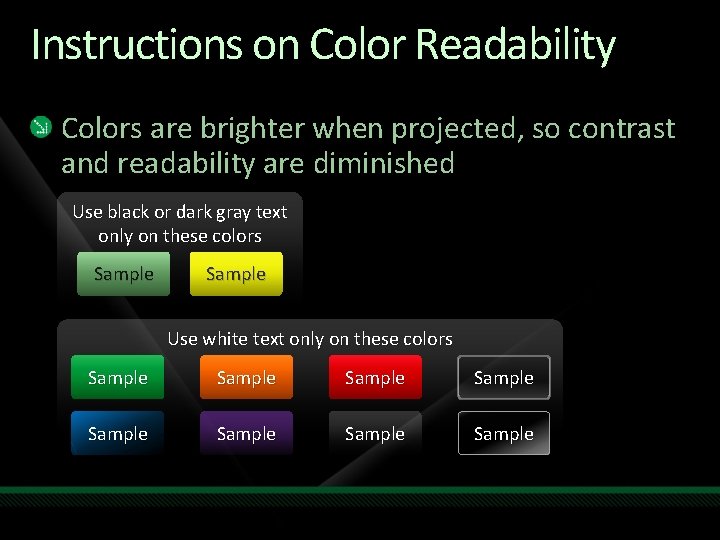
Instructions on Color Readability Colors are brighter when projected, so contrast and readability are diminished Use black or dark gray text only on these colors Sample Use white text only on these colors Sample Sample
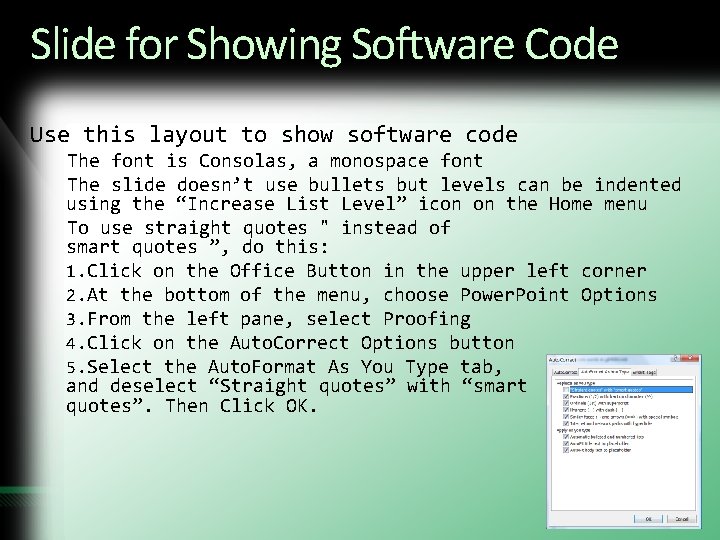
Slide for Showing Software Code Use this layout to show software code The font is Consolas, a monospace font The slide doesn’t use bullets but levels can be indented using the “Increase List Level” icon on the Home menu To use straight quotes " instead of smart quotes ”, do this: 1. Click on the Office Button in the upper left corner 2. At the bottom of the menu, choose Power. Point Options 3. From the left pane, select Proofing 4. Click on the Auto. Correct Options button 5. Select the Auto. Format As You Type tab, and deselect “Straight quotes” with “smart quotes”. Then Click OK.
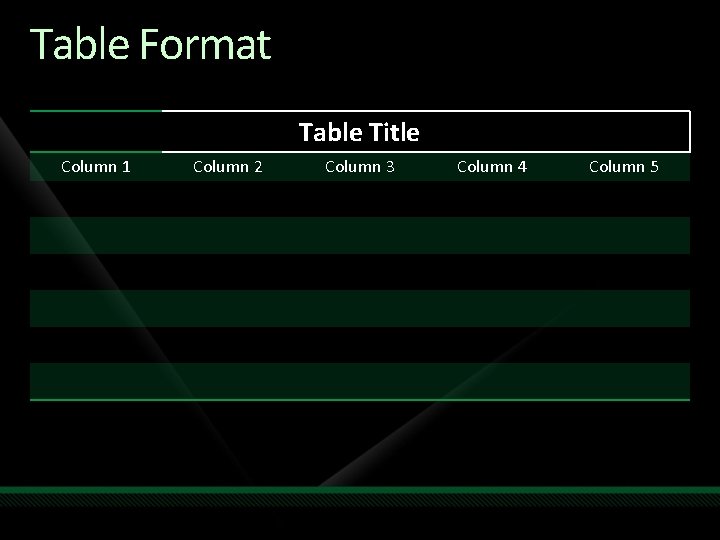
Table Format Table Title Column 1 Column 2 Column 3 Column 4 Column 5
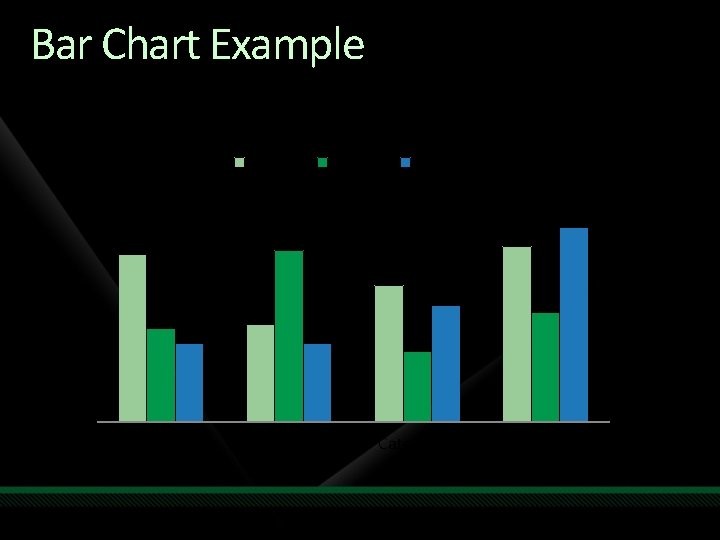
Bar Chart Example Chart Title Series 1 Series 2 Series 3 4, 5 4, 4 4, 3 3, 5 2, 4 2 Category 1 2, 5 5 2 Category 2 3 2, 8 1, 8 Category 3 Category 4
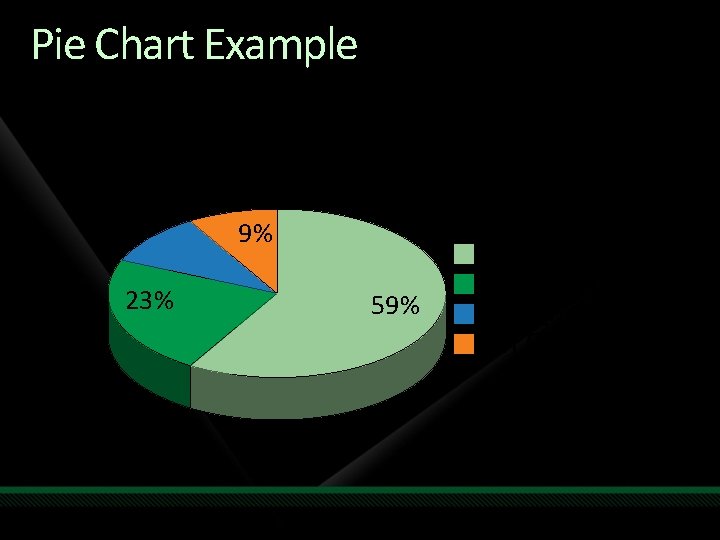
Pie Chart Example Chart Title 10% 23% 9% 59% 1 st Qtr 2 nd Qtr 3 rd Qtr 4 th Qtr
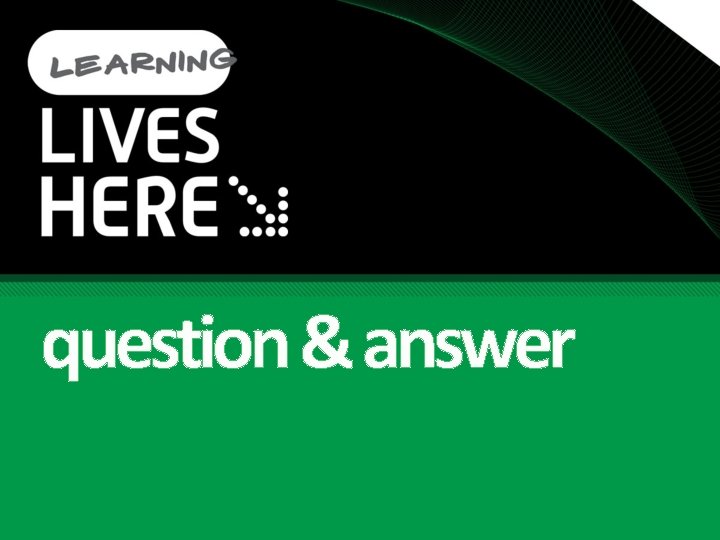
question & answer
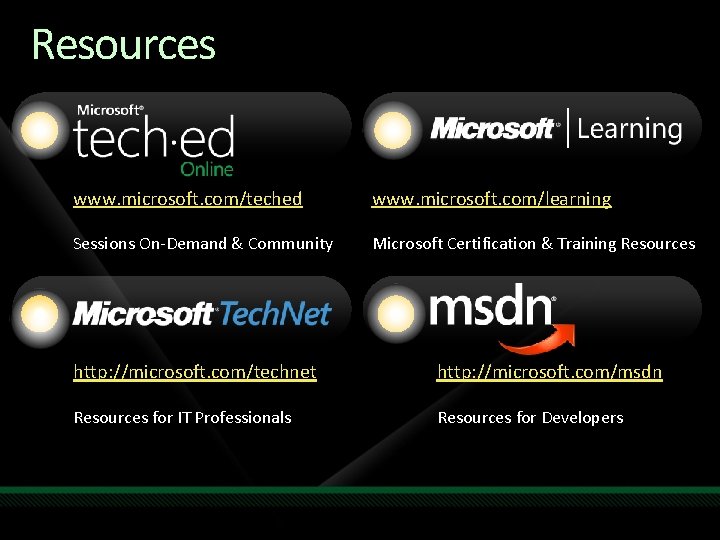
Resources www. microsoft. com/teched www. microsoft. com/learning Sessions On-Demand & Community Microsoft Certification & Training Resources http: //microsoft. com/technet http: //microsoft. com/msdn Resources for IT Professionals Resources for Developers
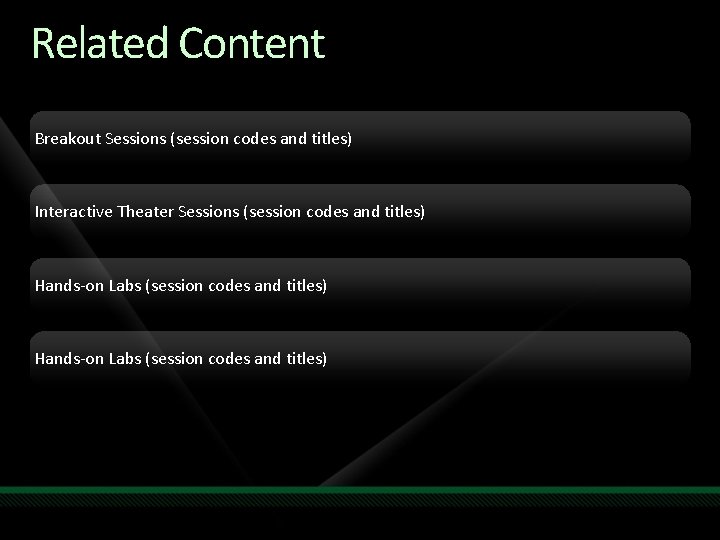
Related Content Breakout Sessions (session codes and titles) Interactive Theater Sessions (session codes and titles) Hands-on Labs (session codes and titles)
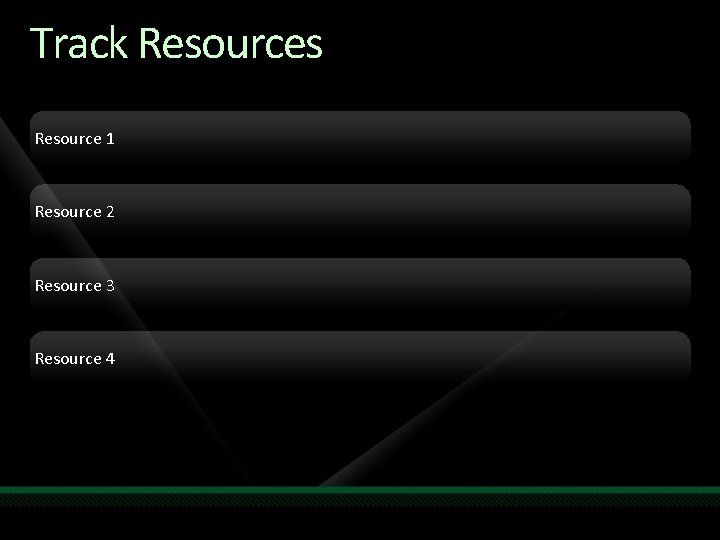
Track Resources Resource 1 Resource 2 Resource 3 Resource 4
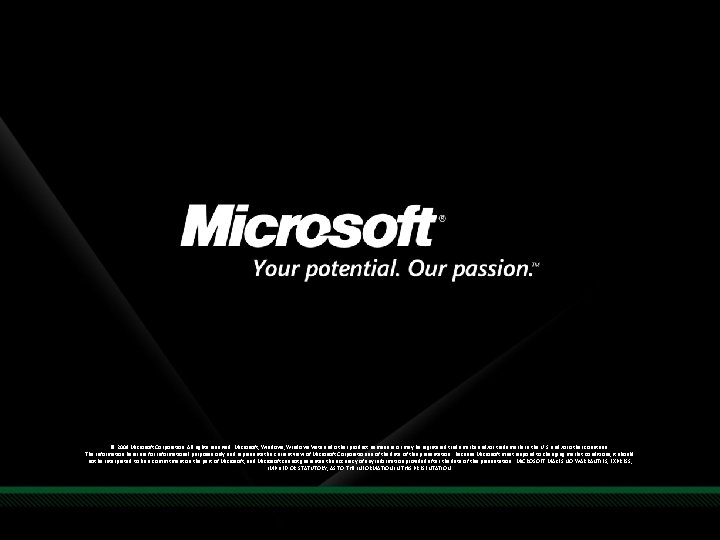
© 2009 Microsoft Corporation. All rights reserved. Microsoft, Windows Vista and other product names are or may be registered trademarks and/or trademarks in the U. S. and/or other countries. The information herein is for informational purposes only and represents the current view of Microsoft Corporation as of the date of this presentation. Because Microsoft must respond to changing market conditions, it should not be interpreted to be a commitment on the part of Microsoft, and Microsoft cannot guarantee the accuracy of any information provided after the date of this presentation. MICROSOFT MAKES NO WARRANTIES, EXPRESS, IMPLIED OR STATUTORY, AS TO THE INFORMATION IN THIS PRESENTATION.