Visual Studio Web Development Environment The Visual Studio
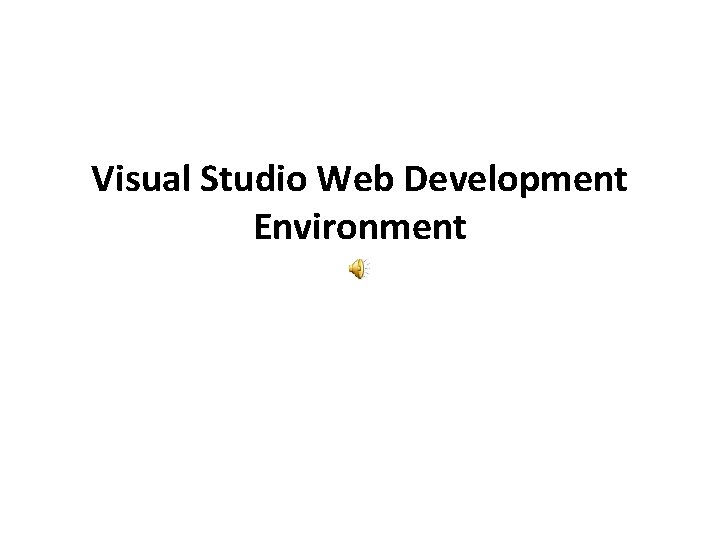
Visual Studio Web Development Environment
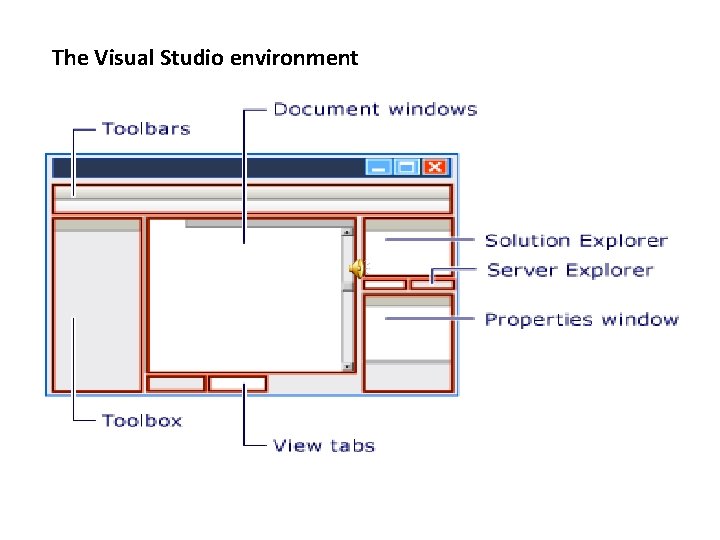
The Visual Studio environment
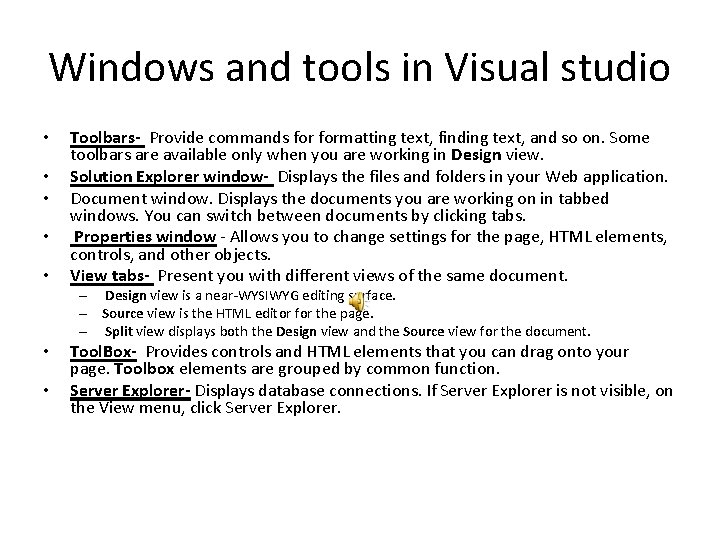
Windows and tools in Visual studio • • • Toolbars- Provide commands formatting text, finding text, and so on. Some toolbars are available only when you are working in Design view. Solution Explorer window- Displays the files and folders in your Web application. Document window. Displays the documents you are working on in tabbed windows. You can switch between documents by clicking tabs. Properties window - Allows you to change settings for the page, HTML elements, controls, and other objects. View tabs- Present you with different views of the same document. – Design view is a near-WYSIWYG editing surface. – Source view is the HTML editor for the page. – Split view displays both the Design view and the Source view for the document. • • Tool. Box- Provides controls and HTML elements that you can drag onto your page. Toolbox elements are grouped by common function. Server Explorer- Displays database connections. If Server Explorer is not visible, on the View menu, click Server Explorer.
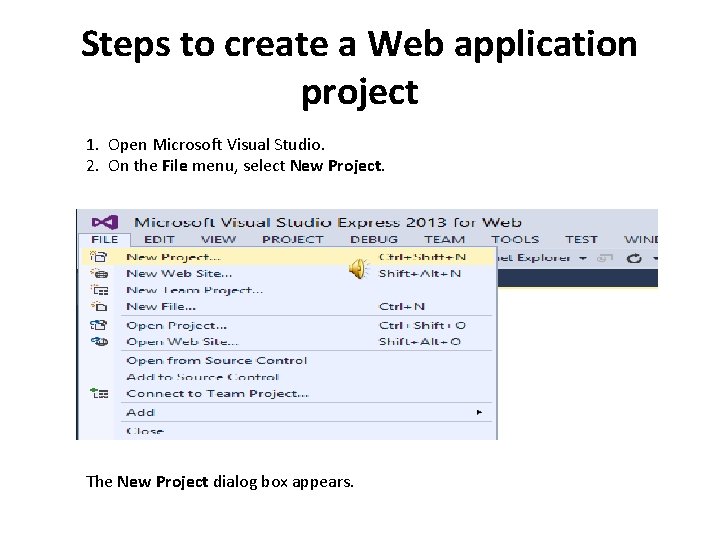
Steps to create a Web application project 1. Open Microsoft Visual Studio. 2. On the File menu, select New Project. The New Project dialog box appears.
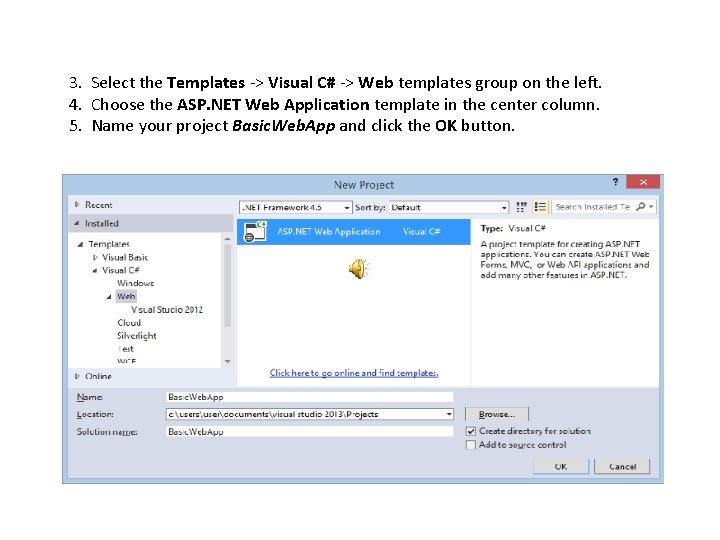
3. Select the Templates -> Visual C# -> Web templates group on the left. 4. Choose the ASP. NET Web Application template in the center column. 5. Name your project Basic. Web. App and click the OK button.
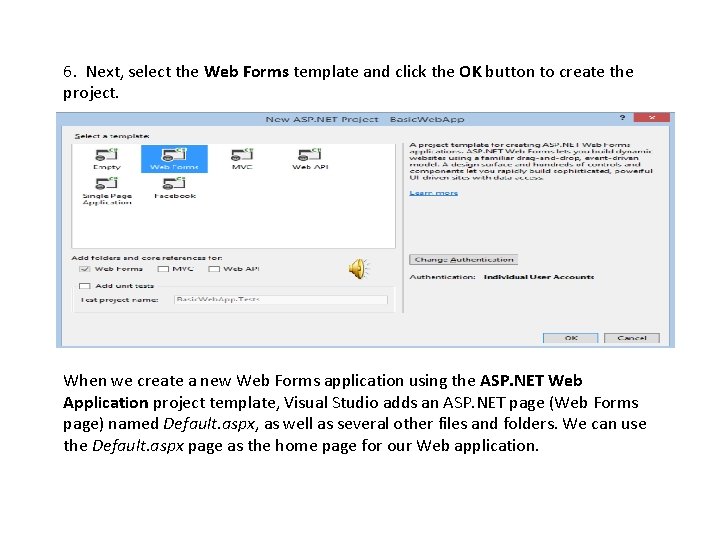
6. Next, select the Web Forms template and click the OK button to create the project. When we create a new Web Forms application using the ASP. NET Web Application project template, Visual Studio adds an ASP. NET page (Web Forms page) named Default. aspx, as well as several other files and folders. We can use the Default. aspx page as the home page for our Web application.
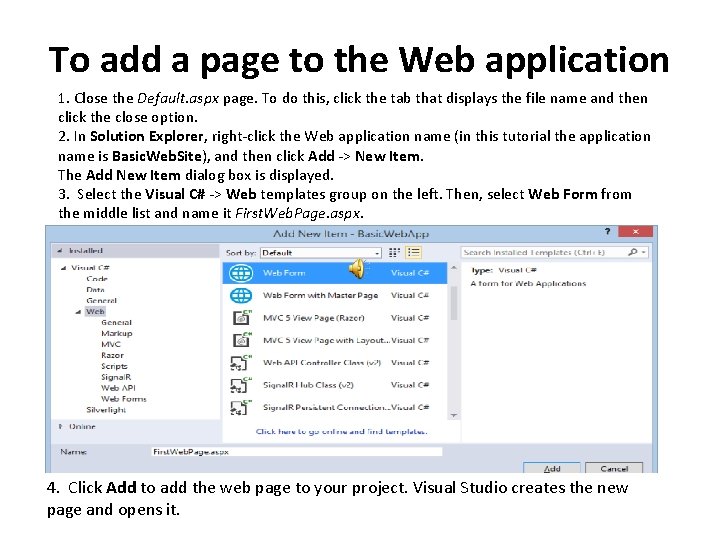
To add a page to the Web application 1. Close the Default. aspx page. To do this, click the tab that displays the file name and then click the close option. 2. In Solution Explorer, right-click the Web application name (in this tutorial the application name is Basic. Web. Site), and then click Add -> New Item. The Add New Item dialog box is displayed. 3. Select the Visual C# -> Web templates group on the left. Then, select Web Form from the middle list and name it First. Web. Page. aspx. 4. Click Add to add the web page to your project. Visual Studio creates the new page and opens it.
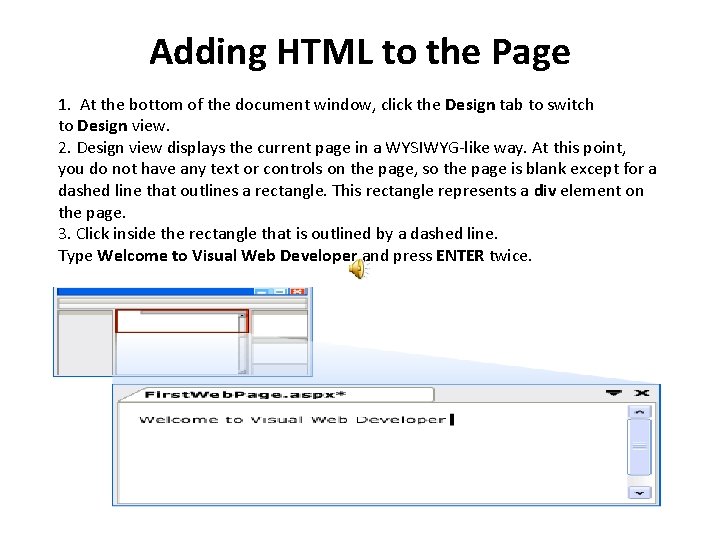
Adding HTML to the Page 1. At the bottom of the document window, click the Design tab to switch to Design view. 2. Design view displays the current page in a WYSIWYG-like way. At this point, you do not have any text or controls on the page, so the page is blank except for a dashed line that outlines a rectangle. This rectangle represents a div element on the page. 3. Click inside the rectangle that is outlined by a dashed line. Type Welcome to Visual Web Developer and press ENTER twice.
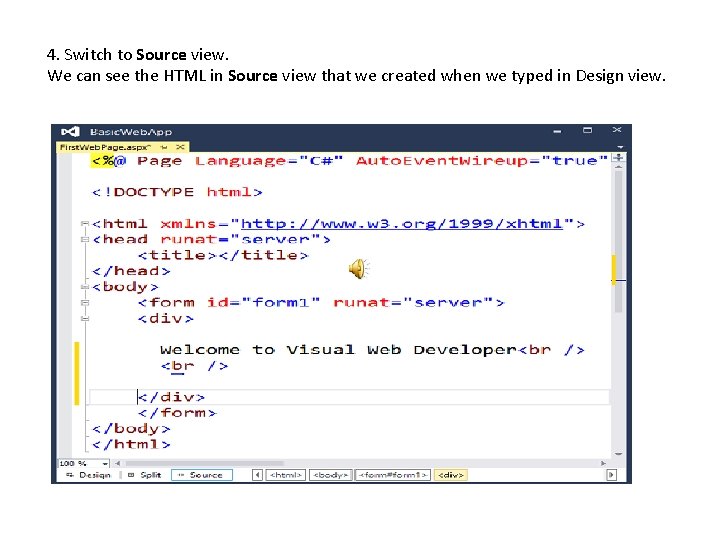
4. Switch to Source view. We can see the HTML in Source view that we created when we typed in Design view.
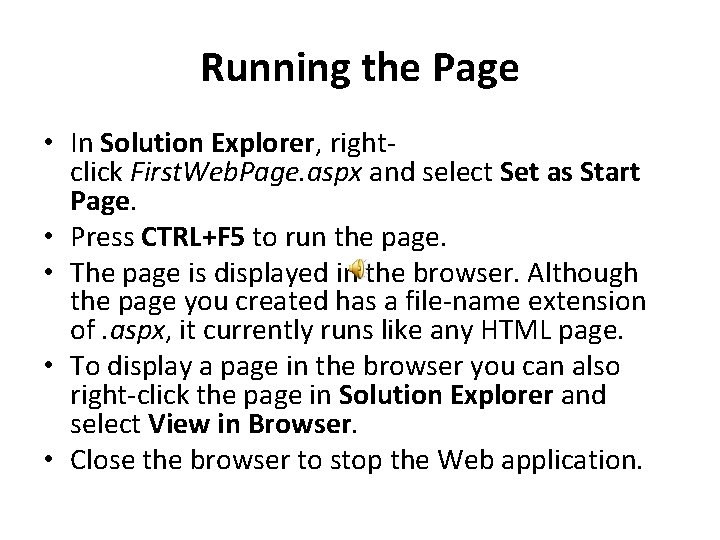
Running the Page • In Solution Explorer, rightclick First. Web. Page. aspx and select Set as Start Page. • Press CTRL+F 5 to run the page. • The page is displayed in the browser. Although the page you created has a file-name extension of. aspx, it currently runs like any HTML page. • To display a page in the browser you can also right-click the page in Solution Explorer and select View in Browser. • Close the browser to stop the Web application.
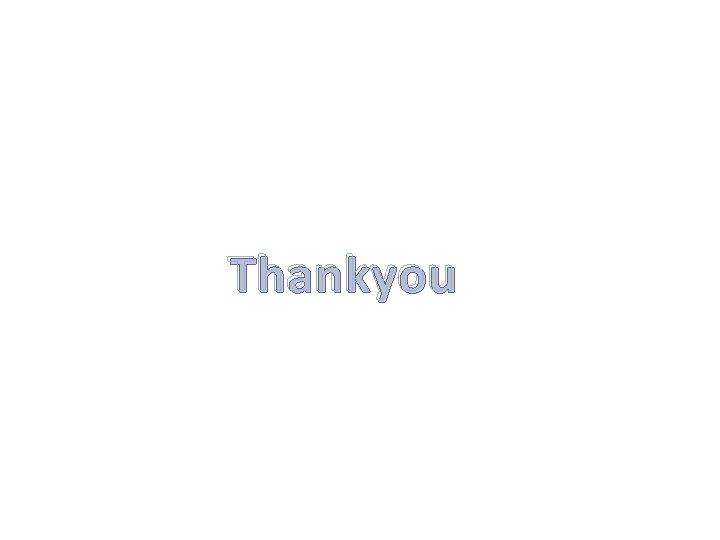
Thankyou
- Slides: 11