Visual Analysis Agenda Introducing Visual Analysis Image Recognition
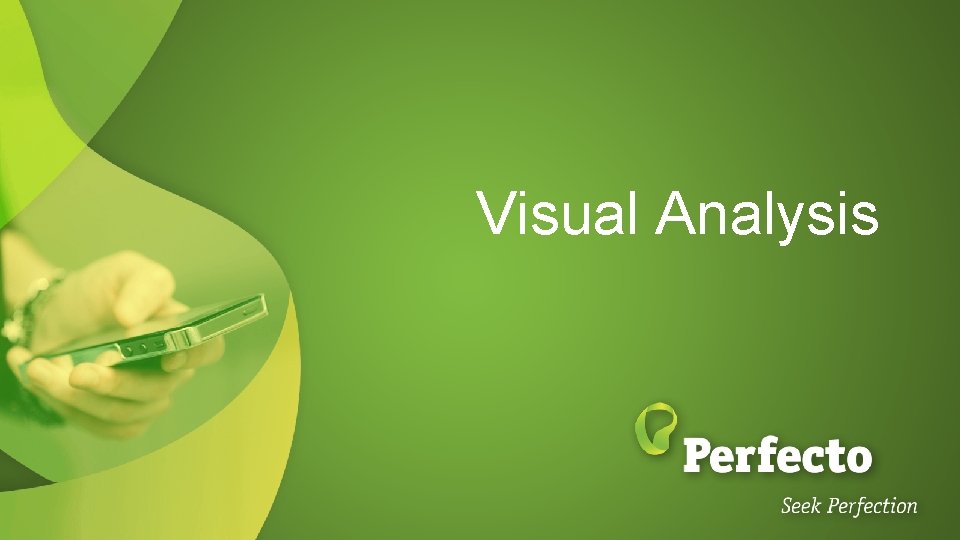
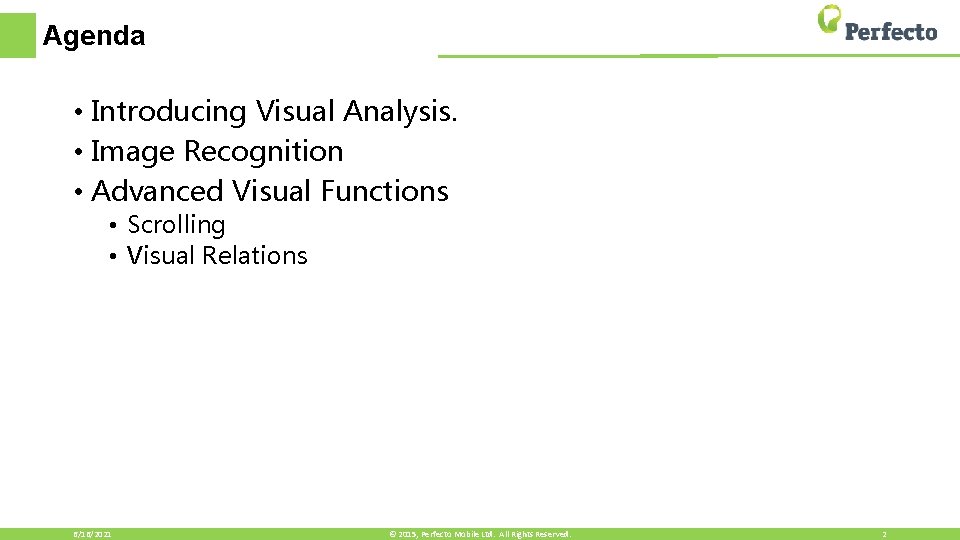
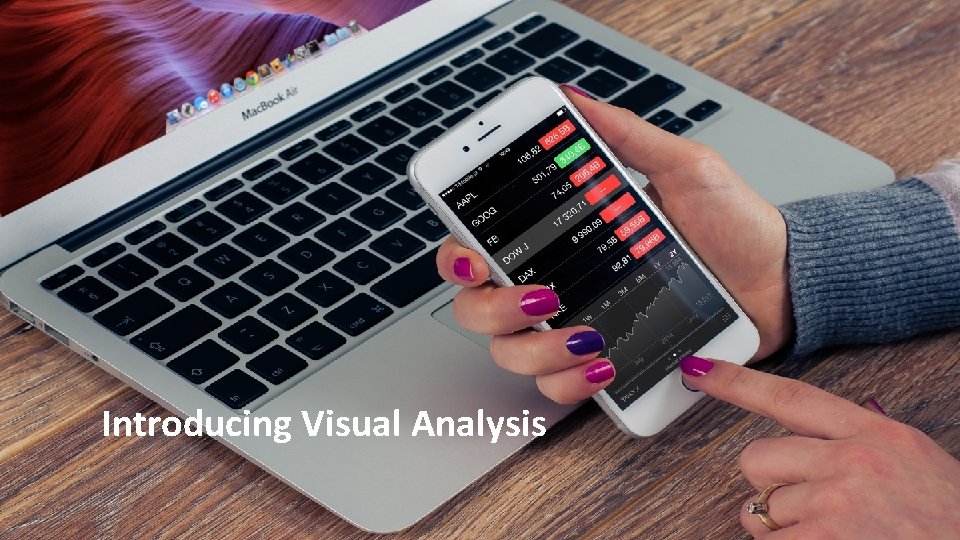
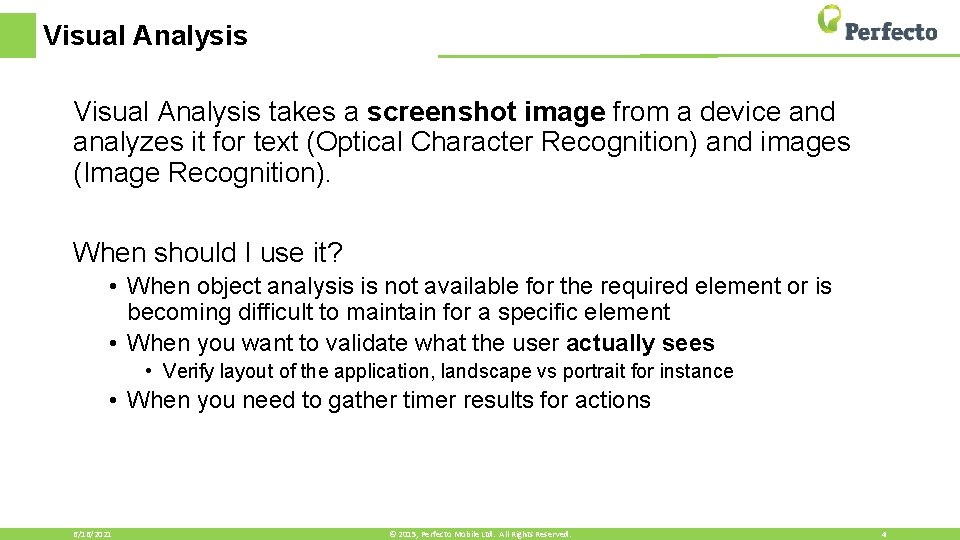
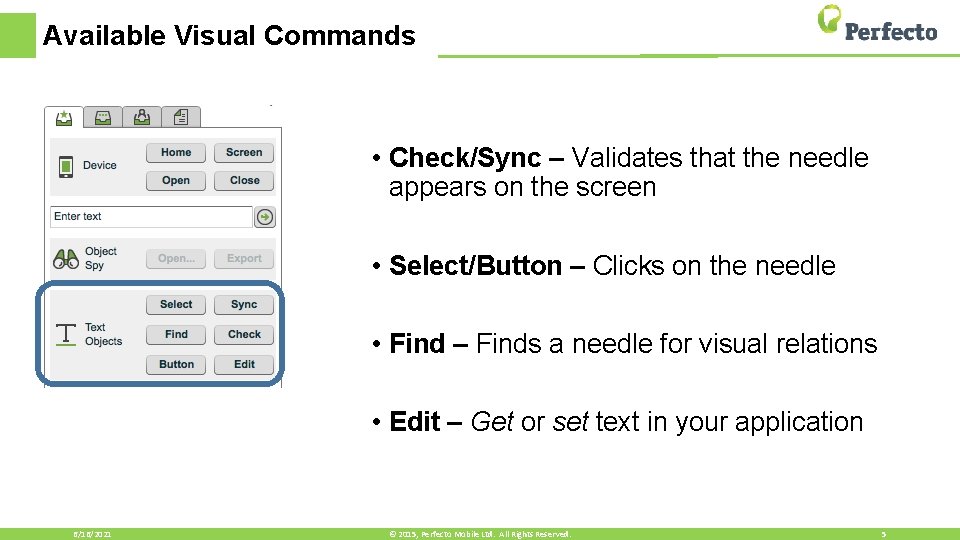
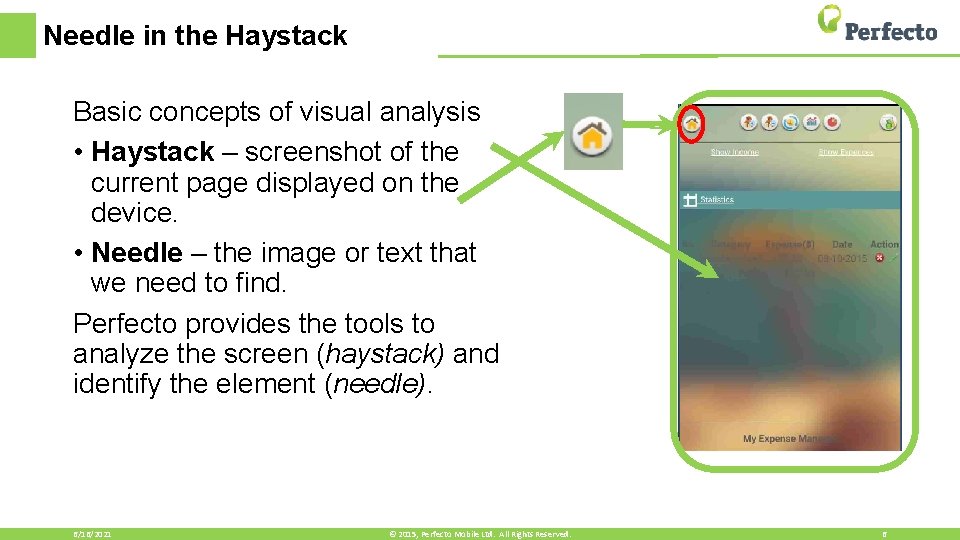
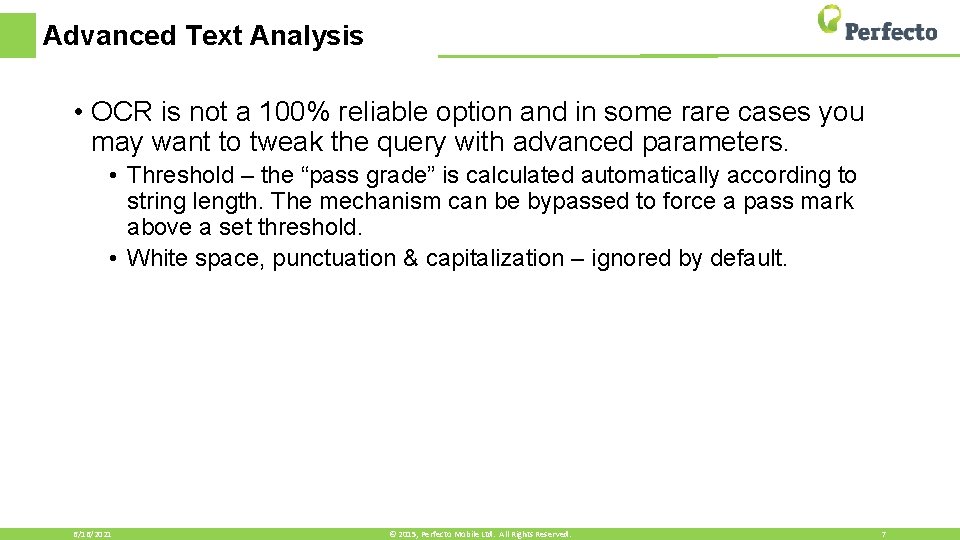
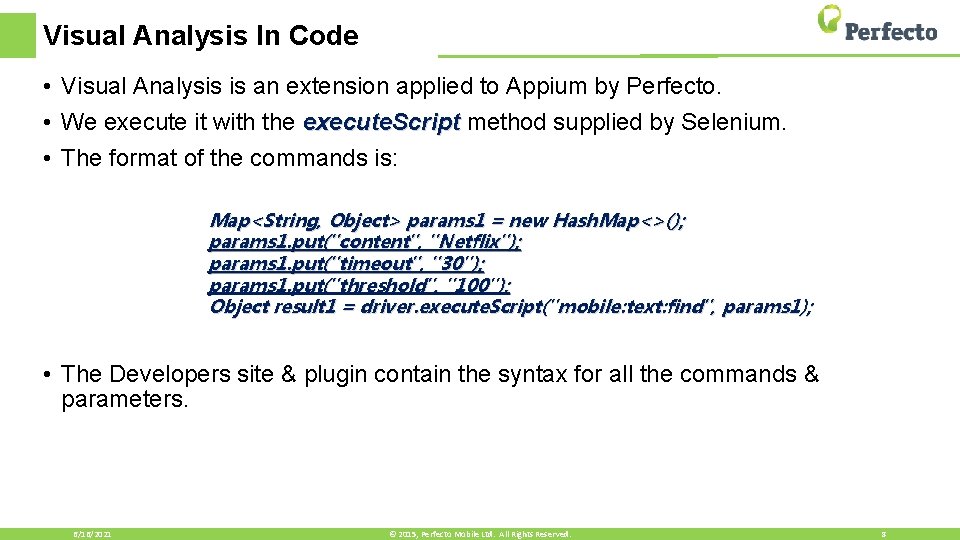
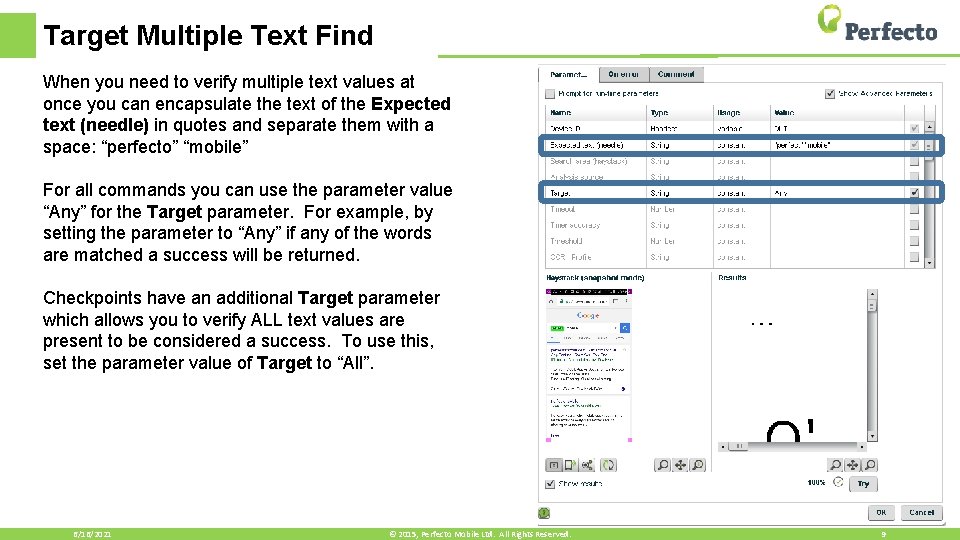
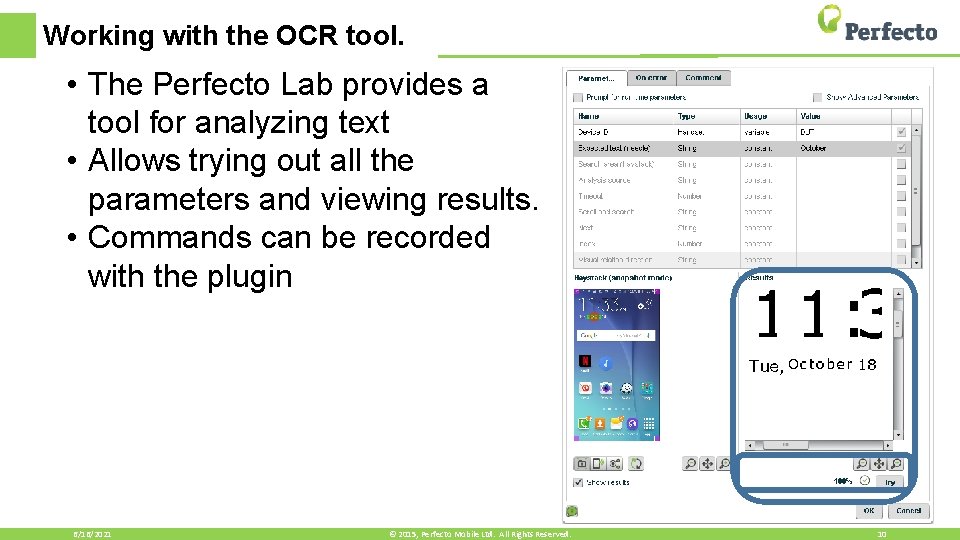
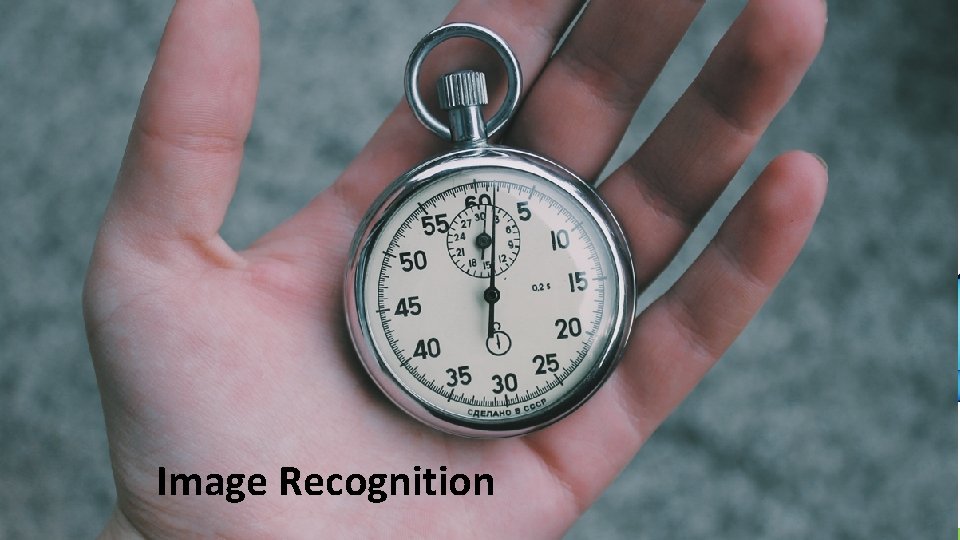
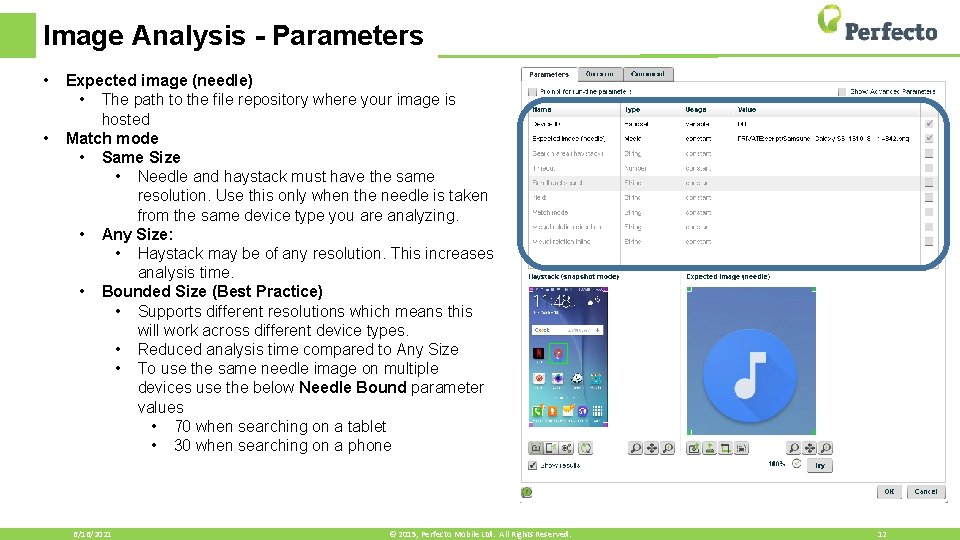
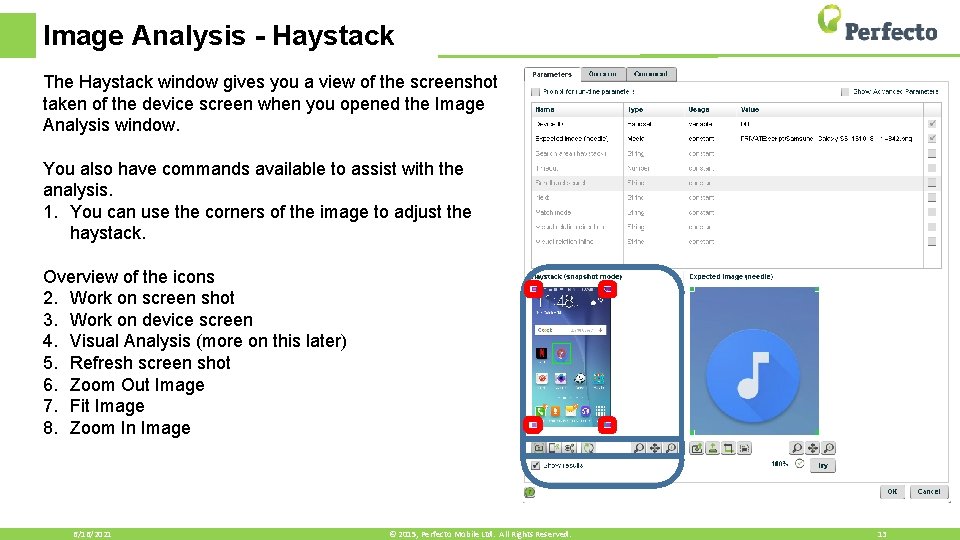
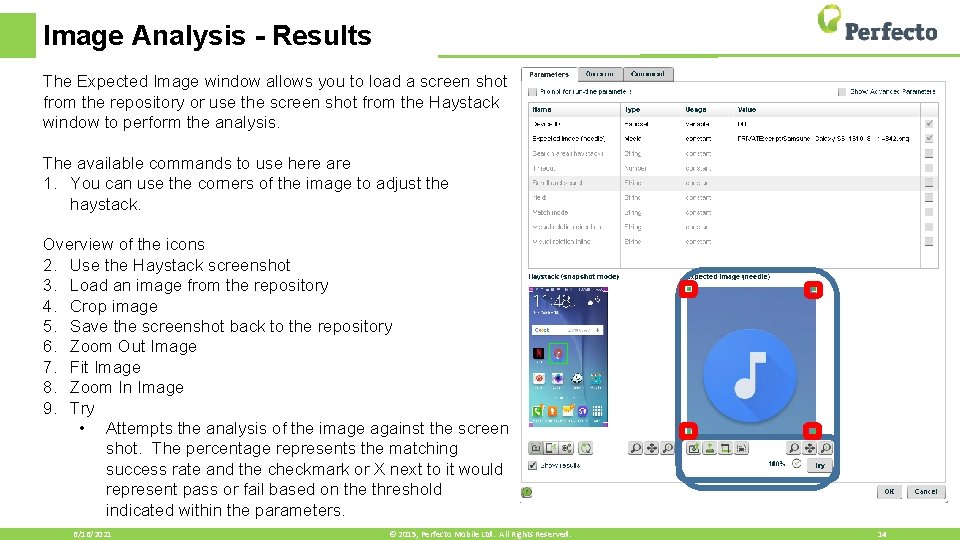
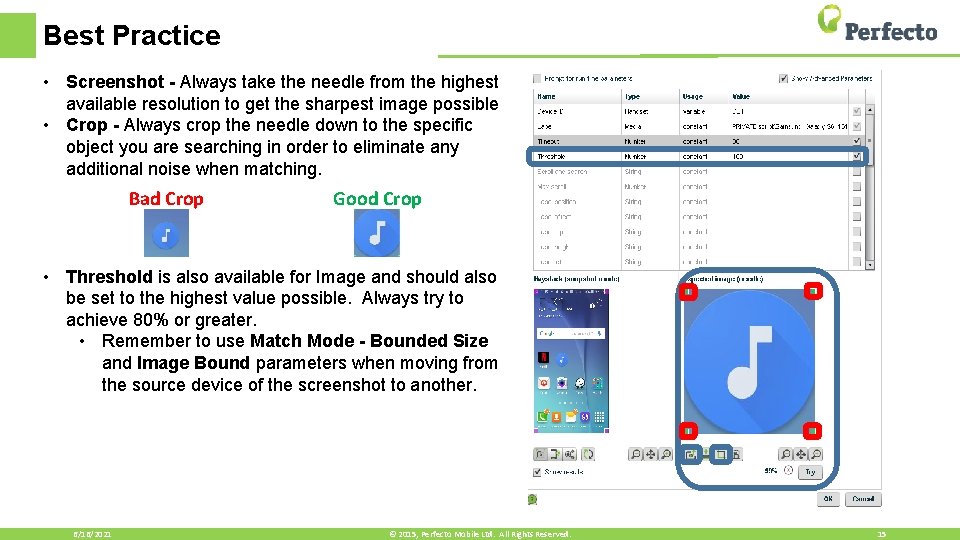
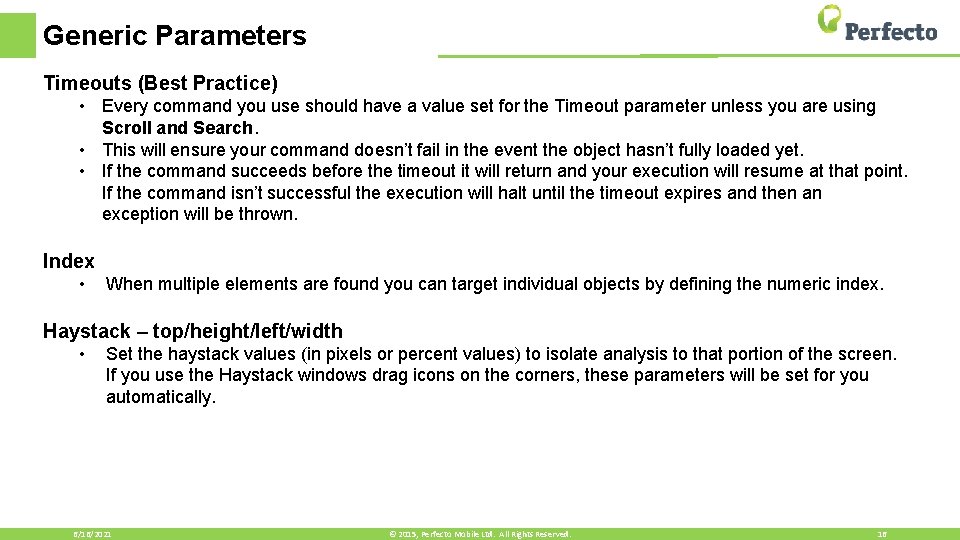
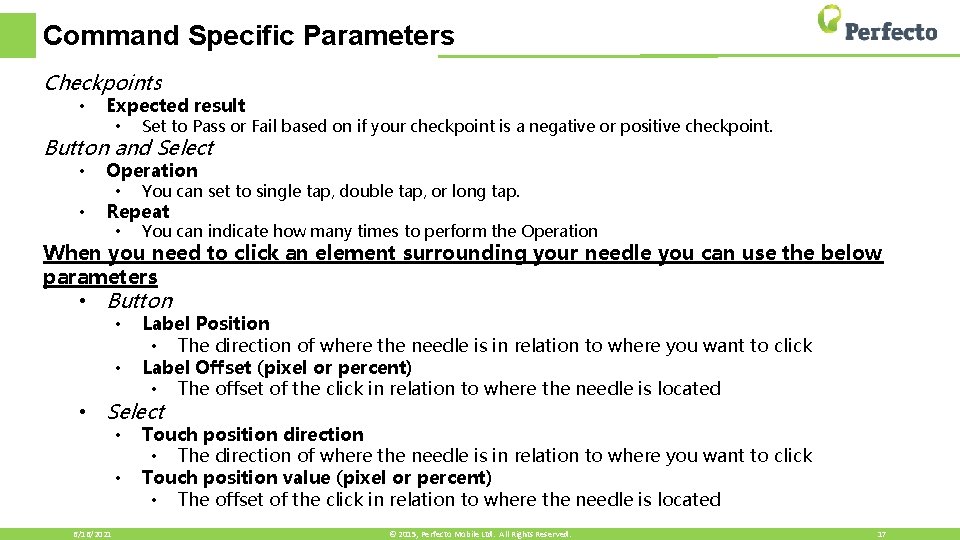
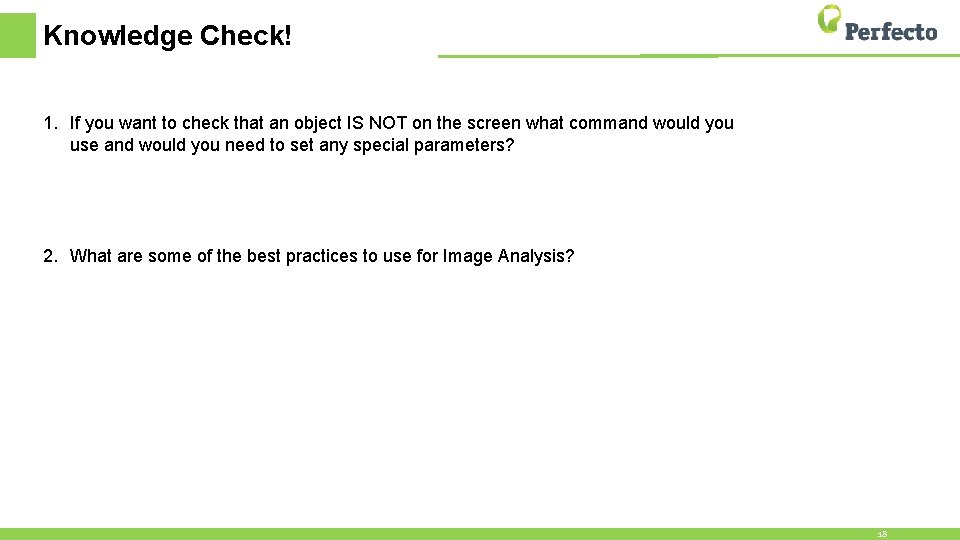

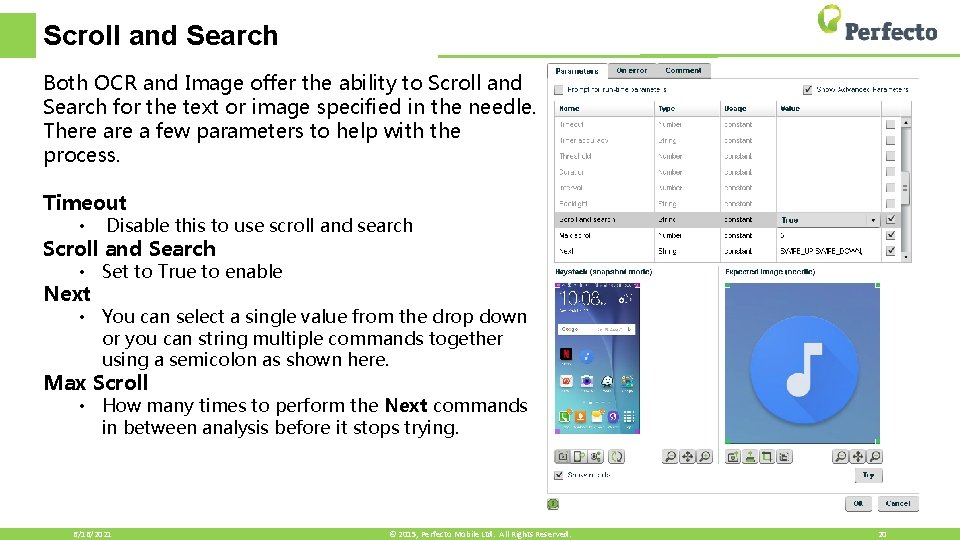
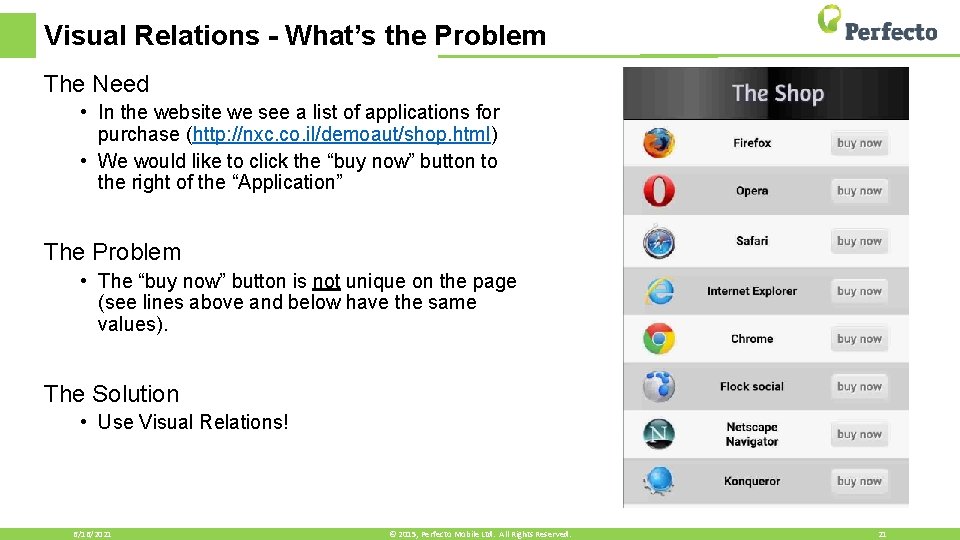
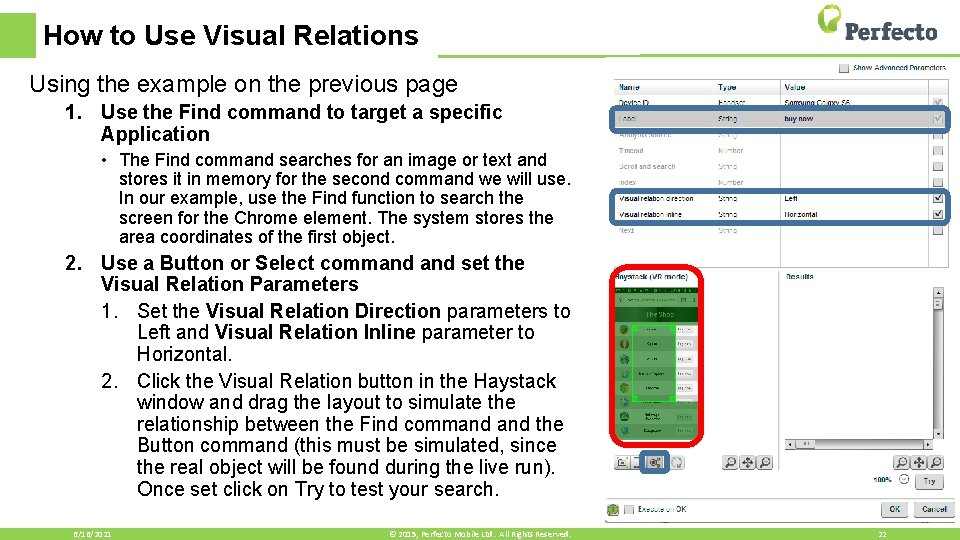
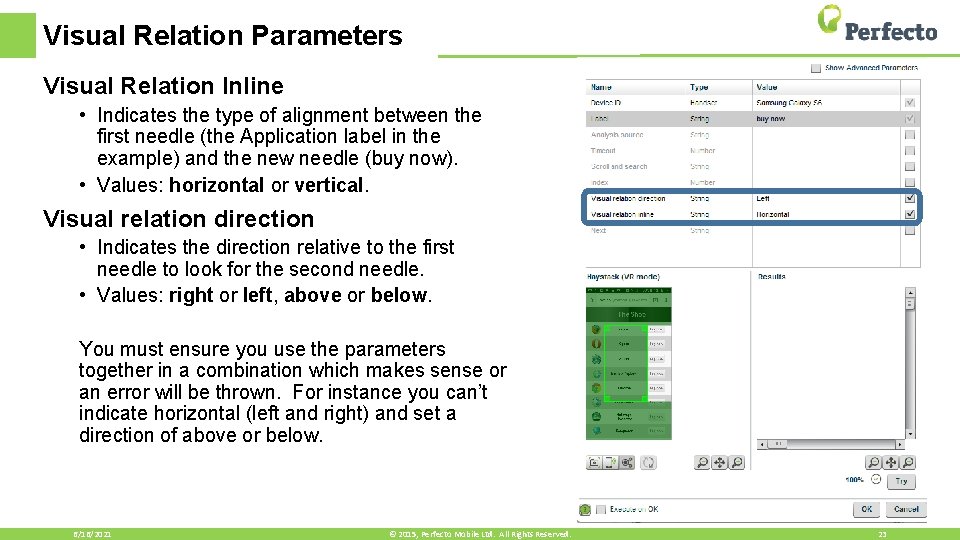
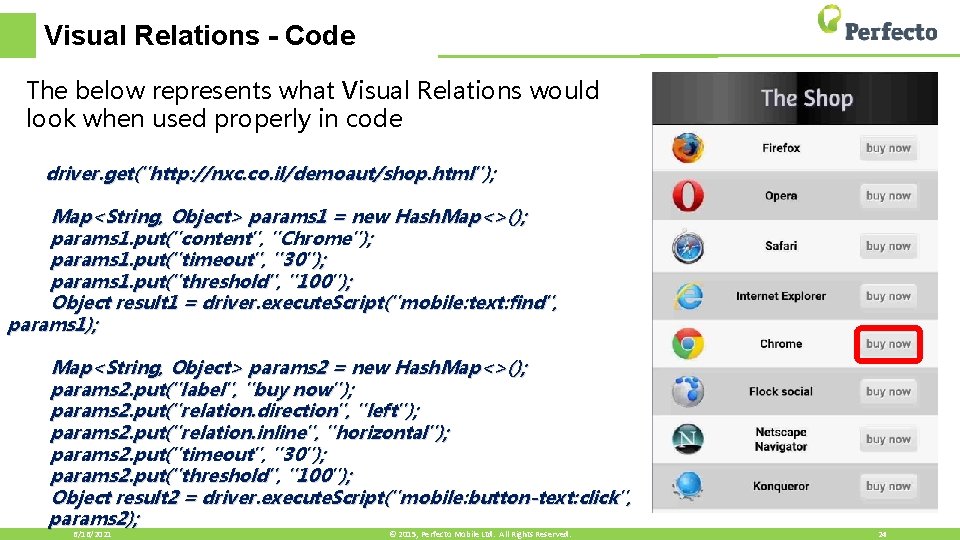

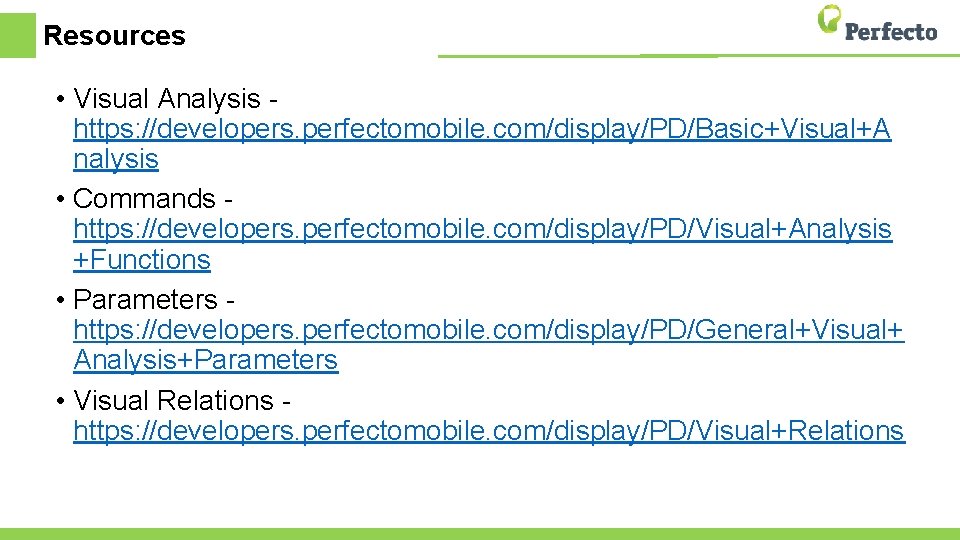
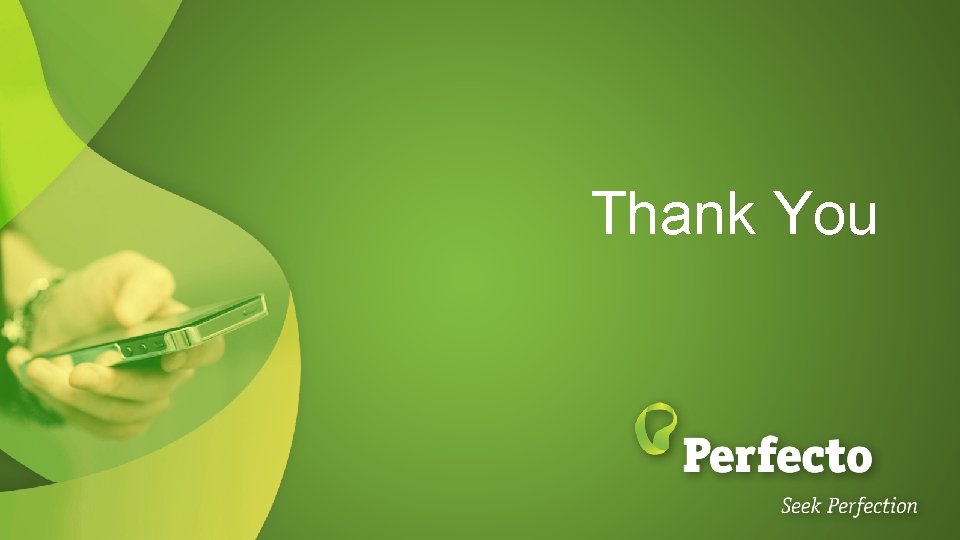
- Slides: 27
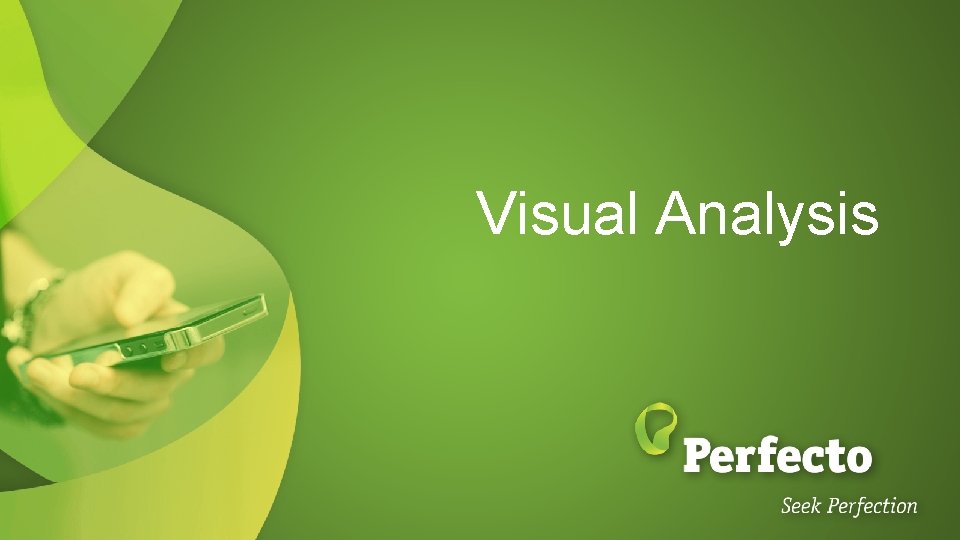
Visual Analysis
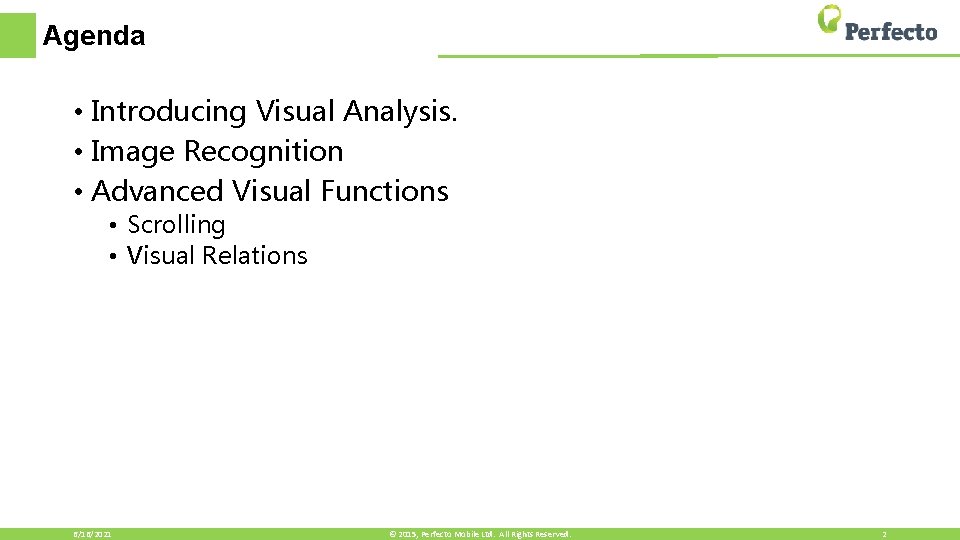
Agenda • Introducing Visual Analysis. • Image Recognition • Advanced Visual Functions • Scrolling • Visual Relations 6/16/2021 © 2015, Perfecto Mobile Ltd. All Rights Reserved. 2
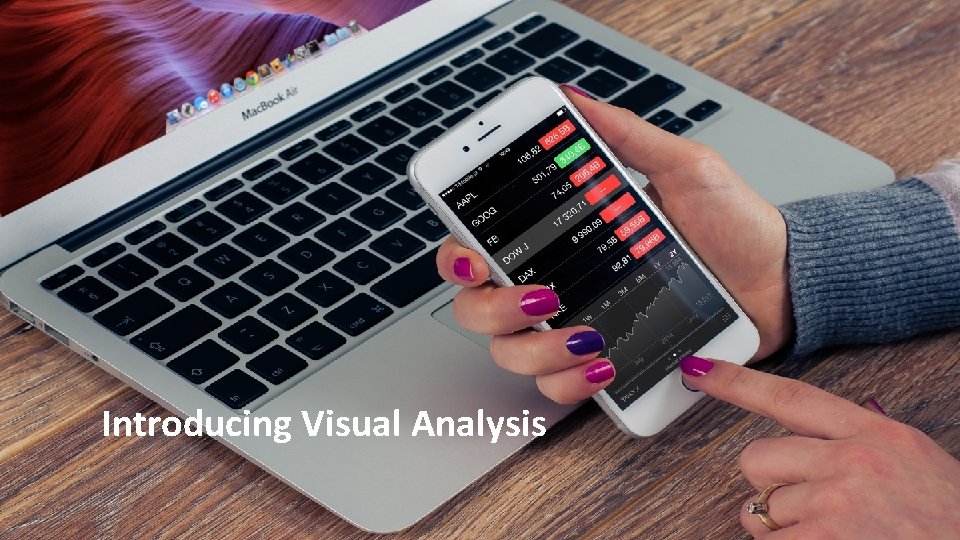
Introducing Visual Analysis
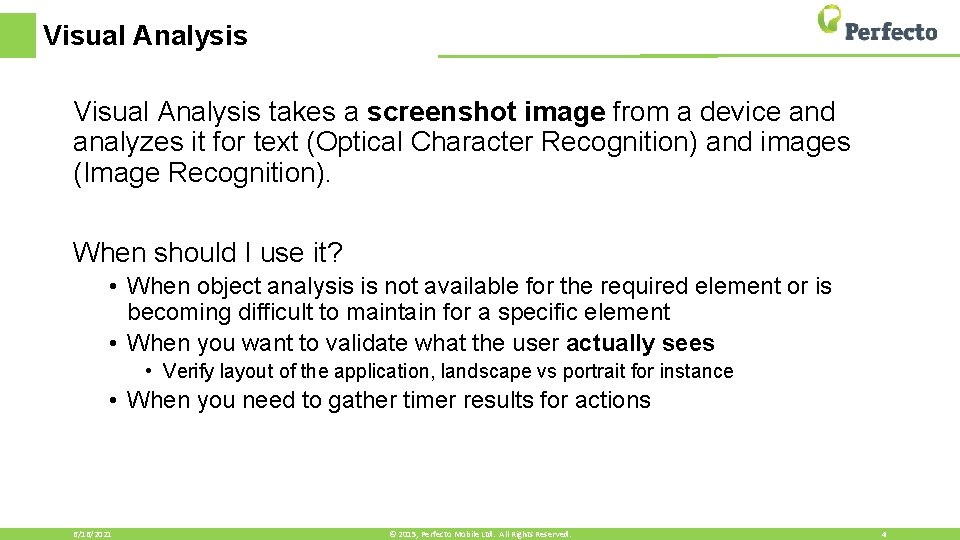
Visual Analysis takes a screenshot image from a device and analyzes it for text (Optical Character Recognition) and images (Image Recognition). When should I use it? • When object analysis is not available for the required element or is becoming difficult to maintain for a specific element • When you want to validate what the user actually sees • Verify layout of the application, landscape vs portrait for instance • When you need to gather timer results for actions 6/16/2021 © 2015, Perfecto Mobile Ltd. All Rights Reserved. 4
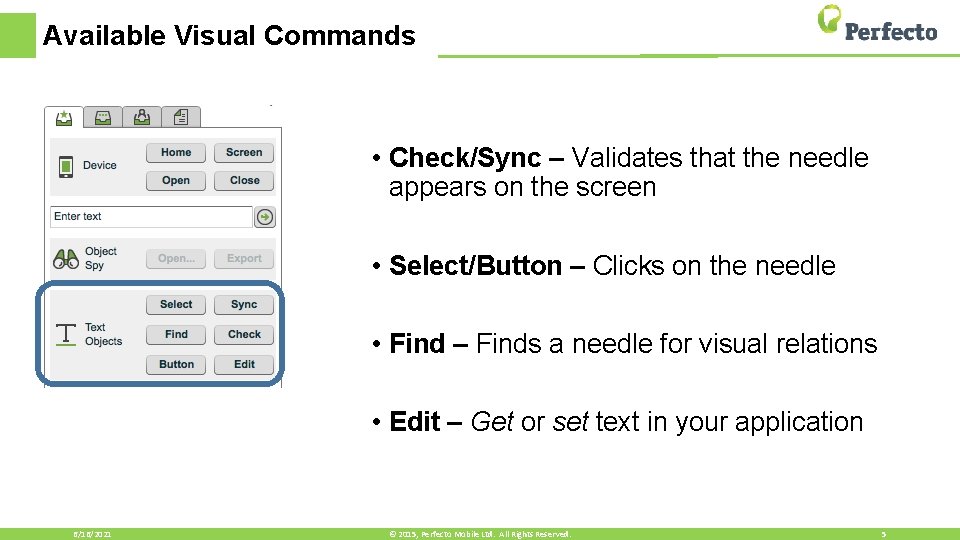
Available Visual Commands • Check/Sync – Validates that the needle appears on the screen • Select/Button – Clicks on the needle • Find – Finds a needle for visual relations • Edit – Get or set text in your application 6/16/2021 © 2015, Perfecto Mobile Ltd. All Rights Reserved. 5
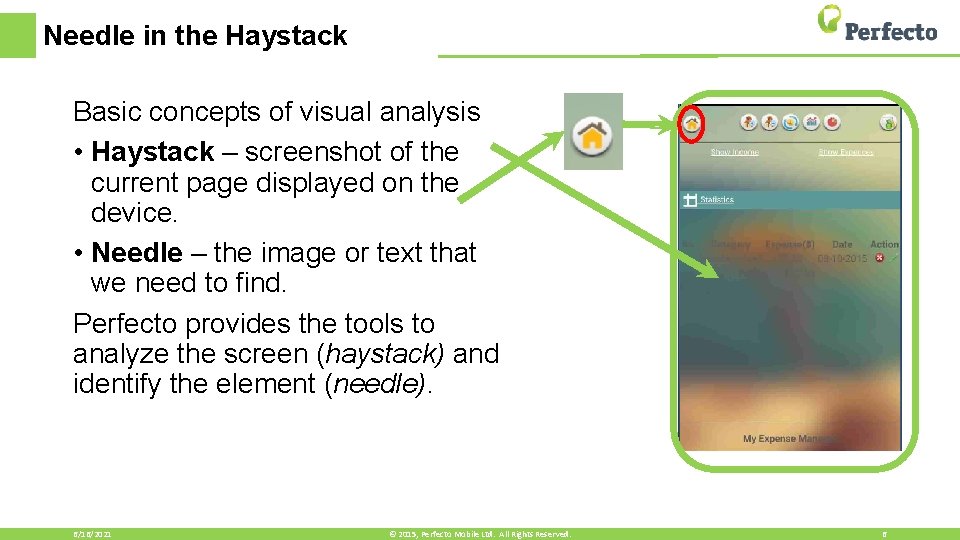
Needle in the Haystack Basic concepts of visual analysis • Haystack – screenshot of the current page displayed on the device. • Needle – the image or text that we need to find. Perfecto provides the tools to analyze the screen (haystack) and identify the element (needle). 6/16/2021 © 2015, Perfecto Mobile Ltd. All Rights Reserved. 6
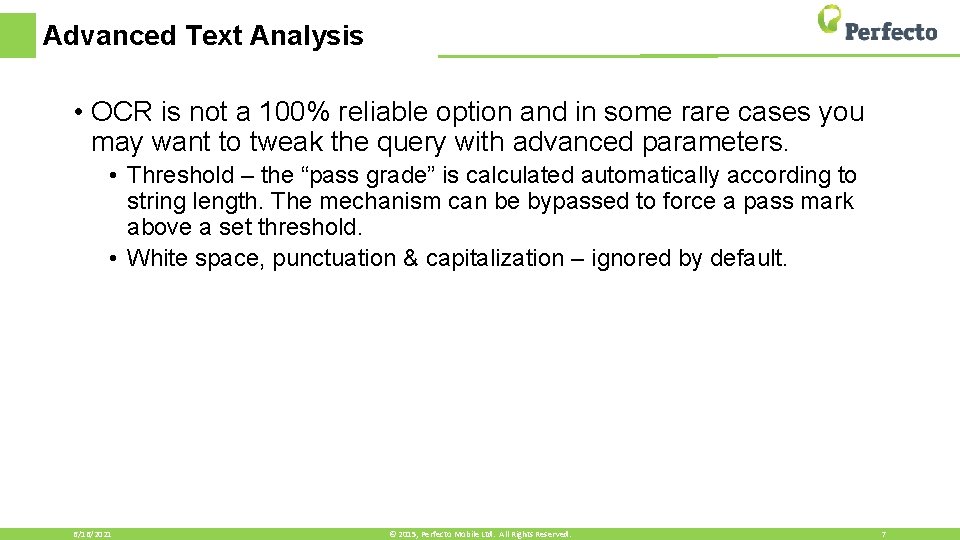
Advanced Text Analysis • OCR is not a 100% reliable option and in some rare cases you may want to tweak the query with advanced parameters. • Threshold – the “pass grade” is calculated automatically according to string length. The mechanism can be bypassed to force a pass mark above a set threshold. • White space, punctuation & capitalization – ignored by default. 6/16/2021 © 2015, Perfecto Mobile Ltd. All Rights Reserved. 7
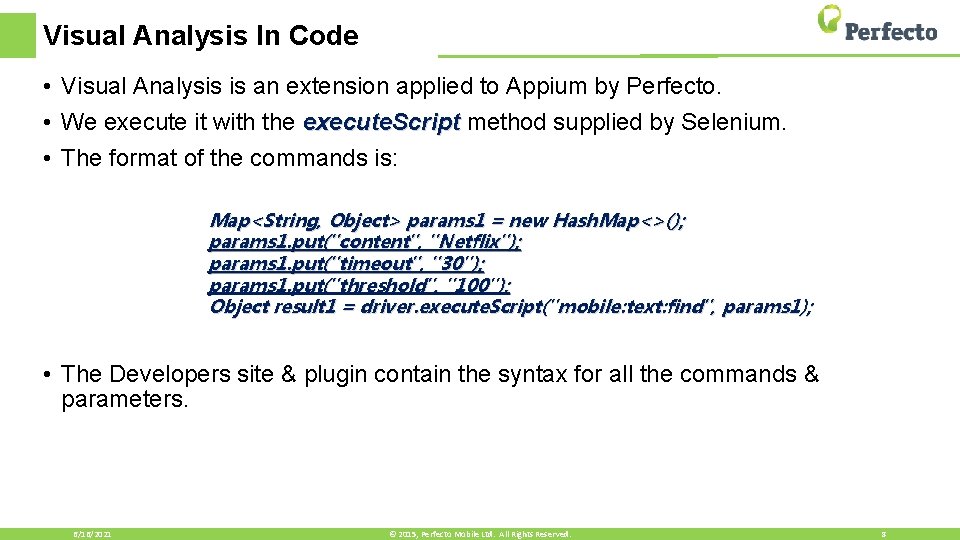
Visual Analysis In Code • Visual Analysis is an extension applied to Appium by Perfecto. • We execute it with the execute. Script method supplied by Selenium. • The format of the commands is: Map<String, Object> params 1 = new Hash. Map<>(); params 1. put("content", "Netflix"); params 1. put("timeout", "30"); params 1. put("threshold", "100"); Object result 1 = driver. execute. Script("mobile: text: find", params 1); • The Developers site & plugin contain the syntax for all the commands & parameters. 6/16/2021 © 2015, Perfecto Mobile Ltd. All Rights Reserved. 8
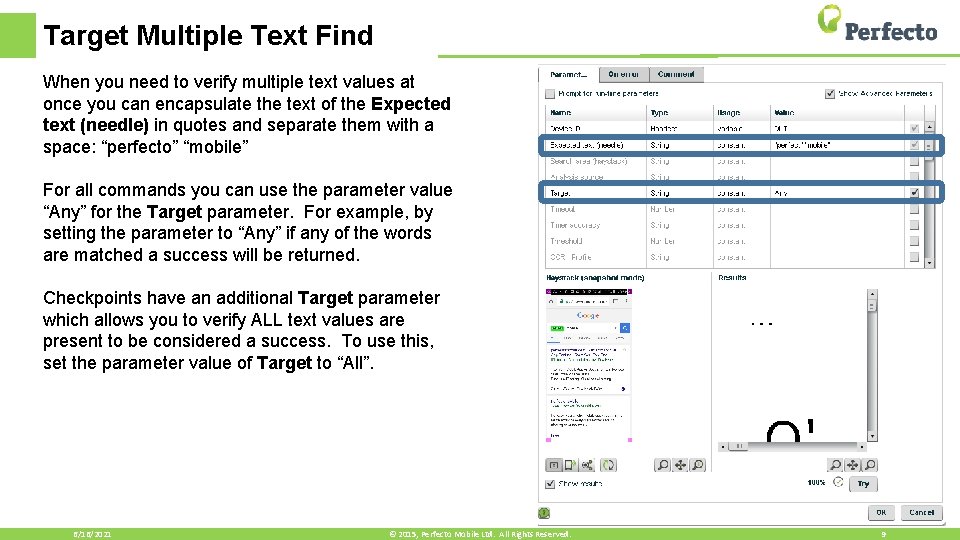
Target Multiple Text Find When you need to verify multiple text values at once you can encapsulate the text of the Expected text (needle) in quotes and separate them with a space: “perfecto” “mobile” For all commands you can use the parameter value “Any” for the Target parameter. For example, by setting the parameter to “Any” if any of the words are matched a success will be returned. Checkpoints have an additional Target parameter which allows you to verify ALL text values are present to be considered a success. To use this, set the parameter value of Target to “All”. 6/16/2021 © 2015, Perfecto Mobile Ltd. All Rights Reserved. 9
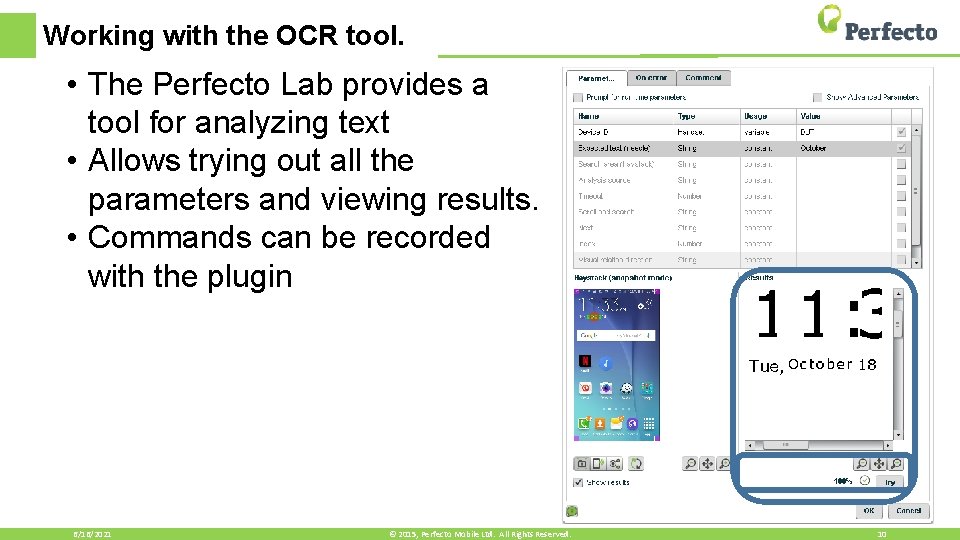
Working with the OCR tool. • The Perfecto Lab provides a tool for analyzing text • Allows trying out all the parameters and viewing results. • Commands can be recorded with the plugin 6/16/2021 © 2015, Perfecto Mobile Ltd. All Rights Reserved. 10
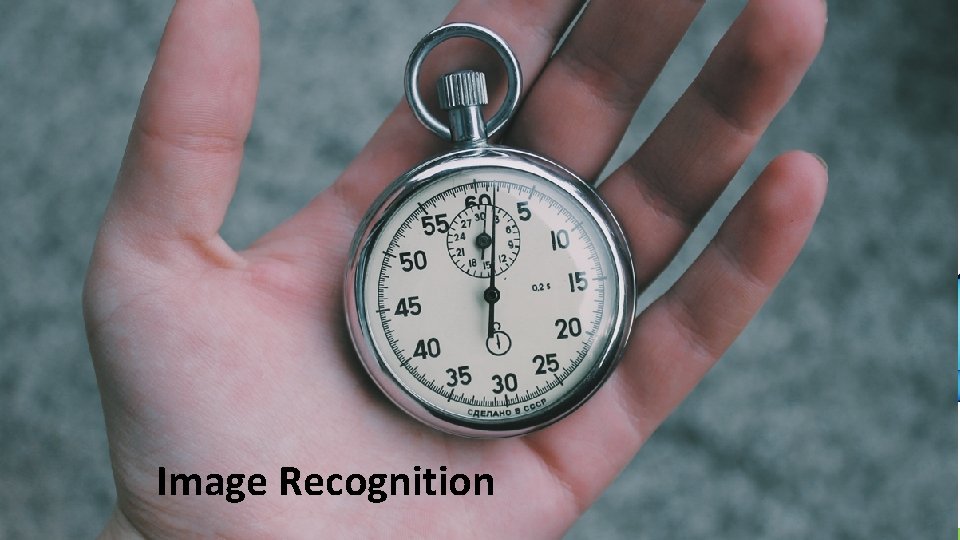
Image Recognition
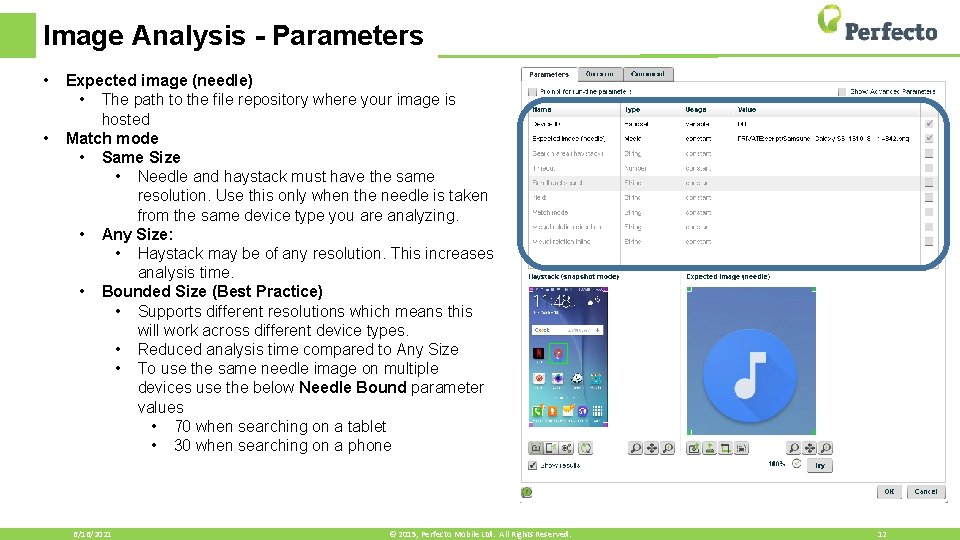
Image Analysis - Parameters • • Expected image (needle) • The path to the file repository where your image is hosted Match mode • Same Size • Needle and haystack must have the same resolution. Use this only when the needle is taken from the same device type you are analyzing. • Any Size: • Haystack may be of any resolution. This increases analysis time. • Bounded Size (Best Practice) • Supports different resolutions which means this will work across different device types. • Reduced analysis time compared to Any Size • To use the same needle image on multiple devices use the below Needle Bound parameter values • 70 when searching on a tablet • 30 when searching on a phone 6/16/2021 © 2015, Perfecto Mobile Ltd. All Rights Reserved. 12
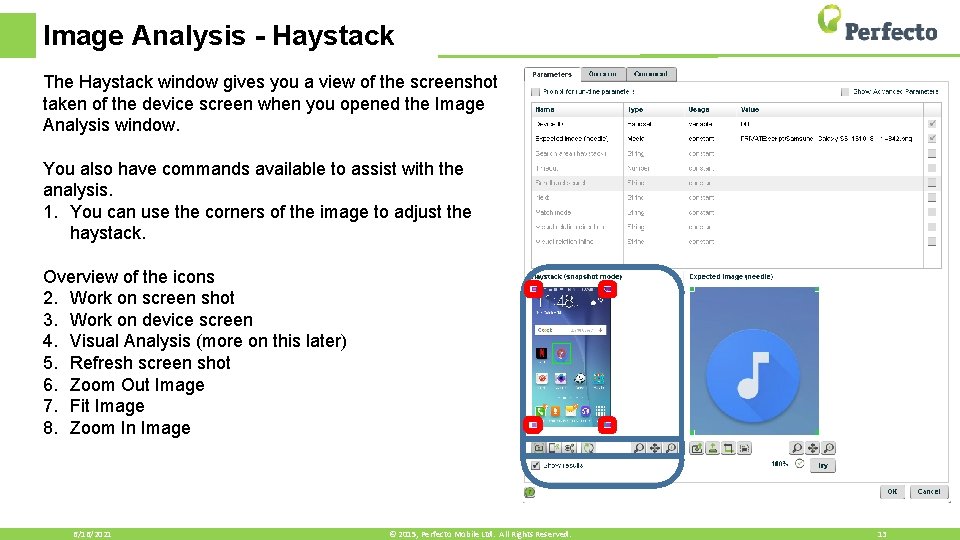
Image Analysis - Haystack The Haystack window gives you a view of the screenshot taken of the device screen when you opened the Image Analysis window. You also have commands available to assist with the analysis. 1. You can use the corners of the image to adjust the haystack. Overview of the icons 2. Work on screen shot 3. Work on device screen 4. Visual Analysis (more on this later) 5. Refresh screen shot 6. Zoom Out Image 7. Fit Image 8. Zoom In Image 6/16/2021 © 2015, Perfecto Mobile Ltd. All Rights Reserved. 13
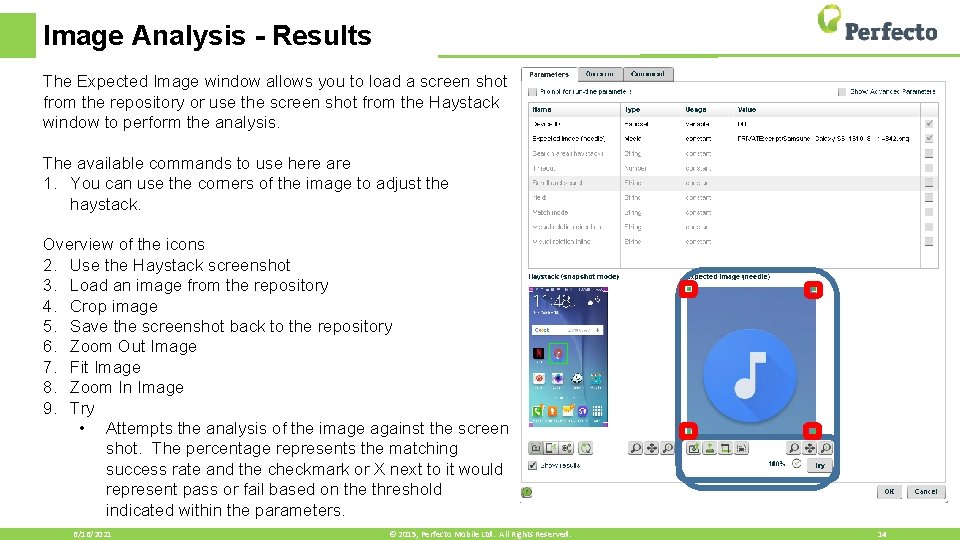
Image Analysis - Results The Expected Image window allows you to load a screen shot from the repository or use the screen shot from the Haystack window to perform the analysis. The available commands to use here are 1. You can use the corners of the image to adjust the haystack. Overview of the icons 2. Use the Haystack screenshot 3. Load an image from the repository 4. Crop image 5. Save the screenshot back to the repository 6. Zoom Out Image 7. Fit Image 8. Zoom In Image 9. Try • Attempts the analysis of the image against the screen shot. The percentage represents the matching success rate and the checkmark or X next to it would represent pass or fail based on the threshold indicated within the parameters. 6/16/2021 © 2015, Perfecto Mobile Ltd. All Rights Reserved. 14
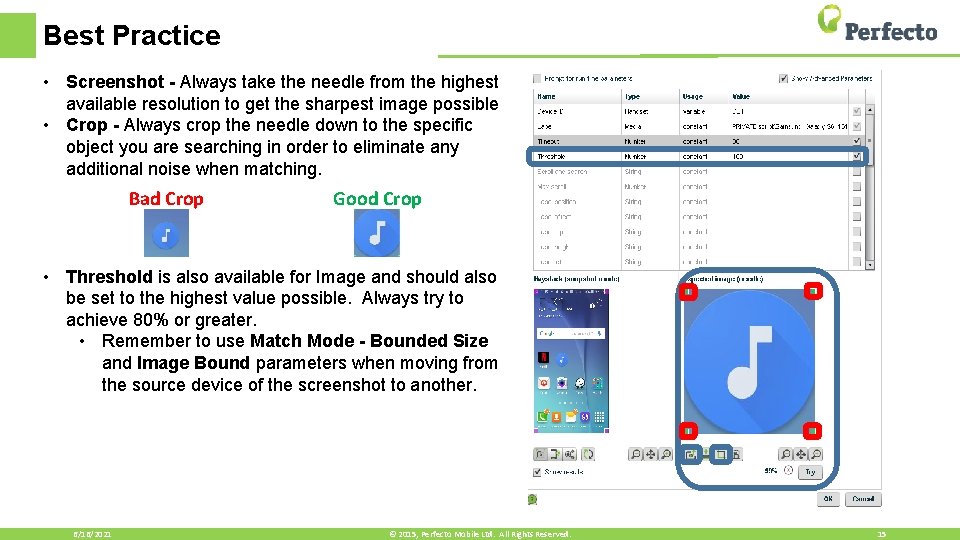
Best Practice • Screenshot - Always take the needle from the highest available resolution to get the sharpest image possible • Crop - Always crop the needle down to the specific object you are searching in order to eliminate any additional noise when matching. Bad Crop Good Crop • Threshold is also available for Image and should also be set to the highest value possible. Always try to achieve 80% or greater. • Remember to use Match Mode - Bounded Size and Image Bound parameters when moving from the source device of the screenshot to another. 6/16/2021 © 2015, Perfecto Mobile Ltd. All Rights Reserved. 15
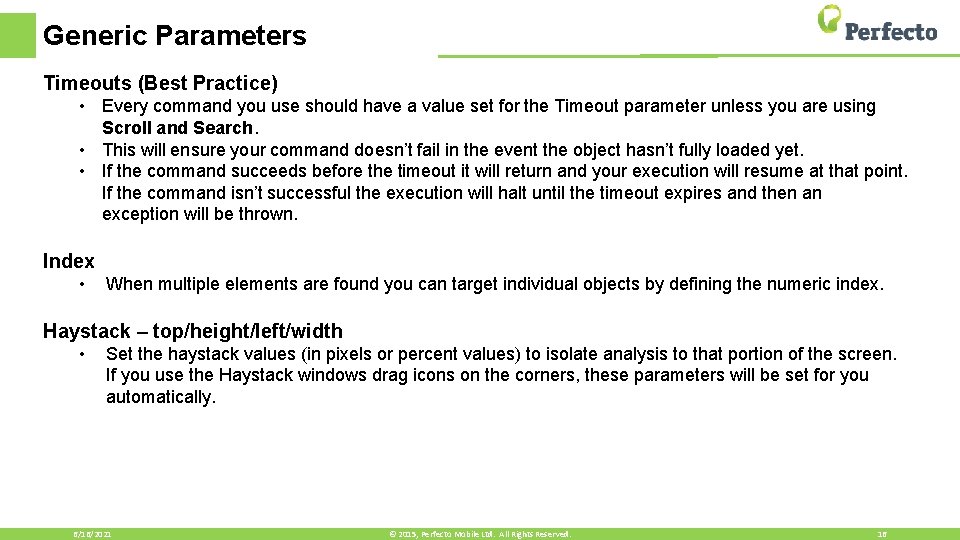
Generic Parameters Timeouts (Best Practice) • Every command you use should have a value set for the Timeout parameter unless you are using Scroll and Search. • This will ensure your command doesn’t fail in the event the object hasn’t fully loaded yet. • If the command succeeds before the timeout it will return and your execution will resume at that point. If the command isn’t successful the execution will halt until the timeout expires and then an exception will be thrown. Index • When multiple elements are found you can target individual objects by defining the numeric index. Haystack – top/height/left/width • Set the haystack values (in pixels or percent values) to isolate analysis to that portion of the screen. If you use the Haystack windows drag icons on the corners, these parameters will be set for you automatically. 6/16/2021 © 2015, Perfecto Mobile Ltd. All Rights Reserved. 16
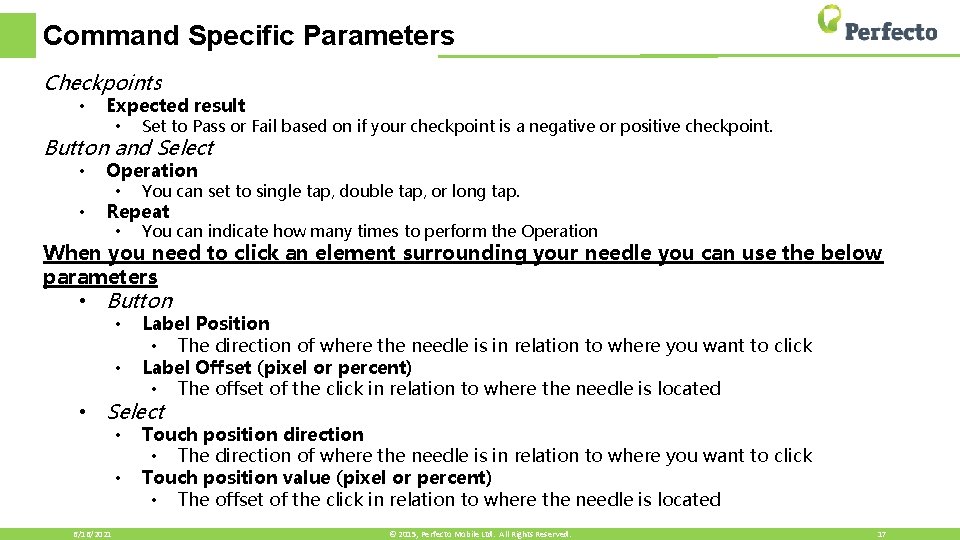
Command Specific Parameters Checkpoints • Expected result • Set to Pass or Fail based on if your checkpoint is a negative or positive checkpoint. Button and Select • • Operation • You can set to single tap, double tap, or long tap. • You can indicate how many times to perform the Operation • Label Position • The direction of where the needle is in relation to where you want to click Label Offset (pixel or percent) • The offset of the click in relation to where the needle is located Repeat When you need to click an element surrounding your needle you can use the below parameters • Button • • Select • • 6/16/2021 Touch position direction • The direction of where the needle is in relation to where you want to click Touch position value (pixel or percent) • The offset of the click in relation to where the needle is located © 2015, Perfecto Mobile Ltd. All Rights Reserved. 17
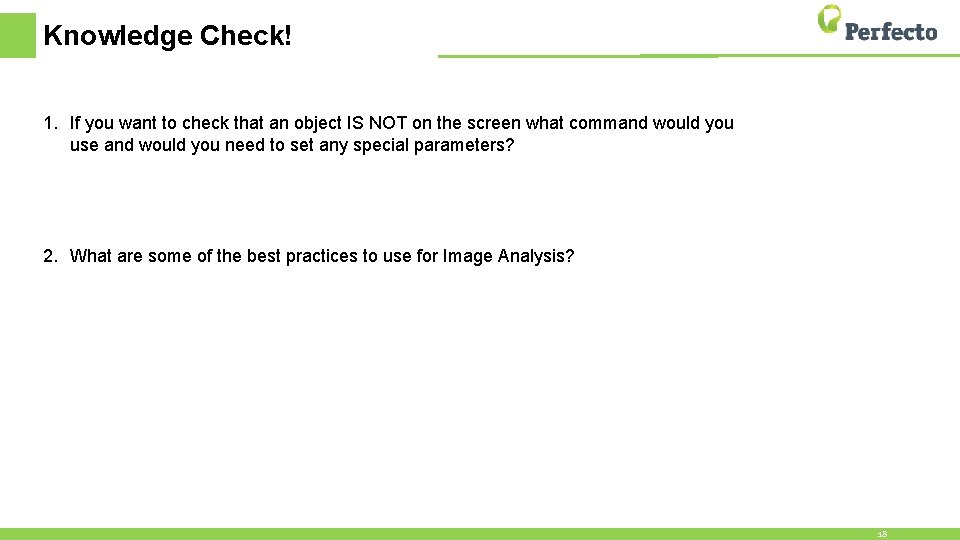
Knowledge Check! 1. If you want to check that an object IS NOT on the screen what command would you use and would you need to set any special parameters? 2. What are some of the best practices to use for Image Analysis? 18

Scroll and Search Advanced Visual Functions
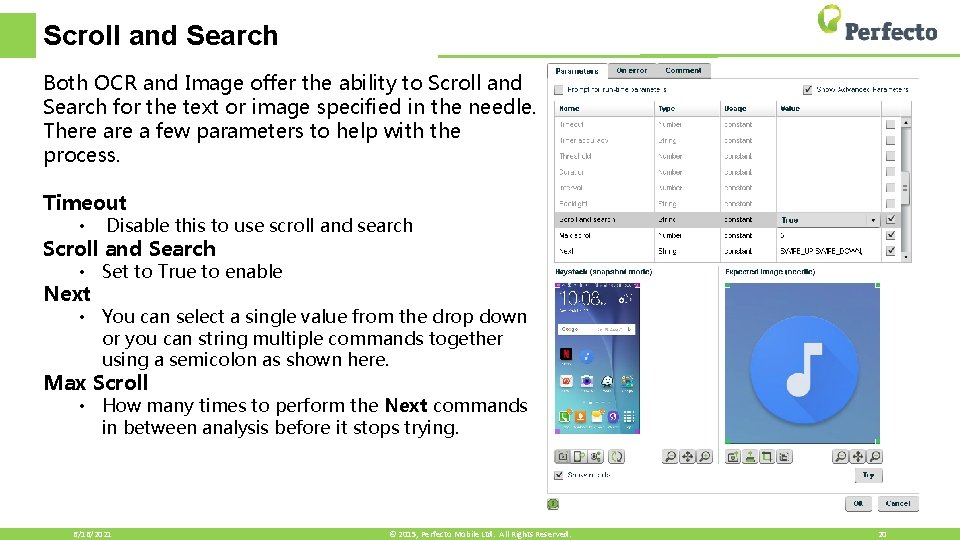
Scroll and Search Both OCR and Image offer the ability to Scroll and Search for the text or image specified in the needle. There a few parameters to help with the process. Timeout • Disable this to use scroll and search Scroll and Search • Set to True to enable Next • You can select a single value from the drop down or you can string multiple commands together using a semicolon as shown here. Max Scroll • How many times to perform the Next commands in between analysis before it stops trying. 6/16/2021 © 2015, Perfecto Mobile Ltd. All Rights Reserved. 20
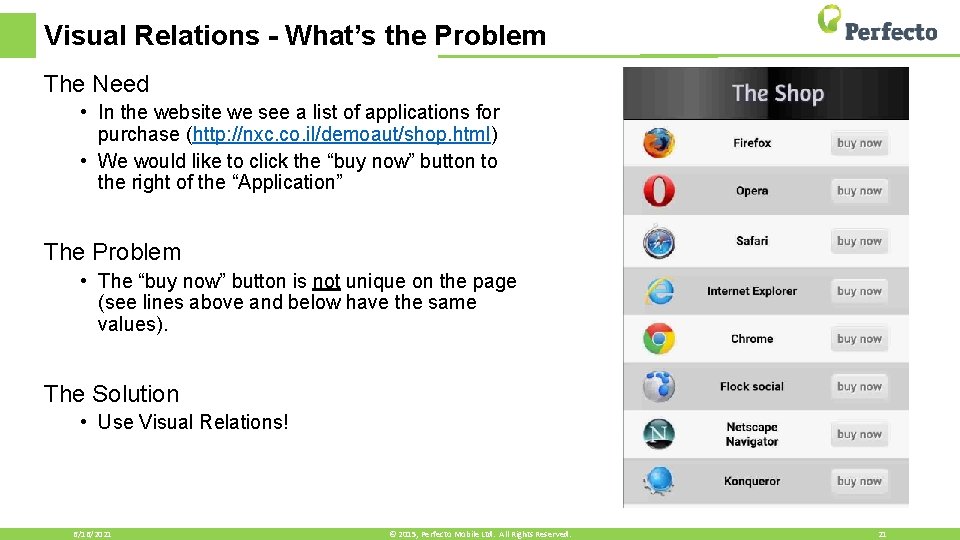
Visual Relations - What’s the Problem The Need • In the website we see a list of applications for purchase (http: //nxc. co. il/demoaut/shop. html) • We would like to click the “buy now” button to the right of the “Application” The Problem • The “buy now” button is not unique on the page (see lines above and below have the same values). The Solution • Use Visual Relations! 6/16/2021 © 2015, Perfecto Mobile Ltd. All Rights Reserved. 21
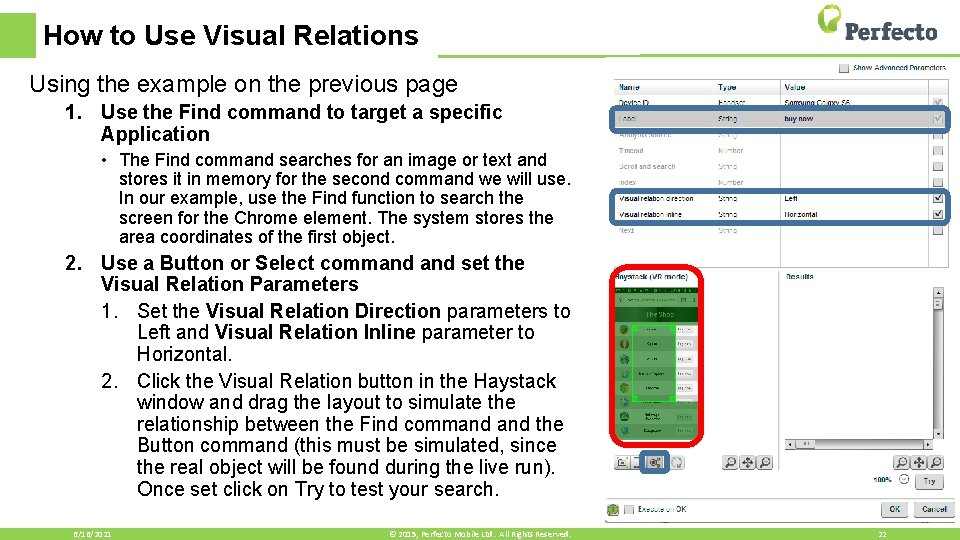
How to Use Visual Relations Using the example on the previous page 1. Use the Find command to target a specific Application • The Find command searches for an image or text and stores it in memory for the second command we will use. In our example, use the Find function to search the screen for the Chrome element. The system stores the area coordinates of the first object. 2. Use a Button or Select command set the Visual Relation Parameters 1. Set the Visual Relation Direction parameters to Left and Visual Relation Inline parameter to Horizontal. 2. Click the Visual Relation button in the Haystack window and drag the layout to simulate the relationship between the Find command the Button command (this must be simulated, since the real object will be found during the live run). Once set click on Try to test your search. 6/16/2021 © 2015, Perfecto Mobile Ltd. All Rights Reserved. 22
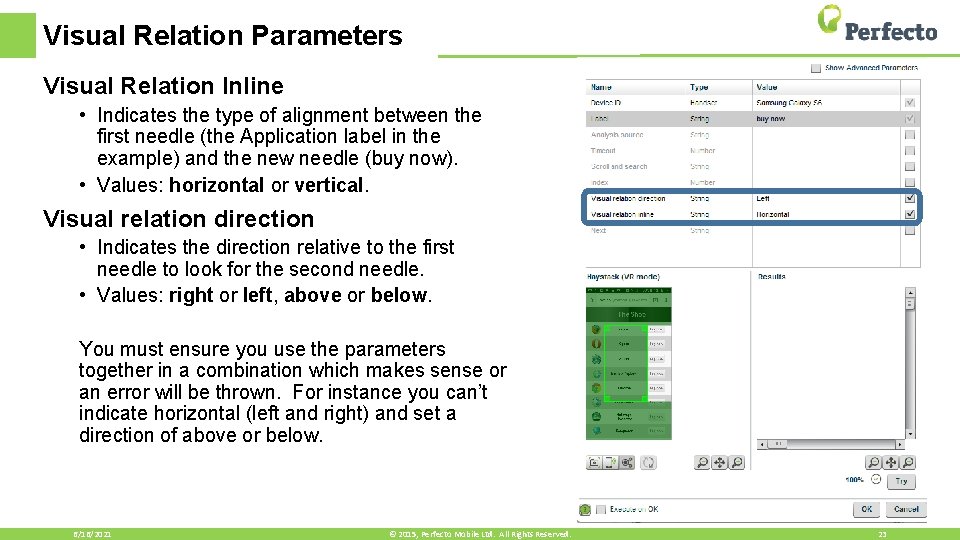
Visual Relation Parameters Visual Relation Inline • Indicates the type of alignment between the first needle (the Application label in the example) and the new needle (buy now). • Values: horizontal or vertical. Visual relation direction • Indicates the direction relative to the first needle to look for the second needle. • Values: right or left, above or below. You must ensure you use the parameters together in a combination which makes sense or an error will be thrown. For instance you can’t indicate horizontal (left and right) and set a direction of above or below. 6/16/2021 © 2015, Perfecto Mobile Ltd. All Rights Reserved. 23
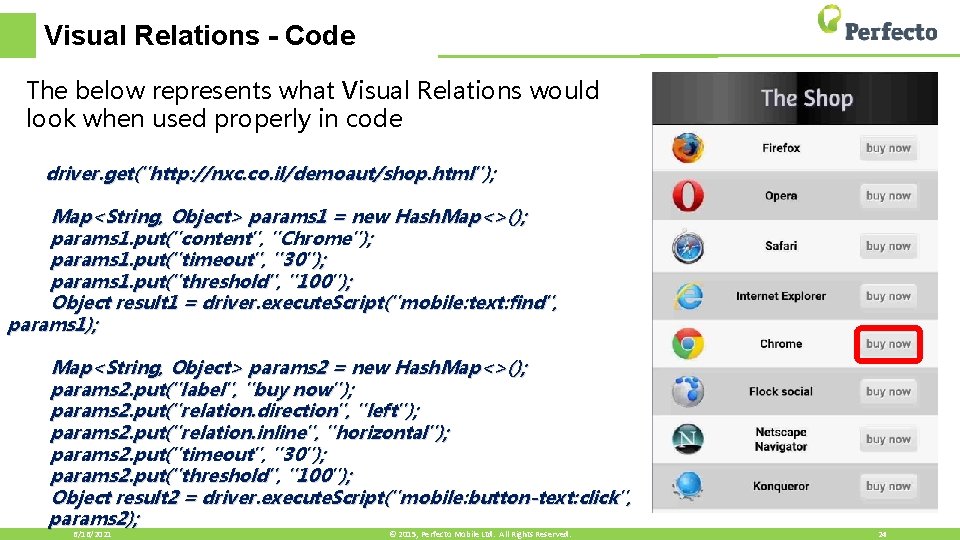
Visual Relations - Code The below represents what Visual Relations would look when used properly in code driver. get("http: //nxc. co. il/demoaut/shop. html"); Map<String, Object> params 1 = new Hash. Map<>(); params 1. put("content", "Chrome"); params 1. put("timeout", "30"); params 1. put("threshold", "100"); Object result 1 = driver. execute. Script("mobile: text: find", params 1); Map<String, Object> params 2 = new Hash. Map<>(); params 2. put("label", "buy now"); params 2. put("relation. direction", "left"); params 2. put("relation. inline", "horizontal"); params 2. put("timeout", "30"); params 2. put("threshold", "100"); Object result 2 = driver. execute. Script("mobile: button-text: click", params 2); 6/16/2021 © 2015, Perfecto Mobile Ltd. All Rights Reserved. 24

Summary In this module we: • Reviewed the available commands and parameters available through Visual Analysis • Learned when and how to take advantage of these commands and the best practices when using them. • Saw how to record and refactor the code for these commands in our framework to make them into reusable methods. • You should now know how to effectively use Visual Analysis to complement your object based testing.
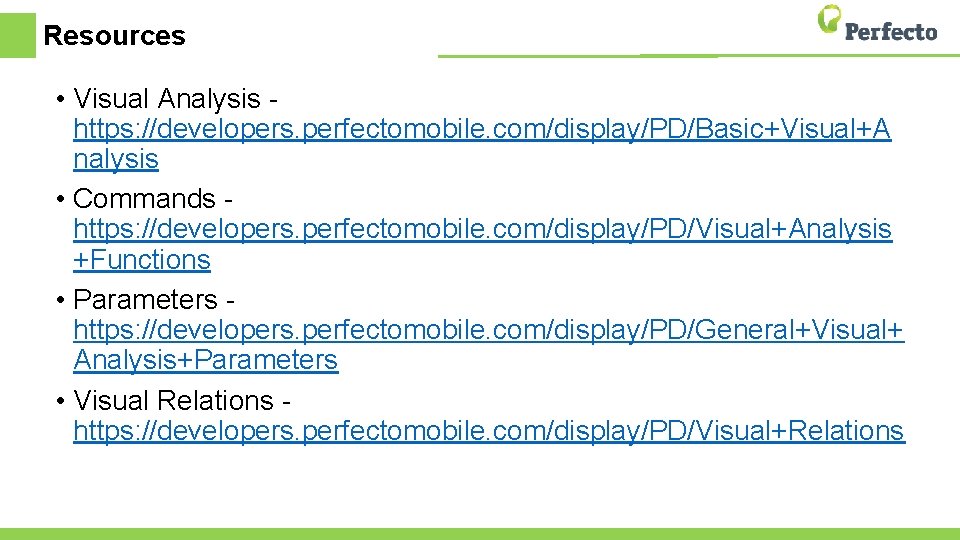
Resources • Visual Analysis https: //developers. perfectomobile. com/display/PD/Basic+Visual+A nalysis • Commands https: //developers. perfectomobile. com/display/PD/Visual+Analysis +Functions • Parameters https: //developers. perfectomobile. com/display/PD/General+Visual+ Analysis+Parameters • Visual Relations https: //developers. perfectomobile. com/display/PD/Visual+Relations
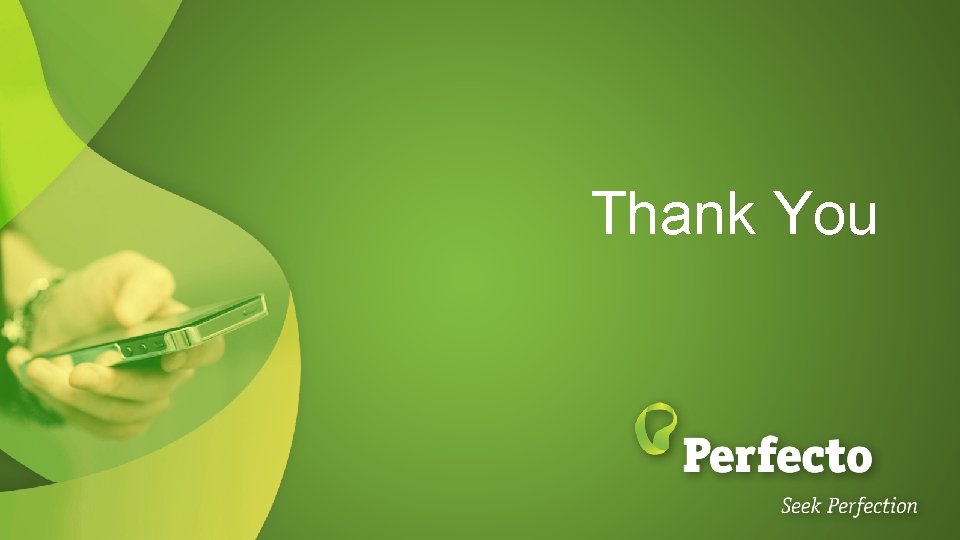
Thank You