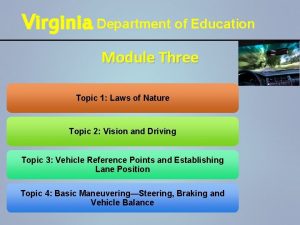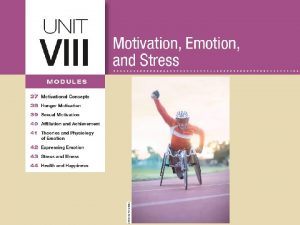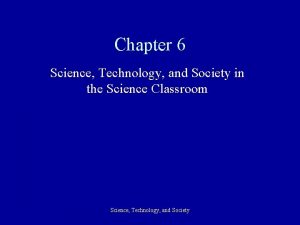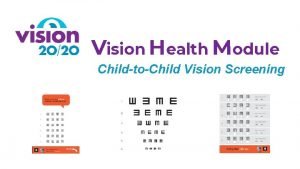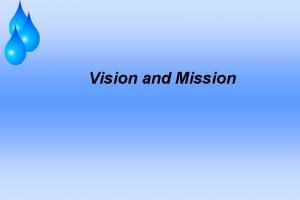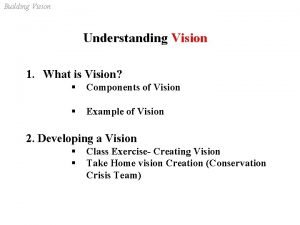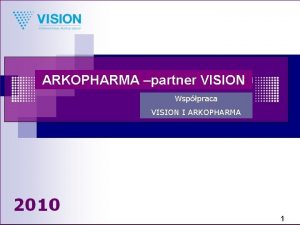Vision Health Module Technology and Vision Technology for
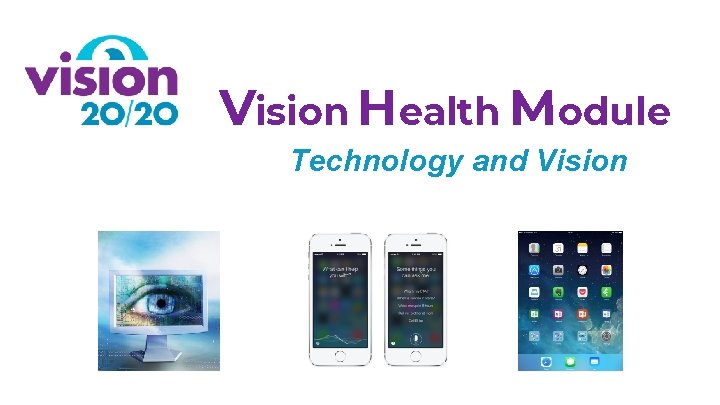
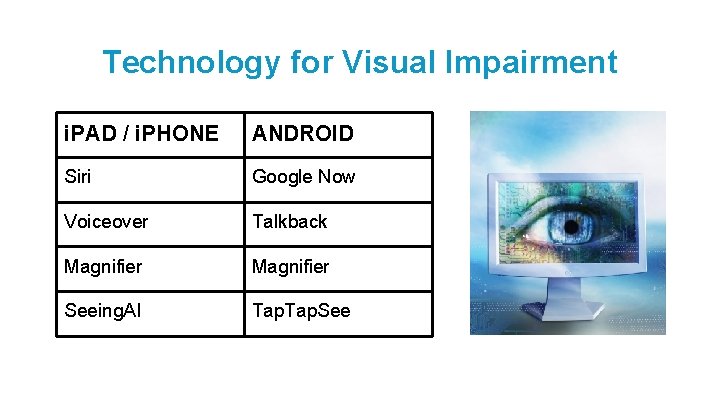
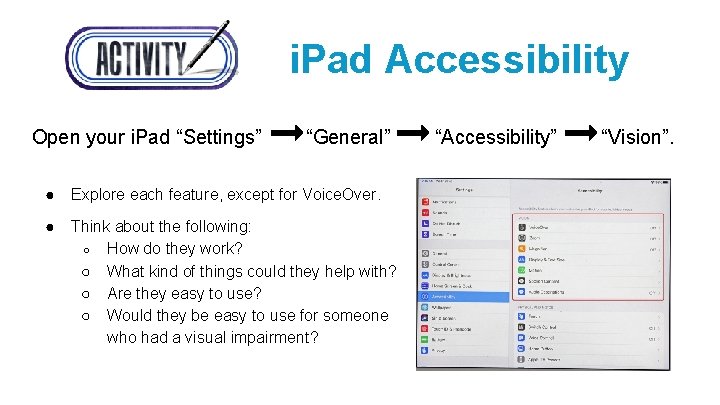
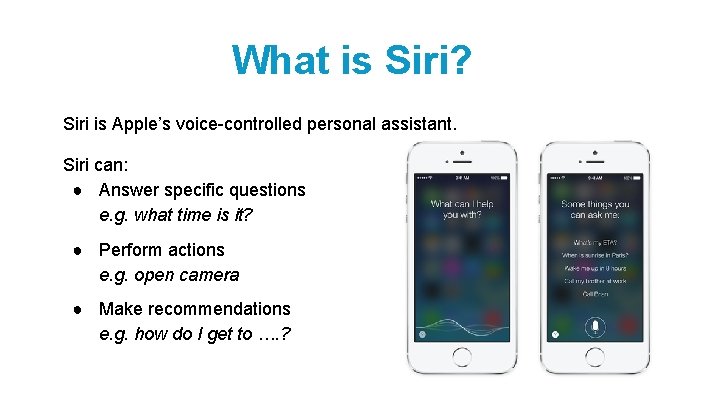
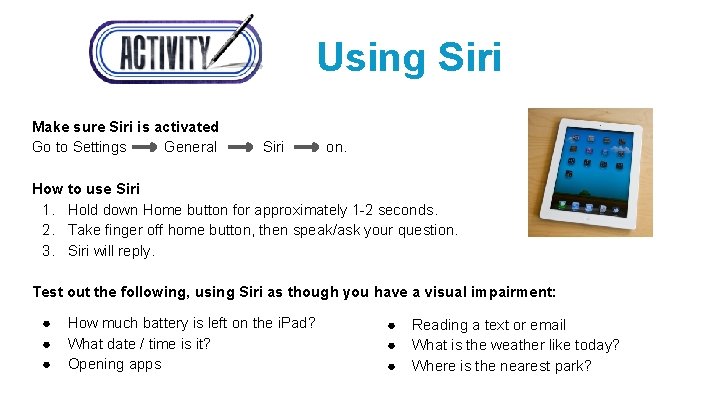
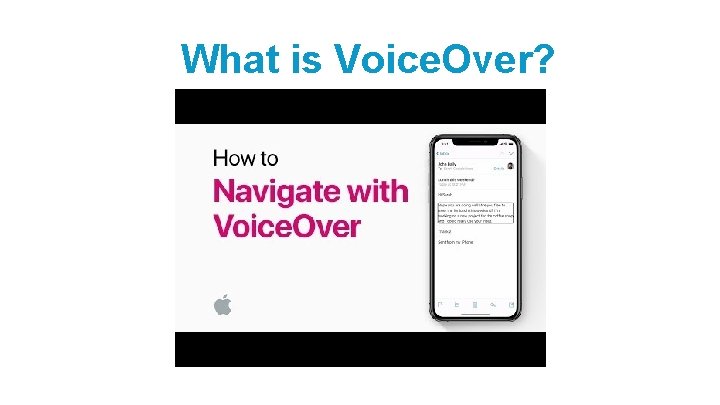
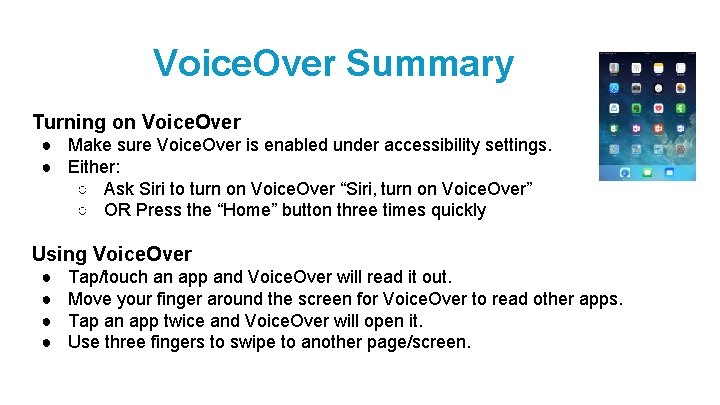
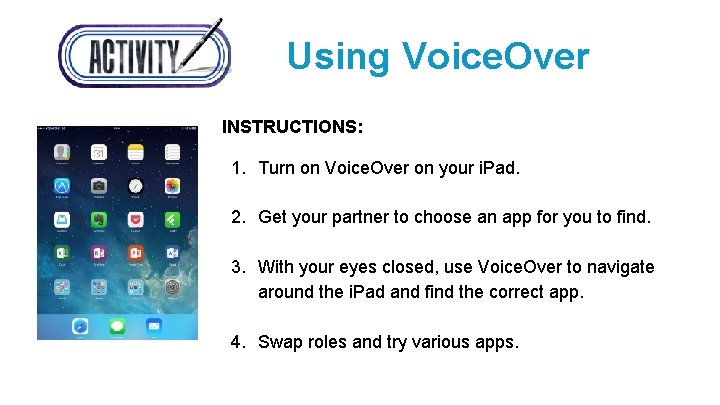
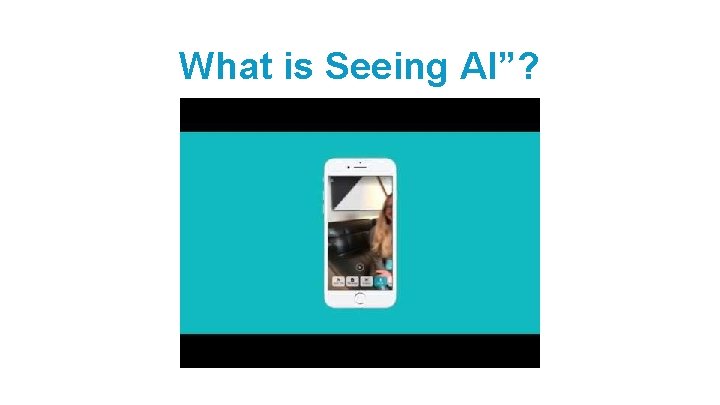
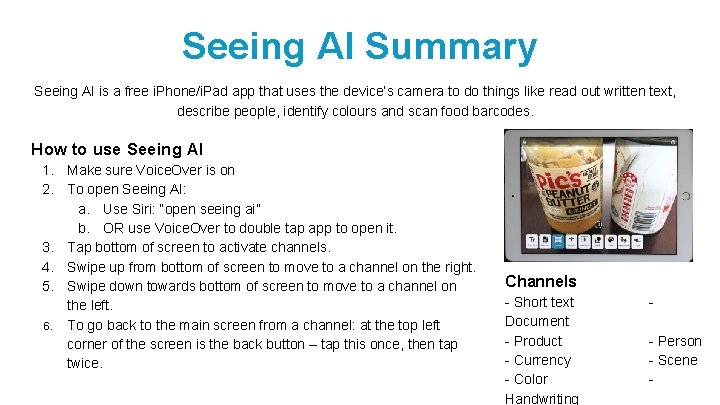
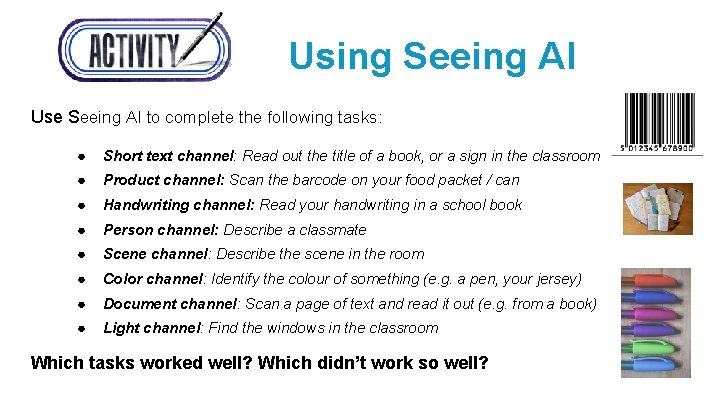
- Slides: 11
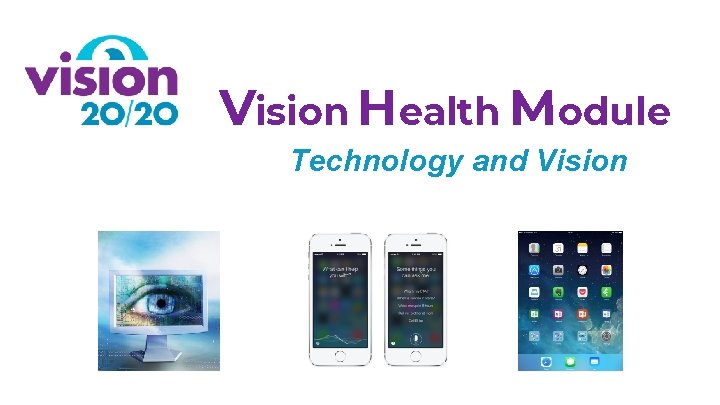
Vision Health Module Technology and Vision
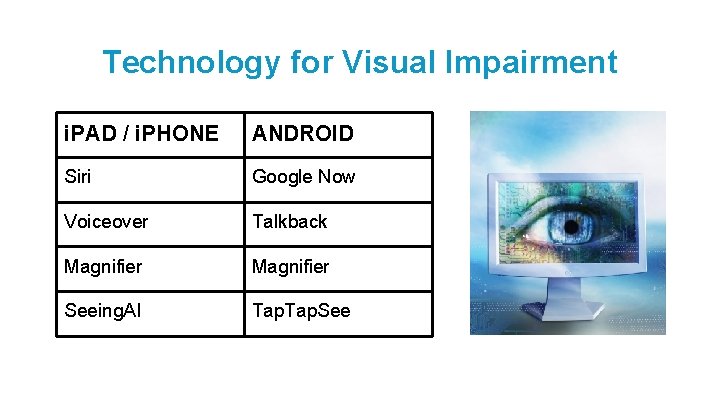
Technology for Visual Impairment i. PAD / i. PHONE ANDROID Siri Google Now Voiceover Talkback Magnifier Seeing. AI Tap. See
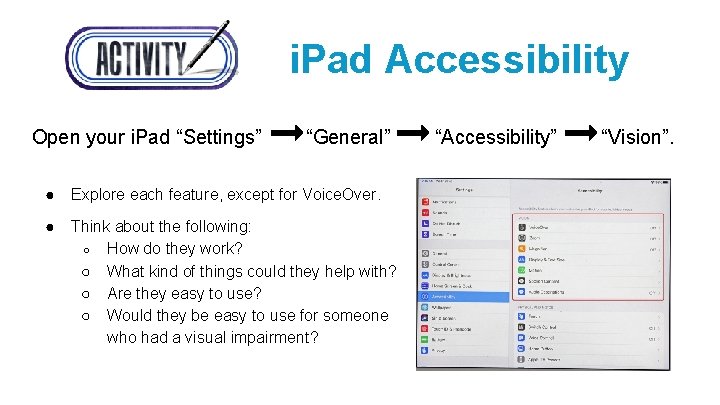
i. Pad Accessibility Open your i. Pad “Settings” “General” ● Explore each feature, except for Voice. Over. ● Think about the following: ○ How do they work? ○ What kind of things could they help with? ○ Are they easy to use? ○ Would they be easy to use for someone who had a visual impairment? “Accessibility” “Vision”.
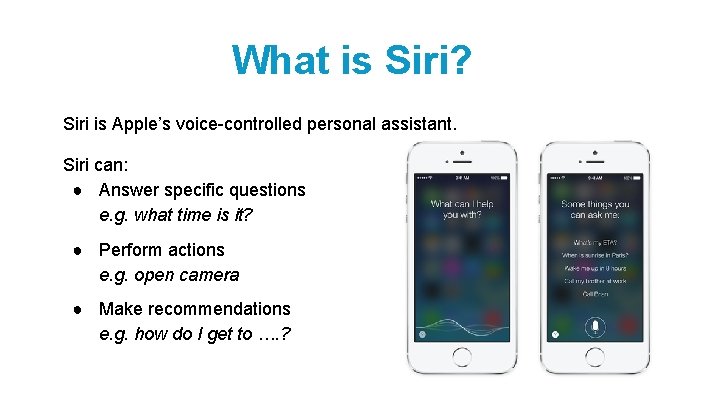
What is Siri? Siri is Apple’s voice-controlled personal assistant. Siri can: ● Answer specific questions e. g. what time is it? ● Perform actions e. g. open camera ● Make recommendations e. g. how do I get to …. ?
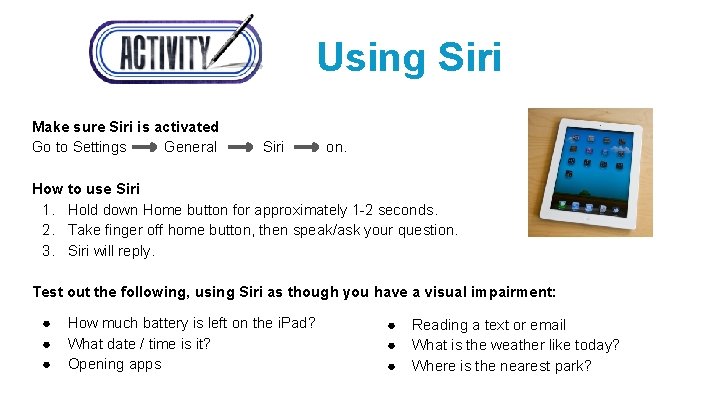
Using Siri Make sure Siri is activated Go to Settings General Siri on. How to use Siri 1. Hold down Home button for approximately 1 -2 seconds. 2. Take finger off home button, then speak/ask your question. 3. Siri will reply. Test out the following, using Siri as though you have a visual impairment: ● ● ● How much battery is left on the i. Pad? What date / time is it? Opening apps ● ● ● Reading a text or email What is the weather like today? Where is the nearest park?
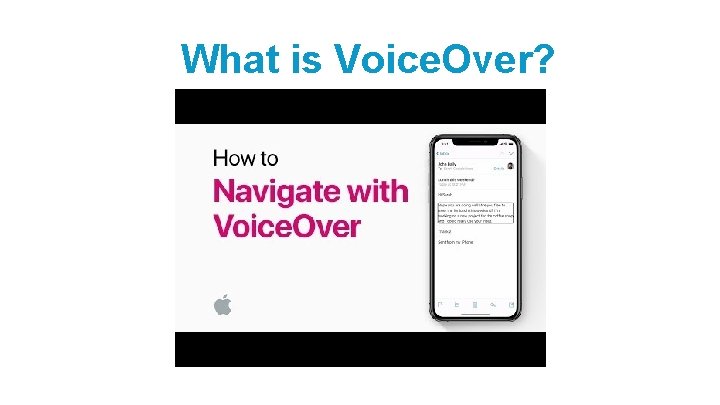
What is Voice. Over?
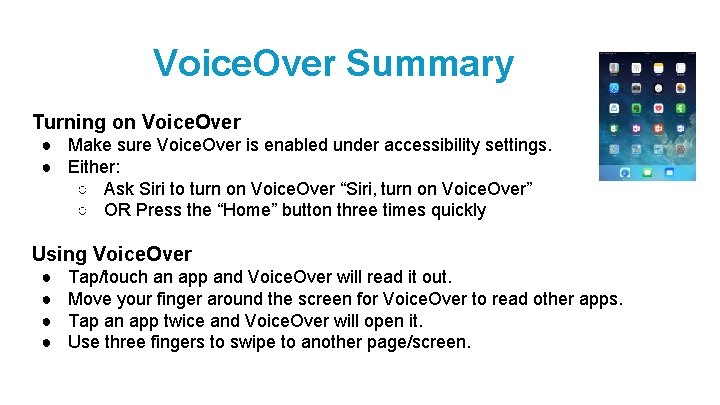
Voice. Over Summary Turning on Voice. Over ● Make sure Voice. Over is enabled under accessibility settings. ● Either: ○ Ask Siri to turn on Voice. Over “Siri, turn on Voice. Over” ○ OR Press the “Home” button three times quickly Using Voice. Over ● ● Tap/touch an app and Voice. Over will read it out. Move your finger around the screen for Voice. Over to read other apps. Tap an app twice and Voice. Over will open it. Use three fingers to swipe to another page/screen.
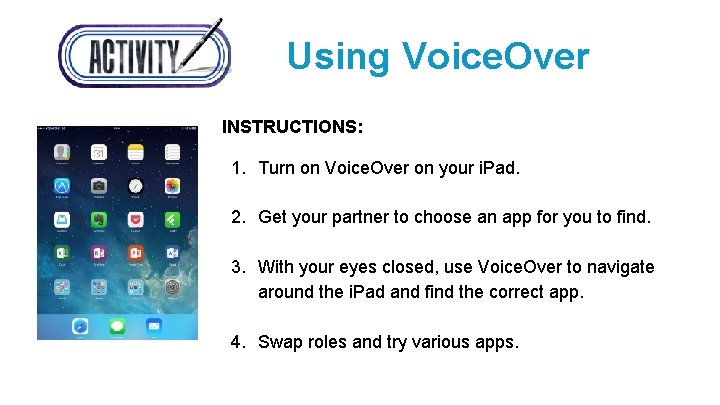
Using Voice. Over INSTRUCTIONS: 1. Turn on Voice. Over on your i. Pad. 2. Get your partner to choose an app for you to find. 3. With your eyes closed, use Voice. Over to navigate around the i. Pad and find the correct app. 4. Swap roles and try various apps.
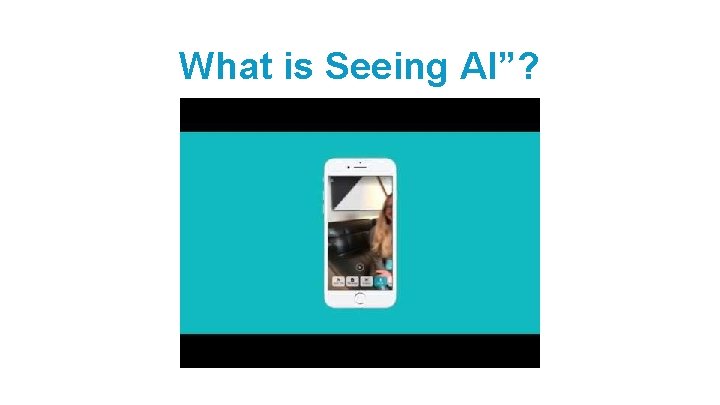
What is Seeing AI”?
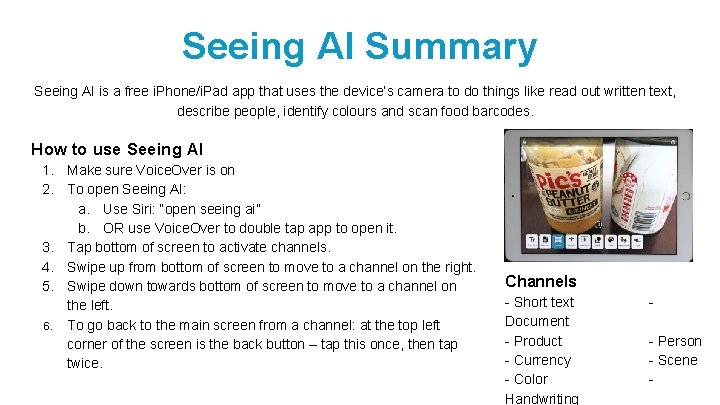
Seeing AI Summary Seeing AI is a free i. Phone/i. Pad app that uses the device’s camera to do things like read out written text, describe people, identify colours and scan food barcodes. How to use Seeing AI 1. Make sure Voice. Over is on 2. To open Seeing AI: a. Use Siri: “open seeing ai” b. OR use Voice. Over to double tap app to open it. 3. Tap bottom of screen to activate channels. 4. Swipe up from bottom of screen to move to a channel on the right. 5. Swipe down towards bottom of screen to move to a channel on the left. 6. To go back to the main screen from a channel: at the top left corner of the screen is the back button – tap this once, then tap twice. Channels - Short text Document - Product - Currency - Color Handwriting - Person - Scene -
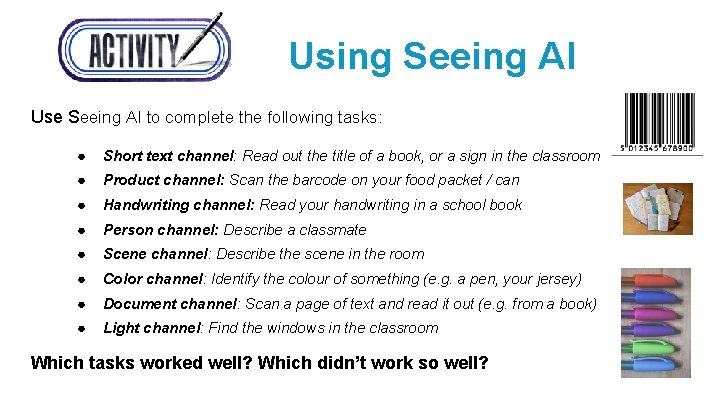
Using Seeing AI Use Seeing AI to complete the following tasks: ● Short text channel: Read out the title of a book, or a sign in the classroom ● Product channel: Scan the barcode on your food packet / can ● Handwriting channel: Read your handwriting in a school book ● Person channel: Describe a classmate ● Scene channel: Describe the scene in the room ● Color channel: Identify the colour of something (e. g. a pen, your jersey) ● Document channel: Scan a page of text and read it out (e. g. from a book) ● Light channel: Find the windows in the classroom Which tasks worked well? Which didn’t work so well?
 C device module module 1
C device module module 1 Module 3: topic 1 laws of nature
Module 3: topic 1 laws of nature Safe driving points balance virginia
Safe driving points balance virginia Module 43 stress and health
Module 43 stress and health Sts chapter 6
Sts chapter 6 Kontinuitetshantering i praktiken
Kontinuitetshantering i praktiken Typiska drag för en novell
Typiska drag för en novell Nationell inriktning för artificiell intelligens
Nationell inriktning för artificiell intelligens Returpilarna
Returpilarna Varför kallas perioden 1918-1939 för mellankrigstiden
Varför kallas perioden 1918-1939 för mellankrigstiden En lathund för arbete med kontinuitetshantering
En lathund för arbete med kontinuitetshantering Underlag för särskild löneskatt på pensionskostnader
Underlag för särskild löneskatt på pensionskostnader