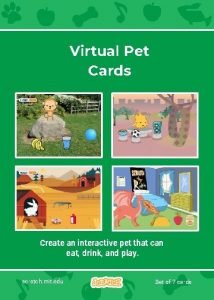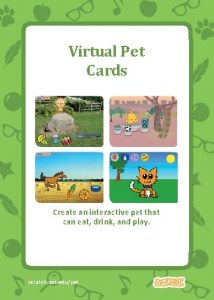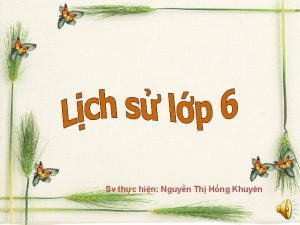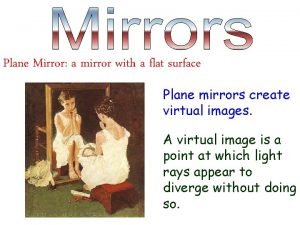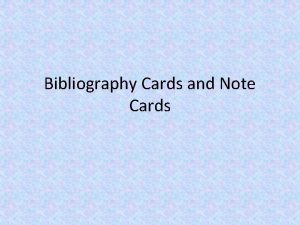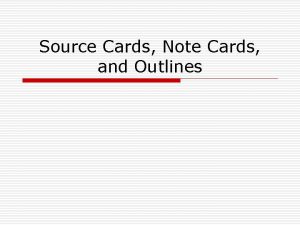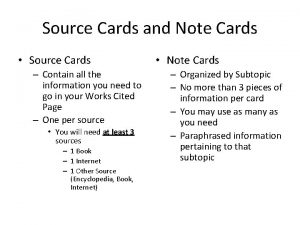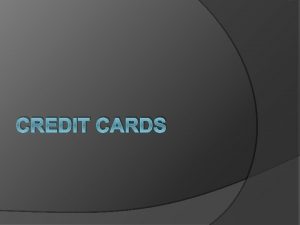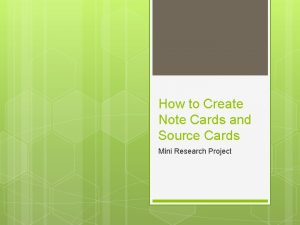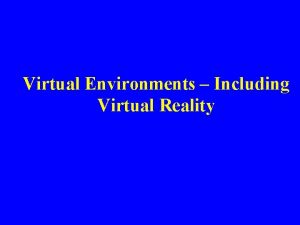Virtual Pet Cards Create an interactive pet that
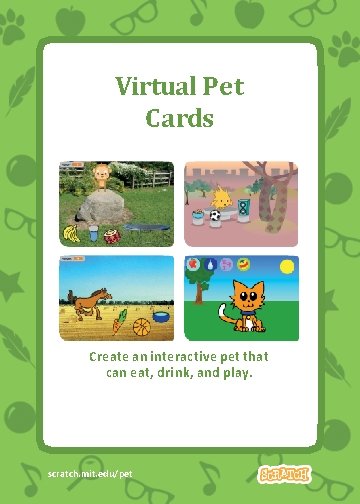
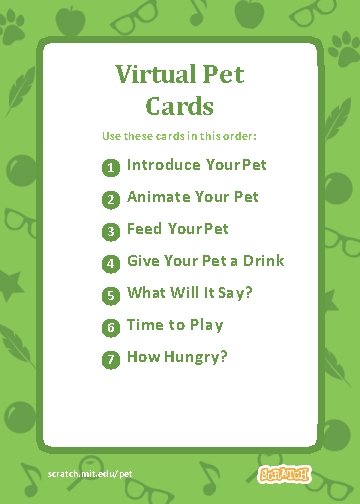

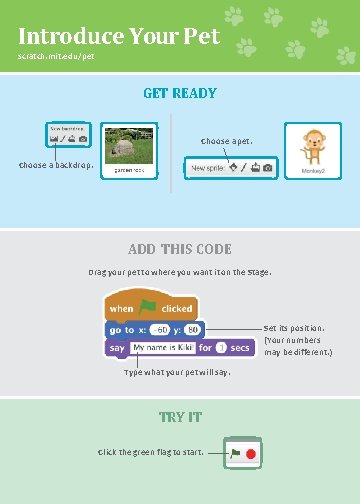
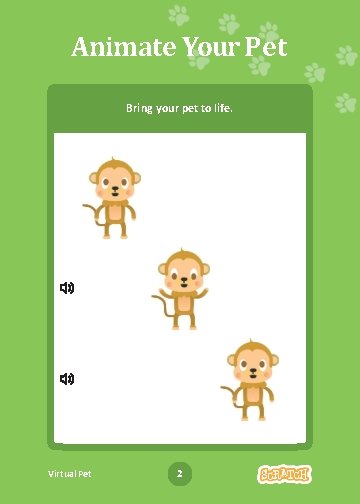
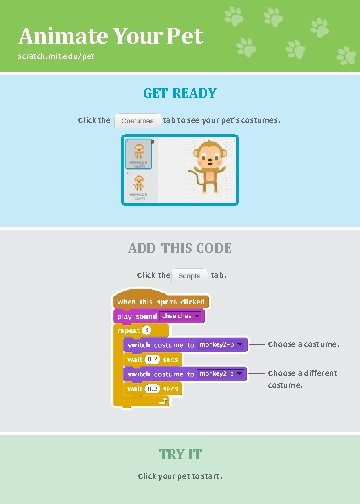

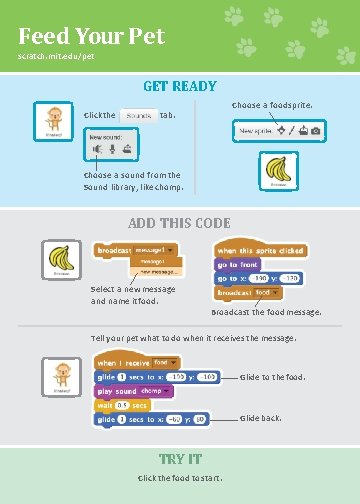


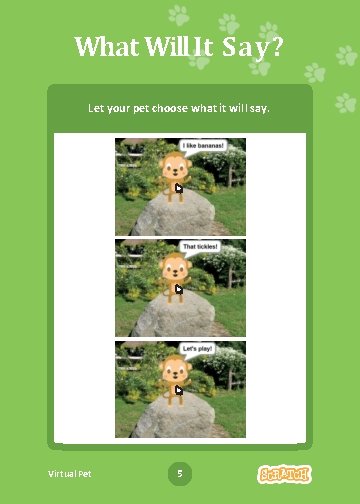
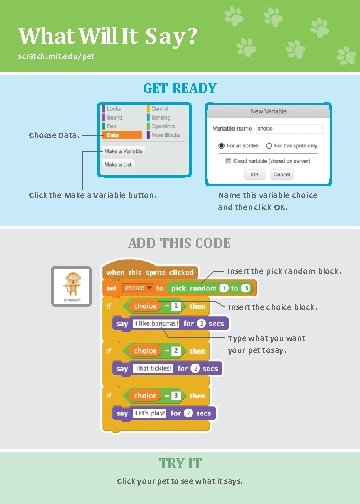
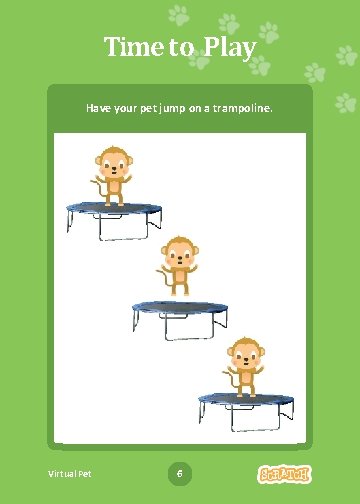
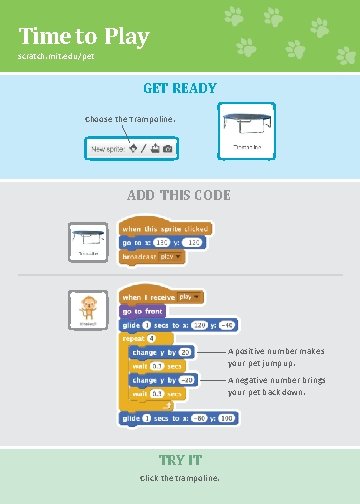
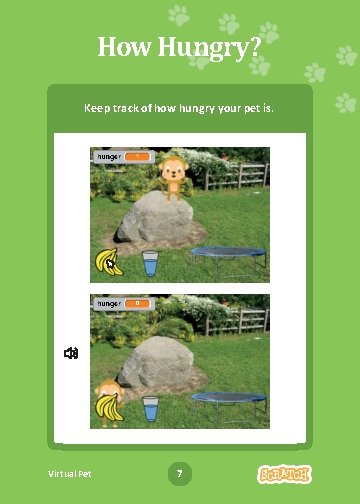
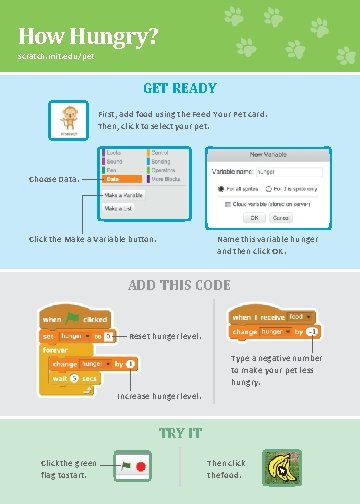
- Slides: 16
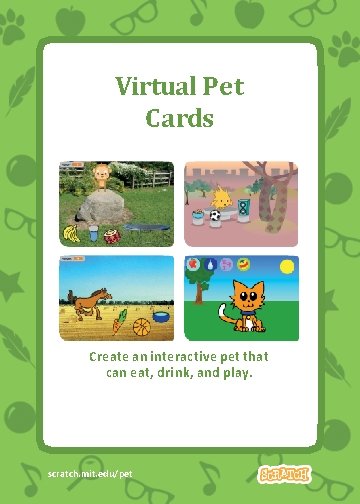
Virtual Pet Cards Create an interactive pet that can eat, drink, and play. scratch. mit. edu/pet Virtual Pet 1
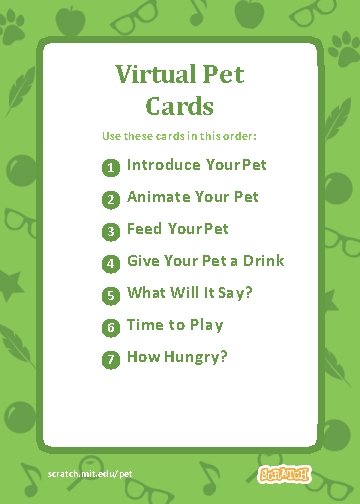
Virtual Pet Cards Use these cards in this order: 1 Introduce Your Pet 2 Animate Your Pet 3 Feed Your Pet 4 Give Your Pet a Drink 5 What Will It Say? 6 Time to Play 7 How Hungry? scratch. mit. edu/pet Virtual Pet 2

Introduce Your Pet Choose a pet and have it say hello. Virtual Pet 1
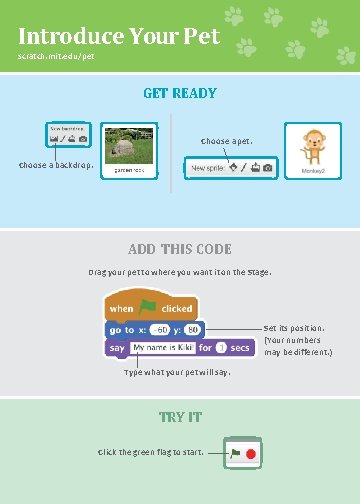
Introduce Your Pet scratch. mit. edu/pet GET READY Choose a pet. Choose a backdrop. ADD THIS CODE Drag your pet to where you want it on the Stage. Set its position. (Your numbers may be different. ) Type what your pet will say. TRY IT Click the green flag to start.
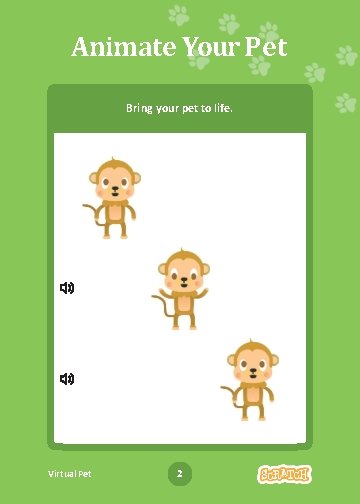
Animate Your Pet Bring your pet to life. Virtual Pet 2
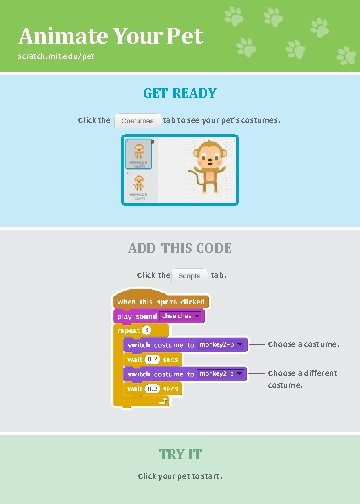
Animate Your Pet scratch. mit. edu/pet GET READY Click the tab to see your pet’s costumes. ADD THIS CODE Click the tab. Choose a costume. Choose a different costume. TRY IT Click your pet to start.

Feed Your Pet Click the food to feed your pet. Virtual Pet 3
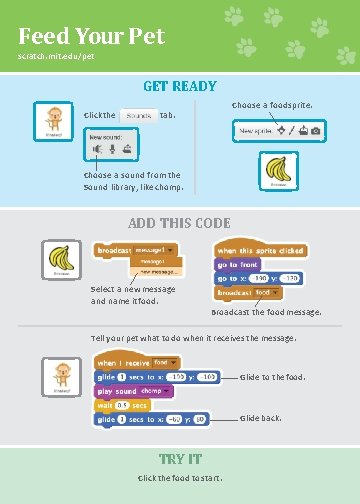
Feed Your Pet scratch. mit. edu/pet GET READY Click the Choose a food sprite. tab. Choose a sound from the Sound library, like chomp. ADD THIS CODE Select a new message and name it food. Broadcast the food message. Tell your pet what to do when it receives the message. Glide to the food. Glide back. TRY IT Click the food to start.

Give Your Pet a Drink Give your pet some water to drink. Virtual Pet 4

Give Your Pet a Drink scratch. mit. edu/pet GET READY Choose a drink sprite, like Glass Water. ADD THIS CODE Broadcast a new message. Switch to the empty glass. Switch to the full glass. Tell your pet what to do when it receives the message. Glide to the drink. Glide back. TRY IT Click the drink to start.
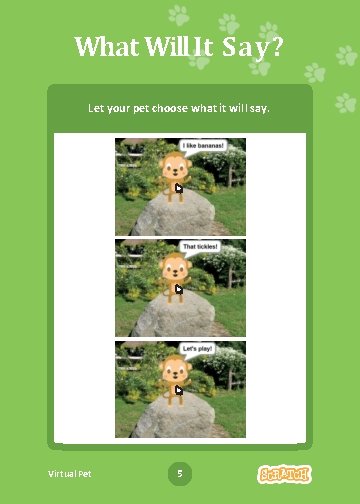
What Will It Say? Let your pet choose what it will say. Virtual Pet 5
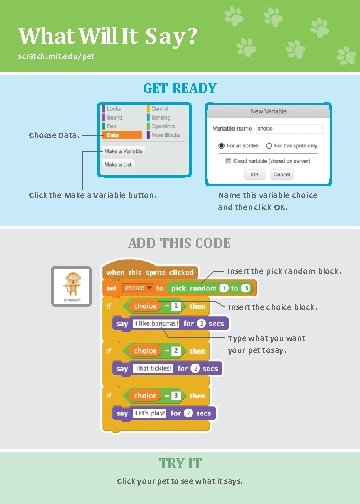
What Will It Say? scratch. mit. edu/pet GET READY Choose Data. Name this variable choice and then click OK. Click the Make a Variable button. ADD THIS CODE Insert the pick random block. Insert the choice block. Type what you want your pet to say. TRY IT Click your pet to see what it says.
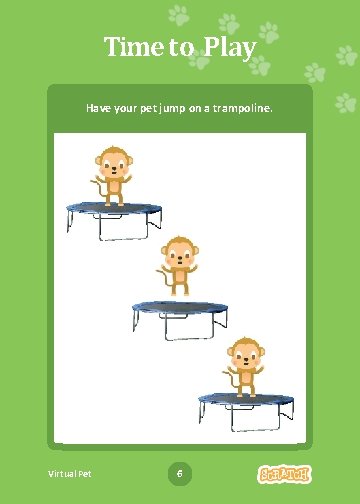
Time to Play Have your pet jump on a trampoline. Virtual Pet 6
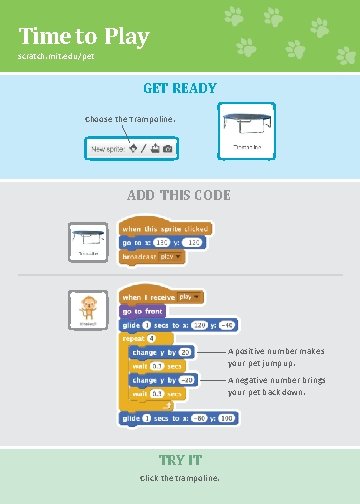
Time to Play scratch. mit. edu/pet GET READY Choose the Trampoline. ADD THIS CODE A positive number makes your pet jump up. A negative number brings your pet back down. TRY IT Click the trampoline.
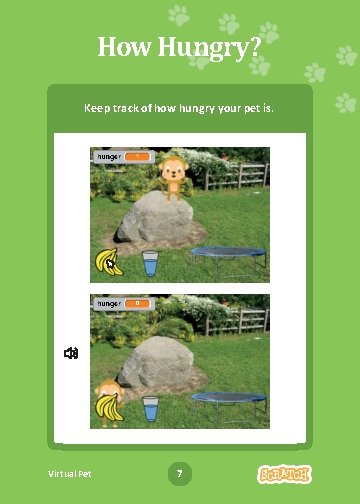
How Hungry? Keep track of how hungry your pet is. Virtual Pet 7
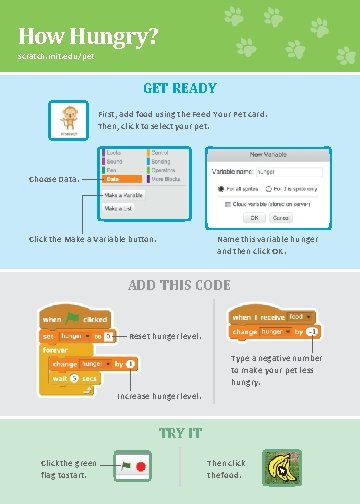
How Hungry? scratch. mit. edu/pet GET READY First, add food using the Feed Your Pet card. Then, click to select your pet. Choose Data. Name this variable hunger and then click OK. Click the Make a Variable button. ADD THIS CODE Reset hunger level. Type a negative number to make your pet less hungry. Increase hunger level. TRY IT Click the green flag to start. Then click the food.
 How to make a virtual pet on scratch
How to make a virtual pet on scratch Scratch virtual pet
Scratch virtual pet What is a source card?
What is a source card? Tìm độ lớn thật của tam giác abc
Tìm độ lớn thật của tam giác abc Sau thất bại ở hồ điển triệt
Sau thất bại ở hồ điển triệt Thể thơ truyền thống
Thể thơ truyền thống Hãy nói thật ít để làm được nhiều
Hãy nói thật ít để làm được nhiều Thơ thất ngôn tứ tuyệt đường luật
Thơ thất ngôn tứ tuyệt đường luật Tôn thất thuyết là ai
Tôn thất thuyết là ai Phân độ lown
Phân độ lown Chiến lược kinh doanh quốc tế của walmart
Chiến lược kinh doanh quốc tế của walmart Gây tê cơ vuông thắt lưng
Gây tê cơ vuông thắt lưng Block nhĩ thất cao độ
Block nhĩ thất cao độ Augmented reality business card
Augmented reality business card Jika noel(create(q)) adalah 0, maka front(create(q)) adalah
Jika noel(create(q)) adalah 0, maka front(create(q)) adalah Virtual pet bird
Virtual pet bird It is a mirror with a flat surface
It is a mirror with a flat surface