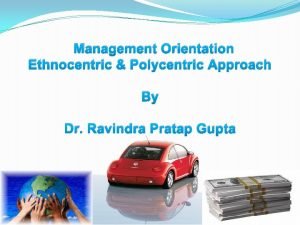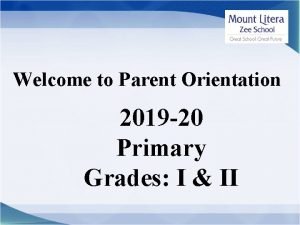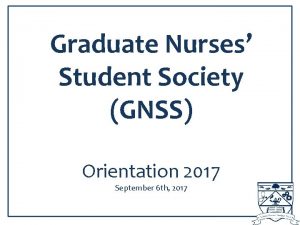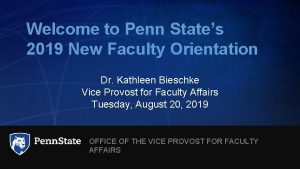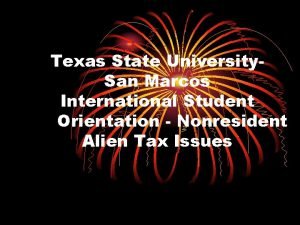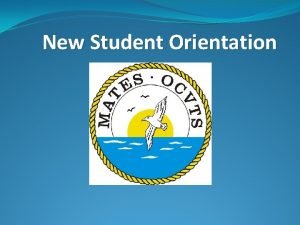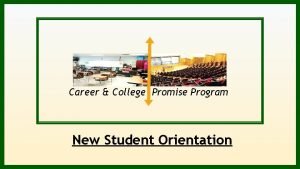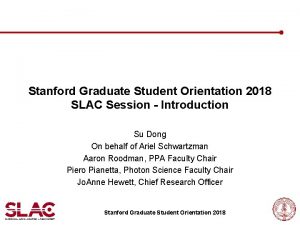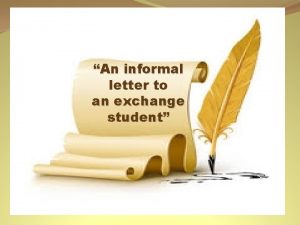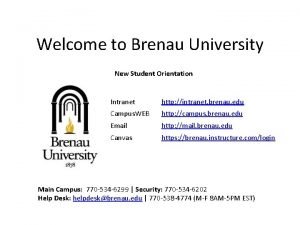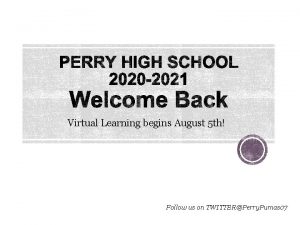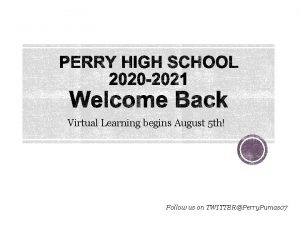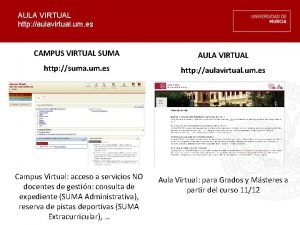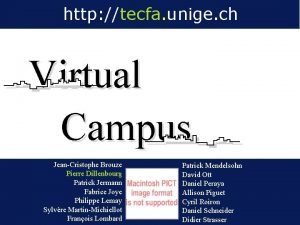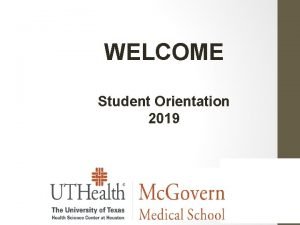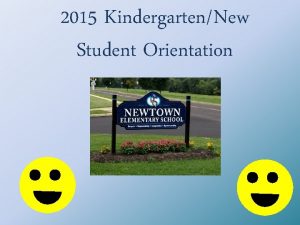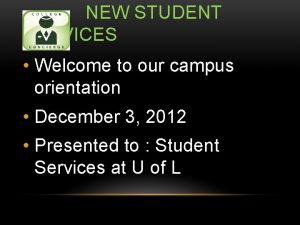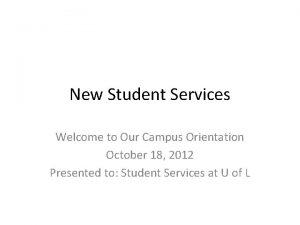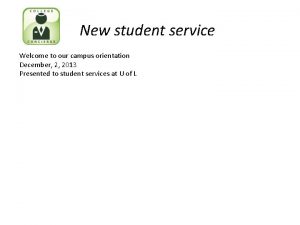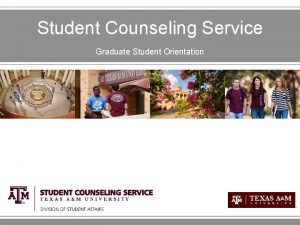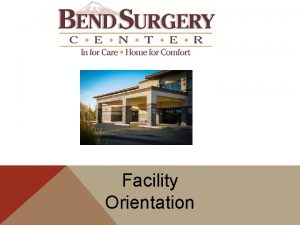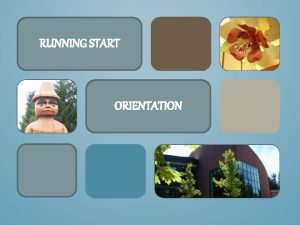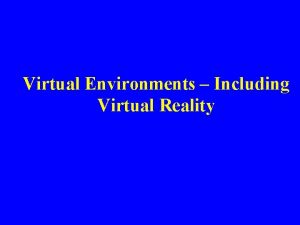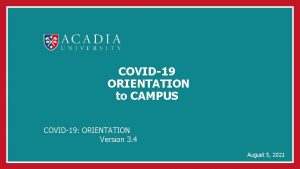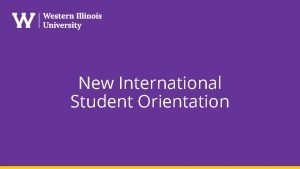Virtual Campus Student Orientation Welcome to Virtual Campus
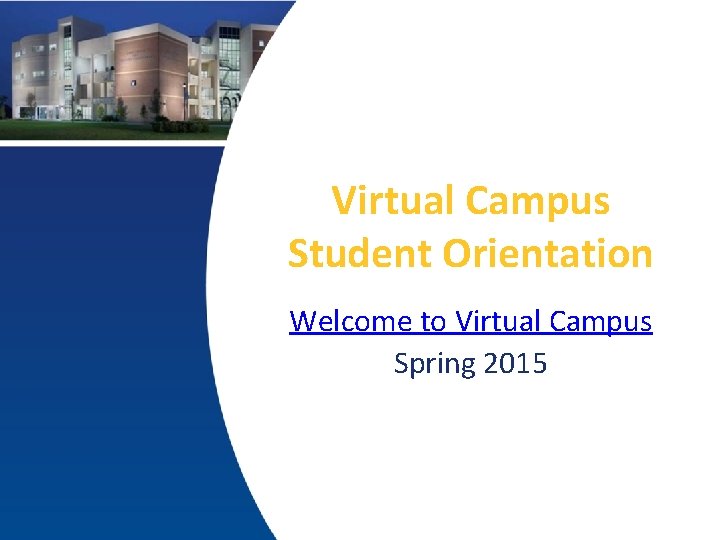

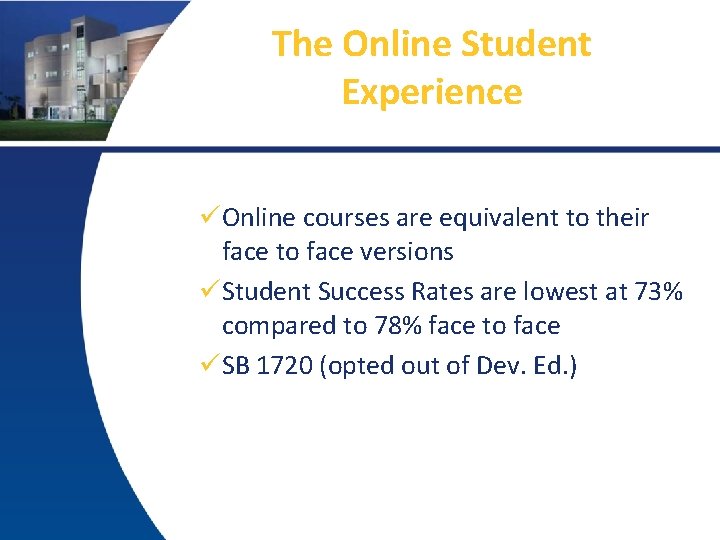


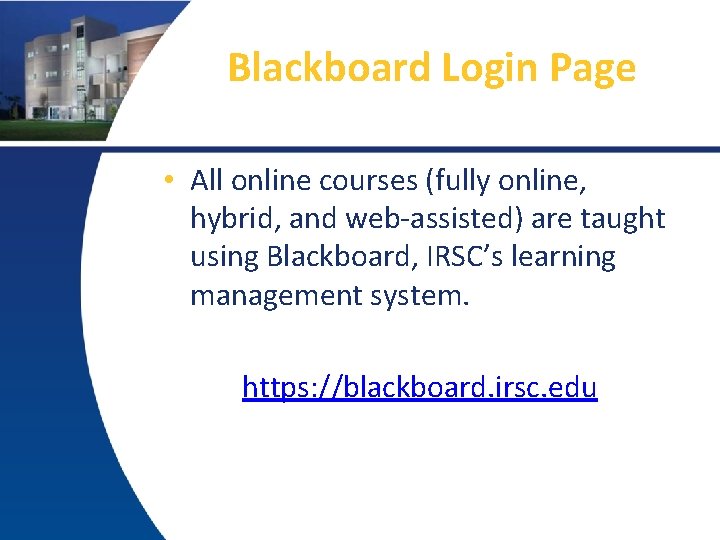
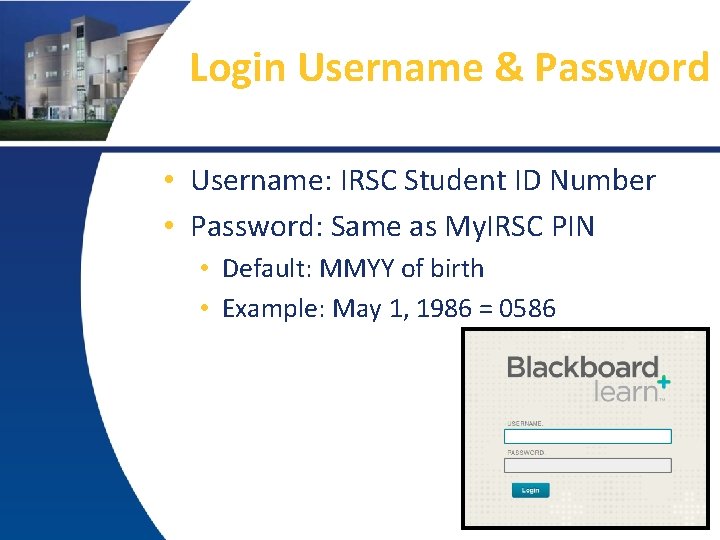
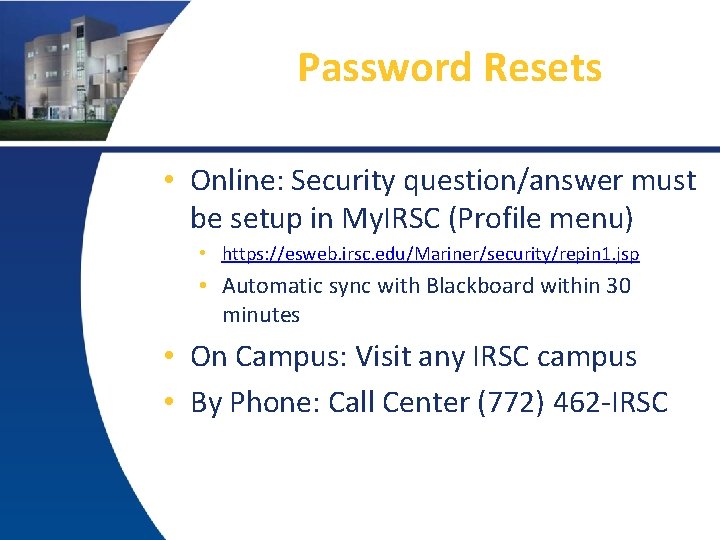
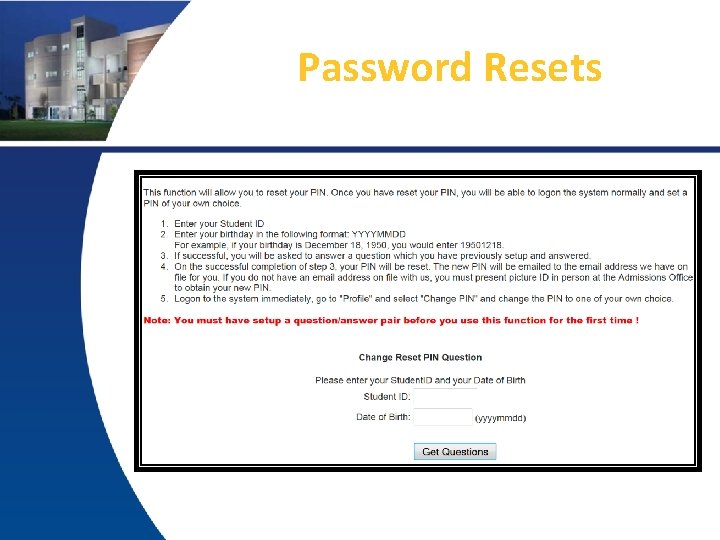
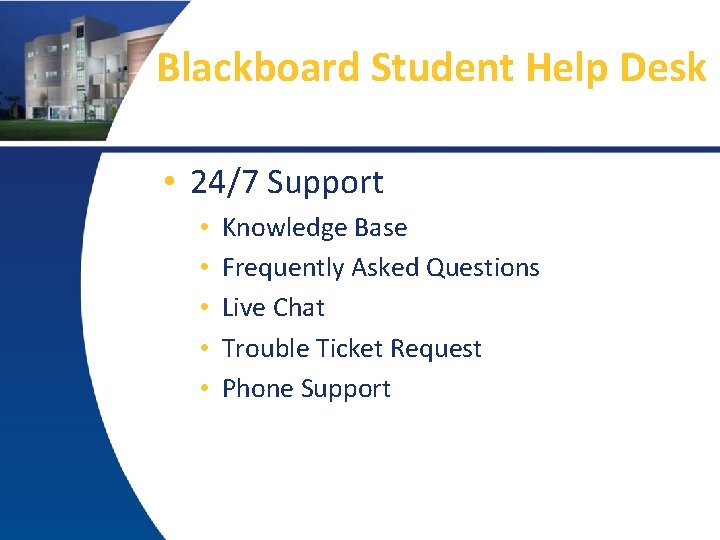
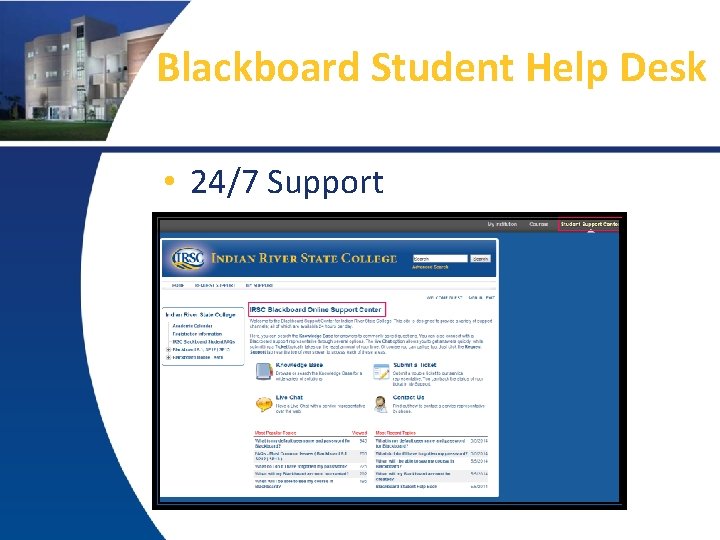




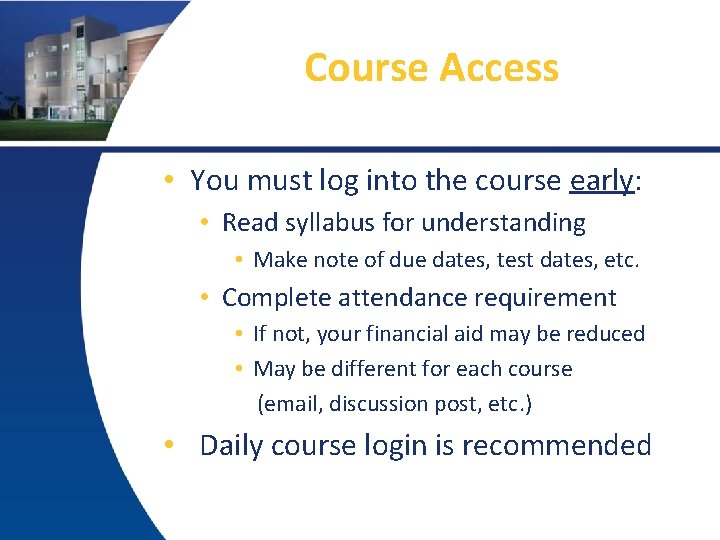
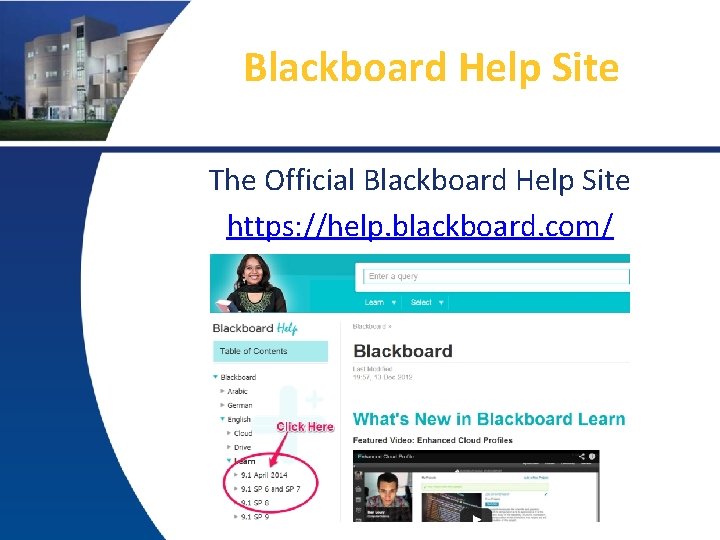


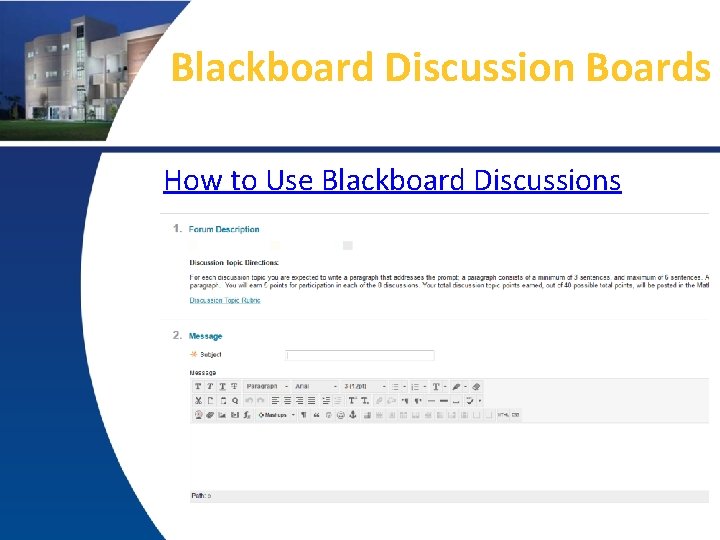
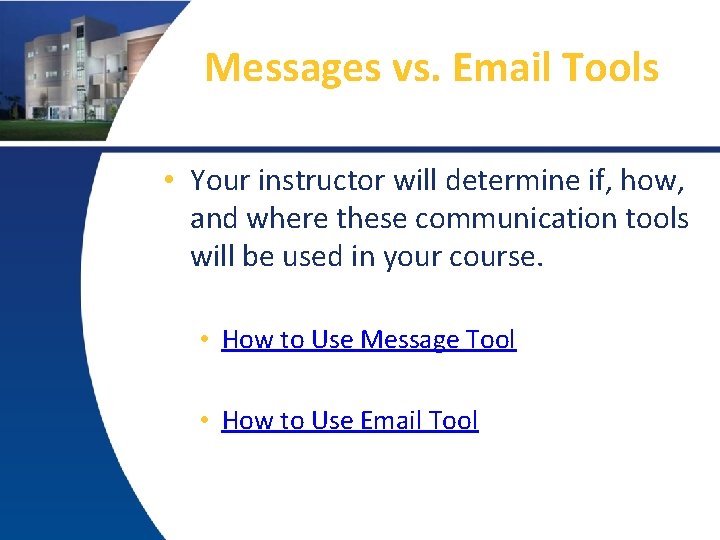
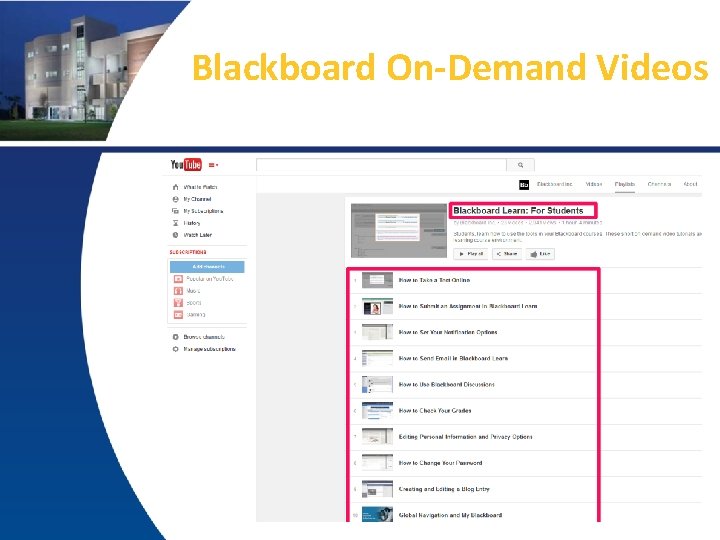

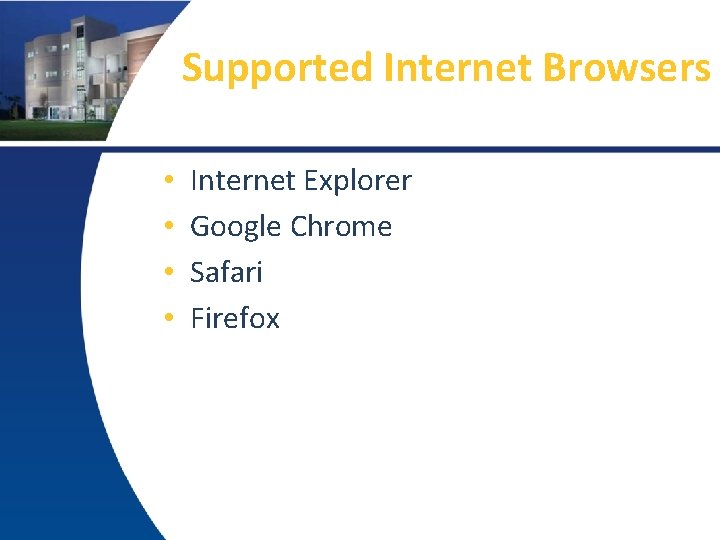
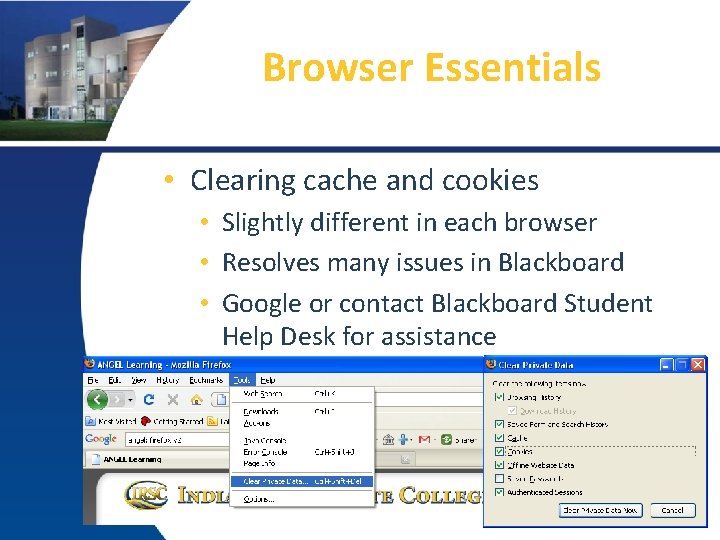
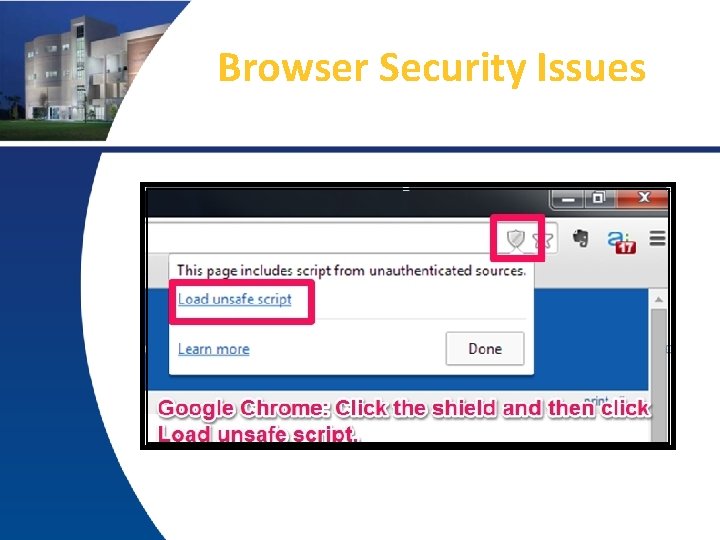
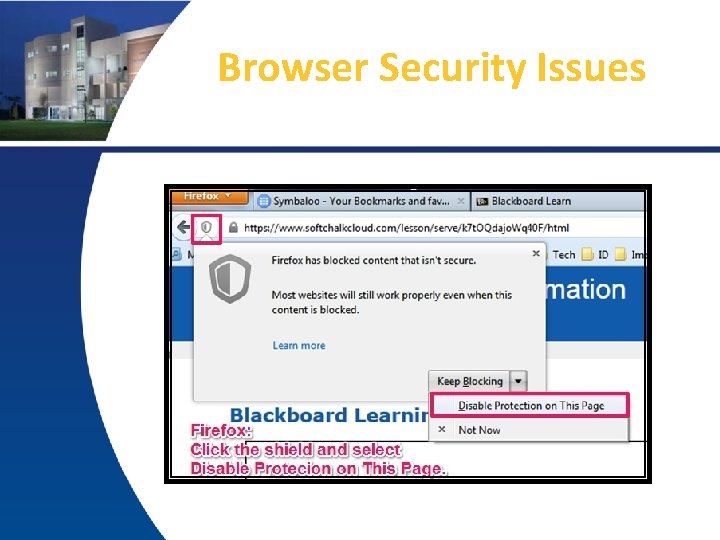
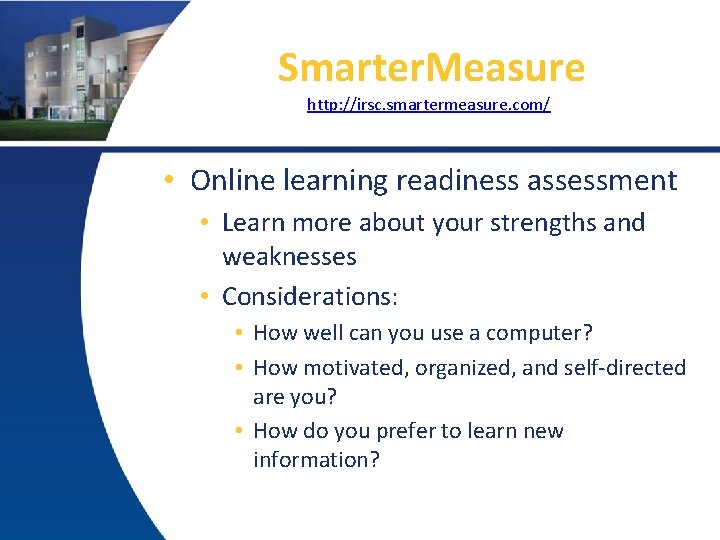
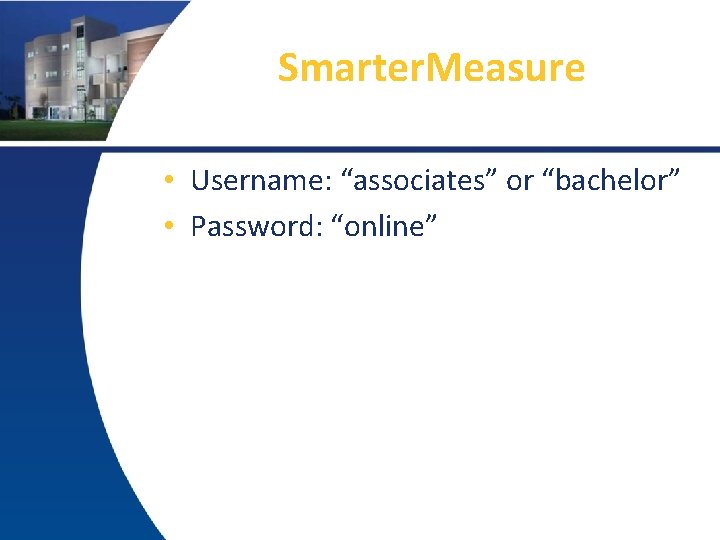


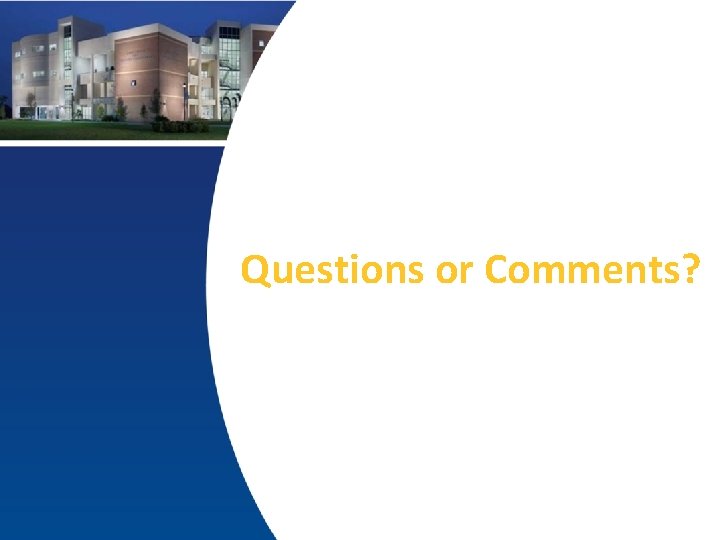
- Slides: 32
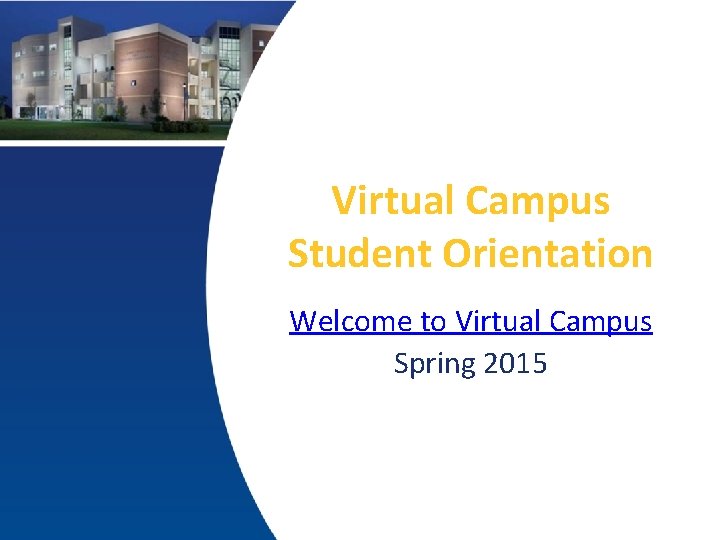
Virtual Campus Student Orientation Welcome to Virtual Campus Spring 2015

The Online Student Experience üNo Formal Class Meetings üYou schedule class time üSelf Directed Learning Experience üNo Instructor in the room üVirtual Office Hours üAsk the Instructor üEmail and Course Messages üNo students in the room üDiscussion Forums üCollaborate Sessions
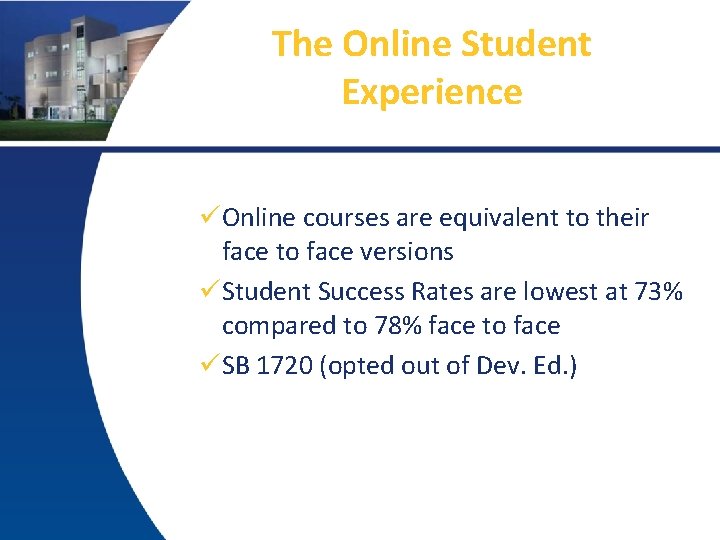
The Online Student Experience üOnline courses are equivalent to their face to face versions üStudent Success Rates are lowest at 73% compared to 78% face to face üSB 1720 (opted out of Dev. Ed. )

Tips for Success • Familiarize yourself with your learning styles – BE Assessment • Allocate enough time – average 3 hours per credit hour (8 to 10 hours per week) • Complete Smarter Measure Assessment • Virtual Campus Administrator: Kendall St Hilaire ksthilai@irsc. edu

Tips for Success • Participate in orientation • Have a PC backup plan • Have more than one internet browser • Know how to clear cache and cookies • Save your work in multiple locations • Ask for help when needed @ Blackboard Student Help Desk • Familiarize yourself with the learning environment • Keep a calendar that includes important dates and scheduled study time • Avoid doing anything at the last minute – work ahead whenever possible • Create a dedicated study space with no distractions • Build a support system
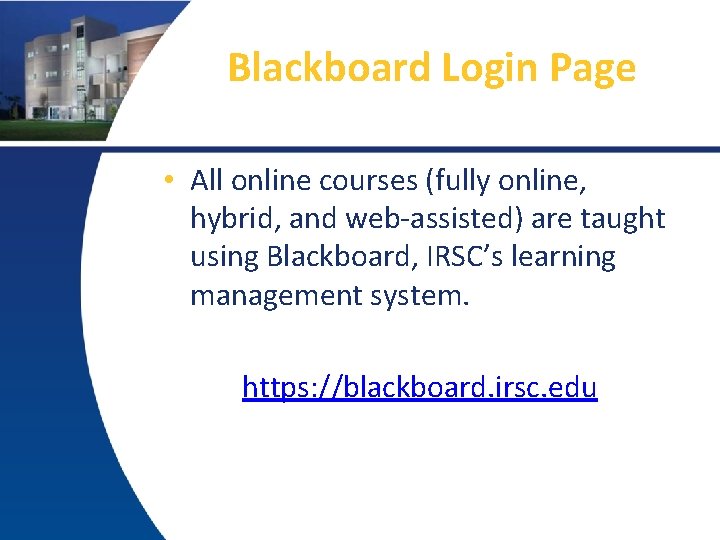
Blackboard Login Page • All online courses (fully online, hybrid, and web-assisted) are taught using Blackboard, IRSC’s learning management system. https: //blackboard. irsc. edu
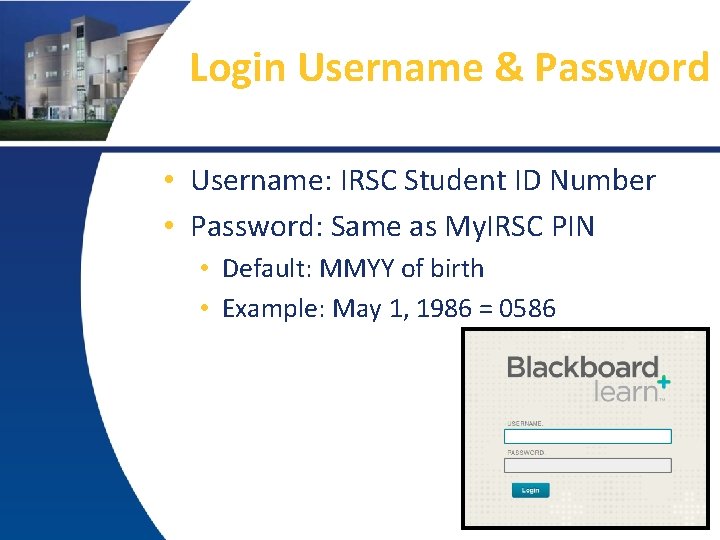
Login Username & Password • Username: IRSC Student ID Number • Password: Same as My. IRSC PIN • Default: MMYY of birth • Example: May 1, 1986 = 0586
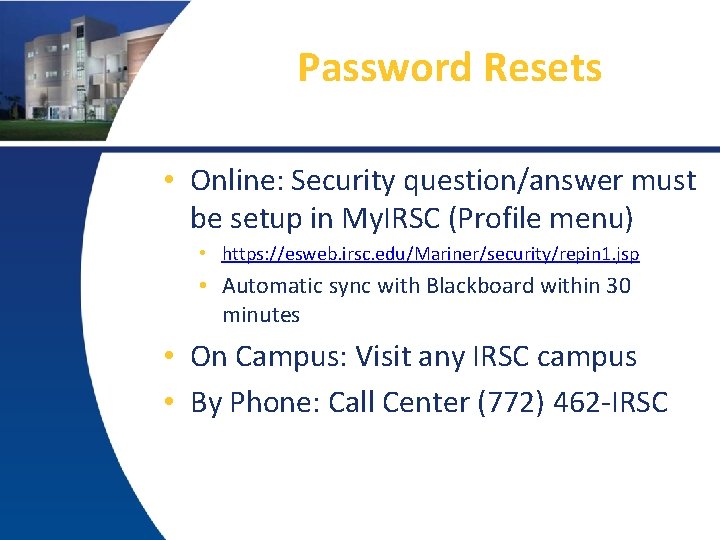
Password Resets • Online: Security question/answer must be setup in My. IRSC (Profile menu) • https: //esweb. irsc. edu/Mariner/security/repin 1. jsp • Automatic sync with Blackboard within 30 minutes • On Campus: Visit any IRSC campus • By Phone: Call Center (772) 462 -IRSC
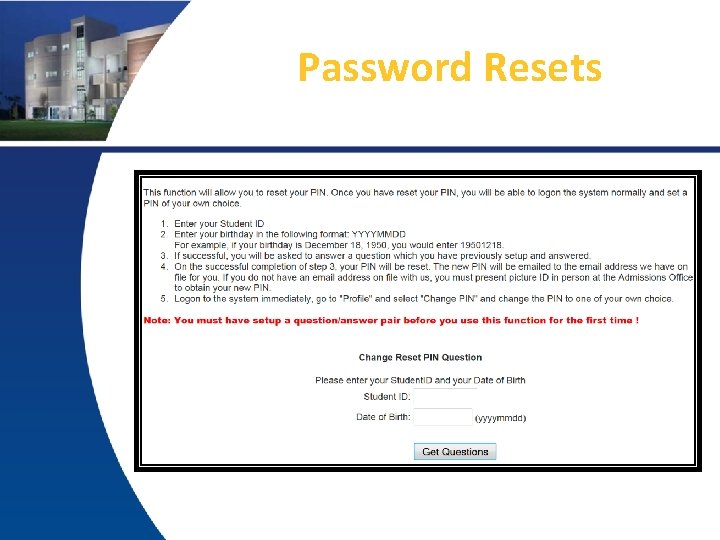
Password Resets
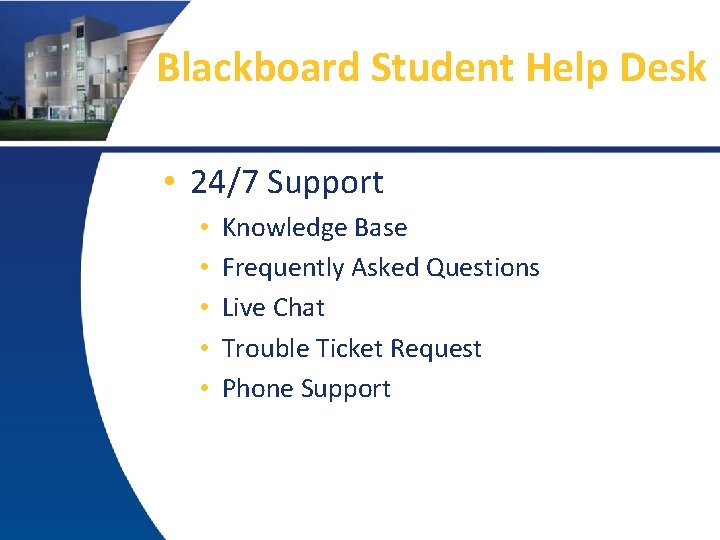
Blackboard Student Help Desk • 24/7 Support • • • Knowledge Base Frequently Asked Questions Live Chat Trouble Ticket Request Phone Support
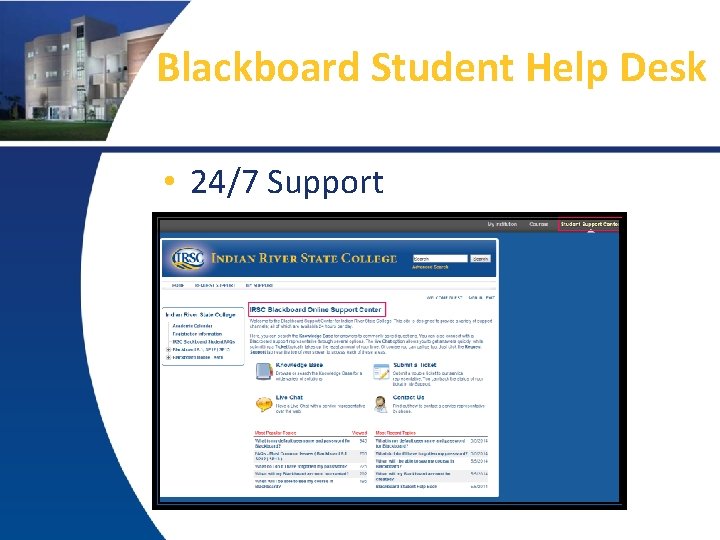
Blackboard Student Help Desk • 24/7 Support




Course Access • When will you have access? • Online Courses: First day of the semester Wednesday, January 7 th at 12: 00 a. m. • F 2 F Courses: First day of class • Example: M/W class is unavailable until Wednesday of that week.
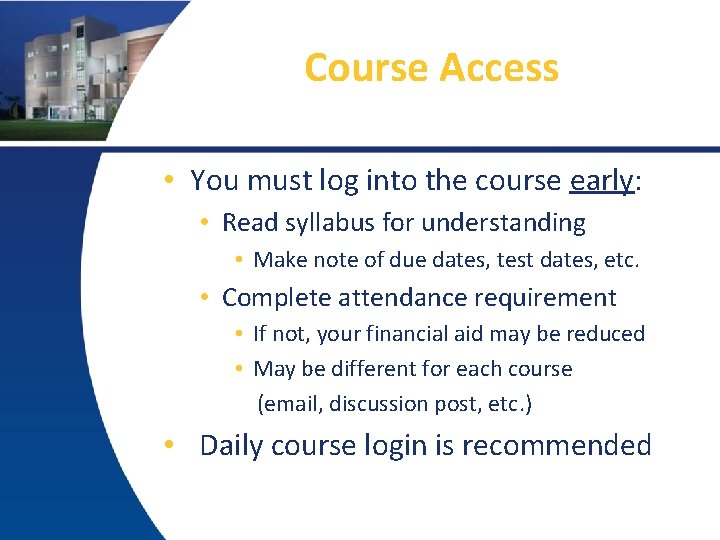
Course Access • You must log into the course early: • Read syllabus for understanding • Make note of due dates, test dates, etc. • Complete attendance requirement • If not, your financial aid may be reduced • May be different for each course (email, discussion post, etc. ) • Daily course login is recommended
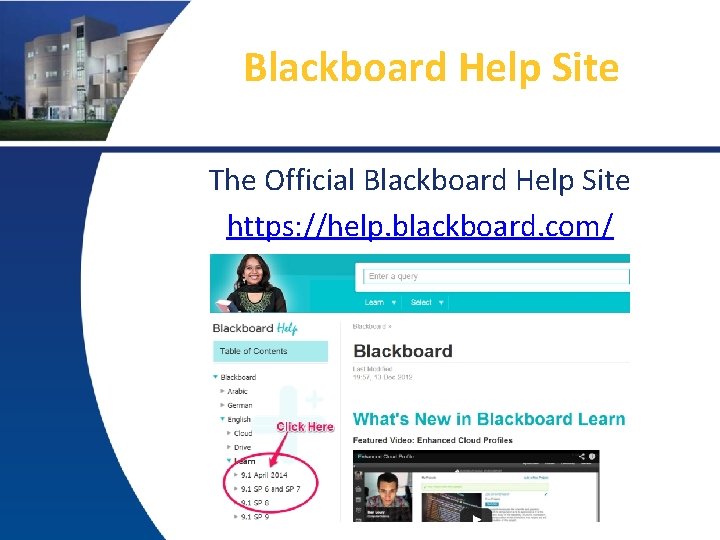
Blackboard Help Site The Official Blackboard Help Site https: //help. blackboard. com/


Blackboard Control Panel
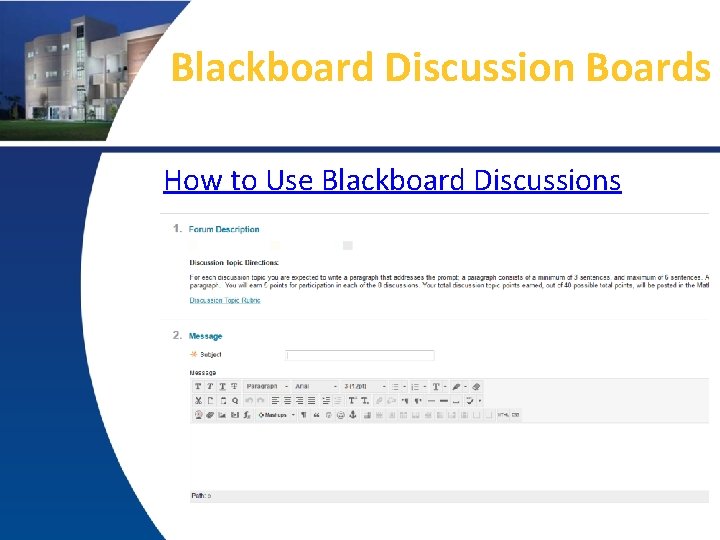
Blackboard Discussion Boards How to Use Blackboard Discussions
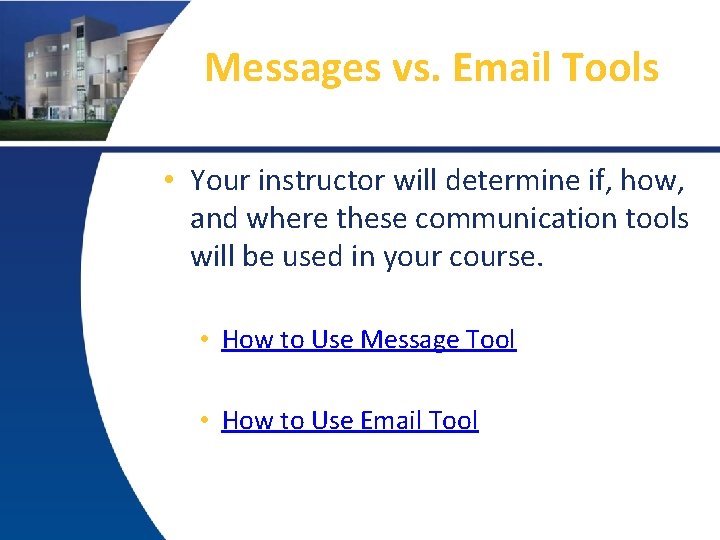
Messages vs. Email Tools • Your instructor will determine if, how, and where these communication tools will be used in your course. • How to Use Message Tool • How to Use Email Tool
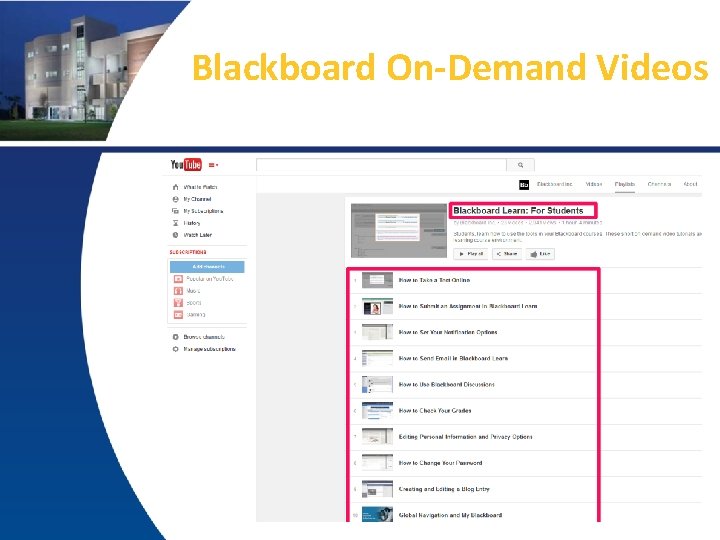
Blackboard On-Demand Videos

Blackboard Collaborate • Online collaboration and web conferencing platform • Instructors may use this tool for: • virtual office hours • interactive class sessions • tutoring • Accessed through links in Blackboard or a link provided by instructor
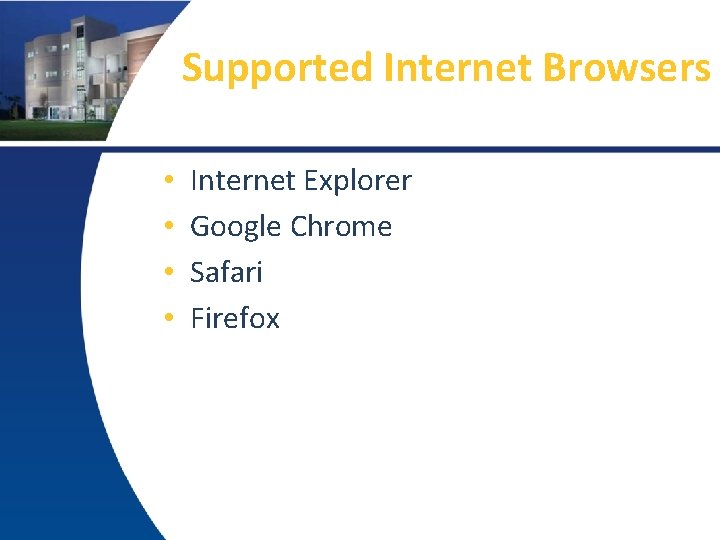
Supported Internet Browsers • • Internet Explorer Google Chrome Safari Firefox
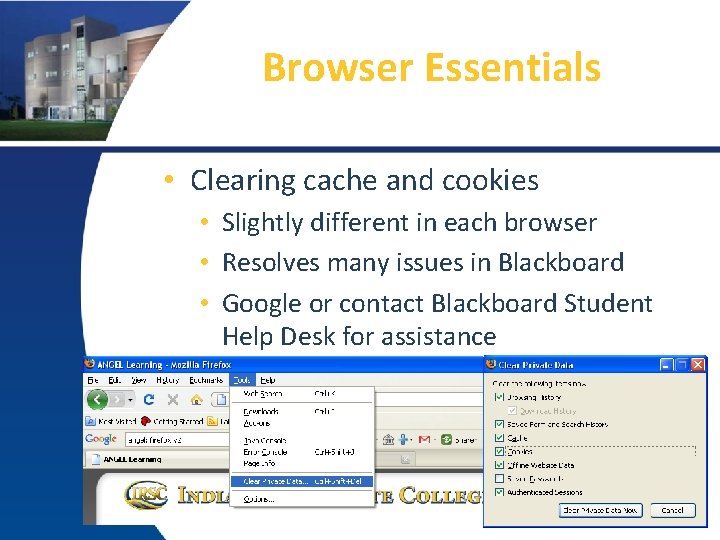
Browser Essentials • Clearing cache and cookies • Slightly different in each browser • Resolves many issues in Blackboard • Google or contact Blackboard Student Help Desk for assistance
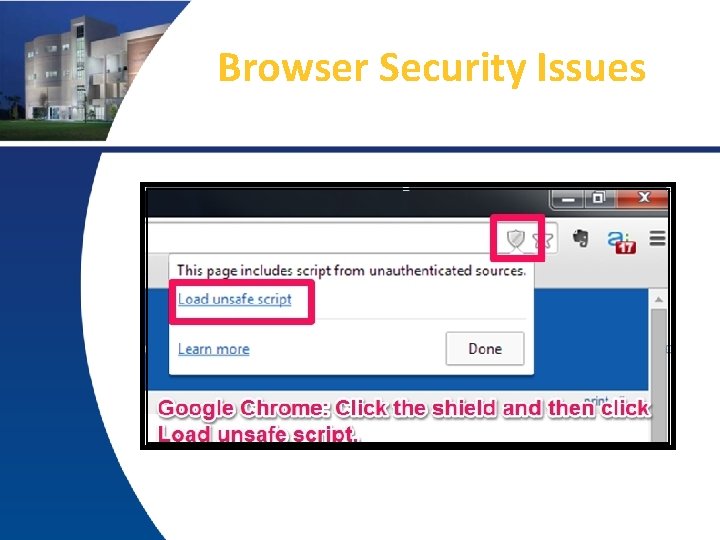
Browser Security Issues
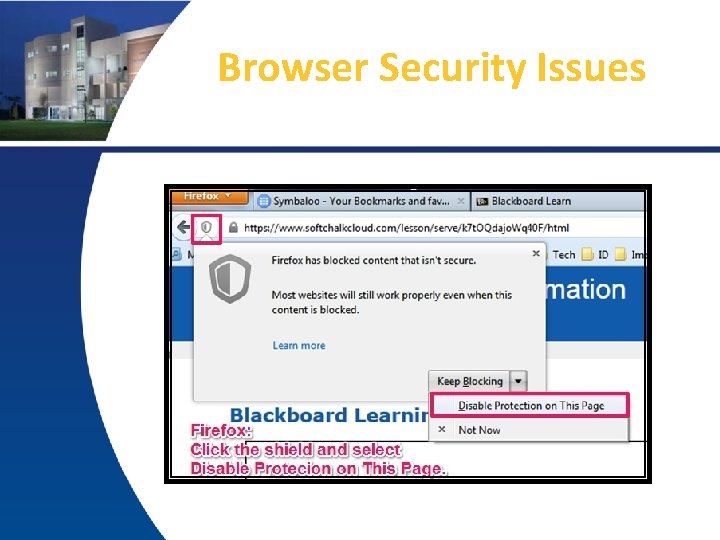
Browser Security Issues
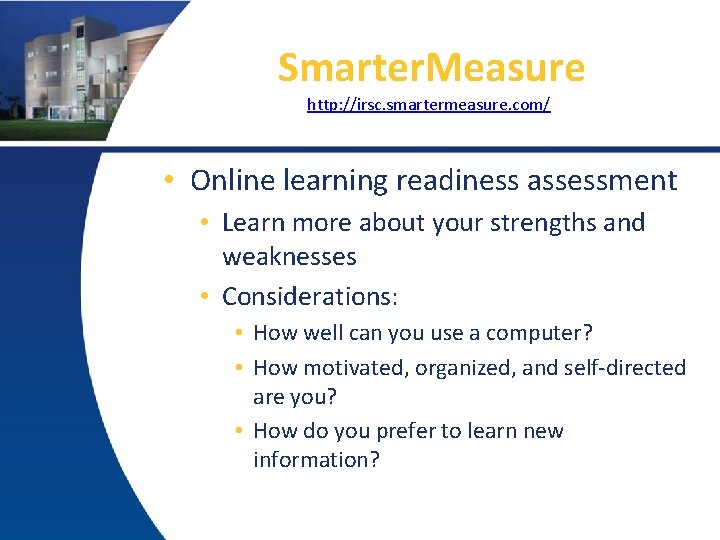
Smarter. Measure http: //irsc. smartermeasure. com/ • Online learning readiness assessment • Learn more about your strengths and weaknesses • Considerations: • How well can you use a computer? • How motivated, organized, and self-directed are you? • How do you prefer to learn new information?
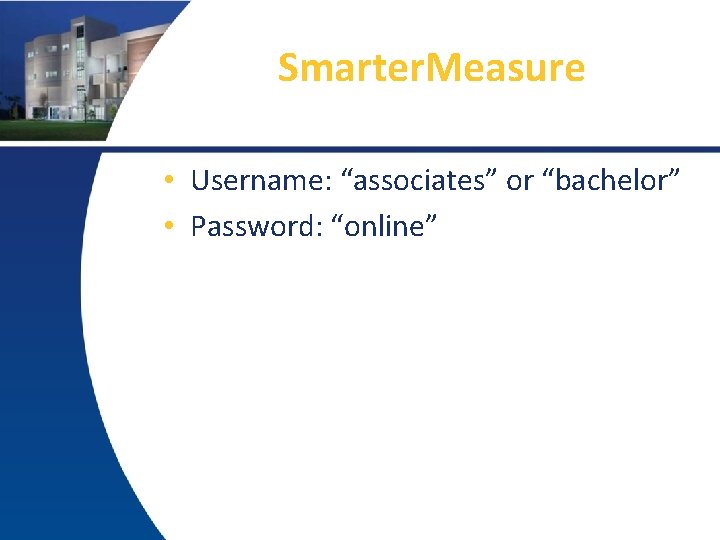
Smarter. Measure • Username: “associates” or “bachelor” • Password: “online”


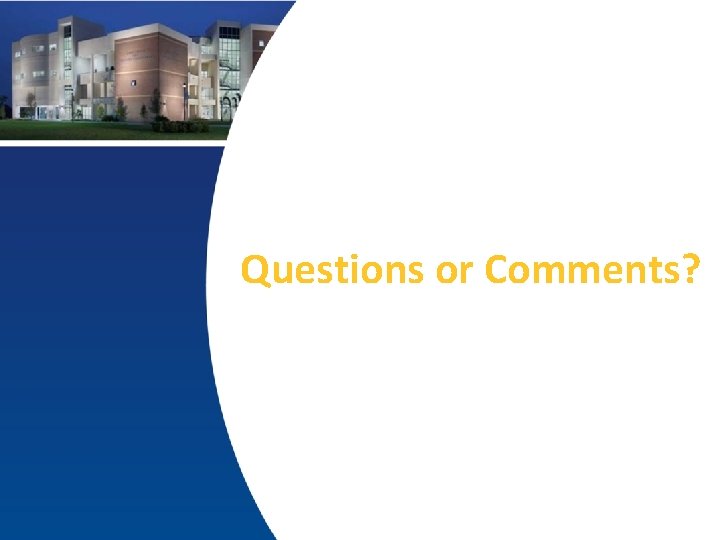
Questions or Comments?
 Polycentric approach examples
Polycentric approach examples Welcome dear parents
Welcome dear parents Welcome to parent orientation
Welcome to parent orientation Welcome to parent orientation
Welcome to parent orientation Slidetodoc.com
Slidetodoc.com Gsu new student orientation
Gsu new student orientation My aurora health care
My aurora health care Penn state factbook
Penn state factbook Texas state new student orientation
Texas state new student orientation Occ new student orientation
Occ new student orientation My.college cpcc
My.college cpcc President
President Stanford international student orientation
Stanford international student orientation Wise men three clever are we
Wise men three clever are we Write a letter to an exchange student
Write a letter to an exchange student Campusweb brenau
Campusweb brenau Nau graduate college
Nau graduate college Blackboard dmu
Blackboard dmu Feb erasmus kul
Feb erasmus kul Pensionado universitario nelson leon vizcarra
Pensionado universitario nelson leon vizcarra Campus digital lamar
Campus digital lamar Web campus ucema
Web campus ucema Ucm campus virtual
Ucm campus virtual Campus virtual spb
Campus virtual spb Campus virtual fih
Campus virtual fih Campus virtual fih
Campus virtual fih Uedi.ingenieria.usac
Uedi.ingenieria.usac Colegio mariano hidalgo plataforma
Colegio mariano hidalgo plataforma Aulas virtuales uhu
Aulas virtuales uhu Campus virtual unimagdalena
Campus virtual unimagdalena Um.es suma
Um.es suma Aula virtual farem esteli
Aula virtual farem esteli Campus virtual unge
Campus virtual unge