vim basics Vi IMproved What is vim Text
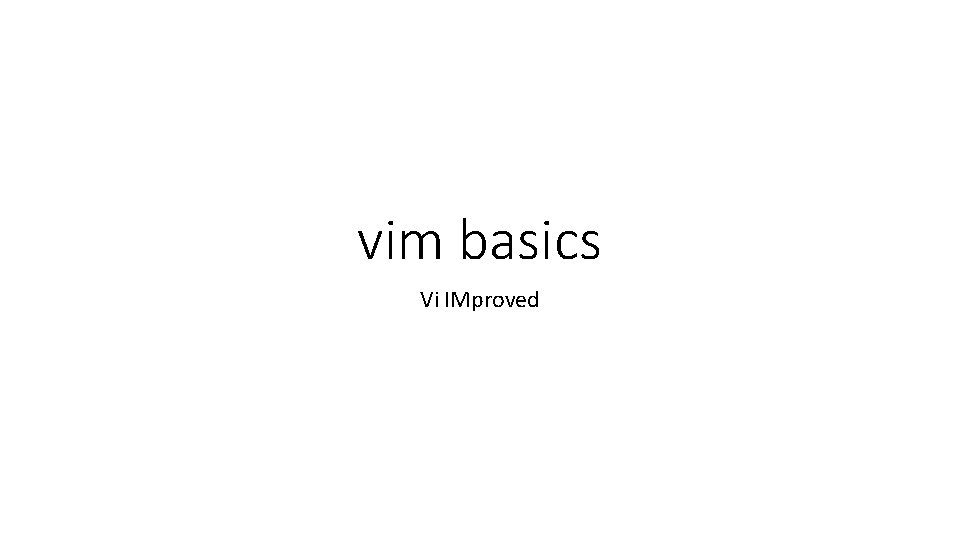
vim basics Vi IMproved
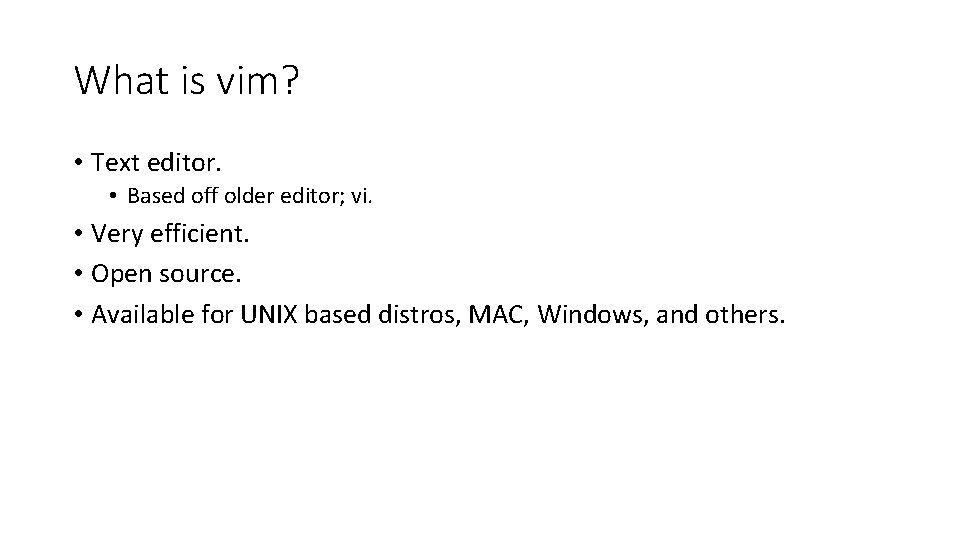
What is vim? • Text editor. • Based off older editor; vi. • Very efficient. • Open source. • Available for UNIX based distros, MAC, Windows, and others.
![Starting vim • In a terminal session, enter: vim [options] [file …] • [options] Starting vim • In a terminal session, enter: vim [options] [file …] • [options]](http://slidetodoc.com/presentation_image_h2/cf727e50de6f5679d8cb7a6d033b33e1/image-3.jpg)
Starting vim • In a terminal session, enter: vim [options] [file …] • [options] is a list of zero or more options to start your windows with. • [file …] is a list of zero or more files to edit. • vim will open windows using [options] with the [file …].
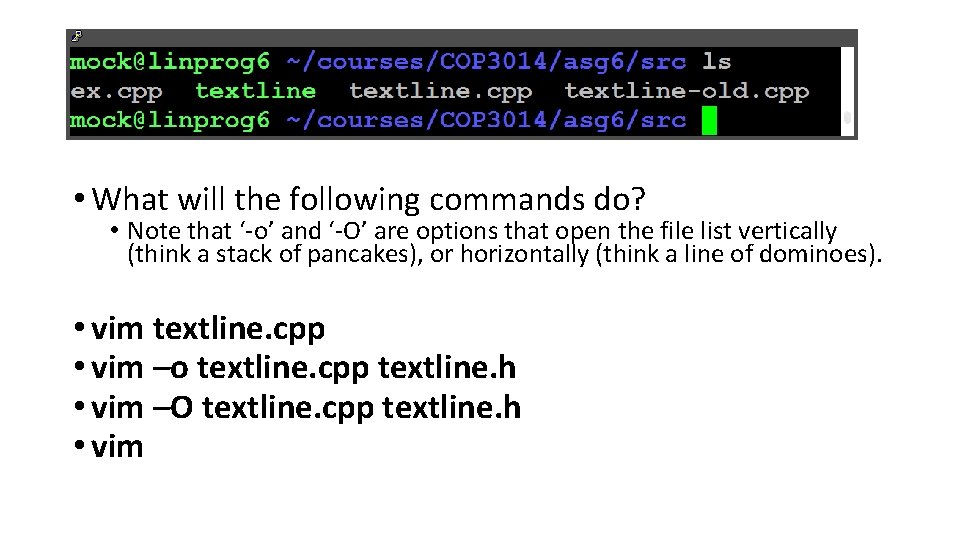
• What will the following commands do? • Note that ‘-o’ and ‘-O’ are options that open the file list vertically (think a stack of pancakes), or horizontally (think a line of dominoes). • vim textline. cpp • vim –o textline. cpp textline. h • vim –O textline. cpp textline. h • vim
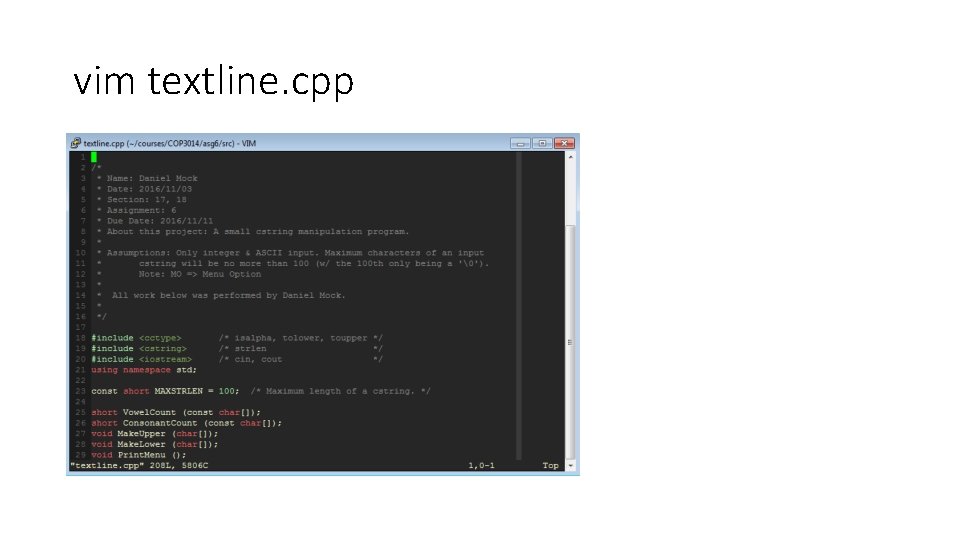
vim textline. cpp

vim –o textline. cpp textline. h
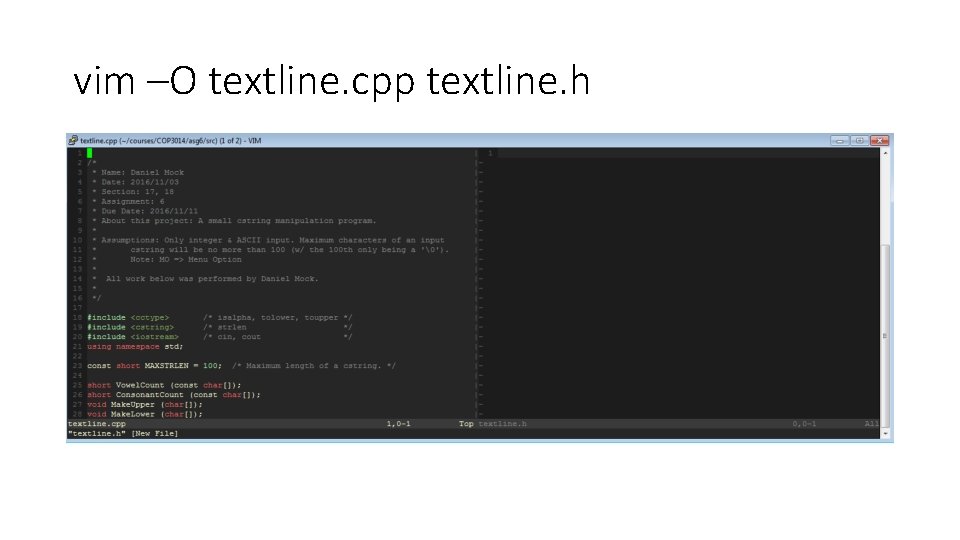
vim –O textline. cpp textline. h
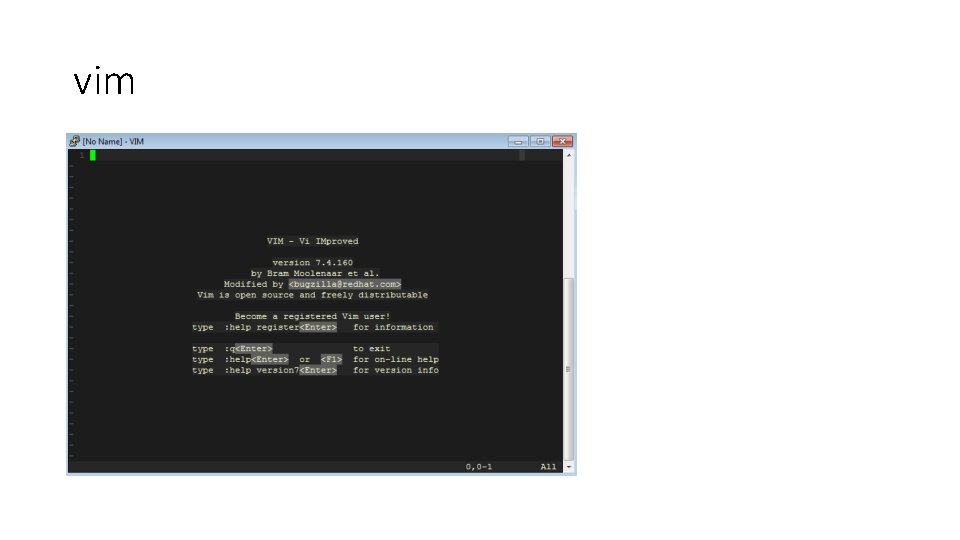
vim
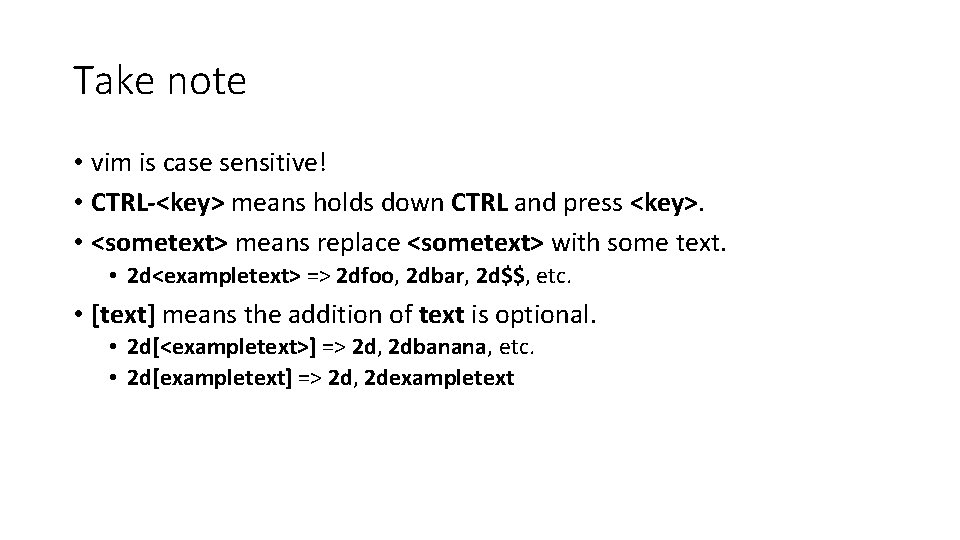
Take note • vim is case sensitive! • CTRL-<key> means holds down CTRL and press <key>. • <sometext> means replace <sometext> with some text. • 2 d<exampletext> => 2 dfoo, 2 dbar, 2 d$$, etc. • [text] means the addition of text is optional. • 2 d[<exampletext>] => 2 d, 2 dbanana, etc. • 2 d[exampletext] => 2 d, 2 dexampletext
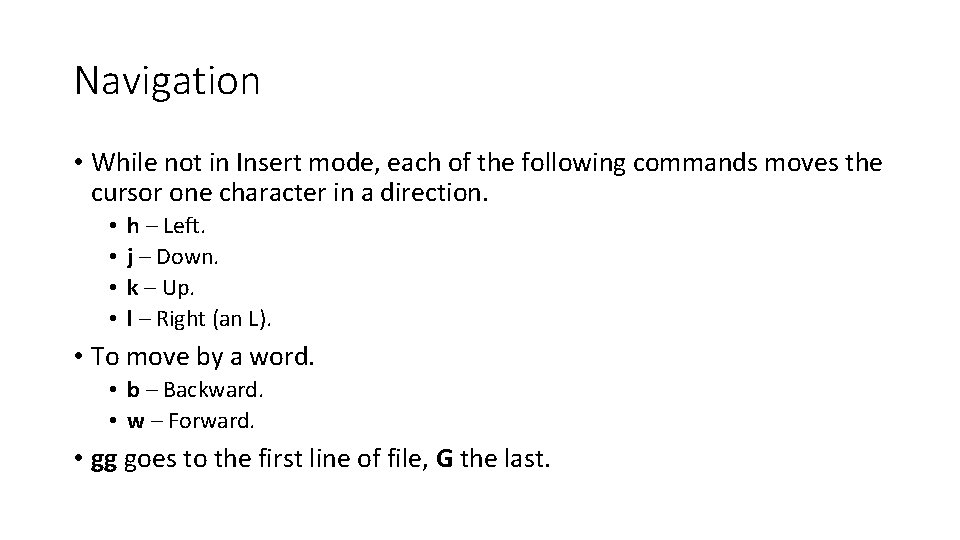
Navigation • While not in Insert mode, each of the following commands moves the cursor one character in a direction. • • h – Left. j – Down. k – Up. l – Right (an L). • To move by a word. • b – Backward. • w – Forward. • gg goes to the first line of file, G the last.
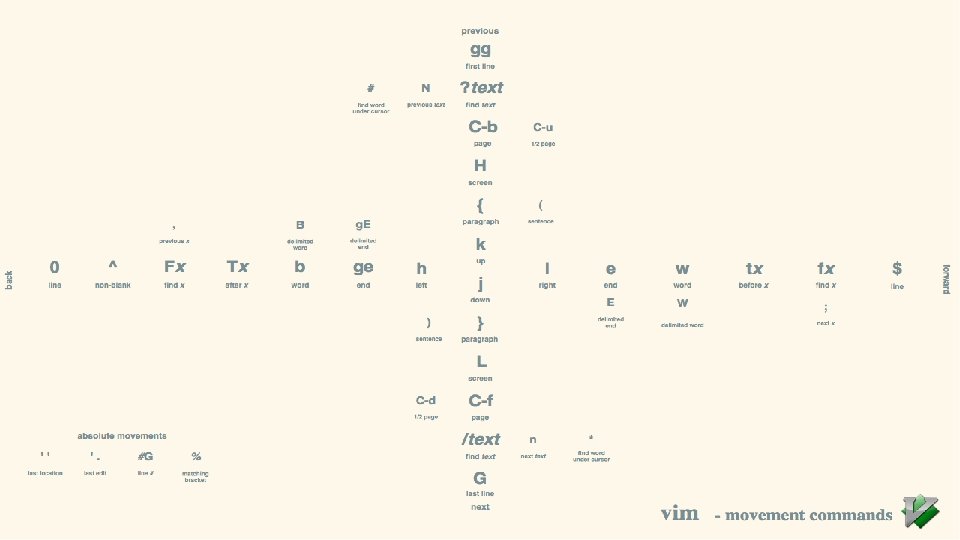
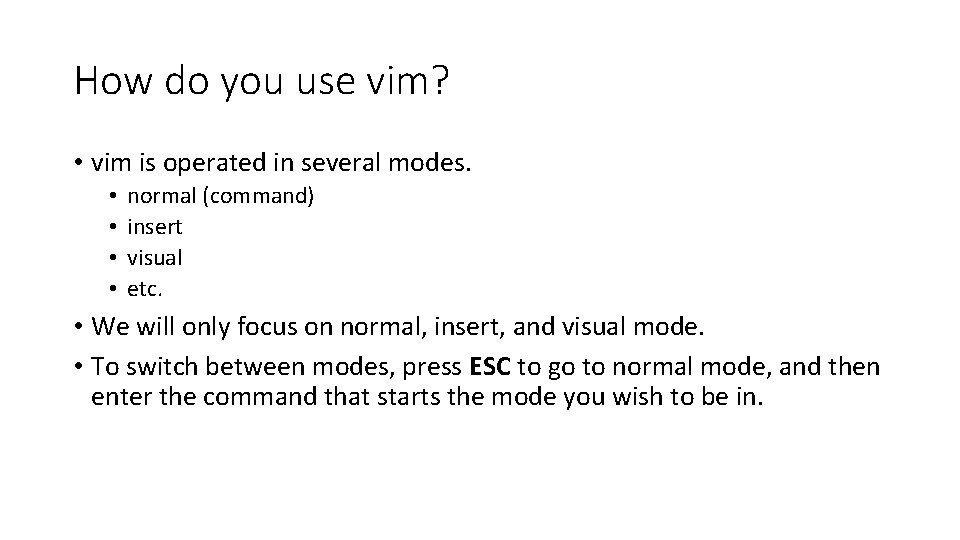
How do you use vim? • vim is operated in several modes. • • normal (command) insert visual etc. • We will only focus on normal, insert, and visual mode. • To switch between modes, press ESC to go to normal mode, and then enter the command that starts the mode you wish to be in.
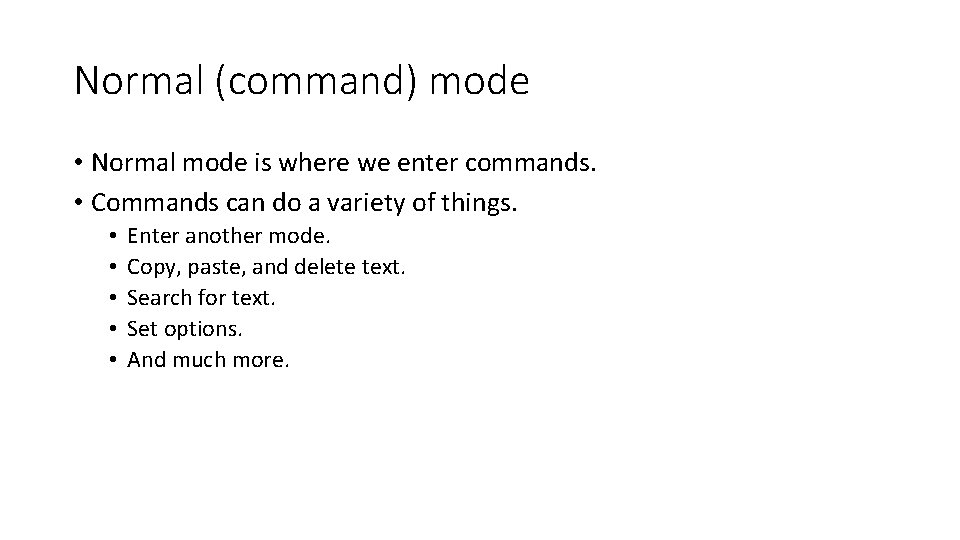
Normal (command) mode • Normal mode is where we enter commands. • Commands can do a variety of things. • • • Enter another mode. Copy, paste, and delete text. Search for text. Set options. And much more.
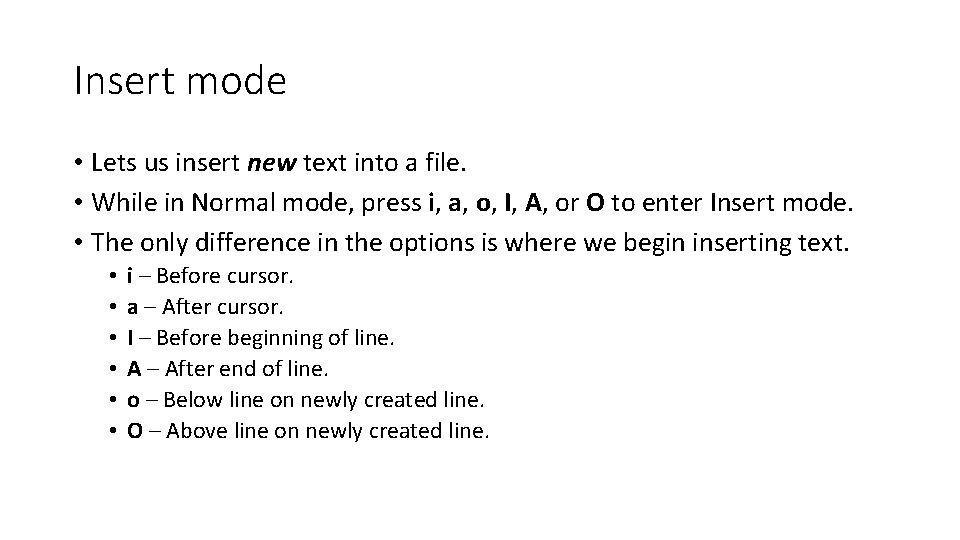
Insert mode • Lets us insert new text into a file. • While in Normal mode, press i, a, o, I, A, or O to enter Insert mode. • The only difference in the options is where we begin inserting text. • • • i – Before cursor. a – After cursor. I – Before beginning of line. A – After end of line. o – Below line on newly created line. O – Above line on newly created line.
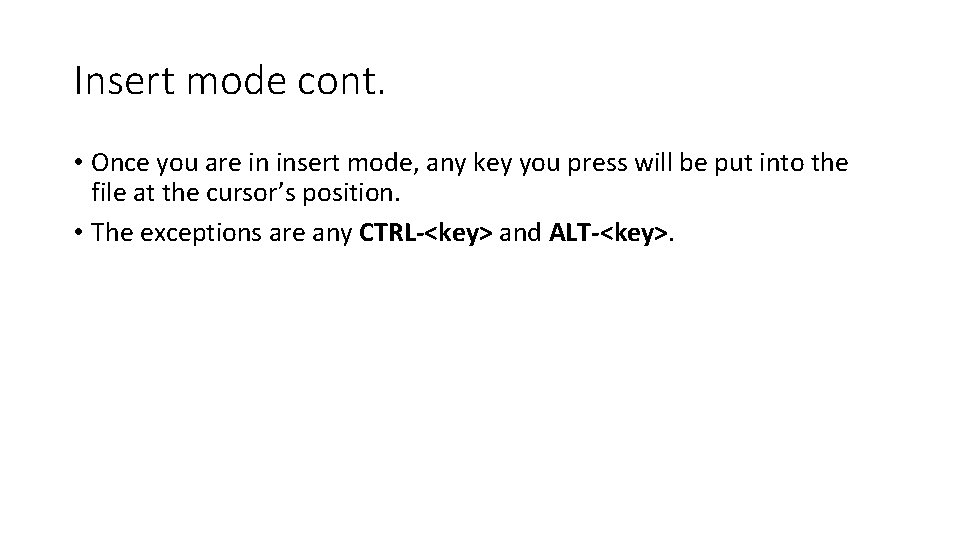
Insert mode cont. • Once you are in insert mode, any key you press will be put into the file at the cursor’s position. • The exceptions are any CTRL-<key> and ALT-<key>.
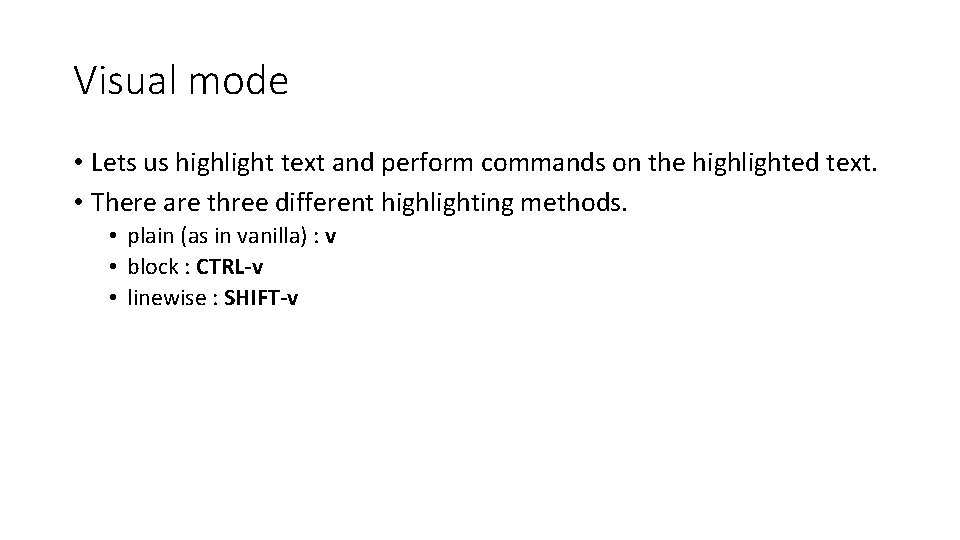
Visual mode • Lets us highlight text and perform commands on the highlighted text. • There are three different highlighting methods. • plain (as in vanilla) : v • block : CTRL-v • linewise : SHIFT-v
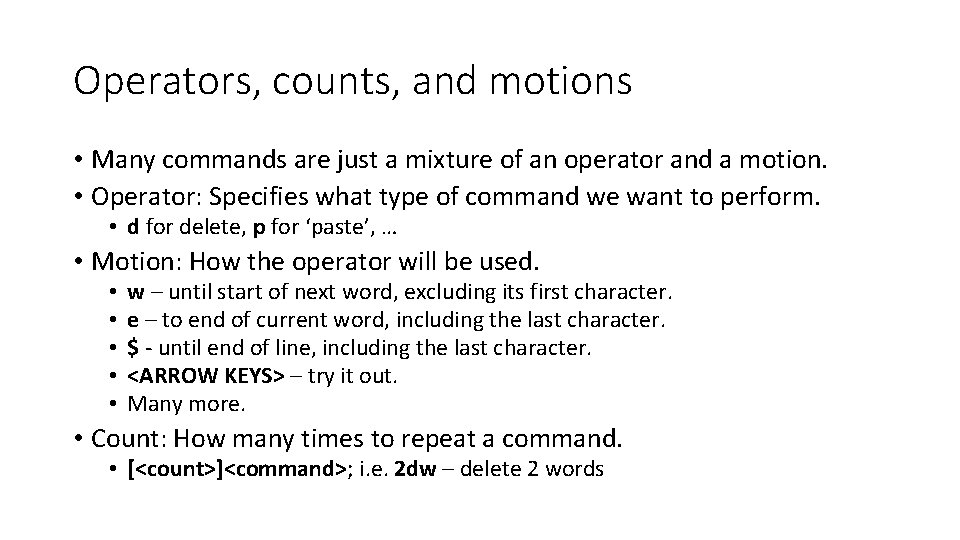
Operators, counts, and motions • Many commands are just a mixture of an operator and a motion. • Operator: Specifies what type of command we want to perform. • d for delete, p for ‘paste’, … • Motion: How the operator will be used. • • • w – until start of next word, excluding its first character. e – to end of current word, including the last character. $ - until end of line, including the last character. <ARROW KEYS> – try it out. Many more. • Count: How many times to repeat a command. • [<count>]<command>; i. e. 2 dw – delete 2 words
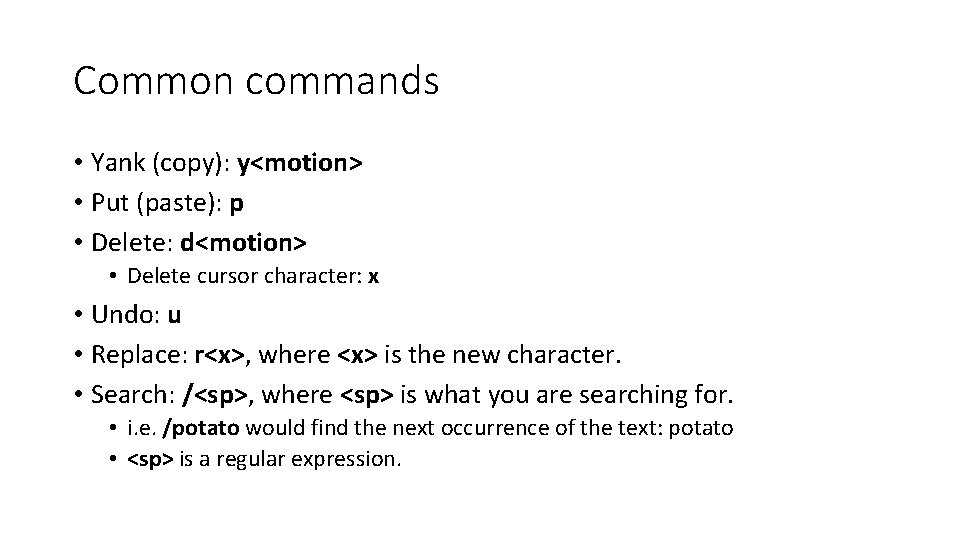
Common commands • Yank (copy): y<motion> • Put (paste): p • Delete: d<motion> • Delete cursor character: x • Undo: u • Replace: r<x>, where <x> is the new character. • Search: /<sp>, where <sp> is what you are searching for. • i. e. /potato would find the next occurrence of the text: potato • <sp> is a regular expression.
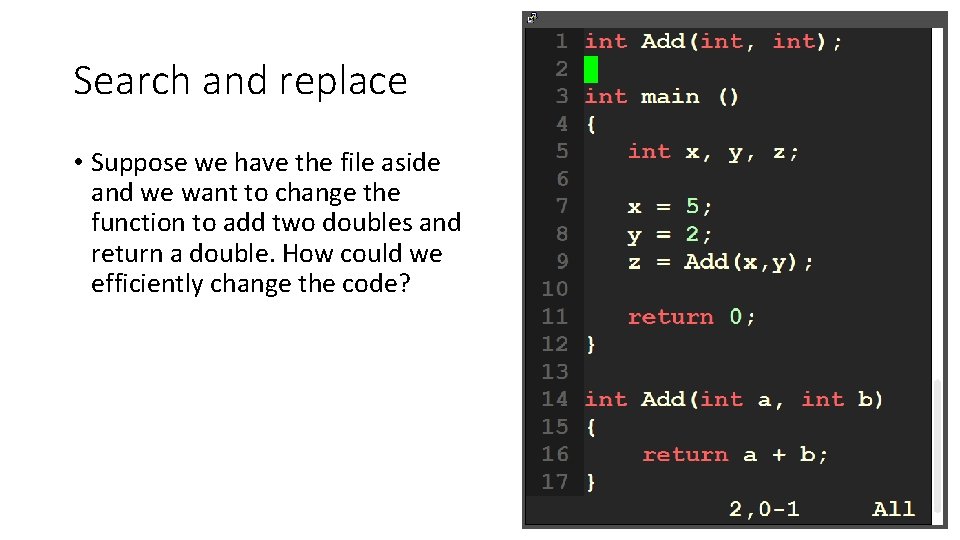
Search and replace • Suppose we have the file aside and we want to change the function to add two doubles and return a double. How could we efficiently change the code?
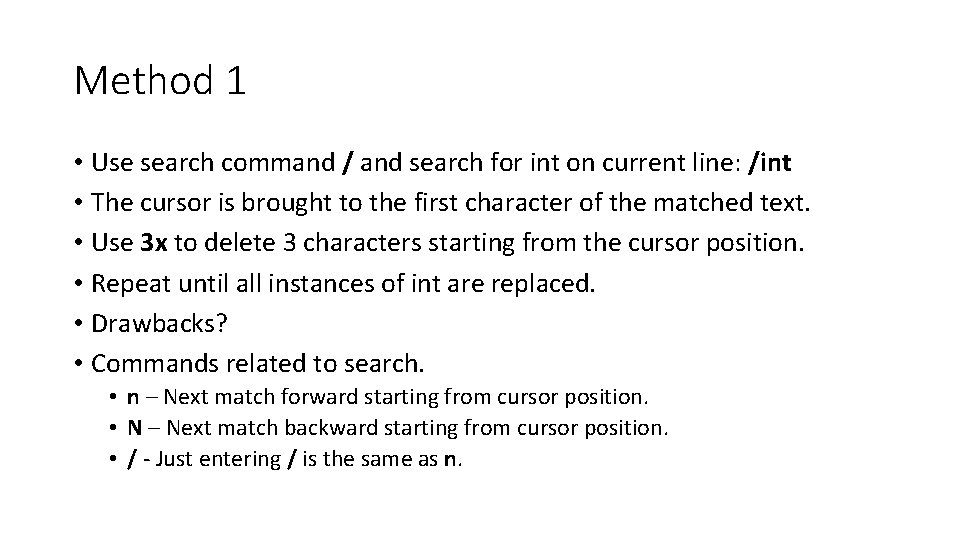
Method 1 • Use search command / and search for int on current line: /int • The cursor is brought to the first character of the matched text. • Use 3 x to delete 3 characters starting from the cursor position. • Repeat until all instances of int are replaced. • Drawbacks? • Commands related to search. • n – Next match forward starting from cursor position. • N – Next match backward starting from cursor position. • / - Just entering / is the same as n.
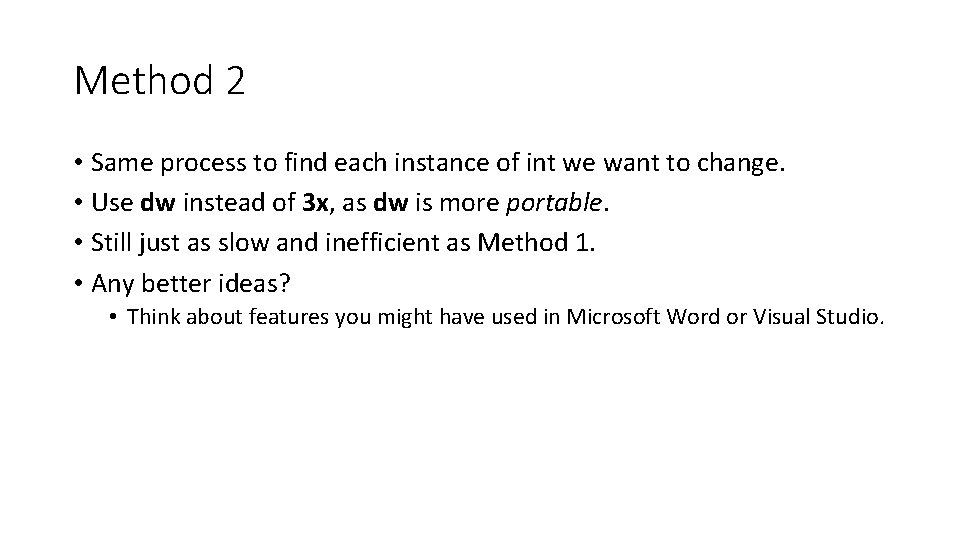
Method 2 • Same process to find each instance of int we want to change. • Use dw instead of 3 x, as dw is more portable. • Still just as slow and inefficient as Method 1. • Any better ideas? • Think about features you might have used in Microsoft Word or Visual Studio.
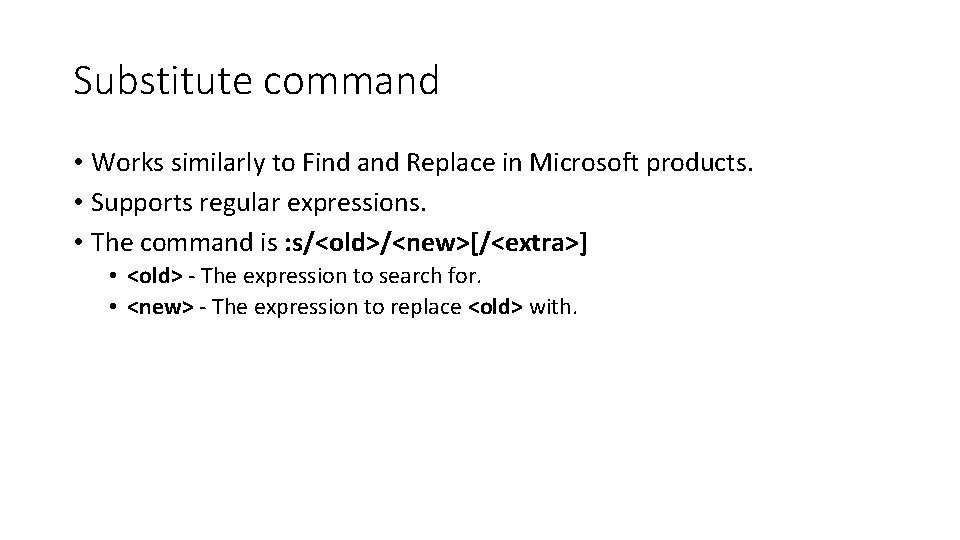
Substitute command • Works similarly to Find and Replace in Microsoft products. • Supports regular expressions. • The command is : s/<old>/<new>[/<extra>] • <old> - The expression to search for. • <new> - The expression to replace <old> with.
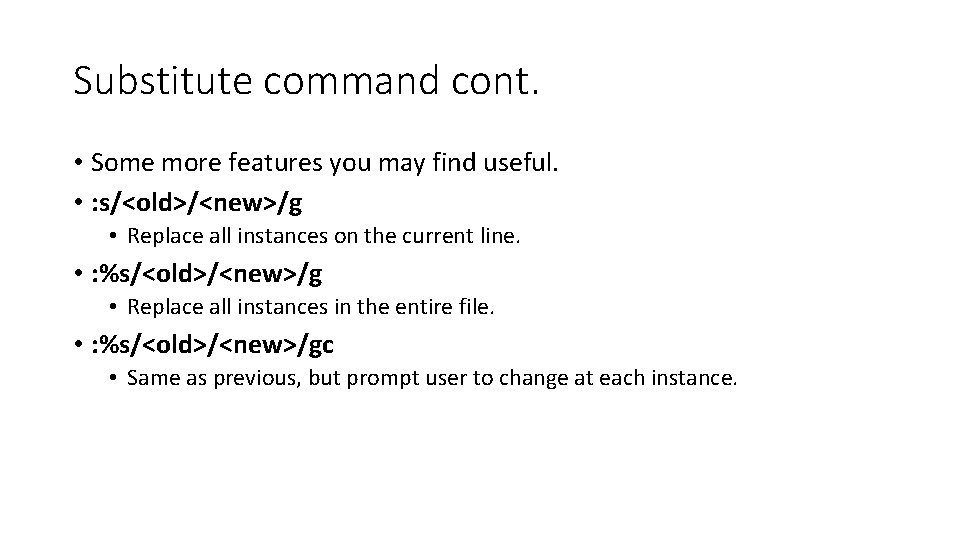
Substitute command cont. • Some more features you may find useful. • : s/<old>/<new>/g • Replace all instances on the current line. • : %s/<old>/<new>/g • Replace all instances in the entire file. • : %s/<old>/<new>/gc • Same as previous, but prompt user to change at each instance.
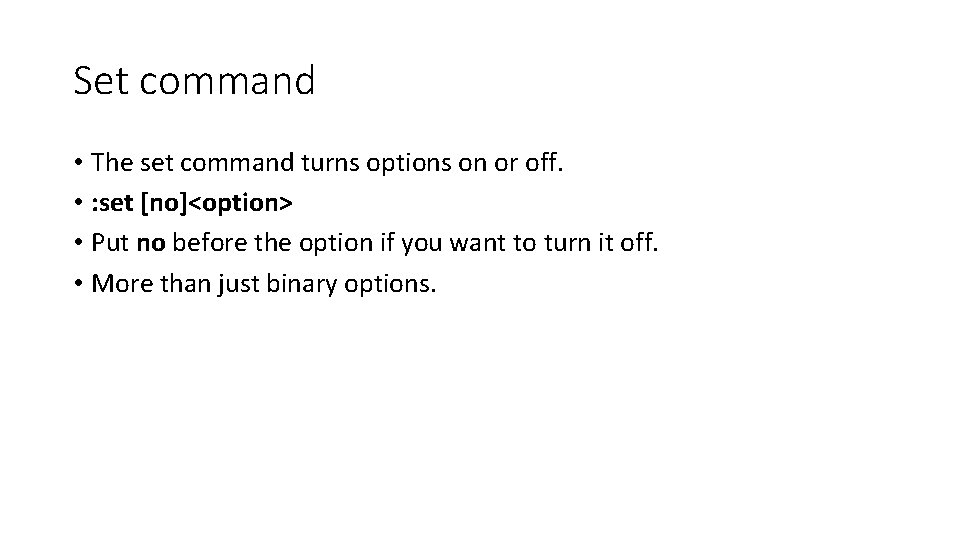
Set command • The set command turns options on or off. • : set [no]<option> • Put no before the option if you want to turn it off. • More than just binary options.
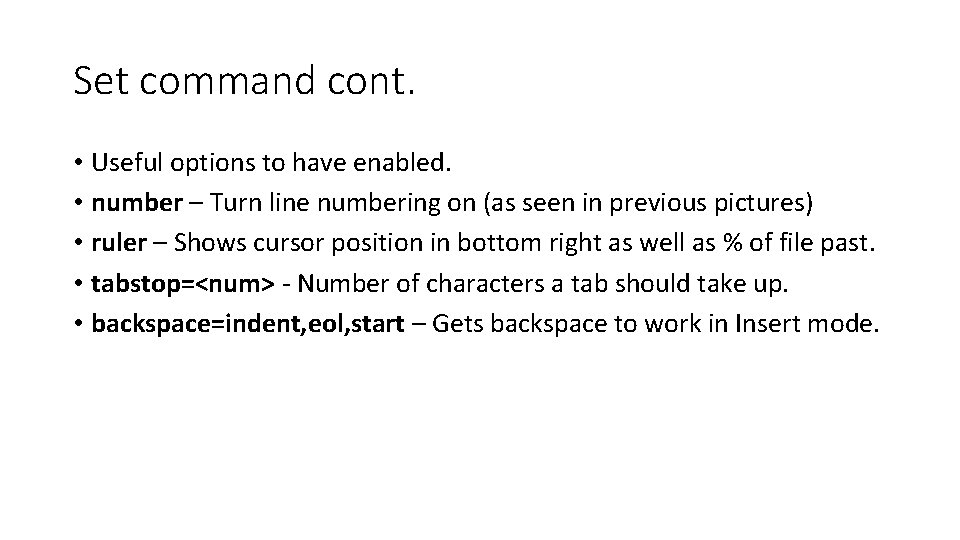
Set command cont. • Useful options to have enabled. • number – Turn line numbering on (as seen in previous pictures) • ruler – Shows cursor position in bottom right as well as % of file past. • tabstop=<num> - Number of characters a tab should take up. • backspace=indent, eol, start – Gets backspace to work in Insert mode.
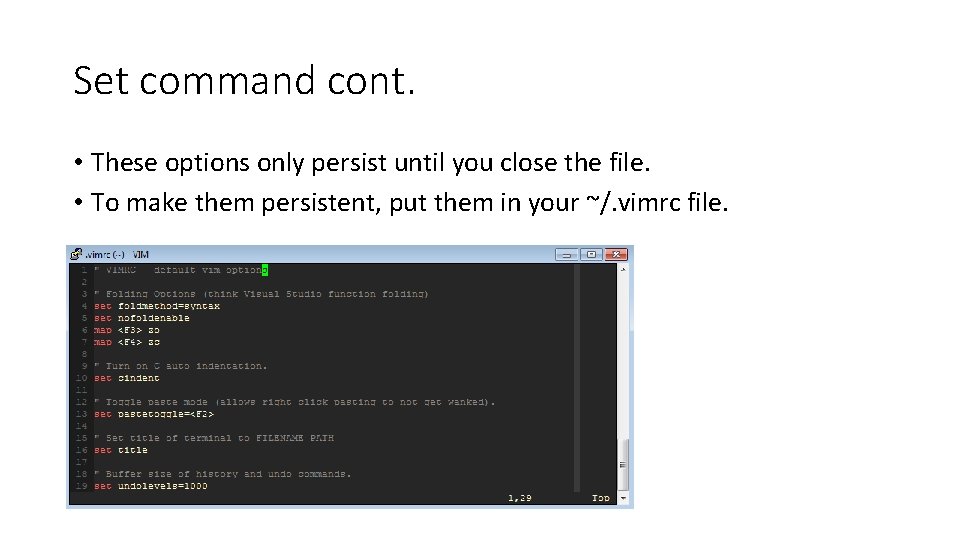
Set command cont. • These options only persist until you close the file. • To make them persistent, put them in your ~/. vimrc file.
![Saving • : w [filename] • Saves the currently open buffer to the file Saving • : w [filename] • Saves the currently open buffer to the file](http://slidetodoc.com/presentation_image_h2/cf727e50de6f5679d8cb7a6d033b33e1/image-27.jpg)
Saving • : w [filename] • Saves the currently open buffer to the file associated with it. • If [filename] is supplied, saves a copy to [filename]. • Think of Microsoft Save and Save As.
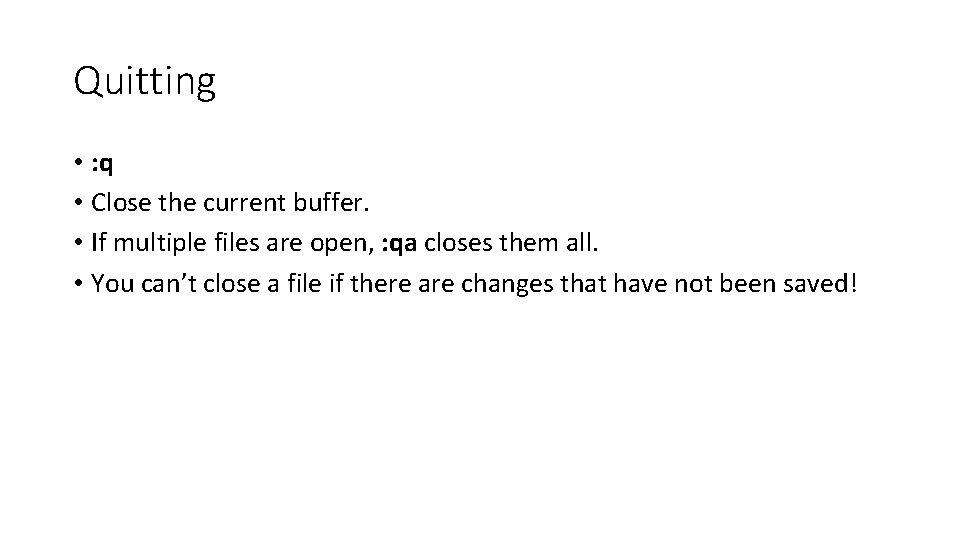
Quitting • : q • Close the current buffer. • If multiple files are open, : qa closes them all. • You can’t close a file if there are changes that have not been saved!
![Saving and quitting • : wq [filename] • Save (As) and quit. • : Saving and quitting • : wq [filename] • Save (As) and quit. • :](http://slidetodoc.com/presentation_image_h2/cf727e50de6f5679d8cb7a6d033b33e1/image-29.jpg)
Saving and quitting • : wq [filename] • Save (As) and quit. • : x • Save and quit. • Note: Append a to each command to apply it to all open buffers. • : wa, : qa, : xa, etc.
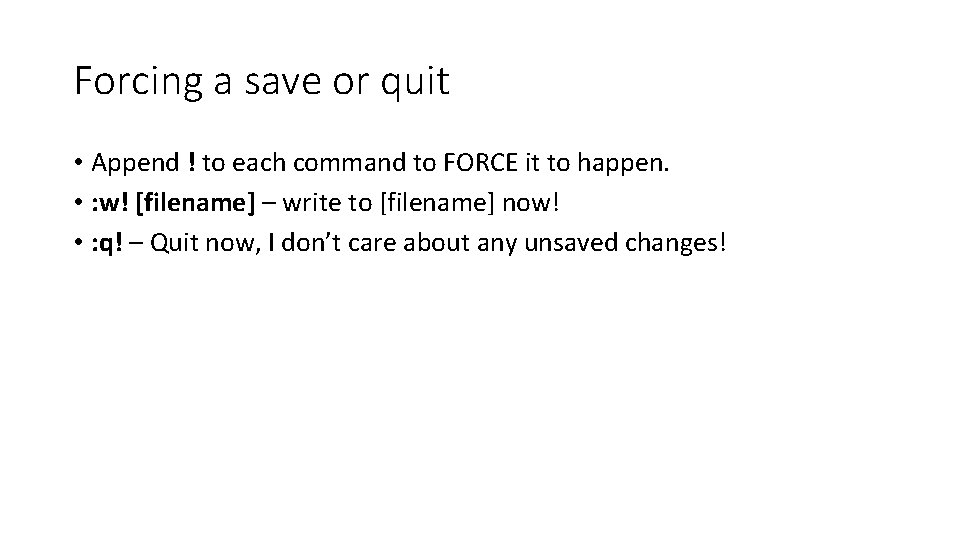
Forcing a save or quit • Append ! to each command to FORCE it to happen. • : w! [filename] – write to [filename] now! • : q! – Quit now, I don’t care about any unsaved changes!
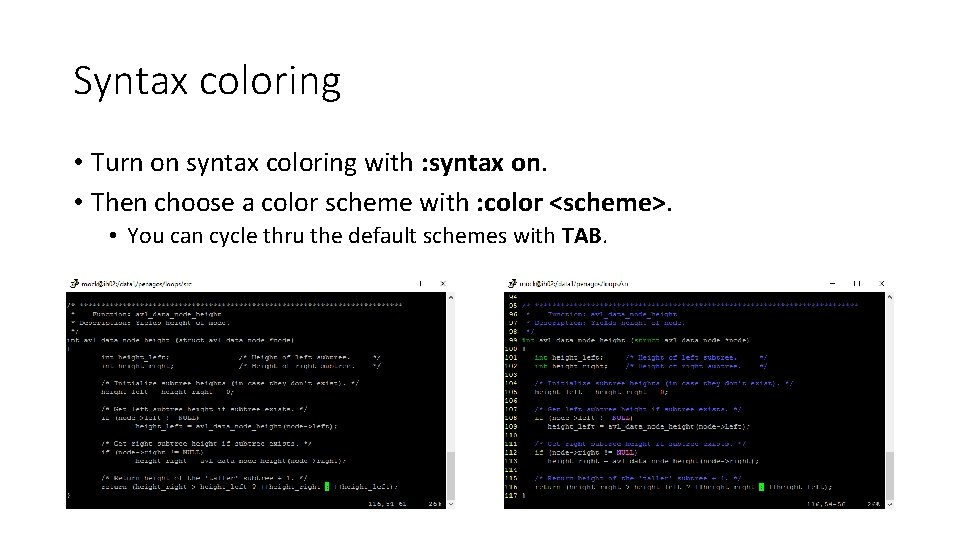
Syntax coloring • Turn on syntax coloring with : syntax on. • Then choose a color scheme with : color <scheme>. • You can cycle thru the default schemes with TAB.
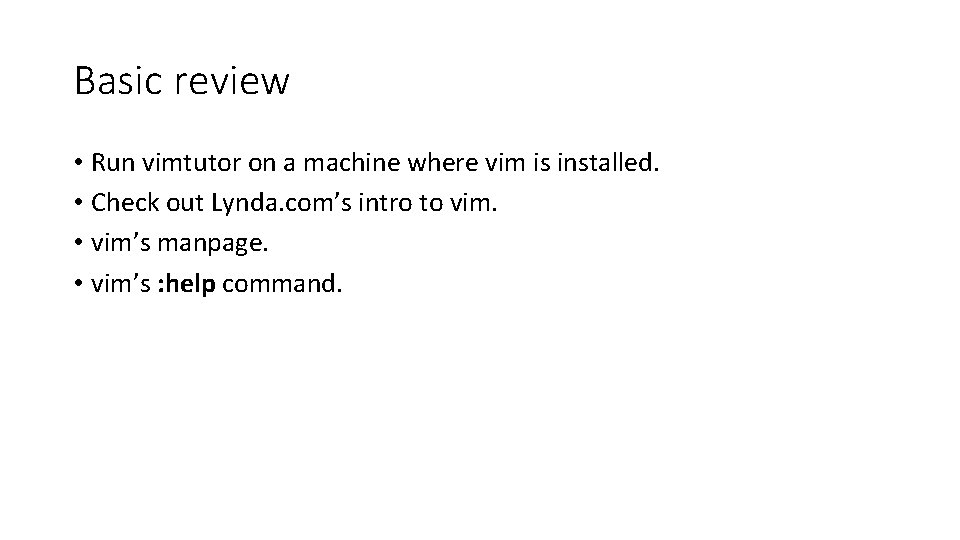
Basic review • Run vimtutor on a machine where vim is installed. • Check out Lynda. com’s intro to vim. • vim’s manpage. • vim’s : help command.
- Slides: 32