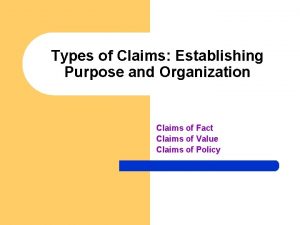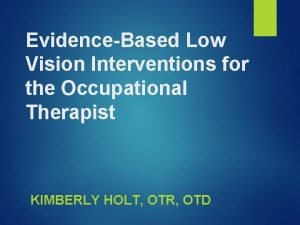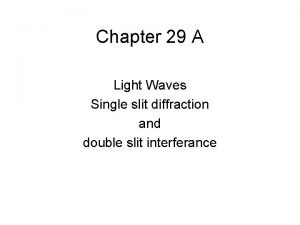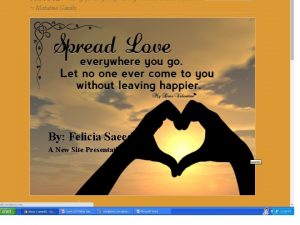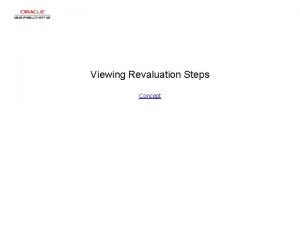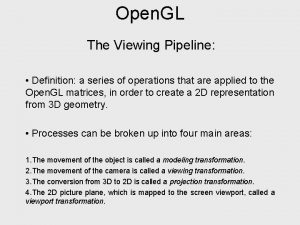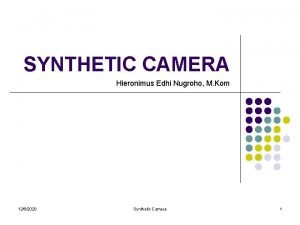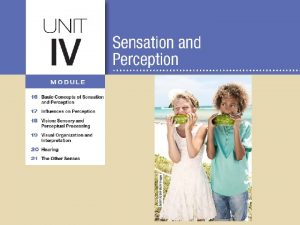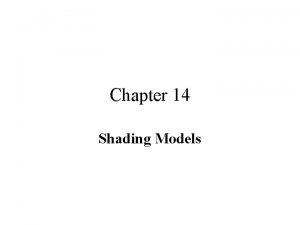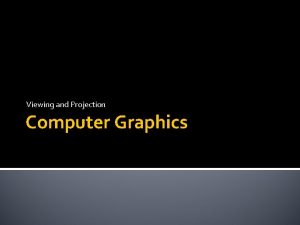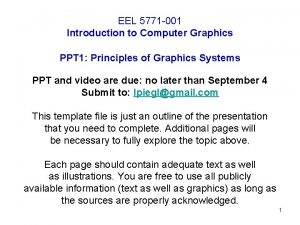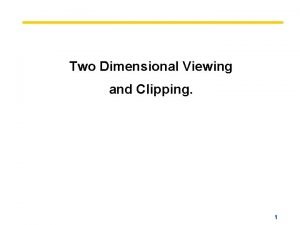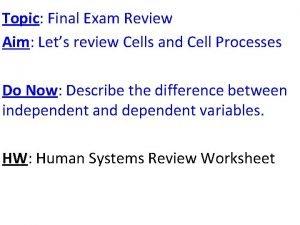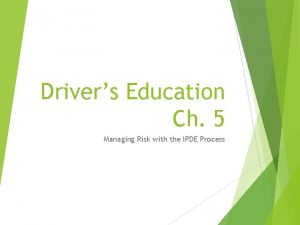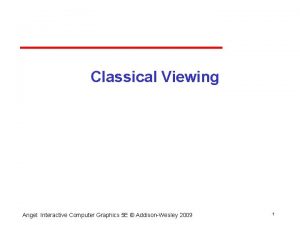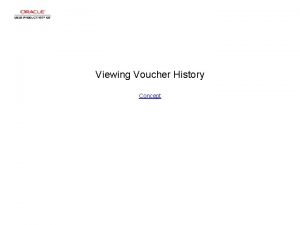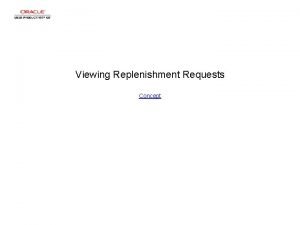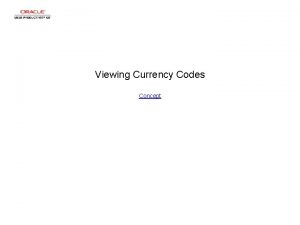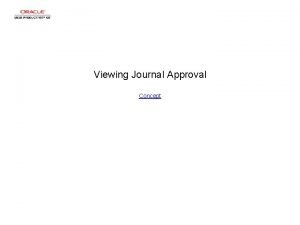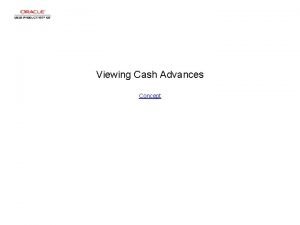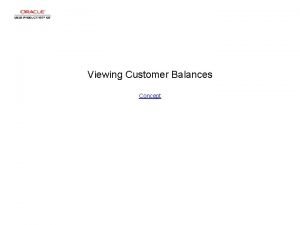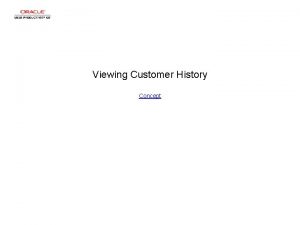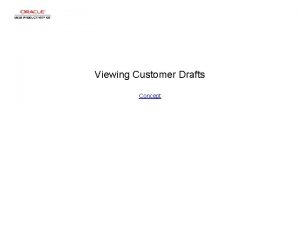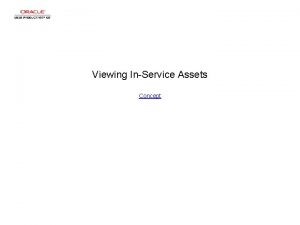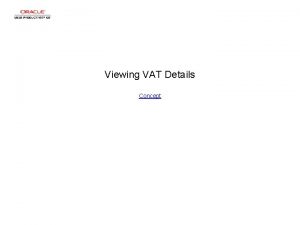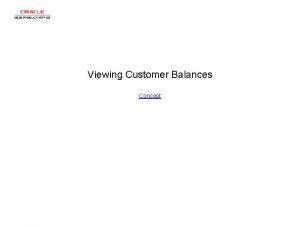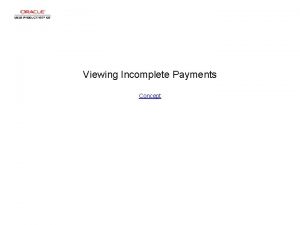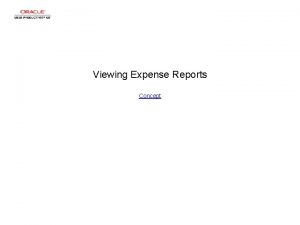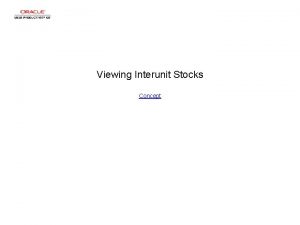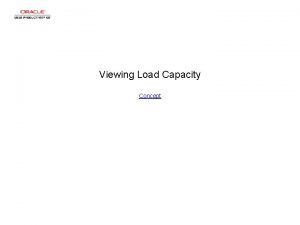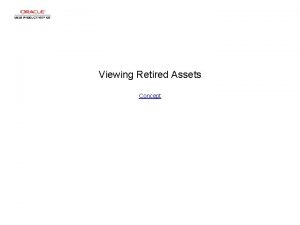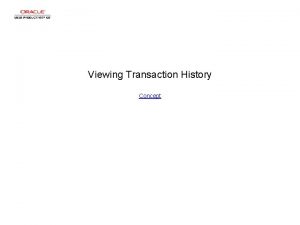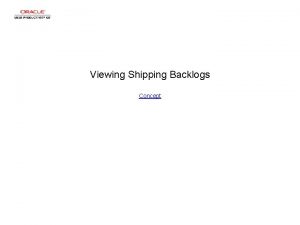Viewing Voucher Status Summary Concept Viewing Voucher Status
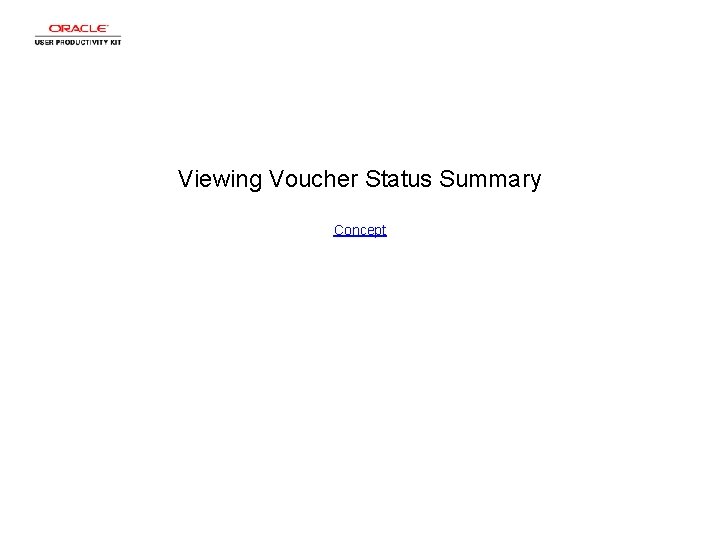
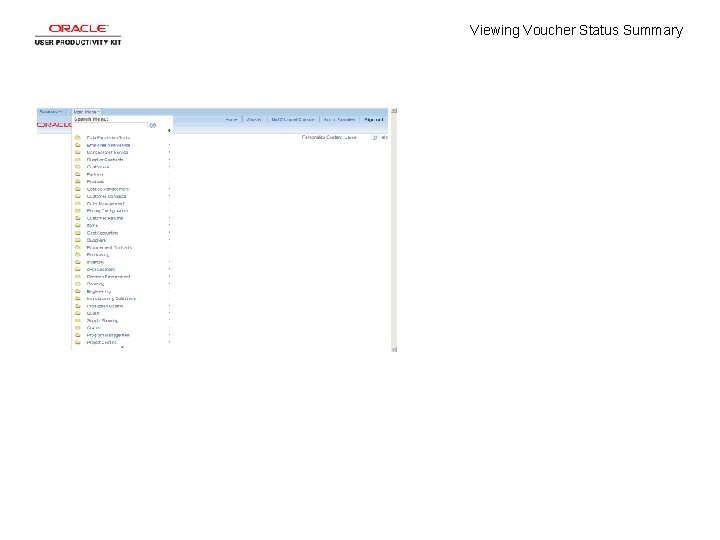
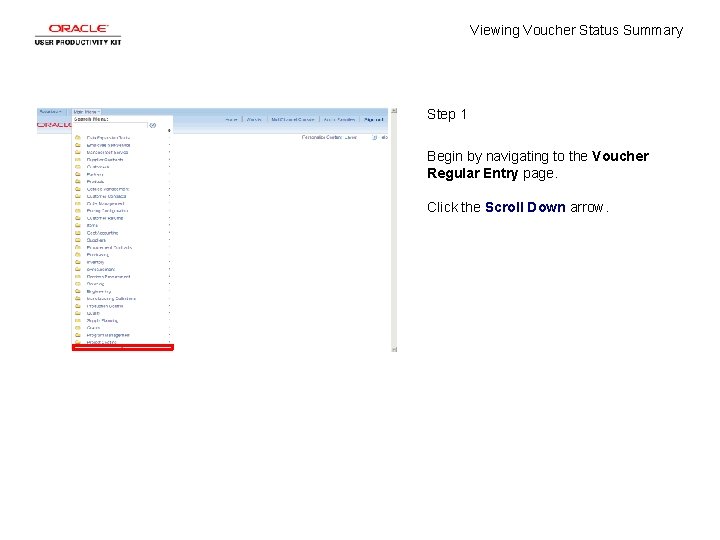
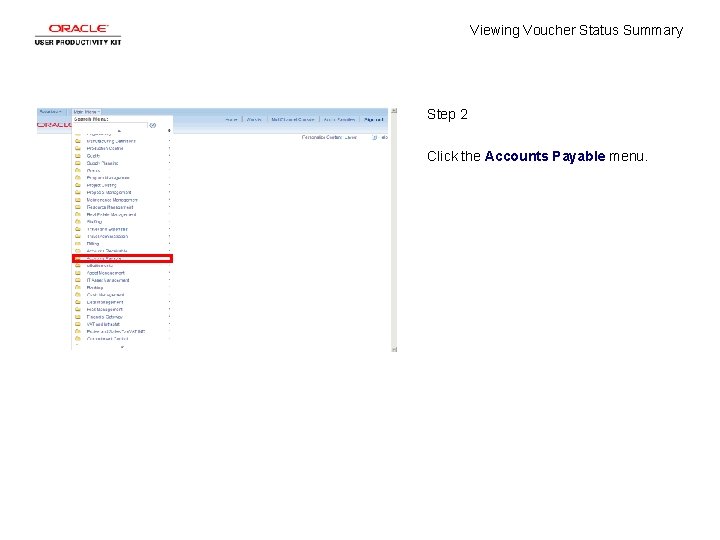
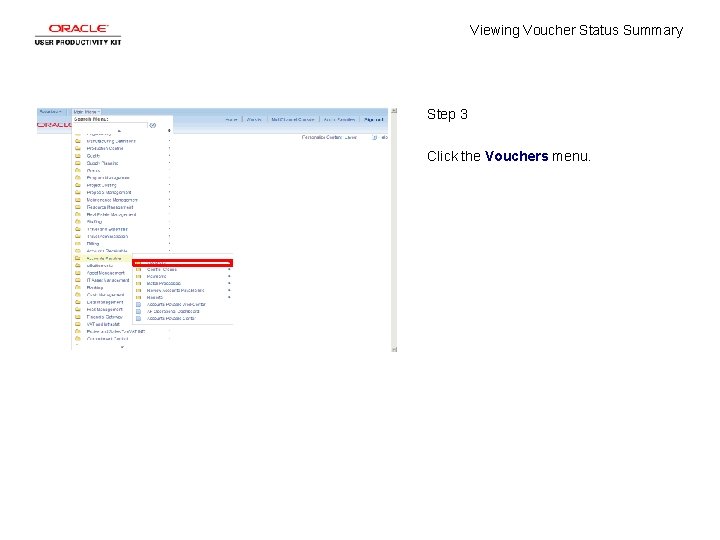
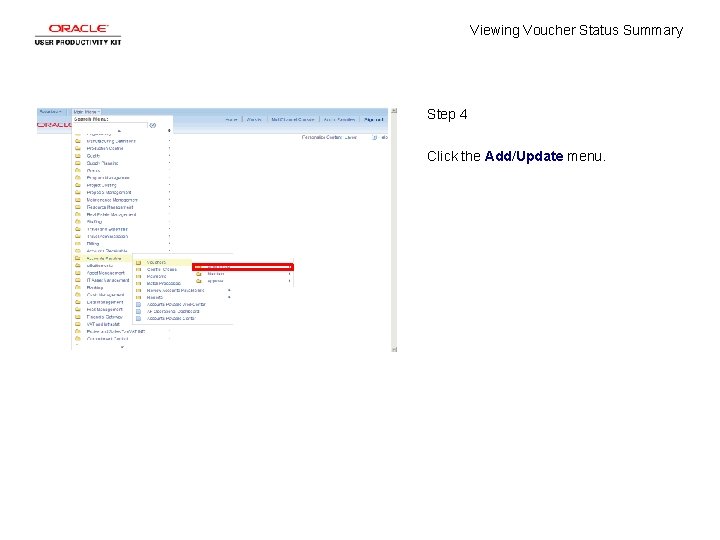
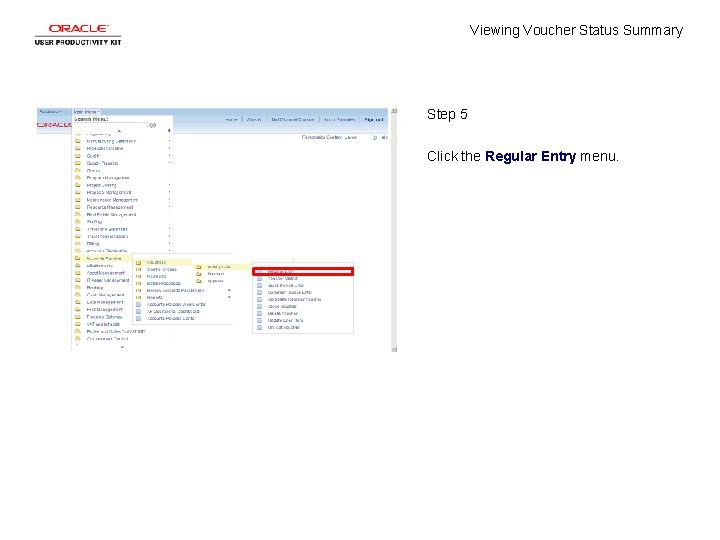
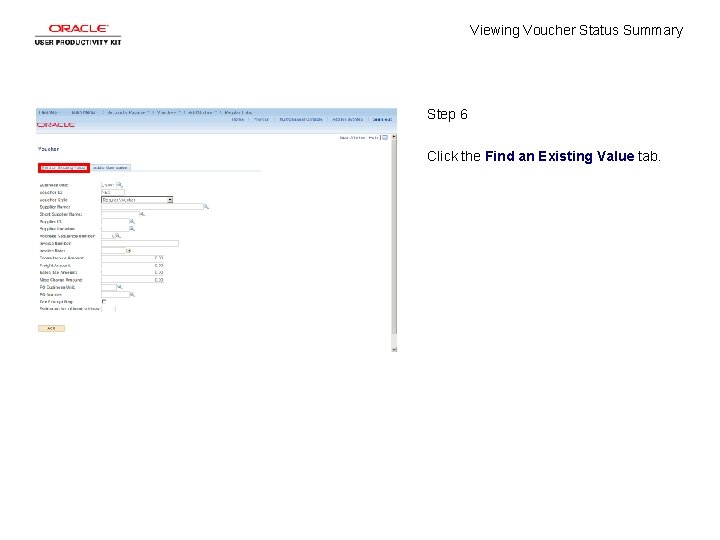
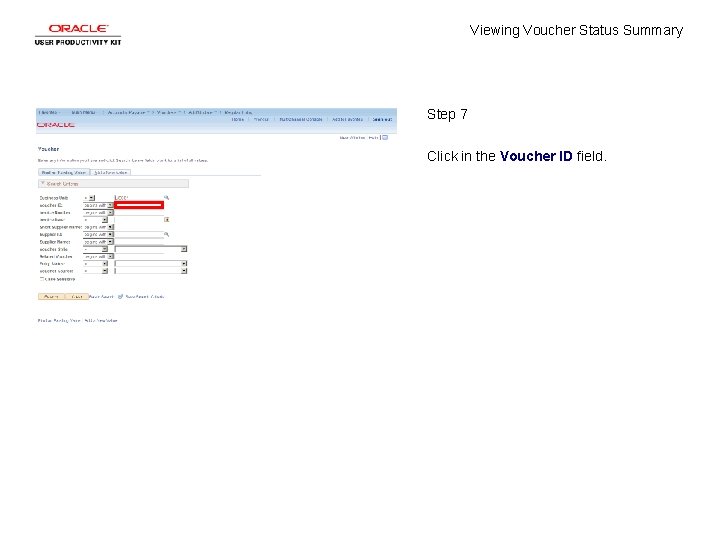
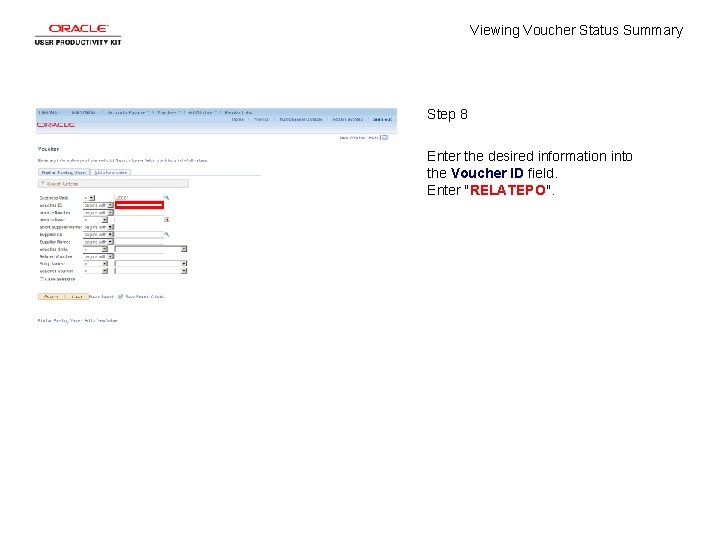
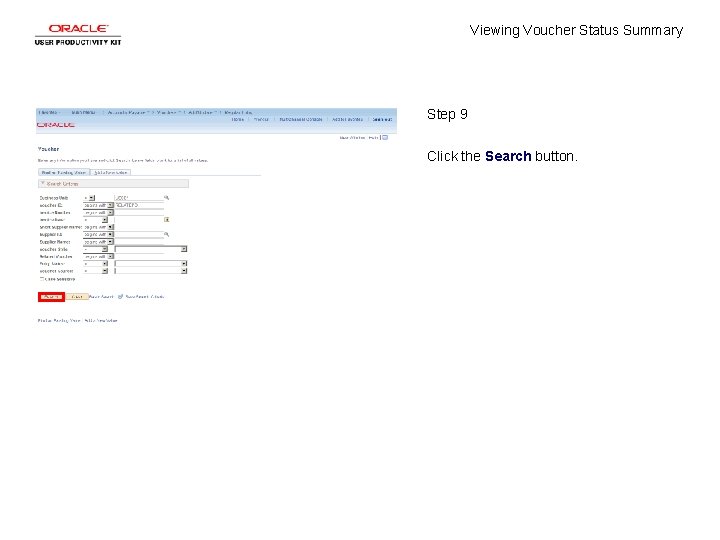
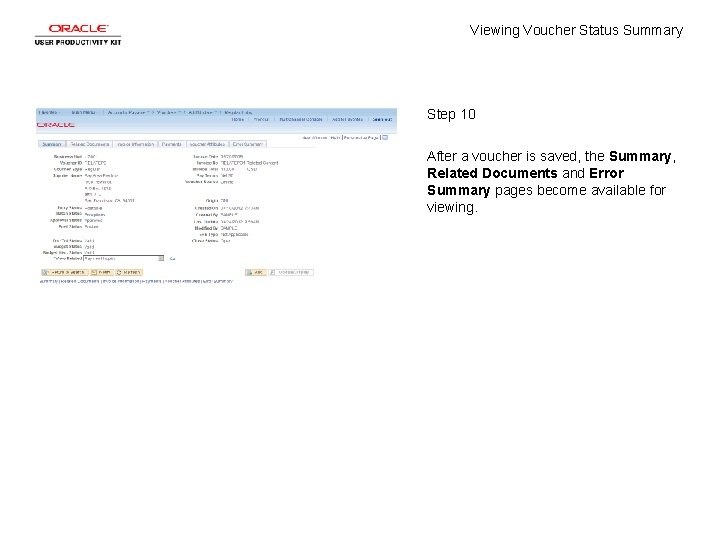
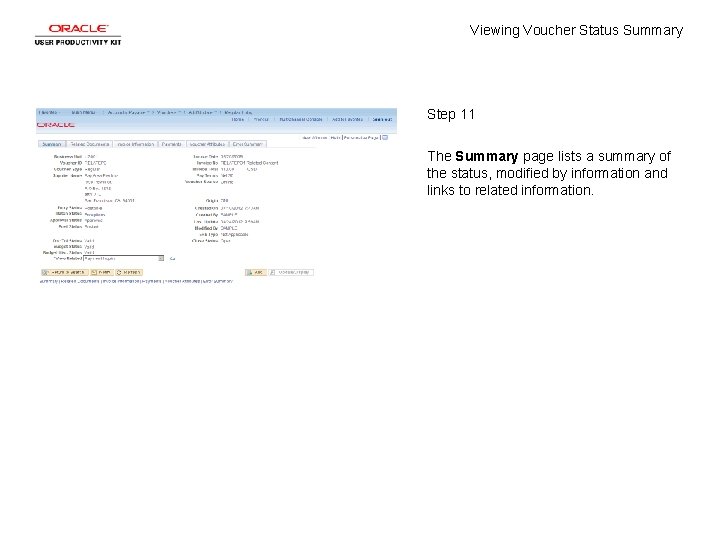
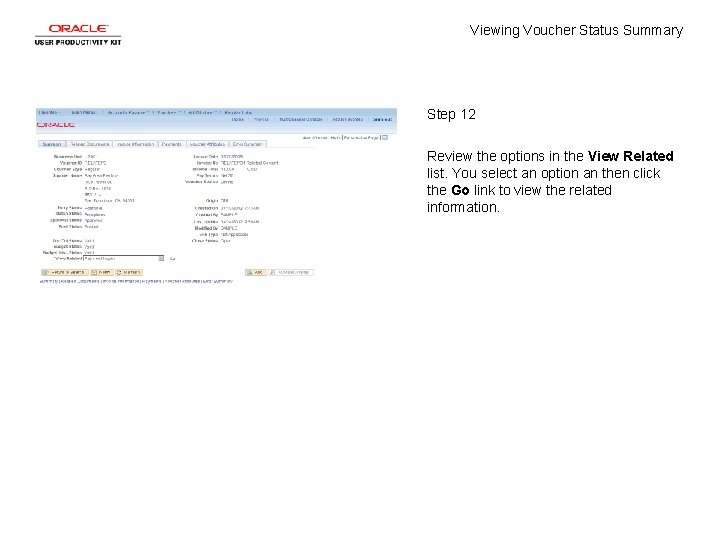
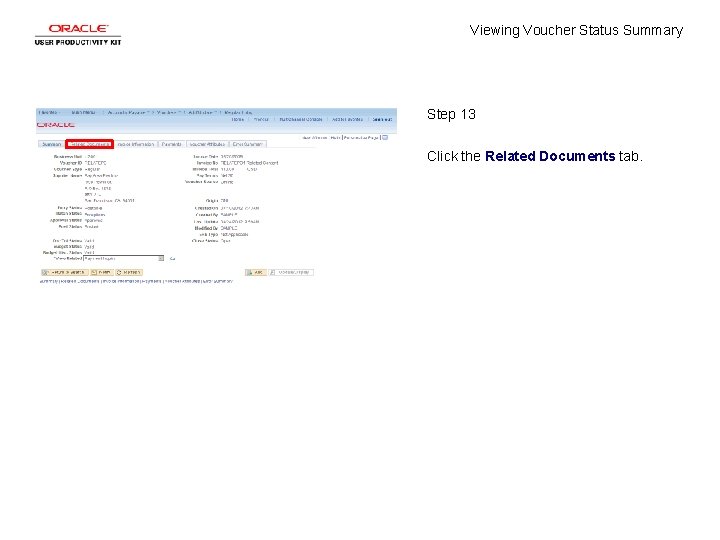
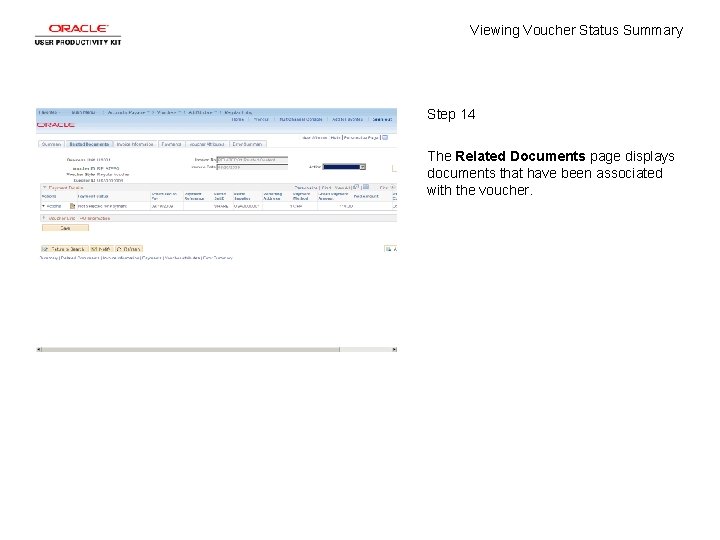
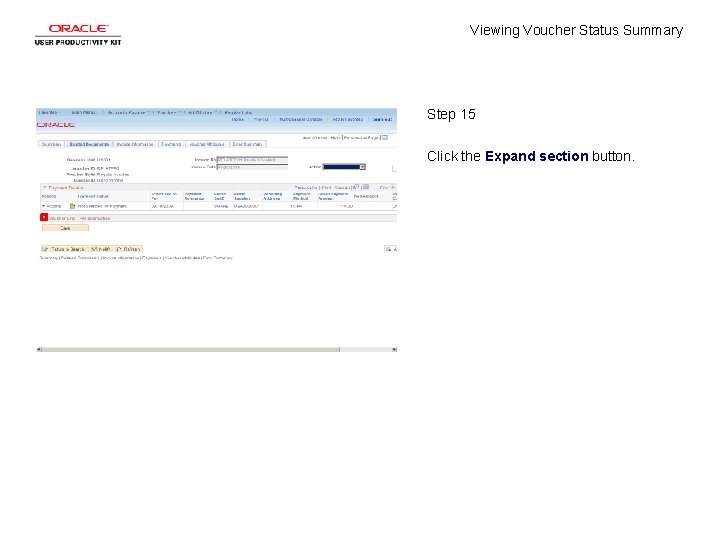
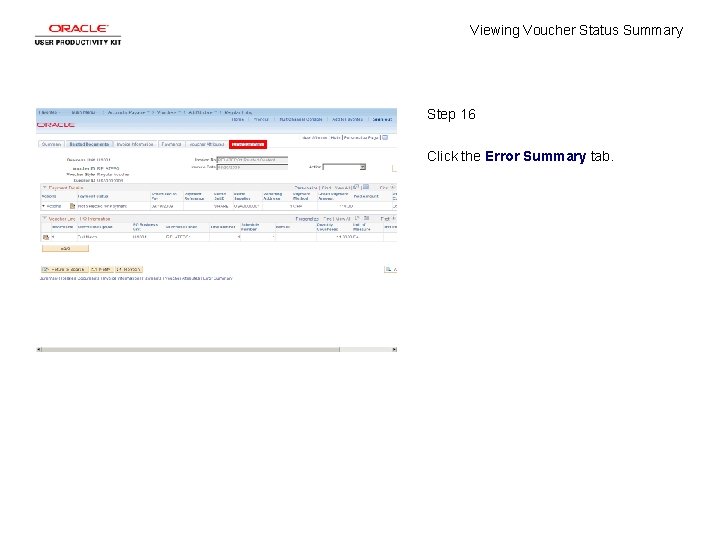
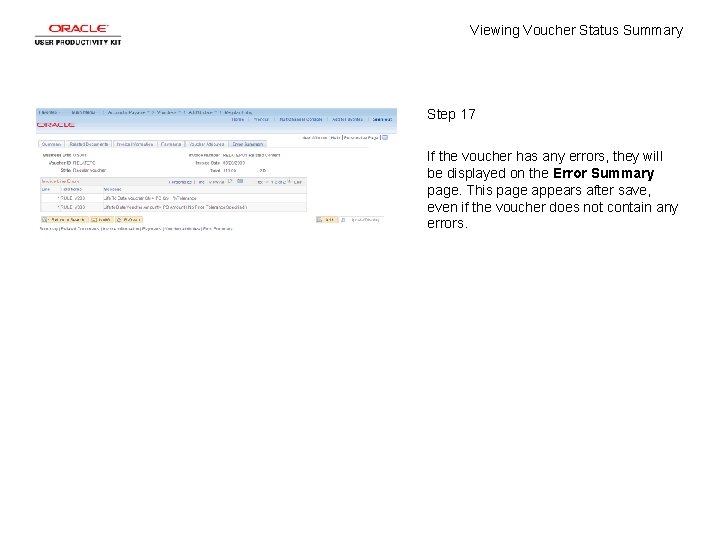
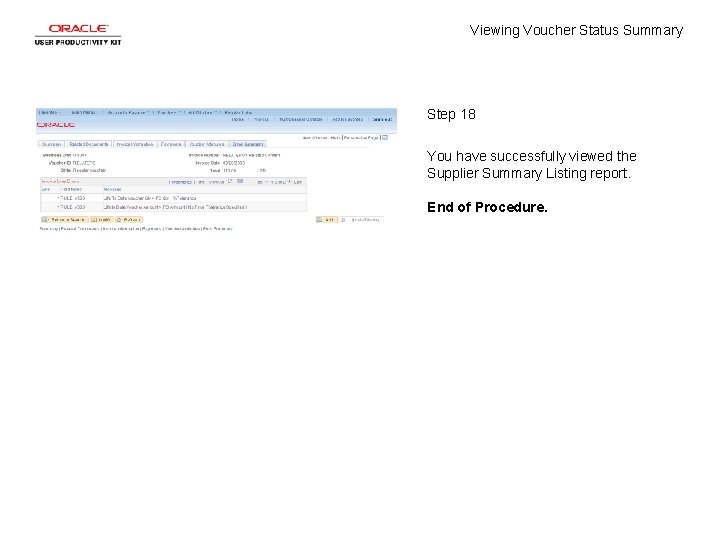
- Slides: 20
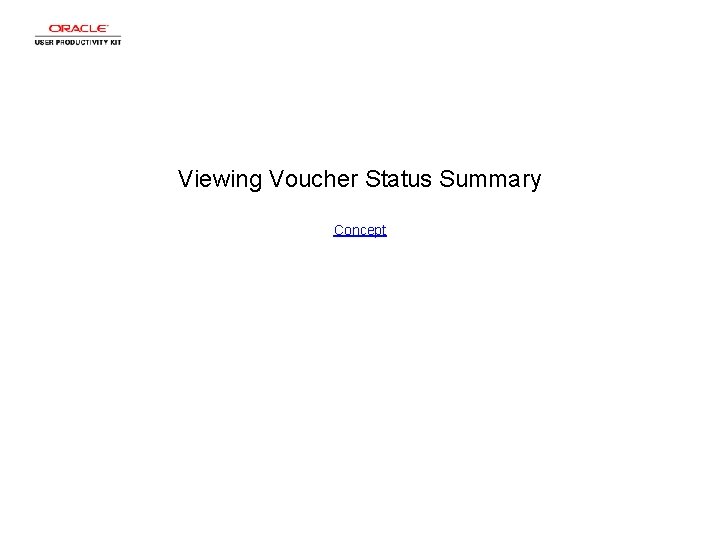
Viewing Voucher Status Summary Concept
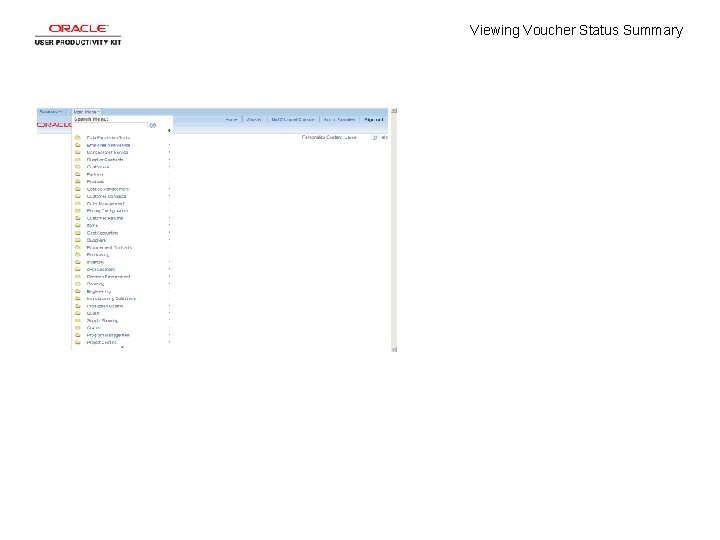
Viewing Voucher Status Summary
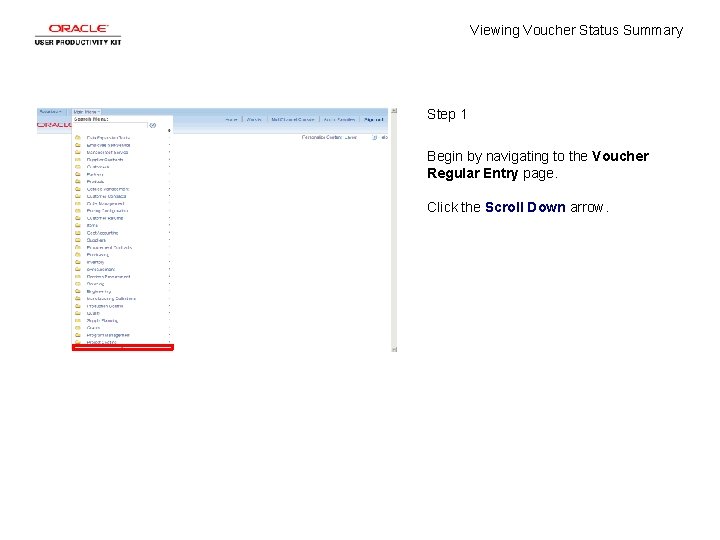
Viewing Voucher Status Summary Step 1 Begin by navigating to the Voucher Regular Entry page. Click the Scroll Down arrow.
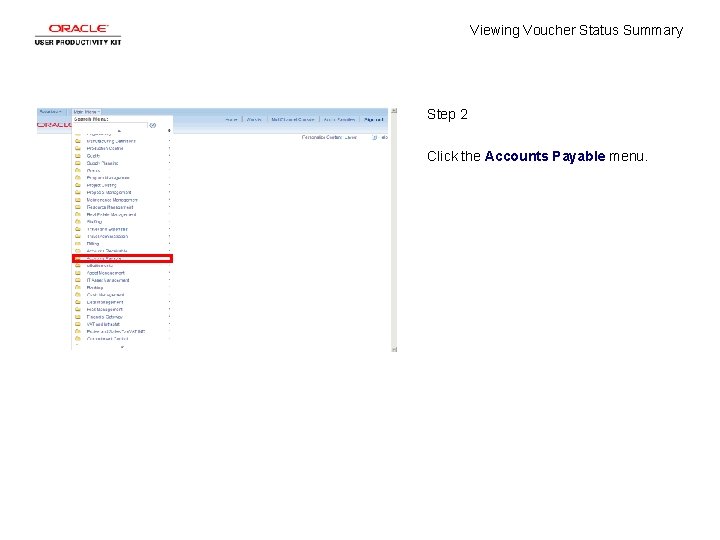
Viewing Voucher Status Summary Step 2 Click the Accounts Payable menu.
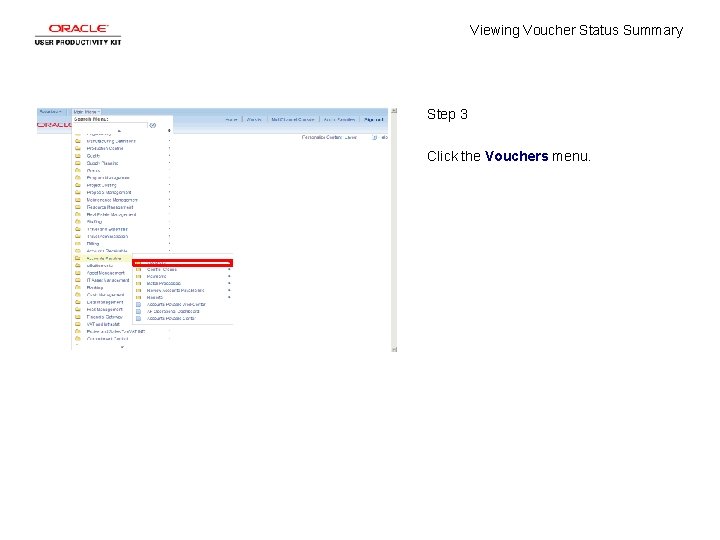
Viewing Voucher Status Summary Step 3 Click the Vouchers menu.
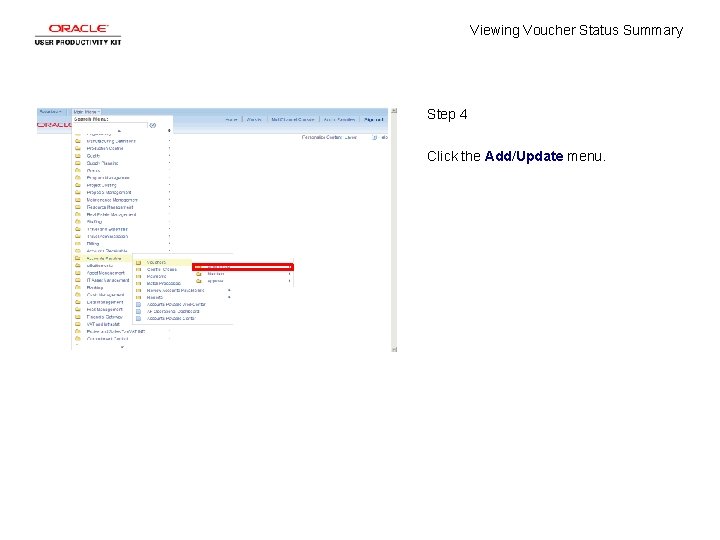
Viewing Voucher Status Summary Step 4 Click the Add/Update menu.
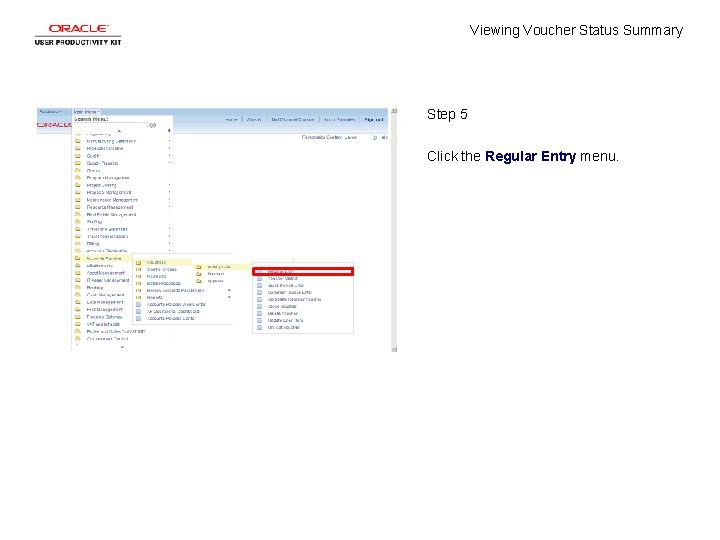
Viewing Voucher Status Summary Step 5 Click the Regular Entry menu.
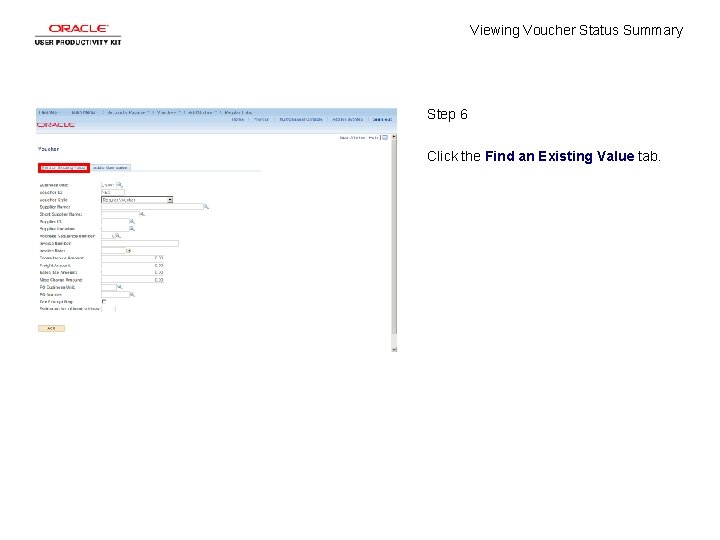
Viewing Voucher Status Summary Step 6 Click the Find an Existing Value tab.
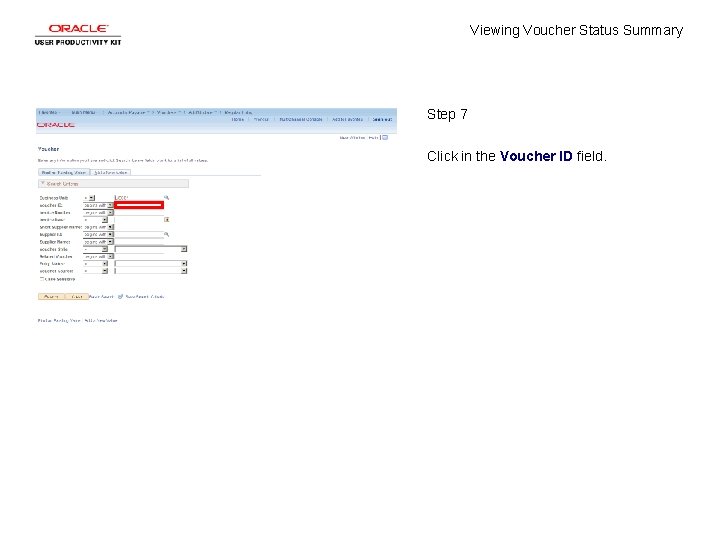
Viewing Voucher Status Summary Step 7 Click in the Voucher ID field.
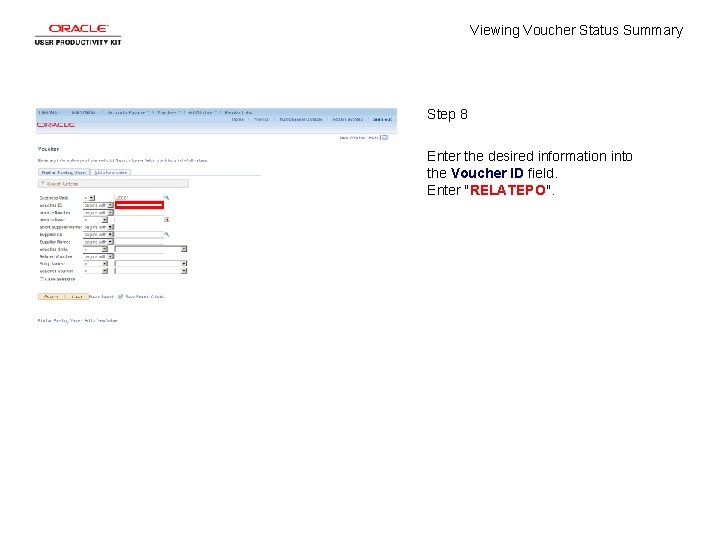
Viewing Voucher Status Summary Step 8 Enter the desired information into the Voucher ID field. Enter "RELATEPO".
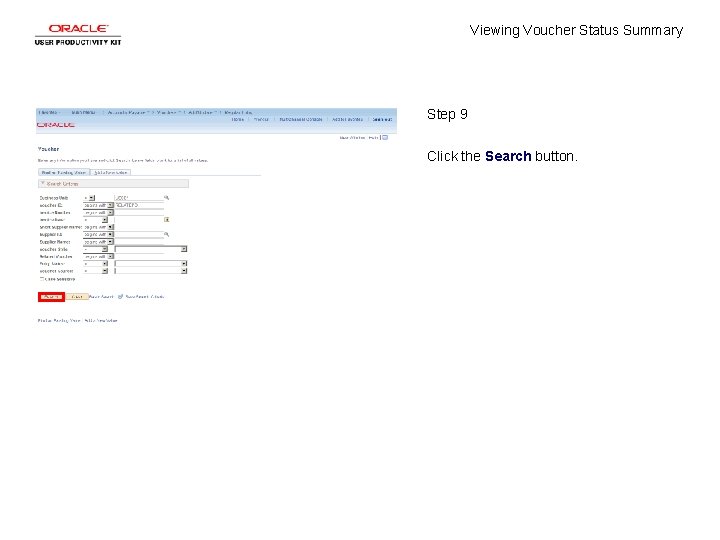
Viewing Voucher Status Summary Step 9 Click the Search button.
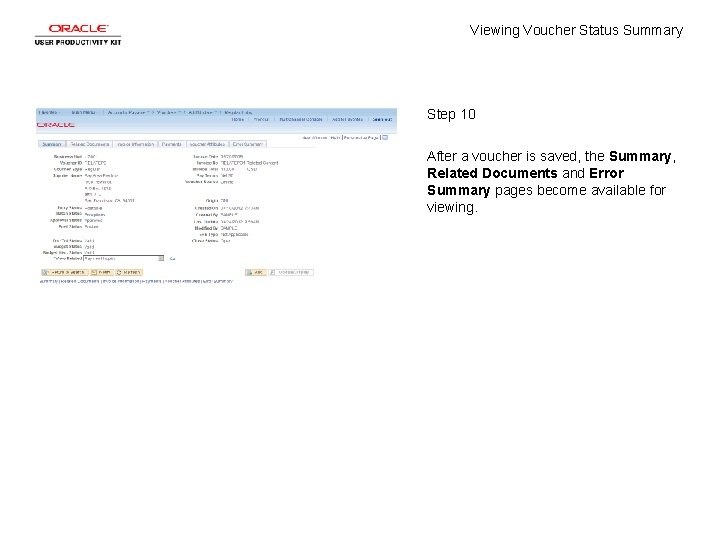
Viewing Voucher Status Summary Step 10 After a voucher is saved, the Summary, Related Documents and Error Summary pages become available for viewing.
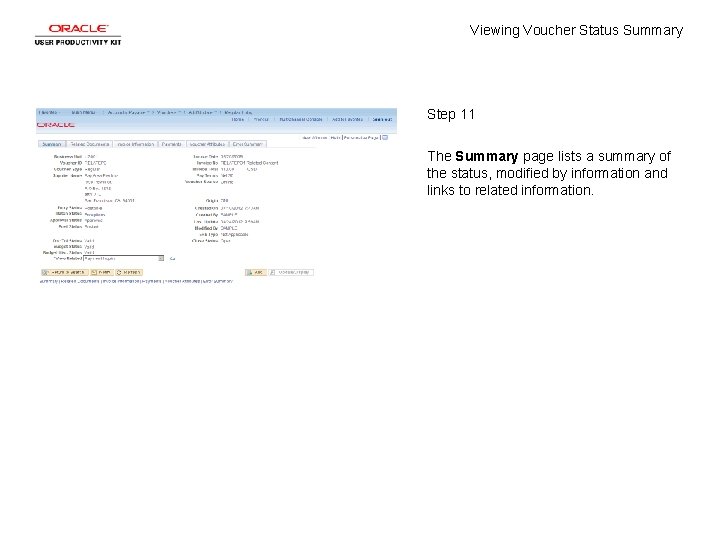
Viewing Voucher Status Summary Step 11 The Summary page lists a summary of the status, modified by information and links to related information.
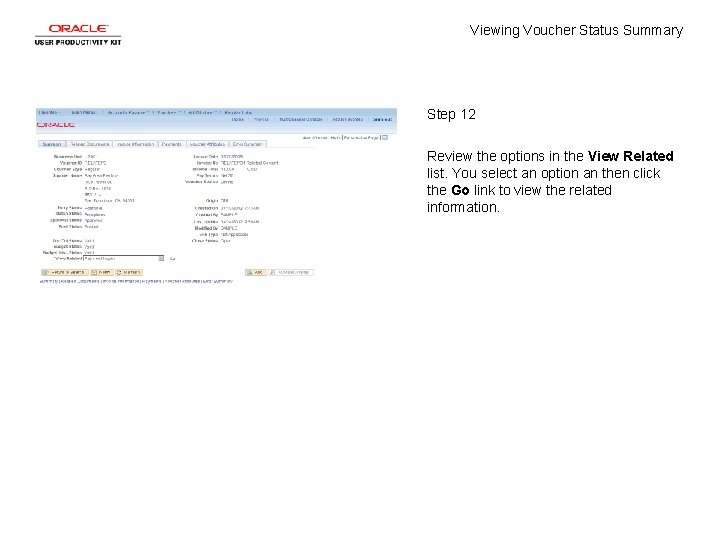
Viewing Voucher Status Summary Step 12 Review the options in the View Related list. You select an option an then click the Go link to view the related information.
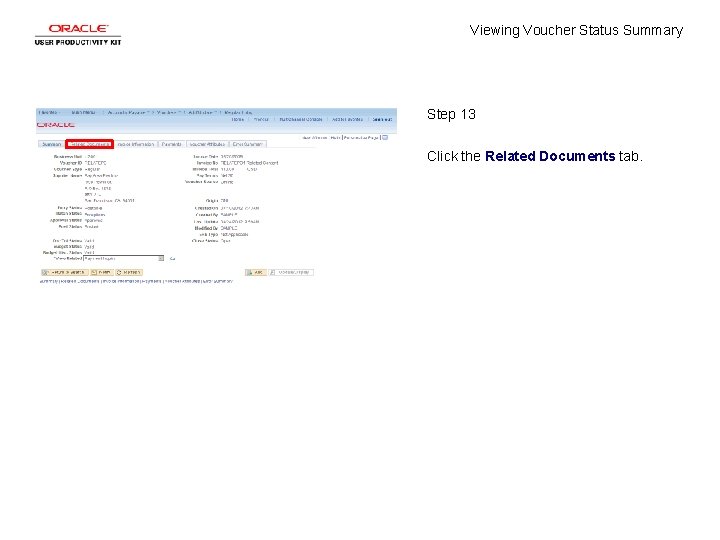
Viewing Voucher Status Summary Step 13 Click the Related Documents tab.
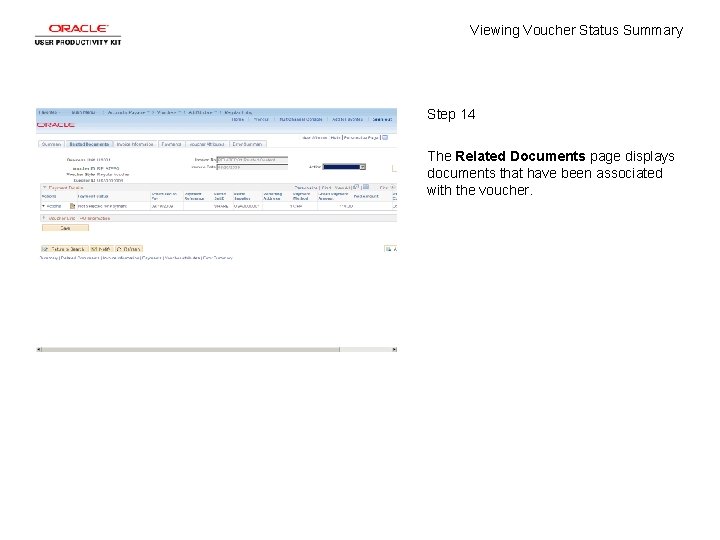
Viewing Voucher Status Summary Step 14 The Related Documents page displays documents that have been associated with the voucher.
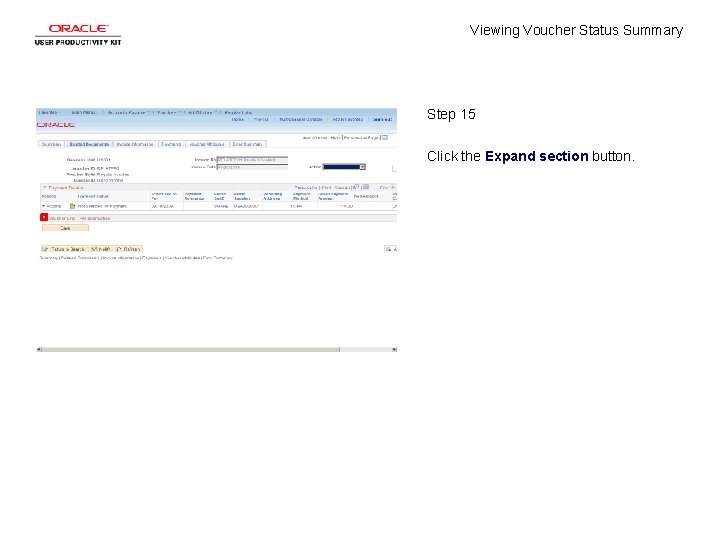
Viewing Voucher Status Summary Step 15 Click the Expand section button.
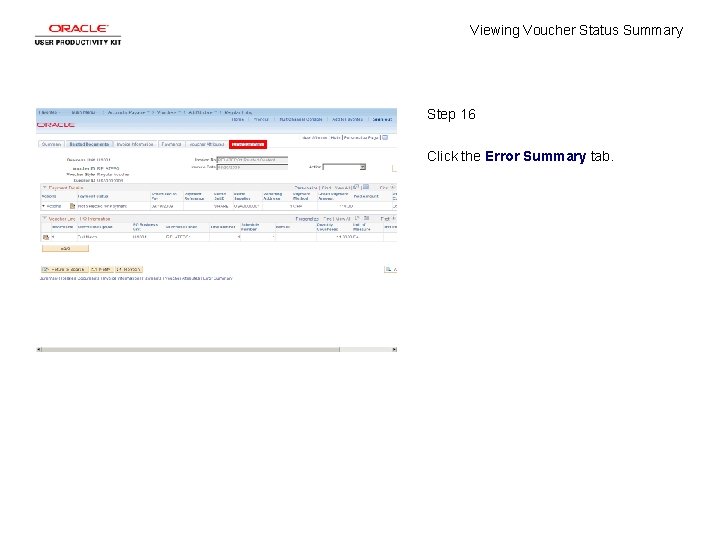
Viewing Voucher Status Summary Step 16 Click the Error Summary tab.
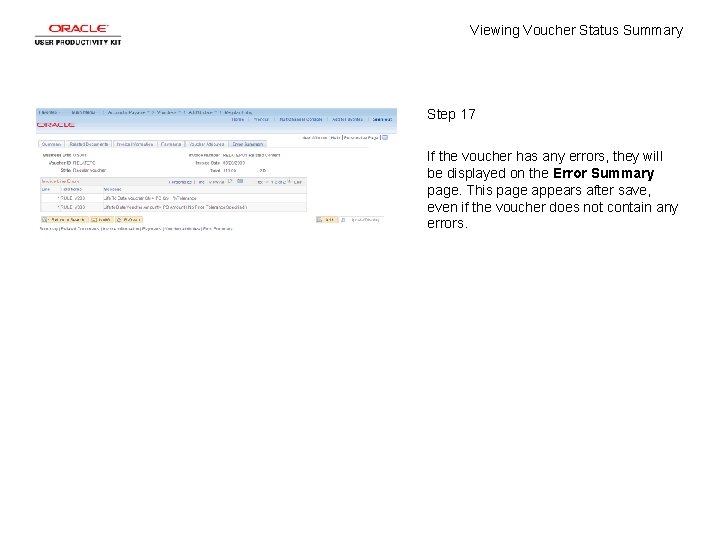
Viewing Voucher Status Summary Step 17 If the voucher has any errors, they will be displayed on the Error Summary page. This page appears after save, even if the voucher does not contain any errors.
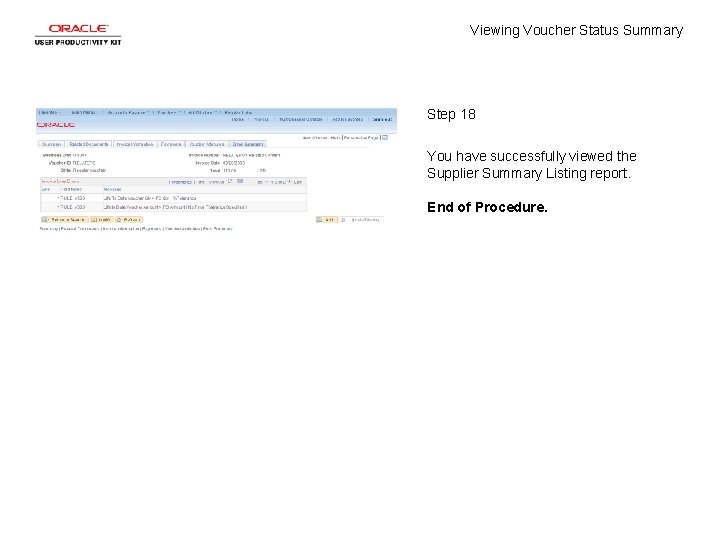
Viewing Voucher Status Summary Step 18 You have successfully viewed the Supplier Summary Listing report. End of Procedure.
 Claim of policyexamples
Claim of policyexamples Section cutting line symbol
Section cutting line symbol Wide reading critical film viewing
Wide reading critical film viewing Eccentric viewing techniques occupational therapy
Eccentric viewing techniques occupational therapy Slit diffraction
Slit diffraction Thank you for viewing my presentation
Thank you for viewing my presentation Steps in viewing
Steps in viewing Konsep viewing 3d adalah
Konsep viewing 3d adalah Viewing transformation pipeline
Viewing transformation pipeline Viewing coordinate sering juga disebut
Viewing coordinate sering juga disebut Narmeen is viewing the board in the classroom
Narmeen is viewing the board in the classroom Constant intensity shading
Constant intensity shading Define projection in computer graphics
Define projection in computer graphics Computer graphics introduction ppt
Computer graphics introduction ppt What is window and viewport in computer graphics
What is window and viewport in computer graphics Exterior clipping
Exterior clipping While viewing a slide of rapidly moving sperm cells
While viewing a slide of rapidly moving sperm cells Zone control system in driving
Zone control system in driving Viewing angel
Viewing angel Differentiate the real self and ideal self
Differentiate the real self and ideal self Perbedaan pemasaran dan penjualan
Perbedaan pemasaran dan penjualan