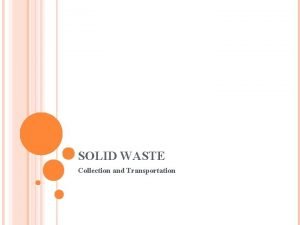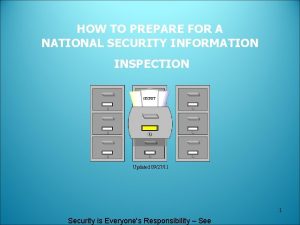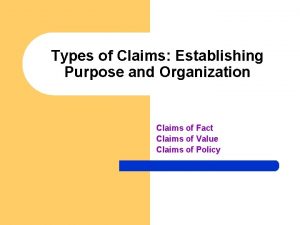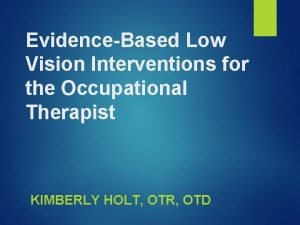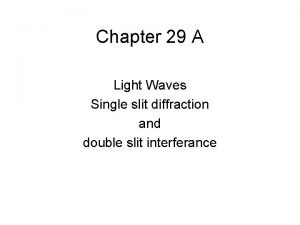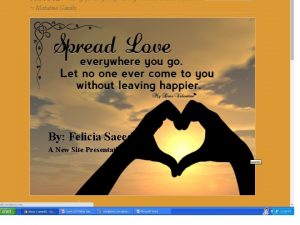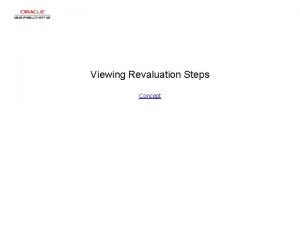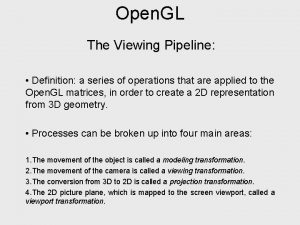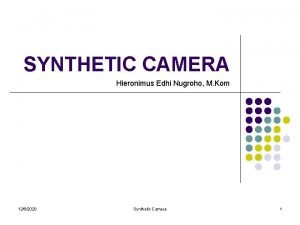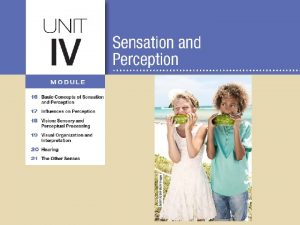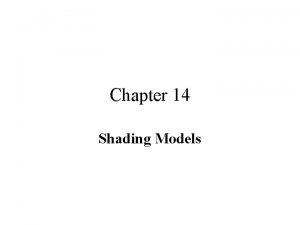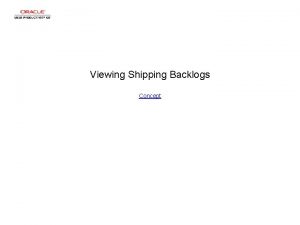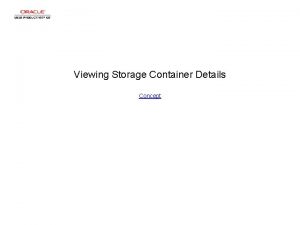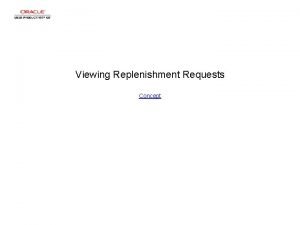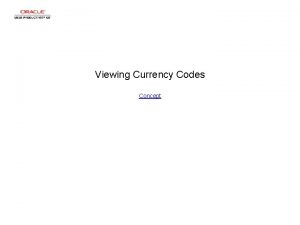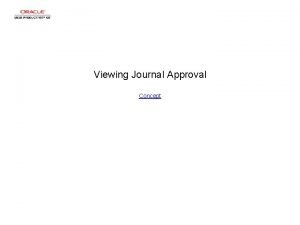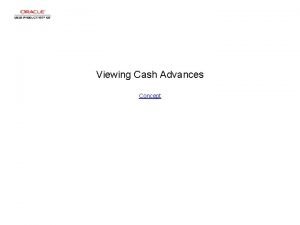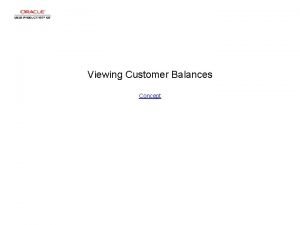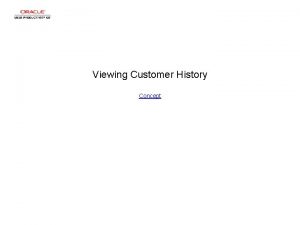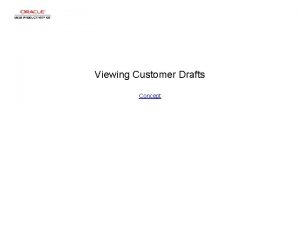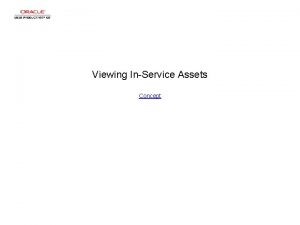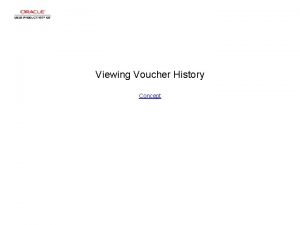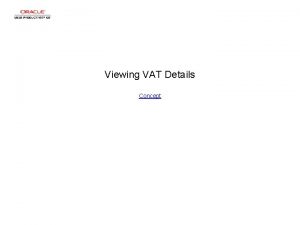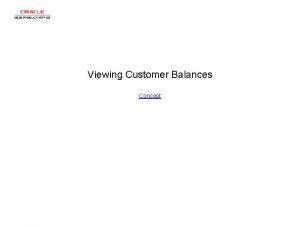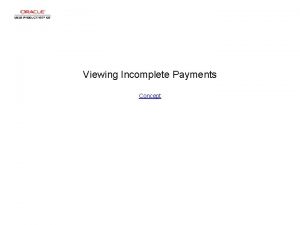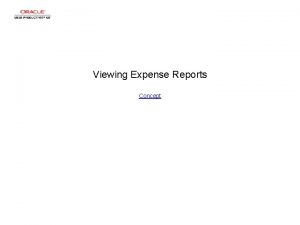Viewing Shipping Container Information Concept Viewing Shipping Container
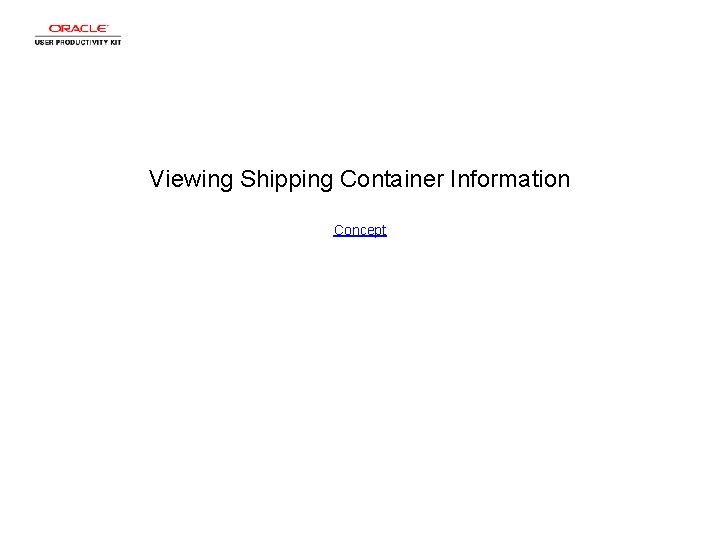
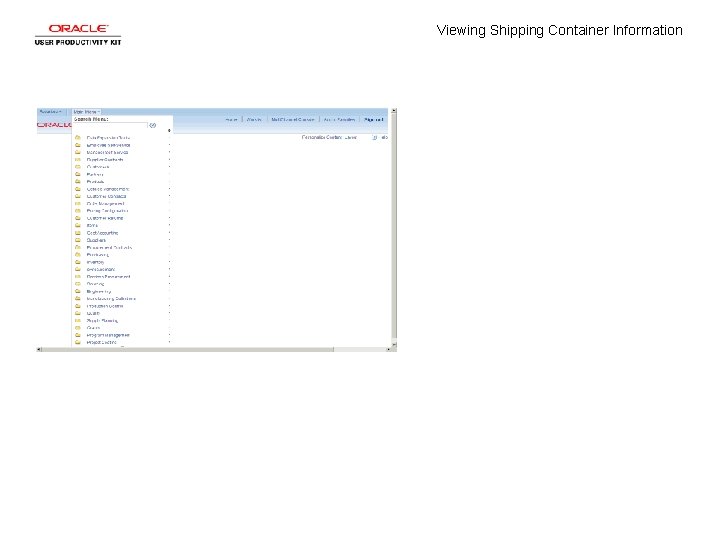
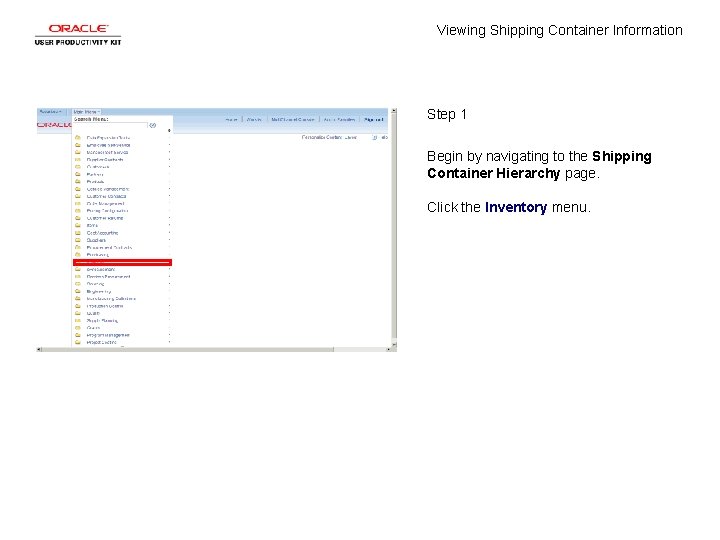
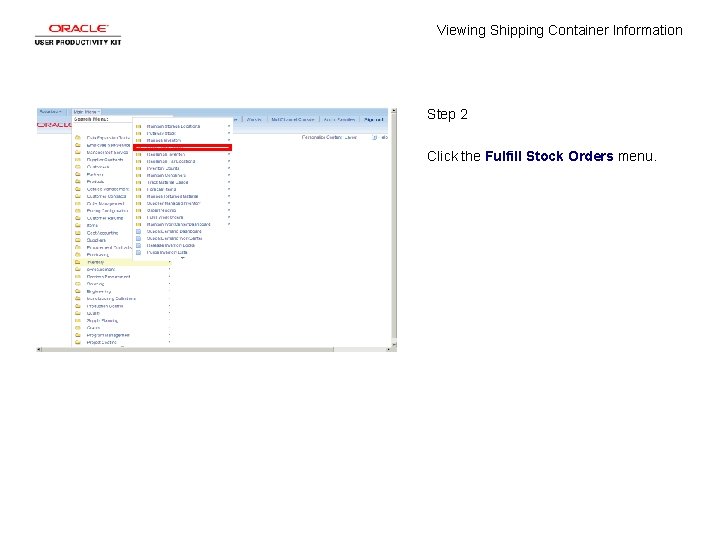
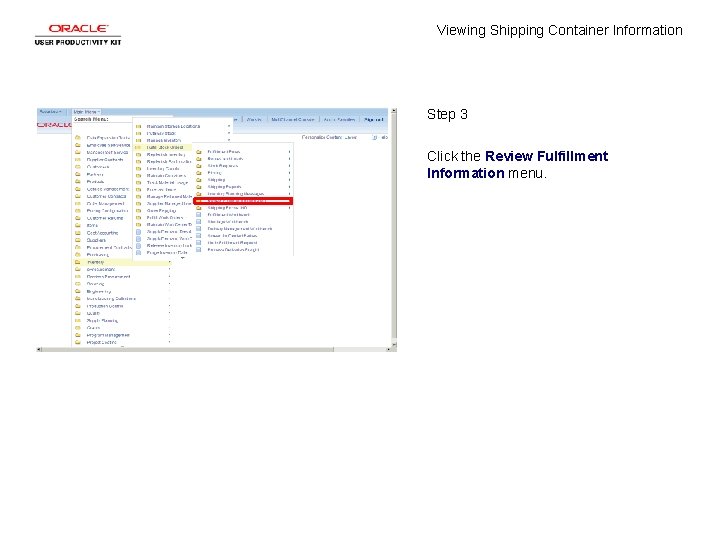
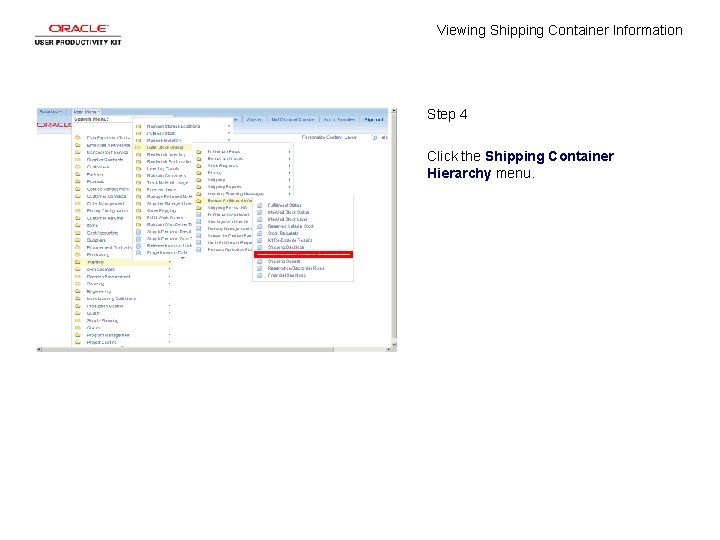
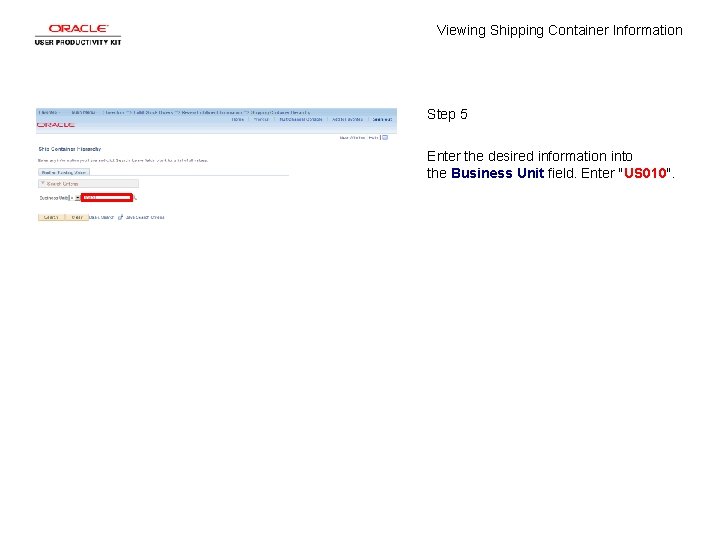
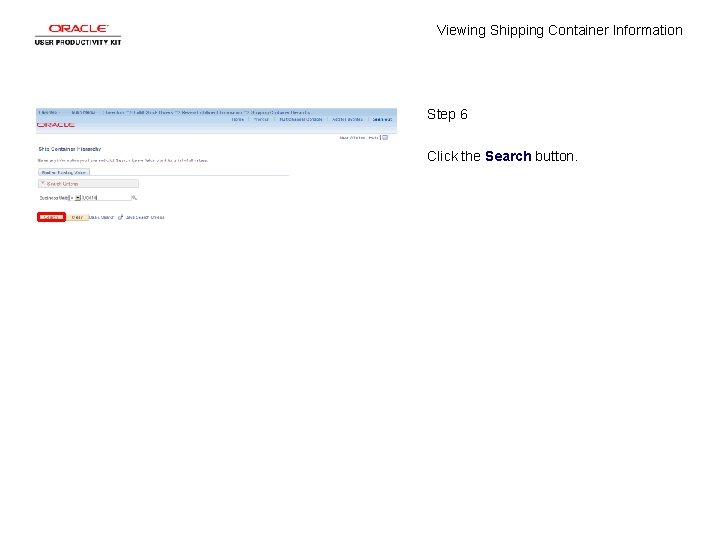
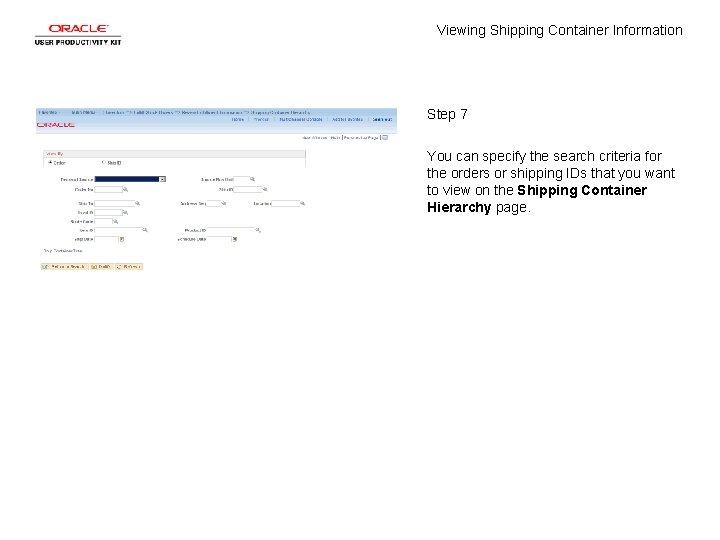
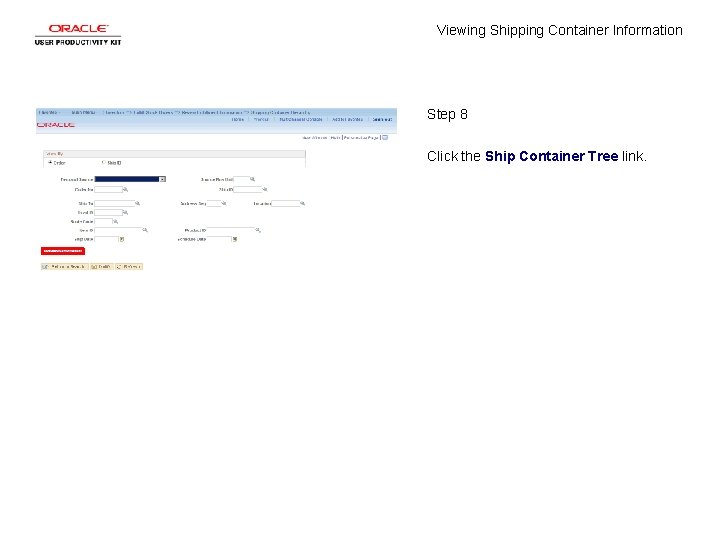
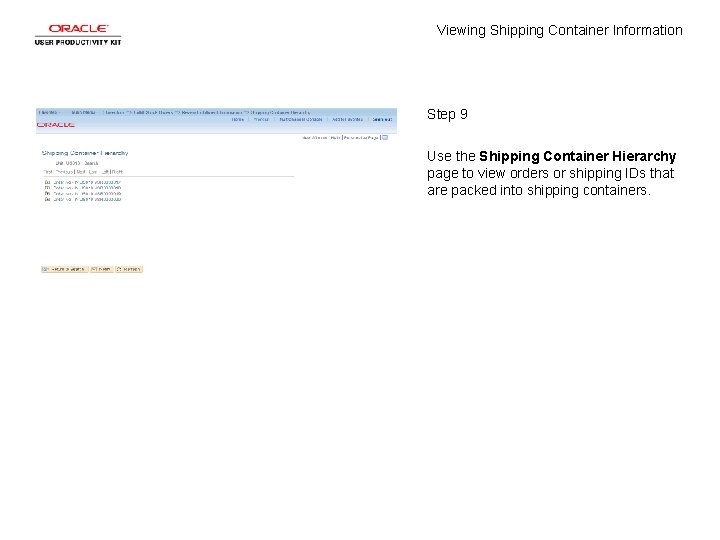
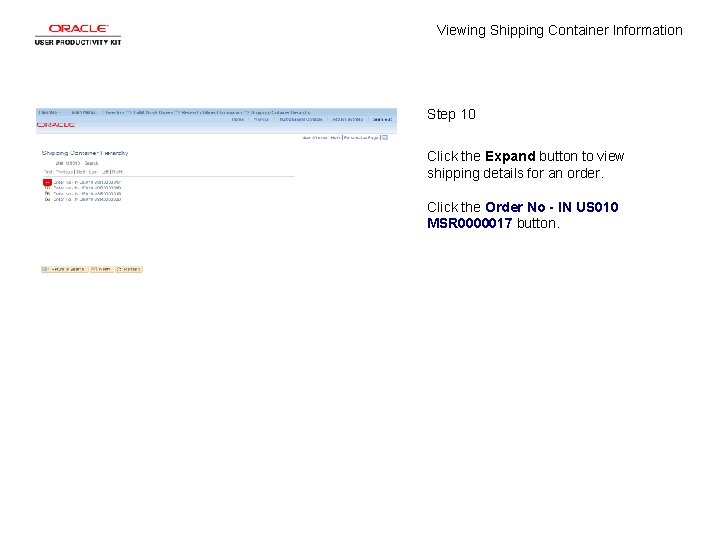
![Viewing Shipping Container Information Step 11 Click the [SHP 04] link. Viewing Shipping Container Information Step 11 Click the [SHP 04] link.](https://slidetodoc.com/presentation_image_h2/a81b88f77456bc18ec02b5dcc0294092/image-13.jpg)
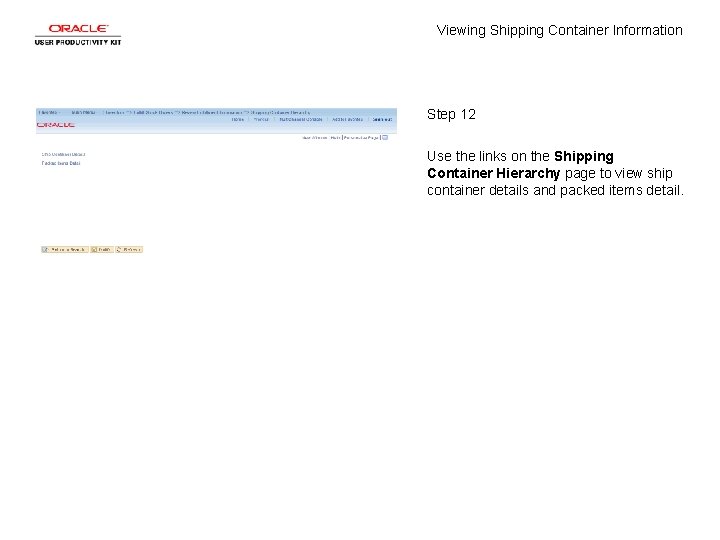
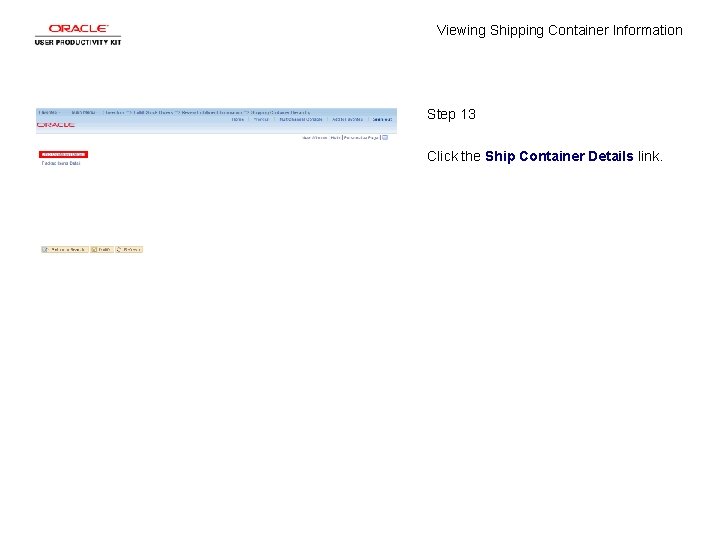
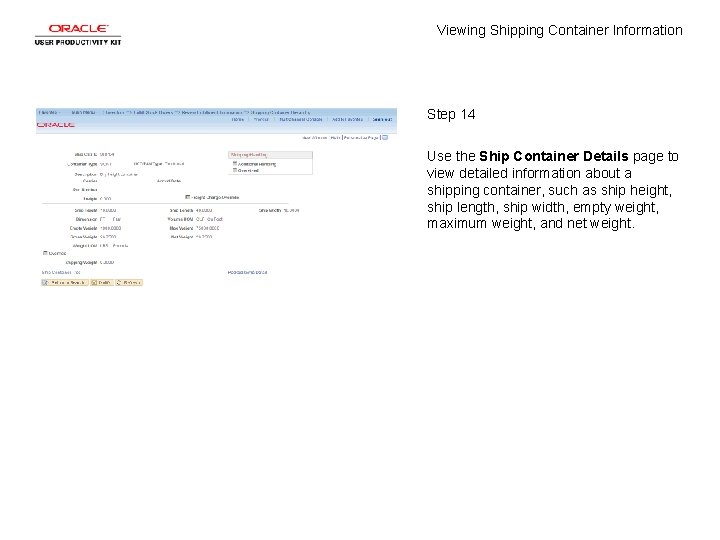
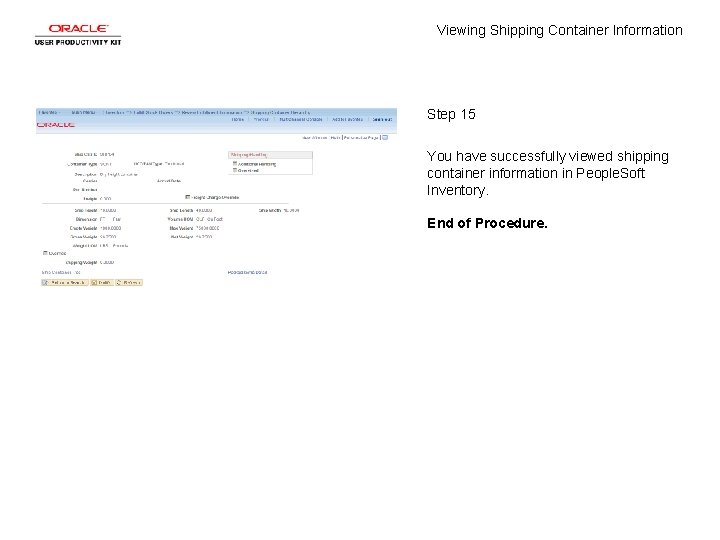
- Slides: 17
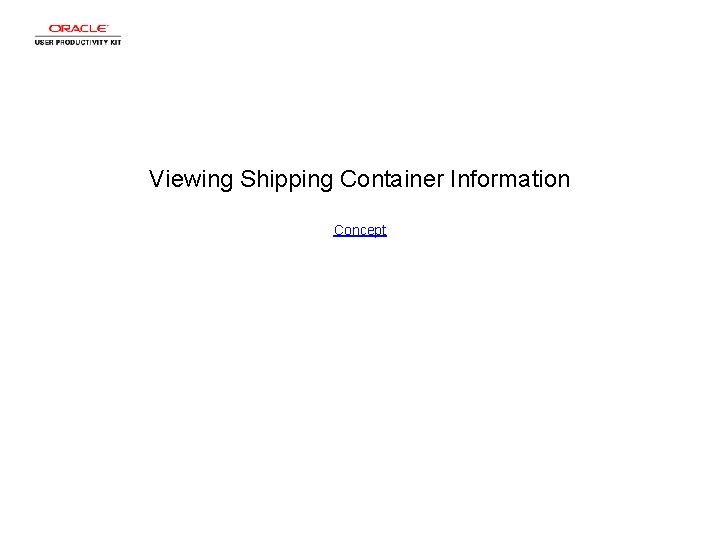
Viewing Shipping Container Information Concept
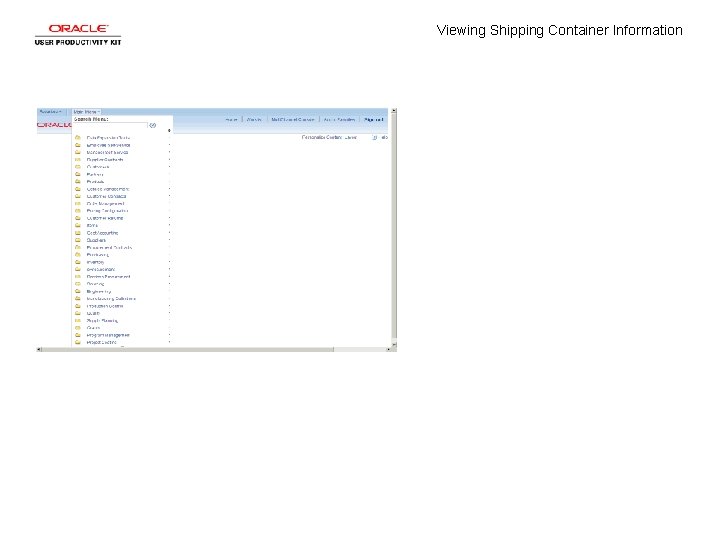
Viewing Shipping Container Information
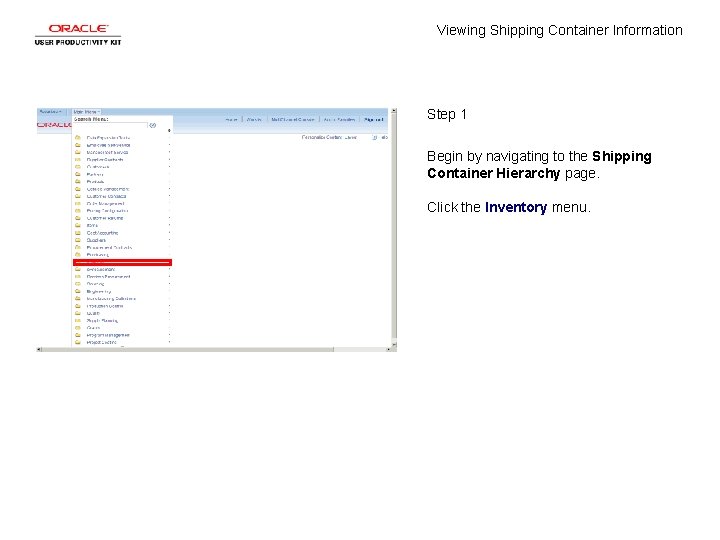
Viewing Shipping Container Information Step 1 Begin by navigating to the Shipping Container Hierarchy page. Click the Inventory menu.
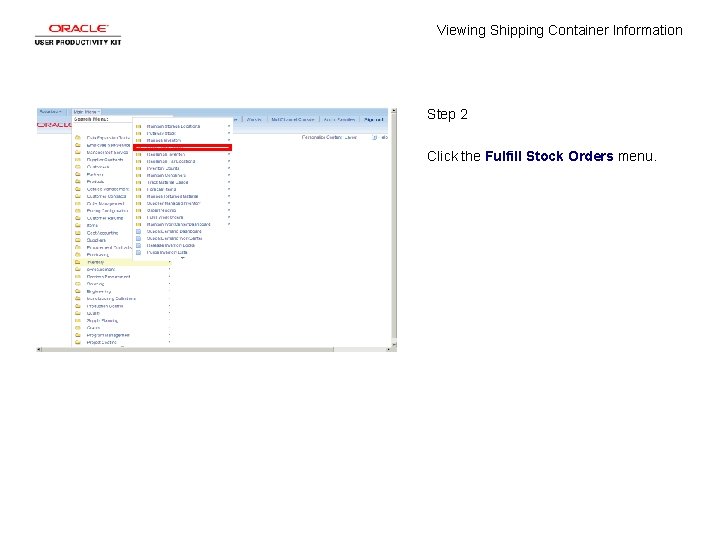
Viewing Shipping Container Information Step 2 Click the Fulfill Stock Orders menu.
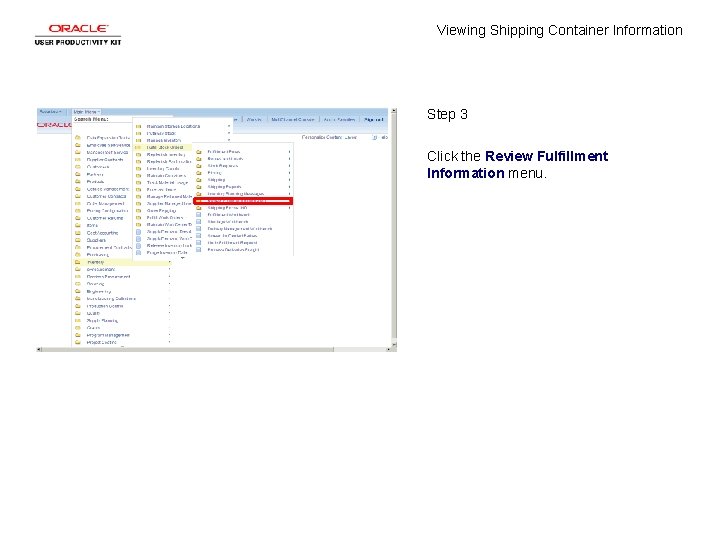
Viewing Shipping Container Information Step 3 Click the Review Fulfillment Information menu.
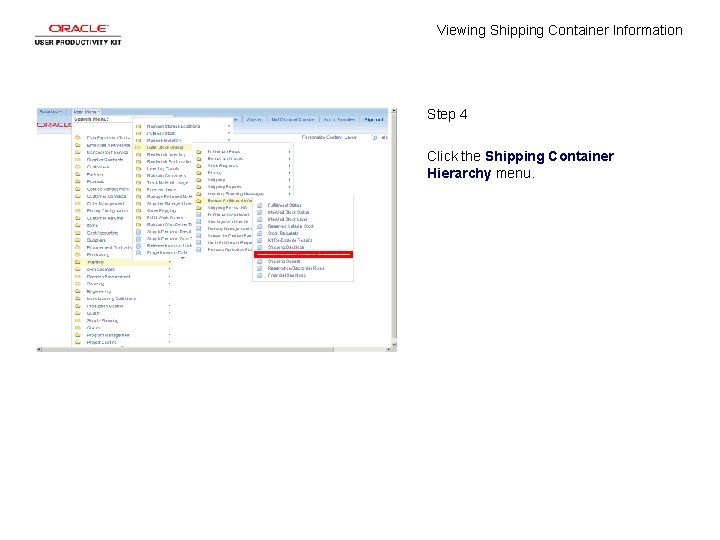
Viewing Shipping Container Information Step 4 Click the Shipping Container Hierarchy menu.
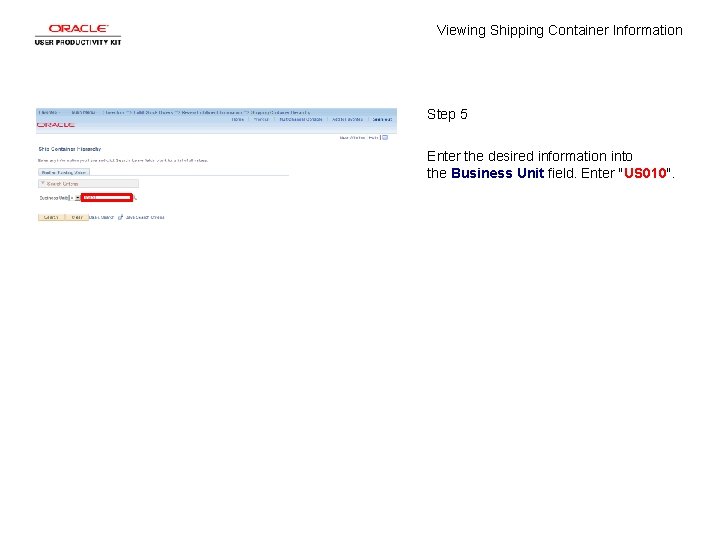
Viewing Shipping Container Information Step 5 Enter the desired information into the Business Unit field. Enter "US 010".
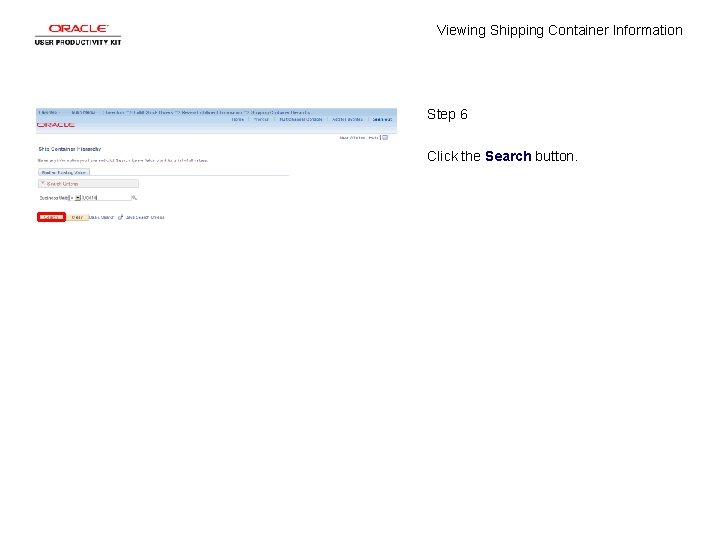
Viewing Shipping Container Information Step 6 Click the Search button.
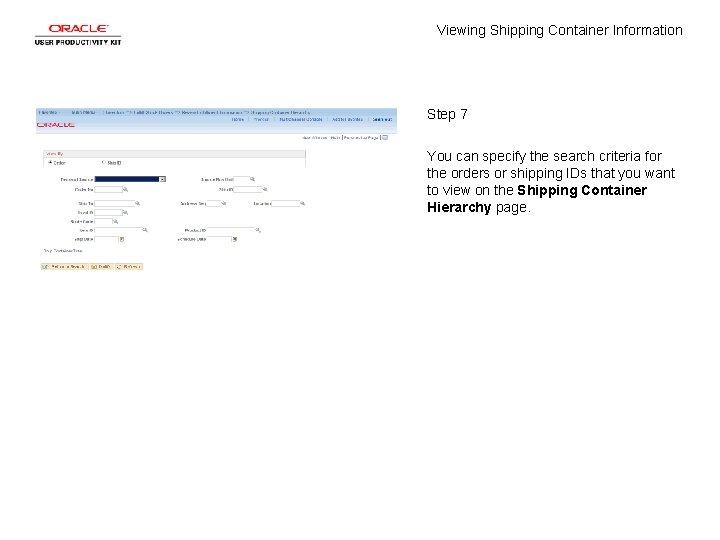
Viewing Shipping Container Information Step 7 You can specify the search criteria for the orders or shipping IDs that you want to view on the Shipping Container Hierarchy page.
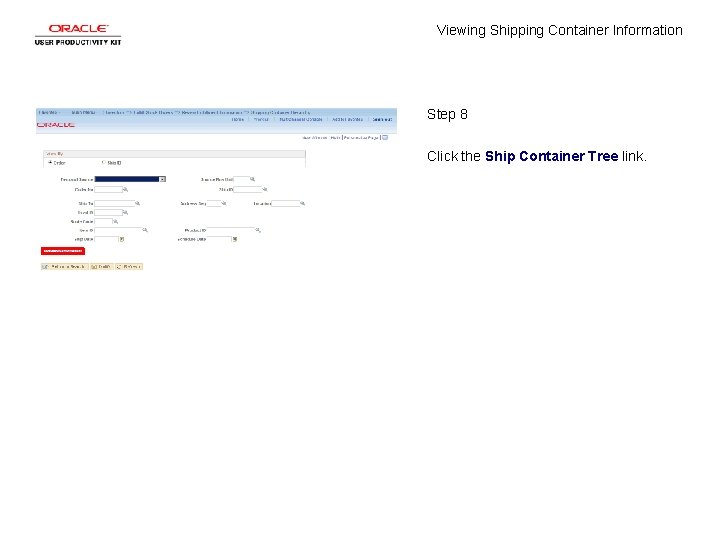
Viewing Shipping Container Information Step 8 Click the Ship Container Tree link.
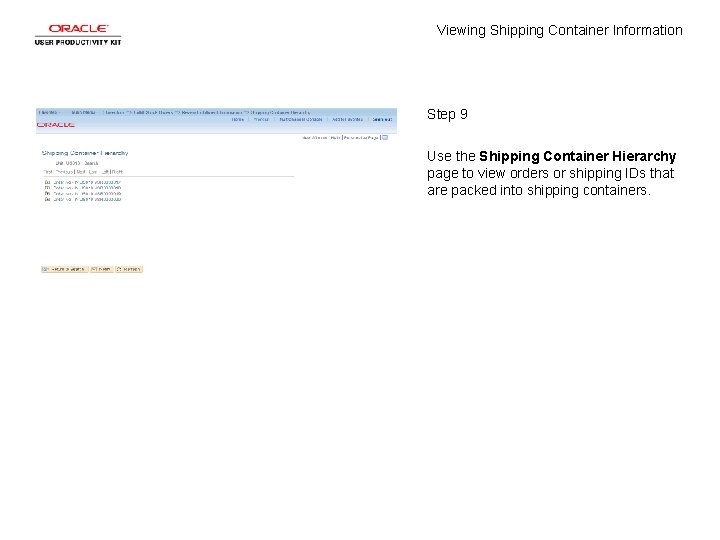
Viewing Shipping Container Information Step 9 Use the Shipping Container Hierarchy page to view orders or shipping IDs that are packed into shipping containers.
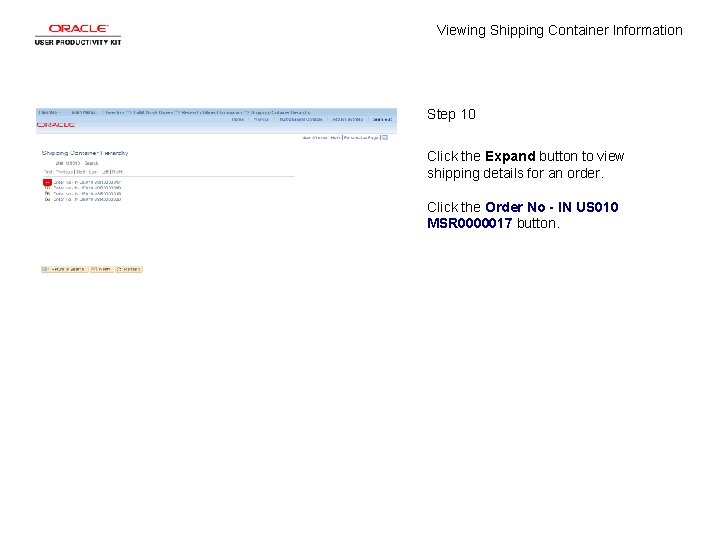
Viewing Shipping Container Information Step 10 Click the Expand button to view shipping details for an order. Click the Order No - IN US 010 MSR 0000017 button.
![Viewing Shipping Container Information Step 11 Click the SHP 04 link Viewing Shipping Container Information Step 11 Click the [SHP 04] link.](https://slidetodoc.com/presentation_image_h2/a81b88f77456bc18ec02b5dcc0294092/image-13.jpg)
Viewing Shipping Container Information Step 11 Click the [SHP 04] link.
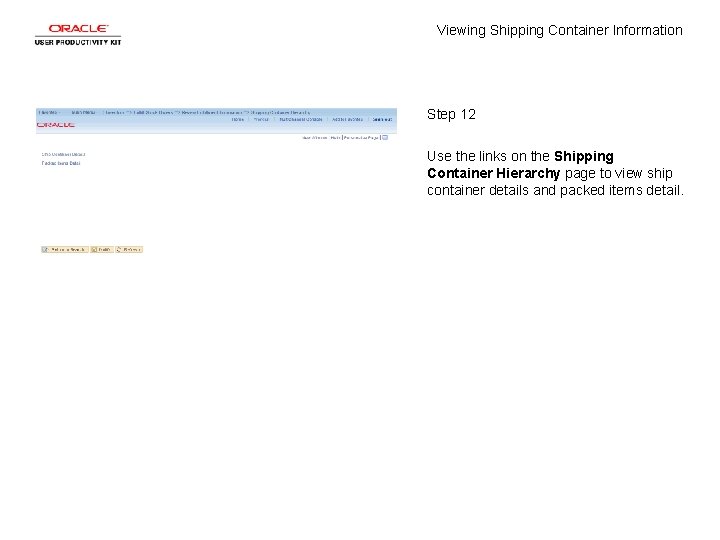
Viewing Shipping Container Information Step 12 Use the links on the Shipping Container Hierarchy page to view ship container details and packed items detail.
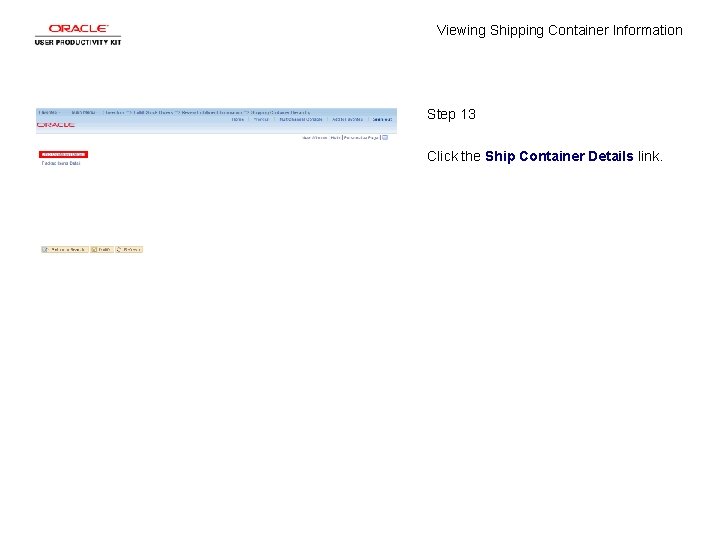
Viewing Shipping Container Information Step 13 Click the Ship Container Details link.
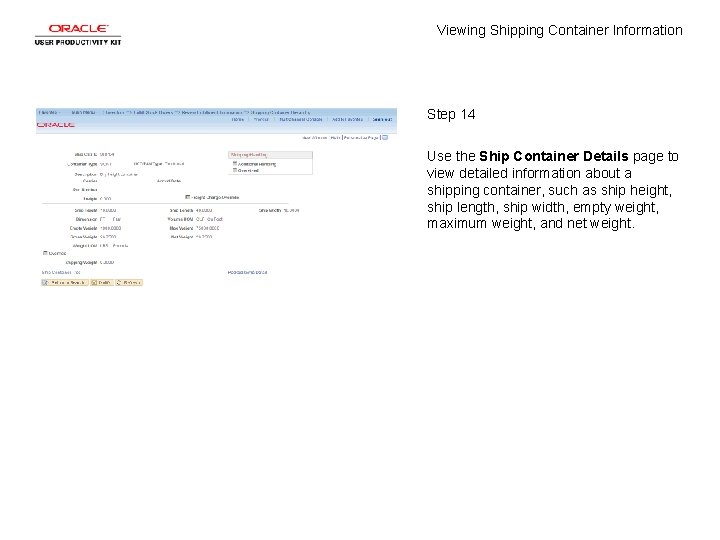
Viewing Shipping Container Information Step 14 Use the Ship Container Details page to view detailed information about a shipping container, such as ship height, ship length, ship width, empty weight, maximum weight, and net weight.
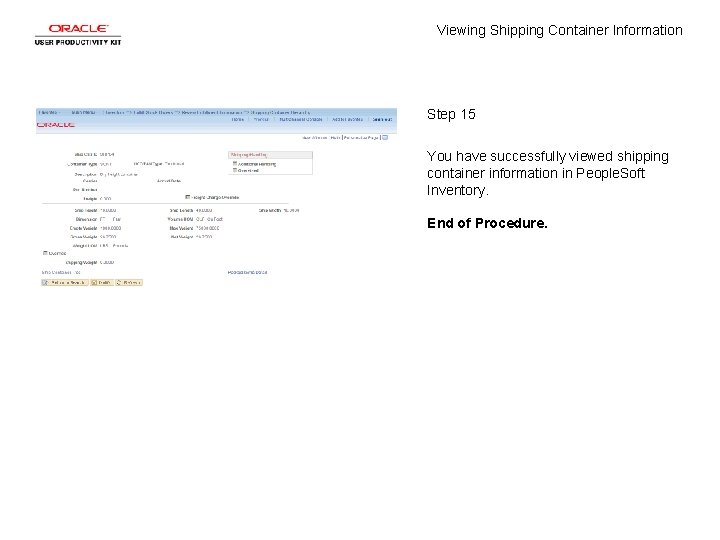
Viewing Shipping Container Information Step 15 You have successfully viewed shipping container information in People. Soft Inventory. End of Procedure.
 Tramp chartering
Tramp chartering Hauled container system and stationary container system
Hauled container system and stationary container system Container concept
Container concept Imo gisis
Imo gisis Sf 700 security container information
Sf 700 security container information Sf 701 example
Sf 701 example How to write a claim example
How to write a claim example Full section view drawing
Full section view drawing Wide reading critical film viewing
Wide reading critical film viewing Ls&s low vision
Ls&s low vision Slit diffraction
Slit diffraction Thank you for viewing my presentation
Thank you for viewing my presentation Steps in viewing
Steps in viewing Konsep viewing 3d adalah
Konsep viewing 3d adalah Viewing transformation pipeline
Viewing transformation pipeline Viewing coordinate sering juga disebut
Viewing coordinate sering juga disebut Visual organization and interpretation
Visual organization and interpretation Constant intensity shading
Constant intensity shading