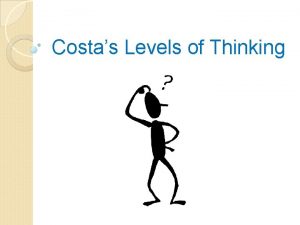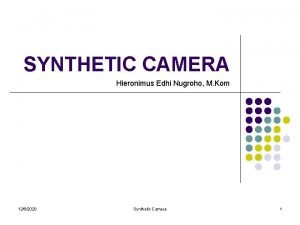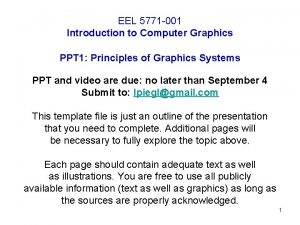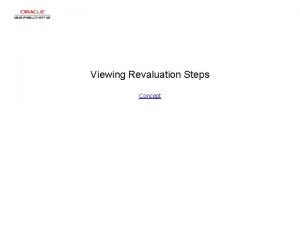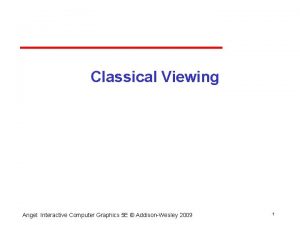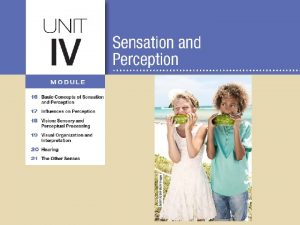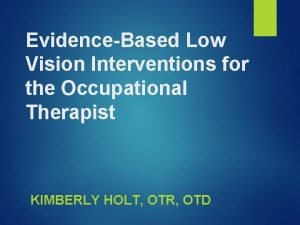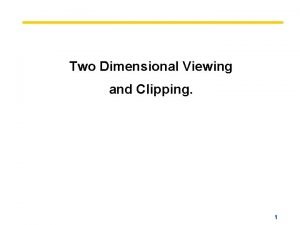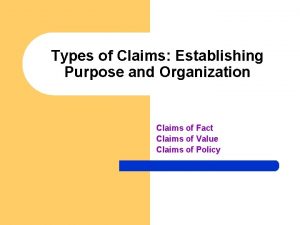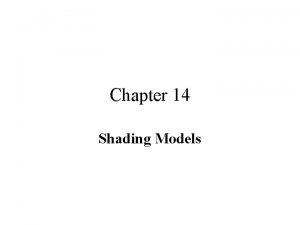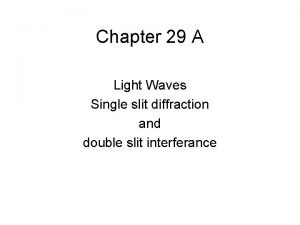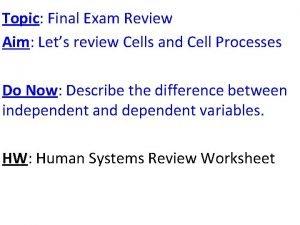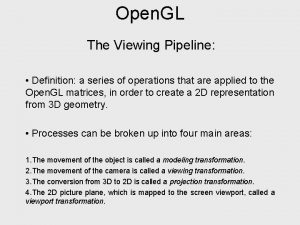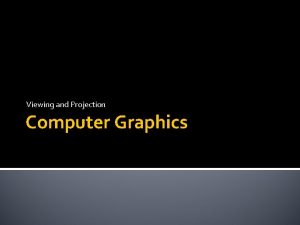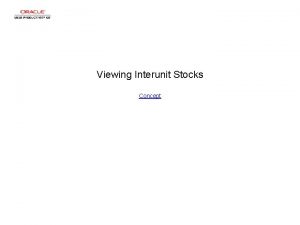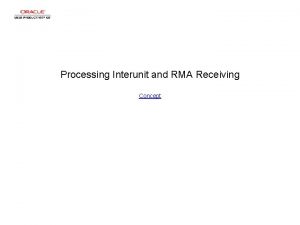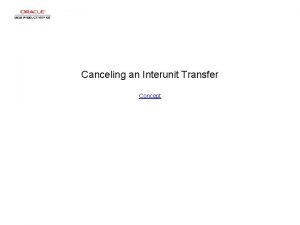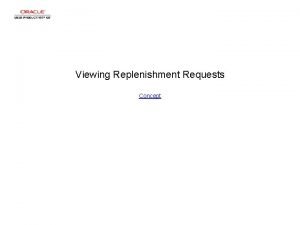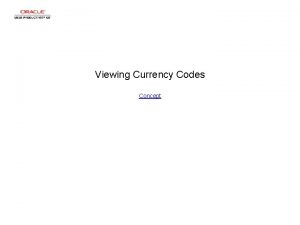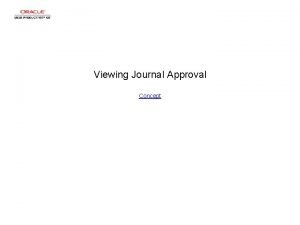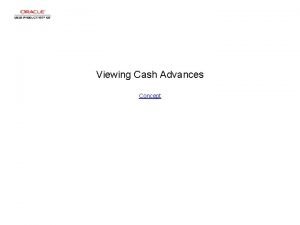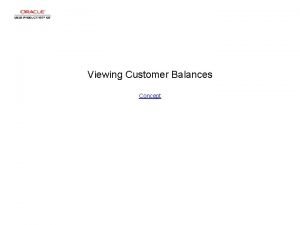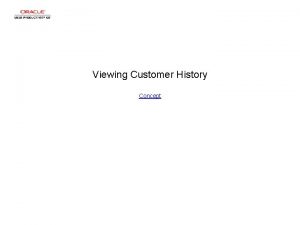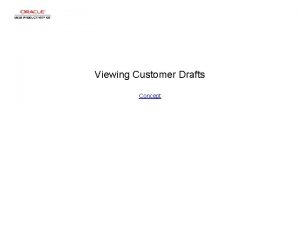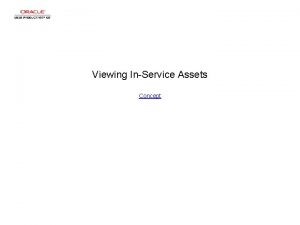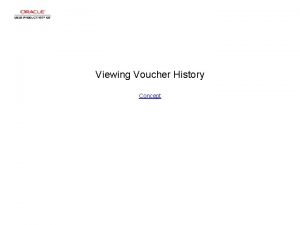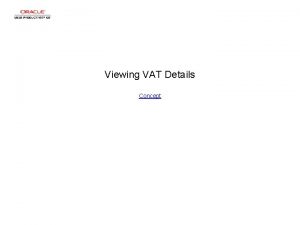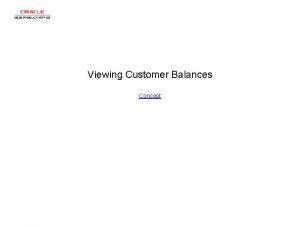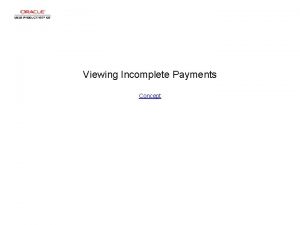Viewing Interunit Stock Levels Concept Viewing Interunit Stock
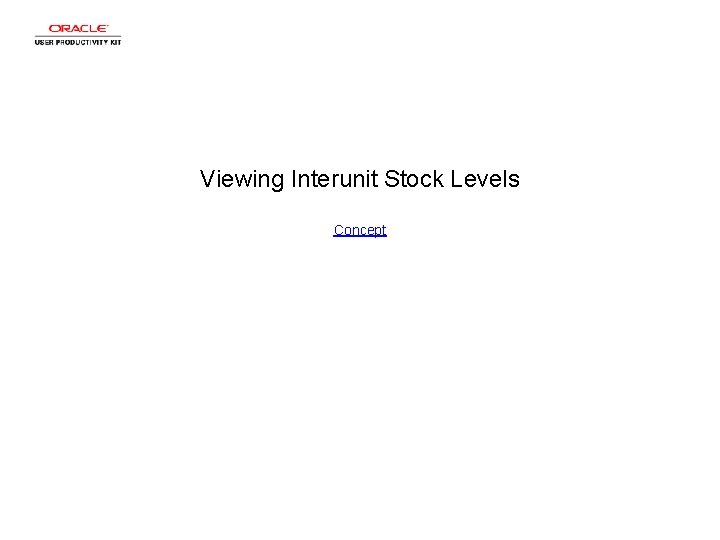
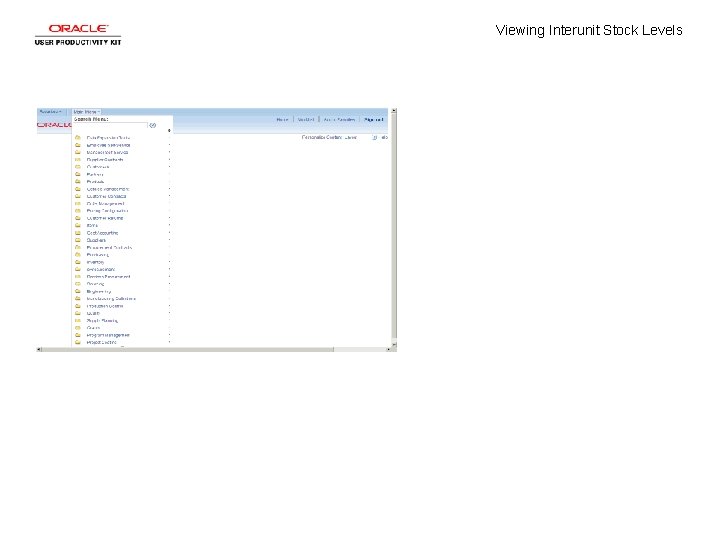
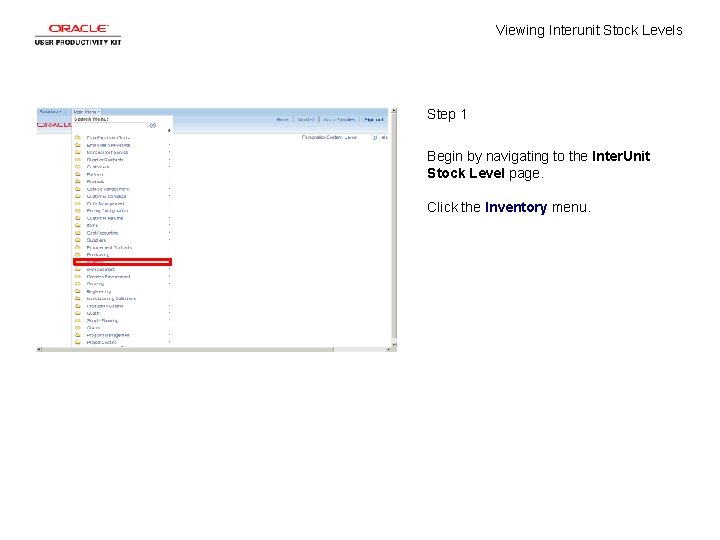


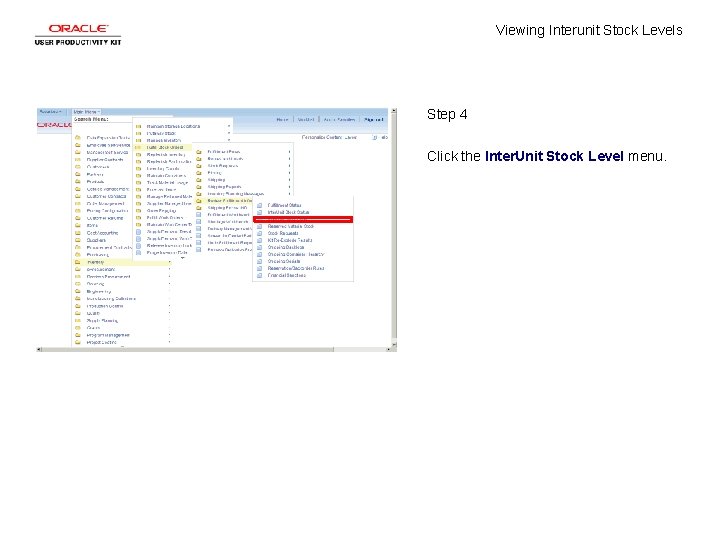
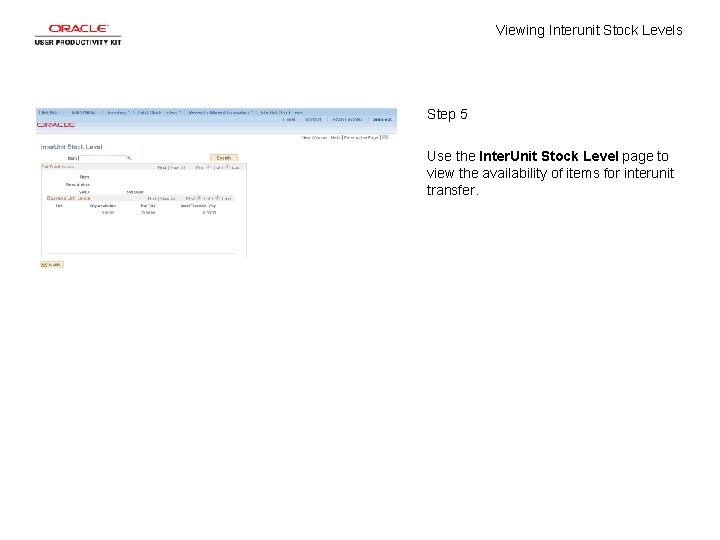
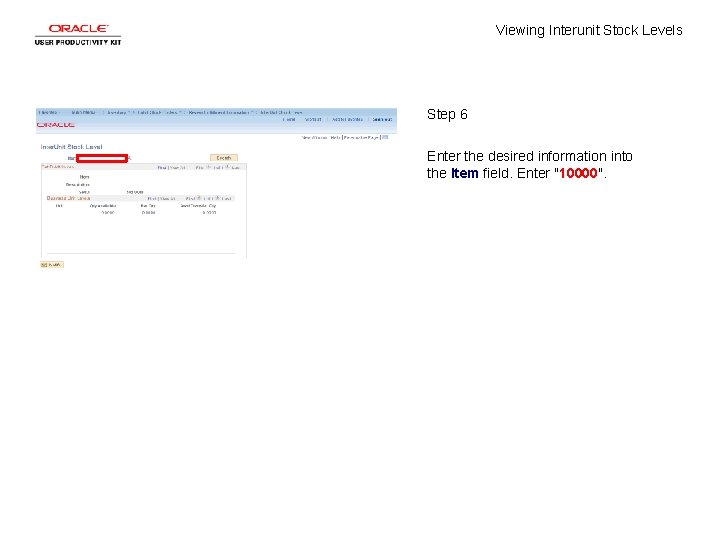
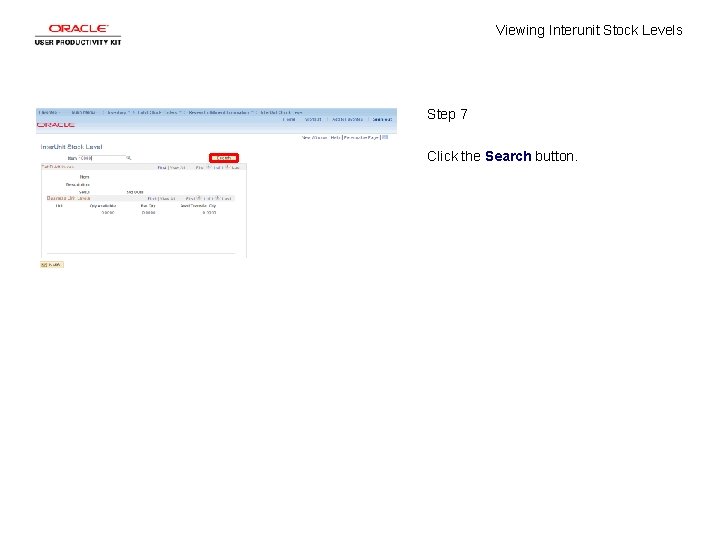
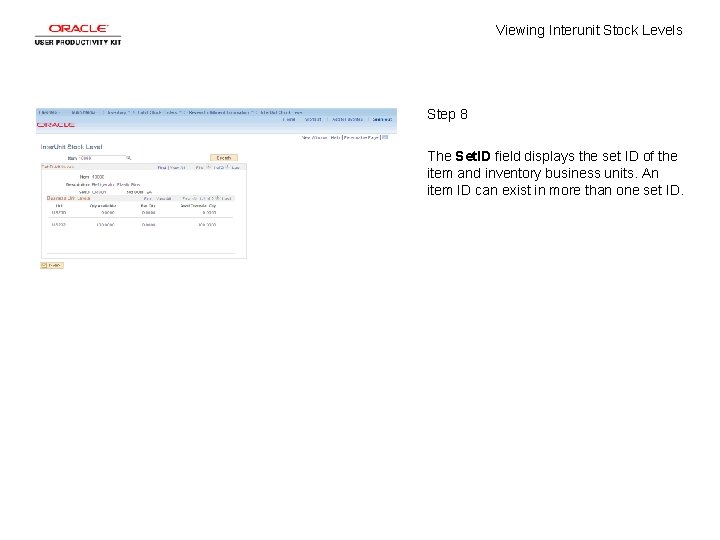
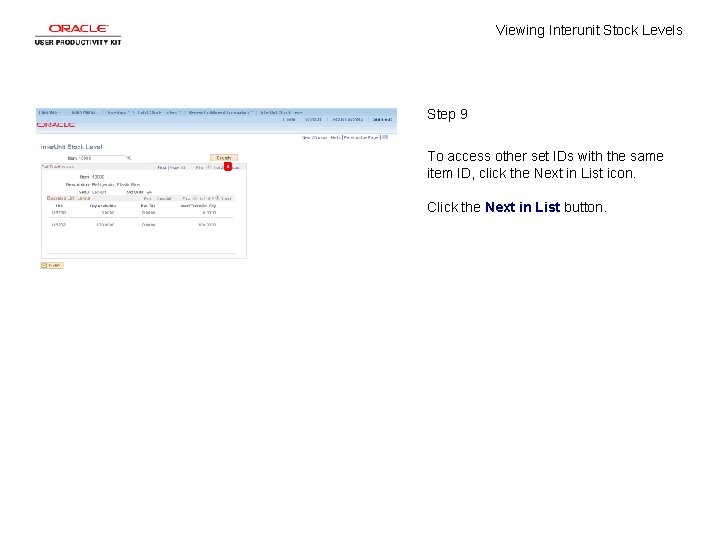
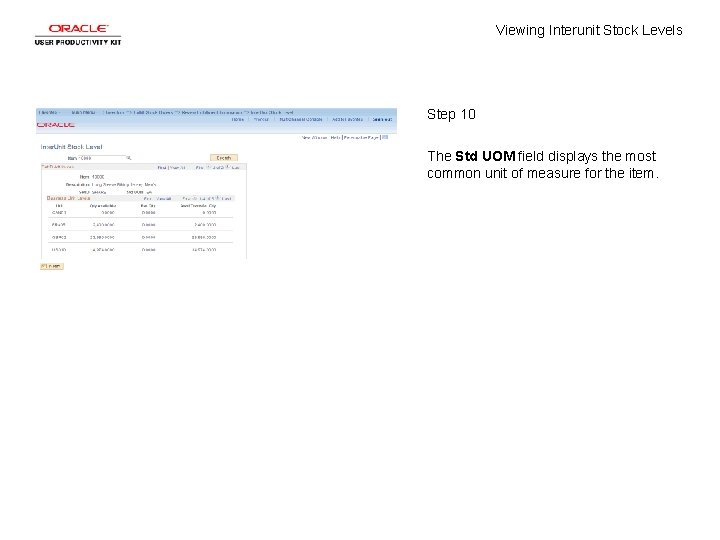
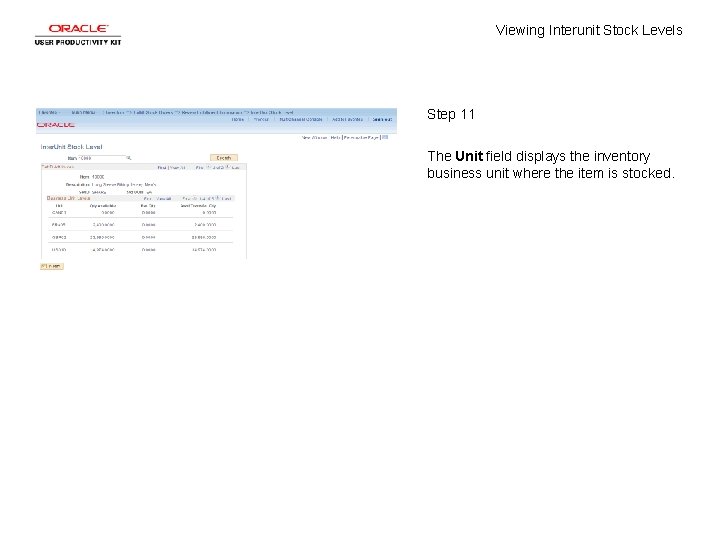
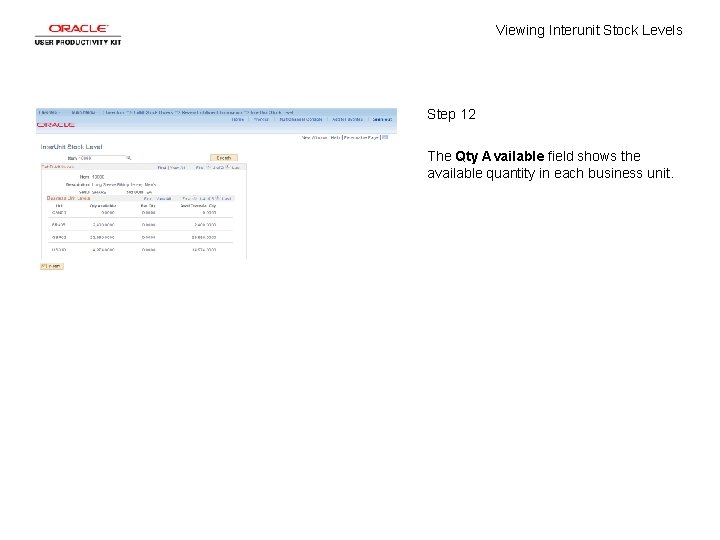
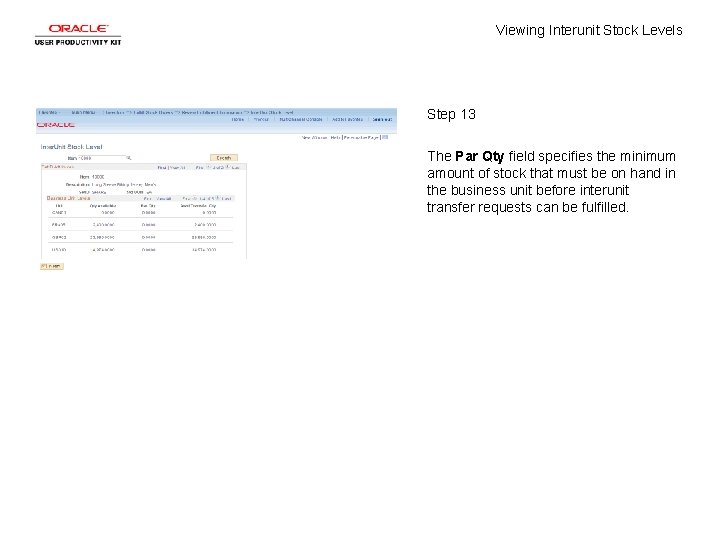
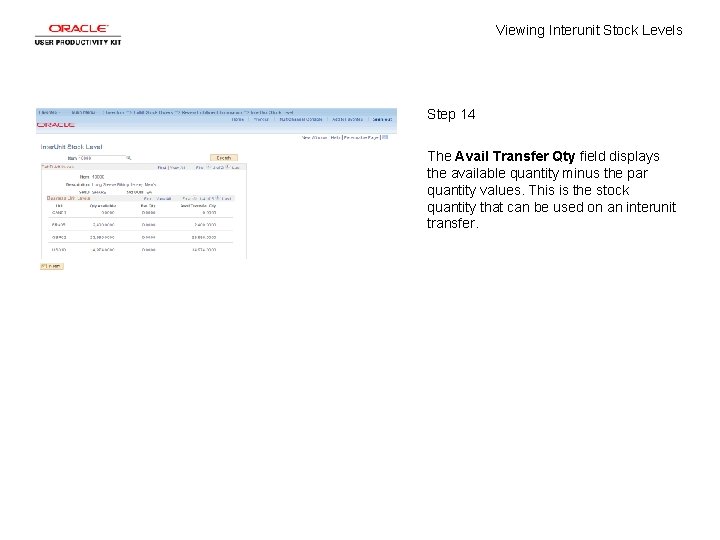
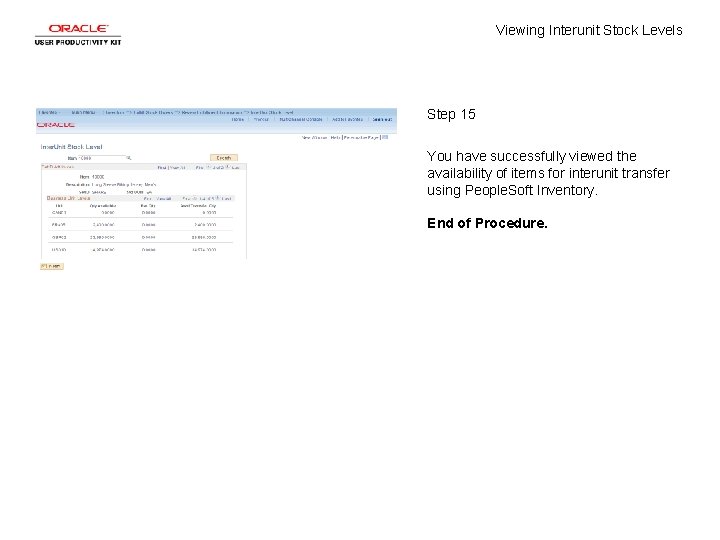
- Slides: 17
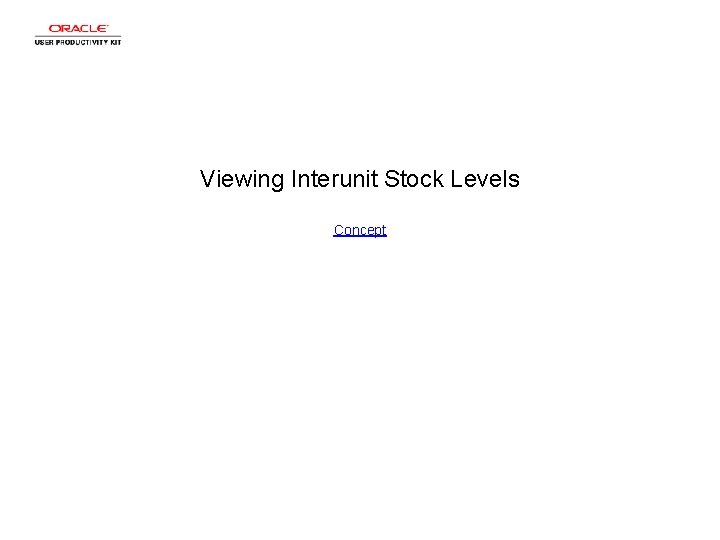
Viewing Interunit Stock Levels Concept
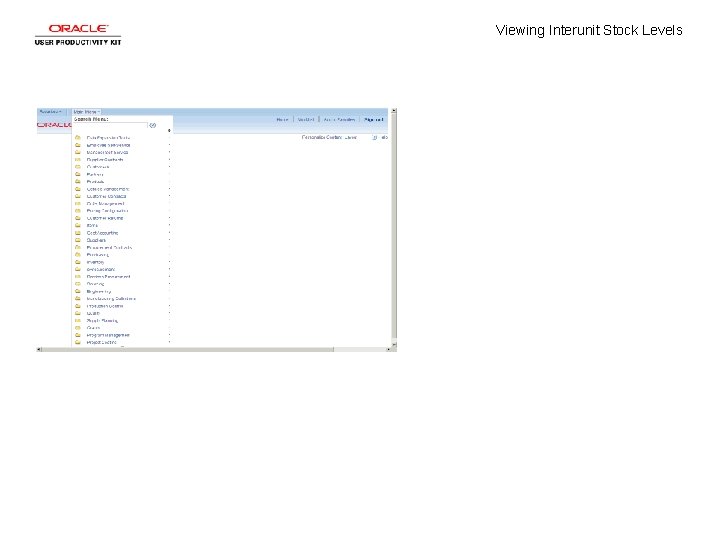
Viewing Interunit Stock Levels
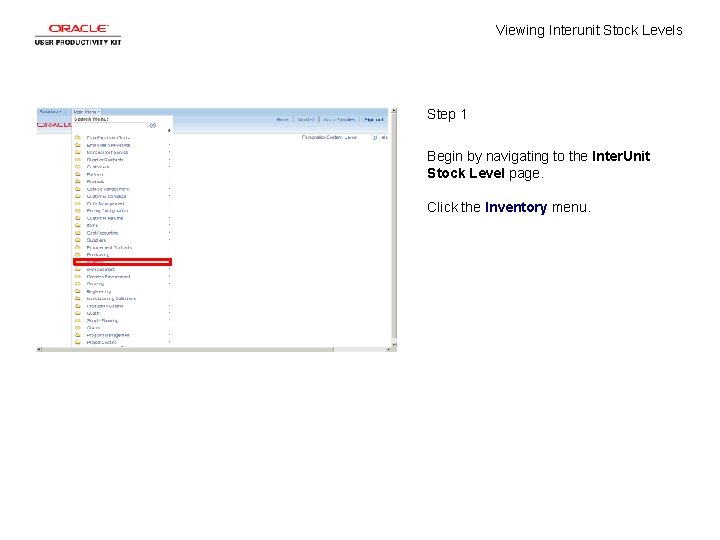
Viewing Interunit Stock Levels Step 1 Begin by navigating to the Inter. Unit Stock Level page. Click the Inventory menu.

Viewing Interunit Stock Levels Step 2 Click the Fulfill Stock Orders menu.

Viewing Interunit Stock Levels Step 3 Click the Review Fulfillment Information menu.
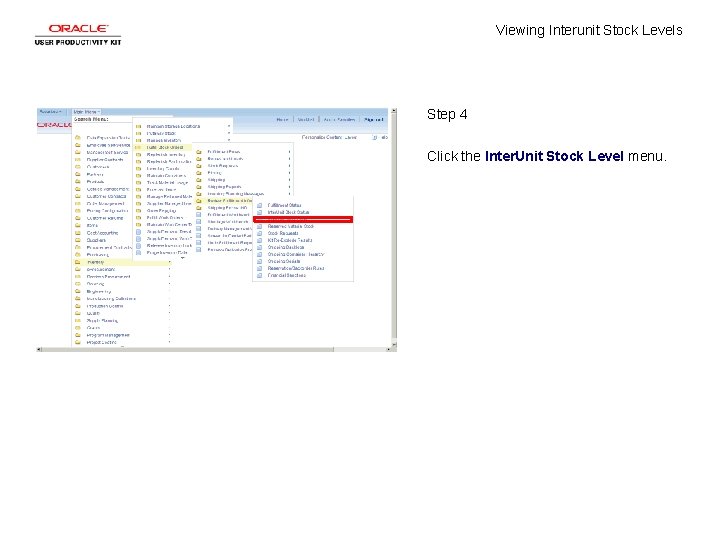
Viewing Interunit Stock Levels Step 4 Click the Inter. Unit Stock Level menu.
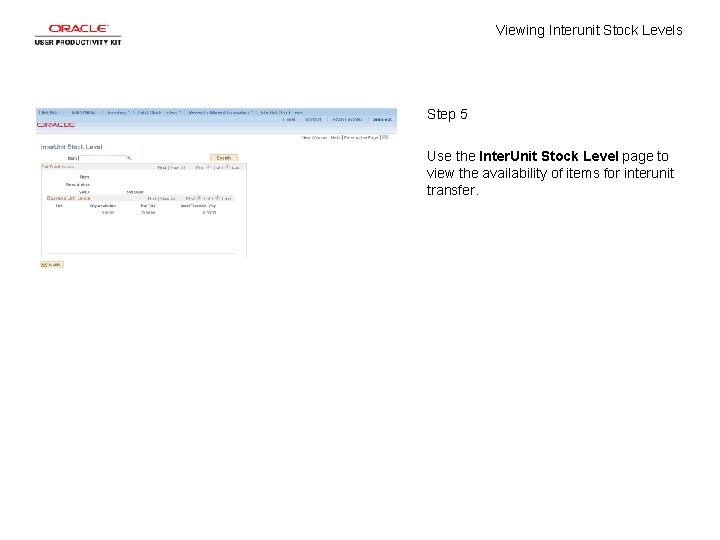
Viewing Interunit Stock Levels Step 5 Use the Inter. Unit Stock Level page to view the availability of items for interunit transfer.
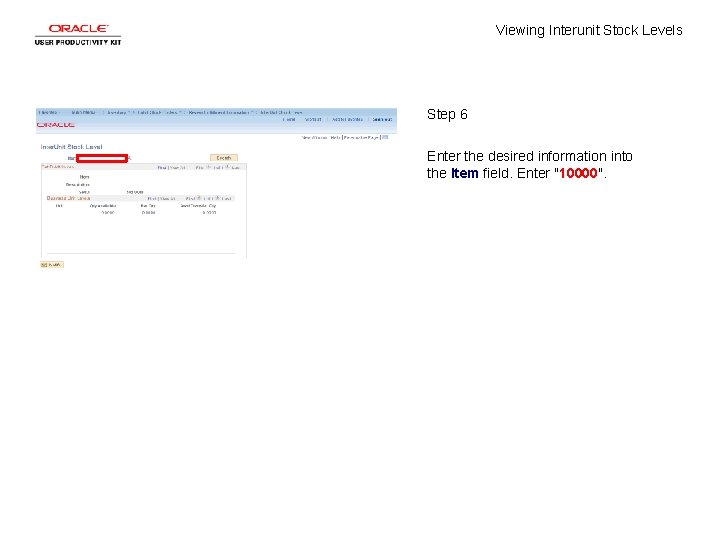
Viewing Interunit Stock Levels Step 6 Enter the desired information into the Item field. Enter "10000".
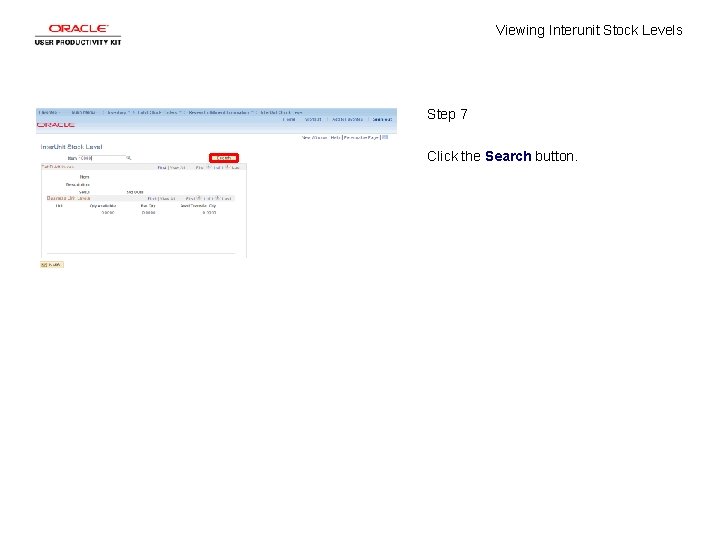
Viewing Interunit Stock Levels Step 7 Click the Search button.
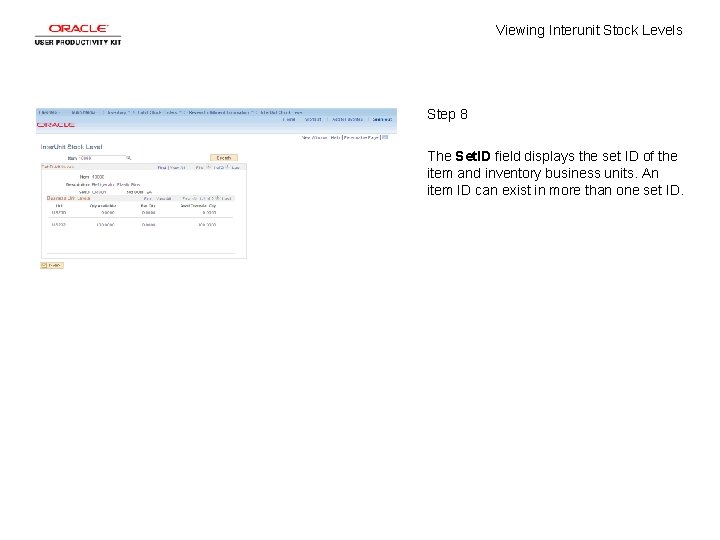
Viewing Interunit Stock Levels Step 8 The Set. ID field displays the set ID of the item and inventory business units. An item ID can exist in more than one set ID.
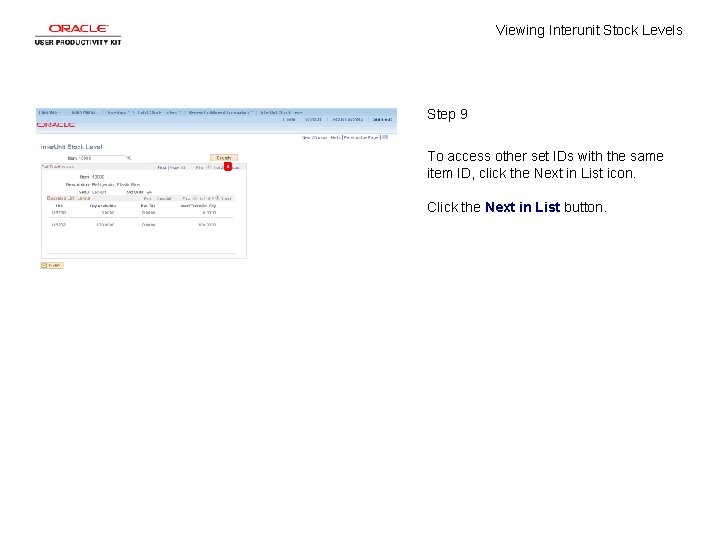
Viewing Interunit Stock Levels Step 9 To access other set IDs with the same item ID, click the Next in List icon. Click the Next in List button.
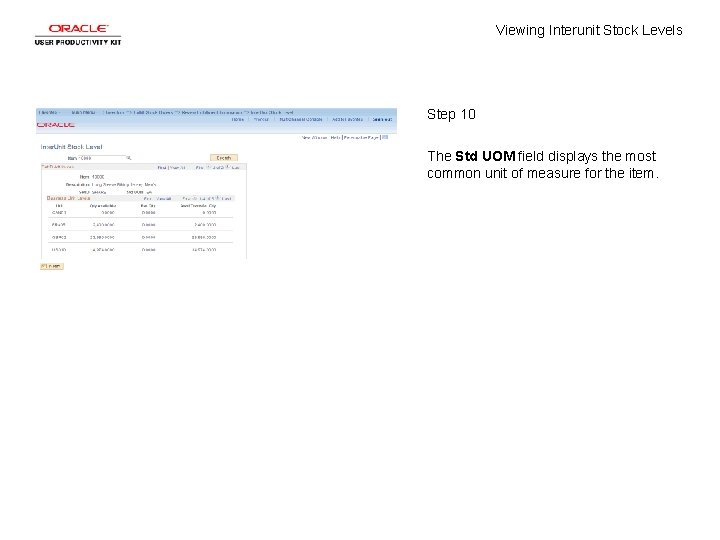
Viewing Interunit Stock Levels Step 10 The Std UOM field displays the most common unit of measure for the item.
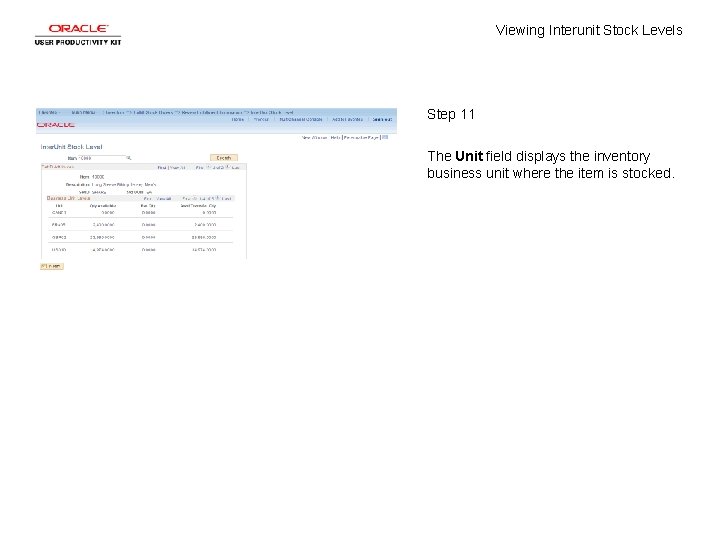
Viewing Interunit Stock Levels Step 11 The Unit field displays the inventory business unit where the item is stocked.
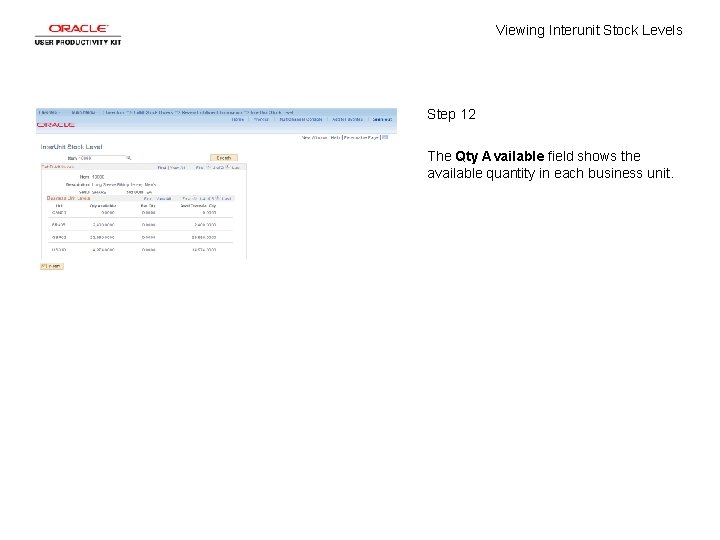
Viewing Interunit Stock Levels Step 12 The Qty Available field shows the available quantity in each business unit.
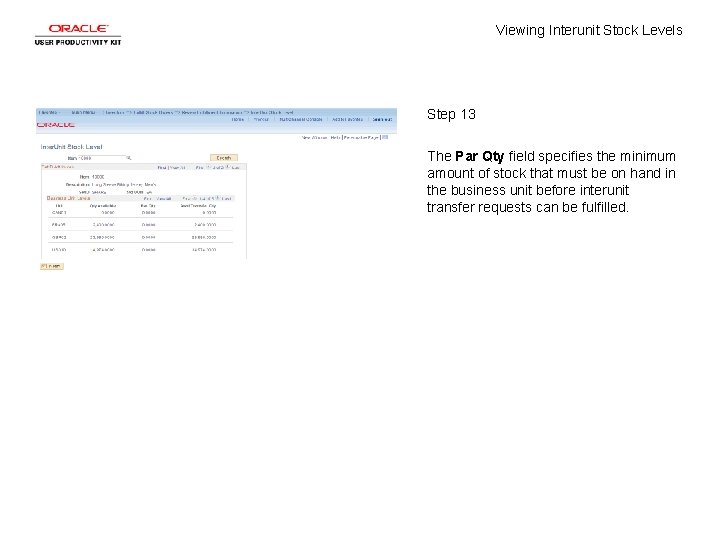
Viewing Interunit Stock Levels Step 13 The Par Qty field specifies the minimum amount of stock that must be on hand in the business unit before interunit transfer requests can be fulfilled.
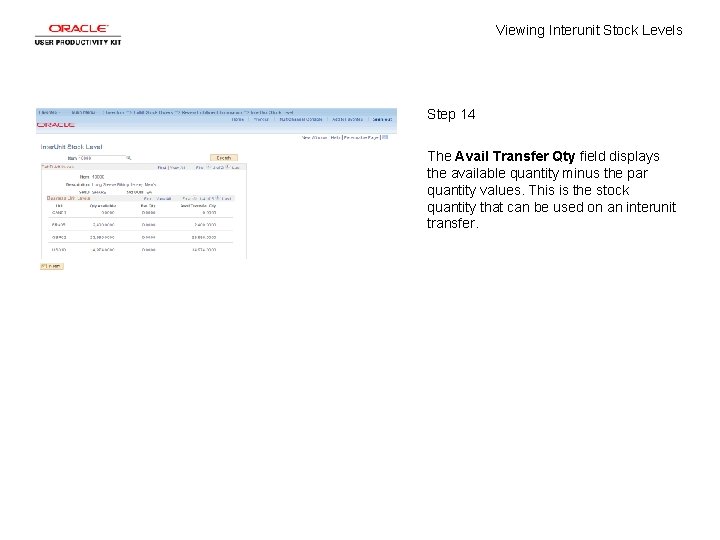
Viewing Interunit Stock Levels Step 14 The Avail Transfer Qty field displays the available quantity minus the par quantity values. This is the stock quantity that can be used on an interunit transfer.
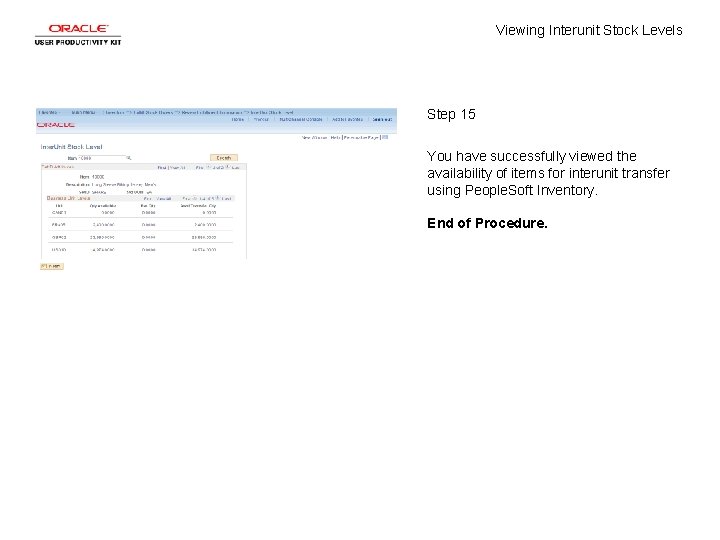
Viewing Interunit Stock Levels Step 15 You have successfully viewed the availability of items for interunit transfer using People. Soft Inventory. End of Procedure.
 Costa's level of thinking questions
Costa's level of thinking questions Viewing coordinate sering juga disebut
Viewing coordinate sering juga disebut Film as text
Film as text What is window and viewport in computer graphics
What is window and viewport in computer graphics Graphics hardware in computer graphics ppt
Graphics hardware in computer graphics ppt Steps in viewing
Steps in viewing Viewing angel
Viewing angel Fundamental truth underlying all of the gestalt principles
Fundamental truth underlying all of the gestalt principles Occupational therapy assessments for low vision
Occupational therapy assessments for low vision In two dimensional viewing we have?
In two dimensional viewing we have? Contoh viewing 3d
Contoh viewing 3d Claim of value?
Claim of value? Constant intensity shading
Constant intensity shading For viewing tiny objects in a microscope diffraction is
For viewing tiny objects in a microscope diffraction is While viewing a slide of rapidly moving sperm cells
While viewing a slide of rapidly moving sperm cells Viewing pipeline in computer graphics
Viewing pipeline in computer graphics Symbol of cutting plane line
Symbol of cutting plane line What is viewing in computer graphics
What is viewing in computer graphics