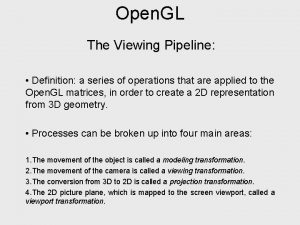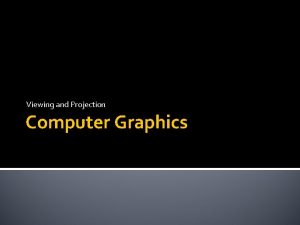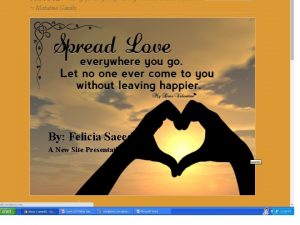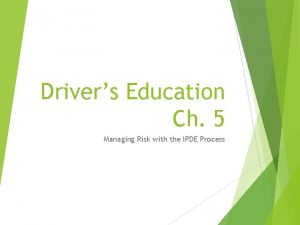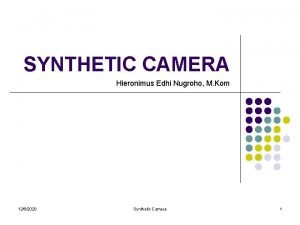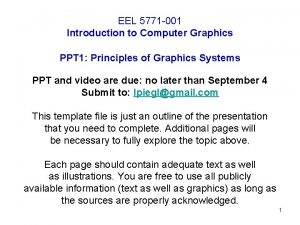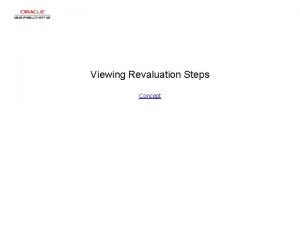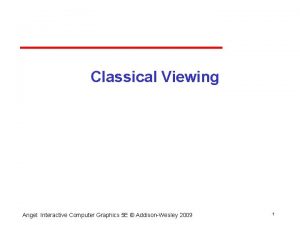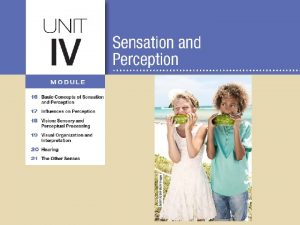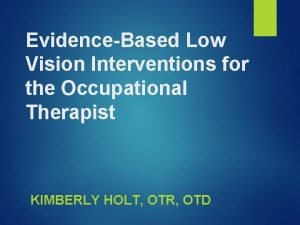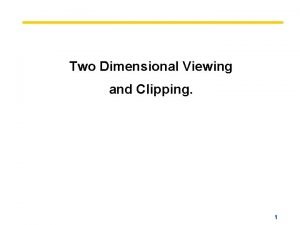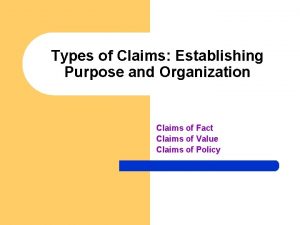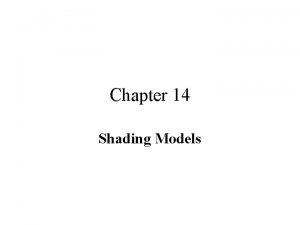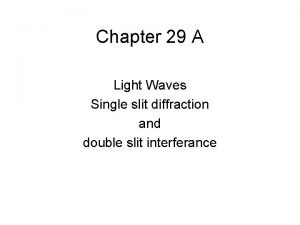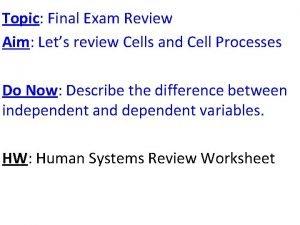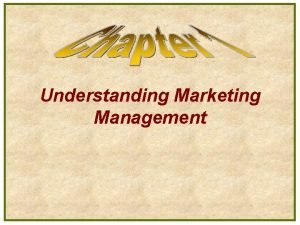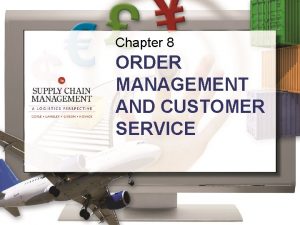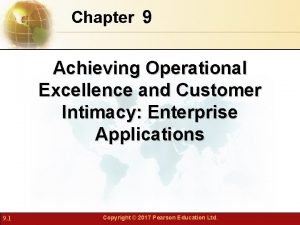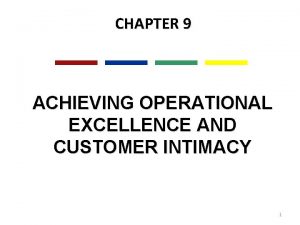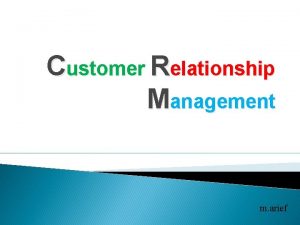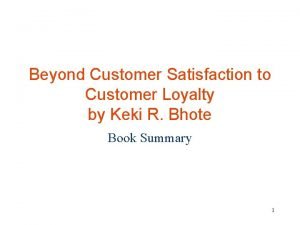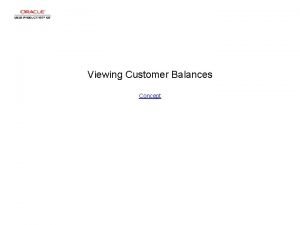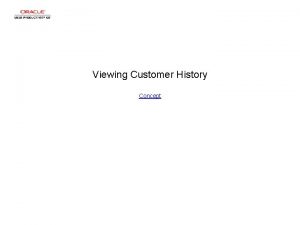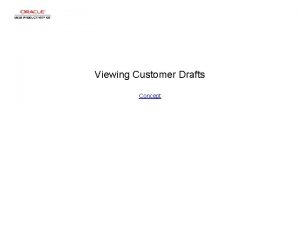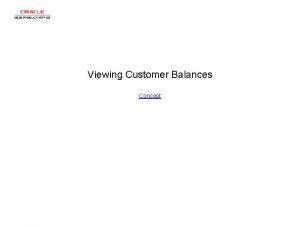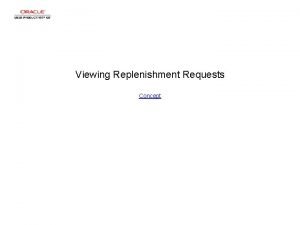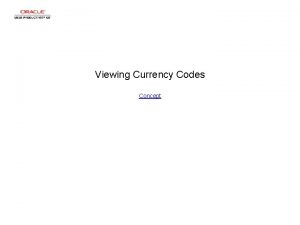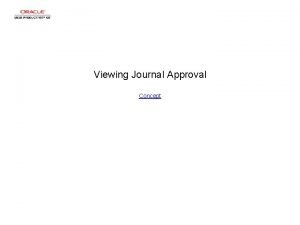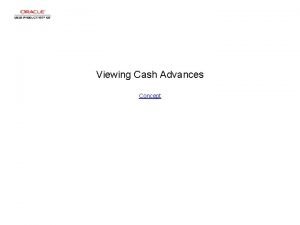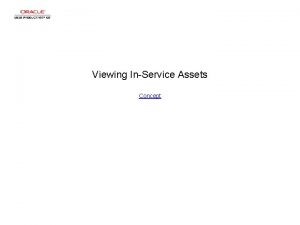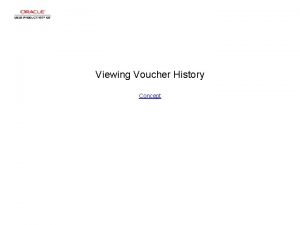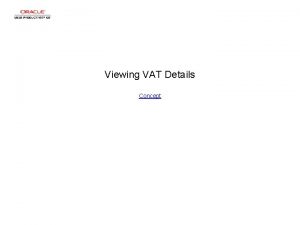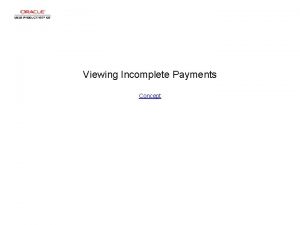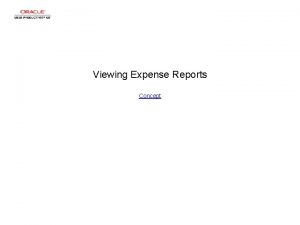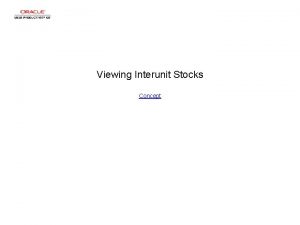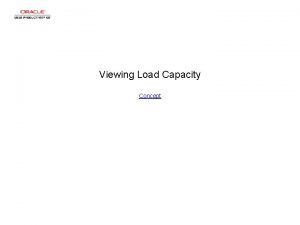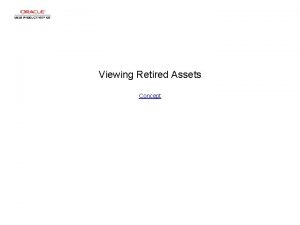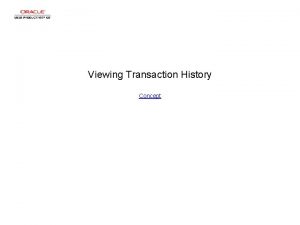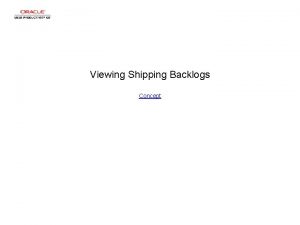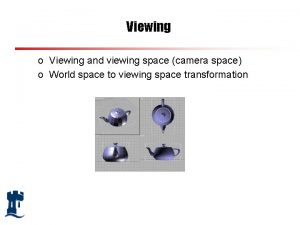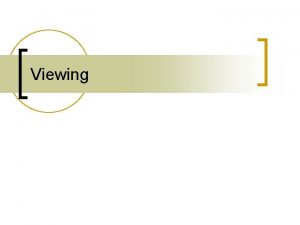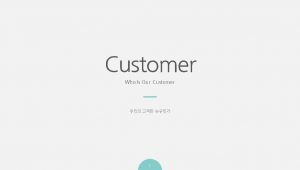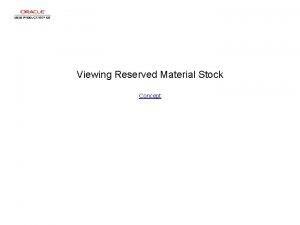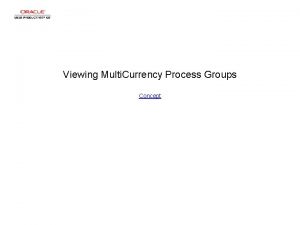Viewing Customer Inquiry Profile Concept Viewing Customer Inquiry
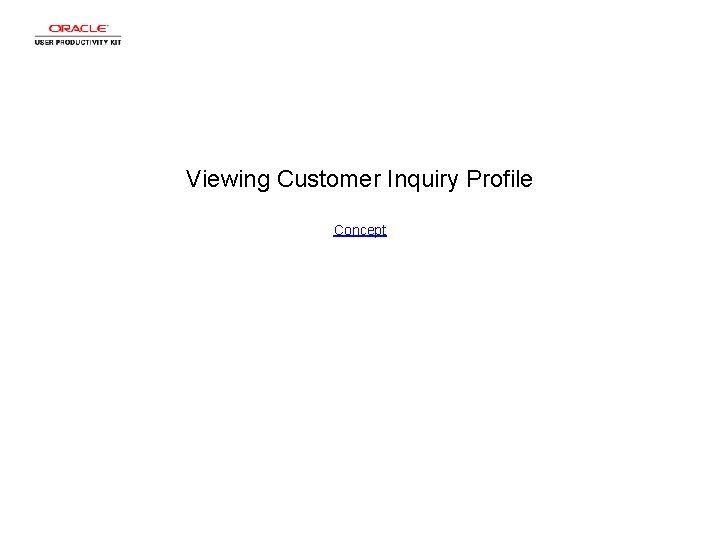
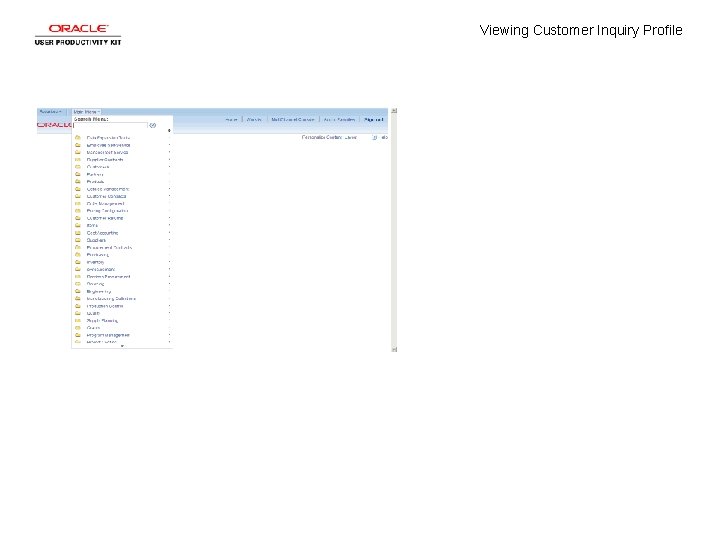
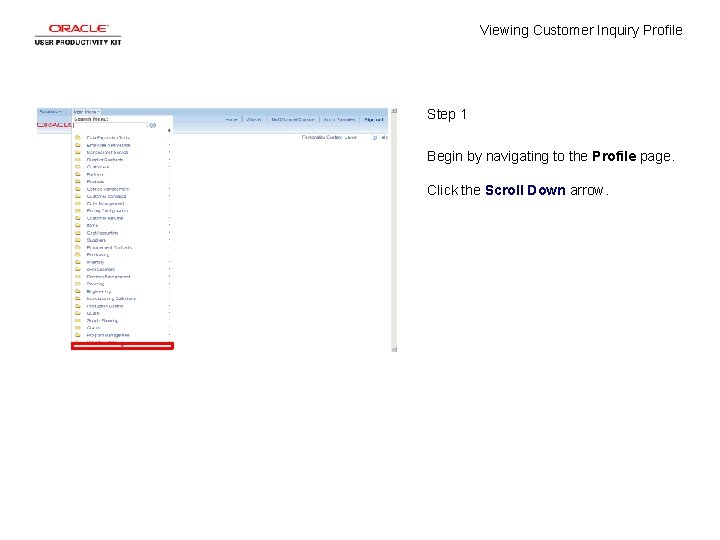
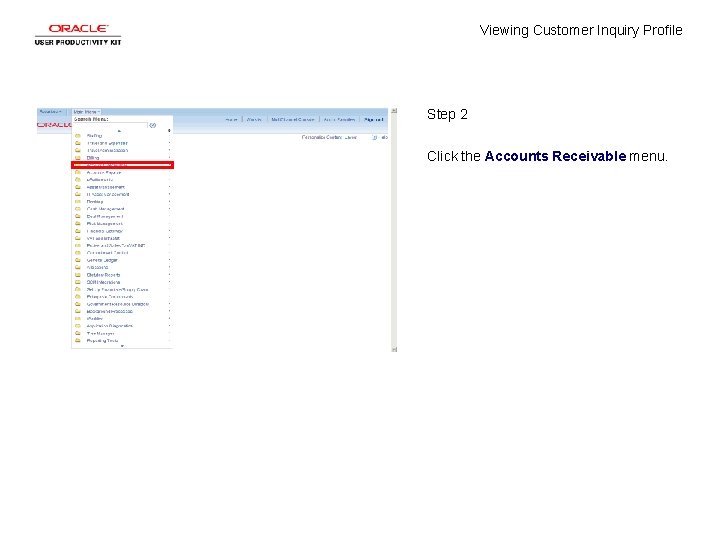
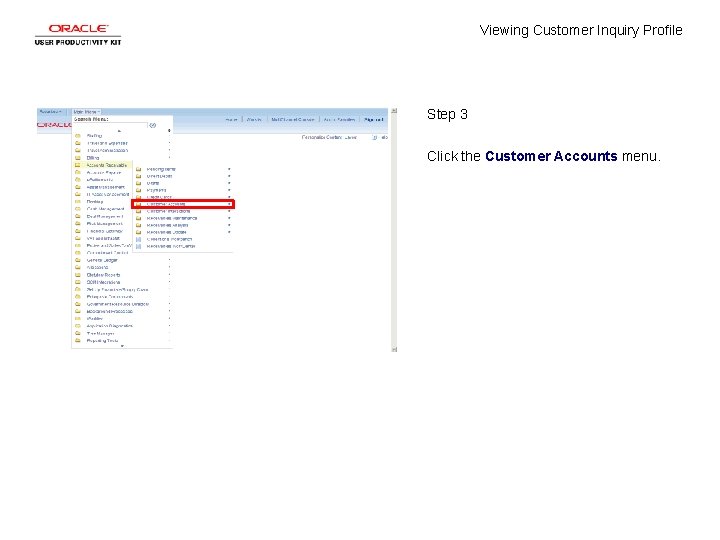
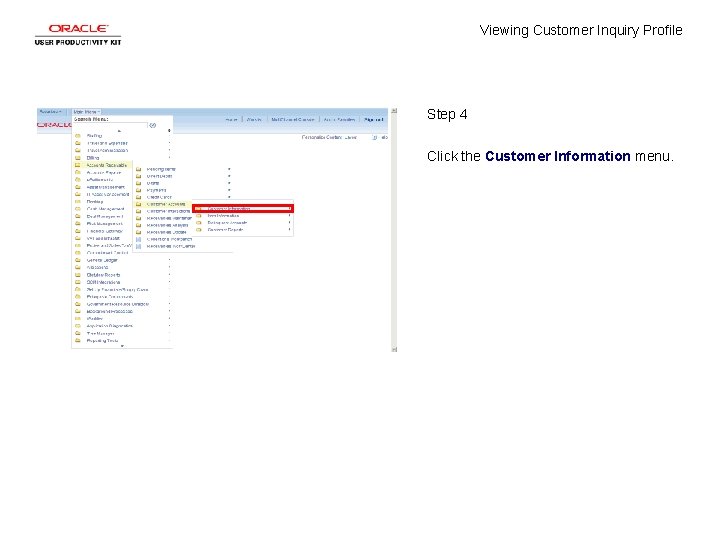
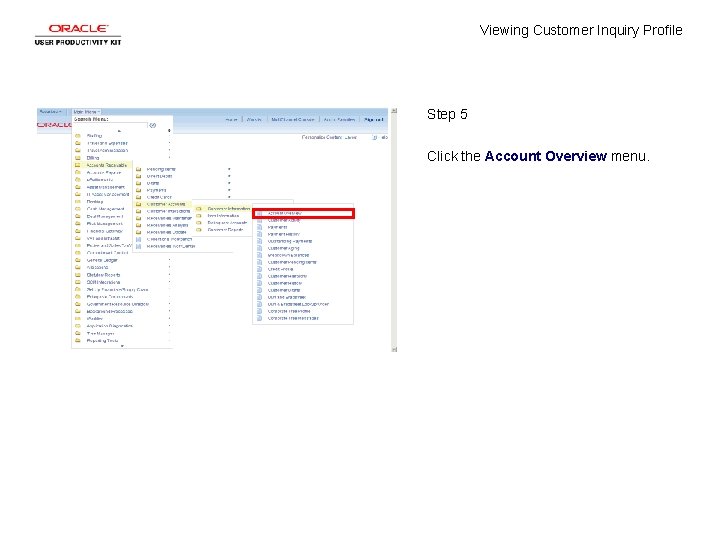
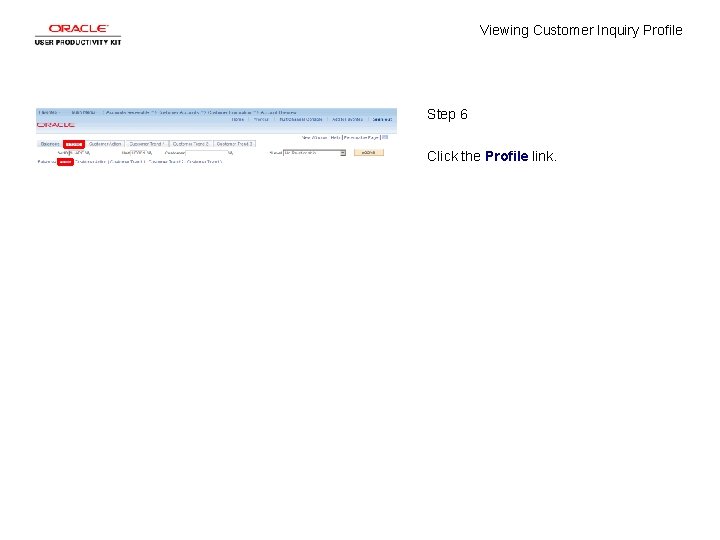

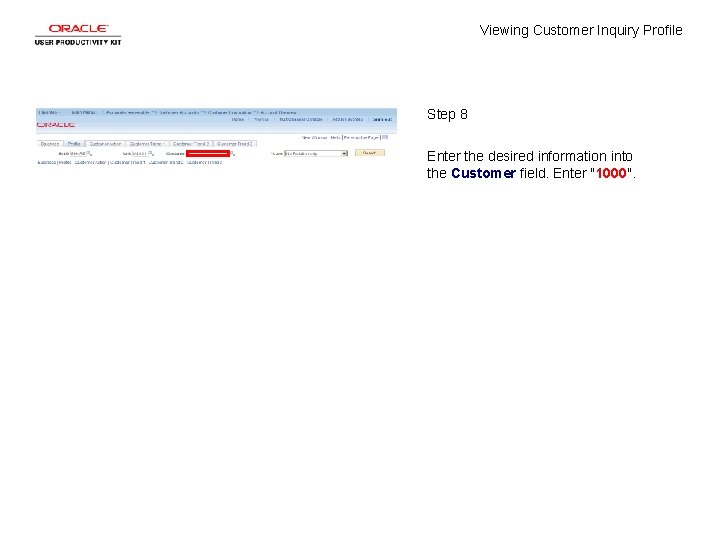
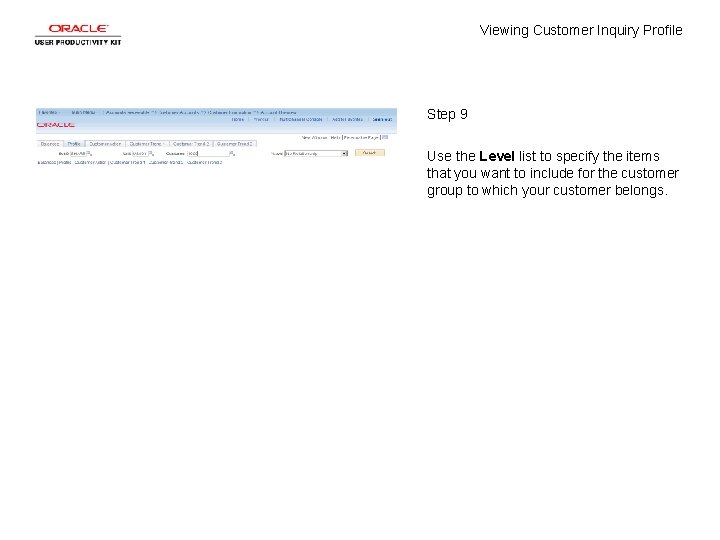
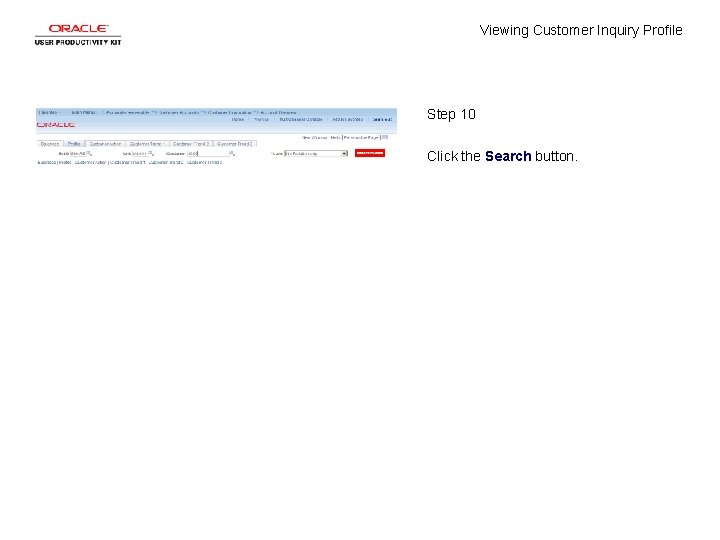
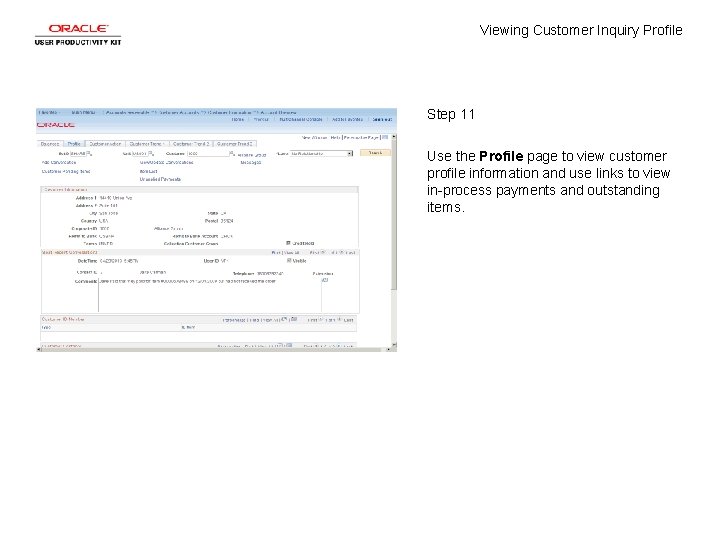
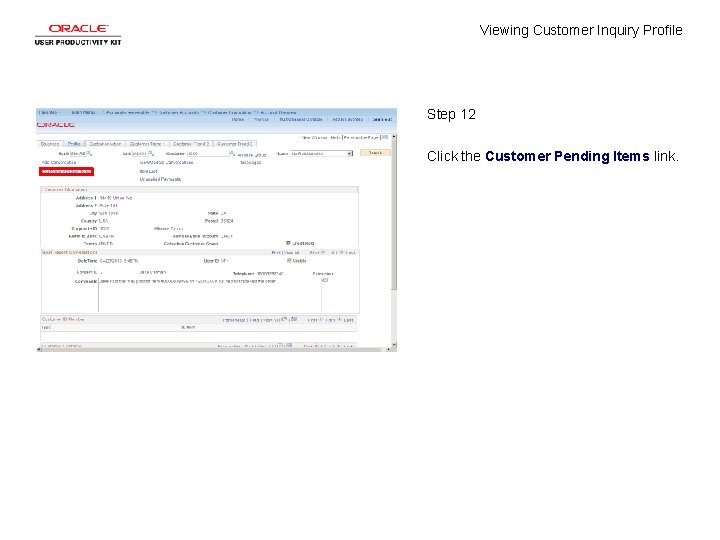
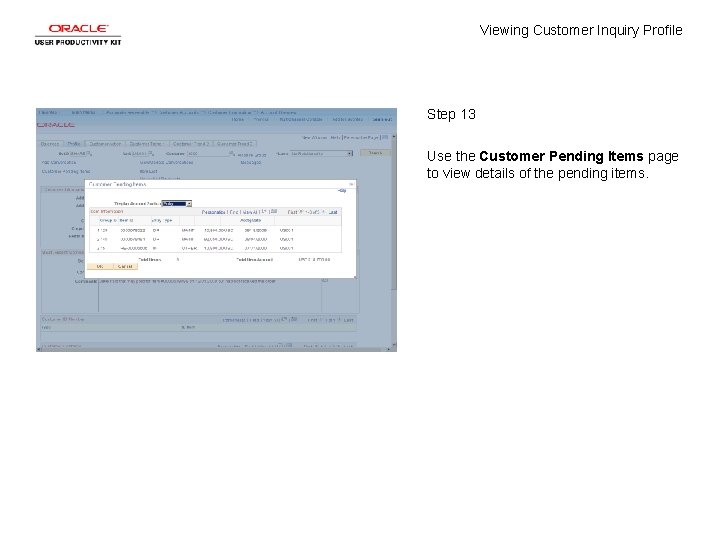
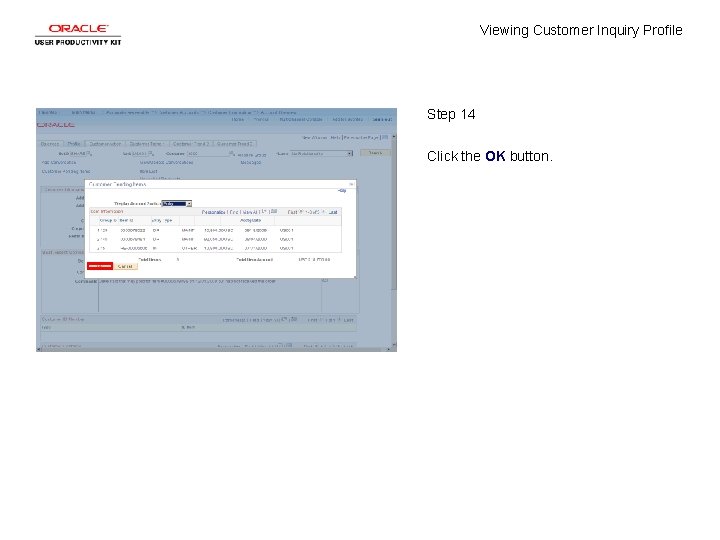
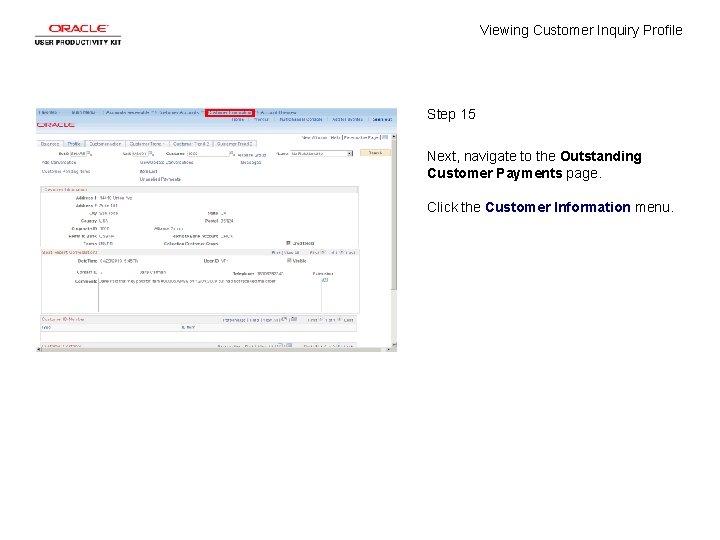
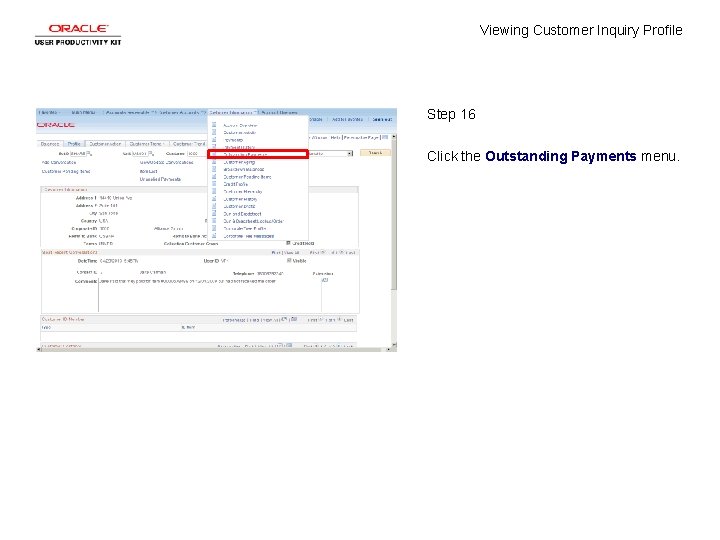
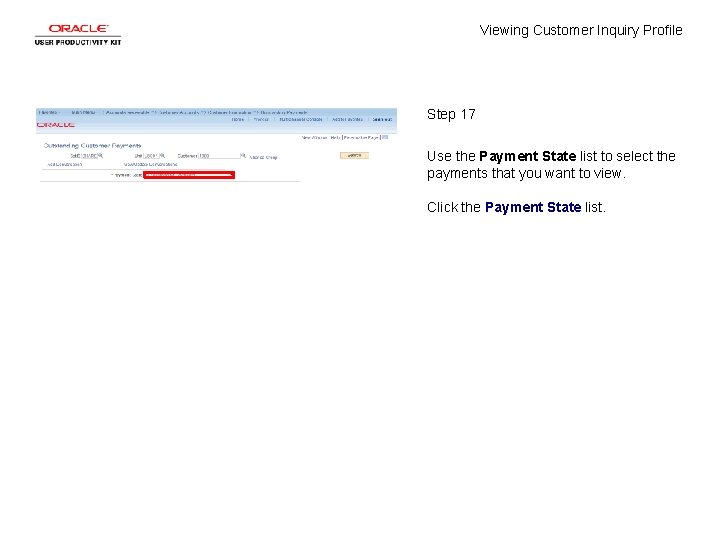
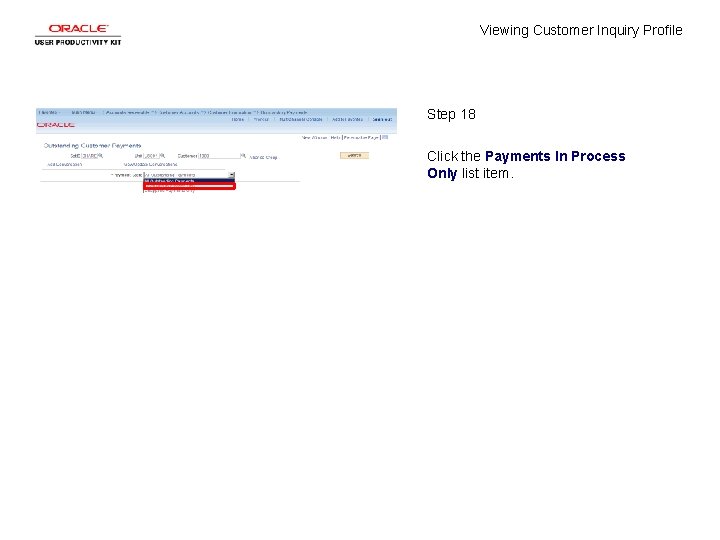
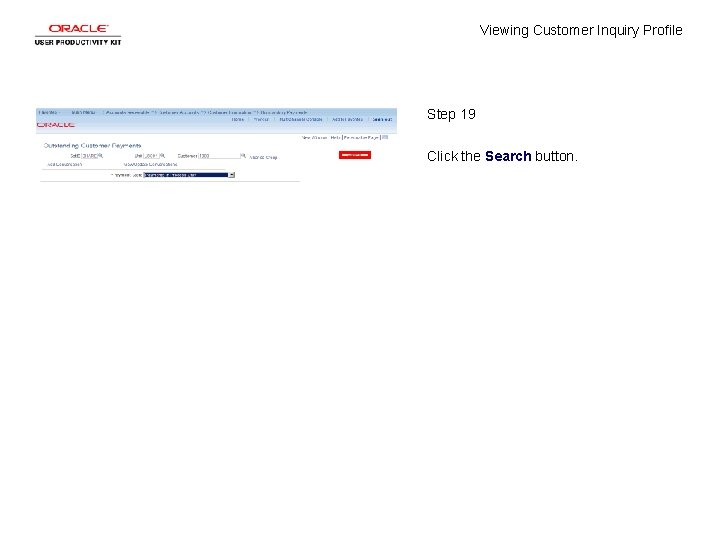
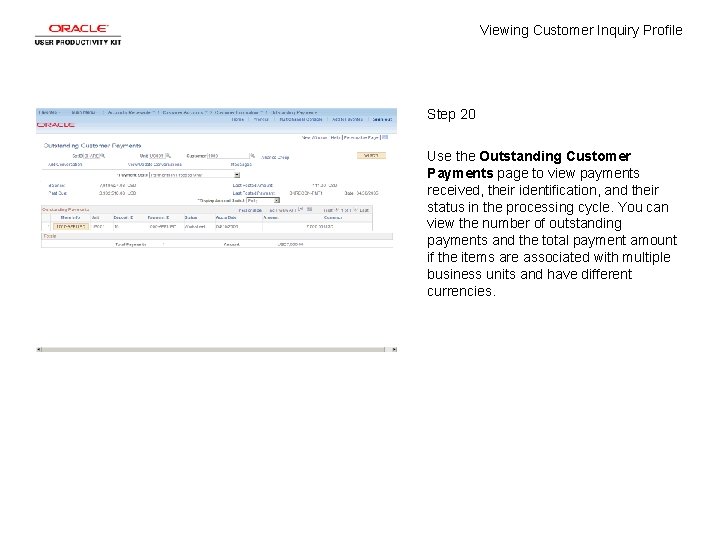
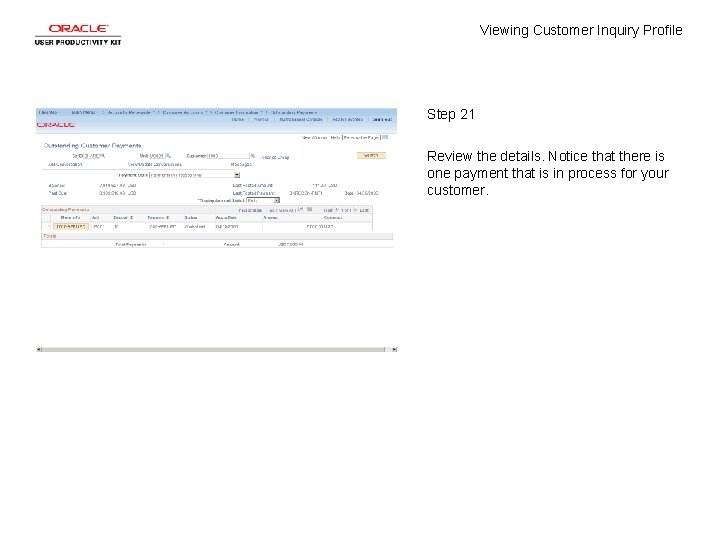
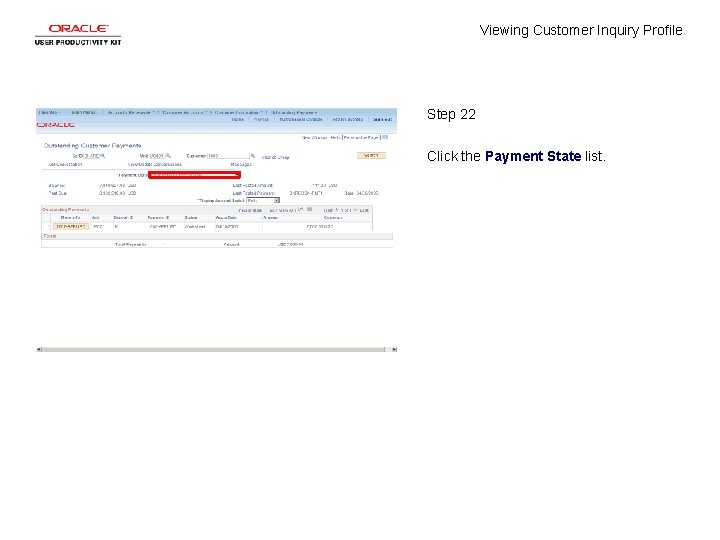
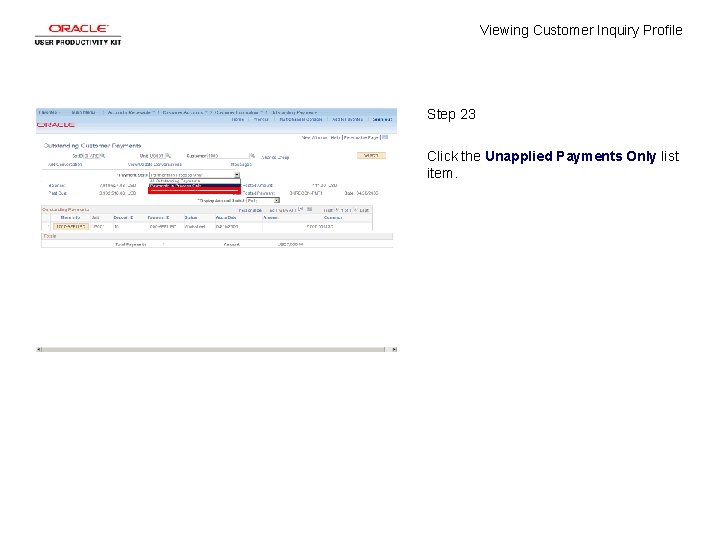
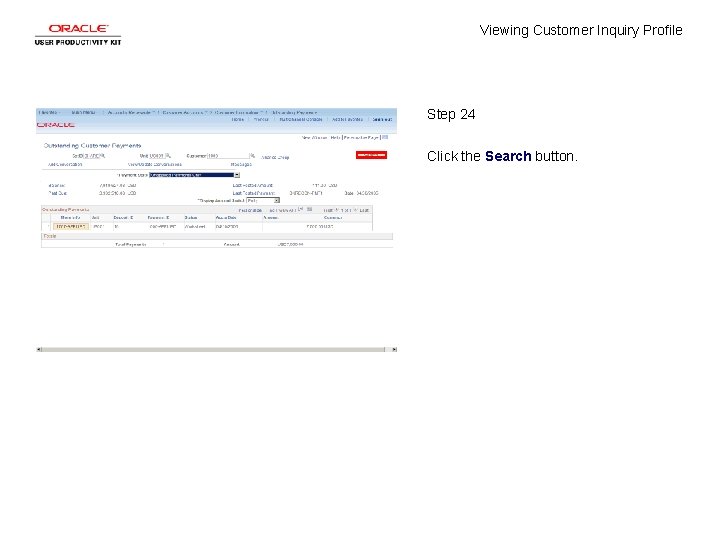
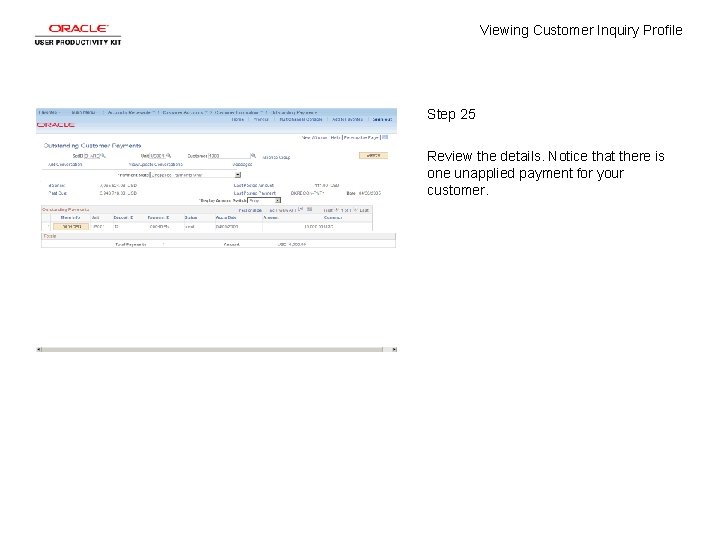
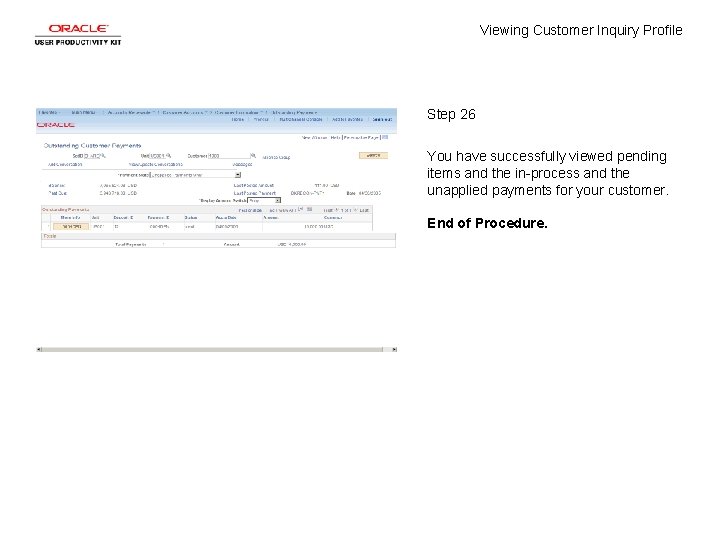
- Slides: 28
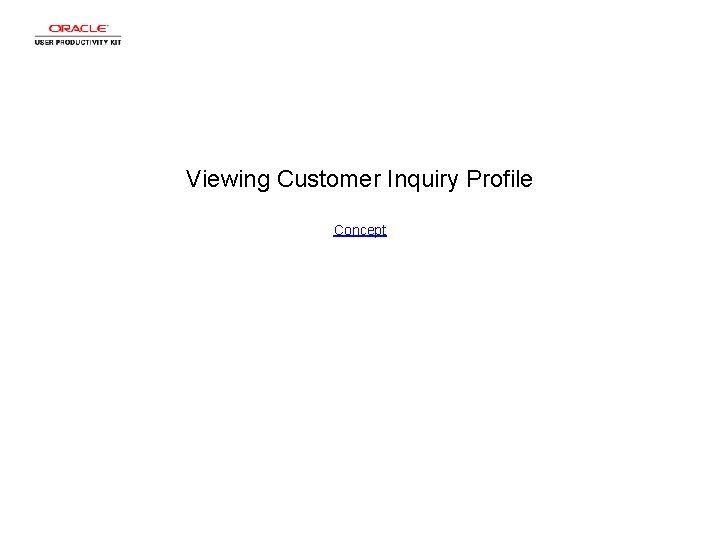
Viewing Customer Inquiry Profile Concept
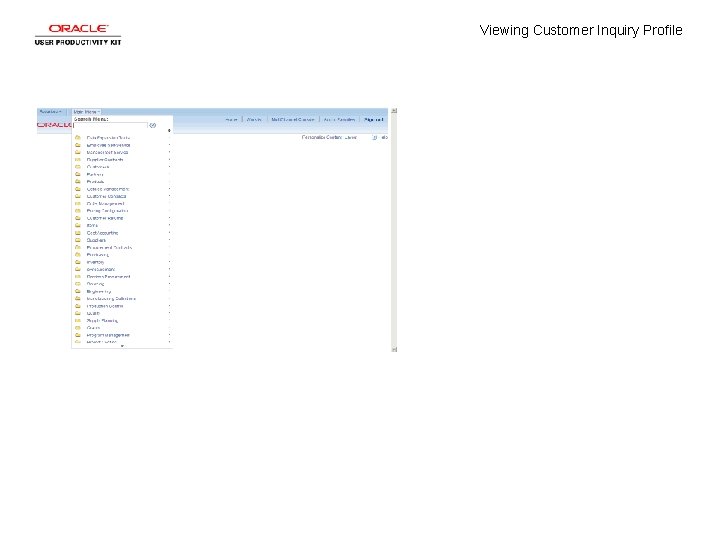
Viewing Customer Inquiry Profile
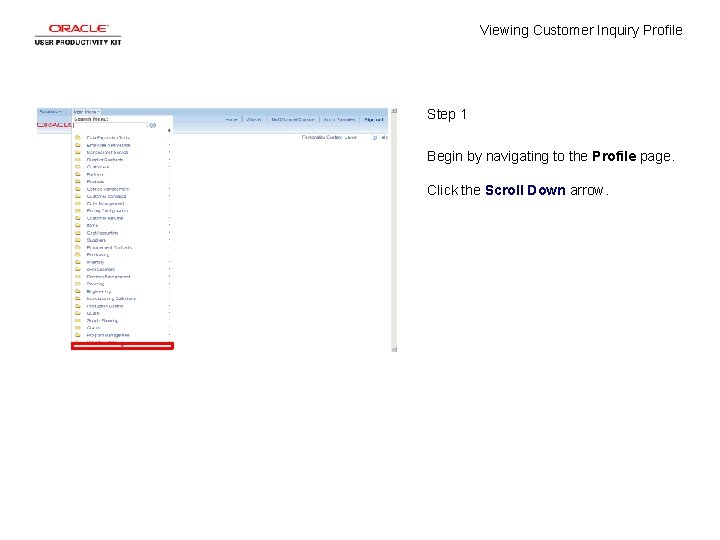
Viewing Customer Inquiry Profile Step 1 Begin by navigating to the Profile page. Click the Scroll Down arrow.
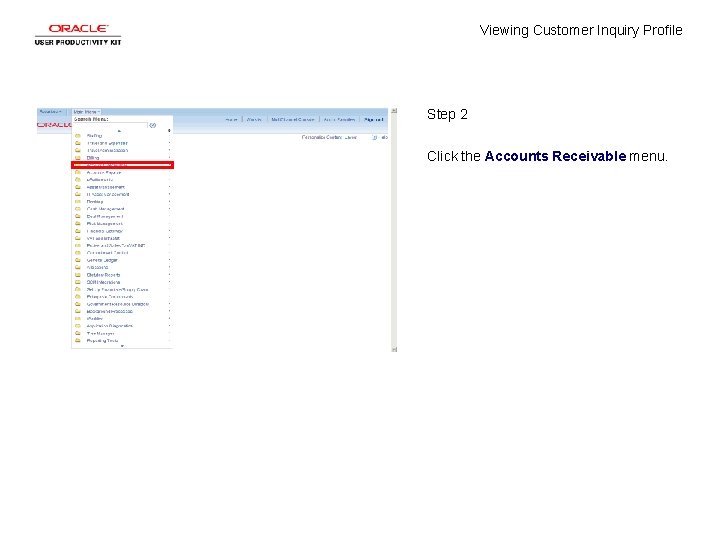
Viewing Customer Inquiry Profile Step 2 Click the Accounts Receivable menu.
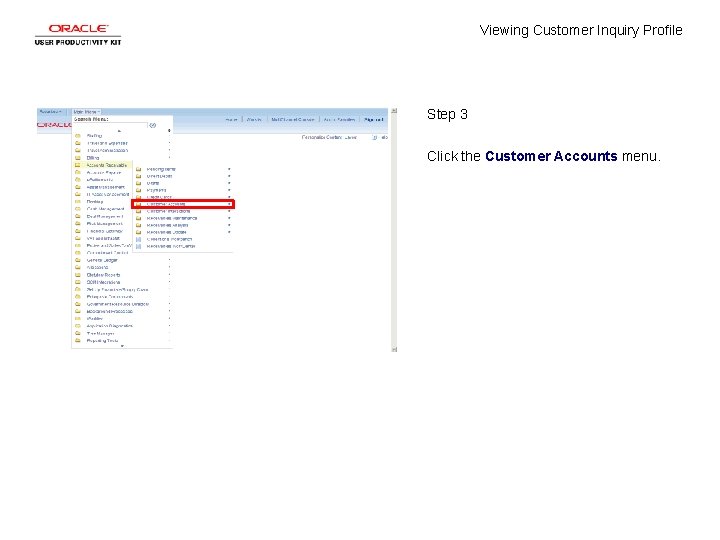
Viewing Customer Inquiry Profile Step 3 Click the Customer Accounts menu.
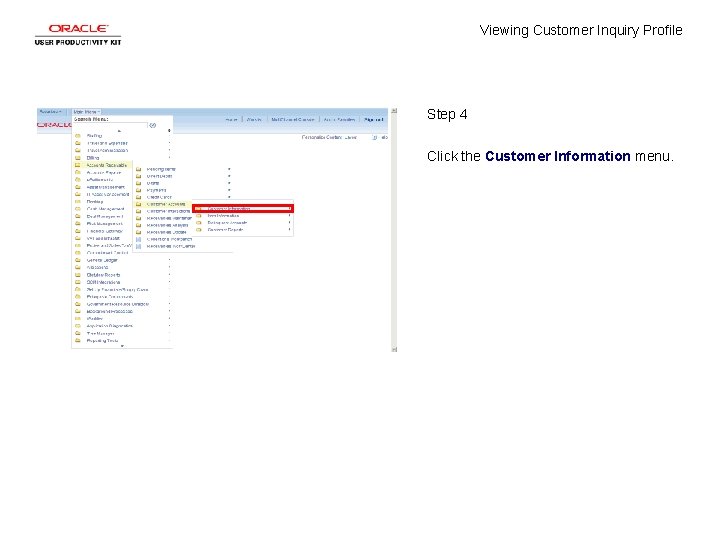
Viewing Customer Inquiry Profile Step 4 Click the Customer Information menu.
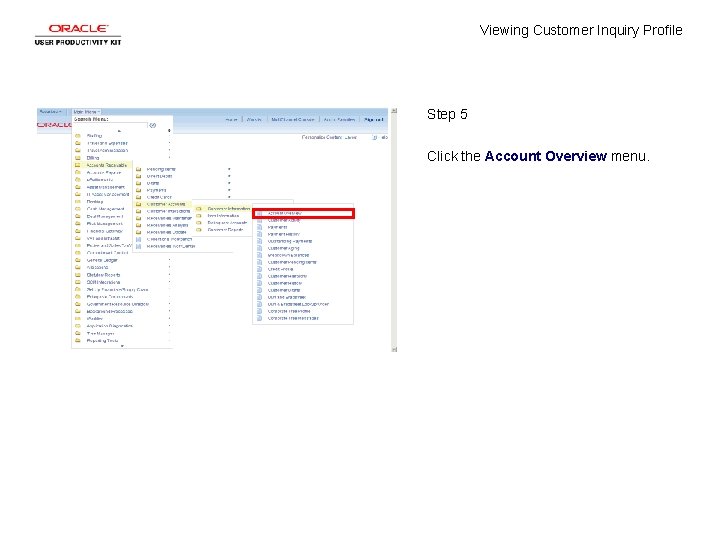
Viewing Customer Inquiry Profile Step 5 Click the Account Overview menu.
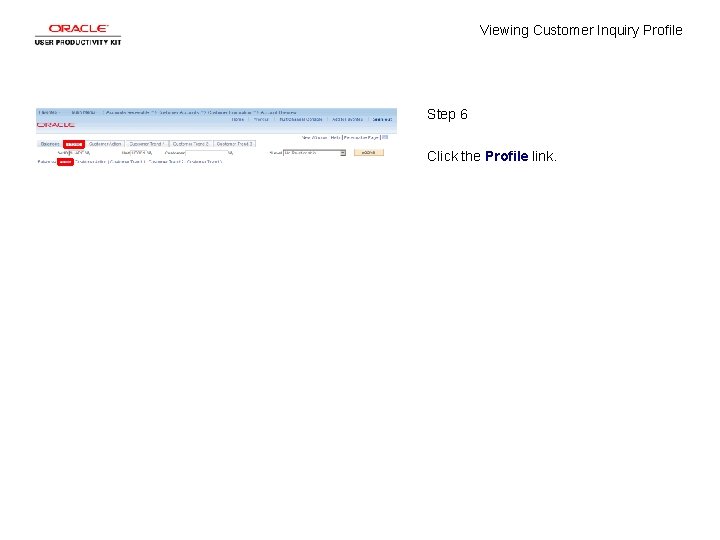
Viewing Customer Inquiry Profile Step 6 Click the Profile link.

Viewing Customer Inquiry Profile Step 7 Enter search criteria for the customer. Click in the Customer field.
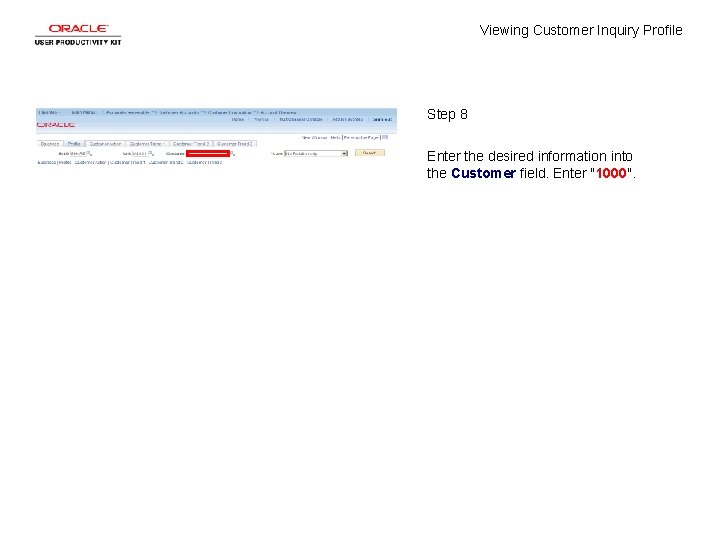
Viewing Customer Inquiry Profile Step 8 Enter the desired information into the Customer field. Enter "1000".
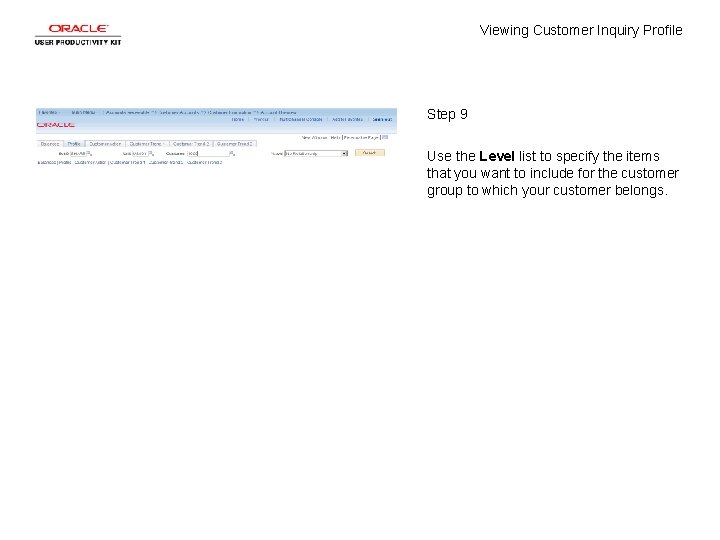
Viewing Customer Inquiry Profile Step 9 Use the Level list to specify the items that you want to include for the customer group to which your customer belongs.
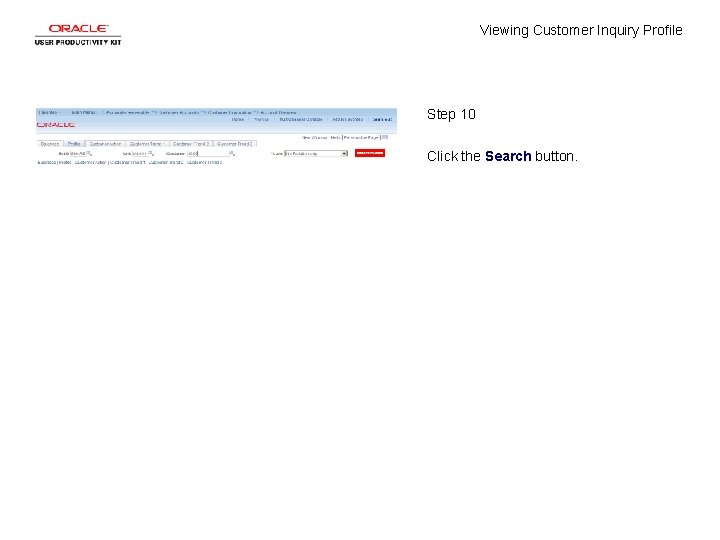
Viewing Customer Inquiry Profile Step 10 Click the Search button.
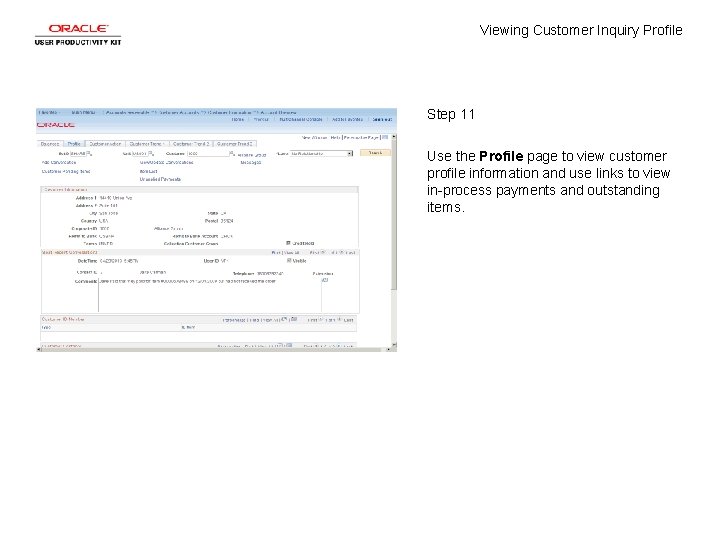
Viewing Customer Inquiry Profile Step 11 Use the Profile page to view customer profile information and use links to view in-process payments and outstanding items.
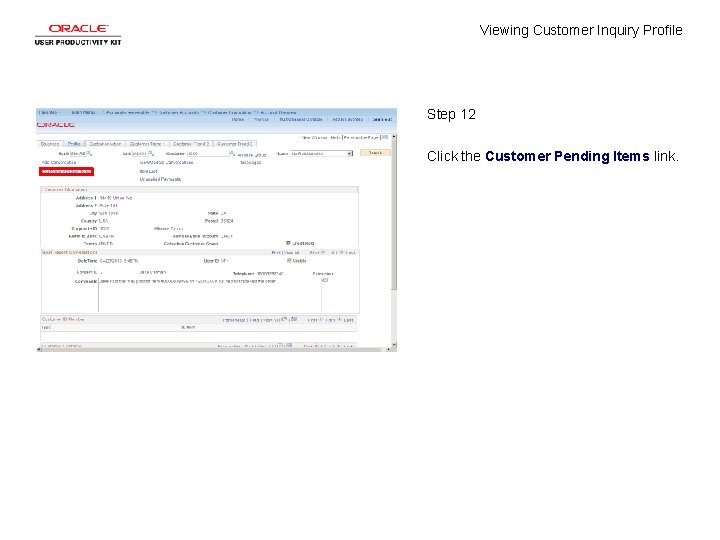
Viewing Customer Inquiry Profile Step 12 Click the Customer Pending Items link.
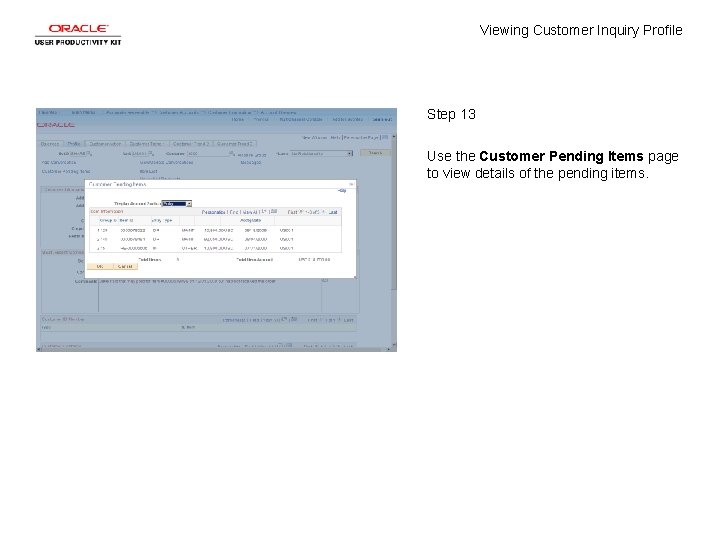
Viewing Customer Inquiry Profile Step 13 Use the Customer Pending Items page to view details of the pending items.
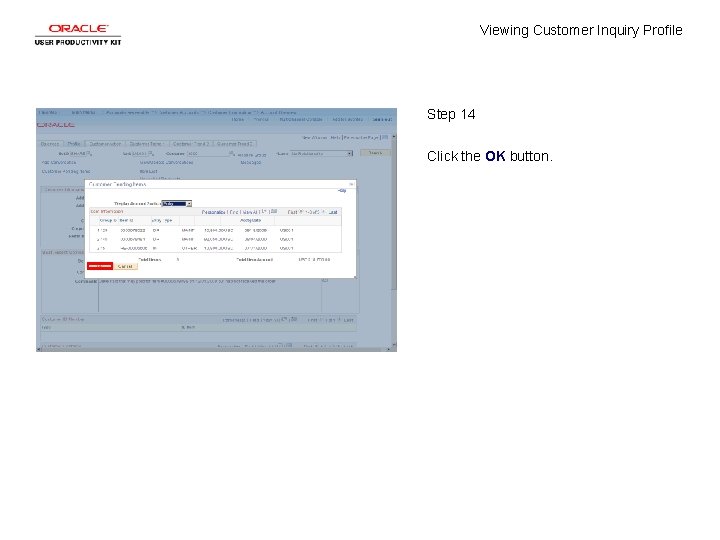
Viewing Customer Inquiry Profile Step 14 Click the OK button.
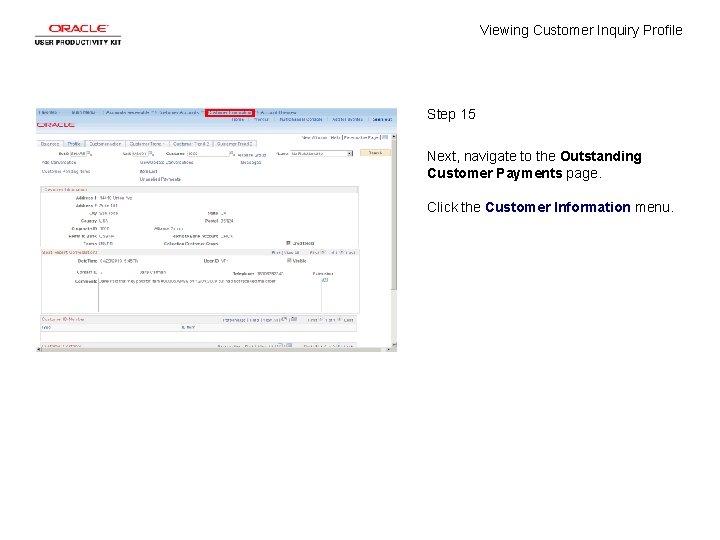
Viewing Customer Inquiry Profile Step 15 Next, navigate to the Outstanding Customer Payments page. Click the Customer Information menu.
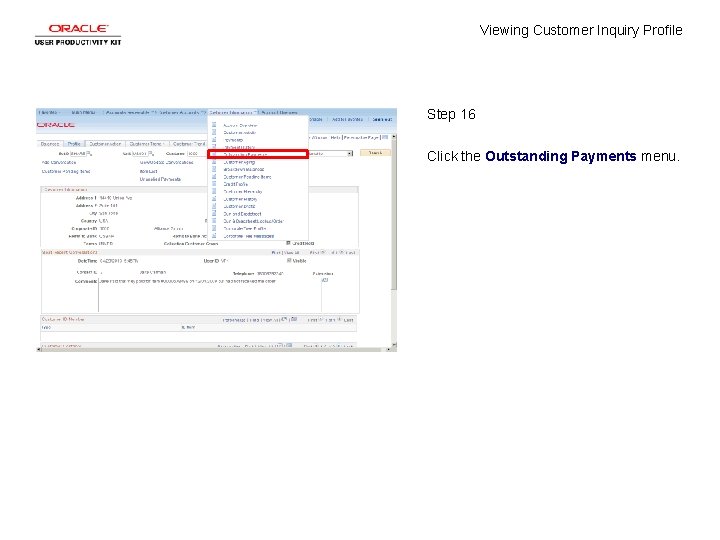
Viewing Customer Inquiry Profile Step 16 Click the Outstanding Payments menu.
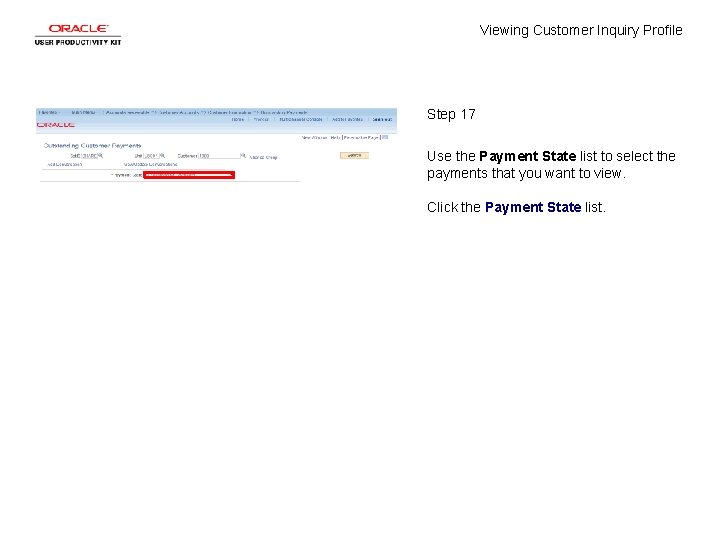
Viewing Customer Inquiry Profile Step 17 Use the Payment State list to select the payments that you want to view. Click the Payment State list.
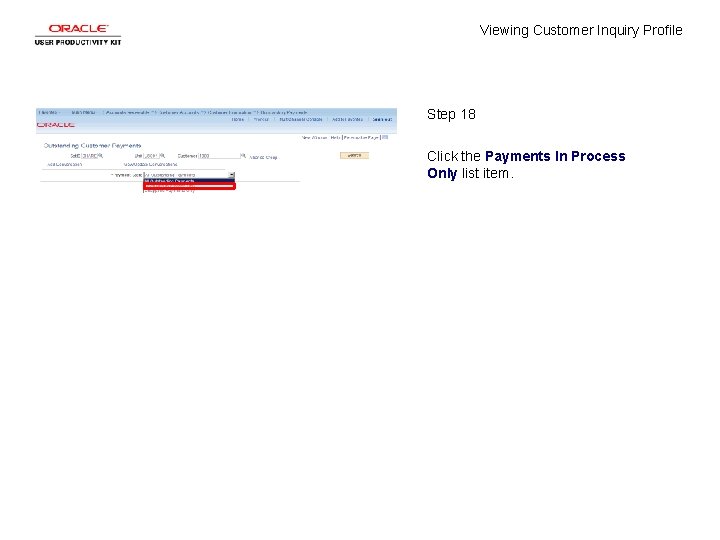
Viewing Customer Inquiry Profile Step 18 Click the Payments In Process Only list item.
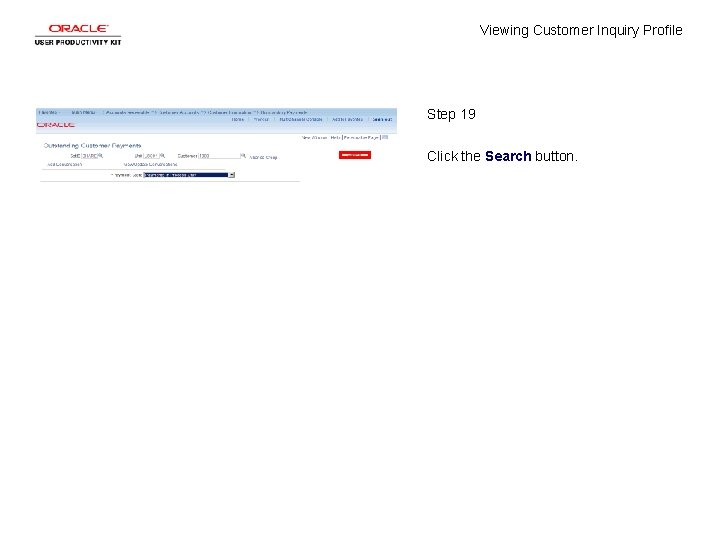
Viewing Customer Inquiry Profile Step 19 Click the Search button.
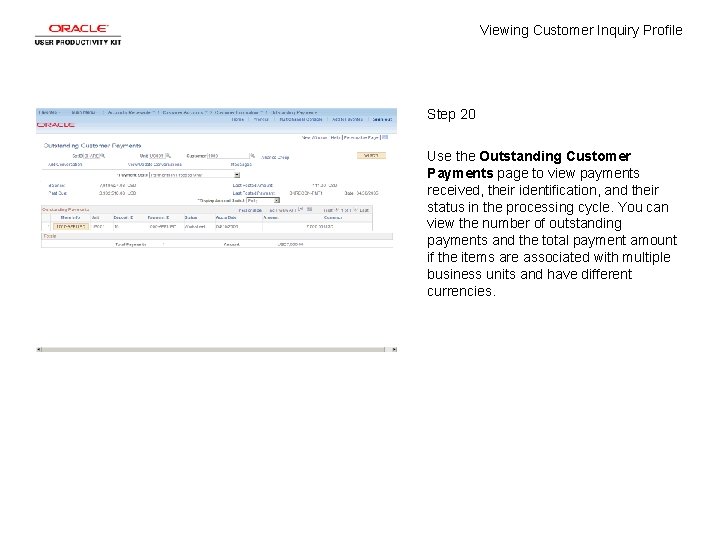
Viewing Customer Inquiry Profile Step 20 Use the Outstanding Customer Payments page to view payments received, their identification, and their status in the processing cycle. You can view the number of outstanding payments and the total payment amount if the items are associated with multiple business units and have different currencies.
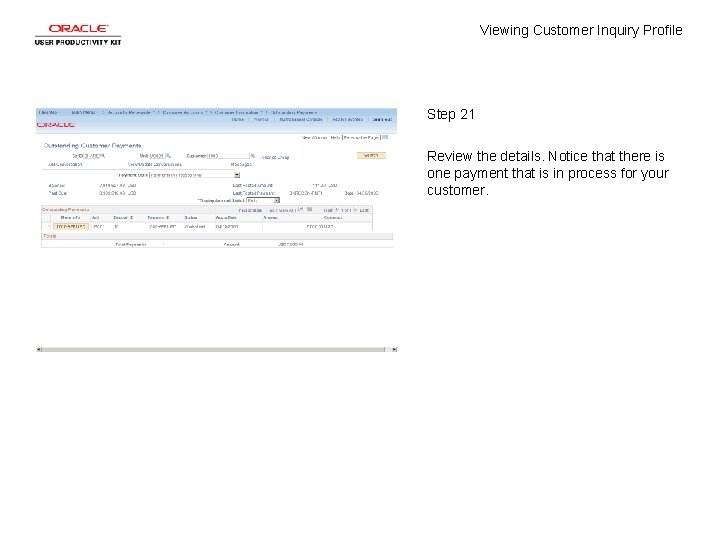
Viewing Customer Inquiry Profile Step 21 Review the details. Notice that there is one payment that is in process for your customer.
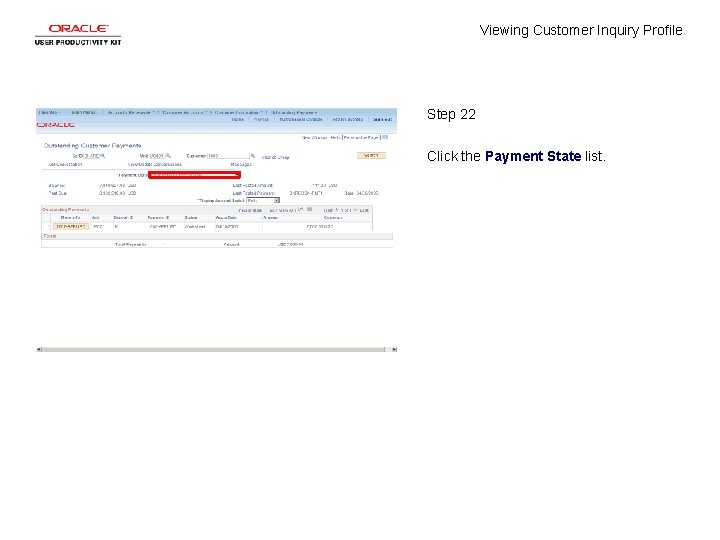
Viewing Customer Inquiry Profile Step 22 Click the Payment State list.
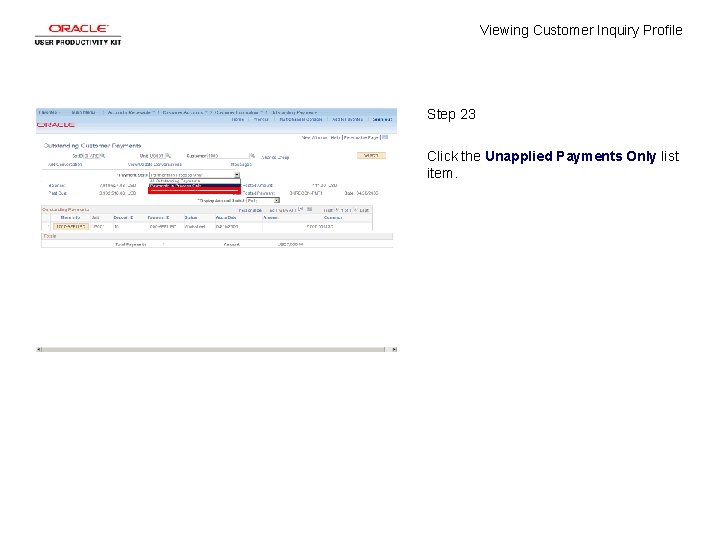
Viewing Customer Inquiry Profile Step 23 Click the Unapplied Payments Only list item.
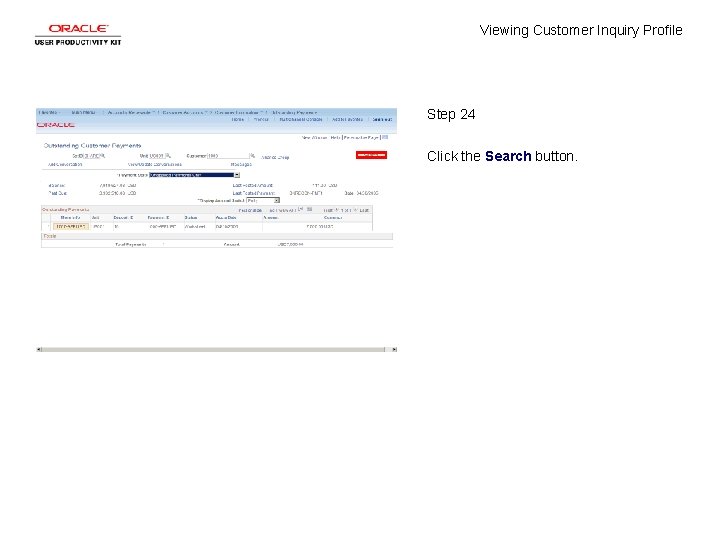
Viewing Customer Inquiry Profile Step 24 Click the Search button.
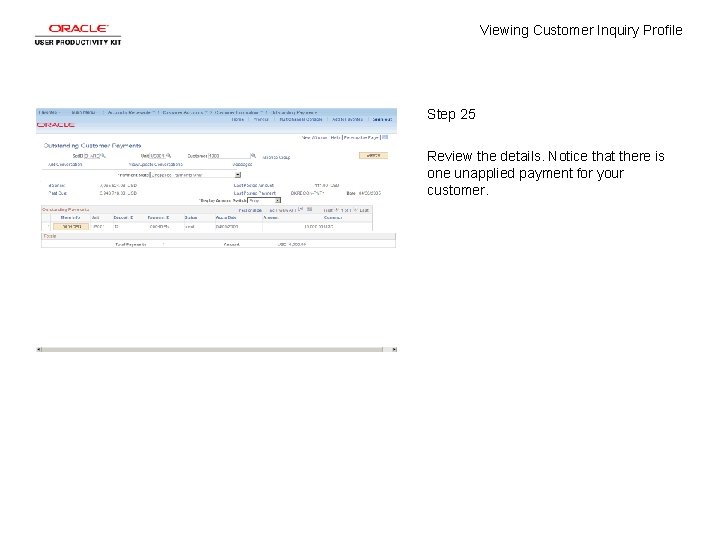
Viewing Customer Inquiry Profile Step 25 Review the details. Notice that there is one unapplied payment for your customer.
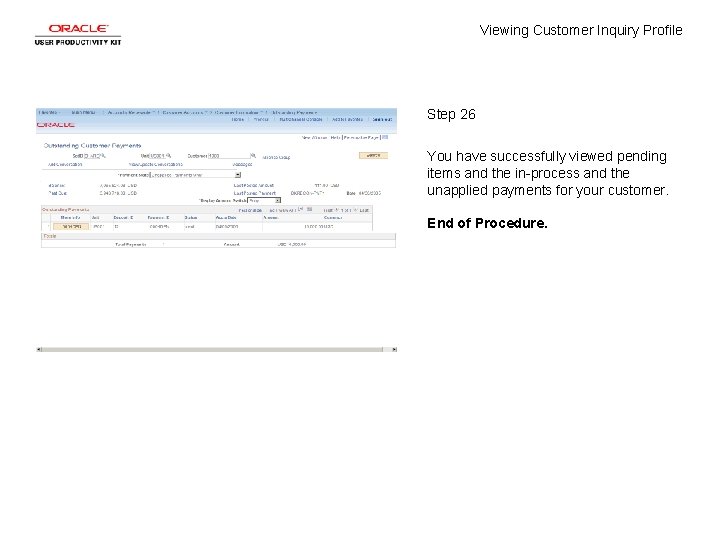
Viewing Customer Inquiry Profile Step 26 You have successfully viewed pending items and the in-process and the unapplied payments for your customer. End of Procedure.
 Viewing transformation pipeline
Viewing transformation pipeline Half view
Half view Define projection in computer graphics
Define projection in computer graphics Thank you for viewing my presentation
Thank you for viewing my presentation Making quick glances to the roadway
Making quick glances to the roadway Viewing coordinate sering juga disebut
Viewing coordinate sering juga disebut Film as text
Film as text Computer graphics chapter 1 ppt
Computer graphics chapter 1 ppt Steps in viewing
Steps in viewing Viewing angel
Viewing angel Even though the banana seemed to change color
Even though the banana seemed to change color Eccentric viewing techniques occupational therapy
Eccentric viewing techniques occupational therapy Interior and exterior clipping in computer graphics
Interior and exterior clipping in computer graphics Normalized device coordinate
Normalized device coordinate Soal dan jawaban grafika komputer
Soal dan jawaban grafika komputer Claim of value definition
Claim of value definition Constant intensity shading
Constant intensity shading For viewing tiny objects in a microscope diffraction is
For viewing tiny objects in a microscope diffraction is What process occurs
What process occurs Pengertian marketing concept
Pengertian marketing concept Real self vs ideal self essay
Real self vs ideal self essay Marketing definition
Marketing definition Order management & customer service relationship concept
Order management & customer service relationship concept Customer relationship management and customer intimacy
Customer relationship management and customer intimacy Customer relationship management and customer intimacy
Customer relationship management and customer intimacy Intimacy
Intimacy Perbedaan customer relation dan customer service
Perbedaan customer relation dan customer service Beyond customer satisfaction
Beyond customer satisfaction Marketing information and customer insights are
Marketing information and customer insights are