VEX Robotics Design System Easy C Drive Code
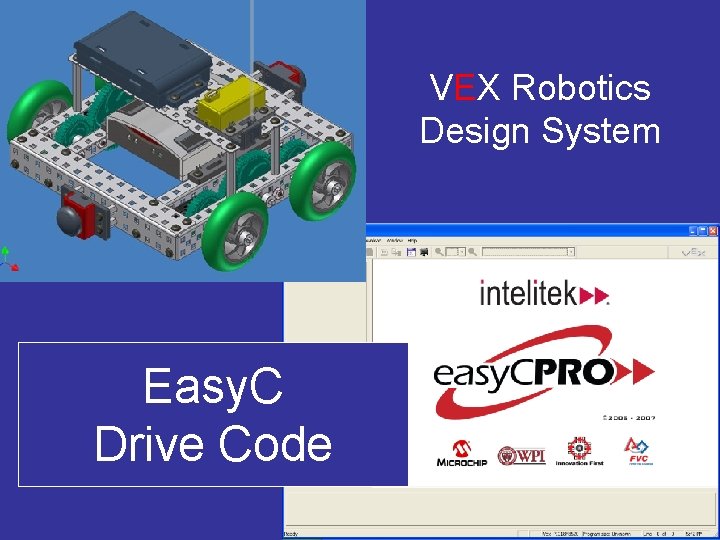
VEX Robotics Design System Easy. C Drive Code J. M. Gabrielse
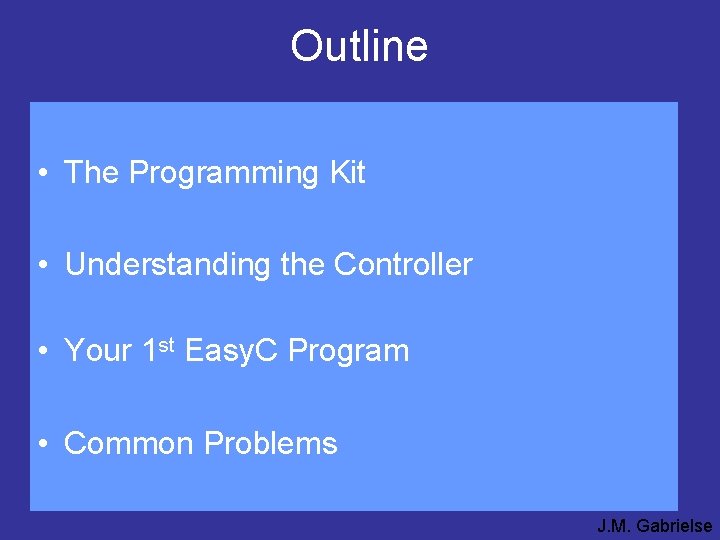
Outline • The Programming Kit • Understanding the Controller • Your 1 st Easy. C Program • Common Problems J. M. Gabrielse

The Programming Kit • Easy. C v 2 • for VEX robots only Easy. C CD • Easy. C Pro is for VEX & 2004 -2009 FRC • USB to serial port adapter USB to serial adapter • really SLOW! • use a serial cable if your computer has a serial port • dongle & telephone cables • for connecting the robot to a computer dongle telephone cable J. M. Gabrielse
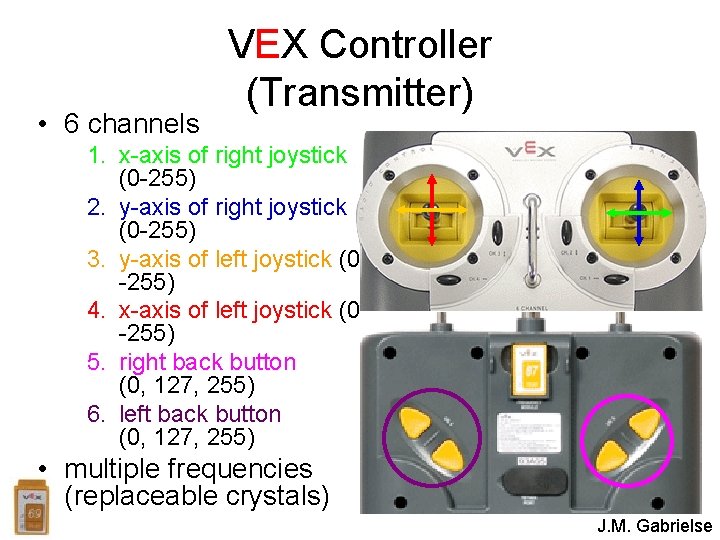
• 6 channels VEX Controller (Transmitter) 1. x-axis of right joystick (0 -255) 2. y-axis of right joystick (0 -255) 3. y-axis of left joystick (0 -255) 4. x-axis of left joystick (0 -255) 5. right back button (0, 127, 255) 6. left back button (0, 127, 255) • multiple frequencies (replaceable crystals) J. M. Gabrielse
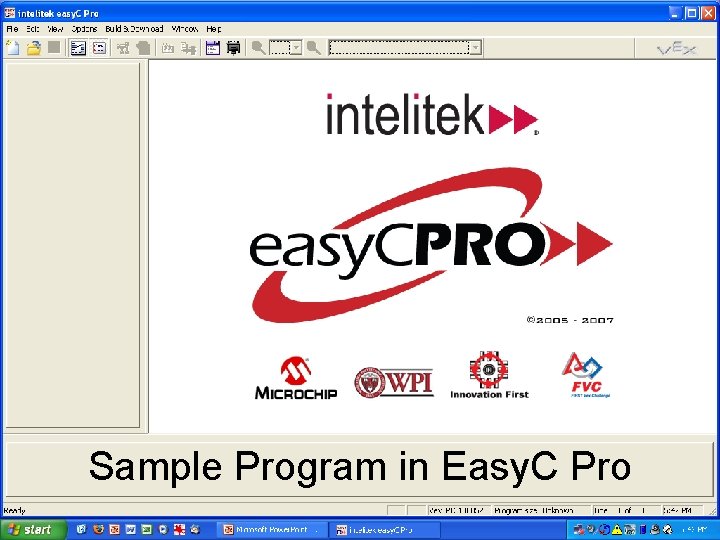
Sample Program in Easy. C Pro J. M. Gabrielse
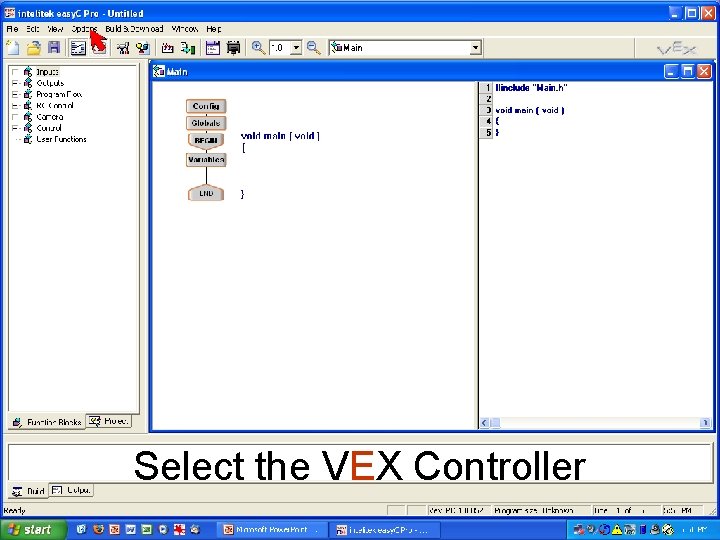
Select the VEX Controller J. M. Gabrielse
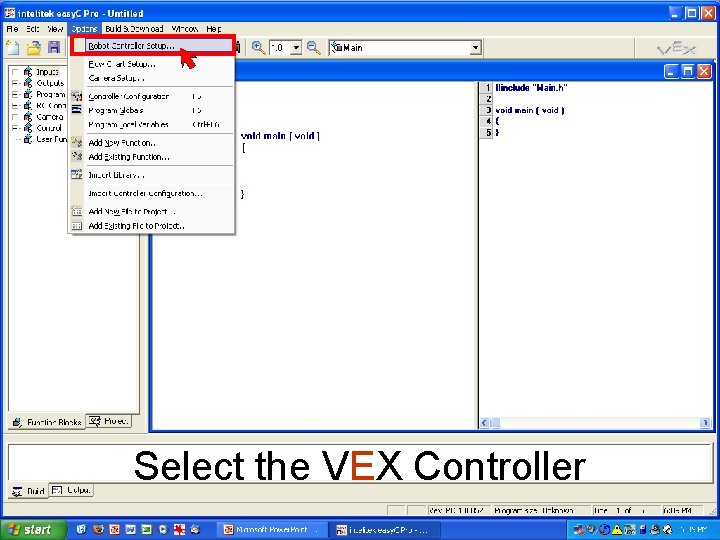
Select the VEX Controller J. M. Gabrielse
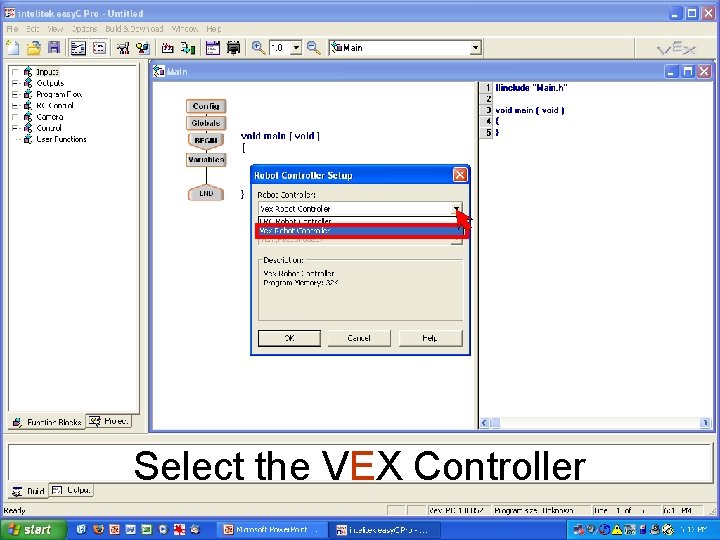
Select the VEX Controller J. M. Gabrielse
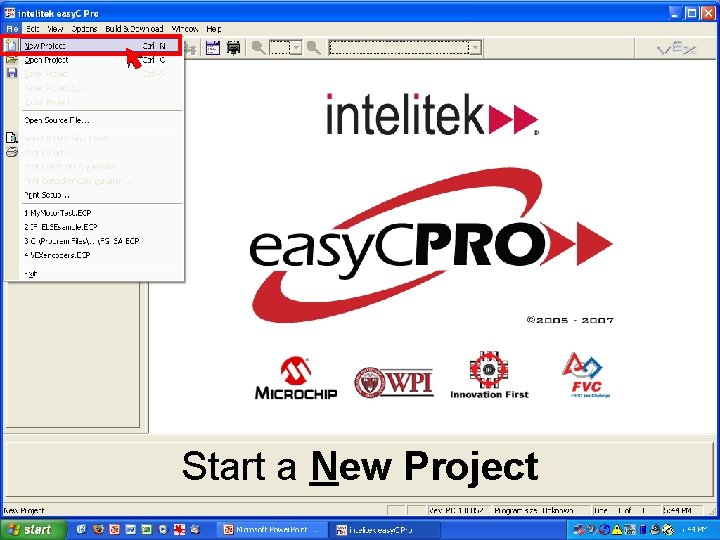
Start a New Project J. M. Gabrielse
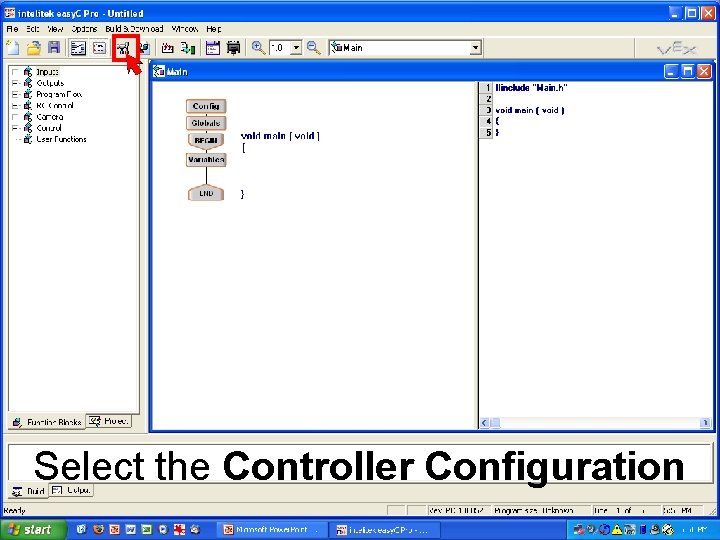
Select the Controller Configuration J. M. Gabrielse
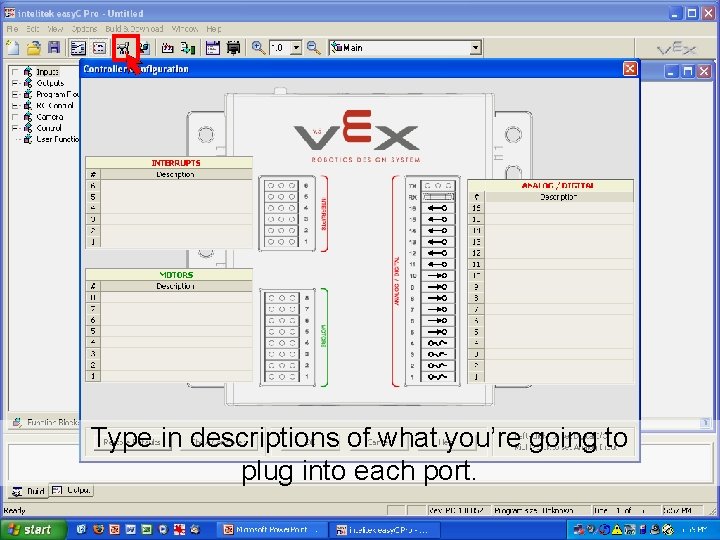
Type in descriptions of what you’re going to plug into each port. J. M. Gabrielse
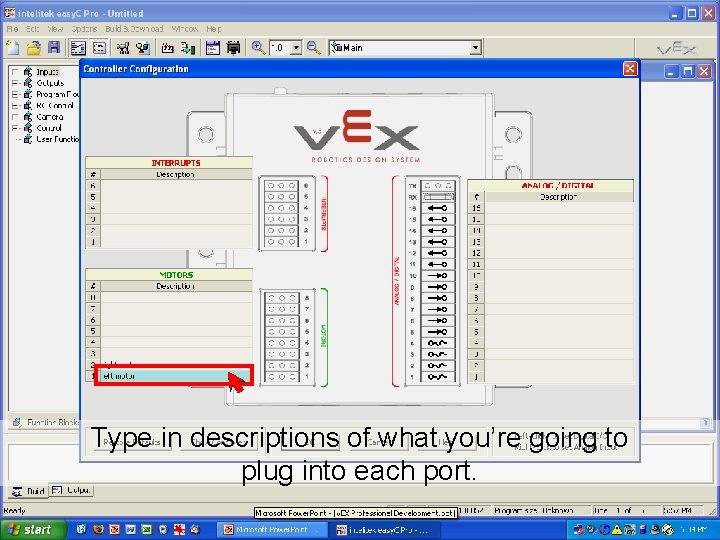
Type in descriptions of what you’re going to plug into each port. J. M. Gabrielse
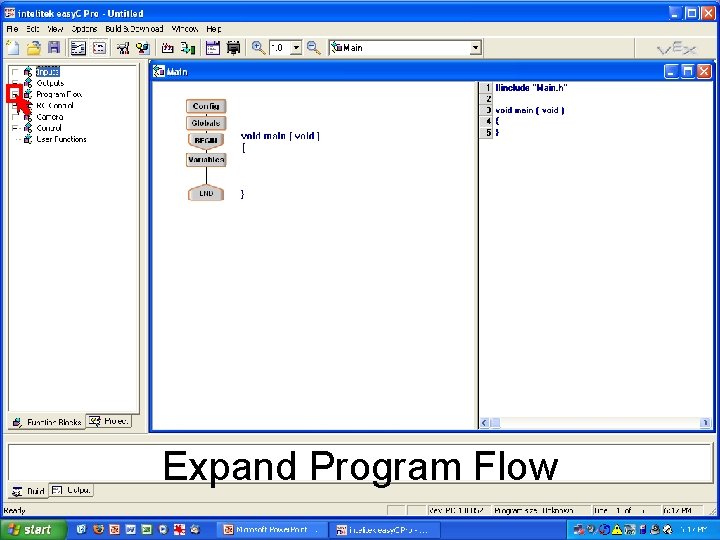
Expand Program Flow J. M. Gabrielse
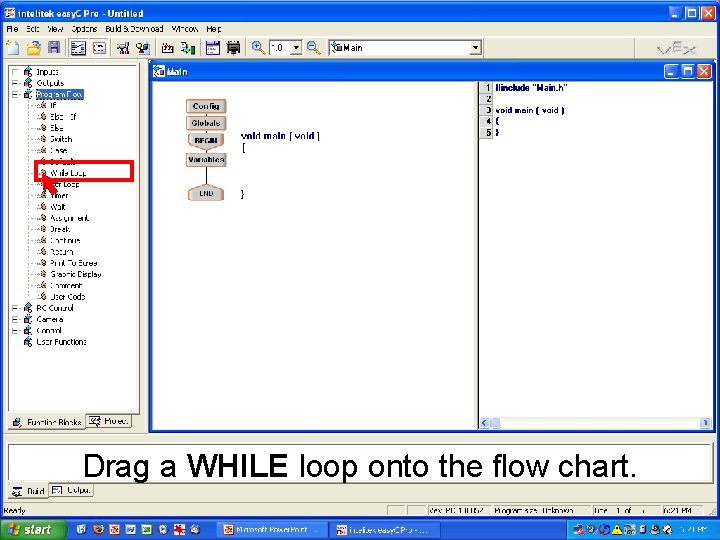
Drag a WHILE loop onto the flow chart. J. M. Gabrielse
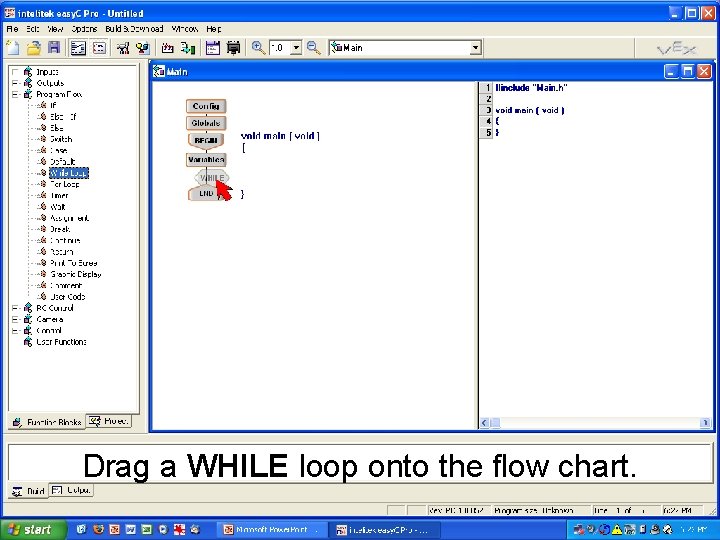
Drag a WHILE loop onto the flow chart. J. M. Gabrielse
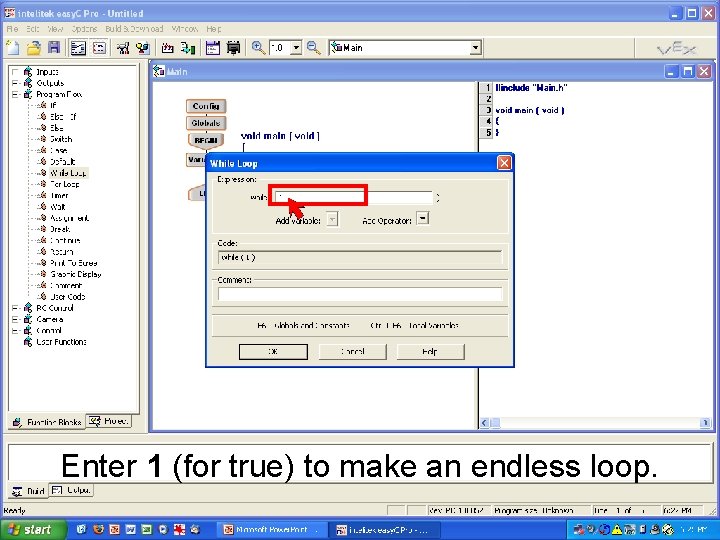
Enter 1 (for true) to make an endless loop. J. M. Gabrielse
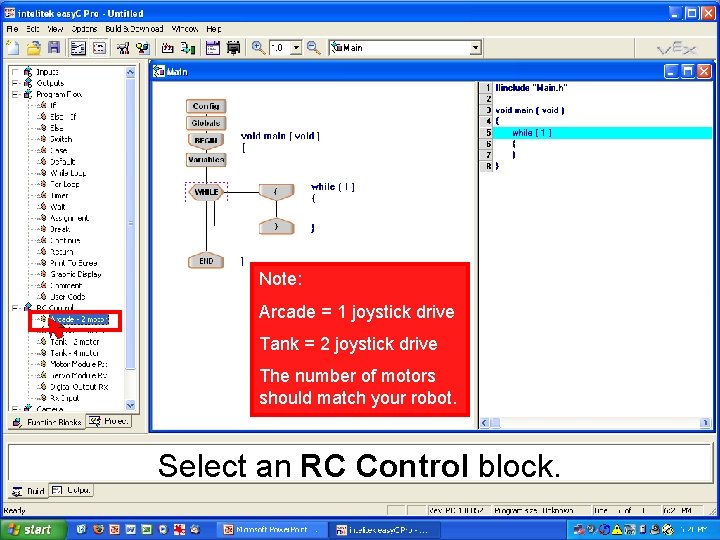
Note: Arcade = 1 joystick drive Tank = 2 joystick drive The number of motors should match your robot. Select an RC Control block. J. M. Gabrielse
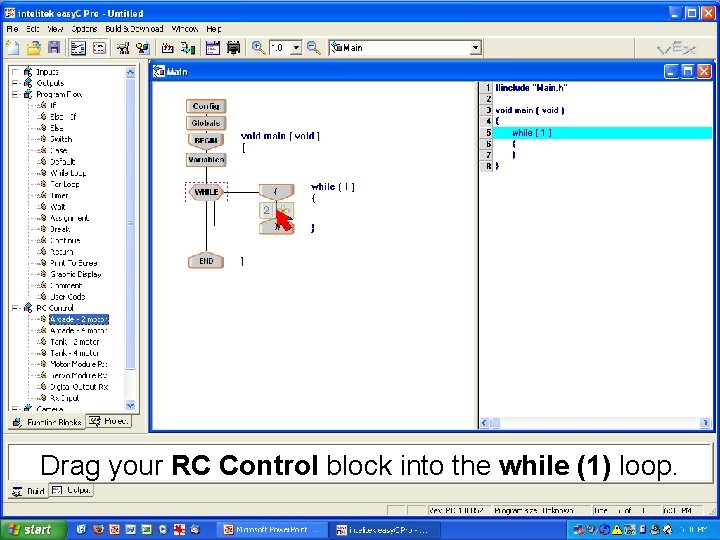
Drag your RC Control block into the while (1) loop. J. M. Gabrielse
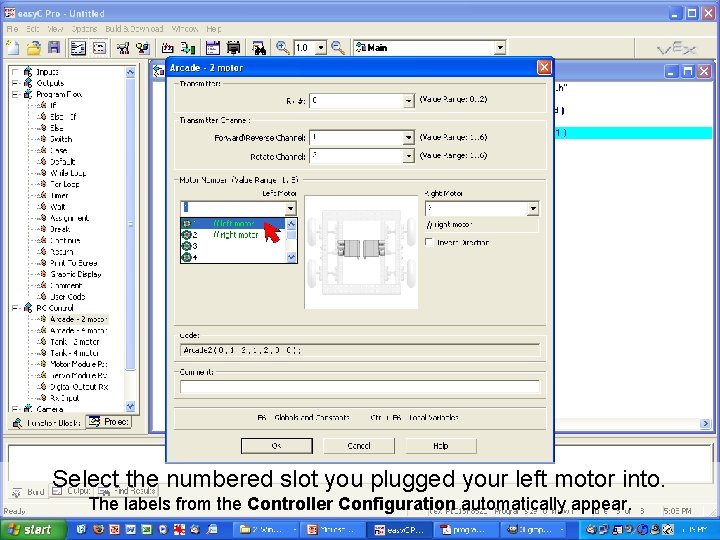
Select the numbered slot you plugged your left motor into. The labels from the Controller Configuration automatically appear. J. M. Gabrielse
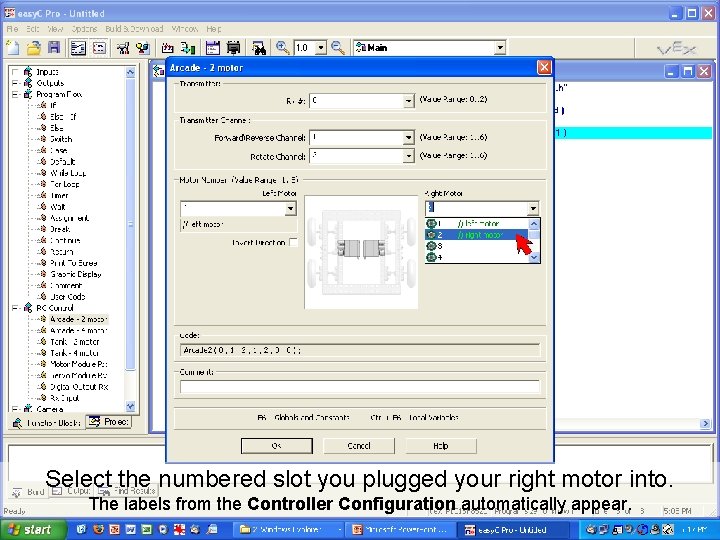
Select the numbered slot you plugged your right motor into. The labels from the Controller Configuration automatically appear. J. M. Gabrielse
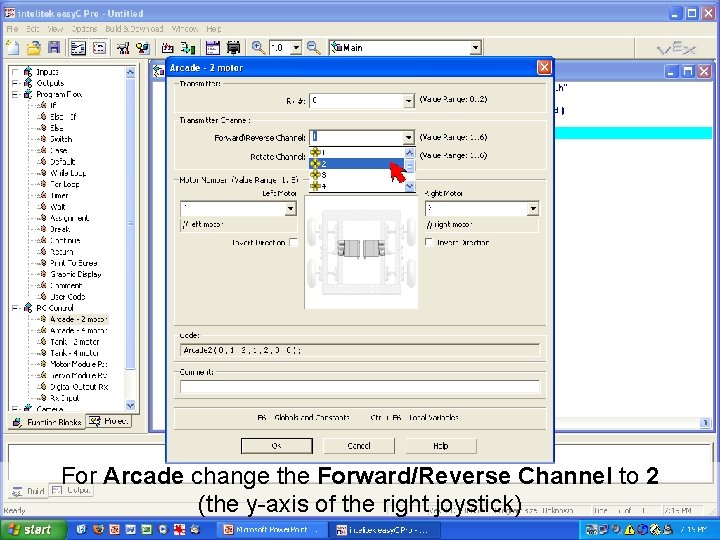
For Arcade change the Forward/Reverse Channel to 2 (the y-axis of the right joystick) J. M. Gabrielse
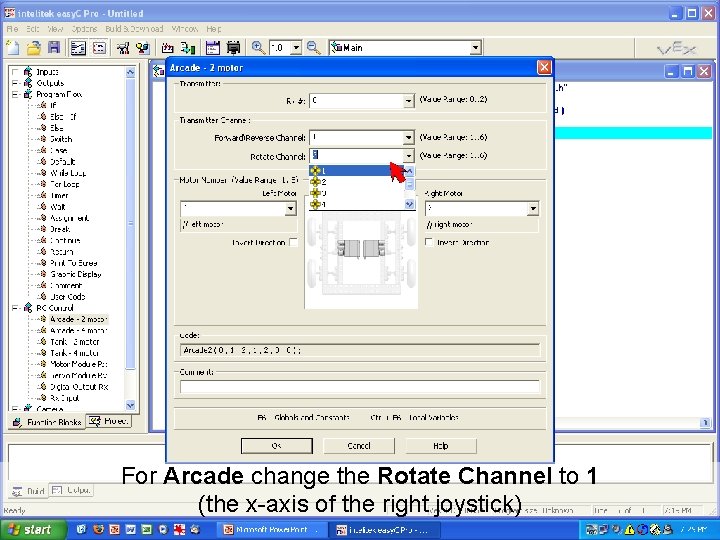
For Arcade change the Rotate Channel to 1 (the x-axis of the right joystick) J. M. Gabrielse
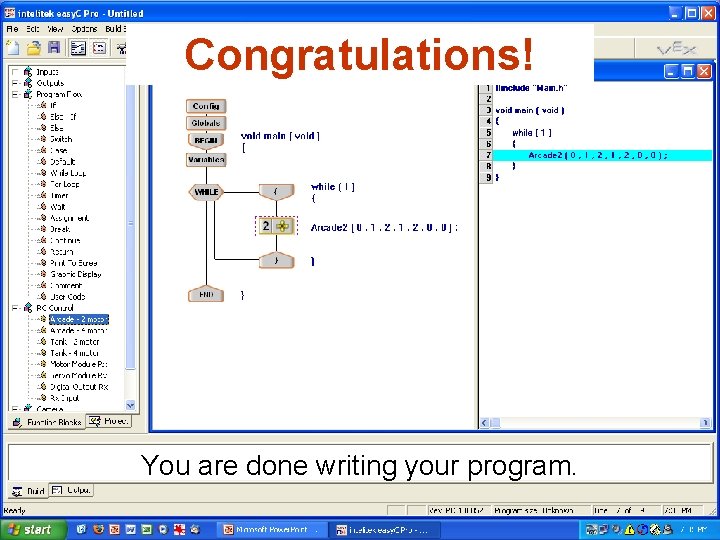
Congratulations! You are done writing your program. J. M. Gabrielse
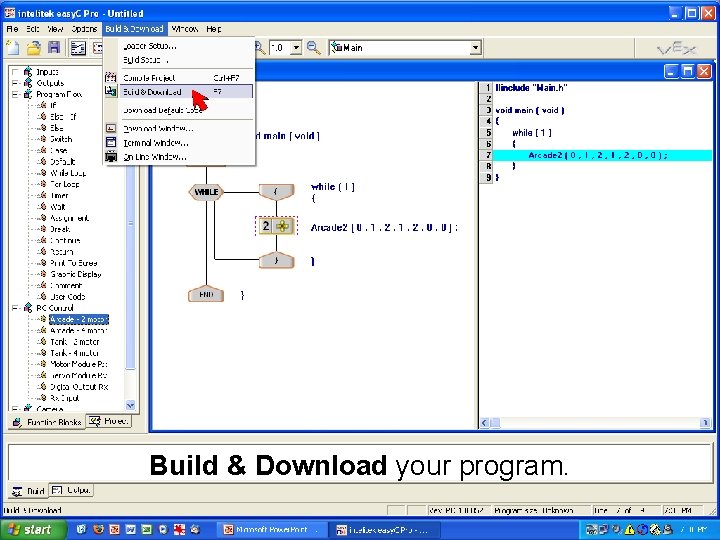
Build & Download your program. J. M. Gabrielse
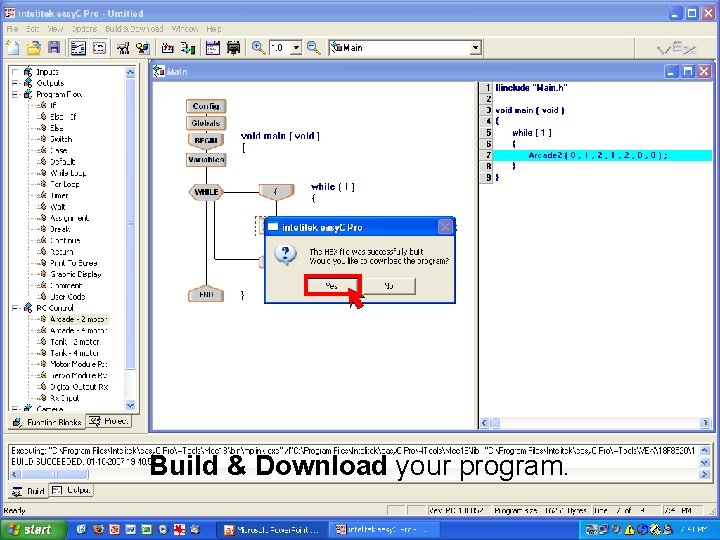
Build & Download your program. J. M. Gabrielse
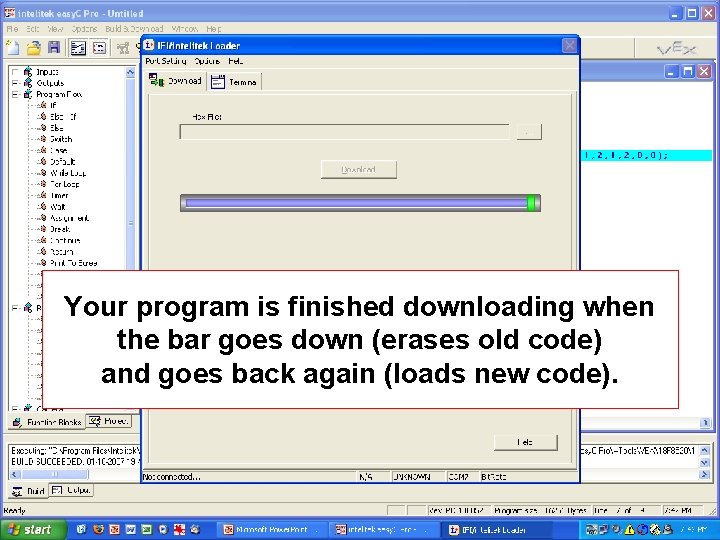
Your program is finished downloading when the bar goes down (erases old code) and goes back again (loads new code). J. M. Gabrielse
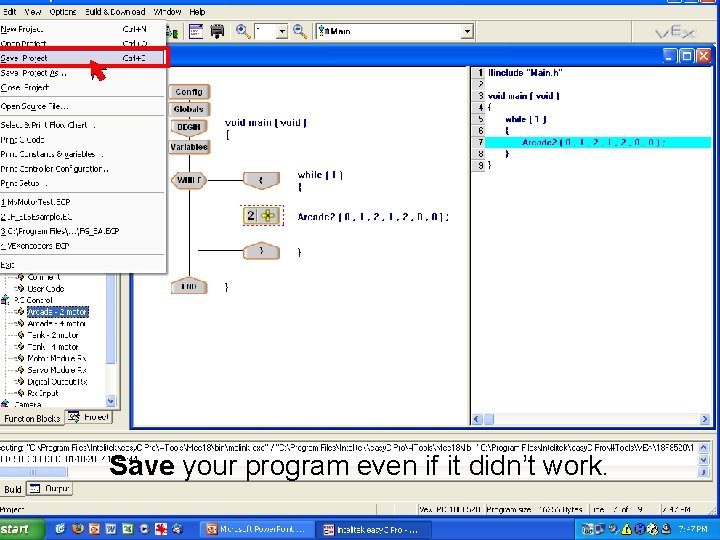
Save your program even if it didn’t work. J. M. Gabrielse
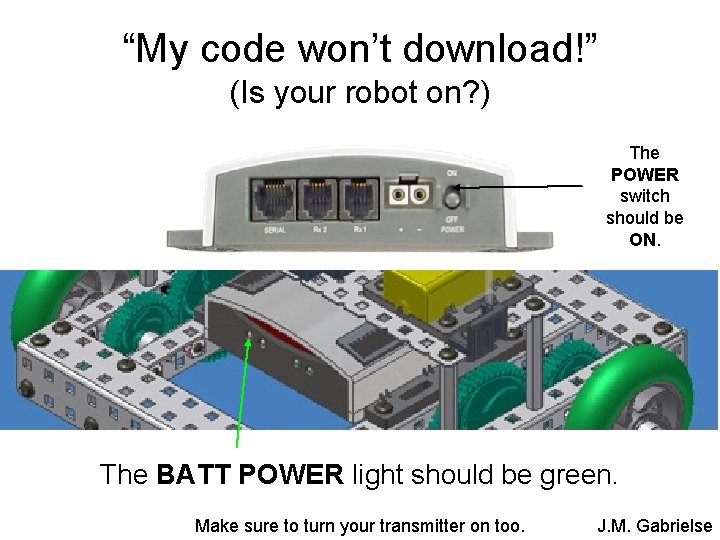
“My code won’t download!” (Is your robot on? ) The POWER switch should be ON. The BATT POWER light should be green. Make sure to turn your transmitter on too. J. M. Gabrielse

“My code won’t download!” (Did you use a fresh battery? ) robot battery charging station controller battery mounting straps What color is the BATT POWER light on the controller? • green: okay battery • red: dead battery J. M. Gabrielse
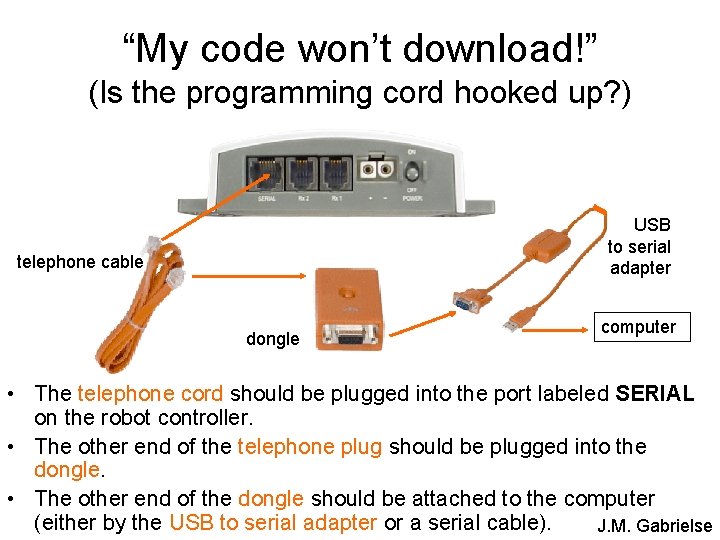
“My code won’t download!” (Is the programming cord hooked up? ) USB to serial adapter telephone cable dongle computer • The telephone cord should be plugged into the port labeled SERIAL on the robot controller. • The other end of the telephone plug should be plugged into the dongle. • The other end of the dongle should be attached to the computer (either by the USB to serial adapter or a serial cable). J. M. Gabrielse
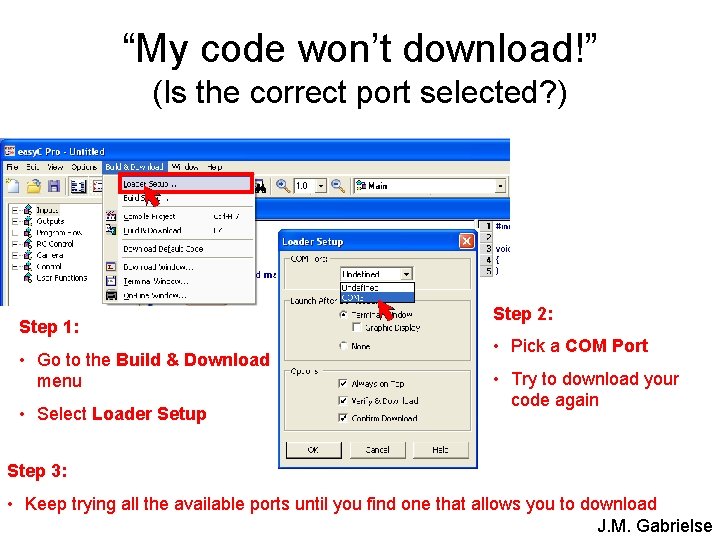
“My code won’t download!” (Is the correct port selected? ) Step 1: • Go to the Build & Download menu • Select Loader Setup Step 2: • Pick a COM Port • Try to download your code again Step 3: • Keep trying all the available ports until you find one that allows you to download J. M. Gabrielse
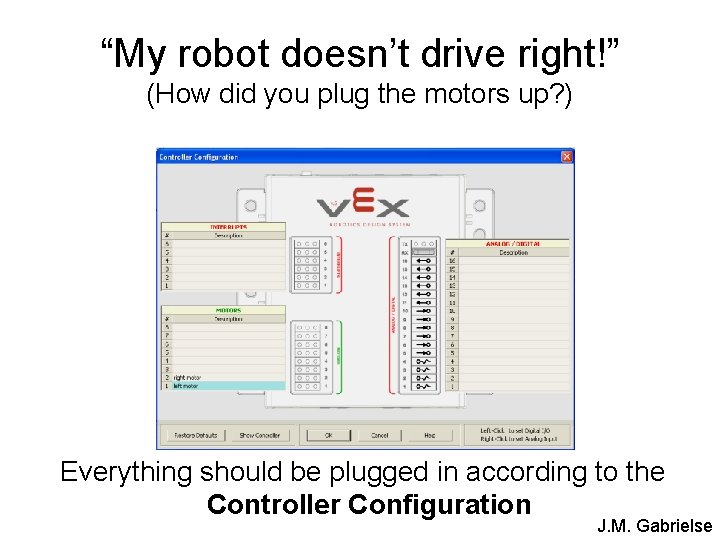
“My robot doesn’t drive right!” (How did you plug the motors up? ) Everything should be plugged in according to the Controller Configuration J. M. Gabrielse
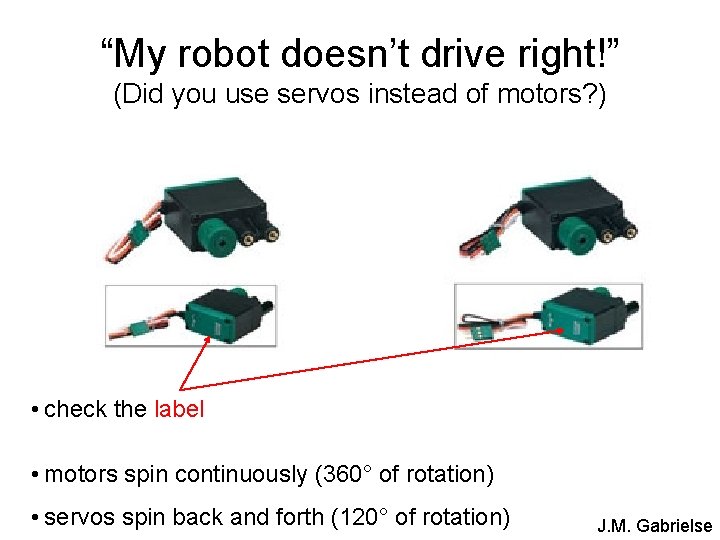
“My robot doesn’t drive right!” (Did you use servos instead of motors? ) • check the label • motors spin continuously (360° of rotation) • servos spin back and forth (120° of rotation) J. M. Gabrielse
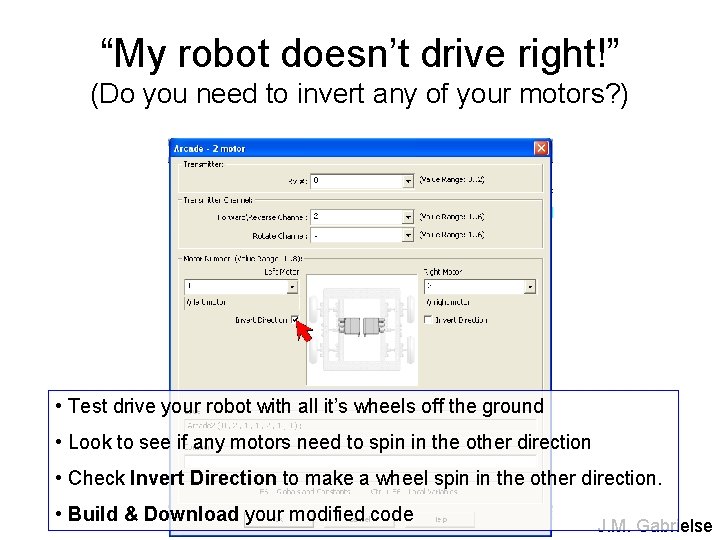
“My robot doesn’t drive right!” (Do you need to invert any of your motors? ) • Test drive your robot with all it’s wheels off the ground • Look to see if any motors need to spin in the other direction • Check Invert Direction to make a wheel spin in the other direction. • Build & Download your modified code J. M. Gabrielse
- Slides: 34