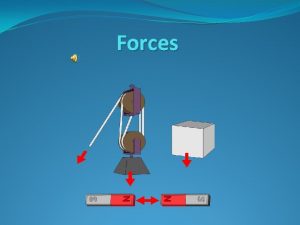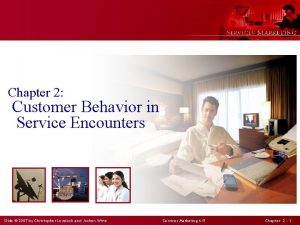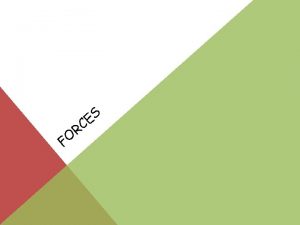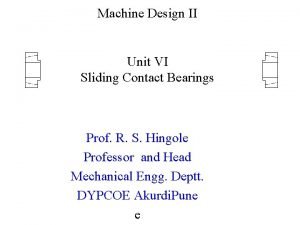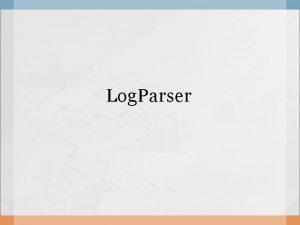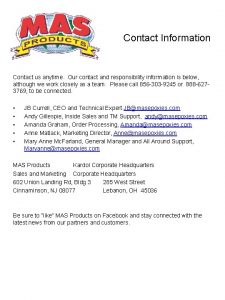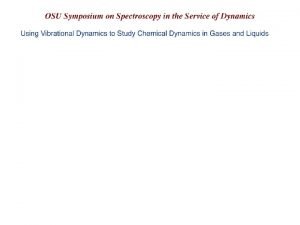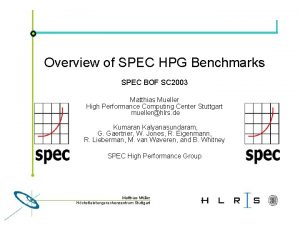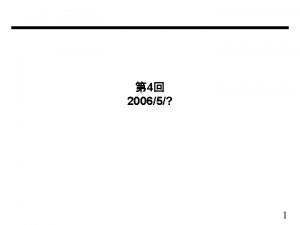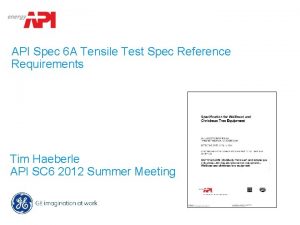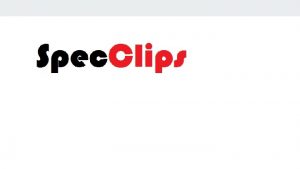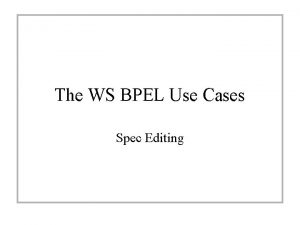Vetra Spec Vetra Spec ID General Contact Log
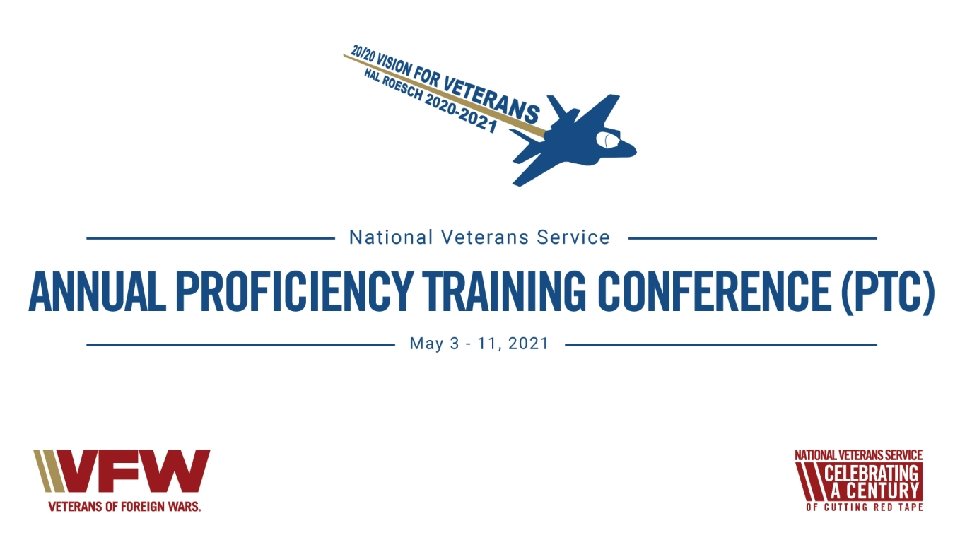
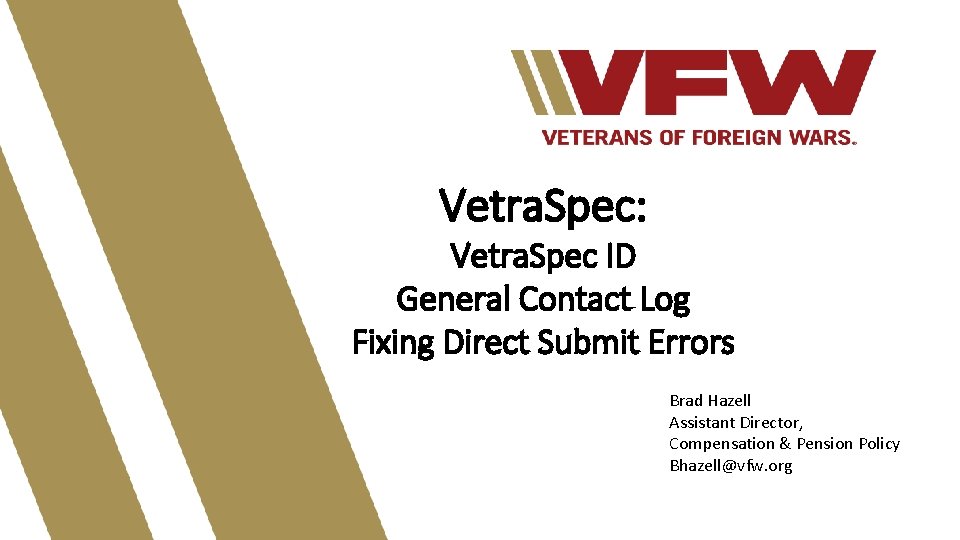
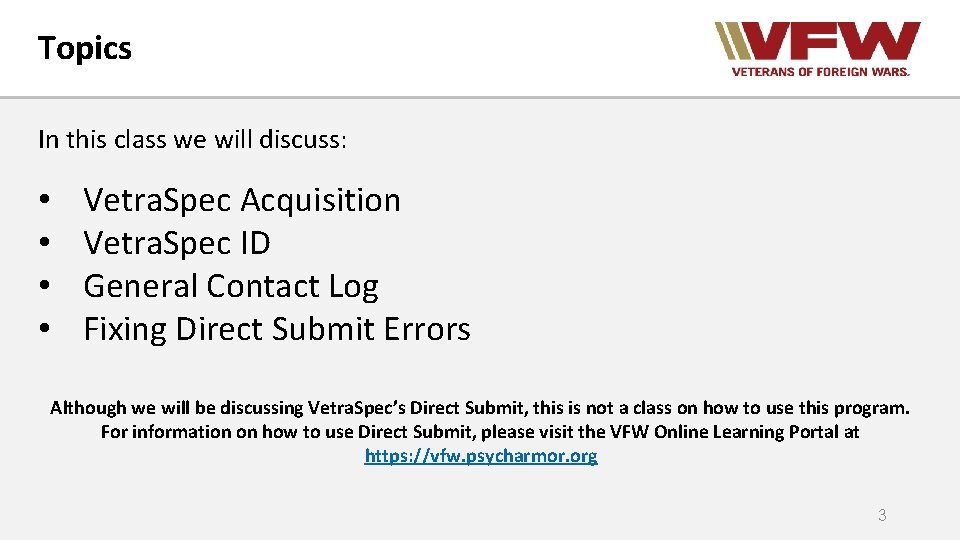
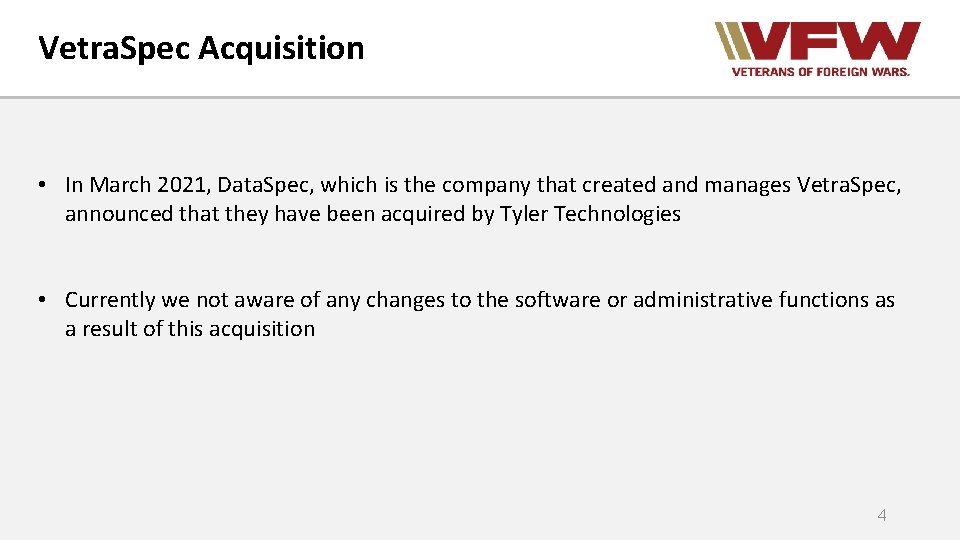
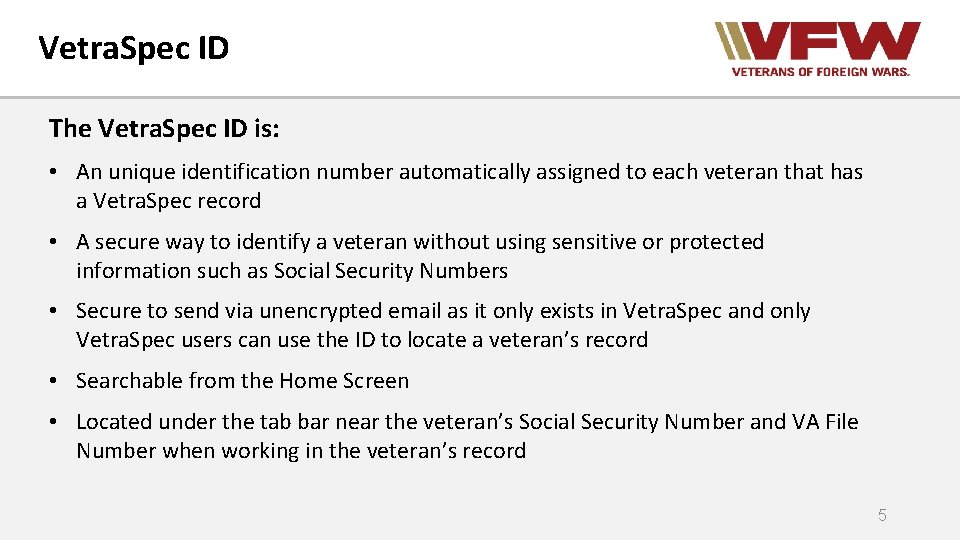
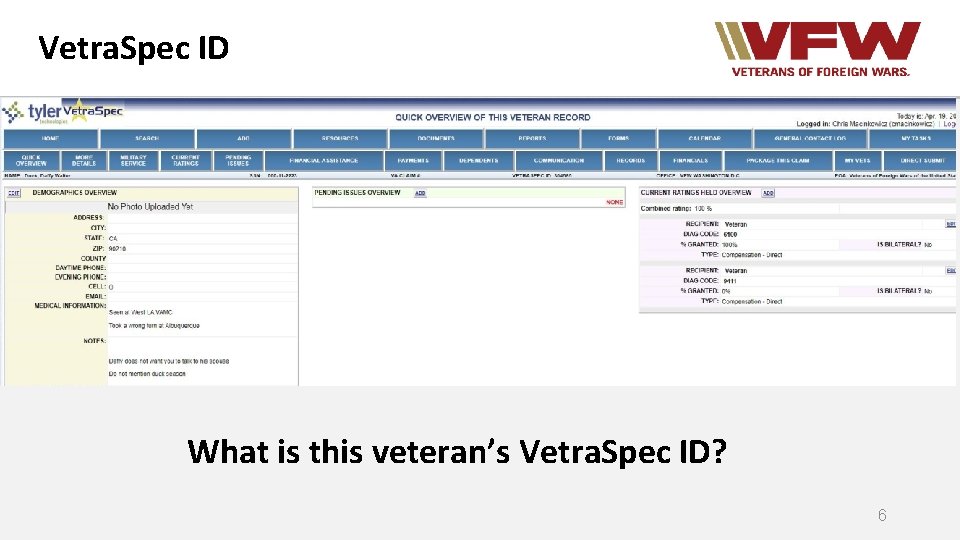

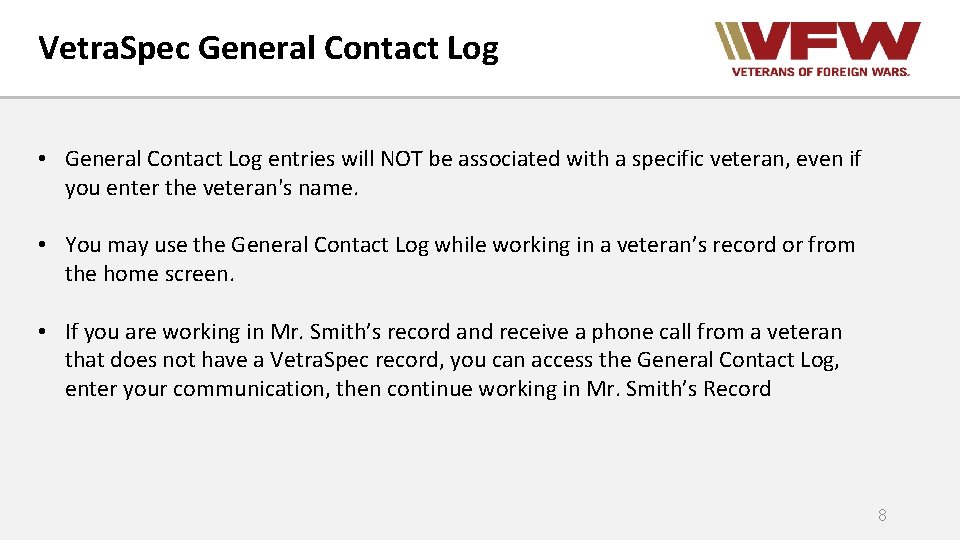
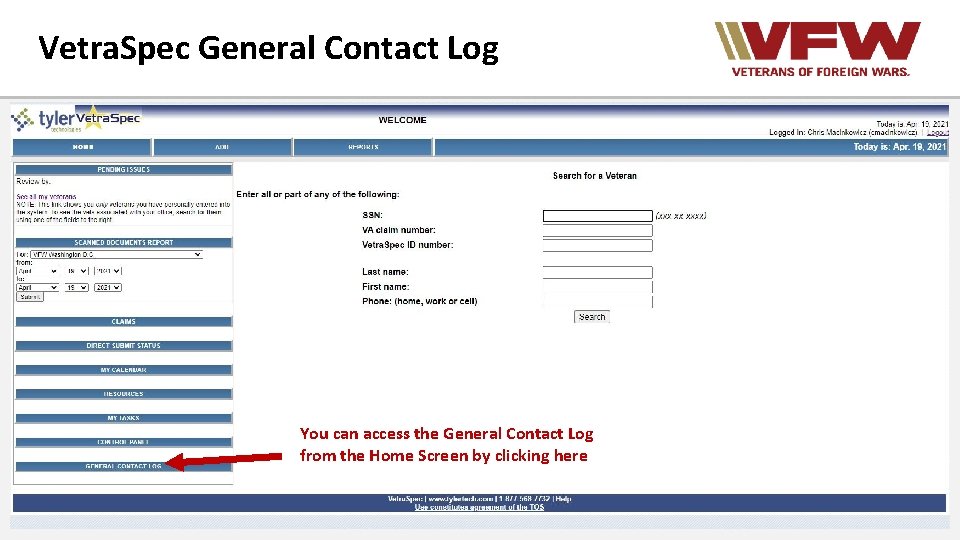
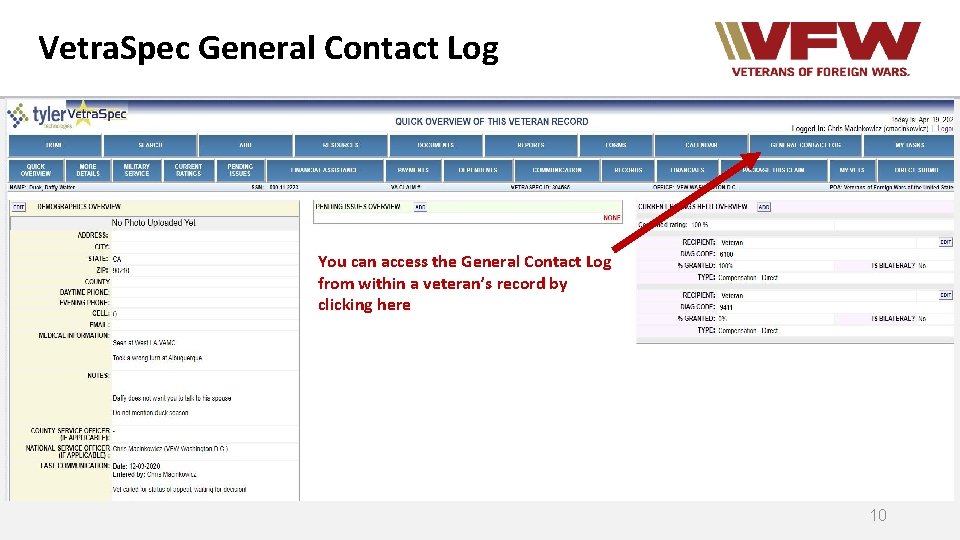
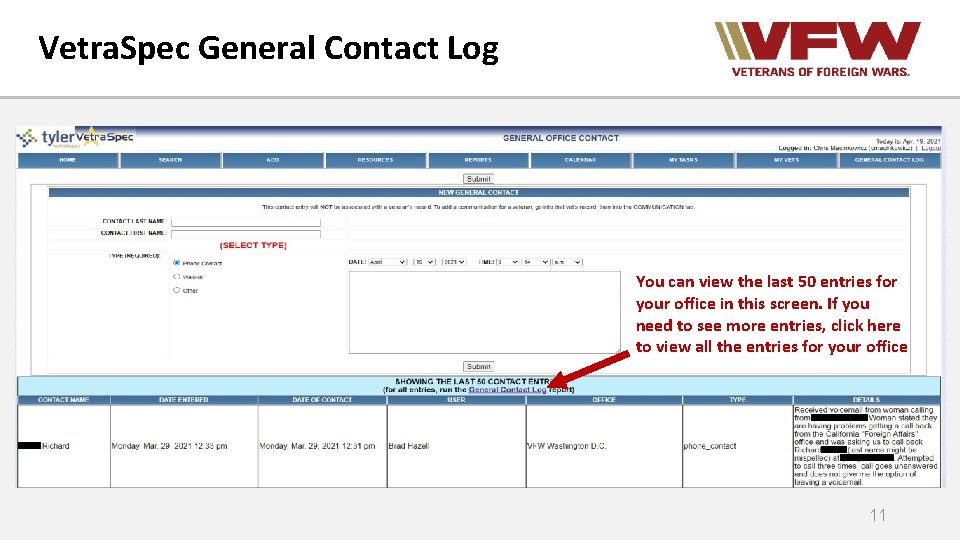
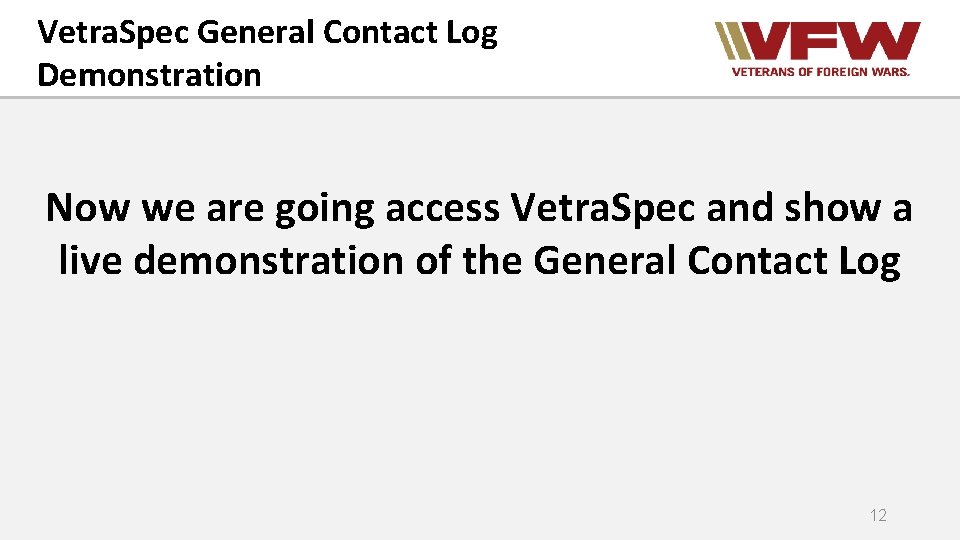
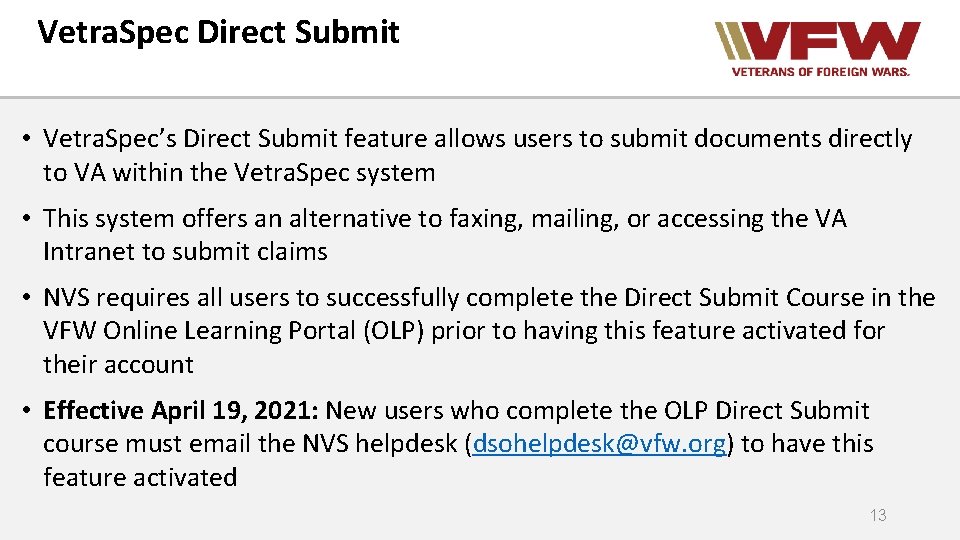

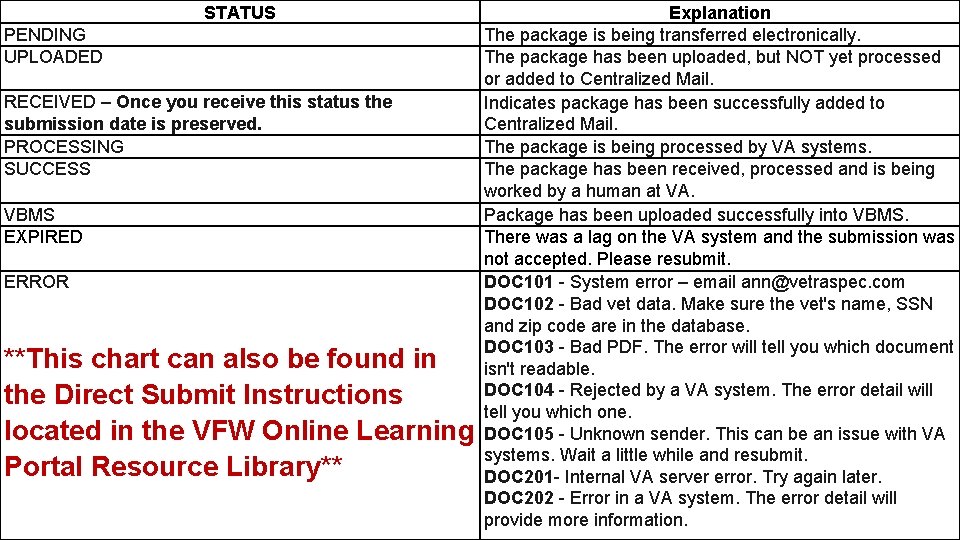
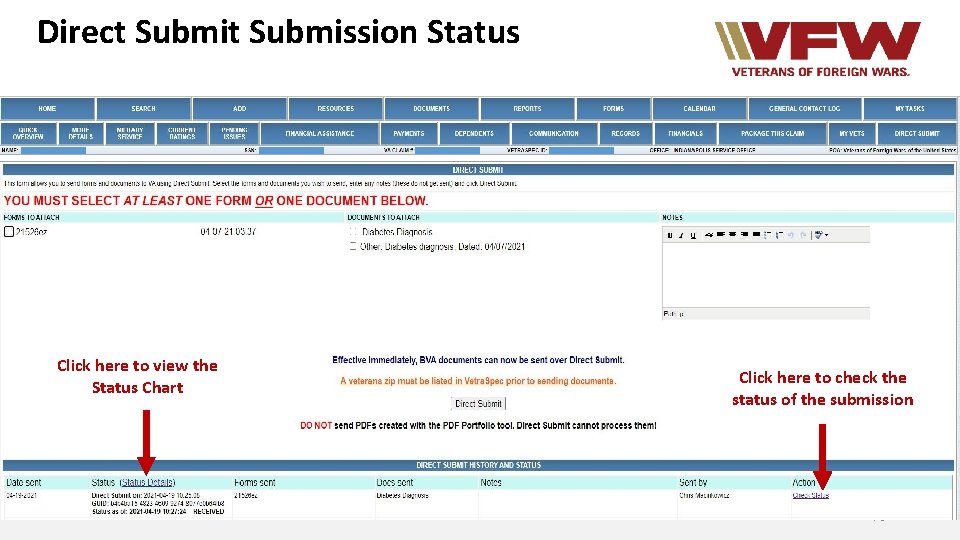
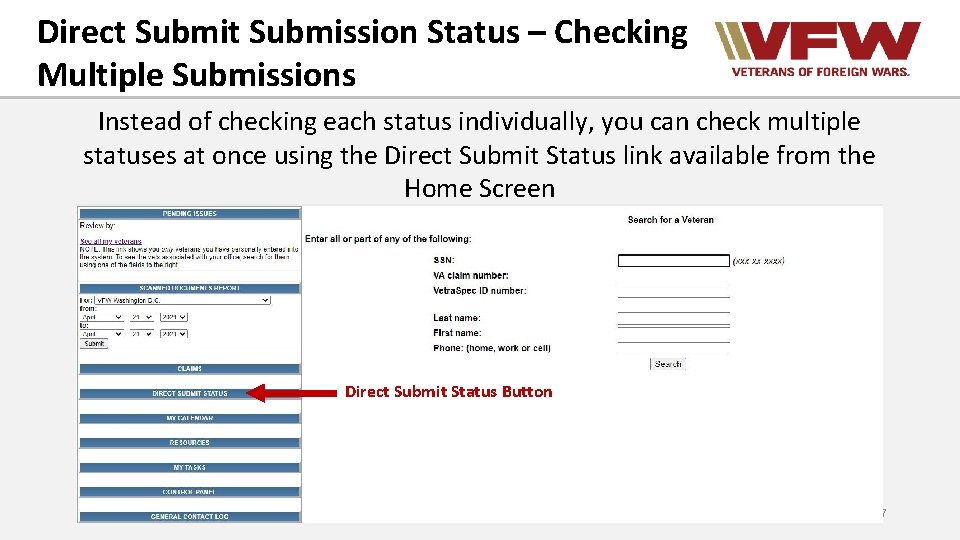
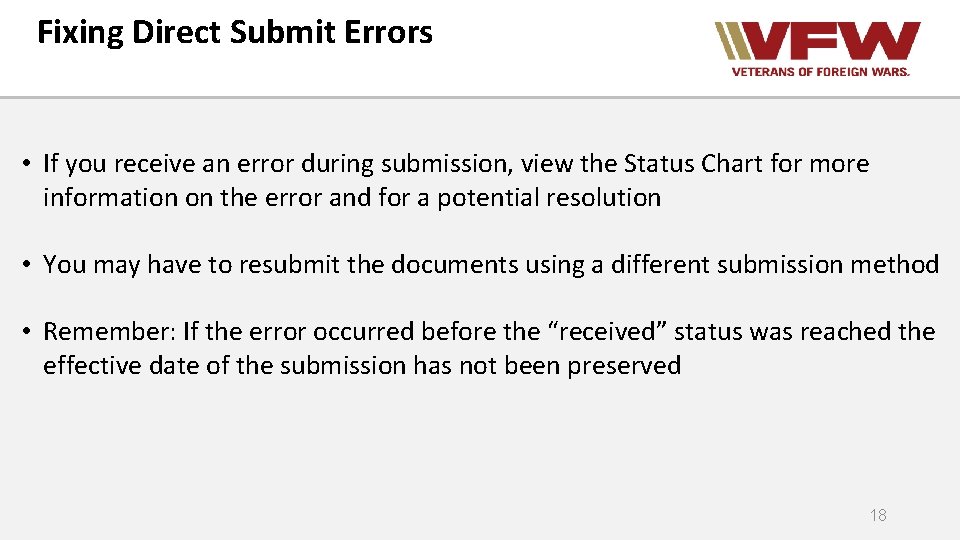
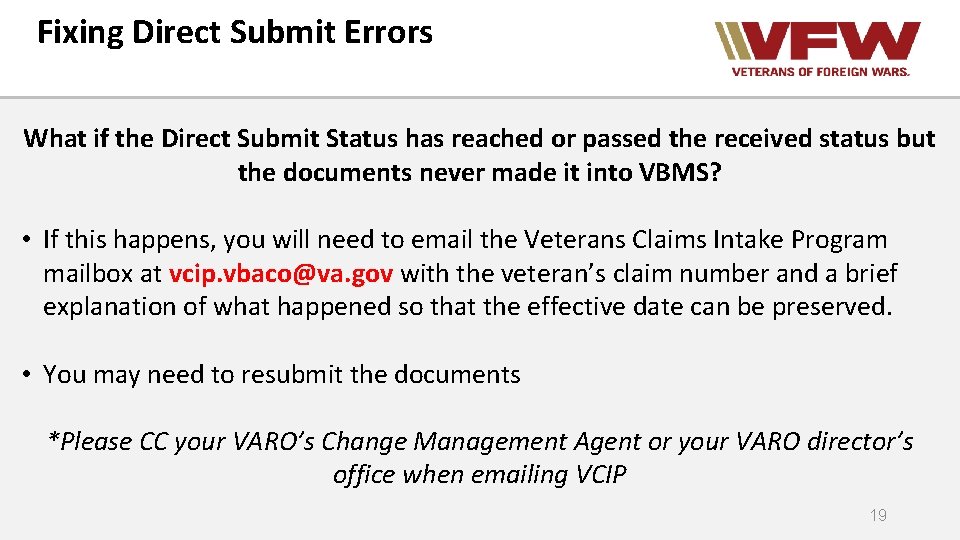

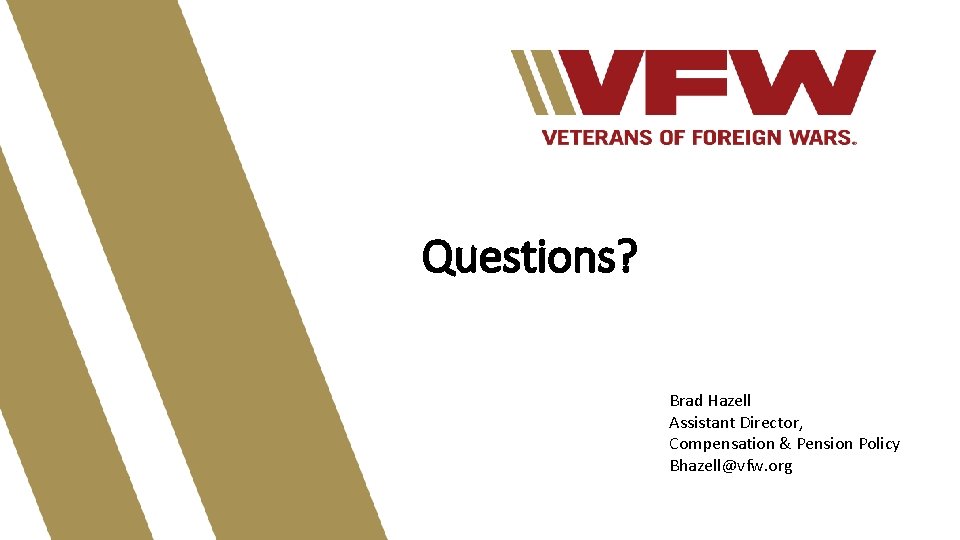
- Slides: 21
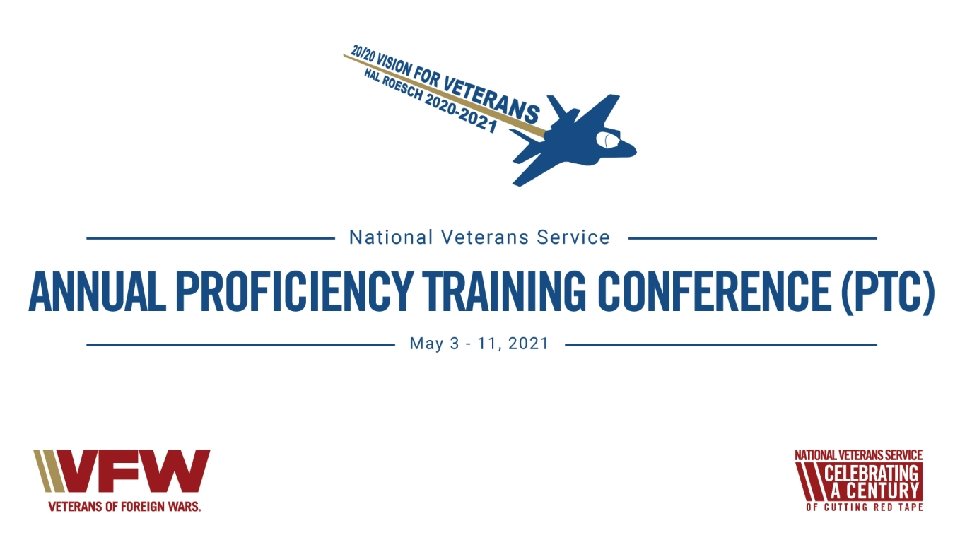
Vetra. Spec: Vetra. Spec ID General Contact Log Fixing Direct Submit Errors Brad Hazell Assistant Director, Compensation & Pension Policy Bhazell@vfw. org
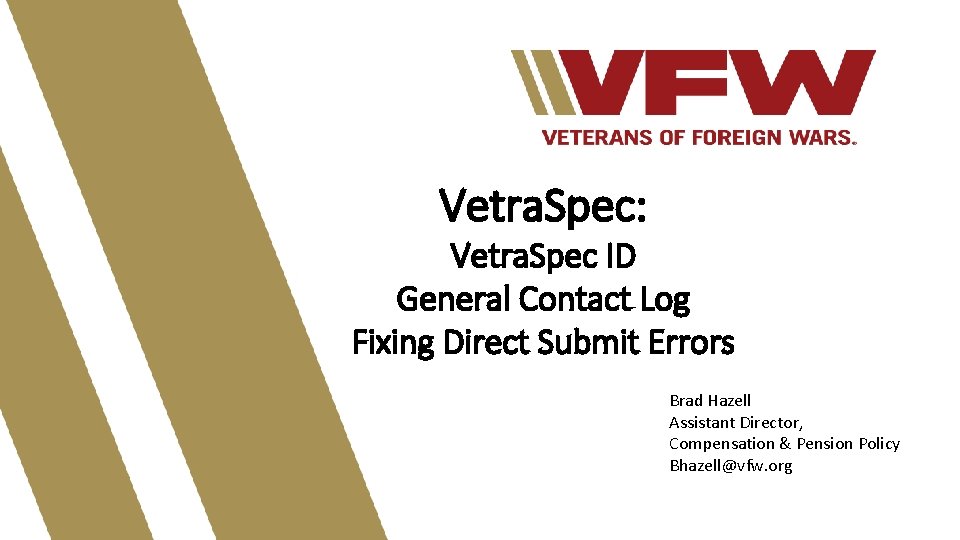
Vetra. Spec: Vetra. Spec ID General Contact Log Fixing Direct Submit Errors Brad Hazell Assistant Director, Compensation & Pension Policy Bhazell@vfw. org
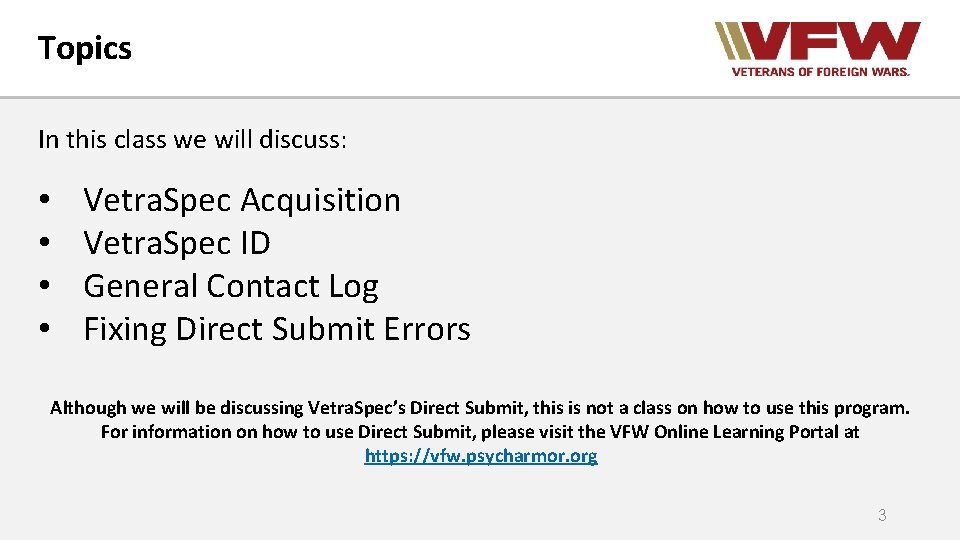
Topics In this class we will discuss: • • Vetra. Spec Acquisition Vetra. Spec ID General Contact Log Fixing Direct Submit Errors Although we will be discussing Vetra. Spec’s Direct Submit, this is not a class on how to use this program. For information on how to use Direct Submit, please visit the VFW Online Learning Portal at https: //vfw. psycharmor. org 3
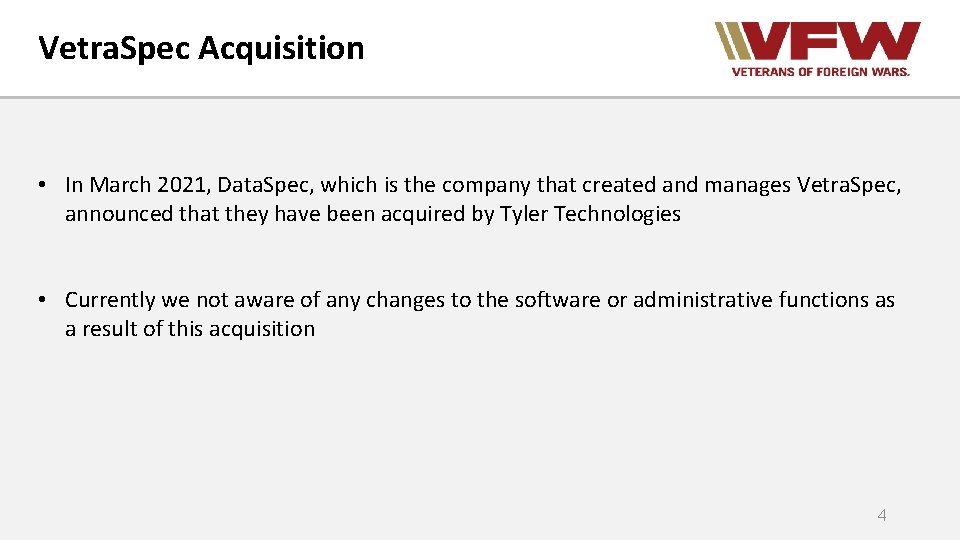
Vetra. Spec Acquisition • In March 2021, Data. Spec, which is the company that created and manages Vetra. Spec, announced that they have been acquired by Tyler Technologies • Currently we not aware of any changes to the software or administrative functions as a result of this acquisition 4
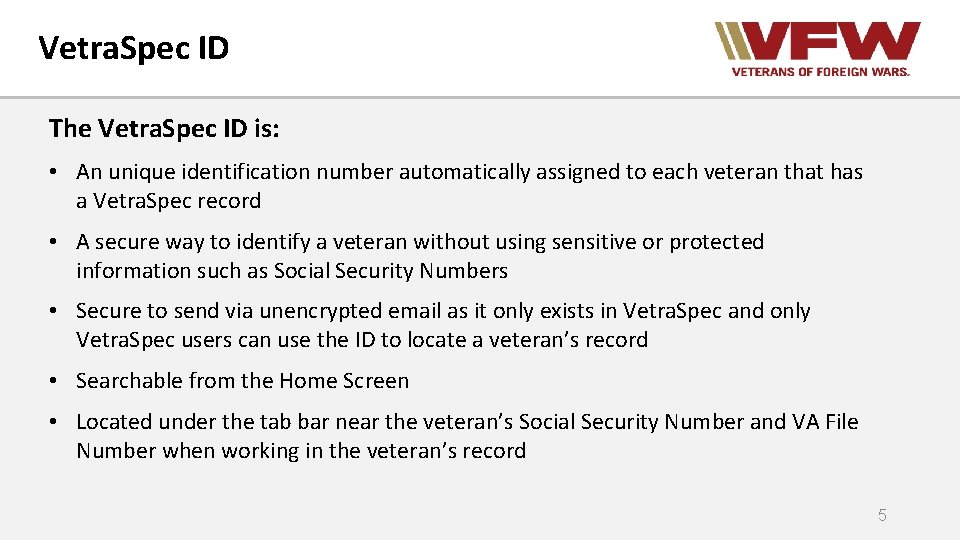
Vetra. Spec ID The Vetra. Spec ID is: • An unique identification number automatically assigned to each veteran that has a Vetra. Spec record • A secure way to identify a veteran without using sensitive or protected information such as Social Security Numbers • Secure to send via unencrypted email as it only exists in Vetra. Spec and only Vetra. Spec users can use the ID to locate a veteran’s record • Searchable from the Home Screen • Located under the tab bar near the veteran’s Social Security Number and VA File Number when working in the veteran’s record 5
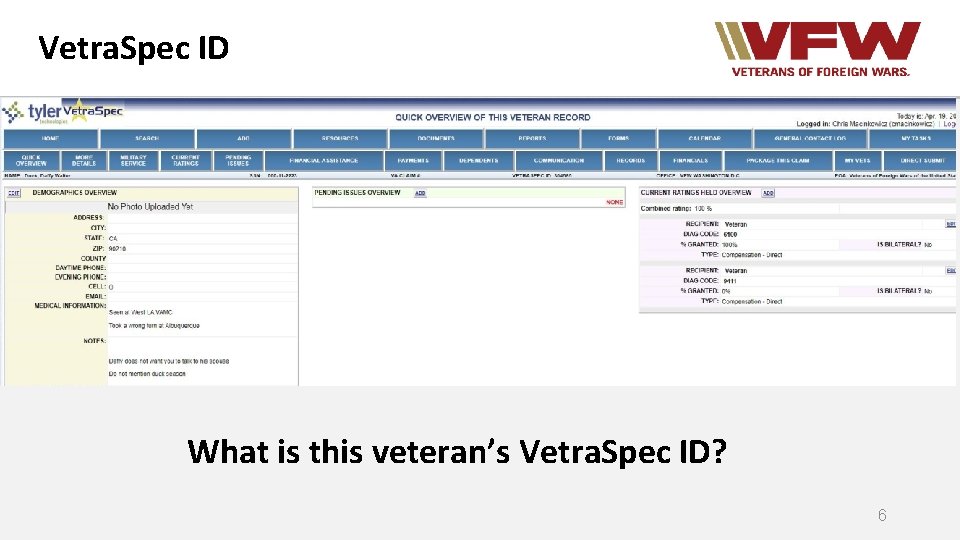
Vetra. Spec ID What is this veteran’s Vetra. Spec ID? 6

Vetra. Spec General Contact Log • The Vetra. Spec General Contact Log is a tool intended for recording communications in your office that are not associated with a veteran’s record, such as general inquiries or interactions with veterans we do not represent • This feature can be used in place of the office administration veteran record that many offices use to log these types of communications • Anyone assigned to your office can access and add to your General Contact Log Why should you log these types of communications? 7
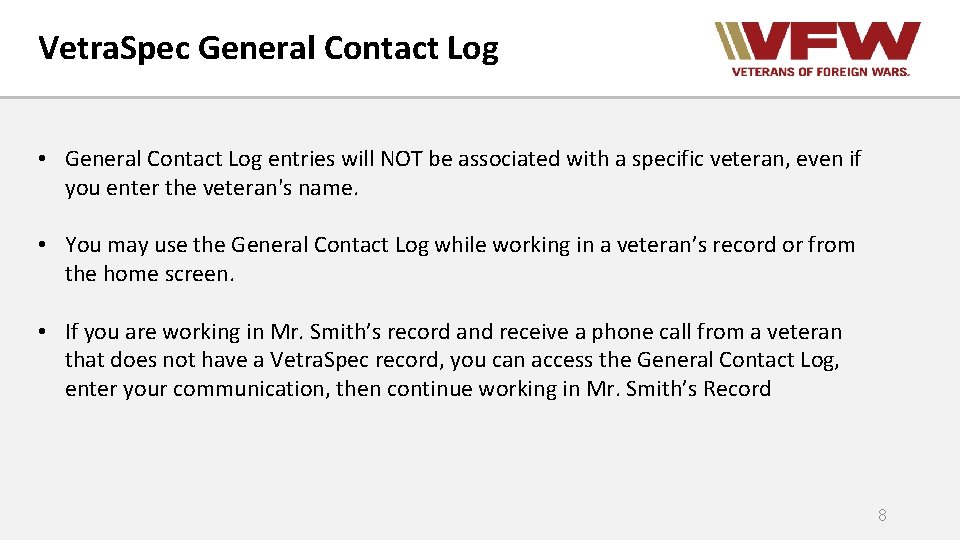
Vetra. Spec General Contact Log • General Contact Log entries will NOT be associated with a specific veteran, even if you enter the veteran's name. • You may use the General Contact Log while working in a veteran’s record or from the home screen. • If you are working in Mr. Smith’s record and receive a phone call from a veteran that does not have a Vetra. Spec record, you can access the General Contact Log, enter your communication, then continue working in Mr. Smith’s Record 8
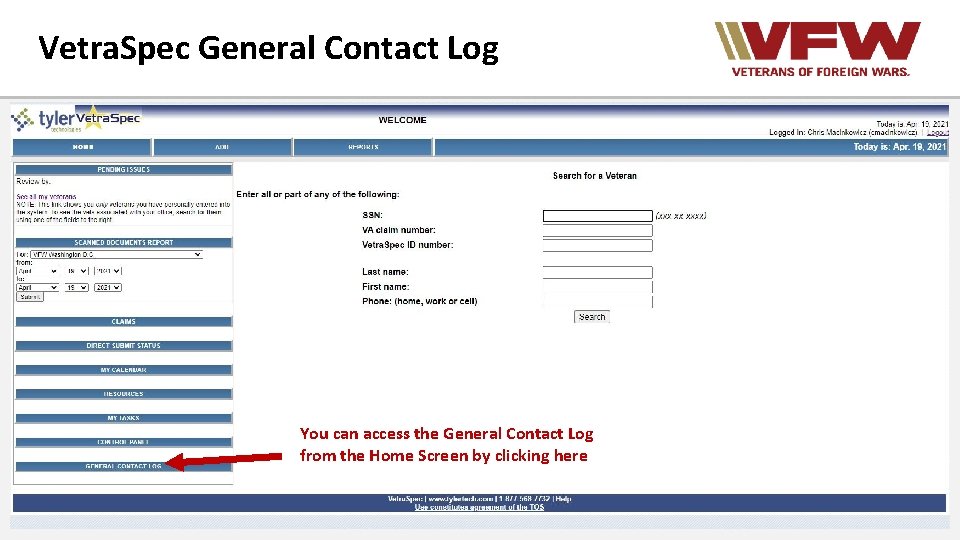
Vetra. Spec General Contact Log You can access the General Contact Log from the Home Screen by clicking here 9
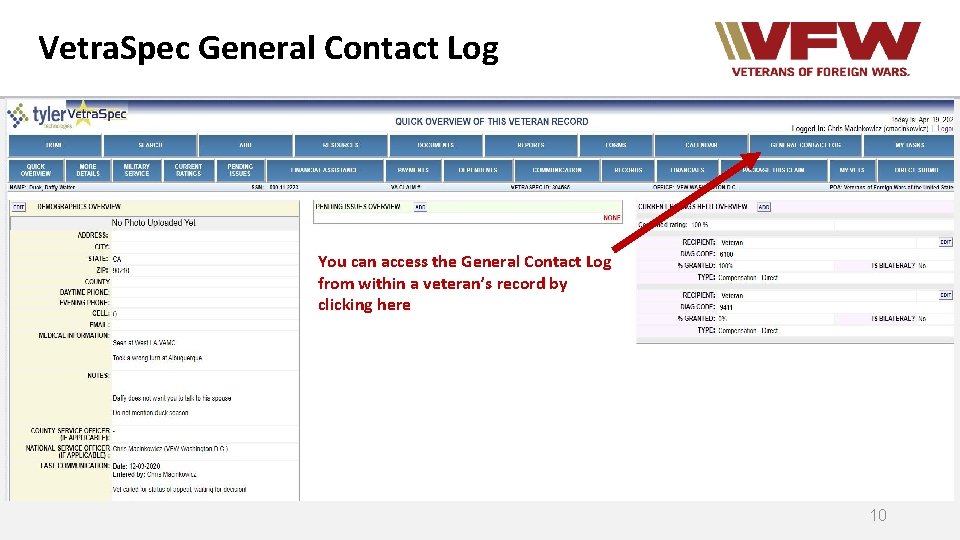
Vetra. Spec General Contact Log You can access the General Contact Log from within a veteran’s record by clicking here 10
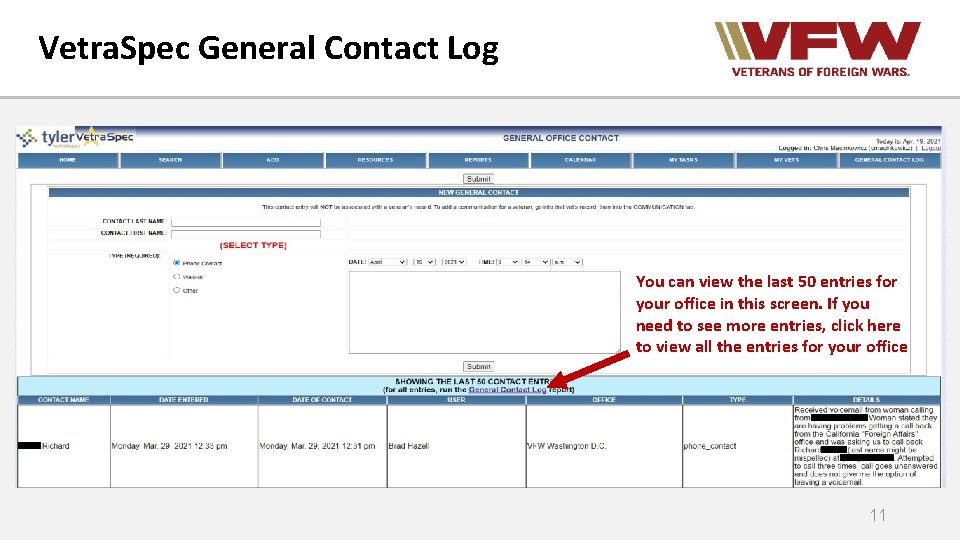
Vetra. Spec General Contact Log You can view the last 50 entries for your office in this screen. If you need to see more entries, click here to view all the entries for your office 11
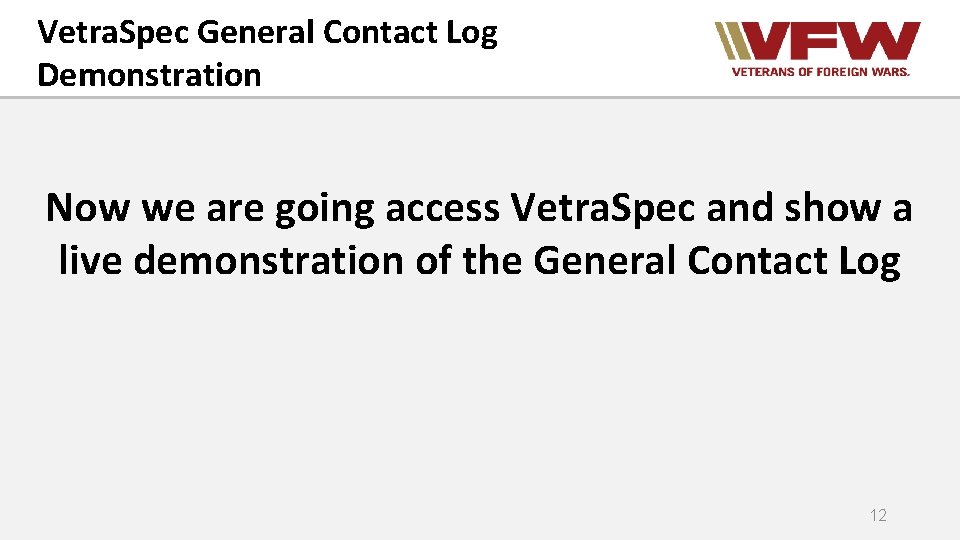
Vetra. Spec General Contact Log Demonstration Now we are going access Vetra. Spec and show a live demonstration of the General Contact Log 12
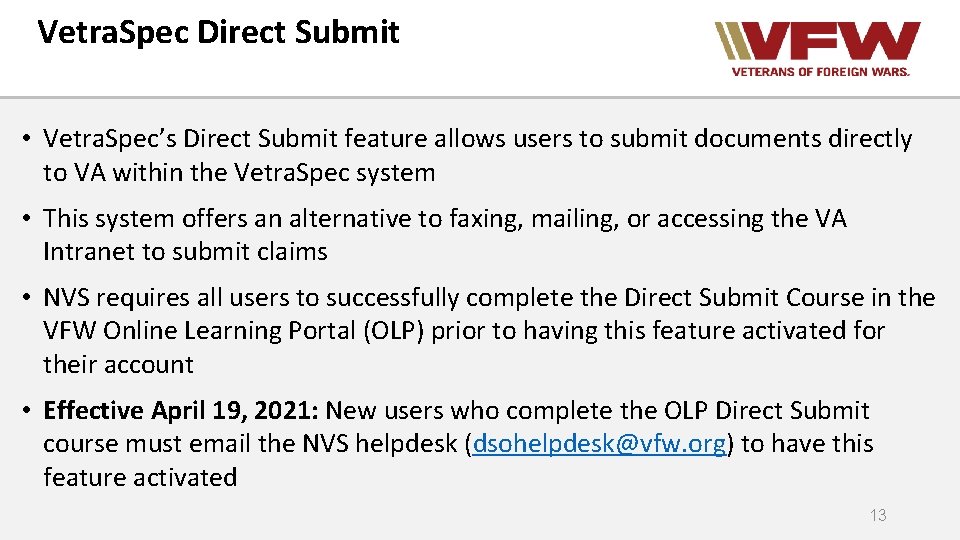
Vetra. Spec Direct Submit • Vetra. Spec’s Direct Submit feature allows users to submit documents directly to VA within the Vetra. Spec system • This system offers an alternative to faxing, mailing, or accessing the VA Intranet to submit claims • NVS requires all users to successfully complete the Direct Submit Course in the VFW Online Learning Portal (OLP) prior to having this feature activated for their account • Effective April 19, 2021: New users who complete the OLP Direct Submit course must email the NVS helpdesk (dsohelpdesk@vfw. org) to have this feature activated 13

Direct Submission Status • Once documents are submitted via Direct Submit, you must check the status to ensure there are no errors • Direct Submit does not automatically refresh the status update. You must click the Check Status link under Action • Once you see “Final Status Reached” you do not need to continue checking the status, but you must verify that the submission made it into VBMS • You may have to refresh your screen after clicking Check Status to see the most current status. If you use Direct Submit, you should check the status of your submissions every day 14
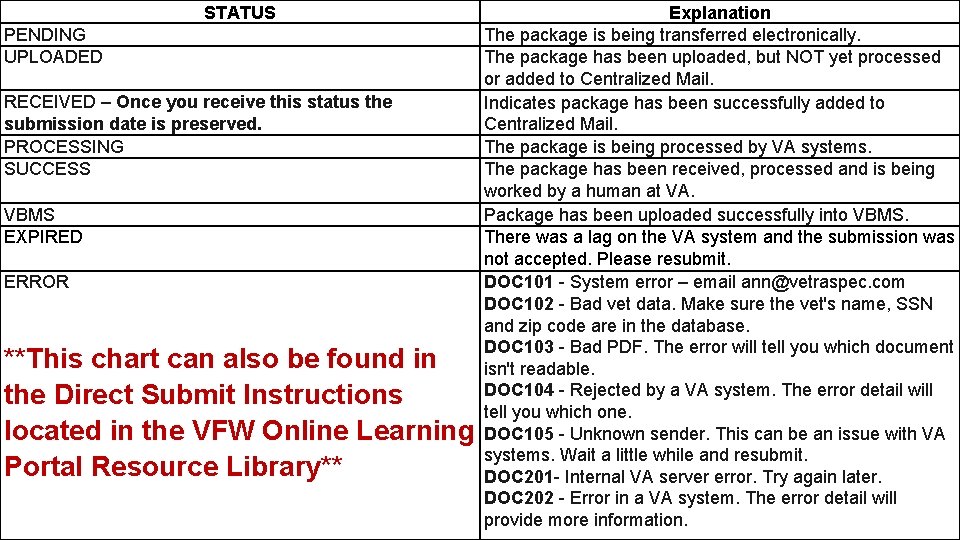
STATUS PENDING UPLOADED RECEIVED – Once you receive this status the submission date is preserved. PROCESSING SUCCESS VBMS EXPIRED ERROR **This chart can also be found in the Direct Submit Instructions located in the VFW Online Learning Portal Resource Library** Explanation The package is being transferred electronically. The package has been uploaded, but NOT yet processed or added to Centralized Mail. Indicates package has been successfully added to Centralized Mail. The package is being processed by VA systems. The package has been received, processed and is being worked by a human at VA. Package has been uploaded successfully into VBMS. There was a lag on the VA system and the submission was not accepted. Please resubmit. DOC 101 - System error – email ann@vetraspec. com DOC 102 - Bad vet data. Make sure the vet's name, SSN and zip code are in the database. DOC 103 - Bad PDF. The error will tell you which document isn't readable. DOC 104 - Rejected by a VA system. The error detail will tell you which one. DOC 105 - Unknown sender. This can be an issue with VA systems. Wait a little while and resubmit. DOC 201 - Internal VA server error. Try again later. DOC 202 - Error in a VA system. The error detail will provide more information.
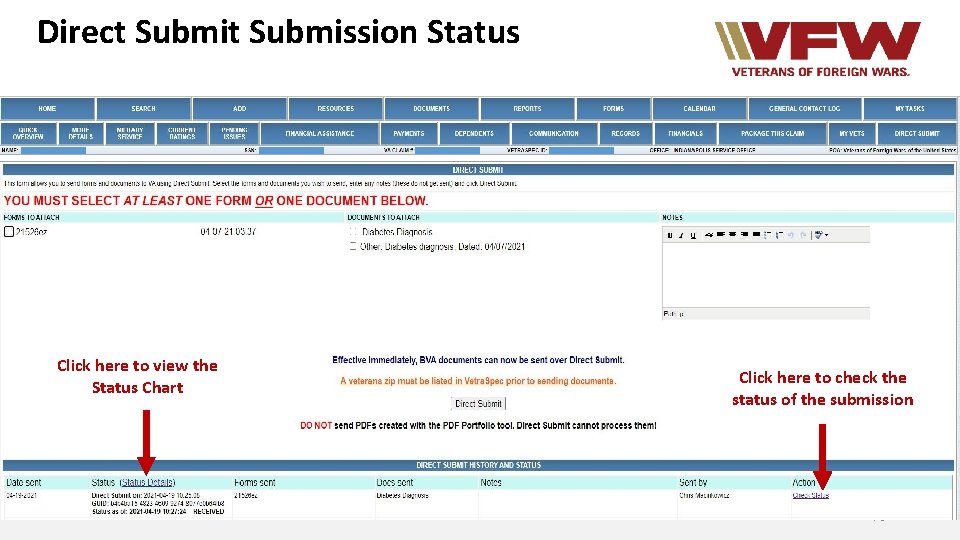
Direct Submission Status Click here to view the Status Chart Click here to check the status of the submission 16
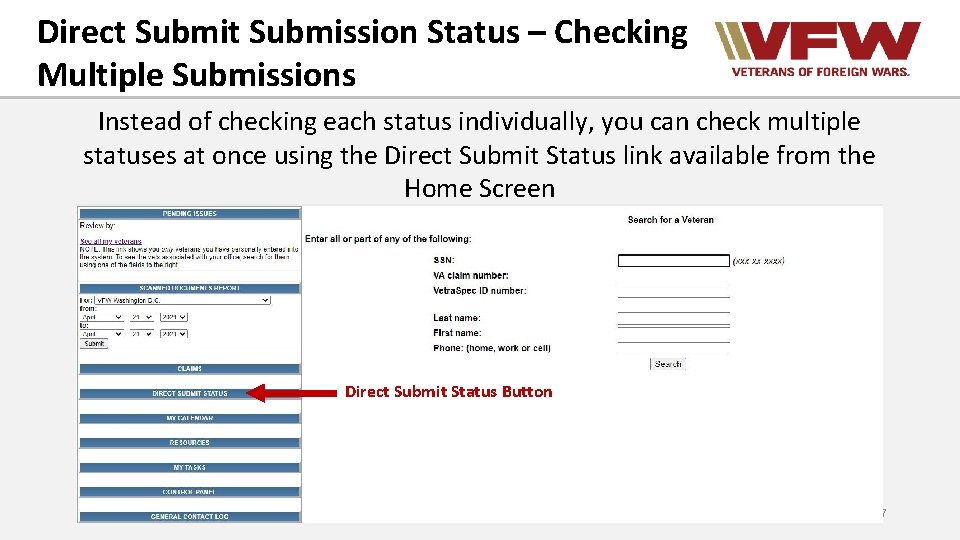
Direct Submission Status – Checking Multiple Submissions Instead of checking each status individually, you can check multiple statuses at once using the Direct Submit Status link available from the Home Screen Direct Submit Status Button 17
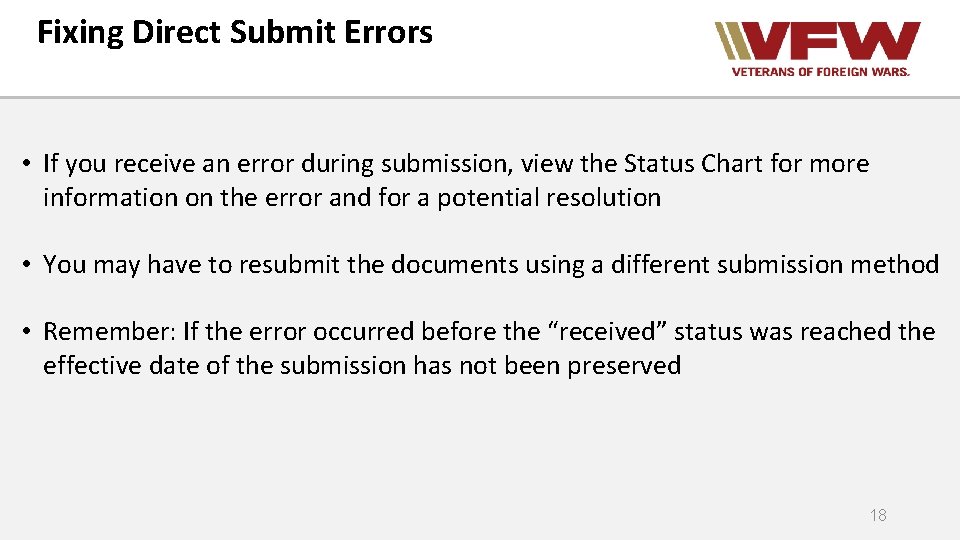
Fixing Direct Submit Errors • If you receive an error during submission, view the Status Chart for more information on the error and for a potential resolution • You may have to resubmit the documents using a different submission method • Remember: If the error occurred before the “received” status was reached the effective date of the submission has not been preserved 18
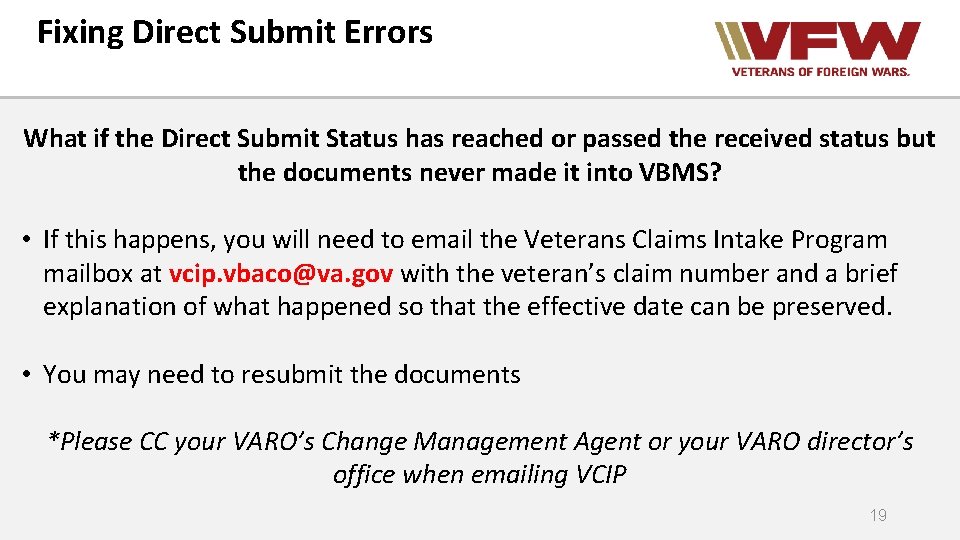
Fixing Direct Submit Errors What if the Direct Submit Status has reached or passed the received status but the documents never made it into VBMS? • If this happens, you will need to email the Veterans Claims Intake Program mailbox at vcip. vbaco@va. gov with the veteran’s claim number and a brief explanation of what happened so that the effective date can be preserved. • You may need to resubmit the documents *Please CC your VARO’s Change Management Agent or your VARO director’s office when emailing VCIP 19

Fixing Direct Submit Errors Now we are going to log into Vetra. Spec and show a live demonstration on how to view Direct Submit Statuses 20
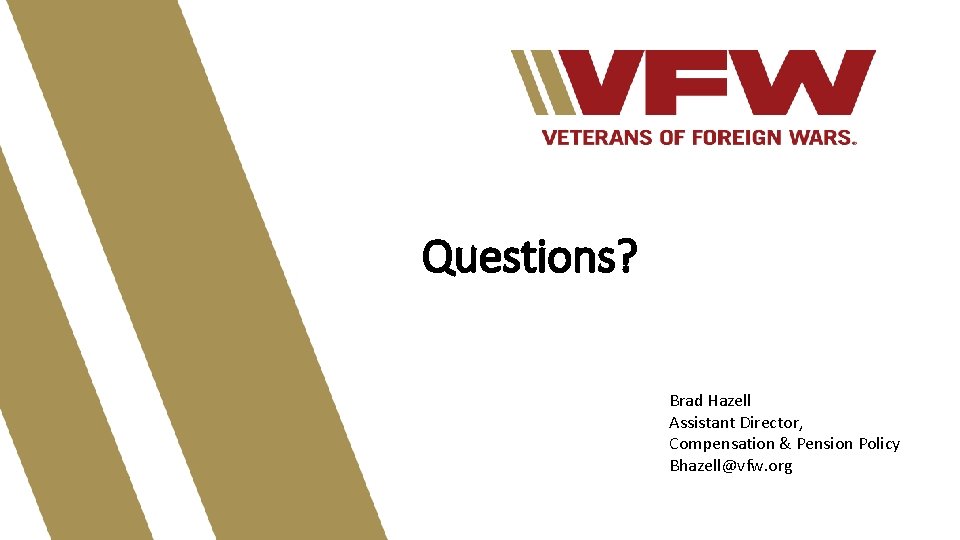
Questions? Brad Hazell Assistant Director, Compensation & Pension Policy Bhazell@vfw. org
 1 + 3 3 log 50
1 + 3 3 log 50 Linear vs logarithmic
Linear vs logarithmic Jika log 2=0 301 dan log 3=0 477 maka nilai log 72 adalah
Jika log 2=0 301 dan log 3=0 477 maka nilai log 72 adalah Diketahui log 2 = 0 301 dan log 5 = 0 699
Diketahui log 2 = 0 301 dan log 5 = 0 699 Sifat-sifat logaritma
Sifat-sifat logaritma ³log27=
³log27= Nilai dari 5 log 10 + 5 log 50 - 5 log 4 adalah
Nilai dari 5 log 10 + 5 log 50 - 5 log 4 adalah Jika panjang ap 8 cm bq 5 cm
Jika panjang ap 8 cm bq 5 cm Contact vs non contact forces
Contact vs non contact forces Service marketing chapter 2
Service marketing chapter 2 What is dangling bond
What is dangling bond Non contact forces portfolio
Non contact forces portfolio Contact force
Contact force Non contact force examples
Non contact force examples Dermatitis atopica icd 10
Dermatitis atopica icd 10 Contact and non contact forces
Contact and non contact forces Disadvantages of sliding contact bearing
Disadvantages of sliding contact bearing Non contact force
Non contact force Sila vetra stupnica
Sila vetra stupnica Vietor stupnica
Vietor stupnica Elektrodzinējspēks
Elektrodzinējspēks Vetromer in vetrokaz
Vetromer in vetrokaz