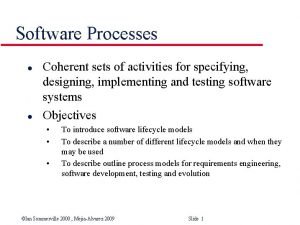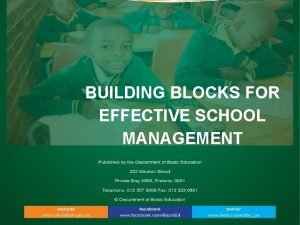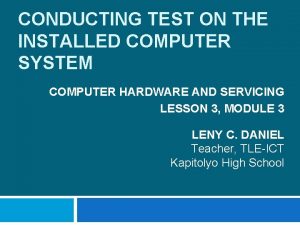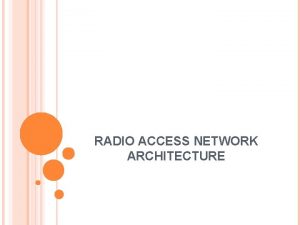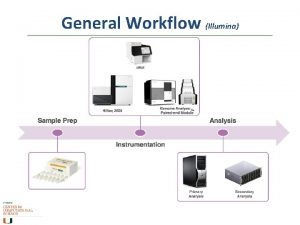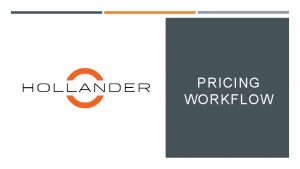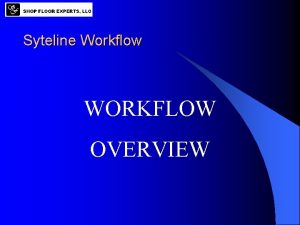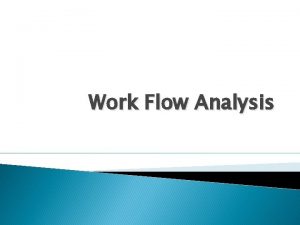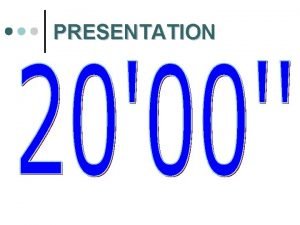Version mismatch functionality UX workflow presentation 1 Mismatch

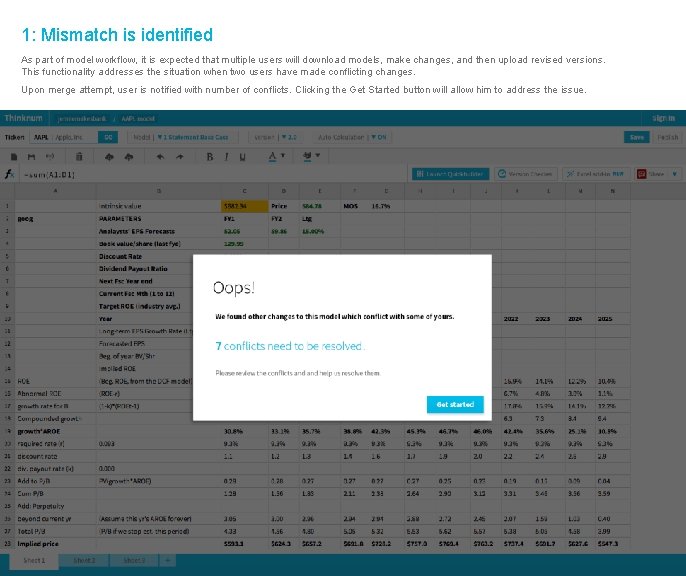
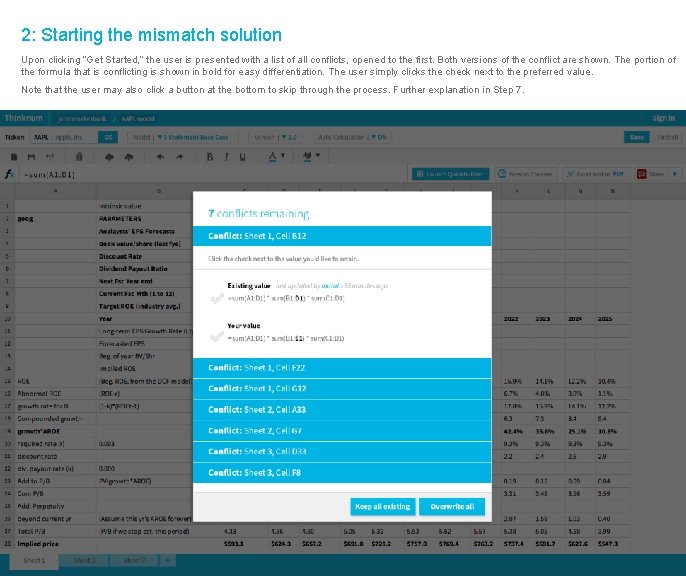

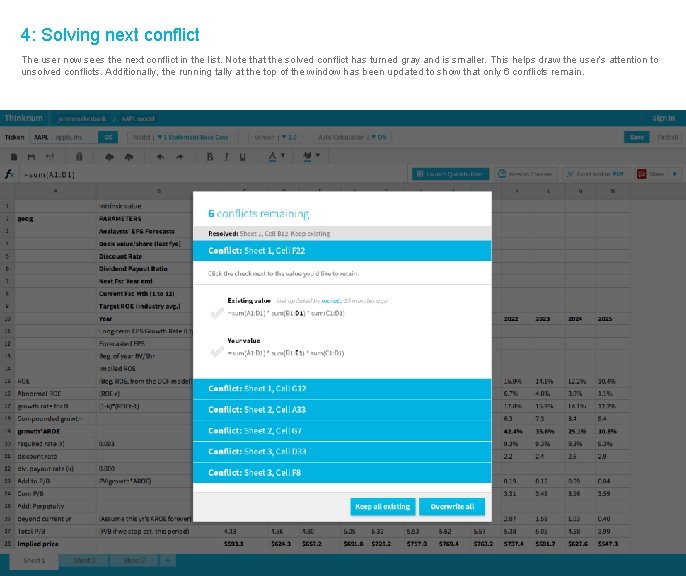

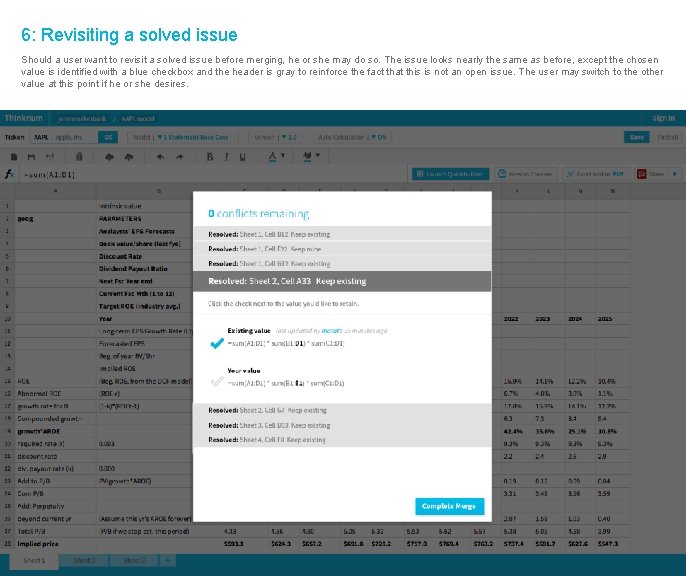
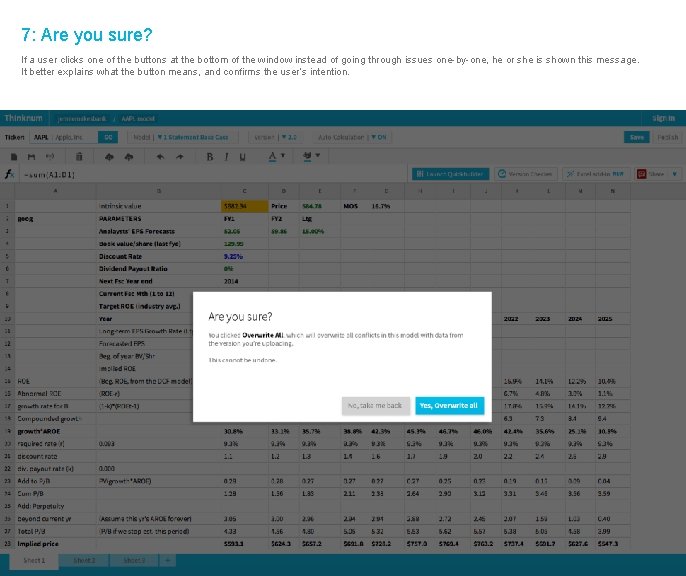
- Slides: 8

Version mismatch functionality UX workflow presentation
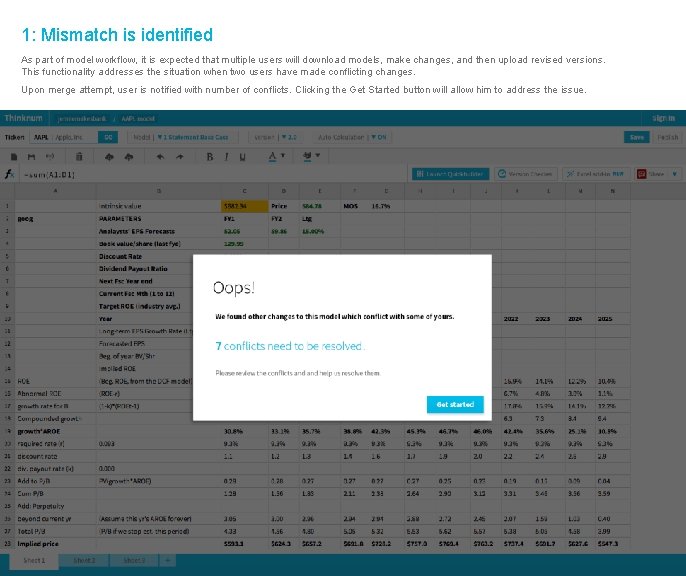
1: Mismatch is identified As part of model workflow, it is expected that multiple users will download models, make changes, and then upload revised versions. This functionality addresses the situation when two users have made conflicting changes. Upon merge attempt, user is notified with number of conflicts. Clicking the Get Started button will allow him to address the issue.
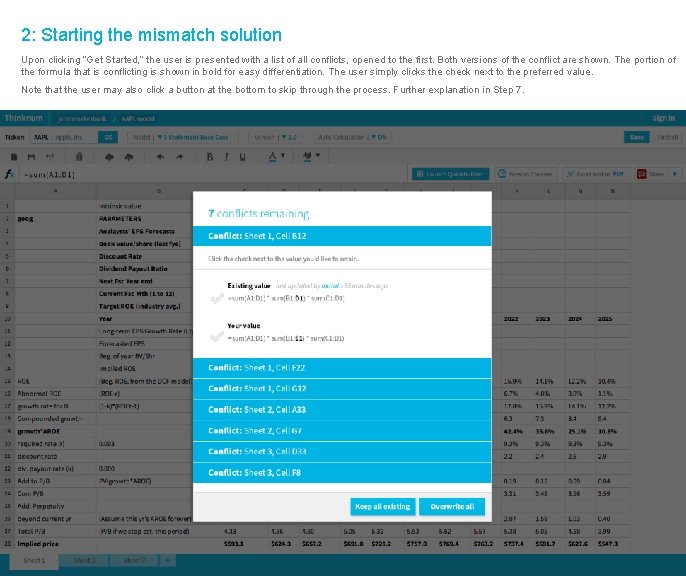
2: Starting the mismatch solution Upon clicking “Get Started, ” the user is presented with a list of all conflicts, opened to the first. Both versions of the conflict are shown. The portion of the formula that is conflicting is shown in bold for easy differentiation. The user simply clicks the check next to the preferred value. Note that the user may also click a button at the bottom to skip through the process. Further explanation in Step 7.

3: Chosen value selected Upon clicking a check, the user sees this blue check for a moment. Then, the next issue opens up (see next step).
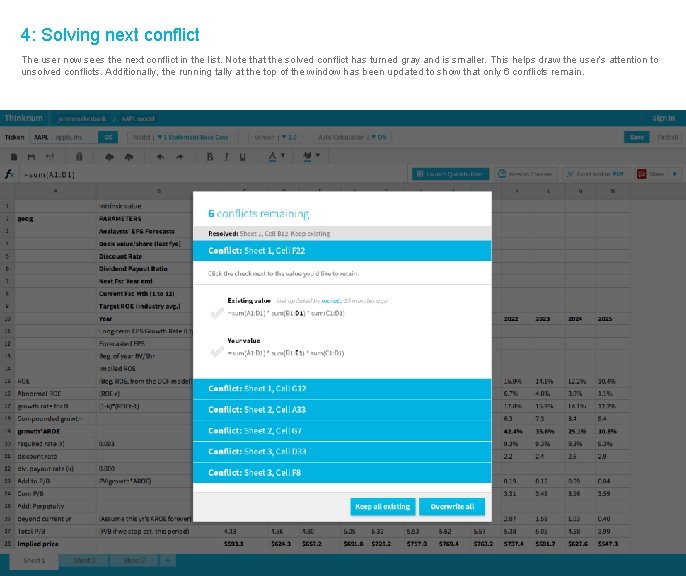
4: Solving next conflict The user now sees the next conflict in the list. Note that the solved conflict has turned gray and is smaller. This helps draw the user’s attention to unsolved conflicts. Additionally, the running tally at the top of the window has been updated to show that only 6 conflicts remain.

5: All conflicts have been solved Once all conflicts have been solved, the user sees the minimized list of solved conflicts along with an “All done!” message. This reinforcement helps confirm to the user that he or she has finished all conflicts. Clicking the “Complete Merge” button at the bottom will merge this version and end the process.
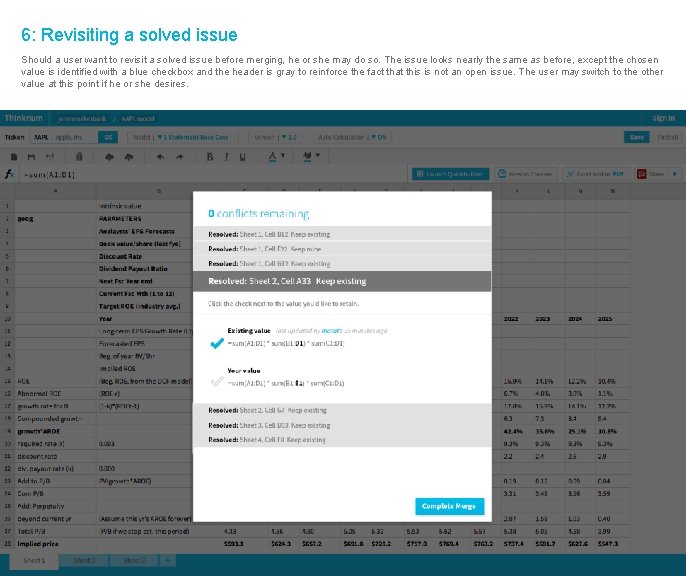
6: Revisiting a solved issue Should a user want to revisit a solved issue before merging, he or she may do so. The issue looks nearly the same as before, except the chosen value is identified with a blue checkbox and the header is gray to reinforce the fact that this is not an open issue. The user may switch to the other value at this point if he or she desires.
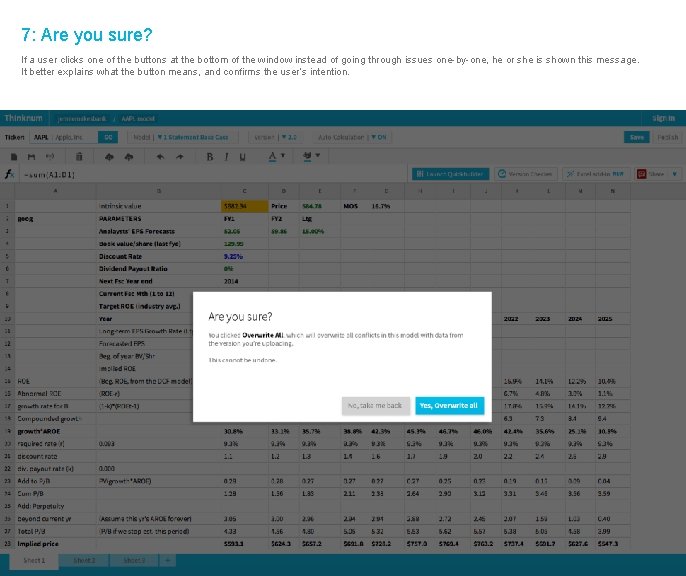
7: Are you sure? If a user clicks one of the buttons at the bottom of the window instead of going through issues one-by-one, he or she is shown this message. It better explains what the button means, and confirms the user’s intention.