VERSION CONTROL SOFTWARE Step 1 Track code changes
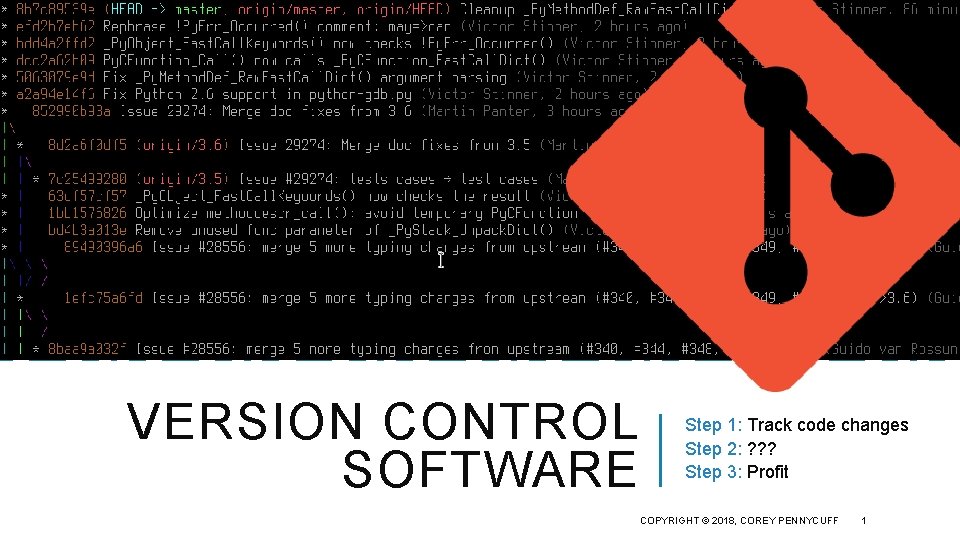
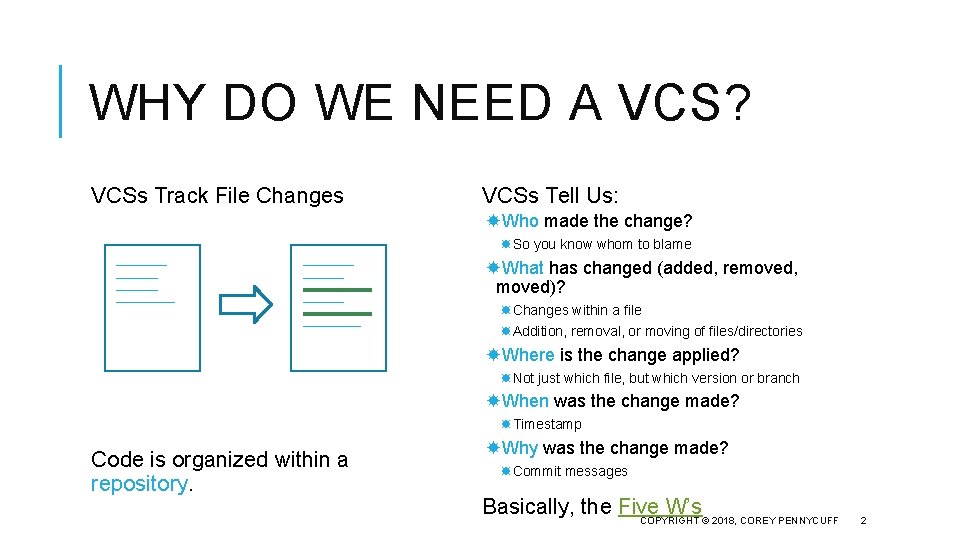
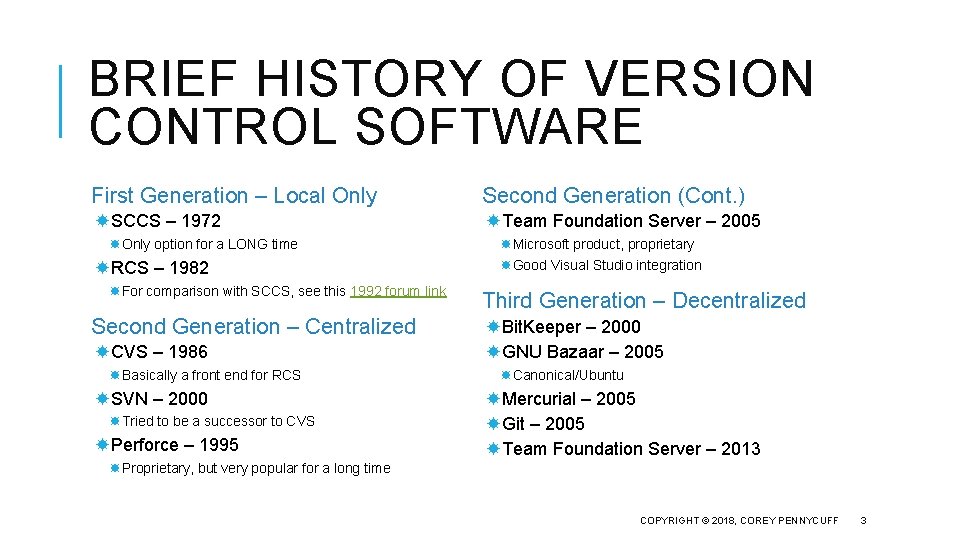
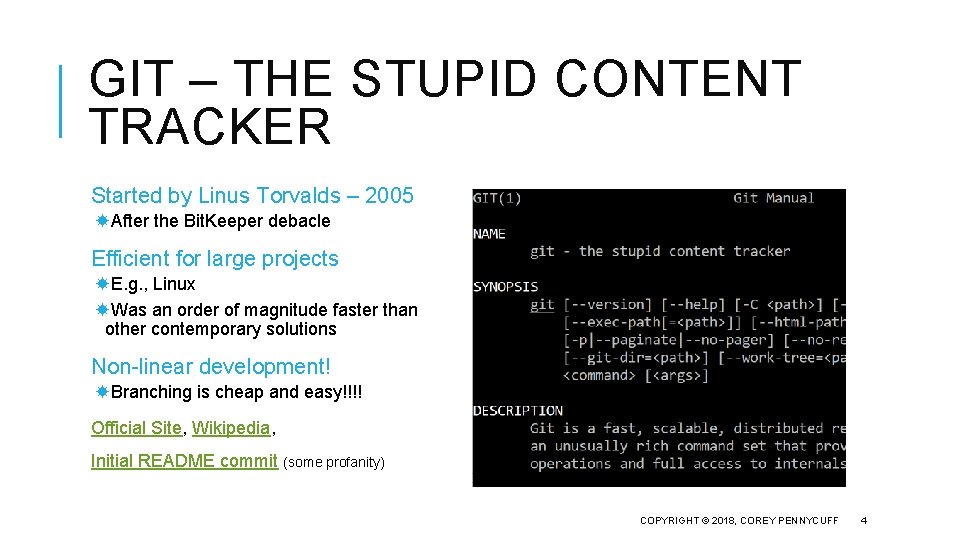
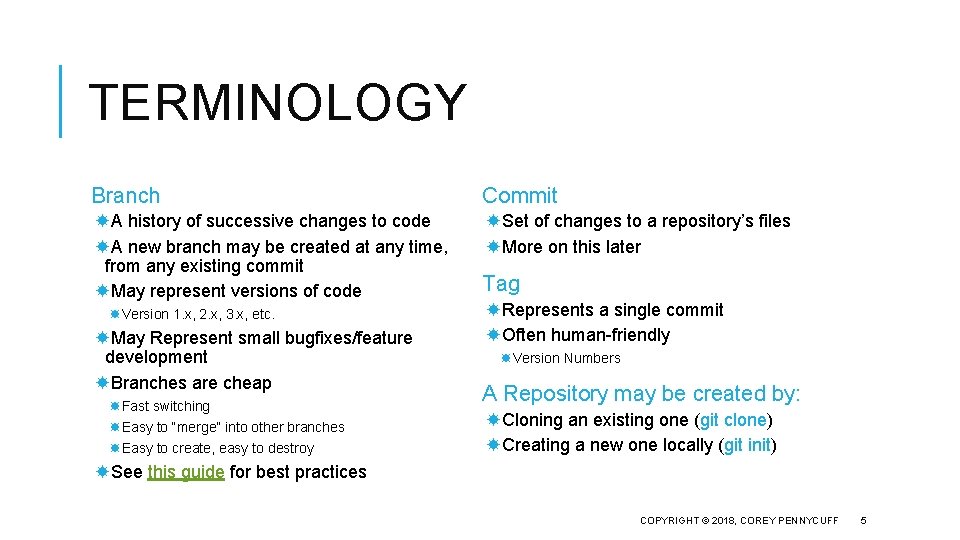
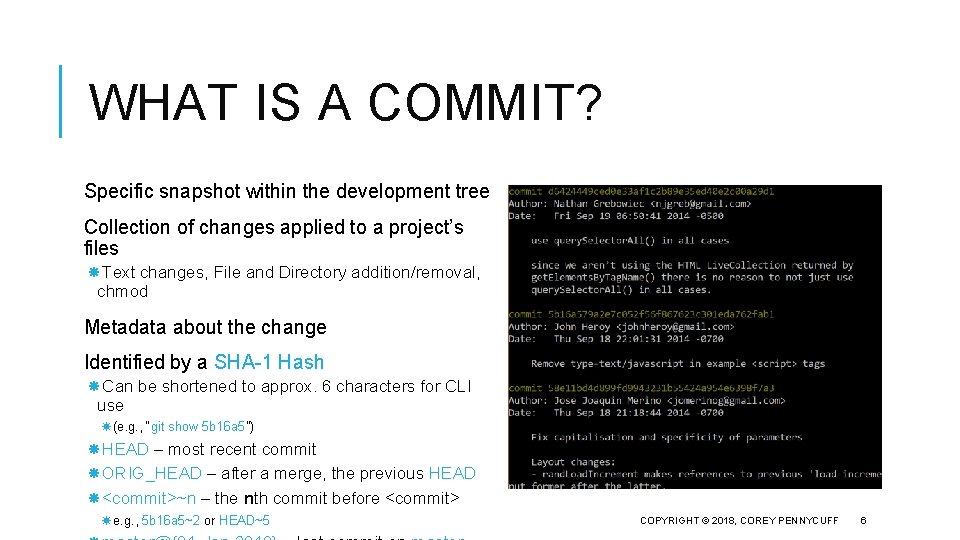
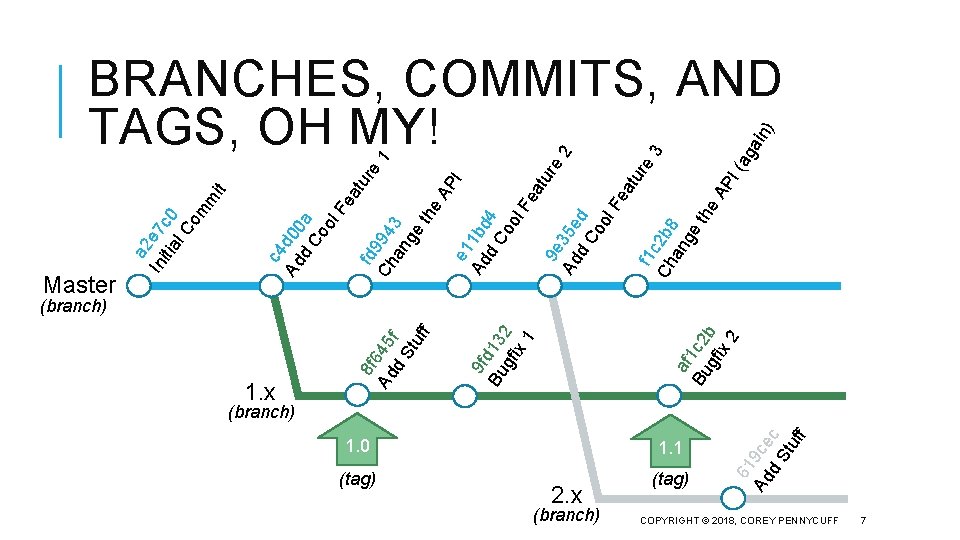
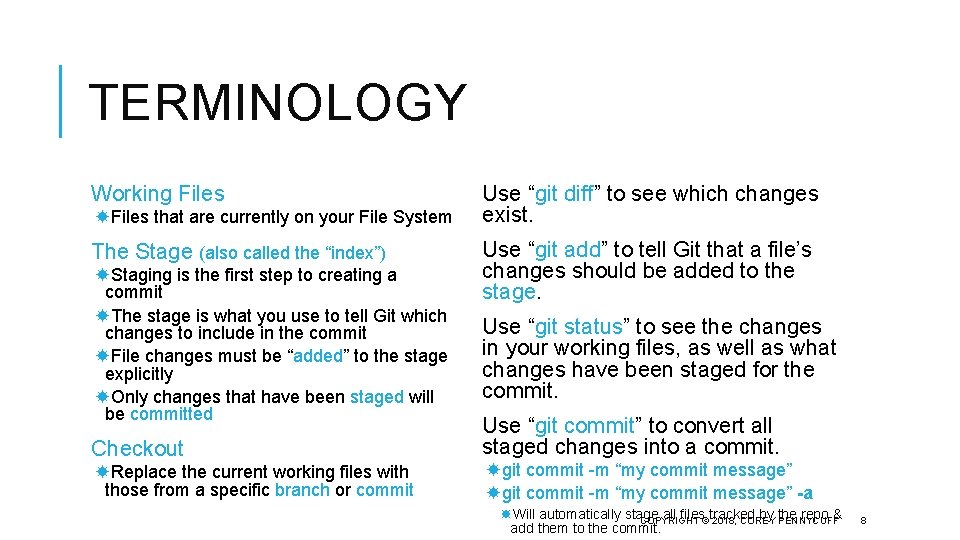
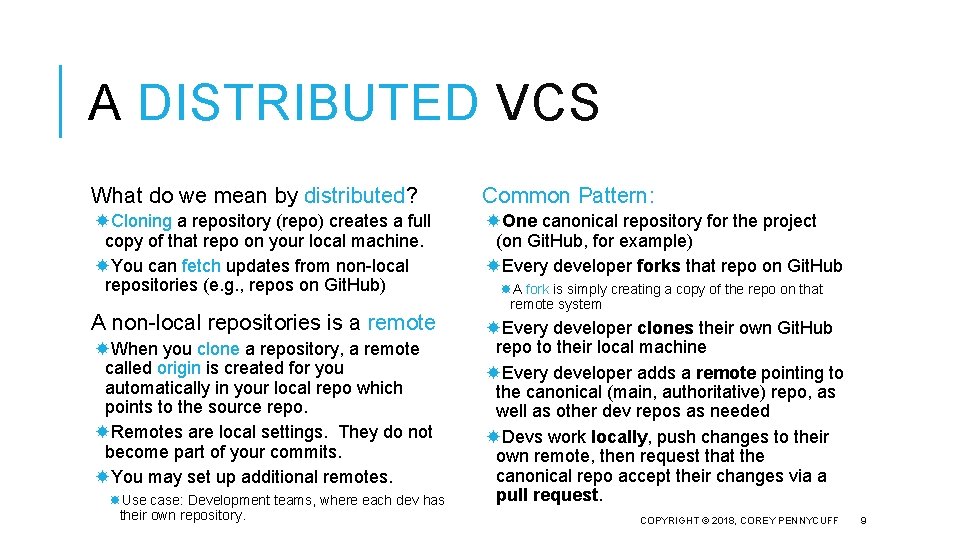
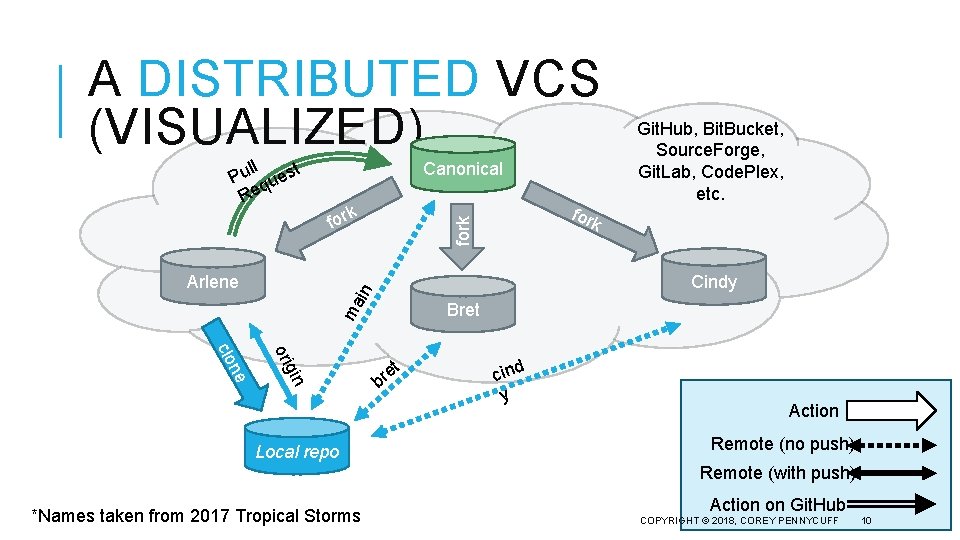
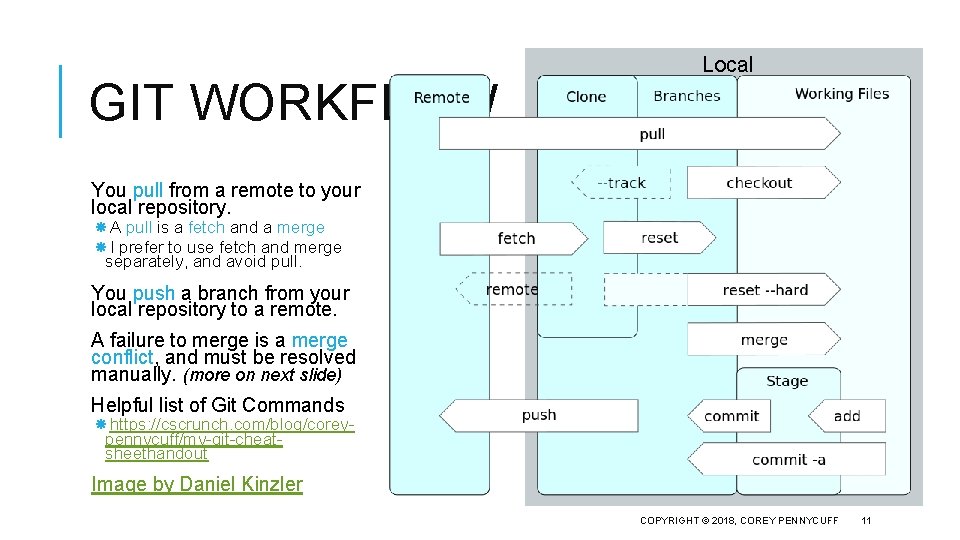
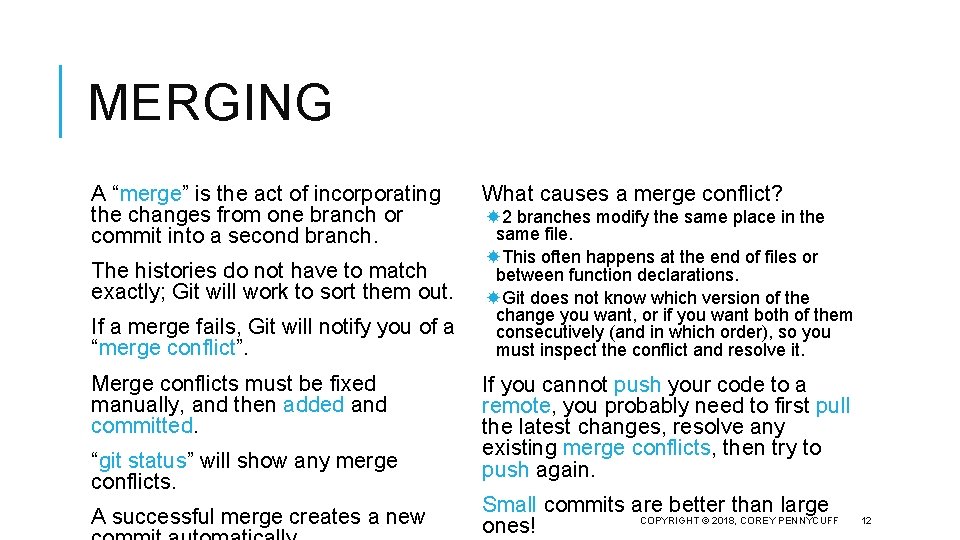
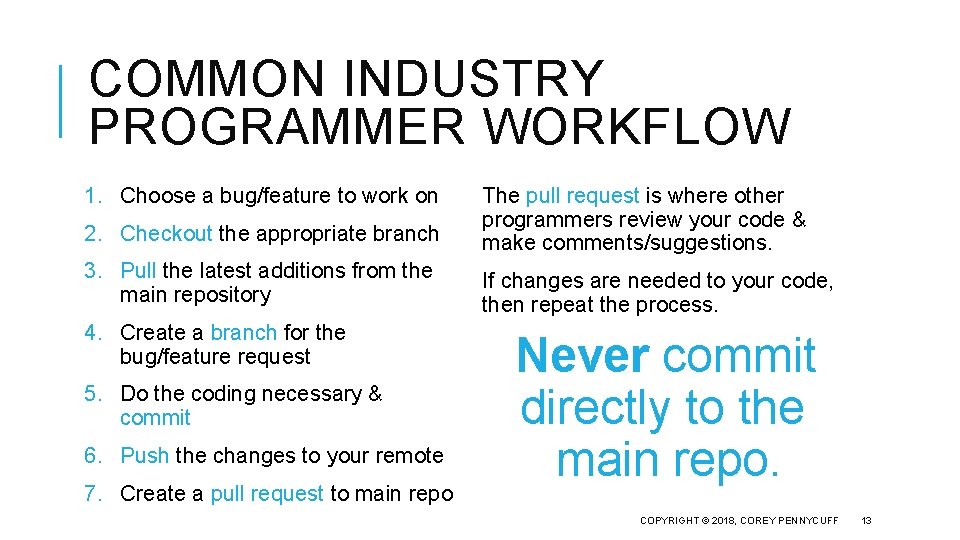
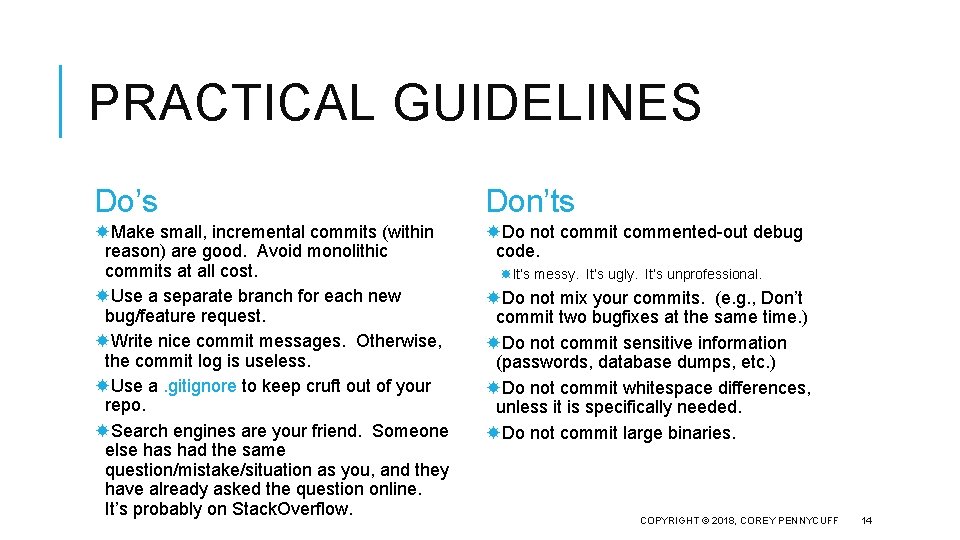
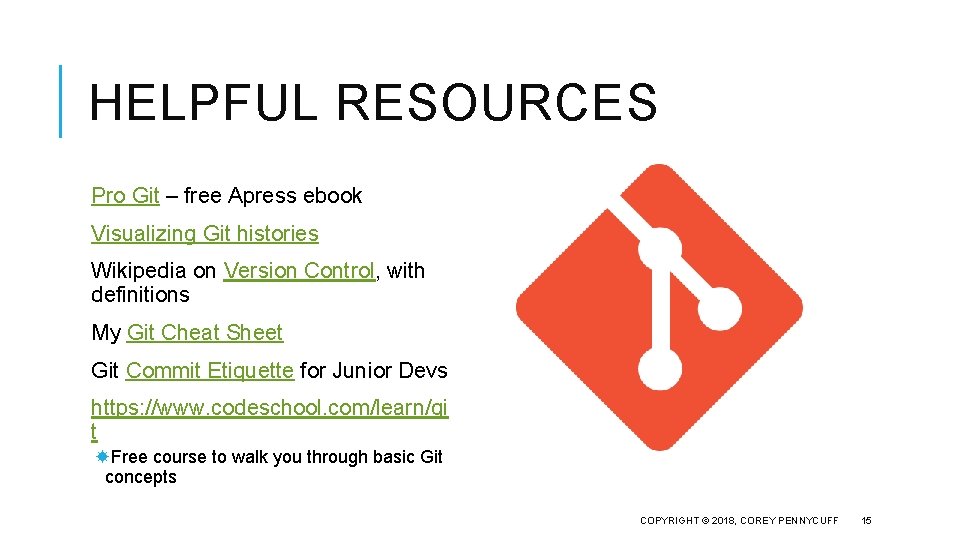
- Slides: 15
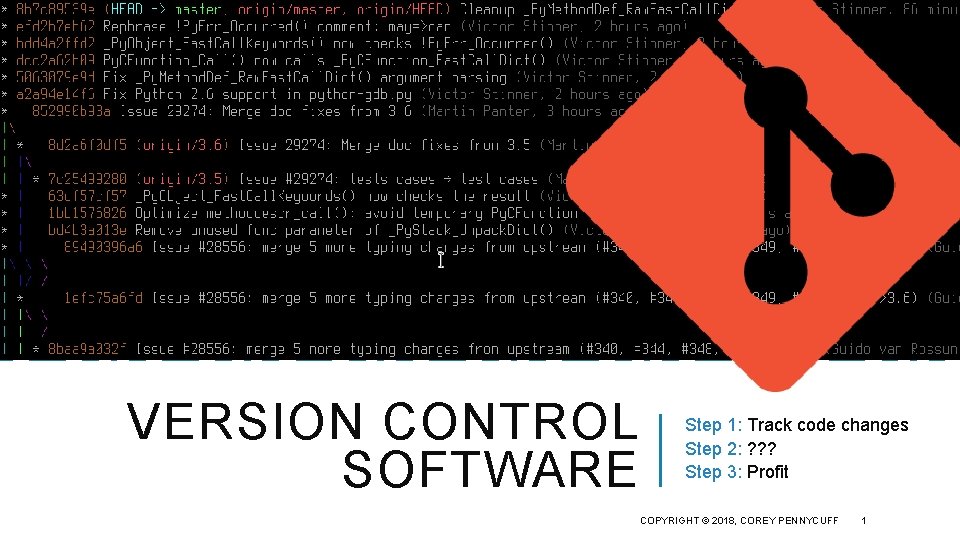
VERSION CONTROL SOFTWARE Step 1: Track code changes Step 2: ? ? ? Step 3: Profit COPYRIGHT © 2018, COREY PENNYCUFF 1
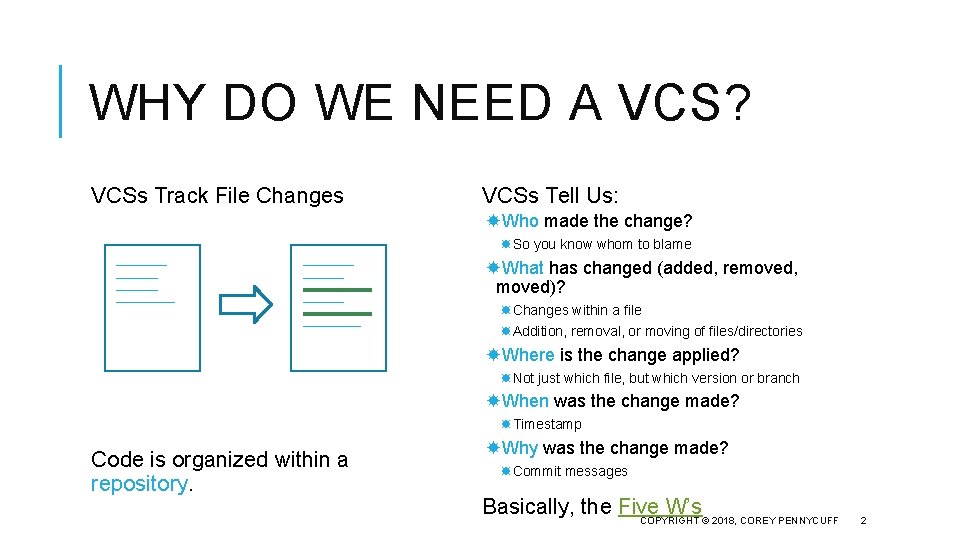
WHY DO WE NEED A VCS? VCSs Track File Changes VCSs Tell Us: Who made the change? So you know whom to blame What has changed (added, removed, moved)? Changes within a file Addition, removal, or moving of files/directories Where is the change applied? Not just which file, but which version or branch When was the change made? Timestamp Code is organized within a repository. Why was the change made? Commit messages Basically, the Five W’s COPYRIGHT © 2018, COREY PENNYCUFF 2
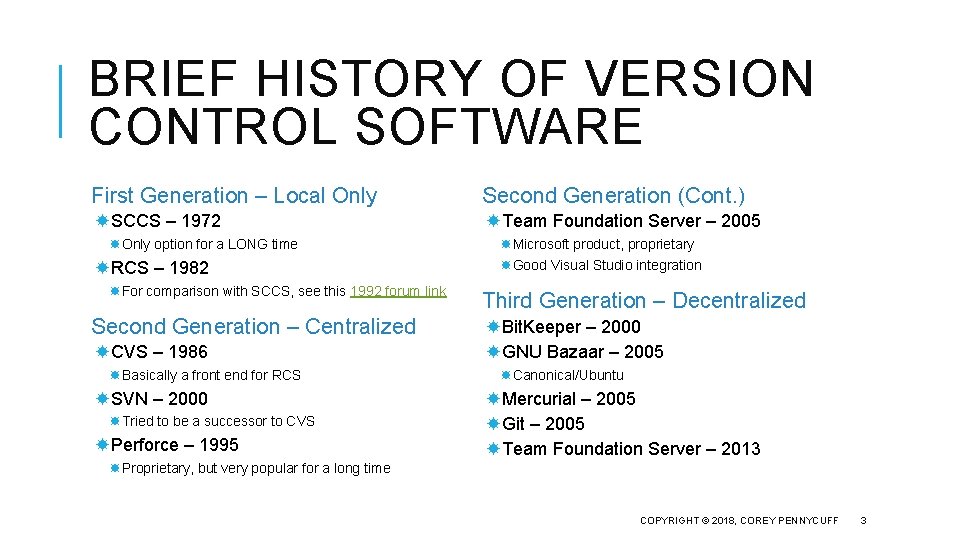
BRIEF HISTORY OF VERSION CONTROL SOFTWARE First Generation – Local Only Second Generation (Cont. ) SCCS – 1972 Team Foundation Server – 2005 Only option for a LONG time RCS – 1982 For comparison with SCCS, see this 1992 forum link Second Generation – Centralized CVS – 1986 Basically a front end for RCS SVN – 2000 Tried to be a successor to CVS Perforce – 1995 Microsoft product, proprietary Good Visual Studio integration Third Generation – Decentralized Bit. Keeper – 2000 GNU Bazaar – 2005 Canonical/Ubuntu Mercurial – 2005 Git – 2005 Team Foundation Server – 2013 Proprietary, but very popular for a long time COPYRIGHT © 2018, COREY PENNYCUFF 3
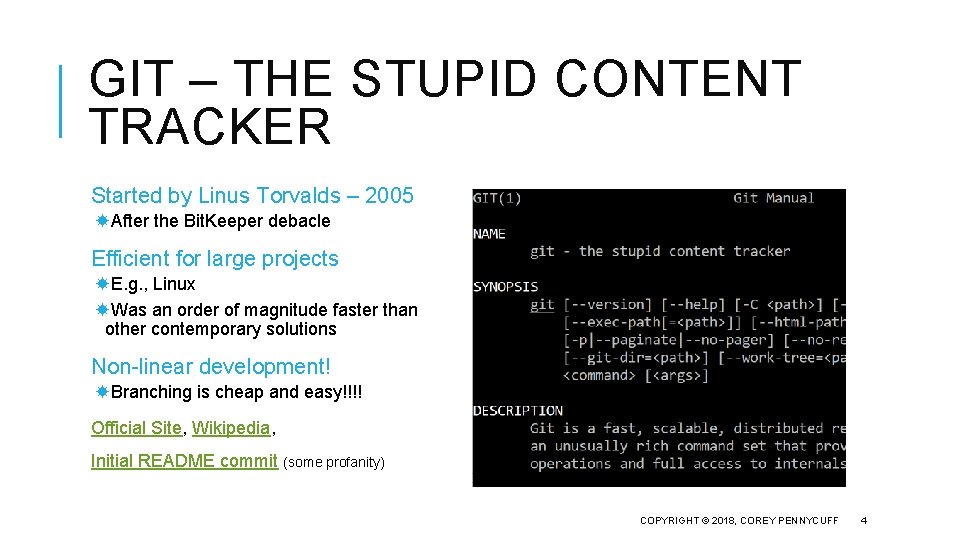
GIT – THE STUPID CONTENT TRACKER Started by Linus Torvalds – 2005 After the Bit. Keeper debacle Efficient for large projects E. g. , Linux Was an order of magnitude faster than other contemporary solutions Non-linear development! Branching is cheap and easy!!!! Official Site, Wikipedia, Initial README commit (some profanity) COPYRIGHT © 2018, COREY PENNYCUFF 4
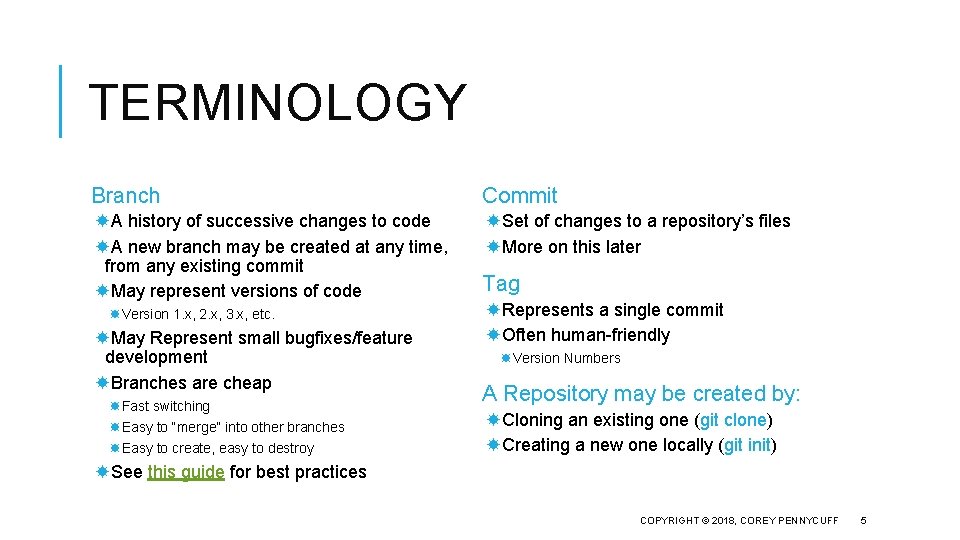
TERMINOLOGY Branch Commit A history of successive changes to code A new branch may be created at any time, from any existing commit May represent versions of code Set of changes to a repository’s files More on this later Version 1. x, 2. x, 3. x, etc. May Represent small bugfixes/feature development Branches are cheap Fast switching Easy to “merge” into other branches Easy to create, easy to destroy Tag Represents a single commit Often human-friendly Version Numbers A Repository may be created by: Cloning an existing one (git clone) Creating a new one locally (git init) See this guide for best practices COPYRIGHT © 2018, COREY PENNYCUFF 5
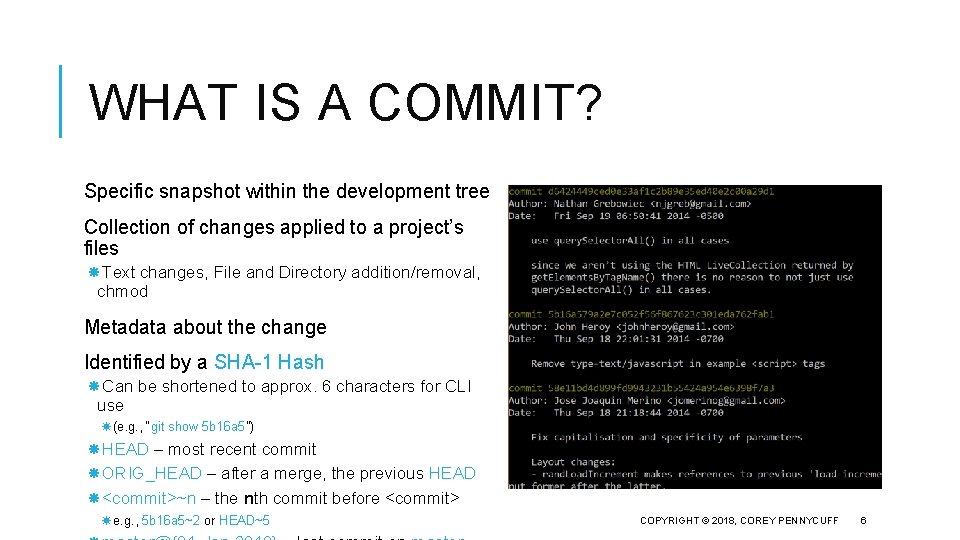
WHAT IS A COMMIT? Specific snapshot within the development tree Collection of changes applied to a project’s files Text changes, File and Directory addition/removal, chmod Metadata about the change Identified by a SHA-1 Hash Can be shortened to approx. 6 characters for CLI use (e. g. , “git show 5 b 16 a 5”) HEAD – most recent commit ORIG_HEAD – after a merge, the previous HEAD <commit>~n – the nth commit before <commit> e. g. , 5 b 16 a 5~2 or HEAD~5 COPYRIGHT © 2018, COREY PENNYCUFF 6
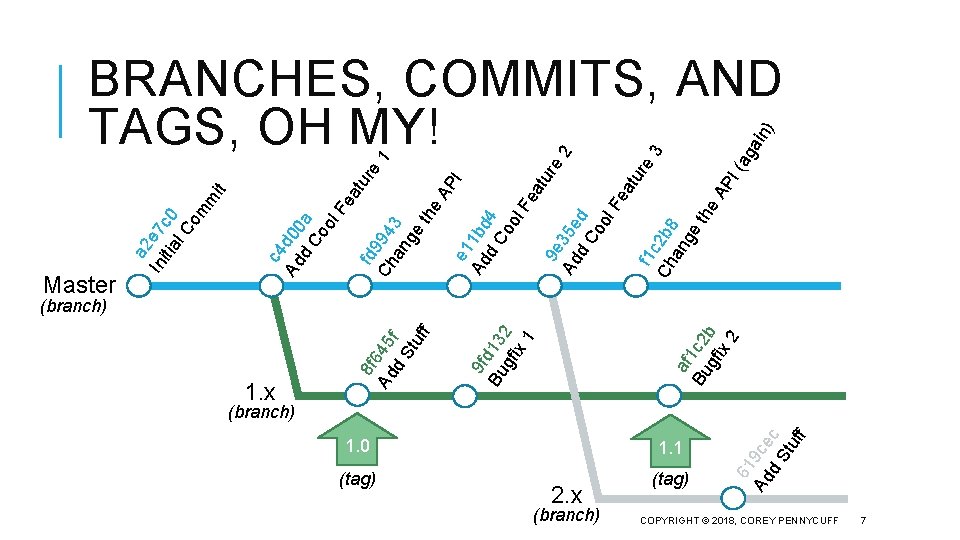
1. 0 1. 1 (tag) (branch) 2. x 61 Ad 9 ce d c St uf f (branch) 1. x af Bu 1 c 2 gf b ix 2 9 f Bu d 13 gf 2 ix 1 re AP I tu 1 ) 9 e e 2 Ad 35 e d. C d oo l. F ea tur f 1 c e 3 2 Ch b 8 an ge the AP I( ag ain ea tur e 1 Ad 1 bd d. C 4 oo l. F e f c 4 Ad d 00 d a Co ol F it ea m fd Ch 994 an 3 ge th 8 f Ad 645 d f St uf (branch) Master a 2 In e 7 c itia 0 l. C om BRANCHES, COMMITS, AND TAGS, OH MY! COPYRIGHT © 2018, COREY PENNYCUFF 7
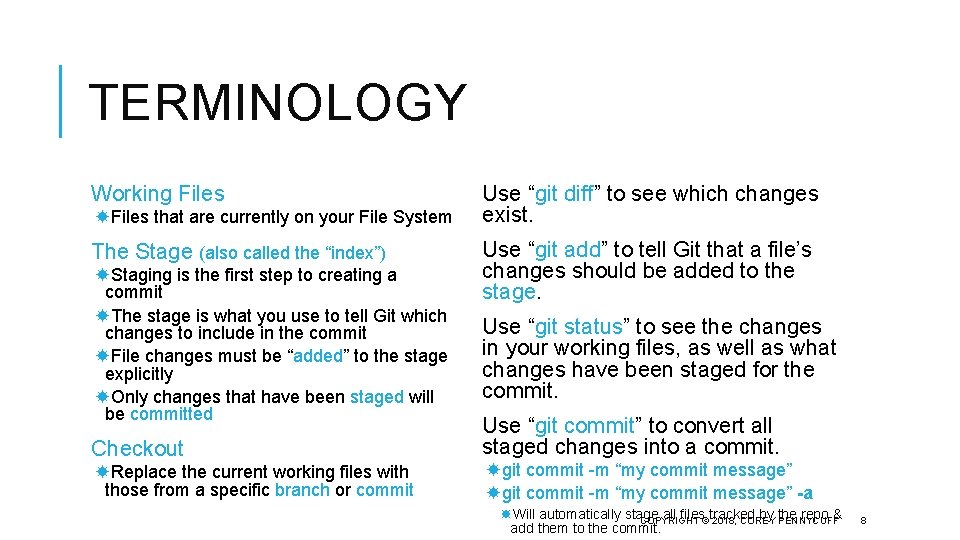
TERMINOLOGY Working Files that are currently on your File System The Stage (also called the “index”) Staging is the first step to creating a commit The stage is what you use to tell Git which changes to include in the commit File changes must be “added” to the stage explicitly Only changes that have been staged will be committed Checkout Replace the current working files with those from a specific branch or commit Use “git diff” to see which changes exist. Use “git add” to tell Git that a file’s changes should be added to the stage. Use “git status” to see the changes in your working files, as well as what changes have been staged for the commit. Use “git commit” to convert all staged changes into a commit. git commit -m “my commit message” -a Will automatically stage all files©tracked by the repo & COPYRIGHT 2018, COREY PENNYCUFF add them to the commit. 8
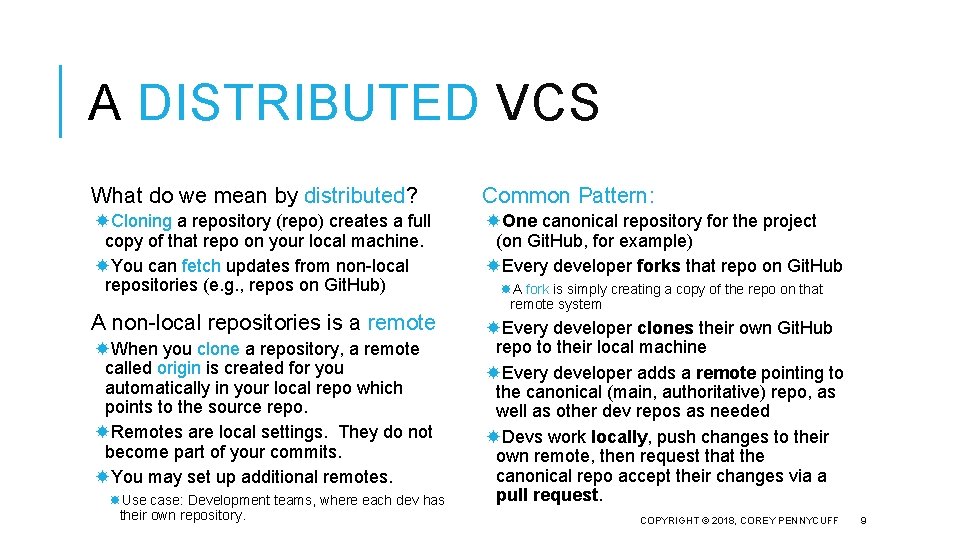
A DISTRIBUTED VCS What do we mean by distributed? Common Pattern: Cloning a repository (repo) creates a full copy of that repo on your local machine. You can fetch updates from non-local repositories (e. g. , repos on Git. Hub) One canonical repository for the project (on Git. Hub, for example) Every developer forks that repo on Git. Hub A non-local repositories is a remote Every developer clones their own Git. Hub repo to their local machine Every developer adds a remote pointing to the canonical (main, authoritative) repo, as well as other dev repos as needed Devs work locally, push changes to their own remote, then request that the canonical repo accept their changes via a pull request. When you clone a repository, a remote called origin is created for you automatically in your local repo which points to the source repo. Remotes are local settings. They do not become part of your commits. You may set up additional remotes. Use case: Development teams, where each dev has their own repository. A fork is simply creating a copy of the repo on that remote system COPYRIGHT © 2018, COREY PENNYCUFF 9
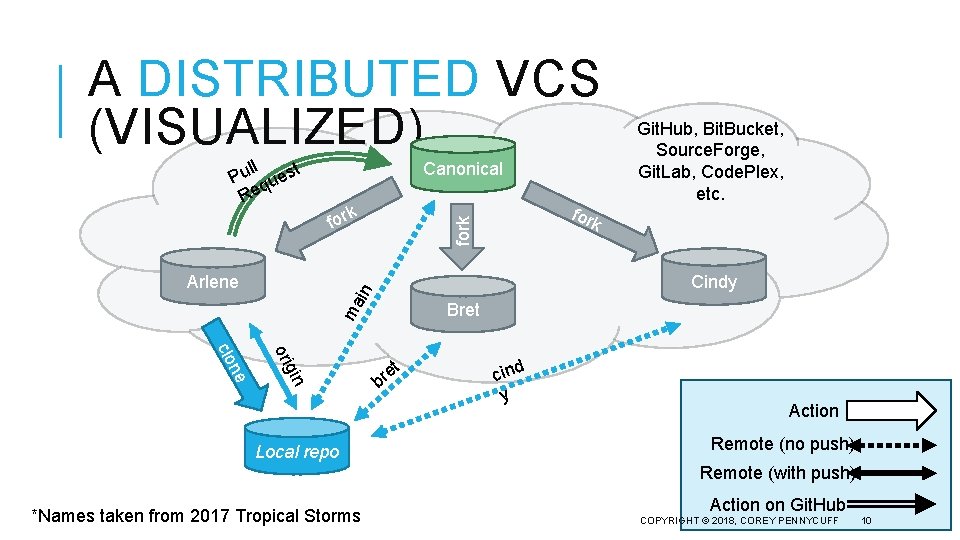
A DISTRIBUTED VCS (VISUALIZED) Canonical k for Bret ma gin ori ne clo Local repo k Cindy in Arlene fork ll Pu quest Re Git. Hub, Bit. Bucket, Source. Forge, Git. Lab, Code. Plex, etc. t e br cind y Action Remote (no push) Remote (with push) *Names taken from 2017 Tropical Storms Action on Git. Hub COPYRIGHT © 2018, COREY PENNYCUFF 10
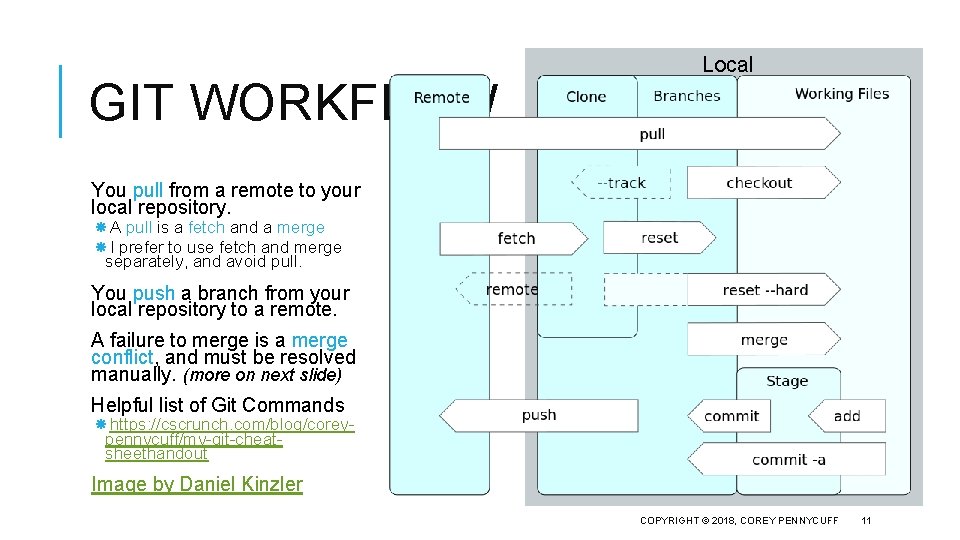
GIT WORKFLOW Local You pull from a remote to your local repository. A pull is a fetch and a merge I prefer to use fetch and merge separately, and avoid pull. You push a branch from your local repository to a remote. A failure to merge is a merge conflict, and must be resolved manually. (more on next slide) Helpful list of Git Commands https: //cscrunch. com/blog/coreypennycuff/my-git-cheatsheethandout Image by Daniel Kinzler COPYRIGHT © 2018, COREY PENNYCUFF 11
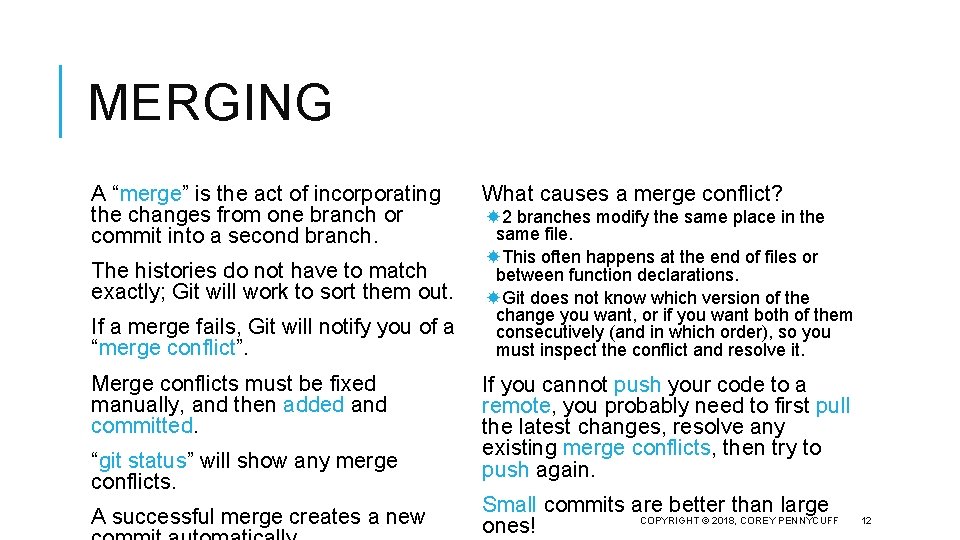
MERGING A “merge” is the act of incorporating the changes from one branch or commit into a second branch. The histories do not have to match exactly; Git will work to sort them out. If a merge fails, Git will notify you of a “merge conflict”. Merge conflicts must be fixed manually, and then added and committed. “git status” will show any merge conflicts. A successful merge creates a new What causes a merge conflict? 2 branches modify the same place in the same file. This often happens at the end of files or between function declarations. Git does not know which version of the change you want, or if you want both of them consecutively (and in which order), so you must inspect the conflict and resolve it. If you cannot push your code to a remote, you probably need to first pull the latest changes, resolve any existing merge conflicts, then try to push again. Small commits are better than large COPYRIGHT © 2018, COREY PENNYCUFF ones! 12
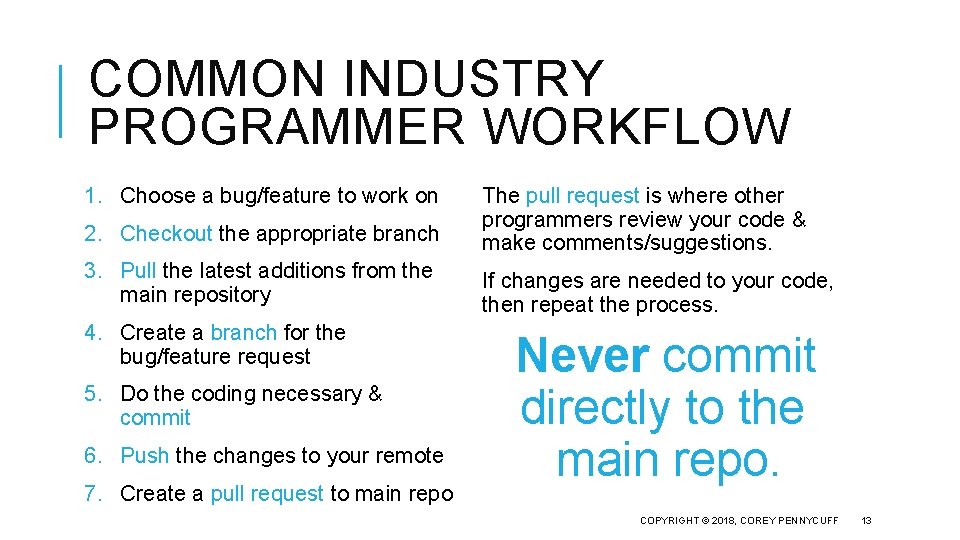
COMMON INDUSTRY PROGRAMMER WORKFLOW 1. Choose a bug/feature to work on 2. Checkout the appropriate branch The pull request is where other programmers review your code & make comments/suggestions. 3. Pull the latest additions from the main repository If changes are needed to your code, then repeat the process. 4. Create a branch for the bug/feature request 5. Do the coding necessary & commit 6. Push the changes to your remote 7. Create a pull request to main repo Never commit directly to the main repo. COPYRIGHT © 2018, COREY PENNYCUFF 13
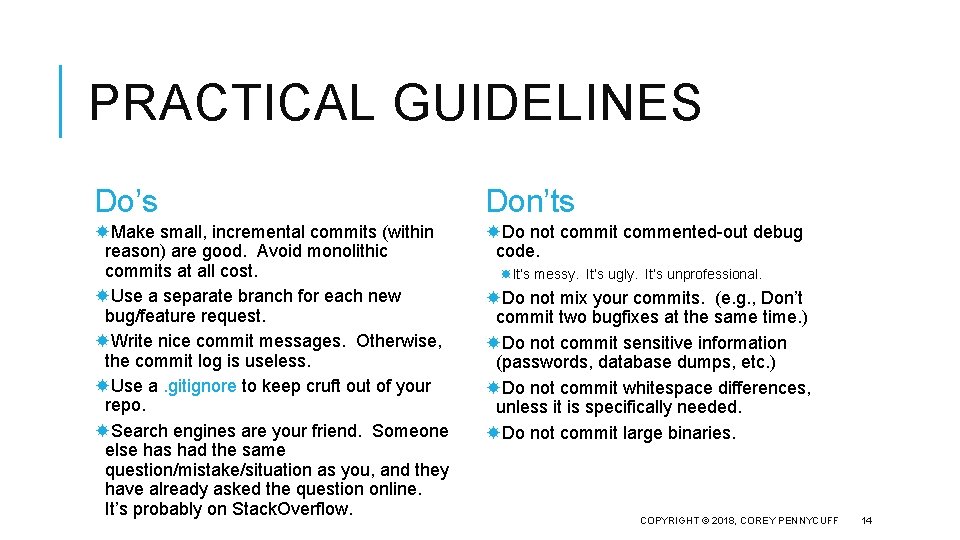
PRACTICAL GUIDELINES Do’s Don’ts Make small, incremental commits (within reason) are good. Avoid monolithic commits at all cost. Use a separate branch for each new bug/feature request. Write nice commit messages. Otherwise, the commit log is useless. Use a. gitignore to keep cruft out of your repo. Search engines are your friend. Someone else has had the same question/mistake/situation as you, and they have already asked the question online. It’s probably on Stack. Overflow. Do not commit commented-out debug code. It’s messy. It’s ugly. It’s unprofessional. Do not mix your commits. (e. g. , Don’t commit two bugfixes at the same time. ) Do not commit sensitive information (passwords, database dumps, etc. ) Do not commit whitespace differences, unless it is specifically needed. Do not commit large binaries. COPYRIGHT © 2018, COREY PENNYCUFF 14
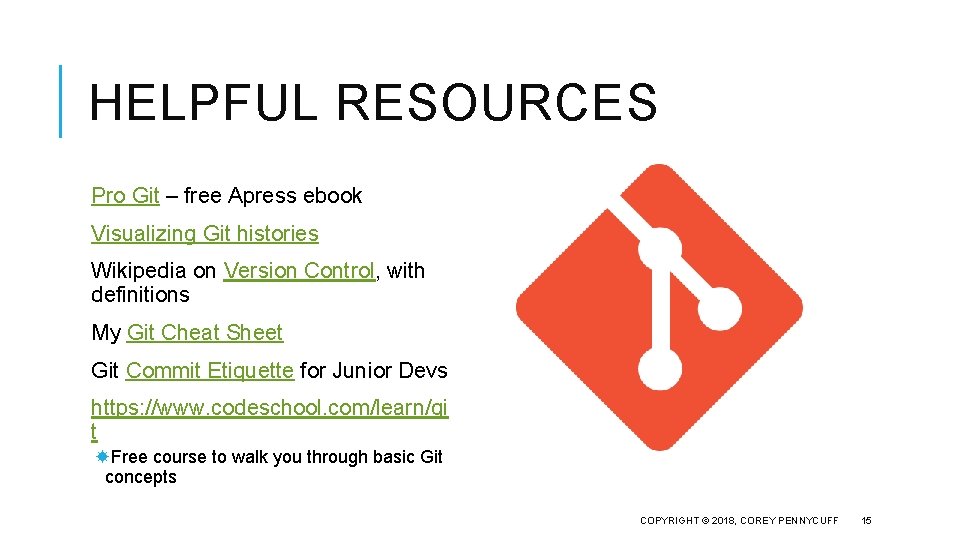
HELPFUL RESOURCES Pro Git – free Apress ebook Visualizing Git histories Wikipedia on Version Control, with definitions My Git Cheat Sheet Git Commit Etiquette for Junior Devs https: //www. codeschool. com/learn/gi t Free course to walk you through basic Git concepts COPYRIGHT © 2018, COREY PENNYCUFF 15